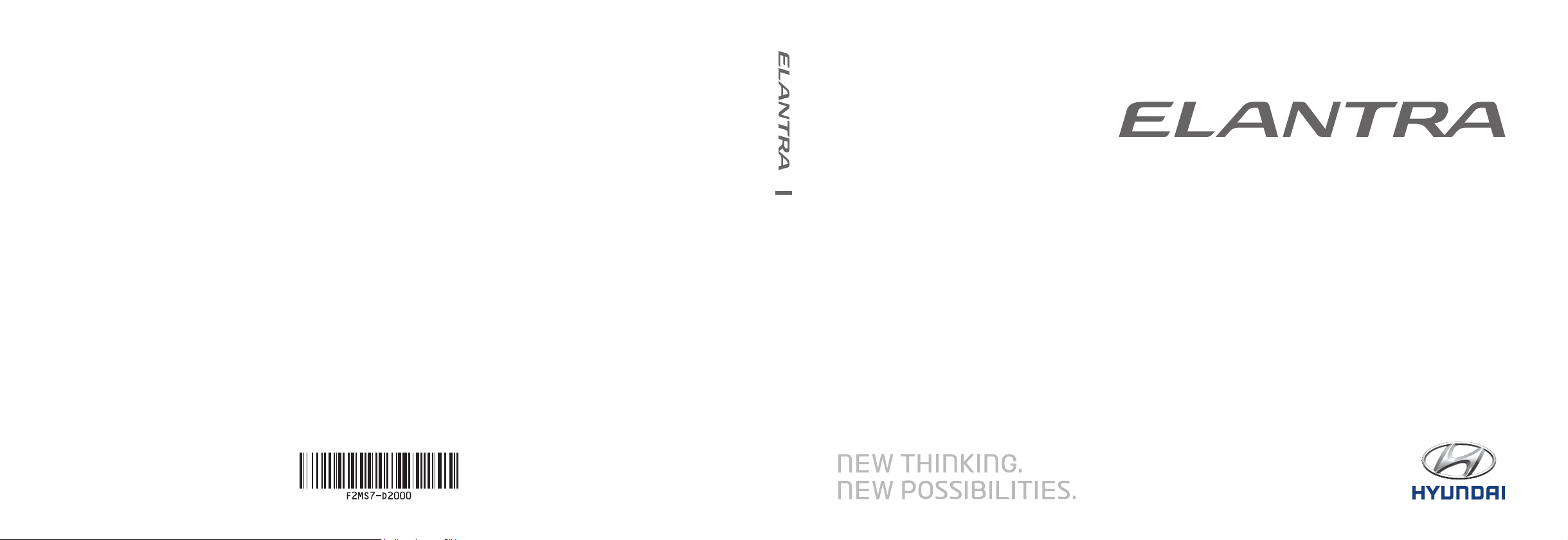
F2EUF11
(미국/영어-English)
CAR MULTIMEDIA SYSTEM l
미국/영어-English
USER'S MANUAL
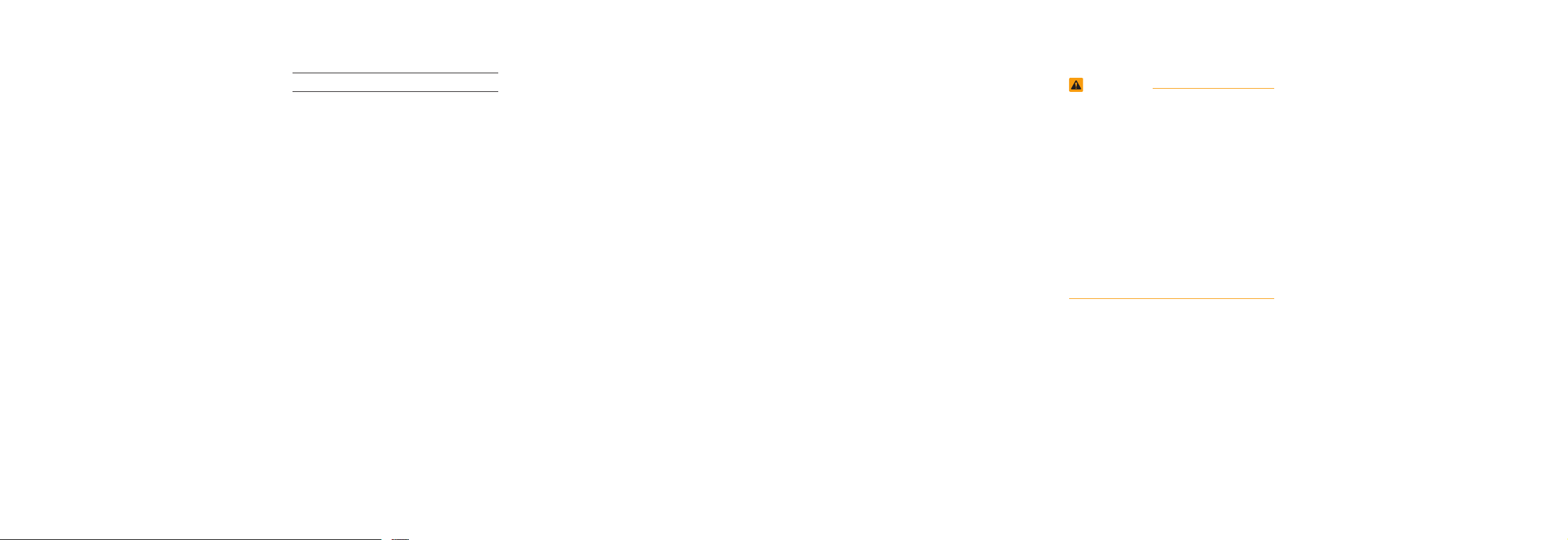
Thank you for purchasing this multimedia
system.
This user's manual explains how to use
the HYUNDAI Motor multimedia system.
Before using the product, read the contents of this user's manual carefully and
use this product safely.
•
The screens shown in this manual may
differ with the actual screens of the
product.
•
The design and specification of this
product may change without prior notification for product improvement.
•
When transferring the vehicle to another
individual, include this user's manual so
that the next driver can continue its use.
Precaution for safe usage
•
Driving while distracted can result in a
loss of vehicle control, that may lead to
an accident, severe personal injury, and
death. The driver’s primary responsibility is in the safe and legal operation of a
vehicle, and use of any handheld devices,
other equipment, or vehicle systems which
take the driver’s eyes, attention and focus
away from the safe operation of a vehicle
or which are not permissible by law should
never be used during operation of the
vehicle.
•
Do not operate the
while driving.
•
Do not disassemble, assemble, or modify
the
multimedia system
•
Do not watch the screen for prolonged
periods of time while driving.
•
Set the volume to a level which allows the
driver to be aware of external conditions.
multimedia system
.
•
Do not operate the
multimedia system
prolonged periods of time with the vehicle
ignition in ACC. Such operations may lead
to battery discharge.
•
Be cautious not to spill water or introduce
foreign objects into the device.
•
Do not cause severe shock to the device.
Direct pressure onto the front side of the
monitor may cause damage to the LCD or
touch panel.
•
In case of product malfunction, please
contact your place of purchase or service
center.
•
When cleaning the touch screen, make
sure to turn off the device and use a dry
and smooth cloth. Never use tough materials, chemical cloths, or solvents (alcohol,
ammonia, benzene, thinners, etc.) as such
materials may damage the device panel or
cause color and quality deterioration.
for
•
SiriusXM service requires a subscription, sold separately, after 3-month trial
included with vehicle purchase. If you
decide to continue your SiriusXM service at the end of your trial subscription,
the plan you choose will automatically
renew and bill at then-current rates until
you call Sirius XM at 1-866-635-2349 to
cancel. See our Customer Agreement
for complete terms at www.siriusxm.
com. Programming subject to change.
Sirius satellite service is available only
to those at least 18 and older in the 48
contiguous USA, D.C., and PR (with
coverage limitations). Traffic information not available in all markets. See
siriusxm.com/traffic for details. Sirius,
XM and all related marks and logos are
trademarks of Sirius XM Radio Inc.
WARNING
• Driving while distracted can result in a
loss of vehicle control that may lead to
an accident, severe personal injury, and
death. The driver’s primary responsibility is in the safe and legal operation
of a vehicle, and use of any handheld
devices, other equipment, or vehicle
systems which take the driver’s eyes,
attention and focus away from the safe
operation of a vehicle or which are not
permissible by law should never be used
during operation of the vehicle.
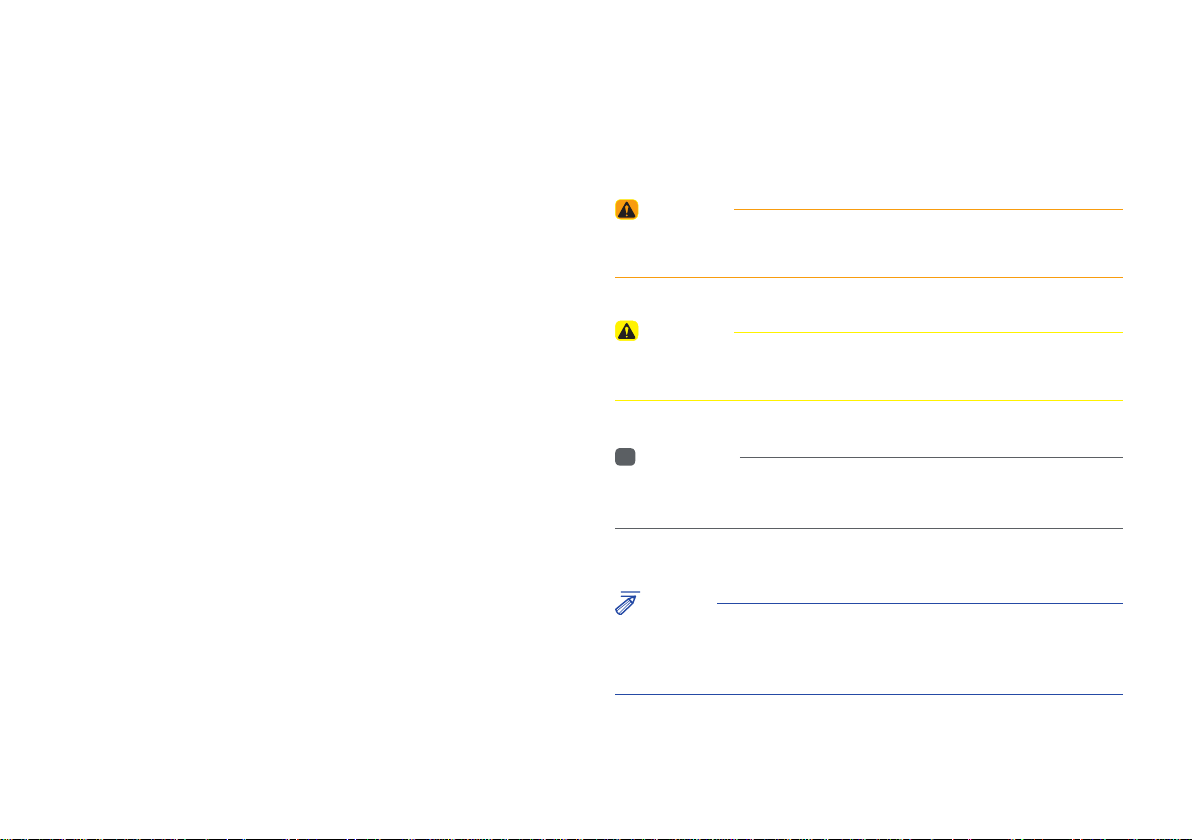
Read the following safety precautions for your
safety
Notations used within this User's Manual
Before using the product, read the contents of this user's manual
carefully and use this product safely.
※
The design and specifications of this product may change without prior
notification for product and service improvement.
The actual features in the vehicle may differ from the illustrations.
For more accurate information about the vehicle, please refer to the
catalogue.
※
This Audio system contains open source software, including without
limitation, software distributed and/or modified under the GNU General
Public license, Version 2, June 1991, and the GNU lesser General Public
License, Version 2.1, February 1999.
For additional information and to obtain related materials including
without limitation, the previous referred to licenses and software, please
contact us at MOBIS_OSSrequest@mobis.co.kr
WARNING
• Failure to observe the instructions within this category could result in death
or serious injury or damage to the vehicle.
CAUTION
• Information on matters that could potentially lead to injury or vehicle
damage/malfunction Information that could lead to higher user safety
i
Information
• Information and tips that provide additional user convenience in using the
product
NOTICE
• Information on specific features that facilitate proper product use and
functional understanding
• Information on terminology used within this manual
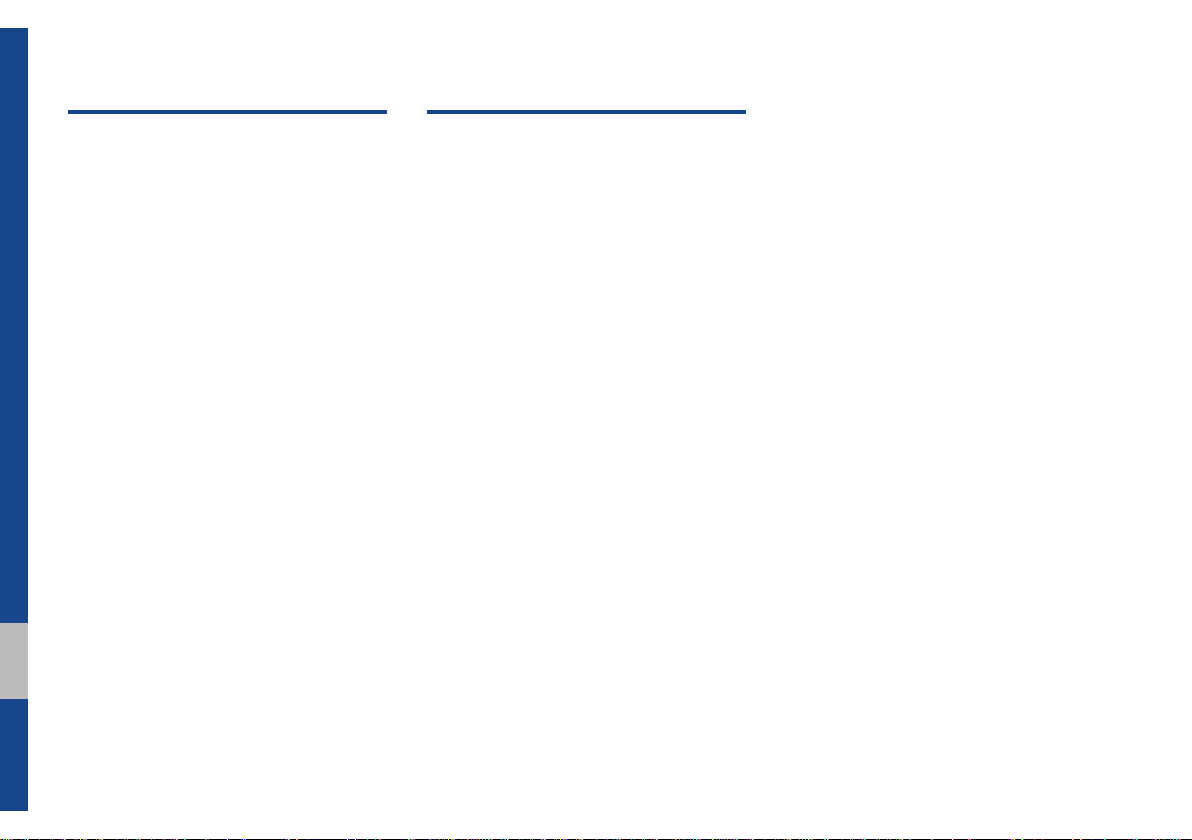
Table of Contents
1. Basic
Warnings and Cautions ........................1-2
Key Product Features
Component Names and Functions
Head Unit ………………………… 1-5
Head Unit (For GUAM Model) …… 1-7
Steering Wheel Controls ………… 1-9
Starting the System for the
First Time ...............................................1-11
Turning the System On/Off ……… 1-11
System Reset ………………………1-11
Battery Warning Message ……… 1-12
Restrictions on Features for Safety
Measures ………………………… 1-12
Home Screen ………………………1-13
On-Screen Touch Controls ……… 1-14
...........................1-4
...... 1-5
2. Radio/Media
FM/AM ..................................................... 2-2
FM/AM Mode Display Controls …2-2
HD Radio™ Technology
(Except GUAM Model) ..........................2-4
Basic Mode Screen
(HD Radio™ reception ON) ……… 2-5
SiriusXM™ ............................................... 2-6
SiriusXM™ Mode Display Controls 2-6
Selecting through Channel/
Category List ……………………… 2-8
Direct Tune ………………………… 2-8
Viewing Menu …………………… 2-8
USB ..........................................................2-11
Before Playing a USB MP3 ………2-11
Supported USB MP3 music
specifications ……………………… 2-13
Supported Image Specifications … 2-13
USB Music ………………………… 2-14
USB Image …………………………2-17
AUX .........................................................2-26
Connecting an External Device …2-26
Bluetooth® Audio ..................................2-27
Bluetooth Audio Mode Display
Controls …………………………… 2-27
Bluetooth Connections Settings …2-28
My Music ...............................................2-29
2 I Table of Contents
iPod .........................................................2-19
Using iPod Devices ………………2-19
iPod Mode Display Controls …… 2-23
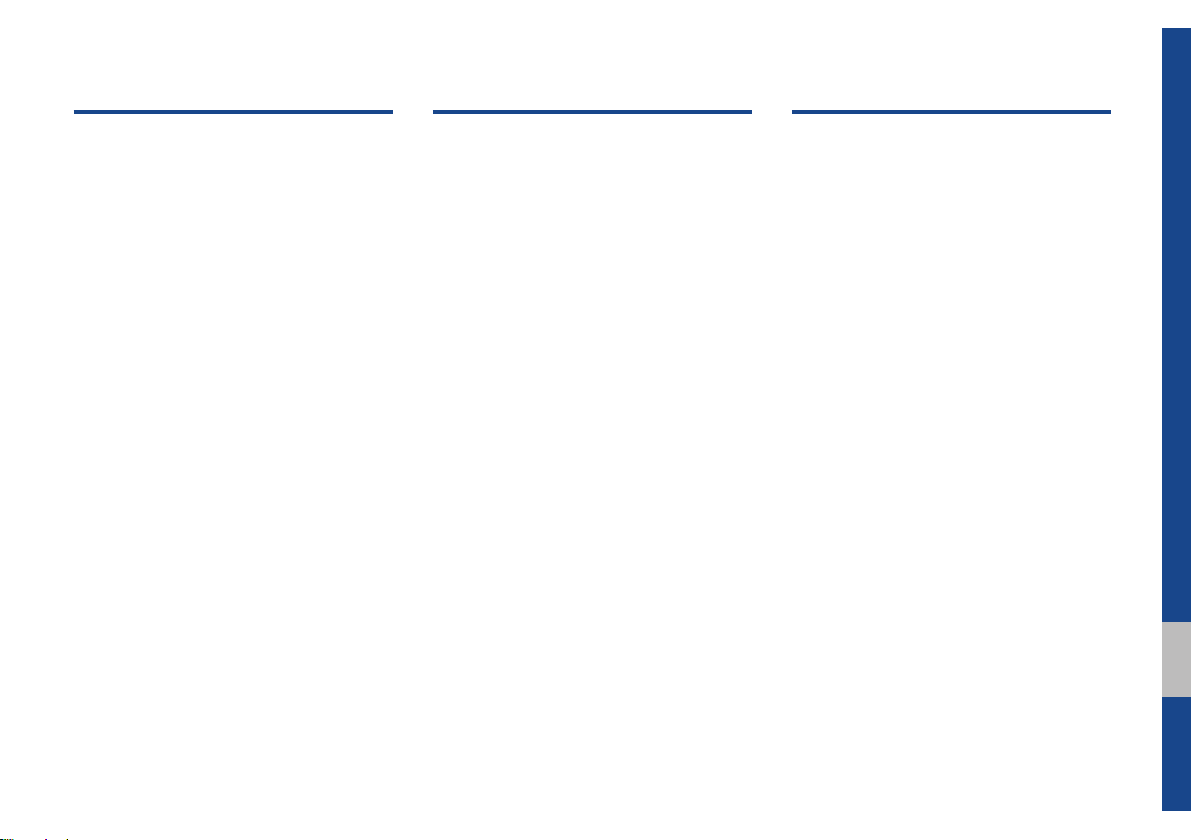
3. Bluetooth
4. Blue Link
®
5. Voice Recognition
Before Using the Bluetooth®
Handsfree ................................................3-2
What is
Technology? ……………………… 3-2
Precautions for Safe Driving …… 3-2
CAUTIONS upon Connecting
Bluetooth® Phone ………………… 3-3
Bluetooth Connection ............................ 3-4
Pairing a New Device …………… 3-4
Connecting Bluetooth Devices…… 3-4
Disconnecting Bluetooth Devices 3-5
Deleting Bluetooth Devices ……… 3-5
Bluetooth Phone ....................................3-6
Phone Status Icons ……………… 3-6
Dial
Accept/Reject Call ………………… 3-7
Using the Menu During a
Phone Call ………………………… 3-8
Call History ………………………… 3-9
Contacts
Favorites
Bluetooth®
………………………………… 3-7
…………………………… 3-10
…………………………… 3-11
Wireless
Name and Function of Each Part ........4-2
Rear View Mirror Switch ………… 4-2
Before Use ...............................................4-3
What Is Blue Link? ………………… 4-3
What Is Telematics? ……………… 4-3
About Transmission and Reception of
Radio Waves ……………………… 4-3
Getting Started with Blue Link ............4-4
Connecting with the Blue Link
Center ……………………………… 4-4
Blue Link® Safety and Security
Service……………………………… 4-5
Stolen Vehicle Recovery ………… 4-5
Driving Info ..............................................4-6
Vehicle Diagnostics
Blue Link Settings
................................ 4-6
..................................4-6
What is Voice Recognition? ................. 5-2
Precautions Required for Successful
Voice Recognition
Starting/Ending and Setting Voice
Recognition
Starting Voice Recognition ……… 5-3
Ending Voice Recognition ………… 5-3
Combining Voice Recognition with
On-Screen Commands …………… 5-3
Extending the Listening Time …… 5-4
Skipping Prompt Messages …… 5-5
Adjusting Voice Recognition Volume 5-5
Voice Recognition Screen Overview .. 5-6
Start Screen ……………………… 5-6
Help Display ……………………… 5-6
Instructions for Using Voice
Recognition ………………………… 5-7
Voice Commands ....................................5-8
Types of Commands ……………… 5-8
Call Commands …………………… 5-8
Radio Commands ………………… 5-9
Media Commands …………………5-10
..................................5-2
..............................................5-3
00
Table of Contents I 3
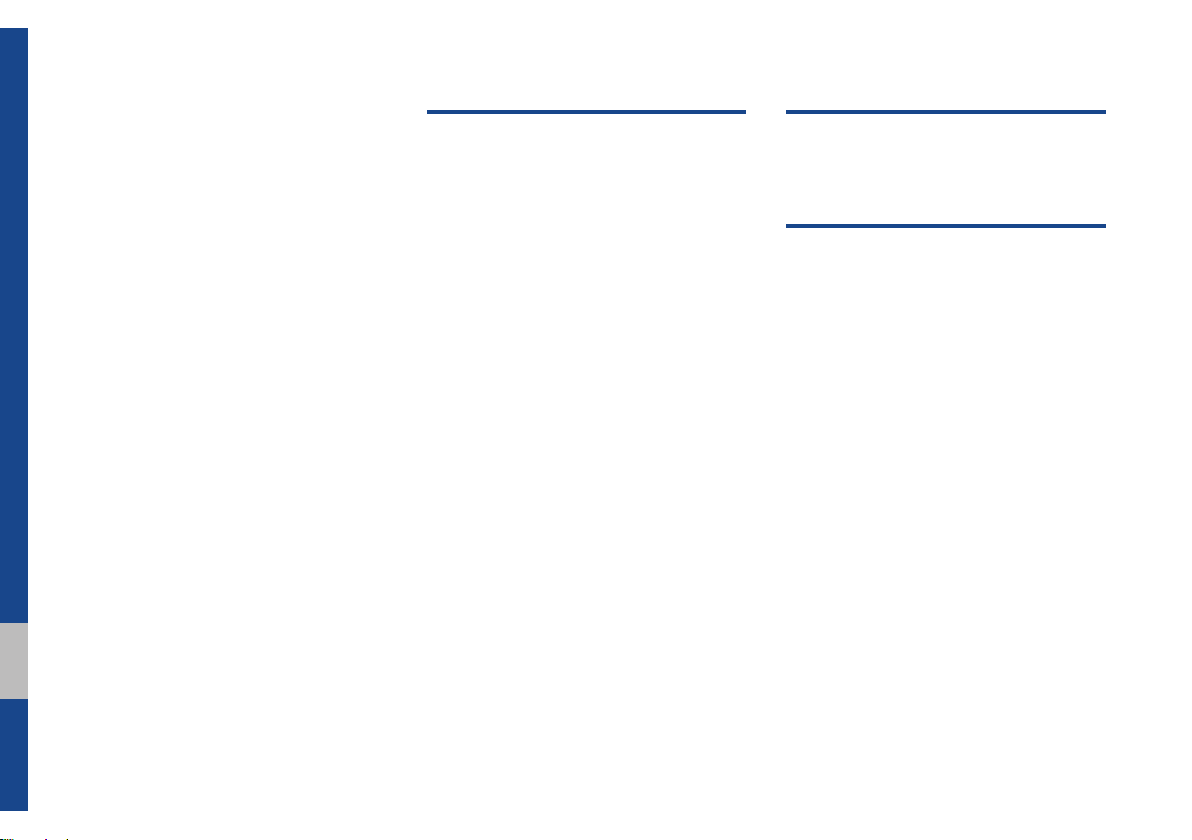
Other Commands List
(Commands used in List / Help) …5-12
Siri Eyes Free ........................................5-13
How to start Siri …………………… 5-13
How to use Siri …………………… 5-13
4 I Table of Contents
6. Apps/Info
Start Up ....................................................6-2
®
Pandora
Pandora® Screen Controls ……… 6-3
SiriusXM™ Data .....................................6-6
About SiriusXM™ Data Service … 6-6
Accessing SiriusXM™ Data ……… 6-6
SiriusXM™ Weather
Announcement …………………… 6-7
SiriusXM™ Sports Information … 6-8
SiriusXM™ Stock Information …… 6-9
SiriusXM™ Fuel Price Information 6-11
SiriusXM™ Movie Information …… 6-12
SoundHound ..........................................6-14
Accessing SoundHound ………… 6-14
SoundHound Main Screen ……… 6-14
Recognizing Music ……………… 6-15
Searching Music ………………… 6-15
Song Main Screen …………………6-16
Android Auto .........................................6-17
What is Android Auto? …………… 6-17
Precautions
Using Android Auto Features ……6-18
(Except GUAM Model) .......6-2
………………………… 6-17
7. Other Features
Camera ...................................................... 7-2
8. Setup
Setup ......................................................... 8-2
Sound Settings
Display Settings ...................................... 8-3
Phone Settings
Phone Settings …………………… 8-4
Bluetooth Connection Settings …8-4
Auto Connection Priority ………… 8-5
Bluetooth System Information …… 8-5
Blue Link Settings
(For Blue Link Model) ...........................8-6
Service Activation ………………… 8-6
Modem Information ……………… 8-7
Connectivity Settings .............................8-7
Android Auto ……………………… 8-7
Home Screen Settings ...........................8-8
Wi-Fi Settings
How to Connect to a Network …… 8-8
Clock Settings .........................................8-9
........................................ 8-3
........................................ 8-4
......................................... 8-8
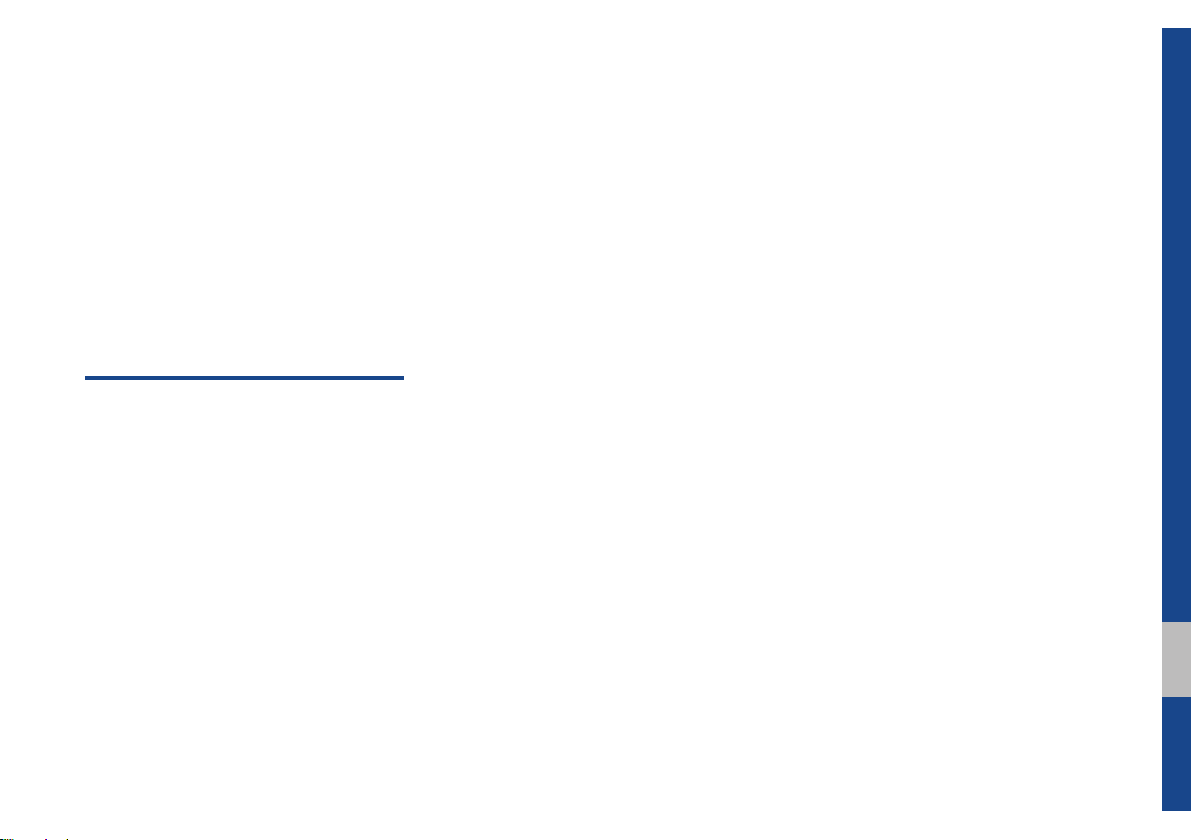
Voice Recognition Settings ..................8-9
Language Settings
Keyboard Settings
Screen Saver Settings
.................................8-9
................................8-10
.........................8-10
System Info ............................................8-10
System Update ……………………8-11
9. Appendix
Product Specification ............................9-2
Troubleshooting
...........................................................9-7
FAQ
About Pairing Mobile Phones …… 9-7
About Making/Answering Phone
Calls ………………………………… 9-8
About
Bluetooth
Head Unit Use Environment …… 9-8
...................................... 9-4
®
Wireless Technology/
00
Table of Contents I 5
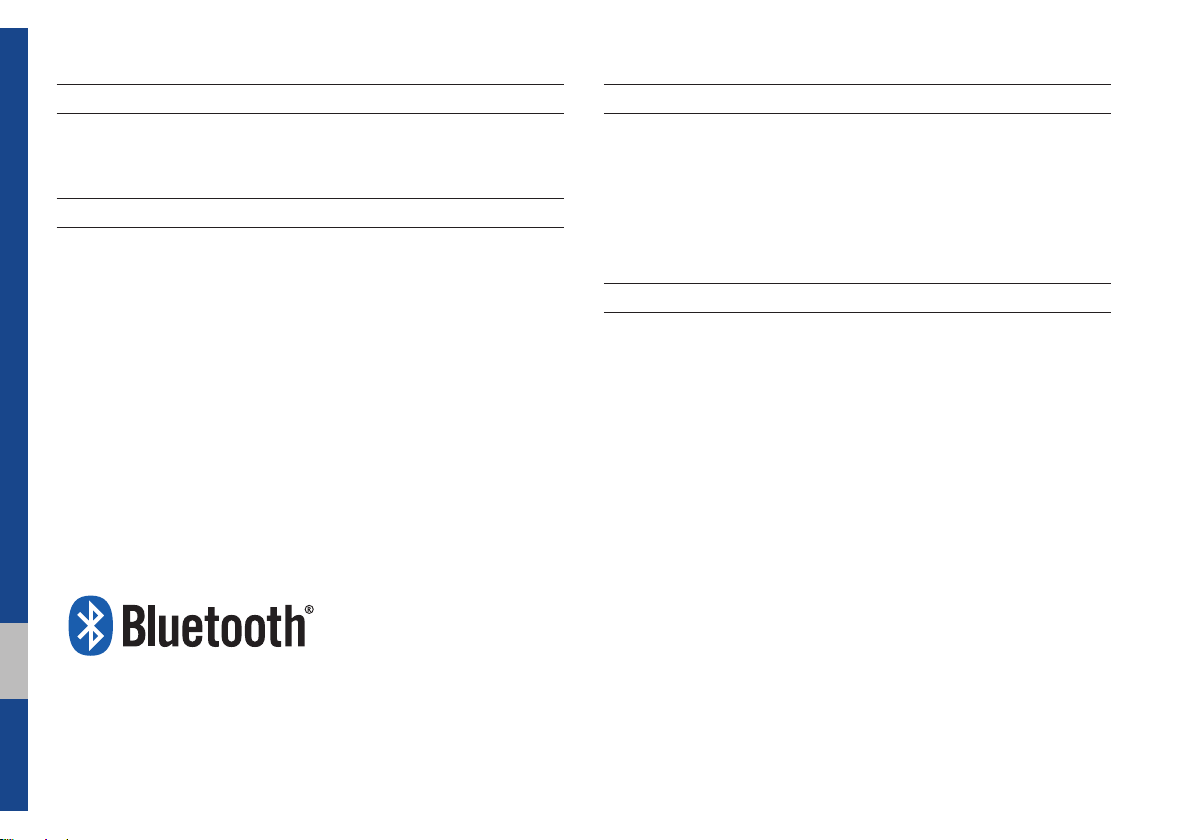
®
iPod
iPod® is a registered trademark of Apple Inc.
Bluetooth®
The
Bluetooth
trademarks owned by
Wireless Technology
®
Wireless Technology word mark and logos are registered
Bluetooth
®
Wireless Technology SIG, Inc. and any
use of such marks by HYUNDAI is under license.
A
Bluetooth
Bluetooth
®
Wireless Technology enabled cell phone is required to use
®
Wireless Technology.
Bluetooth
®
Wireless Technology phone
compatibility can be checked by visiting https://www.hyundaiusa.com/
bluetooth.
HD Radio™ Technology
HD Radio™ Technology manufactured under license from iBiquity Digital
Corporation. U.S. and Foreign Patents.
HD Radio™ and the HD, HD Radio, and "Arc" logos are proprietary
trademarks of iBiquity Digital Corp.
Pandora
Pandora, the Pandora logo, and the Pandora trade dress are trademarks
or registered trademarks of Pandora Media, Inc. Used with permission.
Pandora is only available in certain countries. Please visit http://www.
pandora.com/legal for more information.
®
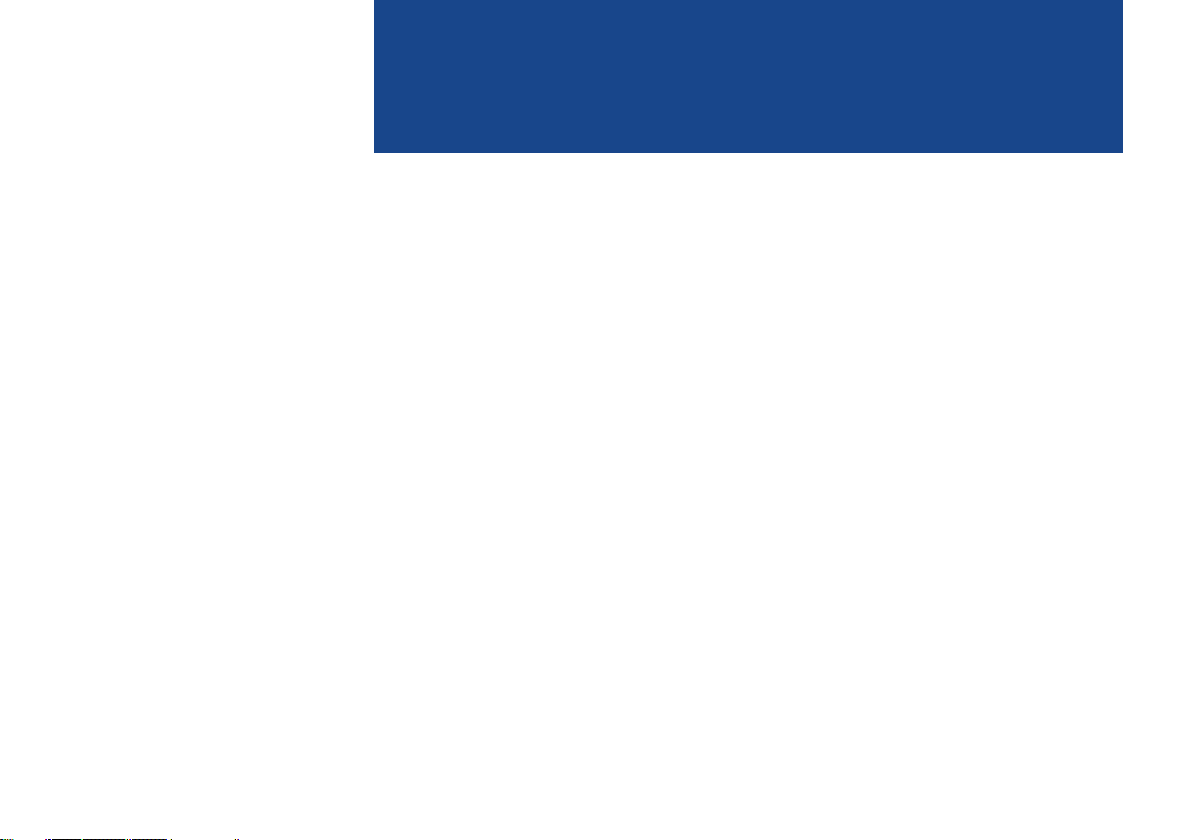
part.1
Component Names and Functions
Starting the System for the First Time
Basic
Warnings and Cautions
Key Product Features
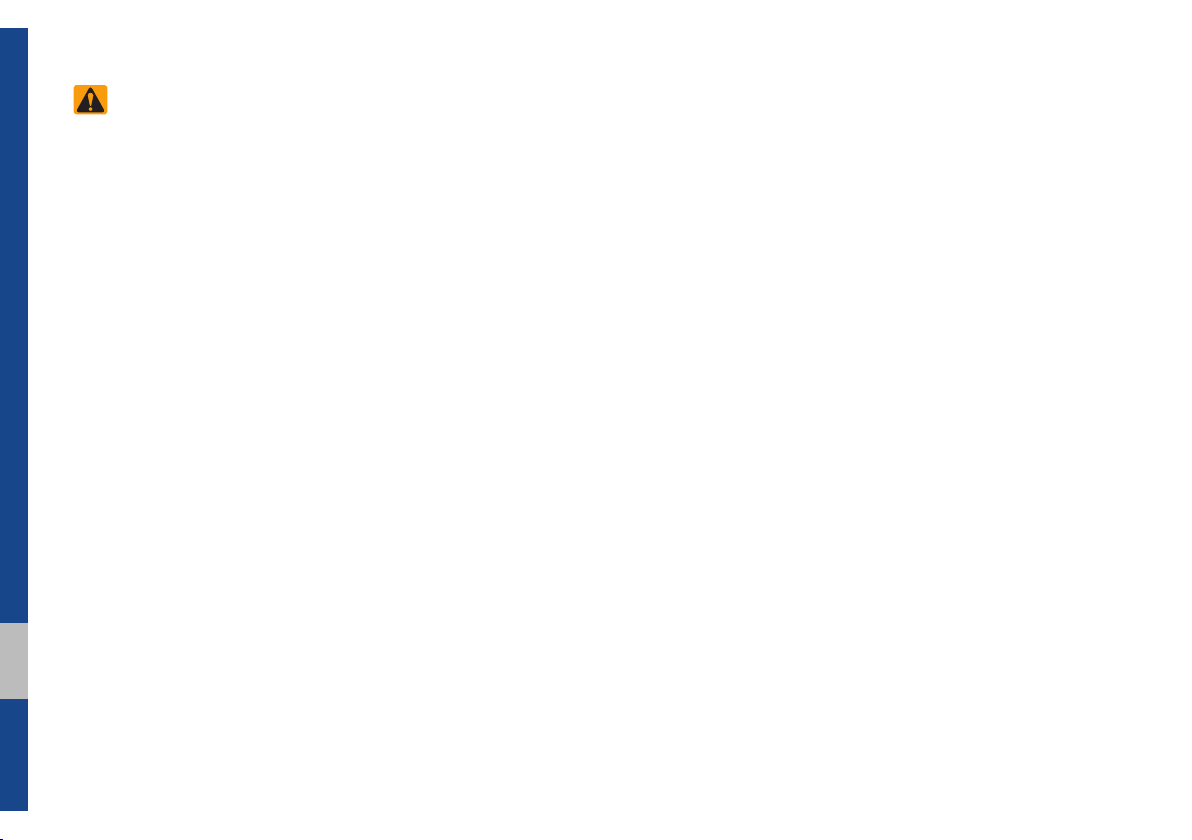
Basic
Safety Warnings
•Do not stare at the screen while driv-
ing. Staring at the screen for prolonged
periods of time could lead to traffic acci-
dents.
•Do not disassemble, assemble, or mod-
ify the Multimedia system. Such acts
could result in accidents, fire, or electric
shock.
•Heed caution not to spill water or intro-
duce foreign objects into the device.
Such acts could lead to smoke, fire, or
product malfunction.
•If you use phone related functions while
driving, you will find it difficult to concen-
trate on operating the vehicle and the
current traffic conditions, so the possibil-
ity of an accident may increase. Please
use phone related functions only when
parked.
•Please refrain from use if the screen
is blank or no sound can be heard as
these signs may indicate product mal-
function. Continued use in such con-
ditions could lead to accidents (fires,
electric shock) or product malfunctions.
•Do not touch the antenna during thun-
der or lightening as such acts may lead
to lightning induced electric shock.
•Do not stop or park in parking-restricted
areas to operate the product. Such acts
could lead to traffic accidents.
•For most Audio and multimedia modes,
the display will not operate when the
vehicle is in motion. For your safety, first
park the vehicle to watch or view the
screen.(The screen will only operate
when the parking brake is ON for man-
ual transmission vehicles and when the
parking brake is ON or the gearshift is in
the P (PARK) position for automatic.)
•Some functions other than the one
mentioned above cannot be used while
driving. These functions operate only
when the vehicle is parked.
1-2 I Basic
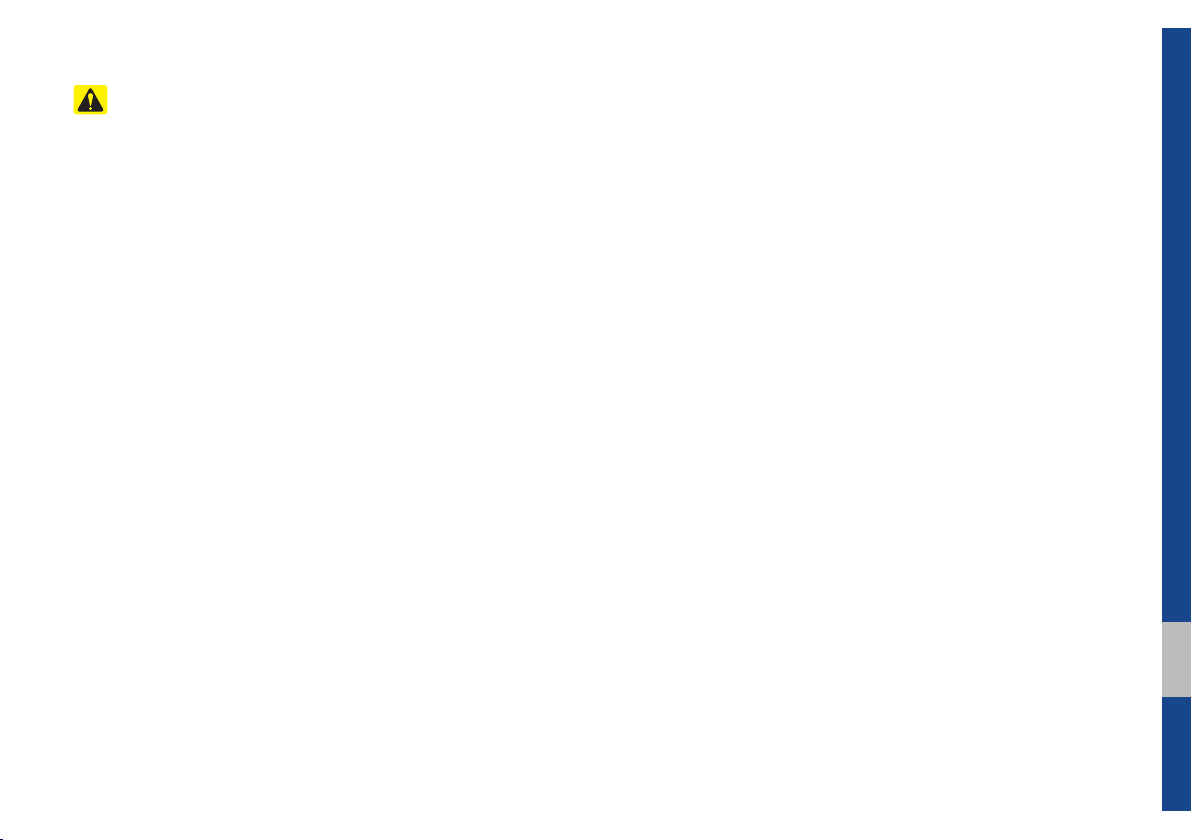
Safety Cautions
Pay attention to traffic conditions while
driving.
•Operating the device while driving could
lead to accidents due to a lack of atten-
tion to external surroundings. First park
the vehicle before operating the device.
In addition, the touch screen may not
work for some functions when the vehi-
cle is in motion. The touch screen fea-
ture will be supported once the vehicle
has stopped.
•Adjust the volume to levels that allow
the driver to hear sounds from outside
of the vehicle. Driving in a state where
external sounds cannot be heard may
lead to accidents.
•Pay attention to the volume setting when
turning the device on. A sudden output
of extreme volume upon turning the
device on could lead to hearing impair-
ment. (Adjust the volume to a suitable
levels before turning off the device.)
•If you want to change the position of
device installation, please inquire with
your place of purchase or service main-
tenance center. Technical expertise is
required to install or disassemble the
device.
•Turn on the car ignition before using this
device. Do not operate the Multimedia
system for long periods of time with the
ignition turned off as such operations
may lead to battery discharge.
•Upon using the Multimedia system
for more than 10 minutes with the car
engine turned off, the following warning
will be displayed. After 10 minutes, the
warning will be displayed for 5 seconds
every 1 minute.
•Do not subject the device to severe
shock or impact. Direct pressure onto
the front side of the monitor may cause
damage to the LCD or touch screen.
•When cleaning the device, make sure
to turn off the device and use a dry and
smooth cloth. Never use tough materi-
als, chemical cloths, or solvents(alcohol,
benzene, thinners, etc.) as such mate-
rials may damage the device panel or
cause color/quality deterioration. When
experiencing product concerns, inquire
with your place of purchase or service
maintenance center.
•Prevent caustic solutions such as per-
fume and cosmetic oil from contacting
the dashboard because they may cause
damage or discoloration.
01
Warnings and Cautions I 1-3
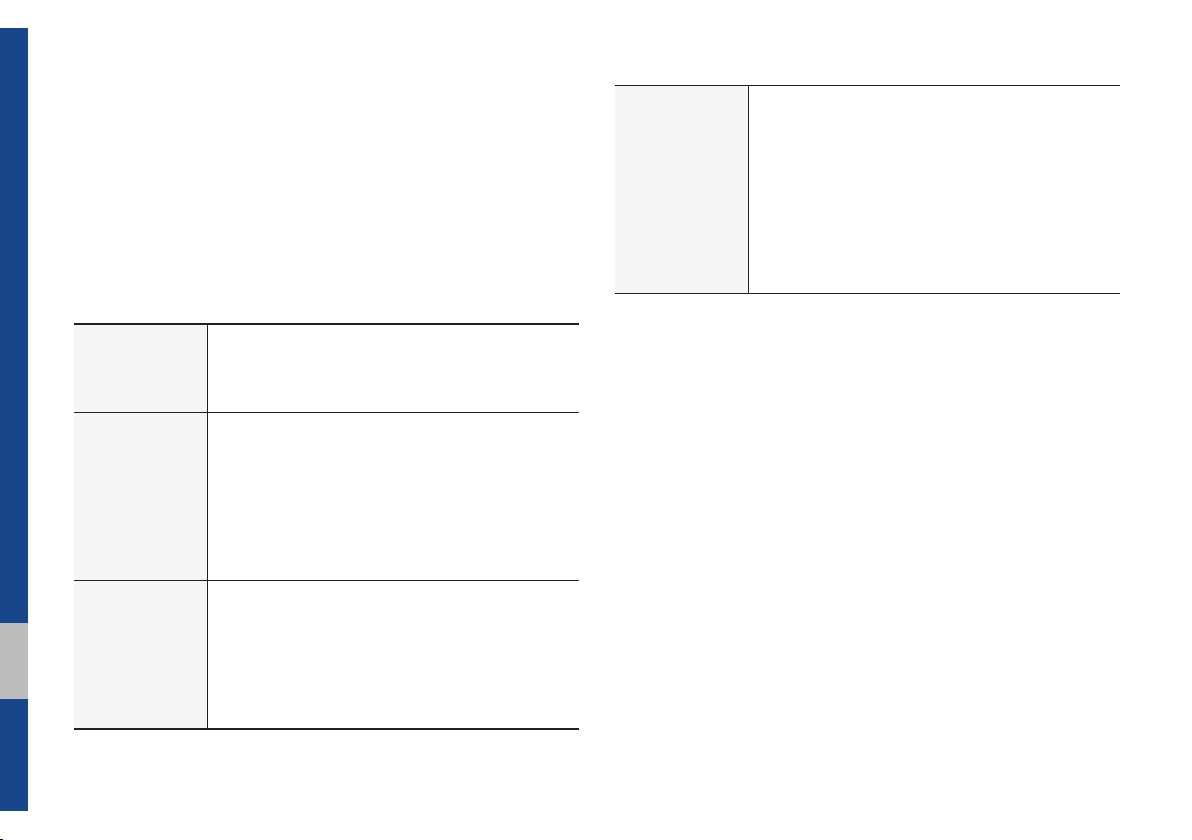
Key Product Features
This device is a Multimedia system equipped with a multifunctional
player that supports Radio (FM, AM), HD Radio™ technology,
SiriusXM™, USB, iPod, AUX, Bluetooth Audio and My Music fea-
tures. The WIDE VGA LCD provides a high quality resolution while
the powerful and rich sound system adds to the driving enjoyment.
Wide TFT-LCD Display
•
Display
Radio
Multimedia
Player
Provides high quality video through a Wide TFTLCD Display using an LED Back Light.
•
Touch screen for maximum user convenience.
Digital Tuner Feature
•Digital Tuner using PPL method that supports
memory of 40 broadcast stations.
Radio broadcast station name
•Displays broadcast station names.
HD Radio™/Satellite Radio feature
•Supports HD Radio™ reception and Satellite
Radio (SiriusXM™).
Support for various Media Formats
•Support for various media formats, including
Radio, USB, iPod, AUX and Bluetooth
®
Audio
Streaming modes
My Music
•Supports copying of music stored within USB
devices into My Music (internal memory) mode
Miscellaneous
Bluetooth
®
Wireless Technology
•Convenient use of Bluetooth
®
Handsfree by
using buttons within the steering wheel control
Digital Screen Control Features
•Easy control of features through touch screen
options
Steering Wheel Control
•Control over audio features, voice recognition
and Bluetooth
®
through the steering wheel con-
trol for maximum convenience
1-4 I Basic
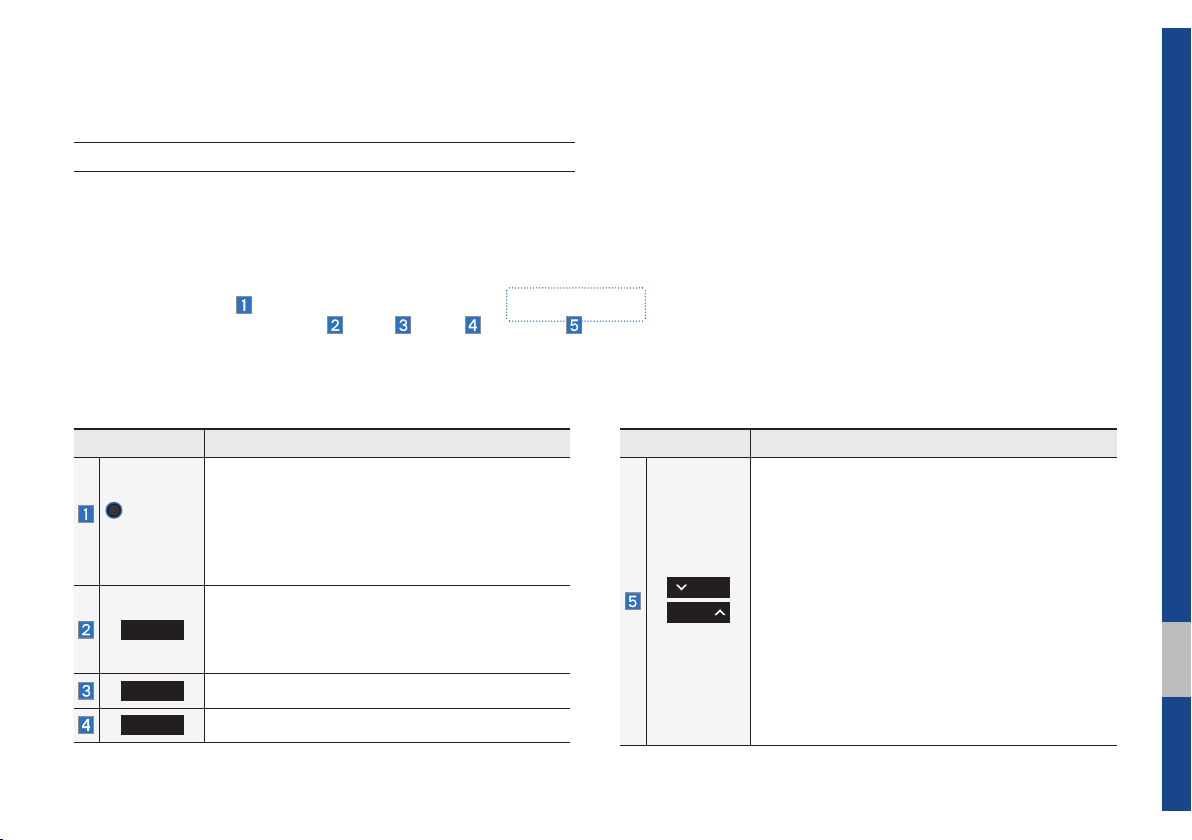
Component Names and Functions
Head Unit
Name Description
•When power is off, press to turn power on.
•When power is on, press and hold (more than
POWER/
VOL
0.8 seconds) to turn the power off.
•When power is on, press quickly (less than 0.8
seconds) to turn Audio off.
•Turn left/right to adjust the volume.
Selects FM/AM/SiriusXM™ mode
RADIO
•Each time this is pressed, the mode is changed in
the following order: FM → AM
FM.
MEDIA
PHONE
Selects MEDIA mode.
Displays the Bluetooth phone mode.
→
SiriusXM™
→
Name Description
When pressed quickly (less than 0.8 seconds),
•FM/AM mode: Plays the previous/next frequency.
•SiriusXM™ mode: Changes the channel.
•MEDIA (USB/iPod/My Music) mode: Changes
SEEK
TRACK
the track, file or title (except for USB Image and
AUX).
When pressed and held down (more than 0.8
seconds),
•FM/AM mode: Continuously changes the frequency until the key is released.
•MEDIA (USB/iPod/My Music) mode: Rewinds
or fast forwards the track or file (except for
USB Image, Bluetooth Audio, and AUX).
Component Names and Functions I 1-5
01
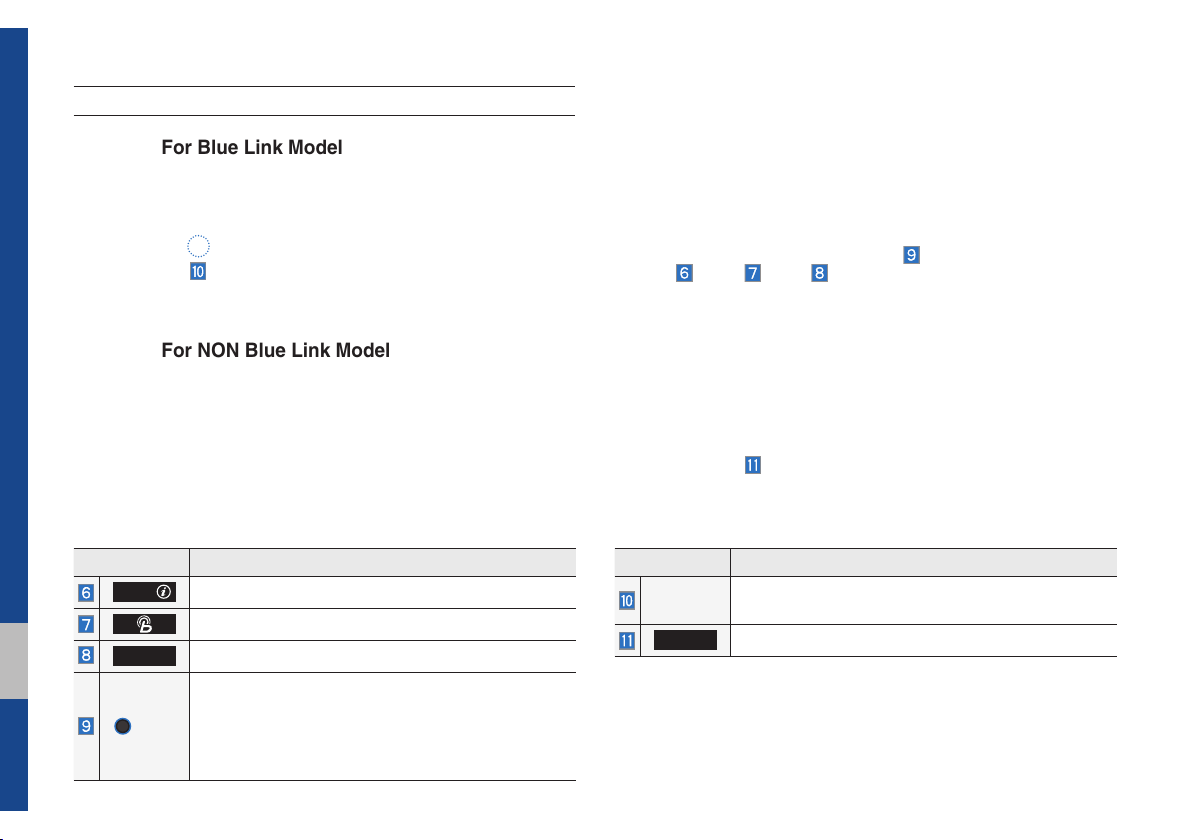
Head Unit
For Blue Link Model
For NON Blue Link Model
Name Description
APPS/
Moves to the Apps/Info screen.
Moves to the Blue Link screen.
SETUP
Moves to the Setup screen.
•FM/AM mode: Changes the frequency.
•SiriusXM™ mode: Changes the channel.
TUNE
•
MEDIA (USB/iPod/My Music) mode: Changes the
track, file or title (except USB Image, Bluetooth
Audio, and AUX).
1-6 I Basic
Name Description
RESET
DISP
※
The actual feature in the vehicle may differ from the illustration.
Resets the system settings. (Preset radio channels
and other data will not be deleted)
Turns the screen on/off.
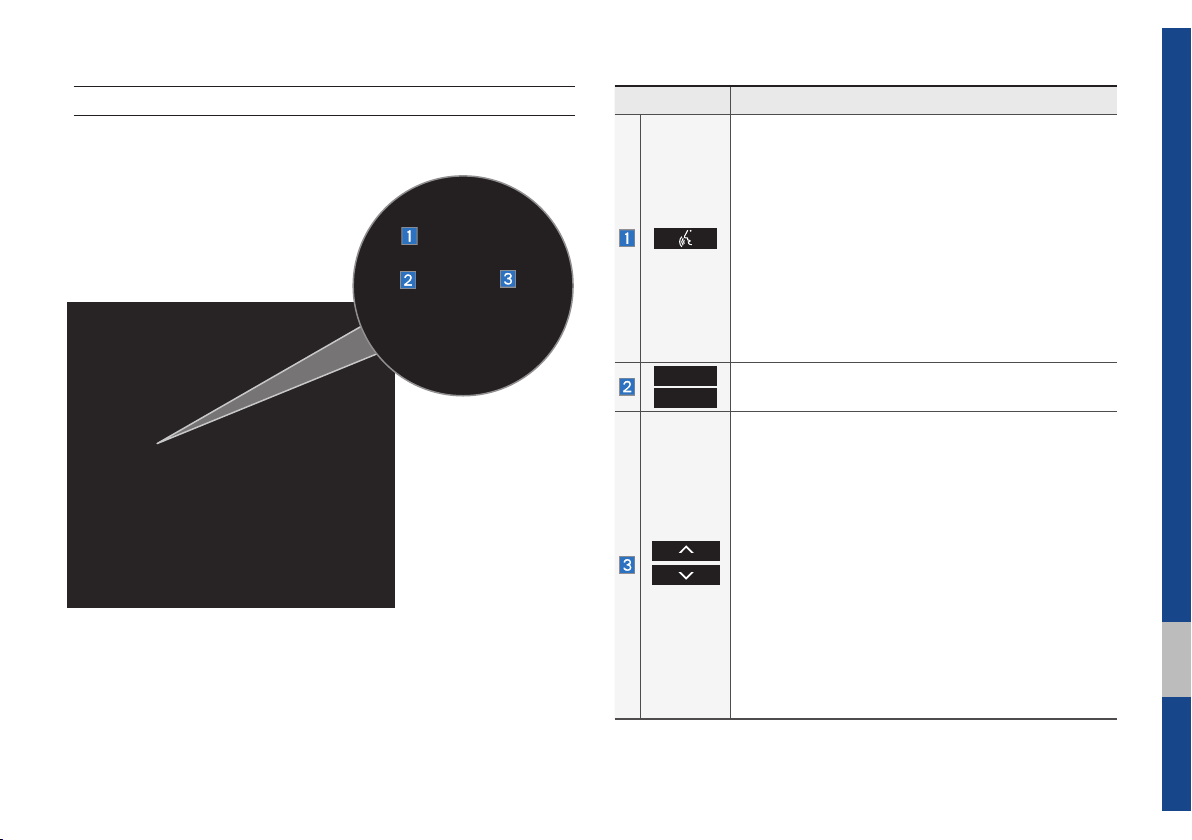
Steering Wheel Controls
Name Description
When pressed quickly (less than 0.8 seconds),
•If Android Auto is not connected, activates the
multimedia system voice recognition
•If Android Auto is connected, activates or ends
Google voice recognition
When pressed and held (more than 0.8 seconds),
•If the multimedia system voice recognition is activated, ends the multimedia system voice recognition
•If Android Auto is connected, activates or ends
Google voice recognition
•If iOS device is connected through Bluetooth,
activates or ends Siri Eyes Free
VOL+
VOL-
Controls the volume
When pressed quickly (less than 0.8 seconds),
•FM/AM mode: searches broadcast frequencies
saved to Presets
•SiriusXM™ mode: searches broadcast channels
saved to Presets
•MEDIA (USB/iPod/My Music) mode: changes the
track, file or title (except USB Image, AUX)
When pressed and held (more than 0.8 seconds),
•FM/AM mode: automatically searches broadcast
frequencies
•SiriusXM™ mode: automatically searches broadcast channels
•MEDIA (USB/iPod/My Music) mode: quickly
looks up songs (excluding USB images, AUX and
Bluetooth audio files)
01
Component Names and Functions I 1-9
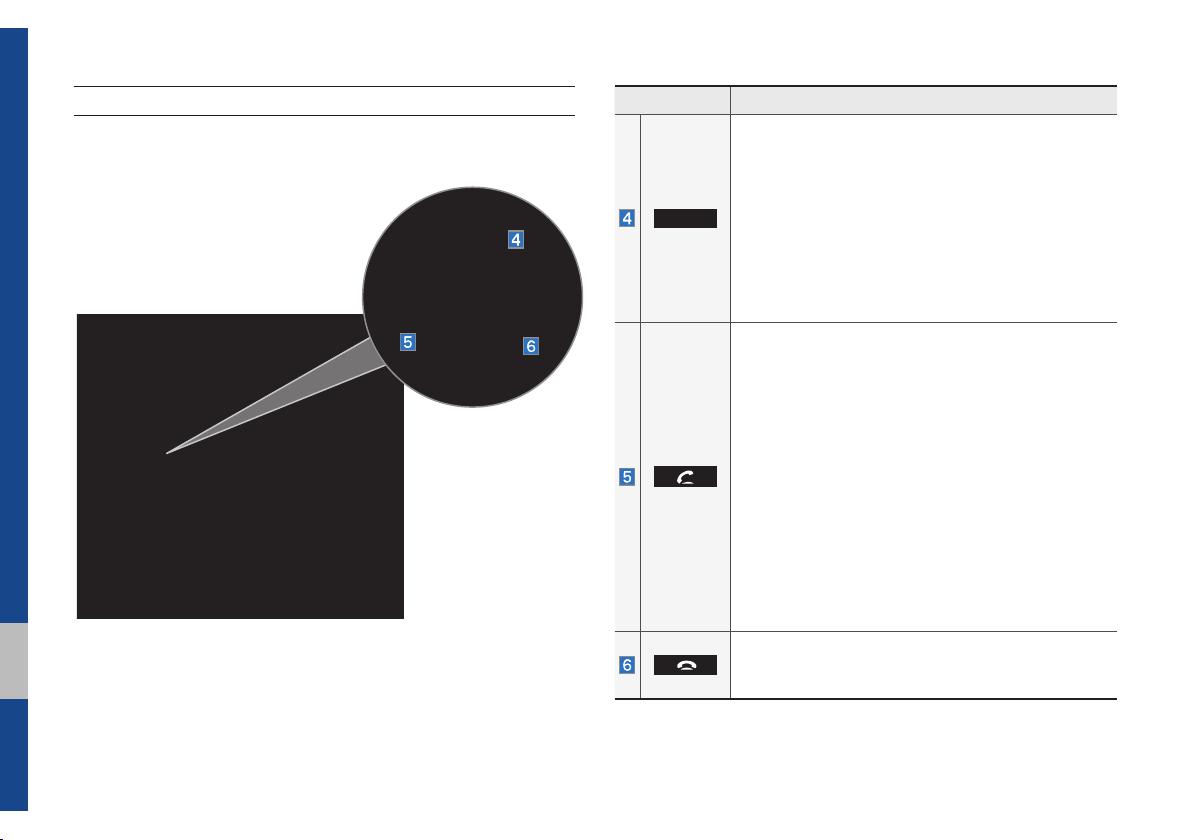
Steering Wheel Controls
Name Description
•Each time this is pressed, the mode is changed in
the following order: FM → AM → SiriusXM → USB
or iPod → AUX → Bluetooth Audio → My Music
→
Android Auto → Pandora → FM
MODE
•If the media is not connected, the corresponding
modes will be disabled
•Press and hold (more than 0.8 seconds) to turn
the Audio system on/off
•When power is off, press button to turn power
back on
When pressed quickly (less than 0.8 seconds),
•When pressed in the dial screen, makes a call
•When pressed in the incoming call screen,
answers the call
•When pressed during call waiting, switches to
waiting call (Call Waiting)
When pressed and held (more than 0.8 seconds),
•When pressed in Bluetooth® Hands-free, redials
the last dialed call
•When pressed during a Bluetooth® Hands-free
call, switches call back to mobile phone (Private)
•When pressed while calling on the mobile phone,
switches call back to Bluetooth
(operates only when Bluetooth
connected)
•When pressed during a call, ends the phone call
•When pressed in the incoming call screen, rejects
the call
®
Hands-free
®
Hands-free is
1-10 I Basic
※
The actual feature in the vehicle may differ from the illustration.
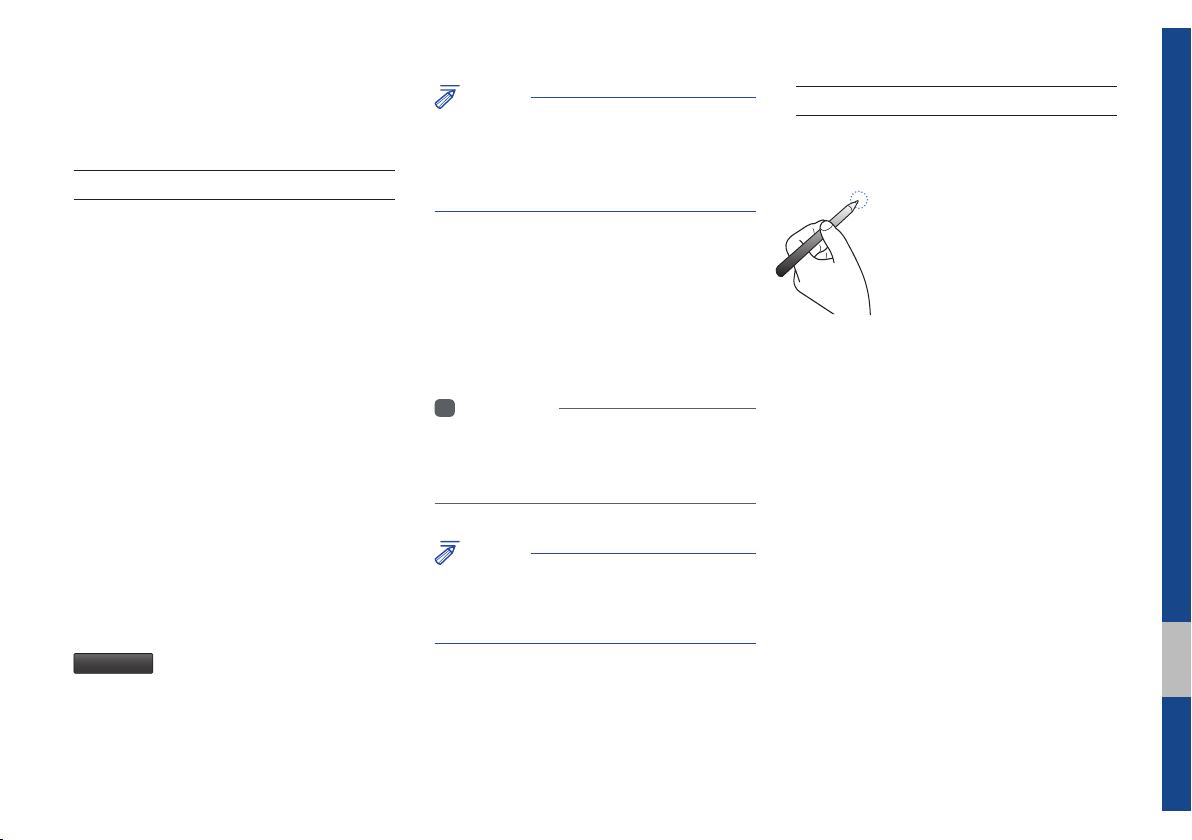
Starting the System for the
First Time
Turning the System On/Off
Press the engine start button or set the
ignition key to On or ACC. Each time you
turn on the system, a boot logo and safety
warning will appear.
NOTICE
• You cannot operate the system while it is
booting up. It may take some time for all of
features of the system, particularly the voice
recognition system, to be ready for use.
Pressing and holding the power key on the
head unit will turn off the system.
You can change Screen Saver Settings
in Setup to display a clock on the Screen
Saver.
i
Information
• If you turn off the system during a phone call
using the Hands-free feature, then the call will
automatically switch to your mobile phone.
System Reset
The System Reset function restores the
system when it is not operating correctly.
Press and hold the
ond or longer. (It is recommended that you
press the
a pin or a clip.)
RESET
RESET
key for a sec-
key using a tool, such as
Pressing the power key on the head unit
will display the safety guide. To change the
system language between English,
French, Spanish and Korean, select the
Language
button.
NOTICE
• Check the volume when turning on the
system. Before turning on the system, adjust
the volume to a reasonable level.
01
Starting the System for the First Time I 1-11
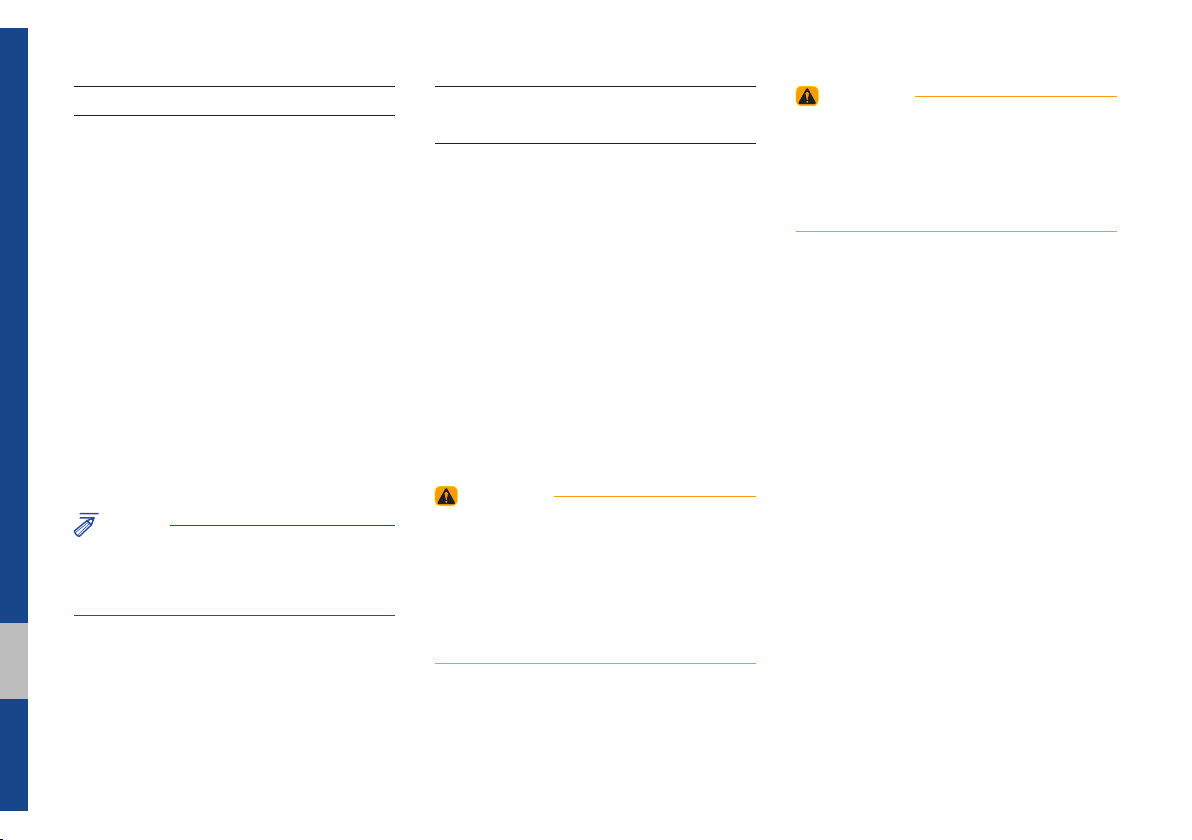
Battery Warning Message
Always use the system while the car
engine is running. If you turn on the sys-
tem while the engine is off, a battery warn-
ing message will appear. When the engine
starts, the message will disappear.
NOTICE
• If you use the system for a long time with
the engine off, the battery may become
completely discharged.
Restrictions on Features for
Safety Measures
Several features are limited while driving.
The restriction screen will disappear when
shifting gears into P or putting the parking
brake on.
WARNING
- Blank Screen
• Refrain from use if the screen is blank or
no sound can be heard as these signs may
indicate product malfunction. Continued use in
such conditions could lead to accidents (fires,
electric shock).
WARNING
- Touching the Antenna During A
Thunder Storm
• Do not touch the antenna during thunder or
lightning as such acts may lead to lightning
induced electric shock.
1-12 I Basic
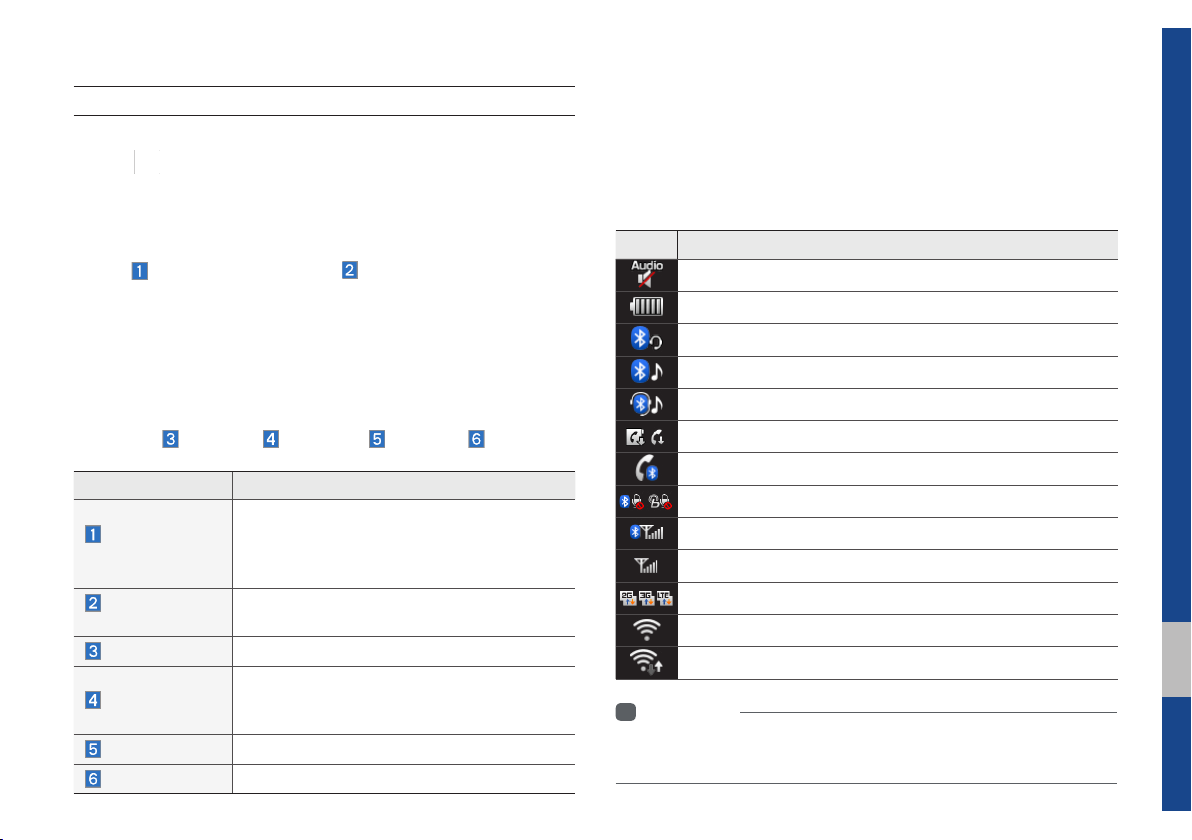
Home Screen
Controls Menu Configuration for the Home Screen
Tap the icon on any screen to display the Home Screen below.
Features Description
•Shows brief information on the radio or
Radio/Media
Widget
Connectivity
Widget
All Menus
My Menu
Apps/Info
Setup
media that is now playing.
•Tap the area to move to the mode that
you are listening to.
Shows any connected devices such as
Android Auto, iPod, Pandora, and Bluetooth.
Shows all of the items in the system menu.
•You can add up to eight menus here.
•Add your favorite menus to have quick
and easy access to them.
Moves to the Apps/Info screen.
Moves to the Setup screen.
Information Display on the Status Bar
Displays the date and time, along with the system status shown by
the various icons to the right of the clock.
The icons in the following table indicate the various types of sys-
tem status details and events.
Icon Description
Displayed when the audio is muted.
Displays the remaining battery of the Bluetooth phone.
Displayed when connected to Bluetooth for handsfree.
Displayed when connected to Bluetooth for streaming audio.
Displayed when connected to Bluetooth for streaming audio and handsfree.
Displayed when downloading contacts or recent calls from the Bluetooth phone.
Displayed while on a call with the Bluetooth phone.
Displayed when the microphone of the Bluetooth or Blue Link phone is muted.
Displays the signal strength of the Bluetooth phone.
Displays the signal strength of the Blue Link.
Displayed when using 2G/3G/LTE data.
Displayed when connected to Wi-Fi.
Displayed when connecting to Wi-Fi.
i
Information
• Received signal strength indicator of Blue Link and 2G/3G/LTE information
are displayed only in the devices that support the telematics system.
Starting the System for the First Time I 1-13
01
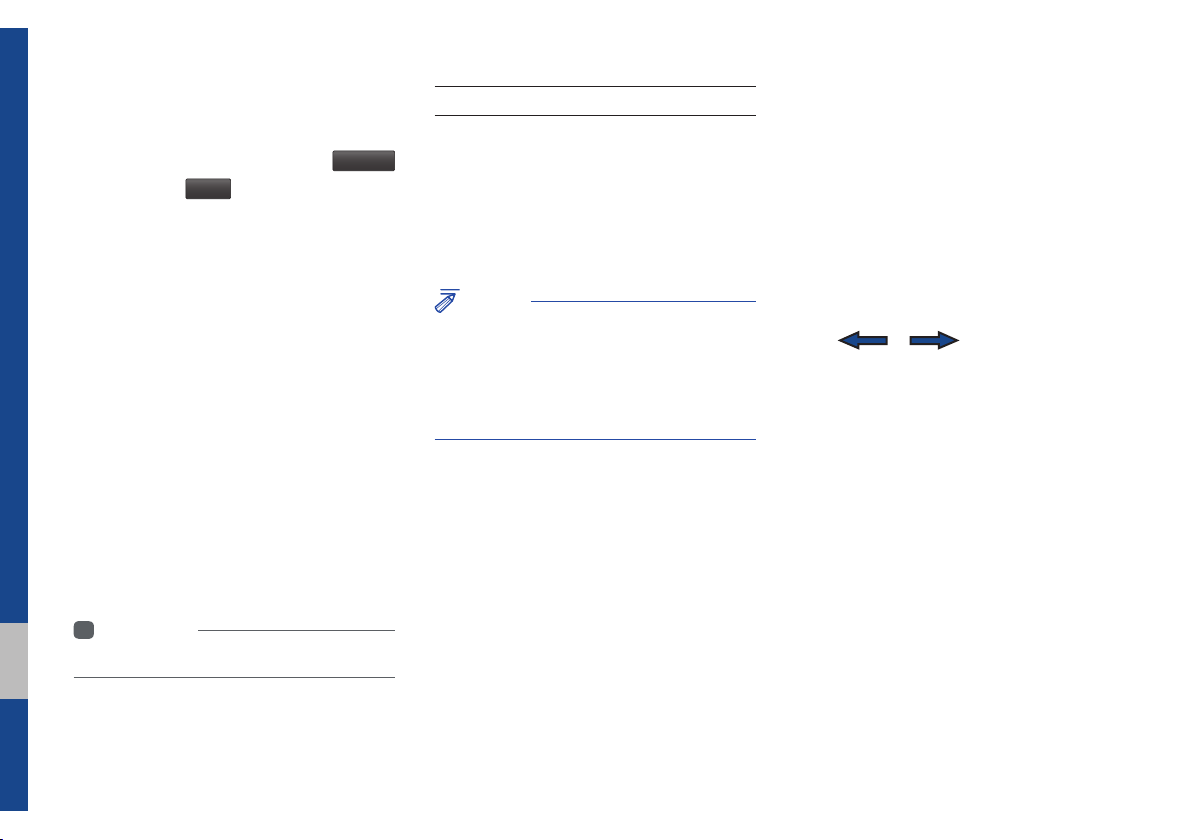
Adding Your Favorite Menu Items to My
Menu
From the Home screen, select
icon, and then
Edit
.
From the Edit My Menu screen, select
menu items from the list on the right, then
drag and drop them to a desired place on
the left.
To remove the item from My Menu, drag
item from the left and drop them on the
right.
i
Information
• Up to eight items can be added to My Menu.
My Menu
On-Screen Touch Controls
Learn how to touch the screen to operate
the system.
Select
Tap lightly on a menu or an item to select it.
NOTICE
• The system will not recognize your touch if
you wear a glove or other non-conductive
material. Touch the screen using your finger,
an electrostatic touch-screen glove, or a stylus
pen.
Drag & Drop
Select a menu or item you want, then drag
and drop it to where you want to place it.
Drag or touch the slider along the play bar
in the music screens to jump to the point
that you want to play from.
1-14 I Basic
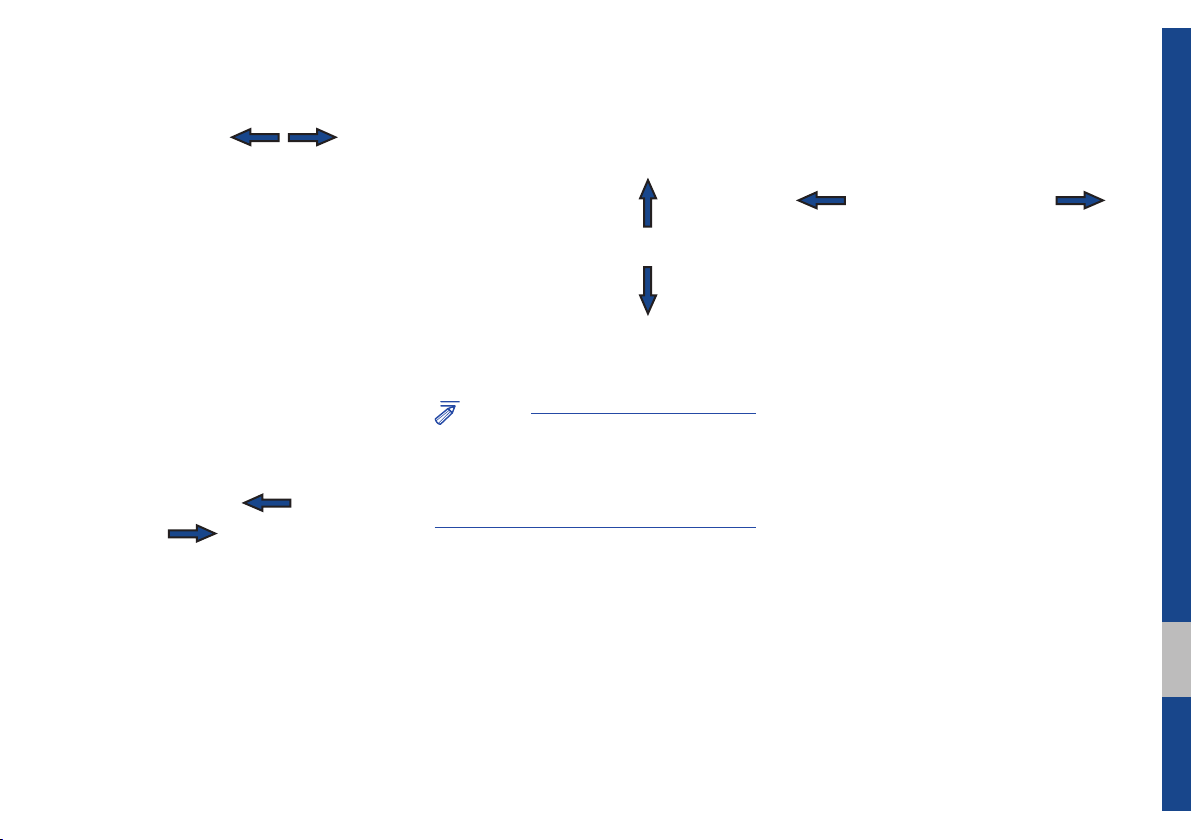
Flick (Quick Scrolling)
Drag the frequency bar to the left or right
to move to the frequency that you want.
From the Edit My Menu screen, drag and
drop icons to add, delete, or move to/from
My Menu.
Quickly moves up and down in the list.
NOTICE
• Moving the list when there are many items will
display a handler on the right of the display.
You can easily move many items at a time
with the handler
You can view the previous or next image
by flicking left/right on an image on the
USB Image screen.
Flick left/right on the frequency bar in the
radio player to look up the previous/next
frequency available.
Starting the System for the First Time I 1-15
01
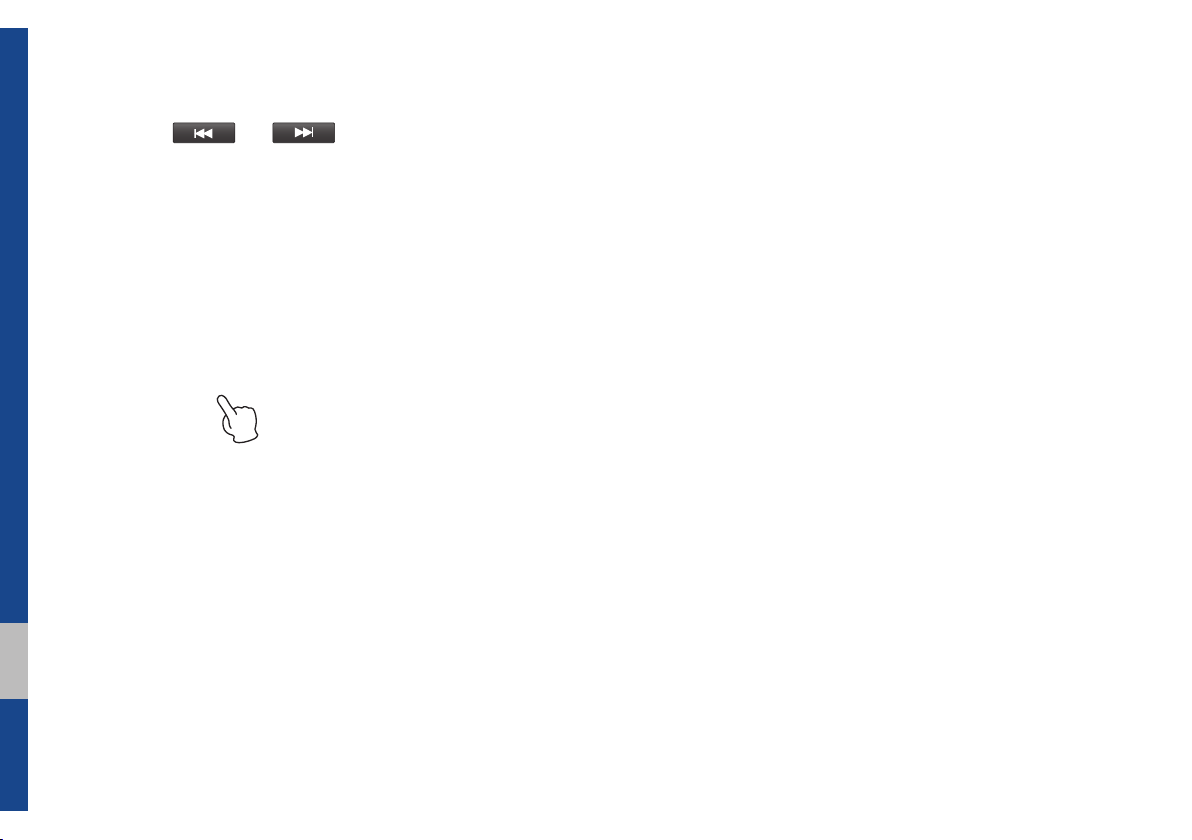
Press and Hold
Pressing the and buttons
in the music player will fast forward/rewind
the music.
1-16 I Basic
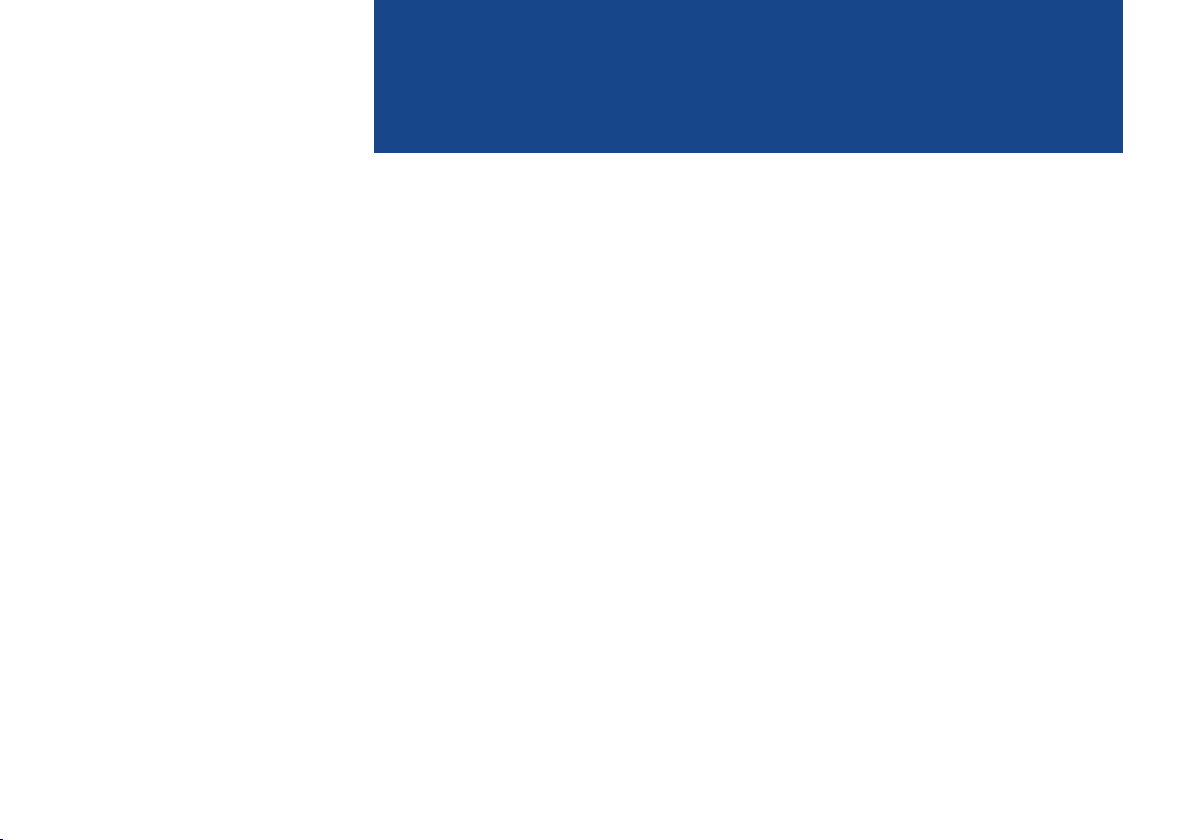
part.2
Radio/Media
FM/AM
HD Radio™ Technology (Except GUAM Model)
SiriusXM™
USB
iPod
AUX
Bluetooth
®
Audio
My Music
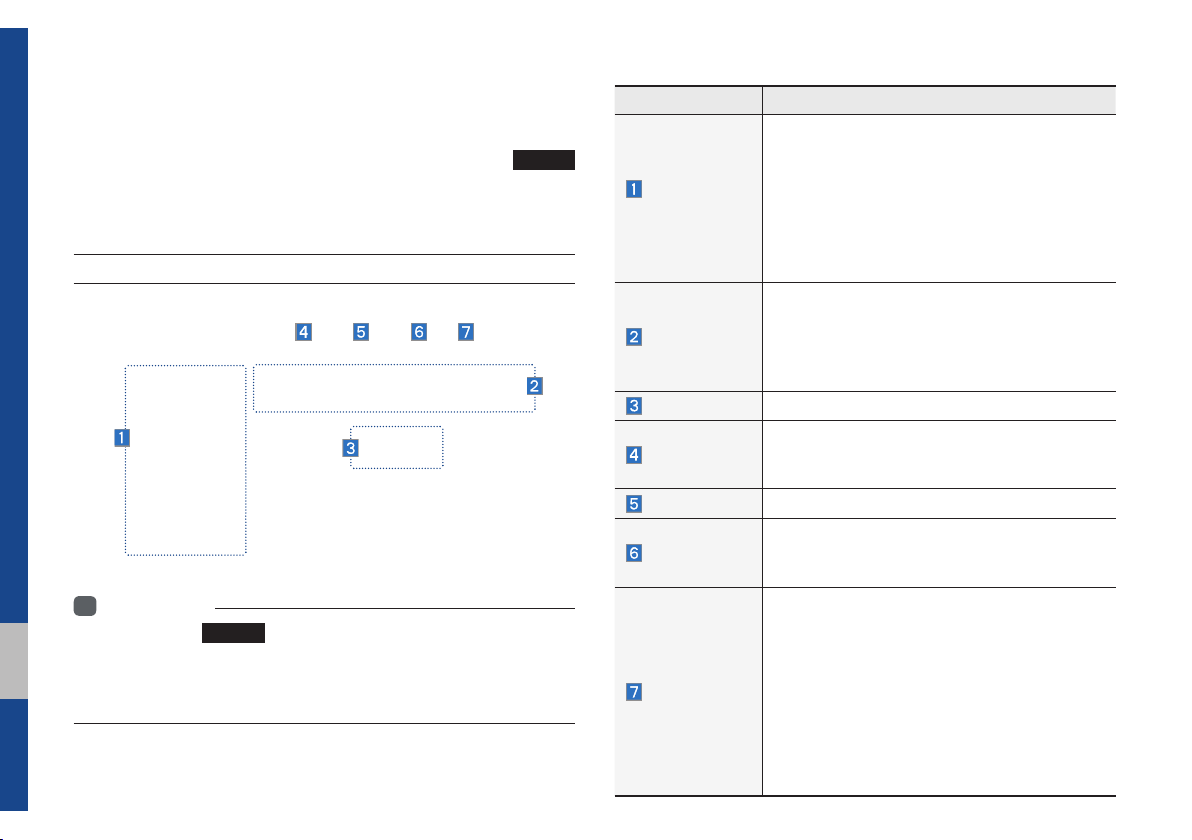
Radio/Media
FM/AM
You can access the radio player either by pressing the
key or by selecting the Radio menu from All Menus on the Home
screen.
FM/AM Mode Display Controls
Information
i
• If you press the
and a radio broadcast will be tuned from the current mode.
• If you are in radio mode, select the media widget from the Home screen
to access the radio player.
2-2 I Radio/Media
RADIO
key when power is off, the power will turn on
RADIO
Features Description
•The stored preset frequencies are displayed for
Preset
Frequencies
Frequency Bar
Frequency
Tag
Presets
SoundHound
Menu
user selection.
•
After selecting frequency, press and hold
the preset button for more than 0.8 seconds.
A beep sound will be heard and the frequency
is to be stored in the selected preset button.
•Flick the preset frequencies up/down to scroll
quickly through presets.
•Flick the frequency bar left/right to search for
available radio channels to the left or right of
the current channel.
•Dragging: Drag the frequency bar to the left/
right to find the radio channel that you want.
Displays the current frequency.
Saves the current music’s tag information to the
head unit. If connected to iPod, the tag information can be saved on the device.
Shows the stored presets for user selection.
Runs the SoundHound feature.
For more details regarding this feature, refer to the
SoundHound information in the Info section.
•List
Moves to the frequency list.
•Info
Turns the Radio text information transmitted
from the broadcasting station on and off.
•Preset Scan
Plays preset frequencies for 10 seconds per
item.
•
Sound Settings
Moves to the Sound Settings.
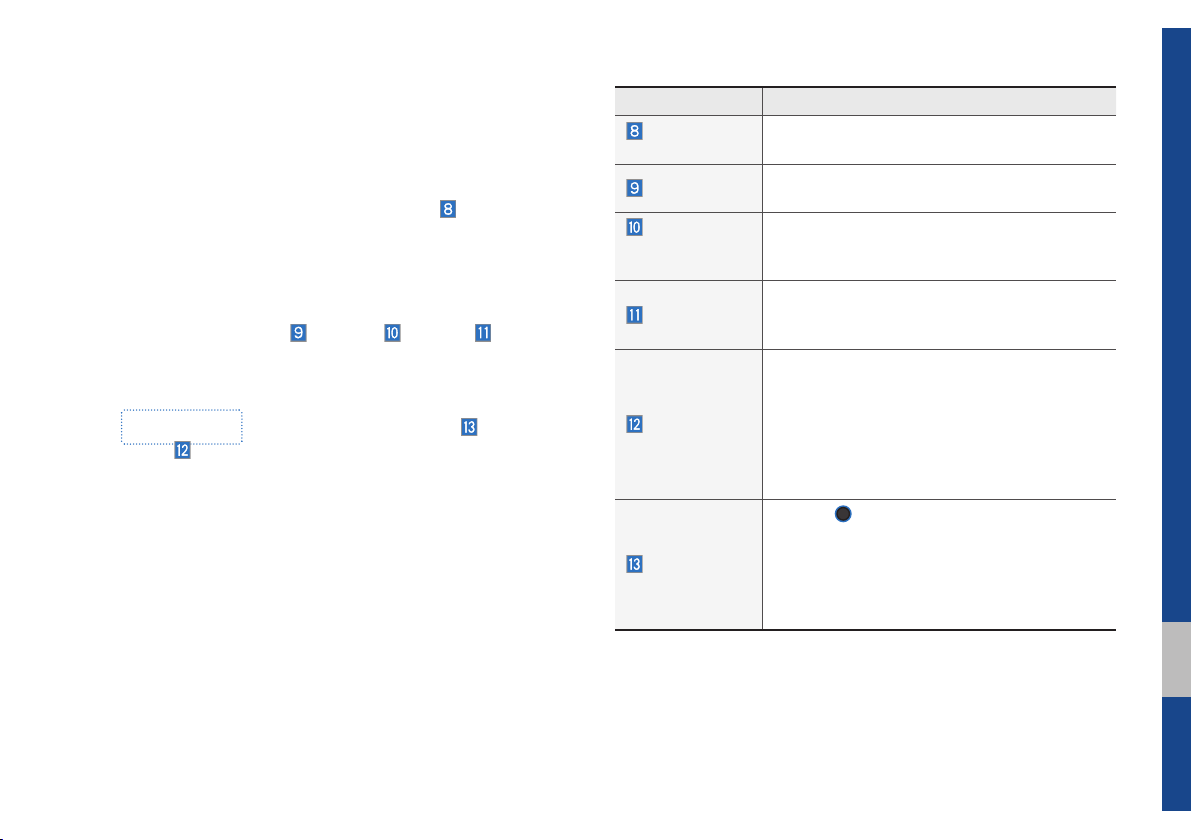
Features Description
Scan/Preset
Scan
Band
HD Radio
(Except
GUAM Model)
Displays an active mode from Scan and Preset
Scan modes.
Changes to the desired band from among FM, AM,
and SiriusXM.
Used to set whether to turn HD Radio™ reception On or Off.
Shortly plays the broadcasts for the frequen-
S c a n
cies with superior reception for 5 seconds per
item.
•
When pressed quickly (less than 0.8 seconds): Seeks the previous/next frequency.
•When pressed and held (more than 0.8 sec-
SEEK/TRACK
onds): Moves quickly through all of the frequencies. The moment that you release the
button, the system seeks the next available
frequency.
Turn the
TUNE
knob to manually seek avail-
able frequencies.
•
TUNE
FM: Increment/decrement by 200 kHz
•
AM: Increment/decrement by 10 kHz
AM: Increment/decrement by 9 kHz
(For GUAM Model)
02
FM/AM I 2-3
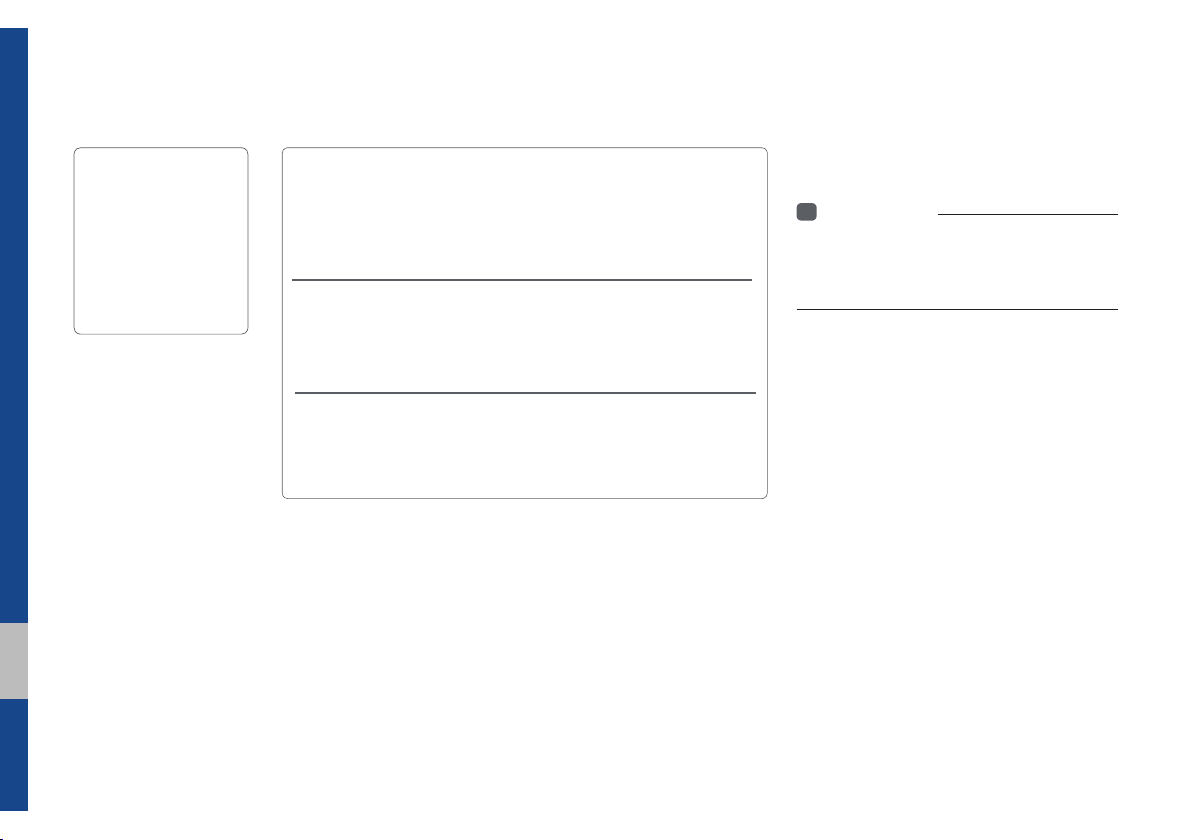
HD Radio™ Technology
Contributes to the superior user experience of HD
Radio™ Technology. Presents song name, artist, station IDs, HD2/HD3
Channel Guide, and other relevant data streams.
nal music as well as deep cuts into traditional genre.
signal. AM sounds like today’s FM and FM sounds like a CD.
(Except GUAM Model)
Program Service Data:
Adjacent traditional main stations are extra local FM
channels. These HD2/HD3 Channels provide new, origi-
Digital, CD-quality sound. HD Radio™ Technology
enables local radio stations to broadcast a clean digital
If an HD Radio™ broadcast is received,
the radio mode will switch from analog
broadcast to HD Radio™ broadcast.
i
Information
• The
HD Radio™
when a HD Radio™ broadcast is being
received
screen is displayed only
2-4 I Radio/Media
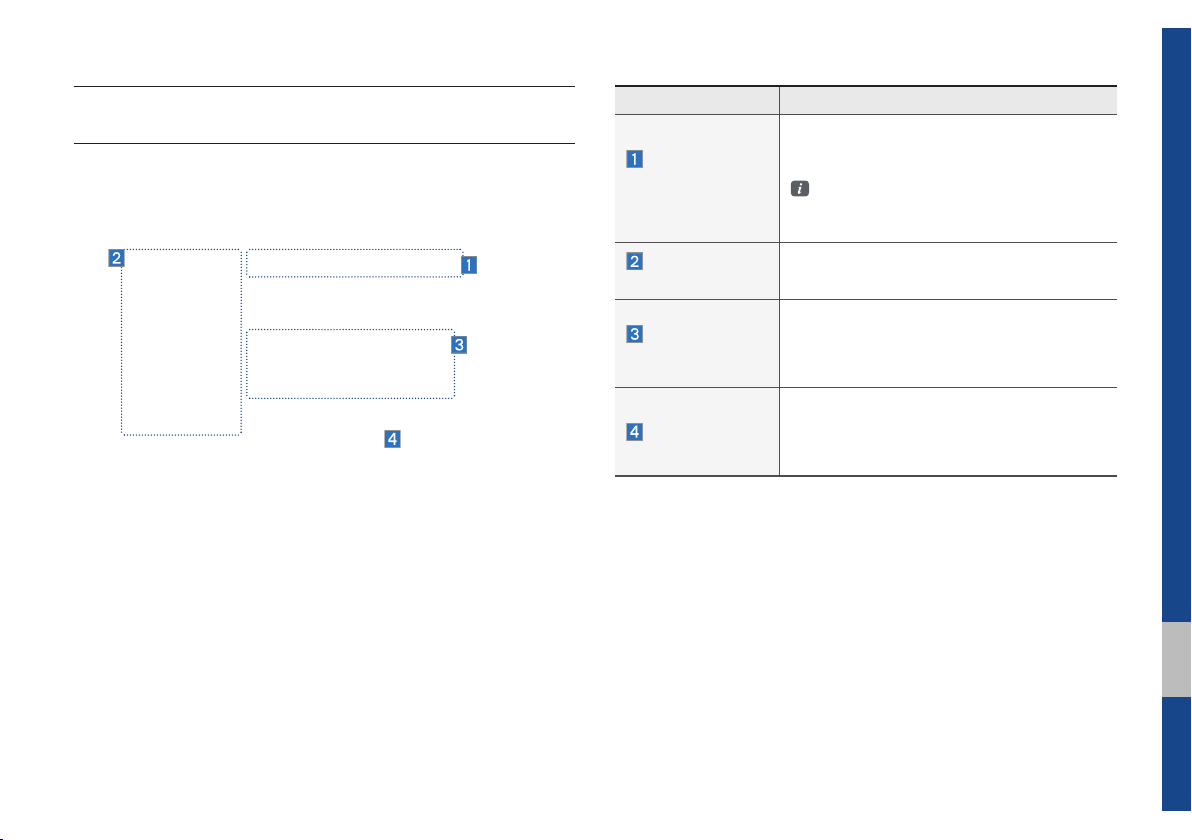
Basic Mode Screen
(HD Radio™ reception ON)
Name Description
Displays main HD Radio™ channels and
HD Radio™
Reception &
Channel buttons
HD Channel
Number
HD Broadcast
Info
HD Radio
used to directly select the current available
channels.
The HD Radio™ related icon display
becomes active within regions where an
HD Radio™ signal can be received.
Analog station and corresponding HD Radio
channel number saved in the preset list.
Displays detailed information about the current broadcast (the details of the information
shown are different depending on whether
the Info button is selected)
When the HD Radio soft button is ON (the
blue indicator on the HD Radio button is
illuminated), HD radio signals will be broadcast.
HD Radio™ Technology I 2-5
02
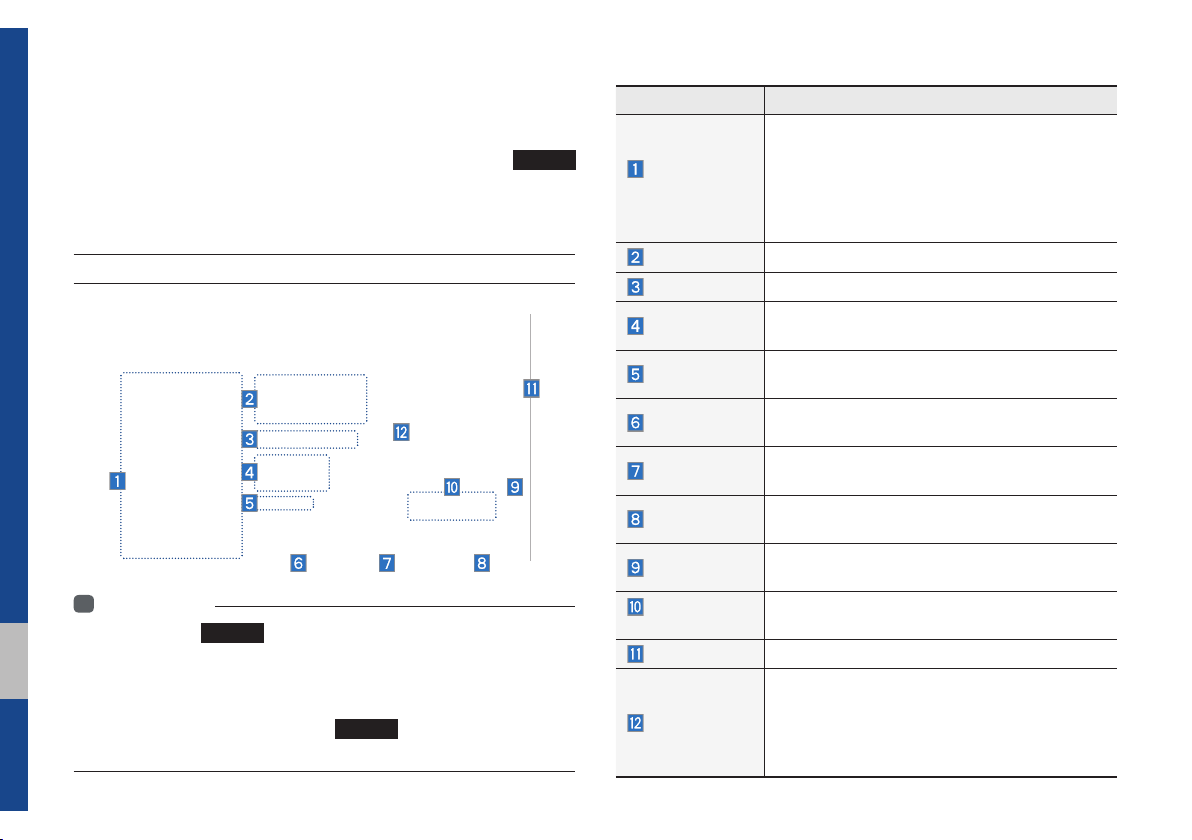
SiriusXM™
You can access the radio player either by pressing the
key or by selecting the Radio menu option from All Menus on the
Home screen. Select the SiriusXM™ band from the radio player.
SiriusXM™ Mode Display Controls
i
Information
• If you press the
on and a radio broadcast will be tuned from the current mode.
• If you are in the SiriusXM™ mode, select the SiriusXM™ radio widget
from the Home screen to access the radio player.
• When the power is off, pressing the
and play a SiriusXM™ Radio broadcast.
RADIO
key when the power is off, the power will turn
RADIO
key will turn the power on
RADIO
Features Description
•Shows the stored presets for user selection.
Preset
Frequencies
Channel Logo
Channel Info
Content Info
Category Info
Band
Direct Tune
Scan
Category Lock
Category
Selection Buttons
Play Live
Skip Backward
•After selecting frequency, press and hold
the preset button for more than 0.8 seconds.
A beep sound will be heard and the frequency is to be stored in the selected preset
button.
Displays the current channel logo.
Displays the current channel number and name.
Displays the artist, title and other information
about the current playing song.
Displays the category of the currently playing
song.
Changes to the desired band from among FM,
AM, and SirusXM.
Used to search for the desired channel by
entering the channel number.
Plays all receivable channels for 10 seconds
per item.
If pressed, only the channels for the current category can be searched or scanned.
Used to select the previous/next category.
Switches to the live broadcast mode.
Repeats the previously broadcasted program.
•Holding for less than 0.8 seconds: Moves to
the previous segment.
•
Holding for more than 0.8 seconds: Moves to
the previous 5 seconds.
2-6 I Radio/Media
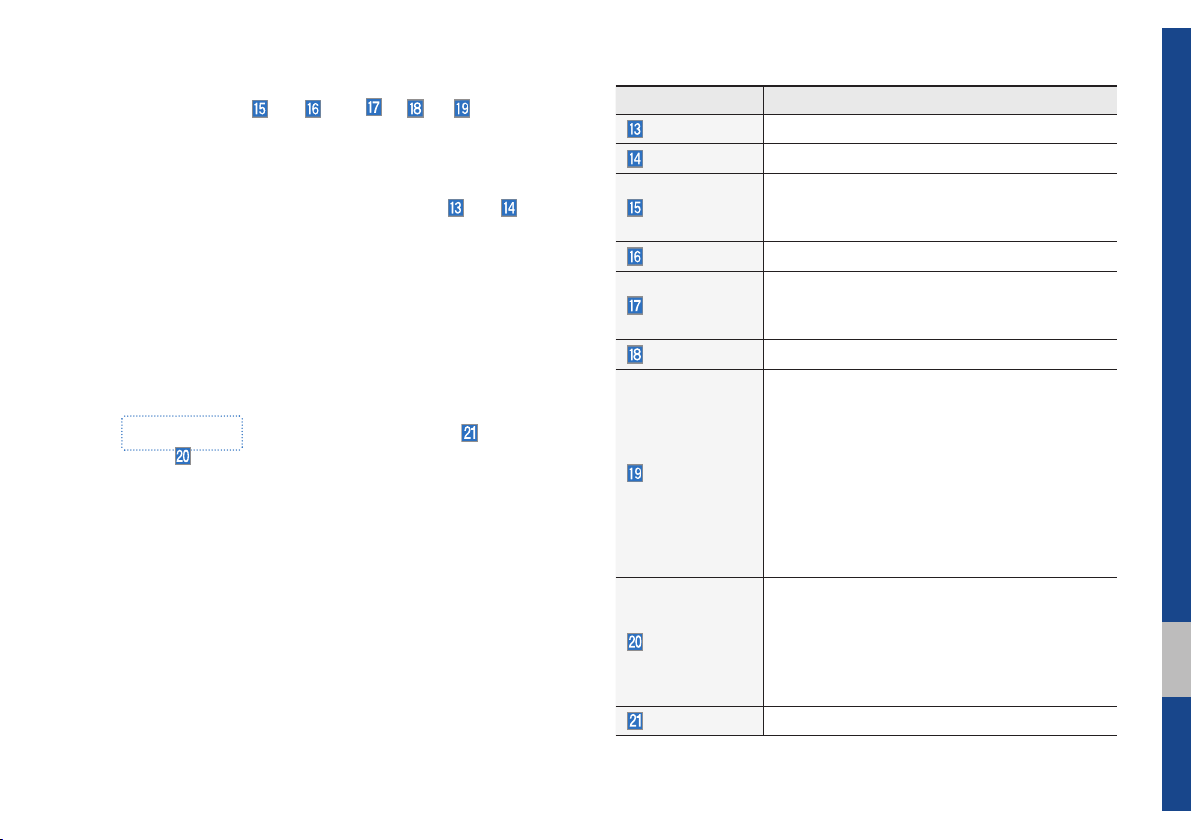
Features Description
Play/Pause
Skip/Forward
Pauses/plays the current broadcasting program.
Moves to the next segment.
Saves the current music’s tag information to the
Tag
head unit. If connected to iPod, the tag information can be saved on the device.
Presets
Shows the stored presets for user selection.
Runs the SoundHound feature.
SoundHound
For more details regarding this feature, refer to the
SoundHound information in the Info section.
List
Moves to the channel list.
•What is on My Presets?
The program schedule saved in my preset. (For
more details, see Section 2.5. Viewing Menu.)
•Featured Favorites
Menu
Theme channels recommended by SiriusXM™ .
(For more details, see Section 2.5. Viewing Menu.)
•Preset Scan
Plays preset channels for 10 seconds each.
•Sound Settings
Moves to the Sound Settings.
•When pressed quickly (less than 0.8 seconds):
Plays the previous/next channel.
•
SEEK/TRACK
When pressed and held (more than 0.8 seconds): Continuously changes the channel until
the key is released and plays the current channel.
TUNE
Changes the channel.
02
SiriusXM™ I 2-7
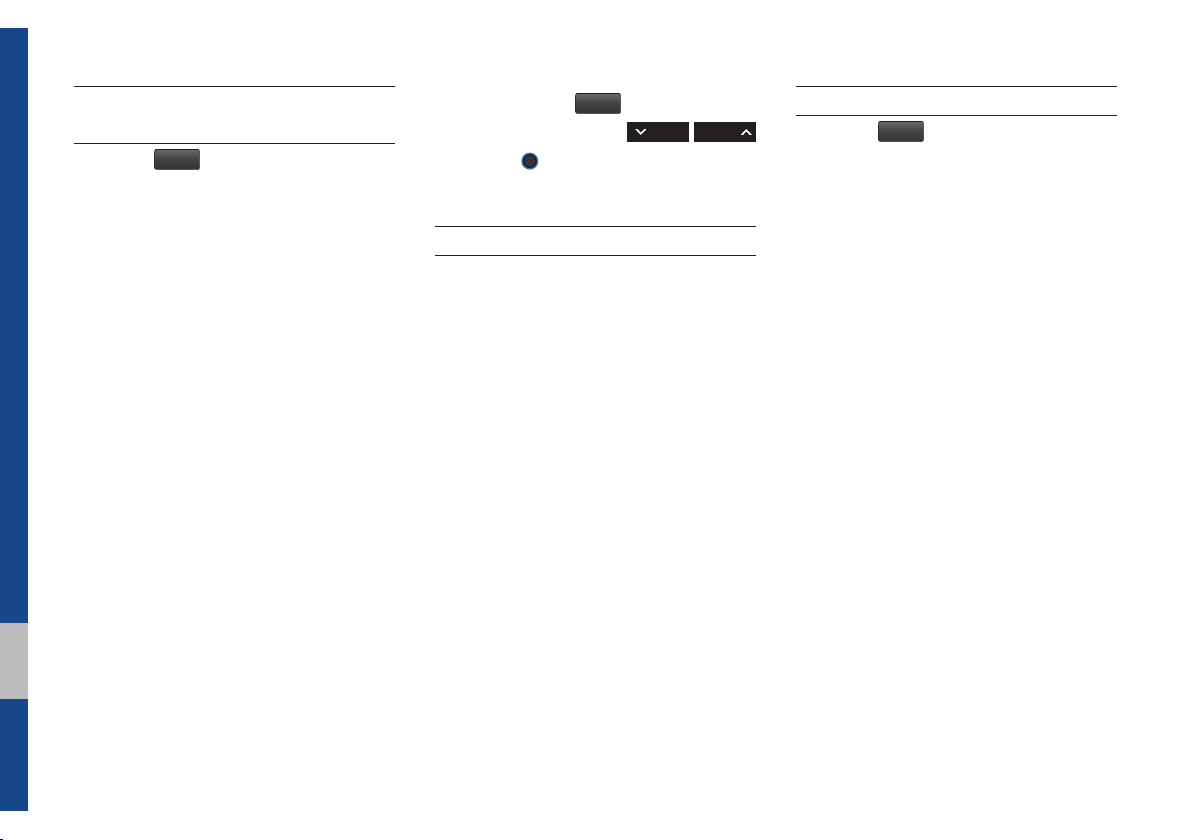
Selecting through
Channel/Category List
Select the
egory and channel.
Select the desired category and the chan-
nel. Once selected, the previous screen
will be restored and the selected channel
will begin playing.
List
▶ Select the desired cat-
If you select the
scan channels using the
key or the
Skip
button, you can
TUNE
knob by skipping the
SEEK TRACK
channels that you chose to skip.
Direct Tune
Enter the number of the channel you want
to receive.
Viewing Menu
Using the
can view the program schedule and infor-
mation about the Featured Favorites pro-
vided by SiriusXM™ .
Menu
button on the right, you
2-8 I Radio/Media

What is on My Presets? (Program Schedule)
Name Description
By selecting this option, you can select a broadcasting date.
Broadcast information will be provided for one week
from the current date.
Change
Broadcast
Date
You can select Menu to see program information and the sched-
ules of broadcast channels listed in the presets.
Preset
Program
Information
Shows saved presets for user selection
A total of 40 frequencies for SiriusXM™ modes
can be displayed
Shows you the program titles to be broadcast at the
time that you have chosen.
Select a program to see more details.
If there is more information on the program you
selected, an arrow button will be displayed on
the right of the list. You can see more program
information by selecting the arrow button.
SiriusXM™ I 2-9
02

Featured Favorites
Featured Favorites feature allows
SiriusXM™ to broadcast additional presets
•Example 1: "Martha's Favorites" may
represent Martha Stuart's favorites pre-
sets on her radio
•Example 2: During holidays, "Holiday
Music" may represent all the SiriusXM™
channels that are playing the holiday
music for easy access by users
Multiple sets Featured Favorites data
can be broadcast by SiriusXM™ and can
change from time to time
2-10 I Radio/Media

USB
Before Playing a USB MP3
Connect the USB device after turning on the engine. The USB
device may become damaged if it is already connected when the
ignition is turned on.
•Files that are not standard format music/image files will not be
played.
•For MP3/WMA/OGG files, only music files with compression
rates between 8Kbps ~ 320Kbps can be played.
•Heed caution to static electricity when connecting/disconnecting
external USB devices.
•Encoded MP3 Players will not be recognized when connected
as an external device.
•When connecting an external USB device, the device may not
properly recognize the USB is in some states.
•Only products formatted with byte/sectors under 64Kbyte will be
recognized.
•USB devices, formatted to the FAT12, FAT16, or FAT32 file sys-
tem, are recommended. File systems other than FAT12, FAT16,
FAT32, exFAT, and NTFS are not supported.
•
Some USB devices may not be supported due to compatibility
issues.
•Take caution so that the USB connector does not come in con-
tact with body parts or objects.
•Repeated connecting/disconnecting of USB devices within short
periods of time may result in product malfunction.
•Make sure to connect/disconnect external USB devices with the
audio power turned off.
•The amount of time required to recognize the external USB
device may differ depending on the type, size, or file formats
stored on the USB.
•The use of USB devices for purposes other than playing music
and image files is prohibited.
•Do not use the USB I/F to charge batteries or USB accessories
that generate heat. Such acts may lead to worsened perfor-
mance or damage to the device.
•The device may not recognize the USB device if separately
purchased USB hubs and extension cables are being used.
Connect the USB directly with the multimedia terminal of the
vehicle.
•When using mass storage USB devices with separate logical
drives, only files saved to the root drive can be played.
•When application programs are installed to specific USBs, files
may not properly play.
USB I 2-11
02

•The device may not operate normally if MP3 Players, cellu-
lar phones, digital cameras, or other electronic devices (USB
devices not recognized as portable disk drives) are connected
with the device.
•Charging through the USB may not work for some mobile
devices.
•The device may not support normal operation when using a USB
memory type besides Metal Cover Type USB Memory.
•The device may not support normal operation when using for-
mats such as HDD Type, CF, or SD Memory.
•When playing iPods, please use a dedicated iPod car cable.
•Normal operation cannot be guaranteed when other cables are
being used.
•The device will not support files locked by DRM. (Digital Rights
Management)
•USB memory sticks used by connecting an Adaptor (SD Type or
CF Type) may not be properly recognized.
•Only use Plug type connector products, as shown in the figure
below.
•To play USB MP3, the USB device must be connected to the
USB port in the front multibox. The USB port in the center con-
sole storage (if equipped) is for charging only.
Product Name Manufacturer
XTICK LG
BMK BMK Technology
SKY-DRV Sky Digital
TRANSCEND JetFlash Transcend
Sandisk Cruzer SanDisk
Micro ZyRUS ZyRUS
NEXTIK Digiworks
i
Information
• Problems that occur through use of USB devices not listed within the
above table are not covered by the product warranty.
Plug Type Connector
2-12 I Radio/Media

Supported USB MP3 music specifications
Supported Image Specifications
Name Description
MP3 File
Specification
Recommended
Bit Rates and
Sampling
Frequency
ID3 Tag
Detailed
Specifications
Information
i
Specification: MPEG1 AUDIO LAYER 3
Acceptable sampling frequency: 32, 44.1, 48 (kHz)
Acceptable bit rate: 32, 40, 48, 56, 64, 80, 96, 112,
128, 160, 192, 224, 256, 320 (Kbps)
96, 128, 192 Kbps fixed bit rate/44.1kHz
Supports ID3v1.0 and ID3v1.1, ID3v2.2, ID3v2.3,
ID3v2.4 ID3 tags
Maximum directory layers: 20 layers
Maximum length of folder name/file name: 255Bytes
Supported characters for folder name/file name:
Alphanumeric characters, Korean standard character
set 2,350 characters, Simplified Chinese 4888 characters
Maximum number of folders which can be stored onto
one USB: 2000 folders (including ROOT)
Maximum number of files which can be stored onto
one USB: 8000
• The sound quality of MP3 files that use bitrates exceeding
192 Kbps cannot be guaranteed. When using files without fixed bit
rates, some features (FF/REW features) may not properly operate.
Name Description
Image format
Supported image
resolution
Supported image file
size
JPG, GIF, BMP, PNG (animated GIF, etc.
are not supported)
5M pixels for JPG, BMP, PNG (1M pixels
maximum for GIF)
5M pixels for JPG, BMP, PNG (1M pixels
maximum for GIF)
02
USB I 2-13

USB Music
Features Description
Mode
File Index
Repeat/
Shuffle/Scan
Play Time
Song Info
List
Back Button
2-14 I Radio/Media
Displays the current operating mode
Shows the current file/total files within the USB
From Repeat/Shuffle/Scan, displays the current operating function
Displays the current play time/total play time
Displays the information of the current track
•When a track in the file tab on the list screen
is selected: Displays folder, file, title, artist,
album info
•When a track in the other tabs on the list
screen is selected: Displays artist, title,
album info
Moves to the list screen
Converts to basic mode screen
Features Description
If button is pressed (less than 0.8 seconds):
Moves to the previous file or play the current file
from the beginning (Depends on the play time)
•If play time is less than 3 seconds, moves to
Previous File
previous file
•If play time is more than 3 seconds, play the
current file from the beginning
If button is pressed (more than 0.8 seconds) it
rewinds the track
Play/Pause
Plays/pauses the current file
•If button is pressed (less than 0.8 seconds):
Next File
Moves to the next file
•If button is pressed (more than 0.8 seconds): It fast-forwards the track
Repeats the current file
•If select the song in the file tab on the list
screen: Select the
between repeating one song , repeating
Repeat
folder
, and turning repeat off
•If select the song in the other tabs (Playlist,
Artist, Song, Album) on the list screen: Select the
Repeat
button to switch between repeating
one song and turning repeat off
Plays files in random order
•
If select the song in the file tab on the list
screen: Select the
between Shuffle Folder , Shuffle All
Shuffle
, and turning shuffle off
•
If select the song in the other tabs (Playlist,
Song, Album) on the list screen: Select
Artist,
Shuffle
the
button to switch between Shuffle
Category and turning shuffle off
Repeat
button to switch
Shuffle
button to switch

Features Description
Scans the beginning parts of USB files (approx.
10 seconds per file)
•If select the song in the file tab on the list
screen: Select the
Scan
between Scan Folder , Scan All ,
and turning scan off
•
If select the song in the other tabs (Playlist,
Artist, Song, Album) on the list screen: Select
Scan
the
egory
button to switch between Scan cat and turning scan off
Scan
button to switch
Features Description
•Add to Playlist: Add the current track to the
Playlist Playlist is placed on the left tab in
the list
•Save to My Music: You can save the current
Menu
track to My Music. You can play saved track
from My Music without USB. Access to My
Music in the Media mode.
•Sound Settings: Moves to the Sound
Settings screen. You can change the settings of the sound.
Runs the SoundHound feature.
SoundHound
For more details regarding this feature, refer
to the SoundHound information in the Info
section.
If button is pressed (less than 0.8 seconds)
moves to previous/next file or play the current
track from the beginning
•If play time is less than 3 seconds, moves
SEEK/TRACK
to previous/next file
•If play time is more than 3 seconds, play the
current file from the beginning
If button is pressed (more than 0.8 seconds) it
will rewind/fast-forward the track
Turn the
TUNE
track. If the desired track is displayed, select
TUNE
the
If the
knob to play the track.
TUNE
TUNE
5 seconds of searching tracks, the track
info for the current track is restored.
knob to search a desired
knob is not pressed within
USB I 2-15
02

Features Description
Folder/
Category Name
Current Song
Back Button
Upper Folder/
Category
2-16 I Radio/Media
Displays folder/category name in the list
Displays the current playing file name
Converts to basic mode screen
Moves to Upper Folder
Features Description
•Add to Playlist: Adds the current track to the
Playlist: Playlist is placed on the left tab in the
list (Maximum 100 files) Select a desired track
and press “Add to Playlist” to add the track in
the playlist.
•Delete from Playlist: Select a track you want to
delete from the playlist and press “Delete from
Menu
Playlist” to delete the track in the playlist
•Now Playing: When moving to a different list
screen, moves to the list page where the current file is located (Becomes disabled when
the current list includes the current file)
•Save to My Music: Stores the music. The
stored music can be played in My Music. (This
function is not provided in Playlist.)
Search tracks by the list type. Search songs
Search Menu
according to File, Playlist, Artist, Song and Album.
If access the search menu while playing a
track, it moves to the previous search mode.
If button is pressed (less than 0.8 seconds):
Plays previous/next track
•If play time is less than 3 seconds, moves to
previous/next file
SEEK/TRACK
•If play time is more than 3 seconds, play the
current file from the beginning
If button is pressed (more than 0.8 seconds):
Moves to play screen, and then it will rewind or
fast-forward the track. It will play the track normally if button released.
TUNE
knob to move the focus to the
TUNE
knob to play the track.
TUNE
Turn the
previous/next list. If the desired track is displayed,
press

USB Image
Features Description
Mode
Folder/File
Name
File Index
Slideshow
Rotate
Info
Adjust Image
Size
List
Previous/
Next image
Displays the current operating mode
Displays folder name where image is located
Shows the current file/total files within the USB
images as slideshow in 5, 10, 20, 30 second
intervals
Rotate image in clockwise direction
Shows the file name, resolution and file type of
current image
Enlarge/reduce (zoom-in/zoom-out) image size
Moves to the list screen
Swipe image left or right to see Previous/ Next
image
USB I 2-17
02

Features Description
Current File
Back Button
Displays the current playing file name
Converts to basic mode screen
Now Playing: When moving to a different list
Menu
screen, moves to the list page where the current file is located (Becomes disabled when the
current list includes the current file)
Controls background mode
•Radio mode: Changes Frequency and
SEEK/TRACK
Channel
•Media mode: Changes Track (excluding
AUX)
Controls background mode
•Radio mode: Changes Frequency and
TUNE
Channel
•Media mode: Changes track (excluding
AUX). If a desired track is displayed, press
the knob to move to the track.
2-18 I Radio/Media

iPod
Using iPod Devices
•iPod is a registered trademark of Apple Inc.
•iPod mode will not operate if the con-
nected iPod cannot be recognized due
to operation of unsupported versions
that do not support related protocols,
iPod abnormalities, or iPod device
defects. Some iPods with unsupported
communication protocols may not prop-
erly operate with the Multimedia system.
•For fifth generation iPod Nano devices,
the iPod may not be recognized when
the battery level is low. Please charge
the iPod for use.
•Search/play orders shown within the
iPod device may differ with the orders
shown within the Multimedia system.
•If the iPod malfunctions due to an iPod
device defect, reset the iPod and try
again. (To learn more, refer to your iPod
manual)
•If repeatedly connect and disconnect
iPod/iPhone to the Multimedia system
with USB cable in a short time, it may
cause abnormal operation.
•The time for recognition of iPod/iPhone
may vary depending on device type,
firmware version and iOS version.
•For some iPod Touch and iPhone
devices, connecting Bluetooth
®
while the
iPod is operating may result in discon-
tinued iPod sound. When such devices
with Bluetooth
®
support are connected,
this problem occurs as the sound source
is changed from the Dock Connector
(USB connector cable) to Bluetooth.
•To prevent this symptom, Bluetooth
Audio function in the Multimedia system
is limited if iPod/iPhone is connected
to the system through both cable and
Bluetooth. To listen to the iPod sound,
use either iPod menu with USB connec-
tion or Bluetooth Audio with Bluetooth
connection.
•To listen to the iPod sound, reconnect
the USB cable or change the audio out-
put settings in iPod/iPhone to Dock.
•In order to use the iPod while operating
the keys, you must use a dedicated iPod
cable. (the cable that is supplied when
purchasing iPod/ iPhone products)
※
During ACC ON state, connecting the
iPod through the iPod cable (The cable
that is supplied when purchasing iPod/
iPhone product.) will charge the iPod
through the head unit.
※
The use of genuine iPod cables supplied
by Apple is recommended. (The use of
other products may result in noise or
abnormal operation.)
※
To play iPod music through cable con-
nection, the iPod/USB cable must be
connected to the USB port in the front
multibox. The USB port in the center
console storage (if equipped) is for
charging only.
02
iPod I 2-19

•When connecting with the iPod cable,
make sure to fully insert the jack to pre-
vent communication interference. If the
iPod is connected to the vehicle while it
is playing, a high pitch tone may sound
for about 1~2 seconds immediately after
connection. If possible, connect the iPod
to the vehicle with the iPod stopped/
paused.
•Within iPhones, streaming audio and
iPod control may occasionally conflict.
If problems persist, remove the iPhone
and connect again.
•When connecting to iPod Nano /Classic,
the HYUNDAI Motor logo appears on
the Apple device. For the iPod Nano 6
generation, however, the logo image
does not appear since it is not sup-
ported. Also, all iPhone and iPod Touch
products do not support this function.
•In Apple’s iOS 6.0 version or later,
Podcast and Audiobook media files
are designed to be played with the
Podcasts and iBooks applications spe-
cifically designed for Apple products. If
the Apple device does not provide the
Podcast and Audiobook lists, the playlist
may not be displayed and played in the
iPod mode.
•If the Apple Podcasts and iBooks apps
are not installed on the Apple device, but
the Apple device provides the Podcast
and Audiobook lists, you can play files in
other categories in iPod mode.
•The screen of multimedia system can
be different when you run other music
players (e.g. iHeartRadio) on your con-
nected device.
2-20 I Radio/Media

Caution
•While using a connected iPhone/iPod
Touch device, it may not operate nor-
mally if the user changed some func-
tions in the device.
•When calling with an iPhone connec-
tion, song may stop playing due to an
Apple device feature. If sound does
not resume after the call is terminated,
check the device status.
•If lots of songs have the same informa-
tion, skipping may occur when previous/
next song is executed due to an Apple
device feature. Also problems may
occur depending on device type or iOS
version.
•If lots of songs have the same informa-
tion, the song that plays may be differ-
ent between the system and the Apple
device. Reset the device or delete the
same songs in the Apple device using
iTunes.
•If you control pause, repeat, shuffle, or
seek songs when the play time is less
than 3s before the song is finished play-
ing, it may occur difference of playing
song between the Multimedia system
•We recommend that your Apple device
uses the latest firmware since some
problems may occur due to an outdated
firmware or other software related
issues.
and Apple device. Access to iPod music
from another mode or pause a song and
then play a song again in Apple device.
Type 1G 2G 3G 4G 5G 6G 6.5G 7G
iPod Mini Not Supported
iPod Shuffle Not Supported
iPod Nano
iPod Touch
iPad
iPad Mini
iPod Classic Not Supported
Type 3G 3GS 4 4S 5 5C 5S 6 6+
iPhone
◯ ◯ ◯ ◯ ◯ ◯
◯
(iOS 1.1 not
supported)
Not verified,
Normal
working not
guaranteed
◯ ◯ ◯ ◯
◯
(Unable to charge, Not verified, Normal working not guaranteed)
◯
(Unable to charge, Not verified, Normal working not guaranteed)
(iPod with
◯ ◯ ◯ ◯ ◯ ◯ ◯ ◯
◯
Video)
◯
(iPod
Classic)
Not
released
Not released
◯
(iPod
Classic)
released
◯
Not
02
iPod I 2-21

Caution
•If the iPhone/iPod Touch supports
Bluetooth, the Apple device will not be
able to use the Bluetooth function if the
device is connected through both the
USB port and via Bluetooth. Disconnect
the USB connection then use Bluetooth
Audio
•If iPod/iPhone connected to the
Multimedia system through both USB
and AUX. iPod/iPhone keeps output
sound via AUX, thus it may occur sound
will not output in iPod mode.
•If AUX cable connected to iPod/iPhone
but not connect to the Multimedia sys-
tem, it may occur sound will not output
in iPod mode due to iPod/iPhone’s fea-
ture. Especially, if you use AUX cable
like pictures, this problem may occur.
•Disconnect AUX cable from iPod/iPhone
first, then connect to the Multimedia
system via USB. Or change settings to
“Dock” in iPod/iPhone.
•If connect to the Multimedia system
while podcast or iTunes music down-
loading to iPod/iPhone, it may occur
some problems when you select song
in the list. Reconnect iPod/iPhone to the
Multimedia system when downloading
is finished or the file deleted.
•If connect to the Multimedia system
while sync, it may occur some problems.
Try to use iPod/iPhone connection after
sync complete. (To learn more, refer to
your iPod manual)
•iPhone and iPod Touch devices are
guaranteed to work normally on iOS 8.2
or below. However, they may not work
normally on future iOS versions as their
operations have not yet been tested.
2-22 I Radio/Media

iPod Mode Display Controls
Features Description
Mode
Song Index
Repeat/Shuffle
Play Time
Song Info
List
Displays the current operating mode
Shows the current song/total songs
From Repeat/Shuffle, displays the current
operating function
Displays the current play time/total play time
Displays the artist/song title/album info
Moves to the list screen
Features Description
If button is pressed (less than 0.8 seconds):
Moves to the previous file or play the current file
from the beginning (Depends on the play time)
•If play time is less than 3 seconds, moves to
Previous File
previous file
•If play time is more than 3 seconds, play the
current file from the beginning
If button is pressed (more than 0.8 seconds) it
rewinds the track.
Play/Pause
Plays/pauses the current file
•If button is pressed (less than 0.8 seconds),
Next File
Moves to the next file
•If button is pressed (more than 0.8 seconds),
it does fast-forward the track.
Repeats the current file
Repeat
Select the
ing 1 track
Repeat
button to switch between repeat-
, and turning repeat off
Plays files in random order
Shuffle
button, it changes to
Shuffle
When pressing
shuffle category → deactivate shuffle then
repeat
•Shuffle Category: Shuffle song in the current
category
Back Button
Move to home/previous mode screen
Runs the SoundHound feature.
SoundHound
For more details regarding this feature, refer to the
SoundHound information in the Info section.
Menu
Sound Settings: Moves to the Sound Settings
screen. You can change the settings of the sound.
02
iPod I 2-23

Features Description
If button is pressed (less than 0.8 seconds)
moves to previous/next file or play the current
song from the beginning
•If play time is less than 3 seconds, moves to
SEEK/TRACK
previous/next file
•If play time is more than 3 seconds, plays
the current file from the beginning
If button is pressed (more than 0.8 seconds) it
will rewind/fast-forward the track
Turn the
TUNE
knob to search a desired
track. If the desired track is displayed, press
TUNE
the
If the
knob to play the track.
TUNE
knob is not pressed within
TUNE
5 seconds of searching tracks, the track info
for the current track is restored.
2-24 I Radio/Media

Features Description
Category Name
Category List
Back Button
Upper Folder
Search Menu
SEEK/TRACK
TUNE
Displays the category name
Displays the contents of selected category
If there are many items in the list, items are
added in order and the scroll bar on the
right is adjusted accordingly.
Converts to basic mode screen
Moves to Upper Folder
Search tracks by the list type. Search songs
according to Playlist, Artist, Song, Album,
Genre, Composer, Podcast and Audiobook .
If access the search menu while playing a
track, it moves to the previous search mode.
If button is pressed (less than 0.8 seconds)
moves to previous/next file or play the current
song from the beginning
•If play time is less than 3 seconds, moves to
previous/next file
•
If play time is more than 3 seconds, plays
the current file from the beginning
If button is pressed (more than 0.8 seconds) it
will rewind/fast-forward the track.
TUNE
Turn the
track. If the desired track is displayed, press
TUNE
the
If you do not anything with the knob for
5 seconds, the
terminated.
knob to search a desired
knob to play the track.
TUNE
knob search will be
02
iPod I 2-25

AUX
Connecting an External Device
If an external device connector is con-
nected with the AUX terminal, then AUX
mode will automatically operate. Once the
connector is disconnected, the previous
mode will be restored.
•AUX mode can be used only when an
external audio player has been con-
nected.
•
The AUX volume can also be controlled
separately through the connected
device.
NOTICE
• If only a cable is connected to the AUX
without an external device, the mode will
be changed to AUX, but noise may occur.
When an external device is not being
used, remove the connector jack.
• When the external device power is
connected to the power jack, playing the
external device may output noise. In such
cases, disconnect the power connection
before use.
2-26 I Radio/Media

Bluetooth® Audio
Bluetooth Audio Mode Display Controls
Features Description
Mode
Phone Name
Artist Info
Title
Previous
File
Play/Pause
Next File
Menu
SoundHound
SEEK/TRACK
TUNE
Displays the current operating mode
Displays name of connected phone
Name of current artist
Name of current song
•If play time is less than 3 seconds, moves to
the previous file
•If play time is more than 3 seconds, plays the
current file from the beginning
This function may differ depending on the
model of mobile phone
Plays/Pauses Bluetooth Audio
Moves to the next file
•Connections: Moves to the Bluetooth Settings
screen. You can pair a new device or change/
delete paired device(s).
•Sound Settings: Moves to the Sound Settings
screen. You can change the settings of the
sound.
Runs the SoundHound feature.
For more details regarding this feature, refer to the
SoundHound information in the Info section.
Plays the previous/next file
TUNE
is not supported.
02
Information
i
• Artist info and Title may not be supported by mobile phone
BluetoothⓇ Audio I 2-27

Bluetooth Connections
Settings
Settings for pairing, connection and dis-
connection of a Bluetooth device
•In Bluetooth Audio play screen, select
Menu
and then
Connections
.
Information
i
• If the music in the mobile phone is not
played after changing to audio streaming
mode, press the play button. Thus check if
the music is playing in the Bluetooth device
after changing to audio streaming mode.
Audio streaming may not be supported for
some mobile phones.
• Please check the Bluetooth compatibility in
below website: HYUNDAI Motor America
https://www.hyundaiusa.com/bluetooth
2-28 I Radio/Media

My Music
Features Description
Mode
File Index
Repeat/
Shuffle/Scan
Play Time
Song Info
List
Displays the current operating mode
Shows the current file/total files
From Repeat/Shuffle/Scan, displays the current operating function
Displays the current play time/total play time
Displays the information about the current
track
•When a track in the file tab on the list screen
is selected: Displays file, artist, title, album
info
•When a track in the other tab on the list
screen is selected: Displays artist, title,
album info
Moves to the list screen
Features Description
If button is pressed (less than 0.8 seconds):
Moves to the previous file or play the current
file from the beginning (Depends on the play
time)
Previous File
Play/Pause
Next File
Repeat
•If play time is less than 3 seconds, moves to
previous file
•If play time is more than 3 seconds, play the
current file from the beginning
If button is pressed (more than 0.8 seconds) it
rewinds the track
Plays/pauses the current file
•If button is pressed (less than 0.8 seconds):
Moves to the next file
•If button is pressed (more than 0.8 seconds)
it will fast-forward the file
Repeats the current file
•If select the song in the file tab on the list
screen: Select the
between repeating one song and turning repeat off.
•If select the song in the other tabs (Playlist,
Artist, Song, Album) on the list screen:
Select the
repeating one song and turning repeat
off
Repeat
Repeat
button to switch between
button to switch
02
My Music I 2-29

Features Description
Plays files in random order
•If select the song in the file tab on the list
Shuffle
Shuffle
screen: Select the
between shuffle and turning shuffle off
•If select the song in the other tabs (Playlist,
Artist, Song, Album) on the list screen: Select
Shuffle
the
button to switch between shuffle
and turning shuffle off
button to switch
Features Description
Scans the beginning parts of files (approx. 10
seconds per file)
•If select the song in the file tab on the list
screen: Select the
Scan
between scan and turning scan off
•If select the song in the other tabs (Playlist,
Artist, Song, Album) on the list screen: Select
Scan
the
button to switch between scan
and turning scan off
•Add to Playlist: Adds the current song to the Playlist
Playlist is placed on the left tab in the list
•Delete Current File: Deletes the current track
Menu
from My Music.
•Sound Settings: Moves to the Sound Settings
screen. You can change the settings of the
sound.
Runs the SoundHound feature.
SoundHound
For more details regarding this feature, refer to the
SoundHound information in the Info section.
If button is pressed (less than 0.8 seconds)
moves to previous/next file or play the current
song from the beginning
•
SEEK/
TRACK
If play time is less than 3 seconds, moves to
previous/next file
•
If play time is more than 3 seconds, plays the
current file from the beginning
If button is pressed (more than 0.8 seconds) it
will rewind/fast-forward the track
Turn the
TUNE
knob to search a desired track.
If the desired track is displayed, press the
TUNE
TUNE
knob to play the track.
If the
TUNE
knob is not pressed within 5
seconds of searching tracks, the track info
for the current track is restored.
Scan
button to switch
2-30 I Radio/Media

Features Description
Folder/
Category Name
Current Song
Back Button
Upper Folder
Displays folder/category name in the list
Displays the current playing file name
Converts to basic mode screen
Moves to Root Folder
Features Description
•Add to Playlist: Adds the current track to the
Playlist: Playlist is placed on the left tab in the
list (Maximum 100 files) Select a track and
press “Add to Playlist” to add the track in the
playlist
•Delete from Playlist: Select a track from the
Menu
Search Menu
SEEK/TRACK
TUNE
playlist and press “Delete from Playlist” to
delete the track in the playlist
•Delete Files: Deletes files from My Music
If delete file from My Music, the information
related to song also deleted in the list.
•Now Playing: When moving to a different list
screen, moves to the list page where the current file is located (Becomes disabled when
the current list includes the current file
Search tracks by the list type. Search songs according to File, Playlist, Artist, Song and Album.
If access the search menu while playing a
track, it moves to the previous search mode.
If button is pressed (less than 0.8 seconds)
moves to previous/next file or play the current
song from the beginning
•If play time is less than 3 seconds, moves to
previous/next file
•If play time is more than 3 seconds, plays the
current file from the beginning
If button is pressed (more than 0.8 seconds) it
will rewind/fast-forward the track
Turn the
vious/next file. If the file you want to play is displayed, press
If the
seconds of searching tracks, Tune search will
be terminated.
TUNE
knob to move the focus to pre-
TUNE
TUNE
knob to play the track.
knob is not pressed within 5
02
My Music I 2-31

MEMO

part.3
Before Using the Bluetooth® Handsfree
Bluetooth
Bluetooth Connection
Bluetooth Phone

Bluetooth
Before Using the Bluetooth®
Handsfree
What is
Wireless Technology?
•
Bluetooth
to a short-distance wireless network-
ing technology which uses a 2.45GHz
frequency to connect various devices
within a certain distance.
•
Supported within PCs, external devices,
Bluetooth
tronic devices, and automotive environ-
ments,
to be transmitted at high speeds without
having to use a connector cable.
•
Bluetooth
which allows the user to conveniently
make phone calls with Bluetooth
mobile phones through the Multimedia
system.
Bluetooth®
®
Wireless Technology refers
®
phones, PDAs, various elec-
Bluetooth
®
Wireless Technology
®
Handsfree refers to a device
•
The Bluetooth
®
Handsfree feature may
not be supported in some mobile phones.
For more information on mobile phone
compatibility, visit the HYUNDAI website
- HYUNDAI Motor America: https://www.
hyundaiusa.com/bluetooth
WARNING
- Distracted Driving
• Focus on the road while driving. The driver's
primary responsibility is in the safe and
legal operation of the vehicle. Drivers should
not use any hand held devices or other
equipment or vehicle systems that distract the
driver during vehicle operation.
• Do not stare at the multimedia screen for long
periods of time while driving. Staring at the
screen for prolonged periods of time can lead
to traffic accidents and can result in personal
®
injuries.
Precautions for Safe Driving
•
Bluetooth
ers to make handsfree calls. Connecting
the head unit with a Bluetooth
allows the user to conveniently make
calls, receive calls, and manage the
phonebook. Before using
Wireless Technology, carefully read the
contents of this user’s manual.
•
Excessive use or operations while driv-
ing may lead to negligent driving prac-
tices and be the cause of accidents. Do
not operate the device excessively while
driving.
•Viewing the screen for prolonged peri-
ods of time is dangerous and may lead
to accidents. When driving, view the
screen only for short periods of time.
®
is a feature that enables driv-
®
phone
Bluetooth
®
3-2 I Bluetooth

CAUTIONS upon Connecting
®
Bluetooth
•
Before connecting the head unit with
the mobile phone, check to see that the
mobile phone supports Bluetooth
tures
•
Even if the phone supports
Wireless Technology, the phone will
not be found during device searches if
the phone has been set to hidden state
or the Bluetooth
Disable the hidden state or turn on the
Bluetooth
connecting with the head unit.
•
If Auto Connection is used, the
Bluetooth
nected when the ignition is turned on,
making it unnecessary to have to con-
nect the phone with the head unit every
time.
Phone
®
Bluetooth
®
power is turned off.
®
power prior to searching/
®
phone is automatically con-
fea-
•
If you do not want automatic connection
with your Bluetooth
Bluetooth
®
feature off of the Bluetooth®
®
device, turn the
device.
•
Park the vehicle when connecting the
®
head unit with the mobile phone.
•
Bluetooth
®
connection may become
intermittently disconnected in some
mobile phones. Follow these steps to
try again.
1. Turn the Bluetooth® function within
the mobile phone OFF/ON and try
again.
2. Turn the mobile phone power OFF/
ON and try again.
3. Completely remove the mobile
phone battery, reboot, and then
again.
4. Reboot the Multimedia System and
try again.
5. Delete all paired devices from both
of Phone and Head Unit sides and
then try again
•
The Handsfree call volume and quality
may differ depending on the mobile
phone.
•
Pairing Bluetooth
other Bluetooth
®
devices and use of
®
features are not sup-
ported when the vehicle is in motion. For
safety, please first park your vehicle.
•
If you continue having issue download-
ing your contacts to your vehicle, con-
tact your mobile phone provider.
03
Before Using the Bluetooth® Handsfree I 3-3

Bluetooth Connection
Pairing a New Device
Before you can use the Bluetooth feature,
you must first pair/connect your mobile
phone to your car.
Up to 5 Bluetooth devices can be paired.
Only one Bluetooth device can be con-
nected at a time.
Pairing a New Device by Selecting
Phone/Call
Press the
the steering wheel remote control. ▶ Pair
your car after your mobile phone detects
the Bluetooth device. ▶ Enter the passkey
or accept the authorization popup. ▶
Connect Bluetooth.
PHONE
key or key in
Pairing a New Device Through the
Phone Settings
Press the
▶
Select
Add New
SETUP
key. ▶ Select
Bluetooth Connection
▶
.
Pair your car after your
mobile phone detects the Bluetooth
device. ▶ Enter the passkey or accept
the authorization popup. ▶ Connect
Bluetooth.
The default passkey is 0000.
The vehicle name above is an example.
Check the actual information on the product.
▶
.
Phone
Select
Connecting Bluetooth Devices
Connects the Bluetooth devices that you
.
add.
Connecting Devices by Selecting
Phone/Call
Press the
the steering wheel remote control. ▶
Select the name of the device to connect.
▶
Connect Bluetooth.
PHONE
key or key in
3-4 I Bluetooth

Connecting Devices Through the
Phone Settings
Press the
Select
SETUP
key. ▶ Select
Bluetooth Connection
name of the device to connect. ▶ Connect
Bluetooth.
Phone
▶
.
Select the
▶
.
Disconnecting
Bluetooth Devices
Disconnects Bluetooth devices that are
connected.
Press the
Select
name of the device to disconnect.
SETUP
key. ▶ Select
Bluetooth Connection
▶
.
Select the
Phone
Deleting Bluetooth Devices
Deletes the Bluetooth devices that you
added. Note that deleting a Bluetooth
device will delete all Call History and
Contact Info downloaded along with it.
▶
.
Press the
Select
Delete Devices
SETUP
Bluetooth Connection
.
delete. ▶ Select
key. ▶ Select
▶
Select the device name to
Delete
.
.
Phone
▶
Select
▶
.
03
Bluetooth Connection I 3-5

Bluetooth Phone
Phone Status Icons
Shows the current phone status in the
right top of the display.
Icons Description
You can use Bluetooth phones
when a Bluetooth Hands-free
connection is established.
You can use Bluetooth audio
features when a Bluetooth
audio connection is established.
You can use Bluetooth phones
and audio features when both
Bluetooth Hands-free and
audio connections are established.
Call signal strength indicator
Battery level of the Bluetooth
devices connected
Downloading Call History list
Downloading Contacts
In a Bluetooth phone call
Microphone muted
Information
• The battery level icon and the call signal
strength indicator may not be supported in
some Bluetooth devices.
• The battery level may differ from the actual
level remaining
3-6 I Bluetooth

Dial
Dials a call after the Bluetooth devices are
connected.
•
Press the
the steering wheel remote control.
•
You can also select
and then
PHONE
Phone
key or key in
All Menus
icon
icon.
▶
Name Description
Use the keypad to
enter the phone
number that you want
Keypad
,
Delete
Settings
Call
to call. Press and hold
the last number of
a speed dial to dial
a number that you
added to the Speed
Dial list in the phone
Deletes the numbers
that you entered.
Moves to a screen of
Phone Settings.
Makes a call after
you dial a number
and select CALL. If
the number is listed
in Dialed Calls, you
can select the number
and press CALL to
automatically dial that
number again.
Information
• Some types of mobile phones may not
support the Speed Dial function.
Accept/Reject Call
If there is an incoming call after you made
a Bluetooth connection, a popup message
will appear.
Name Description
Accept
Reject
Information
• In some mobile phones, the caller's number
may not be displayed, and the Reject feature
may not be supported.
Answers the call.
Ignores the call.
03
Bluetooth Phone I 3-7

Using the Menu During
a Phone Call
When making a call, you can use the fol-
lowing menu items.
Name Description
Use Private
End
Contacts
Outgoing
Volume
Keypad
Switch
Switches a voice call
from the car Hands-free
to the mobile phone.
Ends a call.
Displays the Contacts
list.
Displays the Mic Volume
settings. You can adjust
the in-call volume that
the other party hears
(level 1 - 5).
Moves to a screen for
entering ARS numbers.
Switches to a call on
hold, if any. You can also
switch calls by selecting the number in the
Information Display. The
Switch function switches
the current call to a
waiting call in order to
answer a new incoming
call.
Information
i
• If the caller's number is listed in Contacts,
the caller's name will be displayed.
Otherwise, only the number will be
displayed. In some mobile phones, the
phone number may not be displayed.
• In some Bluetooth devices, the Use
Private feature may not be supported.
• In some Bluetooth devices, the Switch
feature may not be supported.
• During a phone call on a Bluetooth Hands-
free, you cannot access other modes,
such as Radio and Settings.
• Depending on handset types, the in-call
volume the other party hears may differ. If
the other party hears your voice too low or
too loud, adjust the mic volume.
3-8 I Bluetooth

Call History
Press the
Call History
PHONE
.
key, and then
Name Description
All
Dialed
Received
Missed
Call History
Information
Download
Call
Contacts Info
Lists the all call history.
Lists the calls that you
made.
Lists the calls that you
have received.
Lists the calls you
missed.
Displays all of your call
history. Select from the
list to dial the number.
Displays the details of
your call history
information.
Downloads the call history information from
your mobile phone.
Dials the selected
number in your Call
History Information.
Goes to the Contact
Information screen if
the number has been
stored.
Information
i
• In some mobile phones, call records may
not be added to your Call History.
• Calls from restricted ID's are not added to
your Call History Information.
• Up to 50 calls can be added in each Dialed
Calls/Received Calls/Missed Calls list.
• The durations of each dialed/received call are
not displayed in your car's Call History list.
• While the call history download is in progress,
the status bar displays an icon (
• If the call history download is turned off
on the Bluetooth device, the call history
download will fail.
• Some devices require a device authentication
for downloading your call history. If download
fails, check if the Bluetooth settings or
display status are normal.
• Some devices do not support call history
download. Check if your Bluetooth device
supports download feature. For details
regarding Bluetooth-supported devices and
their functional compatibility, visit https://www.
hyundaiusa.com/bluetooth
).
03
Bluetooth Phone I 3-9

Contacts
Press the
Contacts
PHONE
.
key, and then
Name Description
Contacts List
Information
Download
Search by
Name
Search by
Number
Add to
Favorites
The list of Contacts.
Select from the list to
dial the number.
Displays contact information.
Downloads contacts
from your mobile
phone.
Searches Contacts
for the name that you
enter.
Searches Contacts for
the number that you
enter.
Adds a phone number
to Favorites.
Information
i
• Up to 5000 phone numbers can be
downloaded from a single, paired Bluetooth
device.
• You cannot edit or delete downloaded
phone numbers from your car.
• Contacts can be viewed only when the
Bluetooth device is connected.
• Even if the Bluetooth device is
disconnected, the downloaded data will
remain. (Note that deleting a paired phone
will also delete all downloaded Contacts
and Call History data)
• Downloaded phone numbers may be lost
depending on the condition of the head
unit. Keep your important data in a safe
place.
• Contacts from both the SIM card and your
mobile phone are downloaded at the same
time by default.
• The status bar displays a ( ) while
downloading contacts.
• The download will not be available if the
contacts download function is turned off on
your Bluetooth device.
3-10 I Bluetooth

• Some devices require a device authentication
for downloading your contacts. If download
fails,check your phone screen and confirm the
download if necessary.
• Some devices do not support contacts
download feature. Check if your Bluetooth
device supports contacts download. For
Bluetooth supporting devices details and
compatibility, visit https://www.hyundaiusa.
com/bluetooth
Favorites
Press the
Favorites
Favorites
Add New
Delete Items
Delete All
PHONE
key, and then
.
Name Description
Lists the phone
numbers saved as
Favorites. Select from
the list to dial the number.
Adds a new number to
Favorites.
Deletes numbers
that you select from
Favorites.
Deletes all of the
numbers from Favorites.
03
Bluetooth Phone I 3-11

MEMO

part.4
Blue Link
(For Blue Link Model)
Name and Function of Each Part
Before Use
Getting Started with Blue Link
Driving Info
Vehicle Diagnostics
Blue Link Settings
®

Blue Link
®
(For Blue Link Model)
Name and Function of Each Part
Rear View Mirror Switch
Using the Rear View Mirror switch
Selecting the Rear View mirror switch will allow you to make ser-
vice required inquiries, place search, and emergency Service by
connecting to the Blue Link Center. Such features can be used
only after subscribing to the Blue Link service.
Instructions
Display
Starts or ends the Blue Link call.
Moves to the navigation map for Android Auto,
if connected.
SOS
※
Refer to Blue Link service manual for more Blue Link features.
Starts or ends the SOS call.
Contents
※
The actual feature in the vehicle may differ from the illustration.
4-2 I Blue Link®

Before Use
What Is Blue Link?
This is a Hyundai telematics service based on our cutting-edge IT
system that makes your driving experience more convenient and
fun and features safety, security, vehicle diagnostics, remote con-
trol and even smartphone synchronization functions.
Enjoy a smarter driving style with Blue Link.
What Is Telematics?
The word “Telematics” stems from the combination of telecommu-
nications and infomatics, and refers to an information system that
provides a variety of driving information through the built-in termi-
nal by analyzing each symptom and driving state. This allows for a
much safer and more comfortable driving experience.
About Transmission and
Reception of Radio Waves
For radio wave transmission/reception status, refer to the status
displayed on the Blue Link screen.
Connection to the Blue Link Center or wireless data transmission
may be disrupted in the following places.
•
Inside tunnels
•
Mountainous areas or dense forest
•
Roads close to cliff edges
•
Densely built-up areas
•
On highways or roads underneath higher interchange roads
•
Inside buildings
04
Before Use I 4-3

Getting Started with
Blue Link
Use Blue Link features such as Driving
Info and Vehicle Diagnostics. Blue Link
features can be used after activating the
service.
Information
i
• A separate fee may be charged for using Blue
Link, and features may differ according to your
service plan.
Press the key in the head unit.
Name Description
Displays information such
Driving Info
Vehicle
Diagnostics
Blue Link
Settings
as Driving Time/Idle Time,
Deceleration/Acceleration
Distribution, Driving Speed
and Driving Distance.
Inspects v
tions and provides diagnostics.
Ac
displays modem informa
tion.
ehicle malfunc-
tivates the service or
Connecting with the
Blue Link Center
Press the , key in the
rear-view mirror to connect with the Blue
Link center.
-
4-4 I Blue Link®

Blue Link® Safety and
Security Service
Auto Crash Notification
Provides immediate assistance when an
accident occurs and an airbag is deployed.
In this event, an ACN signal, contain-
ing customer and location information,
will automatically be transmitted to the
response center. Upon receipt of the sig-
nal, a response specialist will attempt to
establish voice communications with the
vehicle occupants and forward any perti-
nent information to Blue Link emergency
services.
SOS
Customers request emergency Blue
Link emergency services by pressing
the dedicated
This action transmits vehicle information
and location to specially trained response
specialists, who assist in coordinating the
dispatch of appropriate emergency assis-
tance to the customer.
The response specialist remains on the
line with the customer until emergency first
responder assistance has arrived.
key in the vehicle.
SOS
Stolen Vehicle Recovery
In the event a customer’s vehicle is
reported stolen (and a stolen vehicle
report has been filed with the appropriate
police department), the response center
can provide assistance to the police in an
attempt to recover the vehicle.
Vehicle Slowdown
Used with Stolen Vehicle Recovery, this
enables law enforcement to gradually
reduce the engine power of the vehicle,
thus slowing it down to safe levels. A warn-
ing shall be transmitted to the driver prior
to the slowdown procedure.
Vehicle Immobilization
Used with Stolen Vehicle Recovery, this
enables law enforcement to send a signal
to the vehicle which immobilizes the engine
management system, thus preventing
startup. This capability is only valid when
the ignition is off, but can be saved for later
immobilization if the vehicle is on or in
motion at the time of signal transmission.
Getting Started with Blue Link I 4-5
04

Driving Info
Press the key ▶ Select
icon.
Driving Info
Vehicle Diagnostics
Press the key ▶ Select
Vehicle Diagnostics
icon.
You can have your vehicle inspected only
after stopping the vehicle because some
control units can't be diagnosed while driv-
ing.
Vehicle Diagnostics will be canceled if you
switch to another screen while diagnosis is
in progress.
To receive result details, you need to first
sign up to the Blue Link.
Blue Link Settings
This service can be used while your car is
stopped and the engine is on.
Select
Update
button to receive up-to-
date driving information.
4-6 I Blue Link
®
Name Description
Service
Link
Calls the Blue Link
Center to check for
vehicle problems
For more details, refer to part 8. Setup >
Blue Link Settings.

part.5
Voice Recognition Screen Overview
Voice Recognition
What is Voice Recognition?
Precautions Required for Successful Voice Recognition
Starting/Ending and Setting Voice Recognition
Voice Commands
Siri Eyes Free

Voice Recognition
What is Voice Recognition?
The voice recognition feature operates the
multimedia system by recognizing voice
commands and enables hands-free oper-
ation of the system while you are driving
your car.
Not all possible voice commands are
recognized by the system due to techno-
logical limitations. To make up for these
limitations, the system displays the voice
commands that are available for you to
use.
There are errors in communication between
people. Likewise, voice recognition some-
times misunderstands your voice command
in some circumstances. If this happens,
either check the screen for the available
options and say the command again, or
manually select and press the button for the
corresponding command on the screen.
Precautions Required
for Successful Voice
Recognition
1. Voice recognition supports only the
commands that are displayed on the
screen and written in the User's Guide.
2. To ensure the correct recognition and
execution of your command, say your
command when you hear the beep after
a voice prompt.
3. Voice recognition automatically ends if:
1) A call is incoming or outgoing
2) A media device (USB or iPod, etc.)
is connected or disconnected
3) The rear view camera is operated
4) The car engine starts or stops
5) A system key, such as
MEDIA
or
key is selected
RADIO
key
4. The microphone used for the voice
recognition system is located in the
headliner directly above the driver's
head. To make your commands better
understood, keep your body straight
in the driver's seat when speaking the
command.
5. Speaking naturally and clearly will
ensure better recognition of your voice
commands.
6. In the following cases voice recognition
will be affected by ambient noise.
1) The sound of the wind if any win-
dow or the sun roof is open.
2) High speed blower from the air
vents. Set climate control to blow
lower than level 3.
3) Vibrations from passing through a
tunnel.
4) Vibrations from driving on an
uneven road.
5) Storms and heavy rain.
5-2 I Voice Recognition

Starting/Ending and Setting
Voice Recognition
Starting Voice Recognition
Press the key briefly (less than 0.8
seconds) on the steering wheel control to
activate voice recognition.
Ending Voice Recognition
1. Select “Exit” to the left of the bottom to
end voice recognition.
2. Press and hold (more than 0.8 seconds) the key on the steering
wheel control to end voice recognition.
Combining Voice Recognition
with On-Screen Commands
After pressing the key, say a com-
mand after the beep. The voice recogni-
tion system will execute the desired opera-
tion after understanding the command.
Alternatively, you may touch any of the
corresponding Frequently Used
Commands on the screen while the Voice
Recognition system is in operation.
Combining voice recognition with available
on-screen commands is useful when the
system is taking longer than expected or
the voice command did not execute as
desired.
05
Starting/Ending and Setting Voice Recognition I 5-3

Extending the Listening Time
When the system is waiting for your com-
mand, after the voice prompt and beep
have been heard, if you press the
key (shorter than 0.8 seconds), then the
beep will sound again and standby mode
will restart.
When activated, voice recognition waits for
your command for 5 seconds. If you say
nothing for 5 seconds, a voice prompt will
ask for your command again.
5-4 I Voice Recognition

Skipping Prompt Messages
When you hear the prompt message,
press the key on the steering
wheel remote control to skip the message
and go directly to listening mode to say
your command.
This results in faster operation when
you feel the message is too long or you
already know the command to use.
i
Information
• Refer to Part 8 for instructions on how to
change the Voice Recognition Settings.
Adjusting Voice
Recognition Volume
During voice recognition, rotate the vol-
ume knob to adjust the message volume.
05
Starting/Ending and Setting Voice Recognition I 5-5

Voice Recognition Screen
Overview
Start Screen
Name Description
Most
frequently
used
commands
Not
available
command
Displays the six most frequently used commands.
Displays commands that
are not available due to
a failure in meeting the
conditions for using them
and thus need additional
settings. The conditions
required for using them
will be described briefly
under each command.
Name Description
Voice
recognition
status icons
Recognized
results
User's
speaking
volume being
recognized
Help
Exit
Standby
Voice guidance
Voice command
process
Displays the voice recognition result.
Displays the voice
command volume in
real time.
Displays all available
help commands in a
tree format.
Ends the voice recognition.
Help Display
Name Description
• Shows the available
commands.
Command
list
How to
use for
selected
item
How to
use in
general
•Select or say a command to display additional commands in
detail.
This section shows how to
use voice recognition for
the selected item.
This section displays how
to use voice recognition in
general.
5-6 I Voice Recognition

Instructions for Using
Voice Recognition
Name Description
Detail
instruction
Close button
This section describes
how to use voice recognition in detail.
Closes the screen and
restarts voice recognition.
i
Information
• In the instructions screen, no voice is
recognized, so you must manually issue
commands. Because the instructions screen
displays a lot of content, you can not view it
while driving for safety precautions.
Voice Recognition Screen Overview I 5-7
05

Voice Commands
Types of Commands
Voice recognition commands are classified as “Global Commands”
and “Local Commands”.
1. Global Commands (
ately after activating voice recognition.
2. Local Commands (
multimedia or Bluetooth function is running, or displayed on the
screen, after activating voice recognition.
Call Commands
* Check the following before using call commands:
1. Voice commands related to phone calls can be used after con-
necting a Bluetooth device.
2. To call a person, for example “Call <John Smith>” whose name
is listed in Contacts, you must first download the Contacts
list. For details on downloading contacts, see “Part 3. Using
Bluetooth > Chapter 3. Bluetooth Phone > 3.10 Contacts”.
3. After downloading the Bluetooth contacts, it will take some time
to convert the Contacts into voice data during which time you
cannot make a call by name yet. The time it takes to convert
voice data may vary depending on the number of Contacts
downloaded on the phone.
): Commands that can be used immedi-
●
): Commands that can be used when a
○
Command Operation
Call
●
Call <Name>
●
Call <Name> on
●
Mobile
Call <Name> in
●
Office
Call <Name> at
●
Home
Call <Name> on
●
Other
Dial Number
●
Dial <Phone #>
●
Redial
●
Call History
●
Displays downloaded Contacts, after this
you can make a call by saying the name.
You can directly call a person by <Name>
in the downloaded Contacts.
You can call a person <name> directly to
the number that is saved as “Mobile” in
the downloaded Contacts.
e.g.) Call “John Smith” on Mobile
You can call a person <name> directly to
the number that is saved as “Office” in the
downloaded Contacts.
e.g.) Call “John Smith” in Office
You can call a person <name> directly to
the number that is saved as “Home” in the
downloaded Contacts.
e.g.) Call “John Smith” at Home
You can call a person <name> directly to
the number that is saved as “Other” than
“Mobile, Home, or Office” in the downloaded Contacts.
e.g.) Call “John Smith” on Other
Displays a screen where you can say a
phone number to dial.
You can directly say the number to call.
e.g.) Dial 111 555 1234
Directly calls at the number that you last
dialed.
Displays your Call History, where you can
say the list number to make a call.
5-8 I Voice Recognition

Radio Commands
Command Operation
Radio
●
FM Plays FM radio.
●
FM
●
<87.5~107.9>
SiriusXM Plays SiriusXM™ radio.
●
SiriusXM
●
<0~999>
AM Plays AM radio.
●
AM <530~1710>
●
AM <531~1701>
(For GUAM
●
Model)
Preset <1~40> Tunes to your preset stations (1 to 40).
○
Channel
○
<0~999>
Plays the most recent radio channels
from FM, AM, and SiriusXM™.
Tunes to FM <Frequency> according to
what you say.
e.g.) FM 87.5: FM eighty seven point five
Tunes to SiriusXM™ Channel <Channel
Number> according to what you say.
e.g.) SiriusXM 23: SiriusXM Twenty three
Tunes to AM <Frequency> according to
what you say.
e.g.) AM 530: AM Five Thirty
Tunes to AM <Frequency> according to
what you say.
e.g.) AM 531: AM Five Thirty One
In SiriusXM™ Radio mode, turns on the
<Channel Number> that you say.
05
Voice Commands I 5-9

Media Commands
* Check the following before you use media commands.
1. If no media is connected or if no playable files exist at the time
when you use these commands, a voice message will tell you
that this is not available.
2. If you say the name of the media that is currently playing again,
then that media will continue playing.
e.g.) Saying “USB” while USB content is playing.
Command Operation
Music Continues the last media you played.
●
Plays the iPod currently connected. This
iPod
●
USB
●
Bluetooth Audio
●
AUX
●
My Music Plays My Music files stored in the system.
●
Pandora Radio
(Except GUAM
●
Model)
will work the same when an iPhone is connected. If a USB is connected, then it will
be played instead of the iPod.
Plays the music on the USB currently connected.
If an iPod is connected, then the iPod will
be played instead of the USB.
Plays the music on the Bluetooth phone
currently connected.
This may not be supported depending on
the Bluetooth connection status.
Plays external devices that are currently
connected.
Plays Pandora Radio that is currently connected.
5-10 I Voice Recognition

1. USB Music / iPod / My Music Command
2. Pandora Radio command (Except GUAM Model)
Command Operation
○
○
○
○
○
○
Play
Pause
Shuffle
Shuffle Off
Repeat
Repeat Off
Plays a selected file.
Maintains the current settings during playback.
Pauses a file that is playing.
Maintains current settings while paused during
playback.
Plays tracks or files randomly.
Maintains current settings during shuffled playback.
Cancels Shuffle and plays tracks sequentially.
Maintains current settings during sequential
playback.
Plays the current track or file repeatedly.
Maintains the current settings during repeat playback.
Cancels Repeat and plays multiple tracks or
files.
Maintains current settings during multiple track
playback.
Command Operation
Skip Moves to the next track.
○
Thumbs up
○
Thumbs down
○
Play
○
Pause
○
Shuffle
○
If you like the genre of the music currently
playing, say “Thumbs up” so that more similar music will play.
If you don’t like the music currently playing,
say “Thumbs down” to minimize the number
of playbacks of similar genre music.
Plays a selected file.
Maintains the current settings during playback.
Pauses a file that is playing.
Maintains current settings while paused
during playback.
Plays tracks or files randomly.
Maintains current settings during shuffled
playback.
05
Voice Commands I 5-11

3. Bluetooth audio / AUX command
For Bluetooth audio and external devices (AUX), local commands
are unavailable, including Play, Pause, Repeat and Shuffle.
Other Commands List
(Commands used in List / Help)
Command Operation
Help
●
Line 1~4
○
(One~Four)
Yes / No
○
Previous/Next
○
Manual Input
○
Go Back Moves to the previous screen.
○
Exit Ends the voice recognition.
●
Moves to the voice recognition help screen.
All available commands can then be identified
and used.
When you cannot select a certain name,
such as in Call History, you can select it
using numbers.
Simple numbers can be recognized, such
as “One” or “Two”.
When voice recognition is activated, this
command is used when an answer is
requested for a confirmation question.
When four or more searched items are
listed, you can move to the previous or next
page using a voice command.
When Dial entry results are displayed,
this command is used to search manually,
rather than to search with a voice command.
Voice recognition stops after this command
is used.
5-12 I Voice Recognition

Siri Eyes Free
Speak
How to start Siri
If you want to use Siri, you have to con-
nect your iOS device to the Multimedia
system through Bluetooth.
(Please check whether your iOS device
supports Siri and turning Siri On)
Then you can use Siri while pressing and
holding
key on the steering wheel.
How to use Siri
When you access the Siri screen while
pressing and holding key on the
steering wheel, you can press
ton and then you can speak what you
want. Note that the Multimedia system
only supports “Phone” related functions.
Other functions will be performed in your
iOS device. If you press voice key quickly,
Siri would re-start. If you hold down voice
key, Siri would be terminated and the
screen would go back to the previous
screen. Eyes-Free mode would be acti-
vated automatically while you are driving.
When shifting gears into P or putting the
Parking brake on, Eyes-Free mode would
be deactivated automatically.
but-
i
Information
• Functions and feedbacks from voice
commands via Siri are executed in the iOS
device. If the iOS version is changed, the
functions and response may be different
according to the iOS device and the latest
version.
05
Siri Eyes Free I 5-13

MEMO

part.6
Apps/Info
Start up
Pandora
®
(Except GUAM Model)
SiriusXM™ Data
SoundHound
Android Auto

Apps/Info
Start Up
APPS/
Press the
screen. The screen is composed of:
• Pandora®: To listen to Pandora® Radio by connecting a smart
phone
• Quick Guide: To provide information about how to controls and
major functions
• SiriusXM Data: To show weather, sports, stock, fuel prices and
movie information provided by SiriusXM™ Travel Link.
• Voice Commands: To provide information about available voice
command list to use voice recognition.
• Android Auto: To conveniently use various functions of your
mobile phone while driving (For more information, visit the
Google website http://support.google.com/androidauto.).
key on the head unit to move to the information
Pandora
Press the “Pandora” icon after selecting All Menus or the
key to enter Pandora®.
Pandora, the Pandora logo, and the Pandora trade dress are
trademarks or registered trademarks of Pandora Media, Inc. Used
with permission. Pandora is only available in certain countries.
Please visit http://www.pandora.com/legal for more information.
®
APPS/
6-2 I Apps/Info

Pandora® Screen Controls
Name Description
Mode Displays the current operating mode.
Station Name Shows the station name current playing.
Artist Name Shows the artist/title information current playing.
Song Title Shows the song title current playing.
Album Name Shows the album name current playing.
Play Time Displays the current play time.
Name Description
If you don’t like the music currently playing, press
this button to move to the next song and to min-
Thumbs
Down
imize the number of playbacks of similar genre
music.
You can move to next song up to specific times
which Pandora® allows
If you like the genre of the music Thumbs Up,
press this button to send a “Thumbs Up” signal to
Thumbs Up
Pandora
®
so that more similar music will play.
This function can not be reset once setting is
chosen.
Add the music current playing to the bookmarks
list.
You can view your bookmarked songs from
Bookmark
Track
your Pandora® profile online. Go to pandora.
com, then click on the “Your profile” button
above the player. That will bring up a page with
your stations, bookmarked songs.
This function can not be reset once setting is
chosen.
Play/Pause Plays/pauses the current song
Moves to the next track
Skip
You can move to next song up to specific times
which Pandora
®
allows
Station List Moves to the station list screen.
Shared
Station Icon
Indicates that the station is already shared.
Thumbs Up/Down in not available for shared
stations.
06
Pandora® I 6-3

Name Description
•Sound Settings
Moves to the sound settings screen.
•Quit
Exit current Pandora
previous AV mode.
Menu
You can view your bookmarked artists and
songs from your Pandora
pandora.com, then click on the “Your Profile”
button above the player. That will bring up a
page with your stations, bookmarked artists,
and bookmarked songs.
SoundHound
SEEK/TRACK
TUNE
Moves to the SoundHound searching music
application.
Press briefly to play the next song.
Rotate the
Press the
TUNE
knob to search for a station.
TUNE
knob to play the station when
you find the name that you want.
®
mode and then move to
®
profile online. Go to
6-4 I Apps/Info

Name Description
Current
Station
Shuffle
Search
Menu
Shared
Station Icon
SEEK/
TRACK
TUNE
Shows the name of the station current displayed.
Shuffling your stations provides a more diverse
mix of music by randomly playing songs from the
stations in your list.
Sorts stations by the items in the menu.
•A-Z: Sorts stations in alphabetical order.
•By Date: Sorts stations in the order they were
generated.
Indicates that the station is already shared.
Press briefly to play the next song.
Rotate the
next list. Press the
selected file.
TUNE
knob to move to the previous/
TUNE
knob to play a
Pandora® I 6-5
06

SiriusXM™ Data
About SiriusXM™ Data Service
The SiriusXM™ Data Service is a paid
membership satellite radio service that
provides users with information such as
Weather, Sports, Stocks, Fuel Prices and
Movies.
However, weather information is not sup-
ported for vehicles purchased in Canada.
Accessing SiriusXM™ Data
Select the “SiriusXM Data” icon after
selecting All Menus icon or the
key to enter the SiriusXM™ Data mode.
APPS/
6-6 I Apps/Info

SiriusXM™ Weather
Weather
Other City
Announcement
At the “SiriusXM Data” screen, select
the
Announcement mode.
icon to enter the Weather
Weather Forecast
This service provides current weather
information and weather forecasts for the
next five days in your region. To change
the region, select the
select the desired region.
button and
Warnings and Advisories
This service provides weather warnings
and advisories, such as tornado, storm,
flood, etc.
06
SiriusXM™ Data I 6-7

SiriusXM™ Sports Information
Sports
Add
★
★
Add
Select the
Sports mode.
This service provides real-time updated
information on scores and schedules for
major sports, such as NFL, NBA, NCAA
football, NCAA basketball, NHL, MLB,
NASCAR and more.
icon to enter the
My Teams
You can save teams which you are inter-
ested in as part of My teams to easily
view related scores and schedules.
Select the My Teams menu and then
select the
register your favorite teams.
Search for your favorite teams and select
the
“My Teams” list.
button to search for and
button on the right to add it to the
You can always check the list of teams
that you added in the “My Teams” menu.
Select the
button on the right side of
the team name to delete the team from “My
Teams” or select the
button to add
other teams.
6-8 I Apps/Info

Select the team name to check daily
Stocks
results and recent schedules for that team.
SiriusXM™ Stock Information
In the “SiriusXM Data” screen, select the
icon to enter the Stocks mode.
Stocks is a feature that shows the current
value and change of stocks.
For symbols which you are interested in,
select the icon to save the symbol as a
part of the “Saved” symbols which can be
viewed from the “My Favorites” button on
the Stocks Main screen.
06
SiriusXM™ Data I 6-9

My Favorites
Add
★
My Favorites shows a list of stocks added
by the user. When entering the Stocks
menu for the first time, a screen is dis-
played for you to add your favorite stock
information. Select the
move to the stock search screen.
button to
Stock Search
Use the Stock Search menu to search for
specific stocks.
Select the
your favorite stocks to save them in “My
Favorites”.
button after searching for
In the My Favorites screen, you can find
the selected stock information that you
registered.
6-10 I Apps/Info

SiriusXM™ Fuel Price
Fuel Prices
Information
At the “SiriusXM Data” screen, select the
icon to enter the Fuel Prices
Information mode.
Search for Nearby Stations, and
Register Key Locations as Favorite
Stations.
Search for nearby stations with the
“Nearby Stations” menu.
It shows station locations, starting from
the nearest one, and select “Nearest”
menu on the top right side to further sort
them by price or brand name.
Select the ★ button to the right of the
list to register key locations as a Favorite
Station so that you can go there again
with the “Favorite Stations” menu.
06
SiriusXM™ Data I 6-11

My Fuel Type Settings
Movies
With the “Filters” menu, you can select
fuel types and favorite brands.
When searching for Nearby Stations, the
results will reflect selected fuel types and
brand information.
SiriusXM™ Movie Information
Select the
Movie mode.
You can check recent movies and nearby
theaters, and also register your favorite
theater locations.
icon to enter the
Search for Nearby Theaters, and
Register Any Key Locations as Favorite
Theaters.
In the “Nearby Theaters” menu, you can
search for any nearby theaters.
It shows theaters, starting from the near-
est one, and selecting the “Nearest” menu
at the top right side will sort them by
name.
6-12 I Apps/Info

Select the ★ button to the right of the
list to register your favorite theater so that
you can always check it again using the
“Favorite Theaters” menu and selecting
the
button to view the current movie
information for that theater.
In the “Top Movies” menu, you can check
for any movies that are currently popular.
Press
button to the right of a movie
title to view the plot summary and any
other detailed information.
06
SiriusXM™ Data I 6-13

SoundHound
SoundHound is a music search engine. It enables users to identify
music by playing or singing a song. It is also possible to search by
typing the name of the artist, song, album or lyrics.
The head unit should be connected to the Internet in order to use
SoundHound. (ex. Wi-Fi)
Accessing SoundHound
1. From the Home screen, select All Menus then select
SoundHound button.
2. Select SoundHound button on Radio modes (AM, FM and
SiriusXM) or Media modes (Bluetooth Audio, iPod, USB, My
Music, AUX and Pandora).
SoundHound Main Screen
Name Description
Mode
Back button Goes back to previous mode.
What’s that
Song?
Search Goes to Search screen.
History Goes to History screen.
Favorites Goes to Favorites screen.
Charts Goes to Charts screen.
Displays the current operating mode.
Starts the song recognition process. After this process is complete, it goes to Song screen.
6-14 I Apps/Info
