HYUNDAI MOBIS ADB10G8GG, ADC10G8GG User Manual
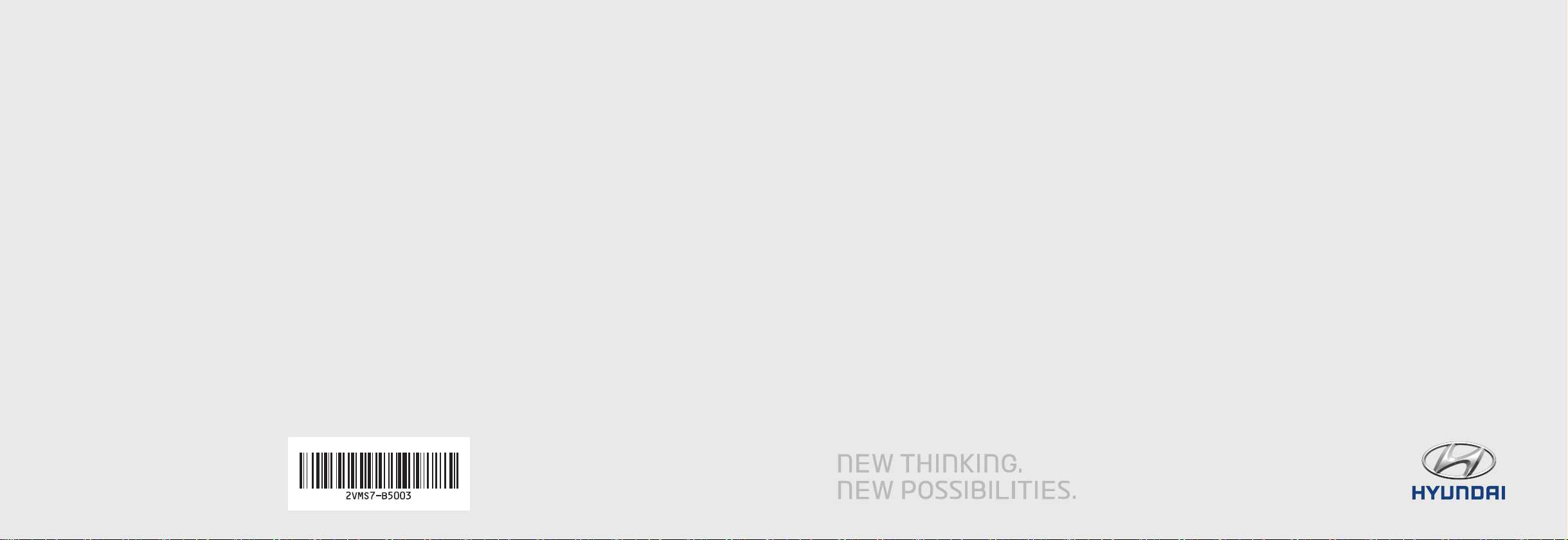
2VEUG07
(미국/영어-English)
CAR MULTIMEDIA SYSTEM
CAR MULTIMEDIA SYSTEM
I
미국/영어-English
USER'S MANUAL
I
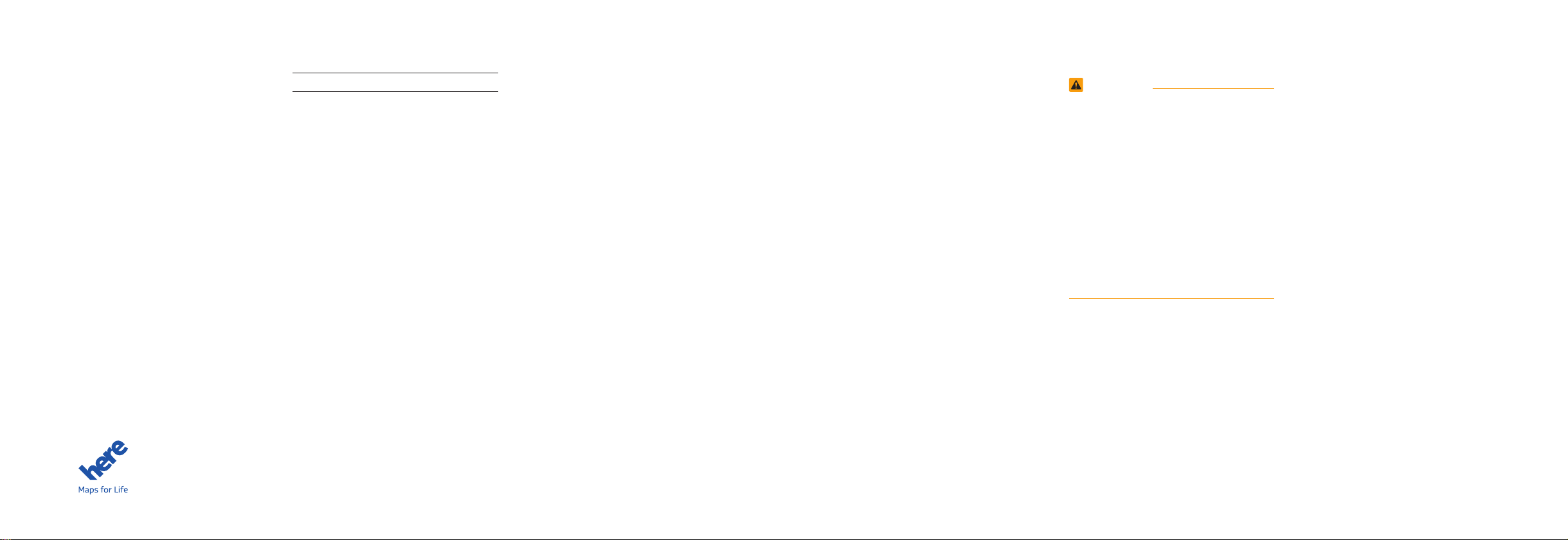
Thank you for purchasing this multimedia
system.
This user's manual explains how to use
the HYUNDAI Motor multimedia system.
Before using the product, read the contents of this user's manual carefully and
use this product safely.
•
The screens shown in this manual may
differ with the actual screens of the
product.
•
The design and specification of this
product may change without prior notification for product improvement.
•
When transferring the vehicle to another
individual, include this user's manual so
that the next driver can continue its use.
All Map Database cannot be copied without permission.
Important Notice : This is protected by U.S. copyright laws. All rights not expressly granted are reserved.
You may not otherwise reproduce, modify and distribute the content without HYUNDAI MnSoft, Inc’s prior written consent.
Precaution for safe usage
•
Driving while distracted can result in a
loss of vehicle control, that may lead to
an accident, severe personal injury, and
death. The driver’s primary responsibility is in the safe and legal operation of a
vehicle, and use of any handheld devices,
other equipment, or vehicle systems which
take the driver’s eyes, attention and focus
away from the safe operation of a vehicle
or which are not permissible by law should
never be used during operation of the
vehicle.
•
Do not operate the
while driving.
•
Do not disassemble, assemble, or modify
the
multimedia system
•
Do not watch the screen for prolonged
periods of time while driving.
•
Set the volume to a level which allows the
driver to be aware of external conditions.
multimedia system
.
•
Do not operate the
multimedia system
prolonged periods of time with the vehicle
ignition in ACC. Such operations may lead
to battery discharge.
•
Be cautious not to spill water or introduce
foreign objects into the device.
•
Do not cause severe shock to the device.
Direct pressure onto the front side of the
monitor may cause damage to the LCD or
touch panel.
•
In case of product malfunction, please
contact your place of purchase or service
center.
•
When cleaning the touch screen, make
sure to turn off the device and use a dry
and smooth cloth. Never use tough materials, chemical cloths, or solvents (alcohol,
ammonia, benzene, thinners, etc.) as such
materials may damage the device panel or
cause color and quality deterioration.
for
•
SiriusXM service requires a subscription, sold separately, after 3-month trial
included with vehicle purchase. If you
decide to continue your SiriusXM service at the end of your trial subscription,
the plan you choose will automatically
renew and bill at then-current rates until
you call Sirius XM at 1-866-635-2349 to
cancel. See our Customer Agreement
for complete terms at www.siriusxm.
com. Programming subject to change.
Sirius satellite service is available only
to those at least 18 and older in the 48
contiguous USA, D.C., and PR (with
coverage limitations). Traffic information not available in all markets. See
siriusxm.com/traffic for details. Sirius,
XM and all related marks and logos are
trademarks of Sirius XM Radio Inc.
WARNING
• Driving while distracted can result in a
loss of vehicle control that may lead to
an accident, severe personal injury, and
death. The driver’s primary responsibility is in the safe and legal operation
of a vehicle, and use of any handheld
devices, other equipment, or vehicle
systems which take the driver’s eyes,
attention and focus away from the safe
operation of a vehicle or which are not
permissible by law should never be used
during operation of the vehicle.
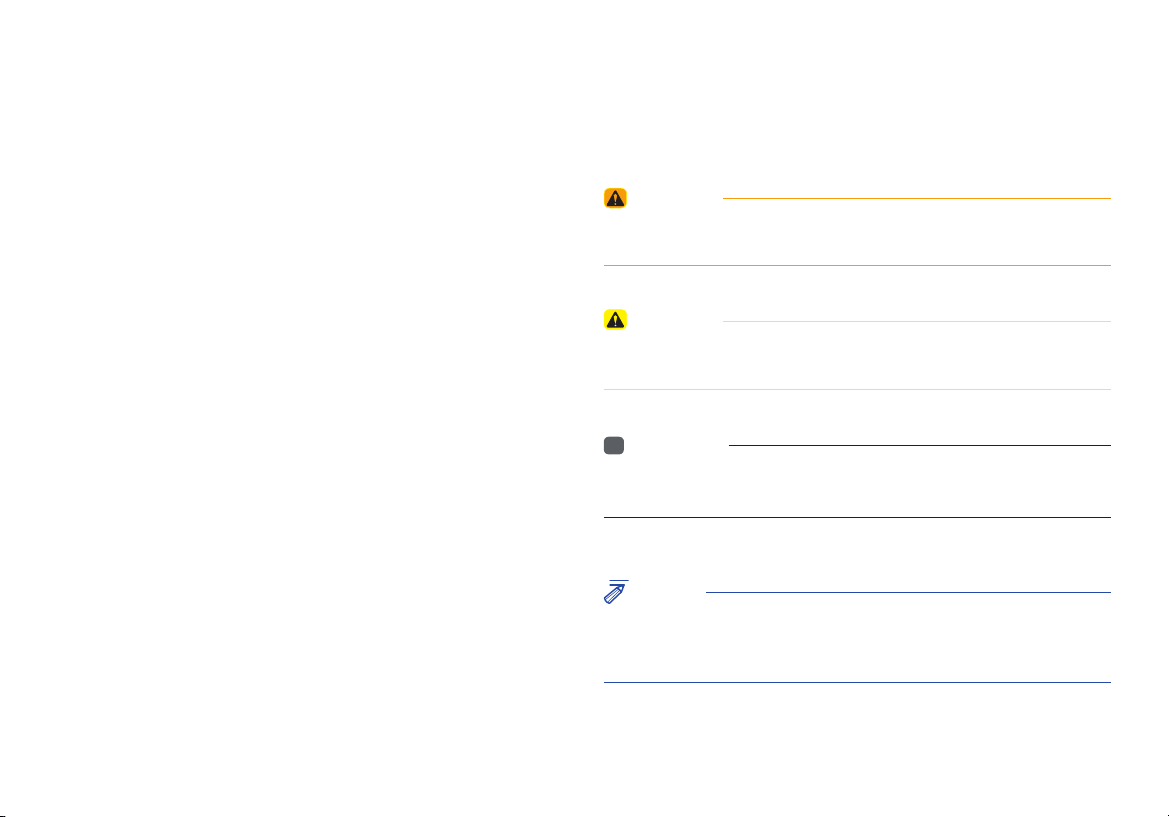
Read the following safety cautions for your
safety
Notations used within this User's Manual
Before using the product, read the contents of this user's manual
carefully and use this product safely.
※
The design and specifi cations of this product may change without prior
notifi cation for product and service improvement.
The actual features in the vehicle may differ from the illustrations.
For more accurate information about the vehicle, please refer to the
catalogue.
※
For more information on open licenses and legal notices, refer to the
website below.
http://www.mobiszone.co.kr/front/mall/jsp/manual/avn_download_
center_manual.jsp
WARNING
• Failure to observe the instructions within this category could result in death
or serious injury or damage to the vehicle.
CAUTION
• Information on matters that could potentially lead to injury or vehicle
damage/malfunction Information that could lead to higher user safety
i
Information
• Information and tips that provide additional user convenience in using the
product
NOTICE
• Information on specific features that facilitate proper product use and
functional understanding
• Information on terminology used within this manual
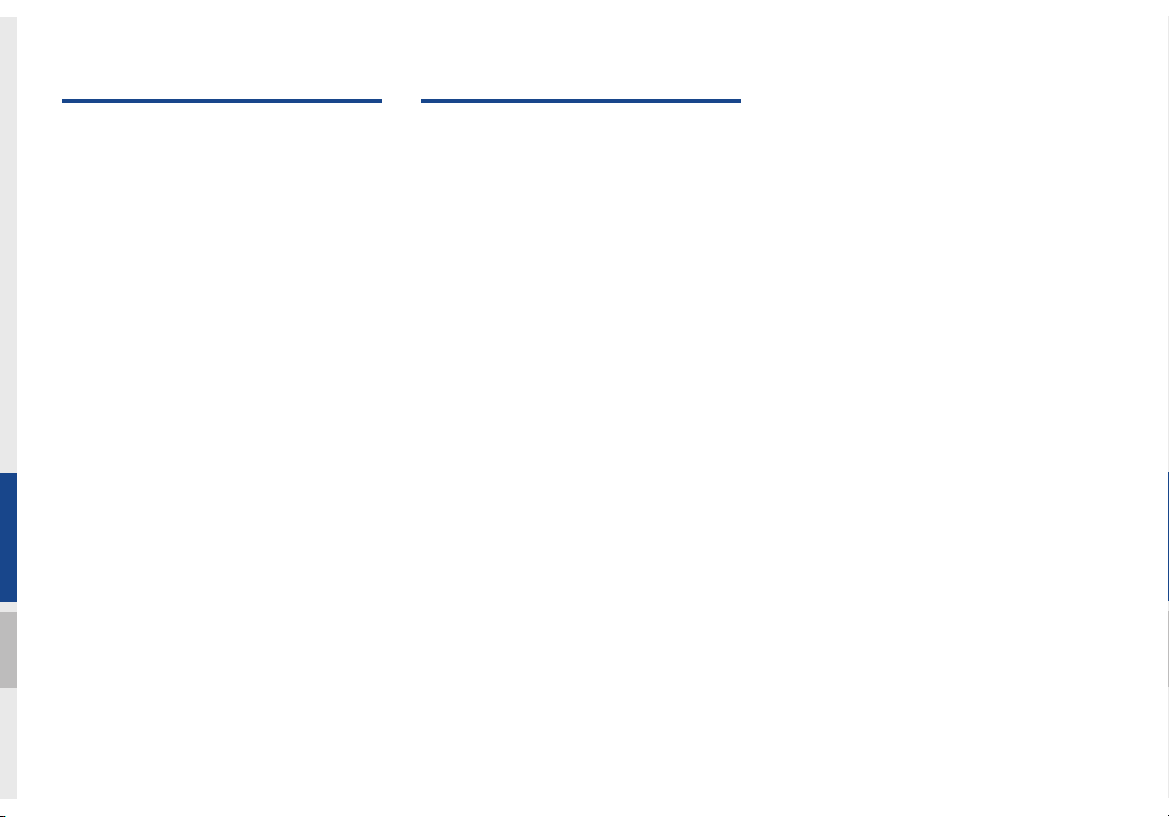
Table of Contents
1. Basic
Warnings and Cautions .........................1-2
Key Product Features ...........................1-4
Component Names and Functions ......1-5
Head Unit ……………………………… 1-5
Steering Wheel Control ……………… 1-7
Starting the System for the
First Time .................................................1-9
Turning the System On/Off …………… 1-9
System Reset ………………………… 1-9
Battery Warning Message ……………1-10
Restrictions on Features for Safety
Measures ……………………………… 1-10
Home Screen …………………………1-11
On-Screen Touch Controls …………… 1-12
2. AV
FM/AM .....................................................2-2
Accessing FM/AM Mode …………… 2-2
HD Radio™ Technology ........................2-4
HD Radio™ Mode Display Controls … 2-5
SiriusXM™ ...............................................2-6
SiriusXM™ Display Controls …………… 2-6
Selecting through Channel/
Category List ………………………… 2-8
Direct Tune …………………………… 2-8
Viewing Menu ………………………… 2-8
USB ..........................................................2-11
Before Playing a USB MP3 …………… 2-11
USB MP3 Information and Precautions … 2-13
Supported Image Specifications……… 2-13
USB Music ……………………………2-14
USB Image ……………………………2-17
iPod .........................................................2-19
Using iPod Devices …………………… 2-19
iPod ……………………………………2-23
Bluetooth® Audio ..................................2-27
Bluetooth Audio Mode ………………… 2-27
Bluetooth Connections Settings ………2-28
My Music ...............................................2-29
2 I Table of Contents
AUX .........................................................2-26
Connecting an External Device ……… 2-26
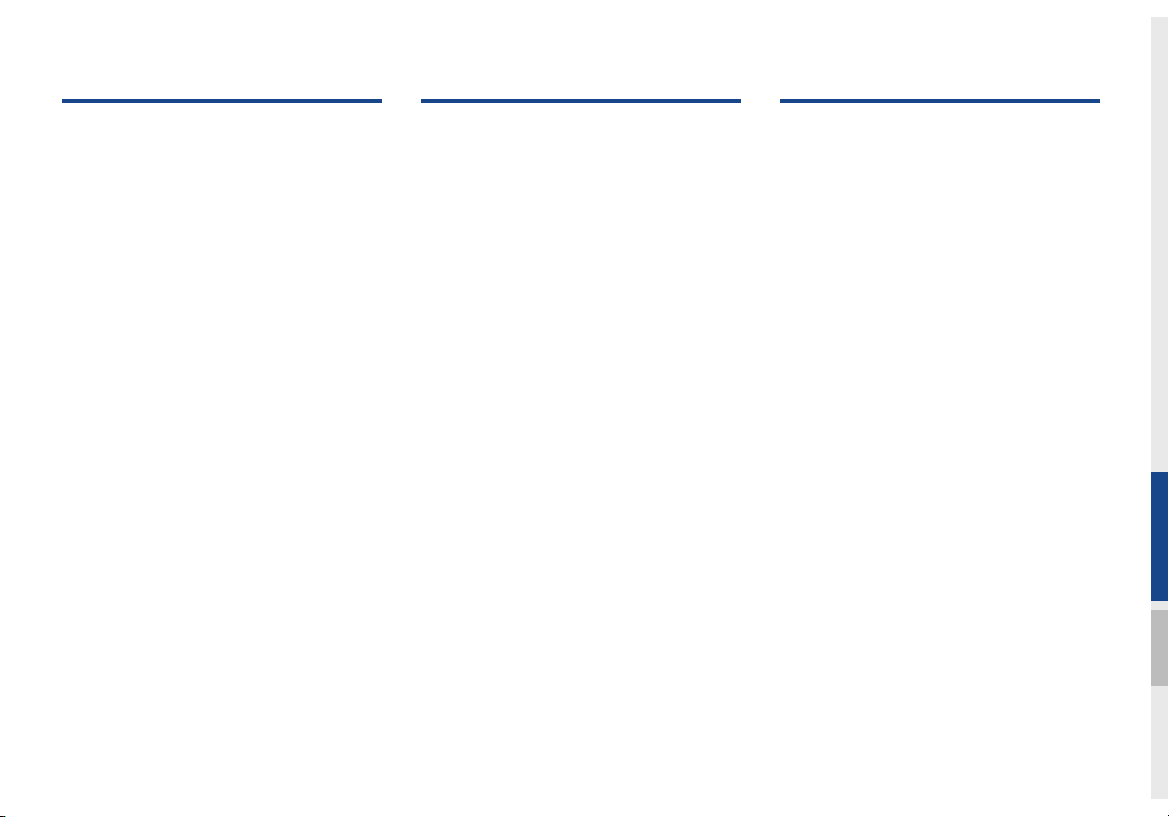
3. Bluetooth
4. Blue Link® Control
5. Navigation
Before Using the Bluetooth®
Handsfree ................................................ 3-2
What is
Bluetooth®
Technology? …………………………… 3-2
Precautions for Safe Driving ………… 3-2
CAUTIONS upon Connecting
Bluetooth
Bluetooth Connection ............................3-4
Pairing a New Device ………………… 3-4
Connecting Bluetooth Devices ……… 3-4
Disconnecting Bluetooth Devices …… 3-5
Deleting Bluetooth Devices …………… 3-5
Bluetooth Phone ....................................3-6
Phone Status Icons ………………… 3-6
Dial …………………………………… 3-7
Accept/Reject Call …………………… 3-7
Using the Menu During a Phone Call … 3-8
Call History …………………………… 3-9
Contacts ………………………………3-10
Favorites ……………………………… 3-11
®
Phone …………………… 3-3
Wireless
Name and Function of Each Part ........ 4-2
Rear View Mirror Switch ……………… 4-2
Before Use ...............................................4-3
What Is Blue Link? …………………… 4-3
What Is Telematics? ………………… 4-3
About Transmission and
Reception of Radio Waves …………… 4-3
Getting Started with Blue Link ............ 4-4
Connecting with the Blue Link Center … 4-4
Blue Link
Stolen Vehicle Recovery ……………… 4-5
Driving Info ..............................................4-6
Send to Car with Google .......................4-6
Vehicle Diagnostics ................................4-7
Blue Link Settings ..................................4-7
Blue Link Voice Local Search ..............4-8
What is Blue Link Voice Local Search? … 4-8
Starting Blue Link Voice Local Search … 4-8
®
Safety and Security Service …4-5
Basic Features ........................................5-2
Operating Navigation Screen ………… 5-2
Places ………………………………… 5-3
Changing Map View ………………… 5-3
Navigation Volume …………………… 5-3
Zoom In/Zoom Out …………………… 5-4
Map Scale …………………………… 5-4
Menu .........................................................5-5
Route ………………………………… 5-5
Map Display ………………………… 5-6
Navigation Volume …………………… 5-6
Nearby POIs ………………………… 5-7
Traffic ………………………………… 5-10
Save ……………………………………5-14
Search .....................................................5-15
Places …………………………………5-15
Address ………………………………5-16
Previous Destinations ………………… 5-17
Local Search ………………………… 5-18
POI Categories ……………………… 5-19
Gas Stations ………………………… 5-20
Restaurants ……………………………5-20
Table of Contents I 3
00
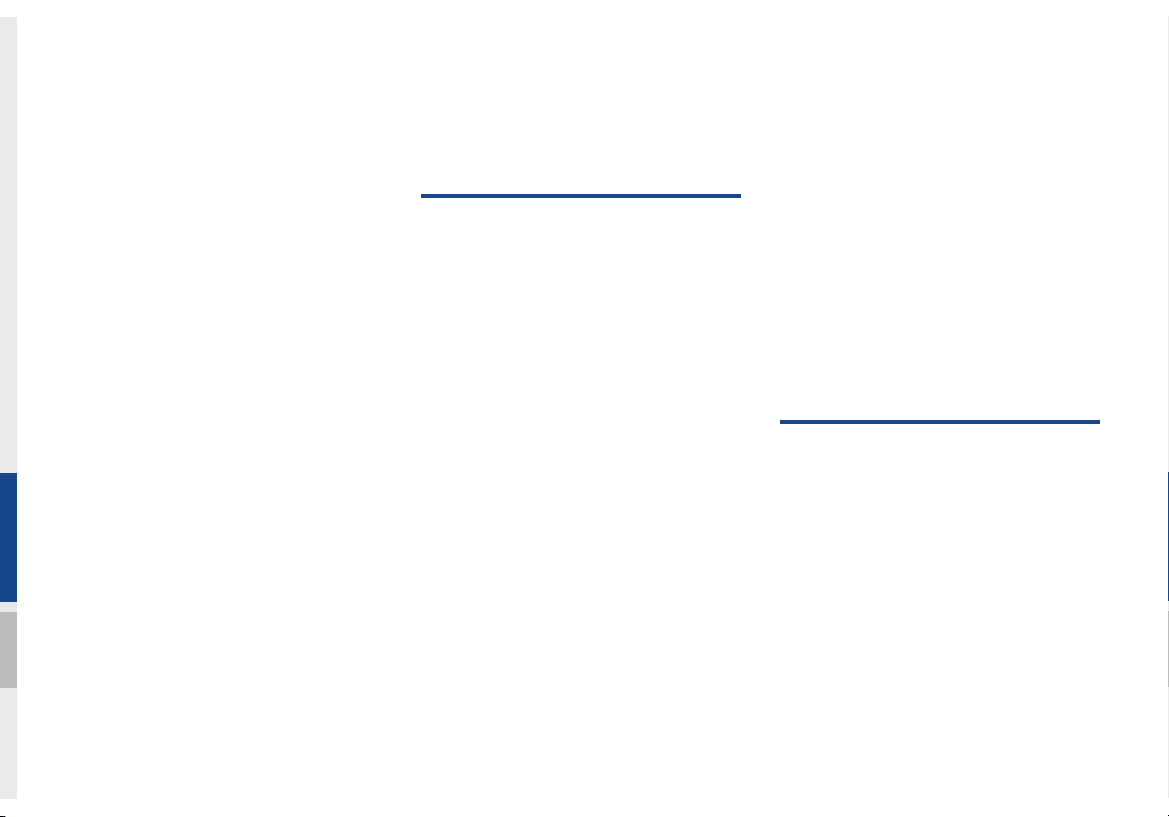
Emergency ……………………………5-20
Address Book ………………………… 5-21
Phone Number ……………………… 5-22
Freeway Exit/Entrance ……………… 5-23
Intersection ……………………………5-23
Coordinates ……………………………5-24
Favorite places ………………………… 5-25
Route Setting ………………………… 5-26
Route Guidance ………………………5-29
Route .......................................................5-31
Canceling Route ……………………… 5-31
Display Route Information …………… 5-31
Route Overview ………………………5-32
Route Preview ………………………… 5-32
Editing Route …………………………5-33
Route Options ………………………… 5-34
Avoid Street ……………………………5-34
Navigation Settings ..............................5-35
General ………………………………5-35
Display …………………………………5-35
Guidance ………………………………5-36
Route …………………………………5-36
Traffic ………………………………… 5-36
Troubleshooting ....................................5-37
6. Voice Recognition
What is Voice Recognition? .................6-2
Precautions Required for Successful
Voice Recognition .................................. 6-2
Starting/Ending and Setting
Voice Recognition .................................. 6-3
Starting Voice Recognition …………… 6-3
Ending Voice Recognition …………… 6-3
Combining Voice Recognition
with On-Screen Commands ………… 6-3
Extending the Listening Time ………… 6-4
Skipping Prompt Messages ………… 6-5
Adjusting Voice Recognition Volume … 6-5
Voice Recognition Screen Overview ..6-6
Start Screen …………………………… 6-6
Help Display …………………………… 6-6
Instructions for Using Voice Recognition …6-7
Voice Commands ....................................6-8
Types of Commands ………………… 6-8
Call Commands ……………………… 6-8
Navigation Commands ……………… 6-9
Radio Commands …………………… 6-11
Media Commands …………………… 6-12
Other Commands List
(Commands used in List/Help) ……… 6-14
“Find <Category>” List ………………… 6-15
Siri Eyes Free ........................................6-21
How to start Siri ……………………… 6-21
How to use Siri ………………………… 6-21
7. Info
Pandora Radio .........................................7-2
Pandora Radio Mode Screen Controls
Download Center ...................................7-6
Apps List ……………………………… 7-6
My Apps ……………………………… 7-7
SiriusXM™ Data .....................................7-8
About SiriusXM™ Data Service ……… 7-8
Accessing SiriusXM™ Data ………… 7-8
SiriusXM™ Weather Announcement … 7-8
SiriusXM™ Traffic Information………… 7-9
… 7-2
4 I Table of Contents
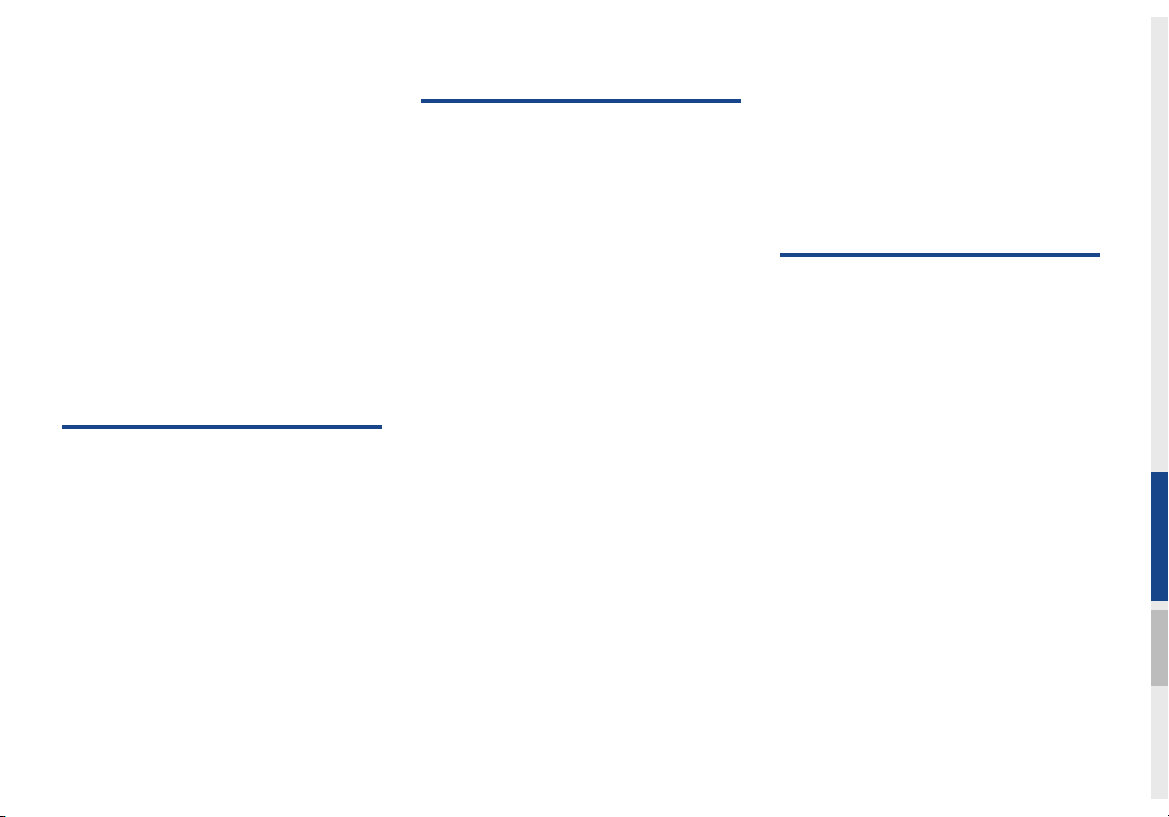
SiriusXM™ Fuel Price Information …… 7-10
SiriusXM™ Stock Information ………… 7-11
SiriusXM™ Sports Information ……… 7-12
SiriusXM™ Movie Information ……… 7-14
SoundHound ..........................................7-16
Accessing SoundHound ……………7-16
SoundHound Main Screen …………… 7-16
Recognizing Music …………………… 7-17
Searching Music ……………………… 7-17
Song Main Screen …………………… 7-18
8. Other Features
Climate Mode ..........................................8-2
Operating Climate Mode ……………… 8-2
Basic Mode Screen …………………… 8-2
Camera ......................................................8-3
About Rear Detection Camera ……… 8-3
9. Setup
Setup .........................................................9-2
Navigation Settings ................................ 9-3
Sound Settings ........................................9-3
Display Settings ...................................... 9-4
Bluetooth Settings .................................9-4
Bluetooth Settings …………………… 9-4
Bluetooth Connection Settings ……… 9-4
Auto Connection Priority ……………… 9-5
Phone Ringtone ……………………… 9-6
Bluetooth System Information………… 9-6
Blue Link Settings ..................................9-7
Service Activation …………………… 9-7
Modem Information …………………… 9-8
Voice Recognition Settings ..................9-8
Clock Settings .........................................9-8
Wi-Fi Settings .........................................9-9
Wi-Fi Settings Screen ………………… 9-9
How to Connect to a Network ………… 9-9
Downloaded Apps Settings ................9-10
Screen Saver Settings .........................9-10
System Info ............................................9-11
System Update ……………………… 9-11
10. Appendix
Product Specification ..........................10-2
Troubleshooting ....................................10-4
FAQ .........................................................10-7
About Pairing Mobile Phones ………… 10-7
About Making/Answering Phone Calls … 10-8
®
About
Bluetooth
Head Unit Use Environment …………10-8
Wireless Technology/
00
Language Settings .................................9-9
Keyboard Settings ................................9-10
Table of Contents I 5
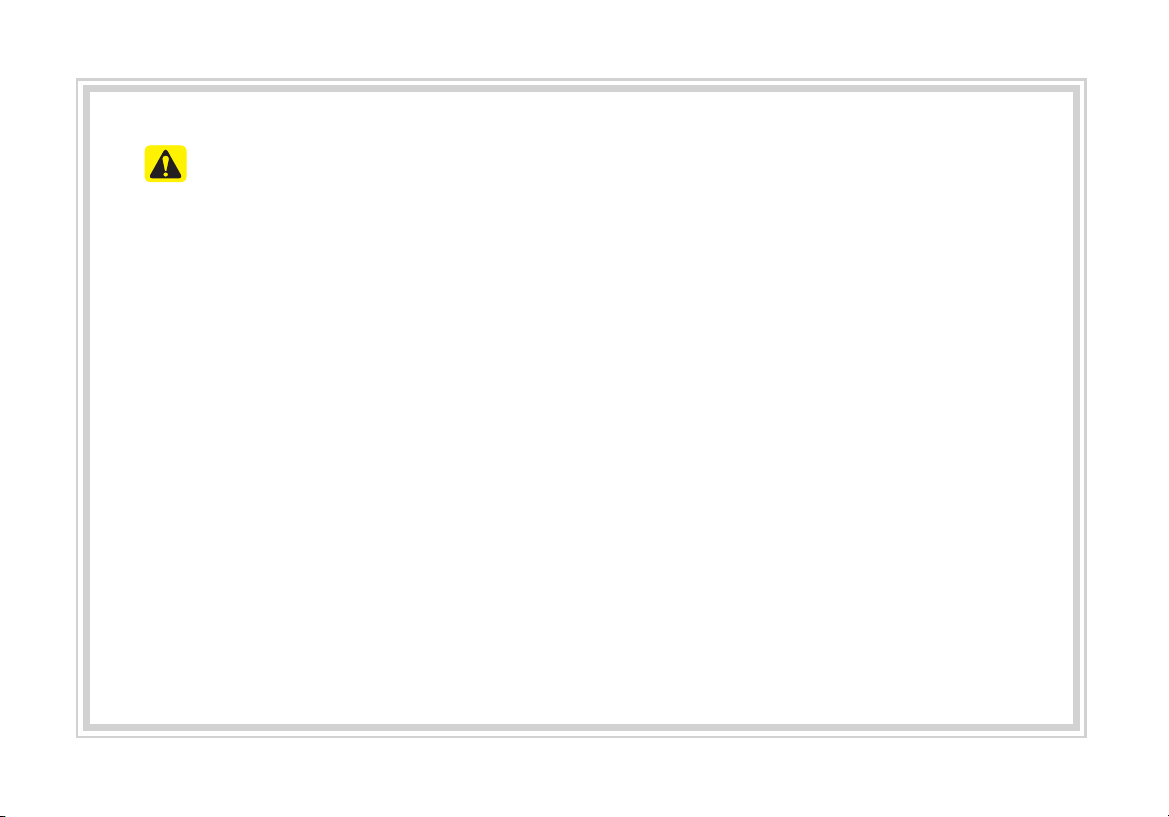
CAUTIONS upon Using SD Cards
Ejecting and Inserting SD Cards
•
•
Ejecting and inserting SD cards while the multimedia system is operating may result in SD
Card or System errors. To eject or insert the SD card, fi rst turn off the m
the vehicle ignition.
•
Eject/insert SD cards only to update the multimedia system with a new version.
Usage of SD Cards
•
•
The SD Card is formatted to include only Map and new system update fi les.
•
The SD Card cannot be used to save and play Music.
•
Do not add, delete, or format fi les within the SD Card.
ultimedia system and
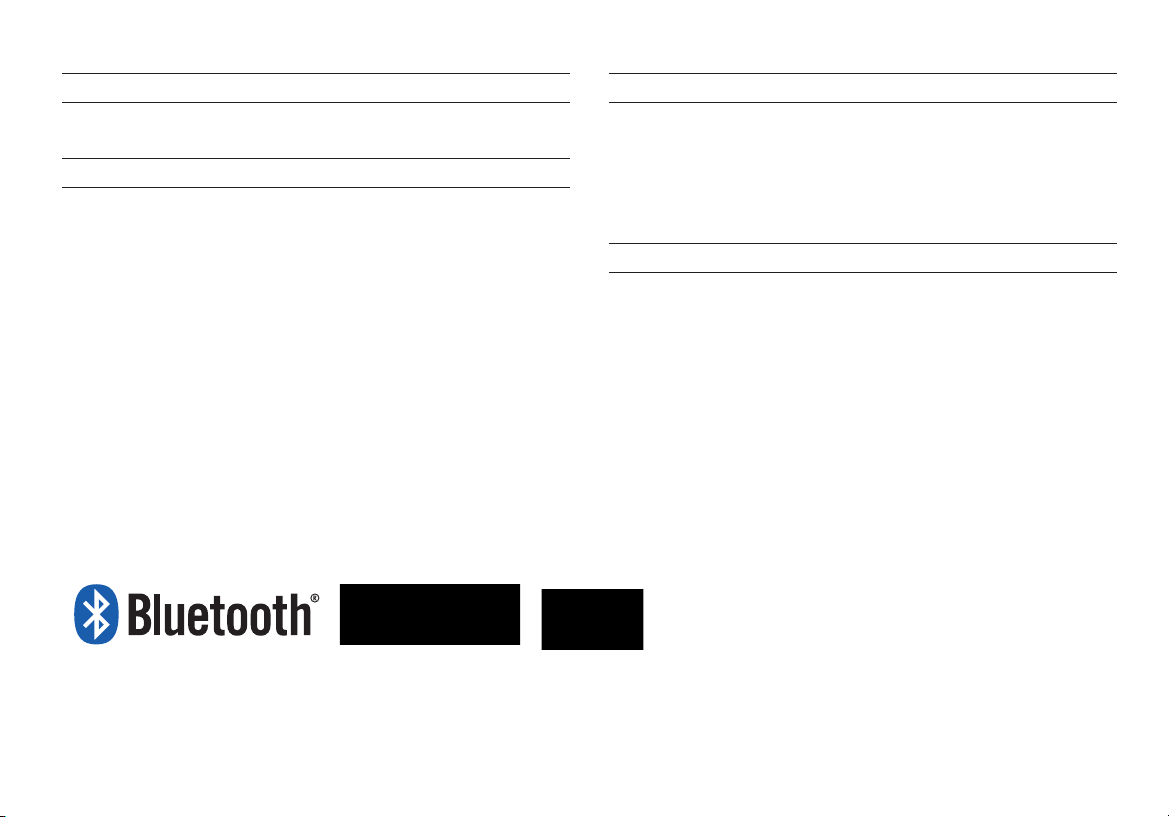
®
iPod
iPod® is a registered trademark of Apple Inc.
Bluetooth®
Wireless Technology
The Bluetooth® word mark and logos are registered trademarks owned
by Bluetooth SIG, Inc. and any use of such marks by HYUNDAI is under
license. Other trademarks and trade names are those of their respective
owners.
HD Radio™ Technology
HD Radio™ Technology manufactured under license from iBiquity Digital
Corporation. U.S. and Foreign Patents.
HD Radio™ and the HD, HD Radio, and "Arc" logos are proprietary
trademarks of iBiquity Digital Corp.
®
Wi-Fi
The Wi-Fi CERTIFIED™ Logo is a certifi cation mark of Wi-Fi Alliance.
Bluetooth
A
Bluetooth
®
Wireless Technology enabled cell phone is required to use
®
Wireless Technology.
Bluetooth
®
Wireless Technology phone
compatibility can be checked by visiting https://www.hyundaiusa.com/
bluetooth.
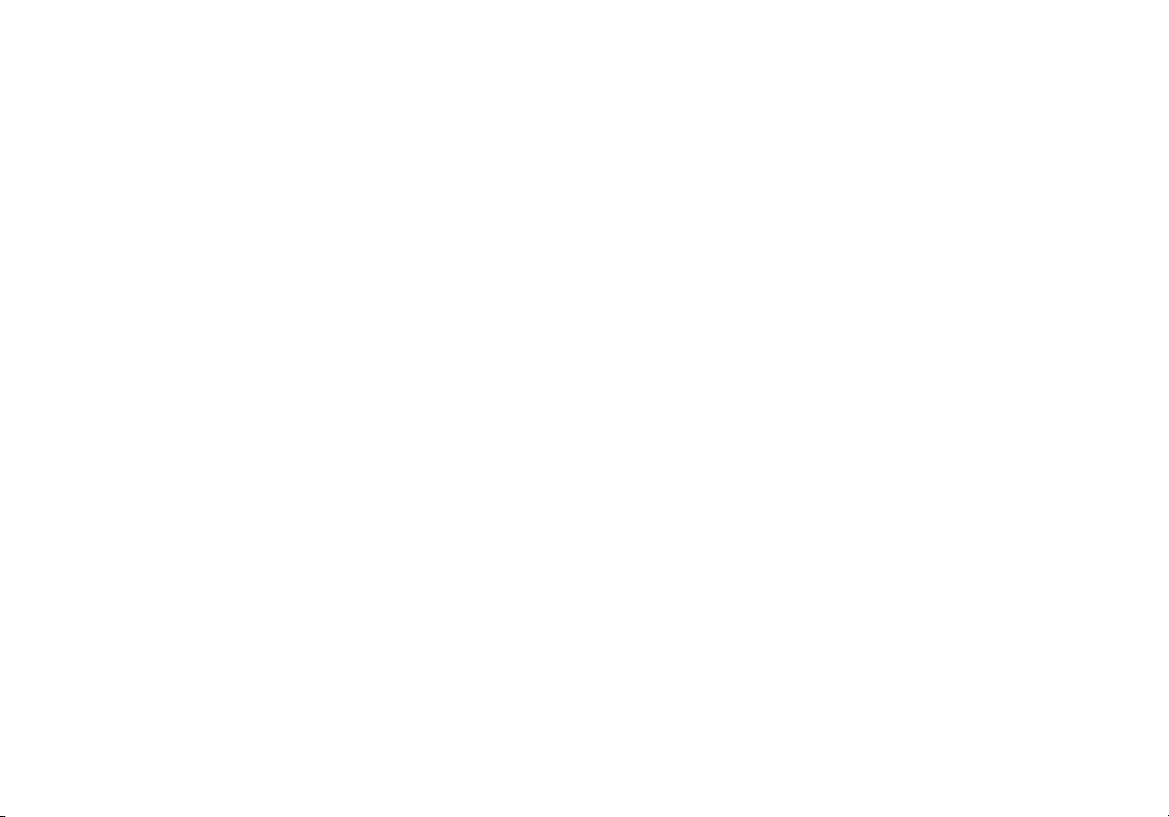
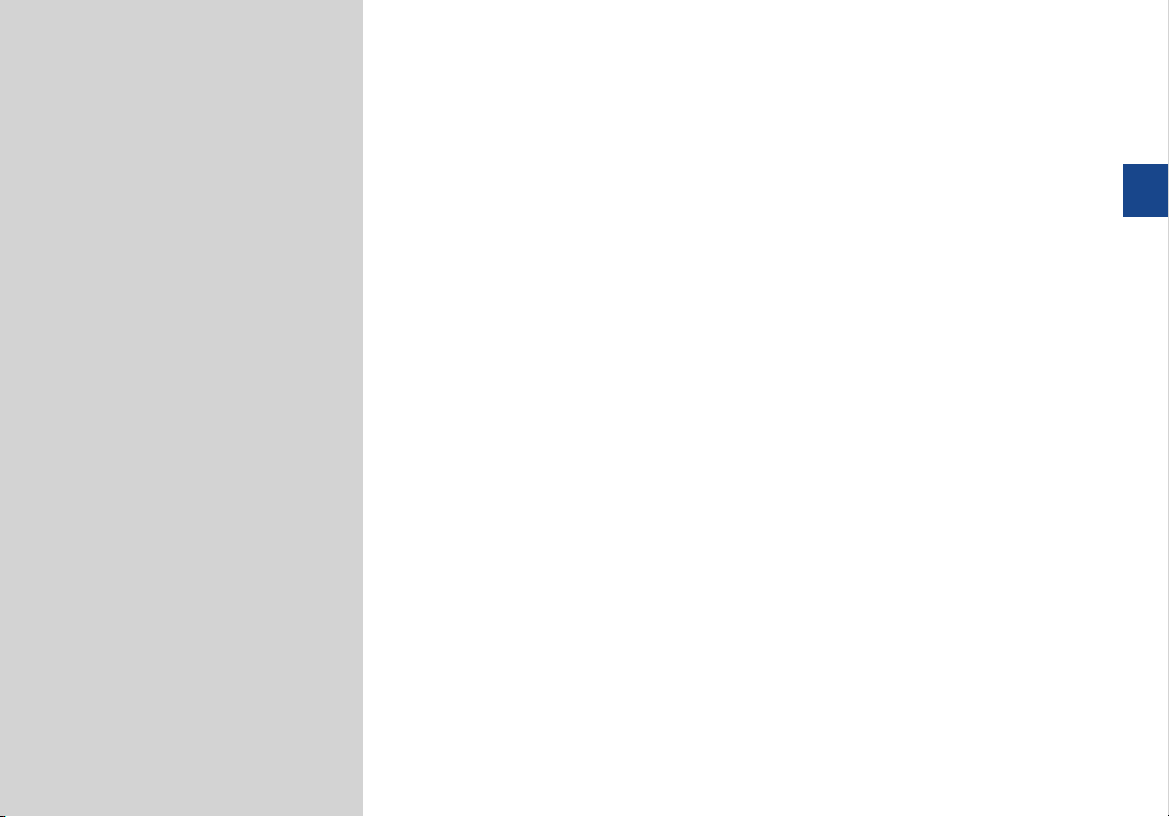
01
part.1
Component Names and Functions
Starting the System for the First Time
Basic
Warnings and Cautions
Key Product Features
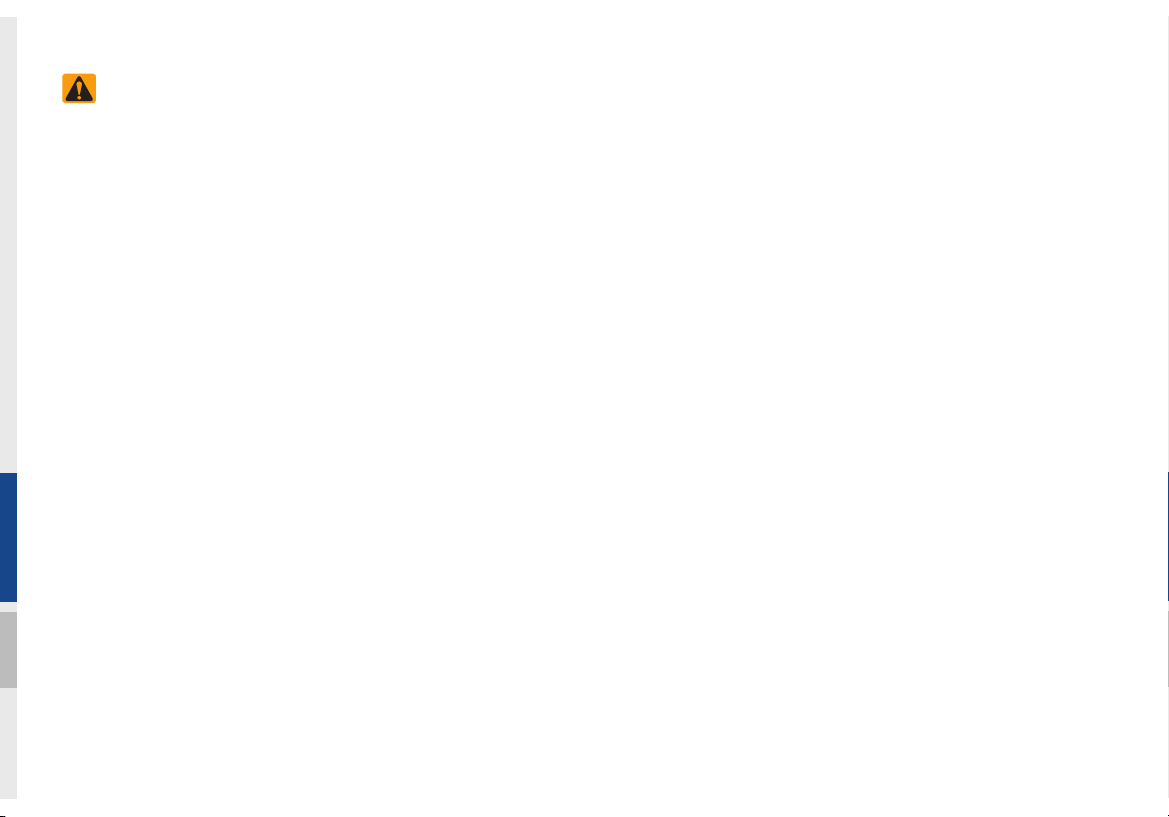
Basic
Safety Warnings
•Even when receiving route guidance
from the Navigation system, please
abide by actual traffic and road regulations. Following only the Navigation
route guidance ma
actual traffic and road regulations and
lead to traffic accidents.
•Do not stare at the screen while driving. Staring at the screen f
periods of time could lead to traffic accidents.
•Do not operate the Navigation system
while driving, such as enter
conducting route searches. Such acts
could lead to accidents, fire, or electric
shock. Park the vehicle before oper
the device.
•Do not disassemble, assemble, or modify the Multimedia system. Such acts
could result in accidents, fire, or electr
shock.
y lead to violations of
or prolonged
ing POIs or
ating
ic
•Heed caution not to spill water or introduce foreign objects into the device.
Such acts could lead to smoke, fire, or
product malfunction.
•If y
ou use phone related functions while
driving, you will find it difficult to concentrate on operating the vehicle and the
current traffic conditions, so the possibility of an accident may increase.
use phone related functions only when
par
ked.
•Please refrain from use if the screen
is blank or no sound can be heard as
these signs may indicate product malfunction. Continued use in such conditions could lead to accidents (fires,
electric shock) or product malfunctions.
•Do not touch the antenna during thunder or lightening as such acts ma
to lightning induced electric shock.
•Do not stop or park in parking-restr
areas to operate the product. Such acts
could lead to tr
affic accidents.
Please
y lead
icted
•For most Audio and multimedia modes,
the display will not operate when the
vehicle is in motion. For your safety, first
park the vehicle to watch or view the
screen.(The screen will only operate
when the parking brake is ON for manual transmission v
parking brake is ON or the gearshift is in
the P (PARK) position for automatic.)
•Some functions other than the one
mentioned above
driving. These functions operate only
when the vehicle is parked.
ehicles and when the
cannot be used while
1-2 I Basic
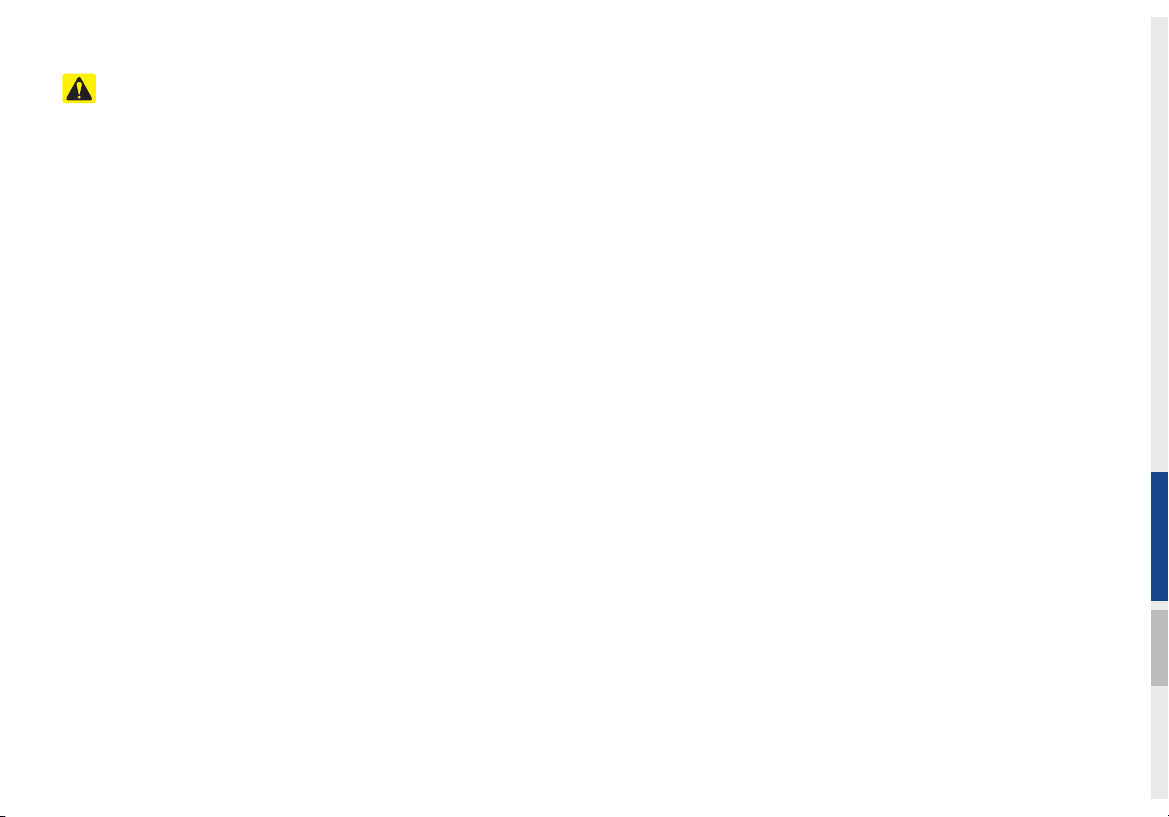
Safety Cautions
Pay attention to traffic conditions while
driving.
•In some instances, the navigation may
provide guidance through restricted
areas.
•Operating the device while driving could
lead to accidents due to a lack of attention to external surroundings. First park
the vehicle before operating the device.
In addition, the touch screen may not
work for some functions when the vehicle is in motion. The touch screen feature will be supported once the vehicle
has stopped.
•Adjust the volume to levels that allow
the driver to hear sounds from outside
of the vehicle. Driving in a state where
external sounds cannot be heard may
lead to accidents.
•Pay attention to the volume setting when
turning the device on. A sudden output
of extreme volume upon turning the
device on could lead to hearing impairment. (Adjust the volume to a suitable
levels before turning off the device.)
•If you want to change the position of
device installation, please inquire with
your place of purchase or service maintenance center. Technical expertise is
required to install or disassemble the
device.
•Turn on the car ignition before using this
device. Do not operate the Multimedia
system for long periods of time with the
ignition turned off as such operations
may lead to battery discharge.
•Upon using the Multimedia system
for more than 10 minutes with the car
engine turned off, the following warning
will be displayed. After 10 minutes, the
warning will be displayed for 5 seconds
every 1 minute.
•Do not subject the device to severe
shock or impact. Direct pressure onto
the front side of the monitor may cause
damage to the LCD or touch screen.
•When cleaning the device, make sure
to turn off the device and use a dry and
smooth cloth. Never use tough materials, chemical cloths, or solvents(alcohol,
benzene, thinners, etc.) as such materials may damage the device panel or
cause color/quality deterioration. When
experiencing product
with y
our place of purchase or service
maintenance center.
•Prevent caustic solutions such as perfume and cosmetic oil from contacting
the dashboard because they may cause
damage or discoloration.
concerns, inquire
01
Warnings and Cautions I 1-3
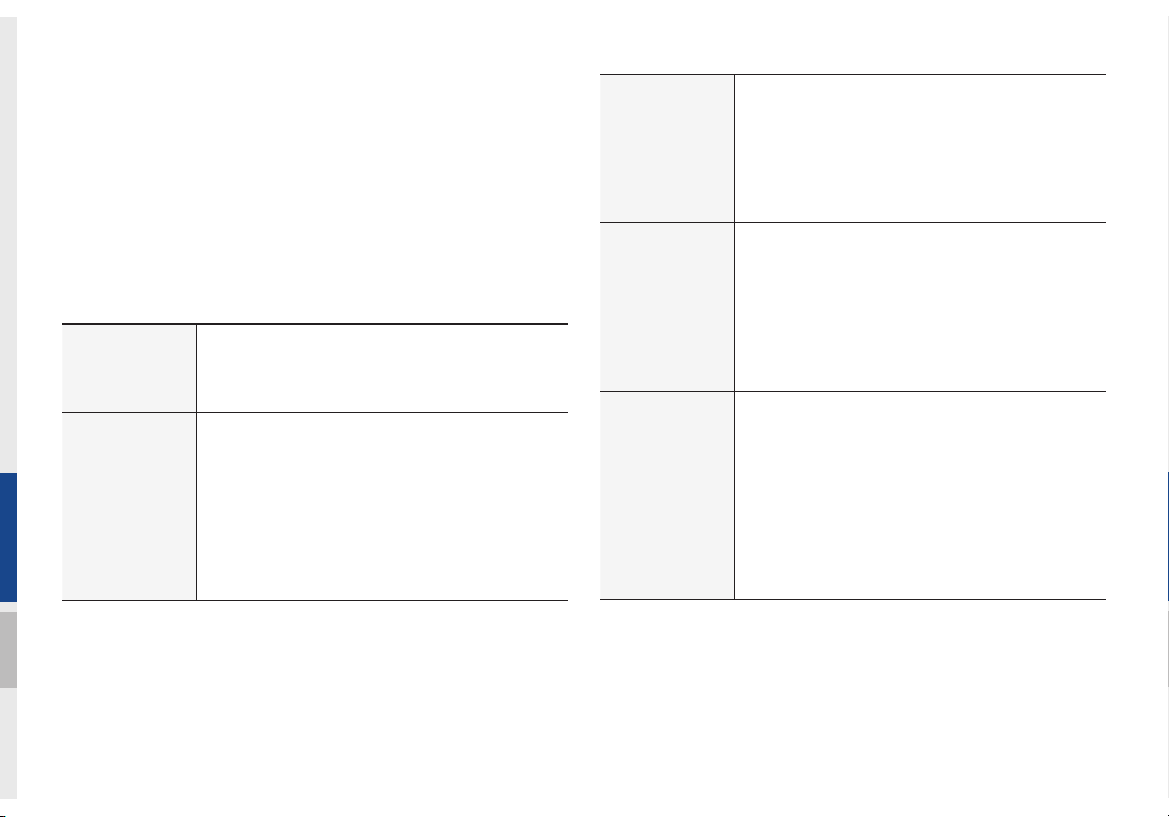
Key Product Features
This device is a Multimedia system equipped with a multifunctional
player that supports Radio (FM, AM), HD Radio™ technology,
SiriusXM™, USB, iPod, AUX, Bluetooth Audio and My Music features. The WIDE VGA LCD provides a high quality resolution while
the powerful and rich sound system adds to the driving enjoyment.
Wide TFT-LCD Display
Display
Radio
•Provides high quality video through a Wide TFTLCD Display using an LED Back Light.
•Touch screen for maximum user convenience.
Digital Tuner Feature
•Digital Tuner using PLL method that supports
memory of 12 broadcast stations for each AM
and FM modes.
Radio broadcast station name
•Displays broadcast station names.
HD Radio™/Satellite Radio feature
•Supports HD Radio™ reception and Satellite
Radio (SiriusXM™).
Multimedia
Player
Navigation
Miscellaneous
Support for various Media Formats
•Support for various media formats, including
Radio, USB, iPod, AUX and Bluetooth
®
Audio
Streaming modes
My Music
•Supports copying of music stored within USB
devices into My Music (internal memory) mode
Voice Guidance
•Voice route guidance to safely and conveniently
reach set destinations
•Various map scales that enable drivers to accu-
ately view map and surrounding areas
r
Automatic Correction for Current Location
•Automatically corrects current position using
map matching and GPS information.
Bluetooth
®
Wireless Technology
•Convenient use of Bluetooth
®
Handsfree by
using buttons within the steering wheel control
Digital Screen Control Features
•Easy control of features through touch screen
options
Steering Wheel Control
•Control over audio features, voice recognition
and Bluetooth
®
through the steering wheel con-
trol for maximum convenience
1-4 I Basic
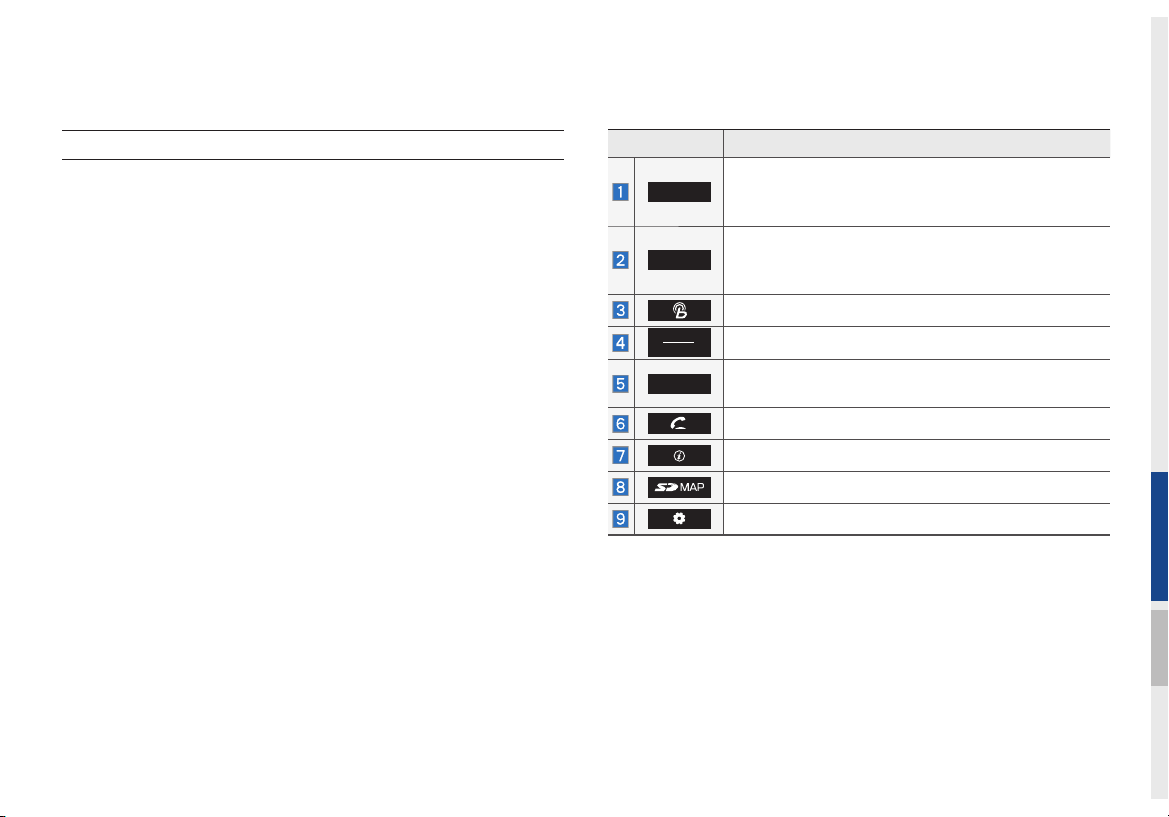
Component Names and Functions
Head Unit
Name Description
Converts to FM/AM/SiriusXM™ mode
RADIO
•Each time the key is pressed, the mode is changed
in order of FM → AM → SiriusXM™ → FM
Converts to MEDIA mode
MEDIA
•
Selects MEDIA mode If the media is not connected MEDIA mode will not be activated.
Displays the Blue Link mode
MAP
VOICE
NAVI
Displays the map for the current position
Takes you to the menu screen where you can find
your destination and set the route.
Takes user to phone screen
Displays the information mode
SD card insert slot
Displays the Setup mode
※
The actual feature in the vehicle may differ from the illustration.
01
Component Names and Functions I 1-5
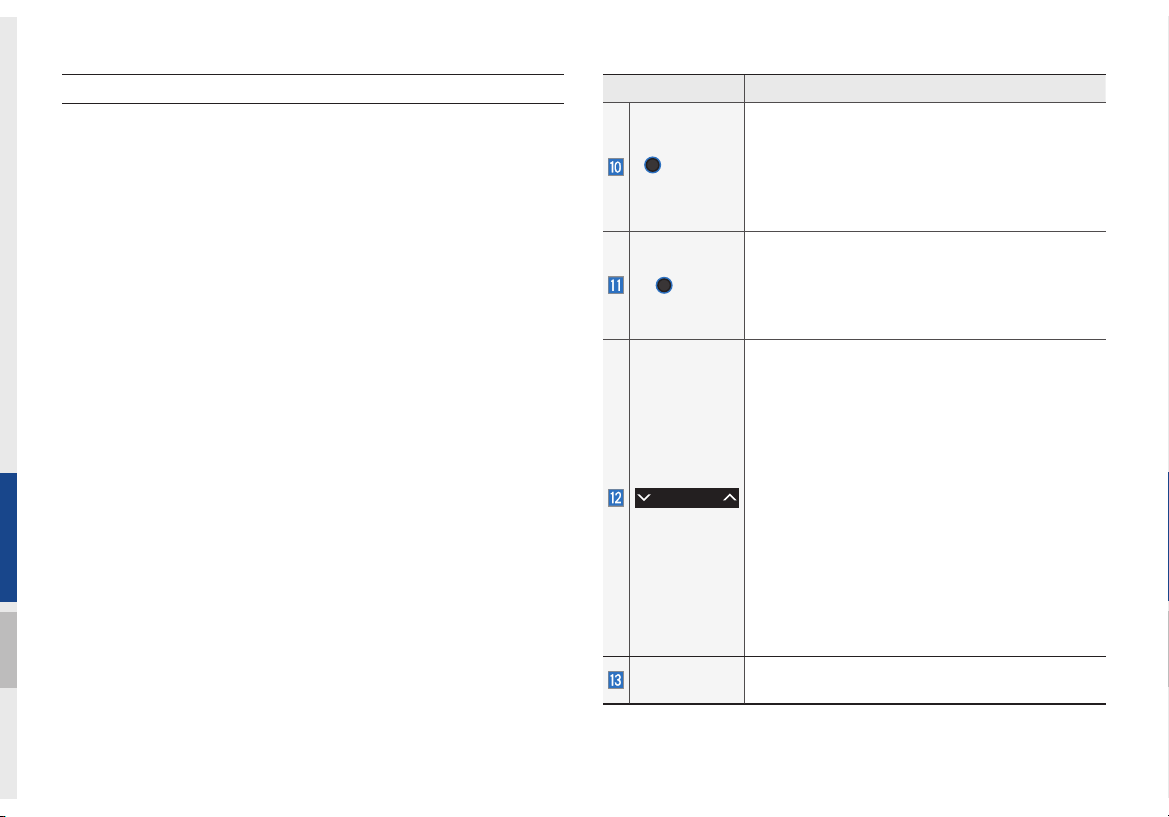
Head Unit
Name Description
•
When power is off, press to turn power on
POWER/
VOL
TUNE
•
When po
seconds) to turn power off
•
When power is on, press quickly (under 0.8
seconds) to turn Audio off
•
Turn left/right to control volume
•
FM/AM mode : changes the frequency
•
Sir
•
MEDIA (USB/iPod/My Music) mode :
wer is on, press and hold (over 0.8
iusXM™ mode : changes the channel
the file or title changes the file or title (except
USB Image, Bluetooth Audio and AUX)
When key is pressed shortly. (under 0.8 seconds)
•
FM/AM mode : plays previous/next frequency
•
SiriusXM™ mode : plays the previous/next
channel
•
MEDIA (USB/iPod/My Music) mode :
the file or title (except USB Image and AUX)
SEEK/TRACK
When key is pressed and held. (over 0.8 seconds)
•
FM/AM mode : continuously changes the frequency until the key is released
•
SiriusXM™ mode : continuously changes the
channel until the key is released and plays the
current channel
•
MEDIA (USB/iPod/My Music) mode : rewinds
or fastforwards the or file (except USB Image,
Bluetooth Audio and AUX)
RESET
Resets the system settings. (Preset radio channels and other data will not be deleted)
changes
changes
1-6 I Basic
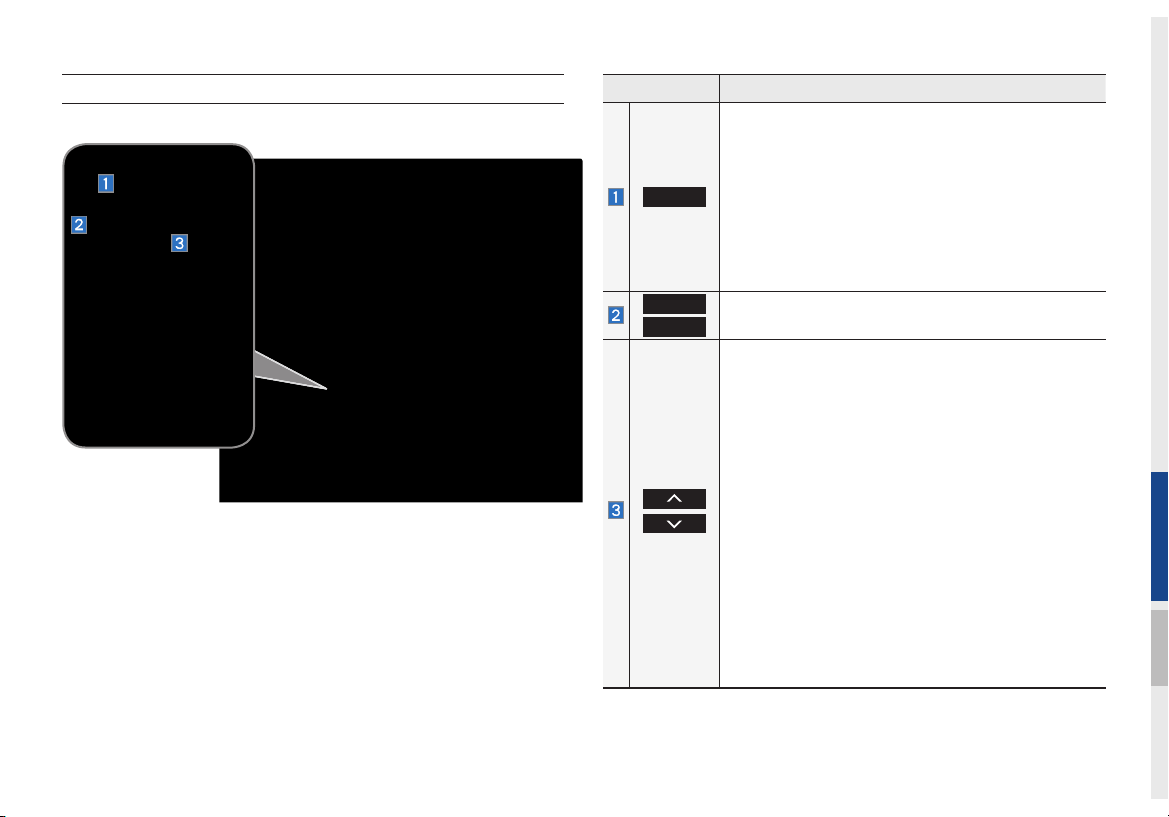
Steering Wheel Control
Name Description
•
Each time this ke
y is pressed, mode is changed in
the order FM → AM → SiriusXM™ → USB Music
or iPod → AUX → Bluetooth Audio → My Music
•
MODE
If the media is not connected, the corresponding
modes will be disabled
•
Press and hold the key
(more than 0.8 seconds)
to turn the Audio system on/off
•
When power is off, press the key to turn power
back on
VOL+
VOL-
Controls the volume
When keys are pressed quickly. (less than 0.8 seconds)
•
FM/AM mode : searches broadcast frequencies
saved to Presets
•
SiriusXM™ mode : searches broadcast channels
sa
ved to Presets
•
MEDIA (USB/iPod/My Music) mode : changes the
file or title (e
xcept USB Image, AUX)
When keys are pressed and held. (more than 0.8
seconds)
•
FM/AM mode :
automatically searches broadcast
frequencies
•
Sir
iusXM™ mode : automatically searches broad-
cast channels
•
MEDIA (USB/iPod/My Music) mode : quickly
looks up songs (excluding USB images, AUX and
Bluetooth audio files)
01
Component Names and Functions I 1-7
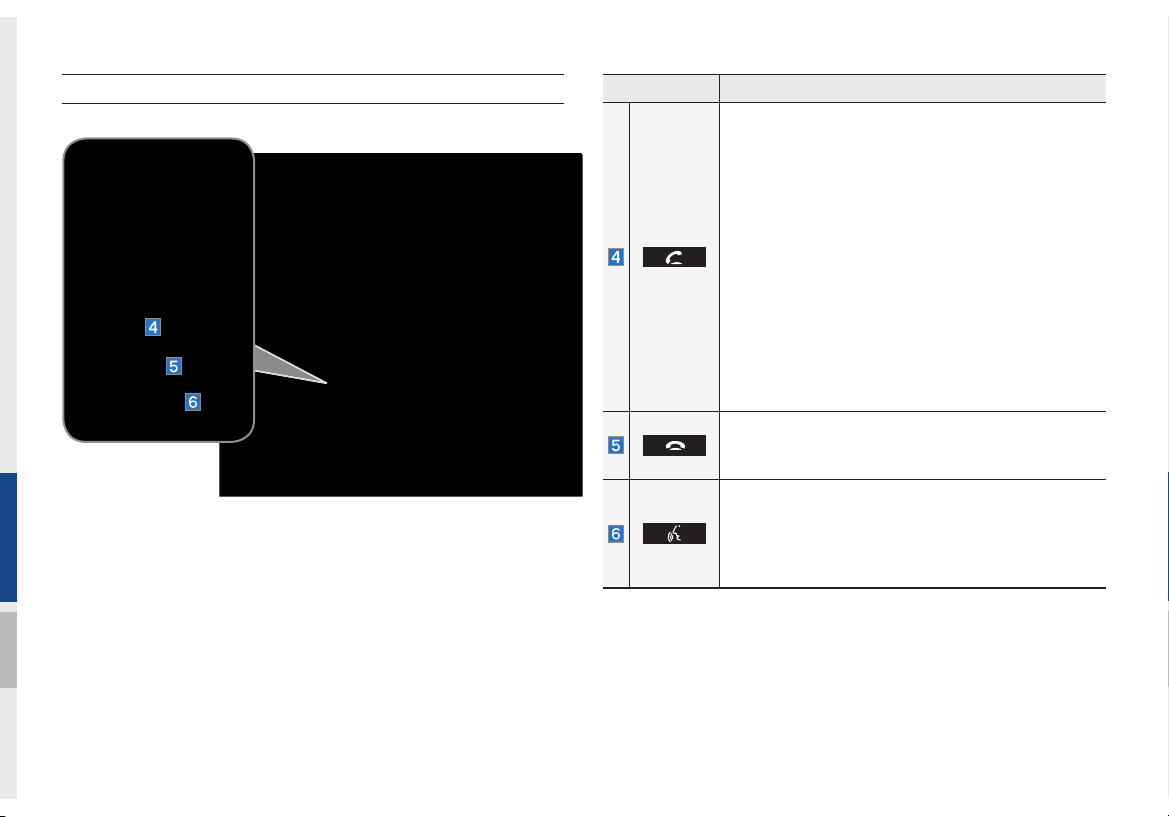
Steering Wheel Control
Name Description
When pressed quickly. (less than 1.2 seconds)
•When pressed in the dial screen, makes a call
•When pressed in the incoming call screen,
answers the call
•When pressed during call waiting, switches to
waiting call (Call Waiting)
When pressed and held. (more than 1.2 seconds)
•When pressed in Bluetooth
®
Hands-free, redials
the last dialed call
•When pressed dur
ing a Bluetooth® Hands-free
call, switches call back to mobile phone (Private)
•When pressed while calling on the mobile phone,
switches call back to Bluetooth
(operates only when Bluetooth
®
Hands-free
®
Hands-free is
connected)
•When pressed during a call, ends the phone call
•When pressed in the incoming call screen, rejects
the call
When pressed quickly. (less than 0.8 seconds)
•Activates voice recognition
When pressed and held. (more than 0.8 seconds)
•Ends voice recognition
•Activates Siri Eyes Free
※
The actual feature in the vehicle may differ from the illustration.
1-8 I Basic
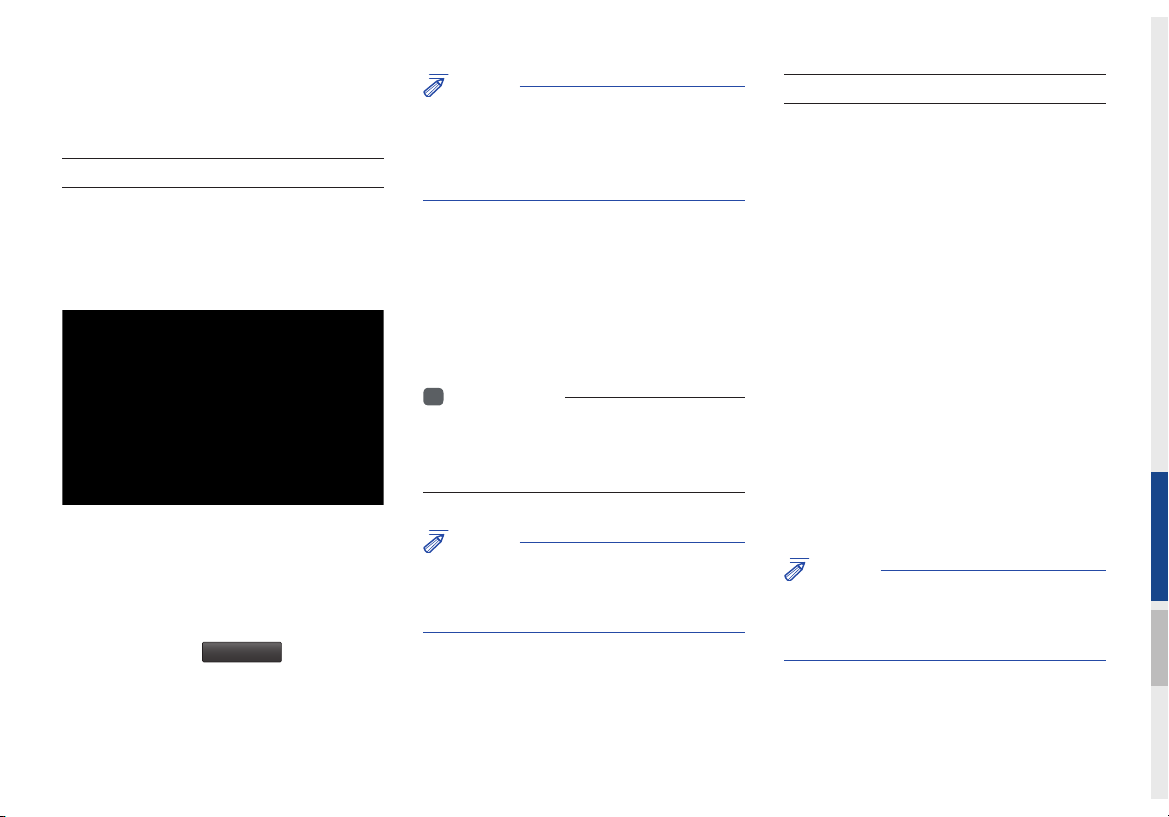
Starting the System for the
First Time
Turning the System On/Off
Press the engine start button or set the
ignition key to On or ACC. Each time you
turn on the system, a boot logo and safety
warning will appear.
Pressing the power key on the head unit
will display the user confirm screen. To
change the system language between
English, French, Spanish and Korean
press the Change
Language
button.
NOTICE
• Cannot operate the system while it is booting
up. It may take some time for all of features of
the system, particularly the voice recognition
system, to be ready for use.
Pressing and holding the power key on the
head unit will turn off the system.
You can change Screen Saver Settings in
Setup to display a clock or another chosen
image on the Screen Saver.
i
Information
• If you turn off the system during a phone call
using the Hands-free feature, then the call will
automatically switch to your mobile phone.
NOTICE
• Check the volume when turning on the
system. Before turning on the system, adjust
the volume to a reasonable level.
System Reset
The System Reset function restores the
system when it is not operating correctly.
Press and hold the
ond or longer. (It is recommended that you
press the
a pin or a clip.)
• Resetting the system restores all existing
RESET
NOTICE
settings and configurations (e.g. volume,
display, etc.) back to their factory defaults.
RESET
k
or a sec-
ey f
key
using a tool, such as
01
Starting the System for the First Time I 1-9
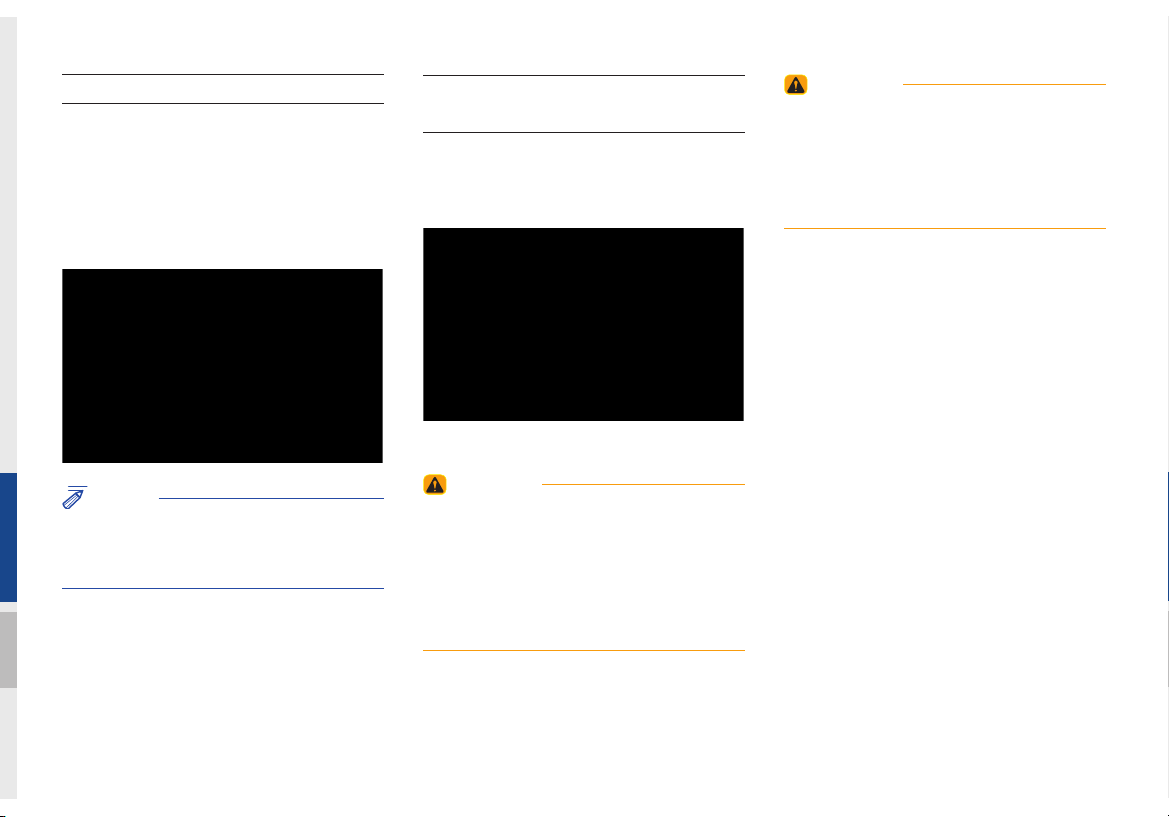
Battery Warning Message
Always use the system while the car
engine is running. If you turn on the system while the engine is off, a battery warning message will appear. When the engine
starts, the message will disappear.
Restrictions on Features for
Safety Measures
The restriction screen will disappear when
shifting gears into P or putting the parking
brake on.
WARNING
- Touching the Antenna During A
Thunder Storm
• Do not touch the antenna during thunder or
lightning as such acts may lead to lightning
induced electric shock.
NOTICE
• If you use the system for a long time with
the engine off, the battery may become
completely discharged.
1-10 I Basic
WARNING
- Blank Screen
• Refrain from use if the screen is blank or
no sound can be heard as these signs may
indicate product malfunction. Continued use in
such conditions could lead to accidents (fi res,
electric shock).
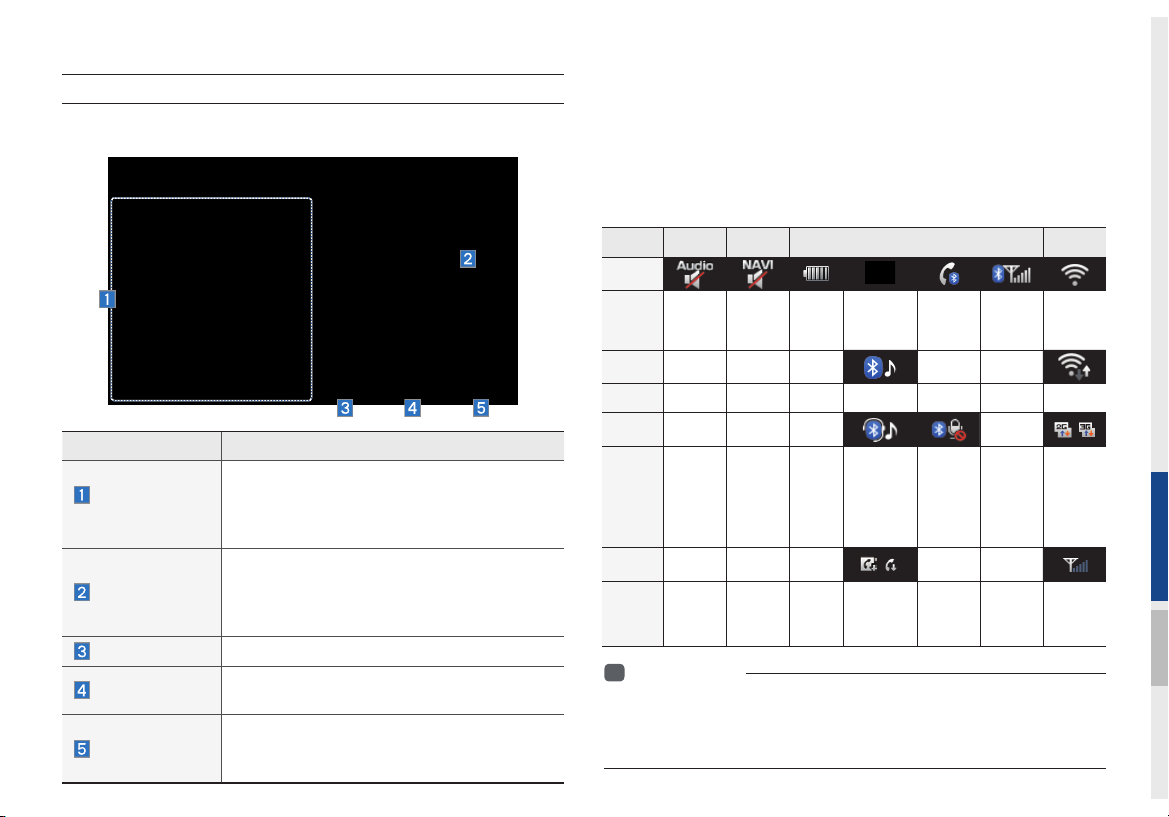
Home Screen
Controls Menu Confi guration for the Home Screen
Features Description
•
Navigation
Widget
AV Widget
All Menus
Places
My Menu
Provides a brief view of the navigation map
and the route screen.
•
T
ouch any area on the screen to move to
the navigation screen.
•
Shows brief information on the radio media
current playing.
•
T
ouch the area to mo
ve to the mode for
what you are listening to.
Shows all of the items in the system menu.
Directly moves to the screen where you can
search for your destination.
•You can add and save up to eight menu items.
•
Add your favorite menu items to have quick
and easy access to them.
Information Display on the Status Bar
Displays the date and time, along with the system status shown by
the various icons to the right of the clock.
The icons in the following table indicate the various types of system status details and events.
Navigation-
ICON
Description
ICON
Description
ICON
Description
ICON
Description
i
Information
AV-Mute
Mute AV
sound
Mute
Mute
Navigation
sound
Making a call and Bluetooth connection
Bluetooth
phone
remaining
battery
Handsfree
connection
Connecting to
music stream
Handsfree+
streaming
connection
Downloading
contacts/
recent calls
Making a
call using
Bluetooth
phone
Mute
Bluetooth
phone
microphone
Bluetooth
phone
reception
sensitivity
• Received signal strength indicator of Blue Link and 2G/3G/Wi-Fi
information are displayed only in the devices that support the telematics
system.
Starting the System for the First Time I 1-11
2G/3G/
Wi-Fi
Wi-Fi is
connected
Connecting
to Wi-Fi
2G/3G data
connection
(displayed
only when
connected
to a 2G/3G
data net-
work)
Blue Link
received
signal
strength
indication
01
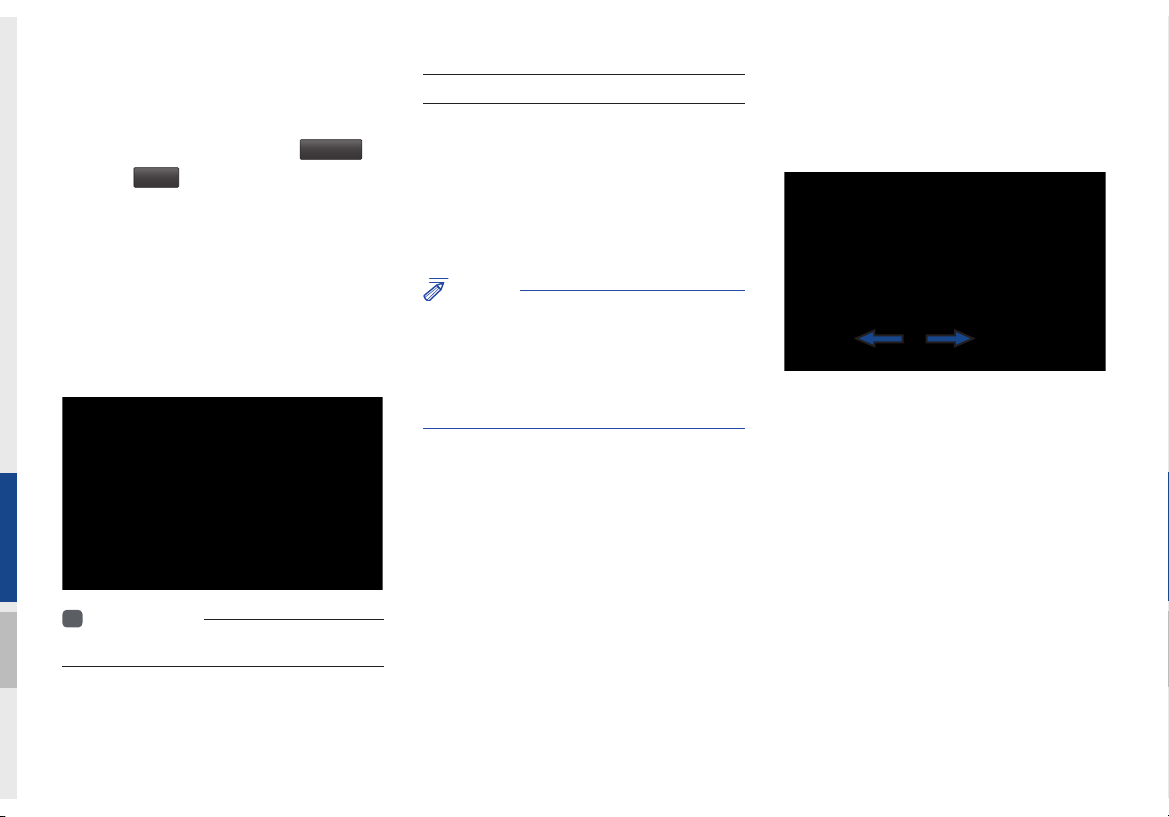
Adding Your Favorite Menu Items to My
Menu
From the Home screen, select
and then
Edit
.
My Menu
From the Edit My Menu screen, select
menu items from the list on the right, then
drag and drop them to a desired place on
the left.
To remove the item from My Menu, draft
item from the left and drop them on the
right.
i
Information
• Up to eight items can be added to My Menu.
▶
On-Screen Touch Controls
Learn how to touch the screen to operate
the system.
Select
Tap lightly on a menu or an item to select it.
NOTICE
• The system will not recognize your touch if
you wear a glove or other non-conductive
material. Touch the screen using your fi nger,
an electrostatic touch-screen glove, or a stylus
pen.
Drag & Drop
Select a menu or item you want, then drag
and drop it to where you want to place it.
Drag or touch the slider along the play bar
in the music screens to jump to the point
that you want to play from.
1-12 I Basic
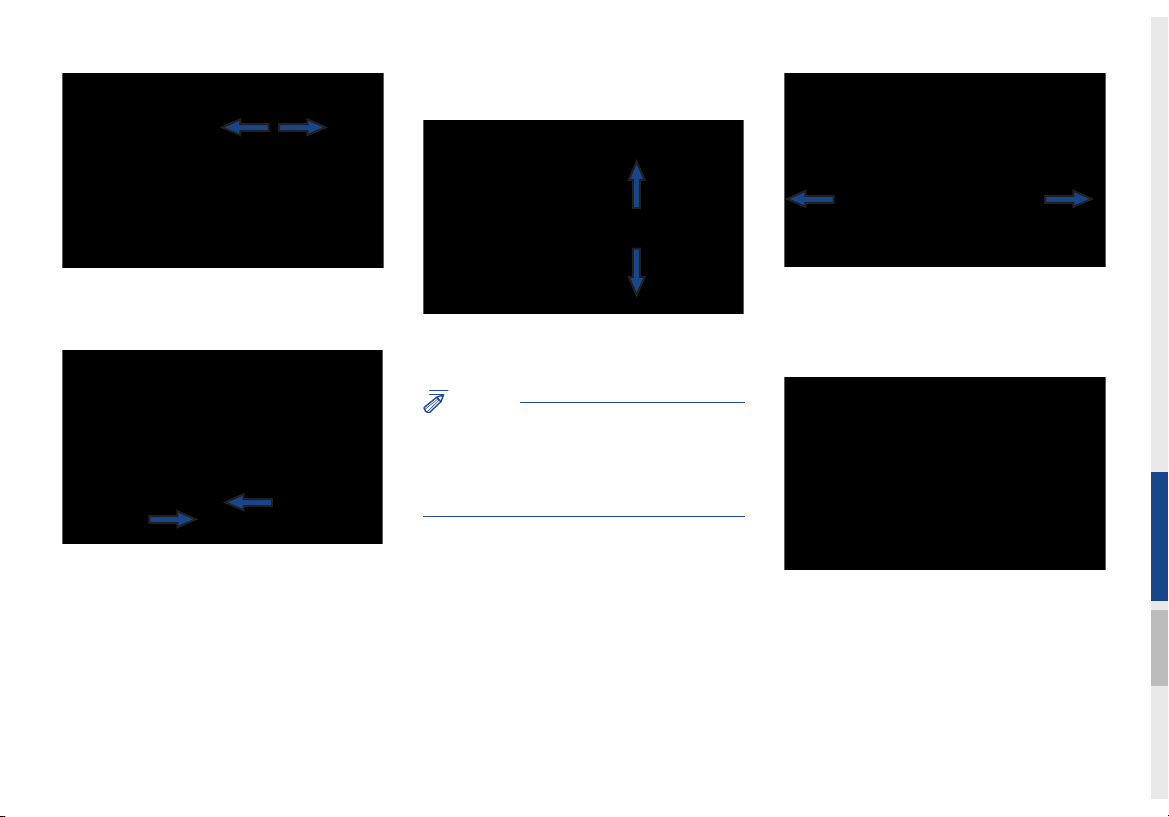
Flick (Quick Scrolling)
Drag the frequency bar to the left or right
to move to the frequency that you want.
From the Edit My Menu screen, drag and
drop icons to add, delete, or move to from
My Menu.
Quickly moves up and down in the list.
NOTICE
• Moving the list when there are many items will
display a handler on the right of the display.
You can easily move many items at a time
with the handler
You can view the previous or next image
by flicking left/right on an image on the
USB Image screen.
Flick left/right on the frequency bar in the
radio player to look up the previous/next
frequency available.
01
Starting the System for the First Time I 1-13
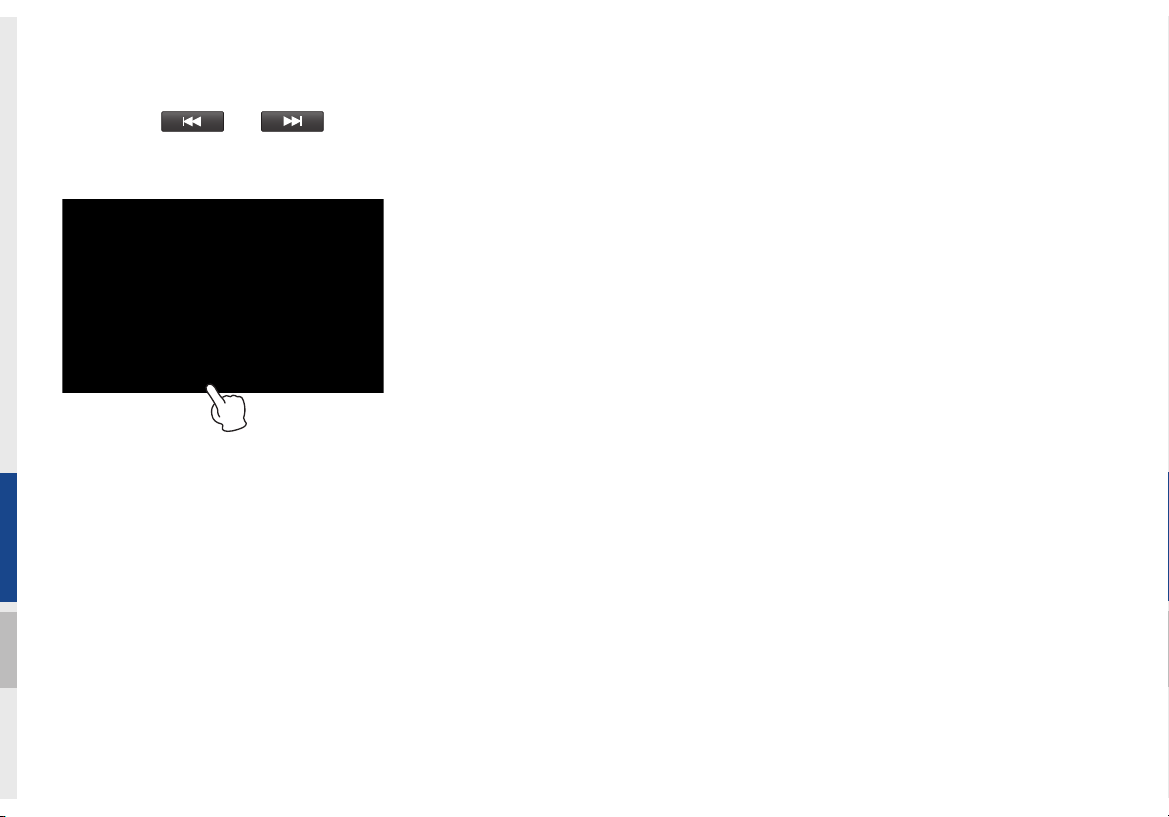
Press and Hold
Pressing the and buttons
in the music or video player will fast forward/rewind the music or video.
1-14 I Basic
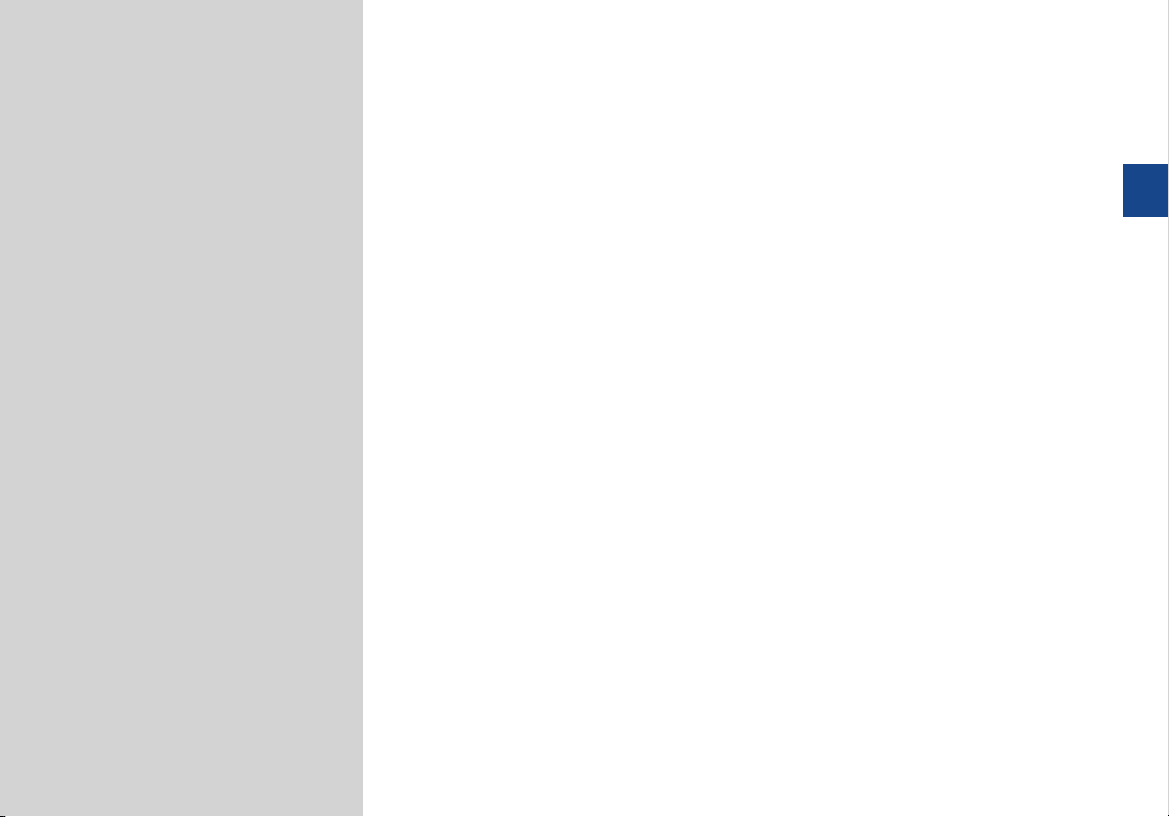
02
part.2
HD Radio™ Technology
AV
SiriusXM™
Bluetooth
My Music
FM/AM
USB
iPod
AUX
®
Audio
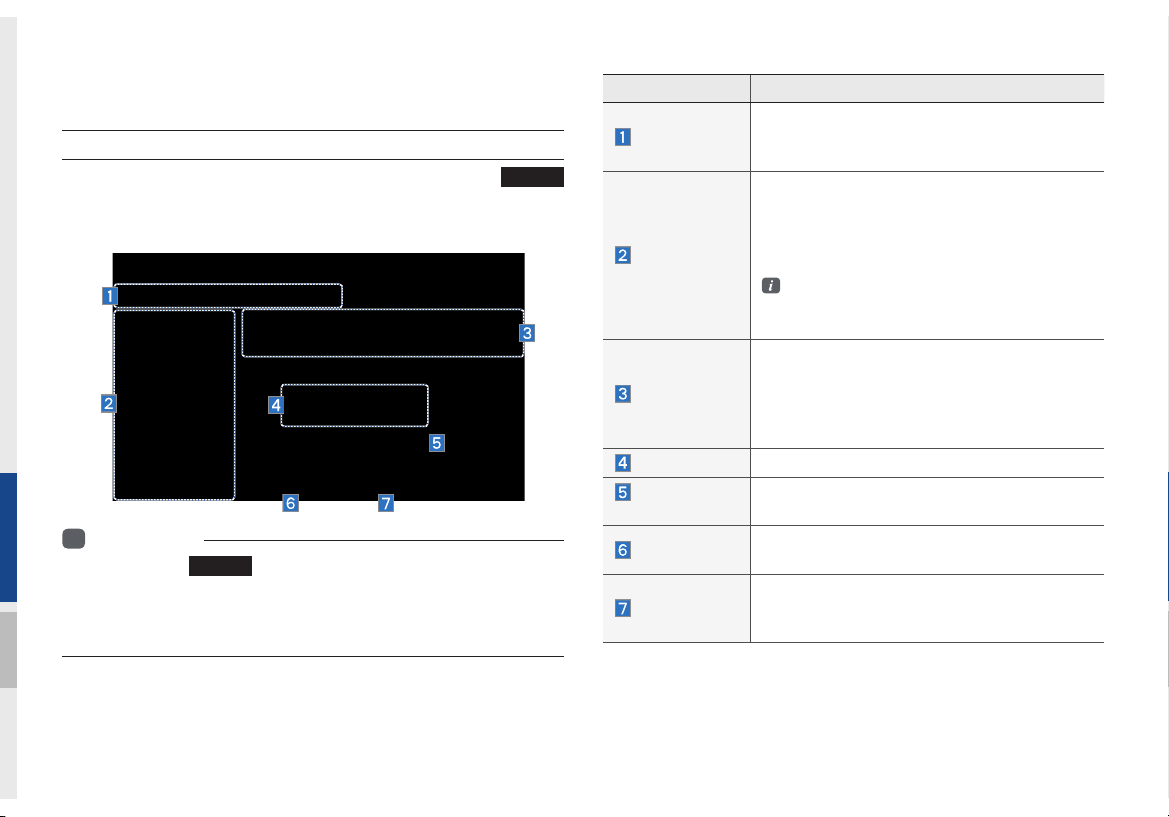
AV
FM/AM
Accessing FM/AM Mode
You can access the radio player either by pressing the
key or by selecting the Radio menu option from All Menus on the
Home screen.
Information
i
• If you press the
n on and a radio broadcast will be tuned up.
tur
• If you are in the FM/AM mode, select the FM/AM radio widget from the
Home screen to access the radio player.
RADIO
key when the power is off, then the power will
RADIO
Features Description
Mode Display
Preset
Frequency Bar
Frequency
Broadcast
station
Scan
HD Radio
•Displays current operating mode
•If select wanted mode tap, it will change to
selected mode in Radio.
•Shows saved presets for user selection
•After selecting frequency → press and
hold (over 0.8 seconds) the preset button.
A 'beep' will sound and the frequency is
saved to the selected preset button.
A total of 24 frequencies with 12 preset
frequencies each for FM/AM modes can be
saved.
•Flick the frequency bar left/right to search for
available radio channels to the left or right of
the current channel.
agging: Drag the frequency bar to the left/
•Dr
right to find the radio channel that you want.
Displays the current frequency
Displays the current broadcast station name.
Plays frequencies with superior reception for 5
seconds each
When the HD Radio soft button is ON (the blue
indicator on the HD Radio button is illuminated),
HD Radio signals will be received.
2-2 I AV
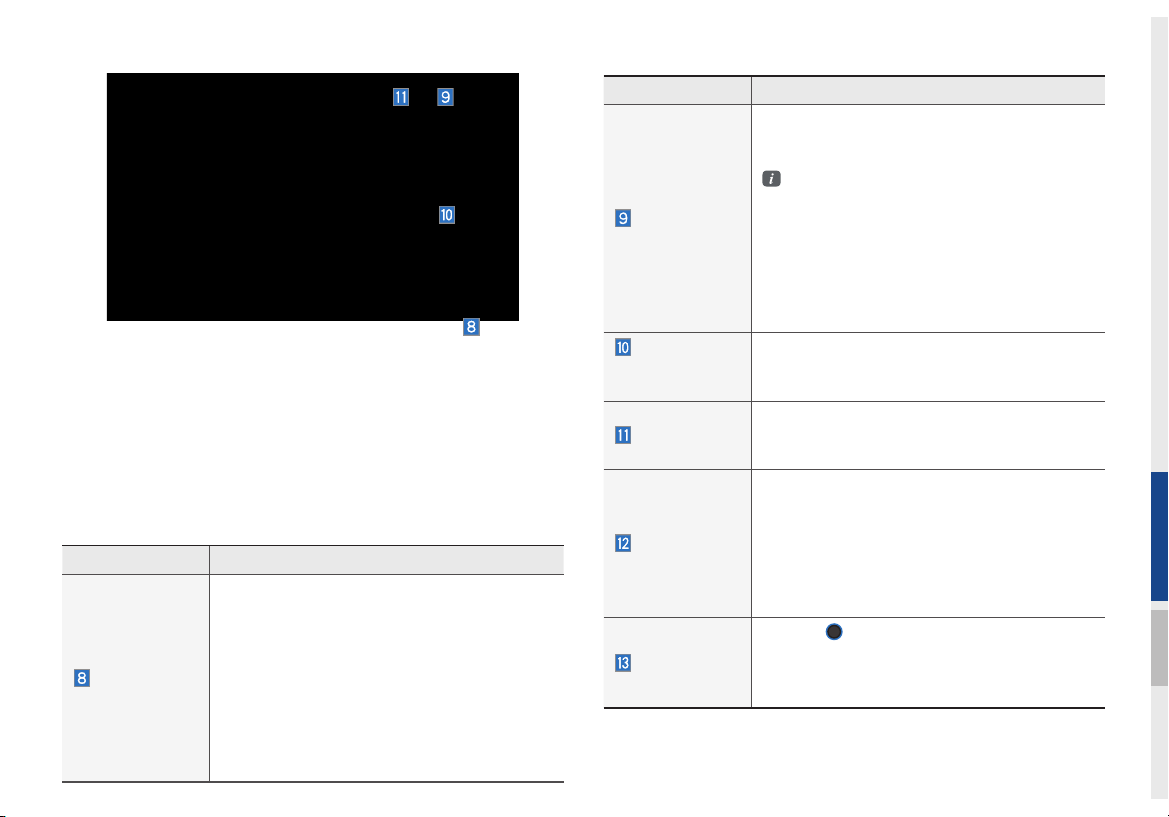
Features Description
Turns the Radio Text information on and off
•If the ON Text On button is displayed (Te
state), information will not be displayed even
if there is information being transmitted from
Info
the broadcast station.
•If the Off Text Off button is displayed (Text
on state), then broadcast information will be
displayed. Information may not be displayed if
there is no information being transmitted from
the broadcast station.
xt off
Features Description
•Autostore
Saves frequencies with good reception to
Preset buttons
While Auto Store is operating, pressing the
Auto Store button again will cancel the func-
Menu
tion and play the previous frequency.
•
Preset Scan
Plays preset frequencies for 5 or 10 seconds
each
•HD on : 10 seconds
•HD off :
5 seconds
Scan/
Auto Scan/
Preset Scan
Displays an activated mode from the Scan/Auto
Scan/Preset Scan modes.
Runs the SoundHound feature.
SoundHound
For more detailed feature, please refer to
SoundHound section in Info part.
•Pressing this button briefly (less than 0.8 seconds) : Seeks the previous/next frequency.
•Pressing and holding this b
SEEK/TRACK
0.8 seconds) : Moves quickly through all of
the frequencies. From the moment that you
release the button, the system will seek the
next available frequency.
TUNE
knob to manually seek avail-
TUNE
Turn the
able frequencies.
•FM : Increment/decrement by 200 kHz
•AM : Increment/decrement by 10 kHz
utton (longer than
02
FM/AM I 2-3
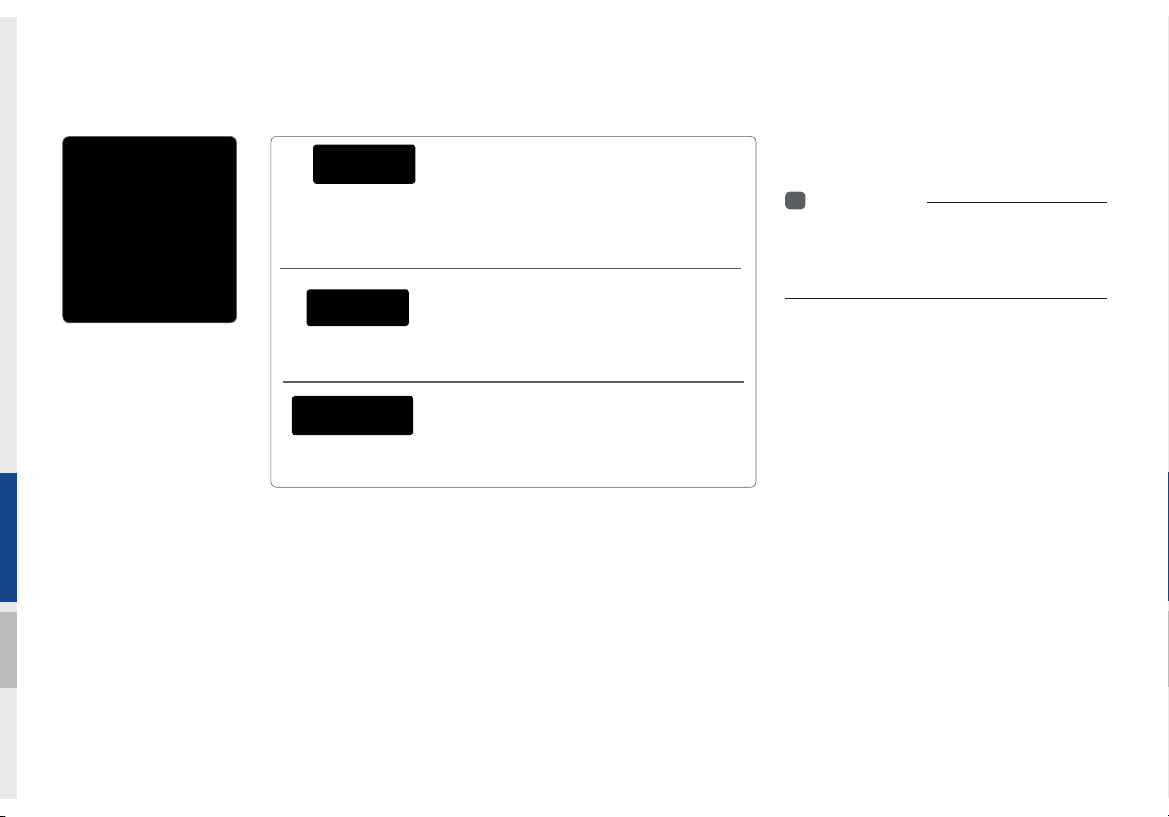
HD Radio™ Technology
Contributes to the superior user experience of HD
Radio™ Technology. Presents song name, artist, station IDs, HD2/HD3
Channel Guide, and other relevant data streams.
nal music as well as deep cuts into traditional genre.
signal. AM sounds like today’s FM and FM sounds like a CD.
Program Service Data :
Adjacent traditional main stations are extra local FM
channels. These HD2/HD3 Channels provide new, origi-
Digital, CD-quality sound. HD Radio™ Technology
enables local radio stations to broadcast a clean digital
If an HD Radio™ broadcast is received,
the radio mode will switch from analog
broadcast to HD Radio™ broadcast.
i
Information
• The
HD Radio™
when a HD Radio™ broadcast is being
received
screen is displayed only
2-4 I AV
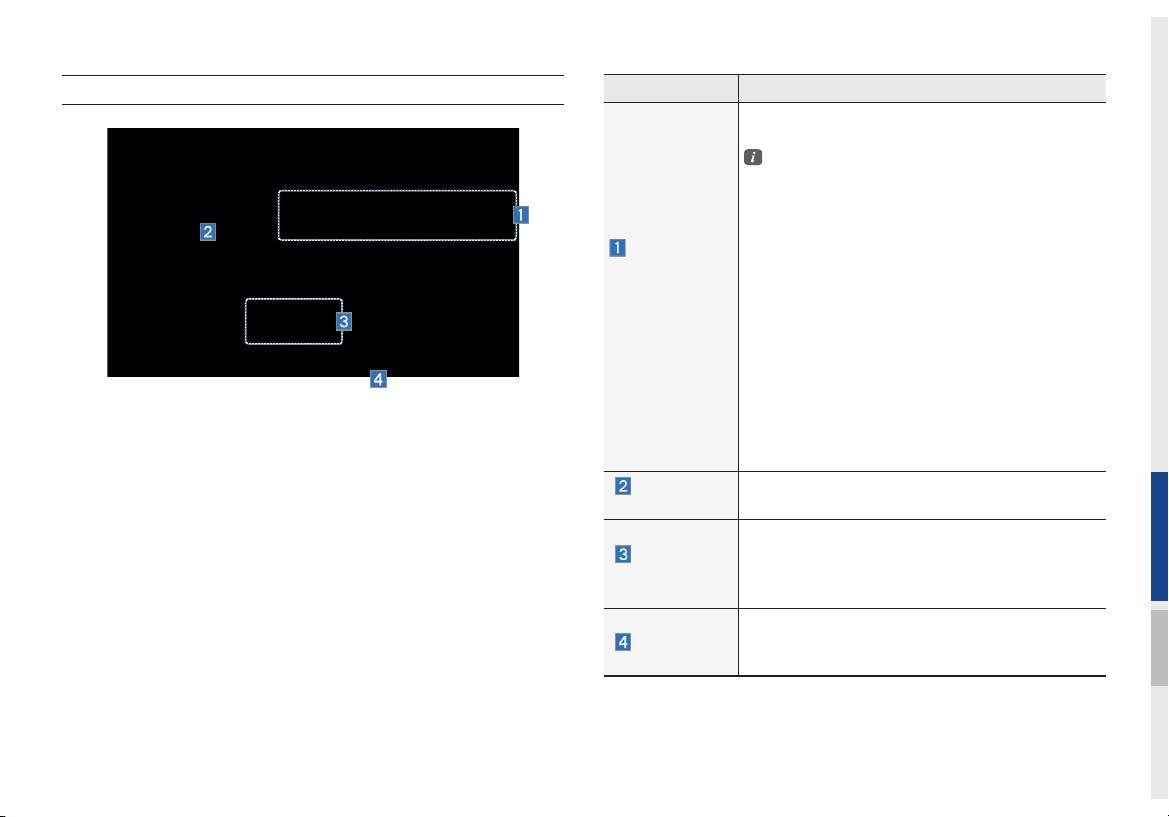
HD Radio™ Mode Display Controls
Name Description
Displays main HD Radio™ channels and used to
directly select the current available channels.
HD Radio technology allows AM and FM radio
stations to transmit audio and data using a digital signal. The HD Radio format allows stations
to simultaneously broadcast one or more differ-
HD Radio™
Reception &
Channel buttons
HD Channel
Number
Broadcast
Info
HD Radio
ent programs in addition to the program being
transmitted on the station’s analog channel.
When the HD Radio soft button on the screen
is ON (blue indicator on the HD Radio button is
illuminated), HD Radio reception will become
active whenever a broadcast channel sends
an HD Radio signal and when the vehicle is in
areas where the signal reception is strong. If
multiple HD Radio programs are available, a
soft button for each channel will appear on the
screen allowing you to select from HD1, HD2,
etc.
Analog station and corresponding HD Radio
channel number saved in the preset list.
Displays detailed information about the current
broadcast. (the details of the information shown
are different depending on whether the Info button
is selected)
When the HD Radio soft button is ON (the blue
indicator on the HD Radio button is illuminated),
HD Radio signals will be received.
02
HD Radio™ Technology I 2-5
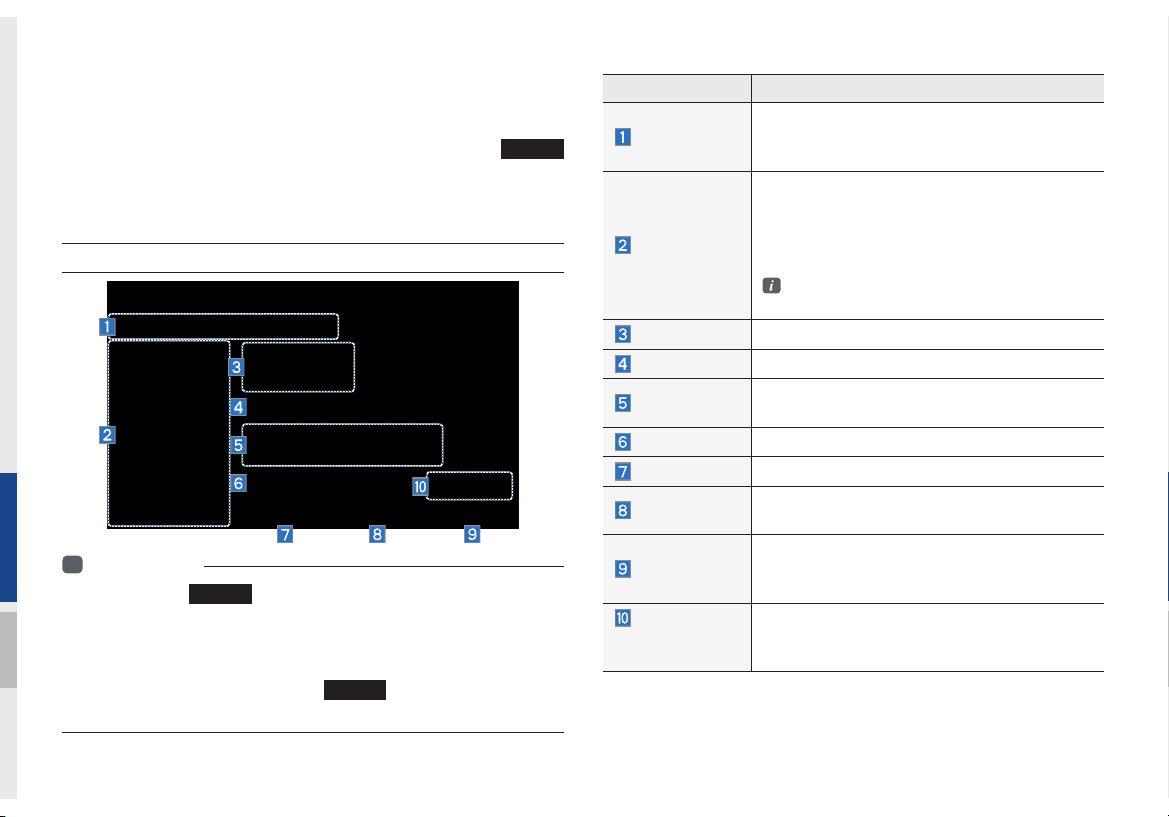
SiriusXM™
You can access the radio player either by pressing the
key or by selecting the Radio menu option from All Menus on the
Home screen. Select the SiriusXM™ tab from the radio player.
SiriusXM™ Display Controls
i
Information
• If you press the
n on and a radio broadcast will be tuned up.
tur
• If you are in the SiriusXM™ mode, select the SiriusXM™ radio widget
from the Home screen to access the radio player.
• When the power is off, pressing the
and play a SiriusXM™ Radio broadcast.
RADIO
key when the power is off, then the power will
RADIO
key will turn the power on
RADIO
Features Description
Mode Display
Preset
Channel Logo
Channel Info
Contents Info
Category Info
Scan
Direct Tune
Category
Category
Selection
Buttons
Displays current operating mode.
If you press FM, AM or SiriusXM, mode will
change to selected one in Radio.
Shows saved presets for user selection
After selecting frequency → press and hold
(over 0.8 seconds) the preset button. A 'beep'
will sound and the frequency is saved to the
selected preset button.
A total of 18 frequencies for SiriusXM™
modes can be saved.
Displays the current channel logo.
Displays the current channel number and name.
Displays the artist, title and other information
about the current playing song.
Displays the current playing category.
Plays all receivable channels for 10 seconds each.
Used to search for channels by entering chan-
nel numbers.
If you press Category, when search channels
through SEEK, Tune and Scan, search it in the
current category.
Used to select the previous/next category.
2-6 I AV
