
Call History
All Menus
Select
Phone
▶
▶
from Home Screen display
Call History
.
Name Description
All
Dialed
Received
Missed
Call History
Download
Bluetooth
Settings
Lists the all call history.
Lists the calls that you
made.
Lists the calls that you
have received.
Lists the calls you
missed.
Displays all of your call
history. Select from the
list to dial the number.
Downloads the call history information from
your mobile phone.
Provides the Bluetooth
Connection/Auto
Connection Priority/
Bluetooth System
Information.
Information
• In some mobile phones, call records may not
be added to your Call History.
• Calls from restricted ID’s are not added to
your Call History Information.
• Up to 50 calls can be added in each Dialed
Calls/Received Calls/Missed Calls list.
• The durations of each dialed/received call are
not displayed in your car’s Call History list.
• While the call history download is in progress,
the status bar displays an icon ( ).
• If the call history download is turned off on the
Bluetooth device, the call history download
will fail.
• Some devices require a device authentication
for downloading your call history. If download
fails, check if the Bluetooth Settings or display
status are normal.
• Some devices do not support call history
download. Check if your Bluetooth device
supports download feature. For details
regarding Bluetooth-supported devices and
their functional compatibility, visit https://www.
hyundaiusa.com/bluetooth
Bluetooth Phone I 3-9
03
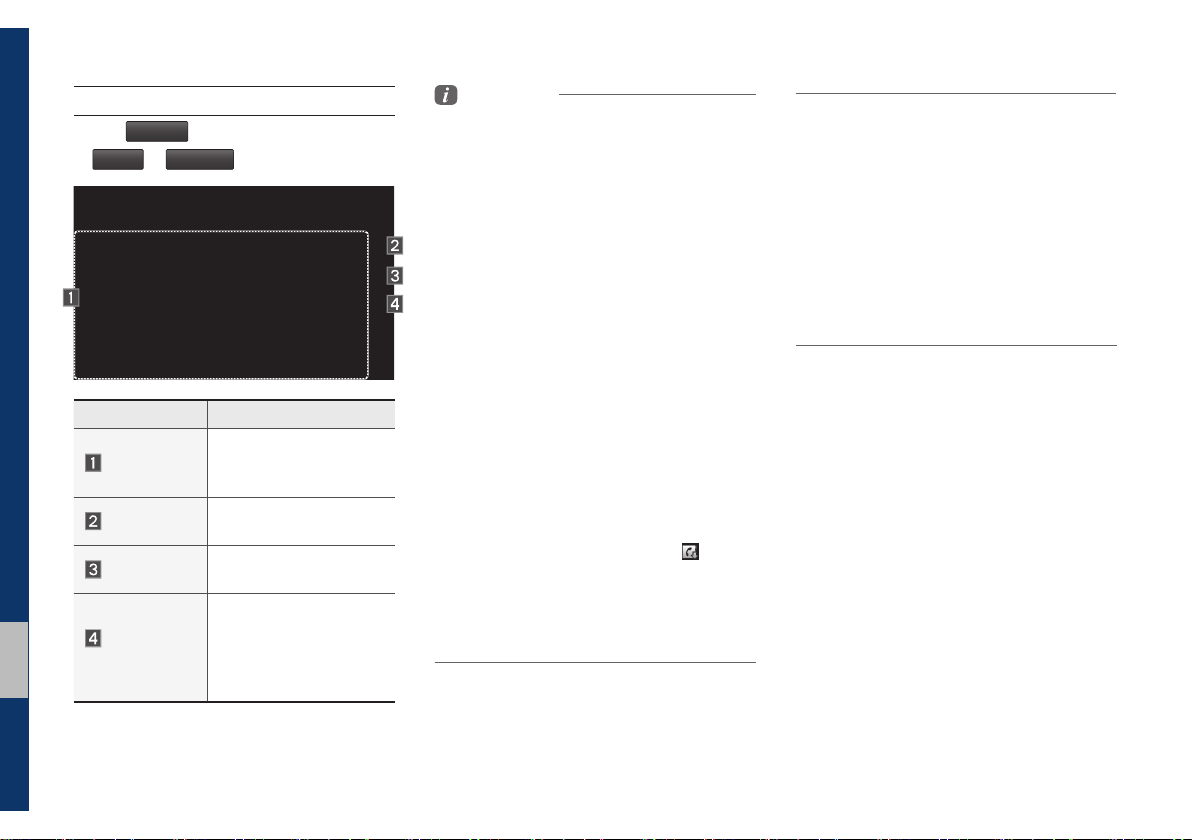
Contacts
All Menus
Select
Phone
▶
Name Description
Contacts List
Download
Search
Bluetooth
Settings
from Home Screen display
Contacts
▶
.
The list of Contacts.
Select from the list to dial
the number.
Downloads contacts from
your mobile phone.
Searches Contacts.
Provides the Bluetooth
Connection/Auto
Connection Priority/
Bluetooth System
Information.
Information
• Up to 5000 phone numbers can be
downloaded from a single, paired Bluetooth
device.
• You cannot edit or delete downloaded phone
numbers from your car.
• Contacts can be viewed only when the
Bluetooth device is connected.
• Even if the Bluetooth device is disconnected,
the downloaded data will remain.
(Note that deleting a paired phone will also
delete all downloaded Contacts and Call
History data)
• Downloaded phone numbers may be lost
depending on the condition of the head unit.
Keep your important data in a safe place.
• Contacts from both the SIM card and your
mobile phone are downloaded at the same
time by default.
• The status bar displays a ( ) while
downloading contacts.
• The download will not be available if the
contacts download function is turned off on
your Bluetooth device.
• Some devices require a device authentication
for downloading your contacts. If download
fails,check your phone screen and confirm the
download if necessary.
• Some devices do not support contacts
download feature. Check if your Bluetooth
device supports contacts download. For
Bluetooth supporting devices details and
compatibility, visit https://www.hyundaiusa.
com/bluetooth
3-10 I Bluetooth

Favorites
All Menus
Select
Phone
▶
from Home Screen display
Favorites
▶
.
Name Description
Lists the phone num-
Favorites
Add New
Delete
Bluetooth
Settings
bers saved as Favorites.
Select from the list to
dial the number.
Adds a new number to
Favorites.
Deletes numbers
that you select from
Favorites.
Provides the Bluetooth
Connection/Auto
Connection Priority/
Bluetooth System
Information.
Bluetooth Phone I 3-11
03

MEMO
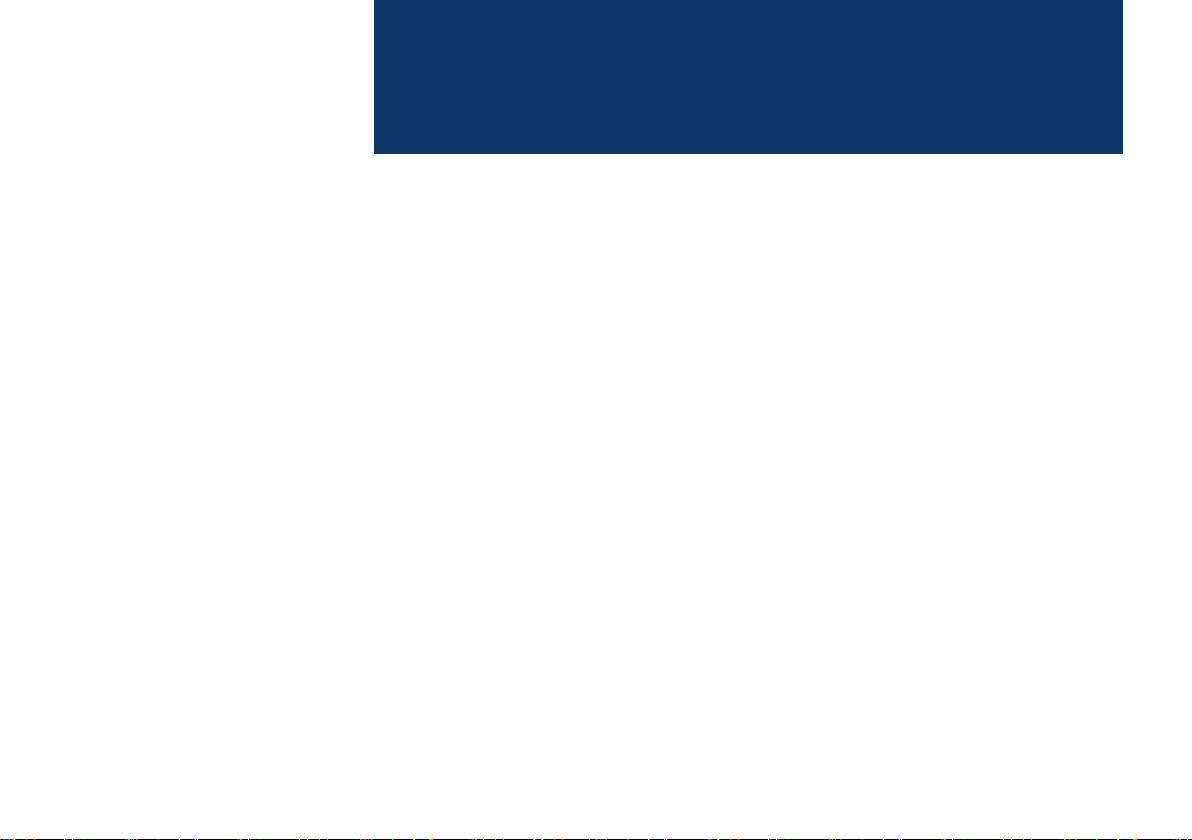
part.4
Other Features
Camera

Other Features
Camera
WARNING
- Backing Up & Using Camera
• Never rely solely on the rear view camera
when backing up. Prior to entering your
vehicle always do a visual check of the area
behind your vehicle, and before backing up
be aware of your surroundings and supplement the rear view camera by looking over
your shoulders and checking your rear view
mirrors. Due to the difficulty of ensuring that
the area behind you remains clear, always
back up slowly and stop immediately if you
even suspect that a person, and especially
a child, might be behind you.
Information
• While the device boots up, shift the gear to
“R” to activate the rear detection cameras.
Shift the gear to another position to deactivate
the rear detection camera.
• The camera screen shown while the system
boots up does not display any text or buttons.
Steering-linked camera
• This device is connected to a rear
detection camera to see behind the car
for safe reversing.
• The Rear View Camera turns on
automatically if you shift the gear to R
when the power is on or the engine has
started.
NOTICE
• A wide-angle lens is installed as the rear
detection camera to get a wider view, so
there may be some difference between the
actual distance and the distance that appears.
on-screen. For safety, make sure to view
the back, right, and left sides of the car for
yourself.
• The color of the parking guidelines displayed
in the picture may differ from the actual
screen.
• When booted up, blinking may occur when
you switch to a UI screen.
• If Back-up Warning Priority is set in the Sound
Settings, the audio volume is lowered when
your car is driving backward.
Name Description
Red Line
Yellow Line 1
Yellow Line 2
Yellow Line 3
Yellow Line 4
Blue Line
About 0.5m from the rear
bumper
About 1m from the rear
bumper
About 3m from the rear
bumper
Trajectory of the wheel
on the driver’s side
Trajectory of the wheel
on the passenger side
Neutral steering trajectory
As you reverse your car and monitor the
area behind your car, the steering-linked
driving trajectory and the neutral driving
trajectory are both displayed.
4-2 I Other Features
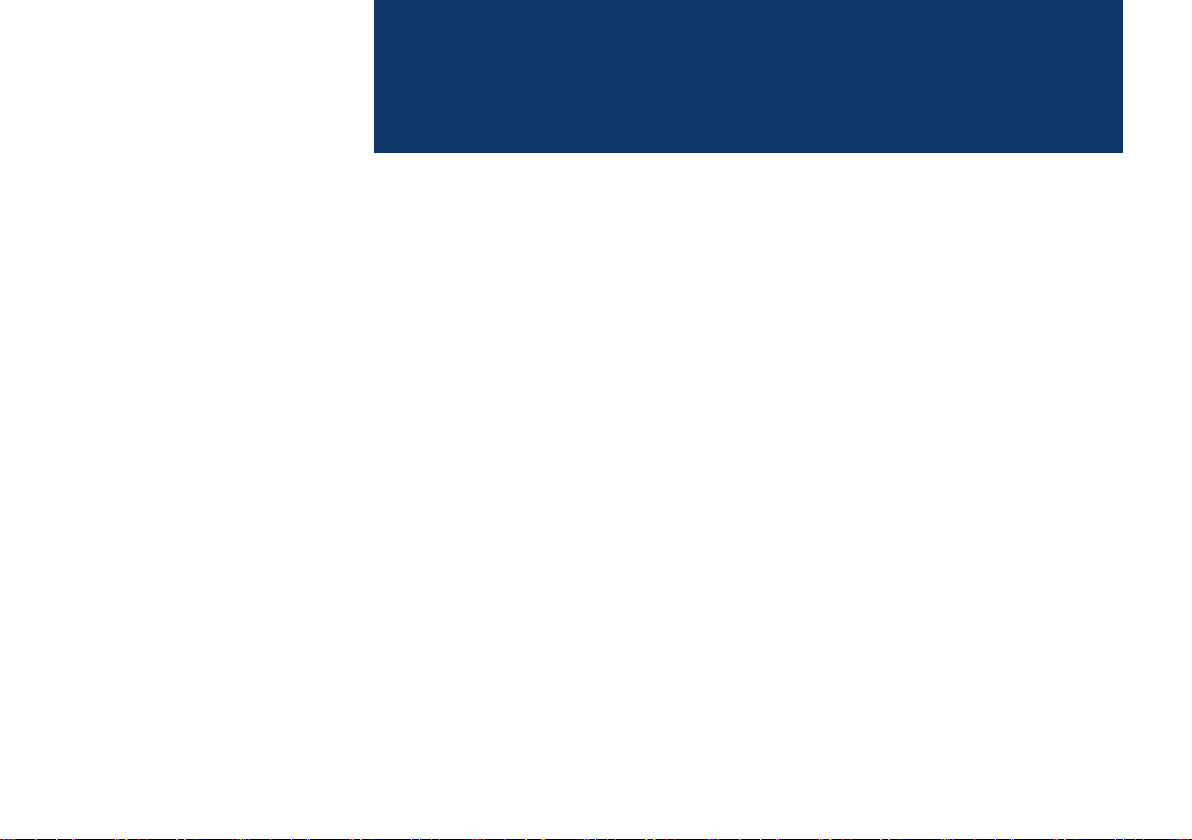
part.5
Phone Projection Settings
Custom Button Settings
Setup
Setup
Sound Settings
Display Settings
Bluetooth Settings
Home Screen Settings
Date/Time Settings
Language Settings
Keyboard Settings
Screen Saver Settings
Advanced Settings
System Info
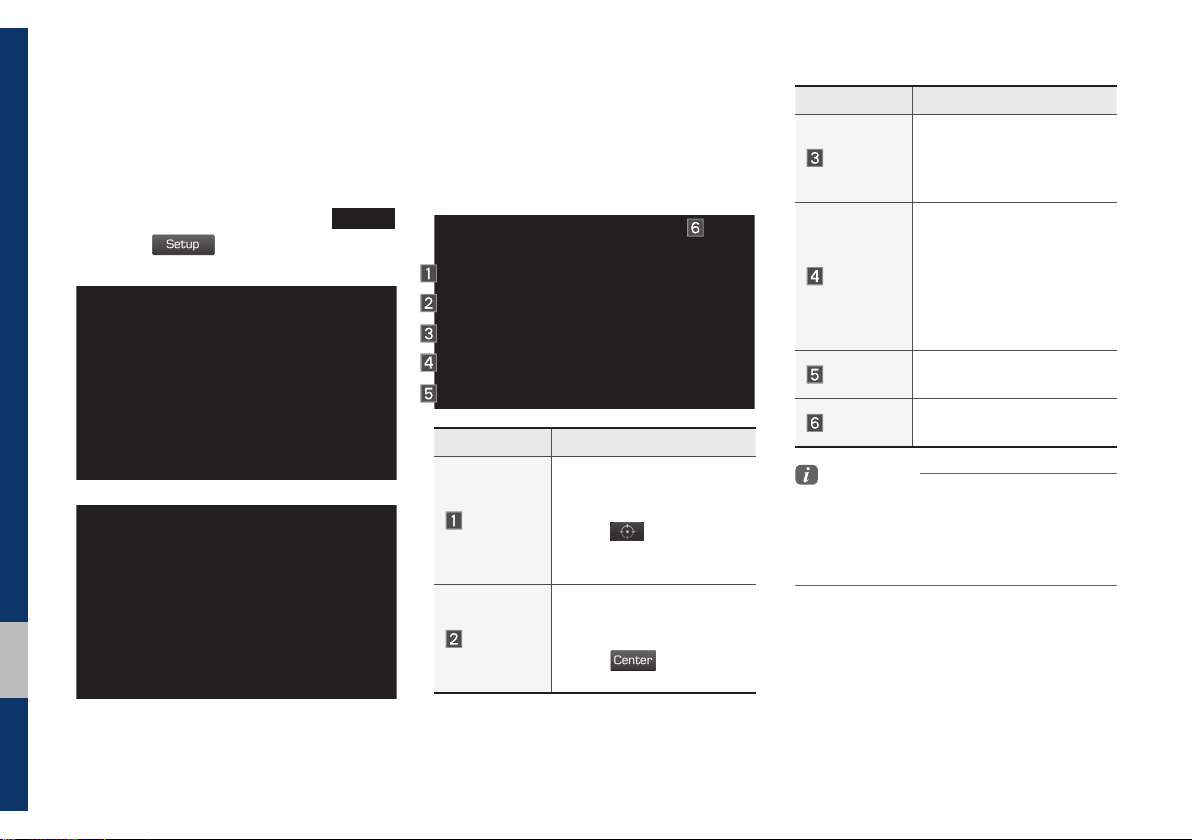
Setup
Setup
Center
Setup
Setup is the screen to control Audio sys-
tem settings.
To enter the screen, press the
key or the
icon in All Menus.
SETUP
Sound Settings
Adjusts the sound effects for the whole
system.
Features Description
Select the Up/Down/Left/
Right button to control
Position
Tone
sound positioning.
Select
trate the sound on the
center of vehicle.
Drag the slide bar to control Bass/Middle/Treble
settings.
Select
the settings.
to concen-
to initialize
Features Description
Sets the volume ratio
Priority
Advanced
Default
Beep
when reversing the car,
turning on the car’s ignition, etc.
Select additional audio
options such as “Speed
Dependent Volume
Control” that automatically
controls Audio volume
according to vehicle
speed.
Resets the sound to factory default settings.
Select to activate a beep
when selecting buttons.
Information
• Advanced sound settings may differ according
to selected AMP option.
• The seat shape may differ according to
vehicle model.
5-2 I Setup
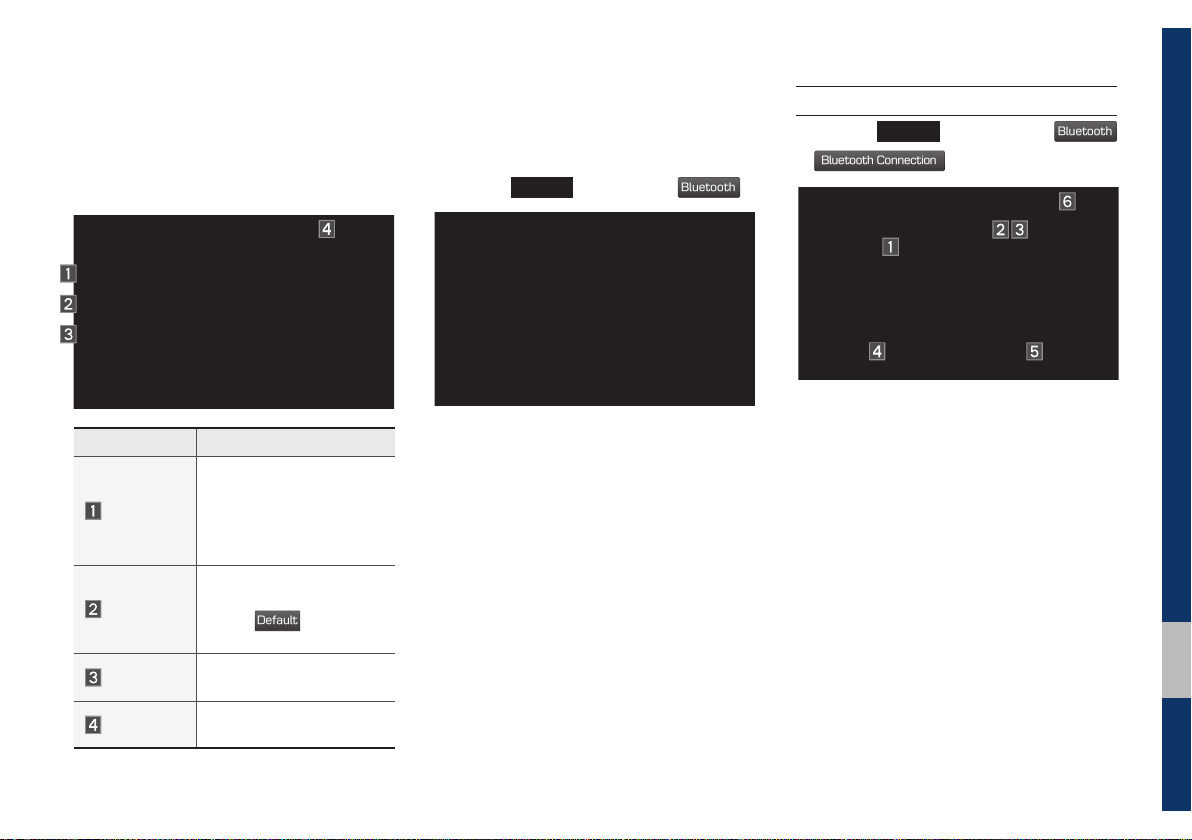
Display Settings
Default
Bluetooth
Bluetooth
Bluetooth Connection
Adjusts the level of illumination for the
entire system.
Features Description
Select any of LCD illumi-
Mode
Illumination
Default
Display Off
nation change modes:
Automatic (changes
the level automatically),
Daylight, and Night.
Set the levels of illumination for day and night.
Select
the settings.
Resets the display to factory default settings.
Provides the Display Off
(touch activation) function.
to initialize
Bluetooth Settings
Changes Bluetooth phone settings.
Press the
SETUP
key
▶
Select
.
Bluetooth Connection
Press the
▶
SETUP
key ▶ Select
.
05
Setup I 5-3
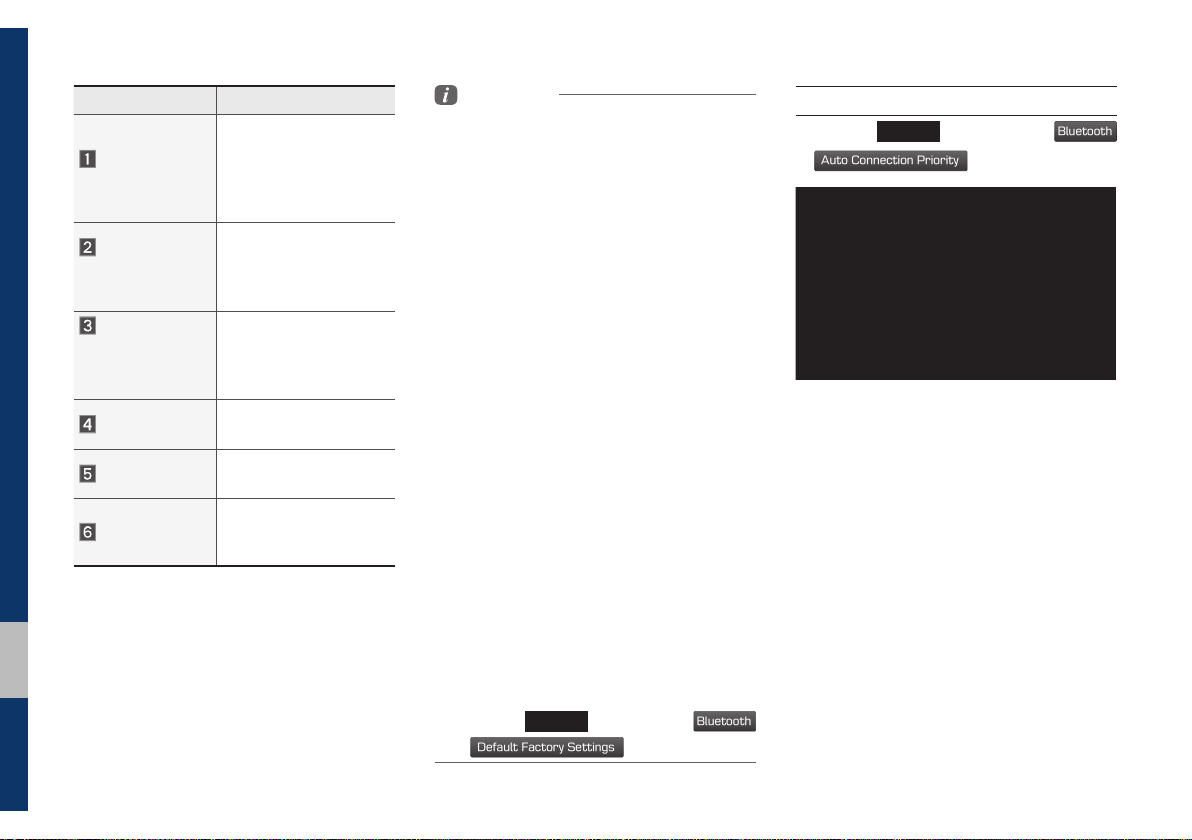
Features Description
Bluetooth
Default Factory Settings
Bluetooth
Auto Connection Priority
Displays the paired
Paired Device
List
Bluetooth Audio
Connection
Status
Bluetooth
Hands-Free
Connection
Status
Add New
Delete Devices
Help
Bluetooth device list.
When selecting from the
list, the device is connected or disconnected.
An icon appears when
you make a Bluetooth
Audio connection.
An icon appears when
you make a Bluetooth
Hands-free connection.
Register a new
Bluetooth device.
Select and delete a
paired device.
Switches to the
Bluetooth Connection
Help screen.
Information
• Up to 5 Bluetooth devices can be paired.
• Only one Bluetooth device can be connected
at a time.
• During a Bluetooth device connection, another
device cannot be paired.
• When you delete a paired device, the Call
History and Contacts stored in the head unit
are also deleted.
• Bluetooth Hands-free and Bluetooth Audio
functions are supported.
• Hands-free and audio-supported devices,
such as a Bluetooth smartphone or audio, will
function normally.
• When a Bluetooth device is connected, if
the Bluetooth connection is unexpectedly
disconnected, due to being out of
communication range, the device powering
off, or a Bluetooth communication error, the
Bluetooth device automatically searches for
and connects to nearby Bluetooth devices.
• If the system is not stable, due to a vehicle-
Bluetooth device communication error, restore
the Default Factory Settings.
• For Default Factory Settings, the Bluetooth
Settings are reset to factory settings.
• Press the
▶
SETUP
key
▶
.
Select
Auto Connection Priority
Press the
▶
When the engine is running, the selected
Bluetooth device is automatically con-
nected. If you fail to connect the selected
device, the previously-connected device is
automatically connected, and if it also fails,
then it tries to connect all paired devices
sequentially.
Depending on auto connection priority,
connection to a device may take time.
SETUP
key ▶ Select
.
5-4 I Setup
