HYUNDAI MOBIS ADB14G5GG User Manual
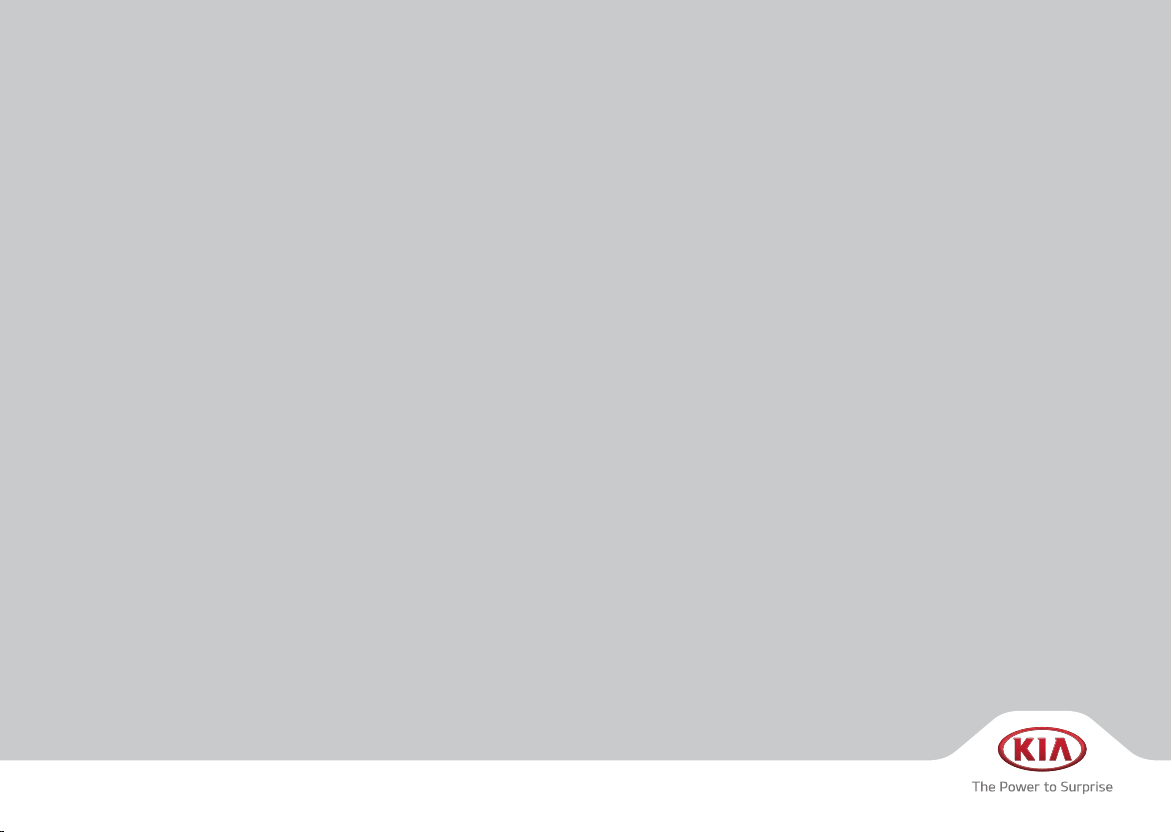
CAR MULTIMEDIA SYSTEM
USER'S MANUAL
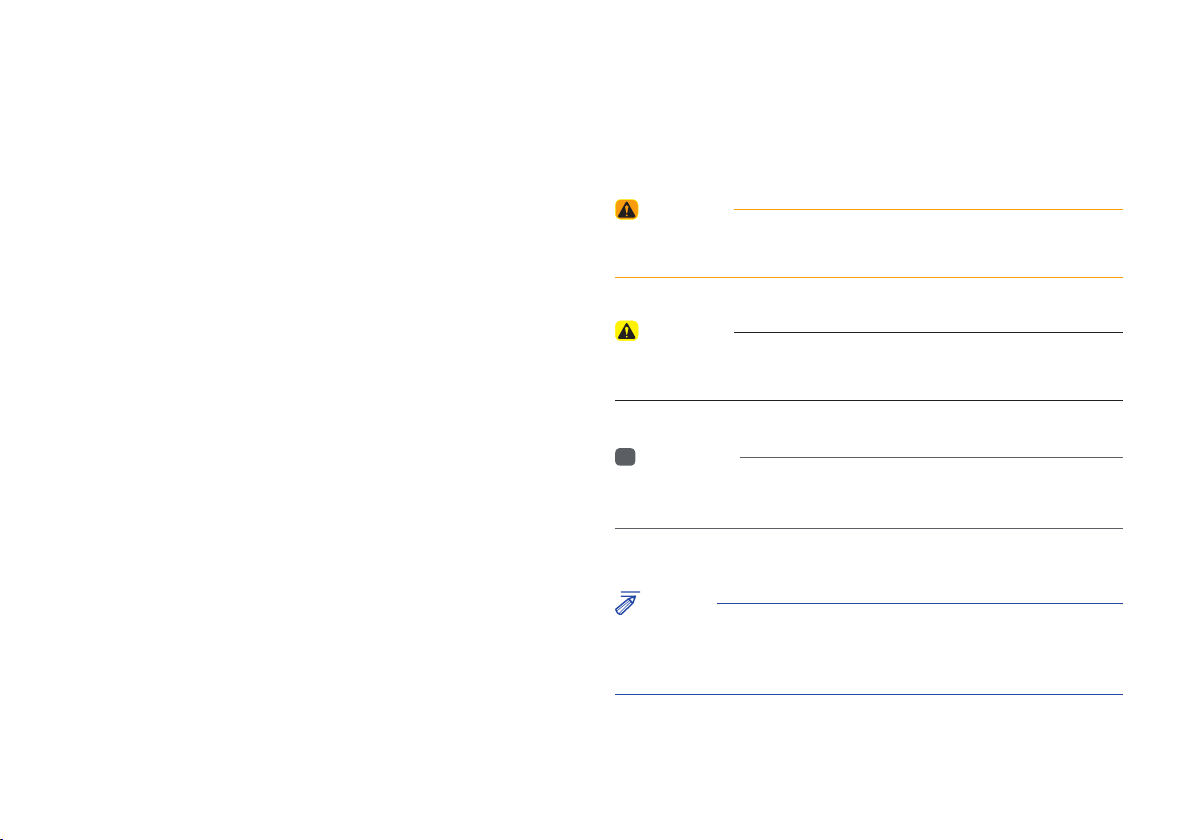
Read the following safety precautions
for your safety
Notations used within this User's Manual
Before using the product, read the contents of this user's manual
carefully and use this product safely.
※
The design and specifications of this product may change without prior
notification for product and service improvement.
The actual images in the vehicle may differ from the illustrations.
For more accurate information about the vehicle, please refer to the
catalogue.
※
This Multimedia system contains open source software, including
without limitation, software distributed and/or modified under the GNU
General Public license, Version 2, June 1991, and the GNU lesser
General Public License, Version 2.1, February 1999.
For additional information and to obtain related materials including
without limitation, the previous referred to licenses and software, please
contact us at MOBIS_OSSrequest@mobis.co.kr
WARNING
• A WARNING indicates a situation in which harm, serious bodily injury or
death could result if the warning is ignored.
CAUTION
• A CAUTION indicates a situation in which damage to your vehicle could
result if the caution is ignored.
i
Information
• Information and tips that provide additional user convenience in using the
product.
NOTICE
• Information on specific features that facilitate proper product use and
functional understanding.
• Information on terminology used within this manual.

®
iPod
iPod® is a registered trademark of Apple Inc.
Bluetooth®
Wireless Technology
The Bluetooth® word mark and logos are registered trademarks owned by
Bluetooth SIG, Inc. and any use of such marks by Kia is under license.
Other trademarks and trade names are those of their respective owners.
®
A Bluetooth
Bluetooth
Wireless Technology enabled cell phone is required to use
®
Wireless Technology.
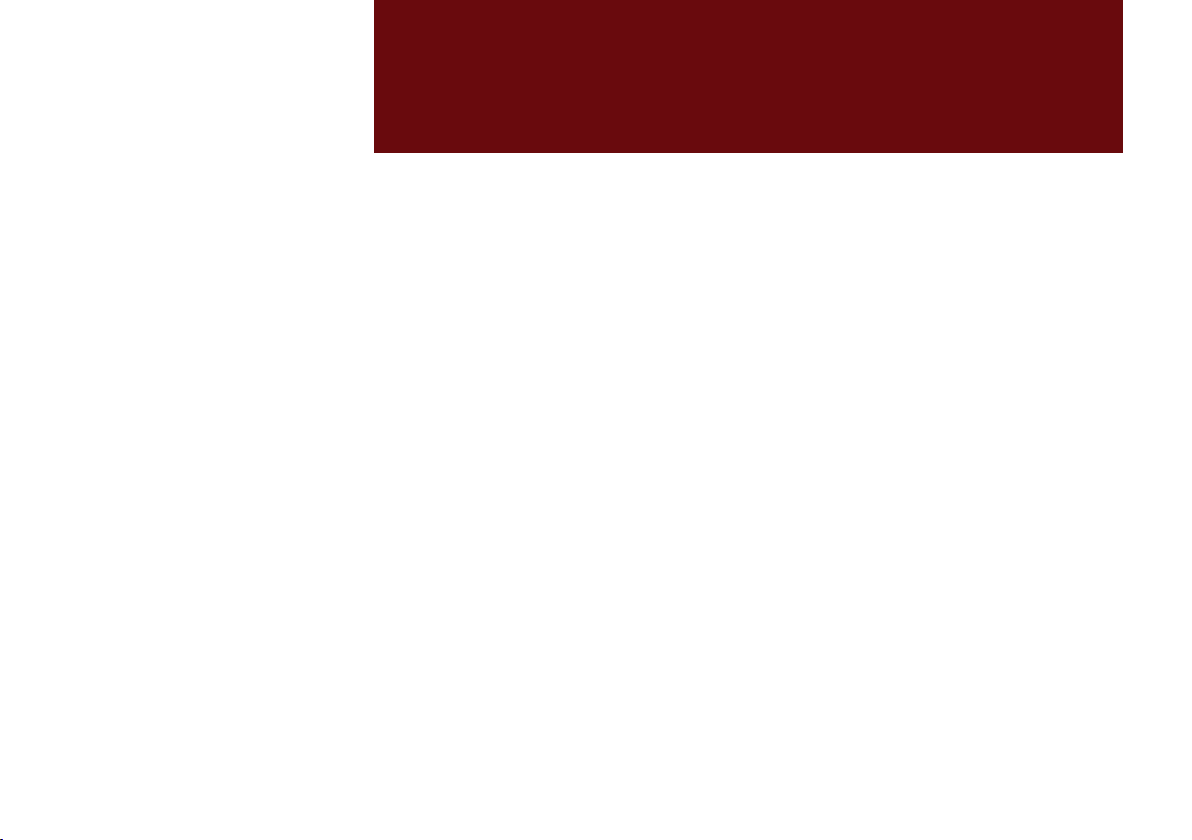
part.1
Component Names and Functions
Starting the System for the First Time
Basic
Warnings and Cautions

Basic
Warnings and Cautions
Safety Warnings
• Do not stare at the screen while driving.
Staring at the screen for prolonged peri-
ods of time could lead to traffic accidents.
• Do not disassemble, assemble, or modify
the Multimedia system. Such acts could
result in accidents, fire, or electric shock.
• Heed caution not to spill water or intro-
duce foreign objects into the device.
Such acts could lead to smoke, fire, or
product malfunction.
• If you use phone related functions while
driving, you will find it difficult to concen-
trate on operating the vehicle and the
current traffic conditions, so the possibility
of an accident may increase. Please
use phone related functions only when
parked.
• Please refrain from use if the screen
is blank or no sound can be heard as
these signs may indicate product mal-
function. Continued use in such con-
ditions could lead to accidents (fires,
electric shock) or product malfunctions.
• Do not touch the antenna during thun-
der or lightening as such acts may lead
to lightning induced electric shock.
• Do not stop or park in parking-restricted
areas to operate the product. Such acts
could lead to traffic accidents.
• For most Audio and multimedia modes,
the display will not operate when the
vehicle is in motion. For your safety, first
park the vehicle to watch or view the
screen. (The screen will only operate
when the parking brake is ON for man-
ual transmission vehicles and when the
parking brake is ON or the gearshift is in
the P (PARK) position for automatic.)
• Some functions other than the one
mentioned above cannot be used while
driving. These functions operate only
when the vehicle is parked.
1-2 I Basic
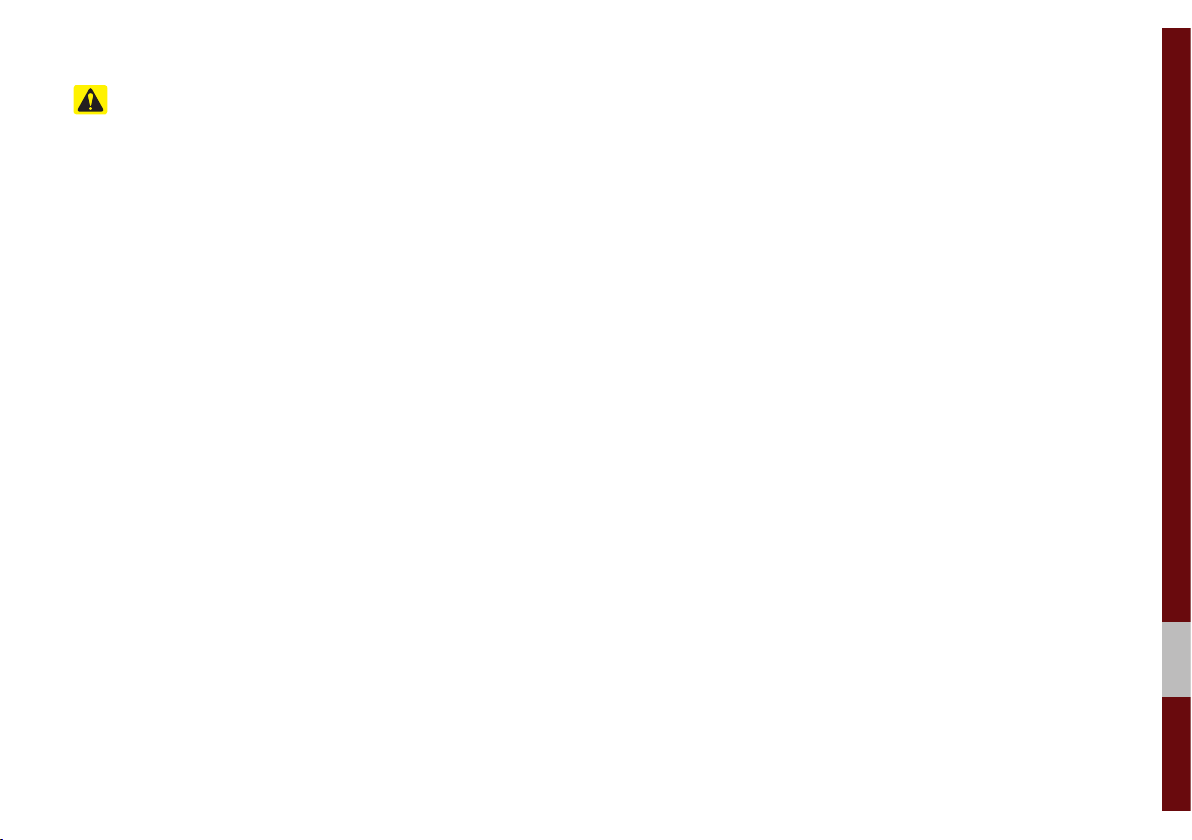
Safety Cautions
Pay attention to traffic conditions while
driving.
• Operating the device while driving could
lead to accidents due to a lack of atten-
tion to external surroundings. First park
the vehicle before operating the device.
In addition, the touch screen may not
work for some functions when the vehi-
cle is in motion. The touch screen fea-
ture will be supported once the vehicle
has stopped.
• Adjust the volume to levels that allow
the driver to hear sounds from outside
of the vehicle. Driving in a state where
external sounds cannot be heard may
lead to accidents.
• Pay attention to the volume setting when
turning the device on. A sudden output
of extreme volume upon turning the
device on could lead to hearing impair-
ment. (Adjust the volume to a suitable
levels before turning off the device.)
• Turn on the car ignition before using this
device. Do not operate the Multimedia
system for long periods of time with the
ignition turned off as such operations
may lead to battery discharge.
• Upon using the Multimedia system
for more than 10 minutes with the car
engine turned off, the following warning
will be displayed. After 10 minutes, the
warning will be displayed for 5 seconds
every 1 minute.
• Do not subject the device to severe
shock or impact. Direct pressure onto
the front side of the monitor may cause
damage to the LCD or touch screen.
• When cleaning the device, make sure
to turn off the device and use a dry and
smooth cloth. Never use tough materi-
als, chemical cloths, or solvents(alcohol,
benzene, thinners, etc.) as such mate-
rials may damage the device panel or
cause color/quality deterioration. When
experiencing product concerns, inquire
with your place of purchase or service
maintenance center.
• Prevent caustic solutions such as per-
fume and cosmetic oil from contacting
the dashboard because they may cause
damage or discoloration.
Warnings and Cautions I 1-3
01

Component Names and Functions
Head Unit
Name Description
• When power is off, press to turn power on.
PWR/
VOL
RADIO
MEDIA
SEEK
TRACK
• When power is on, press and hold for over 0.8
seconds to turn the power off.
• When power is on, press shortly for less than
0.8 seconds to turn Audio off.
• Turn left/right to adjust the volume.
Converts to FM/AM mode
• Each time the key is pressed, the mode is
changed in the following order: FM1 → FM2
AM → FM1.
Moves to MEDIA mode.
• If the media is not connected MEDIA mode will
not be activated.
When the key is pressed quickly (less than 0.8
seconds),
• FM/AM mode: Plays the previous/next frequency.
• MEDIA mode: Changes the track, file or title
(except for AUX).
When the key is pressed and held (over 0.8 seconds),
• FM/AM mode: Moves quickly through all of the
frequencies. The moment that you release the
button, the system seeks the next available
frequency.
• MEDIA mode: Rewinds or fast forwards the
track or file (except for Bluetooth Audio, and
AUX).
→
Name Description
HOME
PHONE
Displays the HOME screen.
Displays the Bluetooth phone mode.
• FM/AM mode: Changes the frequency.
TUNE
• MEDIA mode: Changes the track, file or title
(except for Bluetooth Audio, and AUX).
Displays the function set by the user.
SETUP
RESET
※
The actual image in the vehicle may differ from the illustration.
Moves to the Setup screen.
Resets the system settings. (Preset radio channels
and other data will not be deleted)
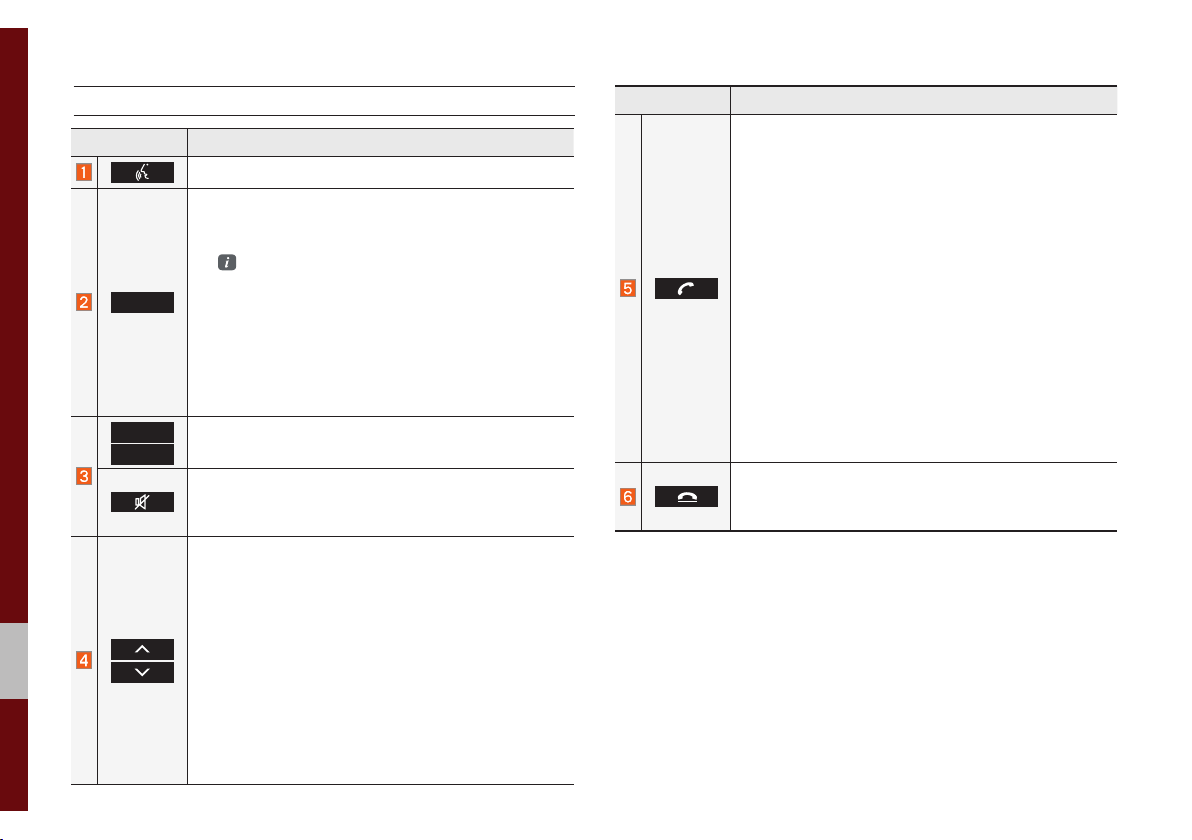
Steering Wheel Control
Name Description
For more details, refer to Phone Projection guide.
• Each time this key is pressed, mode is changed
in the following order: FM1 → FM2 → AM → USB
or iPod → AUX → Bluetooth Audio → FM1
You can select which mode to use in Advanced
MODE
+
-
settings.
• If the media is not connected, the corresponding
modes will be disabled
• Press and hold the key (over 0.8 seconds) to turn
the Multimedia system on/off.
• When power is off, press the key to turn power
back on
Use to adjust the volume of audio or call.
Mutes the audio. (It will be paused in some media
modes.)
Mutes the microphone during a call.
When the key is pressed quickly (less than 0.8 seconds),
• FM/AM mode: searches broadcast frequencies
saved to Presets
• MEDIA mode: changes the track, file or title
(except for AUX)
When the key is pressed and held (over 0.8 seconds),
• FM/AM mode: automatically searches broadcast
frequencies
• MEDIA mode: quickly looks up songs (excluding
AUX and Bluetooth audio files)
Name Description
When the key is pressed quickly (less than 0.8 seconds),
• When pressed in the dial screen, makes a call
• When pressed in the incoming call screen,
answers the call
• When pressed during call waiting, switches to
waiting call (Call Waiting)
When the key is pressed and held (over 0.8 seconds),
• When pressed in Bluetooth
the last dialed call
• When pressed during a Bluetooth
®
Hands-free, redials
®
Hands-free
call, switches call back to mobile phone (Private)
• When pressed while calling on the mobile phone,
switches call back to Bluetooth
(operates only when Bluetooth
®
Hands-free
®
Hands-free is
connected)
• When pressed during a call, ends the phone call
• When pressed in the incoming call screen, rejects
the call
※
The actual image in the vehicle may differ from the illustration.

Starting the System for
the First Time
Turning the System On/Off
Press the engine start button or set the
ignition key to On or ACC. Each time you
turn on the system, a boot logo and safety
warning will appear.
Pressing the power key on the head unit
will display the safety guide. To change the
system language select the
button.
Language
NOTICE
• Cannot operate the system while it is
booting up. It may take some time for all of
features of the system.
Pressing and holding the power key on the
head unit will turn off the system.
i
Information
• If you turn off the system during a phone
call using the Hands-free feature, then the
call will automatically switch to your mobile
phone.
NOTICE
• Check the volume when turning on the
system. Before turning on the system, adjust
the volume to a reasonable level.
System Reset
The System Reset function restores the
system when it is not operating correctly.
Press and hold the
ond or longer. (It is recommended that you
press the
a pin or a clip.)
RESET
RESET
key for a sec-
key using a tool, such as
1-8 I Basic
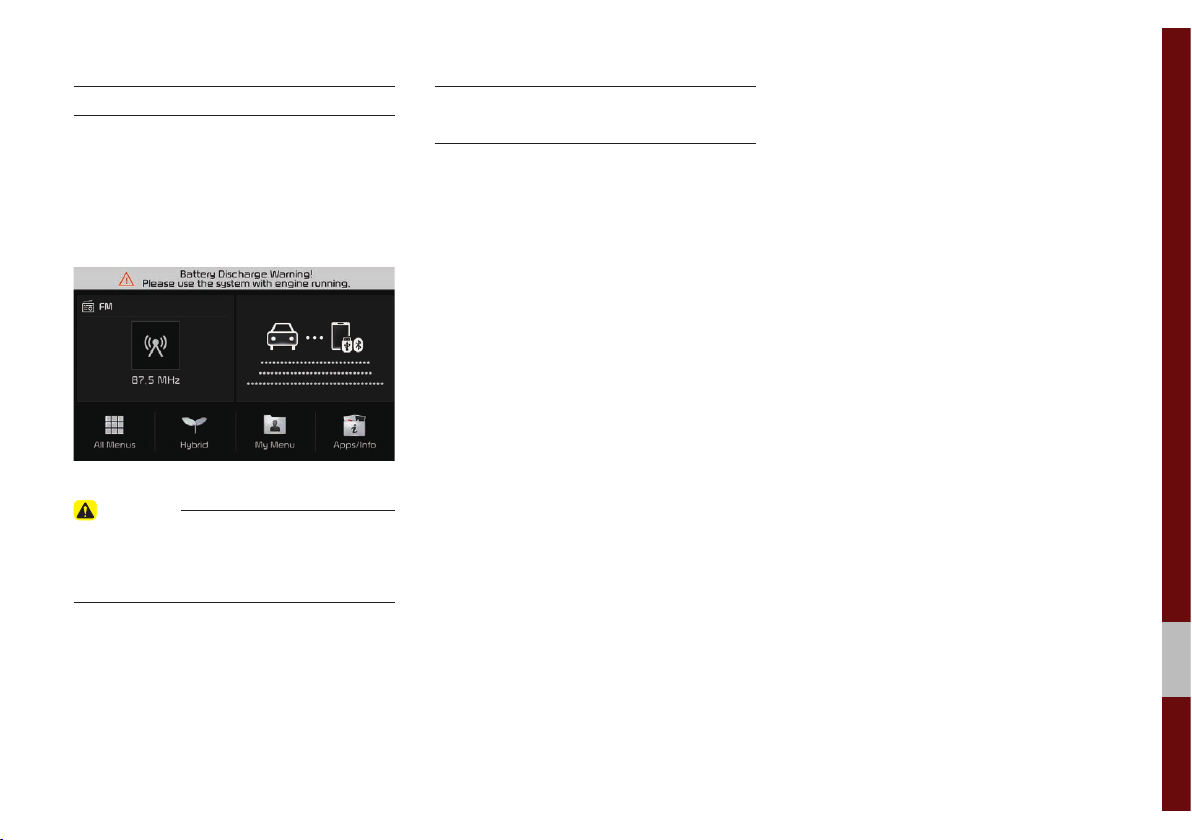
Battery Warning Message
Always use the system while the car
engine is running. If you turn on the sys-
tem while the engine is off, a battery warn-
ing message will appear. When the engine
starts, the message will disappear.
CAUTION
• If you use the system for a long time with
the engine off, the battery may become
completely discharged.
Restrictions on Features for
Safety Measures
Several features are limited while driving.
The restriction screen will disappear when
shifting gears into P or putting the parking
brake on.
01
Starting the System for the First Time I 1-9
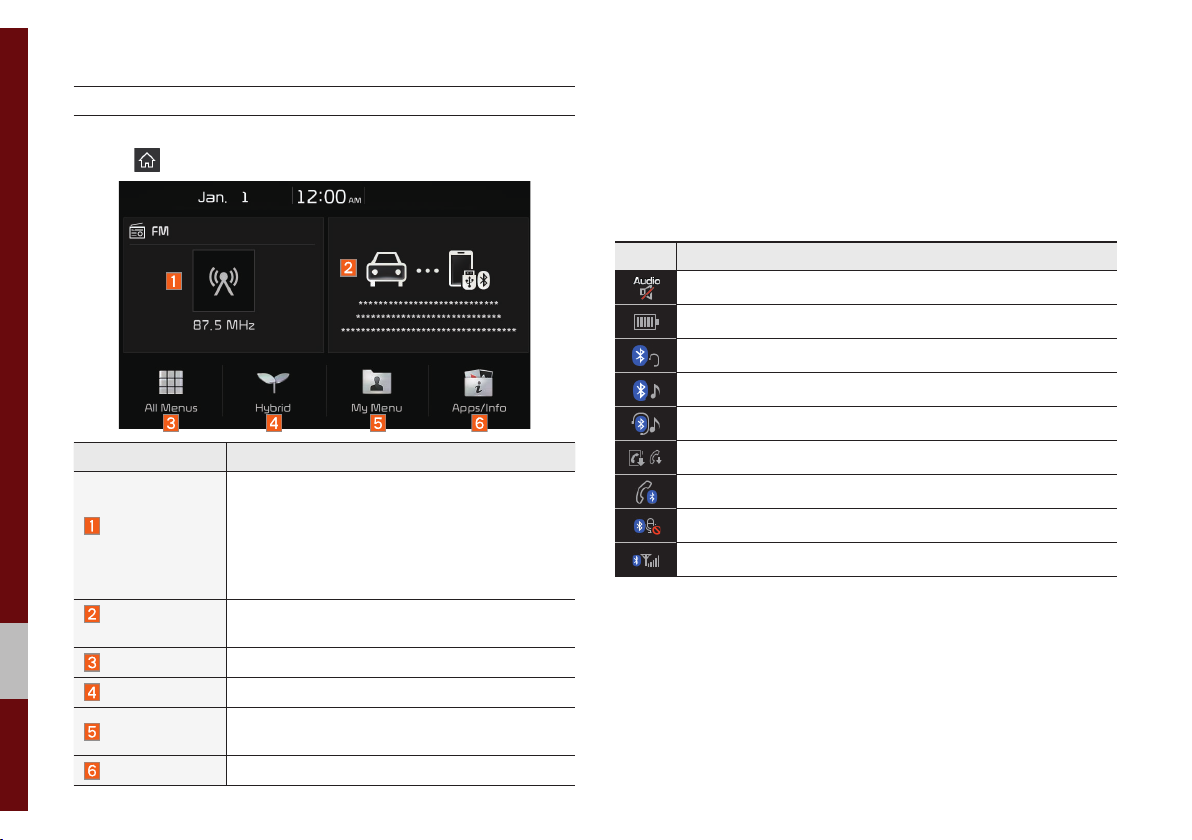
Home Screen
Controls Menu Configuration for the Home Screen
Tap the icon on any screen to display the Home Screen below.
Information Display on the Status Bar
Displays the date and time, along with the system status shown by
the various icons to the right of the clock.
The icons in the following table indicate the various types of sys-
tem status details and events.
Icon Description
Displayed when the audio is muted.
Displays the remaining battery of the Bluetooth phone.
Displayed when connected to Bluetooth for handsfree.
Displayed when connected to Bluetooth for streaming audio.
Displayed when connected to Bluetooth for streaming audio and handsfree.
Features Description
• Shows brief information on the radio or
media that is now playing.
Radio/
Media Widget
• Tap the area to move to the mode that you
are listening to.
• Shows call-related information during a
phone call.
Phone Projection
Widget
All Menus
Hybrid
My Menu
Apps/Info
1-10 I Basic
Shows any connected devices such as iPod
and Bluetooth.
Shows all of the items in the system menu.
Moves to the Hybrid information screen.
Add your favorite menus to have quick and
easy access to them.
Moves to the Apps/Info screen.
Displayed when downloading contacts or recent calls from the Bluetooth phone.
Displayed while on a call with the Bluetooth phone.
Displayed when the microphone of the Bluetooth phone is muted.
Displays the signal strength of the Bluetooth phone.

Adding a Feature to My Menu
Select
add the most frequently used menus,
change the menu order, or delete menus.
My Menu
on the Home Screen to
i
Information
• Up to 24 menus can be added to My Menu.
On-Screen Touch Controls
Learn how to touch the screen to operate
the system.
Select
Tap lightly on a menu or an item to select it.
NOTICE
• The system will not recognize your touch if
you wear a glove or other non-conductive
material. Touch the screen using your
finger, an electrostatic touch-screen glove,
or a stylus pen.
Drag & Drop
Select a menu or item you want, then drag
and drop it to where you want to place it.
Drag or touch the slider along the play bar
in the music screens to jump to the point
that you want to play from.
01
Starting the System for the First Time I 1-11

Flick (Quick Scrolling)
Quickly moves up and down in the list.
NOTICE
• Moving the list when there are many items
will display a handler on the right of the
display. You can easily move many items at
a time with the handler.
Select and Hold
Selecting and holding the or
buttons in the music player will
rewind or fast forward the music.
1-12 I Basic

part.2
Hybrid
Hybrid information
Fuel Economy

Hybrid
Hybrid information
The hybrid vehicle flexibly uses power
from the electric system and power from
the engine according to the environment
for efficient driving.
Starting Hybrid Mode
Select
Hybrid
.
The Hybrid menu consists of three sec-
tions: Average, ECO level and Energy flow.
ECO Driving
ECO driving information is shown in 8 lev-
els according to the vehicle’s driving.
2-2 I Hybrid

Energy Flow
Status of power delivery is shown for each
component according to the vehicle’s driving.
Driving Status of
Hybrid Vehicle
Idle Mode
The vehicle is in the Idle mode with no
delivery of power.
Hybrid Mode
The engine’s power and the motor’s power
are both used for driving the vehicle.
Features Description
Engine
Electric
Motor
Battery
Shows flow of power delivery between
the components.
Shows driving status of the hybrid
vehicle.
Shows operating status of
the engine.
Shows operating status of
the hybrid motor.
Shows operating status and
remaining battery power for
driving the motor.
Engine Mode
The engine’s power is used for driving the
vehicle.
Engine Mode Charging
The engine’s power is used for driving the
vehicle and the battery is charged at the
same time.
02
Hybrid information I 2-3
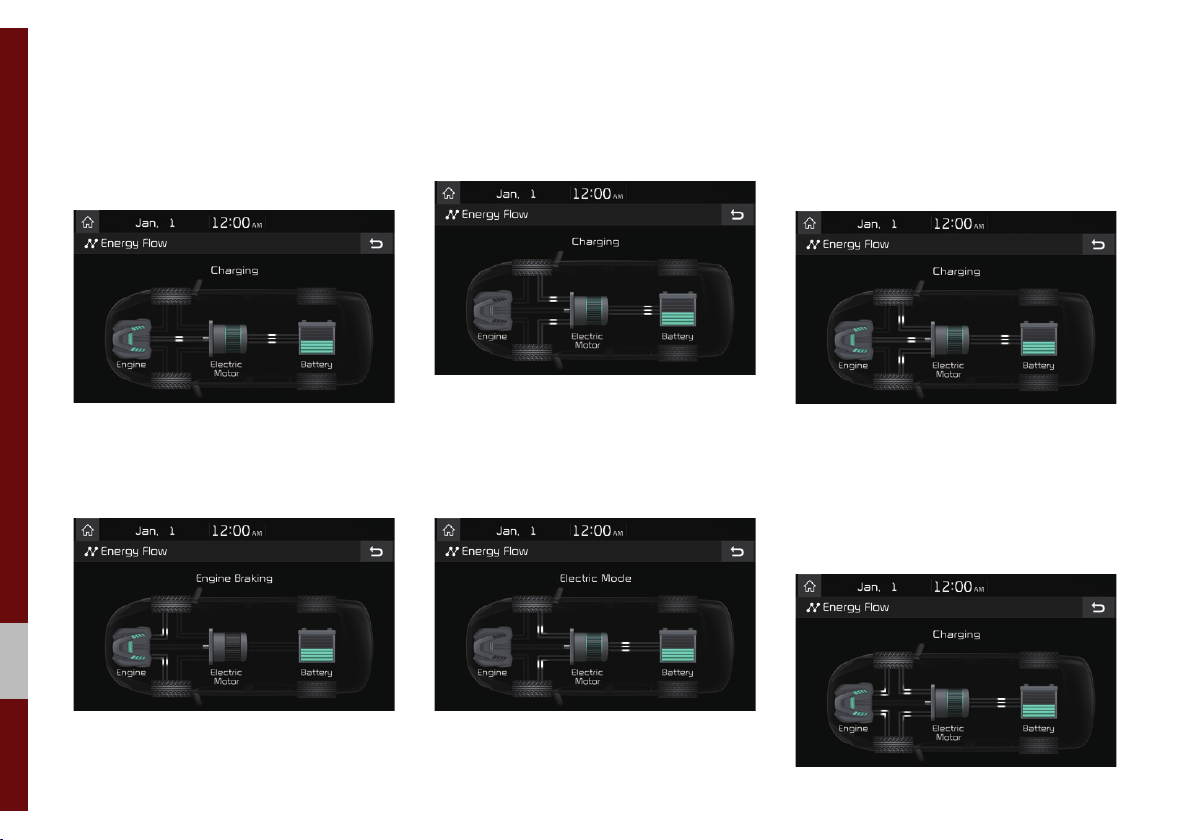
Idle Mode Charging 1
While the vehicle is in the Idle mode, the
engine’s power is used for charging the
battery.
Engine Braking
The engine’s power is reduced for slowing
down the vehicle.
Charging
The deceleration energy from braking is
used for charging the battery.
Electric Mode
The battery power is used for driving
the motor, which drives the vehicle. The
engine’s power is not used.
Electric Mode Charging
The engine’s power is used for charging
the battery, and the motor’s power is used
for driving the vehicle at the same time.
Engine Braking Charging
The engine’s power is reduced for slowing
down the vehicle, and the deceleration
energy is used for charging the battery at
the same time.
2-4 I Hybrid

Idle Mode Charging 2
Both the engine’s power and the decel-
eration energy from braking are used for
charging the battery.
Fuel Economy
This displays fuel economy based on the
vehicle’s driving.
Features Description
Average
Reset
History
Shows average fuel
economy according to the
vehicle’s driving.
Resets information of the
fuel economy graph displayed.
Shows fuel economy for
the last 30 minutes (the
graph is updated every 2
minutes and 30 seconds)
i
Information
• The fuel economy graph is reset when the
vehicle’s ignition is turned off.
• Average shows cumulative average fuel
efficiency since last refuelling and is preserved
even when the graph is reset.
02
Fuel Economy I 2-5

MEMO

part.3
Radio/Media
FM/AM
FM/AM (with RDS)
USB
iPod
AUX
Bluetooth
®
Audio
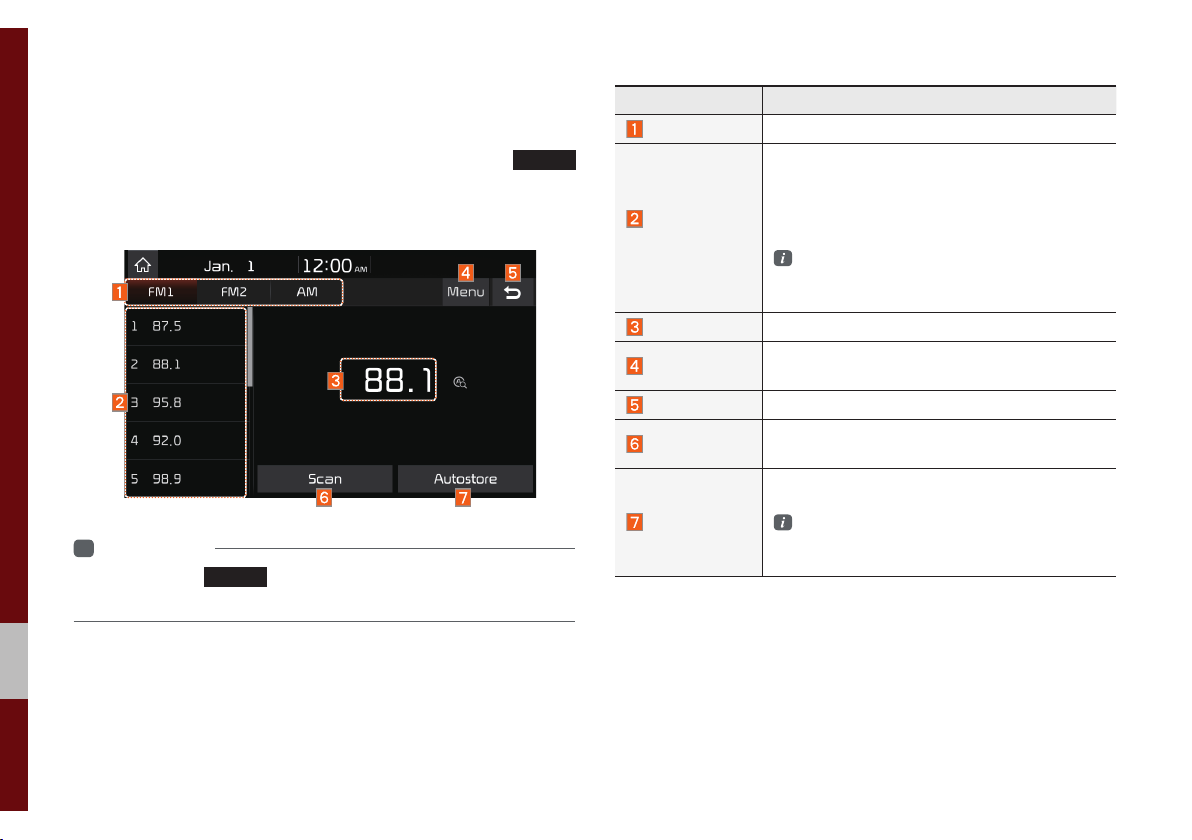
Radio/Media
FM/AM
You can access the radio player either by pressing the
key or by selecting the Radio menu from All Menus on the Home
screen.
i
Information
• If you press the
turned on and a radio broadcast will be tuned in.
RADIO
key when the power is off, the power will be
RADIO
Features Description
Mode Display
Preset
Frequencies
Frequency
Menu
Back Button
Scan
Autostore
Displays the current operating mode.
Shows saved presets for user selection.
After selecting frequency → press and hold
(over 0.8 seconds) the preset button. A `beep’
will sound and the frequency is saved to the
selected preset button.
While Autostore is operating, pressing the
Autostore button again will cancel the function and play the previous frequency.
Displays the current frequency.
• Sound Settings
Moves to the Sound Settings.
Converts to basic mode screen.
Shortly plays the broadcasts for the frequencies
with superior reception for 5 seconds per item.
Saves frequencies with good reception to
Preset buttons.
While Autostore is operating, pressing the
Autostore button again will cancel the function and play the previous frequency.
3-2 I Radio/Media
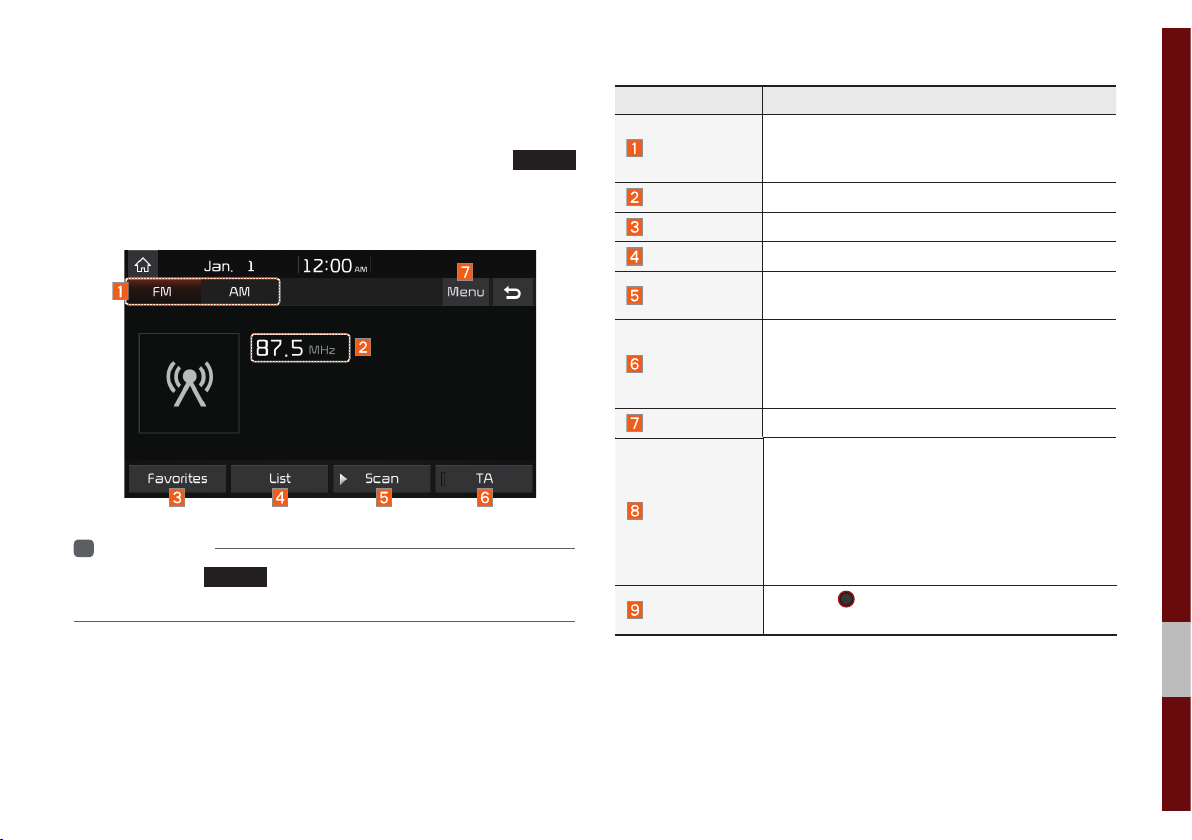
FM/AM (with RDS)
You can access the radio player either by pressing the
key or by selecting the Radio menu from All Menus on the Home
screen.
i
Information
• If you press the
turned on and a radio broadcast will be tuned in.
RADIO
key when the power is off, the power will be
RADIO
Features Description
Mode Display
Frequency
Favourites
List
Scan
TA
Menu
SEEK/TRACK
TUNE
• Displays currently operating mode.
• Tap the desired mode to change to it in
Radio.
Displays the current frequency.
Show the stored Favourites for user selection.
Moves to the list screen.
Shortly plays the broadcasts for the frequencies
with superior reception for 5 seconds per item.
TA function allows the system to switch to trafficannouncement (TA) from the current source.
Traffic programmes and announcements can
beautomatically received by using TA features.
Sound Settings: moves to the Sound Settings.
••When the key is pressed quickly (less than 0.8
seconds): seeks the previous/next frequency.
When the key is pressed and held (over 0.8
seconds): moves quickly through all of the
frequencies. The moment that you release
the button, the system seeks the next available frequency.
Turn the
able frequencies.
TUNE
knob to manually seek avail-
FM/AM (with RDS) I 3-3
03

USB
Before Playing a USB MP3
Connect the USB device after turning on the engine. The USB
device may become damaged if it is already connected when the
ignition is turned on.
• Files that are not standard format music files will not be played.
• For MP3/WMA/OGG files, only music files with compression
rates between 8Kbps to 320Kbps can be played.
• Heed caution to static electricity when connecting/disconnecting
external USB devices.
• Encoded MP3 Players will not be recognized when connected
as an external device.
• When connecting an external USB device, the device may not
properly recognize the USB is in some states.
• Only products formatted with byte/sectors under 64Kbyte will be
recognized.
• USB devices, formatted to the FAT12, FAT16, or FAT32 file sys-
tem, are recommended. File systems other than FAT12, FAT16,
FAT32, exFAT, and NTFS are not supported.
• Some USB devices may not be supported due to compatibility
issues.
• Take caution so that the USB connector does not come in con-
tact with body parts or objects.
• Repeated connecting/disconnecting of USB devices within short
periods of time may result in product malfunction.
• Make sure to connect/disconnect external USB devices with the
audio power turned off.
• The amount of time required to recognize the external USB
device may differ depending on the type, size, or file formats
stored on the USB.
• The use of USB devices for purposes other than playing music
files is prohibited.
• Do not use the USB I/F to charge batteries or USB accessories
that generate heat. Such acts may lead to worsened perfor-
mance or damage to the device.
• The device may not recognize the USB device if separately
purchased USB hubs and extension cables are being used.
Connect the USB directly with the multimedia terminal of the
vehicle.
• When using mass storage USB devices with separate logical
drives, only files saved to the root drive can be played.
• When application programs are installed to specific USBs, files
may not properly play.
03
USB I 3-5
