Hyundai LAN2100EHDM Service Manual
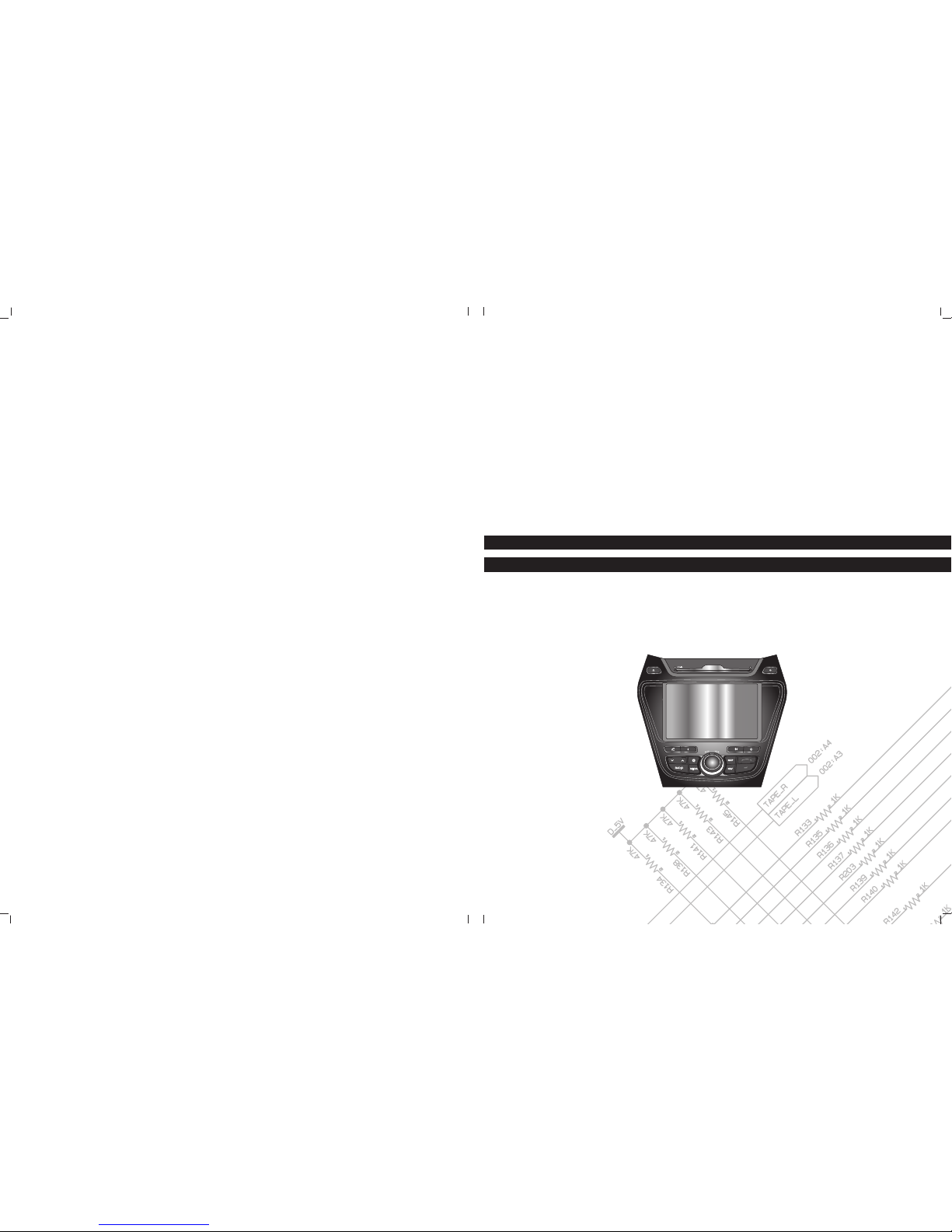
CAR NAVIGATION SYSTEM
SERVICE MANUAL
MODEL: LAN2100EHDM
VOL
SERVICE MANUAL
MODEL: LAN2100EHDM

[CONTENTS]
SECTION 1. SPECIFICATION
SECTION 2. NAME OF EACH PART
SECTION 3. OVERALL BLOCK DIAGRAM
SECTION 4. EXPLODED VIEWS
SECTION 5. FRONT PART
SECTION 6. MAIN PART
SECTION 7. AUDIO PART
SECTION 8. TROUBLESHOOTING GUIDE
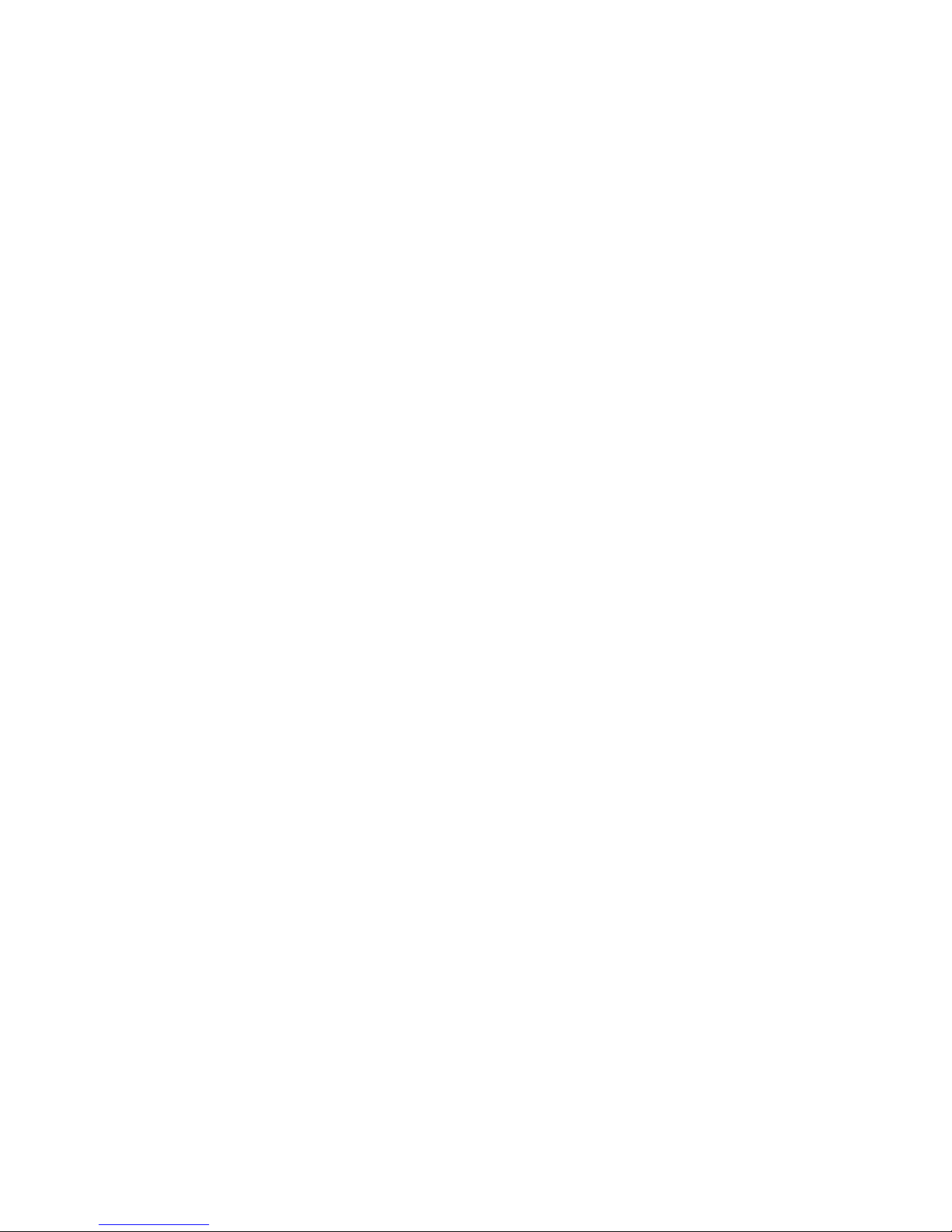
SECTION 1. SPECIFICATION
[CONTENTS]
• SPECIFICATION . . . . . . . . . . . . . . . . . . . . . . . . . . . . . . . . . . . . . . . . . . . . . . . . . . . . . . . . . . . . . . . . . . 1-1
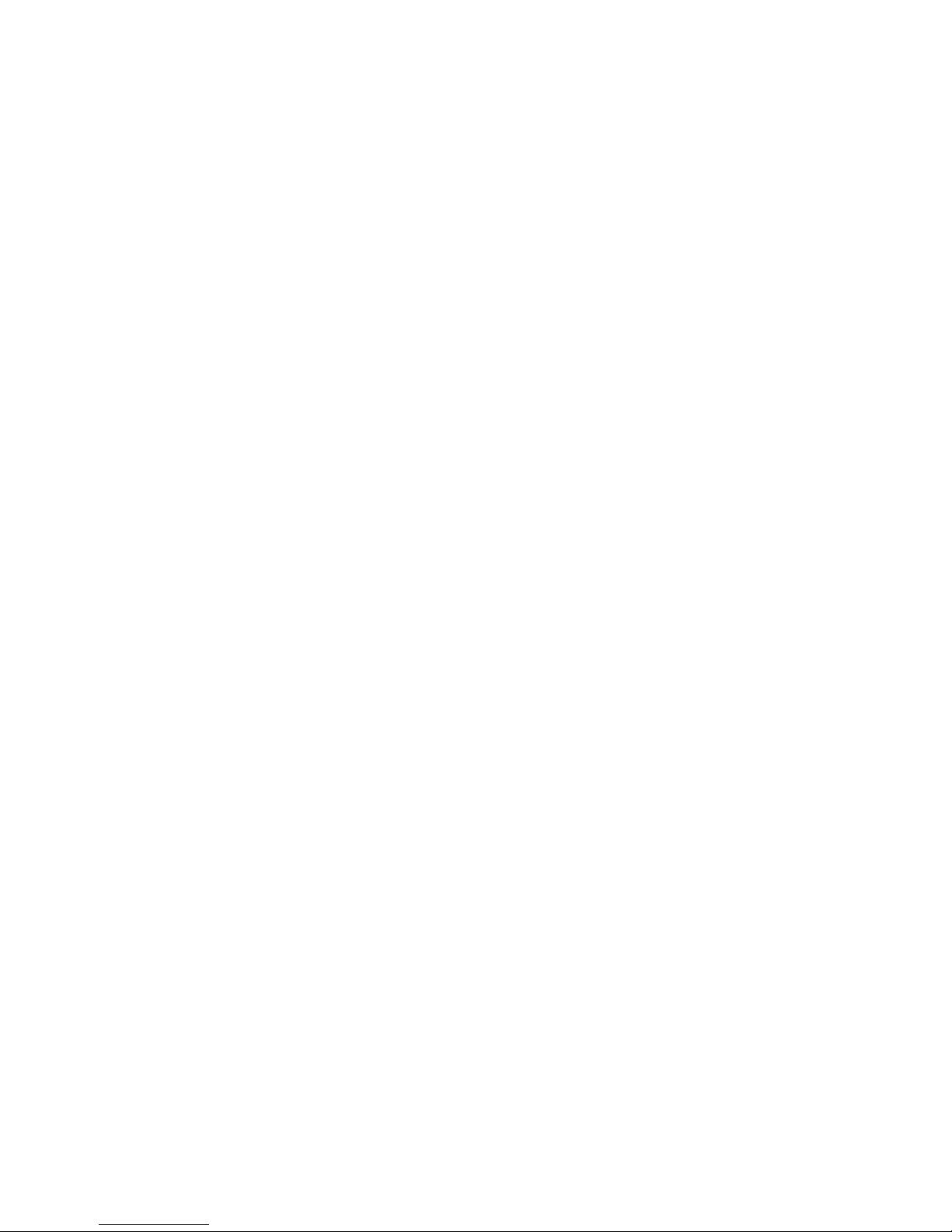
1-1
SPECIFICATION
GENERAL
Output Power .........................................................................................................Digital Output (S/PDIF)
Power Source ............................................................................................................................DC 14.4 V
Ground System ............................................................................................................................ Negative
Dimensions (W x H x D) ............................................................................. 251.11 x 221.68 x 205.51 mm
Net Weight ......................................................................................................................................2.93 kg
DISPLAY
LCD ................................................................................................................17.78 cm (7 inch) TFT LCD
Resolution .................................................................................................................................. 800 X 480
Back Light .................................................................................................................................. LED Type
CD SECTION
Frequency Response .......................................................................................................20 Hz to 20 kHz
S/N Ratio .......................................................................................................................................... 70 dB
Distortion .......................................................................................................................................... 0.3 %
Channel Separation (1 kHz) ............................................................................................................. 60 dB
RADIO SECTION
FM
Frequency Range ............................................................................................................ 87.5 to 108 MHz
S/N Ratio .......................................................................................................................................... 50 dB
Distortion ............................................................................................................................................. 1 %
Usable Sensitivity .........................................................................................................................12 dBμV
AM (MW)
Frequency Range ............................................................................................................ 522 to 1620 kHz
S/N Ratio .......................................................................................................................................... 45 dB
Distortion .......................................................................................................................................... 1.0 %
Usable Sensitivity .........................................................................................................................35 dBμV
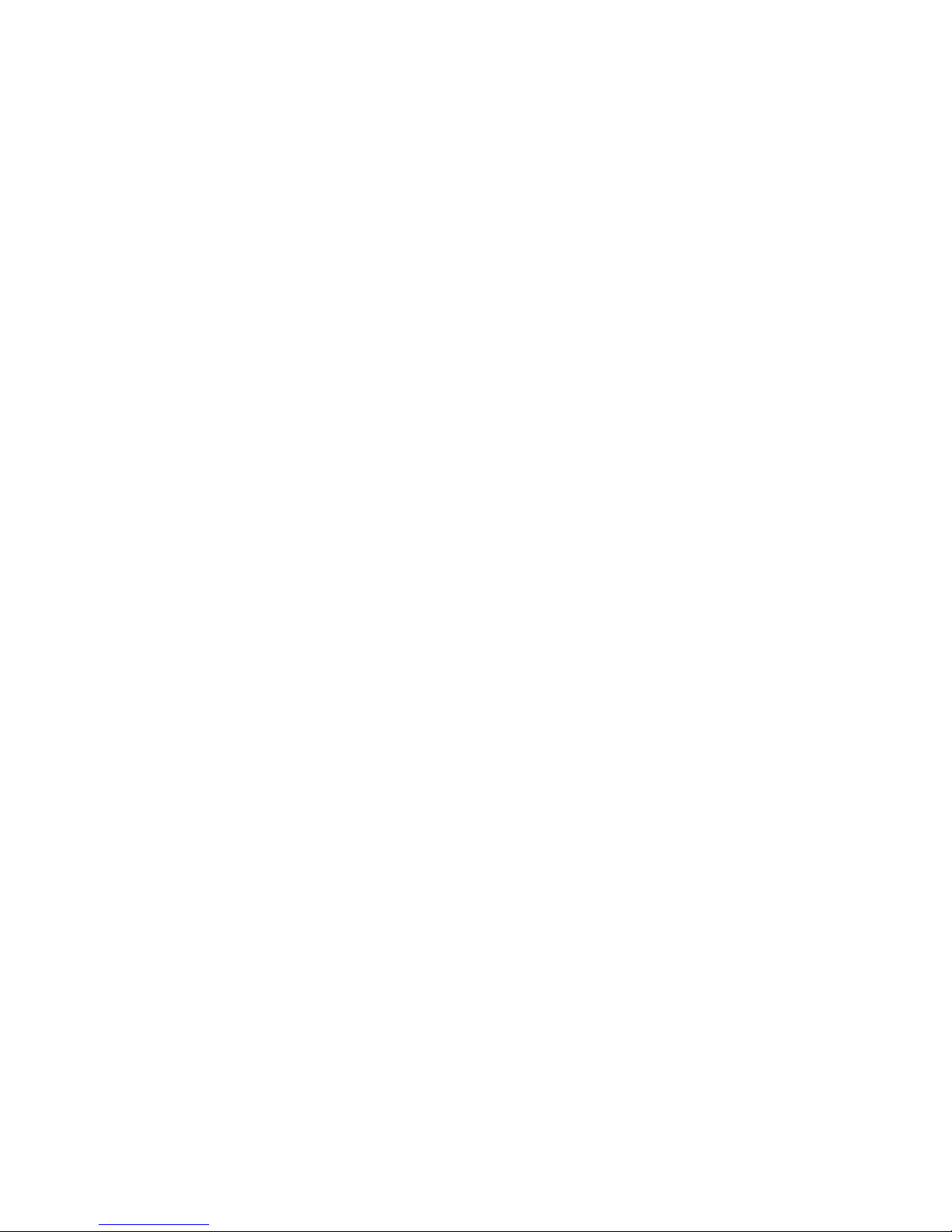
SECTION 2. NAME OF EACH PART
[CONTENTS]
• CONTROL PANEL . . . . . . . . . . . . . . . . . . . . . . . . . . . . . . . . . . . . . . . . . . . . . . . . . . . . . . . . . . . . . . . . . 2-1
• STEERING WHEEL REMOTE CONTROL . . . . . . . . . . . . . . . . . . . . . . . . . . . . . . . . . . . . . . . . . . . . . . 2-2
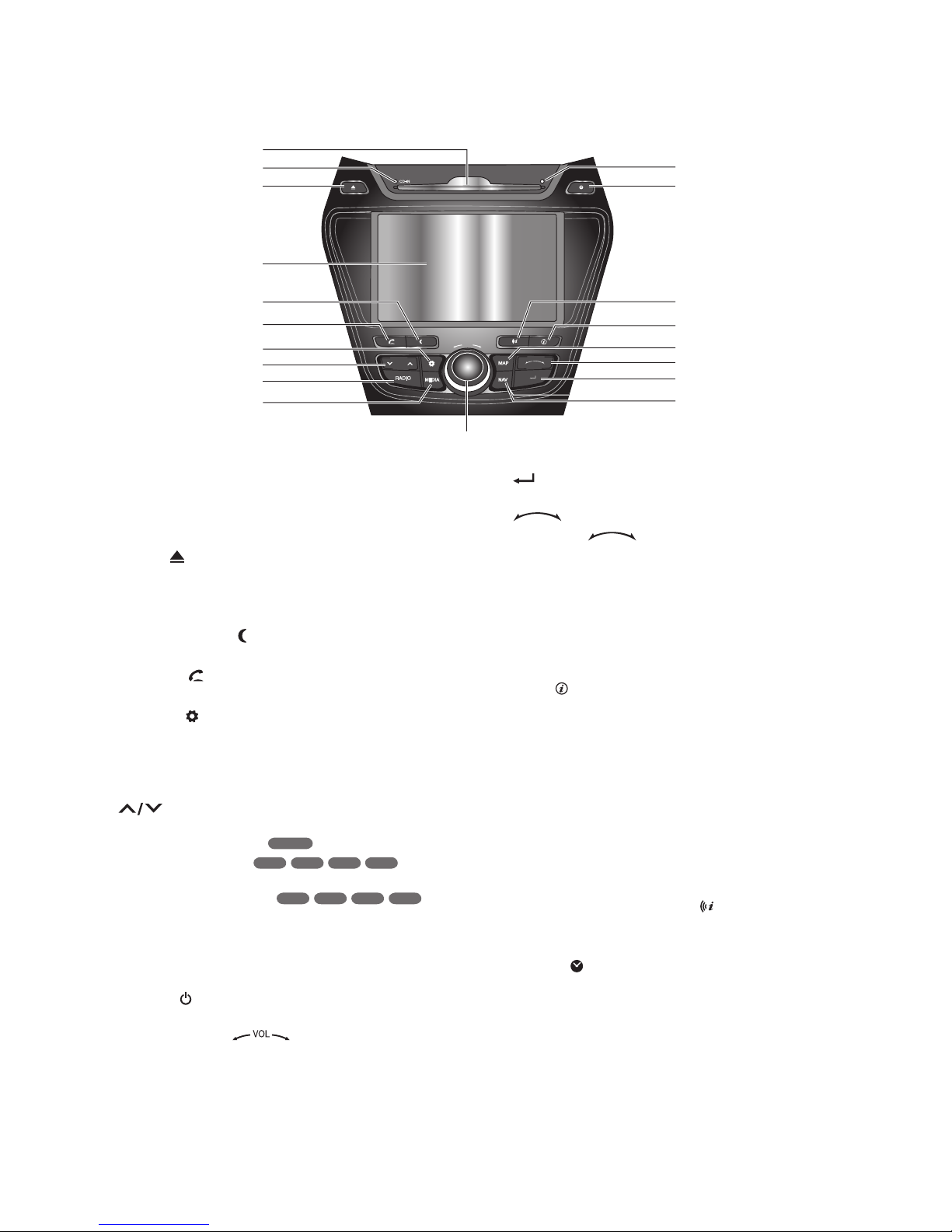
2-1
CONTROL PANEL
VOL
6
7
8
9
10
11
1
3
2
5
4
12
13
14
15
16
17
18
19
1. Disc slot
2. CD indicator light (CD-IN)
When a disc is inserted, the indicator is
illuminated.
3. Eject (
)
Press to eject a disc from the unit.
4. LCD
Touch to operate.
5. Display on/off (
)
Press to switch between the display on and off.
6. PHONE (
)
Press to operate Bluetooth Hands-Free function.
7. SETUP ( )
• Press to access system settings.
• Press and hold to check the device ID, the
software version, the navigation version, and
the map version.
8.
• Press to:
- Automatic tuning:
- Track up/down:
• Press and hold to:
- Search (FF/REW):
9. RADIO
Press to select FM/AM band.
10. MEDIA
Press to select a source: CD/USB/iPod/BT/AUX
11. Power (
)
Press to turn the power on/off.
Volume knob (
)
Turn the volume knob to adjust the volume.
12. NAV
Press to enter destination menu.
Various methods for entering a destination are
available.
13.
Press to acknowledge an item selection.
14.
Press the button.
•
Searches the previous or next radio frequency.
- Manual tuning
• Skips a track/file up/down in all list screen.
• ZOOM IN/ZOOM OUT
- changes the map scale on the map screen.
15. MAP
Press to display the map.
16. Info (
)
Press to view the destination, route, and traffic
information.
• Destination: shows the information of current
vehicle position and destination.
• Route: shows the route information.
• Traffic: shows the traffic information.
- Traffic info on route: the list of traffic
information on active route
- Traffic info nearby: the list of traffic
information around the current vehicle
position.
17. Repeat voice guidance (
)
Push to repeat the last guidance advice when
guidance is active.
18. Clock (
)
• Press to display the digital/analog clock in
both power on/off status.
• Press and hold to display to the [Clock] menu.
19. RESET hole
Press with thin object to reset the unit when it
does not operate normally.
RADIO
USB
CD
iPod
BT
USB
CD BT
iPod
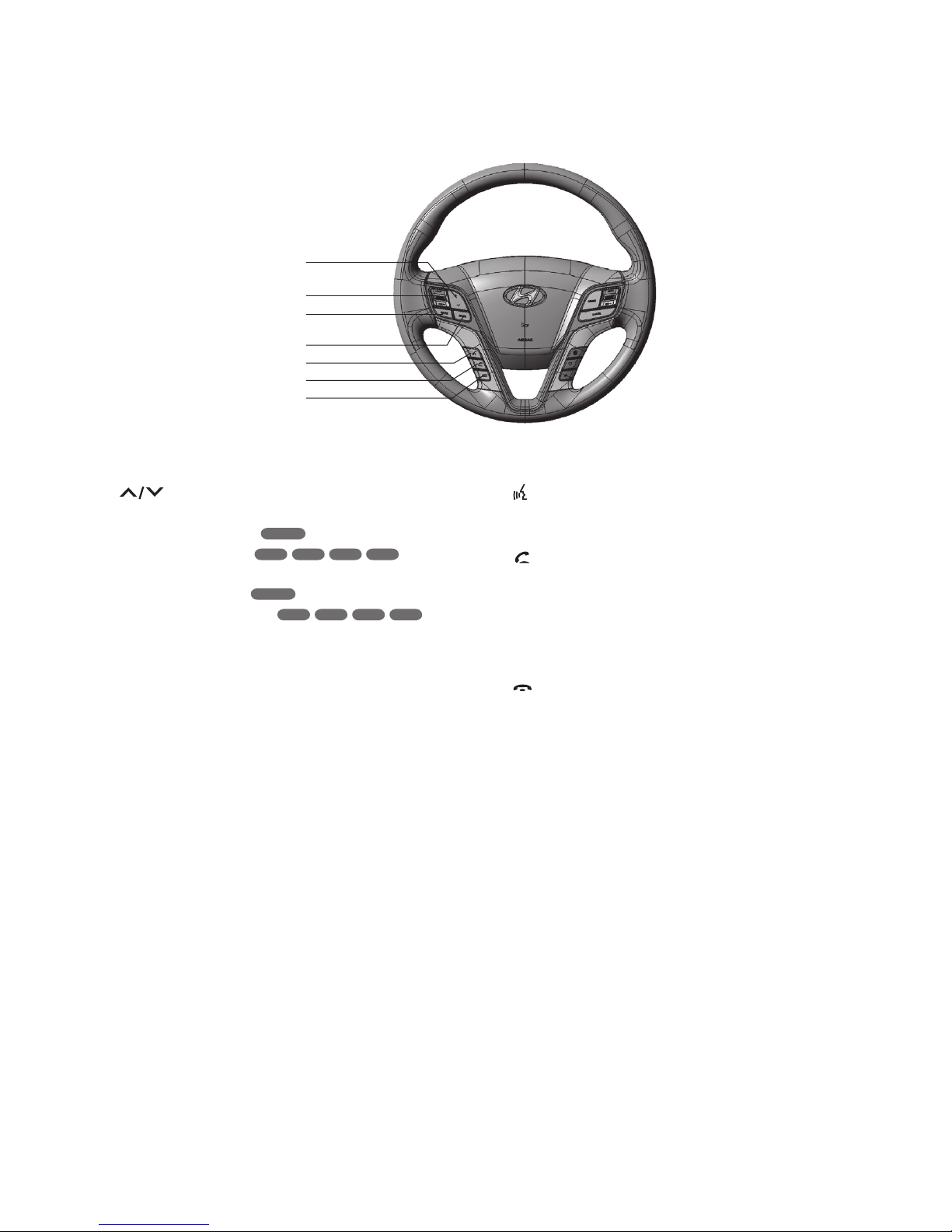
2-2
STEERING WHEEL REMOTE CONTROL
1
2
3
4
5
6
7
1.
• Press to:
- Preset up/down:
- Track up/down:
• Press and hold to:
- Manual tuning:
- Search (FF/REW):
2. Volume (VOL+/VOL-)
Increases or decreases the volume level.
3. MUTE
Mutes the volume.
4. MODE
Press to select a source.
FM → AM → CD → USB (or iPod)
→ BT → AUX → FM...
5.
• Press to activate voice recognition mode.
• Press once more to cancel voice recognition.
6.
Press to operate Bluetooth Hands-Free function.
• Press to accept a call.
• Press to make a call from last calls.
• Press and hold to switch the sound path
during a call. (Hands free ↔ phone)
7.
Press to hang up a call.
RADIO
USB
CD
BT
iPod
RADIO
USB
CD
iPod
BT
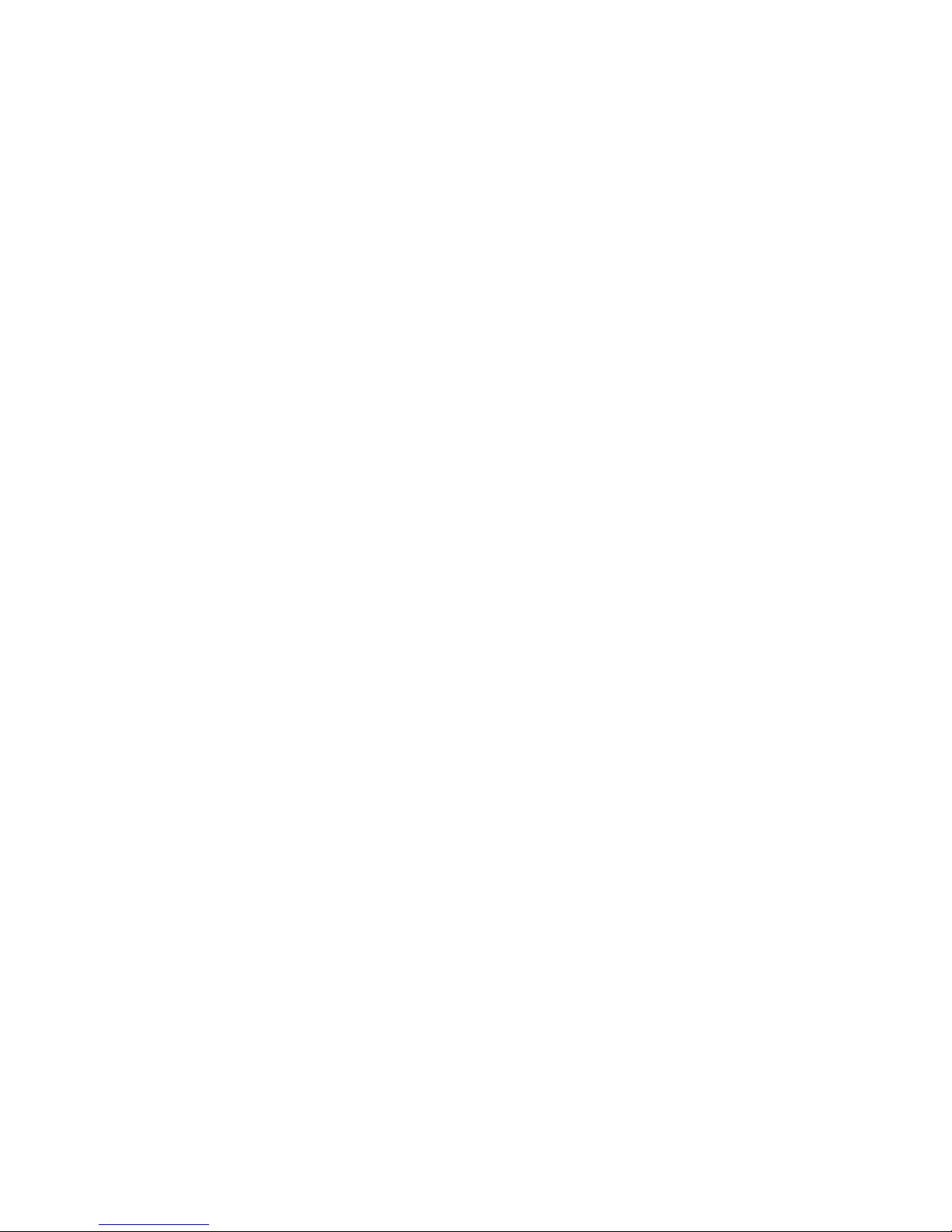
SECTION 3. OVERALL BLOCK DIAGRAM
[CONTENTS]
• OVERALL BLOCK DIAGRAM . . . . . . . . . . . . . . . . . . . . . . . . . . . . . . . . . . . . . . . . . . . . . . . . . . . . . . . . 3-1
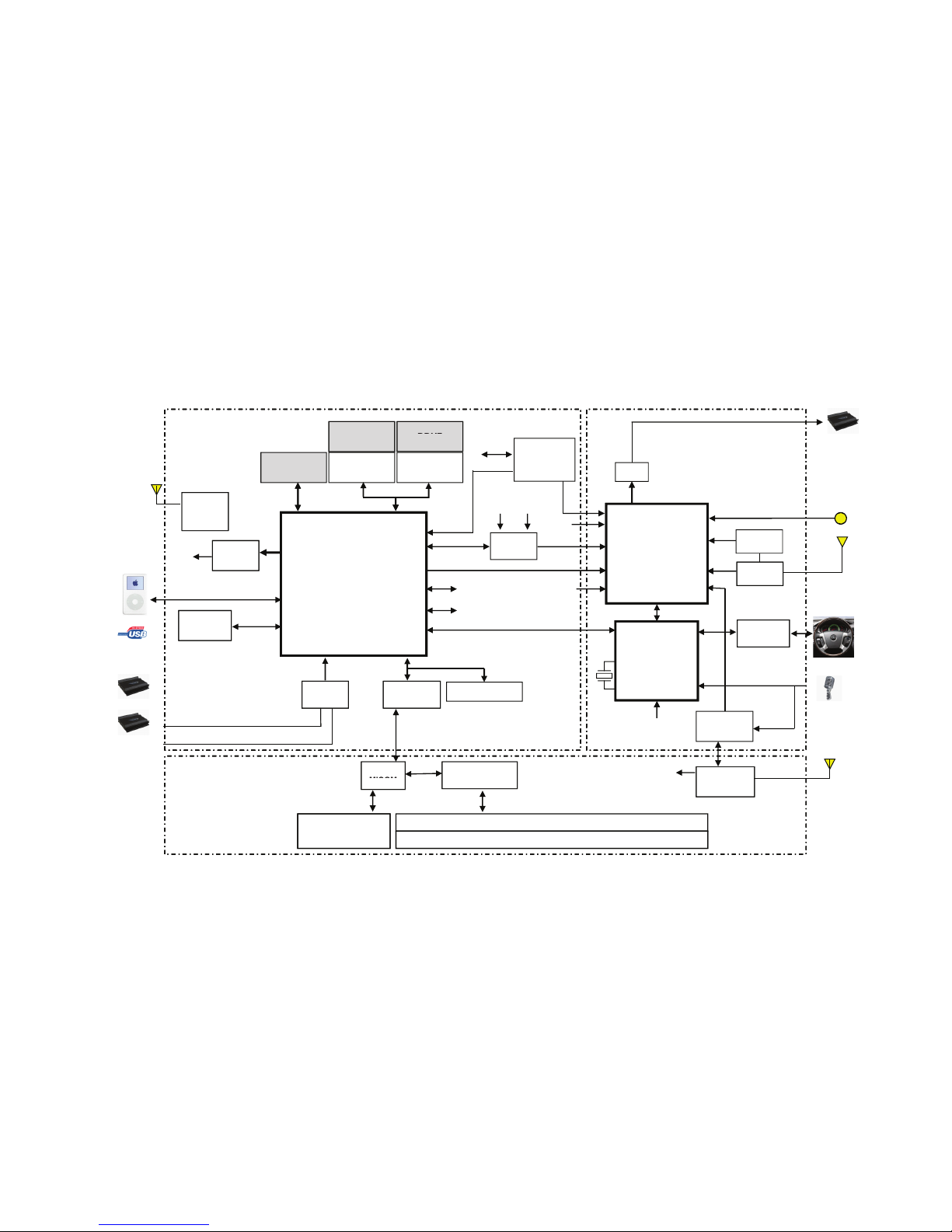
3-23-1
OVERALL BLOCK DIAGRAM
Main Board Audio Board
DDR2
(128 MB)
CD
SPDIF
EXTERNAL AMP
I2C
i-NAND
(8 GB)
DDR2
(128 MB)
DDR2
(128 MB)
DDR2
(128 MB)
GPS
SDRAM
LCD
DSP
AC97
AUX Audio In
I
2
S1
7" LCD
Module
Stereo
Codec
Stereo
Codec
L/R
MIC Touch
NAVI
MEDIA
Main
Tuner
SD0
SPDIF
ECHO
Canceller
GPS
Module
I2S
SPDIF
AU1354
(800 MHz)
USB
I2C
UART
I
2
C
I
2
S
Echo Canceller
I
2
S1
I
2
S
I-POD
Protector
CAN
CAN
CAN
UART0
Sub
Tuner
UART1
AIN
Debug
D+/D-
I2C2
CD Deck
I2C
Local Bus
4 CH UART
Controller
Video In
Micom
ADC
GPIO
UART3
Transceiver
NOR Flash
Video
Decoder
PGS (rear camera video)
Bluetooth
Echo
Canceller
PCM
KEY
AUX video input
MIC
Video Decoder
AU1354
(UART 3)
Button key
Front Board
Module
MICOM
(TW8816)
7.0” LCD Panel
Touch Panel
Button key
RGB666
IFAD
AIN
SPDIF

SECTION 4. EXPLODED VIEWS
[CONTENTS]
• FRONT PART . . . . . . . . . . . . . . . . . . . . . . . . . . . . . . . . . . . . . . . . . . . . . . . . . . . . . . . . . . . . . . . . . . . 4-1
• CABINET AND MAIN FRAME PART . . . . . . . . . . . . . . . . . . . . . . . . . . . . . . . . . . . . . . . . . . . . . . . . . 4-3
