Page 1
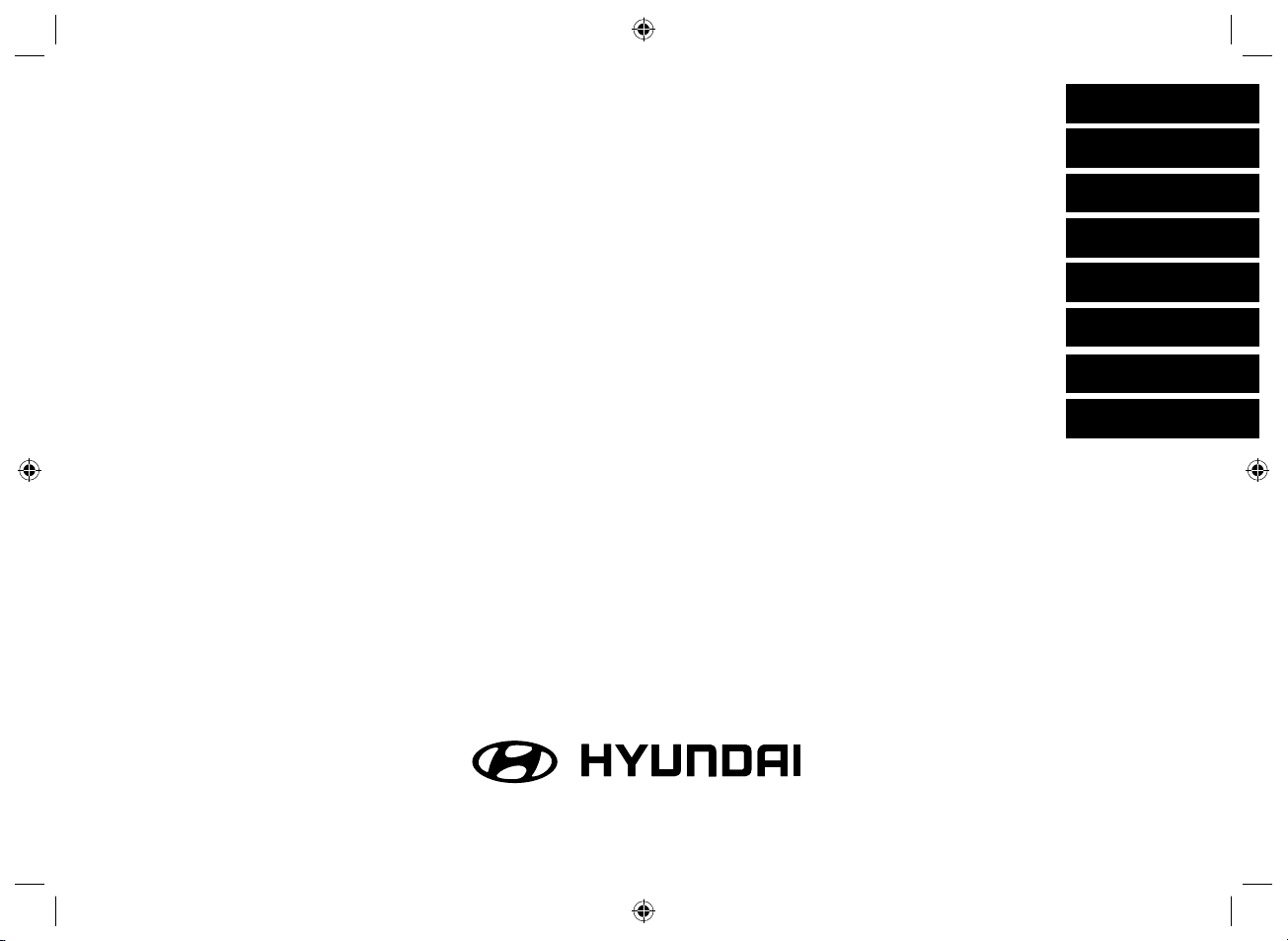
ENGLISH
DEUTSCH
FRANÇAIS
AUDIO & NAVIGATION SYSTEM
OWNER’S MANUAL
ix20
Please read this manual carefully before operating your set and retain it for future reference.
Designs and specifi cations are subject to change without prior notice.
ESPAÑOL
ITALIANO
NEDERLANDS
РУССКИЙ
SVENSKA
LAN8900EHJC_ENG.indd 1LAN8900EHJC_ENG.indd 1 2010-08-24 7:28:532010-08-24 7:28:53
Page 2
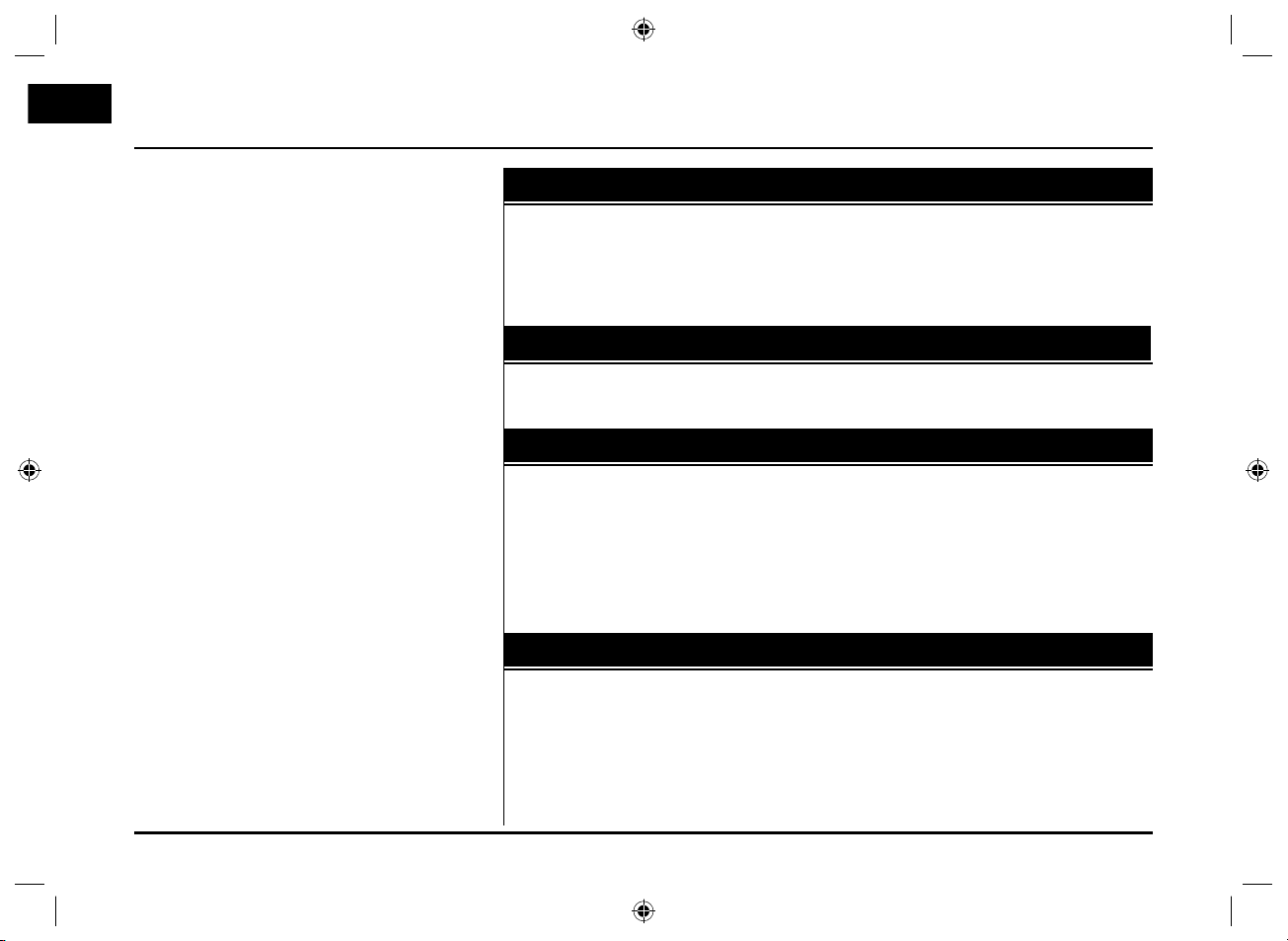
Table of contents
General information. . . . . . . . . . . . . . . . . . . . . . .7-10
Safety notes . . . . . . . . . . . . . . . . . . . . . . . . . . . . . . . . . . . . . . . . . . . . . . . . . . . . . 7-8
Types of Playable Discs . . . . . . . . . . . . . . . . . . . . . . . . . . . . . . . . . . . . . . . . . . . . . . 9
Precautions of handling discs and player . . . . . . . . . . . . . . . . . . . . . . . . . . . . . . . 9
NOTES ON COPYRIGHTS . . . . . . . . . . . . . . . . . . . . . . . . . . . . . . . . . . . . . . . . . . 10
Disposal of your old appliance . . . . . . . . . . . . . . . . . . . . . . . . . . . . . . . . . . . . . . . 10
Name of each component . . . . . . . . . . . . . . . . 11-13
Control Panel . . . . . . . . . . . . . . . . . . . . . . . . . . . . . . . . . . . . . . . . . . . . . . . . . . . 11-12
Steering wheel remote control . . . . . . . . . . . . . . . . . . . . . . . . . . . . . . . . . . . . . . . 13
Basic operation . . . . . . . . . . . . . . . . . . . . . . . . . 14-15
Start-up screen . . . . . . . . . . . . . . . . . . . . . . . . . . . . . . . . . . . . . . . . . . . . . . . . . . . 14
Turning the unit on/ Turning the unit off. . . . . . . . . . . . . . . . . . . . . . . . . . . . . . . 14
Inserting a disc/ Ejecting a disc . . . . . . . . . . . . . . . . . . . . . . . . . . . . . . . . . . . . . 14
Adjusting the volume . . . . . . . . . . . . . . . . . . . . . . . . . . . . . . . . . . . . . . . . . . . . . . 14
Selecting a source on the control panel . . . . . . . . . . . . . . . . . . . . . . . . . . . . . . . 15
Selecting a source on the screen. . . . . . . . . . . . . . . . . . . . . . . . . . . . . . . . . . . . . 15
Rear view camera (Optional). . . . . . . . . . . . . . . . . . . . . . . . . . . . . . . . . . . . . . . . . 15
Setup . . . . . . . . . . . . . . . . . . . . . . . . . . . . . . . . .16-19
General operations of SETUP menu . . . . . . . . . . . . . . . . . . . . . . . . . . . . . . . .16-19
Bluetooth . . . . . . . . . . . . . . . . . . . . . . . . . . . . . . . . . . . . . . . . . . . . . . . . . . . . . . 16
System . . . . . . . . . . . . . . . . . . . . . . . . . . . . . . . . . . . . . . . . . . . . . . . . . . . . . . 16-17
Traffic/ Navigation . . . . . . . . . . . . . . . . . . . . . . . . . . . . . . . . . . . . . . . . . . . . . . . 18
Audio . . . . . . . . . . . . . . . . . . . . . . . . . . . . . . . . . . . . . . . . . . . . . . . . . . . . . . .18-19
Display . . . . . . . . . . . . . . . . . . . . . . . . . . . . . . . . . . . . . . . . . . . . . . . . . . . . . . . . 19
2
LAN8900EHJC_ENG.indd 2LAN8900EHJC_ENG.indd 2 2010-08-24 7:28:532010-08-24 7:28:53
Page 3
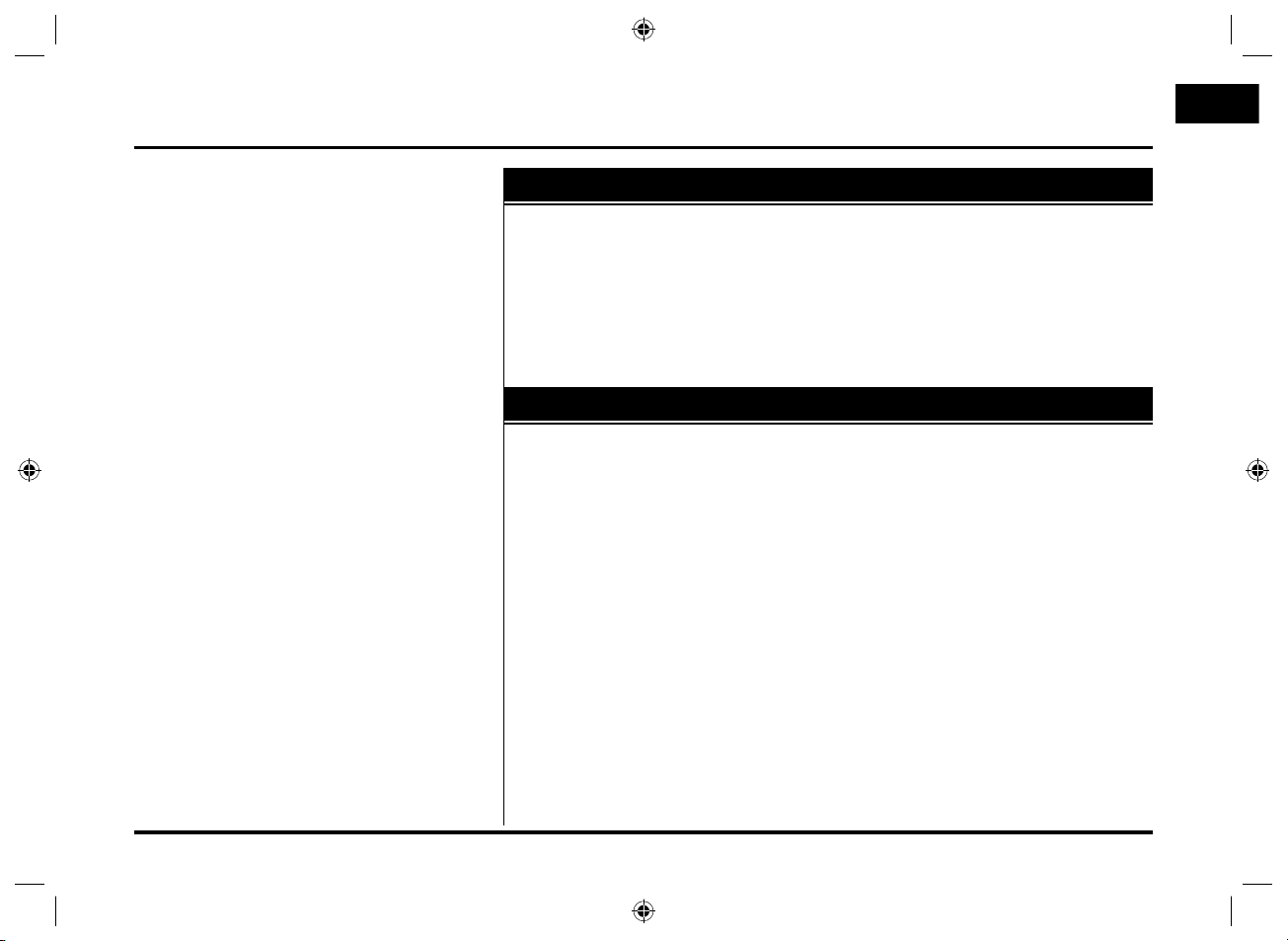
Table of contents
Getting started with navigation. . . . . . . . . . . . 20-21
What is GPS?. . . . . . . . . . . . . . . . . . . . . . . . . . . . . . . . . . . . . . . . . . . . . . . . . . . . . 20
About satellite signals . . . . . . . . . . . . . . . . . . . . . . . . . . . . . . . . . . . . . . . . . . . . . . 20
Acquiring satellite signals . . . . . . . . . . . . . . . . . . . . . . . . . . . . . . . . . . . . . . . . . . .20
Initial navigation screen. . . . . . . . . . . . . . . . . . . . . . . . . . . . . . . . . . . . . . . . . . . . . 20
Indicators of the map screen . . . . . . . . . . . . . . . . . . . . . . . . . . . . . . . . . . . . . 20-21
How to view a map screen . . . . . . . . . . . . . . . . . . . . . . . . . . . . . . . . . . . . . 20-21
Changing the scale of a map . . . . . . . . . . . . . . . . . . . . . . . . . . . . . . . . . . . . . . 21
Adjusting the navigation volume . . . . . . . . . . . . . . . . . . . . . . . . . . . . . . . . . . . . . 21
Destination input menu . . . . . . . . . . . . . . . . . . .22-32
Navigation menu overview . . . . . . . . . . . . . . . . . . . . . . . . . . . . . . . . . . . . . . . . . . 22
General operations of destination menu . . . . . . . . . . . . . . . . . . . . . . . . . . . . . . . 22
Address Search . . . . . . . . . . . . . . . . . . . . . . . . . . . . . . . . . . . . . . . . . . . . . . . . . . . 23
Last destinations . . . . . . . . . . . . . . . . . . . . . . . . . . . . . . . . . . . . . . . . . . . . . . . . . . 24
Address book. . . . . . . . . . . . . . . . . . . . . . . . . . . . . . . . . . . . . . . . . . . . . . . . . . . . . 24
POI (Point of Interest) . . . . . . . . . . . . . . . . . . . . . . . . . . . . . . . . . . . . . . . . . . .24-26
Near position . . . . . . . . . . . . . . . . . . . . . . . . . . . . . . . . . . . . . . . . . . . . . . . . . . . 25
Near destination. . . . . . . . . . . . . . . . . . . . . . . . . . . . . . . . . . . . . . . . . . . . . . . . . 26
In City/ Name . . . . . . . . . . . . . . . . . . . . . . . . . . . . . . . . . . . . . . . . . . . . . . . . . . 26
Hyundai service . . . . . . . . . . . . . . . . . . . . . . . . . . . . . . . . . . . . . . . . . . . . . . . . . 26
Phone number . . . . . . . . . . . . . . . . . . . . . . . . . . . . . . . . . . . . . . . . . . . . . . . . . . 26
GPS input . . . . . . . . . . . . . . . . . . . . . . . . . . . . . . . . . . . . . . . . . . . . . . . . . . . . . . . 27
Parking . . . . . . . . . . . . . . . . . . . . . . . . . . . . . . . . . . . . . . . . . . . . . . . . . . . . . . . . . . 28
Continue guidance/ Stop guidance . . . . . . . . . . . . . . . . . . . . . . . . . . . . . . . . . . . . . . 28
Using map . . . . . . . . . . . . . . . . . . . . . . . . . . . . . . . . . . . . . . . . . . . . . . . . . . . . . . . 28
Tour planner . . . . . . . . . . . . . . . . . . . . . . . . . . . . . . . . . . . . . . . . . . . . . . . . . . .29-30
Store destination . . . . . . . . . . . . . . . . . . . . . . . . . . . . . . . . . . . . . . . . . . . . . . . . . . 31
Store position. . . . . . . . . . . . . . . . . . . . . . . . . . . . . . . . . . . . . . . . . . . . . . . . . . . . . 31
Home 1/ Work 2/ 3 ~ 12. . . . . . . . . . . . . . . . . . . . . . . . . . . . . . . . . . . . . . . . . . . . 32
3
LAN8900EHJC_ENG.indd 3LAN8900EHJC_ENG.indd 3 2010-08-24 7:28:532010-08-24 7:28:53
Page 4
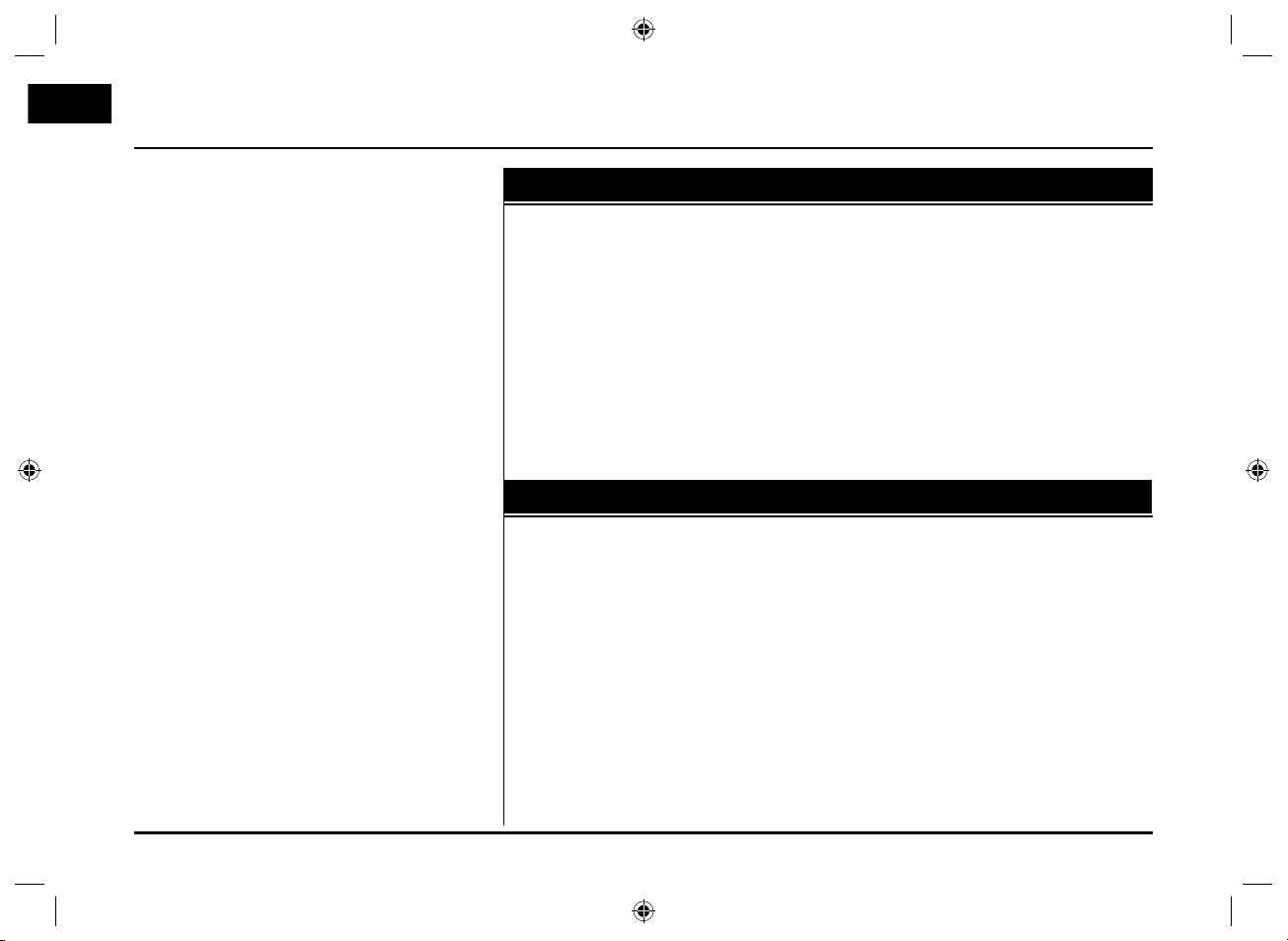
Table of contents
Using the map menu . . . . . . . . . . . . . . . . . . .33-38
Map menu overview . . . . . . . . . . . . . . . . . . . . . . . . . . . . . . . . . . . . . . . . . . . . . . . 33
General operations of map menu . . . . . . . . . . . . . . . . . . . . . . . . . . . . . . . . . . . . 33
POI category . . . . . . . . . . . . . . . . . . . . . . . . . . . . . . . . . . . . . . . . . . . . . . . . . . . . . 34
2D/ 3D . . . . . . . . . . . . . . . . . . . . . . . . . . . . . . . . . . . . . . . . . . . . . . . . . . . . . . . . . . 34
Split screen/ Full screen . . . . . . . . . . . . . . . . . . . . . . . . . . . . . . . . . . . . . . . . . . . . 35
Store position. . . . . . . . . . . . . . . . . . . . . . . . . . . . . . . . . . . . . . . . . . . . . . . . . . . . . 35
Tour planner . . . . . . . . . . . . . . . . . . . . . . . . . . . . . . . . . . . . . . . . . . . . . . . . . . . . . . 35
Route options . . . . . . . . . . . . . . . . . . . . . . . . . . . . . . . . . . . . . . . . . . . . . . . . . . . . 36
Browser. . . . . . . . . . . . . . . . . . . . . . . . . . . . . . . . . . . . . . . . . . . . . . . . . . . . . . . . . . 37
Detour . . . . . . . . . . . . . . . . . . . . . . . . . . . . . . . . . . . . . . . . . . . . . . . . . . . . . . . . . . 37
Info nearby . . . . . . . . . . . . . . . . . . . . . . . . . . . . . . . . . . . . . . . . . . . . . . . . . . . . . . . 38
Info on route . . . . . . . . . . . . . . . . . . . . . . . . . . . . . . . . . . . . . . . . . . . . . . . . . . . . . 38
Bluetooth wireless technology. . . . . . . . . . . . .39-46
Understanding Bluetooth wireless technology. . . . . . . . . . . . . . . . . . . . . . . . . . . 39
Connecting your unit and bluetooth phone . . . . . . . . . . . . . . . . . . . . . . . . .39-40
Viewing the connected bluetooth phone. . . . . . . . . . . . . . . . . . . . . . . . . . . . . . . 41
Disconnecting/Connecting again the bluetooth phone . . . . . . . . . . . . . . . . . . . 41
Deleting a connected phone . . . . . . . . . . . . . . . . . . . . . . . . . . . . . . . . . . . . . 41-42
Changing the passkey. . . . . . . . . . . . . . . . . . . . . . . . . . . . . . . . . . . . . . . . . . . . . .42
Making a call by entering phone number . . . . . . . . . . . . . . . . . . . . . . . . . . . . . . 42
Switching the sound path during a call . . . . . . . . . . . . . . . . . . . . . . . . . . . . . . . . 42
Switching the microphone on/off. . . . . . . . . . . . . . . . . . . . . . . . . . . . . . . . . . . . . 42
Answering calls . . . . . . . . . . . . . . . . . . . . . . . . . . . . . . . . . . . . . . . . . . . . . . . . . . . 43
Using your Phone Book . . . . . . . . . . . . . . . . . . . . . . . . . . . . . . . . . . . . . . . . .43-44
Using your Calling list . . . . . . . . . . . . . . . . . . . . . . . . . . . . . . . . . . . . . . . . . . . . . . 44
Making a call with speed dial numbers . . . . . . . . . . . . . . . . . . . . . . . . . . . . . . . . 45
Activating the audio streaming mode . . . . . . . . . . . . . . . . . . . . . . . . . . . . . . . . . 46
4
LAN8900EHJC_ENG.indd 4LAN8900EHJC_ENG.indd 4 2010-08-24 7:28:532010-08-24 7:28:53
Page 5
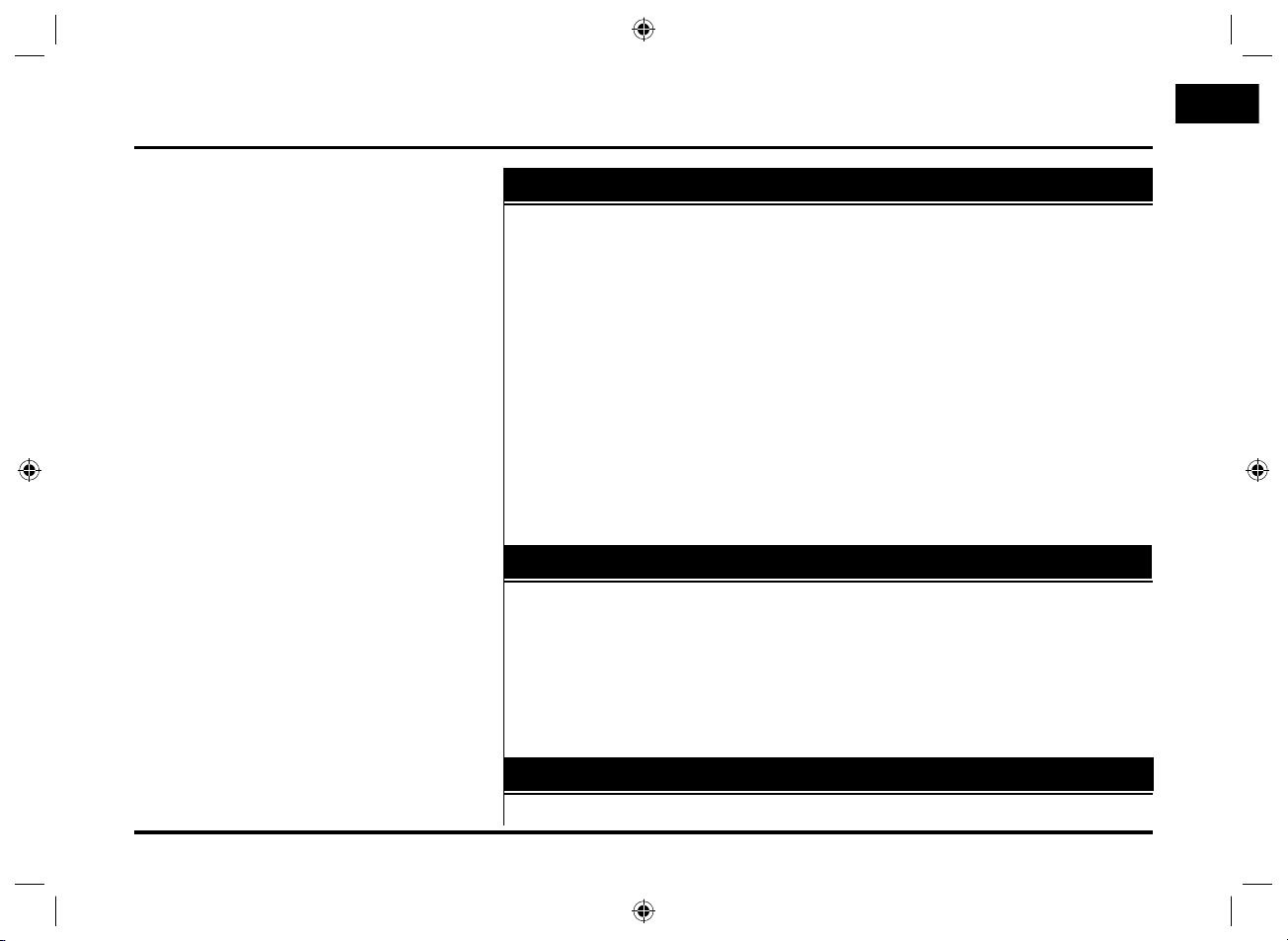
Table of contents
CD/MP3/WMA/USB/iPod operation . . . . . . .47-52
Playing an audio CD and MP3/ WMA/ USB/ iPod files . . . . . . . . . . . . . . . 47-49
Skip to the next track/file . . . . . . . . . . . . . . . . . . . . . . . . . . . . . . . . . . . . . . . . . 47
Skip to the previous track/file . . . . . . . . . . . . . . . . . . . . . . . . . . . . . . . . . . . . . 47
Return to the beginning of the current track/file . . . . . . . . . . . . . . . . . . . . . . 47
Search. . . . . . . . . . . . . . . . . . . . . . . . . . . . . . . . . . . . . . . . . . . . . . . . . . . . . . . . . 47
Intro scan . . . . . . . . . . . . . . . . . . . . . . . . . . . . . . . . . . . . . . . . . . . . . . . . . . . . . . 48
Repeat . . . . . . . . . . . . . . . . . . . . . . . . . . . . . . . . . . . . . . . . . . . . . . . . . . . . . . . . 48
Random . . . . . . . . . . . . . . . . . . . . . . . . . . . . . . . . . . . . . . . . . . . . . . . . . . . . . . . 49
Playing files by classifying into folder/ Album/ Artist . . . . . . . . . . . . . . . . . . . 49
Locating a folder/file using the list . . . . . . . . . . . . . . . . . . . . . . . . . . . . . . . . . . .50
Searching music . . . . . . . . . . . . . . . . . . . . . . . . . . . . . . . . . . . . . . . . . . . . . . . . . . 50
Setting audio book play speed. . . . . . . . . . . . . . . . . . . . . . . . . . . . . . . . . . . . . . . 51
USB device requirement/ Compatible USB devices . . . . . . . . . . . . . . . . . . . . . 51
MP3/WMA file requirement . . . . . . . . . . . . . . . . . . . . . . . . . . . . . . . . . . . . . . . . . 52
iPod device requirement . . . . . . . . . . . . . . . . . . . . . . . . . . . . . . . . . . . . . . . . . . . . 52
Radio operation . . . . . . . . . . . . . . . . . . . . . . . .53-55
Listening to the radio stations . . . . . . . . . . . . . . . . . . . . . . . . . . . . . . . . . . . . . . . 53
Storing and recalling stations . . . . . . . . . . . . . . . . . . . . . . . . . . . . . . . . . . . . . . . . 53
AS (Autostore) . . . . . . . . . . . . . . . . . . . . . . . . . . . . . . . . . . . . . . . . . . . . . . . . . . . . 54
To scan broadcast frequencies. . . . . . . . . . . . . . . . . . . . . . . . . . . . . . . . . . . . . . .54
TA (Traffic announcement) . . . . . . . . . . . . . . . . . . . . . . . . . . . . . . . . . . . . . . . . . 54
NEWS. . . . . . . . . . . . . . . . . . . . . . . . . . . . . . . . . . . . . . . . . . . . . . . . . . . . . . . . . . .55
Region auto/Off. . . . . . . . . . . . . . . . . . . . . . . . . . . . . . . . . . . . . . . . . . . . . . . . . . .55
Auxiliary device operation . . . . . . . . . . . . . . . . . . . 56
Using an AUX source/ Adjusting the video screen . . . . . . . . . . . . . . . . . . . . . . 56
5
LAN8900EHJC_ENG.indd 5LAN8900EHJC_ENG.indd 5 2010-08-24 7:28:532010-08-24 7:28:53
Page 6
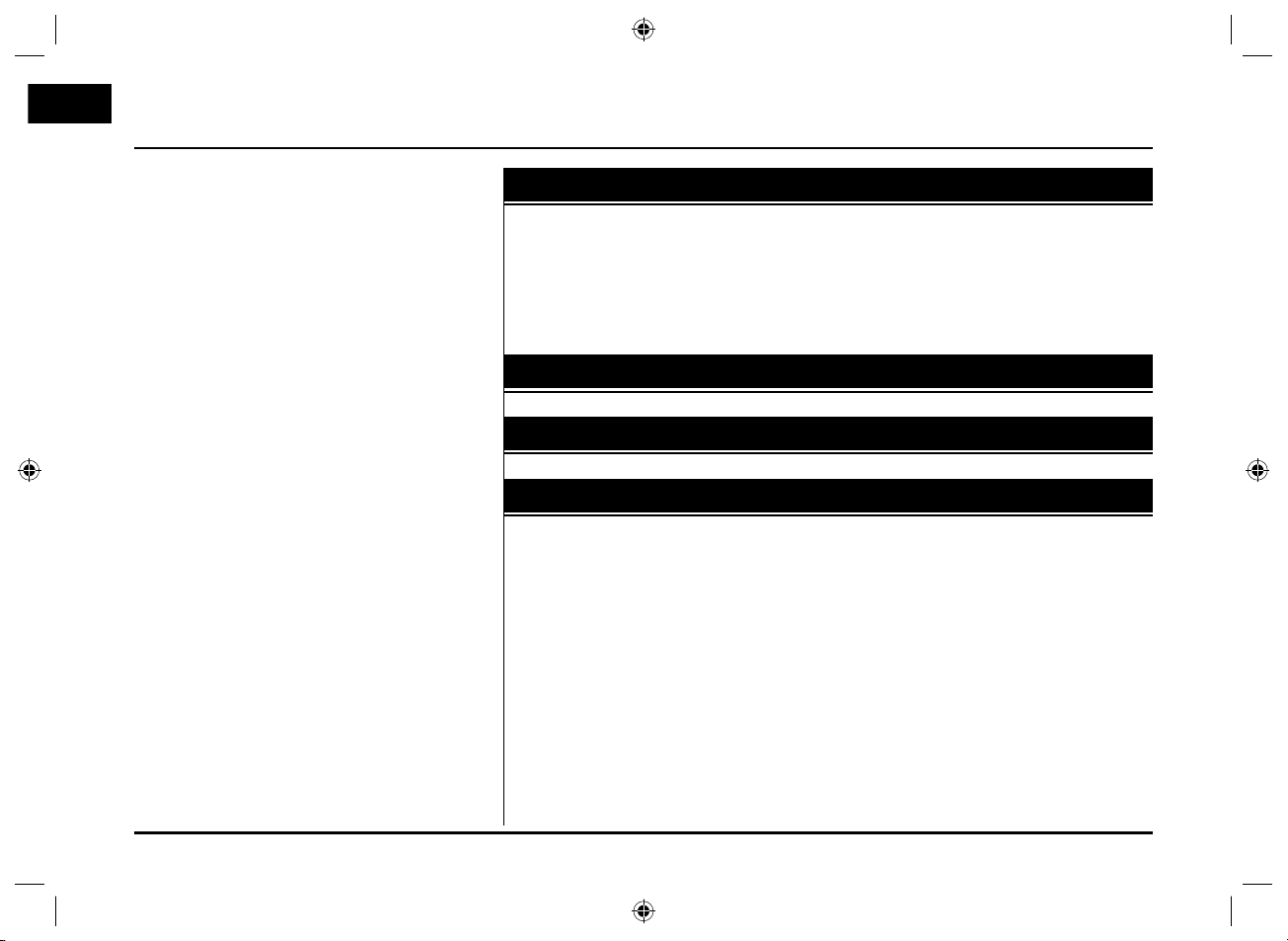
Table of contents
Voice recognition system . . . . . . . . . . . . . . . . .57-61
Voice recognition. . . . . . . . . . . . . . . . . . . . . . . . . . . . . . . . . . . . . . . . . . . . . . . . . . 57
Giving voice commands . . . . . . . . . . . . . . . . . . . . . . . . . . . . . . . . . . . . . . . . . . . . 57
How to say numbers . . . . . . . . . . . . . . . . . . . . . . . . . . . . . . . . . . . . . . . . . . . . . . . 57
Voice command examples . . . . . . . . . . . . . . . . . . . . . . . . . . . . . . . . . . . . . . .58-59
Help command . . . . . . . . . . . . . . . . . . . . . . . . . . . . . . . . . . . . . . . . . . . . . . . . . . . 59
Voice commands. . . . . . . . . . . . . . . . . . . . . . . . . . . . . . . . . . . . . . . . . . . . . . . 60-61
Troubleshooting . . . . . . . . . . . . . . . . . . . . . . . .62-63
Index. . . . . . . . . . . . . . . . . . . . . . . . . . . . . . . . . . . . 64
Symbols for the display of traffic problems. . . . . 65
6
LAN8900EHJC_ENG.indd 6LAN8900EHJC_ENG.indd 6 2010-08-24 7:28:532010-08-24 7:28:53
Page 7
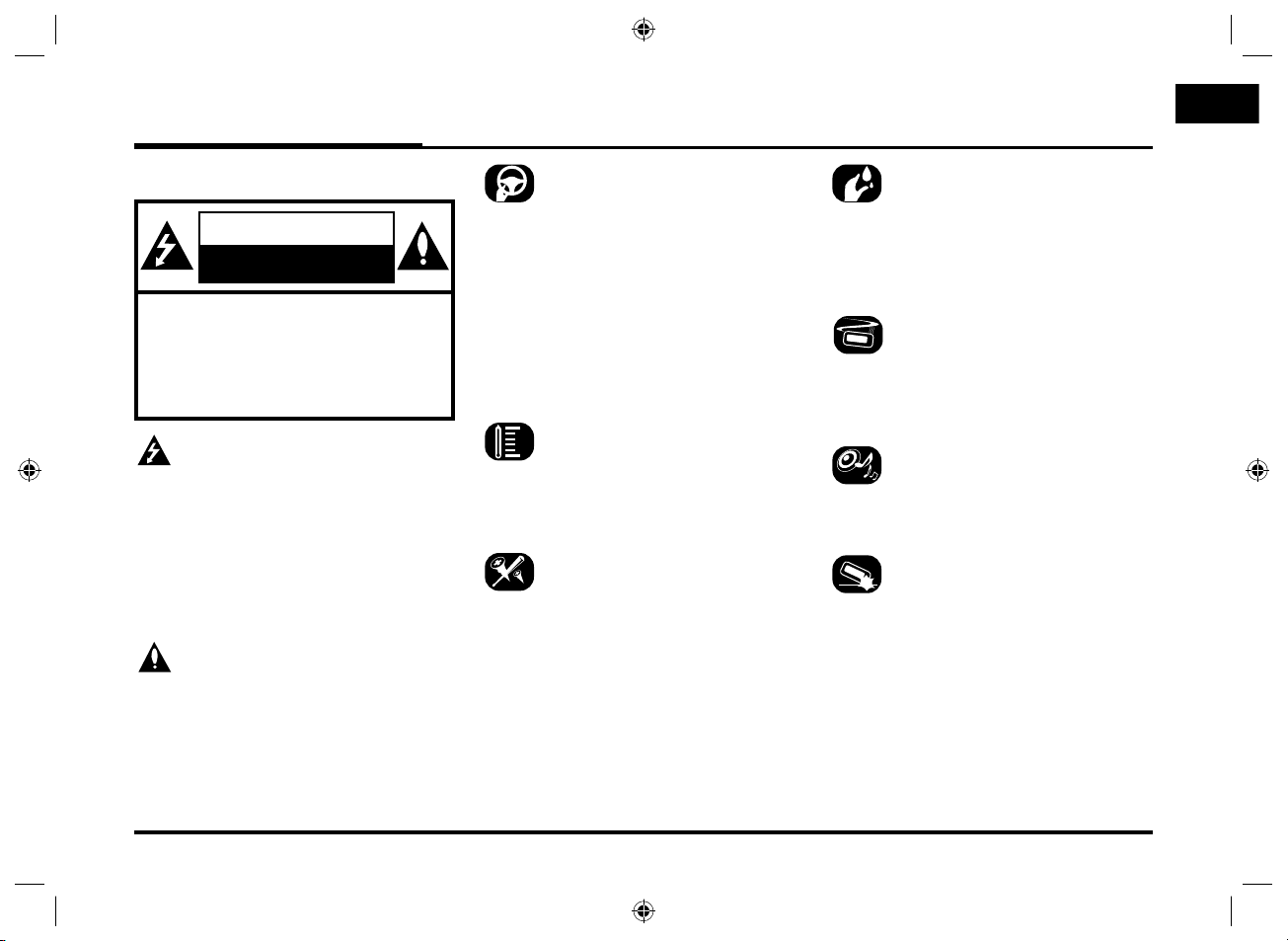
General information
Safety notes
CAUTION
RISK OF ELECTRIC SHOCK
DO NOT OPEN
CAUTION : TO REDUCE THE RISK OF
ELECTRIC SHOCK DO NOT REMOVE THE
COVER(OR BACK) NO USER SERVICEABLE
PARTS INSIDE. REFER SERVICING TO
QUALIFIED SERVICE PERSONNEL.
The lightning flash with the arrowhead
symbol, within an equilateral triangle
is intended to alert the user about the
presence of uninsulated dangerous
voltage within the product’s enclosure
that may be of sufficient magnitude to
constitute a risk of electric shock.
The exclamation point within an equilateral triangle is intended to alert the user
to the presence of important operating
and maintenance (servicing) instructions in the literature accompanying the
appliance.
Always operate the vehicle in a safe
manner. Do not become distracted by
the vehicle while driving, and always be
fully aware of all driving conditions. Do
not change settings, or any functions.
Pull over in a safe and legal manner
before attempting such operations.
To promote safety, certain functions are
disabled unless the hand break is on.
Do not use for many hours at extremely
low or high temperature.
(-10 C to 60 C)
To reduce the risk of electric shock, do
not remove the cover or back of this
product. There are no user-serviceable
parts inside. Refer servicing to qualified
service personnel.
To reduce the risk of fire or electric
shock, do not expose this product to
dripping or splashing water, rain, or
moisture.
The temperature of unit’s outside can
be extremely high, please use the unit
after proper installation in your vehicle.
While driving, keep the sound volume at
a proper level.
Do not drop it and avoid heavy impacts
at anytime.
7
LAN8900EHJC_ENG.indd 7LAN8900EHJC_ENG.indd 7 2010-08-24 7:28:532010-08-24 7:28:53
Page 8
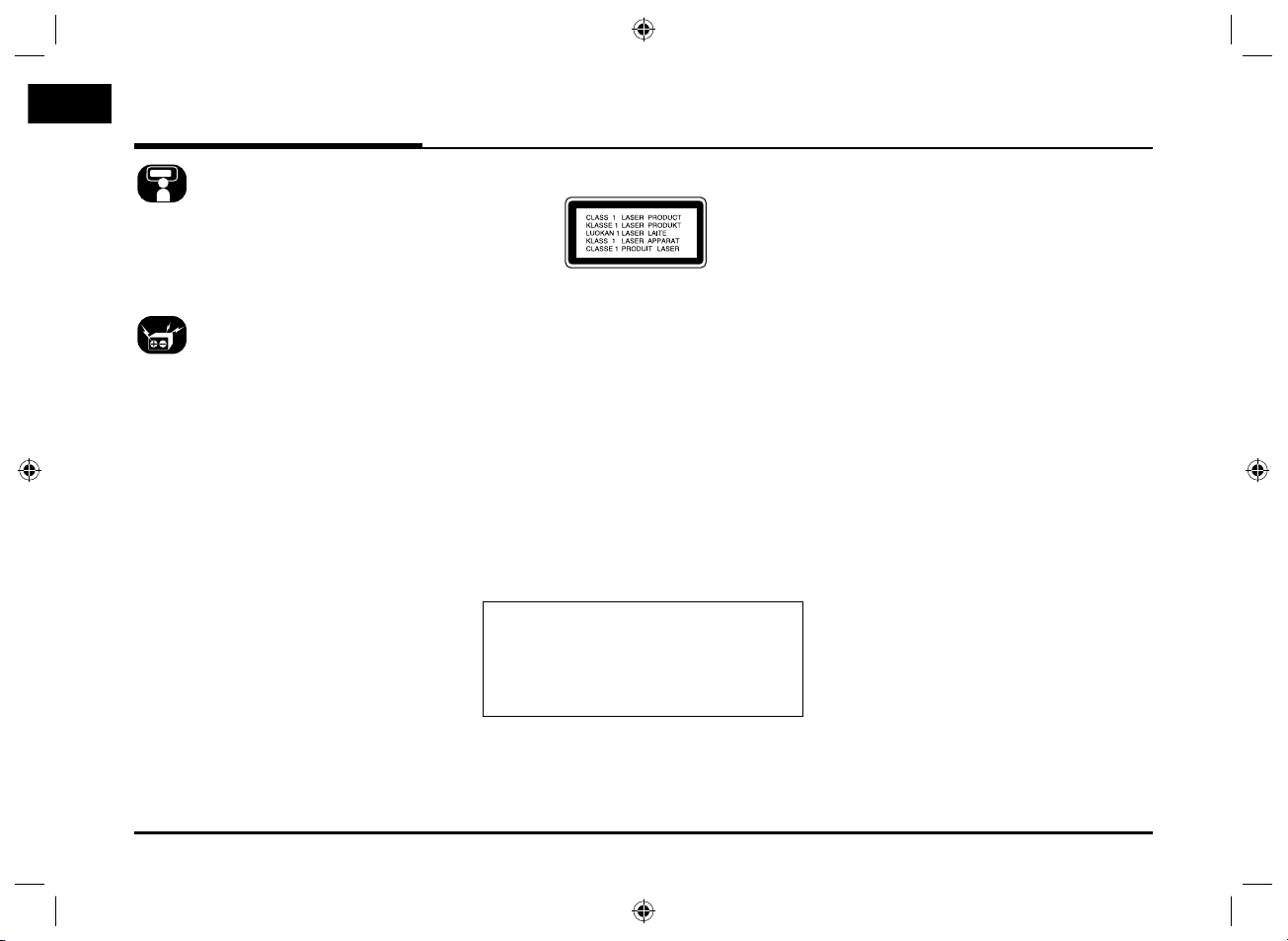
General information
The driver must not watch the monitor while driving. If the driver watches
the monitor while driving, it may lead to
carelessness and cause an accident.
This unit is for vehicles with a 12 V
battery and negative grounding. Before
installing it in a recreational vehicle, lorry
or bus, check the battery voltage. To
avoid shorts in the electrical system, be
sure to disconnect the E battery cable
before beginning the installation.
CAUTION :
This product uses a Laser System.
To ensure proper use of this product,
please read this owner’s manual carefully and retain it for future reference.
Should the unit require maintenance,
contact an authorized service center.
Performing controls, adjustments, or
carrying out procedures other than
those specified herein may result in
hazardous radiation exposure.
To prevent direct exposure to laser
beam, do not try to open the enclosure.
Visible laser radiation when open. DO
NOT STARE INTO BEAM.
CAUTION :
CLASS 1M VISIBLE AND INVISIBLE
LASER RADIATION WHEN OPEN DO
NOT VIEW DIRECTLY WITH OPTICAL
INSTRUMENTS.
CAUTION :
• Do not keep the navigation system
running with the engine stopped.
Doing so may discharge the vehicle
battery. When you use the navigation
system, always keep the engine running.
• When the driver wants to operate
the navigation system, first park the
vehicle in a safe location and set the
parking brake. Operating the system
while driving can distract the driver
and may result in a serious accident.
• Do not disassemble or modify this
system. If you do, it may result in
accidents, fire or electrical shock.
• Some country may have laws limiting
the use of video screens while driving.
Use the system only where it is legal
to do so.
• Don't use your phone when you are
driving. You must stop at a safe place
to use your phone.
• When driving your vehicle, be sure
to keep the volume of the unit low
enough to allow you to hear sounds
coming from the outside.
8
LAN8900EHJC_ENG.indd 8LAN8900EHJC_ENG.indd 8 2010-08-24 7:28:542010-08-24 7:28:54
Page 9
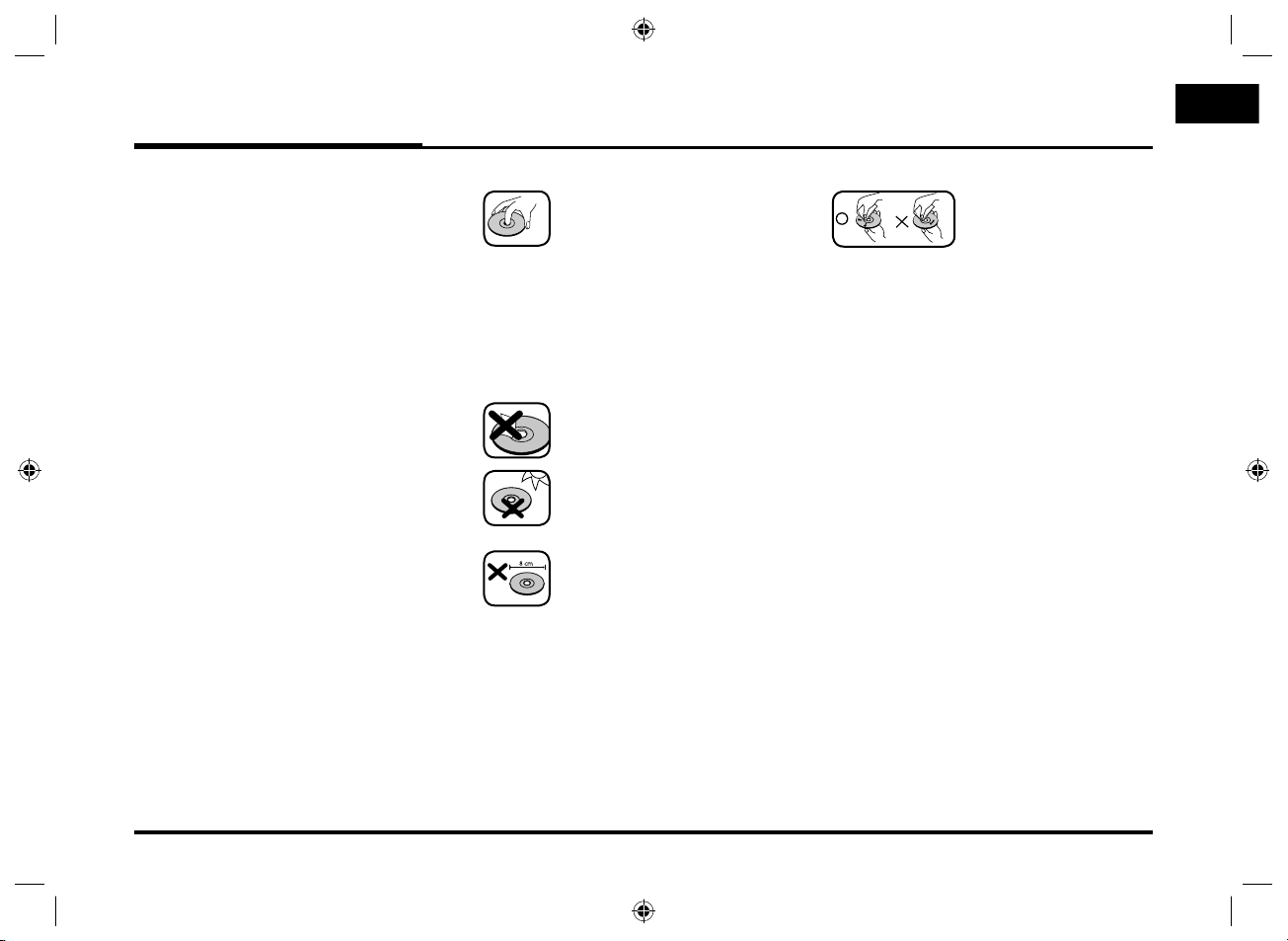
General information
Types of Playable Discs
This unit plays CD-R or CD-RW containing audio titles, MP3 or WMA files.
• Depending on the conditions of the
recording equipment or the CD-R/
RW disc itself, some CD-R/RW discs
cannot be played on the unit.
• Do not attach any seal or label to
either side (the labeled side or the
recorded side) of a disc.
Do not use irregularly shaped CDs
•
(e.g., heart-shaped
may result in malfunctions.
or octagonal). It
Precautions of handling discs and player
• A defective or soiled disc
inserted into the unit can
cause sound to drop during
playback.
• Handle the disc by holding
its innerouter edges.
• Do not touch the surface of
the unlabeled side of the
disc.
Do not stick paper or tape
etc. on the surface.
Do not expose the disc to
direct sunlight or excessive
heat.
This unit cannot play 8 cm
disc (use 12 cm disc only).
• Clean the disc
before playback.
Wipe the disc from
the center outward
with a cleaning cloth.
• Never use solvents
such as benzine or
alcohol to clean the
disc.
9
LAN8900EHJC_ENG.indd 9LAN8900EHJC_ENG.indd 9 2010-08-24 7:28:552010-08-24 7:28:55
Page 10
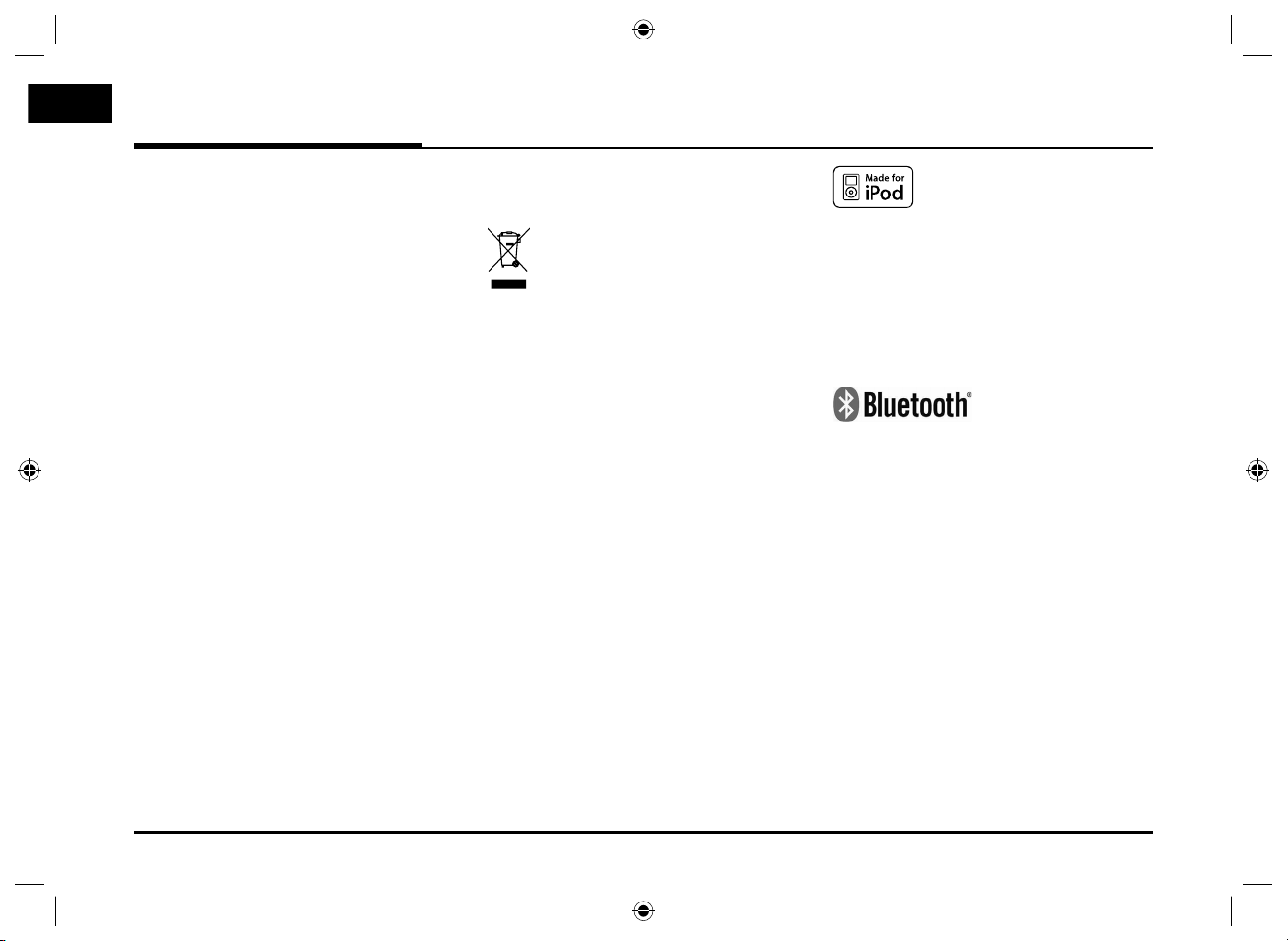
General information
NOTES ON COPYRIGHTS
It is forbidden by law to copy, broadcast,
show, broadcast via cable, play in public, or rent copyrighted material without
permission.
This product features the copy protection function developed by Macrovision.
Copy protection signals are recorded on
some discs. When playing the pictures
of these discs on a unit, picture noise
will appear. This product incorporates
copyright protection technology that
is protected by method claims of certain U.S. patents and other intellectual
property rights owned by Macrovision
Corporation and other rights owners. Use of this copyright protection
technology must be authorized by
Macrovision Corporation, and is intended for home and other limited viewing
uses only unless otherwise authorized
by Macrovision Corporation. Reverse
engineering or disassembly is prohibited.
Disposal of your old
appliance
1. When this crossed-out wheeled bin
symbol is attached to a product, it
means the product is covered by the
European Directive 2002/96/EC.
2. All electrical and electronic products
should be disposed of separately
from the municipal waste stream
via designated collection facilities
appointed by the government or the
local authorities.
3. The correct disposal of your old
appliance will help prevent potential
negative consequences for the environment and human health.
4. For more detailed information about
disposal of your old appliance, please
contact your city office, waste disposal service or the shop where you
purchased the product.
iPod is a trademark of Apple Inc., registered in the U.S. and other countries.
“Made for iPod” means that an electronic accessory has been designed to
connect specifically to iPod and has
been certified by the developer to meet
Apple performance standards.
“The Bluetooth word mark and logos
are owned by the Bluetooth SIG, Inc.
and any use of such marks by LG
Electronics is under license. Other
trademarks and trade names are those
of their respective owners.”
10
LAN8900EHJC_ENG.indd 10LAN8900EHJC_ENG.indd 10 2010-08-24 7:28:552010-08-24 7:28:55
Page 11
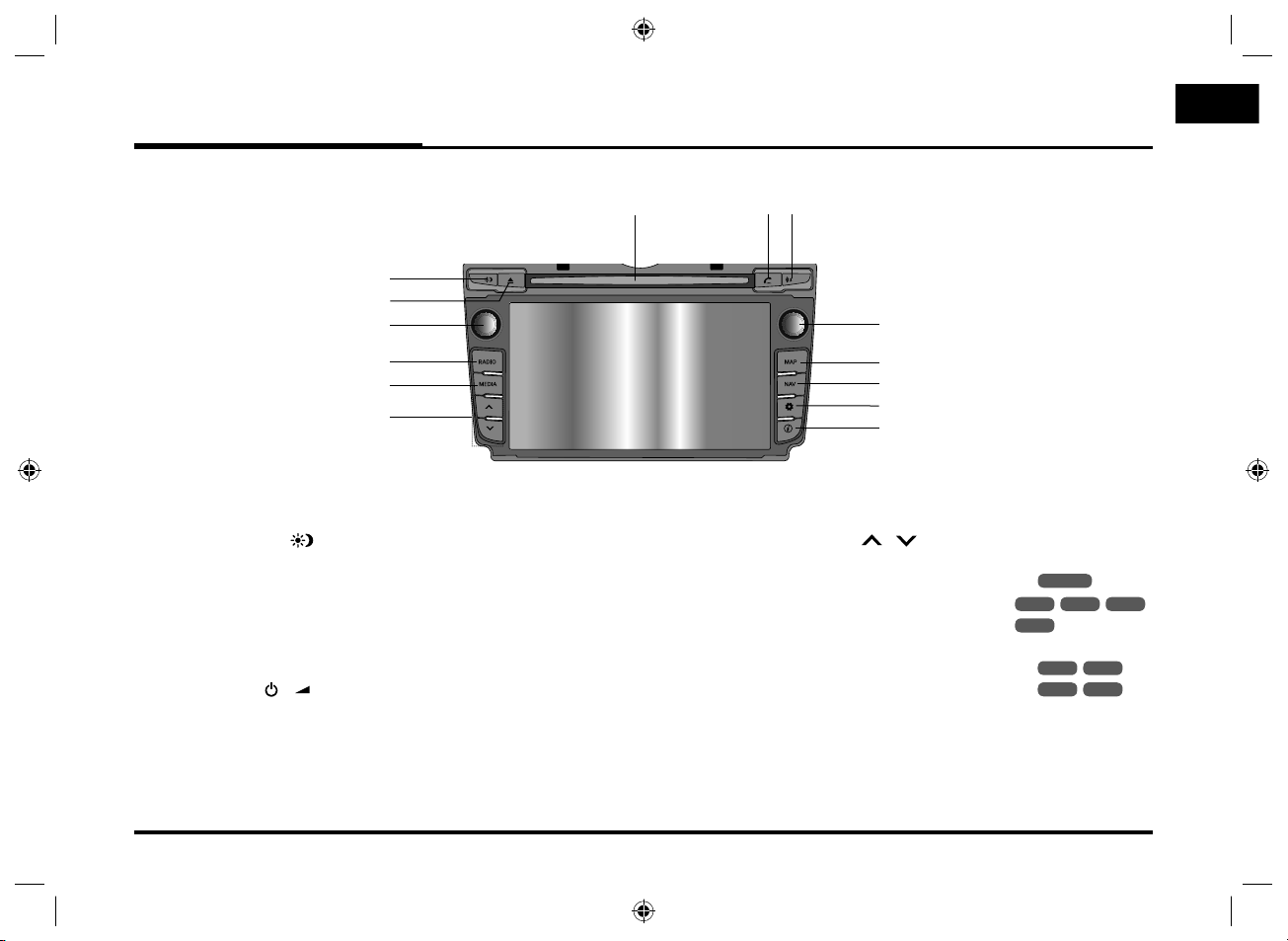
Name of each component
Control Panel
1
2
3
9
7
8
10
4
5
6
1. Display on/off ( )
Press to switch between the display
on and off.
2. Eject (Z)
Press to eject a disc from the unit.
3. Left rotary ( / )
4. RADIO
Selects the FM/AM band.
5. MEDIA
Selects a source: CD, USB, iPod, BT,
AUX.
6.
- Automatic tuning:
- Track up/down:
• Press and hold this button.
- Search (FF/REW):
11
12
13
14
/
• Press this button.
USB
BT
RADIO
USB
iPod
CD
iPod
CD
BT
- Press: Power on/off
- Turn: Volume control
7. Disc slot
11
LAN8900EHJC_ENG.indd 11LAN8900EHJC_ENG.indd 11 2010-08-24 7:28:562010-08-24 7:28:56
Page 12
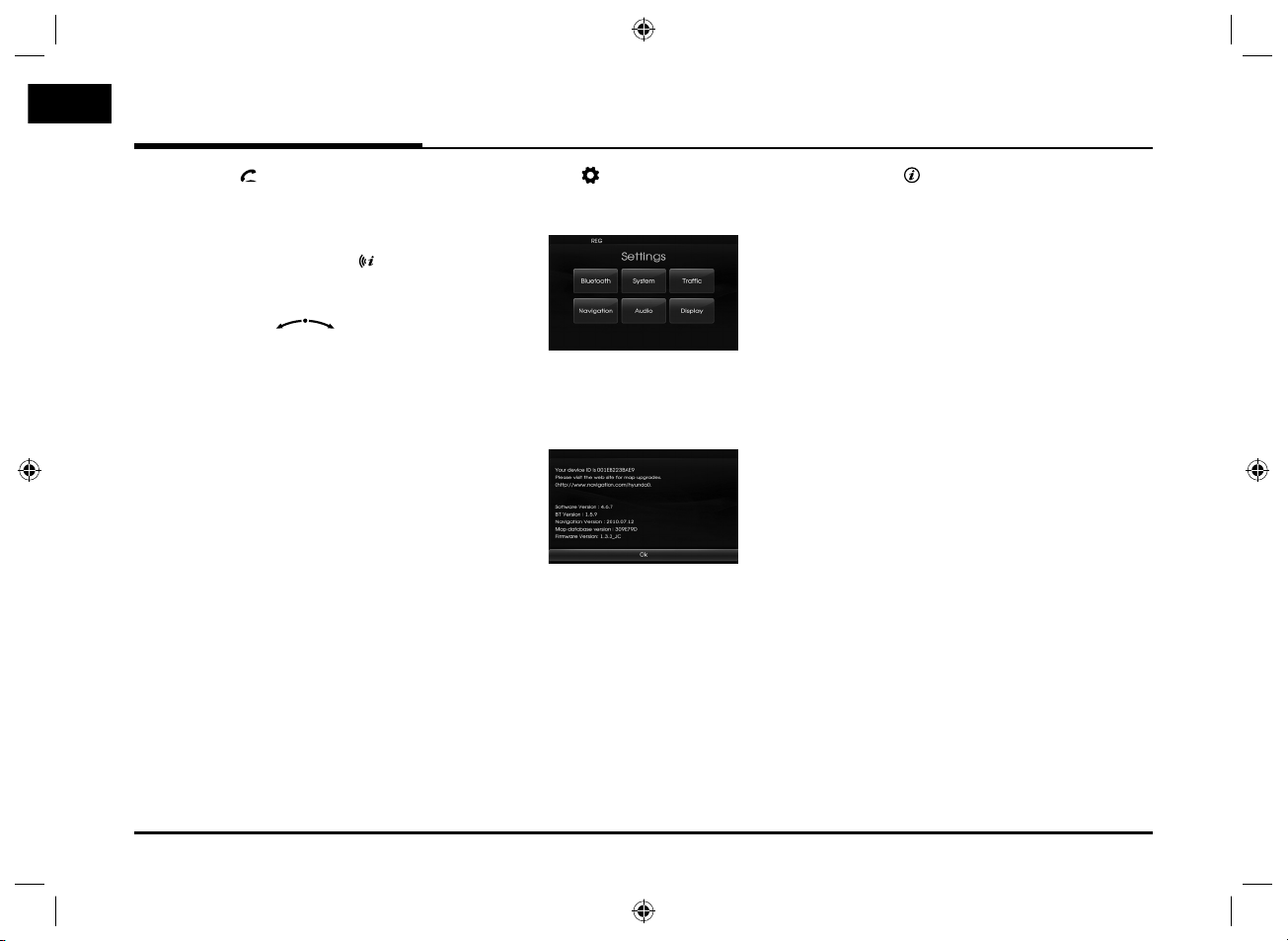
Name of each component
8. PHONE ( )
Use to enable Bluetooth Hands-Free
Phone.
9. Repeat voice guidance (
Press to repeat the voice guidance.
10. Right rotary ( )
Rotate it clockwise/counterclockwise.
• Searches the previous or next
radio frequency.
- Manual tuning
• Skips a track/file up/down in all list
screen.
• ZOOM IN/ ZOOM OUT
- Rotate to change the map scale
on the map screen.
11. MAP
Press to display the current location
map screen.
12. NAV
Press to enter a destination menu.
Various methods for entering a destination are available.
)
13. SETUP (
• Press to access system settings.
(Page 16)
• Press and hold to check the device
ID, the software version, the navigation version, and the map version.
)
14. Info ( )
Press to view the destination, route,
and traffic information when the
route guidance is active.
• Destination: Shows the informa-
tion of current vehicle
position and destination.
• Route: Shows the route infor-
mation from the current
vehicle position to the destination.
• Traffic: Shows the traffic information.
- Traffic info on route: The list of
traffic information found on the
recommended route from the
current vehicle position to the
destination is displayed.
- Traffic info nearby: The list of
traffic information around the
current vehicle position is displayed.
12
LAN8900EHJC_ENG.indd 12LAN8900EHJC_ENG.indd 12 2010-08-24 7:28:572010-08-24 7:28:57
Page 13
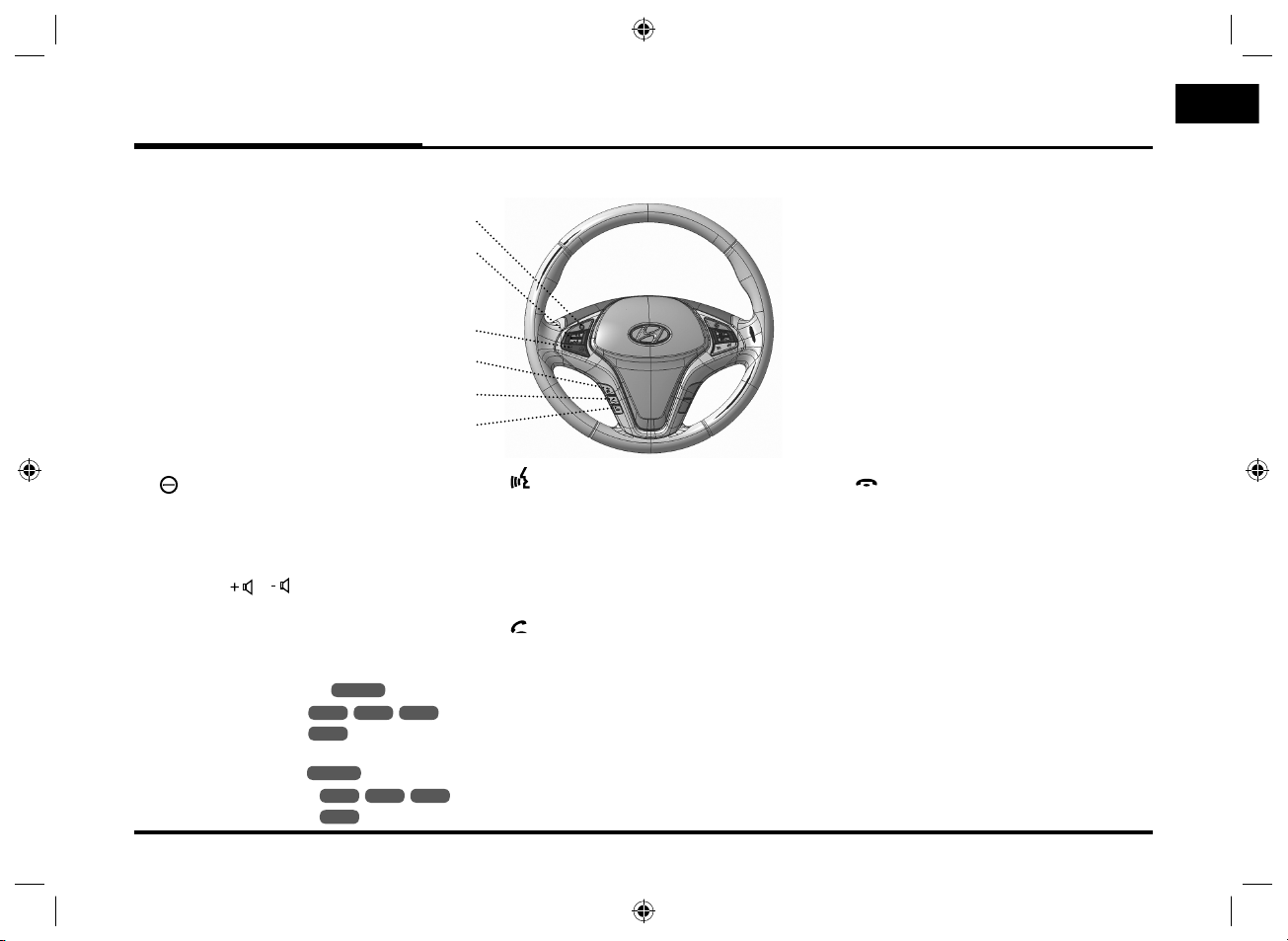
Name of each component
Steering wheel remote control
1
2
3
4
5
6
1.
Selects a source.
FM t AM t CD t USB t iPod
t BT t AUX t FM...
4.
•
Press this button to start the voice
recognition mode.
•
Press the button one more to can-
6.
Press this button briefly to reject a
call during a call.
cel voice commands while the voice
2. Volume (
Increases or decreases the volume level.
/ )
recognition is active.
5.
3. U / u
• Press this button.
USB
BT
RADIO
CD
- Automatic tuning:
- Track up/down:
• Press and hold this button.
- Manual tuning:
- Search (FF/REW):
RADIO
USB
BT
CD
iPod
iPod
Enables Bluetooth Hands-Free
Phone.
• Press this button briefly to take a
call when there is an incoming call.
• Press this button briefly to make a
call from last calls.
• Press this button lengthy to switch
the sound path during a call.
(Hands free y phone)
13
LAN8900EHJC_ENG.indd 13LAN8900EHJC_ENG.indd 13 2010-08-24 7:28:582010-08-24 7:28:58
Page 14
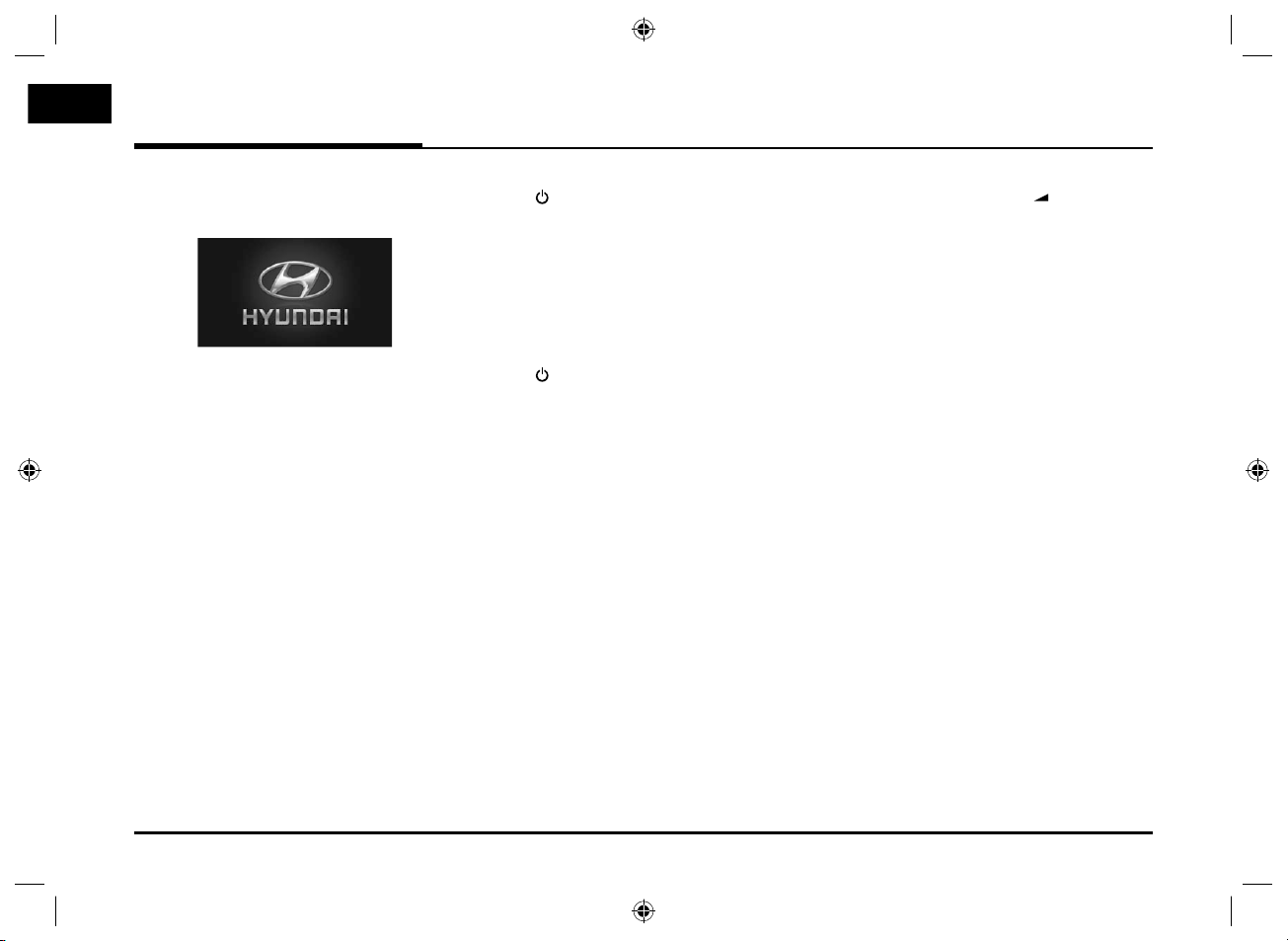
Basic operation
Start-up screen
The unit starts when the ignition switch
is placed in the ACC or ON position.
- Then the radio mode is displayed
on the screen.
Note
• The unit memorizes the last mode
that is played lastly. The last mode
is saved in the memory even if the
ignition switch is placed in the OFF
position. When the ignition switch is
placed in the ACC or ON position,
the mode is automatically recalled.
• It may take long time (about 20 sec-
onds) for the unit to be rebooted.
Turning the unit on
Press on the control panel in power
off status.
Note
When you insert the disc in the disc
slot, the unit is turned on automatically.
Turning the unit off
Press on the control panel in power
on status.
Inserting a disc
Insert a disc in the disc slot and playback starts automatically.
Ejecting a disc
Press Z on the control panel.
The disc is ejected from the loading
slot.
Note
If the ejected disc is not removed in
approximately 10 seconds, the disc is
automatically inserted again into the
loading slot.
Adjusting the volume
Rotate the
control panel.
Note
When you turn the unit off, the current
volume level is automatically memorized. Whenever you turn the unit back
on, it operates at the memorized
volume level.
If you turn the unit off/on below volume
level 5, the volume level is changed
into 5. If you turn the unit off/on above
volume level 25, the volume level is
changed into 25.
volume knob ( ) on the
14
LAN8900EHJC_ENG.indd 14LAN8900EHJC_ENG.indd 14 2010-08-24 7:28:582010-08-24 7:28:58
Page 15
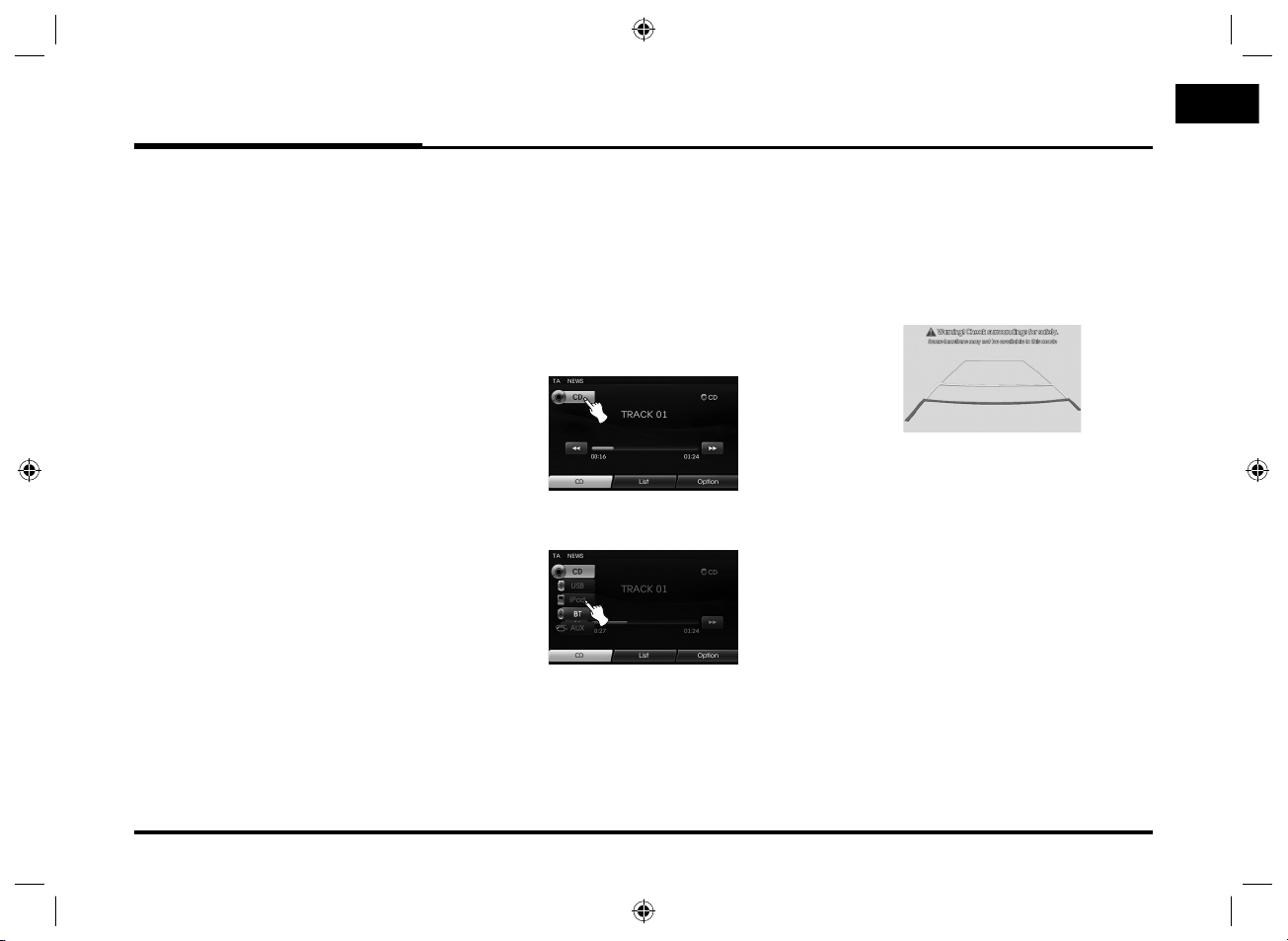
Basic operation
Selecting a source on the
control panel
Press MEDIA repeatedly to select a
source.
The mode switches as follows.
CD t USB t iPod t BT t AUX t
CD...
Note
If a source is not connected to the unit,
the source is not recognized.
Selecting a source on the
screen
You can select the source on the screen
to make it operate according to your
particular needs.
1. Touch the source icon in the left
upward position when playing a
source.
2. Touch the desired source.
Note
If a source is not connected to the unit,
the source is not recognized.
Rear view camera (Optional)
With a rear view camera, automatic
switching to video from a rear view
camera is possible when the gearshift is
moved to REVERSE (R) position.
Rear view mode also allows you to
check what is behind you while driving.
When the unit is booted completely, the
guide line is displayed on the screen.
Note
• The rear view camera function is to
use this product as an aid to keep an
eye on trailers, or backing into a tight
parking spot. Do not use this function
for entertainment purposes.
• The object in rear view may appear
closer or more distant than in reality.
• Please note that the edges of the rear
view camera images may differ slightly according to whether full screen
images are displayed when backing.
15
LAN8900EHJC_ENG.indd 15LAN8900EHJC_ENG.indd 15 2010-08-24 7:28:592010-08-24 7:28:59
Page 16
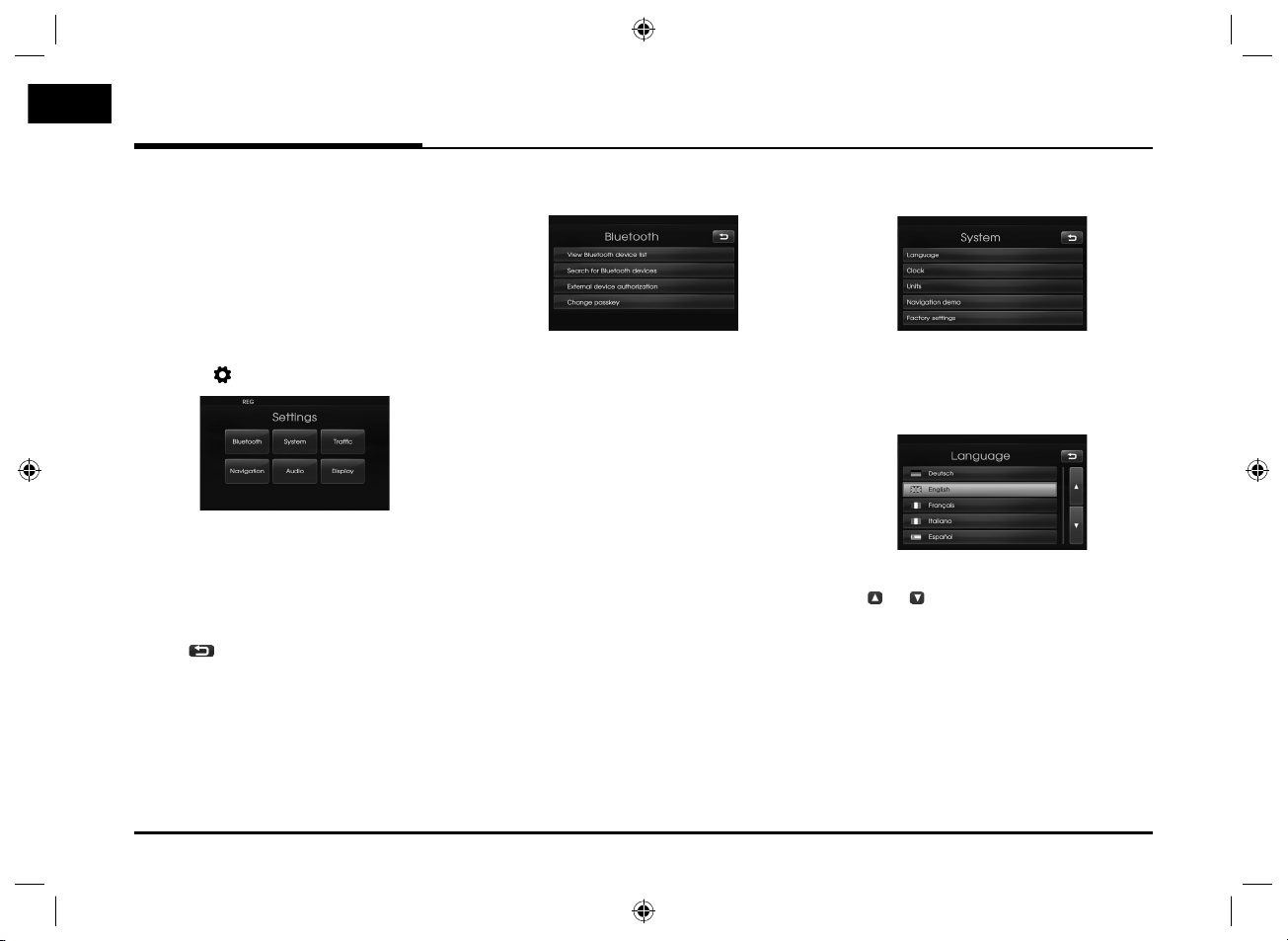
Setup
General operations of SETUP
menu
The navigation system can be customized to make it easier for you to use:
Bluetooth, System, Traffic, Navigation,
Audio, Display
1. Turn the unit on.
2. Press
3. Touch the desired option.
4. Touch
t
ouch [Ok]
Note
Touch to return to the previous
screen. Press MAP to return to the current location map screen.
on the control panel.
the desired settings then
to confirm your selection.
Bluetooth
There are four kinds of screen menus.
View Bluetooth device list
This allows you to view the paired
Bluetooth device list.
Search for Bluetooth devices
This allows you to search for Bluetooth
devices. (Page 39)
External device authorization
This allows you to use when you connect
your unit and bluetooth phone by using
your bluetooth phone settings. (Page
40)
Change passkey
You can change the passkey. (Page 42)
System
There are five kinds of screen menus.
Language
This allows you to change the language
used in the system.
Touch the language button you want.
to scroll up or down if nec-
or
Use
essary.
16
LAN8900EHJC_ENG.indd 16LAN8900EHJC_ENG.indd 16 2010-08-24 7:29:002010-08-24 7:29:00
Page 17
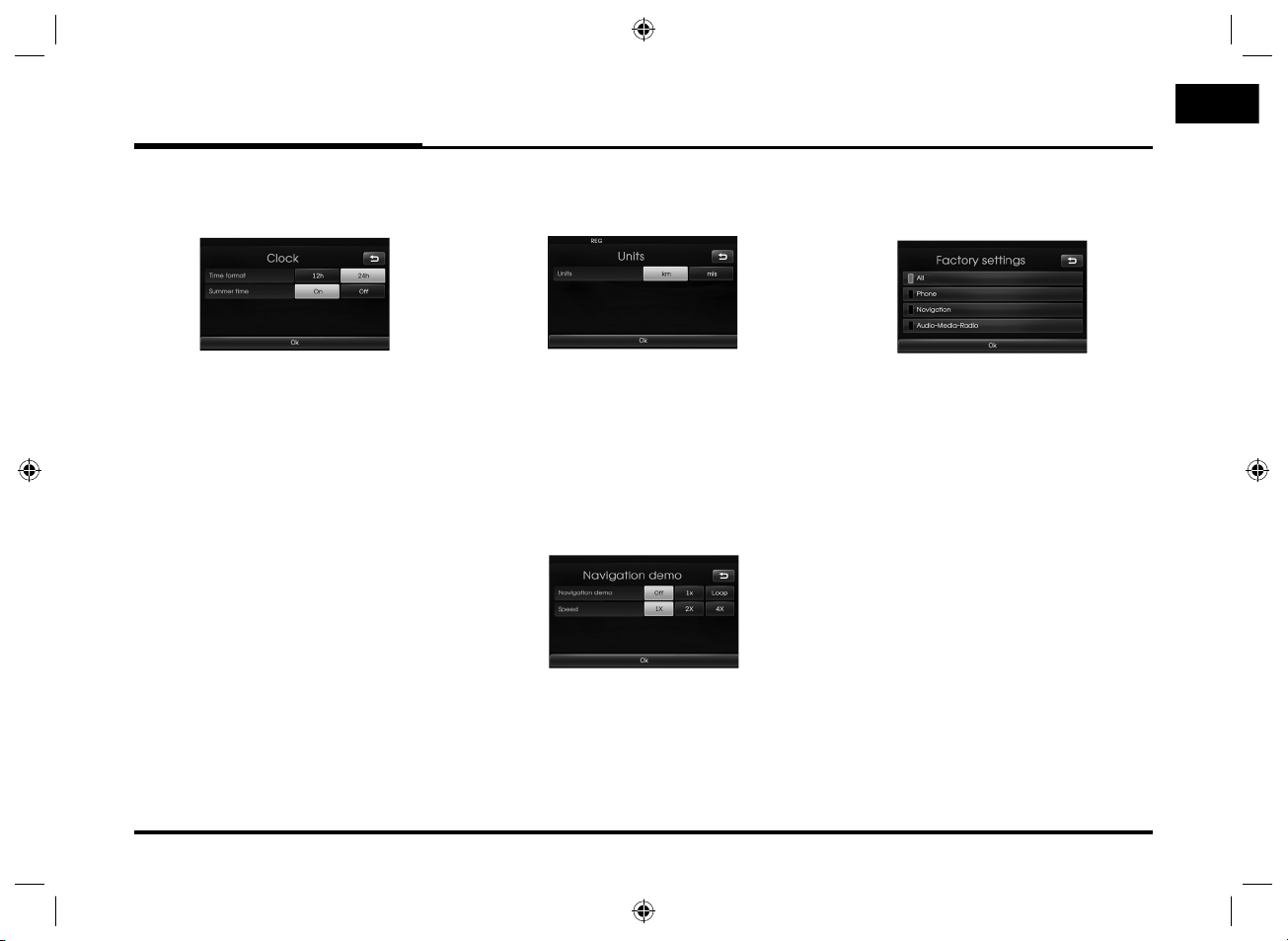
Setup
Clock
This allows you to set the time format and
the summer time.
• Time format: Change the time format
between the “12h” and
“24h”.
• Summer time: Set the summer time
between the “On” and
“Off”.
The unit sets the
clock automatically by
detecting the summer
time whether it is the
summer time season
or not. Even though the
summer time is set to
"On", the unit sets the
clock to normal time
(not +1 hour) when it's
not summer time season.
Units
This allows you to set the unit of distance
displayed on your navigation system.
Change the unit between the “km” and
“mls”.
Navigation demo
This is a demonstration function. After
a route is set, a simulation of route
guidance to a destination is automatically displayed.
• Navigation demo
- Off: Demo mode is set off.
- 1x: Sets the demo drive only once.
- Loop: Repeat demo drive
• Speed: Sets the speed of demo drive.
Factory settings
This allows you to initialize various settings to the default settings.
- All: Initializes all the settings to the
default settings.
- Phone: Initializes all the settings relat-
ed with phone.
- Navigation: Initializes all the settings
related with navigation.
- Audio/Media/Radio: Initializes all the
settings related
with Audio/
Media/ Radio.
17
LAN8900EHJC_ENG.indd 17LAN8900EHJC_ENG.indd 17 2010-08-24 7:29:022010-08-24 7:29:02
Page 18
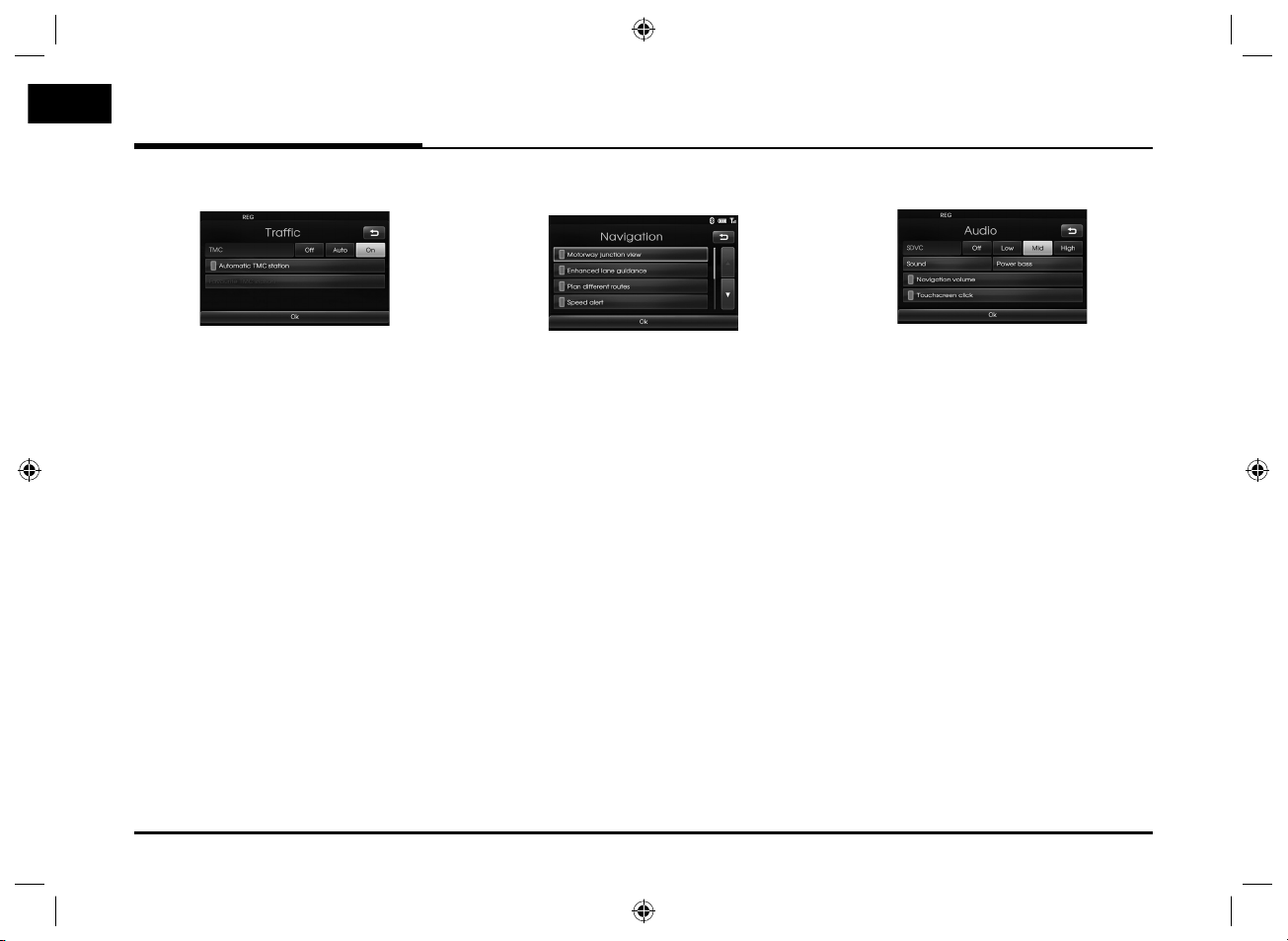
Setup
Traffic
There are three kinds of screen menus.
TMC
Change the TMC (Traffic Message
Channel) to “Off”, “Auto” or “On”.
- Auto: When the TMC event is found
on current route, the navigation system searches the detour
route automatically without any
announcement.
- Off: Cancels the TMC function.
- On: When the TMC event is found on
current route, the navigation system displays the pop-up screen
of the event information.
Automatic TMC station
When the TMC event is found on current route, the strongest TMC station is
received automatically.
Favourite TMC station
The unit receives the TMC station that
the user set. This is activated when you
cancel the [Automatic TMC station].
Navigation
There are five kinds of screen menus.
Motorway junction view
This displays the motorway junction on
the map screen.
Enhanced lane guidance
This displays the enhanced lane on the
map screen.
Plan different routes
This displays the plan different routes
on the map screen.
Speed alert
This displays the speed alert on the
map screen.
Dynamic guidance
This guides road numbers, road names,
direction, or etc in TTS (Text-to-Speech)
voicing system.
Audio
There are five kinds of screen menus.
SDVC (Speed Dependent Volume Control)
When the speed of your vehicle is more
than 40 km/h, the volume level outputs
higher than original volume level.
You can set the SDVC to Off, Low, Mid
(Middle), or High.
- Off: Outputs the original volume
level regardless of the speed of your
vehicle.
- Low, Mid, High: This outputs automatically the volume level according
to the speed of your vehicle.
Navigation volume
You can set or cancel the voice
announcement for navigation. Even
though the setting is "Off", when starting new route guidance, it is set to "On"
automatically.
Touchscreen click
You can set the touchscreen sound to
On/Off.
18
LAN8900EHJC_ENG.indd 18LAN8900EHJC_ENG.indd 18 2010-08-24 7:29:032010-08-24 7:29:03
Page 19
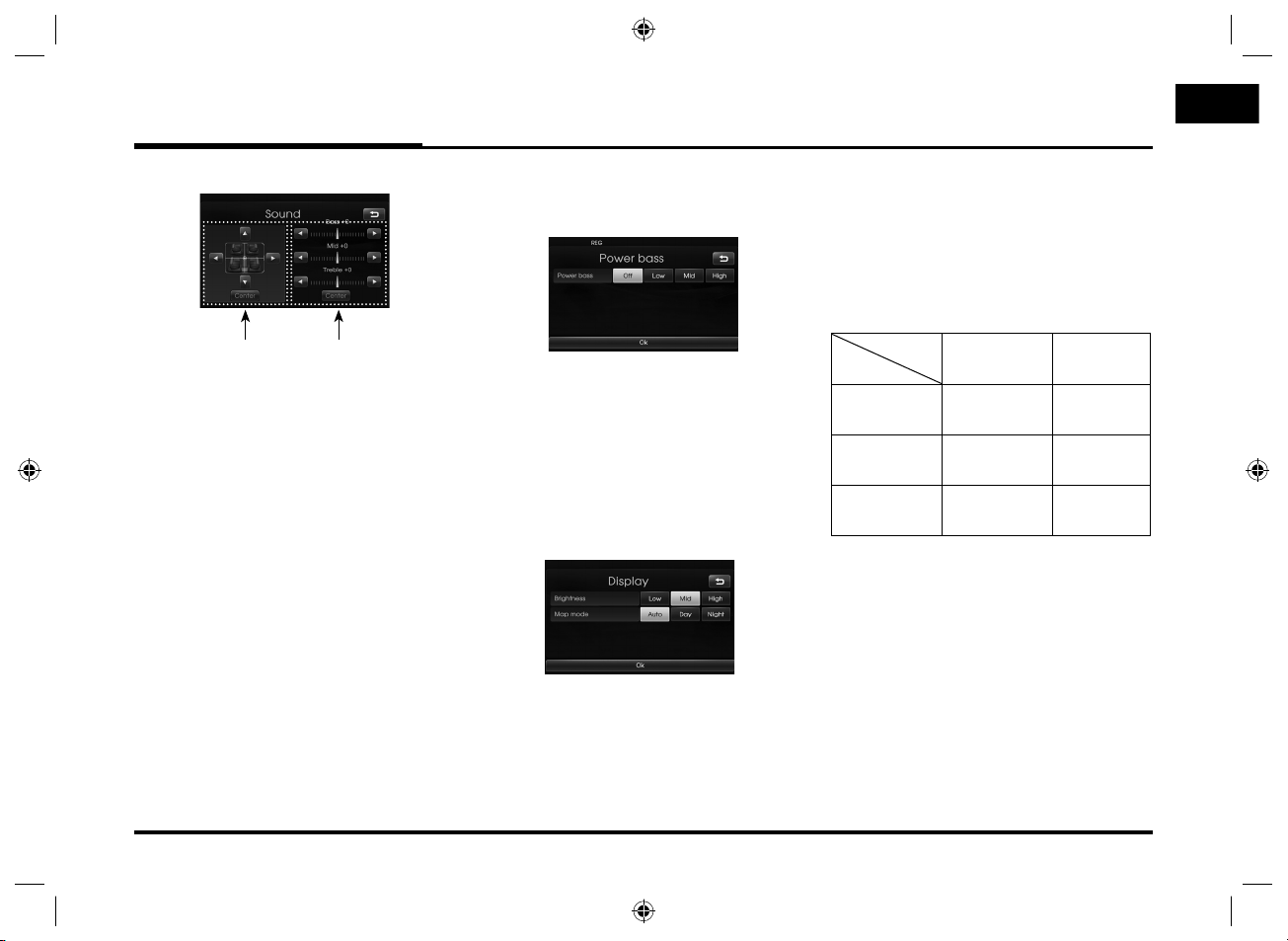
Setup
Sound (Default : Center)
Balance/
Fader
- Balance: Touch
sound the left and right speakers.
- Fader: Touch v or V to adjust the
sound of the front and rear speakers.
- Bass, Mid, Treble: Touch b or B to
adjust the Bass, Middle or Treble.
Note
Touch [Center] to return to the default
settings.
Bass/Mid/
Treble
b or B to adjust the
Power bass
You can set the Power bass to Off, Low,
Mid (Middle), or High.
- Off: Outputs the original sound.
- Low, Mid, High: Set the Low, Mid
(Middle), or High to
boost the low-pitched
sound.
Display
There are two kinds of screen menus.
Brightness
You can set the brightness of the
screen.
Set the display brightness to Low, Mid
(Middle), or High.
Map mode
To improve the visibility of the map
screen between day and night, you can
change the combination of the colours
of the map.
- Auto: The map screen is displayed by
autolight signal or illumination
signal.
Illumination OnIllumination
Off
Autolight Off
(Day)
Autolight On
(Night)
Autolight is
not detected
- Day: The map screen is always
displayed with bright colours.
- Night: The map screen is always
displayed with dark colours.
Map: Day Map: Day
Map: Night Map: Night
Map: Night Map: Day
19
LAN8900EHJC_ENG.indd 19LAN8900EHJC_ENG.indd 19 2010-08-24 7:29:042010-08-24 7:29:04
Page 20
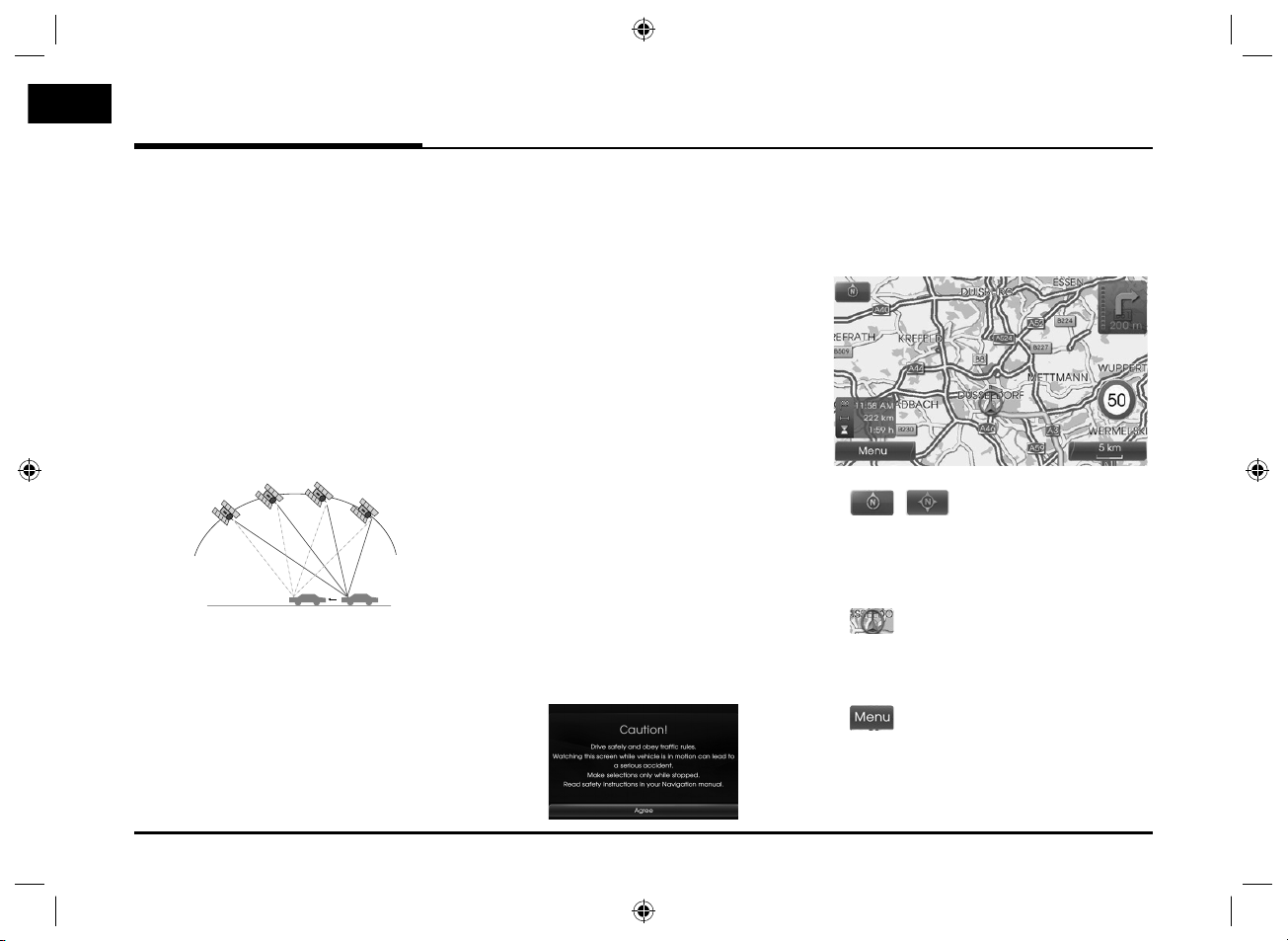
Getting started with navigation
What is GPS?
The Global Positioning System (GPS)
is a satellite-based navigation system
made up of a network of 24 satellites placed into orbit by the U.S.
Department of Defense.
GPS was originally intended for military
applications, but in the 1980s, the government made the system available for
civilian use.
GPS works in any weather conditions,
anywhere in the world, 24 hours a day.
There are no subscription fees or setup
charges to use GPS.
GPS
GPS
GPS
GPS
About satellite signals
Your unit must acquire satellite signals
to operate. If you are indoors, near
tall buildings or trees, or in a parking
garage, the unit cannot acquire satellites.
Acquiring satellite signals
Before the unit can find your current
location and navigate a route, you must
do the following steps:
1. Go outside to an area free from tall
obstructions.
2.
Turn on the unit.
Acquiring satellite signals can take a
few minutes.
Initial navigation screen
After the ignition switch is placed in the
ACC or ON position, when you enter
a navigation mode for the first time,
the caution screen is displayed on the
screen. Read the caution carefully and
then touch [Agree].
Indicators of the map screen
How to view a map screen
The navigation system displays various
information on the screen.
•
•
•
/
Indicates the direction of the map.
Touch to switch the orientation of the
map.
Indicates the current vehicle location
and the direction of travel.
Touch [Menu] to access the map
menu.
20
LAN8900EHJC_ENG.indd 20LAN8900EHJC_ENG.indd 20 2010-08-24 7:29:052010-08-24 7:29:05
Page 21

Getting started with navigation
•
Indicates the scale of the map.
•
Indicates the arriving time, distance
and remaining time to the destination.
•
Appears on the upper right corner of
the screen when a route is set.
Indicates the distance to the next
guide point and the turning direction
at that guide point.
•
Indicates the speed limit on the road
that you’re driving now.
Changing the scale of a map
1. Touch on the map screen.
2. Touch [+] to view the map in detail.
Touch [-] to view the map a wider
area.
50 m n 100 m n 200 m n 300
m n 500 m n 750 m n 1 km n
2 km n 5 km n 10 km n 20 km
n 50 km n 100 km n 200 km n
500 km
3. If you want to set the auto zoom,
touch .
Adjusting the navigation
volume
If you want to adjust the navigation volume, follow the below method.
Method 1
Rotate the volume knob (
trol panel or press the volume ( / )
on the steering wheel remote control during the voice guidance.
During
,
,
During
the voice
guidance
the voice
guidance
Method 2
If you want to adjust the navigation volume, rotate the volume knob ( ) on the
control panel or press the volume ( /
) on the steering wheel remote control
during the voice guidance after pressing
on the control panel.
) on the con-
,
21
LAN8900EHJC_ENG.indd 21LAN8900EHJC_ENG.indd 21 2010-08-24 7:29:062010-08-24 7:29:06
Page 22

Destination input menu
Navigation menu overview General operations of destina-
tion menu
Navigation menu
1. Turn the unit on.
2. Press NAV on the control panel. The
navigation menu appears on the
screen.
3. Touch [Navigation], [Advanced] or
[Favourites] to select the desired
option.
[Advanced] menu
[Favourites] menu
22
Navigation
Advanced
Favourites
Address
Last destinations
Address book
POI
Parking
Continue guidance/
Stop guidance
GPS input
Using map
Tour planner
Store destination
Store position
Home 1
Work 2
3 ~ 12
4. Touch the preferred setting method.
• Address: Finds a destination by
setting an address. (Page 23)
• Last destinations: Sets a destination to a location that you have
lastly set. (Page 24)
• Address book: Sets a destination
to a location stored in the Address
book. (Page 24)
• POI: Searches for a destination
from various categories of businesses or locations. (Page 24-26)
• Parking: Sets a parking as your
destination. (Page 28)
• Continue/Stop guidance: Sets the
guidance to On/Off. (Page 28)
• GPS input: Sets a latitude and
a longitude as your destination.
(Page 27)
• Using map: Searches for a destination by scrolling the map. (Page 28)
• Tour planner: Adds new destination
or way point. (Page 29-30)
• Store destination: Stores your destination in the Address book. (Page 31)
• Store position: Stores your position
in the Address book. (Page 31)
Home 1/ Work 2/ 3 ~ 12: You can set a
•
home location, work location or etc you
want for the place you return to most
often. (Page 32)
LAN8900EHJC_ENG.indd 22LAN8900EHJC_ENG.indd 22 2010-08-24 7:29:082010-08-24 7:29:08
Page 23

Destination input menu
Address Search
You can find the destination by searching the address.
1. Press [NAV] > Touch [Address].
2. Set the preferred country.
If the country has already been set,
follow the step 3.
3. Set the preferred city name and
then touch [Ok].
4. Touch the city in the list.
5. Set the part characters of street
name and then touch [Ok].
6. Touch the street in the list.
7. Touch the house number and then
touch [Ok].
8. Set the route options and then
touch [Ok].
Refer to the “Route options” on the
page 36.
9. Touch [Start].
• If you want to store your destination in the Address book, touch
[Store]. And input the name of
your destination then touch [Ok].
• If you want to view the map of your
destination, touch [Show map]
then [Start].
10. Touch the preferred route, then
touch [Start]. Refer to the Note
regarding route criteria on the page
36.
Drive in accordance with the screen
and voice information.
23
LAN8900EHJC_ENG.indd 23LAN8900EHJC_ENG.indd 23 2010-08-24 7:29:092010-08-24 7:29:09
Page 24

Destination input menu
Last destinations
You can find the destination to a location that you have lastly set as the destination. Up to 50 Last destinations are
automatically stored. If the number of
Last destinations exceed 50, the oldest
one is replaced by the new one.
1.
Press [NAV] > Touch [Last destinations].
2. Touch the preferred last destination
from the list.
3. Touch the preferred route, then
touch [Start].
Drive in accordance with the screen
and voice information.
Address book
You can find the destination to a location stored in the Address book. To utilize this function more effectively, destinations that you often travel to should
be stored in advance.
First of all, store in the Address book
by searching the address. Refer to the
Address Search on the page 23.
1. Press [NAV] > Touch [Address
book].
2. Touch the preferred destination from
the list.
3. Touch the preferred route, then
touch [Start].
Drive in accordance with the screen
and voice information.
POI (Point of Interest)
You can find a destination from various
categories of businesses or locations.
1. Press [NAV] > Touch [POI].
2. Touch one of the main category.
• Near position: Sets a POI located
near the current vehicle position.
(Page 25)
• Near destination: Sets a POI located near the selected destination.
(Page 26)
• In City: Sets a POI located in the
city. (Page 26)
• Name: Sets a POI by the name of
the facility. (Page 26)
• Hyundai service: Sets a facility of
the Hyundai
service. (Page 26)
• Phone number: If you know the
telephone number of the facility,
use this to find the entering the
number. (Page 26)
24
LAN8900EHJC_ENG.indd 24LAN8900EHJC_ENG.indd 24 2010-08-24 7:29:122010-08-24 7:29:12
Page 25

Destination input menu
Near position
1. Press [NAV] > Touch [POI] > [Near
position].
2. Touch one of the subcategory.
(For example: Emergency)
3. Touch one of the subcategory in next
level. (For example: Hospital)
4. Touch the preferred POI.
5. Touch [Ok] after confirming the
location of the displayed POI.
If you want to call on the telephone,
touch [
the bluetooth is active.
6. Touch [Start].
7. Touch the preferred route.
]. It is available only when
8. Touch [Start].
Drive in accordance with the screen
and voice information.
25
LAN8900EHJC_ENG.indd 25LAN8900EHJC_ENG.indd 25 2010-08-24 7:29:142010-08-24 7:29:14
Page 26

Destination input menu
Near destination
1. Press [NAV] > Touch [POI] > [Near
destination].
2. Follow steps 2-8 on the page 25
(Near position).
In City
1. Press [NAV] > Touch [POI] > [In City].
2. Set the part characters of city name
and then touch [Ok].
3. Touch the city in the list.
4. Follow steps 2-8 on the page 25
(Near position).
Name
1. Press [NAV] > Touch [POI] > [Name].
2. Set the preferred country.
3. Input the part characters of the
facility name and then touch [Ok].
4. Follow steps 4-8 on the page 25
(Near position).
Hyundai service
1. Press [NAV] > Touch [POI] > [Hyundai
service].
2. Follow steps 4-8 on the page 25
(Near position).
Note
The information of position may differ from actual location due to some
changes of dealership and dealer location information.
Phone number
1. Press [NAV] > Touch [POI] > [Phone
number].
2. Input the phone number and then
touch [Ok].
3. Touch the preferred phone number
from the list.
4. Touch [Ok] after confirming the
location of the displayed POI.
If you want to call on the telephone,
touch [
the bluetooth is active.
5. Follow steps 6-8 on the page 25
(Near position).
]. It is available only when
26
LAN8900EHJC_ENG.indd 26LAN8900EHJC_ENG.indd 26 2010-08-24 7:29:152010-08-24 7:29:15
Page 27

Destination input menu
GPS input
You can find the destination by inputting the coordinates of latitude and
longitude.
1. Press [NAV] > Touch [Advanced] >
[GPS input].
2. Touch [Latitude].
3. Input the coordinates of latitude by
touching the degree. (For example:
49)
4. Input the coordinates of latitude by
touching the minutes. (For example:
58’)
5. Input the coordinates of latitude by
touching the seconds. (For example:
29’’)
6. Touch [Ok].
7. Input the coordinates of longitude.
Refer to the steps 2-6.
(For example: 8, 42’, 31’’)
8. When the settings are completed,
touch [Start].
9. Follow steps 7-8 on the page 25
(Near position).
Note
If you make a mistake while touching,
touch
to erase one digit at a time.
27
LAN8900EHJC_ENG.indd 27LAN8900EHJC_ENG.indd 27 2010-08-24 7:29:172010-08-24 7:29:17
Page 28

Destination input menu
Parking
You can find the destination by searching the parking facility.
1. Press [NAV] > Touch [Parking].
2. Touch a preferred facility.
3. Follow steps 4-8 on the page 25
(Near position).
Continue guidance/ Stop guidance
If you no longer need to travel to your
destination or if you want to change
your destination, press [NAV] > touch
[Stop guidance]. If you continue to
travel to your destination again, touch
[Continue guidance].
Using map
This allows you search for a destination
by scrolling the map.
1. Press [NAV] > Touch [Advanced] >
[Using map].
2. Scroll the map, place the cross
pointer over the preferred location.
3. Touch [Start].
4. Touch the preferred route, then
touch [Start].
Drive in accordance with the screen
and voice information.
28
LAN8900EHJC_ENG.indd 28LAN8900EHJC_ENG.indd 28 2010-08-24 7:29:202010-08-24 7:29:20
Page 29

Destination input menu
Tour planner
The Tour planner allows you to travel
through the searched routes by setting
a destination or way point.
You can set a total of 4 destination or
way point.
- New tour: Sets a tour.
- Load tour: Displays the tourist.
- Show tour: Displays tourist set lastly.
Setting a tour
1. Press [NAV] > Touch [Advanced] >
[Tour planner].
2. Touch [New tour].
3. Touch [Yes].
4. Set a destination by using the navigation menu.
(Refer to the page 22.)
The destination you set is displayed.
5. Touch [Add tourpoint].
6. Set a way point by using the
[Navigation], [Advanced], and
[Favourites] menu.
(Refer to the page 22.)
If you need an additional way point, set
it by touching [Add tourpoint] again.
7. Touch [Start].
If you would like to save the
searched routes, touch [Yes].
Otherwise, touch [No].
8. Input a name, then touch [Ok].
The searched routes are stored in
the [Load tour] automatically.
9. Drive in accordance with the screen
and voice information.
29
LAN8900EHJC_ENG.indd 29LAN8900EHJC_ENG.indd 29 2010-08-24 7:29:202010-08-24 7:29:20
Page 30

Destination input menu
Editing/deleting a destination or way
point
You can modify or delete the destination or way point already set.
1. Press [NAV] > Touch [Advanced] >
[Tour planner] > [Load tour].
2. Touch the desired tourist.
3. Touch [Edit tour list].
4. Touch the desired options.
[Tourlist sort]: Changes the order of
the destination and
way point already set.
(Follow Steps 5-6)
[Tourpoint delete]: Deletes the way
point. (Follow
Steps 7-9)
[Tourlist delete]: Deletes the tourist.
(Follow Steps 10-11)
5. Touch [Tourlist sort] and then touch
[Ok] after changing the order.
6. Follow steps 7-9 on the page 29
(Setting a tour).
7. Touch [Tourpoint delete] to delete
the way point.
8. Touch the desired way point.
9. Follow steps 7-9 on the page 29
(Setting a tour).
10. Touch [Tourlist delete] to delete the
tourist you set.
11. Touch the desired tourist.
30
LAN8900EHJC_ENG.indd 30LAN8900EHJC_ENG.indd 30 2010-08-24 7:29:222010-08-24 7:29:22
Page 31

Destination input menu
Store destination
Destinations that you often visit can be
stored in the Address book. The stored
destinations can be easily retrieved to
set them as a destination or way point.
This is available only when the destinations have been set already.
1. Press [NAV] > Touch [Advanced] >
[Store destination].
2. Input the name of the destination
then touch [Ok].
The destination is stored in the
Address book automatically. (Page
24)
Store position
The current vehicle position can be
stored in the Address book.
1. Press [NAV] > Touch [Advanced] >
[Store position].
2. Input the name of the current position then touch [Ok].
The current vehicle position is stored
in the Address book automatically.
(Page 24)
31
LAN8900EHJC_ENG.indd 31LAN8900EHJC_ENG.indd 31 2010-08-24 7:29:252010-08-24 7:29:25
Page 32

Destination input menu
Home 1/ Work 2/ 3 ~ 12
If your home location, work location and
favourite locations are already stored
in the Address book, it can be easily
retrieved to set the route to your home
location, work location and favourite
locations.
Storing your home
1. Press [NAV] > Touch [Address
book].
2. Touch after confirming the preferred location.
3. Touch [Favourites].
4. If you want to set the location to
your home, touch [1 Home].
5. Touch [Ok].
Note
• The procedure to store your work loca-
tion and favourite locations is same as
the one for storing your home.
• New information placed in the same
storage position overwrites the old data.
• If you want to delete the location
stored in the Address book, touch
[Delete].
• If you want to store the current loca-
tion in [Favourites] menu, press [NAV]
> touch [Favourites] > touch and hold
the preferred number > Input a name,
then touch [Ok].
Finding your home
1. Press [NAV] > Touch [Favourites].
2. Touch [Home 1].
3. Touch the preferred route, then
touch [Start].
Drive in accordance with the screen
and voice information.
Note
The procedure to find your work location and favourite locations is same as
the one for finding your home.
32
LAN8900EHJC_ENG.indd 32LAN8900EHJC_ENG.indd 32 2010-08-24 7:29:272010-08-24 7:29:27
Page 33

Using the map menu
Map menu overview General operations of map
Map menu
View
Route
Traffic
POI category
2D / 3D
Split screen/
Full screen
Store position
Route options
Tour planner
Browser
Detour
Info nearby
Info on route
menu
1. Turn the unit on.
2. Press MAP. The map screen
appears.
3. Touch [Menu].
4. Touch [View], [Route] or [Traffic] to
select the desired option.
[Route] menu
[Traffic] menu
5. Touch the preferred setting method.
For details, refer to the page 34-38.
[View] menu
33
LAN8900EHJC_ENG.indd 33LAN8900EHJC_ENG.indd 33 2010-08-24 7:29:282010-08-24 7:29:28
Page 34

Using the map menu
POI category
Some landmarks in the surrounding
area can be displayed as icons on the
screen.
This allows you to display or hide the
landmark icons by type.
1. Press [MAP] > Touch [Menu] >
[View] > [POI category].
2. Touch the desired icons.
The icon display settings toggle on
and off each time you touch the
icon. The indicator of the selected
icon illuminates.
3. Touch [Ok].
The activated landmark icons are
displayed on the map.
2D/ 3D
The map view can be changed between
2D and 3D.
- 2D: Displays the map in a 2-dimensional environment similar to a
road map.
- 3D: Displays the view from an elevated
perspective. It is easy to recognize
an image of the route because it
provides a panoramic view over a
long distance.
1. Press [MAP] > Touch [Menu] >
[View] > [2D/3D].
2. Touch [2D/3D] again to switch to
the 2D screen.
34
LAN8900EHJC_ENG.indd 34LAN8900EHJC_ENG.indd 34 2010-08-24 7:29:292010-08-24 7:29:29
Page 35

Using the map menu
Split screen/ Full screen
The map view can be changed between
split screen and full screen.
1. Press [MAP] > Touch [Menu] >
[View] > [Split screen].
Split screen
2. To switch to the full screen mode,
touch [Menu] > [View] > [Full
screen].
Store position
The current vehicle position can be
stored in the Address book.
1. Press [MAP] > Touch [Menu] >
[Route] > [Store position].
2. Input the name of the current position then touch [Ok].
Tour planner
The Tour planner allows you to travel
through the searched routes by setting
a destination or way point.
1. Press [MAP] > Touch [Menu] >
[Route] > [Tour planner].
2. Refer to “Tour planner” on the
pages 29-30.
The current vehicle position is stored
in the Address book automatically.
(Page 24)
Full screen
35
LAN8900EHJC_ENG.indd 35LAN8900EHJC_ENG.indd 35 2010-08-24 7:29:302010-08-24 7:29:30
Page 36

Using the map menu
Route options
You can modify the route conditions or
confirm the route information. Set the
appropriate route condition according
to your purpose.
1. Press [MAP] > Touch [Menu] >
[Route] > [Route options].
2. Touch the preferred setting item.
• Route: If you don’t set the [Plan
different routes] in the
setup menu, set the route
option to fast (
(
) or eco ( ).
Note
• Fast Route: Calculates a route with
the shortest travel time.
• Short Route: Calculates a route
with the shortest distance.
• Eco (Economical) Route:
- To save fuel consumption, this
route considers to reduce the
number of frequent stop&go
route at the intersection and turn-
), short
ing point based on fuel consumption table with real time traffic
information, however this route
may not be valid in terms of driving conditions such as sudden
acceleration.
- Eco Route might have more driving time and distance to save fuel
consumption.
• TMC:
- auto (
- off (
- on (
Note
A pay TMC is not supported.
): When the TMC event is
found on current route,
the navigation system
searches the detour
route automatically
without any announcement.
): Cancels the TMC func-
tion.
): When the TMC event is
found on current route,
the navigation system
displays the pop-up
screen of the event
information.
• Toll Road (
- use: Includes the use of toll
roads.
- avoid: Enables the avoid of toll
• Tunnel (
- use: Includes the use of tunnel.
- avoid: Enables the avoid of tun-
• Main Road (
- use: Includes the use of main
road.
- avoid: Enables the avoid of main
• Ferry (
- use: Includes the use of ferries.
- avoid: Enables the avoid of fer-
3. Press [Ok].
When the current location map
screen or route setting screen is
displayed, the system recalculates a
route with the set conditions.
Note
• Always stop the vehicle in a safe local
before modifying the route conditions.
• Modifying the route conditions while
driving may cause an accident.
)
roads.
)
nel.
)
road.
)
ries.
36
LAN8900EHJC_ENG.indd 36LAN8900EHJC_ENG.indd 36 2010-08-24 7:29:302010-08-24 7:29:30
Page 37

Using the map menu
Browser
You can view an enlarged screen of
route section when the route guidance
is active.
1. Press [MAP] > Touch [Menu] >
[Route] > [Browser].
2. Touch [Previous] or [Next] to view
the route sections.
3. Touch [Section] to view the enlarged
screen of route section.
4. Touch [Route] to return to the previous screen.
Detour
If you want to make a detour due to
traffic conditions, you can use the
detour function to calculate an alternative route from the vehicle location to
the destination.
1. Press [MAP] > Touch [Menu] >
[Route] > [Detour].
2. Touch [Shorter] or [Longer] to set
a route which take a detour as the
distance you select.
- Blue: Original route
- Red: Detour route
3. Touch [Start].
4. Touch the preferred route, then
touch [Start].
Drive in accordance with the screen
and voice information.
Note
If you don’t need to take a detour
when you are navigating a route , touch
[Menu] > [Route] > [Detour] > [Delete].
.
5. Touch
vehicle map screen.
to return to the current
37
LAN8900EHJC_ENG.indd 37LAN8900EHJC_ENG.indd 37 2010-08-24 7:29:312010-08-24 7:29:31
Page 38

Using the map menu
Info nearby
The list of traffic information around the
current vehicle position is displayed.
1. Press [MAP] > Touch [Menu] >
[Traffic] > [Info nearby].
2. Touch the desired option to check
the detailed information.
3. Touch [Show map] after checking it.
4. Touch [Zoom+] to view the map in
detail. Touch [Zoom-] to view the
map a wider area.
5. Touch
screen. Press MAP to return to the
current location map screen.
to return to the previous
Info on route
The list of traffic information found on
the recommended route from the current vehicle position to the destination
is displayed.
A detour route to avoid the event is
searched from the current vehicle position to the destination. Also, you can
check the detailed information about
the displayed events.
1. Press [MAP] > Touch [Menu] >
[Traffic] > [Info on route].
2. Touch the desired option to check
the detailed information.
3. If you need to take a detour, touch
[Detour].
Note
Touch [Show map], if you want to
view the position about the event
found on the route. Touch
return to the previous screen. Press
MAP to return to the current location map screen.
4. Touch the preferred route.
5. Touch [Start].
Drive in accordance with the screen
and voice information.
to
38
LAN8900EHJC_ENG.indd 38LAN8900EHJC_ENG.indd 38 2010-08-24 7:29:332010-08-24 7:29:33
Page 39

Bluetooth wireless technology
Understanding Bluetooth
wireless technology
Bluetooth wireless technology establishes a wireless link between two devices,
such as your phone and the unit.
The first time you use two devices
together you must connect them by
establishing a relationship using a PIN
code. After the initial connecting, the
two devices can connect automatically
each time you turn them on.
Note
• There may be restrictions on using
Bluetooth technology in some locations.
• Due to the variety of Bluetooth phones
and their firmware version, your device
may respond differently when performing over Bluetooth.
• As difference in functional operation
by model is mainly resulted from feature of a hands-free phone, consult
manufacturer of a phone if you have
any question.
• You can check the Bluetooth phone
compatibility list on the web-site
(http://www.navigation.com/hyundai).
Connecting your unit and
bluetooth phone
To connect using the unit settings (1)
1. Press
2. Touch [Bluetooth].
3. Touch [Search for Bluetooth devices].
If you want to cancel, touch
[Cancel].
on the control panel.
4. Touch a bluetooth phone you desire
from the “Bluetooth devices” screen.
5. Input the passkey (Default: 0000)
showed on the screen in your phone
when the pop-up screen is displayed on the screen.
When it is successfully connected,
the Bluetooth main screen appears
on the screen.
When it is not connected, the con-
nection failure message appears on
the screen.
39
LAN8900EHJC_ENG.indd 39LAN8900EHJC_ENG.indd 39 2010-08-24 7:29:352010-08-24 7:29:35
Page 40

Bluetooth wireless technology
To connect using the unit
settings (2)
1. Press
2. Press [Search for Bluetooth devices].
3. Follow steps 4-5 on the page 39.
Note
If you touch
again after connected via Bluetooth
wireless technology, the Bluetooth main
screen appears on the screen.
on the control panel.
on the control panel
To connect using the phone
settings
Your phone’s Bluetooth feature may
be set to off by default. To use the
Bluetooth feature, Bluetooth must be
turned on in your phone. Refer to your
phone’s user guide.
1. Enable the phone’s Bluetooth
component. This might be in a
menu called Settings, Bluetooth,
Connections, or Hands-free.
2. Press [
[External device authorization].
If you want to cancel, touch [Cancel].
3. Initiate a search for Bluetooth
devices. These settings might be
located in a menu called Bluetooth,
Connections, or Hands-free.
4. Select the your device from the list
of phone.
] > Touch [Bluetooth] >
5. Input the passkey (Default: 0000)
showed on the screen in your phone
when the pop-up screen is displayed on the screen.
When it is successfully connected,
the [Bluetooth] screen appears on
the screen.
Note
• It works the same as the wired head-
set for mobile phone. The headset
functionality is for telephone conversation. It is not for listening to music.
• Unlike the hands-free functionality,
Headset connection will allow only two
functions “answering calls” and “making a call from the latest call”. Also the
caller’s number is not displayed when
answering calls.
• If connecting through a Bluetooth
phone, the hands-free connection or
headset connection may not operate
depending on the type of the phone.
40
LAN8900EHJC_ENG.indd 40LAN8900EHJC_ENG.indd 40 2010-08-24 7:29:362010-08-24 7:29:36
Page 41

Bluetooth wireless technology
Viewing the connected bluetooth phone
1. Touch [View Bluetooth device list] on
the “Bluetooth” screen.
2. Check the connected phone on the
“Bluetooth devices” screen.
When your phone is connected to
the unit, the mark appears on the
“Bluetooth devices” screen.
When the
right-hand side of the connected
phone list, you can use the hands-free
(pages 42 - 45) function and audio
streaming (page 46) function. If the
mark appears, you can only use the
hands-free function (pages 42 - 45).
mark appears on the
Disconnecting/Connecting
again the bluetooth phone
1. Touch [View Bluetooth device list] on
the “Bluetooth” Screen.
2. Touch the connected phone. And
then touch [Yes].
Your phone is disconnected and the
mark disappears.
41
3. Touch the disconnected phone again
to connect your phone. And then
touch [Yes].
The mark appears again.
Deleting a connected phone
If you no longer need to use a connected phone, you can delete it.
1. Touch [View Bluetooth device list] on
the “Bluetooth” screen.
2. Touch on the right-hand side of the
device name of the phone you want to
delete.
LAN8900EHJC_ENG.indd 41LAN8900EHJC_ENG.indd 41 2010-08-24 7:29:372010-08-24 7:29:37
Page 42

Bluetooth wireless technology
3. Touch [Yes].
• The connected phone is deleted.
• When not deleting a connected
phone, touch [No].
Changing the passkey
You can change the passkey.
1. Input the passkey using the keypad
and .
2. Touch [OK].
Making a call by entering
phone number
The most basic way to make a call is to
simply dial the number.
Connect your unit and bluetooth phone
before you make a call.
1. Press the
panel.
The Bluetooth main screen appears
on the screen.
2. Input the phone number you want
to call by touching the number buttons. And then touch
3. Touch [Hang up] to finish the telephone conversations.
button on the control
.
42
Note
• If you make a mistake while dialing,
touch
If you want to erase all digits at a time,
touch and hold
• Touch for long to make a call from
a latest call.
• If you want to make an international
telephone call, touch [0] for long, then
input the phone number.
• The user’s recent call history applies
only to the hands-free connection.
(Making a call from a recent call with
the headset connection depends on
the call history of the Bluetooth phone.)
• The headset connection allows only
making a call from a recent call.
to erase one digit at a time.
.
Switching the sound path
during a call
You can hear sound through the
speaker of unit and phone by touching
[Transfer call]/ [Transfer call back].
Switching the microphone
on/off
You can switch the microphone on/
off by touching [Microphone off]/
[Microphone on].
LAN8900EHJC_ENG.indd 42LAN8900EHJC_ENG.indd 42 2010-08-24 7:29:402010-08-24 7:29:40
Page 43

Bluetooth wireless technology
Answering calls
1. When you receive a call, your phone
rings and the “Incoming Call”
pop-up screen is displayed on the
screen.
2. Touch [Accept] to answer the call.
If you want to reject a call, touch
[Refuse].
Note
• If the Call-ID service is available, the
caller’s phone number is displayed.
• If the phone number is in the phone
book, phone book entry’s name is
displayed.
• If the incoming call is from a number
stored in your Contacts, the entry’s
name is displayed. The caller’s phone
number may also be displayed, if
available.
• If “Rejecting” function is unusable,
then the phone connected to the
device does not support the rejecting
calls function.
Using your Phone Book
You can use the phone book entries
stored on the memory of phone supporting PBAP (Phone Book Access
Profile) profile.
After connecting your unit and bluetooth phone via Bluetooth wireless technology, the numbers in your phone’s
phone book is transferred automatically
into phone book.
Calling a number in the phone book
After finding the entry in the phone
book you want to call, you can select
the number and make a call.
1. Press
then touch [Phonebook].
on the control panel. And
43
2. Touch a phone book entry you want
to call.
Touching
next or previous page in the list.
3. Touch [Hang up] to finish the telephone conversations.
or switches to the
Searching the phone book entry by
alphabet
If there are many entries in the phone
book list, it can be useful to display
them in the alphabetical order for easier
searching.
1. Touch [Search by name] on the
“Phone book” screen.
LAN8900EHJC_ENG.indd 43LAN8900EHJC_ENG.indd 43 2010-08-24 7:29:422010-08-24 7:29:42
Page 44

Bluetooth wireless technology
2. Input the first letter of the entry
in the phone book list you want to
search by using the keypad, then
touch [OK].
3. Touch a phone book entry you want
to call.
Touching
next or previous page in the list.
4. Touch [Hang up] to finish the telephone conversations.
or switches to the
Using your Calling list
You can use the calling list stored on
the memory of phone supporting PBAP
(Phone Book Access Profile) profile.
After connecting your unit and bluetooth phone via Bluetooth wireless technology, the numbers in your phone’s
[Outgoing calls], [Missed calls], and
[Incoming calls] list is transferred automatically into calling list.
Calling a number in the calling list
After finding the entry you want to call
in the [Outgoing calls], [Missed calls], or
[Incoming calls] list, you can select the
number and make a call.
1. Press
then touch [Calling lists].
on the control panel. And
2. Touch [Outgoing], [Missed], or
[Incoming].
Outgoing calls
Missed calls
Incoming calls
3. Touch the entry you want to call.
4. Touch [Hang up] to finish the telephone conversations.
44
LAN8900EHJC_ENG.indd 44LAN8900EHJC_ENG.indd 44 2010-08-24 7:29:432010-08-24 7:29:43
Page 45

Bluetooth wireless technology
Making a call with speed dial
numbers
You can use the phone book entries
stored on the memory of phone supporting PBAP (Phone Book Access
Profile) profile.
You can easily store up 12 phone numbers and later recall them the touch of
a speed dial number.
Registering phone numbers to the
speed dial list
1. Press
then touch [Speed dial].
2. Touch and hold one of speed dial
numbers (1-12). (For example: 1)
on the control panel. And
Touching
or previous page in the list.
3. Touch one of categories you want to
assign to speed dial number.
(For example: Phone book)
4. Touch one of phone numbers you
want to assign to speed dial number.
5. Input the name by using the keypad,
then touch [OK].
or switches to the next
The name (phone number) is stored
in memory. The next time you touch
the same name, the name (phone
number) is recalled from memory.
Calling a number in the speed dial
list
1. Press
then touch [Speed dial].
2. Touch one of speed dial numbers to
make a call.
3. Touch [Hang up] to finish the telephone conversations.
Note
Make sure that the speed dial functionality in the Bluetooth phone is enabled
before using.
on the control panel. And
45
LAN8900EHJC_ENG.indd 45LAN8900EHJC_ENG.indd 45 2010-08-24 7:29:452010-08-24 7:29:45
Page 46

aaa
Bluetooth wireless technology
Activating the audio streaming
mode
Connect your unit and bluetooth phone
before activating the audio streaming
mode. (Pages 39 - 40)
Press MEDIA repeatedly until "BT"
appears on the screen.
Note
If the music information (song, artist,
album) is not supported on your phone,
the mark appears on the screen.
Skip to the previous/next music
Touch / to select the previous/next
music.
Search
Touch and hold the or buttons
during playback and then release at the
point you want.
Note
• The unit may not support the audio
streaming function depending on the
type of the phone.
• If you disconnect your unit and bluetooth phone, the music is not played
on the unit.
46
LAN8900EHJC_ENG.indd 46LAN8900EHJC_ENG.indd 46 2010-08-24 7:29:472010-08-24 7:29:47
Page 47

CD/MP3/WMA/USB/iPod operation
Playing an audio CD and
MP3/ WMA/ USB/ iPod files
Disc
Insert a disc in the disc slot and playback will start automatically.
Audio CD
MP3/WMA CD
USB
You can play the files recorded in a USB
memory device.
Connect a USB device to the USB port
and playback starts automatically.
iPod
You can play an iPod device on the unit
by connecting the iPod to the USB port
by using the appropriate cable.
Connect an iPod device to the USB
port and playback starts automatically.
For details about iPod, refer to the iPod
User Guide.
Note
Use the car cable for exclusive use of
iPod when connecting iPod to the terminals for iPod device for playback.
Skip to the next track/file
Touch to select the next track/file.
ALL
Skip to the previous track/file
ALL
Touch within 1 second of playing
time.
Return to the beginning of the current track/file
Touch after 1 second of playing time.
Search
Touch and hold the or buttons
during playback and then release at the
point you want.
ALL
ALL
47
LAN8900EHJC_ENG.indd 47LAN8900EHJC_ENG.indd 47 2010-08-24 7:29:472010-08-24 7:29:47
Page 48

CD/MP3/WMA/USB/iPod operation
Intro scan
Disc - MP3/WMA
The first 10 seconds of each tracks/files
are played.
1. Touch [Option] during playback.
2. Touch [Scan start].
3. Touch [Scan stop] to cancel the intro
scan.
Disc - Audio CD
Example: Audio CD
USB
Repeat
The current selected tracks/files are
played repeatedly.
1. Touch [Option] during playback.
2. Touch [Repeat] repeatedly.
• [Repeat off] : Plays repeatedly all
• [Repeat track] : Plays repeatedly
ALL
Example: Audio CD
Disc - Audio CD
tracks within the disc.
the current track.
USB
• [Repeat off]: Plays repeatedly all
• [Repeat track]: Plays repeatedly the
• [Repeat folder]: Plays repeatedly all
iPod
• [Repeat off]: Plays repeatedly all
• [Repeat on]: Plays repeatedly the
Disc - MP3/WMA
files within the disc or
USB.
current file.
files within the current folder.
files within the iPod.
current file.
48
LAN8900EHJC_ENG.indd 48LAN8900EHJC_ENG.indd 48 2010-08-24 7:29:482010-08-24 7:29:48
Page 49

CD/MP3/WMA/USB/iPod operation
Random
All of the tracks/files are played
Randomly.
1. Touch [Option] during playback.
2. Touch [Random] repeatedly.
• [Random all]: Plays Randomly all
• [Random off]: Cancels Random
ALL
Disc - Audio CD
files within the disc.
play.
USB
• [Random off]: Cancels Random
• [Random folder]: The unit plays
• [Random all]: The unit plays
iPod
• [Random off]: Cancels Random
• [Random all]: The unit plays
• [Random album]: The unit plays
Disc - MP3/WMA
play.
Randomly all files
within the disc or
USB.
play.
Randomly all files
within the iPod.
Randomly all files
within current
folder.
Randomly all files
within current
album.
Playing files by classifying
into folder/ Album/ Artist
USB
You can play files within the USB by
classifying into folder, album, or artist.
1. Touch [Option] during playback.
2. Touch [Folder], [Album], or [Artist]
during playback.
• [Folder]: Plays the files by classify-
ing into folder.
• [Album]: Plays the files by classify-
ing into album.
• [Artist]: Plays the files by classifying
into artist.
Note
If you want to move to the playlist
screen, touch .
49
LAN8900EHJC_ENG.indd 49LAN8900EHJC_ENG.indd 49 2010-08-24 7:29:492010-08-24 7:29:49
Page 50

CD/MP3/WMA/USB/iPod operation
Locating a folder/file using
the list
Disc - MP3/WMA
You can listen to music by displaying
the track/folder/file list.
1. Touch the [List] button during playback.
2. In case of Audio CD, touch the file
you want.
In case of MP3/WMA file, touch the
folder button you want. If there is no
folder, touch the file you want.
Disc - Audio CD
Example: Audio CD
USB
Note
• In case of MP3/WMA file, touch the
button to move to upper folder.
• Touch the
the list you want to view.
• If you want to move to the playlist
screen, touch
Searching music
You can search iPod for playlist, artist names, album titles, Genre, songs,
composer, audio books, podcasts.
For details about iPod, refer to the iPod
User Guide.
1. Touch [List] during playback.
2. Touch the desired item.
or buttons to select
.
iPod
• [Playlists]: Plays the songs in the
[Playlists].
• [Artists]: Plays the songs in the
[Artists].
• [Albums]: Plays the songs in the
[Albums].
• [Genres]: Plays the songs in the
[Genres].
• [Songs]: Plays the songs in the
[Songs].
• [Composers]: Plays the songs in
the [Composers].
• [Audiobooks]: Plays the songs/
chapters in the
[Audiobooks].
• [Podcasts]: Plays the songs/chapters
in the [Podcasts].
Note
• If you want to move to upper folder,
touch
• Touch the or buttons to select
the list you want to view.
• If you want to move to the playlist
screen, touch .
.
Audio CD
3. The selected track/file is played.
MP3/WMA file
50
LAN8900EHJC_ENG.indd 50LAN8900EHJC_ENG.indd 50 2010-08-24 7:29:502010-08-24 7:29:50
Page 51

CD/MP3/WMA/USB/iPod operation
Setting audio book play
speed
Setting the play speed only affects
audio books purchased from the iTunes
store or audible.com.
For details about iPod, refer to the iPod
User Guide.
1. Touch [Option] when you listen to
songs/ chapters in the [Audiobook].
2. Touch [Audiobook] repeatedly.
• [Audiobook normal]:
iPod
Plays the audio books with original
speed.
• [Audiobook fast]:
Plays the audio books with fast
speed.
• [Audiobook slow]:
Plays the audio books with slow
speed.
Note
If you want to move to the playlist
screen, touch
.
USB device requirement
• This unit supports only USB Flash Drive
and USB External HDD with FAT16 or
FAT32 format.
• Do not extract the USB device during
operation (play, etc.).
• Regular back up is recommended to
prevent data loss.
• If you use a USB extension cable or
USB HUB, the USB device may not be
recognized.
• Some USB devices may not work with
this unit.
• Digital camera and mobile phone are
not supported.
• This unit is not supported when the total
number of files is 10000 or more.
Compatible USB devices
• Devices which require additional program installation when you have connected it to a computer, are not supported.
• MP3 player: Flash type MP3 player
The MP3 player requiring installation of
a driver is not supported.
• USB Flash Drive: Devices that support
USB2.0 or USB1.1 .
• You can check the USB compatibility list
on the web-site (http://www.navigation.
com/hyundai).
51
LAN8900EHJC_ENG.indd 51LAN8900EHJC_ENG.indd 51 2010-08-24 7:29:512010-08-24 7:29:51
Page 52

CD/MP3/WMA/USB/iPod operation
MP3/WMA file requirement
• Sampling Frequency / 16 - 48 kHz
(MP3) 8 - 44.1 kHz (WMA)
• Bit rate / within 8 - 320 kbps (MP3)
5 -160 kbps (WMA)
• CD-R/CD-RW physical format should
be “ISO 9660”
• If you record MP3/WMA files using
software which cannot create a FILE
SYSTEM, for example “Direct-CD”
etc., it will not be possible to playback
MP3/WMA files.
We recommend that you use “EasyCD Creator” which creates an
ISO9660 file system.
Customers should also note that
permission is required in order to
download MP3/WMA files and music
from the Internet. Our company has
no right to grant such permission.
Permission should always be sought
from the copyright owner.
iPod device requirement
• Compatibility with your iPod may vary
depending on the type of your iPod.
• Depending on your iPod’s software version, it may not be possible to control
your iPod from this unit. We recommend
installing the latest software version.
• If you have a problem with your iPod,
please visit www.apple.com/support/
ipod.
• This system can receive analog sound
from the following iPod models.
- iPod touch 1th generation
- iPod mini (1st/2th generation)
- iPod nano (1st/3th generation)
- iPod classic (4st/5th/6th generation)
• If content on the iPod is not played back
correctly, update your iPod software
to the latest version. For details about
updating the iPod, check the Apple web
site <http://www.apple. com>.
• Apple is not responsible for the operation of this device or its compliance with
safety and regulatory standards.
52
LAN8900EHJC_ENG.indd 52LAN8900EHJC_ENG.indd 52 2010-08-24 7:29:512010-08-24 7:29:51
Page 53

Radio operation
Listening to the radio stations
1. Press the “RADIO” button to select
the radio.
2. Press the “RADIO” repeatedly to
select a band.
The mode switches as follows.
FM t AM t FM...
Note
To select the FM/AM by touching the
screen, touch
select the AM and then touch .
on the screen to
3. Auto tuning:
Touch
press / on the control panel.
- When a station is received, searching stops.
Manual tuning:
Rotate the Jog dial leftward/ rightward on the control panel.
- The frequencies move up and
down step by step.
/ on the screen. Or
Storing and recalling
stations
You can easily store up to 12 preset stations for later recall at the touch of a
button.
1. Select the band (FM, AM) you want to
store a station into.
2. Select the desired frequency.
3. Touch [Presets] on the screen.
4. Touch and hold one of the preset
buttons.
The preset station information will be
displayed.
The selected preset station has been
stored in memory.
If you move to the previous/next
page, touch / .
5. Repeat steps 1 and 4 to preset other
stations.
Next time, if you touch the
tons
, the station is recalled from the
memory.
Note
When a station is preset on the preset
station button number on which another station of the same band has already
been preset, the previously preset station is automatically erased.
preset but-
53
LAN8900EHJC_ENG.indd 53LAN8900EHJC_ENG.indd 53 2010-08-24 7:29:512010-08-24 7:29:51
Page 54

Radio operation
AS (Autostore)
This is only available for AM reception.
This function lets you automatically
store the strong broadcast frequencies.
1. Select the band to AM.
2. Touch [Option] on the screen.
3. Touch [Autostore] on the screen.
Local stations with the strong
signals are searched and stored
automatically in the list menu. And
then the list menu appears on the
screen.
To scan broadcast frequencies
The first 10 seconds of each broadcast
frequency are played.
1. Touch [Option] on the screen in
AM/FM mode.
2. Touch [Scan start] on the screen.
3. Touch [Scan stop] to cancel it.
TA (Traffic announcement)
TA function allows the unit to switch
to traffic announcement (TA) from the
current source (Another FM station, CD,
or other connected components).
1. Touch [Option] on the screen in
AM/FM mode.
2. Touch [TA off]/ [TA on] on the
screen.
[TA on]: Traffic programs and
announcements can be
automatically received using
TP/TA features.
[TA off]: Traffic programs and
announcements can not be
received.
4. Touch the broadcast frequency you
want.
54
LAN8900EHJC_ENG.indd 54LAN8900EHJC_ENG.indd 54 2010-08-24 7:29:532010-08-24 7:29:53
Page 55

Radio operation
NEWS
This function allows the unit to switch to
news from the current source (Another
FM station, CD, or other connected
components).
1. Touch [Option] on the screen in
AM/FM mode.
2. Touch [News off]/ [News on] on the
screen.
[News on]: News can be automati-
cally received.
[News off]: News can not be
received.
Region auto/Off
This is only available for FM reception.
1. Select the band to FM.
2. Touch [Option] on the screen.
3. Touch [Region auto]/ [Region off]
on the screen.
[Region auto]:
The unit switches to another station,
within the same network, broadcasting the same program when the
receiving signals from the current
station become weak.
[Region off]:
The unit switches to another station,
within the same network when the
receiving signals from the current
station become weak. (This mode,
the program may differ from the
one currently received.)
55
LAN8900EHJC_ENG.indd 55LAN8900EHJC_ENG.indd 55 2010-08-24 7:29:542010-08-24 7:29:54
Page 56

Auxiliary device operation
Using an AUX source
It is possible to use auxiliary equipment
with unit.
1. Press “MEDIA” until “AUX” screen
appears.
AUX Audio
AUX Video
2. Connect an auxiliary device to the
AUX connector, then activate the
auxiliary function.
Note
• Some auxiliary devices that don’t have
the video source may not output the
video screen.
• In case of some iPod devices, Use the
iPod cable for exclusive use of iPod for
video playback when connecting iPod
to the AUX connector.
• Video is not available while driving.
(Based on the traffic regulation, Aux
Video is only available whenever vehicle is in stop condition with parking
brake.)
Adjusting the video screen
(Default : Center)
For safety reasons, the video screen
cannot be viewed while your vehicle is in
motion. To view video screen, you must
stop in a safe place and put on the
handbrake.
1. Touch the screen on the aux video
mode.
2. Touch “AUX” on the screen.
3. Select the item you want to adjust.
or
or
to adjust
to adjust
to adjust
- Brightness: Touch
the brightness of screen.
- Contrast: Touch
the contrast of screen.
- Saturation: Touch
the saturation of screen.
or
Note
Touch [Center] to return to the default
settings.
56
LAN8900EHJC_ENG.indd 56LAN8900EHJC_ENG.indd 56 2010-08-24 7:29:542010-08-24 7:29:54
Page 57

Voice recognition system
Voice recognition
Voice recognition allows hands-free
operation of the AV system (RADIO,
CD, USB, iPod), navigation and other
systems equipped on this vehicle, such
as the phone.
Note
To get the best recognition performance out of voice recognition, observe
the following:
• Keep the interior of the vehicle as
quiet as possible. Close the windows
to eliminate the surrounding noises
(traffic noises, vibration sounds, etc.),
which may prevent the system from
recognizing the voice commands correctly.
• Wait until a beep sounds before
speaking a command. Otherwise,
the command will not be recognized
properly.
• Speak in a natural voice without pausing between words.
• The supporting languages in Voice
recognition system are English,
German, French, Spanish and Italian at
this moment.
Giving voice commands
1. Press
remote control.
2. After the beep sounds, say “Help”.
All commands shall be listed which
are presented in active fields.
Note
• If the command is not recognized, the
system announces, 1st time “Pardon?”,
2nd time “Please, repeat”, and 3rd time
"Command is not recognized".
• If you want to cancel the voice rec-
ognition, press
press the any button or touch screen
say “Cancel”.
• If you want to adjust the volume of the
system feedback, press
on the steering wheel remote control
or use the volume knob ( ) on the
control while the voice recognition is
active.
on the steering wheel
one more time or
or
How to say numbers
Voice recognition requires a certain
way to say numbers in voice commands. Refer to the following examples.
(General rule: Either “zero” or “oh” can
be used for “0”.)
Frequency
Say frequency number according to the
following example.
“Frequency ninety five comma four”/ “
Ninety five comma four mega-hertz”
Phone number
Say phone number according to the
following example.
0-1-0-2-0-0-5-2 (Single digit)
57
LAN8900EHJC_ENG.indd 57LAN8900EHJC_ENG.indd 57 2010-08-24 7:29:542010-08-24 7:29:54
Page 58

Voice recognition system
Voice command examples
To use the voice recognition function,
saying one command is sometimes
sufficient, but at other times it is necessary to say two or more commands. As
examples, some additional basic operations by voice commands are described
here.
Example 1: Changing FM Radio &
Frequency
1. Press
remote control.
2. After the beep sounds and say “FM”.
3. When the “FM” command rec-
ognized, the main screen will be
changed to the FM main screen.
4. Press
remote control.
on the steering wheel
on the steering wheel
5. After the beep sounds and say
“Frequency one-hundred two” or
“one-hundred two mega hertz”.
6. When the spoken frequency is recognized, the FM frequency is changed
to the 102 MHz.
Example 2: Changing playlist of
USB (CD)
1. Press
remote control.
2. After the beep sounds and say “List”.
3. When the command recognized, the
screen will be changed to the USB
(CD) LIST screen.
on the steering wheel
4. Press
you can say one of the playlist like a
“micky green oh”.
5. When the playlist is recognized, it is
played at once.
6. Press
remote control.
7. After the beep sounds and say “Next
track” or “Previous track”.
8. When the command is recognized,
the played list is changed to “Next
track” or “Previous track”.
, after the beep sounds,
on the steering wheel
58
LAN8900EHJC_ENG.indd 58LAN8900EHJC_ENG.indd 58 2010-08-24 7:29:552010-08-24 7:29:55
Page 59

Voice recognition system
Example 3: Dial number
To use this function, you need a mobile
phone which is supported a Bluetooth.
Connect your unit and bluetooth phone
before using.
1. Press
remote control.
2. After the beep sounds and say “Dial
Number”.
3. When the spoken command is rec-
ognized, the screen is changed to
the bluetooth main screen, and then
the system announces “Please say
the phone number”.
4. Say the phone number like
“01020052” (single digit).
on the steering wheel
5. When the spoken numbers are recognized, the system announces the
recognized numbers and then a
prompt “and then?”.
6. If you want to make a call the recognized number, say “Call”.
If there is unrecognized number or
you want to delete the number, say
“Clear”.
If you want to finish it at any time, say
“Cancel”.
Help command
If you are controlling the system by
voice commands for the first time or do
not know the appropriate voice command, say the following command.
1. Press
remote control.
2. After the beep sounds, say “Help”.
All commands shall be listed which
are presented in active fields.
on the steering wheel
3. The voice feedback will announce
“Possible commands are”.
4. After the beep sounds, say “Other
commands”.
Application commands shall be listed
which are presented in active fields.
5. The voice feedback will announce
“Possible commands are”.
6. After the beep sounds, say “AUX”.
The screen is changed to the AUX
screen.
59
LAN8900EHJC_ENG.indd 59LAN8900EHJC_ENG.indd 59 2010-08-24 7:29:562010-08-24 7:29:56
Page 60

Voice recognition system
Voice commands
Category
Application
command
Category
General
functions
Voice command
AUX
CD
iPod
Map
Radio
USB
Bluetooth
Phone
Media
Voice command
Volume down
Volume up
Previous page
Next page
Help
Other commands
Cancel
No
Yes
Category
Radio
Voice command
News off
News on
Next station
Previous station
TA off
TA on
Preset <number>
Presets
AM
FM
List
Option
Scan start
Scan stop
Frequency “x” comma
“yy”
Frequency “xxxx”
Autostore
Region auto
Region off
Category
Phone
Category
Bluetooth
media (A2DP)
Voice command
Dial Number
Incoming
Missed
Outgoing
Phone Book
Call Name
Speed Dial <number>
Call
Calling lists
Speed dial
Mobile
Private
Office
Clear
Correction
Voice command
Next track
Previous track
60
LAN8900EHJC_ENG.indd 60LAN8900EHJC_ENG.indd 60 2010-08-24 7:29:572010-08-24 7:29:57
Page 61

Voice recognition system
Voice commands
Category
iPod
Voice command
Repeat off
Repeat on
Scan start
Scan stop
Random off
Random all
Random album
Audiobook slow
Audiobook normal
Audiobook fast
Directory up
List
Option
Next Track
Previous Track
Track Info
<Folder>
Track <Number>
OK
Category
MP3
(CD, USB)
Voice command
Directory up
List
Option
Repeat folder
Repeat off
Repeat track
Scan start
Scan stop
Random all
Random folder
Random album
Random artist
Random off
Track info
Next track
Previous Track
<Folder>
Track <Number>
Album
Artist
Folder
OK
Category
Audio CD
Category
Navigation
Voice command
List
Option
Repeat off
Repeat track
Scan start
Scan stop
Random all
Random off
Track info
Next track
Previous track
Track <Number>
OK
Voice command
Navigation
61
LAN8900EHJC_ENG.indd 61LAN8900EHJC_ENG.indd 61 2010-08-24 7:29:572010-08-24 7:29:57
Page 62

Troubleshooting
Cannot identify the current location.
(GPS not receiving)
GPS cannot be used indoors and must
be connected to a power source with
ACC in a vehicle in a location where
the signal from the sky can be received
easily.
When initially connecting the GPS, it
usually takes about 10 minutes to be
working normally, but the connection
speed can differ depending on the
weather condition, and surrounding
obstacles.
If the GPS connection is unstable for a
long period of time, try the following.
• Check if the product is connected to a
power source.
• Check if the back of the GPS product
is in a location where the sky can be
seen well.
• If there are high buildings or if you are
under a tree, move to a location where
there aren’t any obstacles.
Cannot hear the voice guide.
The volume is not set correctly, or it is
turned off. Adjust the volume of voice
guidance.
There is a difference between the driving road and the road on the map in
the product.
Even though GPS is usually very accurate, there is a small margin for error.
When the GPS receiver is installed,
there can be an error of about 10m. But
for newly built roads, the problem could
come from the data update to the map.
Cannot see the map.
Perhaps you cannot see the map even
when you have executed the navigation
menu.
This happens when the data within the
memory is damaged. Delete all the
data in the memory and install the data
again. If the issue persists after installation, contact the A/S center.
The path guide can be different from
the actual path. (Path guide error)
• When the road is closely parallel.
• When the splitting road angle is very
small.
• When there is an adjacent road when
turning.
• When driving on a road that is narrowing fast.
• When driving through the mountain or
where the road is too curvy.
• When the starting, passing and arriving locations are too close within 1km.
• When you have set the starting, passing or arriving location more than 1km
away from the road.
• When driving through the tunnel.
Map matching
As mentioned, the GPS systems used
by this Navigation System are susceptible to certain errors. Their calculations
may on occasion place you in a location
the map where no road exists. In this
situation, the processing system understands that vehicles travel only on roads,
and is able to correct your position by
adjusting it to a nearby road. This is
called map matching.
With map matching.
How to update the navigation map and
software
To update the navigation map and software, visit the site (http://www.navigation.com/hyundai).
With no map
matching.
62
LAN8900EHJC_ENG.indd 62LAN8900EHJC_ENG.indd 62 2010-08-24 7:29:572010-08-24 7:29:57
Page 63

Troubleshooting
Symptom Cause Correction
Power doesn’t turn on.
The unit doesn’t operate.
Playback is not possible. The disc is dirty. Clean disc.
There’s no sound. The volume level is low. Adjust the volume.
The ignition switch is NOT turned ON. Turn the ignition switch to ON.
The ignition switch is NOT set to ACC. Set the ignition switch to ACC.
The power of unit is turned OFF.
Noise and other factors are causing the
built-in microprocessor to operate
incorrectly.
The loaded disc is a type this unit
cannot play.
The disc is inserted upside down. Insert the disc with the label upward.
The fi les on the disc are an irregular
fi le format.
The mute is on. Turn the mute off.
Turn the unit on by pressing
control panel.
Turn the unit off and then on.
Check what type the disc is.
Check the fi le format.
on the
63
LAN8900EHJC_ENG.indd 63LAN8900EHJC_ENG.indd 63 2010-08-24 7:29:582010-08-24 7:29:58
Page 64

Index
Address book. . . . . . . . . . . . . . . . . . . . . . . . . . . . . . . . . . . . 24
Address Search . . . . . . . . . . . . . . . . . . . . . . . . . . . . . . . . . . 23
Answering calls . . . . . . . . . . . . . . . . . . . . . . . . . . . . . . . . . . 43
AS (Autostore) . . . . . . . . . . . . . . . . . . . . . . . . . . . . . . . . . . . 54
Bluetooth wireless technology . . . . . . . . . . . . . . . . . . . . . . 39
Changing the passkey. . . . . . . . . . . . . . . . . . . . . . . . . . . . . 42
Detour . . . . . . . . . . . . . . . . . . . . . . . . . . . . . . . . . . . . . . . . . .37
Giving voice commands . . . . . . . . . . . . . . . . . . . . . . . . . . . 57
GPS input . . . . . . . . . . . . . . . . . . . . . . . . . . . . . . . . . . . . . . 27
Help command . . . . . . . . . . . . . . . . . . . . . . . . . . . . . . . . . . 59
Home 1/ Work 2/ 3 ~ 12. . . . . . . . . . . . . . . . . . . . . . . . . . . 32
In City . . . . . . . . . . . . . . . . . . . . . . . . . . . . . . . . . . . . . . . . . . 26
Info nearby . . . . . . . . . . . . . . . . . . . . . . . . . . . . . . . . . . . . . . 38
Info on route . . . . . . . . . . . . . . . . . . . . . . . . . . . . . . . . . . . . 38
Intro scan . . . . . . . . . . . . . . . . . . . . . . . . . . . . . . . . . . . . . . . 48
Hyundai service . . . . . . . . . . . . . . . . . . . . . . . . . . . . . . . . . . 26
Last destinations . . . . . . . . . . . . . . . . . . . . . . . . . . . . . . . . . 24
Making a call by entering phone number . . . . . . . . . . . . . 42
Making a call with speed dial numbers . . . . . . . . . . . . . . . 45
Near destination . . . . . . . . . . . . . . . . . . . . . . . . . . . . . . . . . 26
Near position . . . . . . . . . . . . . . . . . . . . . . . . . . . . . . . . . . . . 25
NEWS. . . . . . . . . . . . . . . . . . . . . . . . . . . . . . . . . . . . . . . . . . 55
Parking . . . . . . . . . . . . . . . . . . . . . . . . . . . . . . . . . . . . . . . . . 28
Phone number. . . . . . . . . . . . . . . . . . . . . . . . . . . . . . . . . . . 26
POI category . . . . . . . . . . . . . . . . . . . . . . . . . . . . . . . . . . . . 34
POI (Point of Interest) . . . . . . . . . . . . . . . . . . . . . . . . . . . . . 24
Random . . . . . . . . . . . . . . . . . . . . . . . . . . . . . . . . . . . . . . . 49
Region auto/Off. . . . . . . . . . . . . . . . . . . . . . . . . . . . . . . . . . 55
Repeat . . . . . . . . . . . . . . . . . . . . . . . . . . . . . . . . . . . . . . . . . 48
Return to the beginning of the current track/file . . . . . . 47
Route options . . . . . . . . . . . . . . . . . . . . . . . . . . . . . . . . . . . 36
Search . . . . . . . . . . . . . . . . . . . . . . . . . . . . . . . . . . . . . . . . . 47
Setup . . . . . . . . . . . . . . . . . . . . . . . . . . . . . . . . . . . . . . . . 16-19
Skip to the next track/file . . . . . . . . . . . . . . . . . . . . . . . . . . 47
Skip to the previous track/file . . . . . . . . . . . . . . . . . . . . . . 47
Split screen/ Full screen . . . . . . . . . . . . . . . . . . . . . . . . . . . 35
Store destination . . . . . . . . . . . . . . . . . . . . . . . . . . . . . . . . . . 31
Store position. . . . . . . . . . . . . . . . . . . . . . . . . . . . . . . . . . 31,35
Switching the microphone on/off. . . . . . . . . . . . . . . . . . . . 42
Switching the sound path during a call . . . . . . . . . . . . . . . 42
TA (Traffic announcement) . . . . . . . . . . . . . . . . . . . . . . . . 54
Tour planner . . . . . . . . . . . . . . . . . . . . . . . . . . . . . . . 29-30, 35
2D/ 3D . . . . . . . . . . . . . . . . . . . . . . . . . . . . . . . . . . . . . . . . . 34
Using map . . . . . . . . . . . . . . . . . . . . . . . . . . . . . . . . . . . . . . 28
Using your Phone Book . . . . . . . . . . . . . . . . . . . . . . . . 43-44
Using your Calling list . . . . . . . . . . . . . . . . . . . . . . . . . . . . . 44
Voice commands. . . . . . . . . . . . . . . . . . . . . . . . . . . . . . .60-61
Voice recognition. . . . . . . . . . . . . . . . . . . . . . . . . . . . . . . . . 57
64
LAN8900EHJC_ENG.indd 64LAN8900EHJC_ENG.indd 64 2010-08-24 7:29:582010-08-24 7:29:58
Page 65

Symbols for the display of traffic problems
If the traffic problem is on the calculated route, the symbol will be highlighted.
Symbol Description
Rock fall
Accident
Other danger
Road narrow
Chipping
Road work
Slippery road, Rain
Symbol Description
Stationary traffic
Queuing traffic
Wind Storm
Snow, Ice
Block road, Closed
Emergency phone not
work
65
LAN8900EHJC_ENG.indd 65LAN8900EHJC_ENG.indd 65 2010-08-24 7:29:582010-08-24 7:29:58
Page 66

Support - Hotline
Web Site : http://www.navigation.com/hyundai
International Toll Free Number: 00800 18 23 53 22
Telephone number for
all other countries
(or if Toll Free numbers
are not supported) : +31 555 384 245
P/N: MFL62880534
LAN8900EHJC_ENG.indd 66LAN8900EHJC_ENG.indd 66 2010-08-24 7:29:592010-08-24 7:29:59
