Hyundai H-MS1101 Instruction Manual
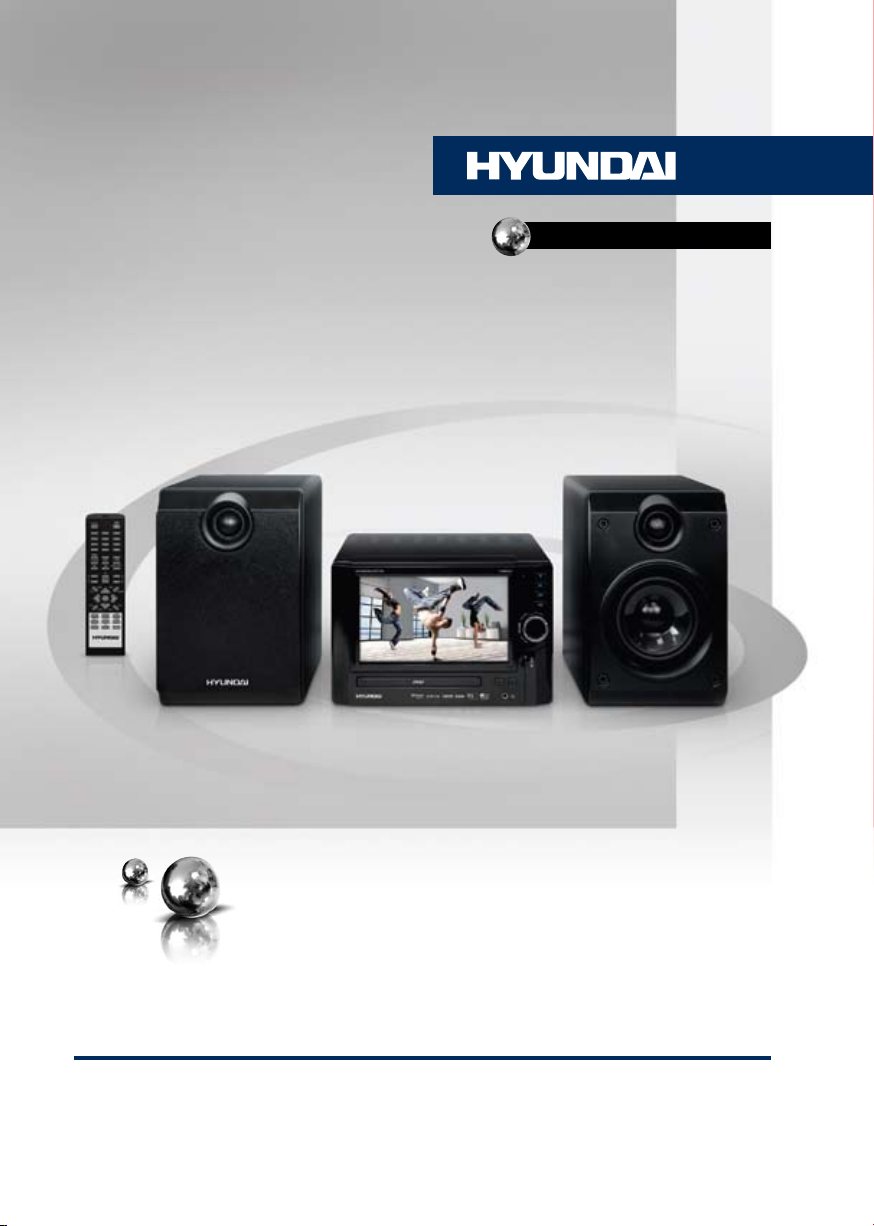
H-MS1101
МИКРОСИСТЕМА С DVDDVD MICRO SYSTEM
Руководство по эксплуатации Instruction manual
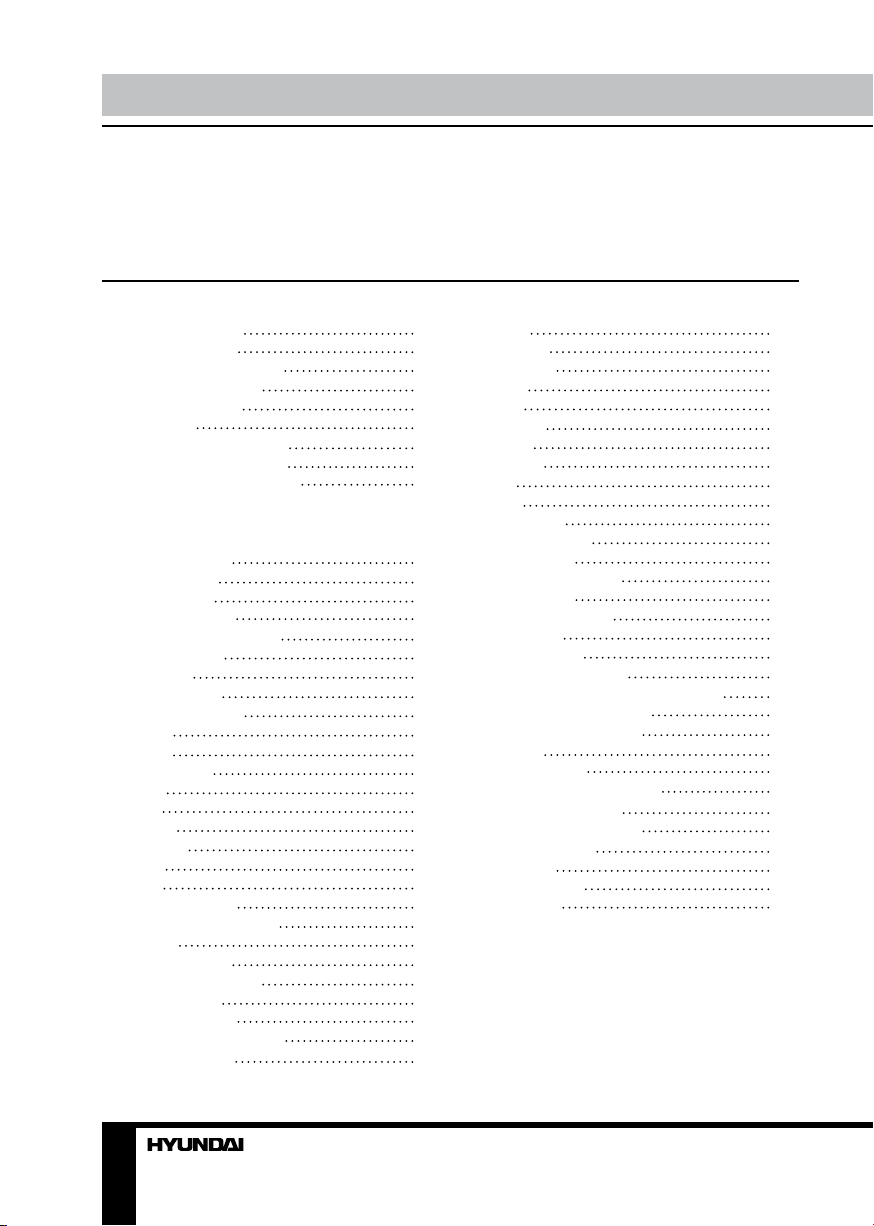
Table of contents Before you start
Dear customer!
Thank you for purchasing our product. For safety, it is strongly recommended to read
this manual carefully before connecting, operating and/or adjusting the product and keep
the manual for reference in the future.
Table of contents
Before you start
Utilization of the product
Important safeguards
Supported formats
Connection
Video system connection
Audio system connection
External device connection
Line in
AV in
Operation
Control elements
Front panel
Rear panel
Remote controller
Changing the battery
Button functions
Standby
Open/Close
Number buttons
Goto
Setup
Play/Pause
Mute
TNT ON/OFF
Angle
V-Mode
Prog
OSD
Source select
Rewind/Fast forward
Vol +/Previous/Next
Title/Copy/AM/FM
Subtitle/Auto
Audio/Memory
Menu/Ripping/MO/ST
Cursor buttons
2
Enter
3
S.Effect
3
Ch-Level
3
Tone
4
USB
5
System
5
Zoom
6
Repeat
7
A-B
7
Stop
7
System setup
8
General setup
8
Audio setup
8
Dolby digital setup
8
Video setup
9
10
10
10
10
10
10
10
10
10
10
10
10
10
11
11
11
11
11
11
11
11
11
11
Preference setup
TV operation
Radio operation
Various disc operation
MP3/JPEG/MPEG4 background
MP3/MPEG4 playback
USB/SD/MMC operation
Ripping
Copying data
Deleting data from USB
General information
Handling compact discs
Cleaning discs
Accessories
Troubleshooting
Specification
11
11
12
12
12
12
12
12
12
12
12
12
13
14
14
14
15
15
16
16
16
17
17
18
18
19
19
19
19
20
21
2 3
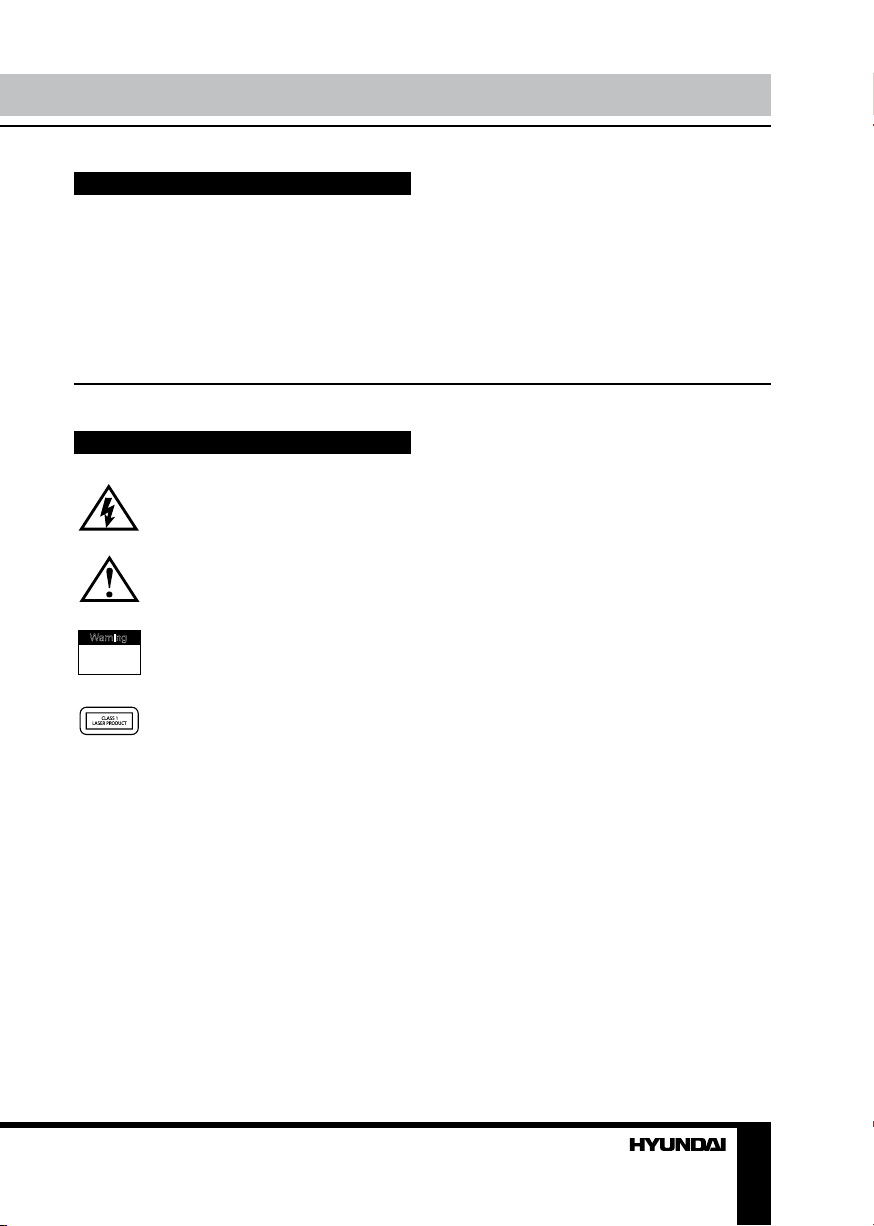
Utilization of the product
If you want to dispose this product, do not mix it with general household waste. There is
a separate collection system for used electronic products in accordance with legislation
that requires proper treatment, recovery and recycling.
Please contact your local authorities for the correct method of disposal. By doing so, you
will ensure that your disposed product undergoes the necessary treatment, recovery and
recycling and thus prevent potential negative effects on the environment and human health.
Important safeguards
Alerts the user to the presence
of dangerous voltage within the
product’s enclosure.
Alerts the user to the presence
of important operating
instructions.
To reduce the risk of electric shock
W a rning
or fire, do not open the cover. Refer
RISK OF ELECTRIC SHOCK
DO NOT OPEN
servicing to qualified service
personnel.
This mark indicates this unit belongs
to class 1 laser product.
• To prevent the risk of fire or electric shock,
don’t allow water to come into contact with
the device and don’t use the device in high
humidity conditions.
• The device is equipped with high voltage
components and a laser system, hence you
shall not open the device and repair it by
yourself. The laser beam is dangerous to eyes
when the housing is removed. Don’t look at it.
• When the device is moved from cold
premises to the warm room or vice versa,
condensate may form on the laser head and
the device may not operate properly. In this
case please turn the device on for 1-2 hours
without disc before playback to heat it to a
proper operation temperature.
• Don’t try to manually open or close the
disc tray to load discs.
• Disconnect the receiver only when there is
no disc therein.
• If you are not going to use the device for a
long time disconnect it from the wall outlet.
• Before turning the device on, please make
sure that you have connected it properly,
adjust the volume of speakers and amplifiers of
your system to the minimum. Adjust the volume
as necessary only after normal playback has
started to avoid damage of your audio system.
• Use supply sources of rated voltage,
otherwise the unit may not function or may be
damaged.
• Place the unit on a horizontal surface.
Keep the unit ventilated. Don’t block the heat
hole. Overheat may cause malfunction.
• Do not place any objects on the cover,
this may make it function improperly (incorrect
playback).
• Please place the unit in a dry and wellaired area. Do not place it near heating units
or expose it to direct sunlight, mechanical
vibration, humidity or excessive dust.
• Never use liquid detergents, abrasives or
organic compounds (alcohol, gasoline, etc) to
clean the unit body.
• All repairs and technical service should be
made by qualified specialist from service centers.
All images provided herein are schematic
drawings of real objects and may differ
from their real images.
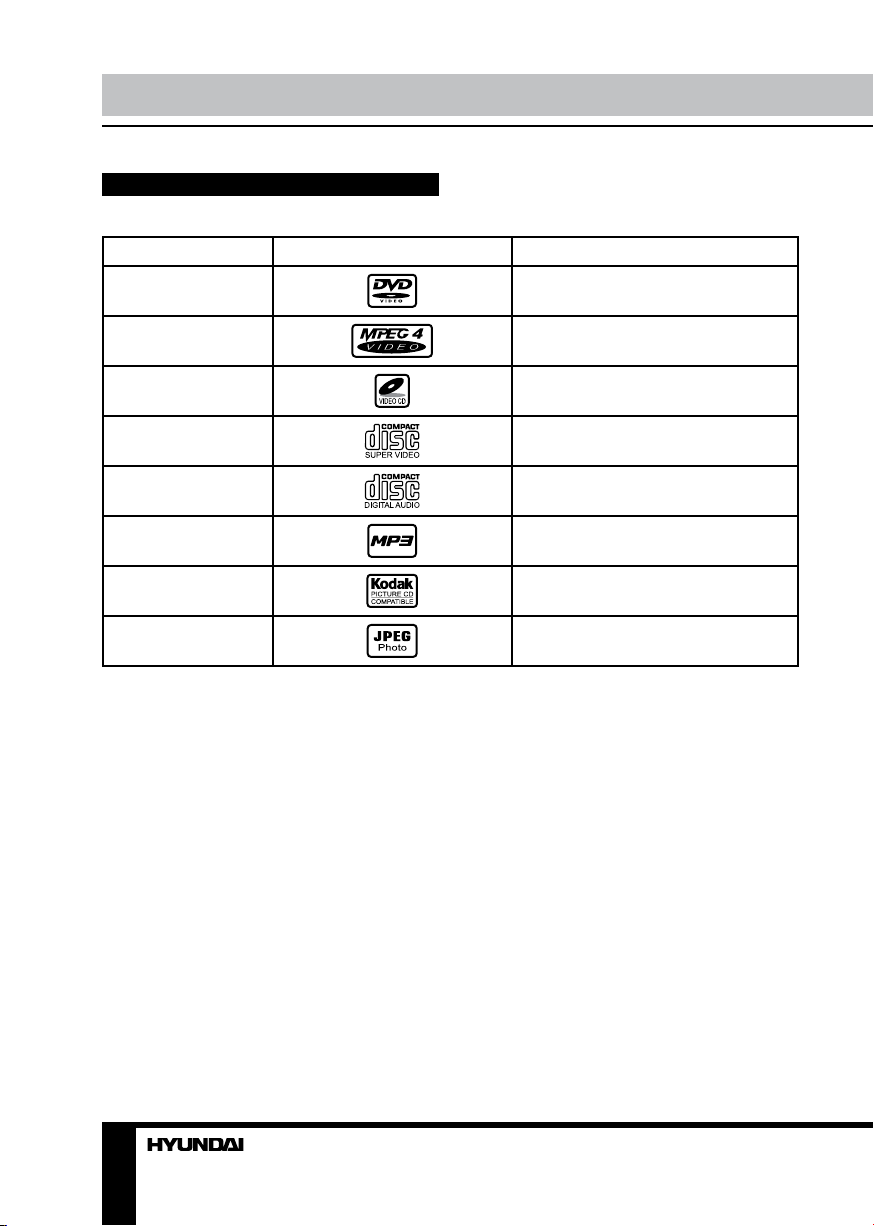
Before you start
Supported formats
Disc types Symbol Contents
DVD
MPEG4 (DivX)
Video-CD (VCD)
Super-VCD (SVCD)
CDDA
MP3
Kodak Picture CD
JPEG
Compressed digital audio - video
Compressed digital audio - video
Compressed digital audio - video
Compressed digital audio - video
Digital audio
Compressed digital audio
Compressed digital static image
Compressed digital static image
4
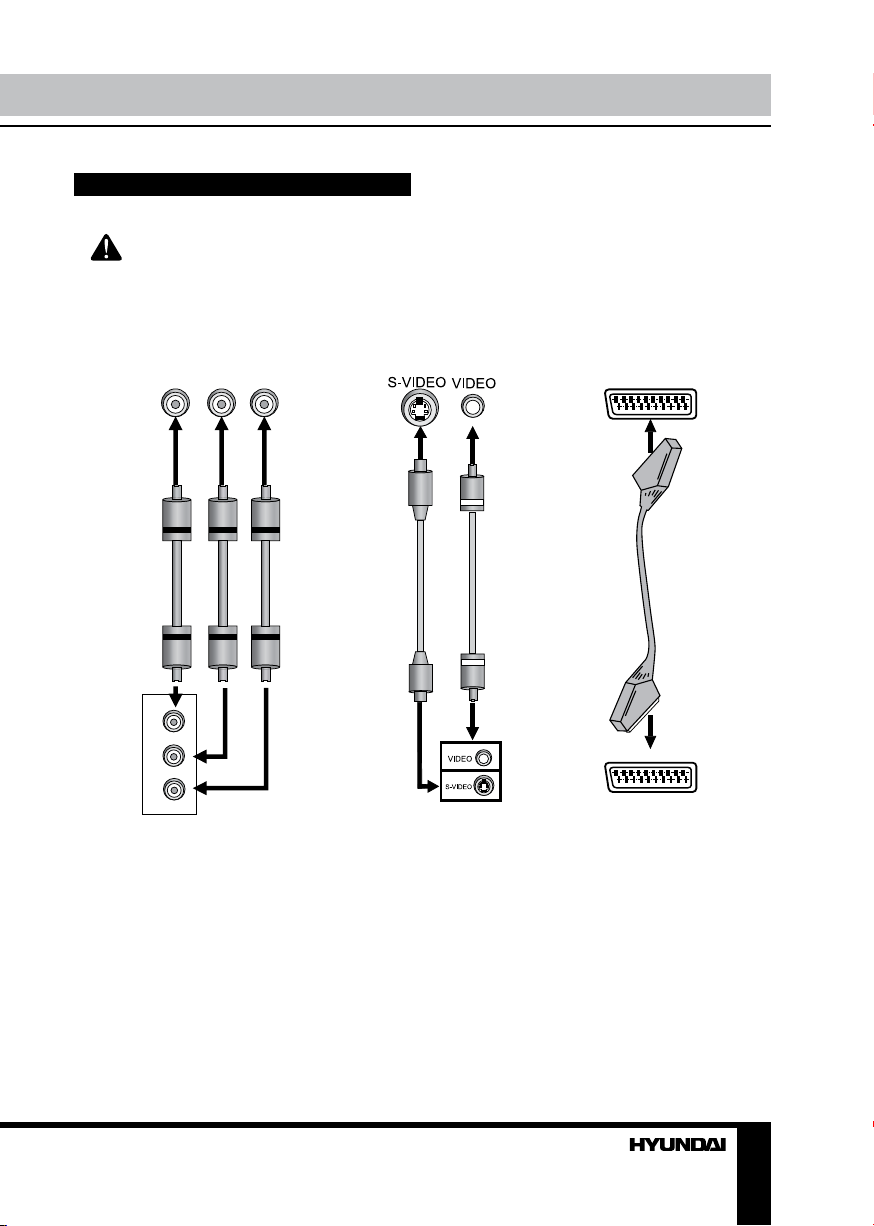
Connection
Video system connection
Before you start connection of external devices, ensure that power of the unit is switched
off.
TV/monitor video input
component
video input
Y
Y
U/Pb
V/Pr
component
video output
U/Pb V/Pr
composite video and
S-video input
composite video and
S-video output
Unit video output
SCART input
SCART output
Following video outputs are available in this
unit.
Composite video
Use the cable with yellow plug of an AV
cable to connect the composite video output of
this unit to the video input of a TV/monitor.
Component video
Use a 3-core AV cable to connect the
components outputs of this unit to the
corresponding inputs of a TV/monitor.
S-Video
Use an S-Video cable to connect the
S-Video output of this unit to the S-Video input
of a TV/monitor.
5
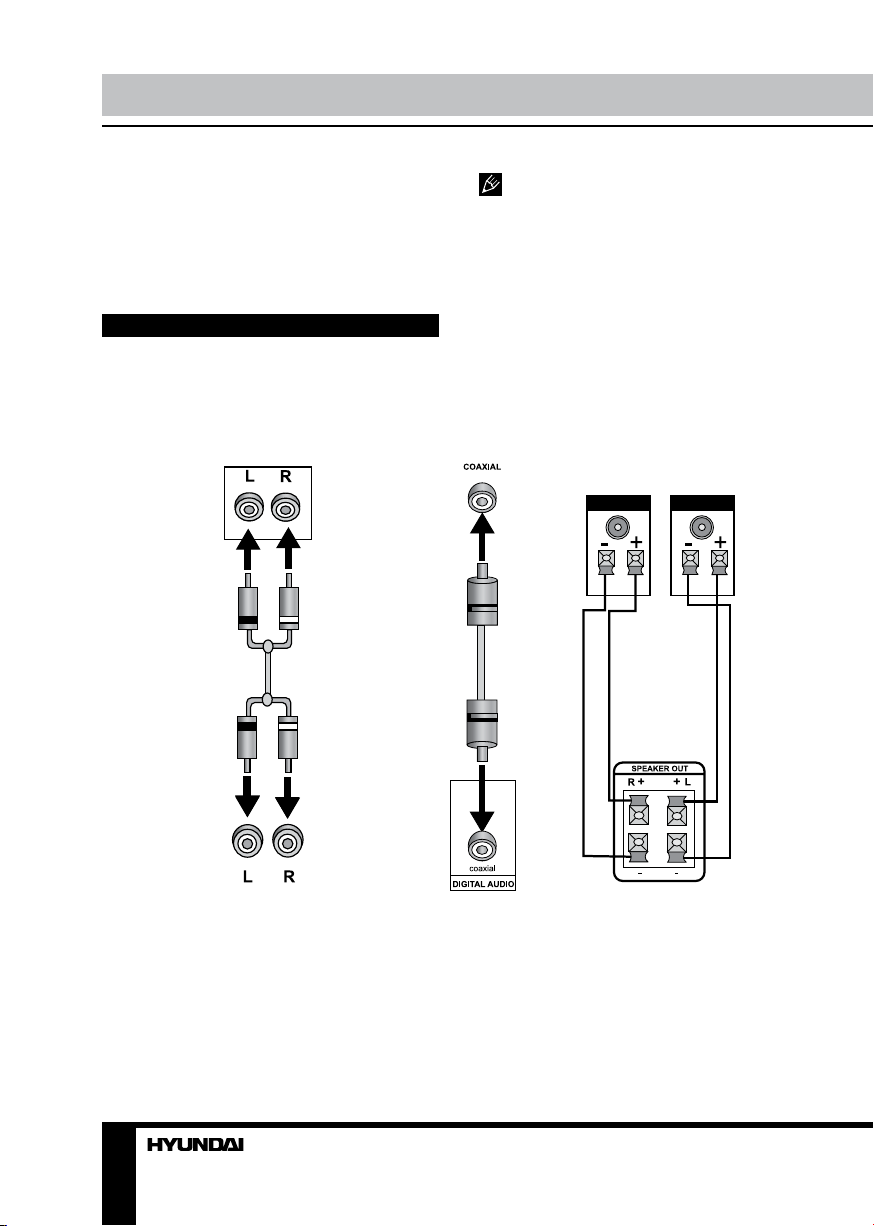
Connection
SCART
Use a 21-pin SCART cable to connect the
SCART output of this unit to the TV/monitor
SCART input.
Audio system connection
TV/monitor/amplifier audio input
2CH audio input
The connection you should make
depends on the TV/monitor input terminals.
Don’t make all the connections at the same
time; otherwise the produced picture will be
affected. picture will be affected.
Coaxial audio
input
Speakers
2CH audio output
Coaxial audio
Speakers
output
Unit audio output
Two types of audio output systems: analog audio and digital audio. Analog audio includes
2-channel stereo. Digital audio includes optical and coaxial output.
Stereo audio
6
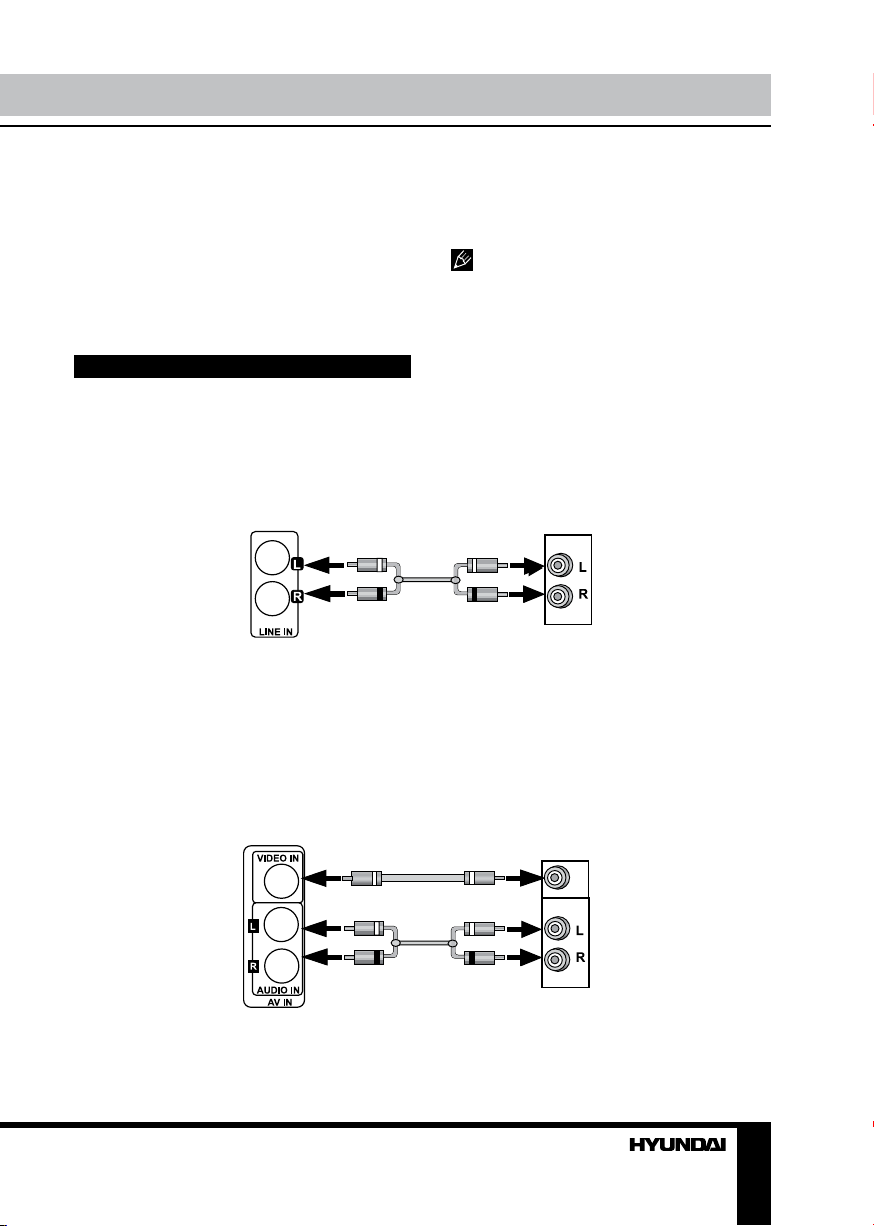
Connection
Use a pair of AV cables (red for right/white
for left) to connect the stereo audio outputs of
this unit to the TV or a stereo input of power
amplifier.
Coaxial digital audio
Use the special coaxial cable to connect the
coaxial output of this unit to the coaxial input of
power amplifier.
Speaker output
Use the specified cable in the accessories to
connect this unit to the input of sound boxes.
The physical connection should accord
to the audio output setup of this unit.
External device connection
Line in
This unit has an extra group of audio input terminals. You can input the analogue stereo audio
signals from extra devices such as DVD, VCD, CD, VCR player, etc. Use the audio cable (red for
right, white for left) to connect the stereo audio output terminals of an extra device to the stereo
input terminals (LINE IN) of this unit. Its corresponding signal source is LINE IN, which can be
available by pressing SOURCE SELECT button.
UNIT
2-CH AUDIO
OUTPUT
AV in
This unit has an extra group of video and audio input terminals. You can input the analogue
stereo audio signals and video signals from extra devices such as VCD, VCR, DVD player, etc.
Use the audio cable (red for right, white for left) to connect the stereo audio output terminals of an
external device to the stereo input terminals of this unit (L/R AUDIO IN). Use the cable with yellow
plug of an AV cable to connect the composite video input of this unit (VIDEO IN) to the video
output of an external device. Its corresponding signal source is AV IN, which can be available by
pressing SOURCE SELECT button.
UNIT
VIDEO OUTPUT
2-CH AUDIO
OUTPUT
7
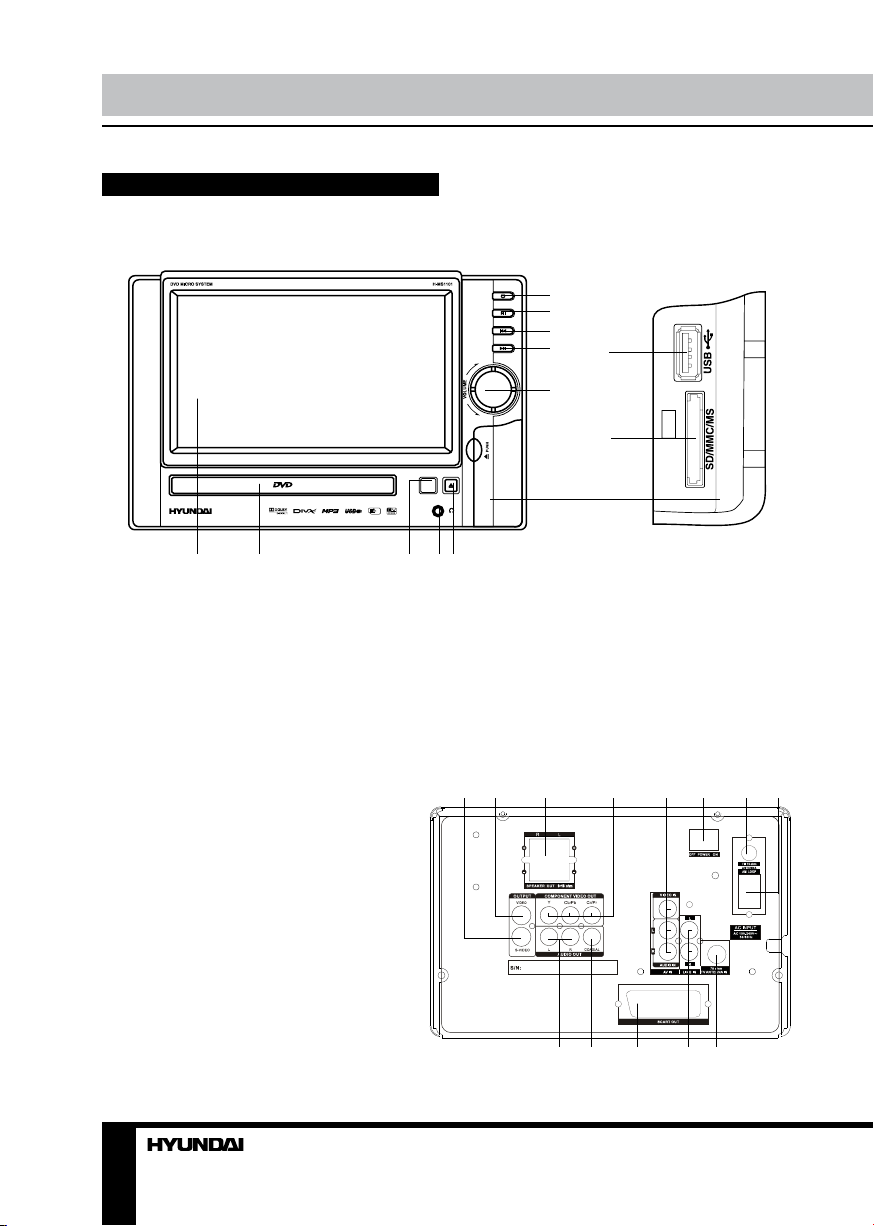
Operation Operation
Control elements
Front panel
6
7
8
9
11
10
12
1 2 3 4 5
1. TFT-display
2. Disc tray
3. IR sensor
4. Headphone out
5. OPEN/CLOSE button
6. STANDBY button
Rear panel
1. S-video output
2. Composite Video output
3. Speaker output
4. Component video output
5. Audio-video input
6. POWER switch
7. FM Antenna in
8. AM Antenna in
9. L/R Audio output
10. Coaxial digital audio output
11. SCART output
12. Line in
13. TV antenna in
8 9
7. PLAY/PAUSE button
8. PREVIOUS button
9. NEXT button
10. VOLUME regulator
11. USB slot
12. SD/MMC/MS card slot
1 2 3 4 5 6 7 8
9 10 11 12 13
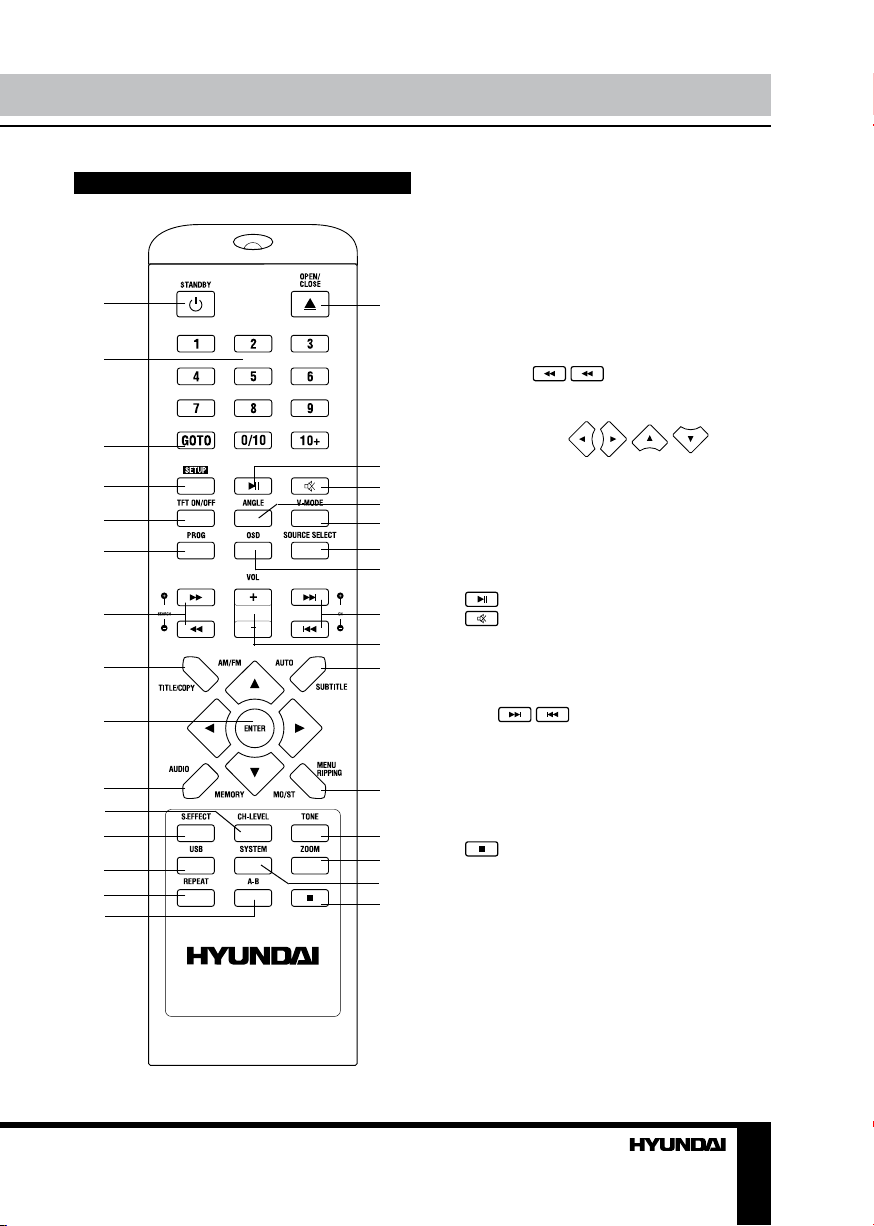
Remote controller (RC)
1 16
2
3
4
5
6
7
8
9
10
11
12
13
14
15
1. STANDBY button
2. Number buttons
3. GOTO button
4. SETUP button
5. TFT ON/OFF button
6. PROG button
7. SEARCH ( / ) buttons
8. TITLE/COPY/AM/FM button
9. ENTER button/
cursor buttons (
17
10. AUDIO/MEMORY button
11. CH-LEVEL button
18
19
12. S.EFFECT button
20
13. USB button
14. REPEAT button
21
15. A-B button
22
16. OPEN/CLOSE button
17. button
23
18. button
19. ANGLE button
24
20. V-MODE button
25
21. SOURCE SELECT button
22. OSD button
23. СН ( / ) buttons
24. VOL+/VOL- buttons
25. SUBTITLE/AUTO button
26. MENU/RIPPING/MO/ST button
26
27. TONE button
28. ZOOM button
29. SYSTEM button
27
30. button
28
29
30
/ / / )
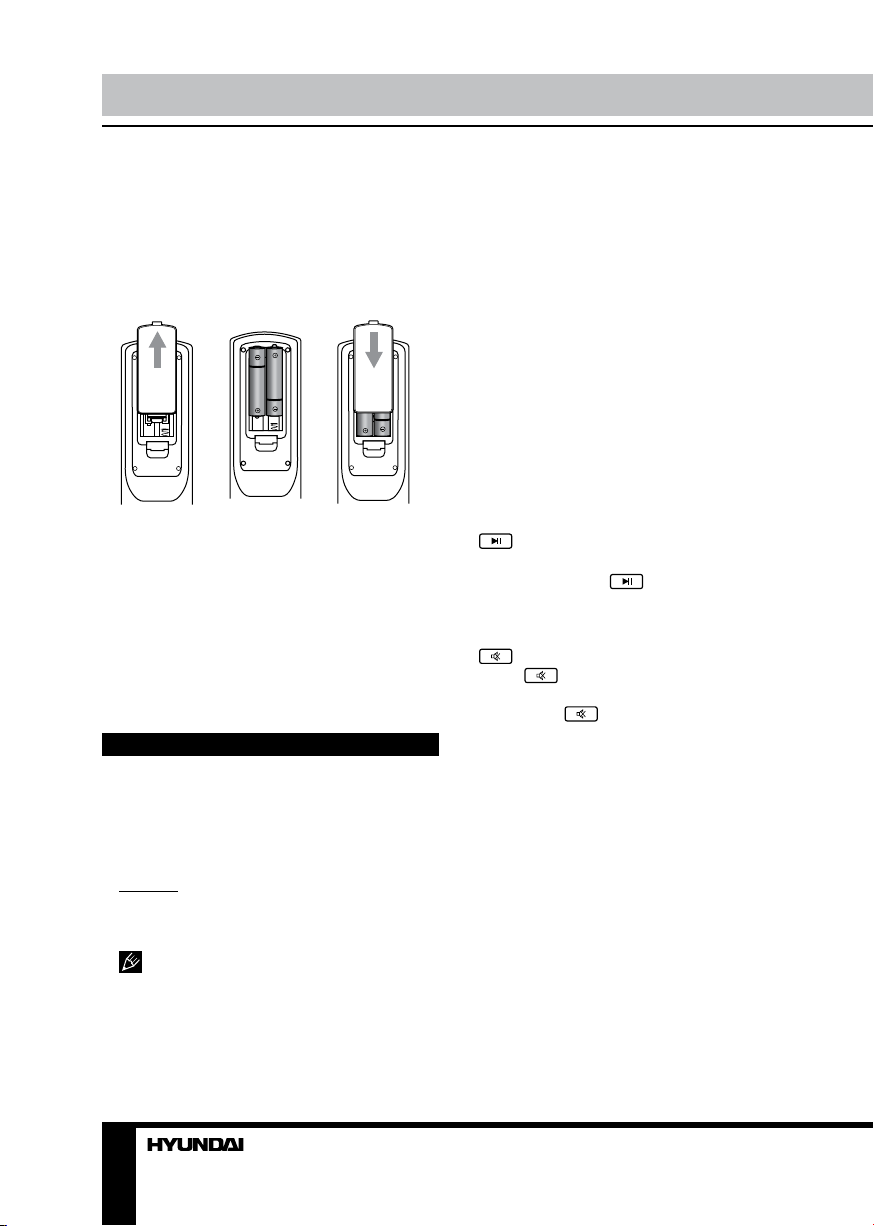
Operation
Changing the battery
1. Remove the battery compartment cover
on the back of the RC.
2. Insert the batteries into the battery
compartment making sure that the correct
polarity is observed.
3. Install the cover back.
• Use two AAA/1.5V batteries for the RC.
The RC should be pointed at remote sensor
within 8 meters and within 30 degrees at the
left or the right side.
• Take the battery out of the RC if it is not
used for a long time.
• Do not mix new and used batteries or
different types of batteries. Weak batteries can
leak and severely damage the RC.
Button functions
STANDBY
When playing, press STANDBY button,
the unit will be power-off and go to standby
state; Press STANDBY again, the unit will be
switched on and start playing.
Warning: The power is not fully cut off at
standby state. If the unit will not be used for
a long time, turn off the power by pressing
STANDBY button on the front panel.
You can also switch off the unit by
pressing STANDBY switch on the panel.
OPEN/CLOSE
Press OPEN/CLOSE button when power
on, the disc tray is pushed out. Put the disc on
the tray with the title faced up. Press OPEN/
CLOSE again to close the disc tray and the
unit starts playing automatically. (Without autoplay function for MP3 and JPEG discs).
Number buttons
Press number buttons to input digits
(channel numbers, playback time etc.).
GOTO
Press GOTO button to enter the menu
enabling to select playback start time for the
title, track or chapter, and to set some other
playback parameters.
SETUP
Press SETUP button, the on-screen setup
menu will be display.
(PLAY/PAUSE)
When playing the disc, press PLAY/PAUSE
button on the unit or button on the RC
to pause, press the button again to return to
normal play.
(Mute)
Press button, no sound will be heard
and the mute symbol will display on the TV
screen. Press button again, and the
sound will resume.
TFT ON/OFF
Press this button to switch off the display.
Press again to return to normal picture.
ANGLE
When playing the disc with multi-angle,
press ANGLE button to change view angle.
V-MODE
Press V-MODE button to switch the video
output mode (YUV/RGB/OFF).
PROG
• If the disc has 2 or more tracks, chapters
or titles, set up the playing order to your
preference. Press PROG button to enter
10
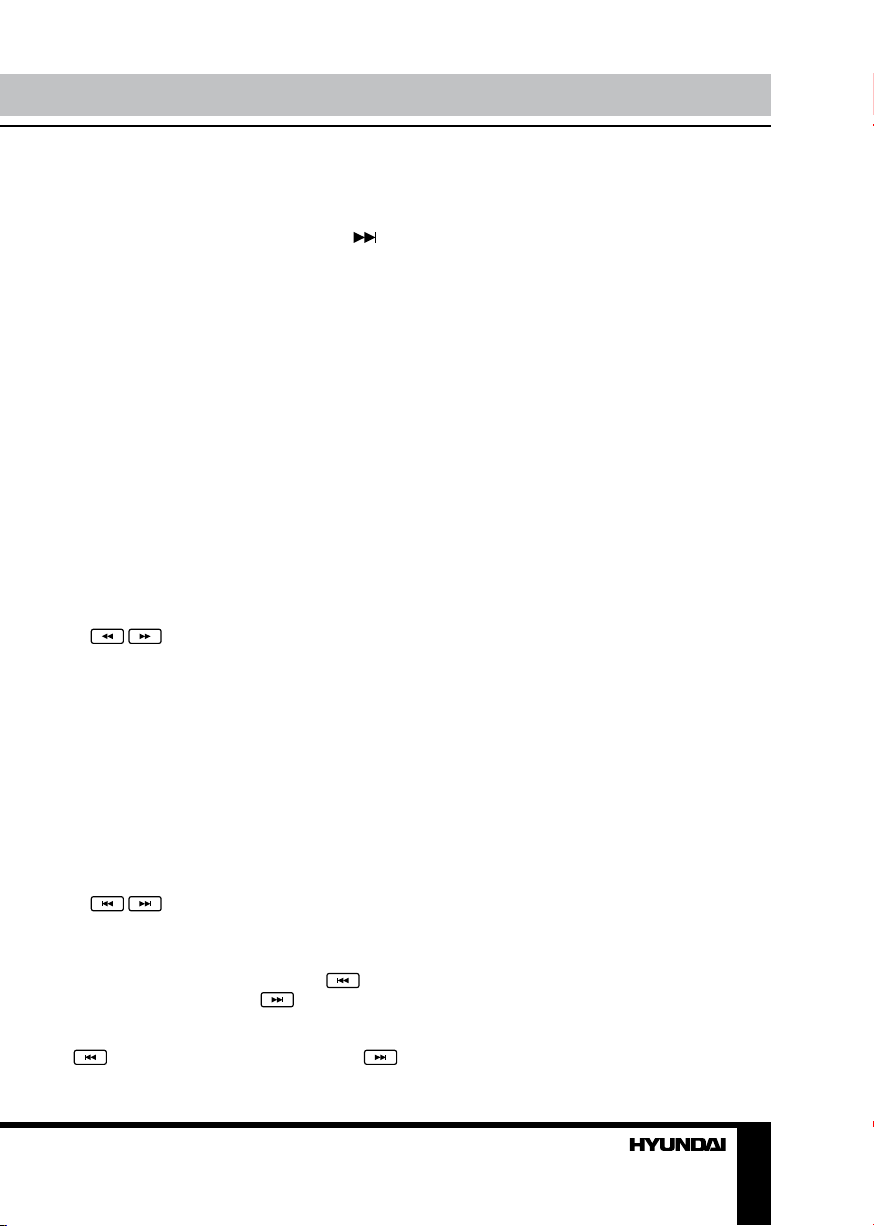
Operation
program menu.
• Press digit button to input the number of
the track, title or chapter. If the programmed
tracks are over ten, move the cursor to
item and press ENTER button to go on
programming (maximum 20 programmable
items). Use cursor buttons to move the cursor
to the START. Press ENTER button to start
PROGRAM play.
• When playing MP3 disc, programming is
not available.
• To quit the programming menu press
PROG button or move the cursor on EXIT item
and press ENTER button.
OSD
Press the OSD button, the relative
information of the current playback will display
on the screen.
SOURCE SELECT
You can switch among various signal
sources by pressing SOURCE SELECT button.
/
• Press these buttons for fast forward or
fast rewind; with each pressing the speed will
change as follows: Х2 – Х4 – Х8 – Х16 – Х32
- normal.
• In Radio mode press the buttons to search
strong signal stations manually.
VOL+/-
Press VOL+ to adjust volume up. Press
VOL- to adjust volume down. You can also
rotate VOLUME knob to adjust the sound
volume level.
/
• In Radio mode press these buttons for
manual adjustment of stations with strong
signal.
• When playing DVD disc, press to go
to the previous chapter or to go to the
next chapter.
• When playing SVCD, VCD, CD disc, press
to go to the previous track or press
to go to the next track.
TITLE/COPY/AM/FM
• When playing DVD disc, press TITLE/
COPY/AM/FM button to open the title list (for
some units – to open the title menu).
• When playing a file disc, press TITLE/
COPY/AM/FM button to open Copying menu.
• In Radio mode press TITLE/COPY/AM/FM
button to choose band – AM or FM.
SUBTITLE/AUTO
• When playing the disc with multi-subtitle
function, press SUBTITLE/AUTO to select the
subtitle language.
• In Radio receiving mode use this button to
automatically adjust and save all stations with
strong signal.
AUDIO/MEMORY
• When playing DVD with more than one
audio language, press AUDIO/MEMORY
button to select you desired audio language.
• In Radio mode use this button to save the
current station into the unit memory.
MENU/RIPPING/MO/ST
• When playing DVD disc, press MENU/
RIPPING/MO/ST button to open the disc menu.
• When playing CD/HDCD disc, press
MENU/RIPPING/MO/ST button to open
Ripping menu.
• In Radio mode use this button to select the
Mono or Stereo mode.
Cursor buttons
Press cursor buttons for navigation in
various menus.
ENTER
Press ENTER button to confirm input data or
selected options.
S.EFFECT
Press S.EFFECT button to change the
surround sound (DSP 1-6) effect.
11
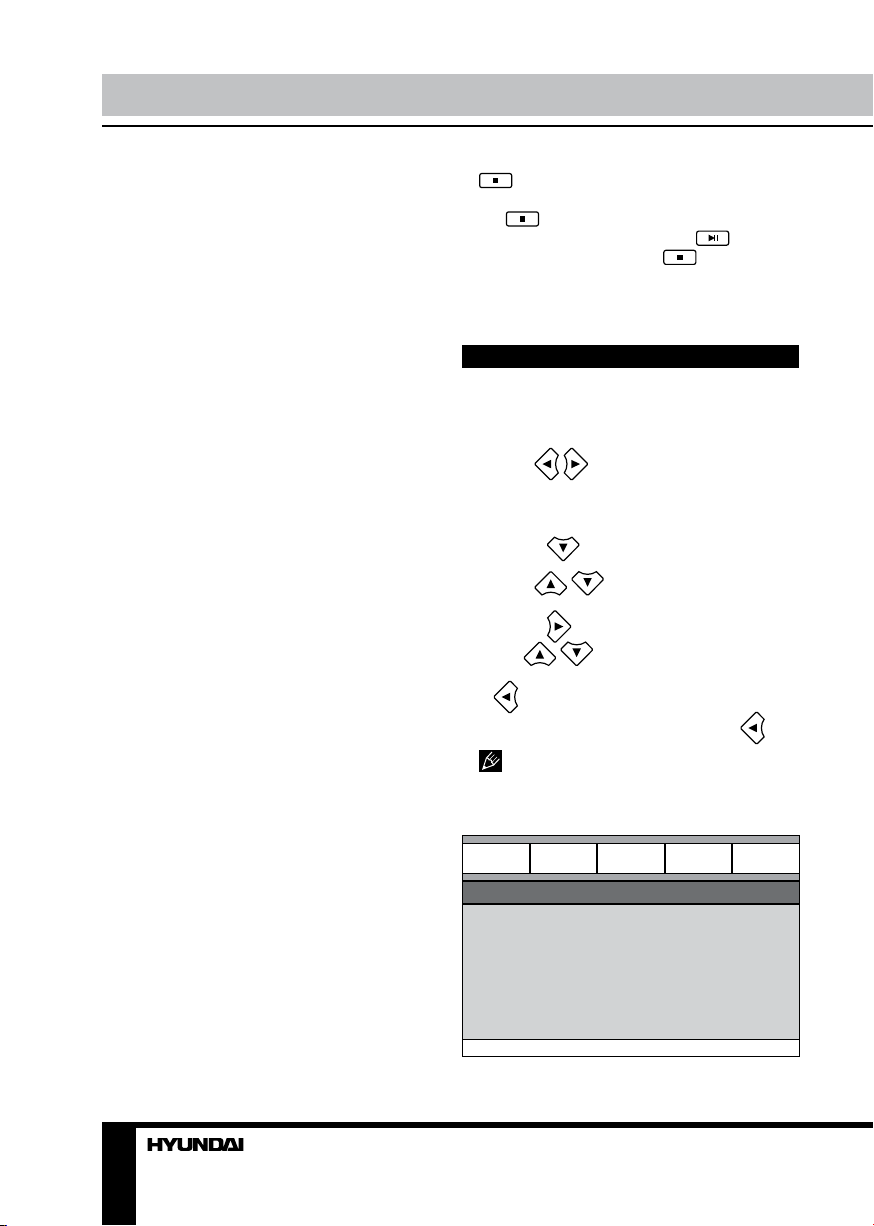
Operation Operation
CH-LEVEL
Press this button to select left or right channel,
then press VOL buttons to adjust its level.
TONE
Press TONE button to select bass or treble
frequency, then press VOL buttons to change
the volume of the selected frequency.
When playing DVD/VCD/SVCD/CD disc,
press button once, the unit will memorize
the previous ending point. Press button
to continue playback. Press button twice;
not playback can only be resumed from the
beginning of the disc.
USB
Insert the USB device into the slot on the
front panel. Press USB button to play content
of the USB device.
SYSTEM
Press SYSTEM button; the display will show
picture setup menu using which you can adjust
contrast, brightness, color, sharpness, display
aspect or to reset your adjustments. Press
SYSTEM button to quit the menu.
ZOOM
• When playing DVD, SVCD, VCD disc, press
ZOOM to zoom in or zoom out the picture.
• In zoom in mode, press cursor to move
the picture for viewing. The picture cannot be
moved in zoom out mode.
REPEAT
Press REPEAT button to repeat a title,
chapter, track or the whole disc.
• When playing DVD disc, press REPEAT
button continually to repeat chapter => title =>
all => repeat off.
• When playing SVCD, VCD, CD disc, press
REPEAT button continually to repeat track =>
all => repeat off.
• When playing MP3 disc, press REPEAT
button continually to play folder => single =>
repeat track => repeat folder.
A - B
• Press A-B button at the start point (A)
and the ending point (B) to select the repeat
fragment.
• Press A-B button the third time to cancel
fragment repeat and return to normal play.
System setup
1. Press SETUP button to enter the setup
menu. In Setup menu, press SETUP button
again to quit the setup page.
2. Use
/ buttons to choose a setup
page: General setup page, Audio setup
page, Dolby Digital setup, Video setup page,
Preference page, Exit.
3. Press button to enter the setup page
selected.
4. Use / buttons to select the
option you want to adjust.
5. Press
button to enter the adjustment
list. Use / buttons to select the
adjustment and press ENTER button to confirm
button to return to options list.
and
6. To return to setup page list press
button when in the option list.
The items in gray can’t be set up. The
setup is memorized and kept after power is off.
General setup page
General
General setup page
TV display
Angle mark
OSD language
Closed captions
Screen saver
HDCD
Last memory
Audio Dolby Video Preference
12 13
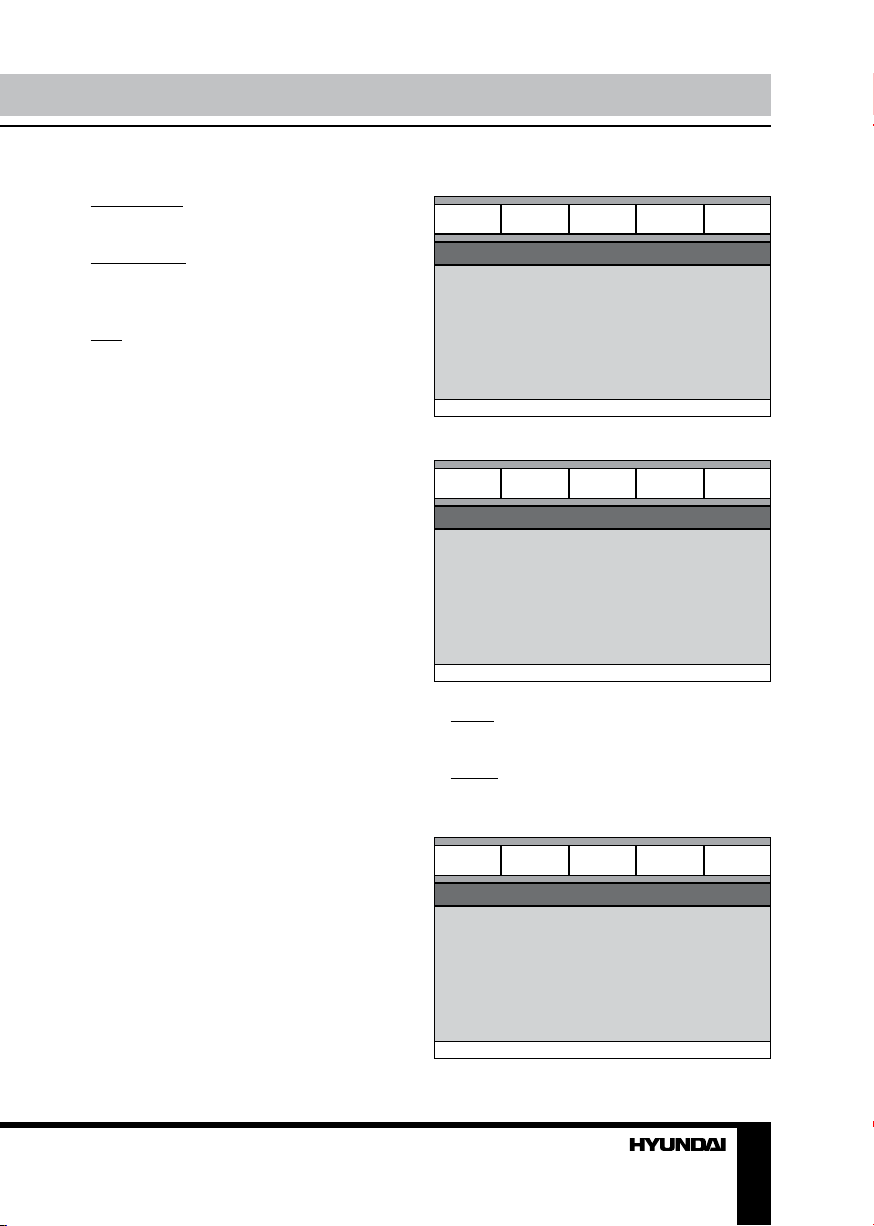
• TV DISPLAY
4:3 PanScan: When the unit connects to the
normal TV set, the wide-screen image shows
on the full screen, but some part is cut off.
4:3 LetterBox: When the unit connects to the
normal TV set, the wide-screen image shows
and black bars appear on the top and bottom
of screen.
16:9: Use this item when the unit is
connected with the wide screen TV set.
• ANGLE MARK
It will show the angle mark when playing
DVD disc with multi-angle view if selecting On.
• OSD LANGUAGE
Select on-screen display language: English,
Russian.
• CLOSED CAPTIONS
This function doesn’t work when the disc
without caption. If the caption is Off, press
SUBTITLE button on the RC to make caption
on. The default setup is On.
• SCREEN SAVER
If the Screen saver is set On and the unit is
switched on without a disc playing for several
minutes, a moving picture appears on the
screen, and the unit will go to standby mode
after 20 minutes. You can press any button
except STANDBY to wake it up.
• HDCD
You can select the digital filter Off, 1x, 2x.
The initial factory setup is Off.
• LAST MEMORY
When this function is on, the unit can
memorize the time elapsed from the last time
you played the disc. Then at the next playing, it
will resume playing from the memorized time.
Audio setup page
General
Audio setup page
Analog audio
Digital audio
Audio Dolby Video Preference
Analog audio setup page
General
Analog audio setup page
Downmix
Audio Dolby Video Preference
• DOWNMIX
LT/RT: The audio out is Left and Right
channels format even if the original sound is
5.1CH format.
Stereo: The audio out format is stereo even
if the original sound is 5.1CH format.
Digital audio setup
General
Audio Dolby Video Preference
Digital audio setup
Digital output
LPCM output
