Page 1
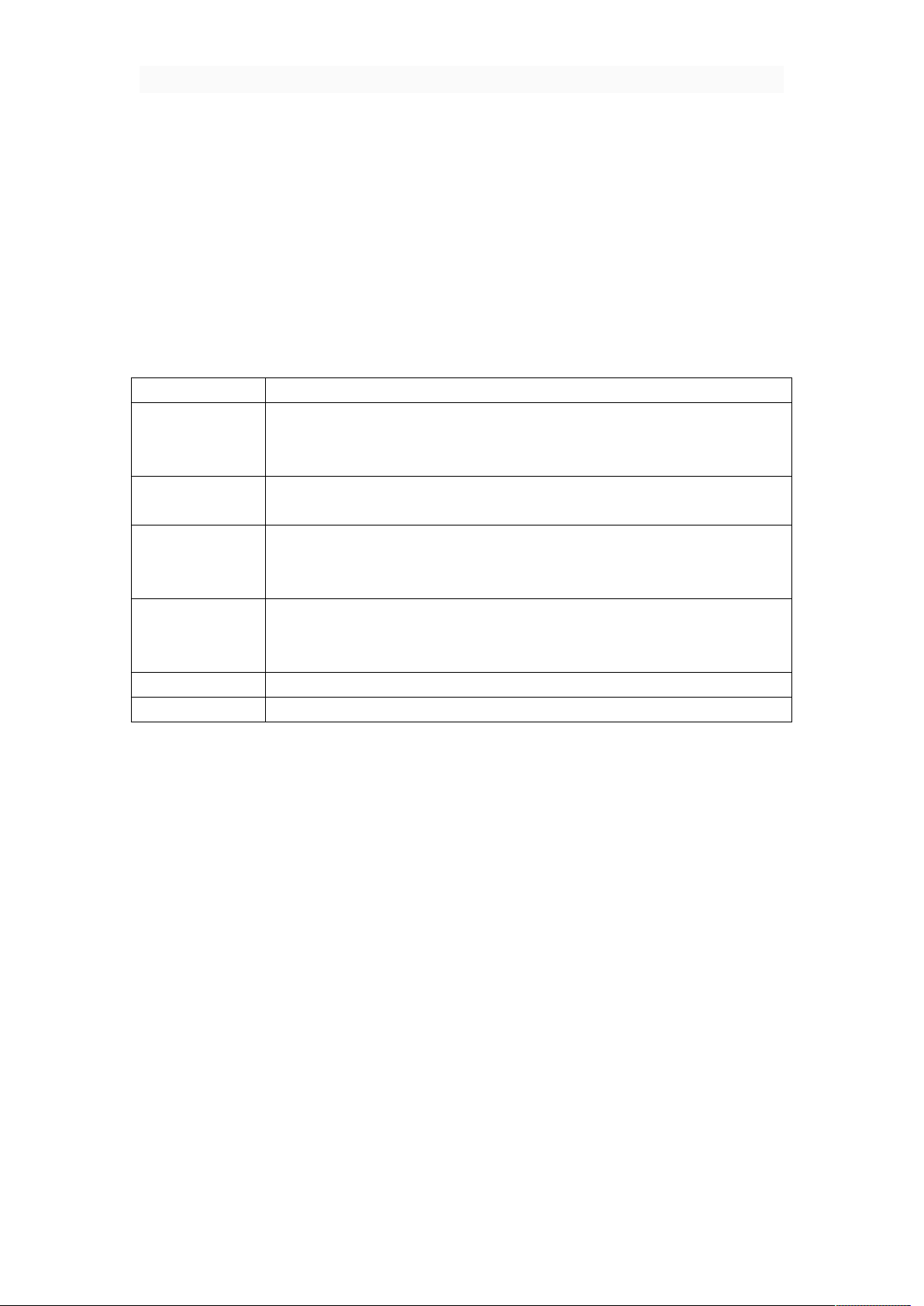
Directions for use
1
WASAM TECHNOLOGY (SHEN ZHEN) CO.,LTD.
(3rd floor, 3rd building, 30th district, Keji road, Nanshan district, Shenzhen, China)
Product Name: Mobile Phone
Trade: HYUNDAI
Mode:E435
Mobile phone appearance and key description
The keys
Function
Home page
1) In any application, or interface, press this button to
return to the homepage interface.
2) Long press to open recently application window.
menu
Press this button to open action list, let you in the
current interface or options menu to perform an action.
return
Press this button to return to the previous interface, or
close the dialog, the options menu, notify the panel or
on-screen keyboard.
power
Long press this button to turn on the phone option menu,
and then you can choose to turn it off, offline mode,
restart, or Screenshot
Volume Up
Click this button to increase volume.
Volume Down
Press this key to decrease volume.
Status icon
Above the main screen as shown below the status bar, drag down to view
unread messages, did not answer the phone, such as unread email
notification or other information systems.
Use the cell phone memory card as U disk
From computer to transfer music, photos and other files to your memory
card, you must first mobile phone memory CARDS set to U disk.
1, the phone memory card is set to U disk
1) using the USB cable connect the phone to the computer. The status
bar notification icon will be shown
2) open the notifications panel.
3) in the notification panel, touch the USB connected, and then touch
"to open the USB storage device".
4) in the "my computer" on the computer to find a "removable disk" icon,
you can access to mobile phone store card file. At this point you can also
be computer music, pictures, video and other data transfer to mobile phone
memory card.
See image below
Page 2
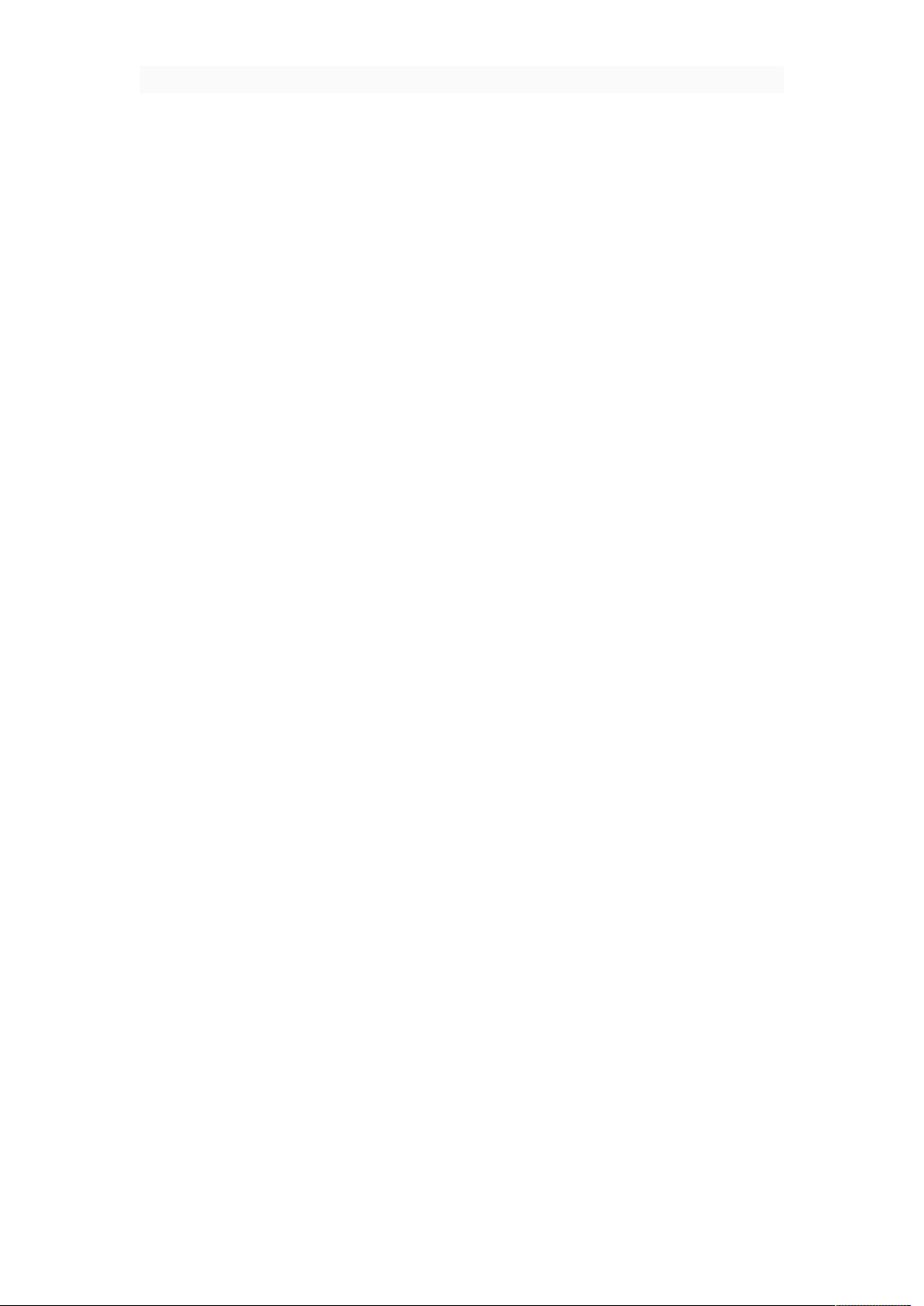
Directions for use
2
Note: if you select open the cell phone while it is connected to the
computer USB storage devices, mobile phones will not be able to identify
memory CARDS. You will not be able to use a mobile phone in some
applications, such as the camera.
2, will U disk unload from the computer
Method the same as the connection, see below
1) click on the close USB storage devices.
2) safety disconnect the phone and computer connection.
Wi-Fi
Wi-fi signal availability and coverage will be subject to quantity,
infrastructure, and other signals penetrate the object.
Open wi-fi and connect to the wireless network
1) press home > menu, then touch Settings > wireless and network.
2) select the wi-fi check box to open wi-fi. Cell phone will automatically
scan the available wireless networks.
3) touch wi-fi Settings. Then the wi-fi network list will display a wi-fi
networks to find the network name and security Settings (open network or
WEP, WPA/WPA2 encryption). If you enable notification wi-fi Settings of
the network, mobile phone will be available to find the open wireless
network in the status bar shows the icon .
4) touch one of the wi-fi network, in order to connect. When you select
the open web, mobile phones will automatically connect to the network.
If the selection is WEP, WPA/WPA2 encryption, network, you must first
enter the corresponding password, and then touch the connection.
Note:
1) after the phone is connected to the wireless network, the status bar
will display the wi-fi icon , and displays the signal strength is roughly
(number of strip lights up).
2) unless you choose not to save the web, the next cell phone to connect
to has previously had connected the encryption of the wireless network,
there is no need to input password again. Wi-fi network search for
themselves, that is, cell phone does not need to perform additional steps
can be connected to a wi-fi network.
3) in addition, the mobile phone can also surf the Internet by GPRS. We
currently the default boot after the GPRS as the SIM card, user can choose
manual, the specific position in "Settings > > SIM card management" data
connection, touch "data connection", close the current SIM card data
connection.
Bluetooth
1. Open the bluetooth or set the phone to can be detected
Page 3
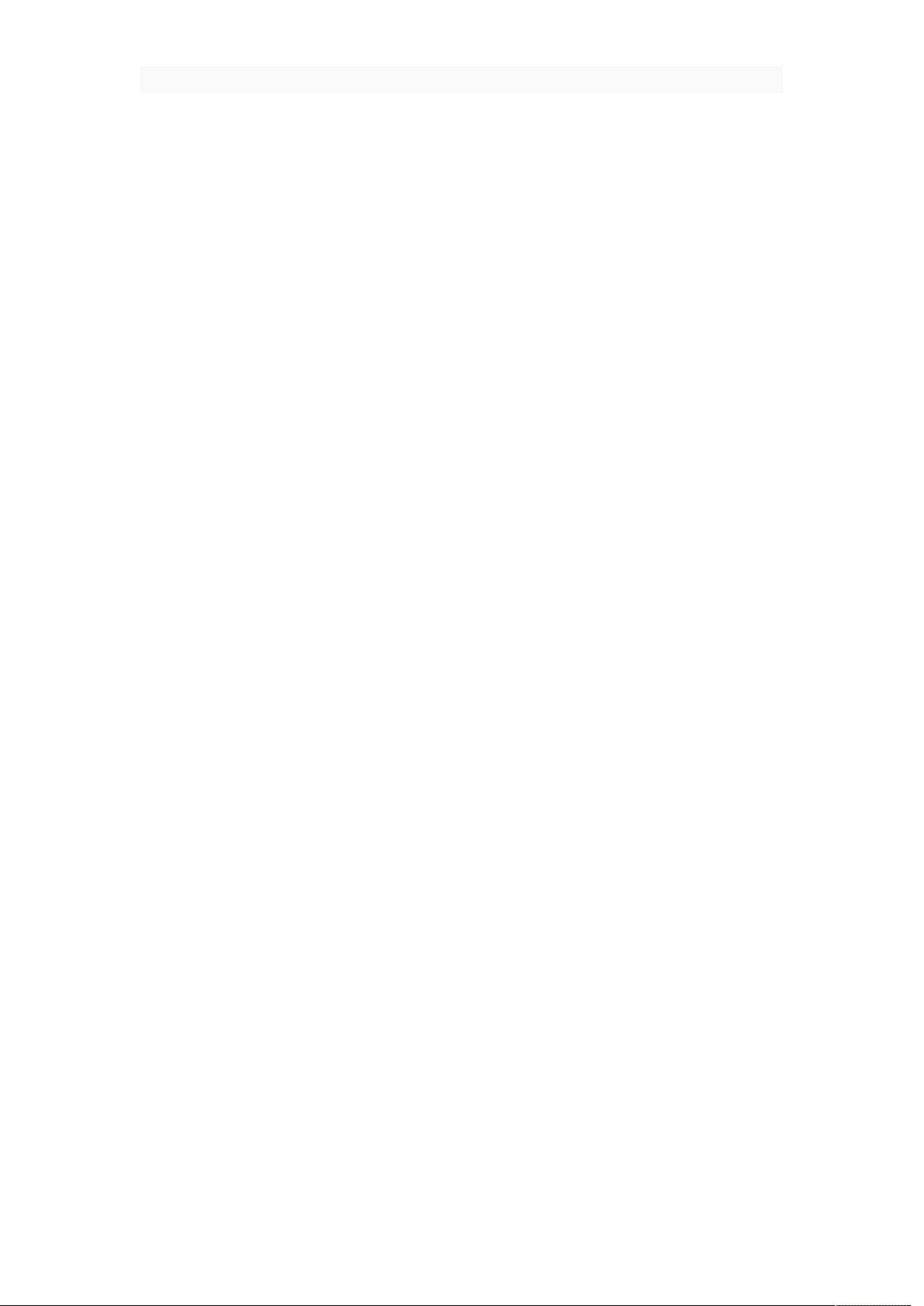
Directions for use
3
1) press home > menu, then touch Settings.
2) touch and wireless networks, bluetooth check box, and then select
to open the bluetooth function. Bluetooth is turned on, the status bar
will appear here. Touch "scan for devices will start scanning" within the
scope of the bluetooth device.
3) touch bluetooth Settings, all devices to find bluetooth devices will
be displayed in the list below.
(select check boxes can be detected, the mobile phone set to test, so
that other bluetooth devices within the scope of can find cell phone.)
2, paired and connected to the bluetooth headset
1) press home > menu, then touch Settings.
2) touch > bluetooth wireless and network Settings, and then select
the bluetooth check box. Then your phone will start scanning a bluetooth
device within the scope of, and will all find the equipment displayed in
the bluetooth device list below.
Tip:
a. if can't find your device in the list, please contact scanner, scan
once again.
b. Please make sure that you want to pair the bluetooth device is set
to test mode.
c. touch headphones icon in the device list, in order to match.
Note: general bluetooth devices need to input password to match. When
the bluetooth headset connection when it, the status bar will show the
bluetooth connected icon . Then you can use the earphone calling or
answering the telephone.
3, interrupt connection with bluetooth headset
1) press home > menu > Settings > > bluetooth wireless and network
Settings.
2) in the bluetooth device list, touch or point a hands-free headset
is connected.
3) long according to choose matching "disconnected" and cancelled.
Email
1. Log in email
1) input the correct E-mail address and password > set the correct
port and the POP server, check the server Settings automatically.
2) set the correct SMTP server, check that the email server to send
and receive Settings, and then the account name specified in the input
and display in the outgoing mail name > to complete.
2, write and send emails
Page 4
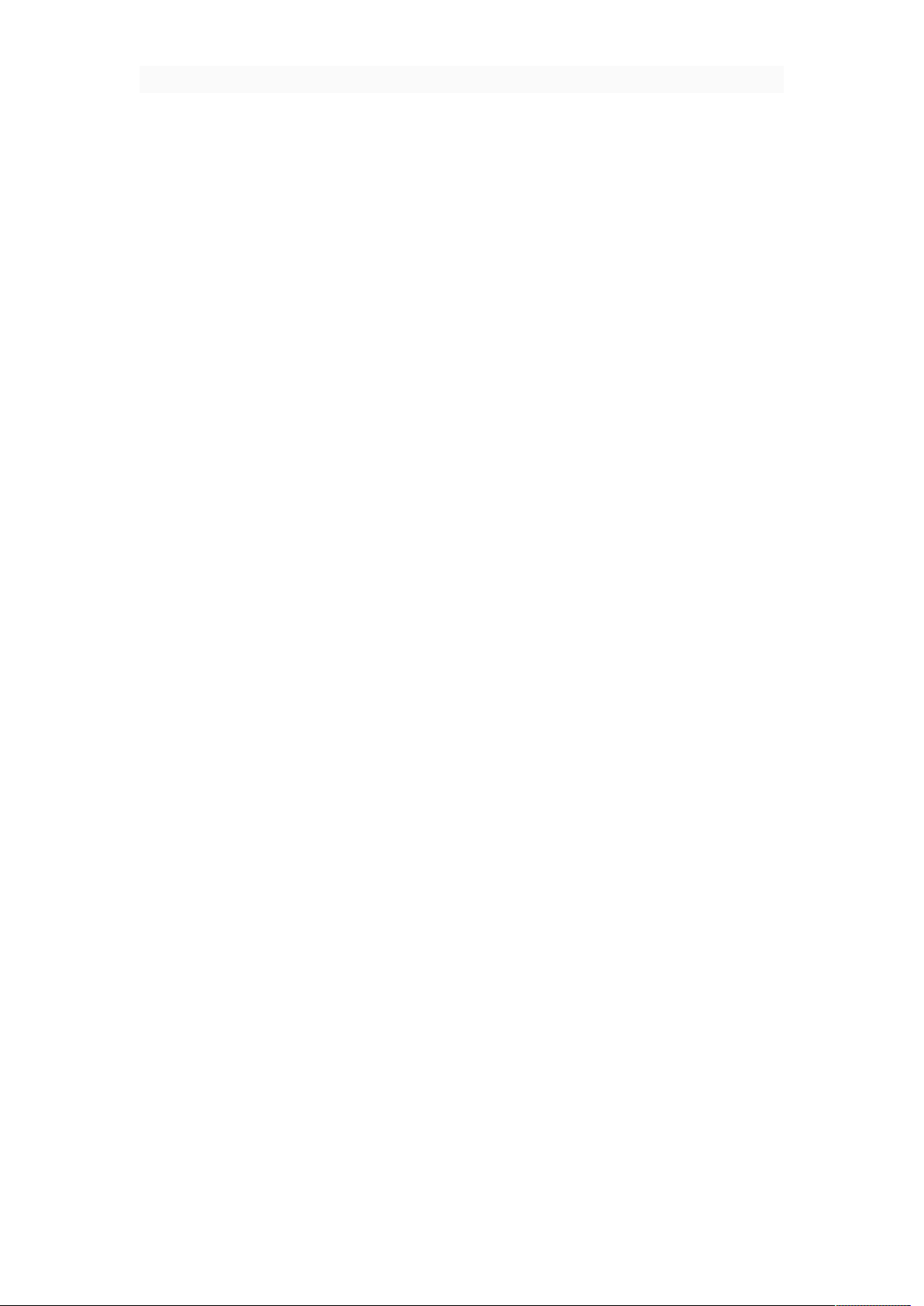
Directions for use
4
1) write an E-mail, choose email > writing email. Enter email address
(the recipient), themes, and email content.
2) press the MENU button can add 'additional attachments' and' cc '/
close to send address, select send, give up or save as a draft.
Dial
When the network provider logo appears on the screen, you can dial or
answer the phone. The display in the top right corner of the signal display
the network signal strength (when there are four signal signal is the
strongest).
1, start dialing
Open the application main screen > dialing. You can enter the phone
number in dial.
2, make a phone call
In the "dial" interface, input want to dial the number. Click to dial
dial will let you choose to use the SIM CARDS. When input number according
to input the number of search local contact contact information, and the
fuzzy matching shows that under the query results. Fuzzy matching,
including the contact number and contact name in pinyin. Click on one of
the query results, will call out the Numbers.
3, dial the phone call records
1) set aside and listen in each phone number in the phone call records
menu. Can press calls: inbound, breathe out, and don't answer to screen
calls.
2) click on the individual records, direct dial phone number. Click call
records little arrow on the right, you can look at this record details.
3) long as one of the phone records, pop up the edit menu, you can to
Send the number text message, Remove the from the call log, Add to contacts,
and so on.
4, answering the phone
1) when the lock screen, have a telephone call in, hold down the "answer"
button to the right sliding to contact can call.
2) when used, have a telephone call in, click on the "answer" button
to answer calls.
5, refused to answer the phone
1) when the lock screen, have a telephone call in, hold down the "reject"
button to scroll left to contact can decline a call.
2) when used, have a telephone call in, click on the "reject" button
can decline a call.
Page 5

Directions for use
5
5, telephone recording
In the process of calls, the Menu button > start recording, the call can
be recorded.
1) Settings > phone Settings can be set to call other functions, such
as call forwarding, after finish corresponding Settings and open, but the
future electricity is transferred to other set number.
2) in Settings > phone Settings > phone Settings, other can open the
"call waiting". After opening, can phone in phone all the way, can again
inbound call all the way, the operation of the answer or reject with
ordinary telephone
Message
The phone message with the number of each other for the title, in a
similar chat "session" form to keep, rather than the usual folder
structure. The dialog displays information in blue is the machine receives
the message, green dialog displays information is the message from the
machine.
1, to send short message SMS to a certain number
1) press the front page information, touch "write new message".
2) in the "writing" screen:
a. Click on "receiver" input box to start the input method, click on
the "input" input box can also start the input method, can input
characters.
b. Click on "send" when you choose a SIM card to send information.
c. when the receiver and the input is not empty, click the send button,
sends a message.
2, send MMS MMS to a certain number
New message, the message by default SMS, when completed one of the
following actions will be automatically converted into MMS. Click "send",
after writing a MMS.
1) in the "writing" screen, press the Menu button.
2) click on "attach", can add the following attachments, additional
attachments after the message will be automatically converted to MMS.
3, mass message to multiple Numbers
More than direct input in the input box number, each number of commas
in English.
Click on the receiver on the right side of the head with a plus sign
icon, can choose under the address book contacts in a mass.
Contacts
1, open the application main screen > directory.
Page 6

Directions for use
6
1) the default display mobile phone contact and SIM card contacts,
contact sort by pinyin initials.
2) click on the search icon, can enter the contact search interface.
3) click on the "+" to new contacts.
2, the Menu button > search contacts
1) enter the part Numbers or letters and names in the list, which will
be shown in search results.
2) if no search to match the contact, the contact interface will appear
"no match is found.
3, the Menu button > new contacts
1) directory > Menu > new contacts > choose to save the contact phone
or SIM card, contact the editor into the interface.
2) can edit a contact image, name, phone, groups, and save to, and more,
and then touch "save".
4, the Menu button > delete the contact
1) you can check the selection, click on the delete button, delete all
contacts, including mobile phone and SIM card contacts.
2) can be individually checked one or more contacts, click delete to
delete all selected contacts.
5, the Menu button > group
Include: 1) the default group guests, students, friends, family and
colleagues.
2) select add group, editor of the new group name, and go to the contact
search interface, you can add groups of contacts.
6, the Menu button > speed dial
1) 1 to voicemail
2) 2-9 number, click add speed dial number, select contacts as a speed
dial call. After successfully set, long press the number keys on the dialer
interface, can set aside the contact number.
7, the Menu button > more
1) import and export: can be in local mobile phone, SIM card and SD
card implementation copy the contact information of each other.
Source to choose the "copy" and then select the next step is to select
duplicate contacts that can complete a copy of the contact.
2) displaying contacts: you can choose "display only have a phone
number of contact person", "mobile phone contacts", and "in whole or in
part in the SIM card contacts".
3) account and sync Settings: conventional synchronization Settings,
Page 7

Directions for use
7
can choose the background data and automatic synchronization.
4) share contacts, all contacts can be imported into the SD card, or
share via bluetooth or SMS.
Browser
1, in the browser screen, and then touch input url address bar.
2, using the keyboard input the web address. At the address you entered
at the same time, in line with the web address will appear on the screen.
You can touch url directly to the web page or continue to enter url.
Sound Recorder
Recorder can record voice, and through the MMS or bluetooth quickly to
send, also can be as a recorded voiceThe bell.
1) click on the program tape recorder.
2) keep mobile phone microphone near the sound source.
3) click on and start recording voice recording, click the stop or
playback.
Clock
Open the application main screen
Set this function, the phone will arrive when you set the time when a
ring tone or vibration to remind you that in order to achieve the alarm
clock function. Press the MENU button can add an alarm clock, can also
according to the interface on add to add the alarm clock. You can according
to your need for alarm. In the "alarm clock" interface will have two shut
the alarm clock (two alarm clocks at 8:30 Monday to Friday, respectively,
9).
You can edit the content of the current alarm clock, including time,
repeat, ringing, vibration, way and the label.
Calculator
This feature allows you to mobile phone become a calculator, carry on
some simple arithmetic.
1, touch key figures in the blank in turn display box.
2, press the MENU key on a calculator interface, select the top panel.
Or hold down the screen to the left sliding switch out of the top panel.
Camera
1,Open the camera
Press the home page, touch the menu, select the camera. If you want to
photography, sliding mode control point to switch to photography.
Select > the front camera, camera can switch to take the camera, or a
Page 8

Directions for use
8
view through the interface before and after the switch button to switch.
2, take pictures
1) with the screen on your subject.
2) directly on the screen touch the shutter button.
3) take pictures after the automatic time to take pictures for the file
name, save to the gallery camera photos folder by default.
4) can touch the preview box button, see photos.
5) camera :
A, setup: face recognition, restore the default Settings.
B,image data storage location, picture size, picture quality.
C,Color: brown, blue restoring ancient ways, etc.
D, image attributes: exposure, point pattern, the white balance.
Gallery
1, open the picture
Press the home page, touch the application volume label, and then touch
gallery.
In the camera screen, press the Menu button to open the Menu, and then
touch.
2, look at photos
1) on the picture frame, touching photos in the album to view the
album.
2) touch thumbnail can full screen view picture.
At this point you can slide to the left or right on the screen to view
the next or a picture, you can set to slide in the form of a play.
3, the cropped pictures
In the gallery, hold the image you want to clip, brings up a menu
of options, 'more' touch 'clip' again, then there will be a trimmer tool.
1) if you want to adjust the size of the trimmer, please hold the
cutting tool edge. After a trimmer arrow, fingers inward or outward from
the trimmer center drag, can adjust the size.
2) if you want to stay trimmer in adjust the size according to
proportion, please hold down the four corners of one of them.
3) if trimmer is to be moved to other areas of the images, please
hold the cutting device inside, and then drag the fingers moved to the
position.
Video player
In the main menu click on the video icon, into the video list interface,
click to play video, video playback can be achieved.
Page 9

Directions for use
9
Music
1, open the music
Press the home page, touch the application volume label, and then touch
music icon. Then there will be a music library.
2, the music library
Your classified in accordance with the following four categories:
concert artists, albums, songs and playlists. Touch one of the categories,
you can view a list of the class. Within the category continues to touch
screen, until you want to play music.
3, manage playlists
Enter the music library, then touch the playlist.
1) if you want to play a playlist of songs, please touch the name of
the playlist.
2) if you want to delete the playlist, please hold the playlist, then
touch delete.
3) to delete a playlist of songs, please hold down the songs, and then
touch is removed from the playlist.
4) if you want to set songs into a cell phone rings, and then the touch
menu as a cell phone rings. The song will be set to the default ringtone.
Calendar
Enter the calendar, the calendar interface, press the Menu button,
there will be 4 kinds of display mode:
Schedule, month, day, week, today .
New activity:
1) click the MENU button, more < touch new activities.
2) in the event details box type activity name.
3) input activity place, instructions, invited object, repeat, remind
of time.
4) click on the complete return to the calendar.
Fm Radio
Through this program, you can listen to FM radio on the device, since
the FM broadcast is through a wired headset as antenna to receive signals,
so please make sure that access to the device before using this program
original headphones, listen to sound output switching method for speaker
or a wired headset.
open the FM radio:
Touch the application volume label FM radio program.
When the first run the program, the device will automatically search
your local available FM channel, search the channel can be stored in the
list.
Page 10

Directions for use
10
FM broadcasting process, click on the return key, the radio program
to the background, at this point you can still continue to listen to
programs, and it can also perform other procedures. Click close the radio
program.
Settings
1,SIM card management
1) touch can choose the SIM card or disable SIM card, disable the status
bar shows that flight mode.
2) the default SIM card, can choose a voice call, information, and
whether to open data connection or choose to use the SIM CARDS.
2,phone Settings
1) can be input in the voice mail set up voicemail number.
2) telephone transfer: you can set is always the line is busy, and no
one answer, can't connect four transfer mode.
3) call restriction.
4) other Settings:
a. the machine number b. call waiting.
3,the scene model
This option provides you with mobile phone in the incoming call, notify
the state such as ring set. Including: vibration, volume, ringtones,
notification ringtone, and feedback (button operation tone, choose sound
operation, hint sound, touch screen lock). All kinds of environment to
adapt to the users.
1) select "standard/mute/conference/outdoor, according to the right
of the dot, the dot said to open my heart to green.
2) volume: including the bell with the volume of the alarm clock
Settings, you can slide to select manually.
4,location,
Using the wireless network using wireless radio network to look for
in the application (Google map).
Touch can be closed/open
5,safety
Set up screen lock, use pattern, PIN or password lock screen.
A. touch "pattern", the first set up the unlock pattern when there is
a simple instructions and examples, click "next" to go into the next steps
"drawing the unlock pattern".
B. touch PIN input digital PIN to unlock the screen.
C. touch password can set the password to unlock the screen.
D. touch without stop unlock the screen protection.
Page 11

Directions for use
11
6, accounts, and synchronization
1) the background data: use the backstage data application can sync,
send and receive data at any time, stop using the background data can
prolong battery life and reduce usage. But some applications can use
background data connection.
2) automatic synchronization: open/close automatically sync
application will automatically synchronize data or sync data.
7,The right to privacy
Restore factory Settings erase all data on the phone.
8,storage
1) you can check the SD card and mobile phone memory usage.
2) can be unloaded or formatted SD card.
9,auxiliary functions
1) press the "power" button on the end call, call, press the "power"
to end call rather than close the screen
2) quick boot close/open the quick start up
10.
1) Smart wakeup
You can switch on it to run to unlock;Down to open camera;Draw m
to paly or stop music
2> Smart light
Switch on it to run double to light
3> non-touch operation
You can switch on it to run up to operation in gallery; operation
in launcher;operation unlock;operation in music;operation in video
4 > Reverse silent
Reverse phone to mute the ringing call
5 > Voice control
Voice control to camera ,phone ,alarm
6 > Pocket mode
The bell volune increase when a device is located in the pocket
7> Glove mode
After opening you can wear gloves to touch screen
Mobile phone use the matters needing attention
1)Mobile phones and parts in the godchildren reach.
2) phone keep dry, rain, moisture and various liquids may contain
minerals that will corrode electronic circuit.
3) when the battery don't use wet hand contact phone, so will cause
electric shock damage to person or damage of cell phone.
Page 12

Directions for use
12
4 ) Avoid placed the phone in high temperature environment. High
temperature will shorten the life of electronic devices, damage batteries,
and warp or melt certain plastics parts.
5)Avoid placed the phone in low temperature environment. When the
temperature rises, the phone will give rise to the damage of the electronic
circuit can be induced by internal water vapor.
6) avoid placed the phone in dusty, dirty place, otherwise the phone
parts may be damaged
7) to avoid cell phone in a lighted cigarette, near a naked flame or
any heat source.
8) do not remove the phone itself, non-professional approach can cause
the damage of the phone.
9)do not drop, knock, or shake mobile phone from height, rude way of
use can damage the internal circuit board.
10) don't use pigment daub mobile phones, because the coating blocks
headphones, microphones and other mobile accessories, and lead to can't
normal use.
11) use a clean, soft, dry cloth to clean the camera. Banning the use
of harmful chemicals, detergent liquid clean mobile phones
12) such as mobile phone, batteries, chargers and mobile phone
accessories fails, please send to the nearest service center for
inspection qualified.
13) service center staff will provide you with help, will arrange phone
repair, if necessary.
FCC Statement
This device complies with part 15 of the FCC Rules. Operation is subject to the following two conditions:
(1) This device may not cause harmful interference, and (2) this device must accept any interference received,
including interference that may cause undesired operation.
Any Changes or modifications not expressly approved by the party responsible for compliance could void the
user’s authority to operate the equipment.
Note: This equipment has been tested and found to comply with the limits for a Class B digital device, pursuant to
part 15 of the FCC Rules. These limits are designed to provide reasonable protection against harmful interference
in a residential installation. This equipment generates, uses and can radiate radio frequency energy and, if not
installed and used in accordance with the instructions, may cause harmful interference to radio communications.
However, there is no guarantee that interference will not occur in a particular installation. If this equipment does
cause harmful interference to radio or television reception,equipment generates, uses and can radiate radio
frequency energy and, if not installed and used in accordance with the instructions, may cause harmful interference
to radio communications. However, there is no guarantee that interference will not occur in a particular installation.
If this equipment does cause harmful interference to radio or television reception,
—Reorient or relocate the receiving antenna.
—Increase the separation between the equipment and receiver.
—Connect the equipment into an outlet on a circuit different from that to which the receiver is connected.
—Consult the dealer or an experienced radio/TV technician for help.
Page 13

Directions for use
13
Specific Absorption Rate (SAR)
Information
SAR tests are conducted using standard operating positions accepted by the FCC with the Phone transmitting at its
highest certified power level in all tested frequency bands, although the SAR is determined at the highest certified
power level, the actual SAR level of the phone While operating can be well below the maximum value, in general,
the closer you are to a Wireless base station antenna, the lower the power output. Before a new model phone is a
available for sale to the public, it must be tested and certified to the FCC that it does not exceed the exposure limit
established by the FCC, Tests for each the FCC that it does not exceed the exposure limit established by the FCC, Tests for each
required by the FCC.For body worn operation, this model phone has been tested and meets the FCC RF exposure guidelines
when used with an accessory designated for this product or when used with an accessory that contains no metal and that positions
the handset a minimum of 10 mm from the body. Non-compliance with the above restrictions may result in
violation of RF exposure guidelines
The customers can find the information of FCC ID: RQQHLT-E435 from the FCC
website(https://www.fcc.gov/).
