Page 1

H-LEDVD24V2
LED TV WITH BUILT-IN DVD
PLAYER
ТЕЛЕВИЗОР
ЦВЕТНОГО ИЗОБРАЖЕНИЯ
С ЖИДКОКРИСТАЛЛИЧЕСКИМ
ЭКРАНОМ И ВСТРОЕННЫМ
DVD-ПРОИГРЫВАТЕЛЕМ
Руководство по эксплуатации Instruction manual
Page 2

Table of contents Before you start
Dear customer!
Thank you for purchasing our product. For safety, it is strongly recommended to read
this manual carefully before connecting, operating and/or adjusting the product and keep
the manual for reference in the future.
Table of contents
Before you start
Utilization of the product
Important safeguards
Stand installation
Wall mounting
Connection
Connection
Outdoor antenna connection
Other connections
Operation
Control elements
Front, top and lateral panel
Back panel
Remote controller
Changing the battery
General operations
AV signal sources
Teletext operations
PC screen
OSD operation
Picture setting
Sound setting
TV Setting
Function setting
PC setup
DVD player operation
Turn on/off
Insert disc
Play the disc
Menu playback
Title playback
Program playback
Track selection
Previous/Next
Forward/Backward
Slow motion
Pause
2
Repeat
3
Display
3
Goto
3
Intro playback
4
Audio/Language
4
Subtitle
5
Angle
5
Zoom
5
Repeat A-B
5
USB/SD/MMC operation
6
DVD setting
6
System setup
6
Language setup
6
Audio setup
7
Digital setup
7
General information
8
Troubleshooting
8
Causes of interference
8
Accessories
8
Specifications
9
9
9
9
10
10
10
10
10
11
11
11
11
11
11
12
12
12
12
12
12
12
12
12
12
13
13
13
13
14
14
14
15
16
16
16
17
18
2 3
Page 3

Utilization of the product
If you want to dispose this product, do not mix it with general household waste. There is
a separate collection system for used electronic products in accordance with legislation
that requires proper treatment, recovery and recycling.
Please contact your local authorities for the correct method of disposal. By doing so,
you will ensure that your disposed product undergoes the necessary treatment, recovery
and recycling and thus prevent potential negative effects on the environment and human
health.
Important safeguards
• Before connecting the AC power cord
to the DC adapter outlet, make sure that
the voltage designation of the DC adapter
corresponds to the local electrical supply.
• Accessories include a DC adaptor KPA060F. Do not use other adaptors with this unit.
• Please unplug the power cord from the AC
outlet and contact a service center for repair
if following occurs: any obvious abnormality
appears in the unit, such as smoky, peculiar
smell or strange sound; liquid has been spilled or
other objects have fallen into the unit; no picture
or sound; cover or panel is broken; although you
have operated the unit following the operating
instructions, it still cannot work normally.
• This unit should only be connected to a
wall socket having grounding.
• Always disconnect the power cord and
antenna during a storm.
• Do not fix the power cord with a metal nail.
• Unplug the power cord from the AC outlet;
also unplug the signal cables from the input
ports when the unit is unused for long periods
of time.
• When unplugging the plug, always hold
the wide slot, do not touch the metal part, and
do not destroy, refit, twist, pull or roast the
power cord.
• Please contact the service center
immediately if you found that the core is
showed in the air or has been broken.
• Please replace the AC outlet if the metal
bolt cannot be inserted into the power socket
completely or it cannot be fastened even when
it was pushed in, otherwise, any accidents of
shocks and fires would happen.
• Never touch the antenna lie or power plug
if it stars to thunder.
• Do not touch the power plug with wet
hands.
• Do not use any non-rated power socket
with numerous devices jointed on one power
socket or cable device. The wire of nondesignated capacity may cause the fire due to
the generation of heat.
• All instructions must be read and
understood well before you operate the unit.
Heed all warnings and follow all instructions.
• Please use the accessories provided
by the manufacturer. Using inadequate
accessories may result in accidents.
• Please adjust the product through the
panel buttons or the remote controller, do
not remove the cover or attempt to service
the product by yourself. Do not disassemble
back cover and do not make maintenance by
yourself to avoid the electric shock.
• Over-press the panel may destroy the
product.
• Do not place the product on an unstable
cart, stand surface, tripod, bracket, or table.
The product may fall, causing serious accidents
as well as the damage to the product.
Page 4

Before you start
• Please place the product on a flat surface
in a well-ventilated location. Keep it away from
the burning-light, direct sunlight, vibration,
high-temperature and humidity. Store the
product with a temperature from –20
otherwise you may destroy the product.
• Do not place any vase, potted plant, cup,
medicine and any container with water on this
product. If the liquid is spilt, it may cause the
fire, electric shock or breakdown.
• Do not install it at the place on the strong
magnetic field or current field. It may cause
break down. This equipment may be observed
deterioration of the picture by electromagnetic
radiation in electromagnetic environment.
• Fasten the wheel of the product or shelf
with wheels when installing this product. If it
moves or is tipped over, it may be damaged.
• Do not place any fire source such as
candlelight close to this product or place it on
this product. If it is tipped over or fallen down, it
may cause damage or fire.
• Do not place the unit into closed space
of TV for better ventilation; it can reduce the
product lifetime. Keep a space at list 10cm at
above, left, and right of the TV.
• Please place all the signal cords behind of
rear panel.
• Do not overexert or touch the panel when
you convey the product. Do not transfer the TV
up or down display direction.
• Do not transport it with the power cord
or the connection cable connected. If you
move this product with the power cord or the
connection cable connected, the damaged
power cord, connection cable or connection
terminal may cause the fire, the electric shock
or breakdown.
• 2 persons or more shall transport the
device, which is heavier than 18 kg. If you drop
or tip over the device, it may damage it.
• The temperature of the product’s body
becomes a little higher after a long period use.
This phenomenon indicates that heat exchange
in normal working mode, thus please do not
let children or anyone who is sensitive of
temperature to touch.
0
C ~500C;
Stand installation
Insert the fixer in the bottom of the unit body
into the hole of the stand. Rotate the stand
clockwise until a click to lock it in place.
Wall mounting
For wall mounting the back panel of this
unit is equipped with 4 screw holes (4 mm
diameter, 100 mm horizontal spreadistance
x 100 mm vertical spread distance). A
wall-mount bracket should be used for wall
mounting (bracket is not included and should
be acquired separately). Manufacturer is not
responsible for improper mounting resulting in
damage of the unit.
All images provided herein are schematic
drawings of real objects and may differ
from their real images.
4
Page 5

Connection
Сonnection
Antenna cable connector
75 Ohm co-axis cable
Outdoor Antenna Connection
Use 75Ω coaxial cable plug or 300-75Ω
impedance converter to plug in antenna input
terminal on the rear of the cabinet.
Other connections
• Connect the audio sources (Including
DVD, VCDR, CAMCORDER and PC) to the
proper stereo audio input jacks ‘L’ and ‘R’.
• Connect the video source to the composite
video jack by RCA cable.
• If the video source has a SCART output
jack, you can connect the signal to the monitor
by the SCART cable.
• Insert the power cord to the DC adaptor,
then connect the adaptor to the power socket
of the unit.
• When using the LCD as a computer
screen, connect the PC to the VGA jack from
the monitor by the relevant cable.
TV RF antenna jack
• This unit has PC audio in jack. Connect
this jack to PC main unit with related audio
cable in PC mode and adjust the volume to
what you want.
• If the video source has a HDMI output
jack, you can connect the signal to the monitor
by the HDMI cable.
• Component input Y/Pb/Pr is intended for
receiving component video signal if connected
to the component output of external signal
source.
• Connect your headphones or earphones
(not included) to the headphone socket of
this unit. When earphones are connected, the
sound output through the built-in speakers of
this unit is mute.
• If the video source has a Coaxial input
jack, you can connect the signal source to the
coaxial output of the unit by related cable.
5
Page 6

Operation
Control elements
Front, lateral and top panel
1 2 3 4 5 6 7
Back panel
1. MENU button
2. CH+/CH- buttons
3. VOL+/VOL- buttons
4. INPUT button
5. PLAY button
6. EJECT button
7. POWER button
8. Disc slot
9. IR sensor
8
10. Power indicator
9
10
1. TV RF antenna socket
2. Stereo audio input
3. Composite video input
4. Component (YPbPr) input
5. SD/MMC slot
1
2
3
4
6. USB port
7. Power socket
8. HDMI input
9. VGA input
10. PC audio input
11. SCART connector
12. Headphone output
13. Coaxial digital audio output
5 6 7 8 9 10 11 12 13
6
Page 7

Operation
Remote controller (RC)
1
2
3
4
5
6
7
8
9
10
11
12
13
14
15
16
17
1. POWER button
2. Number buttons
3. PICTURE button
4. SOUND button
5. VOL+/VOL- buttons
6. MUTE button
7. EXIT button
8. OK button/cursor buttons (
/ / /
)
9. button
10. button
18
11. REPEAT button
12. ZOOM/ASPECT button
13. GOTO/HOLD button
14. SLOW/TV/TEXT button
15. INTRO/INDEX button
16. PROGRAM/SUBPAGE button
17. / button
18. INPUT button
19.
19
20
21
button
20. DISPLAY button
21. SLEEP button
22. CH+/CH- buttons
23. OSD MENU button
24. button
22
25. SETUP button
26. A-B button
27. MENU button
23
28. SUBTITLE button
29. LANGUAGE/NICAM/A2 button
30. ANGLE/SIZE button
31. TITLE/REVEAL button
32.
/ buttons
Changing the battery
24
25
26
27
28
29
30
31
32
1. Remove the battery compartment cover
on the back of the RC.
2. Insert the batteries into the battery
compartment making sure that the correct
polarity is observed.
3. Install the cover back.
• Use two AAA batteries for the RC. The RC
should be pointed at remote sensor within 8
meters and within 30 degrees at the left or the
right side.
• Take the battery out of the RC if it is not
used for a long time. Do not mix new and used
batteries or different types of batteries. Weak
batteries can leak and severely damage the RC.
• Do not expose the RC to shock, liquids, and
do not place it in an area with high humidity.
7
Page 8
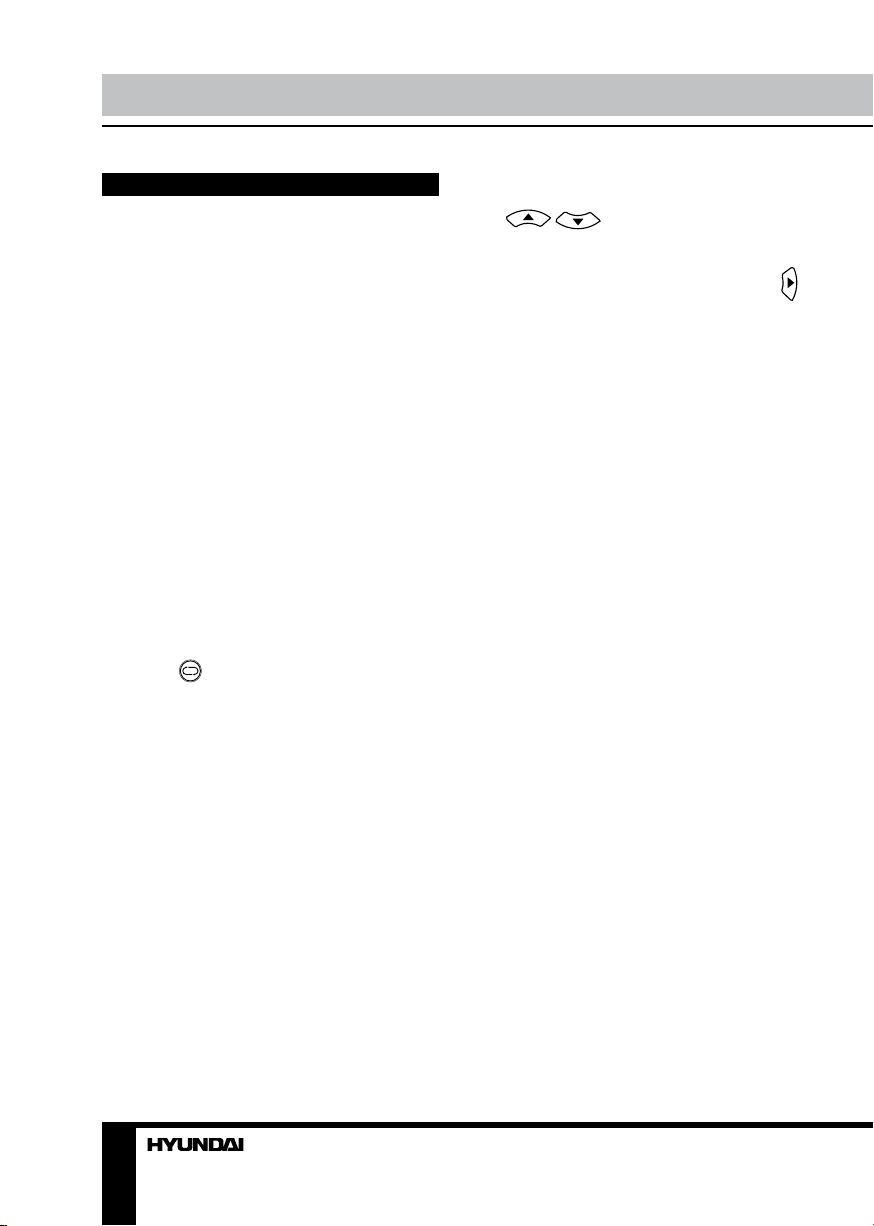
Operation Operation
General operations
• Press POWER button on the unit or on the
RC to switch on the power, the indication light
will be in green color. Press POWER button
again to switch the unit to standby mode, and
the light will be in red color.
• The picture setup, sound setup, previous
channel can be memorized before you switch
off the unit. The unit will restart under the
previous state when you switch on it again.
• Press VOL- button repeatedly to decrease
the volume; press VOL+ button repeatedly to
increase the volume.
• Press SLEEP button repeatedly to set the
sleep time.
• Press INPUT button on the RC to select
the TV function mode. Channel ‘1’ will appear
on the right top corner after channel searching
is completed. Press CH-/CH+ buttons to select
previous or next channels; or press number
buttons to enter a channel number directly;
or press [-/--] button until the screen displays
‘-’ or ‘--’, then use number buttons to enter a
channel number from 1 to 199.
• Press
from the present channel and the previously
displayed channel.
• Press PICTURE button repeatedly to cycle
through the available video picture modes from
the following 4 types: User => Normal => Soft
=> Vivid.
• Press SOUND button repeatedly to cycle
through the available sound modes from the
following 4 types: User => Normal => News =>
Movie.
• Press MUTE button to cut off sound, press
this button again or adjust volume to resume
sound.
• Press DISPLAY button to display the
preset TV channel play information.
• Press ZOOM/ASPECT button repeatedly
to select a screen display size from the
available list: 16:9/4:3.
button on the RC to select
AV signal sources
Press INPUT button on the RC, then
press
CH- buttons on the panel to cycle through
the available source list as follows: TV - AV YPbPr - DVD - SCART - VGA - HDMI. Press
cursor button to confirm.
/ cursor buttons or CH+/
TELETEXT operations (option)
Select TV channel in order to pick up the
picture signal of Teletext. Teletext button
functions are as follows:
TV/TEXT: Press TV/TEXT button to enter
into TEXT mode. Press this button again to
return to the channel you are watching.
HOLD: Press this button to stop the move
to the next page. Press this button again to
cancel operation.
INDEX: Press this button to go to page 100.
SIZE: Press this button to enlarge the text
shown on the teletext screen, and one half of
page could be shown.
Press this button again to view the second
half of this page.
Press this button third time to normal size
text page view.
REVEAL: Press this button to reveal the
cancelled information. Press this button again
to cancel the information.
SUBPAGE: Press this button to select
subpage. Enter the number of sub page and use
numeric buttons in the format 0001 for sub page
1. The teletext will search for the sub page.
Red/Green/Yellow/Blue buttons: Press
these 4 color buttons to access directly to
corresponding color page displayed at the
lower parts of teletext screen.
PC screen
Select the VGA input mode. The unit has a
VGA jack for a normal computer. Connect the
monitor to a PC by this jack and the unit can
be used as the monitor for the PC.
8 9
Page 9

OSD operation
Sound setting
Press OSD MENU button on the RC to enter
the OSD menu. Use / buttons to
select a setting page displayed on the screen.
Press
button to go the page. Press /
buttons to select the needed item, then
/ buttons to select available setting or
use
to adjust the selected item. Press OK button to
confirm.
After setting, press OSD MENU button to
return to the root menu or press EXIT button to
exit menu setting.
Picture setting
Picture
Picture mode
Brightness
Contrast
Saturation
Sharpness
Hue
Scale
Move
Select
• Picture Mode: User/Normal/Soft/Vivid.
• Brightness
• Contrast
• Saturation
• Sharpness
• Hue: adjust the tint of color when your
system is in NTSC.
• Scale: select 16:9/4:3 picture mode.
In PC mode only brightness and
contrast are adjustable.
Exit
Sound
Sound mode
Volume
Bass
Treble
Balance
Move
Select
Exit
• Sound Mode: User/Normal/News/Movie.
• Volume
• Bass
• Treble
• Balance: adjust output between left and
right speakers.
TV setting (only in TV mode)
TV
Auto tune
Manual tune
Fine tune
Skip
Sound sys
Channel swap
Move
Select
• Auto tune: enter into auto tuning menu.
Then press
button to start auto tuning. When
it finds a station it will automatically store this
in first location and move to the next. When
auto tuning is completed, the TV will show the
first station found. You can stop the auto tuning
proces by pressing OSD MENU button.
• Manual tune: this item allows you to
select preset channel’s frequency one by one
Exit
Page 10

Operation
with / buttons.
• Fine tune: perform fine adjustment of the
current frequency.
• Skip: select On/Off. When set On, the
corresponding channel will be skipped while
listing channels up/down.
• Sound system: select the sound system.
• Channel swap: Press
button to
go to swap menu. Under CHANNEL1 and
CHANNEL2 select channel numbers you
want to swap, then press button to confirm
operation.
Function setting
Function
Language
Blue back
TTX language
Color temp.
Reset
Move
Select
• Language: select the OSD language.
• Blue Back: select On/Off. Selecting On
means the screen background colour could be
in blue if there is no or weak signal (only in TV
mode).
• TTX language: select the area of teletext
language.
• Color temperature: Cool/Warm/Normal/
User.
• Reset: Press button to reset all settings.
Exit
PC Setup (only in VGA mode)
PC
H-Position
V-Position
Clock
Phase
Auto adjust
Move
Select
Exit
• H-Position/V-Position: adjust horizontal
and vertical position of the image.
• Clock: adjust the image frequency
manually.
• Phase: adjust the phase manually.
• Auto adjust: automatical setting of the
parameters.
In this manual, the OSD Menu maybe
changed and different from your real TV’s
screen without further notice. This manual is
just a sample to help you how to operate menu
setting.
DVD player operation
Turn on and off the DVD function
Turn on the LCD TV and then select DVD
source.
Insert disc to DVD
Insert the disc to the disc slot, the player
will load the disc automatically. There will be
indication “READ” on screen. After loading
the disc content, it will switch to play mode
automatically.
• Insert disc with reflective data side
facing the front of the unit. When inserting the
disc incorrectly, you may damage the DVD
10
Page 11

Operation
mechanism. Some slight picture noise and
some sounds are produced when the disc is
loading, unloading and during playback, this is
normal and can be ignored.
• For some discs, after loading the content
of the disc, you need to press
select from the disc menu to start.
• To eject the disc from the loader press
button on the RC or EJECT button on the unit.
button or
Play the disc
According to the disc content, menu will
display for your selection. When playing the
disc, you may use
Play and Pause mode.
Manufacturer guarantees regular
playback of licensed discs only. Some AVI files
cannot be played due to their parameters and
recording conditions. Video files more than 2 Gb
having AVI extension can be played partially.
button to toggle between
Menu playback
1. Press MENU button to display disc menu
or return to the root menu when playing the
disc. For DVD discs, the screen will display
the DVD disc menu (Root Menu). Please
use navigation buttons to select and play the
highlighted contents.
2. Press OK or
highlighted content.
3. Press
button to resume from where you stopped; Press
button twice to stop, press button to start
from beginning.
• In order to protect the disc, press
STOP button, then press press
out. When the disc is ejected, hold the disc
edge slightly and take it from the eject direction
to prevent scratches.
• When not using the DVD function (in
standby or using other sources for a long time),
please take out the disc to protect the DVD
mechanism and the disc.
button to start from
button once to stop, press
to take disc
Title playback (for DVD title disc only)
Press TITLE button to display the disc title
menu. Press the direction or number buttons to
select your favorite title, it will play from the first
chapter of selected title.
Program playback
Using Program playback, you could select
max. 16 tracks from the disc to playback in
programmed order. Press PROGRAM button
to display program menu as below (this is
different for various types of discs):
• According to the highlight area input the
title and chapter number by numeric buttons,
press
the PLAY by cursor buttons, press OK button
to start.
PROGRAM button to display the program menu
for edit. To clear the program move the cursor
to CLEAR and press OK button. Or press
button to end the program. When press
button again, the disc will play subsequently.
program playback indication and the current
title and chapter number.
button to start; or move the cursor to
• While playing the program, you may press
• While playing the program, there will be
Track selection
• For Super-VCD/VCD/CD discs, while
playing the disc, you may play your favorite
tracks by number buttons.
• For MP3/JPEG discs, while playing the
disc, you may play your favorite tracks by
numeric buttons from the content menu.
Previous/Next
While playing a disc: press button to play
the last title/chapter/track; press
button to
11
Page 12

Operation Operation
play the next title/chapter/track.
Forward/Backward
Press button to toggle between different
fast forward speeds in sequence: (x2/x4/x8/
x20/play). Press
different backward speeds in sequence (x2/x4/
x8/x20/play).
• While in backward or forward, you may use
button to resume normal speed.
• For DVD discs, if backward to first title/
chapter, it will start from the beginning.
During forward or backward, the sound
will be off for some types of discs.
button to toggle between
Slow motion
Press SLOW button to toggle between
different speeds consequently: 1/2 - 1/3 - 1/4 1/5 - 1/6 - 1/7 - play. While in slow motion, you
may press button to resume normal speed.
During slow motion, the sound will be off.
Pause
Press button to pause and press
button again to resume.
Repeat
Press REPEAT button once to display the
current repeat mode.
• For Super-VCD, VCD, CD, HDCD discs,
while playing in sequent, you may use the
repeat playback. There are 3 repeat modes,
press REPEAT button to toggle between
different modes in sequence (Repeat off/
Repeat track/Repeat disc).
• For DVD discs, you may setup the repeat
playback mode. There are 4 repeat modes,
press REPEAT button to toggle between
different modes in sequent (Repeat off/Repeat
chapter/Repeat title/Repeat disc).
• For MP3/JPEG discs, while playing the
disc, you may use the repeat playback. There
are 4 repeat modes, press REPEAT to toggle
between different modes in sequent (Repeat
off/Repeat track/Repeat directory/Repeat all).
Display
Press DISPLAY button repeatedly to activate
the roll-down menu on screen for the current
Title, Chapter, Time and other playback
information.
Goto (for DVD/CD discs)
This function allows you to play your favorite
title/chapter/track. Press GOTO button to
activate the scroll-down menu for edit on
screen. Press cursor button to navigate in
the menu. According to the highlighted area,
input your favorite title/chapter/track number
by numeric buttons or input the playback time.
After editing, press ENTER to start.
If the input is invalid, it will not function.
This feature does not work in program mode.
Intro playback
Press INTRO button to start intro playback of
each track for several seconds. This function is
unavailable for some disc formates.
Audio/Language
For DVD: Press AUDIO button once to display
current audio language. Press AUDIO button
repeatedly to toggle between different audio
languages if any available.
For VCD: Press AUDIO button once to display
current audio channel. Press AUDIO button
repeatedly to toggle between different audio
channels (Stereo (L/R) => R/R => L/L).
Subtitle (for DVD discs only)
Press SUBTITLE button once to display
current subtitle. Press SUBTITLE button again
to toggle between different subtitle languages.
Selectable subtitle languages depend
on the availability in the DVD contents.
Angle
Press ANGLE button once to display current
playback angle. Press ANGLE button again to
toggle between different layback angle modes.
Selectable playback angle depends on
the availability of the DVD contents.
12 13
Page 13

Zoom
Press ZOOM button to zoom out or in the
picture. There are 7 zoom modes you can
select in sequence: Zoom 2 - Zoom 3 - Zoom 4
- Zoom 1/2 - Zoom 1/3 - Zoom 1/4 - Zoom Off.
Repeat A-B
Press A-B button at where you want to start
the repeat portion, there is indication “REPEAT
A-” on the screen. Press A-B button again at
where you want to stop the repeat portion,
and there is indication “REPEAT A-B”. That
means the repeat function start to play the
portion from A to B automatically. Press A-B
button third time, there is an indication “A-B
CANCEL”, that means you cancel this AB
repeat playback function.
For Super-VCD, VCD and CD discs,
repeat AB is the only function within the same
track. When playing the others, repeat A-B will
cancel automatically. For DVD discs, repeat
AB is the only function within the same title/
chapter. When playing the others, repeat A-B
will cancel automatically.
MP3/JPEG Playback
After loading an MP3/JPEG disc, it will start
to scan for stored MP3/JPEG folders. And then
It will display the MP3 contents automatically
(see interface below) and start to play the first
file (highlighted file).
1 2 3 4 5 6
1. Current folder
2. MP3 file playback
3. JPEG file playback
4. Video file playback
5. Current file
6. Scroll bar
• Press cursor buttons to highlight the
folders, files or mode selection.
• When play or pause with picture playback,
you could use cursor buttons to flip or rotate
the picture.
USB/SD/MMC operation
Insert a USB device or SD/MMC memory
card into the corresponding slot. Press INPUT
button to select DVD mode. In System Setup
menu, item SOURCE, select the needed
storage.
Please note that the last connected storage
is active by default. All operations with files
contained in USB/SD/MMC are the same as
operations with file discs as described above.
USB format supports 1.0 and 2.0. Capacity:
up to 250 Gb. For correct and satisfactory
operation, licensed SD/MMC memory cards of
famous brands should be used with this unit.
Avoid using memory cards of unknown brands.
SD/MMC capacity: up to 16 Gb.
DVD setting
Press SETUP button to enter the DVD setup
menu. Press / / / buttons to
move and select category (highlight) between
different submenu, then press OK button to
confirm. Press SETUP button again to exit the
setting menu.
In this manual, the Menu may be
different from your real TV’s screen shown.
Because this manual is just a sample to help
you operate DVD menu setting.
Page 14

Operation
System Setup
SYSTEM SETUP
SOURCE
TV SYSTEM
TV TYPE
PASSWORD
RATING
DEFAULT
EXIT SETUP
• SOURCE
In this menu you can select storage for
playback Disc/USB/Card/Auto.
• TV SYSTEM
This menu enables you to set the picture
format for your TV/DVD between NTSC/PAL/
AUTO according to your request and local TV
system.
• TV TYPE
This menu enables you to select one of the
three aspect ratios: 4:3 PS/4:3LB/16:9.
4:3PS (Normal): Normal Pan and Scan is
used for most normal television broadcasts and
it is the default setting. It has an aspect ratio
of 4:3. If you select this setting when viewing a
DVD, the picture will fill the screen but you will
not see the left and right edges of the picture.
4:3LB (Normal): Normal Letter Box will
show the DVD in its original aspect ratio .So
depending on size of your television screen,
you could see black boards above and below
the picture.
16:9 (Wide): Choose this setting if you have
a widescreen television.
Playback screen size may vary
according to disc contents. For discs with 4:3
contents, using any mode would only display
4:3 screen. Screen ratio selection should be
according to the connected TV or display
aspect ratio.
• PASSWORD
The default setting is locked. No rating
selection or change password could be done.
To edit the Rating setting please enter default
password “0000” by number buttons, then
press OK button to confirm.
To change password you could input any 4
digit number when the lock is unlocked. Once
the 4 digit number is entered, that will be new
password.
• RATING
Playback for some discs with rating. You
could select the rating setting according to your
preference. Rating restriction divided in eight
different category from KID SAFE to ADULT.
• DEFAULT SETTING
Press OK button to restore factory default.
Language Setup
LANGUAGE SETUP
OSD LANGUAGE
AUDIO LANG
SUBTITLE LANG
MENU LANG
EXIT SETUP
You can choose the suitable language as
displayed menu on the screen.
Audio Setup
AUDIO SETUP
AUDIO OUT
TONE
EXIT SETUP
AUDIO OUTPUT
14
Page 15

Select SPDIF/OFF, SPDIF/RAW or SPDIF/
PCM audio output mode.
TONE
Use CH+/CH- buttons to move the scroll and
adjust the tone.
Digital Setup
DIGITAL SETUP
DYNAMIC RANGE
DUAL MONO
EXIT SETUP
DYNAMIC RANGE
When switch the compress mode to
“Dynamic Range”, adjust the compress ratio for
different effect: When selected FULL, the peak
signal value is smallest; When selected OFF,
the peak signal value is biggest.
DUAL MONO
You could select 4 different audio output
same as the menu displayed on the screen:
STEREO/MONO L/MONO R/MIX MONO.
Operation
15
Page 16

General information
Troubleshooting
Below is a table describing simple measures that can help you eliminate most problems likely
to emerge when this unit is in use. If below measures do not help, turn to a service center or to the
nearest dealer.
Symptom Cause Solution
No picture, no
sound, and no
indicator light
Picture and
sound with
abnormity
Picture is spotted
or with snow
Blue background No video signal or the signal cord is
PC Picture is not
in the middle of
the screen
No sound No audio signal or the signal cord is
Disc cannot be
loaded
Disc cannot be
read
The RC does not
work
The power cord is not plugged in.
Contrast, brightness, sharpness, color
and volume are all in the minimum
value or TV is in mute mode.
Contrast and color are set improperly.
Color system is set improperly.
Sound system is set improperly.
Signal source is low-grade or the
signal is in a lower quality.
improperly/not connected.
Picture is not well adjusted. Adjust H/V position manually to
im-properly/not connected.
The unit already contains a disc. Remove the disc in the player then
The disc is inserted with a wring
side.
Compact disc is extremely dirty or
defective.
Batteries are improperly installed or
exhausted.
Plug the power cord in.
Alter the value of contrast,
brightness, sharpness, color and
volume.
Set the value of Contrast and color
properly.
Set the sound system properly.
Use the qualified signal cord.
Connect the signal cord properly.
adjust it.
Connect the audio signal cord
properly.
Set the sound system properly.
put a new one.
Insert the compact disc with the right
side.
Clean the disc or try to play a new
one.
Make sure the positive and the
negative polarities are correct.
Reattach the battery lid.
Replace the batteries.
Causes of interference
Incorporated in your TV receiver are the most up-to-date devices to eliminate interference.
Local radiation however, can create disturbances, which visibly affect your picture. Proper
installations, a good aerial are your best safeguards against these disturbances.
• RF INTERFERENCE: Moving ripples across the screen are caused by nearby transmitting or
receiving short-wave radio equipment.
16
Page 17

• DIATHERMY: Herringbone pattern
and partial picture loss can result from the
operation of diathermy equipment from a
nearby doctor’s surgery or hospital.
• SNOW: Weak TV signals from long
distant stations result in an instead picture
and give the effect of falling snow. An antenna
adjustment or antenna amplifier may be
needed.
• GHOST: Multiple image, caused by
TV signals reflected back from surrounding
buildings, hills, aircraft, etc. is minimized by
correct aerial positioning.
• CAR IGNITION: Nearby cars and electrical
motors can cause small streaks across the
picture or make the picture roll.
The LCD panel is a high technology
product with many thin film transistors that can
give you a fine picture details. Occasionally,
a few non-active pixels may appear on the
screen as a fixed point of blue, green, red,
black or white, please note that this does not
affect the performance of your LCD TV.
Accessories
General information
1. LED TV 1 pc
2. Remote controller 1 pc
3. Power cord 1 pc
4. Stand installation sheet 1 pc
5. Batteries ААА 1,5 V 2 pcs
6. DC adapter 1 pc
7. Consumer information 1 pc
8. Warranty card 1 pc
9. Instruction manual 1 pc
17
Page 18

General information Содержание
Specifications
Size (diagonal) 24” (60 cm)
Brightness 250 cd/m
Contrast 1000:1
Response time 5 ms
Resolution 1920 x 1080
Aspect ratio 16:9
Color system PAL, SECAM
Sound system DK, I, BG
Storage support CD-R/CD-RW, DVD-R/DVD-RW, DVD+R/DVD+RW/USB/
SD/MMC/MS
Format support DVD/SVCD/VCD/CDDA/MP3/HDCD/JPEG/
Kodak picture CD/MPEG4 (DivX)
NICAM STEREO 2 x 3 W
AV RCA in +
Coaxial out +
SCART +
PC audio input +
HDMI +
VGA +
Component (YUV) +
RF antenna +
Headphone out +
Russian and English OSD +
Progressive scan +
Digital comb filter +
Quantity of channels 199
Teletext +
Power supply (DC adapter) ~100-240 V, 50/60 Hz (12 V 5 A)
Power consumption 60 W
Electric shock protection class I
Unit dimensions 590 x 170 x 420 mm
Net/Gross weight 5.45 kg/7.1 kg
Warning: Specifications may be subject to change without notice for improvement.
2
18 19
Page 19

Уважаемый покупатель!
Благодарим Вас за покупку нашего изделия. Чтобы понять, как правильно и безопасно пользоваться приобретенным устройством, рекомендуется тщательно изучить
настоящее руководство перед подключением и эксплуатацией изделия. Сохраняйте
руководство для использования в будущем.
Содержание
Перед началом эксплуатации
Утилизация изделия
Меры предосторожности
Установка подставки
Крепление на стену
Установка и подключение
Подключение
Подключение внешней антенны
Прочие подключения
Управление устройством
Элементы управления
Передняя, боковая и верхняя панели
Задняя панель
Пульт дистанционного управления
Установка батареек
Общие операции
Источники аудио-видео сигнала
Операции с телетекстом
Монитор ПК
Экранное меню
Настройка изображения
Настройка звука
Настройка канала
Установки
Настройка ПК
Операции с DVD-плеером
Выключение/включение DVD-плеера
Загрузка диска
Воспроизведение диска
Воспроизведение меню
Воспроизведение разделов
Программируемое воспроизведение
Выбор трека
Предыдущий/следующий трек
Перемотка назад/вперед
Замедленное воспроизведение
Пауза
19
20
20
20
21
21
22
22
22
22
23
23
23
23
24
24
25
25
25
26
26
26
26
26
27
27
27
27
27
28
28
28
28
29
29
29
29
29
Повтор
Отображение информации на экране
Переход
Обзорное воспроизведение
Аудио
Субтитры
Угол обзора
Изменение масштаба
Повтор фрагмента А-В
Воспроизведение MP3/JPEG
Операции с USB/SD/MMC
Настройка DVD
Настройки системы
Установки языка
Установка аудио
Цифровые установки
Общая информация
Руководство по устранению
неисправностей
Источники помех
Комплект поставки
Технические характеристики
29
29
29
29
30
30
30
30
30
30
31
31
31
32
32
32
33
33
34
34
35
Page 20

Перед началом эксплуатации Перед началом эксплуатации
Утилизация изделия
Если вы желаете утилизировать данное изделие, не выбрасывайте его вместе с
обычным бытовым мусором. Существует отдельная система сбора использованных
электронных изделий в соответствии с законодательством, которая предполагает
соответствующее обращение, возврат и переработку.
Обращайтесь в органы местного управления за инструкциями по правильной
утилизации продукта. Тем самым Вы обеспечите утилизацию Вашего изделия с
соблюдением обязательных процедур по обработке, утилизации и вторичной переработке и, таким образом, предотвратите потенциальное негативное воздействие на
окружающую среду и здоровье людей.
Меры предосторожности
• Перед подсоединением кабеля питания
к адаптору постоянного тока убедитесь, что
напряжение адаптера соответствует напряжению электрической сети.
• В комплект поставки входит сетевой
адаптор постоянного тока модели KPA-060F.
Не рекомендуется использовать другие
адапторы для питания данного устройства.
• Извлеките шнур питания из розетки и
свяжитесь с сервисной службой в следующих случаях: если в устройстве имеются
явные неисправности, например, из него
идет дым, чувствуется специфический запах или слышен нехарактерный звук; если
внутрь устройства попала жидкость или
посторонние предметы; если нет изображения или звука; если поврежден корпус или
панель; если Вы пользуетесь устройством
согласно инструкции, но оно не работает
должным образом.
• Устройство можно подключать только к
розетке, имеющей заземление.
• Во избежание поражения электрическим током защищайте шнур питания от
возможного нажатия на него или защемления, особенно рядом с разъемами.
• Не закрепляйте шнур питания метизами.
• Если Вы не пользуетесь устройством
длительное время или в случае грозы
обязательно отключайте шнур питания из
розетки, а также отключайте все сигнальные кабели от входных разъемов.
• При отключении вилки из розетки всегда держитесь за утолщение на вилке, не
касайтесь металлических частей, не тяните
за шнур и не ломайте и не перегибайте его,
не ремонтируйте, не перекручивайте и не
нагревайте.
• Немедленно свяжитесь с сервисным
центром, в случае если имеются какие-либо
неисправности шнура питания, в нем оголились жилы или он поврежден.
• Замените сетевую розетку, если в
нее невозможно вставить вилку или вилка
плохо закрепляется в розетке. Иначе могут
возникнуть неисправности или произойти
несчастные случаи или возгорания.
• Не прикасайтесь к проводам мокрыми
руками.
• Запрещается использование розетки, в
которую подключено несколько устройств.
Перегрузка такой розетки может привести
к пожару.
• Перед работой с устройством необходимо полностью прочитать и понять все
инструкции. Необходимо соблюдать все предупреждения и следовать всем инструкциям,
приведенным в настоящем руководстве.
• Пожалуйста, используйте только рекомендованные производителем аксессуары.
Использование других аксессуаров может
20 21
Page 21

привести к неисправностям.
• Проводите все настройки и регулировки только с помощью кнопок на передней
и боковой панелях или на пульте дистанционного управления. Не снимайте заднюю
панель и не пытайтесь самостоятельно
проводить техническое обслуживание
устройства, так как существует опасность
поражения электрическим током, а также
возможно возникновение неисправностей.
• Не устанавливайте устройство на непрочные или неровные поверхности, тележки, стойки, треноги или столы. Устройство
может упасть, в результате чего могут
возникнуть неисправности или произойти
несчастные случаи. Используйте только те
приспособления, которые рекомендованы
производителем или продавцом.
• Пожалуйста, устанавливайте устройство на горизонтальной поверхности в
местах с хорошей вентиляцией. Не допускайте воздействия на устройство вибрации, прямого солнечного света, высокой
температуры, а также попадания пыли и
влаги. Храните устройство при температуре от –20°С до +50°С. В противном случае
устройство может выйти из строя.
• Не ставьте на устройство сосуды с
жидкостью. Попадание жидкости внутрь
устройства может привести к пожару или
поломке устройства.
• Не устанавливайте устройство в зоне
магнитных волн. Это может привести к поломке устройства. В зоне электромагнитного излучения может наблюдаться искажение изображения.
• Не устанавливайте вблизи устройства
источники открытого огня. В случае их падения устройство может быть повреждено
или может произойти возгорание.
• Установка телевизора в замкнутое
пространство при эксплуатации может сократить срок службы устройства; поэтому
необходимо обеспечить минимальную дистанцию между телевизором и внутренними
границами приспособления под аппарат для
нормальной вентиляции (минимум по 10 см
свободного пространства со всех сторон).
• При перемещении телевизора не
нажимайте и не касайтесь панели. Не переносите телевизор в положении, при котором
экран направлен вверх или вниз.
• Не перемещайте устройство при подключенном проводе питания или других
подключенных проводах. Повреждение провода питания, подключенный провод или
подключенные устройства могут стать причиной пожара, электрошока или поломки.
• Слишком сильное нажатие на панель
может повредить устройство.
• При длительном использовании может
немного повысится температура корпуса
устройства. Это явление свидетельствует о
теплоотдаче в нормальном рабочем режиме. Однако не позволяйте детям и людям с
повышенной температурной чувствительностью касаться устройства.
Установка подставки
Вставьте крепежный элемент, расположенный в нижней части корпуса телевизора
в отверстие на подставке. Вращайте подставку по часовой стрелке до щелчка для
прочной фиксации.
Крепление на стену
Для крепления на стену на задней панели
телевизора имеются 4 отверстия под винты
диаметром 4 мм, расстояние между которыми по вертикали и горизонтали составляет
100 мм. Для крепления телевизора следует
использовать настенный кронштейн (кронштейн в комплект поставки не входит и
приобретается отдельно). Производитель
не несет ответственности за неправильно
выполненный монтаж, повлекший повреждение телевизора.
Все иллюстрации, приведенные в настоящем руководстве, являются схематическими изображениями, которые
могут отличаться от реальных объектов
и служат лишь для наглядности.
Page 22

Подключение Управление устройством
Подключение
Штекер антенного кабеля
Кабель 75 Ом
Подключение внешней антенны
Подсоедините антенну к соответствующему разъему. Используйте коаксиальный
кабель 75 Ом при подключении внешней
антенны или преобразователь с сопротивлением 300-75 Ом.
Прочие подключения
• Подключите источник аудио сигнала (в
т.ч. DVD, VDCR, CAMCORDER и PC) к соответствующим аудио разъемам «L» (левый)
и «R» (правый).
• Подсоедините источник видеосигнала к
разъему видео с помощью RCA кабеля.
• Если источник видео сигнала имеет
разъем SCART, Вы можете подключить
источник сигнала к телевизору с помощью
SCART кабеля.
• Подсоедините шнур питания к адаптеру, затем подключите адаптер к разъему
Разъем для антенны
для питания телевизора, а шнур питания к
источнику тока.
• При использовании телевизора в качестве монитора ПК подсоедините ПК к VGA
выходу телевизора при помощи соответствующего кабеля.
• Компонентный видеовход Y/Pb/Pr служит для получения компонентного видеосигнала от внешнего источника.
• Если видео источник имеет HDMI выход, подключите источник к телевизору с
помощью HDMI кабеля.
• Подсоедините наушники к разъему для
наушников. При подсоединенных наушниках звук через динамики телевизора не
воспроизводится.
• Если дополнительное внешнее
устройство имеет коаксиальный вход,
Вы можете подключить к нему данный
телевизор с помощью коаксиального кабеля.
22 23
Page 23

Элементы управления
Передняя, боковая и верхняя
панели
1 2 3 4 5 6 7
1. Кнопка MENU
2. Кнопки CH+/CH-
3. Кнопки VOL+/VOL-
4. Кнопка INPUT
5. Кнопка PLAY
6. Кнопка EJECT
7. Кнопка POWER
8. Слот для дисков
9. ИК-сенсор
8
10. Индикатор питания
9
10
Задняя панель
1
2
3
4
5 6 7 8 9 10 11 12 13
1. Вход для антенны
2. Стерео аудиовход
3. Композитный видеовход
4. Компонентный (YPbPr) вход
5. Слот для карт памяти SD/MMC
6. USB-порт
7. Разъем для питания
8. Вход HDMI
9. Вход VGA
10. Компьютерный аудиовход
11. Разъем SCART
12. Выход для наушников
13. Коаксиальный аудиовыход
Page 24

Управление устройством Управление устройством
Пульт дистанционного управления
1
2
3
4
5
6
7
8
9
10
11
12
13
14
15
16
17
1. Кнопка POWER
2. Кнопки с цифрами
3. Кнопка PICTURE
4. Кнопка SOUND
5. Кнопки VOL+/VOL-
6. Кнопка MUTE
18
19
20
21
22
23
24
25
26
27
28
29
30
31
32
7. Кнопка EXIT
8. Кнопка OK/кнопки курсора (
/ /
/ )
9. Кнопка
10. Кнопка
11. Кнопка REPEAT
12. Кнопка ZOOM/ASPECT
13. Кнопка GOTO/HOLD
14. Кнопка SLOW/TV/TEXT
15. Кнопка INTRO/INDEX
16. Кнопка PROGRAM/SUBPAGE
17. Кнопки /
18. Кнопка INPUT
19. Кнопка
20. Кнопка DISPLAY
21. Кнопка SLEEP
22. Кнопки CH+/CH-
23. Кнопка OSD MENU
24. Кнопка
25. Кнопка SETUP
26. Кнопка A-B
27. Кнопка MENU
28. Кнопка SUBTITLE
29. Кнопка LANGUAGE/NICAM/A2
30. Кнопка ANGLE/SIZE
31. Кнопка TITLE/REVEAL
32. Кнопки /
Установка батареек
1. Снимите крышку отсека для батареек
на задней части ПДУ.
2. Вставьте две батарейки AAA/1.5V в
отсек для батарей ПДУ с правильным соблюдением полярности.
3. Установите крышку отсека на место.
• Мощность сигнала, необходимую
для приемного датчика, обеспечивается
на расстоянии до 8 метров и в пределах 30
градусов влево и вправо.
• Не используйте одновременно новые и
использованные батарейки или батарейки
разных типов.
24 25
Page 25

Общие операции
• Нажмите кнопку POWER на панели телевизора или на ПДУ, чтобы включить питание. Индикатор питания загорится зеленым
цветом. Нажмите кнопку POWER, чтобы
установить устройство в режим ожидания;
индикатор загорится красным цветом.
• Настройки изображения, звука и
канала можно сохранить перед тем, как
телевизор будет выключен. При следующем включении телевизор начнет работу с
сохраненными настройками.
• Нажимайте кнопки VOL-/VOL+ для регулирования уровня громкости звука.
• Нажимайте кнопку SLEEP для выбора
периода времени спящего режима.
• Нажмите кнопку INPUT на ПДУ, чтобы
выбрать режим TV. После завершения
поиска каналов в левом верхнем углу
появится цифра 1, обозначающая канал 1.
Нажимайте кнопки CH-/CH+, чтобы выбрать
предыдущий или следующий канал. С помощью кнопок с цифрами 0-9 можно непосредственно выбрать номер нужного канала.
Чтобы выбрать канал от 1 до 199, нажмите
кнопку [-/--]; на экране отобразится «-» или
«--». Затем нажимайте кнопки с цифрами
0-9, чтобы ввести номер нужного канала.
• Нажмите кнопку
ключения между текущим и предыдущим
каналами.
• Нажимайте кнопку PICTURE для перемещения по меню режимов изображения,
состоящему из следующих 4 пунктов:
Пользователь => Нормальный => Яркий =>
Мягкий.
• Нажимайте кнопку SOUND для перемещения по меню режимов звука, состоящему
из следующих 4 пунктов: Пользователь =>
Нормальный => Новости => Кино.
• Нажмите кнопку MUTE для отключения
звука. Для включения звука нажмите эту
кнопку повторно или регулируйте громкость.
• Нажмите кнопку DISPLAY для отображения информации о канале.
на ПДУ для пере-
• Нажмите кнопку ZOOM/ASPECT для
выбора одного из доступных форматов изображения на экране: 16:9/4:3.
Источники аудио-видео сигнала
Нажмите кнопку INPUT на ПДУ, затем
нажимайте кнопки
кнопки CH+/CH- для переключения между
следующими источниками сигнала: TV AV - YPbPr - DVD - SCART - VGA - HDMI.
Нажмите кнопку
/ или
для подтверждения.
Операции с телетекстом (опция)
Выберите телеканал, поддерживающий
телетекст. Кнопки телетекста на ПДУ имеют следующие функции:
Кнопка TV/TEXT: нажмите для входа в режим TEXT. Нажмите повторно для возврата
к просмотру телеканала.
Кнопка HOLD: Нажмите, чтобы остановить переход к следующей странице.
Нажмите кнопку повторно, чтобы отменить
эту операцию.
Кнопка INDEX: нажмите для непосредственного перехода к странице 100.
Кнопка SIZE: Нажмите для увеличения
текста, отображаемого на странице телетекста, или отображения половины страницы.
Нажмите повторно для отображения
второй половины страницы.
Нажмите кнопку еще раз для отображения текста в нормальном размере.
Кнопка REVEAL: Нажмите эту кнопку для
отображения скрытой информации.
Нажмите эту кнопку повторно, чтобы
скрыть информацию.
Кнопка SUBPAGE: Нажмите эту кнопку
для выбора подстраницы. Ввведите номер
подстраницы в формате 0001.
Красная/з-ре цветовых кнопки для непосредственного перехода на страницу, имеющую цветовой код, которая отображается в
нижней части страницы телетекста.
Монитор ПК
Выберите режим VGA. Телевизор
Page 26

Управление устройством Управление устройством
оснащен входным VGA-разъемом для подключения ПК. Подсоедините ПК через этот
разъем, чтобы использовать телевизор в
качестве монитора ПК.
Экранное меню
Нажмите кнопку OSD MENU на ПДУ, чтобы войти в меню настроек, отображаемое
на экране. Нажимайте кнопки
/
, чтобы выбрать страницу настроек. Нажмите кнопку
для перехода к выбранной
странице. Нажимайте кнопки /
, чтобы выбрать нужный параметр, затем с
помощью кнопок
/ выберите настройку или отрегулируйте параметр. Нажмите
кнопку OK, чтобы подтвердить выбор.
После выполнения настройки нажмите кнопку OSD MENU, чтобы перейти на
предыдущий уровень меню, или кнопку
EXIT, чтобы выйти из меню.
Настройка изображения
Изображение
Режим изображения
Яркость
Контрастность
Насыщенность
Четкость
Оттенок
Формат
Перемест
Выбрать
• Режим изображения: Пользователь/
Нормальный/Яркий/Мягкий.
• Яркость, Контрастность,
Насыщенность, Четкость
• Оттенок: эта опция доступна только в
режиме NTSC.
• Формат: выберите формат изображе-
Выход
ния 16:9/4:3.
В режиме источника PC можно регу-
лировать только яркость и контрастность.
Настройка звука
Звук
Режим звука
Громкость
Тембр ВЧ
Тембр НЧ
Баланс
Перемест
Выбрать
Выход
• Режим звука: Пользователь/
Нормальный/Новости/Кино.
• Громкость
• Тембр ВЧ: отрегулируйте высокие
частоты
• Тембр НЧ: отрегулируйте низкие
частоты
• Баланс: отрегулируйте баланс между
правым и левым аудиоканалами.
Настройка канала
Канал
Автонастройка
Ручная настройка
Точная настройка
Пропуск
Система звука
Обмен каналов
Перемест
Выбрать
• Автонастройка: войдите в меню авто-
Выход
26 27
Page 27

настройки, нажмите кнопку для запуска
автонастройки каналов. Когда канал будет
найден, устройство автоматически сохранит его под номером 1 и перейдет к поиску
следующего канала.Когда все доступные
каналы будут найдены и сохранены, начнется трансляция канала 1. Автопоиск можно
прервать нажатием кнопки MENU.
• Ручная настройка: с помощью данной
функции Вы можете пошагово изменять
текущую частоту нажатиями кнопок
/ .
• Точная настройка: выполните точную
настроку текущей частоты.
• Пропуск: Вкл/Выкл. При выборе Вкл
соответствующий канал будет пропускаться
при перелистывании каналов.
• Система звука: выберите систему звука.
• Обмен каналов: Нажмите кнопку
для
перехода к меню обмена каналов. В опциях
Канал1 и Канал2 выберите номера каналов,
которые нужно поменять друг на друга. Нажмите кнопку
для подтверждения обмена.
Установки
Установки
Язык
Синий экран
Язык телетекста
Цвет. температура
Сброс
• Цвет. температура: холодная/теплая/
нормальная/пользоват.
• Сброс: возврат к исходным заводским
настройкам устройства.
Настройка ПК (только в режиме VGA)
ПК
Гор. центровка
Верт. центровка
Размер
Фаза
Автонастройка
Перемест
Выбрать
• Горизонтальная/Вертикальная цен-
тровка: отрегулируйте горизонтальную и
вертикальную позицию изображения.
• Размер: отрегулируйте частоту смены
изображения.
• Фаза: отрегулируйте фазу.
• Автонастройка: автоматическая установка параметров.
Экранное меню Вашего телевизора
может быть изменено без предварительного уведомления и, следовательно, отличаться от меню, представленного в настоящем
Руководстве.
Выход
Перемест
Выбрать
Выход
• Язык: выберите язык экранного меню.
• Синий экран: при выборе опции ВКЛ
фон экрана будет синим при отсутствии
сигнала или слабом сигнале (только в
режиме TV).
• Язык телекста: выберите язык
телетекста.
Операции с DVD-плеером
Включение/выключение DVD-
проигрывателя
Включите телевизор и выберите источник
сигнала DVD.
Загрузка диска
Вставьте диск в слот для дисков; загруз-
ка произойдет автоматически. На дисплее
Page 28

Управление устройством Управление устройством
появится надпись «ЧТЕНИЕ». После этого
устройство автоматически переключится в
режим воспроизведения.
• Вставляйте диск зеркальной стороной к экрану. Неправильно вставленный
диск может повредить механизм DVDплеера. При загрузке и воспроизведении
диска могут иметь место небольшие шумы
изображения и посторонние звуки, это
нормальное явление.
• Для некоторых дисков после загрузки
следует нажать кнопку или выбрать пункт
меню диска для запуска воспроизведения.
• Для извлечения диска из слота нажмите кнопку EJECT на панели или кнопку
на ПДУ.
Воспроизведение диска
На экране отобразится меню содержания
диска. При воспроизведении нажимайте
кнопку для приостановки и продолжения
воспроизведения.
Воспроизведение меню
1. Нажмите кнопку MENU для отображения меню на экране или для возврата к
корневому меню во время воспроизведения.
Для DVD дисков: на экране отобразится
корневое меню диска. С помощью кнопок
курсора выберите нужный пункт меню для
воспроизведения.
2. Нажмите кнопку OK или кнопку для
запуска воспроизведения.
3. Для остановки нажмите кнопку , для
продолжения воспроизведения нажмите
кнопку . Для полной остановки нажмите
кнопку дважды, теперь при нажатии кнопки воспроизведение начнется с начала.
• Чтобы избежать повреждения дис-
ка, перед его извлечением нажмите кнопку
. Затем нажмите кнопку EJECT на панели
или кнопку на ПДУ, чтобы извлечь диск.
• Если Вы не используете DVD плеер,
извлеките диск из устройства во избежание
повреждения диска или устройства.
Воспроизведение разделов
(только для DVD-дисков)
Нажмите кнопку TITLE, на дисплее отобразится меню разделов дисков. С помощью
кнопок курсора или кнопок с цифрами выберите нужный раздел; начнется воспроизведение первой главы выбранного раздела.
Производитель гарантирует нормальное воспроизведение только лицензионных
дисков. Воспроизведение некоторых AVIфайлов может оказаться невозможным в
зависимости от их конфигурации и параметров, а также условий записи. Видеофайлы с
расширением AVI объемом более 2 Гб могут
воспроизводиться устройством не полностью.
Программируемое
воспроизведение
Данный режим позволяет создать программу воспроизведения содержимого
диска, состоящую максимум из 16 пунктов.
Нажмите кнопку PROGRAM для отбражения
меню программирования (меню может различаться в зависимости от формата диска):
ПРОГ
ВОСПР. ОЧИСТИТЬ
• В выделенной области введите номер
раздела и главы с помощью кнопок с
цифрами. Для запуска воспроизведения
нажмите кнопку или с помощью кнопок
курсора перейдите к пункту ВОСПР. и нажмите кнопку OK.
• Во время воспроизведения программы
Вы можете нажать кнопку PROGRAM для
отображения меню программирования, если
Вы хотите изменить программу. Для очистки
программы перейдите к пункту ОЧИСТИТЬ
и нажмите кнопку OK. Для завершения
28 29
Page 29

запрограммированного воспроизведения
нажмите кнопку
жмете кнопку
ное воспроизведение.
• При воспроизведении программы на
дисплее будет отображен индикатор воспроизведения программы и номер текущего
раздела и главы.
. Если после этого Вы на-
, начнется последователь-
Выбор трека
• Для Super VCD/VCD/CD дисков: во время
воспроизведения Вы можете вводить номер
нужного трека с помощью кнопок с цифрами.
• Для MP3/JPEG дисков: Вы можете
вводить номер нужного трека из меню содержания с помощью кнопок с цифрами.
Предыдущий/следующий трек
При воспроизведении диска нажмите
кнопку
разделу/главе/треку; нажмите кнопку
перехода к следующему разделу/главе/треку.
для перехода к предыдущему
для
Перемотка вперед/назад
Нажимайте кнопку , чтобы изменять
скорость перемотки вперед в следующем
порядке: x2/x4/x8/x20/нормальное воспроизведение. Нажимайте кнопку
изменять скорость перемотки назад в следующем порядке: x2/x4/x8/x20/нормальное
воспроизведение.
• В процессе перемотки Вы можете
вернуться к нормальному воспроизведению
нажатием кнопки
Для некоторых типов дисков звук при
перемотке не воспроизводится.
.
, чтобы
Замедленное воспроизведение
Нажимайте кнопку SLOW, чтобы изменять скорость воспроизведения в следующем порядке: 1/2 - 1/3 - 1/4 - 1/5 - 1/6 - 1/7
- нормальное воспроизведение. Во время
замедленного воспроизведения Вы можете
вернуться к нормальному воспроизведению
путем нажатия кнопки
При замедленном воспроизведении
звук воспроизводиться не будет.
.
Пауза
Нажмите кнопку для временной приостановки воспроизведения; нажмите эту
кнопку для возобновления воспроизведения.
Повтор
Нажимайте кнопку REPEAT для выбора
режима повторного воспроизведения.
• Для Super VCD, VCD, CD, HDCD дисков:
при воспроизведении Вы можете использовать функцию повторного воспроизведения.
Доступны три режима повтора: Отключение
повтора/Повтор трека/Повтор диска.
• Для DVD дисков: вы можете выбрать
один из 4 режимов повторного воспроизведения: Отключение повтора/Повтор главы/
Повтор раздела/Повтор диска.
• Для MP3/JPEG дисков: вы можете
выбрать один из 4 режимов повторного воспроизведения: Отключение повтора/Повтор
трека/Повтор папки/Повтор всего.
Отображение информации на
экране
Нажимайте кнопку DISPLAY для отображения экранного меню, содержащего
информацию о текущем разделе, главе,
времени воспроизведения и другую информацию о текущем воспроизведении (в
зависимости от используемого диска).
Переход (для дисков DVD/CD)
Нажмите кнопку GOTO для вызова
редактируемого меню. Перемещайтесь по
меню с помощью кнопок курсора. В выделенной области введите номер нужного
раздела/главы/трека с помощью цифровых
кнопок или введите нужное время начала
воспроизведения. Затем нажмите кнопку
ENTER для запуска воспроизведения.
При введении неверных данных
функция работать не будет.
Обзорное воспроизведение
Нажмите кнопку INTRO для запуска последовательного воспроизведение первых
Page 30

Управление устройством Управление устройством
нескольких минут каждого трека.Данная
функция может быть недоступна для некоторых типов дисков.
Аудио
Для DVD дисков: нажимайте кнопку
AUDIO для переключения между разными
языками аудио, если они доступны на используемом диске.
Для VCD дисков: нажимайте кнопку
AUDIO для переключения между разными
аудиоканалами (правый/левый/стерео).
Субтитры (только для DVD-дисков)
Нажмите кнопку SUBTITLE для отображения текущего языка субтитров. Нажимайте
кнопку SUBTITLE для переключения между
доступными на диске языками субтитров.
Наличие и количество доступных
языков субтитров зависит от типа и содержания конкретного диска.
Угол обзора
Нажмите кнопку ANGLE для отображения
текущего угла обзора. Нажимайте кнопку
ANGLE для переключения между доступными на диске углами просмотра эпизодов.
Наличие и количество доступных
углов обзора эпизодов зависит от типа и
содержания конкретного диска.
изводиться повторно. Для отмены повтора
фрагмента нажмите еще раз кнопку A-B, на
экране отобразится надпись «A-B ВЫКЛ».
• Для Super VCD, VCD и CD дисков: повтор фрагмента возможен только
в пределах одного трека. При переходе к
воспроизведению другого трека повтор
фрагмента автоматически отменяется.
• Для DVD дисков: повтор фрагмента
возможен только в пределах одной главы/
раздела. При переходе к воспроизведению
другого раздела или главы повтор фрагмента автоматически отменяется.
Воспроизведение MP3/JPEG дисков
После загрузки MP3/JPEG диска устройство осуществит поиск содержащихся на
диске папок с файлами MP3/JPEG. Затем
на экране отобразится содержимое диска и
начнется воспроизведение первого файла
(он будет выделен).
1 2 3 4 5 6
Изменение масштаба
Нажимайте кнопку ZOOM для изменения
масштаба изображения в следующей последовательности: x2 - x3 - x4 - x1/2 - x1/3
- x1/4 - нормальный режим.
Повтор фрагмента A-B
Нажмите кнопку A-B на том моменте,
с которого Вы хотите начать повторное
воспроизведение фрагмента. На экране
отобразится надпись «ПОВТОР A-». Нажмите кнопку A-B еще раз на желаемом
месте окончания фрагмента для повтора;
на экране отобразится надпись «ПОВТОР
A-B». Выделенный фрагмент будет воспро-
30 31
1. Текущая папка
2. Воспроизведение файла MP3
3. Воспроизведение файла JPEG
4. Воспроизведение видеофайла
5. Текущий файл
6. Полоса прокрутки
• Нажимайте кнопки курсора для переме-
щения к нужной папке, файлу или выбору
Page 31

режима.
• При воспроизведении изображений с
помощью кнопок курсора Вы можете вращать изображение.
Операции с USB/SD/MMC
Вставьте USB-накопитель или карту памяти SD/MMC в соответствующий слот. Нажимайте кнопку INPUT для выбора режима
DVD. В меню Установки Системы, в пункте
“Источник”, выберите нужный носитель.
Если в устройство установлены одновременно два или три носителя, по умолчанию
активным будет тот носитель, который был
установлен последним. Все операции с
файлами на USB/SD/MMC соответствуют
операциям с файловыми дисками, описанным выше.
Поддержка формата USB 1.0 и 2.0.
Емкость: до 250 Гб. Для корректной работы
устройства используйте лицензионные
карты памяти известных производителей.
Избегайте использования нелицензионных
карт памяти. Емкость: до 16 Гб.
Настройка DVD
Нажмите кнопку SETUP, чтобы войти в
меню настроек. С помощью кнопок курсора
выберите (выделите) страницу меню, затем
нажмите кнопку ОК для подтверждения
выбора. Для выхода из меню настроек нажмите кнопку SETUP.
Описание и изображение меню настроек в настоящем руководстве служат
для наглядности. Меню может быть изменено без предварительного уведомления и,
следовательно, отличаться от меню Вашего
телевизора.
Настройки системы
УСТАНОВКИ СИСТЕМЫ
ИСТОЧНИК
ТВ СИСТЕМА
ТИП ТВ
ПАРОЛЬ
РЕЖ. КОНТРОЛЯ
ВОССТАНОВИТЬ
ВЫХОД
• ИСТОЧНИК
В данном меню Вы можете выбрать носитель для воспроизведения: Диск/USB/Карта
памяти/Авто.
• ТВ СИСТЕМА
В данном меню Вы можете выбрать систему ТВ. Доступны три системы ТВ: NTSC/
PAL/Авто.
• ТИП ТВ
Вы можете выбрать один из форматов
экрана: 4:3 PS/4:3LB/16:9
4:3 PS (по горизонтали): Данный формат
экрана используется для большинства
стандартных систем вещания и является
установкой по умолчанию. Правый и левый
края изображения будут обрезаны.
4:3 LB (по вертикали): При выборе данной
опции DVD изображение будет воспроизводиться в оригинальном формате. Сверху
и снизу экрана будут отображаться черные
полосы.
16:9 (широкий): Используется при широкоформатном режиме вещания.
• ПАРОЛЬ
По умолчанию установлена блокировка,
что не позволяет изменить пароль или
установить рейтинг контроля. Для разблокировки введите фабричный пароль «0000»
с помощью кнопок с цифрами, затем нажмите кнопку OK для подтверждения.
Для изменения пароля введите свой
четырехзначный пароль с помощью кнопок
с цифрами.
Page 32

Управление устройством Общая информация
• РЕЖИМ КОНТРОЛЯ
Вы можете выбрать одну из 8 категорий
контроля просмотра детьми содержания
дисков, на которых могут присутствовать
сцены эротики и насилия или другие нежелательные для просмотра детьми сцены.
• ВОССТАНОВИТЬ
Выберите эту опцию и нажмите дважды
кнопку OK, чтобы восстановить исходные
заводские настройки.
Установки языка
УСТАНОВКИ ЯЗЫКА
ЯЗЫК
ЯЗЫК АУДИО
ЯЗЫК СУБТИТ.
ЯЗЫК МЕНЮ
ВЫХОД
Выберите нужный язык из списка доступных языков.
Установка аудио
УСТАН. АУДИО
Используйте кнопки курсора для регули-
рования данного параметра.
Цифровые установки
ЦИФРОВЫЕ УСТАНОВКИ
ДИН. ДИАПАЗОН
ДВОЙНОЙ МОНО
ВЫХОД
• ДИНАМИЧЕСКИЙ ДИАПАЗОН
При выборе опции «Макс.», значение
максимального уровня сигнала будет
минимальным. При выборе ВЫКЛ значение максимального уровня сигнала будет
максимальным.
• ДВОЙНОЙ МОНО
Вы можете выбрать четыре варианта:
СТЕРЕО/МОНО ЛЕВЫЙ/МОНО ПРАВЫЙ/
СМЕШАН. МОНО.
АУДИО ВЫХОД
ТЕМБР
ВЫХОД
• АУДИО ВЫХОД
Выберите один из режимов выхода аудио:
SPDIF/ВЫКЛ, SPDIF/RAW или SPDIF/PCM.
• ТЕМБР
32 33
Page 33

Руководство по устранению
неисправностей
Ниже приводится таблица, в которой описаны простые меры, способные помочь Вам
устранить большую часть проблем, могущих возникнуть при использовании данного
устройства. Если нижеуказанные меры не помогли, обратитесь в сервисный центр или к
ближайшему дилеру.
Неисправность Причина Решение
Изображение и
звук отсутствуют, индикатор
не горит
Изображение
и звук низкого
качества
Изображение
«заснеженное»
Синий фон
В режиме VGA
изображение
находится не в
центре экрана
Звук отсутствует
Диск не загружается в
устройство
Устройство не
считывает диск
ПДУ не работает
Шнур питания не подсоединен.
Контрастность, яркость, резкость,
цвет и громкость установлены
на минимальное значение или
телевизор находится в беззвучном
режиме.
Контрастность и цвет настроены
неверно. Установлена неверная
система цвета. Установлена неверная система звука.
Сигнал низкого качества.
Отсутствует видео сигнал или
кабель плохо подсоединен/не подсоединен.
Изображение не настроено должным образом.
Отсутствует аудио сигнал или
кабель плохо подсоединен/не подсоединен.
В устройстве уже есть диск.
Диск установлен неправильной
стороной.
Диск загрязнен или имеет дефект. Очистите или замените диск.
Батарейки установлены неправильно или устарели.
Подсоедините шнур питания.
Установите нужное значение
контрастности, яркости, резкости, цвета и громкости.
Настройте контрастность и цвет.
Установите правильную систему
звука.
Используйте исправный и качественный кабель.
Подсоедините кабель должным
образом.
Выполните вертикальную/ горизонтальную центровку вручную.
Подсоедините кабель должным
образом.
Установите правильную сигнальную систему.
Извлеките диск из устройства,
затем установите новый диск.
Установите диск правильной
стороной.
Убедитесь, что полярность соблюдена.
Замените батарейки на новые.
Page 34

Общая информация Общая информация
Источники помех
В Вашем телевизоре приняты все самые
современные меры для устранения возможных помех, тем не менее, изображение может искажаться под воздействием местных
электромагнитных излучений. Лучше всего
в подобных случаях попытаться перенести
телевизор в другое место и подвести к нему
лучшую антенну.
• РАДИОЧАСТОТНЫЕ ПОМЕХИ
Появление на изображении ряби может
свидетельствовать о наличии вблизи телевизора коротковолнового радиопередатчика или радиоприемника.
• МЕДИЦИНСКОЕ ОБОРУДОВАНИЕ
Появление на экране «елочки» или частичное исчезновение изображения может быть
связано с работой медицинского оборудования в близлежащей больнице или клинике.
• «СНЕГ» НА ЭКРАНЕ
В зоне приема слабых сигналов отдаленных телевизионных станций изображение
становится нестабильным, а на экране появляются мерцающие белые пятна, так называемый эффект «падающего снега». В этом
случае помогает более точная настройка
антенны и применение антенного усилителя.
• ФАНТОМНЫЕ ИЗОБРАЖЕНИЯ
Появление на экране нескольких контуров
изображения объясняется тем, что телевизионный сигнал отражается от окружающих построек, холмов, самолетов и других
объектов. Свести такой эффект к минимуму
можно, изменив направление антенны.
• АВТОМОБИЛЬНЫЕ ДВИГАТЕЛИ
Работающие неподалеку автомобильные
двигатели и электромоторы могут создавать
помехи в изображении в виде небольших полосок или дрожания изображения на экране.
цвет (синий, зеленый, красный, черный или
белый). Это не является дефектом и не
влияет на характеристики телевизора.
Комплект поставки
1. Телевизор 1 шт
2. Пульт дистанционного управления 1 шт
3. Кабель питания 1 шт
4. Руководство по установке
подставки 1 шт
5. Батареи ААА 1,5 В 2 шт
6. Сетевой адаптер 1 шт
7. Информация для потребителя 1 шт
8. Гарантийный талон 1 шт
9. Руководство по эксплуатации 1 шт
ЖК-панель является высокотехнологичным устройством, содержащим множество тонкопленочных транзисторов, которые
дают четкие детали изображения. В некоторых случаях могут появляться неактивные
точки на экране, которые имеют постоянный
34 35
Page 35

Технические характеристики
Размер (диагональ) 24” (60 см)
Яркость 250 кд/м
2
Контрастность 1000:1
Время отклика 5 мс
Разрешение 1920 x 1080
Формат экрана 16:9
Система цветности PAL, SECAM
Система звука DK, I, BG
Поддерживаемые носители CD-R/CD-RW, DVD-R/DVD-RW, DVD+R/DVD+RW,
USB/SD/MMC/MS
Поддерживаемые форматы DVD/SVCD/VCD/CDDA/MP3/HDCD/JPEG/
Kodak picture CD/MPEG4 (DivX)
Стереозвук NICAM Мощность динамиков 2 х 3 Вт
Аудио-видео RCA вход +
Коаксиальный аудиовыход +
SCART +
Компьютерный аудиовход +
HDMI +
VGA +
Компонентный (YUV) вход +
Вход для антенны +
Выход для наушников +
Экранное меню на русском
и английском языках +
Прогрессивная развертка +
Цифровой гребенчатый фильтр +
Количество каналов 199
Телетекст +
Класс защиты от поражения
электрическим током I
Электропитание (сетевой адаптер) ~100-240 В, 50/60 Гц (5 А, 12 В)
Потребляемая мощность 60 Вт
Размеры устройства 590 x 170 x 420 мм
Вес нетто/брутто 5,45 кг/7,1 кг
Технические характеристики могут быть изменены заводом-изготовителем без предварительного уведомления. Указанные геометрические размеры имеют приблизительные
значения.
Произведено для HYUNDAI CORPORATION
Изготовитель: ООО “ЭЛЕКТРОН”
238210, Калиниградская обл., Гвардейский р-н., г. Гвардейск, ул. Станционная, 6
Сделано в России
ТУ 658120-009-44208954-2010
