Hyundai H-LEDVD22V2 Instruction Manual
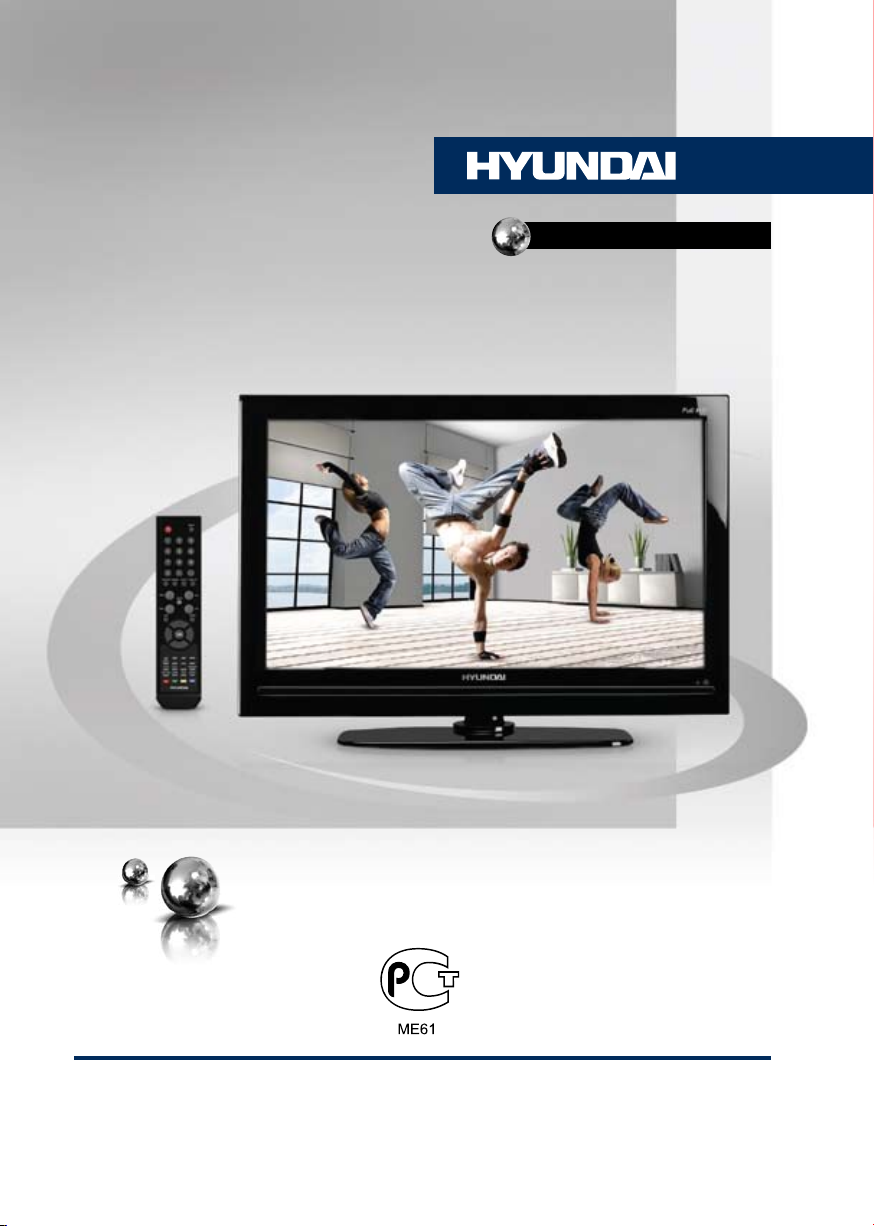
H-LEDVD22V2
LED TV WITH BUILT-IN DVD
PLAYER
ТЕЛЕВИЗОР
ЦВЕТНОГО ИЗОБРАЖЕНИЯ
С ЖИДКОКРИСТАЛЛИЧЕСКИМ
ЭКРАНОМ И ВСТРОЕННЫМ
DVD-ПРОИГРЫВАТЕЛЕМ
Руководство по эксплуатации Instruction manual
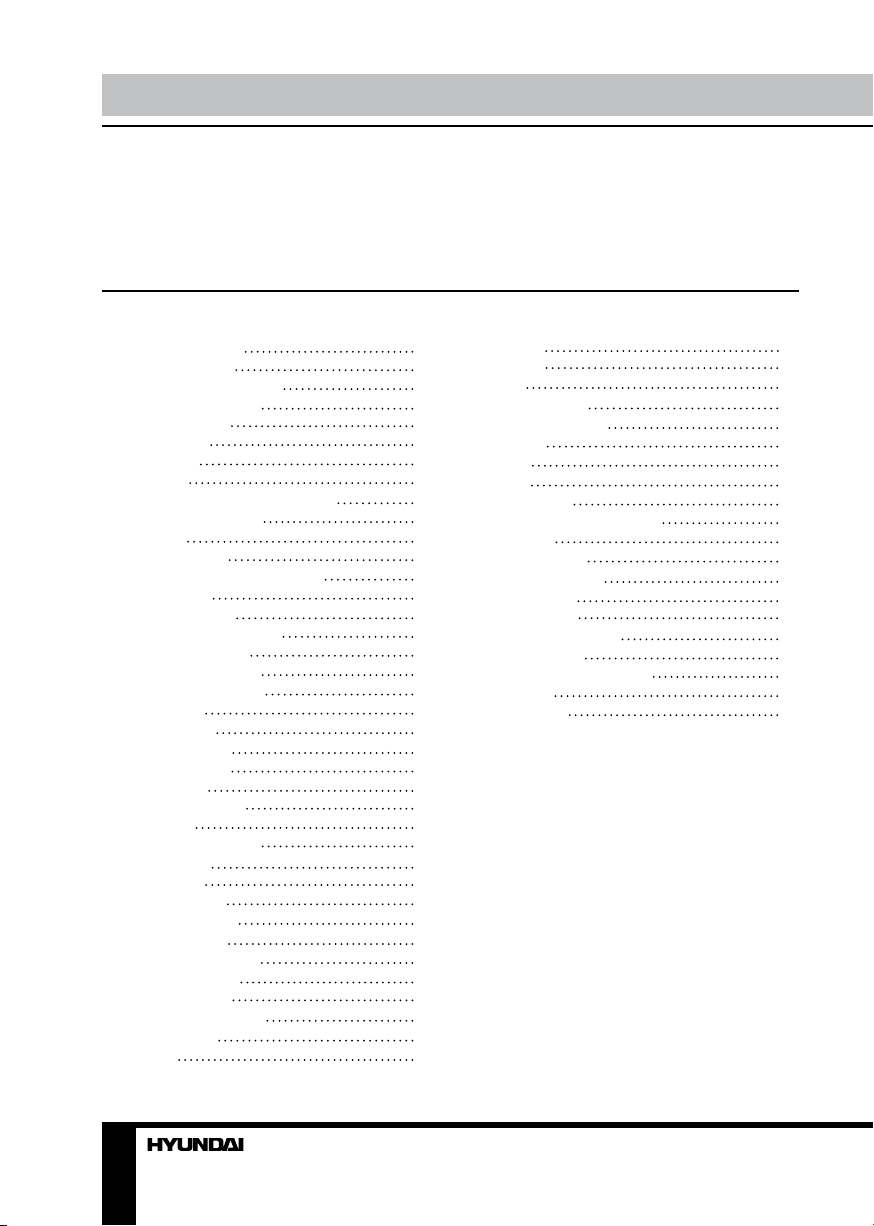
Table of contents Before you start
Dear customer!
Thank you for purchasing our product. For safety, it is strongly recommended to read
this manual carefully before connecting, operating and/or adjusting the product and keep
the manual for reference in the future.
Table of contents
Before you start
Utilization of the product
Important safeguards
Stand installation
Wall mounting
Connection
Connection
Outdoor antenna connection
Other connections
Operation
Control elements
Front, top and lateral panel
Back panel
Remote controller
Changing the battery
General operations
AV signal sources
Teletext operations
PC screen
OSD operation
Picture setting
Sound setting
TV Setting
Function setting
PC setup
DVD player operation
Turn on/off
Insert disc
Play the disc
Menu playback
Title playback
Program playback
Track selection
Previous/Next
Forward/Backward
Slow motion
Pause
2
Repeat
3
Display
3
Goto
3
Intro playback
4
Audio/Language
4
Subtitle
5
Angle
5
Zoom
5
Repeat A-B
5
USB/SD/MMC operation
6
DVD setting
6
System setup
6
Language setup
6
Audio setup
7
Digital setup
7
General information
8
Troubleshooting
8
Causes of interference
8
Accessories
8
Specifications
9
9
9
9
10
10
10
10
10
11
11
11
11
11
11
12
12
12
12
12
12
12
12
12
12
13
13
13
13
14
14
14
15
16
16
16
17
18
2 3
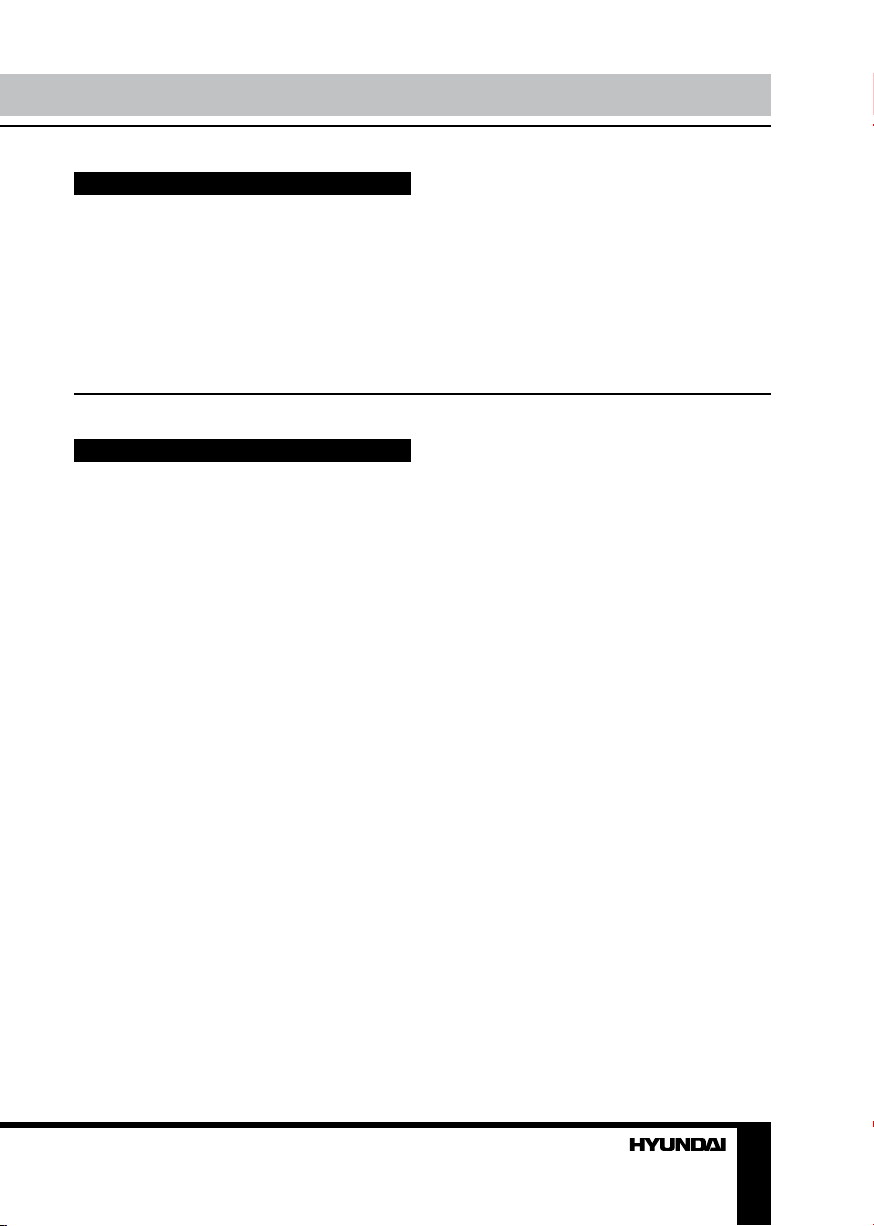
Utilization of the product
If you want to dispose this product, do not mix it with general household waste. There is
a separate collection system for used electronic products in accordance with legislation
that requires proper treatment, recovery and recycling.
Please contact your local authorities for the correct method of disposal. By doing so,
you will ensure that your disposed product undergoes the necessary treatment, recovery
and recycling and thus prevent potential negative effects on the environment and human
health.
Important safeguards
• Before connecting the AC power cord
to the DC adapter outlet, make sure that
the voltage designation of the DC adapter
corresponds to the local electrical supply.
• Accessories include a DC adaptor KPA060F. Do not use other adaptors with this unit.
• Please unplug the power cord from the AC
outlet and contact a service center for repair
if following occurs: any obvious abnormality
appears in the unit, such as smoky, peculiar
smell or strange sound; liquid has been spilled or
other objects have fallen into the unit; no picture
or sound; cover or panel is broken; although you
have operated the unit following the operating
instructions, it still cannot work normally.
• This unit should only be connected to a
wall socket having grounding.
• Always disconnect the power cord and
antenna during a storm.
• Do not fix the power cord with a metal nail.
• Unplug the power cord from the AC outlet;
also unplug the signal cables from the input
ports when the unit is unused for long periods
of time.
• When unplugging the plug, always hold
the wide slot, do not touch the metal part, and
do not destroy, refit, twist, pull or roast the
power cord.
• Please contact the service center
immediately if you found that the core is
showed in the air or has been broken.
• Please replace the AC outlet if the metal
bolt cannot be inserted into the power socket
completely or it cannot be fastened even when
it was pushed in, otherwise, any accidents of
shocks and fires would happen.
• Never touch the antenna lie or power plug
if it stars to thunder.
• Do not touch the power plug with wet
hands.
• Do not use any non-rated power socket
with numerous devices jointed on one power
socket or cable device. The wire of nondesignated capacity may cause the fire due to
the generation of heat.
• All instructions must be read and
understood well before you operate the unit.
Heed all warnings and follow all instructions.
• Please use the accessories provided
by the manufacturer. Using inadequate
accessories may result in accidents.
• Please adjust the product through the
panel buttons or the remote controller, do
not remove the cover or attempt to service
the product by yourself. Do not disassemble
back cover and do not make maintenance by
yourself to avoid the electric shock.
• Over-press the panel may destroy the
product.
• Do not place the product on an unstable
cart, stand surface, tripod, bracket, or table.
The product may fall, causing serious accidents
as well as the damage to the product.
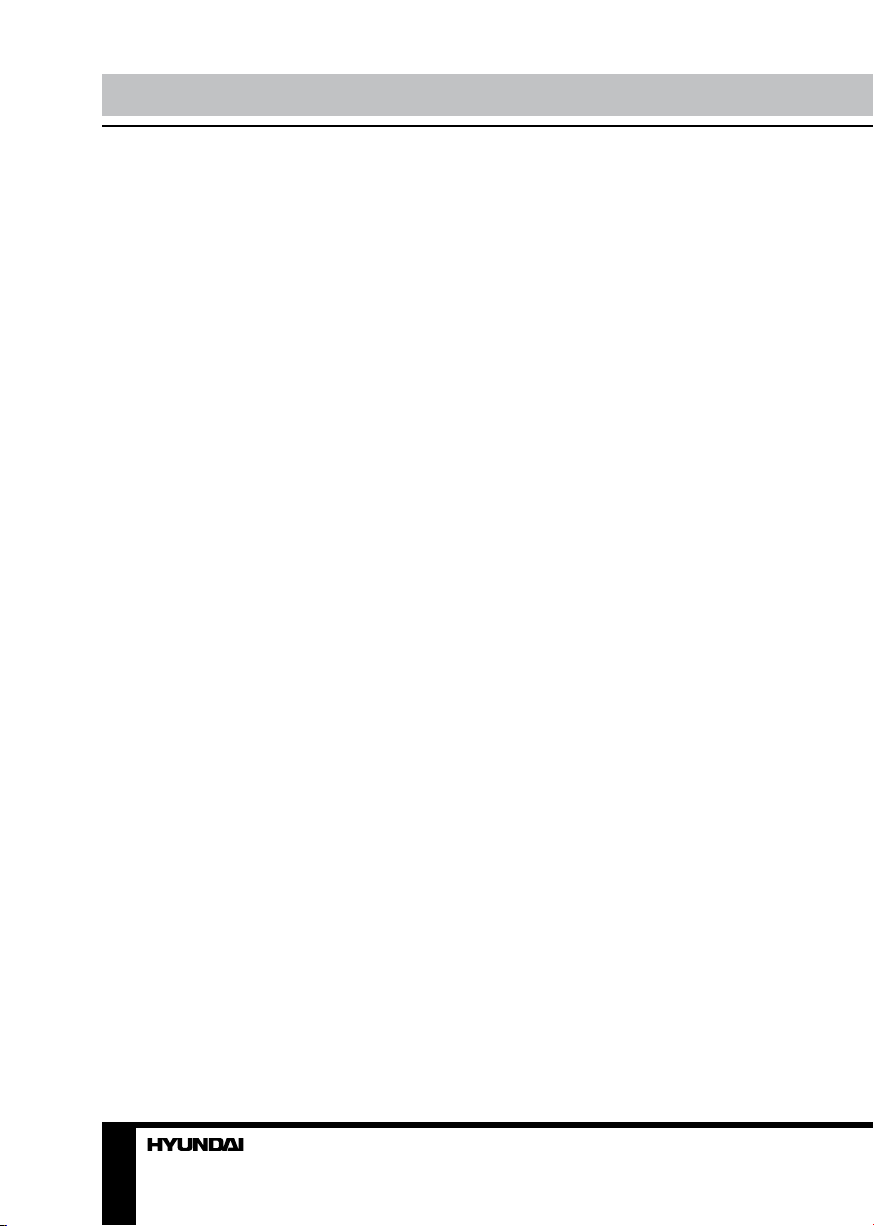
Before you start
• Please place the product on a flat surface
in a well-ventilated location. Keep it away from
the burning-light, direct sunlight, vibration,
high-temperature and humidity. Store the
product with a temperature from –20
otherwise you may destroy the product.
• Do not place any vase, potted plant, cup,
medicine and any container with water on this
product. If the liquid is spilt, it may cause the
fire, electric shock or breakdown.
• Do not install it at the place on the strong
magnetic field or current field. It may cause
break down. This equipment may be observed
deterioration of the picture by electromagnetic
radiation in electromagnetic environment.
• Fasten the wheel of the product or shelf
with wheels when installing this product. If it
moves or is tipped over, it may be damaged.
• Do not place any fire source such as
candlelight close to this product or place it on
this product. If it is tipped over or fallen down, it
may cause damage or fire.
• Do not place the unit into closed space
of TV for better ventilation; it can reduce the
product lifetime. Keep a space at list 10cm at
above, left, and right of the TV.
• Please place all the signal cords behind of
rear panel.
• Do not overexert or touch the panel when
you convey the product. Do not transfer the TV
up or down display direction.
• Do not transport it with the power cord
or the connection cable connected. If you
move this product with the power cord or the
connection cable connected, the damaged
power cord, connection cable or connection
terminal may cause the fire, the electric shock
or breakdown.
• 2 persons or more shall transport the
device, which is heavier than 18 kg. If you drop
or tip over the device, it may damage it.
• The temperature of the product’s body
becomes a little higher after a long period use.
This phenomenon indicates that heat exchange
in normal working mode, thus please do not
let children or anyone who is sensitive of
temperature to touch.
0
C ~500C;
Stand installation
Insert the fixer in the bottom of the unit body
into the hole of the stand. Rotate the stand
clockwise until a click to lock it in place.
Wall mounting
For wall mounting the back panel of this
unit is equipped with 4 screw holes (4 mm
diameter, 100 mm horizontal spreadistance
x 100 mm vertical spread distance). A
wall-mount bracket should be used for wall
mounting (bracket is not included and should
be acquired separately). Manufacturer is not
responsible for improper mounting resulting in
damage of the unit.
All images provided herein are schematic
drawings of real objects and may differ
from their real images.
4

Connection
Сonnection
Antenna cable connector
75 Ohm co-axis cable
Outdoor Antenna Connection
Use 75Ω coaxial cable plug or 300-75Ω
impedance converter to plug in antenna input
terminal on the rear of the cabinet.
Other connections
• Connect the audio sources (Including
DVD, VCDR, CAMCORDER and PC) to the
proper stereo audio input jacks ‘L’ and ‘R’.
• Connect the video source to the composite
video jack by RCA cable.
• If the video source has a SCART output
jack, you can connect the signal to the monitor
by the SCART cable.
• Insert the power cord to the DC adaptor,
then connect the adaptor to the power socket
of the unit.
• When using the LCD as a computer
screen, connect the PC to the VGA jack from
the monitor by the relevant cable.
TV RF antenna jack
• This unit has PC audio in jack. Connect
this jack to PC main unit with related audio
cable in PC mode and adjust the volume to
what you want.
• If the video source has a HDMI output
jack, you can connect the signal to the monitor
by the HDMI cable.
• Component input Y/Pb/Pr is intended for
receiving component video signal if connected
to the component output of external signal
source.
• Connect your headphones or earphones
(not included) to the headphone socket of
this unit. When earphones are connected, the
sound output through the built-in speakers of
this unit is mute.
• If the video source has a Coaxial input
jack, you can connect the signal source to the
coaxial output of the unit by related cable.
5
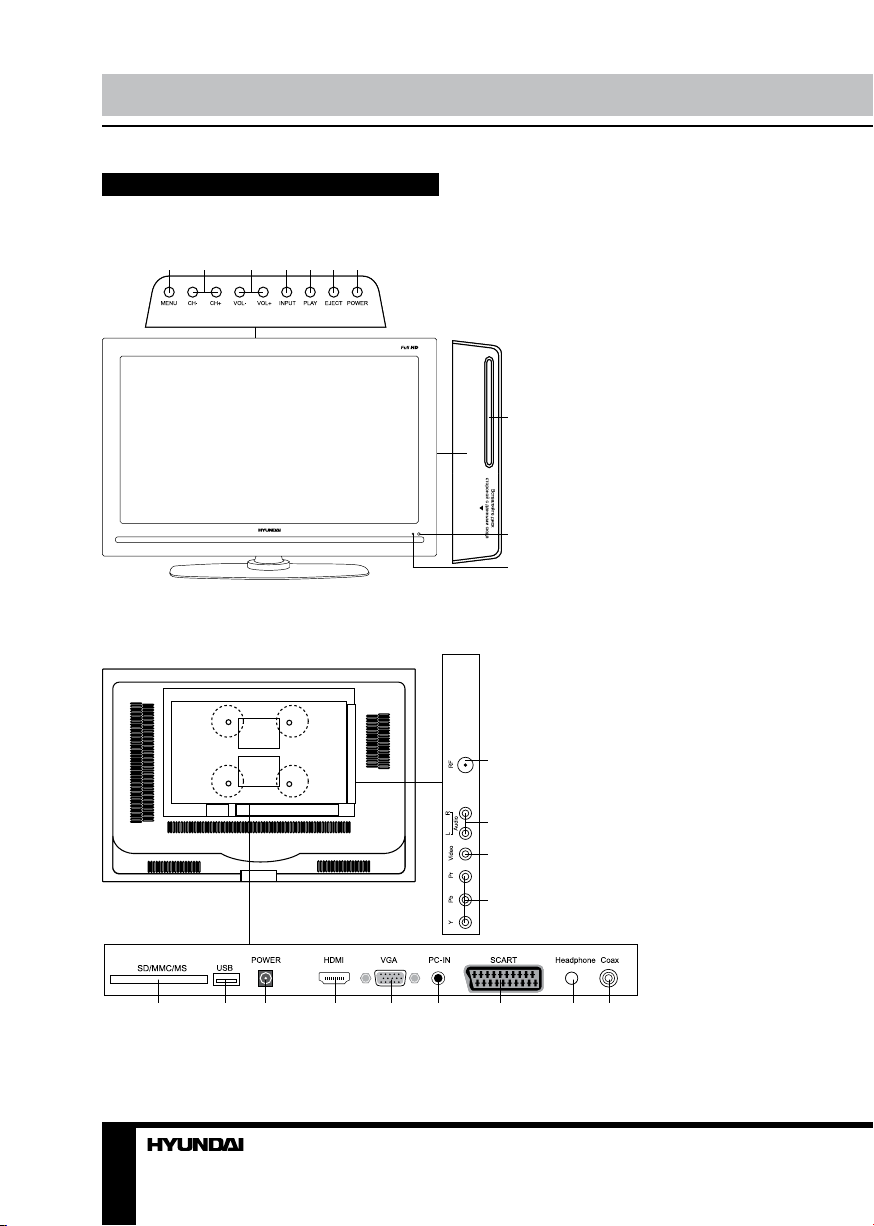
Operation
Control elements
Front, lateral and top panel
1 2 3 4 5 6 7
Back panel
1. MENU button
2. CH+/CH- buttons
3. VOL+/VOL- buttons
4. INPUT button
5. PLAY button
6. EJECT button
7. POWER button
8. Disc slot
9. IR sensor
8
10. Power indicator
9
10
1. TV RF antenna socket
2. Stereo audio input
3. Composite video input
4. Component (YPbPr) input
5. SD/MMC slot
1
2
3
4
6. USB port
7. Power socket
8. HDMI input
9. VGA input
10. PC audio input
11. SCART connector
12. Headphone output
13. Coaxial digital audio output
5 6 7 8 9 10 11 12 13
6
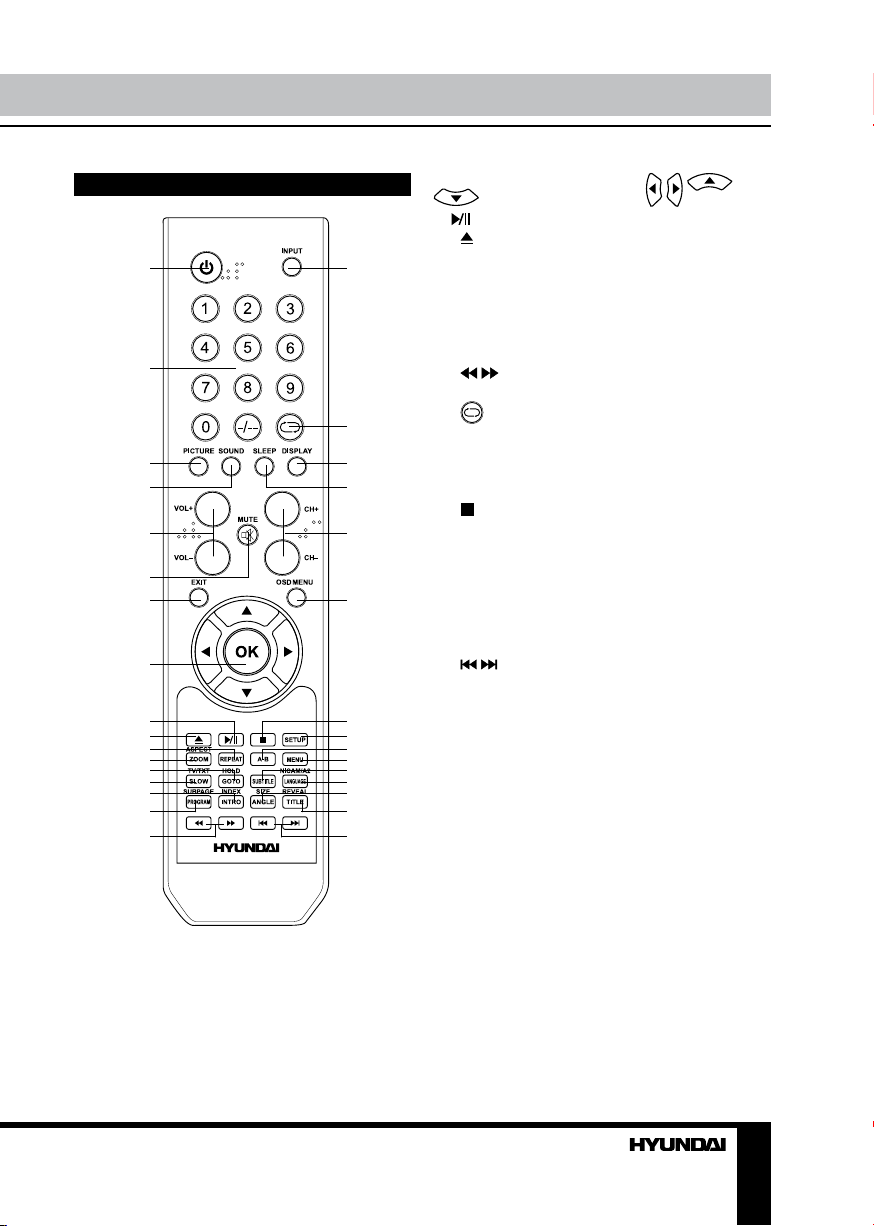
Operation
Remote controller (RC)
1
2
3
4
5
6
7
8
9
10
11
12
13
14
15
16
17
1. POWER button
2. Number buttons
3. PICTURE button
4. SOUND button
5. VOL+/VOL- buttons
6. MUTE button
7. EXIT button
8. OK button/cursor buttons (
/ / /
)
9. button
10. button
18
11. REPEAT button
12. ZOOM/ASPECT button
13. GOTO/HOLD button
14. SLOW/TV/TEXT button
15. INTRO/INDEX button
16. PROGRAM/SUBPAGE button
17. / button
18. INPUT button
19.
19
20
21
button
20. DISPLAY button
21. SLEEP button
22. CH+/CH- buttons
23. OSD MENU button
24. button
22
25. SETUP button
26. A-B button
27. MENU button
23
28. SUBTITLE button
29. LANGUAGE/NICAM/A2 button
30. ANGLE/SIZE button
31. TITLE/REVEAL button
32.
/ buttons
24
25
26
27
28
29
30
31
32
Changing the battery
1. Remove the battery compartment cover
on the back of the RC.
2. Insert the batteries into the battery
compartment making sure that the correct
polarity is observed.
3. Install the cover back.
• Use two AAA batteries for the RC. The RC
should be pointed at remote sensor within 8
meters and within 30 degrees at the left or the
right side.
• Take the battery out of the RC if it is not
used for a long time. Do not mix new and used
batteries or different types of batteries. Weak
batteries can leak and severely damage the RC.
• Do not expose the RC to shock, liquids, and
do not place it in an area with high humidity.
7
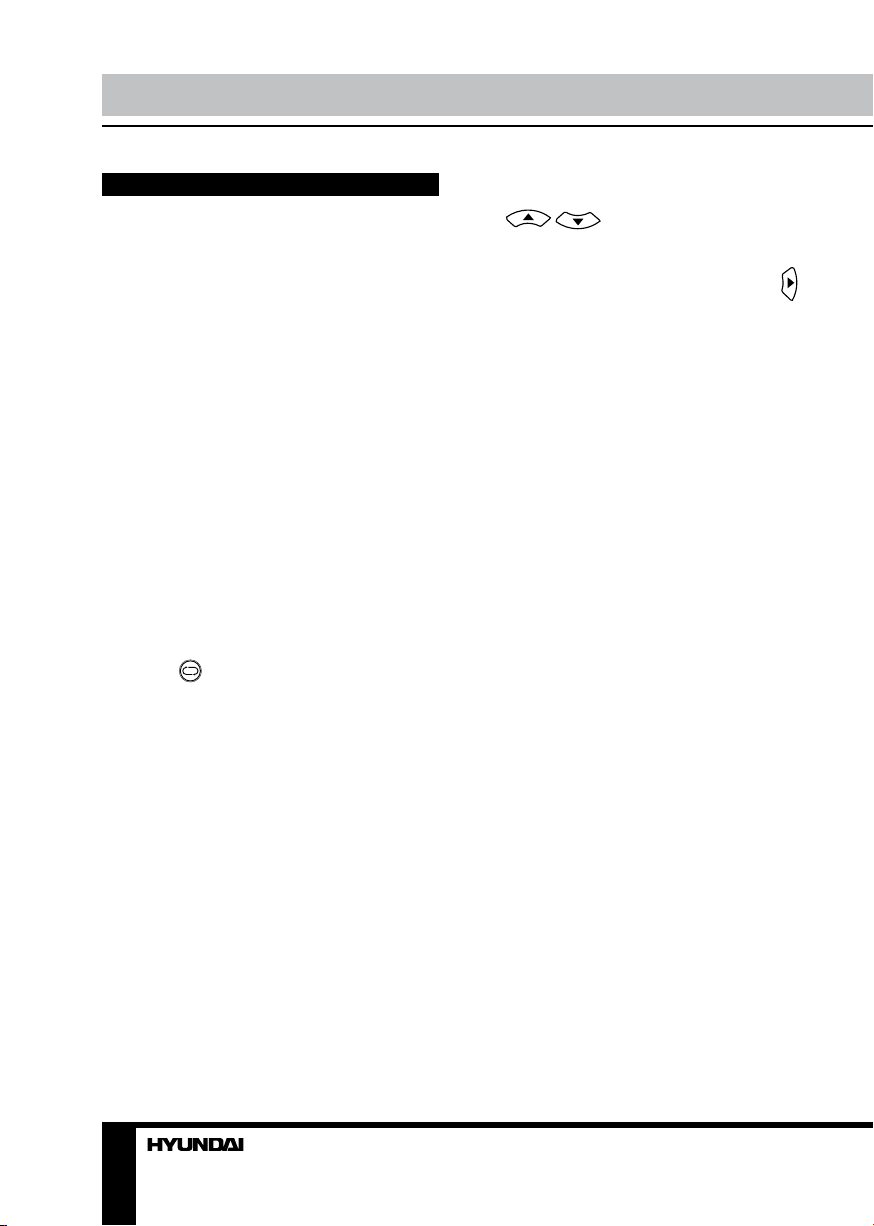
Operation Operation
General operations
• Press POWER button on the unit or on the
RC to switch on the power, the indication light
will be in green color. Press POWER button
again to switch the unit to standby mode, and
the light will be in red color.
• The picture setup, sound setup, previous
channel can be memorized before you switch
off the unit. The unit will restart under the
previous state when you switch on it again.
• Press VOL- button repeatedly to decrease
the volume; press VOL+ button repeatedly to
increase the volume.
• Press SLEEP button repeatedly to set the
sleep time.
• Press INPUT button on the RC to select
the TV function mode. Channel ‘1’ will appear
on the right top corner after channel searching
is completed. Press CH-/CH+ buttons to select
previous or next channels; or press number
buttons to enter a channel number directly;
or press [-/--] button until the screen displays
‘-’ or ‘--’, then use number buttons to enter a
channel number from 1 to 199.
• Press
from the present channel and the previously
displayed channel.
• Press PICTURE button repeatedly to cycle
through the available video picture modes from
the following 4 types: User => Normal => Soft
=> Vivid.
• Press SOUND button repeatedly to cycle
through the available sound modes from the
following 4 types: User => Normal => News =>
Movie.
• Press MUTE button to cut off sound, press
this button again or adjust volume to resume
sound.
• Press DISPLAY button to display the
preset TV channel play information.
• Press ZOOM/ASPECT button repeatedly
to select a screen display size from the
available list: 16:9/4:3.
button on the RC to select
AV signal sources
Press INPUT button on the RC, then
press
CH- buttons on the panel to cycle through
the available source list as follows: TV - AV YPbPr - DVD - SCART - VGA - HDMI. Press
cursor button to confirm.
/ cursor buttons or CH+/
TELETEXT operations (option)
Select TV channel in order to pick up the
picture signal of Teletext. Teletext button
functions are as follows:
TV/TEXT: Press TV/TEXT button to enter
into TEXT mode. Press this button again to
return to the channel you are watching.
HOLD: Press this button to stop the move
to the next page. Press this button again to
cancel operation.
INDEX: Press this button to go to page 100.
SIZE: Press this button to enlarge the text
shown on the teletext screen, and one half of
page could be shown.
Press this button again to view the second
half of this page.
Press this button third time to normal size
text page view.
REVEAL: Press this button to reveal the
cancelled information. Press this button again
to cancel the information.
SUBPAGE: Press this button to select
subpage. Enter the number of sub page and use
numeric buttons in the format 0001 for sub page
1. The teletext will search for the sub page.
Red/Green/Yellow/Blue buttons: Press
these 4 color buttons to access directly to
corresponding color page displayed at the
lower parts of teletext screen.
PC screen
Select the VGA input mode. The unit has a
VGA jack for a normal computer. Connect the
monitor to a PC by this jack and the unit can
be used as the monitor for the PC.
8 9
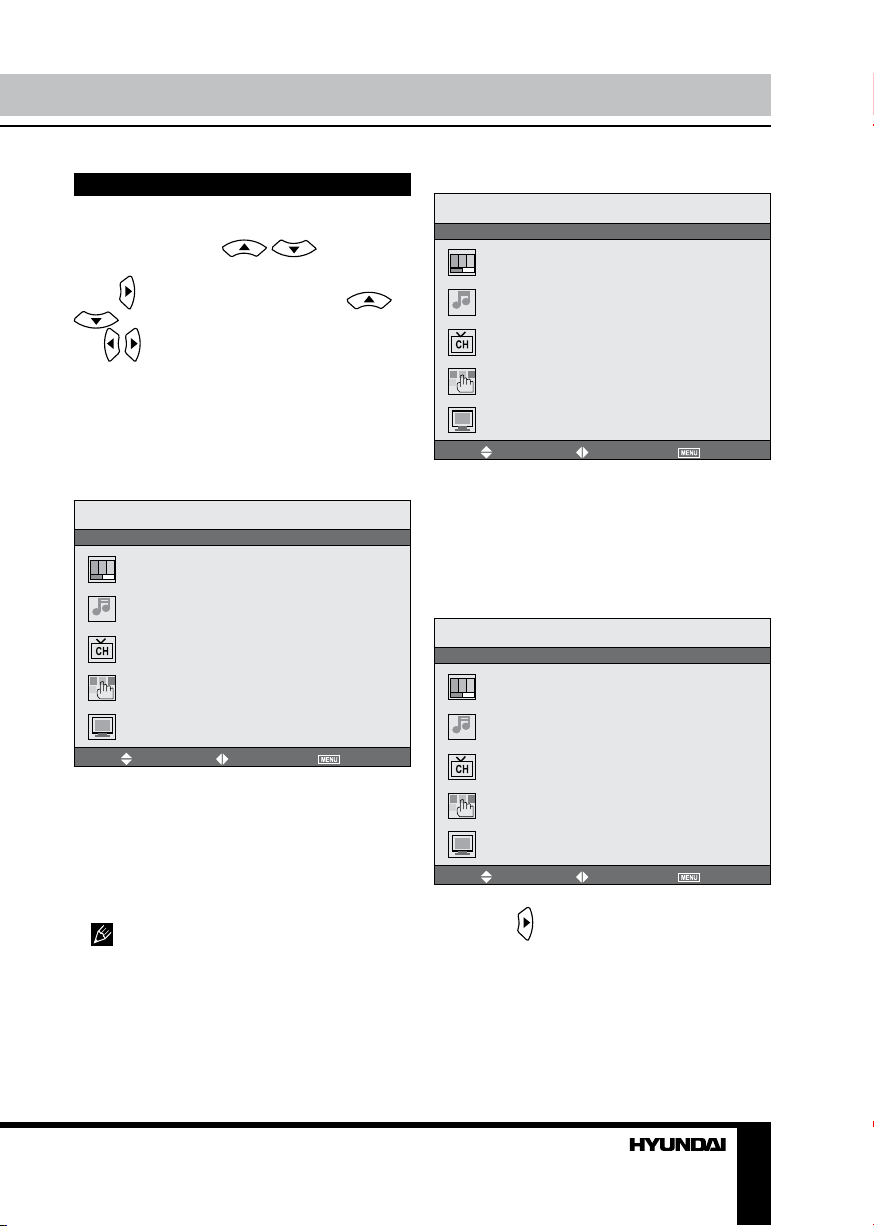
OSD operation
Sound setting
Press OSD MENU button on the RC to enter
the OSD menu. Use / buttons to
select a setting page displayed on the screen.
Press
button to go the page. Press /
buttons to select the needed item, then
/ buttons to select available setting or
use
to adjust the selected item. Press OK button to
confirm.
After setting, press OSD MENU button to
return to the root menu or press EXIT button to
exit menu setting.
Picture setting
Picture
Picture mode
Brightness
Contrast
Saturation
Sharpness
Hue
Scale
Move
Select
• Picture Mode: User/Normal/Soft/Vivid.
• Brightness
• Contrast
• Saturation
• Sharpness
• Hue: adjust the tint of color when your
system is in NTSC.
• Scale: select 16:9/4:3 picture mode.
In PC mode only brightness and
contrast are adjustable.
Exit
Sound
Sound mode
Volume
Bass
Treble
Balance
Move
Select
Exit
• Sound Mode: User/Normal/News/Movie.
• Volume
• Bass
• Treble
• Balance: adjust output between left and
right speakers.
TV setting (only in TV mode)
TV
Auto tune
Manual tune
Fine tune
Skip
Sound sys
Channel swap
Move
Select
• Auto tune: enter into auto tuning menu.
Then press
button to start auto tuning. When
it finds a station it will automatically store this
in first location and move to the next. When
auto tuning is completed, the TV will show the
first station found. You can stop the auto tuning
proces by pressing OSD MENU button.
• Manual tune: this item allows you to
select preset channel’s frequency one by one
Exit
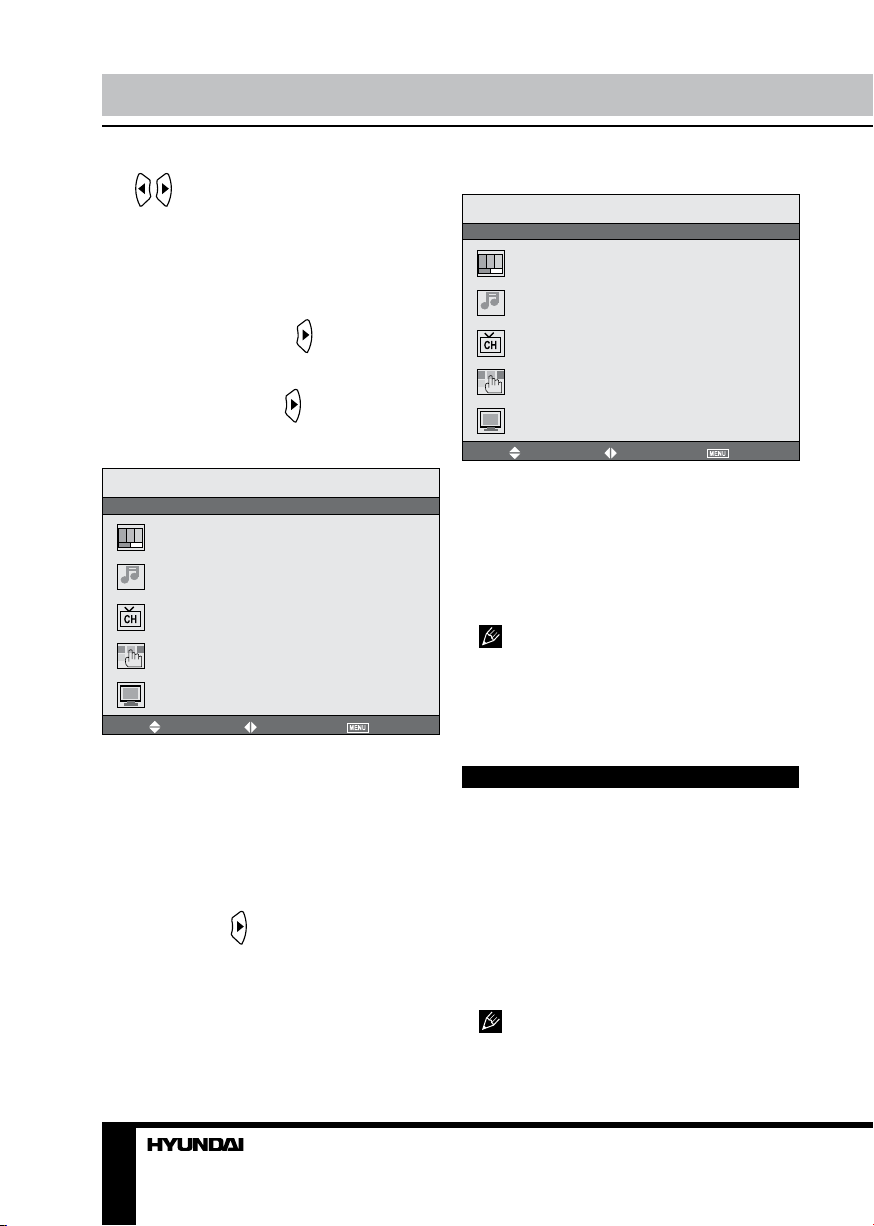
Operation
with / buttons.
• Fine tune: perform fine adjustment of the
current frequency.
• Skip: select On/Off. When set On, the
corresponding channel will be skipped while
listing channels up/down.
• Sound system: select the sound system.
• Channel swap: Press
button to
go to swap menu. Under CHANNEL1 and
CHANNEL2 select channel numbers you
want to swap, then press button to confirm
operation.
Function setting
Function
Language
Blue back
TTX language
Color temp.
Reset
Move
Select
• Language: select the OSD language.
• Blue Back: select On/Off. Selecting On
means the screen background colour could be
in blue if there is no or weak signal (only in TV
mode).
• TTX language: select the area of teletext
language.
• Color temperature: Cool/Warm/Normal/
User.
• Reset: Press button to reset all settings.
Exit
PC Setup (only in VGA mode)
PC
H-Position
V-Position
Clock
Phase
Auto adjust
Move
Select
Exit
• H-Position/V-Position: adjust horizontal
and vertical position of the image.
• Clock: adjust the image frequency
manually.
• Phase: adjust the phase manually.
• Auto adjust: automatical setting of the
parameters.
In this manual, the OSD Menu maybe
changed and different from your real TV’s
screen without further notice. This manual is
just a sample to help you how to operate menu
setting.
DVD player operation
Turn on and off the DVD function
Turn on the LCD TV and then select DVD
source.
Insert disc to DVD
Insert the disc to the disc slot, the player
will load the disc automatically. There will be
indication “READ” on screen. After loading
the disc content, it will switch to play mode
automatically.
• Insert disc with reflective data side
facing the front of the unit. When inserting the
disc incorrectly, you may damage the DVD
10
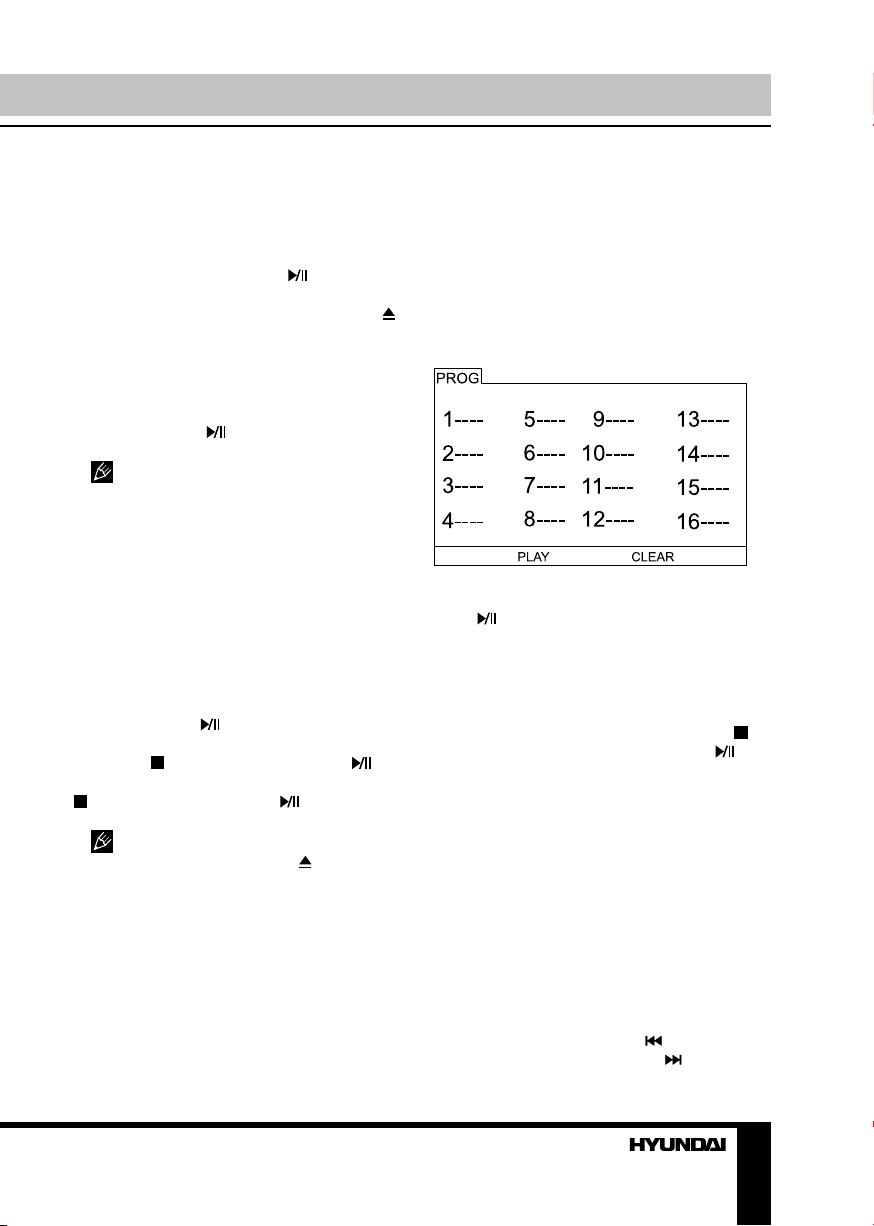
Operation
mechanism. Some slight picture noise and
some sounds are produced when the disc is
loading, unloading and during playback, this is
normal and can be ignored.
• For some discs, after loading the content
of the disc, you need to press
select from the disc menu to start.
• To eject the disc from the loader press
button on the RC or EJECT button on the unit.
button or
Play the disc
According to the disc content, menu will
display for your selection. When playing the
disc, you may use
Play and Pause mode.
Manufacturer guarantees regular
playback of licensed discs only. Some AVI files
cannot be played due to their parameters and
recording conditions. Video files more than 2 Gb
having AVI extension can be played partially.
button to toggle between
Menu playback
1. Press MENU button to display disc menu
or return to the root menu when playing the
disc. For DVD discs, the screen will display
the DVD disc menu (Root Menu). Please
use navigation buttons to select and play the
highlighted contents.
2. Press OK or
highlighted content.
3. Press
button to resume from where you stopped; Press
button twice to stop, press button to start
from beginning.
• In order to protect the disc, press
STOP button, then press press
out. When the disc is ejected, hold the disc
edge slightly and take it from the eject direction
to prevent scratches.
• When not using the DVD function (in
standby or using other sources for a long time),
please take out the disc to protect the DVD
mechanism and the disc.
button to start from
button once to stop, press
to take disc
Title playback (for DVD title disc only)
Press TITLE button to display the disc title
menu. Press the direction or number buttons to
select your favorite title, it will play from the first
chapter of selected title.
Program playback
Using Program playback, you could select
max. 16 tracks from the disc to playback in
programmed order. Press PROGRAM button
to display program menu as below (this is
different for various types of discs):
• According to the highlight area input the
title and chapter number by numeric buttons,
press
the PLAY by cursor buttons, press OK button
to start.
PROGRAM button to display the program menu
for edit. To clear the program move the cursor
to CLEAR and press OK button. Or press
button to end the program. When press
button again, the disc will play subsequently.
program playback indication and the current
title and chapter number.
button to start; or move the cursor to
• While playing the program, you may press
• While playing the program, there will be
Track selection
• For Super-VCD/VCD/CD discs, while
playing the disc, you may play your favorite
tracks by number buttons.
• For MP3/JPEG discs, while playing the
disc, you may play your favorite tracks by
numeric buttons from the content menu.
Previous/Next
While playing a disc: press button to play
the last title/chapter/track; press
button to
11
