Page 1
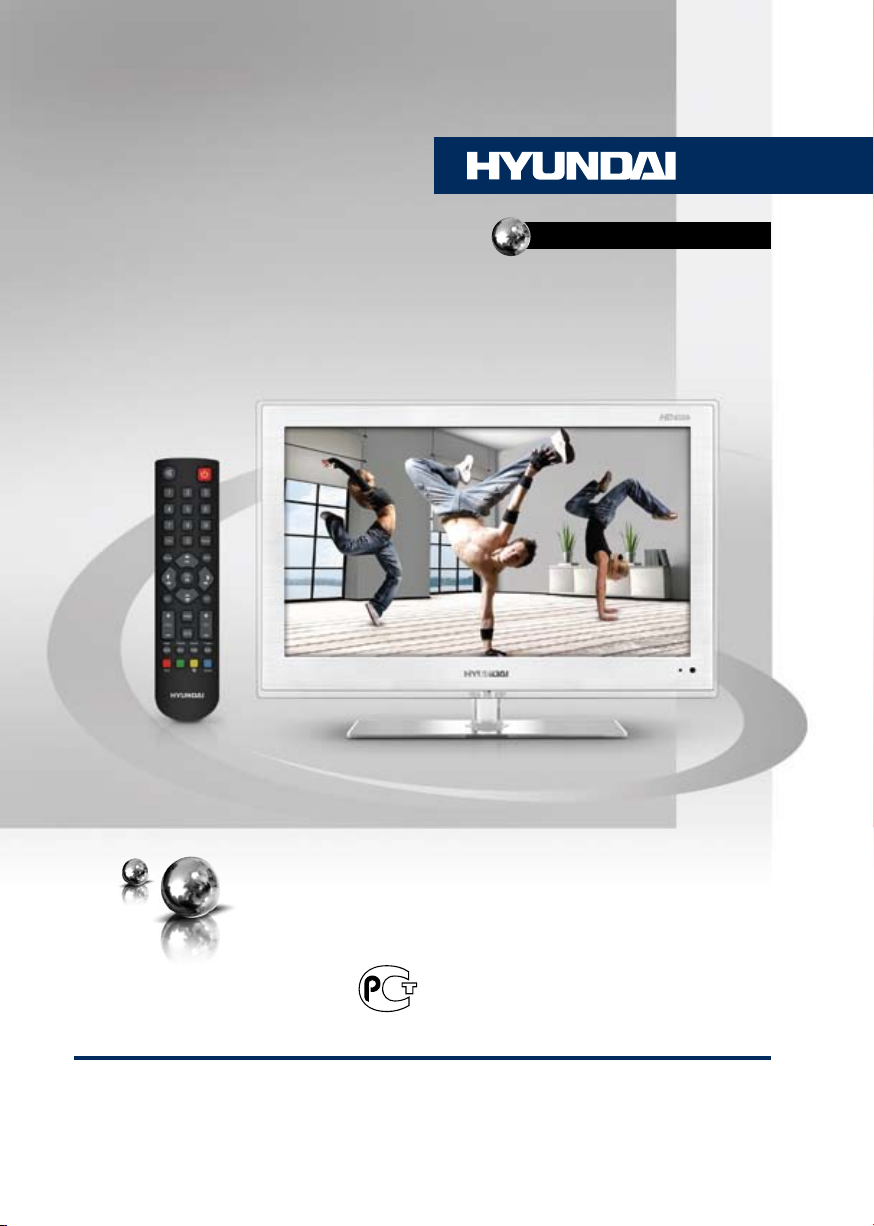
H-LED32V8
LED TV
ME61
ЦВЕТНОГО ИЗОБРАЖЕНИЯ
ТЕЛЕВИЗОР
ЖИДКОКРИСТАЛЛИЧЕСКИЙ
(LCD)
Руководство по эксплуатации Instruction manual
Page 2
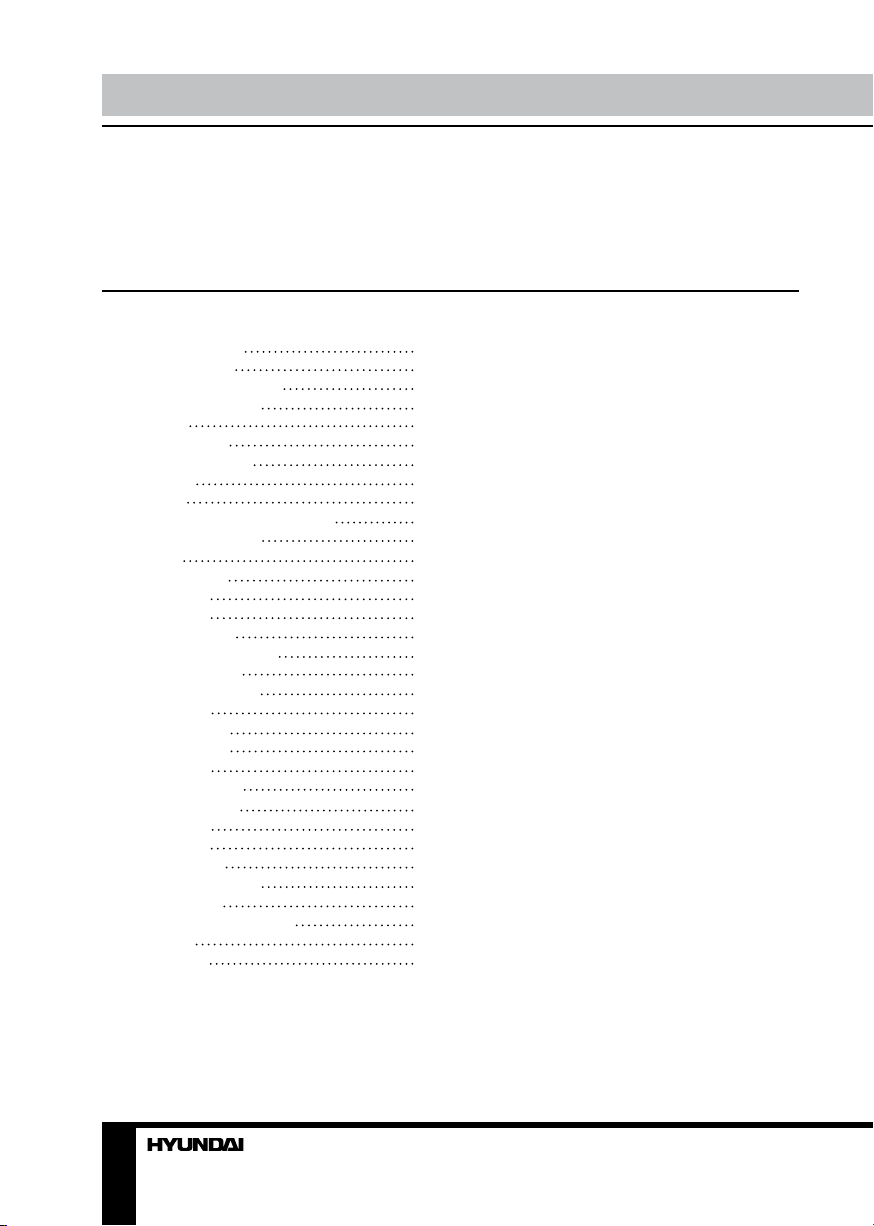
Table of contents Before you start
Dear customer!
Thank you for purchasing our product. For safety, it is strongly recommended to read
this manual carefully before connecting, operating and/or adjusting the product and keep
the manual for reference in the future.
Table of contents
Before you start
Utilization of the product
Important safeguards
Installation
Wall mounting
Stand installation
Connection
Connection
Outdoor antenna connection
Other connections
Operation
Control elements
Front panel
Back panel
Remote controller
Changing the battery
General operations
Teletext operations
OSD operation
Picture setting
Sound setting
Setting page
Geometry setting
Channel setting
USB operation
General information
File playback
General information
Troubleshooting
Causes of interference
Accessories
Specifications
2
3
3
3
4
4
4
5
5
5
5
6
6
6
6
7
7
8
8
8
9
9
9
10
10
10
10
11
12
12
12
13
13
2 3
Page 3
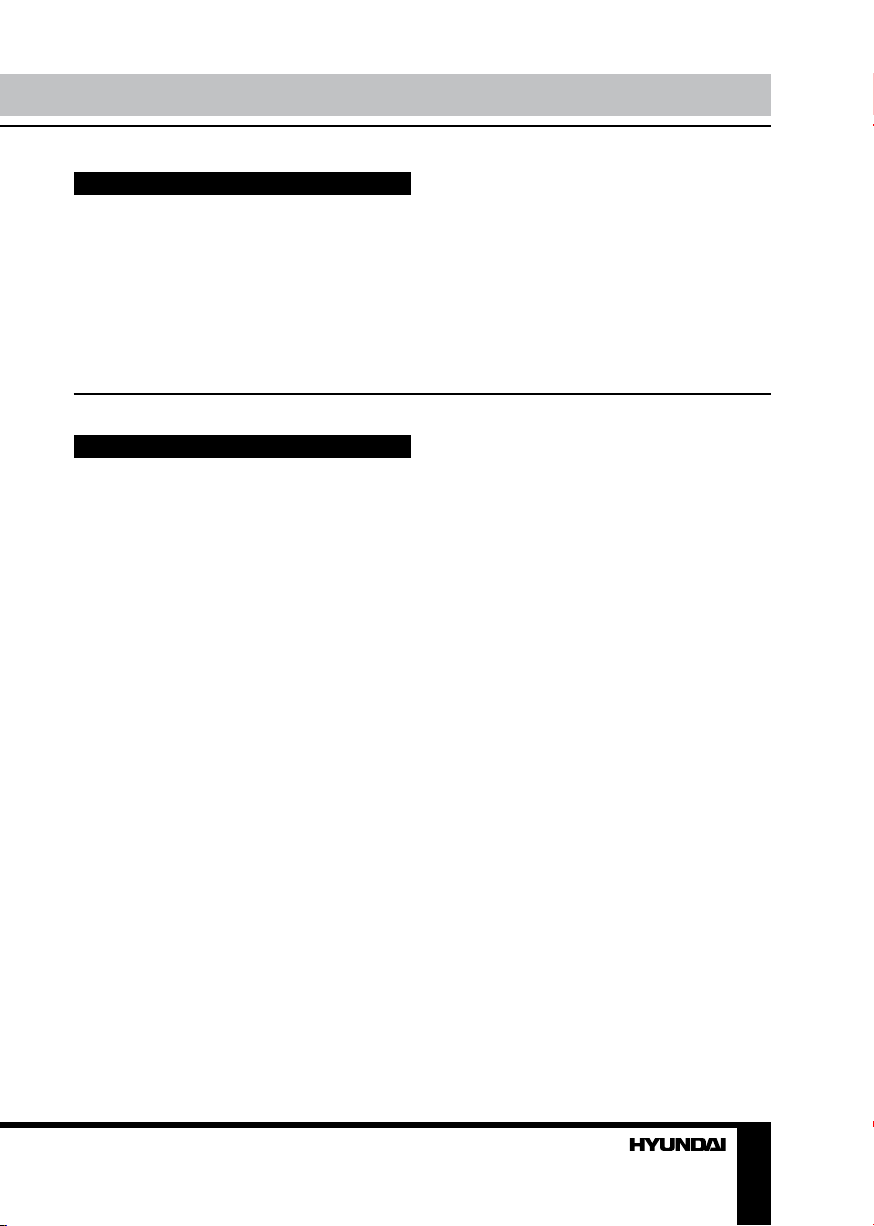
Utilization of the product
If you want to dispose this product, do not mix it with general household waste. There is
a separate collection system for used electronic products in accordance with legislation
that requires proper treatment, recovery and recycling.
Please contact your local authorities for the correct method of disposal. By doing so,
you will ensure that your disposed product undergoes the necessary treatment, recovery
and recycling and thus prevent potential negative effects on the environment and human
health.
Important safeguards
• Before connecting the AC power cord to
the mains supply outlet, make sure that the
voltage designation of the unit corresponds to
the local electrical supply.
• Please unplug the power cord from the AC
outlet and contact a service center for repair
if following occurs: any obvious abnormality
appears in the unit, such as smoky, peculiar
smell or strange sound; liquid has been spilled or
other objects have fallen into the unit; no picture
or sound; cover or panel is broken; although you
have operated the unit following the operating
instructions, it still cannot work normally.
• This unit should only be connected to a
wall socket having grounding.
• Always disconnect the power cord and
antenna during a storm.
• Do not fix the power cord with a metal nail.
• Unplug the power cord from the AC outlet;
also unplug the signal cables from the input
ports when the unit is unused for long periods
of time.
• When unplugging the plug, always hold
the wide slot, do not touch the metal part, and
do not destroy, refit, twist, pull or roast the
power cord.
• Please contact the service center
immediately if you found that the core is
showed in the air or has been broken.
• Please replace the AC outlet if the metal
bolt cannot be inserted into the power socket
completely or it cannot be fastened even when
it was pushed in, otherwise, any accidents of
shocks and fires would happen.
• Never touch the antenna lie or power plug
if it stars to thunder.
• Do not touch the power plug with wet
hands.
• Do not use any non-rated power socket
with numerous devices jointed on one power
socket or cable device. The wire of nondesignated capacity may cause the fire due to
the generation of heat.
• All instructions must be read and
understood well before you operate the unit.
Heed all warnings and follow all instructions.
• Please use the accessories provided
by the manufacturer. Using inadequate
accessories may result in accidents.
• Please adjust the product through the
panel buttons or the remote controller, do
not remove the cover or attempt to service
the product by yourself. Do not disassemble
back cover and do not make maintenance by
yourself to avoid the electric shock.
• Over-press the panel may destroy the
product.
• Do not place the product on an unstable
cart, stand surface, tripod, bracket, or table.
The product may fall, causing serious accidents
as well as the damage to the product.
• Please place the product on a flat surface
in a well-ventilated location. Keep it away from
the burning-light, direct sunlight, vibration,
Page 4

Before you start
high-temperature and humidity.
• Do not place any vase, potted plant, cup,
medicine and any container with water on this
product. If the liquid is spilt, it may cause the
fire, electric shock or breakdown.
• Do not install it at the place on the strong
magnetic field or current field. It may cause
break down. This equipment may be observed
deterioration of the picture by electromagnetic
radiation in electromagnetic environment.
• Fasten the wheel of the product or shelf
with wheels when installing this product. If it
moves or is tipped over, it may be damaged.
• Do not place any fire source such as
candlelight close to this product or place it on
this product. If it is tipped over or fallen down, it
may cause damage or fire.
• Do not place the unit into closed space
of TV for better ventilation; it can reduce the
product lifetime. Keep a space at least 10 cm
at above, left and right of the TV.
• Please place all the signal cords behind of
rear panel.
• Do not overexert or touch the panel when
you convey the product. Do not transfer the
LED TV up or down display direction.
• Do not transport it with the power cord
or the connection cable connected. If you
move this product with the power cord or the
connection cable connected, the damaged
power cord, connection cable or connection
terminal may cause the fire, the electric shock
or breakdown.
• 2 persons or more shall transport the
device, which is heavier than 18 kg. If you drop
or tip over the device, it may damage it.
• The temperature of the product’s body
becomes a little higher after a long period use.
This phenomenon indicates that heat exchange
in normal working mode, thus please do not
let children or anyone who is sensitive of
temperature to touch.
All images provided herein are schematic
drawings and may differ from of real objects.
Installation
Wall mounting
For wall mounting the back panel of this
unit is equipped with 4 holes; screw the 4
supplied hexagonal bolts into the holes. Now
the screw holes on the hexagonal bolts (200
mm horizontal and 100 mm vertical spread
distance) can be used for fixing the wallmounting bracket. The wall-mount bracket is
not included and should be acquired separately.
Manufacturer is not responsible for improper
mounting resulting in damage of the unit.
Stand installation
Align the holes in the glass stand and base
and fix them by 3 supplied screws as shown
below:
Place the LED TV on a solid flat surface.
Use soft material to place over the front screen
to avoid any damage. Fix the stand assembly
with 4 supplied screws to the holes in the
bottom part of the back panel as shown below.
4
Page 5
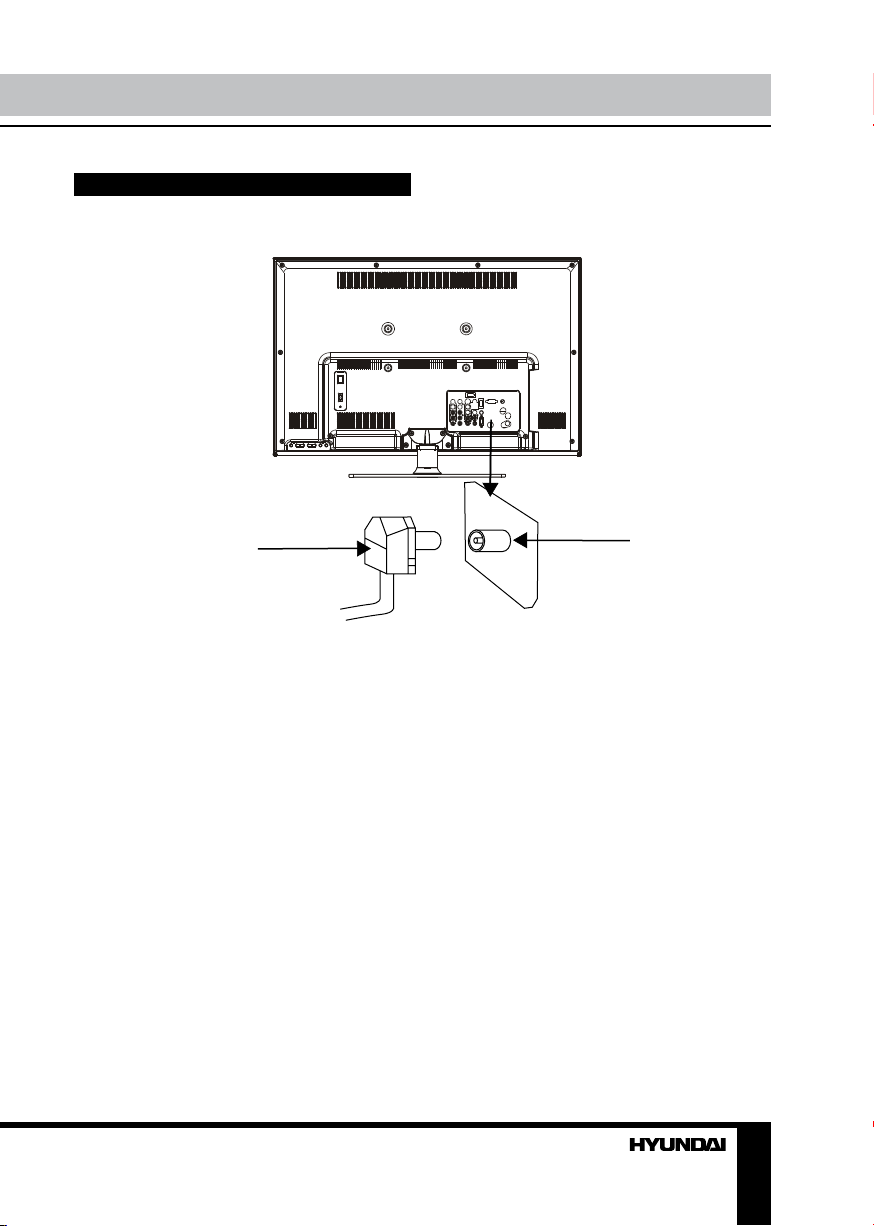
Connection
Connection
Antenna cable connector
75 Ohm co-axis cable
Outdoor Antenna Connection
Use 75Ω coaxial cable plug or 300-75Ω
impedance converter to plug in antenna input
terminal on the rear of the cabinet.
Other connections
• Connect a video source to the Composite
video input jack with RCA cable (not included).
• Connect an audio source to the proper
Audio input jacks (left and right).
• When using the unit as a computer screen,
connect the PC to the VGA jack of the unit by
the relevant cable to get the video signal from
the PC. For audio signal from the PC, connect
the left and right jacks of the VGA/Component
audio input of this unit to the audio output jack
of the PC by using relevant connector (not
included).
• If the video source has a HDMI output
TVRF antenna jack
jack, you can connect the signal to the unit by
HDMI cable (not included).
• Component input is intended for receiving
component video signal if connected to the
component output of external signal source.
• Connect an external device (e.g., VCR-/
DVD-recorder) to the proper Audio/Video
output jacks of this unit with AV RCA cable (not
included).
• Coaxial output is intended for transmitting
multi-channel sound to an external decoder
(e.g. in 5.1-CH format). RCA cable should be
used for connection.
5
Page 6
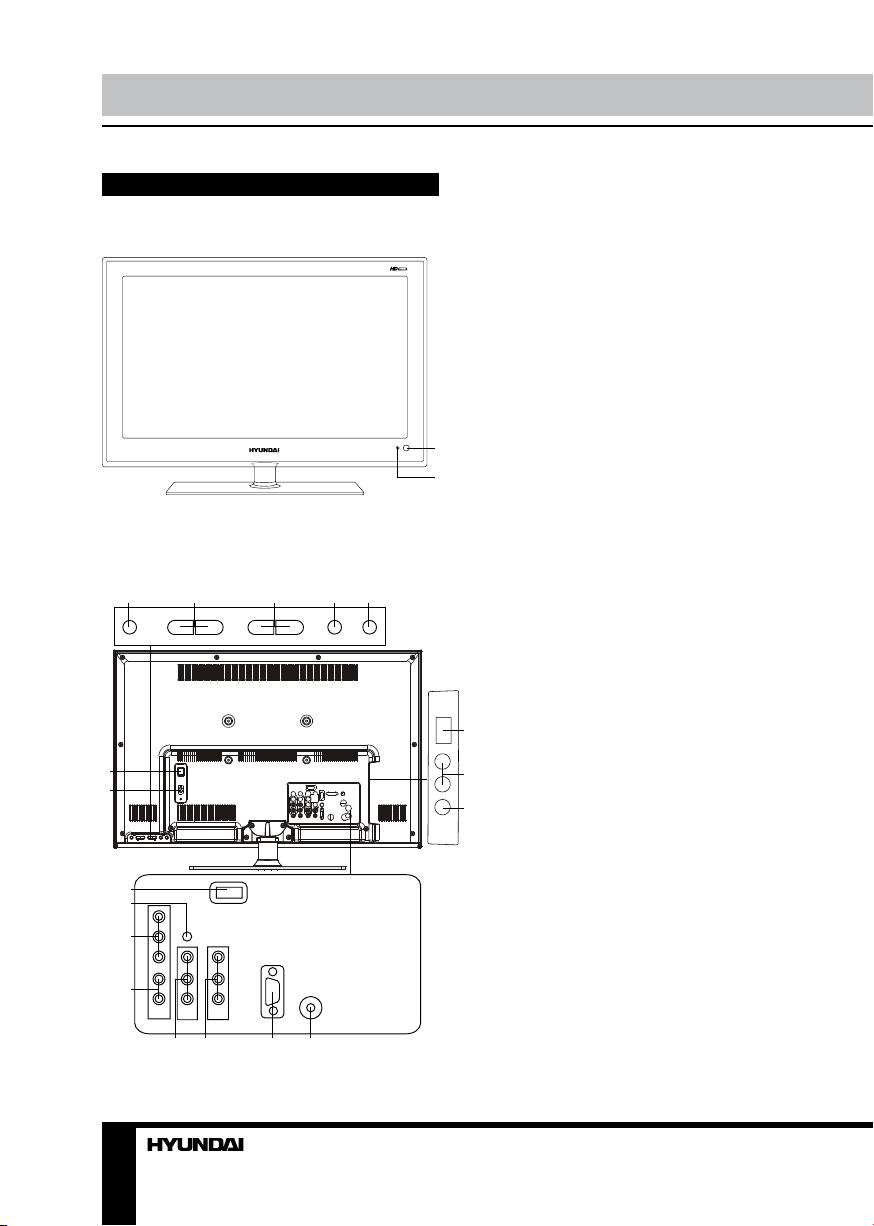
Operation
Control elements
Front panel
Back panel
1 2 3 4 5
6
7
11
12
13
1. IR sensor
2. Power indicator
1
2
1. POWER button
2. CH+/- buttons
3. VOL+/- buttons
4. MENU button
5. SOURCE button
6. Power switch
7. Power cord input
8
8. USB port
9. Audio stereo input-2
9
10. Composite video input-2
11. HDMI input
10
12. Coaxial output (SPDIF)
13. Component video input
14. Audio input for VGA and component
video
15. Video/audio input-1
16. Composite video/audio output
17. VGA input
18. RF antenna jack
14
15 16 17 18
6
Page 7
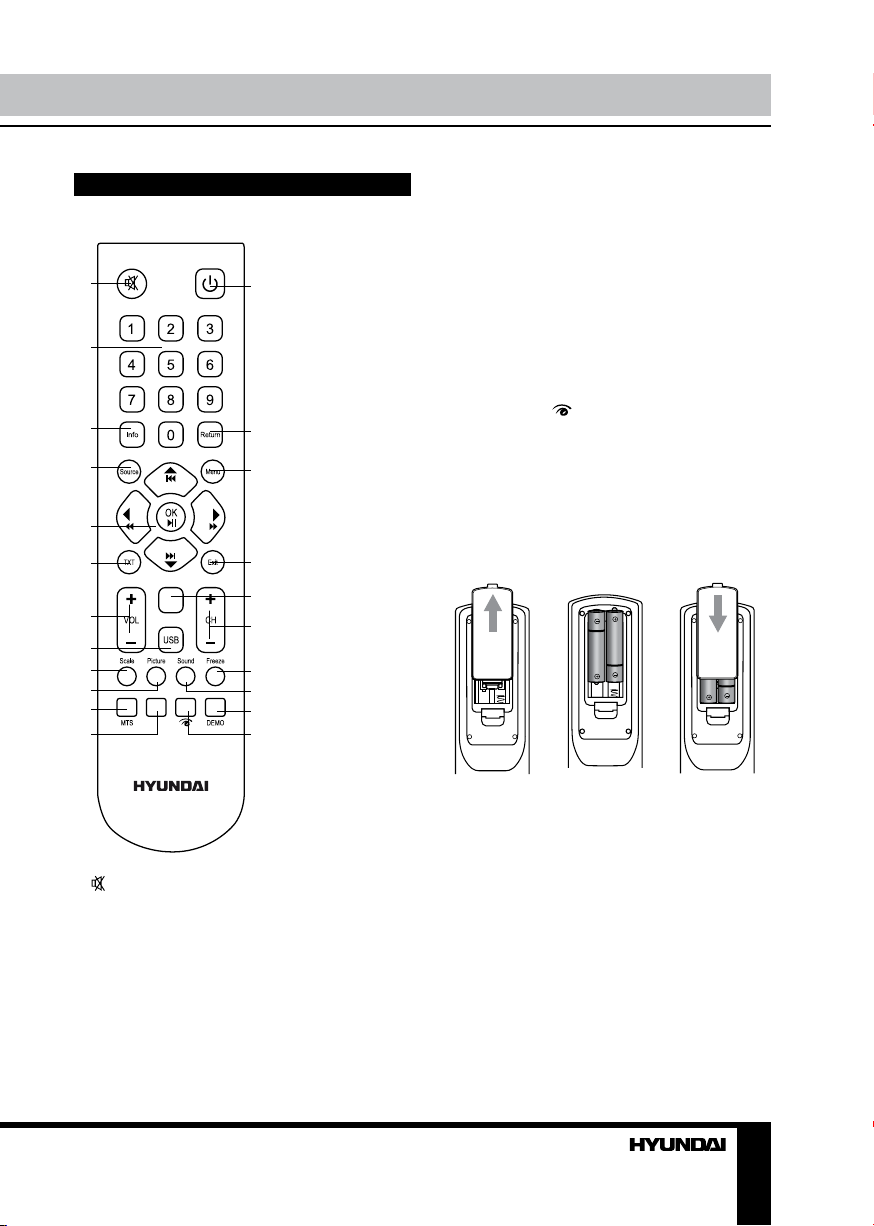
Operation
Remote controller (RC)
1
2
3
4
5
6
7
8
9
10
11
12
Index
Size Rev. Hold. Sub
10. PICTURE/REV button
11. MTS button/red button
12. Green button
13. POWER button
14. RETURN button
13
15. MENU button
16. EXIT button
17. INDEX button
18. CH+/CH- buttons
19. FREEZE/SUB button
20. SOUND/HOLD button
21. DEMO button
14
22. Cyan button/
button
Changing the battery
15
16
17
18
19
20
21
22
1. Remove the battery compartment cover
on the back of the RC.
2. Insert the batteries into the battery
compartment making sure that the correct
polarity is observed.
3. Install the cover back.
1. button
2. Number buttons
3. INFO button
4. SOURCE button
5. Cursor (UP/DOWN/LEFT/RIGHT) buttons/
OK button
6. TXT button
7. VOL+/VOL- buttons
8. USB button
9. SCALE/SIZE button
1 2 3
• Use two AAA batteries for the RC. The RC
should be pointed at remote sensor within 8
meters and within 30 degrees at the left or the
right side.
• Take the battery out of the RC if it is not
used for a long time.
• Do not mix new and used batteries or
different types of batteries. Weak batteries can
leak and severely damage the RC.
• Do not expose the RC to shock, liquids,
and do not place it in an area with high
humidity.
7
Page 8
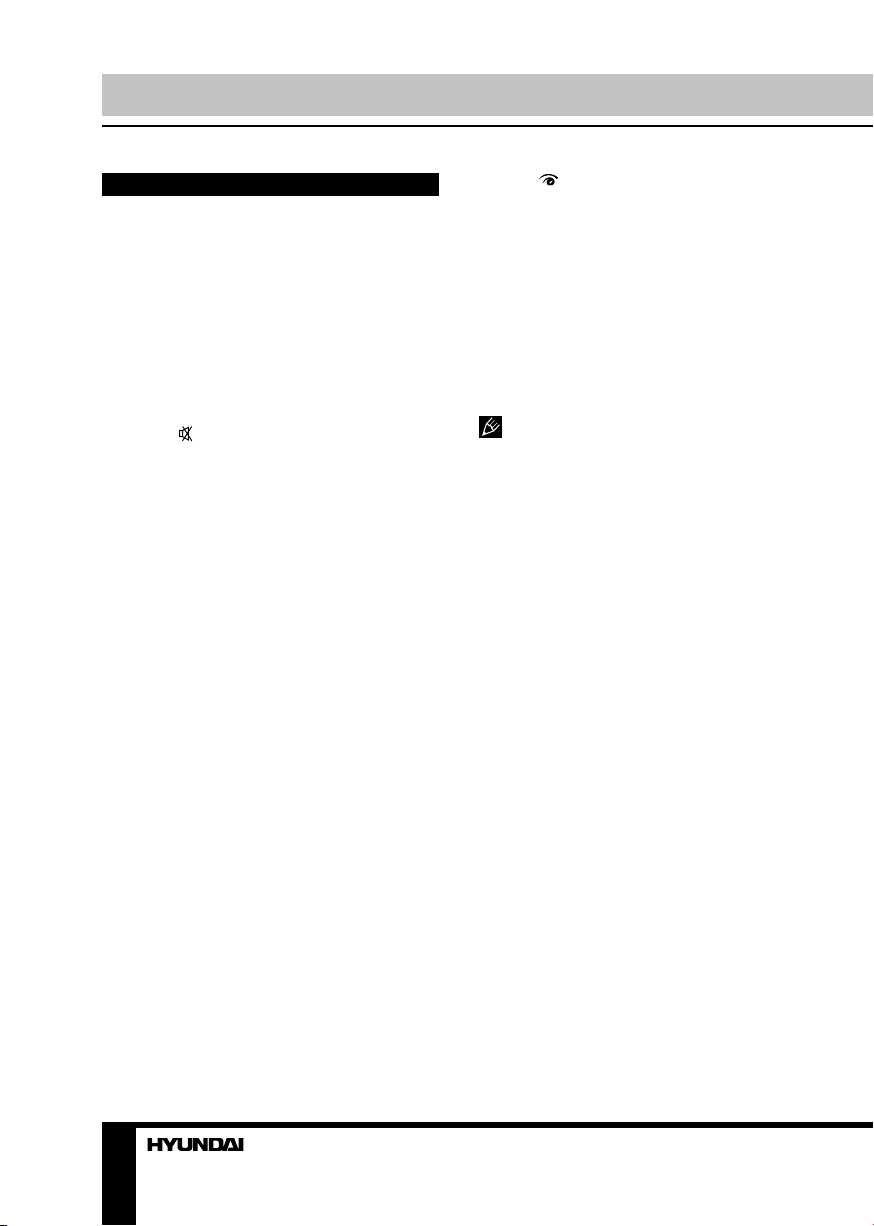
Operation Operation
General operations
• Press POWER button on the unit or on the
RC to switch on the unit from standby mode.
When the unit is on, press POWER button on
the RC to switch the unit to standby.
• Press VOL- button on the unit or on
the RC repeatedly to decrease the volume;
press VOL+ button on the unit or on the RC
repeatedly to increase the volume.
• Press RETURN button on the RC to select
from the present channel and the previously
displayed channel.
• Press
this button again or adjust volume to resume
sound.
• In TV mode press CH+/CH- buttons on
the RC or on the unit to select previous or next
channel; or press number buttons to enter a
channel number directly.
• Press PICTURE button repeatedly to cycle
through the available video picture modes from
the following types: Standard => Bright => Soft
=> Personal.
• Press SOUND button repeatedly to cycle
through the available sound modes from the
following types: Stereo => Movie => Music =>
News => Personal.
• Press INFO button to display the preset
TV channel information.
• In TV mode press MTS button to switch
NICAM sound mode (not available for some
channels).
• Press SCALE button repeatedly to select
a screen display size from the available list:
4:3/Full/Subtitle/Wide/Zoom/Expand/Original/
Nature. Available aspects may differ for
different signal sources.
• Press FREEZE button to freeze the picture
on or off.
Press SOURCE button, then press cursor
buttons on the RC to select a source from
available source list: TV => YPbPr => PC =>
HDMI => AV1 => AV2. Press OK button to
confirm. You can press USB button to access
Media source mode directly; you can press TV
button to access TV source mode directly.
button to cut off sound, press
• Press
light function. This is to adjust the brightness
of the backlight according to the content of the
inputted signal automatically, so as to optimize
the picture quality and decrease the power
consumption.
• Press DEMO button to display the menu
including E care (Eyes care), E saving (Energy
saving) and E pic (Enhance picture) items.
Press cursor buttons to select an item and
press Ok button to demonstrate the selected
mode of Natural light function. Press DEMO
button or EXIT button to cancel.
function in full-screen mode.
button to enable/disable Natural
It is recommended to demonstrate this
TELETEXT operations (option)
• Select the TV source mode. Then press
CH-/CH+ buttons to select TV channel in order
to pick up the picture signal of Teletext.
• Teletext button functions are as follows:
TXT: Press this button to enter into Teletext
mode. Press this button to mix the teletext
and current TV signal image. Press this
button again to return to the channel you are
watching.
HOLD: Press this button to stop the move
to the next page. Press this button again to
cancel operation.
INDEX: Press this button to go to the index
page.
SIZE: Press this button to enlarge the top
part of the page. Press this button again to
enlarge the bottom part of the page. Press this
button third time to normal size text page view.
REV. (Reveal): Press this button to reveal
the cancelled information. Press this button
again to cancel the information.
SUB. (Subpage): Press this button to select
sub-page. Input the number of sub-page and
use numeric buttons in the format 0001 for
sub page 1. The teletext will search for the sub
page. Press SUBPAGE button again to exit the
subpage mode.
Red/Green/Yellow/Cyan buttons: Press
these 4 color buttons to access directly to
corresponding color page displayed at the
8 9
Page 9
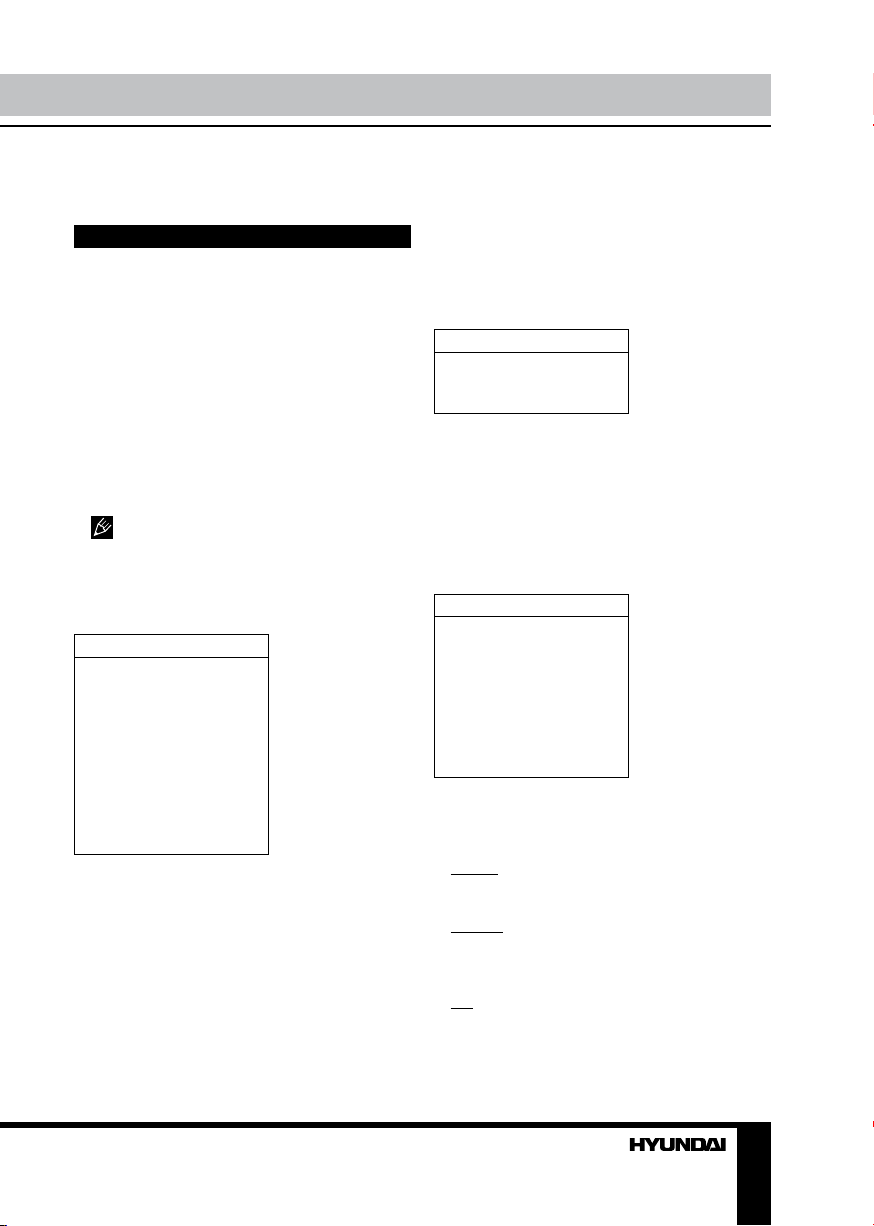
lower parts of teletext screen.
OSD operation
1. Press MENU button to enter the setting
menu displayed on the screen.
2. Press UP/DOWN cursor buttons on the
RC to select setting page.
3. Press OK button on the RC to go to the
parameter list.
4. Press UP/DOWN cursor buttons on the
RC to select a parameter to adjust.
5. Press LEFT/RIGHT cursor buttons on the
RC to adjust the selected parameter.
6. Press MENU button to return to the
previous menu page. Press EXIT button on the
RC to quit the menu.
Some menu items may be in grey color,
in this case they are not adjustable. Pictures
of OSD menu are for reference only; they may
differ from the real screens.
Picture setting page
Picture
Backlight
Picture mode
Scale
Brightness
Contrast
Saturation
Sharpness
Tint
Color temperature
Natural light
Dynamic contrast
• Backlight: adjust the brightness of screen
backlight depending on environmental lighting.
• Picture Mode: Standard/Bright/Soft/
Personal.
• Scale: 4:3/Full/Subtitle/Wide/Zoom/Ex-
pand/Original/Nature.
• Brightness, Contrast, Saturation,
Sharpness, Tint (tint available only for NTSC
system).
• Color temperature: Select color
temperature mode of the picture - Normal/
Warm/Cool.
• Natural light: to adjust the brightness of
the backlight according to the content of the
inputted signal automatically.
• Dynamic contrast: to adjust the image
contrast automatically.
Sound setting page
Sound
Sound mode
Balance
Sound EQ
• Sound mode: News/Music/Movie/Stereo/
Personal.
• Balance: adjust balance between left and
right speaker.
• Sound EQ: adjust the equalizer. Note:
after you adjust the equalizer, the sound mode
will automatically switch to Personal.
Setting page
Setting
DNR
Smart switch
Startup setting
Language
TTX language
Color system
Watch time limit
Time setting
Restore to default
• DNR: Digital noise reduction effect for
reducing the video noise level: Off/On, if the
broadcast signal received is weak.
• Smart switch:
Switch: when the connected external device
is turned on, the TV will automatically switch to
the corresponding source mode.
Display: when the connected external
device is turned on, the TV will show a
prompt message; select OK to switch to the
corresponding source mode.
Off: disable Smart switch function.
• Startup setting: you can select the default
startup picture, captore picture (Logo) and no
startup picture (Off).
Page 10

Operation
• Language: select the language of the
OSD menu.
• TXT Language: select the language of the
teletext subtitles. If selected teletext language
does not correspond to the program language,
subtitles can be diplayed incorrectly.
• Color system: PAL/SECAM/NTSC.
• Watch time limit: set the period of time for
you to watch the TV; when the time elapses,
the TV will switch off automatically. You must
enter the password first (the default password
is 0000; you can also assign your own
password in PW Modify menu). If you forgot
your password, you can use 0432 code.
• Time setting:
Current time: set the current time.
Turnon repeat: Select the mode of TV turn-
on at a specific time (Off/Once/Everyday).
Note: If Off is selected, Turnon time, Wake
source and Wake channel are unavailable.
Turnon time: set the time at which the TV will
turn on automatically.
Wake source: select the source mode to
which the TV will automatically turn on.
Wake channel: select the channel to which
the TV will automatically turn on (available only
if TV is selected as Wake source).
Turnoff repeat: Select the mode of TV turn-off
at a specific time (Off/Once/Everyday). Note: If
Off is selected, Turnoff time is unavailable.
Turnoff time: set the time at which the TV will
turn off automatically.
Sleep time: set the period after which the TV
will audomatically turn off (0 - 120 minutes).
• Restore to default: reset the parameters
to initial factory settings.
Geometry setting (only for PC mode)
Geometry
Auto adjust
H position
V position
AD clock
Phase
• Auto adjust: automatical setting of the
parameters.
• Horizontal Position: adjust horizontal
position of the image.
• Vertical Position: adjust vertical position
of the image.
• AD clock: adjust the image frequency
manually.
• Phase: adjust the phase manually.
Channel setting
Channel
Auto tuning
Intellegent tuning
Manual tuning
Fine-tune
Sound system
Channel edit
• Auto tuning: press OK button to start
automatic search of available channels. To
stop the process press MENU or EXIT button.
• Intellegent tuning: This operation will
keep all the existed channels and add newly
found channels to the end of the channel list.
To stop search, press MENU button; detected
channels will be stored.
• Manual tuning: Press OK button to enter
into manual tuning menu:
Channel: select channel number.
Band: select frequency band (VHFH/UHF/
VHFL).
Frequency: adjust the current frequency step
by step.
• Fine tune: adjust the current frequency
manually to improve the quality of signal if it is
too week.
• Sound system: select the sound system
(DK/BG/I/M).
• Channel edit:
Current Channel: select the current channel
number.
Target Channel: select a target channel for
swapping.
Skip: select Current channel number to be
skipped. Select Skip item and select Yes to
confirm. Now this channel will be skipped when
next/previous channels are selected.
Swap: select Current channel and Target
10
Page 11

Operation
channel to be swapped. Select Swap item and
and select Yes to confirm swapping.
USB operation
General information
USB file systems supported: FAT32.
2.0 USB version is supported. For correct and
satisfactory operation, licensed USB devices
of famous brands should be used with this unit.
Avoid using USB devices of unknown brands.
Playback of images and music of only JPEG
and MP3 format is supported.
• This unit supports playback of video files
with 3GP, AVI, DAT, M2TS, TS, MKV, MOV,
VOB extension, with video codecs H264/AVC,
H263, DIVX, XVID, MPEGI, MPEGII and audio
codecs PCM, DD(AC3), MP3, WAV, WMA.
The above list of extensions and codecs
is for information only and is not a guarantee
that all files having the above extensions and
codecs sohuld be read by this unit.
• Some AVI files cannot be played due to
their parameters and recording conditions.
Video files more than 2 Gb having AVI
extension can be played partially.
File playback
Insert a USB into the USB jack. Press MENU
button, select Media option and press OK
button. The screen will show USB playback
menu:
Multimedia
Movie show
Photo show
Music show
Auto play
• Video file playback: Select Movie Show
item and press OK button. Press cursor buttons to select a file and press OK button to
start playback. During playback press MENU
button to show playback menu in which you
can select an operation by LEFT/RIGHT cursor
buttons and perform this operation by press-
ing OK button. The operations include Play/
Pause, Backward, Forward, Prev., Next, Stop,
Repeat Mode, AB Repeat setting, Playlist,
Info., Slow Forward, Step Forward, Goto Time,
Brightness, Contrast. To exit video playback
press EXIT button.
• Image file playback: Select Photo Show
item and press OK button. Press cursor buttons to select a file and press OK button to
start playback. During playback press MENU
button to show playback menu in which you
can select an operation by LEFT/RIGHT cursor
buttons and perform this operation by pressing
OK button. The operations include Play/Pause,
Prev., Next, Stop, Rotate Right, Rotate Left,
Music(on/off), Musiclist, Zoom in, Zoom out,
Repeat Mode, Brightness, Contrast, Capture
and Info. To exit photo playback press EXIT
button.
If you want to capture a picture as startup, select the Capture icon, press OK button,
then select the Logo in Startup setting page of
OSD menu and press OK button.
• Audio file playback: Select Music show
item and press OK button. Press cursor buttons
to select a file and press OK button to start playback. During playback press MENU button to
show playback menu in which you can select an
operation by LEFT/RIGHT cursor buttons and
perform this operation by pressing OK button.
The operations include Play/Pause,Backward,
Forward, Prev., Next, Stop, Repeat Mode, Mute,
Playlist, Info. and Goto Time. To exit music
playback press EXIT button.
• Auto playback: Select Auto play item and
press OK button. Music and photo files will
be played automatically. This function is only
available if audio and image files are stored in
the same root foled of the USB.
11
Page 12

General information General information
Troubleshooting
Below is a table describing simple measures that can help you eliminate most problems likely
to emerge when this unit is in use. If below measures do not help, turn to a service center or to the
nearest dealer.
Symptom Cause Solution
No picture, no
sound, and no
indicator light
Picture and
sound with
abnormity
Picture is spotted
or with snow
Blue background No video signal or the signal cord is
No sound No audio signal or the signal cord is
The RC does not
work
The power cord is not plugged in.
Contrast, brightness, color and
volume are all in the minimum value
or TV is in mute mode.
Contrast and color are set improperly.
Color system is set improperly.
Sound system is set improperly.
Signal source is low-grade or the
signal is in a lower quality.
improperly/not connected.
improperly/not connected.
Batteries are improperly installed or
exhausted.
Plug the power cord in.
Alter the value of contrast,
brightness, color and volume.
Set the value of Contrast and color
properly.
Set the sound system properly.
Use the qualified signal cord.
Connect the signal cord properly.
Connect the audio signal cord
properly.
Set the sound system properly.
Make sure the positive and the
negative polarities are correct.
Reattach the battery lid.
Replace the batteries.
Causes of interference
Incorporated in your TV receiver are the most up-to-date devices to eliminate interference.
Local radiation however, can create disturbances, which visibly affect your picture. Proper
installations, a good aerial are your best safeguards against these disturbances.
• RF INTERFERENCE: Moving ripples across the screen are caused by nearby transmitting or
receiving short-wave radio equipment.
• DIATHERMY: Herringbone pattern and partial picture loss can result from the operation of
diathermy equipment from a nearby doctor’s surgery or hospital.
• SNOW: Weak TV signals from long distant stations result in an instead picture and give the
effect of falling snow. An antenna adjustment or antenna amplifier may be needed.
• GHOST: Multiple image, caused by TV signals reflected back from surrounding buildings,
hills, aircraft, etc. is minimized by correct aerial positioning.
• CAR IGNITION: Nearby cars and electrical motors can cause small streaks across the picture
or make the picture roll.
12 13
Page 13

Accessories
1. LED TV 1 pc
2. Remote controller 1 pc
3. Battery 2 pcs
4. Glass stand 1 pc
5. Stand base 1 pc
6. Screw 7 pcs
7. Hexagonal bolts 4 pcs
8. Power cord 1 pc
9. Consumer information 1 pc
10. Warranty card 1 pc
11. Instruction manual 1 pc
Specifications
ize (diagonal) 32” (81 cm)
S
Response time 5 ms
Resolution 1366 x 768
Aspect ratio 16:9
Color system PAL, SECAM
Sound system B/G, DK, I
NICAM Stereo 2 x 5 W
Component video in +
AV RCA in x 2
AV RCA out +
USB port +
VGA +
HDMI +
Coaxial output +
Russian and English OSD +
Progressive scan +
Digital comb filter +
Sleep timer +
Quantity of channels 199
Teletext 1000 pages
Power supply ~110-240 V, 50/60 Hz
Electric shock protection class II
Power consumption 55 W
Unit dimensions: with stand 789.4 x 555.2 x 210 mm
without stand 789.4 x 505.4 x 76 mm
Net/Gross weight 10.5 kg/12.5 kg
The LCD panel is a high technology product with many thin film transistors that can
give you a fine picture details. Occasionally, a few non-active pixels may appear on the screen
as a fixed point of blue, green, red, black or white, please note that this does not affect the
performance of your LCD TV.
Warning: Specifications may be subject to change without notice for improvement.
Page 14

Содержание
Уважаемый покупатель!
Благодарим Вас за покупку нашего изделия. Чтобы понять, как правильно и безопасно пользоваться приобретенным устройством, рекомендуется тщательно изучить
настоящее руководство перед подключением и эксплуатацией изделия. Сохраняйте
руководство для использования в будущем.
Содержание
Перед началом эксплуатации
Утилизация изделия
Меры предосторожности
Установка
Крепление на стену
Установка на подставку
Подключение
Подключение
Подключение внешней антенны
Прочие подключения
Управление устройством
Элементы управления
Передняя панель
Задняя панель
Пульт дистанционного управления
Установка батареек
Общие операции
Операции с телетекстом
Экранное меню
Настройка изображения
Настройка звука
Общие настройки
Настройки экрана
Настройка каналов
Операции с USB
Общая информация
Воспроизведение файлов
Общая информация
Руководство по устранению
неисправностей
Источники помех
Комплект поставки
Технические характеристики
14
15
15
15
17
17
17
18
18
18
18
19
19
19
19
20
20
21
21
22
22
22
22
23
23
24
24
24
26
26
26
27
28
14
Page 15

Перед началом эксплуатации
Утилизация изделия
Если вы желаете утилизировать данное изделие, не выбрасывайте его вместе с
обычным бытовым мусором. Существует отдельная система сбора использованных
электронных изделий в соответствии с законодательством, которая предполагает
соответствующее обращение, возврат и переработку.
Обращайтесь в органы местного управления за инструкциями по правильной
утилизации продукта. Тем самым Вы обеспечите утилизацию Вашего изделия с
соблюдением обязательных процедур по обработке, утилизации и вторичной переработке и, таким образом, предотвратите потенциальное негативное воздействие на
окружающую среду и здоровье людей.
Меры предосторожности
• Перед подсоединением кабеля питания
к источнику тока убедитесь, что напряжение устройства соответствует напряжению
электрической сети.
• Пожалуйста, извлеките шнур питания из розетки и свяжитесь с сервисной
службой в следующих случаях: если в
устройстве имеются явные неисправности,
например, из него идет дым, чувствуется
специфический запах или слышен нехарактерный звук; если внутрь устройства
попала жидкость или посторонние предметы; если нет изображения или звука; если
поврежден корпус или панель; если Вы
пользуетесь устройством согласно инструкции, но оно не работает должным образом.
• Устройство можно подключать только к
розетке, имеющей заземление.
• Во избежание поражения электрическим током защищайте шнур питания от
возможного нажатия на него или защемления, особенно рядом с разъемами.
• Не закрепляйте шнур питания метизами.
• Если Вы не пользуетесь устройством
длительное время или в случае грозы
обязательно отключайте шнур питания из
розетки, а также отключайте все сигнальные кабели от входных разъемов.
• При отключении вилки из розетки всегда держитесь за утолщение на вилке, не
касайтесь металлических частей, не тяните
за шнур и не ломайте и не перегибайте его,
не ремонтируйте, не перекручивайте и не
нагревайте.
• Немедленно свяжитесь с сервисным
центром, в случае если имеются какие-либо
неисправности шнура питания, в нем оголились жилы или он поврежден.
• Замените сетевую розетку, если в
нее невозможно вставить вилку или вилка
плохо закрепляется в розетке. Иначе могут
возникнуть неисправности или произойти
несчастные случаи или возгорания.
• Не прикасайтесь к проводам мокрыми
руками.
• Запрещается использование розетки, в
которую подключено несколько устройств.
Перегрузка такой розетки может привести
к пожару.
• Место подключения вилки шнура
питания к сети 220 В должно оставаться
легкодоступным.
• Перед работой с устройством необходимо полностью прочитать и понять все
инструкции. Необходимо соблюдать все предупреждения и следовать всем инструкциям,
приведенным в настоящем руководстве.
• Пожалуйста, используйте только реко-
15
Page 16

Перед началом эксплуатации
мендованные производителем аксессуары.
Использование других аксессуаров может
привести к неисправностям.
• Пожалуйста, проводите все настройки
и регулировки только с помощью кнопок
на передней и боковой панелях или на
пульте дистанционного управления. Ни в
коем случае не снимайте заднюю панель
и не пытайтесь самостоятельно проводить
техническое обслуживание устройства,
так как существует опасность поражения
электрическим током, а также возможно
возникновение неисправностей.
• Не устанавливайте устройство на
непрочные или неровные поверхности,
тележки, стойки, треноги, кронштейны
или столы. Устройство может упасть, в
результате чего могут возникнуть неисправности или произойти несчастные случаи.
Используйте только те приспособления,
которые рекомендованы производителем
или продавцом.
• Пожалуйста, устанавливайте устройство на горизонтальной поверхности в местах с хорошей вентиляцией. Не допускайте
воздействия на устройство вибрации, прямого солнечного света, высокой температуры, а также попадания пыли и влаги.
• Не ставьте на устройство вазы, сосуды
с жидкостью. Попадание жидкости внутрь
аппарата может привести к пожару или поломке устройства.
• Не устанавливайте устройство в зоне
магнитных волн. Это может привести к поломке устройства. В зоне электромагнитного излучения может наблюдаться искажение изображения.
• Не устанавливайте вблизи устройства
источники открытого огня, например, свечи.
В случае их падения устройство может быть
повреждено или может произойти возгорание.
• Установка телевизора в замкнутое
пространство при эксплуатации может сократить срок службы устройства; поэтому
необходимо обеспечить минимальную
дистанцию между LCD-телевизором и
внутренними границами приспособления
под аппарат для нормальной вентиляции
(минимум по 10 см свободного пространства со всех сторон).
• Располагайте кабели позади устройства. Не закрепляйте их метизами, не перегибайте, не ремонтируйте и не нагревайте.
• При перемещении телевизора не
нажимайте и не касайтесь панели. Не переносите телевизор в положении, при котором
экран направлен вверх или вниз.
• Не перемещайте устройство при подключенном проводе питания или других
подключенных проводах. Повреждение провода питания, подключенный провод или
подключенные устройства могут стать причиной пожара, электрошока или поломки.
• Если устройство тяжелее 18 кг, его
должны перемещать не менее 2 человек.
При падении устройство может повредиться.
• Слишком сильное нажатие на панель
может повредить устройство.
• При длительном использовании может
немного повысится температура корпуса
устройства. Это явление свидетельствует о
теплоотдаче в нормальном рабочем режиме. Однако не позволяйте детям и людям с
повышенной температурной чувствительностью касаться устройства.
Все иллюстрации, приведенные в настоящем руководстве, являются схематическими изображениями, которые
могут отличаться от реальных объектов.
16
Page 17

Установка
Установка
Крепление на стену
Для крепления на стену на задней панели
телевизора имеются 4 отверстия; ввинтите
в эти отверстия 4 удлинителя резьбового
соединения, входящих в комплект поставки.
Для крепления телевизора следует использовать настенный кронштейн (кронштейн
в комплект поставки не входит и приобретается отдельно), который крепится к отверстиям на удлинителях, расстояние между
которыми составляет 200 мм по горизонтали и 100 мм по вертикали. Производитель
не несет ответственности за неправильно
выполненный монтаж, повлекший повреждение телевизора.
Установка на подставку
Совместите крепежные отверстия на
стеклянной подставке и стойке и скрепите
эти детали с помощью 3 винтов, входящих в
комплект, как показано на рисунке:
Поместите телевизор на твердую плоскую поверхность. Прикройте экран мягкой
тканью во избежание его повреждения.
Прикрепите подставку к корпусу, используя
отверстия в нижней части задней панели
корпуса, с помощью 4 винтов, входящих в
комплект, как показано на рисунке:
17
Page 18

Подключение Управление устройством
Подключение
Штекер антенного кабеля
Кабель 75 Ом
Подключение внешней антенны
Подсоедините антенну к соответствующему разъему, используя коаксиальный
кабель 75 Ом.
Прочие подключения
• Композитный видеовход телевизора
подсоединяется к композитному выходу
другого видеоустройства с помощью видеокабеля RCA (в комплект не входит).
• Подсоедините источник аудиосигнала
к соответствующим аудиовходам (левый и
правый).
• Подсоедините VGA-кабель к VGA порту
ПК и к входу VGA телевизора для получения видеосигнала от ПК. Для получения
аудиосигнала подсоедините аудиовыход
ПК к левому и правому разъемам аудиовхода VGA/компонентного видео телевизора
Разъем для антенны
(возможна необходимость использования
переходника, не входящего в комплект).
• Если источник видеосигнала имеет
HDMI-выход, подключите его к HDMI-входу
телевизора, используя специальный HDMIкабель (не входит в комплект поставки).
• Компонентный видеовход служит для
получения компонентного видеосигнала от
внешнего источника.
• Подсоедините внешнее устройство
(напр., VCR-/DVD-рекордер) к соответствующим аудио-видеовыходам данного
устройства с помощью аудио-видеокабеля
RCA (не входит в комплект).
• Коаксиальный выход предназначен для
передачи многоканального звука на внешнее декодирующее устройство (например,
в формате 5.1-канал). Для подсоединения
используйте RCA-кабель.
18 19
Page 19

Элементы управления
Передняя панель
Задняя панель
1 2 3 4 5
6
7
11
12
13
14
1. ИК-датчик
2. Индикатор питания
1
2
1. Кнопка POWER
2. Кнопки CH+/-
3. Кнопки VOL+/-
4. Кнопка MENU
5. Кнопка SOURCE
6. Выключатель питания
7. Вход для кабеля питания
8
8. USB-порт
9. Стереоаудиовход-2
9
10. Композитный видеовход-2
11. Вход HDMI
10
12. Коаксиальный выход (SPDIF)
13. Компонентный видеовход
14. Аудиовход для VGA/компонентного
видео
15. Аудиовидеовход-1
16. Композитный видео/аудиовыход
17. Вход VGA
18. Разъем для антенны
15 16 17 18
Page 20

Управление устройством Управление устройством
Пульт дистанционного управления
1
2
3
4
5
6
7
8
9
10
11
12
Index
Size Rev. Hold. Sub
13
14
15
16
17
18
19
20
21
22
11. Кнопка MTS/красная кнопка
12. Зеленая кнопка
13. Кнопка POWER
14. Кнопка RETURN
15. Кнопка MENU
16. Кнопка EXIT
17. Кнопка INDEX
18. Кнопки CH+/CH-
19. Кнопка FREEZE/SUB
20. Кнопка SOUND/HOLD
21. Кнопка DEMO
22. Голубая кнопка/Кнопка
Установка батареек
1. Снимите крышку отсека для батареек на
задней части ПДУ.
2. Поместите батарейки в отсек для батареек с правильным соблюдением полярности.
3. Установите крышку отсека на место.
1 2 3
• Вставьте две батарейки AAA/1.5V в
отсек для батарей ПДУ. Мощность сигнала, необходимая для приемного датчика,
обеcпечивается на расстоянии до 8 метров
1. Кнопка
2. Кнопки с цифрами
3. Кнопка INFO
4. Кнопка SOURCE
и в пределах 30 градусов влево и вправо.
• Не используйте одновременно новые и
использованные батарейки или батарейки
разных типов.
5. Кнопки курсора (ВВЕРХ/ВНИЗ/ВЛЕВО/
ВПРАВО)/Кнопка OK
6. Кнопка TXT
7. Кнопки VOL+/VOL-
8. Кнопка USB
9. Кнопка SCALE/SIZE
10. Кнопка PICTURE/REV
20 21
Page 21

Общие операции
• Нажмите кнопку POWER на панели
или на ПДУ, чтобы устройство перешло в
режим ожидания. Когда устройство включено, нажмите кнопку POWER на ПДУ или
на устройстве, чтобы устройство перешло в
режим ожидания или вышло из него.
• Нажимайте кнопки VOL-/VOL+ на панели или на ПДУ для регулирования уровня
громкости звука.
• Нажмите кнопку RETURN на ПДУ для
переключения между текущим и предыдущим просматриваемыми каналами.
• Нажмите кнопку
ка. Для включения звука нажмите эту кнопку повторно или регулируйте громкость.
• В режиме ТВ нажимайте кнопки CH+/
CH- на ПДУ или на панели, чтобы выбрать
предыдущий или следующий канал. С помощью кнопок с цифрами можно непосредственно выбрать номер нужного канала.
• Нажимайте кнопку PICTURE для
перемещения по меню режимов изображения, состоящему из следующих пунктов:
Стандартное =>Яркое =>Мягкое =>Персональное.
• Нажимайте кнопку SOUND для перемещения по меню режимов звука, состоящему
из следующих пунктов: Стерео => Кино =>
Музыка => Новости => Персональный.
• Нажимайте кнопку INFO для отображения информации о текущем канале.
• В режиме ТВ нажимайте кнопку MTS
для выборе режима стереозвука NICAM
(доступно не для всех ТВ-каналов).
• Нажмите кнопку SCALE для выбора
одного из доступных форматов изображения на экране: 4:3/Полный/Субтитры/Широкий/Масштаб/Разворот/Исходный/Авто.
Форматы могут различаться в зависимости
от текущего источника сигнала.
• Нажмите кнопку FREEZE для включения стоп-кадра.
• Нажмите кнопку SOURCE, затем нажимайте кнопки курсора на ПДУ, чтобы
выбрать один из доступных источников сиг-
для отключения зву-
нала: TV (ТВ) => YPbPr => PC (ПК) => HDMI
=> AV1 => AV2. Нажмите кнопку OK на ПДУ
для подтверждения. Для непосредственного
перехода в режим USB вы можете нажать
кнопку USB на ПДУ, а для перехода в режим ТВ - кнопку TV.
• Нажмите кнопку
или отключить функцию “Естественный
свет“. При включении этой функции яркость
подсветки экрана будет регулироваться
в зависимости от яркости изображения
видеосигнала, что позволит сохранить качество изображения и снизить потребление
энергии.
• Нажмите кнопку DEMO; на экране отобразится меню, состоящие из опций Забота
о зрении, Энергосбережение и Улучшение
изображения. С помощью кнопок курсора
выберите опцию и нажмите кнопку ОК для
подтверждения демонстрации соответствующего режима функции «Естественный
свет». Нажмите кнопку DEMO или EXIT для
выхода из режима демонстрации.
Проводить демонстрацию рекоменду-
ется в полноэкранном режиме.
, чтобы включить
Операции с телетекстом (опция)
• Выберите режим TV. Затем с помощью
кнопок CH-/CH+ выберите телеканал, поддерживающий телетекст.
• Кнопки телетекста на ПДУ имеют следующие функции:
Кнопка TXT: нажмите эту кнопку для
входа в режим телетекста. Нажмите еще
раз для перехода к смешанному отображению картинки ТВ и телетекста. Нажмите
кнопку еще раз для возврата к просмотру
телеканала.
Кнопка HOLD: Нажмите, чтобы остановить переход к следующей странице.
Нажмите кнопку повторно, чтобы отменить
эту операцию.
Кнопка INDEX: нажмите для перехода к
странице индексов.
Кнопка SIZE: Нажмите для увеличения
текста, отображаемого на верхней половине страницы. Нажмите повторно для
Page 22

Управление устройством Управление устройством
увеличения нижней половины страницы.
Нажмите кнопку еще раз для отображения
текста в нормальном размере.
Кнопка REV. (Reveal): Нажмите эту
кнопку для отображения скрытой информации. Нажмите эту кнопку повторно, чтобы
скрыть информацию.
Кнопка SUB. (Subpage): Нажмите эту
кнопку для выбора подстраницы. Ввведите номер подстраницы в формате 0001.
Нажмите кнопку SUBPAGE для выхода из
режима подстраницы.
Красная/Зеленая/Желтая/Голубая кнопки:
Используйте четыре цветовых кнопки для
непосредственного перехода на страницу,
имеющую цветовой код, которая отображается в нижней части страницы телетекста.
Экранное меню
1. Нажмите кнопку MENU, чтобы вызвать
экранное меню настройки.
2. Нажимайте кнопки курсора ВВЕРХ/
ВНИЗ для выбора нужной страницы меню.
3. Нажмите кнопку OK, чтобы перейти к
списку параметров.
4. Нажимайте кнопки курсора ВВЕРХ/
ВНИЗ, чтобы выбрать параметр для настройки.
5. Нажимайте кнопки курсора ВЛЕВО/
ВПРАВО, чтобы настроить выбранный
параметр.
6. Нажмите кнопку MENU, чтобы вернуться к предыдущей странице меню. Нажмите
кнопку EXIT на ПДУ, чтобы выйти из меню.
Пункты меню, написанные серым
шрифтом, не подлежат настройке. Изображения экранного меню, приводимые ниже,
служат для наглядности и могут отличаться
от изображений в Вашем телевизоре.
Настройка изображения
Изображение
Подсветка
Режим изображение
Формат
Яркость
Контрастность
Насыщенность
Резкость
Оттенок
Цветовой тон
Ествеств. свет
Динамич. контраст
• Подсветка: отрегулируйте яркость
подсветки в завимости от окуржающего
освещения.
• Режим изображения: Стандартное/
Яркое/Мягкое/Персональное.
• Формат: 4:3/Полный/Субтитры/Широ-
кий/Масштаб/Разворот/Исходный/Авто.
• Яркость, Контраст, Насыщенность,
Резкость, Оттенок (настройка оттенка доступна только для системы NTSC).
• Цветовой тон: выберите цветовой тон
изображения - Нормальный/Теплый/Холодный.
• Естественный свет: яркость подсвет-
ки экрана регулируется в зависимости от
яркости изображения видеосигнала.
• Динамический контраст: автомати-
ческая регулировка контрастности изображения.
Настройка звука
Звук
Режим звука
Баланс
Эквалайзер
• Режим звука: Стерео/Кино/Музыка/
Новости/Персональный.
• Баланс: отрегулируйте баланс между
правым и левым динамиками.
• Эквалайзер: настройте эквалайзер.
Примечание: при изменении настроек
эквалайзера режим звука автоматически
переключается на Персональный.
22 23
Page 23

Общие настройки
Настройки
Шумоподавление
Умный коммутатор
Настройка запуска
Язык
Язык телетекста
Система цветности
Огранич. просмотра
Установки времени
Восстановление
• Шумоподавление: Включите режим
коррекции цветовых шумов в случае если
сигнал плохой.
• Умный коммутатор:
Переключить: при подключении к разъему телевизора внешнего источника сигнала
телевизор автоматически переключится в
режим соответствующего источника.
Показать: при подключении к разъему
телевизора внешнего источника сигнала на
дисплее отобразится предупредительная
надпись; выберите ОК, телевизор переключится в режим соответствующего источника.
Выкл: отключение функции “умный коммутатор“.
• Настройка запуска: вы можете вы-
брать в качестве фонового изображения
запуска устройства картинку по умолчанию,
захваченное изображение (Логотип) либо
отменить стартовую заставку (Выкл).
• Язык: выберите язык экранного меню.
• Язык телетекста: выберите язык
отображения телетекста. Если выбранный
язык не соотетствует оригинальному языку
программы телетекста, то текст может отображаться некорректно.
• Система цвета: PAL/SECAM/NTSC.
• Ограничение просмотра: задайте
период времени просмотра телевизора; по
истечении заданного времени телевизора
автоматически отключится. Перед использованием этой функции необходимо ввести
пароль (пароль по умолчанию 0000; Вы
также можете задать собственный пароль в
меню Изменение пароля). Если Вы забыли
собственный пароль, можно использовать
вспомогательный пароль 0432.
• Установки времени:
Текущее время: установите текущее
время.
Повтор включения: выберите режим
повторяющегося включения телевизора в
определенное время (Откл/Один раз/Ежедневно). Примечание: При выборе Откл.
настройка времени включения, источника
включения и канала включения недоступна.
Время включения: установите время
автоматического включения телевизора.
Источник включения: выберите источник,
который будет активен по умолчанию при
автоматическом включении телевизора.
Канал включения: выберите телеканал,
который будет активен по умолчанию при
автоматическом включении телевизора
(доступно только при выборе TV в качестве
источника включения).
Повтор выключения: выберите режим
повторяющегося выключения телевизора в
определенное время (Откл/Один раз/Ежедневно). Примечание: При выборе Откл.
настройка времени выключения недоступна.
Время выключения: установите время
автоматического выключения телевизора.
Время отключения: задайте период времени, по истечении которого телевизор автоматически отключится (от 0 до 120 минут).
• Восстановление: сброс выполненных
настроек до заводских значений.
Настройка экрана (в режиме PC)
Экран
Автонастройка
Гор. положение
Верт. положение
Частота
Фаза
• Автонастройка: автоматическая уста-
новка параметров.
• Гор. положение: отрегулируйте гори-
зонтальную позицию изображения.
• Верт. положение: отрегулируйте вер-
тикальную позицию изображения.
Page 24

Управление устройством Управление устройством
• Частота: отрегулируйте частоту смены
изображения.
• Фаза: отрегулируйте фазу.
Настройка каналов
Канал
Автонастройка
Умная настройка
Ручная настройка
Точная настройка
Система звука
Редактирование каналов
• Автонастройка: нажмите кнопку
курсора OK для запуска автоматического
поиска и сохранения всех доступных каналов. Для остановки поиска нажмите кнопку
MENU или EXIT.
• Умная настройка: автоматическое
сохранение всех найденных ранее каналов,
поиск и добавление новых каналов в конец
списка каналов. Чтобы остановить поиск,
нажмите кнопку MENU; найденные каналы
будут сохранены.
• Ручная настройка: Нажмите кнопку
ОК, чтобы войти в меню ручной настройки,
состоящее из следующих пунктов:
Канал: выберите номер канала.
Диапазон: выберите частотный диапазон
(VHFH/UHF/VHFL).
Частота: пошаговая настройка текущей
частоты.
• Точная настройка: при слабом уровне
сигнала выполните точную подстройку текущей частоты.
• Система звука: выберите систему
звука (DK/BG/I/M).
• Редактирование каналов:
Текущий канал: выберите номер текуще-
го канала.
Канал назначения: выберите номер кана-
ла назначения.
Пропуск: выберите канал с помощью кнопок курсора. Выберите пункт “Пропуск” и
выберите ДА для подтверждения операции.
Выбранный канал будет пропускаться при
перелистывании каналов.
Обмен: с помощью кнопок курсора выберите текущий канал и канал назначения,
которые требуется поменять местами. Выберите пункт “Обмен” и и выберите ДА для
подтверждения операции.
Экранное меню Вашего телевизора
может быть изменено без предварительного уведомления и, следовательно, отличаться от меню, представленного в настоящем
Руководстве.
Операции c USB
Общая информация
• Поддержка USB: версия USB 2.0;
файловые системы FAT32. Корректная
работа устройства гарантирована только
при использовании лицензионных USBнакопителей известных производителей.
• Данное устройство поддерживает
видеофайлы с расширением 3GP, AVI, DAT,
M2TS, TS, MKV, MOV, VOB, с видеокодеками H264/AVC, H263, DIVX, XVID, MPEGI,
MPEGII и аудиокодеками PCM, DD(AC3),
MP3, WAV, WMA.
Приведенный выше список расширений и кодеков является только информативным и не является обязательством по
чтению всех файлов с указанными расширениями и кодеками.
• Воспроизведение некоторых AVIфайлов может оказаться невозможным в
зависимости от их конфигурации и параметров, а также условий записи. Видеофайлы
с расширением AVI объемом более 2 Гб
могут воспроизводиться устройством не
полностью.
Воспроизведение файлов
Вставьте USB-накопитель в USB-порт
данного устройства. Нажмите кнопку
MENU, выберите источник сигнала Media и
нажмите кнопку OK. На дисплее отобразится меню операции с USB:
24 25
Page 25

Мультимед.
Показ фильмов
Музыка
Фотогалерея
Автовоспр.
• Воспроизведение видео: Выберите
Показ фильмов и нажмите кнопку OK.
С помощью кнопок курсора выберите
файл и нажмите кнопку OK для запуска
его воспроизведения. Во время
воспроизведения нажмите кнопку MENU,
на экране отобразится меню управления
воспроизведением, в котором с помощью
кнопок курсора ВПРАВО/ВЛЕВО вы можете
выбрать оперицию о подтвердить ее
выполнение кнопкой ОК. В число операций
входят воспроизведение/пауза, перемотка
назад/вперед, выбор предыдущего/следующего файла, остановка, повтор воспроизведения, повтор фрагмента (А-В), плей-лист,
замедленное воспроизведение, покадровое
воспроизведение, регулирование яркости/
контрастности. Для выхода из режима воспроизведения видео нажмите кнопку EXIT.
• Воспроизведение изображений:
Выберите Фотогалерея и нажмите
кнопку OK. С помощью кнопок курсора
выберите файл и нажмите кнопку OK для
запуска его воспроизведения. Во время
воспроизведения нажмите кнопку MENU,
на экране отобразится меню управления
воспроизведением, в котором с помощью
кнопок курсора ВПРАВО/ВЛЕВО вы можете
выбрать оперицию о подтвердить ее
выполнение кнопкой ОК. В число операций
входят воспроизведение/пауза, выбор
предыдущего/следующего файла, остановка, вращение изображения вправо/влево,
включение/отключение фонового воспроизведения музыки, повтор воспроизведения,
масштабирование, регулирование яркости/
контрастности, захват изображения. Для
выхода из режима воспроизведения фото
нажмите кнопку EXIT.
Для захвата изображения и установ-
ки его в качестве начальной заставки экрана выберите в меню управления воспроизведением операцию захвата изображения,
затем выберите опцию “Логотип“ в меню
“Настройка запуска“ на странице общих
настроек и нажмите кнопку ОК.
• Воспроизведение аудио: Выберите
Музыка и нажмите кнопку OK. С
помощью кнопок курсора выберите
трек и нажмите кнопку OK для запуска
его воспроизведения. Во время
воспроизведения нажмите кнопку MENU,
на экране отобразится меню управления
воспроизведением, в котором с помощью
кнопок курсора ВПРАВО/ВЛЕВО вы можете
выбрать оперицию о подтвердить ее
выполнение кнопкой ОК. В число операций
входят воспроизведение/пауза, перемотка
назад/вперед, выбор предыдущего/следующего файла, остановка, повтор воспроизведения, приглушение звука, плей-лист. Для
выхода из режима воспроизведения музыки
нажмите кнопку EXIT.
• Автоматическое воспроизведение:
Выберите Автовоспр. и нажмите
кнопку ОК. Фото- и аудиофайлы будут
воспроизводиться автоматически. Данная
функция доступна только если аудио- и
фотофайлы находятся в корневом каталоге
USB накопителя.
Page 26

Общая информация Общая информация
Руководство по устранению
неисправностей
Ниже приводится таблица, в которой описаны простые меры, способные помочь Вам
устранить большую часть проблем, могущих возникнуть при использовании данного
устройства. Если нижеуказанные меры не помогли, обратитесь в сервисный центр или к
ближайшему дилеру.
Неисправность Причина Решение
Изображение и
звук отсутствуют, индикатор
не горит
Изображение
и звук низкого
качества
Изображение
«заснеженное»
Синий фон
Звук отсутствует
ПДУ не работает
Шнур питания не подсоединен.
Контрастность, яркость, резкость,
цвет и громкость установлены
на минимальное значение или
телевизор находится в беззвучном
режиме.
Контрастность и цвет настроены
неверно.
Установлена неверная система
цвета.
Установлена неверная система
звука.
Сигнал низкого качества.
Отсутствует видео сигнал или
кабель плохо подсоединен/не подсоединен.
Отсутствует аудио сигнал или
кабель плохо подсоединен/не подсоединен.
Батарейки установлены неправильно или устарели.
Подсоедините шнур питания.
Установите нужное значение
контрастности, яркости, резкости, цвета и громкости.
Настройте контрастность и цвет.
Установите правильную систему
звука.
Используйте исправный и качественный кабель.
Подсоедините кабель должным
образом.
Подсоедините кабель должным
образом.
Установите правильную сигнальную систему.
Убедитесь, что полярность соблюдена.
Замените батарейки на новые.
Источники помех
В Вашем телевизоре приняты все самые современные меры для устранения возможных
помех, тем не менее, изображение может искажаться под воздействием местных электромагнитных излучений. Лучше всего в подобных случаях попытаться перенести телевизор в
другое место и подвести к нему лучшую антенну.
• РАДИОЧАСТОТНЫЕ ПОМЕХИ
Появление на изображении ряби может свидетельствовать о наличии вблизи телевизора коротковолнового радиопередатчика или радиоприемника.
• МЕДИЦИНСКОЕ ОБОРУДОВАНИЕ
26 27
Page 27

Появление на экране «елочки» или частичное исчезновение изображения может быть
связано с работой медицинского оборудования в близлежащей больнице или клинике.
• «СНЕГ» НА ЭКРАНЕ
В зоне приема слабых сигналов отдаленных телевизионных станций изображение
становится нестабильным, а на экране появляются мерцающие белые пятна, так называемый эффект «падающего снега». В этом
случае помогает более точная настройка
антенны и применение антенного усилителя.
• ФАНТОМНЫЕ ИЗОБРАЖЕНИЯ
Появление на экране нескольких контуров
изображения объясняется тем, что телевизионный сигнал отражается от окружающих построек, холмов, самолетов и других
объектов. Свести такой эффект к минимуму
можно, изменив направление антенны.
• АВТОМОБИЛЬНЫЕ ДВИГАТЕЛИ
Работающие неподалеку автомобильные
двигатели и электромоторы могут создавать
помехи в изображении в виде небольших полосок или дрожания изображения на экране.
Комплект поставки
1. Телевизор 1 шт
2. Пульт дистанционного управления 1 шт
3. Батарея 2 шт
4. Стеклянная подставка 1 шт
5. Стойка 1 шт
6. Винт 7 шт
7. Удлинитель резьбового
соединения 4 шт
8. Кабель питания 1 шт
9. Информация для потребителя 1 шт
10. Гарантийный талон 1 шт
11. Руководство по эксплуатации 1 шт
Page 28

Общая информация
Технические характеристики
Размер (диагональ) 32” (81 см)
Время отклика 5 мс
Разрешение 1366 x 768
Формат экрана 16:9
Система цветности PAL, SECAM
Система звука B/G, DK, I
Стереозвук NICAM 2 x 5 Вт
Компонентный видеовход +
Аудио-видео RCA вход 2 шт
Аудио-видео выход +
USB-порт +
VGA-вход +
HDMI-вход +
Коаксиальный выход +
Экранное меню на русском и английском
языках +
Прогрессивная развертка +
Цифровой гребенчатый фильтр +
Таймер «сна» +
Количество каналов 199
Номинальное напряжение питания ~ 220 В, 50/60 Гц
Рабочее напряжение 110-240 В
Потребляемая мощность 55 Вт
Класс защиты от поражения
электрическим током II
Размеры устройства с подставкой 789,5 x 555,2 x 210 мм
без подставки 789,5 х 505,4 х 76 мм
Вес нетто/брутто 10,5 кг/12,5 кг
ЖК-панель является высокотехнологичным устройством, содержащим множество
тонкопленочных транзисторов, которые дают четкие детали изображения. В некоторых
случаях могут появляться неактивные точки на экране, которые имеют постоянный цвет
(синий, зеленый, красный, черный или белый). Это не является дефектом и не влияет на
характеристики Вашего телевизора.
Технические характеристики могут быть изменены заводом-изготовителем без предварительного уведомления. Указанные геометрические размеры имеют приблизительные
значения.
28
Page 29

