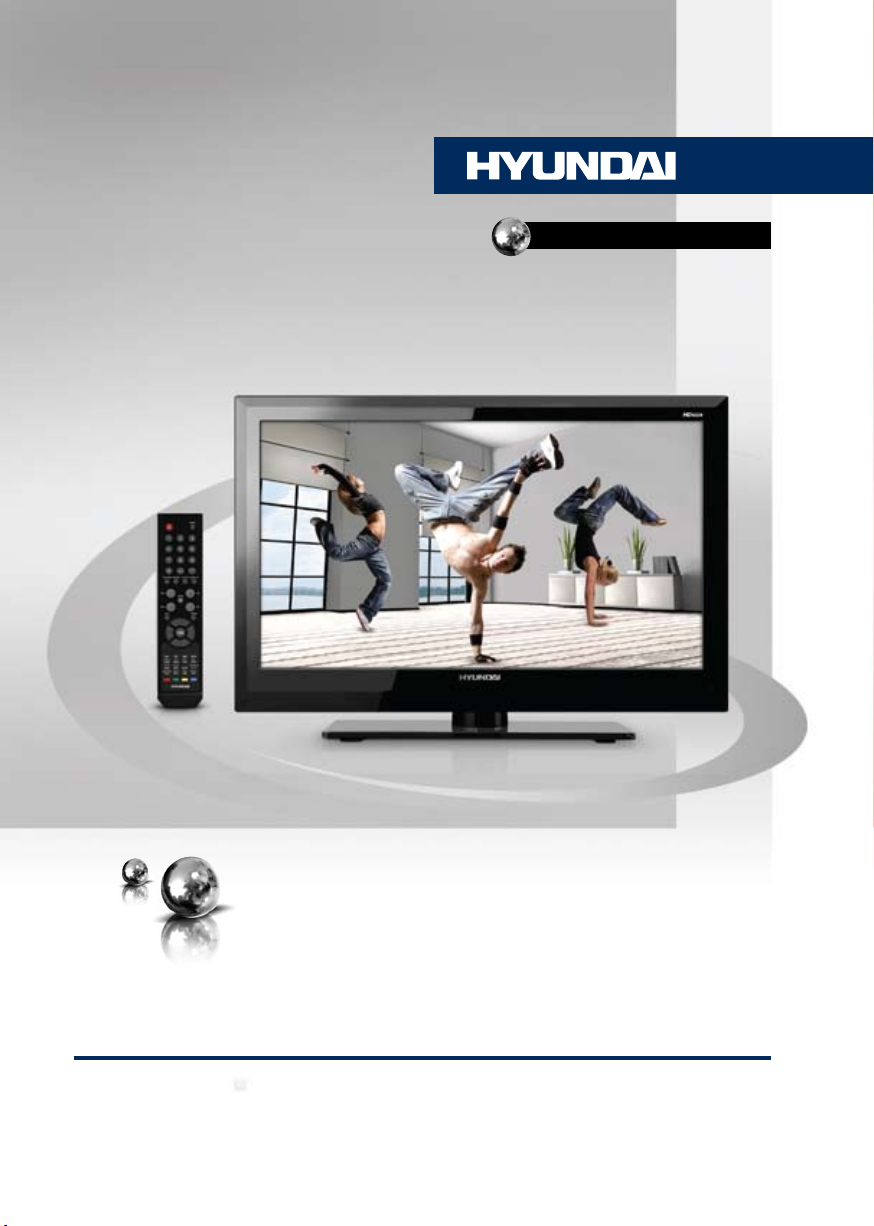
H-LED3202
LED TV
ТЕЛЕВИЗОР
ЦВЕТНОГО ИЗОБРАЖЕНИЯ
ЖИДКОКРИСТАЛЛИЧЕСКИЙ
Руководство по эксплуатации Instruction manual
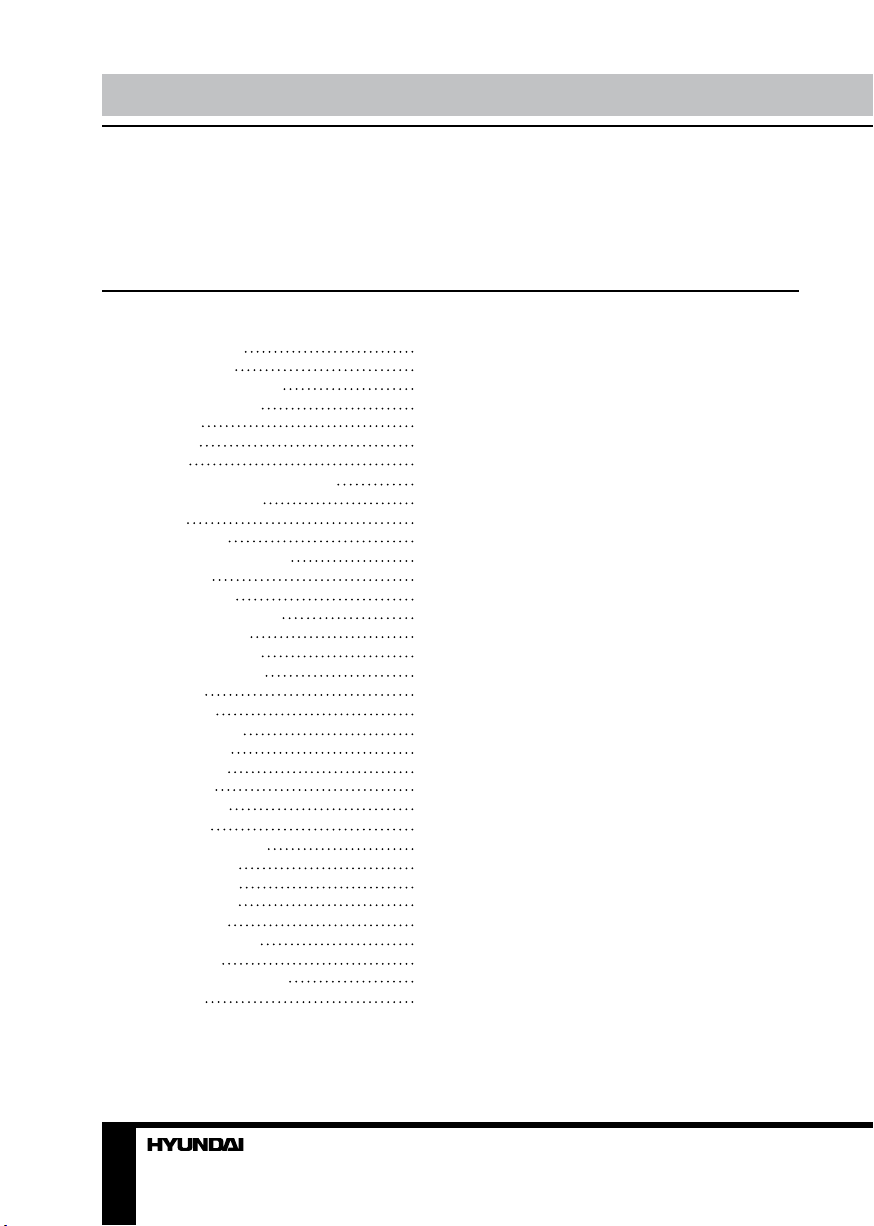
Table of contents Before you start
Dear customer!
Thank you for purchasing our product. For safety, it is strongly recommended to read
this manual carefully before connecting, operating and/or adjusting the product and keep
the manual for reference in the future.
Table of contents
Before you start
Utilization of the product
Important safeguards
Accessories
Connection
Connection
Outdoor antenna connection
Other connections
Operation
Control elements
Front and lateral panel
Back panel
Remote controller
Changing the battery
General operations
AV signal sources
Teletext operations
PC screen
OSD operation
Channel setting
Picture setting
Sound setting
Time setting
Option setting
USB operation
Turn on USB mode
Photo playback
Music playback
Video playback
Text playback
General information
Troubleshooting
Causes of interference
Specifications
2
3
3
3
4
5
5
5
5
6
6
6
6
7
7
8
8
8
8
9
9
10
10
10
11
11
11
11
12
12
13
14
14
14
15
2 3
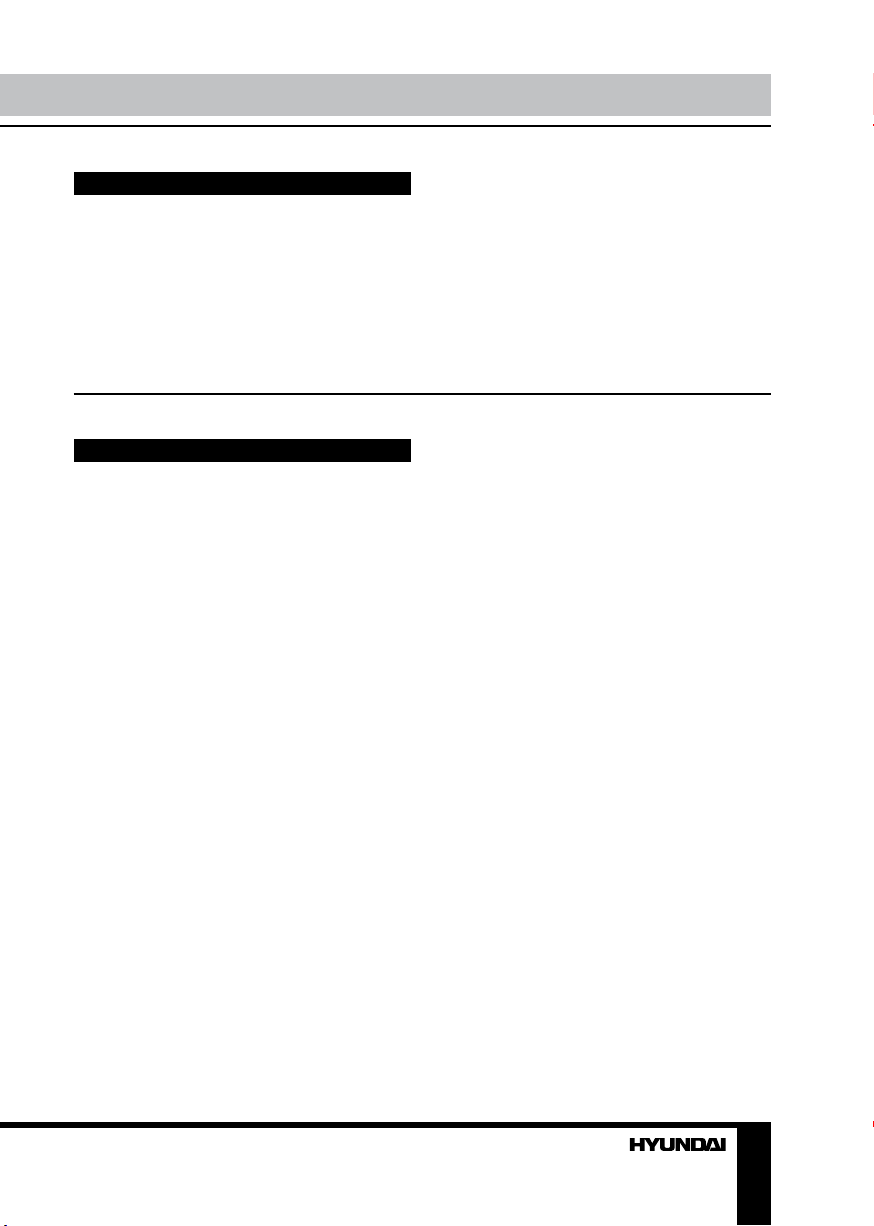
Utilization of the product
If you want to dispose this product, do not mix it with general household waste. There is
a separate collection system for used electronic products in accordance with legislation
that requires proper treatment, recovery and recycling.
Please contact your local authorities for the correct method of disposal. By doing so,
you will ensure that your disposed product undergoes the necessary treatment, recovery
and recycling and thus prevent potential negative effects on the environment and human
health.
Important safeguards
• Before connecting the unit to the power
source, make sure that the voltage designation
of the unit corresponds to the local electrical
supply.
• Please unplug the power cord from the AC
outlet and contact a service center for repair
if following occurs: any obvious abnormality
appears in the unit, such as smoky, peculiar
smell or strange sound; liquid has been spilled or
other objects have fallen into the unit; no picture
or sound; cover or panel is broken; although you
have operated the unit following the operating
instructions, it still cannot work normally.
• This unit should only be connected to a
wall socket having grounding.
• Always disconnect the power cord and
antenna during a storm.
• Do not fix the power cord with a metal nail.
• Unplug the power cord from the AC outlet;
also unplug the signal cables from the input
ports when the unit is unused for long periods
of time.
• When unplugging the plug, always hold
the wide slot, do not touch the metal part, and
do not destroy, refit, twist, pull or roast the
power cord.
• Please contact the service center
immediately if you found that the core is
showed in the air or has been broken.
• Please replace the AC outlet if the metal
bolt cannot be inserted into the power socket
completely or it cannot be fastened even when
it was pushed in, otherwise, any accidents of
shocks and fires would happen.
• Never touch the antenna lie or power plug
if it stars to thunder.
• Do not touch the power plug with wet
hands.
• Do not use any non-rated power socket
with numerous devices jointed on one power
socket or cable device. The wire of nondesignated capacity may cause the fire due to
the generation of heat.
• All instructions must be read and
understood well before you operate the unit.
Heed all warnings and follow all instructions.
• Please use the accessories provided
by the manufacturer. Using inadequate
accessories may result in accidents.
• Please adjust the product through the
panel buttons or the remote controller, do
not remove the cover or attempt to service
the product by yourself. Do not disassemble
back cover and do not make maintenance by
yourself to avoid the electric shock.
• Over-press the panel may destroy the
product.
• Do not place the product on an unstable
cart, stand surface, tripod, bracket, or table.
The product may fall, causing serious accidents
as well as the damage to the product.
• Please place the product on a flat surface
in a well-ventilated location. Keep it away from
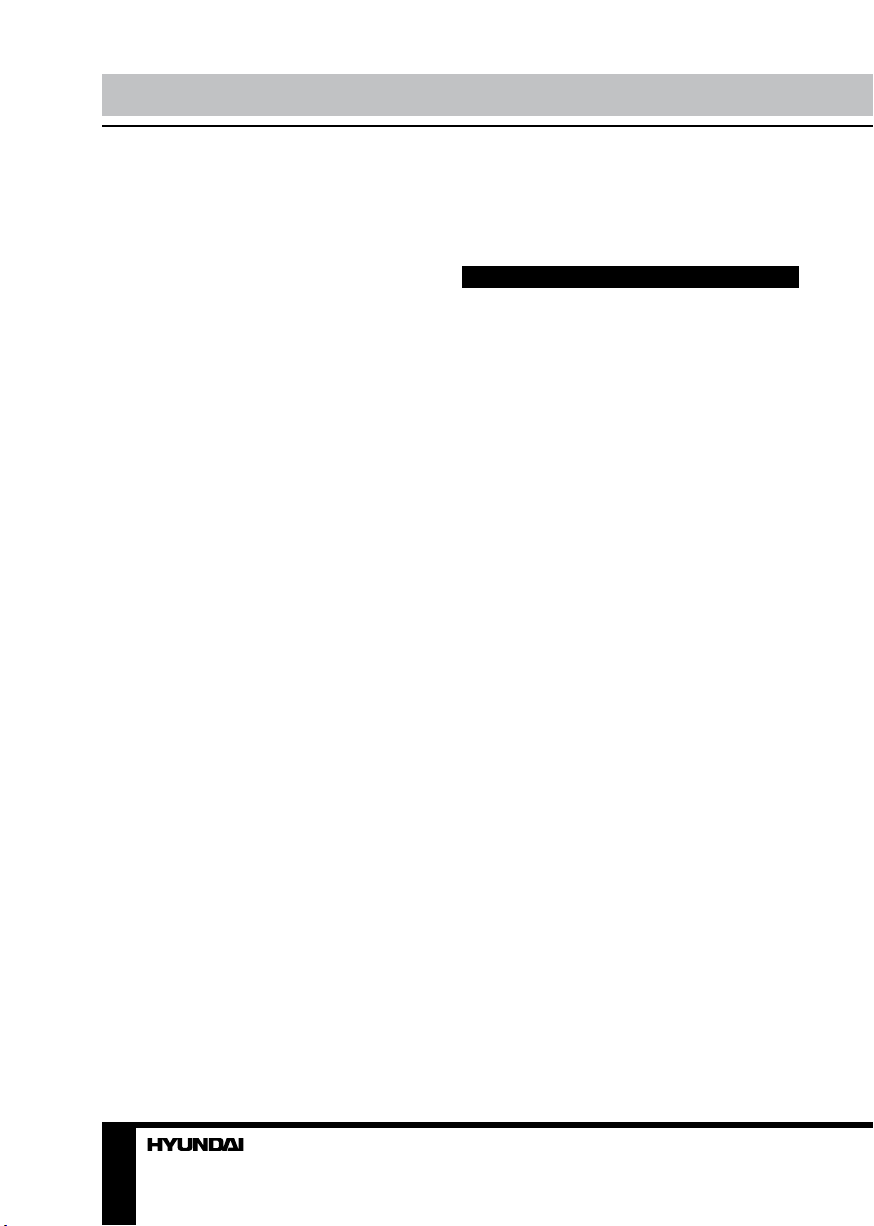
Before you start
the burning-light, direct sunlight, vibration,
high-temperature and humidity. Store the
product with a temperature from –20
otherwise you may destroy the product.
• Do not place any vase, potted plant, cup,
medicine and any container with water on this
product. If the liquid is spilt, it may cause the
fire, electric shock or breakdown.
• Do not install it at the place on the strong
magnetic field or current field. It may cause
break down. This equipment may be observed
deterioration of the picture by electromagnetic
radiation in electromagnetic environment.
• Fasten the wheel of the product or shelf
with wheels when installing this product. If it
moves or is tipped over, it may be damaged.
• Do not place any fire source such as
candlelight close to this product or place it on
this product. If it is tipped over or fallen down, it
may cause damage or fire.
• Do not place the unit into closed space
of TV for better ventilation; it can reduce the
product lifetime. Keep a space at list 10cm at
above, left, and right of the TV.
• Please place all the signal cords behind of
rear panel.
• Do not overexert or touch the panel when
you convey the product. Do not transfer the
LCD TV up or down display direction.
• Do not transport it with the power cord
or the connection cable connected. If you
move this product with the power cord or the
connection cable connected, the damaged
power cord, connection cable or connection
terminal may cause the fire, the electric shock
or breakdown.
• 2 persons or more shall transport the
device, which is heavier than 18 kg. If you drop
or tip over the device, it may damage it.
• The temperature of the product’s body
becomes a little higher after a long period use.
This phenomenon indicates that heat exchange
in normal working mode, thus please do not
let children or anyone who is sensitive of
temperature to touch.
0
C ~500C;
All images provided herein are schematic
drawings of real objects and may differ
from their real images.
Accessories
1. LED TV 1 pc
2. Remote controller 1 pc
3. Mini YPbPr cable 1 pc
4. Mini AV cable 1 pc
5. Stand installation sheet 1 pc
6. Screw M4 x 14 5 pcs
7. Stand 1 pc
8. Batteries ААА 1,5 V 2 pcs
9. Consumer information 1 pc
10. Warranty card 1 pc
11. Instruction manual 1 pc
4
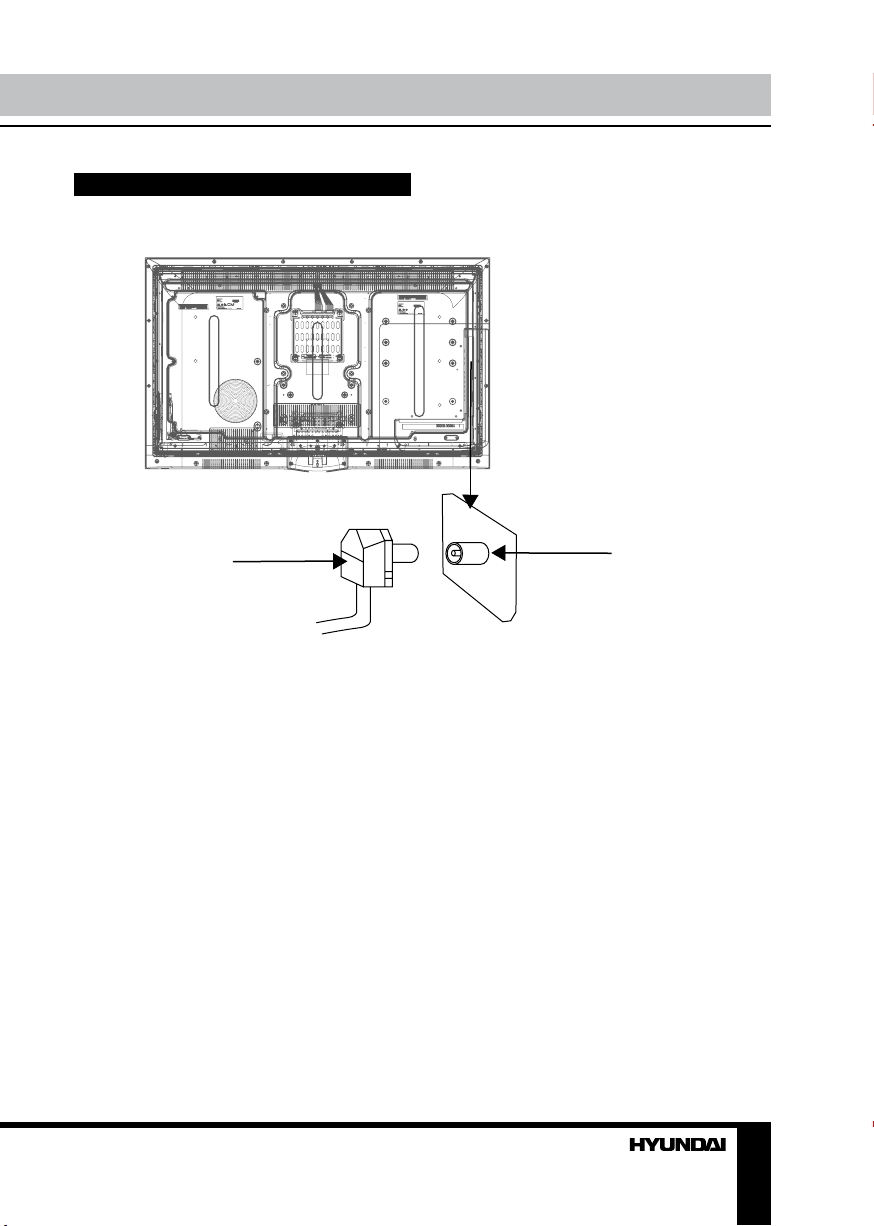
Connection
Сonnection
Antenna cable connector
75 Ohm co-axis cable
Outdoor Antenna Connection
Use 75Ω coaxial cable plug or 300-75Ω
impedance converter to plug in antenna input
terminal on the rear of the cabinet.
Other connections
• Connect the audio sources (Including
DVD, VCDR, CAMCORDER and PC) to the
proper stereo audio input jacks ‘L’ and ‘R’.
• Connect the video source to the composite
video jack by RCA cable.
• If the video source has a SCART output
jack, you can connect the signal to the monitor
by the SCART cable.
• When using the LCD as a computer
screen, connect the PC to the VGA jack from
the monitor by the relevant cable.
• This unit has PC audio in jack. Connect
this jack to PC main unit with related audio
cable in PC mode and adjust the volume to
TVRF antenna jack
what you want.
• If the video source has a HDMI output
jack, you can connect the signal to the monitor
by the HDMI cable.
• Mini component video input YPbPr is
intended for receiving component video signal
if connected to the component output of
external signal source with the cable included.
To receive audio signal use the Mini AV input.
• Connect your headphones or earphones
(not included) to the headphone socket of
this unit. When earphones are connected, the
sound output through the built-in speakers of
this unit is mute.
• If the video source has a сoaxial input
jack, you can connect the signal source to the
coaxial input of the unit by related cable.
5
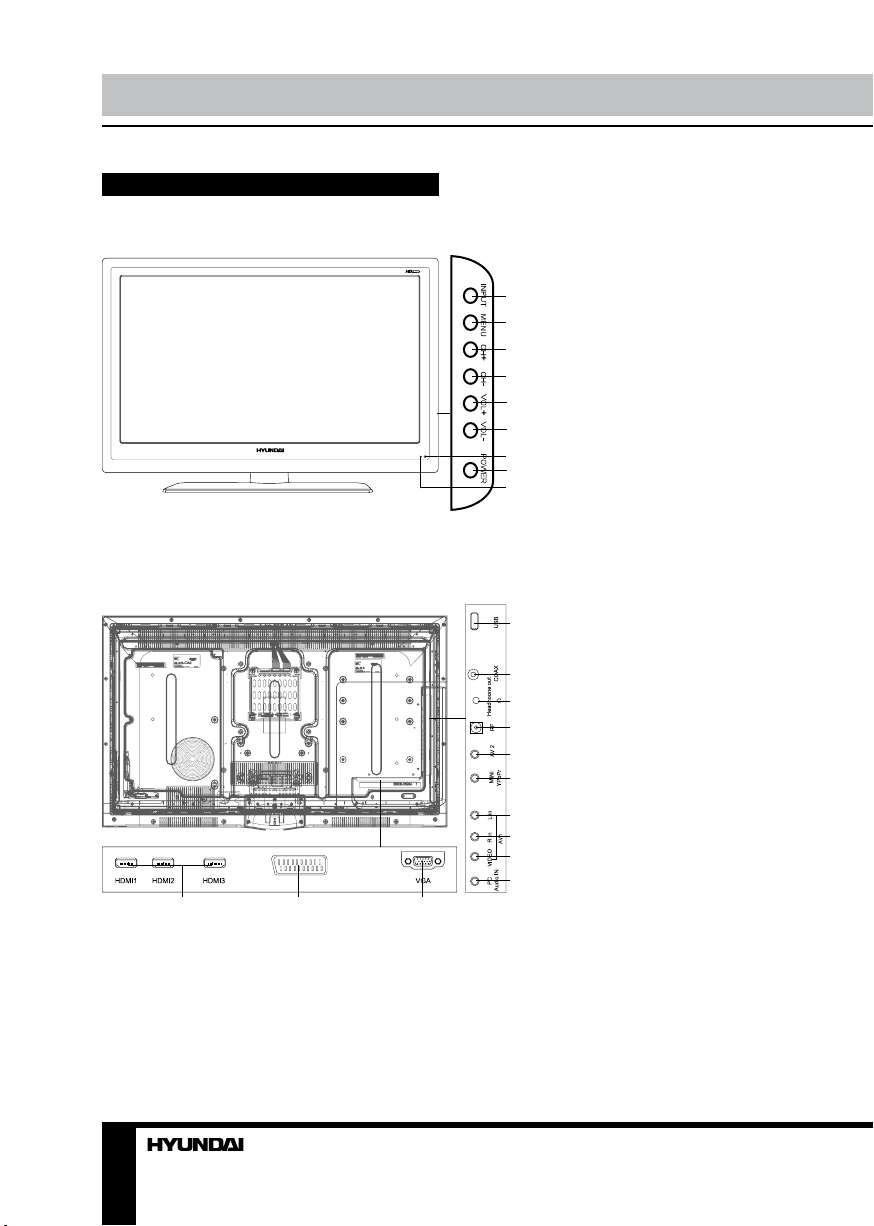
Operation
Control elements
Front and lateral panel
Back panel
SCART
1 2 3
1. INPUT button
2. MENU button
1
3. CH+ button
4. CH- button
2
5. VOL+ button
3
6. VOL- button
7. IR sensor
4
8. POWER button
5
9. Power indicator
6
7
8
9
1. HDMI1/HDMI2/HDMI3 inputs
4
2. SCART connector
3. VGA input
4. USB port
5
5. Coaxial digital audio output
6
6. Headphone output
7
7. TVRF antenna socket
8. Mini AV input
8
9. Mini YPbPR input
9
10. Left audio input
11. Right audio input
10
12. Composite video input
11
13. PC audio input
12
13
6
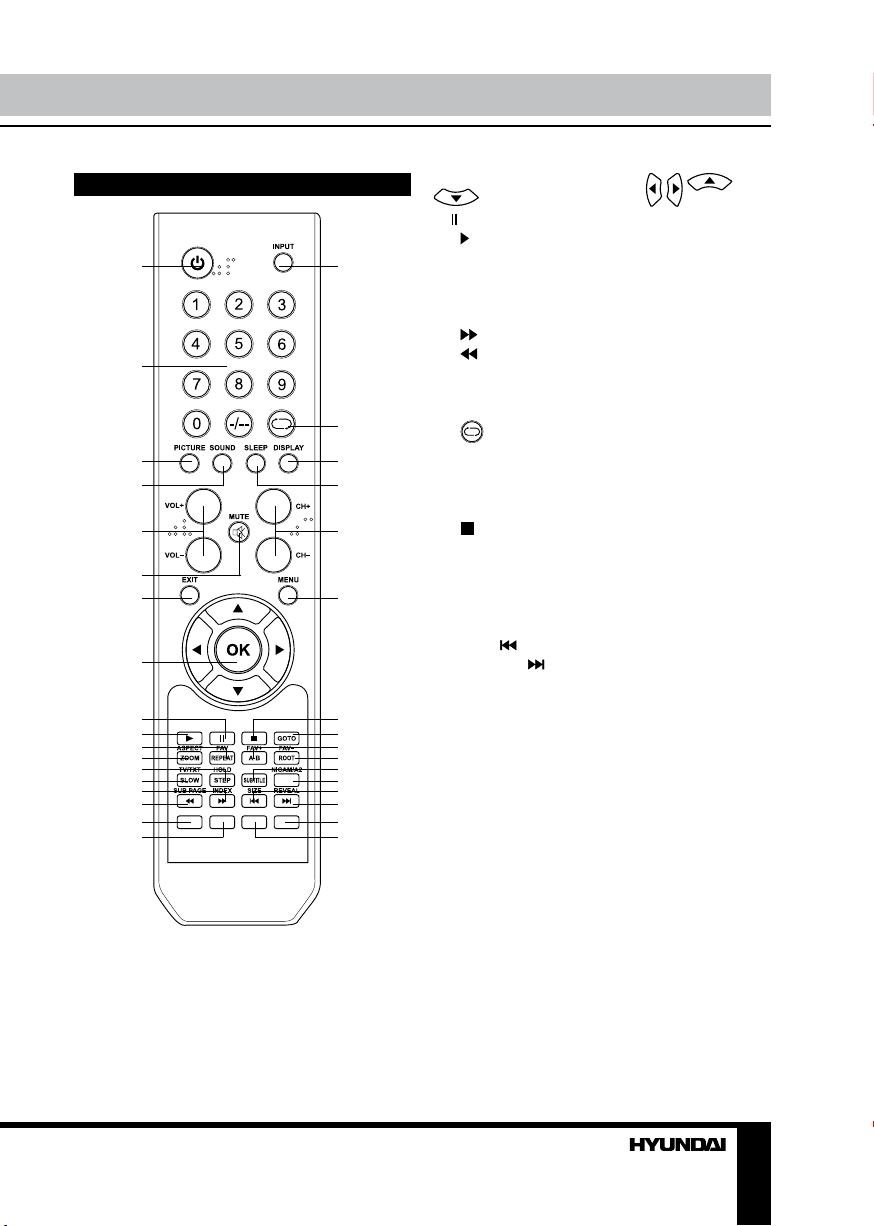
Operation
Remote controller (RC)
1
2
3
4
5
6
7
8
9
10
11
12
13
14
15
16
17
18
1. POWER button
2. Number buttons
3. PICTURE button
4. SOUND button
5. VOL+/VOL- buttons
6. MUTE button
7. EXIT button
8. OK button/cursor buttons (
/ / /
)
9. button
10. button
19
11. FAV/REPEAT button
12. ZOOM/ASPECT button
13. STEP/HOLD button
14. SLOW/TV/TEXT button
15. /INDEX button
16. /SUBPAGE button
17. Red button
18. Green button
20
21
22
19. INPUT button
20.
button
21. DISPLAY button
22. SLEEP button
23. CH+/CH- buttons
24. MENU button
23
25. button
26. GOTO button
27. FAV+/A-B button
24
28. FAV-/ROOT button
29. SUBTITLE button
30. NICAM/A2 button
31. SIZE/ button
32. REVEAL/ button
33. Blue button
34. Yellow button
25
26
27
28
29
30
31
32
33
34
Changing the battery
1. Remove the battery compartment cover
on the back of the RC.
2. Insert two AAA batteries into the battery
compartment making sure that the correct
polarity is observed.
3. Install the cover back.
• The RC should be pointed at remote
sensor within 8 meters and within 30 degrees
at the left or the right side.
• Take the battery out of the RC if it is not
used for a long time. Do not mix new and used
batteries or different types of batteries. Weak
batteries can leak and severely damage the RC.
• Do not expose the RC to shock, liquids,
and do not place it in an area with high humidity.
7
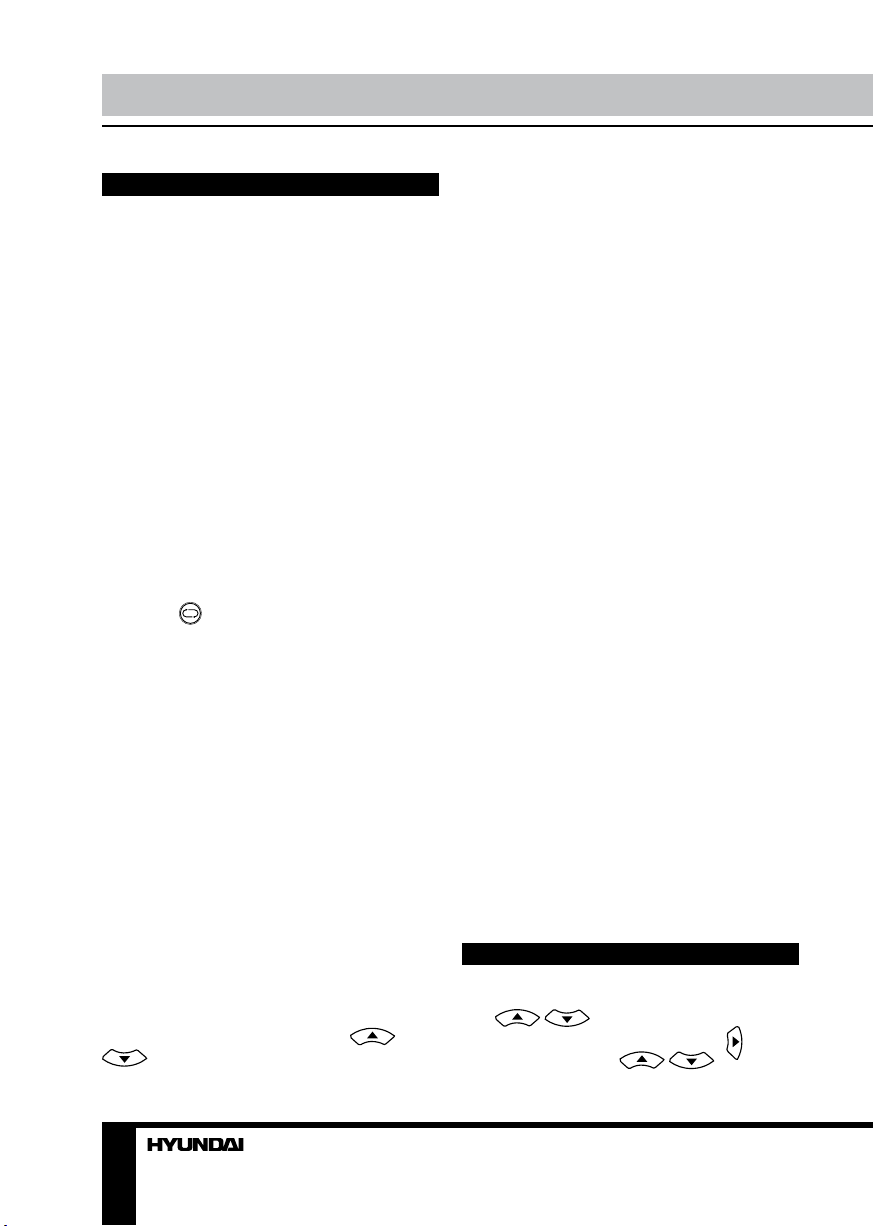
Operation Operation
General operations
• Press POWER button on the unit or on the
RC to switch on the power, the indication light
will be in green color. Press POWER button
again to switch the unit to standby mode, and
the light will be in red color.
• The picture setup, sound setup, previous
channel can be memorized before you switch
off the unit. The unit will restart under the
previous state when you switch it on again.
• Press VOL- button repeatedly to decrease
the volume; press VOL+ button repeatedly to
increase the volume.
• Press SLEEP button repeatedly to set the
sleep time.
• In TV mode press CH-/CH+ buttons to
select previous or next channels; or press
number buttons to enter a channel number
directly; or press [-/--] button until the screen
displays ‘-’ or ‘--’, then use number buttons to
enter a channel number from 1 to 199.
• Press
from the present channel and the previously
displayed channel.
• Press PICTURE button repeatedly to cycle
through the available video picture modes from
the following 4 types: Standard => Dynamic =>
User => Mild.
• Press SOUND button repeatedly to cycle
through the available sound modes from the
following 5 types: Standard => Music => Movie
=> Sports => User.
• Press MUTE button to cut off sound, press
this button again or adjust volume to resume
the sound.
• Press DISPLAY button to display the
preset TV channel play information.
• Press ZOOM/ASPECT button repeatedly
to select a screen display size from the
available list. Available aspects may differ for
different signal sources.
button on the RC to select
AV signal sources
Press INPUT button, then press /
cursor buttons or CH+/CH- buttons on
the panel to cycle through the available source
list as follows: TV - AV1 - AV2 - SCART - Mini
YPbPR - HDMI1 - HDMI2 - HDMI3 - PC Media. Press OK button on the RC to confirm.
TELETEXT operations (option)
Select TV channel in order to pick up the
picture signal of Teletext. Teletext button
functions are as follows:
TV/TEXT: Press TV/TEXT button to enter
into TEXT mode. Press this button again to
return to the channel you are watching.
HOLD: Press this button to stop the move
to the next page. Press this button again to
cancel operation.
INDEX: Press this button to go to index page.
SIZE: Press this button to enlarge the text
shown on the teletext screen, and one half of
page could be shown. Press this button again
to view the second half of this page. Press this
button third time to normal size text page view.
REVEAL: Press this button to reveal the
cancelled information. Press this button again
to cancel the information.
SUBPAGE: Press this button to select
subpage. Enter the number of sub page and use
numeric buttons in the format 0001 for sub page
1. The teletext will search for the sub page.
Red/Green/Yellow/Blue buttons: Press
these 4 color buttons to access directly to
corresponding color page displayed at the
lower parts of teletext screen.
PC screen
Select PC input mode. The unit has a VGA
jack for a normal computer. Connect the
monitor to a PC by this jack and the unit can
be used as the monitor for the PC.
OSD operation
Press MENU button to enter the OSD menu.
Use / buttons to select a setting
page displayed on the screen. Press
to go the page. Press / buttons to
button
8 9
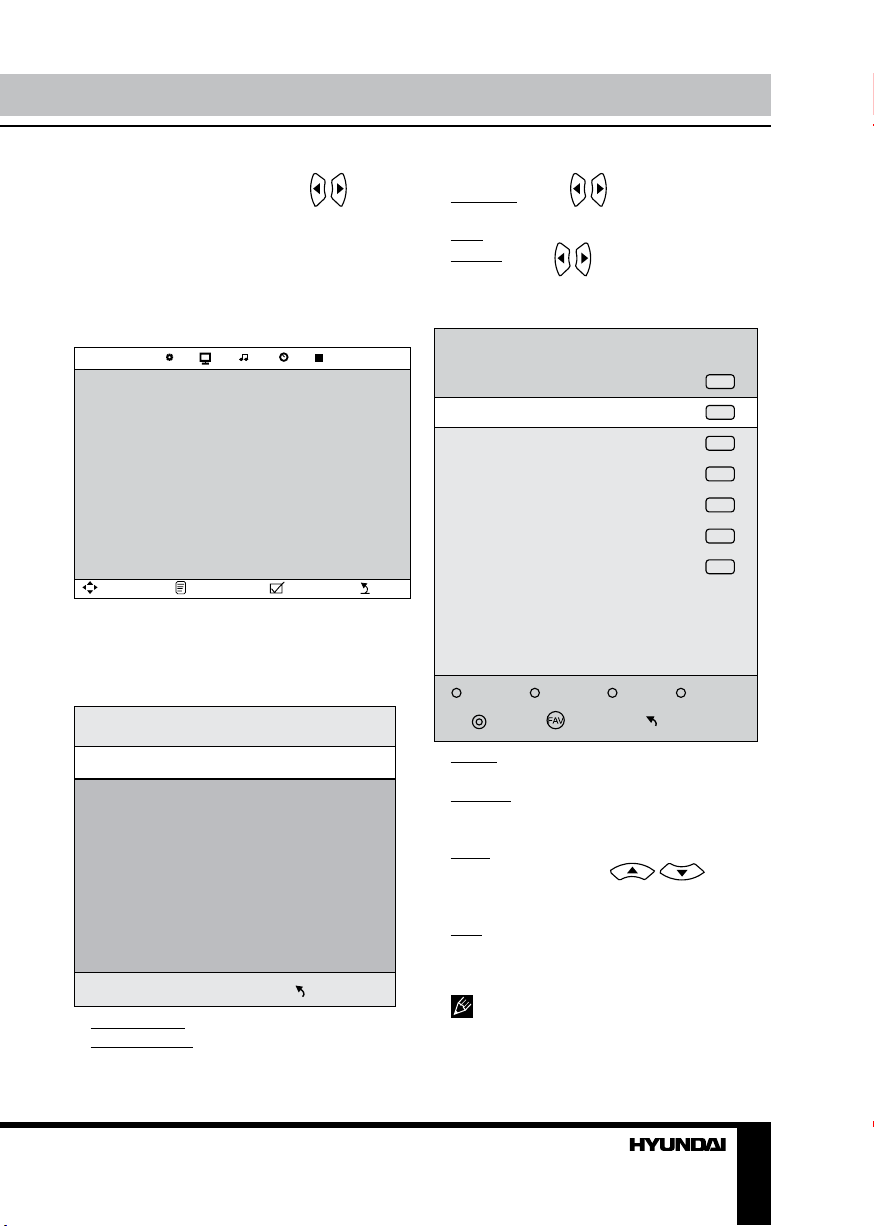
select the needed item, then use / buttons
to select available setting or to adjust the
selected item. Press OK button to confirm.
After setting, press MENU button to return
to the root menu or press EXIT button to exit
menu setting.
Channel setting
Auto Tuning
CHANNEL
Move Menu OK exit
• Auto tuning: enter the auto tuning menu.
Press OK button to start automatic tuning. To
exit the process, press MENU or EXIT button.
• ATV Manual tuning: press OK button to
enter Manual Tuning menu:
Current CH
Color system
Sound system
Fine-tune
AFC
Search
Color system: select PAL/AUTO.
Sound system: select I/BG/DK.
ATV Manual Tuning
Programme Edit
ATV Manual Tuning
Menu
Fine tune: press / buttons to perform
fine adjustment of the current frequency.
AFC: set automatic frequency control on/off.
Search: press
/ buttons to perform
manual search.
• Programme edit: press OK button to
enter Programme edit menu:
Programme Edit
1 C-04
2 S-44
3 S-05
4 C-05
5 S-09
6 S-10
7 C-06
RenameDelete Move Skip
OK
MenuFav
Delete: select a channel, then press Red
button on the RC to delete the channel.
Rename: select a channel, then press Green
button on the RC. Press cursor buttons to enter
the name of the channel.
Move: select a channel, then press Yellow
button on the RC. Press / buttons
to change the position of the selected channel.
Press Yellow button again to confirm.
Skip: select a channel, then press Blue
button to lable the channel. Now this channel
will be skipped when you list through channels
with CH+/CH- buttons.
You can press FAV button on the RC to
display the favorite channel list; press FAV+/
FAV- buttons to navigate in the favorite list.
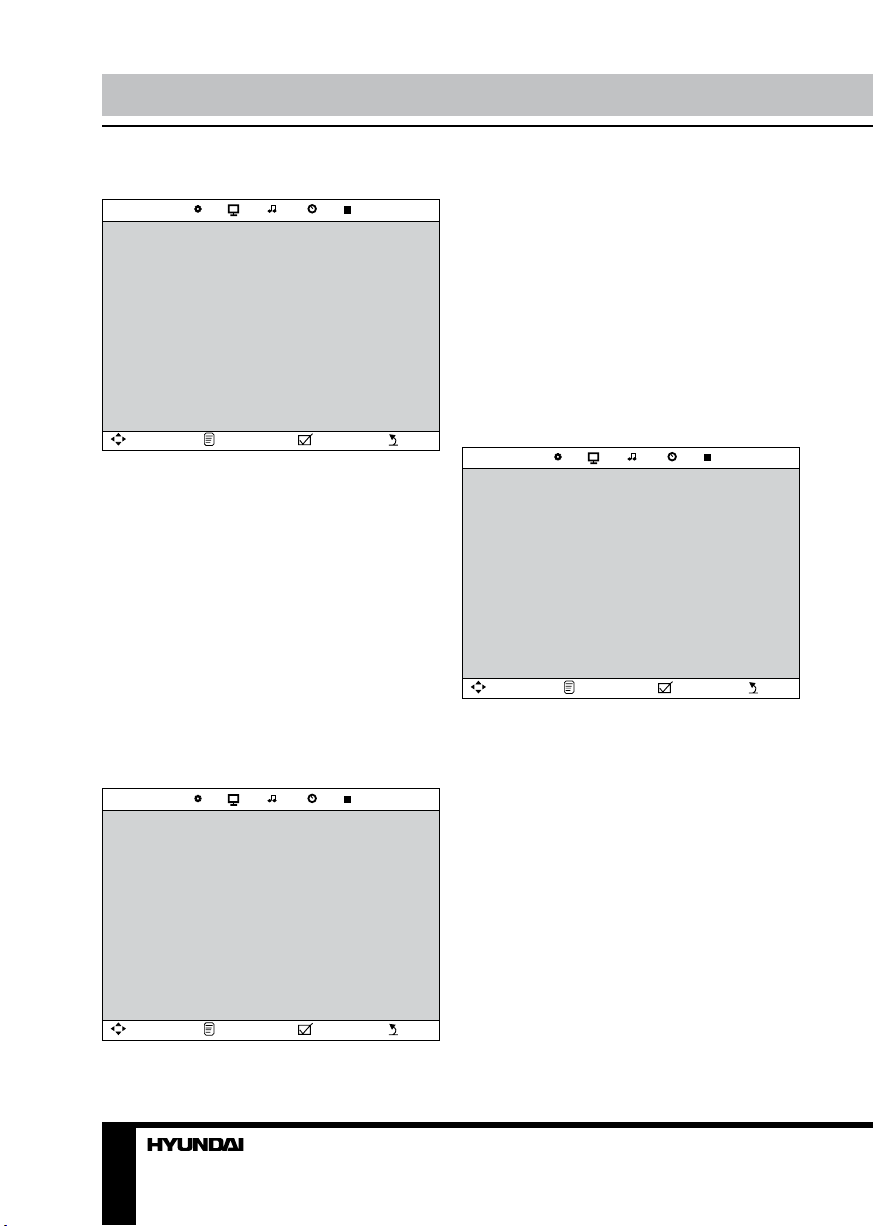
Operation
Picture setting
Picture mode
Contrast
Brightness
PICTURE
Move Menu OK exit
Color
Tint
Sharpness
Color temperature
Noise reduction
• Picture Mode: Standard/Dynamic/User/
Mild
• Contrast (available if User picture mode
is selected)
• Brightness (available if User picture mode
is selected)
• Color (available if User picture mode is
selected)
• Tint (available in NTSC mode only)
• Sharpness (available if User picture mode
is selected)
• Color temperature: select Medium/Cool/
Warm.
• Noise reduction: select Off/Low/Middle/
High.
Sound setting
Sound mode
Treble
SOUND
Bass
Balance
Auto volume
SPDIF mode
• Sound Mode: Standard/Music/Movie/
Sports/User.
• Treble (available if User sound mode is
selected)
• Bass (available if User sound mode is
selected)
• Balance: adjust output between left and
right speakers.
• Auto volume: set ON/OFF automatic
control of volume.
• SPDIF mode: select when the unit
connected through coaxial out.
Time setting
Sleep Timer
TIME
Move Menu OK exit
• Sleep timer: set time until automatical
switch-off: 10 min/20 min/30 min/60 min/90
min/120 min/180 min/240 min/off.
• Auto sleep: select time after which the
unit will automatically turn off if no action was
done: 3H/4H/5H.
• OSD timer: select the time of OSD display
on the screen.
Auto Sleep
OSD Timer
Move Menu OK exit
10
