Page 1
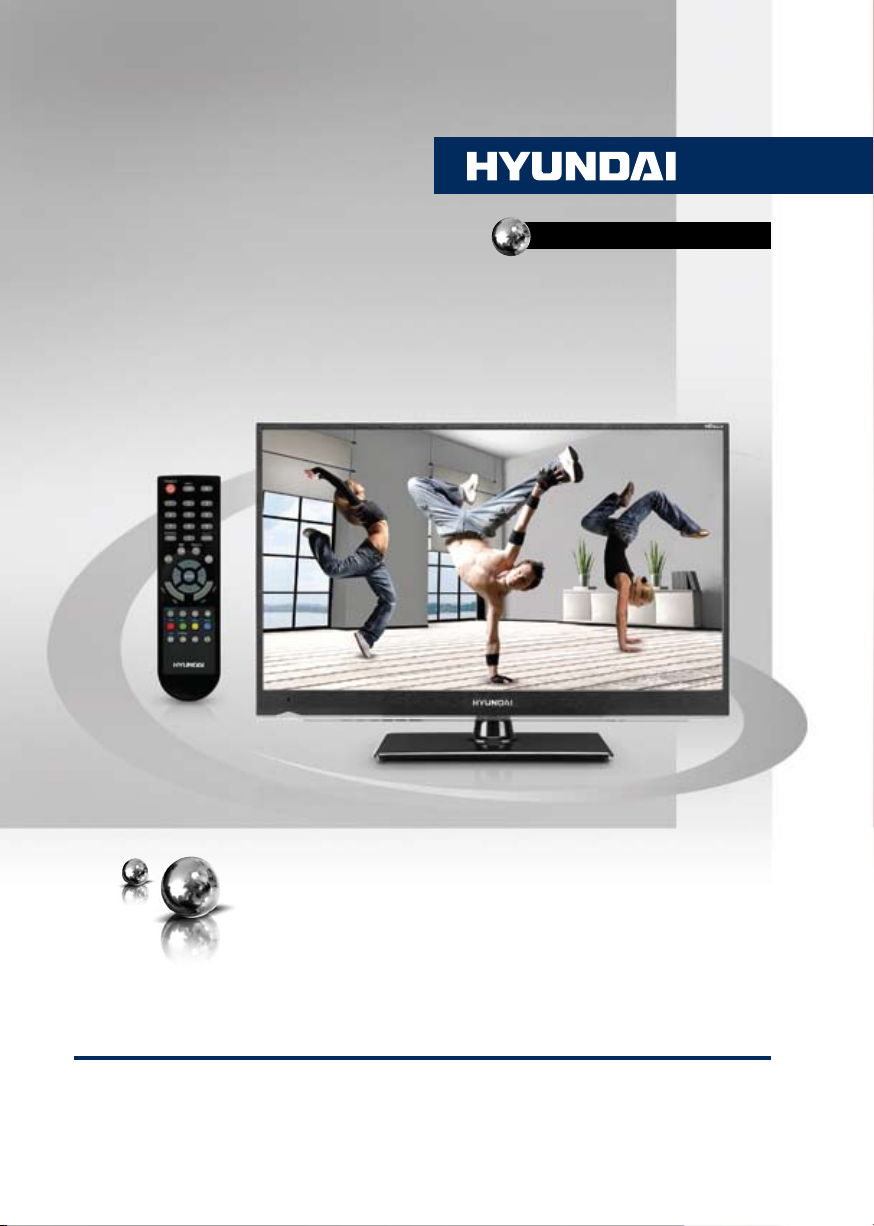
H-LED29V15
LED TV
ЦВЕТНОГО ИЗОБРАЖЕНИЯ
ТЕЛЕВИЗОР
ЖИДКОКРИСТАЛЛИЧЕСКИЙ
(LCD)
Руководство по эксплуатации Instruction manual
Page 2
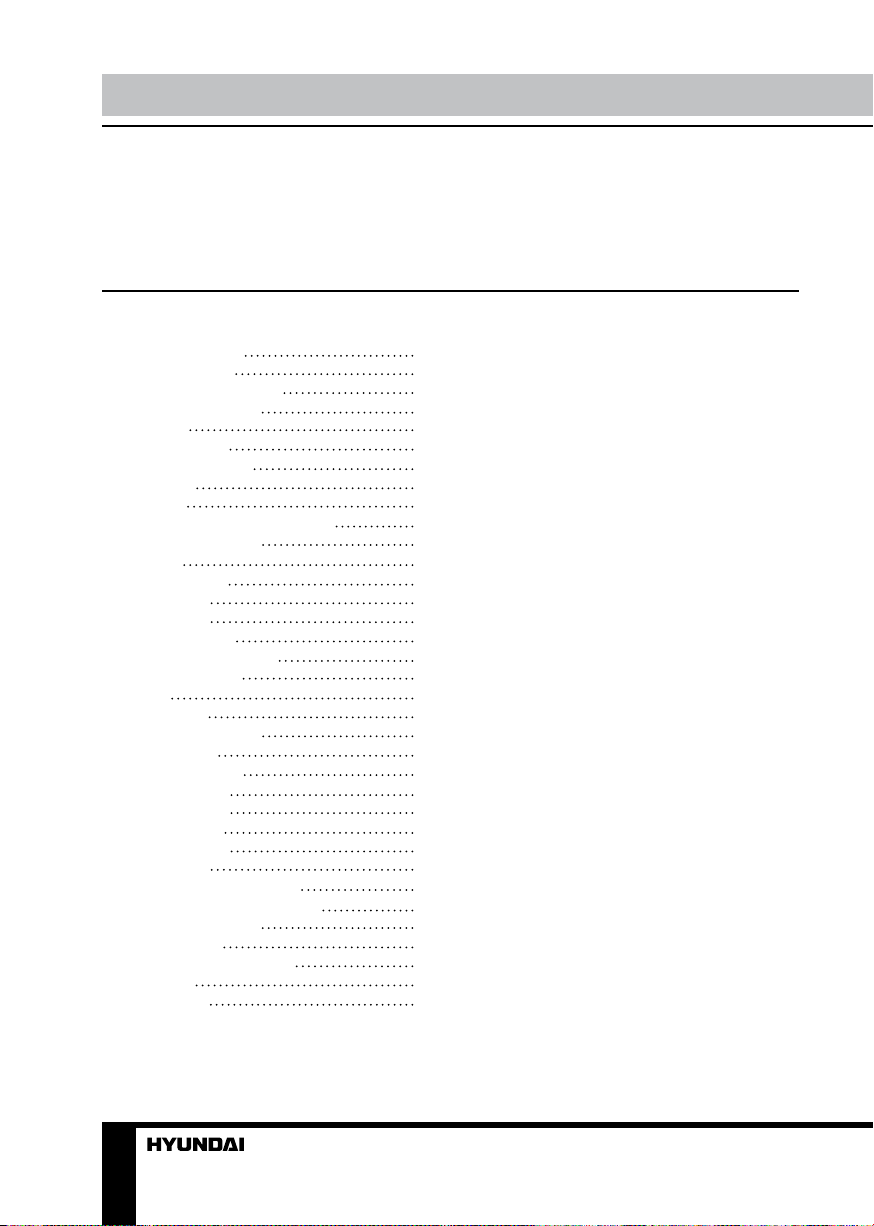
Table of contents
Dear customer!
Thank you for purchasing our product. For safety, it is strongly recommended to read
this manual carefully before connecting, operating and/or adjusting the product and keep
the manual for reference in the future.
Table of contents
Before you start
Utilization of the product
Important safeguards
Installation
Wall mounting
Stand installation
Connection
Connection
Outdoor antenna connection
Other connections
Operation
Control elements
Front panel
Back panel
Remote controller
Changing the battery
General operations
Power
Operations
Teletext operations
OSD operation
Channel setting
Picture setting
Sound setting
Timer setting
Option setting
USB operation
Background information
Operatoins of file playback
General information
Troubleshooting
Causes of interference
Accessories
Specifications
2
3
3
3
4
4
4
5
5
5
5
6
6
6
6
7
7
8
8
8
8
9
9
9
10
10
10
11
11
11
12
12
12
13
13
2
Page 3
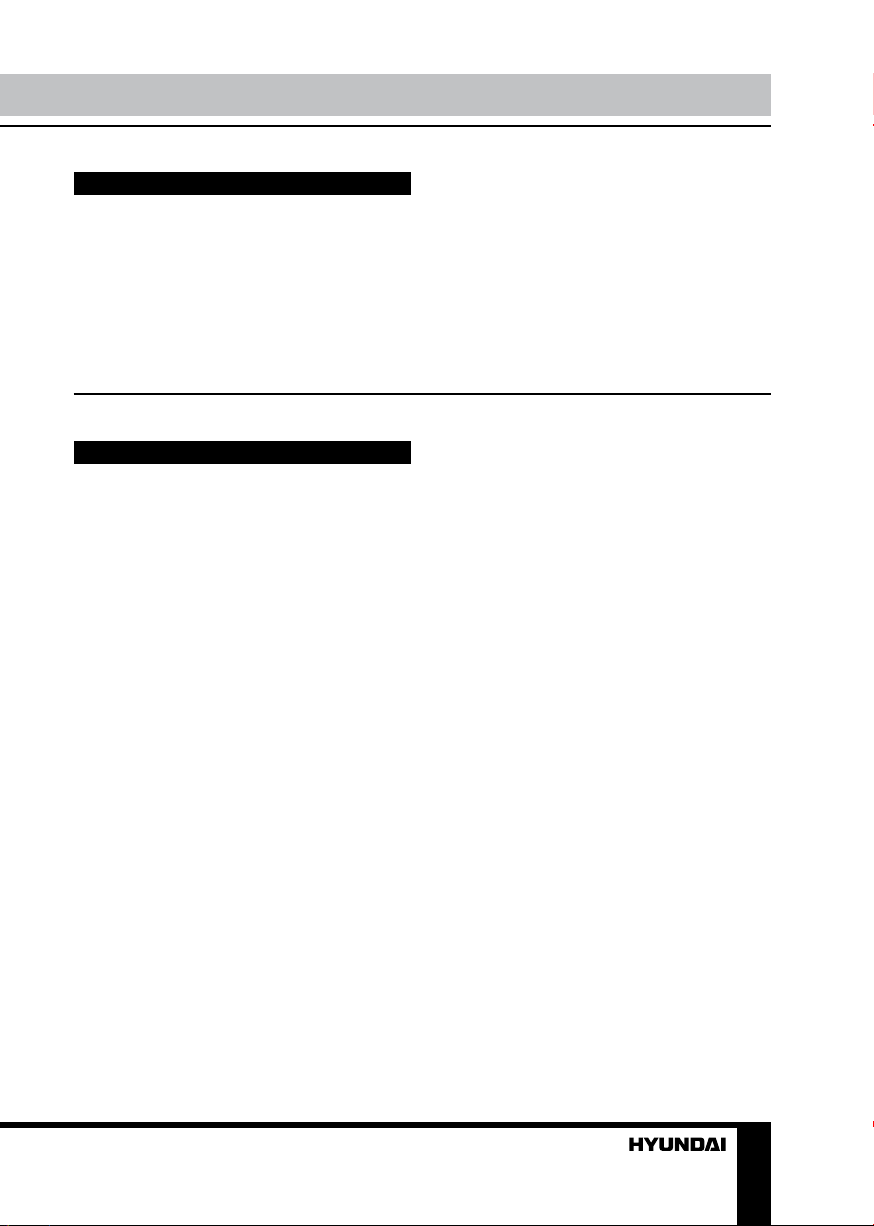
Before you start
Utilization of the product
If you want to dispose this product, do not mix it with general household waste. There is
a separate collection system for used electronic products in accordance with legislation
that requires proper treatment, recovery and recycling.
Please contact your local authorities for the correct method of disposal. By doing so,
you will ensure that your disposed product undergoes the necessary treatment, recovery
and recycling and thus prevent potential negative effects on the environment and human
health.
Important safeguards
• Please unplug the power cord from the AC
outlet and contact a service center for repair
if following occurs: any obvious abnormality
appears in the unit, such as smoky, peculiar
smell or strange sound; liquid has been spilled or
other objects have fallen into the unit; no picture
or sound; cover or panel is broken; although you
have operated the unit following the operating
instructions, it still cannot work normally.
• This unit can be connected to a power
supply outlet without the third ground contact
as well as with a ground contact.
• Always disconnect the power cord and
antenna during a storm.
• Do not fix the power cord with a metal nail.
• Unplug the power cord from the AC outlet;
also unplug the signal cables from the input
ports when the unit is unused for long periods
of time.
• When unplugging the plug, always hold
the wide slot, do not touch the metal part, and
do not destroy, refit, twist, pull or roast the
power cord.
• Please contact the service center
immediately if you found that the core is
showed in the air or has been broken.
• Please replace the AC outlet if the metal
bolt cannot be inserted into the power socket
completely or it cannot be fastened even when
it was pushed in, otherwise, any accidents of
shocks and fires would happen.
• Never touch the antenna lie or power plug
if it stars to thunder.
• Do not touch the power plug with wet
hands.
• Do not use any non-rated power socket
with numerous devices jointed on one power
socket or cable device. The wire of nondesignated capacity may cause the fire due to
the generation of heat.
• All instructions must be read and
understood well before you operate the unit.
Heed all warnings and follow all instructions.
• Please use the accessories provided
by the manufacturer. Using inadequate
accessories may result in accidents.
• Please adjust the product through the
panel buttons or the remote controller, do
not remove the cover or attempt to service
the product by yourself. Do not disassemble
back cover and do not make maintenance by
yourself to avoid the electric shock.
• Over-press the panel may destroy the
product.
• Do not place the product on an unstable
cart, stand surface, tripod, bracket, or table.
The product may fall, causing serious accidents
as well as the damage to the product.
• Please place the product on a flat surface
in a well-ventilated location. Keep it away from
the burning-light, direct sunlight, vibration,
high-temperature and humidity.
• Do not place any vase, potted plant, cup,
3
Page 4
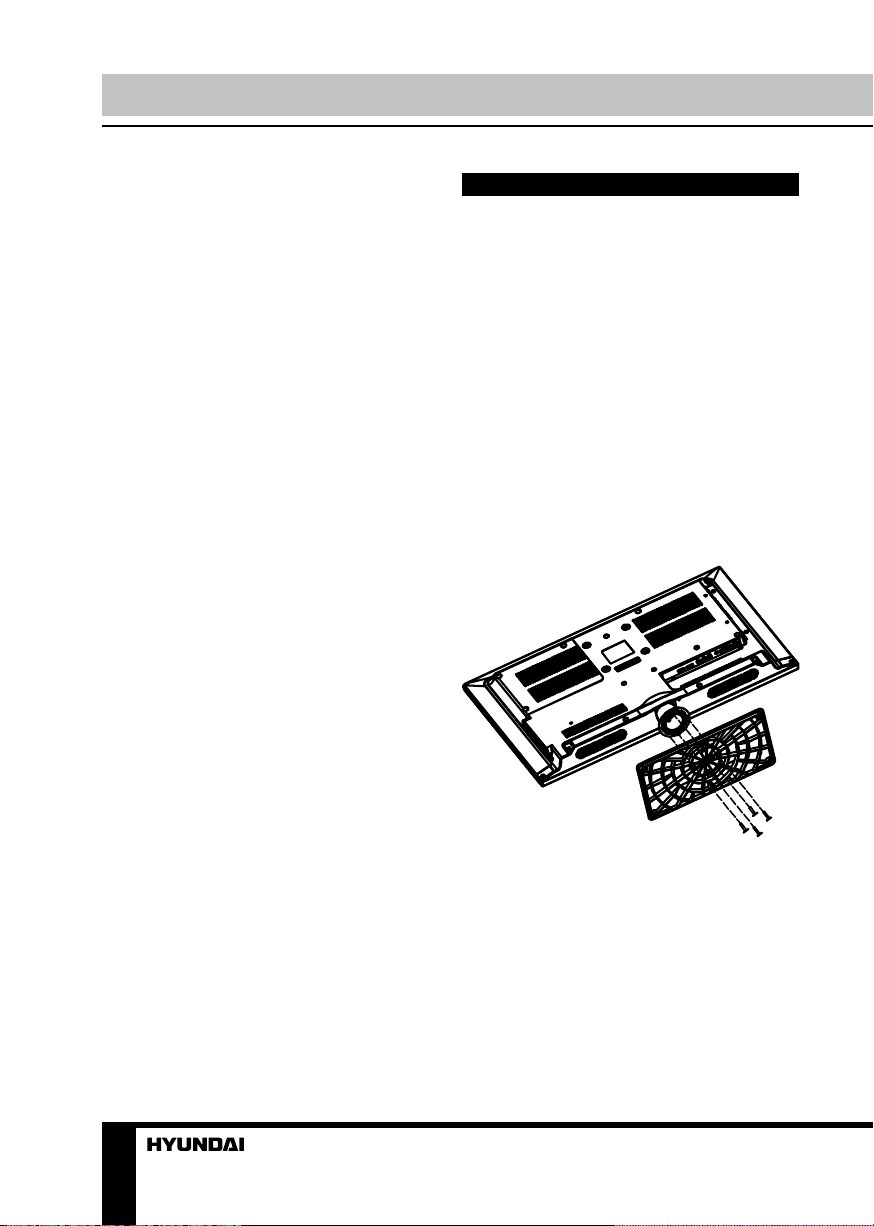
Before you start
medicine and any container with water on this
product. If the liquid is spilt, it may cause the
fire, electric shock or breakdown.
• Do not install it at the place on the strong
magnetic field or current field. It may cause
break down. This equipment may be observed
deterioration of the picture by electromagnetic
radiation in electromagnetic environment.
• Fasten the wheel of the product or shelf
with wheels when installing this product. If it
moves or is tipped over, it may be damaged.
• Do not place any fire source such as
candlelight close to this product or place it on
this product. If it is tipped over or fallen down, it
may cause damage or fire.
• Do not place the unit into closed space
of TV for better ventilation; it can reduce the
product lifetime. Keep a space at least 10 cm
at above, left and right of the TV.
• Please place all the signal cords behind of
rear panel.
• Do not overexert or touch the panel when
you convey the product. Do not transfer the
LED TV up or down display direction.
• Do not transport it with the power cord
or the connection cable connected. If you
move this product with the power cord or the
connection cable connected, the damaged
power cord, connection cable or connection
terminal may cause the fire, the electric shock
or breakdown.
• 2 persons or more shall transport the
device, which is heavier than 18 kg. If you drop
or tip over the device, it can be damaged.
• The temperature of the product’s body
becomes a little higher after a long period use.
This phenomenon indicates that heat exchange
in normal working mode, thus please do not
let children or anyone who is sensitive of
temperature to touch.
All images provided herein are schematic
drawings and may differ from of real objects.
Installation
Wall mounting
For wall mounting the back panel of this
unit is equipped with 4 screw holes (4 mm
diameter, 100 mm horizontal and vertical
spread distance). A wall-mount bracket should
be used for wall mounting (the bracket is not
included and should be acquired separately).
Manufacturer is not responsible for improper
mounting resulting in damage of the unit.
Stand installation
Place the LED TV on a solid flat surface.
Use soft material to place over the front screen
to avoid any damage. Then put the slits of the
stand onto the fixing elements in the lower part
of the unit until a click and fix the two parts by
four screws as shown below:
4
Page 5
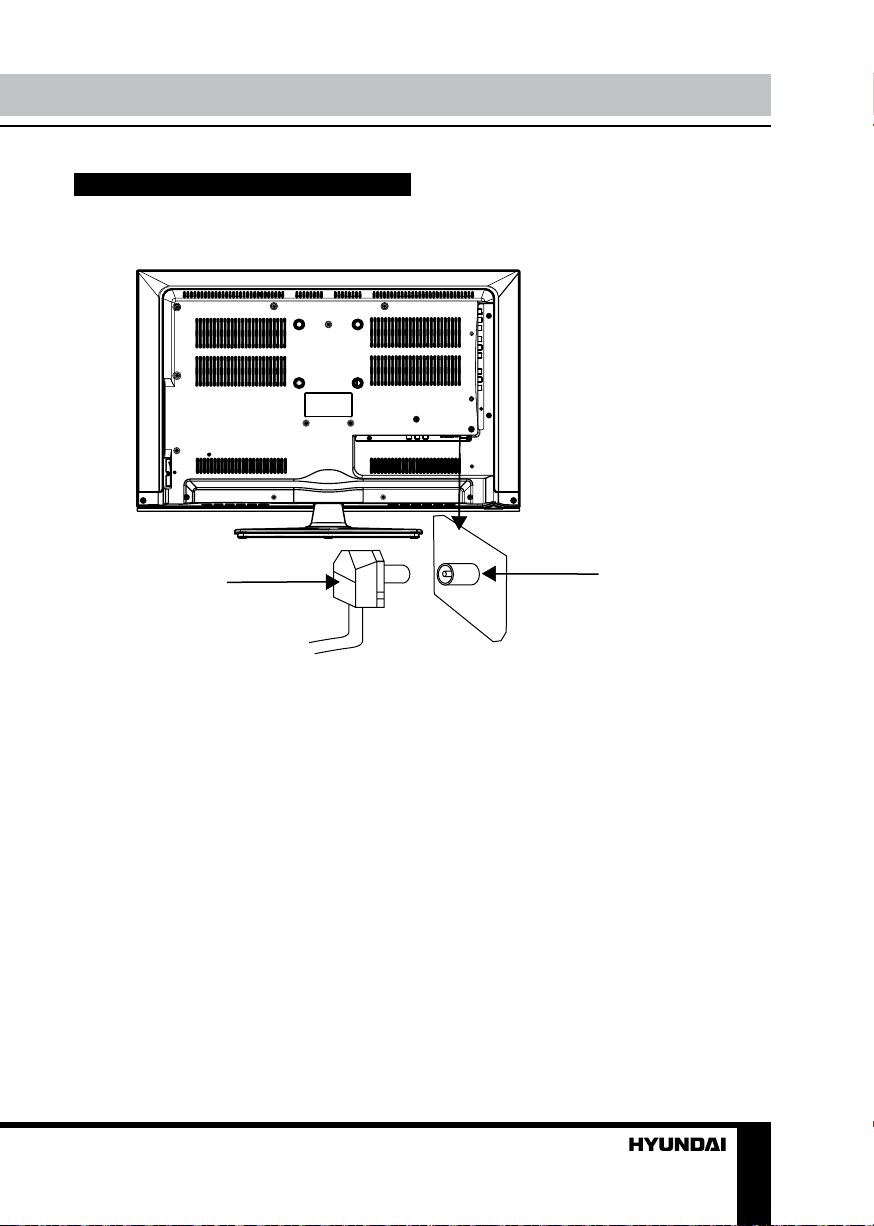
Connection
Connection
Antenna cable connector
75 Ohm co-axis cable
Outdoor Antenna Connection
Use 75Ω coaxial cable plug or 300-75Ω
impedance converter to plug in antenna input
terminal on the rear of the cabinet.
Other connections
• Connect a TV or CATV antenna to the
antenna jack.
• Connect a video source to the Composite
video input jack with RCA cable.
• Connect an audio source to the proper
Audio input jacks (left and right).
• When using the unit as a computer screen,
connect the PC to the PC jack of the unit by
the relevant cable.
• Connect PC audio input to PC main unit
with related audio cable in PC mode.
TVRF antenna jack
• If the video source has a HDMI output
jack, you can connect the signal to the unit by
HDMI cable (not included).
• Component input YUV is intended to receive component video signal from the external
device. Connection is made with the help of
a special component cable (not included). To
receive audio signal for component video, please
use Left and Right audio inputs of this unit.
• Connect an external device (e.g., VCR-/
DVD-recorder) to the proper Audio/Video
output jacks of this unit with AV RCA cable.
5
Page 6
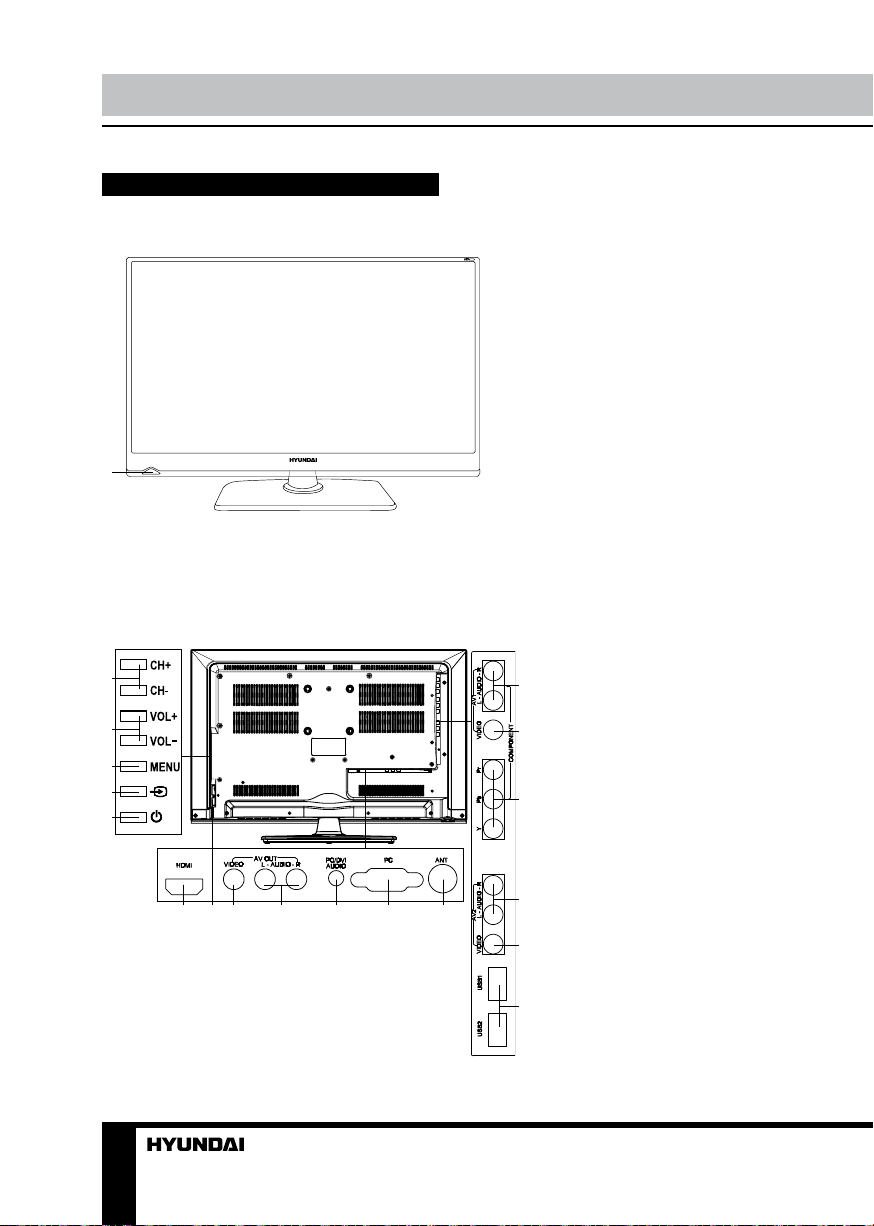
Operation
Control elements
Front panel
1
Back panel
1
2
3
4
5
6 87 9 10 11 12
1. Power indicator/Remote control sensor
1. CH+/CH- buttons
13
2. VOL+/VOL- button
3. MENU button
14
4. SOURCE button
5. POWER button
6. HDMI input
7. Power cord
15
8. Video output
9. Stereo audio output
10. PC audio input
11. PC (VGA) input
12. Antenna input
16
13. Stereo audio input-1
14. Composite video input-1
17
15. Component video input
16. Stereo audio input-2
17. Composite video input-2
18
18. USB1/USB2 ports
6
Page 7
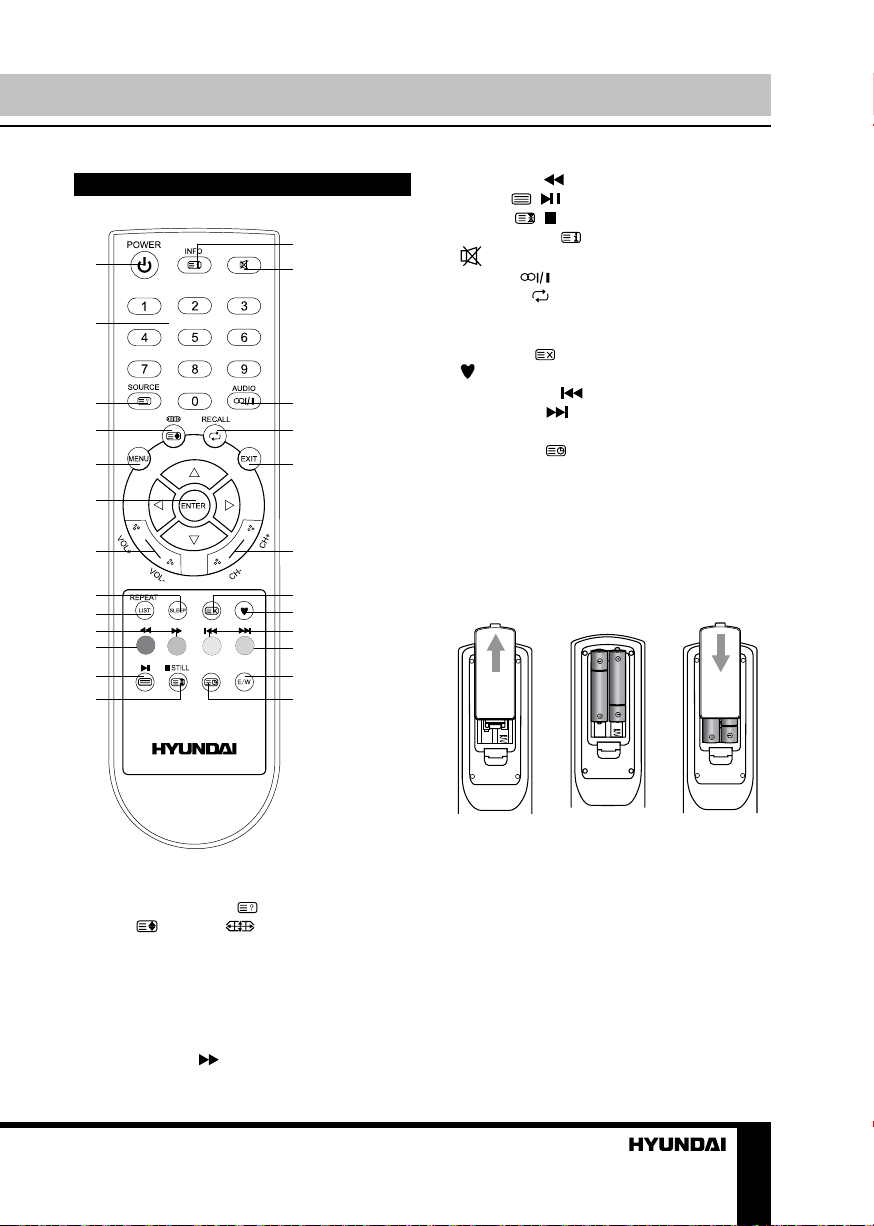
Operation
Remote controller (RC)
1
2
3
4
5
6
7
8
9
10
11
12
13
11. Red button/
button
12. TEXT ( )/ button
13. HOLD ( )/ STILL button
14
15
14. INFO/INDEX ( ) button
button
15.
16. AUDIO ( ) button
17. RECALL (
) button
18. EXIT button
19. CH+/CH- buttons
20. CANCEL (
) button
21. button
16
17
18
22. Yellow button/
23. Blue button/
24. E/W button
25. SUBPAGE ( ) button
button
button
Changing the battery
1. Remove the battery compartment cover
on the back of the RC.
19
20
21
22
23
24
25
2. Insert the batteries into the battery
compartment making sure that the correct
polarity is observed.
3. Install the cover back.
1. POWER button
2. Number buttons
3. SOURCE/REVEAL (
4. SIZE (
)/ZOOM ( ) button
) button
5. MENU button
6. ENTER button/cursor buttons (LEFT/RIGHT/
UP/DOWN)
7. VOL+/VOL- buttons
8. SLEEP button
9. REPEAT button
10. Green button/
button
1 2 3
• Use two AAA batteries for the RC. The RC
should be pointed at remote sensor within 8
meters and within 30 degrees at the left or the
right side.
• Take the battery out of the RC if it is not
used for a long time.
• Do not mix new and used batteries or
different types of batteries. Weak batteries can
leak and severely damage the RC.
• Do not expose the RC to shock, liquids,
and do not place it in an area with high
humidity.
7
Page 8
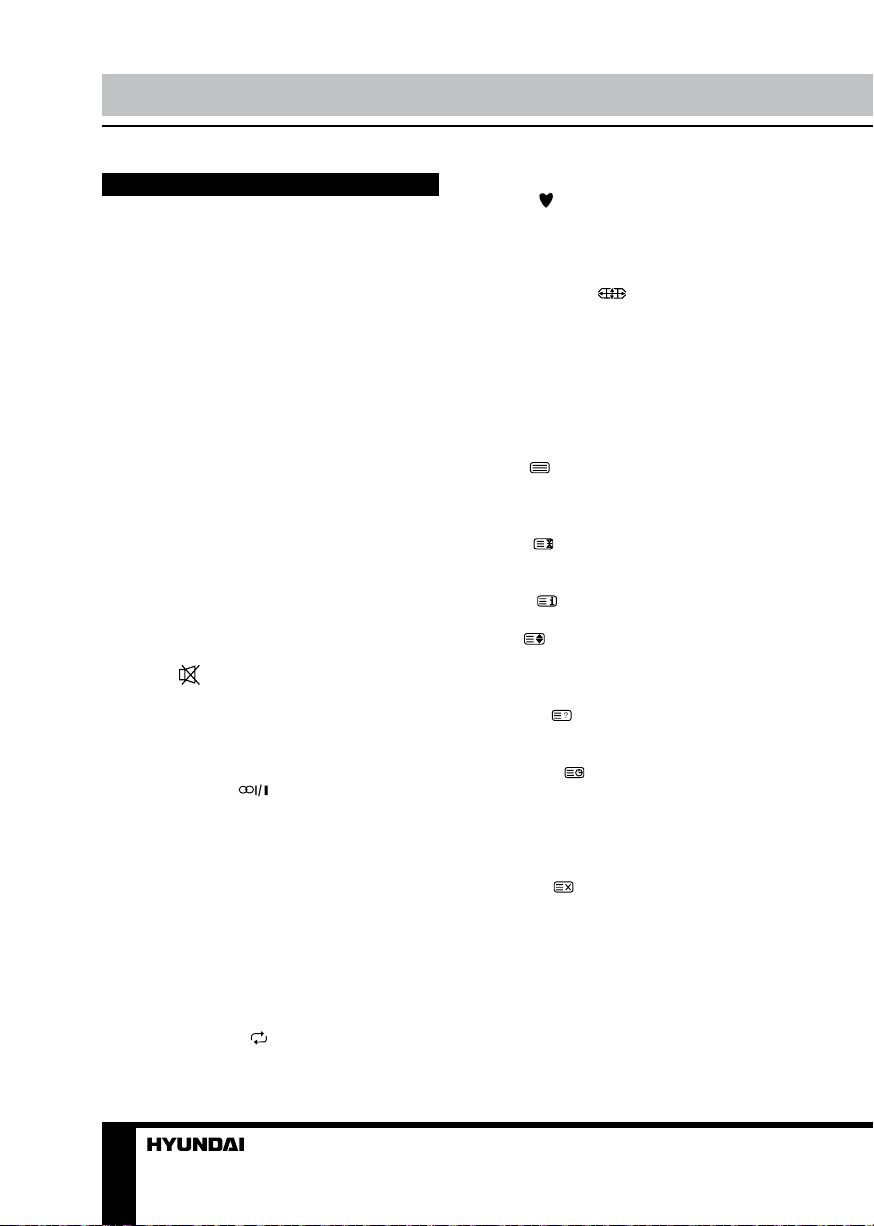
Operation
General operations
Power
• Connect the plug of the power cord to the
power supply outlet, the power indicator will
flash for a while in red showing that the unit is
in standby mode. To switch on the unit, press
POWER button on the panel or on the RC;
the indicator will light in green. Press POWER
button again to switch the unit to the standby
mode. To switch off the unit completely,
disconnect the power cord plug from the power
supply outlet.
• Do not leave your TV in standby mode for
a long period of time; if you are not going to
use the unit, disconnect it from power supply.
• In TV mode the unit will automatically go to
standby mode if no signal for 5 minutes. In PC
mode the unit will automatically go to standby
mode if no signal for 30 seconds.
Operations
• Press VOL- button repeatedly to decrease
the volume; press VOL+ button repeatedly to
increase the volume.
• Press
again or increase volume to resume sound.
• Press SLEEP button repeatedly to set the
sleep time (up to 240 minutes). When sleep
time is set, press this button to display the time
remaining until the auto turn off.
• Press AUDIO ( ) button in TV mode
repeatedly to switch between Stereo, Mono,
Dual I, Dual I+II and Dual II sound modes (can
be unavailable for some channels).
• Press repeatedly SOURCE button on the
unit or on the RC, then press UP/DOWN cursor
buttons to cycle through the available source
list as follows: TV - Component - PC - HDMI USB - AV.
• Select the TV function mode. Press
CH-/CH+ buttons to select previous or next
channels; or press number buttons to enter a
channel number from 1 to 235 directly.
• Press RECALL (
to select from the present channel and the
to mute sound, press this button
) button on the RC
previously displayed channel.
• Press
channel list in TV mode (you should setup your
favourite channels in Program Edit menu).
• Press INFO button to display the preset
TV channel play information.
• Press ZOOM (
select an aspect ratio: 4:3/14:9/16:9/Zoom1/
Zoom2. The set of available aspects can vary
depending on the current signal source.
button to display the Favourite
) button repeatedly to
Teletext operations (option)
Select a TV channel in order to pick up
the picture signal of Teletext. Teletext button
functions are as follows:
TEXT (
TEXT mode. Press this button again to enter
mixed mode. Press the button again to return
to the channel you are watching.
HOLD (
move to the next page. Press this button again
to cancel operation.
INDEX (
index page.
SIZE (
top part of the page. Press this button again to
enlarge the bottom part of the page. Press this
button third time to normal size text page view.
REVEAL (
cancelled information. Press this button again
to cancel the information.
SUBPAGE (
sub-page. Input the number of sub-page and
use numeric buttons in the format 0001 for
sub page 1. The teletext will search for the sub
page. Press SUBPAGE button again to exit the
subpage mode.
CANCEL (
the teletext; press again to show the teletext.
E/W: Press this button to switch between
available teletext languages.
Red/Green/Yellow/Blue buttons: Press
these 4 color buttons to access directly to
corresponding color page displayed at the
lower parts of teletext screen.
): Press this button to enter into
): Press this button to stop the
): Press this button to go to the
): Press this button to enlarge the
): Press this button to reveal the
): Press this button to select
): Press this button to cancel
8
Page 9
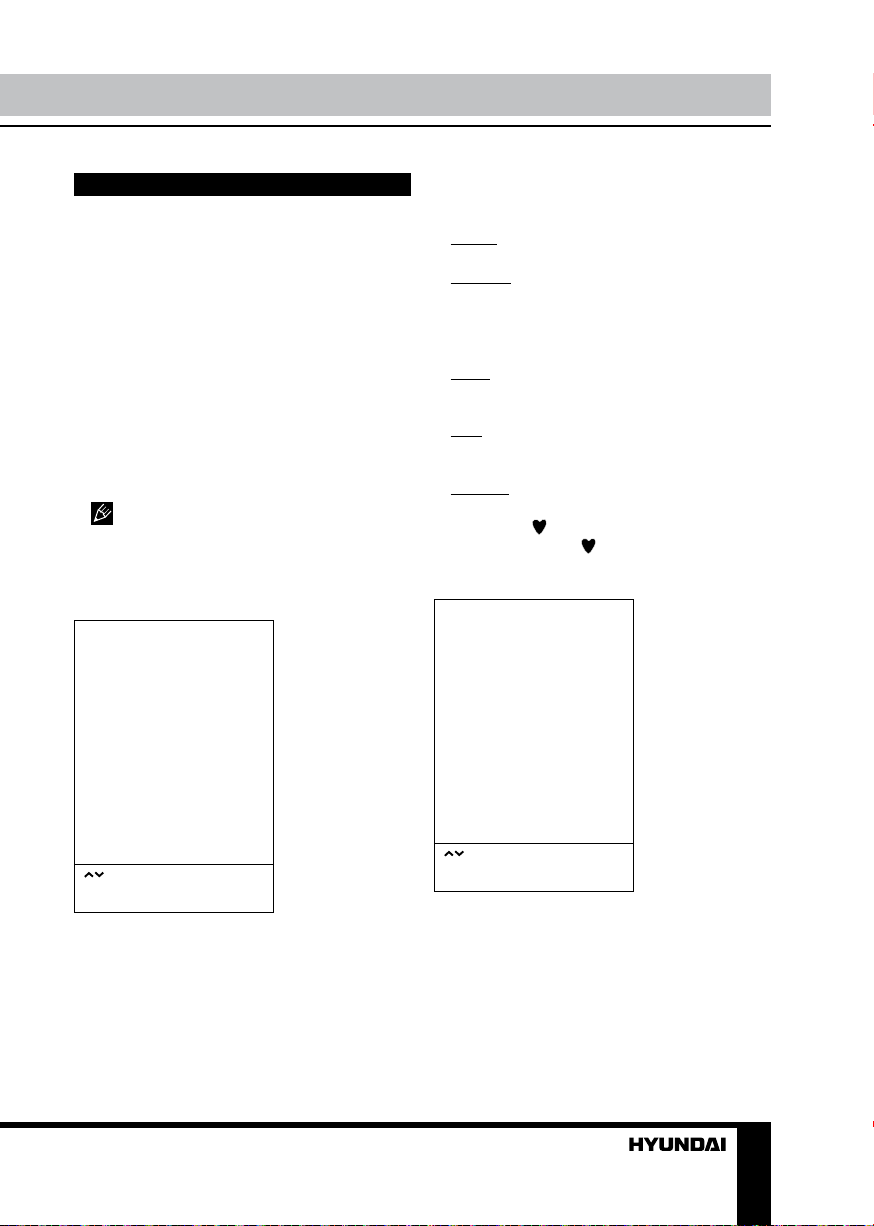
Operation
OSD operation
1. Press MENU button to enter the setting
menu displayed on the screen.
2. Press LEFT/RIGHT cursor buttons on the
RC or VOL+/- buttons on the panel to select
setting page; press ENTER button on the RC
or SOURCE button on the panel to confirm.
3. Press UP/DOWN cursor buttons on the
RC or CH+/- buttons on the panel to select a
parameter to adjust.
4. Press cursor buttons on the RC or VOL+/or CH+/- buttons on the panel to adjust the
selected parameter.
5. Press MENU button to return to the
previous menu page. Press EXIT button on the
RC to quit the menu.
Some menu items may be in grey color,
in this case they are not adjustable. Pictures
of OSD menu are for reference only; they may
differ from the real screens.
Channel setting
CHANNEL
Auto Tuning
Color system
Sound system
Manual Tuning
Programme Edit
• Program Edit: this item allows you to sort
TV programs according to your preferences.
Enter into program edit menu:
Delete: Select the channel you want to delete.
Press red button to delete the channel.
Rename: Highlight the needed channel.
Press green button; then press UP/DOWN
buttons to select a symbol. Press LEFT/RIGHT
buttons to select previous or next symbol.
Press green button to confirm.
Move: Highlight the needed channel. Press
yellow button; select the position to put the
channel into. Press yellow button to confirm.
Skip: Highlight the needed channel. Press
blue button; now this channel will be skipped
when you select previous/next channels.
Favorite: Select the channel you want to edit.
If this channel is your favorite channel, you can
add the mark to the channel as your favorite
channel by pressing button.
Picture setting
PICTURE
Picture mode
Color temp
Aspect ratio
DNR
Screen
Select
Press “ENTER” to select
Press “MENU” to return
• Auto tuning: press ENTER button to start
automatic search and saving of available TV
channels.
• Color system: PAL/SECAM/NTSC/Auto.
• Sound system: select BG/DK/I/M.
• Manual tuning: you can manuall tune and
arrange TV channels in whatever order you
need.
Select
Press “ENTER” to select
Press “MENU” to return
• Picture Mode: Vivid/Standard/Soft/User.
When User mode is selected, you can adjust
contrast, brightness, saturation, sharpness and
tint (in NTSC) of the image.
• Color Temperature: Normal/Warm/User/
Cool.
• Aspect ratio: Set the picture format:
4:3/14:9/16:9/Zoom1/Zoom2.
• DNR: Dynamic noise reduction effect for
9
Page 10

Operation
reducing the video noise level.
• Screen (only in PC-RGB mode): If the TV
is used as the display, the output mode of the
PC 1024x768(60 Hz) is recommended for the
best performance.
Auto adjust: automatical setting of the
parameters.
Horizontal Position: adjust horizontal position
of the image.
Vertical Position: adjust vertical position of
the image.
Size: adjust the screen size manually.
Phase: adjust when the characters have low
contrast or the image flickers.
Sound setting
SOUND
Sound mode
Balance
AVL
Surround
Select
Press “ENTER” to select
Press “MENU” to return
• Sound mode: Theater/Music/Sports/User/
Standard. When User mode is selected, you
can adjust frequency.
• Balance: adjust balance between left and
right speaker.
• AVL: set the auto volume leveller on/off.
Volume automatically remains on the same
level of volume if you change programmes.
Because each broadcasting station has its
own signal conditions, volume adjustment
may be needed every time when the channel
is changed. This feature allows users to enjoy
stable volume levels by making automatic
adjustments for each program.
• Surround: set the surround sound effect
on or off.
Timer setting
TIMER
Clock
Off time
On time
Sleep
Auto sleep
Select
Press “ENTER” to select
Press “MENU” to return
• Clock: set the current time.
• Off time: set the time for the TV to switch
off. (not available in USB mode)
• On time: set the time for the TV to switch
on. The TV must be in standby for the On-timer
to work. (not available in USB mode)
• Sleep: select the period until automatic
switch-off of the unit. (not available in USB
mode)
• Auto sleep: select the period of time after
which the unit will automatically switch off.
Option setting
OPTION
Language
Transparency
Blue screen
Panel lock
Health remind
Reset
Select
Press “ENTER” to select
Press “MENU” to return
10
Page 11

Operation
• Language: select the language of the
OSD menu.
• Transparency: adjust the menu screen
transparency.
• Blue screen: set on or off blue screen
activation when no signal.
• Panel lock: select ON to lock all buttons
on the panel. Set OFF to unlock the buttons or
press and hold any panel button for 5 seconds.
• Health Remind: Switch the Health
Remind on or off. While Health Remind is set
to On, a prompt picture will remind you to have
a break at intervals of two hours.
• Reset: reset the parameters to initial
factory settings.
USB operation
Background information
• This unit supports playback of video files
with 3GP, ASF, AVI, MKV, MPG, DAT, M2TS,
MP4, TS, VOB extension, with video codecs
WMV V9, DIVX, H263, MPEG-4, MPEGII, XVID
and audio codecs PCM, WAV, WMA, MP3,
DD(AC3). Video image resolution should not
be more than 1280x720.
The above list of extensions and codecs
is for information only and is not a guarantee
that all files having the above extensions and
codecs sohuld be read by this unit.
• USB file systems supported: NTFS, FAT16,
FAT32. 2.0 USB version is supported, maximum
capacity is 500 Gb. Max. load: DC5V, 500 mA.
For correct and satisfactory operation, licensed
USB devices of famous brands should be
used with this unit. Avoid using USB devices of
unknown brands. Playback of some file formates
cannot be supported.
Operations of file playback
• Insert a USB into the USB jack. Select
USB source and press ENTER button on the
RC or VOL+/VOL- button on the unit. The
screen will show a USB playback window, in
which you can select Music, Photo, Movie and
Text contents to play by pressing LEFT/RIGHT
cursor buttons and ENTER button.
• Press cursor buttons to select Return
option and press ENTER button on the RC or
CH+/CH- button on the unit if you want to go
back to the previous menu.
• In the content menu, press cursor buttons
to select folder, press ENTER button on the
RC or press and hold CH+/CH- button on the
unit to enter it, then press cursor buttons to
select the file you want to watch or to listen to.
When highlighting the file, the file information
will appear on the right and picture will be
previewed in the center (not available for music
files). Press
hold CH+/CH- button on the unit to play the
selected file.
• While playback, press INFO button; the
bottom of the screen will show playback menu
in which you can select an operation by LEFT/
RIGHT cursor buttons on the RC or perform
this operation by pressing ENTER button on
the RC.
• While playback, press button to pause
or resume playback. Press button to stop
playback.
• When you select a file to play, you can
delete the selected file by pressing Red button,
then ENTER on the RC.
• When playing photo, movie and music
files, you can press REPEAT button to select
the repeat play mode.
• When playing music files you can press
/ buttons to fast reverse or forward. You can
press / buttons to select the desired files
manually in normal condition.
• When playing text files, you can press CH+/
CH- buttons to page up or page down the file.
• Press EXIT button to stop playback and
return to the previous menu screen.
button on the RC or press and
11
Page 12

General information
Troubleshooting
Below is a table describing simple measures that can help you eliminate most problems likely
to emerge when this unit is in use. If below measures do not help, turn to a service center or to the
nearest dealer.
Symptom Cause Solution
No picture, no
sound, and no
indicator light
Picture and
sound with
abnormity
The picture in
VGA mode is
abnormal
Picture is spotted
or with snow
Blue background No video signal or the signal cord is
No sound No audio signal or the signal cord is
The RC does not
work
The power cord is not plugged in.
Contrast, brightness, color and
volume are all in the minimum value
or TV is in mute mode.
Contrast and color are set improperly.
Color system is set improperly.
Sound system is set improperly.
The PC settings may be improper. Check and set the resolution
Signal source is low-grade or the
signal is in a lower quality.
improperly/not connected.
improperly/not connected.
Batteries are improperly installed or
exhausted.
Plug the power cord in.
Alter the value of contrast,
brightness, color and volume.
Set the value of Contrast and color
properly.
Set the sound system properly.
parameters of your PC.
Use the qualified signal cord.
Connect the signal cord properly.
Connect the audio signal cord
properly.
Set the sound system properly.
Make sure the positive and the
negative polarities are correct.
Reattach the battery lid.
Replace the batteries.
Causes of interference
Incorporated in your TV receiver are the most up-to-date devices to eliminate interference.
Local radiation however, can create disturbances, which visibly affect your picture. Proper
installations, a good aerial are your best safeguards against these disturbances.
• RF INTERFERENCE: Moving ripples across the screen are caused by nearby transmitting or
receiving short-wave radio equipment.
• DIATHERMY: Herringbone pattern and partial picture loss can result from the operation of
diathermy equipment from a nearby doctor’s surgery or hospital.
• SNOW: Weak TV signals from long distant stations result in an instead picture and give the
effect of falling snow. An antenna adjustment or antenna amplifier may be needed.
• GHOST: Multiple image, caused by TV signals reflected back from surrounding buildings,
hills, aircraft, etc. is minimized by correct aerial positioning.
• CAR IGNITION: Nearby cars and electrical motors can cause small streaks across the picture
or make the picture roll.
12
Page 13

General information
Accessories
1. LED TV 1 pc
2. Remote controller 1 pc
3. Battery 2 pcs
4. Stand 1 pc
Specifications
ize (diagonal) 29” (74 cm)
S
Response time 9 ms
Resolution 1366 x 768
Aspect ratio 16:9
Color system PAL, SECAM
Sound system B/G, DK, I
NICAM Stereo 2 x 8 W
Component video input +
AV RCA input x2
AV RCA output +
USB port +
VGA input +
PC audio input +
HDMI input +
Russian and English OSD +
Progressive scan +
Digital comb filter 3D
Sleep timer +
Quantity of channels 235
Teletext pages 1000
USB movie, photo and audio support +
Electric shock protection class II
Nominal voltage range of the LED TV: ~100–240 V; 50/60 Hz
Power consumption of the LED TV: 35 W
Power consumption in standby mode less than 1 W
Unit dimensions: with stand 654 x 165 x 457 mm
without stand 654 x 68 x 412 mm
Net/Gross weight 5 kg/6.1 kg
5. Screw 4 pcs
6. AV cable 1 pc
7. Consumer information 1 pc
8. Warranty card 1 pc
9. Instruction manual 1 pc
The LCD panel is a high technology product with many thin film transistors that can
give you a fine picture details. Occasionally, a few non-active pixels may appear on the screen
as a fixed point of blue, green, red, black or white, please note that this does not affect the
performance of your LED TV.
Warning: Specifications may be subject to change without notice for improvement.
13
Page 14

Содержание
Уважаемый покупатель!
Благодарим Вас за покупку нашего изделия. Чтобы понять, как правильно и безопасно пользоваться приобретенным устройством, рекомендуется тщательно изучить
настоящее руководство перед подключением и эксплуатацией изделия. Сохраняйте
руководство для использования в будущем.
Содержание
Перед началом эксплуатации
Утилизация изделия
Меры предосторожности
Установка
Крепление на стену
Установка на подставку
Подключение
Подключение
Подключение внешней антенны
Прочие подключения
Управление устройством
Элементы управления
Передняя панель
Задняя панель
Пульт дистанционного управления
Установка батареек
Общие операции
Операции с телетекстом
Экранное меню
Настройка каналов
Настройка изображения
Настройка звука
Настройка таймера
Установки
Операции с USB
Общая информация
Воспроизведения файлов
Общая информация
Руководство по устранению
неисправностей
Источники помех
Комплект поставки
Технические характеристики
14
15
15
15
17
17
17
18
18
18
18
19
19
19
19
20
20
21
21
22
22
23
23
23
24
24
24
24
26
26
26
27
28
14
Page 15

Перед началом эксплуатации
Утилизация изделия
Если вы желаете утилизировать данное изделие, не выбрасывайте его вместе с
обычным бытовым мусором. Существует отдельная система сбора использованных
электронных изделий в соответствии с законодательством, которая предполагает
соответствующее обращение, возврат и переработку.
Обращайтесь в органы местного управления за инструкциями по правильной
утилизации продукта. Тем самым Вы обеспечите утилизацию Вашего изделия с
соблюдением обязательных процедур по обработке, утилизации и вторичной переработке и, таким образом, предотвратите потенциальное негативное воздействие на
окружающую среду и здоровье людей.
Меры предосторожности
• Пожалуйста, извлеките шнур питания из розетки и свяжитесь с сервисной
службой в следующих случаях: если в
устройстве имеются явные неисправности,
например, из него идет дым, чувствуется
специфический запах или слышен нехарактерный звук; если внутрь устройства
попала жидкость или посторонние предметы; если нет изображения или звука; если
поврежден корпус или панель; если Вы
пользуетесь устройством согласно инструкции, но оно не работает должным образом.
• Данное изделие может подключаться
к розетке питания как без заземляющего
третьего контакта, так и с заземляющим
третьим контактом.
• Во избежание поражения электрическим током защищайте шнур питания от
возможного нажатия на него или защемления, особенно рядом с разъемами.
• Не закрепляйте шнур питания метизами.
• Если Вы не пользуетесь устройством
длительное время или в случае грозы
обязательно отключайте шнур питания из
розетки, а также отключайте все сигнальные кабели от входных разъемов.
• При отключении вилки из розетки всег-
да держитесь за утолщение на вилке, не
касайтесь металлических частей, не тяните
за шнур и не ломайте и не перегибайте его,
не ремонтируйте, не перекручивайте и не
нагревайте.
• Немедленно свяжитесь с сервисным
центром, в случае если имеются какие-либо
неисправности шнура питания, в нем оголились жилы или он поврежден.
• Замените сетевую розетку, если в
нее невозможно вставить вилку или вилка
плохо закрепляется в розетке. Иначе могут
возникнуть неисправности или произойти
несчастные случаи или возгорания.
• Не прикасайтесь к проводам мокрыми
руками.
• Запрещается использование розетки, в
которую подключено несколько устройств.
Перегрузка такой розетки может привести
к пожару.
• Место подключения вилки шнура
питания к сети 220 В должно оставаться
легкодоступным.
• Перед работой с устройством необходимо полностью прочитать и понять все
инструкции. Необходимо соблюдать все предупреждения и следовать всем инструкциям,
приведенным в настоящем руководстве.
• Пожалуйста, используйте только рекомендованные производителем аксессуары.
15
Page 16

Перед началом эксплуатации
Использование других аксессуаров может
привести к неисправностям.
• Пожалуйста, проводите все настройки
и регулировки только с помощью кнопок
на передней и боковой панелях или на
пульте дистанционного управления. Ни в
коем случае не снимайте заднюю панель
и не пытайтесь самостоятельно проводить
техническое обслуживание устройства,
так как существует опасность поражения
электрическим током, а также возможно
возникновение неисправностей.
• Не устанавливайте устройство на
непрочные или неровные поверхности,
тележки, стойки, треноги, кронштейны
или столы. Устройство может упасть, в
результате чего могут возникнуть неисправности или произойти несчастные случаи.
Используйте только те приспособления,
которые рекомендованы производителем
или продавцом.
• Пожалуйста, устанавливайте устройство на горизонтальной поверхности в местах с хорошей вентиляцией. Не допускайте
воздействия на устройство вибрации, прямого солнечного света, высокой температуры, а также попадания пыли и влаги.
• Не ставьте на устройство вазы, сосуды
с жидкостью. Попадание жидкости внутрь
аппарата может привести к пожару или поломке устройства.
• Не устанавливайте устройство в зоне
магнитных волн. Это может привести к поломке устройства. В зоне электромагнитного излучения может наблюдаться искажение изображения.
• Не устанавливайте вблизи устройства
источники открытого огня, например, свечи.
В случае их падения устройство может быть
повреждено или может произойти возгорание.
• Установка телевизора в замкнутое
пространство при эксплуатации может сократить срок службы устройства; поэтому
необходимо обеспечить минимальную
дистанцию между LCD-телевизором и
внутренними границами приспособления
под аппарат для нормальной вентиляции
(минимум по 10 см свободного пространства со всех сторон).
• Располагайте кабели позади устройства. Не закрепляйте их метизами, не перегибайте, не ремонтируйте и не нагревайте.
• При перемещении телевизора не
нажимайте и не касайтесь панели. Не переносите телевизор в положении, при котором
экран направлен вверх или вниз.
• Не перемещайте устройство при подключенном проводе питания или других
подключенных проводах. Повреждение провода питания, подключенный провод или
подключенные устройства могут стать причиной пожара, электрошока или поломки.
• Если устройство тяжелее 18 кг, его
должны перемещать не менее 2 человек.
При падении устройство может повредиться.
• Слишком сильное нажатие на панель
может повредить устройство.
• При длительном использовании может
немного повысится температура корпуса
устройства. Это явление свидетельствует о
теплоотдаче в нормальном рабочем режиме. Однако не позволяйте детям и людям с
повышенной температурной чувствительностью касаться устройства.
Все иллюстрации, приведенные в настоящем руководстве, являются схематическими изображениями, которые
могут отличаться от реальных объектов.
16
Page 17

Установка
Установка
Крепление на стену
Для крепления на стену на задней панели
телевизора имеются 4 отверстия под
винты диаметром 4 мм, расстояние между
которыми по вертикали и по горизонтали
составляет 100 мм. Для крепления телевизора следует использовать настенный
кронштейн (кронштейн в комплект поставки не входит и приобретается отдельно).
Производитель не несет ответственности
за неправильно выполненный монтаж, повлекший повреждение телевизора.
Установка на подставку
Поместите телевизор на твердую плоскую поверхность. Прикройте экран мягкой
тканью во избежание его повреждения.
Наденьте прорези подставки на крепежные
элементы выступающей части в задней
нижней части корпуса телевизора до щелчка, затем прикрепите подставку с помощью
четырех винтов, как показано на рисунке
ниже.
17
Page 18

Подключение
Подключение
Штекер антенного кабеля
Кабель 75 Ом
Подключение внешней антенны
Подсоедините антенну к соответствующему разъему. Используйте коаксиальный
кабель 75 Ом при подключении внешней
антенны.
Прочие подключения
• Подсоедините внешнюю телевизионную антенну или антенну кабельного
телевидения к соответствующему разъему
телевизора.
• Композитный видеовход телевизора
подсоединяется к композитному выходу
другого видеооборудования с помощью
видеокабеля RCA.
• Подсоедините источник аудиосигнала
к соответствующим аудиовходам (левый и
правый).
• Подсоедините VGA-кабель к VGA порту
ПК и к входу PC телевизора; затяните болты
по часовой стрелке на обоих концах кабеля.
Разъем для антенны
• Компьютерный аудиовход служит для
получения телевизором аудиосигнала с
персонального компьютера.
• Если источник видеосигнала имеет
HDMI-выход, подключите его к HDMI-входу
телевизора, используя специальный HDMIкабель (не входит в комплект поставки).
• Компонентный видеовход YUV служит
для получения компонентного видеосигнала
от внешнего источника; для подсоединения используется специальный кабель
(в комплект не входит). Для получения
аудиосигнала используйте левый и правый
аудиовходы телевизора.
• Подсоедините внешнее устройство
(напр., VCR-/DVD-рекордер) к соответствующим аудио-видеовыходам данного устройства с помощью аудио-видеокабеля RCA.
18
Page 19

Элементы управления
Передняя панель
1
Задняя панель
1
2
3
4
5
6 87 9 10 11 12
Управление устройством
1. Датчик ПДУ/Индикатор питания
1. Кнопки CH+/CH-
2. Кнопки VOL+/VOL-
13
3. Кнопка MENU
4. Кнопка SOURCE
14
5. Кнопка POWER
6. Входы HDMI
7. Кабель питания
8. Видеовыход
15
9. Стереоаудиовыход
10. Компьютерный аудиовход
11. Вход PC (VGA)
12. Разъем для антенны
13. Стереоаудиовход-1
16
14. Композитный видеовход-1
15. Компонентный видеовход
16. Стереоаудиовход-2
17
17. Композитный видеовход-2
18. USB-порты 1 и 2
18
19
Page 20

Управление устройством
Пульт дистанционного управления
1
2
3
4
5
6
7
8
9
10
11
12
13
14
15
16
17
18
19
20
21
22
23
24
25
10. Зеленая кнопка/Кнопка
11. Красная кнопка/Кнопка
12. Кнопка TEXT ( )/
13. Кнопка HOLD ( )/ STILL
14. Кнопка INFO/INDEX ( )
15. Кнопка
16. Кнопка AUDIO ( )
17. Кнопка RECALL ( )
18. Кнопка EXIT
19. Кнопки CH+/CH-
20. Кнопка CANCEL ( )
21. Кнопка
22. Желтая кнопка/Кнопка
23. Голубая кнопка/Кнопка
24. Кнопка E/W
25. Кнопка SUBPAGE ( )
Установка батареек
1. Снимите крышку отсека для батареек на
задней части ПДУ.
2. Поместите батарейки в отсек для батаре-
ек с правильным соблюдением полярности.
3. Установите крышку отсека на место.
1 2 3
1. Кнопка POWER
2. Кнопки с цифрами
3. Кнопка SOURCE/REVEAL (
4. Кнопка SIZE (
)/ZOOM ( )
)
5. Кнопка MENU
6. Кнопка ENTER/кнопки курсора (ВЛЕВО/
ВПРАВО/ВВЕРХ/ВНИЗ)
7. Кнопки VOL+/VOL-
8. Кнопка SLEEP
9. Кнопка REPEAT
20
• Вставьте две батарейки AAA/1.5V в
отсек для батарей ПДУ. Мощность сигнала,
необходимую для приемного датчика, обеспечивается на расстоянии до 8 метров и в
пределах 30 градусов влево и вправо.
• Не используйте одновременно новые и
использованные батарейки или батарейки
разных типов.
Page 21

Управление устройством
Общие операции
Питание
• Подключите вилку кабеля питания в
розетку сети питания, при этом индикатор
питания должен светиться красным цветом
– устройство находится в режиме ожидания. Для включения устройства используйте кнопку POWER на панели телевизора
или на ПДУ; при включении из режима
ожидания индикатор будет гореть зеленым
цветом. Нажмите кнопку POWER ещё раз,
чтобы установить устройство в режим ожидания. Для полного отключения устройства
от сети извлеките вилку шнура питания из
розетки сети питания.
• Не позволяйте телевизору находиться в
режиме ожидания длительное время. Если
телевизор не используется, отключите его
от сети питания.
• В режиме ТВ устройство автоматически
перейдет в режим ожидания, если в течение 5 минут будет отсутствовать сигнал.
В режиме PC устройство автоматически
перейдет в режим ожидания, если в течение
30 секунд будет отсутствовать сигнал.
Операции
• Нажимайте кнопки VOL-/VOL+ для регулирования уровня громкости звука.
• Нажмите кнопку для отключения звука. Для включения звука нажмите эту кнопку
повторно или увеличивайте громкость.
• Нажимайте кнопку SLEEP, чтобы выбрать период времени, по истечении которого устройство автоматически отключится
(до 240 минут). При установленном времени
отключения нажмите кнопку SLEEP; на
экране отобразится время, оставшееся до
времени автооключения.
• Нажимайте кнопку AUDIO ( ) в режиме TV для выбора режима звука Stereo,
Mono, Dual I, Dual II и Dual I+II (данная операция доступня не для всех ТВ-каналов).
• Нажмите кнопку SOURCE на ПДУ или
на панели, затем нажимайте кнопки курсо-
ра ВВЕРХ/ВНИЗ для переключения между
следующими источниками сигнала: TV Component - PC - HDMI - USB - AV.
• Выберите режим TV. Нажимайте кнопки
CH-/CH+, чтобы выбрать предыдущий или
следующий канал. С помощью кнопок с
цифрами 0-9 можно непосредственно выбрать номер нужного канала от 1 до 235.
• Нажмите кнопку RECALL (
для переключения между текущим и предыдущим просматриваемым каналами.
• Нажмите кнопку
списка любимых каналов (создание списка
каналов описано ниже в параграфе «Настройка каналов»).
• Нажмите кнопку INFO для отображения
информации о канале.
• Нажимайте кнопку ZOOM (
бора формата изображения: 4:3/14:9/16:9/
Формат1/Формат2. Набор доступных форматов может различаться в зависимости от
источника сигнала.
для отображения
) на ПДУ
) для вы-
Операции с телетекстом (опция)
Выберите телеканал, поддерживающий
телетекст. Кнопки телетекста на ПДУ имеют следующие функции:
Кнопка TEXT (
в режим TEXT. Нажмите повторно для
перехода к смешанному режиму. Нажмите
кнопку еще раз для возврата к просмотру
телеканала.
Кнопка HOLD (
остановить переход к следующей странице.
Нажмите кнопку повторно, чтобы отменить
эту операцию.
Кнопка INDEX (
хода к странице индексов.
Кнопка SIZE (
чения текста, отображаемого на верхней
половине страницы. Нажмите повторно для
увеличения нижней половины страницы.
Нажмите кнопку еще раз для отображения
текста в нормальном размере.
Кнопка REVEAL (
для отображения скрытой информации. Нажмите эту кнопку повторно, чтобы скрыть
): нажмите для входа
): Нажмите, чтобы
): нажмите для пере-
): Нажмите для увели-
): Нажмите эту кнопку
21
Page 22

Управление устройством
информацию.
Кнопка SUBPAGE ( ): Нажмите эту
кнопку для выбора подстраницы. Ввведите номер подстраницы в формате 0001.
Нажмите кнопку SUBPAGE для выхода из
режима подстраницы.
CANCEL ( ): Нажмите эту кнопку, чтобы
скрыть телетекст; нажмите еще раз для
отображения телетекста.
E/W: нажимайте для выбора языка телетекста.
Красная/Зеленая/Желтая/Голубая кнопки:
Используйте четыре цветовых кнопки для
непосредственного перехода на страницу,
имеющую цветовой код, которая отображается в нижней части страницы телетекста.
Экранное меню
1. Нажмите кнопку MENU, чтобы вызвать
экранное меню настройки.
2. Нажимайте кнопки курсора ВЛЕВО/
ВПРАВО на ПДУ или кнопки VOL+/- на
панели для выбора нужной страницы меню.
Подтвердите нажатием кнопки ENTER на
ПДУ или SOURCE на панели.
3. Нажимайте кнопки курсора ВВЕРХ/
ВНИЗ на ПДУ или кнопки CH+/- на панели,
чтобы выбрать параметр для настройки.
4. Нажимайте кнопки курсора на ПДУ или
кнопки VOL+/- или CH+/- на панели, чтобы
настроить выбранный параметр.
5. Нажмите кнопку MENU, чтобы вернуться к предыдущей странице меню. Нажмите
кнопку EXIT на ПДУ, чтобы выйти из меню.
Пункты меню, написанные серым
шрифтом, не подлежат настройке.
Настройка каналов
КАНАЛЫ
Авто настройка
Система цвета
Система звука
Ручная настройка
Редактор программ
Выбрать
Нажмите ENTER для выбора
Нажмите MENU для возврата
• Авто поиск: нажмите кнопку ENTER
для запуска автоматического поиска и сохранения всех доступных телеканалов.
• Система цвета: выберите систему
цвета PAL/SECAM/NTSC/Авто.
• Система звука: выберите систему
звука BG/DK/I/M.
• Ручная настройка ATV: выполните
настройку и сохранение телеканалов в
нужном вам порядке вручную.
• Редактор программ: в меню данной
опции вы можете сортировать программы,
создавать список избранных программ и
выполнять другие действия с сохраненными
каналами:
Удалить: Выберите канал, который Вы
хотите удалить. Нажмите красную кнопку,
чтобы удалить выбранный канал.
Переименовать: Выберите канал. Нажмите зеленую кнопку; затем с помощью кнопок
курсора ВВЕРХ/ВНИЗ выберите символ.
Нажимайте кнопки курсора ВЛЕВО/ВПРАВО
для перехода к предыдущему или следующему символам. После введения всех символов
имени канала нажмите зеленую кнопку,
чтобы подтвердить переименовывание.
Переместить: Выберите канал. Нажмите
желтую кнопку; с помощью кнопок курсора
выберите позицию, на которую Вы хотите
переместить выбраннный канал. Нажмите
22
Page 23

Управление устройством
желтую кнопку для перемещения канала.
Пропустить: Выберите канал. Нажмите
голубую кнопку; теперь этот канал будет
пропускаться при выборе перелистывании
каналов.
Любимые: Выберите канал, который хотите поместить в список любимых каналов.
Нажмите кнопку
напротив выбранного канала. Теперь
вол
, чтобы установить сим-
канал внесен в список любимых.
Настройка изображения
ИЗОБРАЖЕНИЕ
Режим изображения
Цветовой тон
Форма
Шумоподавление
Экран
Выбрать
Нажмите ENTER для выбора
Нажмите MENU для возврата
• Режим изображения: Яркое/
Стандартное/Мягкое/Пользовательский.
Когда выбран режим Пользовательский,
Вы можете регулировать контрастность,
яркость, насыщенность, оттенок (настройка оттенка доступна только для системы
NTSC), резкость.
• Цветовой тон: Нормальный/Теплый/
Пользовательский/Холодный.
• Формат: выберите формат изображе-
ния 4:3/14:9/16:9/Формат1/Формат2. Набор
доступных форматов может различаться в
зависимости от источника сигнала.
• Шумоподавление: Выберите режим
коррекции цветовых шумов в случае если
сигнал плохой.
• Экран (только в режиме PC-RGB).
При использовании телевизора в качестве
компьютерного монитора рекомендуется ис-
пользовать резрешение ПК 1024x768(60 Hz):
Автонастройка: автоматическая установ-
ка параметров.
Гор. центровка: отрегулируйте горизон-
тальную позицию изображения.
Верт. центровка: отрегулируйте верти-
кальную позицию изображения.
Размер: отрегулируйте частоту смены
изображения.
Фаза: отрегулируйте фазу, если символы
имеют низкую контрастность или изображение мерцает.
Настройка звука
ЗВУК
Режим звука
Баланс
АРУ звука
Объемный звук
Выбрать
Нажмите ENTER для выбора
Нажмите MENU для возврата
• Режим звука: Театр/Музыка/Спорт/
Пользовательский/Стандартный. Когда выбран режим Пользовательский, Вы можете
регулировать частоту.
• Баланс: отрегулируйте баланс между
правым и левым динамиками.
• АРУ звука: включите или отключите
автоматическую регулировку громкости.
Громкость автоматически остается на прежнем уровне при переключении каналов.
Это делается во избежание необходимости
регулирования громкости для каждого канала отдельно, поскольку громкость звука
на канале по умолчанию устанавливается
вещательной компанией этого канала.
• Объемный звук: включите/отключите
эффект объемного звука.
23
Page 24

Управление устройством
Настройка таймера
ТАЙМЕР
Время
Время ВЫКЛ.
Время ВКЛ.
Таймер отключения
Автооотключение
Выбрать
Нажмите ENTER для выбора
Нажмите MENU для возврата
• Часы: настройте текущее время.
• Время выключения: задайте время
автоматического отключения телевизора
(эта функция недоступна в режиме источника USB).
• Время включения: задайте время
автоматического включения телевизора.
Для срабатывания этой функции телевизор
должен находиться в режиме ожидания (эта
функция недоступна в режиме источника
USB).
• Таймер отключения: задайте период
времени, по истечении которого телевизор
автоматически выключится (эта функция
недоступна в режиме источника USB).
• Автоотключение: выберите период
времени, по истечении которого телевизор
автоматически отключится при отсутствии
каких-либо операций.
Установки
УСТАНОВКИ
Язык
Прозрачность
Голубой экран
Блок. кнопок
Напоминание о здоровье
Сброс
Выбрать
Нажмите ENTER для выбора
Нажмите MENU для возврата
• Язык: выберите язык экранного меню.
• Прозрачность: отрегулируйте прозрач-
ность окна экранного меню.
• Голубой экран: включите или отключи-
те активацию синего фона при отсутствии
сигнала.
• Блокировка кнопок: установите ВКЛ,
чтобы заблокировать кнопки на панели
телевизора от нажатий. Для снятия блокировки выберите ВЫКЛ либо нажмите и
удерживайте любую кнопку на панели в
течение 5 минут.
• Напоминание о здоровье: при акти-
вации данной опции каждые два часа на
экране будет возникать надпись, напоминающая о необходимости сделать перерыв
в просмотре телевизора.
• Сброс: сброс выполненных настроек до
заводских значений.
Экранное меню Вашего телевизора
может быть изменено без предварительного уведомления и, следовательно, отличаться от меню, представленного в настоящем
Руководстве.
24
Page 25

Управление устройством
Операции c USB
Общая информация
• Данное устройство поддерживает
видеофайлы с расширением 3GP, ASF, AVI,
MKV, MPG, DAT, M2TS, MP4, TS, VOB, с видеокодеками WMV V9, DIVX, H263, MPEG-4,
MPEGII, XVID и аудиокодеками PCM, WAV,
WMA, MP3, DD(AC3). Разрешение видеоизображения должно быть не более 1280x720.
Приведенный выше список расширений и кодеков является только информативным и не является обязательством по
чтению всех файлов с указанными расширениями и кодеками.
• Поддержка USB: версия USB 2.0,
максимальный объем 500 Гб; файловые
системы NTFS, FAT16, FAT32. Питание USB:
5 В постоянного тока, 500 мА. Корректная
работа устройства гарантирована только
при использовании лицензионных USBнакопителей известных производителей.
Воспроизведение некоторых форматов
аудио, видео и изображений может не поддерживаться.
Воспроизведение файлов
• Вставьте USB-накопитель в USB-порт
данного устройства. Выберите источник
сигнала USB и нажмите кнопку ENTER на
ПДУ или кнопку VOL+/VOL- на панели. На
дисплее отобразится интерфейс воспроизведения файлов с USB, в котором Вы
можете выбрать с помощью кнопок курсора
ВЛЕВО/ВПРАВО и кнопки ENTER воспроизведение музыки, фото, видео или текстов.
• Для возврата на предыдущий уровень
меню выберите «Возврат» и нажмите кнопку ENTER на ПДУ или кнопку CH+/CH- на
панели.
• В меню содержимого нажимайте кнопки курсора, чтобы выбрать папку или файл,
затем нажмите кнопку ENTER или нажмите
и удерживайте кнопку CH+/CH- на панели,
чтобы войти в выбранную папку. Тем же
образом выберите файл, который хотите
просмотреть или прослушать. При выделении файла информация об этом файле
будет отображаться в правой части экрана,
а миниатюра изображения будет показана
в центре (недоступно для аудиофайлов).
Нажмите кнопку
удерживайте кнопку CH+/CH- на панели для
воспроизведения файла.
• Во время воспроизведения нажмите
кнопку INFO; в нижней части экрана отобразится меню управления воспроизведением, в котором Вы можете выбирать операции с помощью кнопок курсора ВЛЕВО/
ВПРАВО на ПДУ и подтвердить выполнение
этой операции кнопкой ENTER на ПДУ.
• Выбрав файл, Вы можете удалить его
с носителя; для этого нажмите красную
кнопку на ПДУ, затем кнопку ENTER для
подтверждения.
• Во время воспроизведения нажмите
кнопку , чтобы установить воспроизведение на паузу или продолжить его. Нажмите
кнопку для остановки воспроизведения.
• При воспроизведении файлов с изображениями, видео- и аудиофайлов нажимайте
кнопку REPEAT для выбора режима повторного воспроизведения.
• При воспроизведении аудиофайлов
нажимайте кнопки / для ускоренного
воспроизведения назад или вперед. Для
выбора предыдущего или следующего
файла нажимайте кнопки
• При воспроизведении текстовых файлов нажимайте кнопки кнопки СH+/CH- для
пролистывание.
• Нажмите кнопку EXIT, чтобы остановить воспроизведение и вернуться на
предыдущий уровень меню.
на ПДУ или нажмите и
/ .
25
Page 26

Общая информация
Руководство по устранению
неисправностей
Ниже приводится таблица, в которой описаны простые меры, способные помочь Вам
устранить большую часть проблем, могущих возникнуть при использовании данного
устройства. Если нижеуказанные меры не помогли, обратитесь в сервисный центр или к
ближайшему дилеру.
Неисправность Причина Решение
Изображение и
звук отсутствуют, индикатор
не горит
Изображение
и звук низкого
качества
Изображение
в режиме VGA
некорректное
Изображение
«заснеженное»
Синий фон
Звук отсутствует
ПДУ не работает
Шнур питания не подсоединен.
Контрастность, яркость, резкость,
цвет и громкость установлены
на минимальное значение или
телевизор находится в беззвучном
режиме.
Параметры изображения настроены неверно.
Установлена неверная система
цвета.
Установлена неверная система
звука.
Параметры разрешения на
компьютере установлены неправильно.
Сигнал низкого качества.
Отсутствует видео сигнал или
кабель плохо подсоединен/не подсоединен.
Отсутствует аудио сигнал или
кабель плохо подсоединен/не подсоединен.
Батарейки установлены неправильно или устарели.
Подсоедините шнур питания.
Установите нужное значение
контрастности, яркости, резкости, цвета и громкости.
Отрегулируйте параметры изображения.
Установите правильную систему
звука.
Отрегулируйте параметры разрешения компьютера.
Используйте исправный и качественный кабель.
Подсоедините кабель должным
образом.
Подсоедините кабель должным
образом.
Установите правильную сигнальную систему.
Убедитесь, что полярность соблюдена.
Замените батарейки на новые.
Источники помех
В Вашем телевизоре приняты все самые современные меры для устранения возможных
помех, тем не менее, изображение может искажаться под воздействием местных электромагнитных излучений. Лучше всего в подобных случаях попытаться перенести телевизор в
другое место и подвести к нему лучшую антенну.
26
Page 27

Общая информация
• РАДИОЧАСТОТНЫЕ ПОМЕХИ
Появление на изображении ряби может свидетельствовать о наличии вблизи телевизо-
ра коротковолнового радиопередатчика или радиоприемника.
• МЕДИЦИНСКОЕ ОБОРУДОВАНИЕ
Появление на экране «елочки» или частичное исчезновение изображения может быть свя-
зано с работой медицинского оборудования в близлежащей больнице или клинике.
• «СНЕГ» НА ЭКРАНЕ
В зоне приема слабых сигналов отдаленных телевизионных станций изображение становится нестабильным, а на экране появляются мерцающие белые пятна, так называемый
эффект «падающего снега». В этом случае помогает более точная настройка антенны и применение антенного усилителя.
• ФАНТОМНЫЕ ИЗОБРАЖЕНИЯ
Появление на экране нескольких контуров изображения объясняется тем, что телевизионный сигнал отражается от окружающих построек, холмов, самолетов и других объектов.
Свести такой эффект к минимуму можно, изменив направление антенны.
• АВТОМОБИЛЬНЫЕ ДВИГАТЕЛИ
Работающие неподалеку автомобильные двигатели и электромоторы могут создавать помехи в изображении в виде небольших полосок или дрожания изображения на экране.
Комплект поставки
1. Телевизор 1 шт
2. Пульт дистанционного управления 1 шт
3. Батарея 2 шт
4. Подставка 1 шт
5. Винт 4 шт
6. Аудиовидеокабель 1 шт
7. Информация для потребителя 1 шт
8. Гарантийный талон 1 шт
9. Руководство по эксплуатации 1 шт
27
Page 28

Общая информация
Технические характеристики
Размер (диагональ) 29” (74 см)
Время отклика 9 мс
Разрешение 1366 x 768
Формат экрана 16:9
Система цветности PAL, SECAM
Система звука B/G, DK, I
Стереозвук NICAM 2 x 8 Вт
Компонентный видеовход +
Аудио-видеовход RCA х2
Аудио-видеовыход RCA +
USB-порт +
VGA-вход +
Компьютерный аудиовход +
HDMI-вход +
Экранное меню на русском и английском
языках +
Прогрессивная развертка +
Цифровой гребенчатый фильтр 3D
Таймер «сна» +
Количество каналов 235
Телетекст 1000 страниц
Воспроизведение аудио-, фото- и
видеофайлов через USB +
Класс защиты от поражения
электрическим током II
Диапазон номинальных напряжений
питания телевизора ~100–240 В; 50/60 Гц
Потребляемая мощность телевизора 35 Вт
Потребляемая мощн-ть в режиме ожидания менее 1 Вт
Размеры устройства: с подставкой 654 x 165 x 457 мм
без подставки 654 x 68 x 412 мм
Вес нетто/брутто 5 кг/6,6 кг
ЖК-панель является высокотехнологичным устройством, содержащим множество
тонкопленочных транзисторов, которые дают четкие детали изображения. В некоторых
случаях могут появляться неактивные точки на экране, которые имеют постоянный цвет
(синий, зеленый, красный, черный или белый). Это не является дефектом и не влияет на
характеристики Вашего телевизора.
Технические характеристики могут быть изменены заводом-изготовителем без предварительного уведомления. Указанные геометрические размеры имеют приблизительные
значения.
28
Page 29

