Hyundai H-LED24V1 Instruction Manual
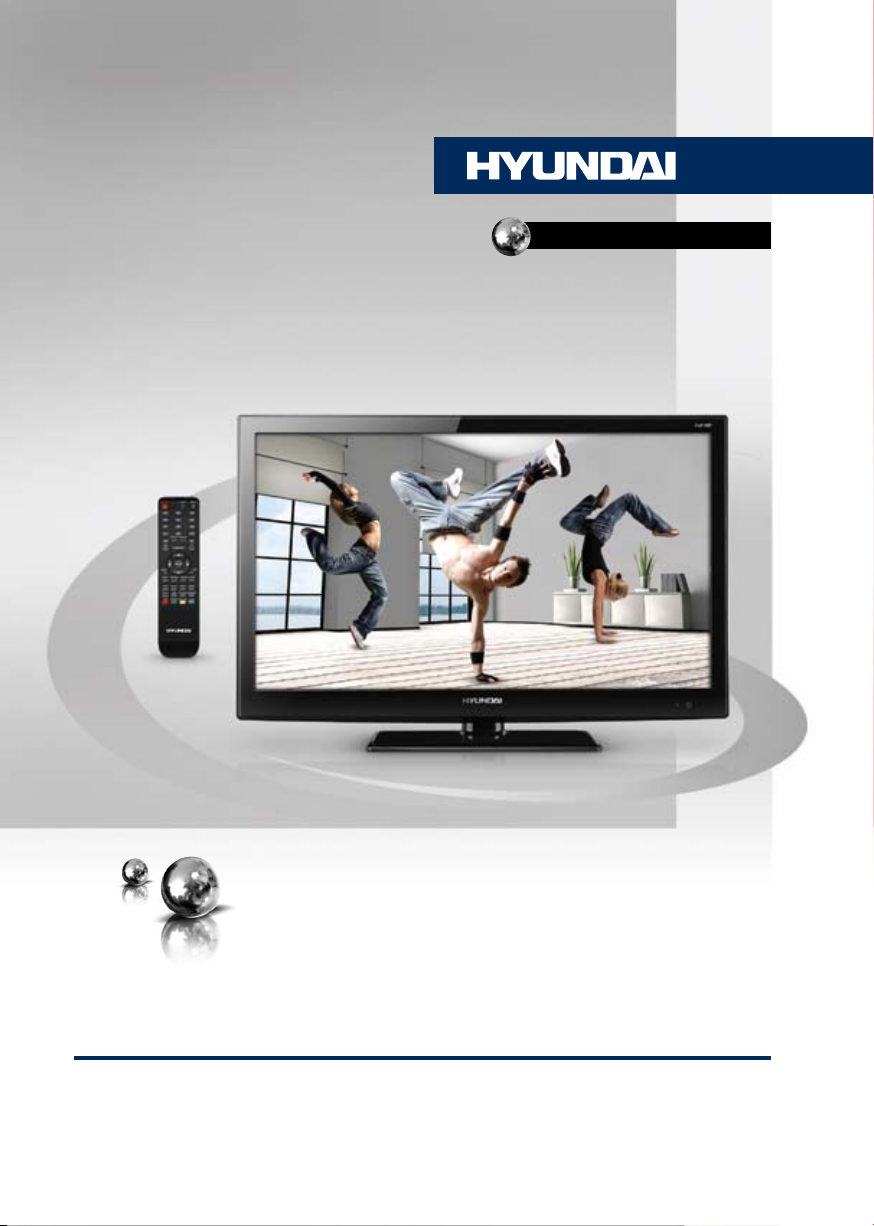
H-LED24V1
LCD TV
ЦВЕТНОГО ИЗОБРАЖЕНИЯ
ТЕЛЕВИЗОР
ЖИДКОКРИСТАЛЛИЧЕСКИЙ
(LCD)
Руководство по эксплуатации Instruction manual
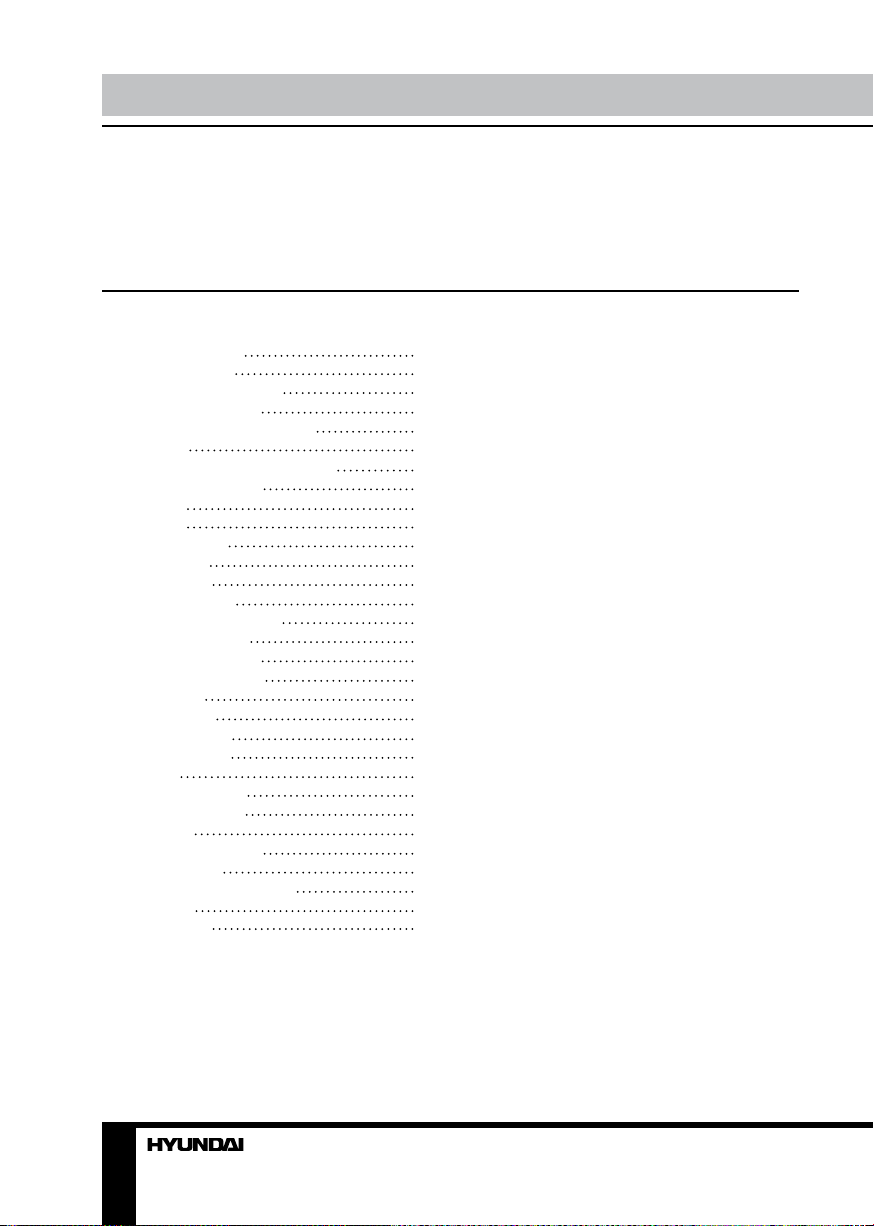
Table of contents Before you start
Dear customer!
Thank you for purchasing our product. For safety, it is strongly recommended to read
this manual carefully before connecting, operating and/or adjusting the product and keep
the manual for reference in the future.
Table of contents
Before you start
Utilization of the product
Important safeguards
Installation/connection
Connection
Outdoor antenna connection
Other connections
Installation
Operation
Control elements
Front panel
Back panel
Remote controller
Changing the battery
General operations
AV signal sources
Teletext operations
PC screen
OSD operation
Picture setting
Sound setting
Setting
Function setting
Channel setting
PC setup
General information
Troubleshooting
Causes of interference
Accessories
Specifications
2
3
3
3
5
5
5
5
6
7
7
7
7
8
8
9
9
9
10
10
10
10
10
11
11
13
14
14
14
15
15
2 3

Utilization of the product
If you want to dispose this product, do not mix it with general household waste. There is
a separate collection system for used electronic products in accordance with legislation
that requires proper treatment, recovery and recycling.
Please contact your local authorities for the correct method of disposal. By doing so,
you will ensure that your disposed product undergoes the necessary treatment, recovery
and recycling and thus prevent potential negative effects on the environment and human
health.
Important safeguards
• Before connecting the AC power cord
to the DC adapter outlet, make sure that
the voltage designation of the DC adapter
corresponds to the local electrical supply.
• Accessories include a DC adaptor RS330/120-S325. Do not use other adaptors with
this unit.
• Please unplug the power cord from the AC
outlet and contact a service center for repair
if following occurs: any obvious abnormality
appears in the unit, such as smoky, peculiar
smell or strange sound; liquid has been spilled or
other objects have fallen into the unit; no picture
or sound; cover or panel is broken; although you
have operated the unit following the operating
instructions, it still cannot work normally.
• This unit should only be connected to a
wall socket having grounding.
• Always disconnect the power cord and
antenna during a storm.
• Do not fix the power cord with a metal nail.
• Unplug the power cord from the AC outlet;
also unplug the signal cables from the input
ports when the unit is unused for long periods
of time.
• When unplugging the plug, always hold
the wide slot, do not touch the metal part, and
do not destroy, refit, twist, pull or roast the
power cord.
• Please contact the service center
immediately if you found that the core is
showed in the air or has been broken.
• Please replace the AC outlet if the metal
bolt cannot be inserted into the power socket
completely or it cannot be fastened even when
it was pushed in, otherwise, any accidents of
shocks and fires would happen.
• Never touch the antenna lie or power plug
if it stars to thunder.
• Do not touch the power plug with wet
hands.
• Do not use any non-rated power socket
with numerous devices jointed on one power
socket or cable device. The wire of nondesignated capacity may cause the fire due to
the generation of heat.
• All instructions must be read and
understood well before you operate the unit.
Heed all warnings and follow all instructions.
• Please use the accessories provided
by the manufacturer. Using inadequate
accessories may result in accidents.
• Please adjust the product through the
panel buttons or the remote controller, do
not remove the cover or attempt to service
the product by yourself. Do not disassemble
back cover and do not make maintenance by
yourself to avoid the electric shock.
• Over-press the panel may destroy the
product.
• Do not place the product on an unstable
cart, stand surface, tripod, bracket, or table.
The product may fall, causing serious accidents
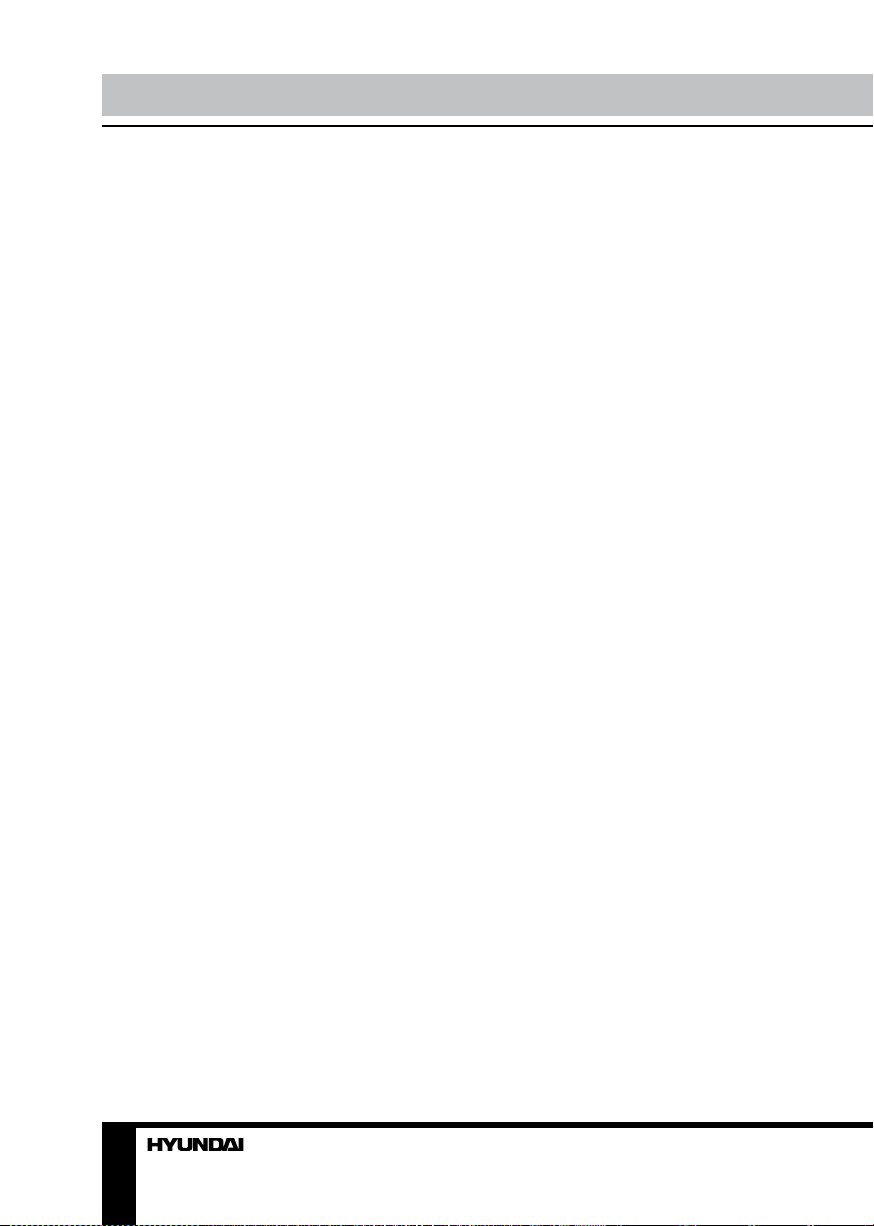
Before you start
as well as the damage to the product.
• Please place the product on a flat surface
in a well-ventilated location. Keep it away from
the burning-light, direct sunlight, vibration,
high-temperature and humidity. Store the
product with a temperature from –200C ~500C;
otherwise you may destroy the product.
• Do not place any vase, potted plant, cup,
medicine and any container with water on this
product. If the liquid is spilt, it may cause the
fire, electric shock or breakdown.
• Do not install it at the place on the strong
magnetic field or current field. It may cause
break down. This equipment may be observed
deterioration of the picture by electromagnetic
radiation in electromagnetic environment.
• Fasten the wheel of the product or shelf
with wheels when installing this product. If it
moves or is tipped over, it may be damaged.
• Do not place any fire source such as
candlelight close to this product or place it on
this product. If it is tipped over or fallen down, it
may cause damage or fire.
• Do not place the unit into closed space
of TV for better ventilation; it can reduce the
product lifetime. Keep a space at list 10 cm at
above, left, and right of the TV.
• Please place all the signal cords behind of
rear panel.
• Do not overexert or touch the panel when
you convey the product. Do not transfer the
LCD TV up or down display direction.
• Do not transport it with the power cord
or the connection cable connected. If you
move this product with the power cord or the
connection cable connected, the damaged
power cord, connection cable or connection
terminal may cause the fire, the electric shock
or breakdown.
• 2 persons or more shall transport the
device, which is heavier than 18 kg. If you drop
or tip over the device, it may damage it.
• The temperature of the product’s body
becomes a little higher after a long period use.
This phenomenon indicates that heat exchange
in normal working mode, thus please do not
let children or anyone who is sensitive of
temperature to touch.
All images provided herein are schematic
drawings of real objects and may differ
from their real images.
4

Connection
Сonnection/Installation
Antenna cable connector
75 Ohm co-axis cable
Outdoor Antenna Connection
Use 75Ω coaxial cable plug or 300-75 Ω
impedance converter to plug in antenna input
terminal on the rear of the cabinet.
Other connections
• Connect the audio sources (Including
DVD, VCDR, CAMCORDER and PC) to the
proper AUDIO input jacks ‘L’ and ‘R’.
• Connect the video source to the VIDEO
jack by RCA cable.
• If the video source has a SCART output
jack, you can connect the signal to the monitor
by the SCART cable.
• Component input Y/Pb/Pr is intended
to receive component video signal from the
external device.
• Insert the AC power to the DC adaptor,
then connect 12V input jack from the monitor
to it’s DC output jack.
TVRF antenna jack
• When using the LCD as a computer
screen, connect the PC to the VGA jack from
the monitor by the relevant cable.
• This unit has PC audio in jack. Connect
this jack to PC main unit with related audio
cable in PC mode and adjust the volume to
what you want.
• If the video source has a HDMI output
jack, you can connect the signal to the monitor
by the HDMI cable.
• Connect your headphones or earphones
(not included) to the headphone socket of
this unit. When earphones are connected, the
sound output through the built-in speakers of
this unit is mute.
5
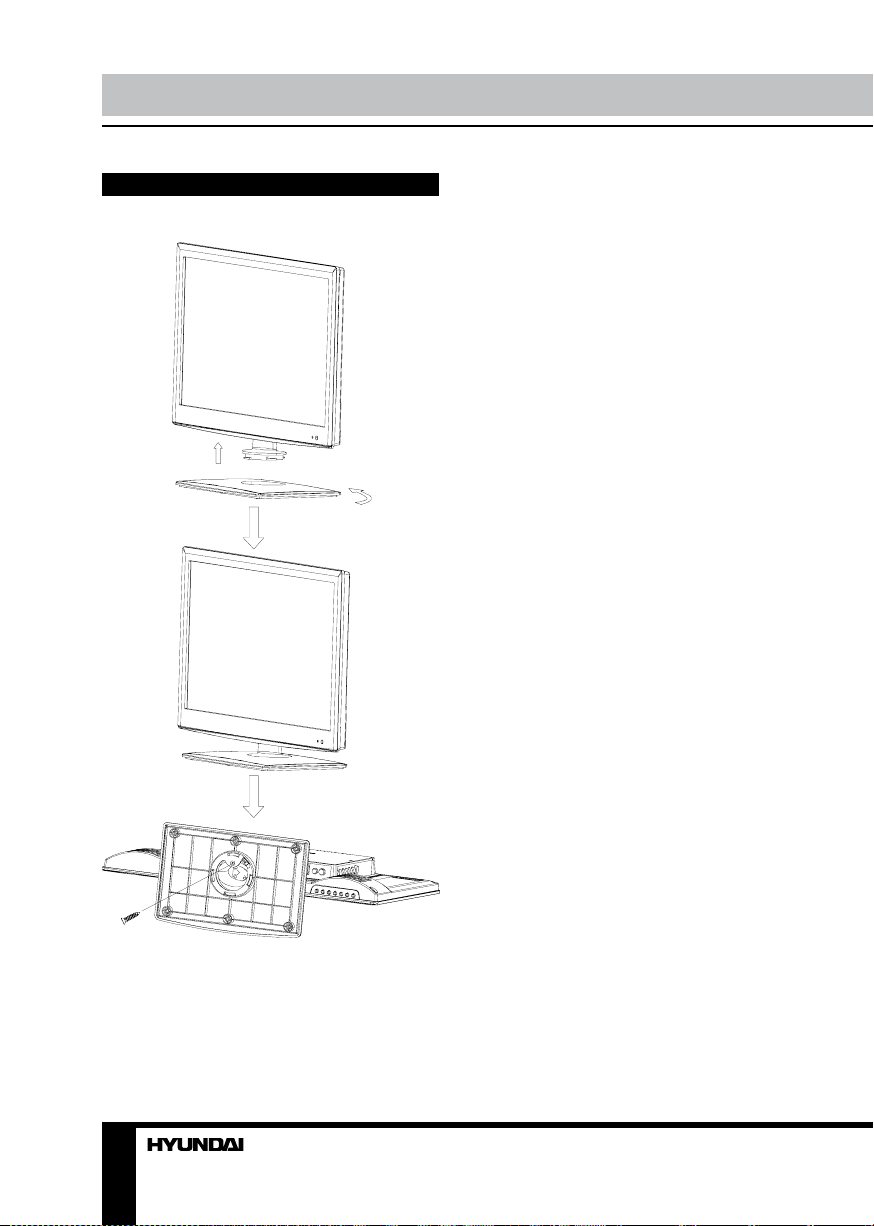
Connection/Installation
Installation
1. Place the LCD TV on a solid flat surface.
Use soft material to place over the front screen
to avoid any damage.
2. Use 1 piece screw (2822 3 x 8) included to
attach the unit to the stand as per the diagram.
6
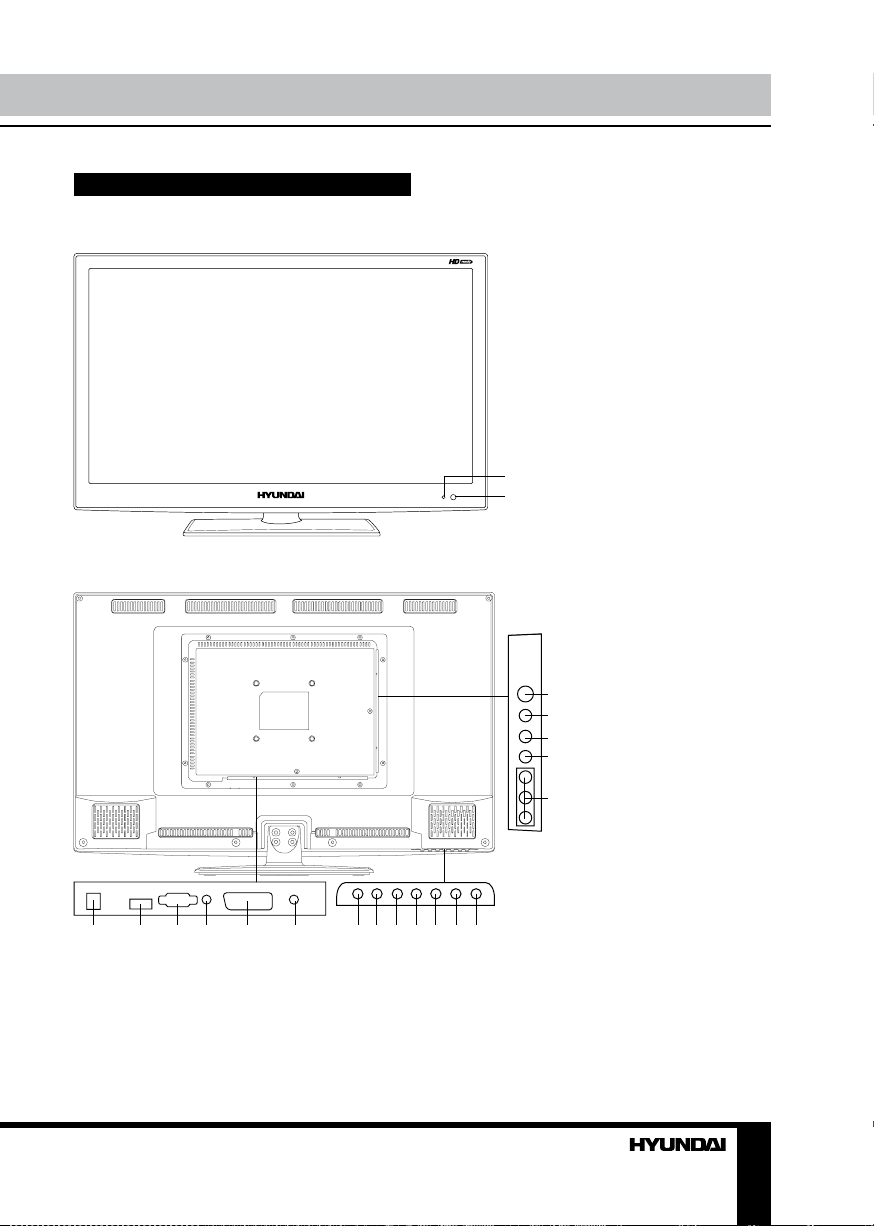
Operation
Control elements
Front panel
Back panel
1. Power indicator
2. Remote control sensor
1
2
1
2
3
4
6 7 8 9 10 11 12 13 14 15 16 17 18
1. TVRF antenna jack
2. Audio in (left) jack
3. Audio in (right) jack
4. Video input
5. Component (YPbPr) input
6. DC power input
7. HDMI input
8. VGA input
9. PC audio input
10. SCART connector
11. Earphone output
12. POWER button
5
13. MENU button
14. VOL-/LEFT cursor button
15. VOL+/RIGHT cursor button
16. CH-/DOWN cursor button
17. CH+/UP cursor button
18. TV/AV button
7
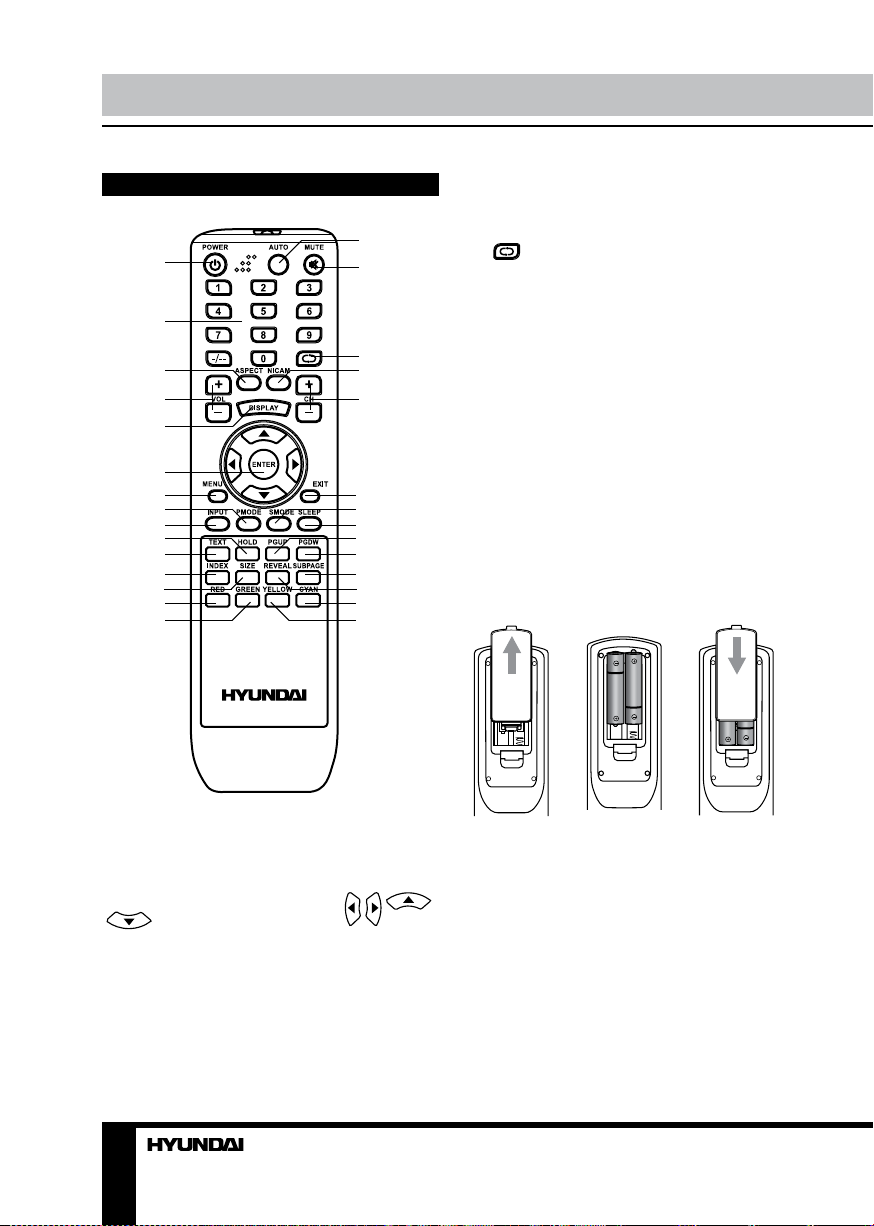
Operation Operation
Remote controller (RC)
1
2
3
4
5
6
7
8
9
10
11
12
13
14
15
14. RED button
15. GREEN button
16. AUTO button
16
17
17. MUTE button
button
18.
19. NICAM button
20. CH+/CH- buttons
21. EXIT button
22. S.MODE button
18
19
20
23. SLEEP button
24. PGUP button
25. PGDW button
26. SUBPAGE button
27. REVEAL button
28. CYAN button
29. YELLOW button
21
22
23
24
25
26
27
28
29
Changing the battery
1. Remove the battery compartment cover
on the back of the RC.
2. Insert the batteries into the battery
compartment making sure that the correct
polarity is observed.
3. Install the cover back.
1. POWER button
2. Number buttons
3. ASPECT button
4. VOL+/VOL- buttons
5. DISPLAY button
6. ENTER button/cursor buttons ( / /
/ )
7. MENU button
8. P.MODE button
9. INPUT button
10. HOLD button
11. TEXT button
12. INDEX button
13. SIZE button
8 9
1 2 3
• Use two AAA batteries for the RC. The RC
should be pointed at remote sensor within 8
meters and within 30 degrees at the left or the
right side.
• Take the battery out of the RC if it is not
used for a long time.
• Do not mix new and used batteries or
different types of batteries. Weak batteries can
leak and severely damage the RC.
• Do not expose the RC to shock, liquids,
and do not place it in an area with high
humidity.
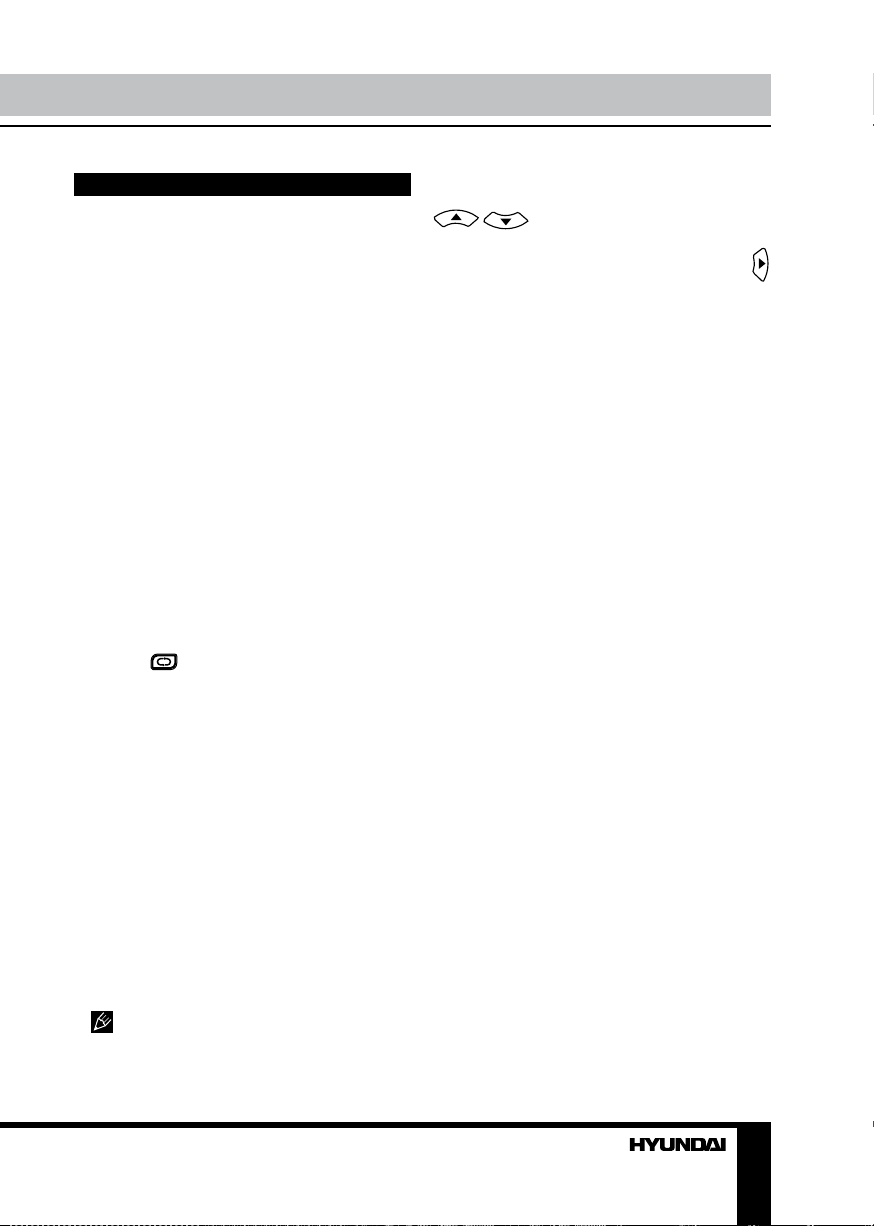
General operations
• Press POWER button on the unit or on the
RC to switch on the power, the indication light
will be in green color. Press POWER button
again to switch off the power, and the light will
be in red color.
• The picture setup, sound setup, previous
channel can be memorized before you switch
off the unit. The unit will restart under the
previous state when you switch on it again.
• Press VOL- button repeatedly to decrease
the volume; press VOL+ button repeatedly to
increase the volume from 0 to 100.
• Press SLEEP button repeatedly to set the
sleep time (from 0 to 120 min).
• Press INPUT button on the RC to select
the TV function mode. Channel ‘1’ will appear
on the right top corner after channel searching
is completed. Press CH-/CH+ buttons to select
previous or next channels; or press number
buttons to enter a channel number directly;
or press [-/--] button until the screen displays
‘-’ or ‘--’, then use number buttons to enter a
channel number from 1 to 99.
• Press
from the present channel and the previously
displayed channel.
• Press P.MODE button repeatedly to cycle
through the available video picture modes from
the following 4 types: Personal => Standard =>
Movie => Vivid.
• Press S.MODE button repeatedly to
cycle through the available sound modes from
the following 4 types: Music => Personal =>
Standard => Movie.
• Press MUTE button to cut off sound, press
this button again or adjust volume to resume
sound.
• Press DISPLAY button to display the
preset TV channel play information.
• Press ASPECT button repeatedly to select
a screen display size from the available list: Full
=> ZOOM => Subtitle => 4:3 => 14:9 => Auto.
Available aspects may differ for different
signal sources.
button on the RC to select
AV signal sources
Press INPUT button on the RC, then press
/ cursor buttons to cycle through
the available source list as follows: ATV HDMI - SCART - YPBPR - AV - VGA . Press
cursor button to confirm.
TELETEXT operations (option)
• Press INPUT button to select the TV
mode. Then press CH-/CH+ buttons to select
TV channel in order to pick up the picture
signal of TELETEXT.
• Press PGUP/PGDW buttons to select the
previous page or the next page; use number
buttons and the [-/- -] button to enter into a page.
• Teletext button functions are as follows:
TEXT: Press TEXT button to enter into
TEXT mode. Press this button again to return
to the channel you are watching.
PGDW: Press this button to view the next
teletext page’s program.
PGUP: Press this button to view the previous
teletext page’s program.
HOLD: Press this button to stop the move to
the next page, and the hold symbol will appear
in the top left hand corner of the screen. Press
this button again to cancel operation.
INDEX: Press this button to go to the index
page.
SIZE: Press this button to enlarge the text
shown on the teletext screen, and one half of
page could be shown.
Press this button again to view the second
half of this page.
Press this button third time to normal size
text page view.
REVEAL: Press this button to reveal the
cancelled information. Press this button again
to cancel the information.
SUBPAGE: Press this button to select sub
page, and the sub-page symbol will appear in
the left top hand corner of the screen. Enter the
number of sub page and use numeric buttons
in the format 0001 for sub page 1. The teletext
will search for the sub page.
Red/Green/Yellow/Blue buttons: Press
these 4 color buttons to access directly to

Operation
corresponding color page displayed at the
lower parts of teletext screen.
PC screen
Select the VGA input (TV into PC) mode.
The unit has a VGA jack for a normal
computer. Connect the monitor with a PC
by this jack and the unit can be used as the
monitor for the PC.
OSD operation
Press MENU button on the RC to enter the
OSD menu. Use use
/ buttons to select a
setting page displayed on the screen. Press
/ buttons to go to the needed
item, then use
/ buttons to select available
setting or to adjust the selected item. Press
ENTER button to confirm
After setting, press MENU button to return
to the root menu or press EXIT button to exit
menu setting.
Picture setting
PICTURE
PICTURE MODE
CONTRAST
BRIGHTNESS
COLOR
TINT
SHARPNESS
COLOR TEMP.
NOISE REDUCTION
MOVE SELECT EXIT
• Picture Mode: Personal/Standard/Movie/
Vivid.
• Contrast
• Brightness
• Color
• Tint: adjust the tone of color when your
system is in NTSC.
• Sharpness
• Color Temperature: Normal/Warm/Cool.
• Noise reduction: Digital noise reduction
effect for reducing the video noise level: Off/
On, if the broadcast signal received is weak.
Sound setting
SOUND
SOUND MODE
BASS
TREBLE
BALANCE
AVL
MOVE SELECT EXIT
• Sound Mode: Music/Personal/Standard/
Movie.
• Bass
• Treble
• Balance: adjust output between left and
right speakers.
• AVL: set the auto volume leveller on/off.
Setting
SETTING
LANGUAGE
OSD TIMER
TRANSPARENCE
OVERSCAN
RESET
MOVE SELECT EXIT
• Language: select an OSD menu language
• OSD Timer: select OSD menu display last
time.
• Transparence: set the level of the OSD
window transparence.
• Overscan: set ON or OFF enlargement
of the OSD window (function available only in
10
