Hyundai H-LCDVD2200 Instruction Manual
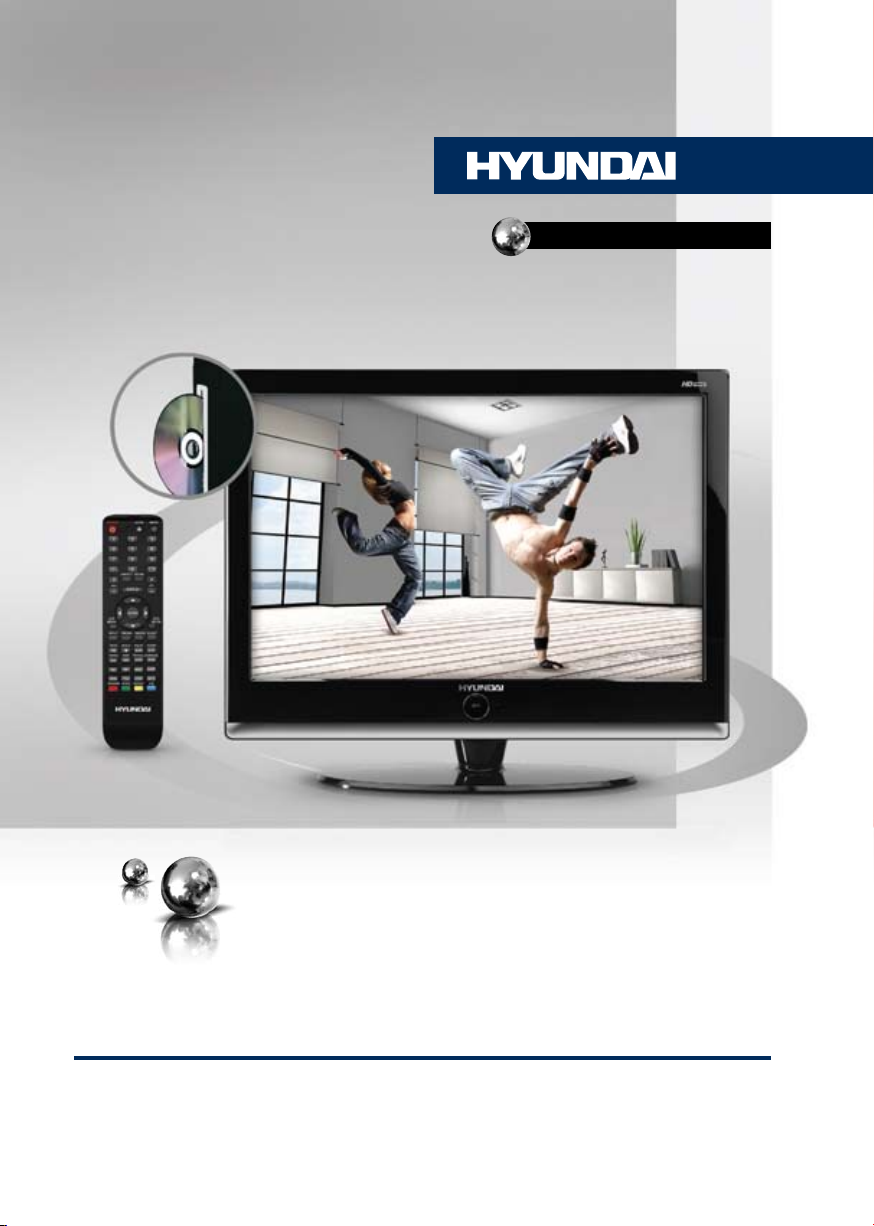
H-LCDVD2200
LCD TV WITH BUILT-IN DVD
PLAYER
ТЕЛЕВИЗОР
ЦВЕТНОГО ИЗОБРАЖЕНИЯ
С ЖИДКОКРИСТАЛЛИЧЕСКИМ
ЭКРАНОМ И ВСТРОЕННЫМ
DVD-ПРОИГРЫВАТЕЛЕМ
Руководство по эксплуатации Instruction manual
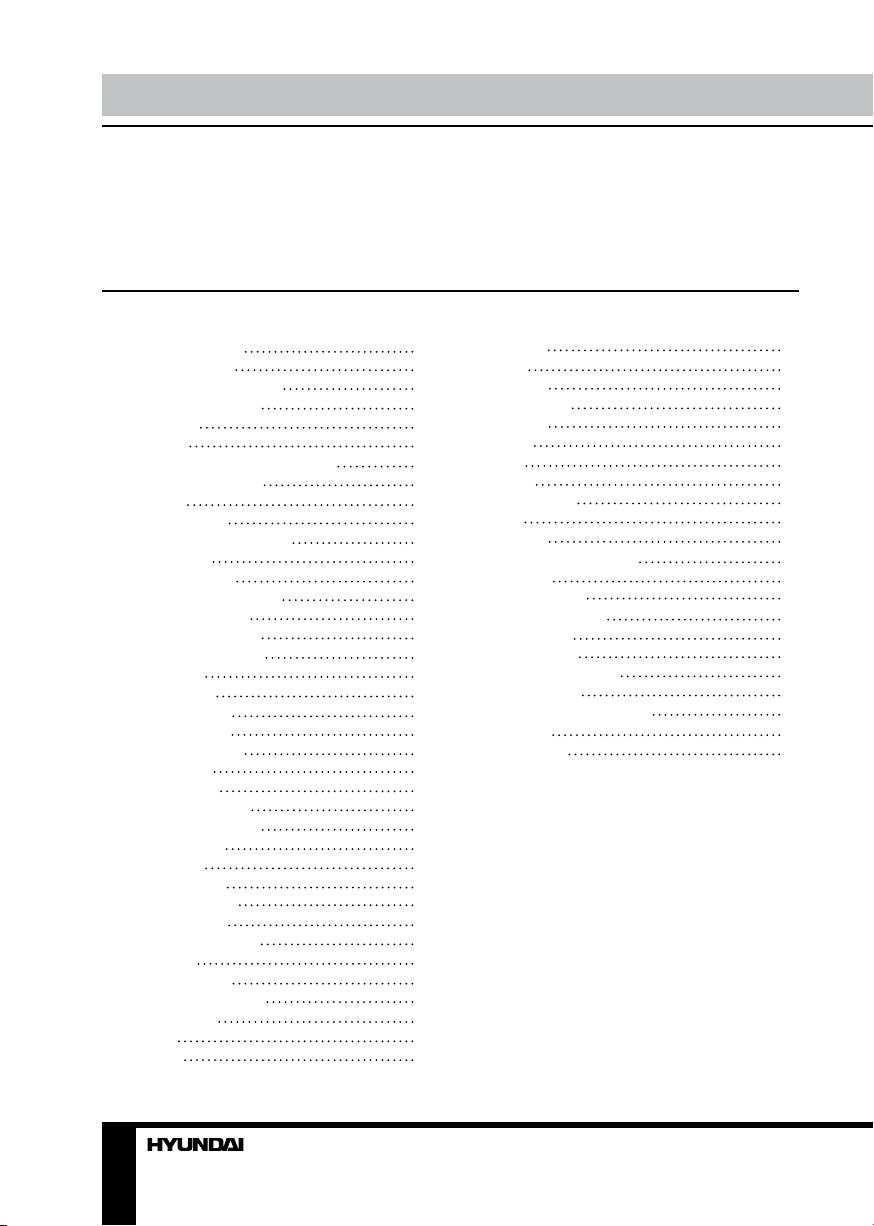
Table of contents Before you start
Dear customer!
Thank you for purchasing our product. For safety, it is strongly recommended to read
this manual carefully before connecting, operating and/or adjusting the product and keep
the manual for reference in the future.
Table of contents
Before you start
Utilization of the product
Important safeguards
Connection
Connection
Outdoor antenna connection
Other connections
Operation
Control elements
Front and lateral panel
Back panel
Remote controller
Changing the battery
General operations
AV signal sources
Teletext operations
PC screen
OSD operation
Picture setting
Sound setting
TV tuning setup
PC position
Time setting
Function setting
DVD player operation
Turn ON/OFF
Insert disc
Play the disc
Menu playback
Title playback
Program playback
Playback
Previous/Next
Forward/Backward
Slow motion
Pause
Repeat
2
Display
3
Goto
3
Preview
3
Audio
5
Subtitle
5
Angle
5
Mute
5
Zoom
6
Repeat A-B
6
Step
6
Volume
6
MP3/JPEG playback
7
DVD setting
7
System setup
8
Language setup
8
Audio setup
8
Digital setup
9
General information
9
Troubleshooting
9
Causes of interference
9
Accessories
9
Specifications
10
11
11
12
12
12
12
12
12
12
13
13
13
13
13
13
13
14
14
14
14
14
15
15
15
15
15
15
16
16
16
17
17
18
18
18
19
19
2 3
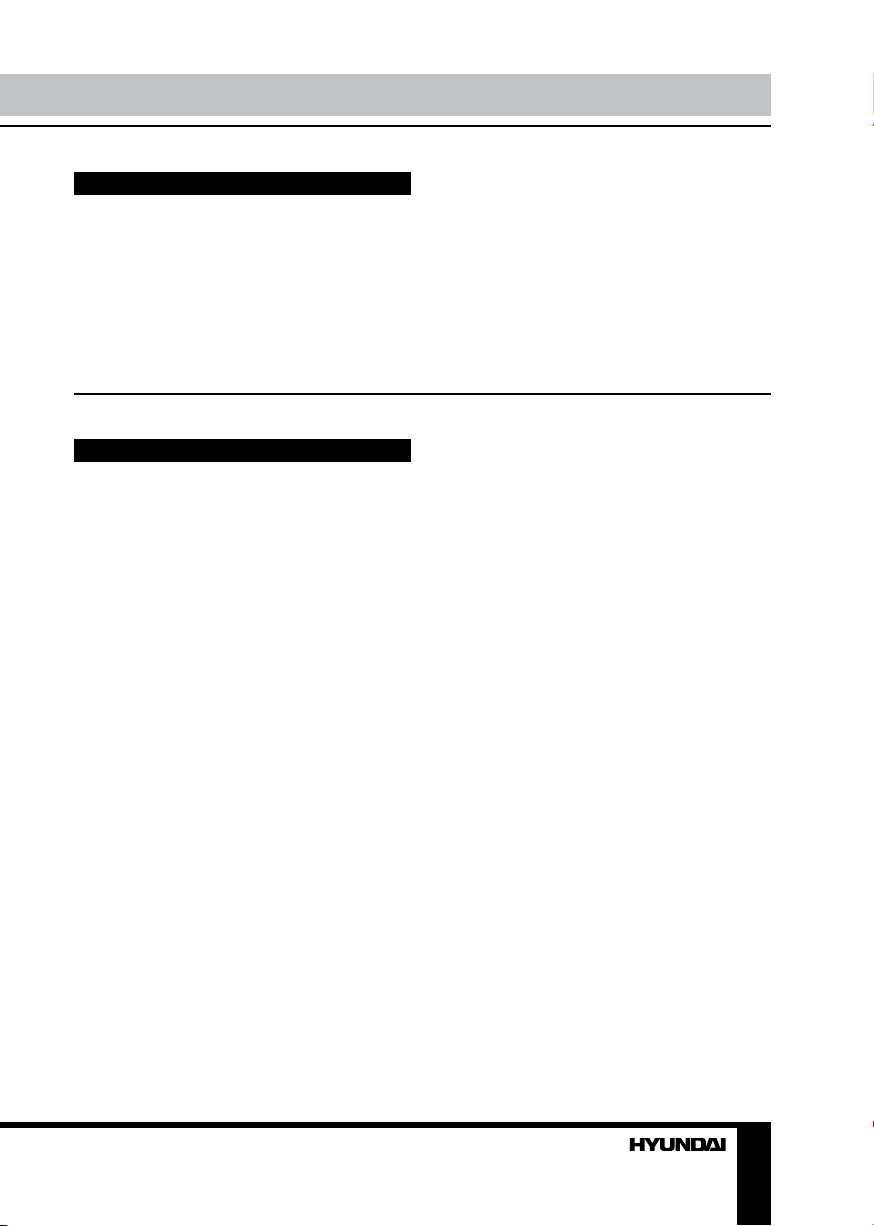
Utilization of the product
If you want to dispose this product, do not mix it with general household waste. There is
a separate collection system for used electronic products in accordance with legislation
that requires proper treatment, recovery and recycling.
Please contact your local authorities for the correct method of disposal. By doing so,
you will ensure that your disposed product undergoes the necessary treatment, recovery
and recycling and thus prevent potential negative effects on the environment and human
health.
Important safeguards
• Before connecting the AC power cord
to the DC adapter outlet, make sure that
the voltage designation of the DC adapter
corresponds to the local electrical supply.
• Please unplug the power cord from the AC
outlet and contact a service center for repair
if following occurs: any obvious abnormality
appears in the unit, such as smoky, peculiar
smell or strange sound; liquid has been spilled or
other objects have fallen into the unit; no picture
or sound; cover or panel is broken; although you
have operated the unit following the operating
instructions, it still cannot work normally.
• Accessories include a DC adaptor PDN-6003A. Do not use other adaptors with this unit.
• This unit should only be connected to a
wall socket having grounding.
• Always disconnect the power cord and
antenna during a storm.
• Do not fix the power cord with a metal nail.
• Unplug the power cord from the AC outlet;
also unplug the signal cables from the input
ports when the unit is unused for long periods
of time.
• When unplugging the plug, always hold
the wide slot, do not touch the metal part, and
do not destroy, refit, twist, pull or roast the
power cord.
• Please contact the service center
immediately if you found that the core is
showed in the air or has been broken.
• Please replace the AC outlet if the metal
bolt cannot be inserted into the power socket
completely or it cannot be fastened even when
it was pushed in, otherwise, any accidents of
shocks and fires would happen.
• Never touch the antenna lie or power plug
if it stars to thunder.
• Do not touch the power plug with wet
hands.
• Do not use any non-rated power socket
with numerous devices jointed on one power
socket or cable device. The wire of nondesignated capacity may cause the fire due to
the generation of heat.
• All instructions must be read and
understood well before you operate the unit.
Heed all warnings and follow all instructions.
• Please use the accessories provided
by the manufacturer. Using inadequate
accessories may result in accidents.
• Please adjust the product through the
panel buttons or the remote controller, do
not remove the cover or attempt to service
the product by yourself. Do not disassemble
back cover and do not make maintenance by
yourself to avoid the electric shock.
• Over-press the panel may destroy the
product.
• Do not place the product on an unstable
cart, stand surface, tripod, bracket, or table.
The product may fall, causing serious accidents
as well as the damage to the product.
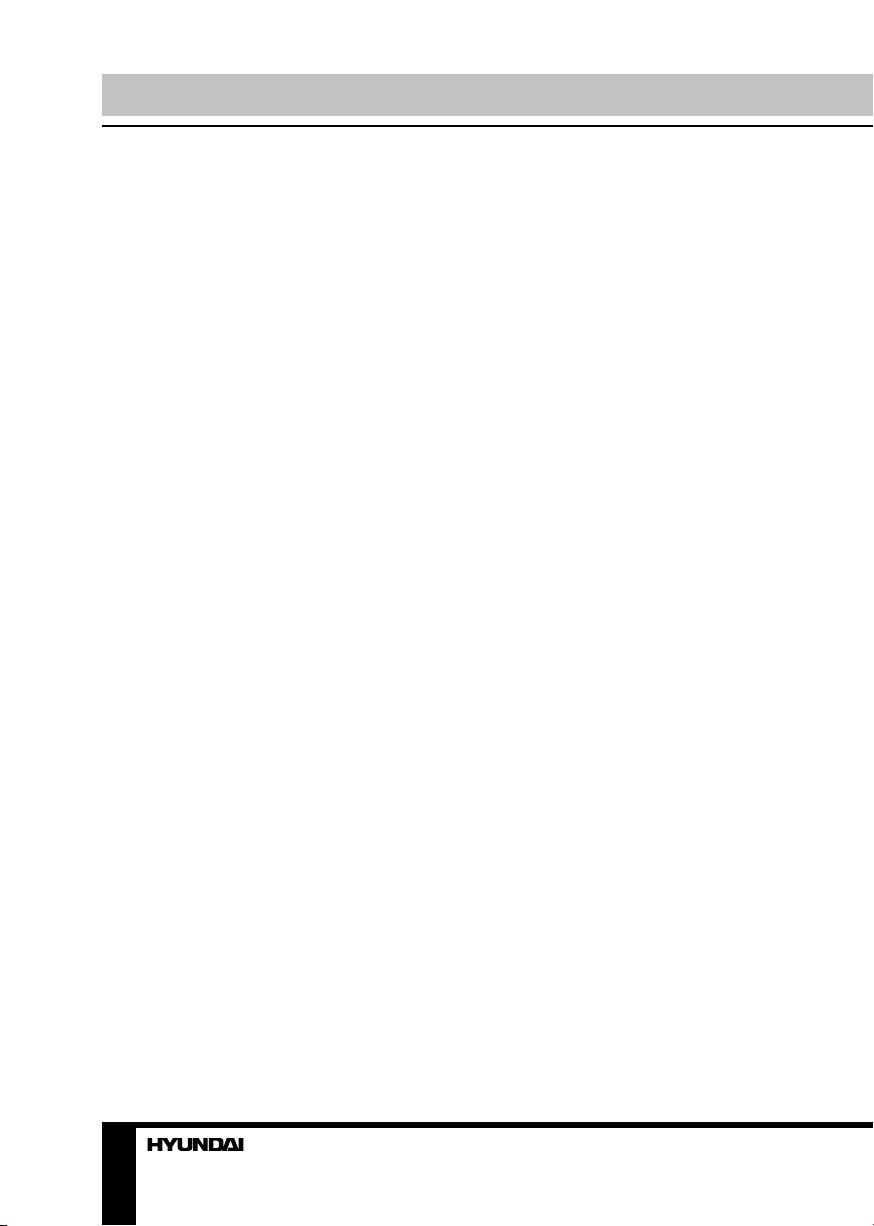
Before you start
• Please place the product on a flat surface
in a well-ventilated location. Keep it away from
the burning-light, direct sunlight, vibration,
high-temperature and humidity. Store the
product with a temperature from –20
otherwise you may destroy the product.
• Do not place any vase, potted plant, cup,
medicine and any container with water on this
product. If the liquid is spilt, it may cause the
fire, electric shock or breakdown.
• Do not install it at the place on the strong
magnetic field or current field. It may cause
break down. This equipment may be observed
deterioration of the picture by electromagnetic
radiation in electromagnetic environment.
• Fasten the wheel of the product or shelf
with wheels when installing this product. If it
moves or is tipped over, it may be damaged.
• Do not place any fire source such as
candlelight close to this product or place it on
this product. If it is tipped over or fallen down, it
may cause damage or fire.
• Do not place the unit into closed space
of TV for better ventilation; it can reduce the
product lifetime. Keep a space at list 10cm at
above, left, and right of the TV.
• Please place all the signal cords behind of
rear panel.
• Do not overexert or touch the panel when
you convey the product. Do not transfer the
LCD TV up or down display direction.
• Do not transport it with the power cord
or the connection cable connected. If you
move this product with the power cord or the
connection cable connected, the damaged
power cord, connection cable or connection
terminal may cause the fire, the electric shock
or breakdown.
• 2 persons or more shall transport the
device, which is heavier than 18 kg. If you drop
or tip over the device, it may damage it.
• The temperature of the product’s body
becomes a little higher after a long period use.
This phenomenon indicates that heat exchange
in normal working mode, thus please do not
let children or anyone who is sensitive of
temperature to touch.
0
C ~500C;
All images provided herein are schematic
drawings of real objects and may differ
from their real images.
4
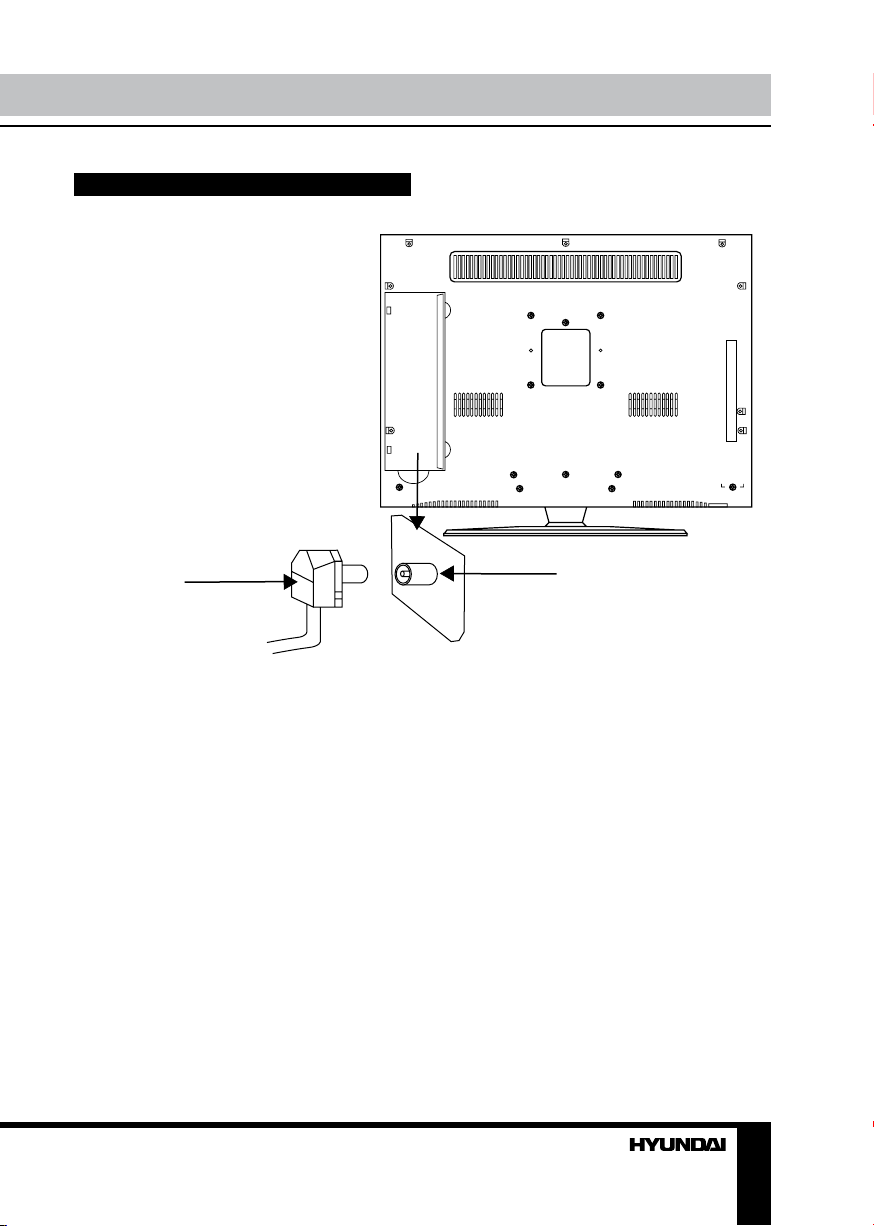
Connection
Сonnection
Antenna cable connector
75 Ohm co-axis cable
Outdoor Antenna Connection
Use 75Ω coaxial cable plug or 300-75Ω
impedance converter to plug in antenna input
terminal on the rear of the cabinet.
Other connections
• Connect the audio sources (Including
DVD, VCDR, CAMCORDER and PC) to the
proper AUDIO input jacks ‘L’ and ‘R’.
• Connect the video source to the VIDEO
jack by RCA cable.
• If the video source has a SCART output
jack, you can connect the signal to the monitor
by the SCART cable.
• Connect the video source to the S-VIDEO
input jack of the monitor by the S-video cable
(provided that the video source has S-video
output jack).
• Insert the AC power to the DC adaptor,
then connect 12V input jack from the monitor
TVRF antenna jack
to it’s DC output jack.
• When using the LCD as a computer
screen, connect the PC to the VGA jack from
the monitor by the relevant cable.
• This unit has PC audio in jack. Connect
this jack to PC main unit with related audio
cable in PC mode and adjust the volume to
what you want.
• If the video source has a HDMI output
jack, you can connect the signal to the monitor
by the HDMI cable.
• Connect your headphones or earphones
(not included) to the headphone socket of
this unit. When earphones are connected, the
sound output through the built-in speakers of
this unit is mute.
• If the video source has a Coaxial input
jack, you can connect the signal to the monitor
by related cable.
5
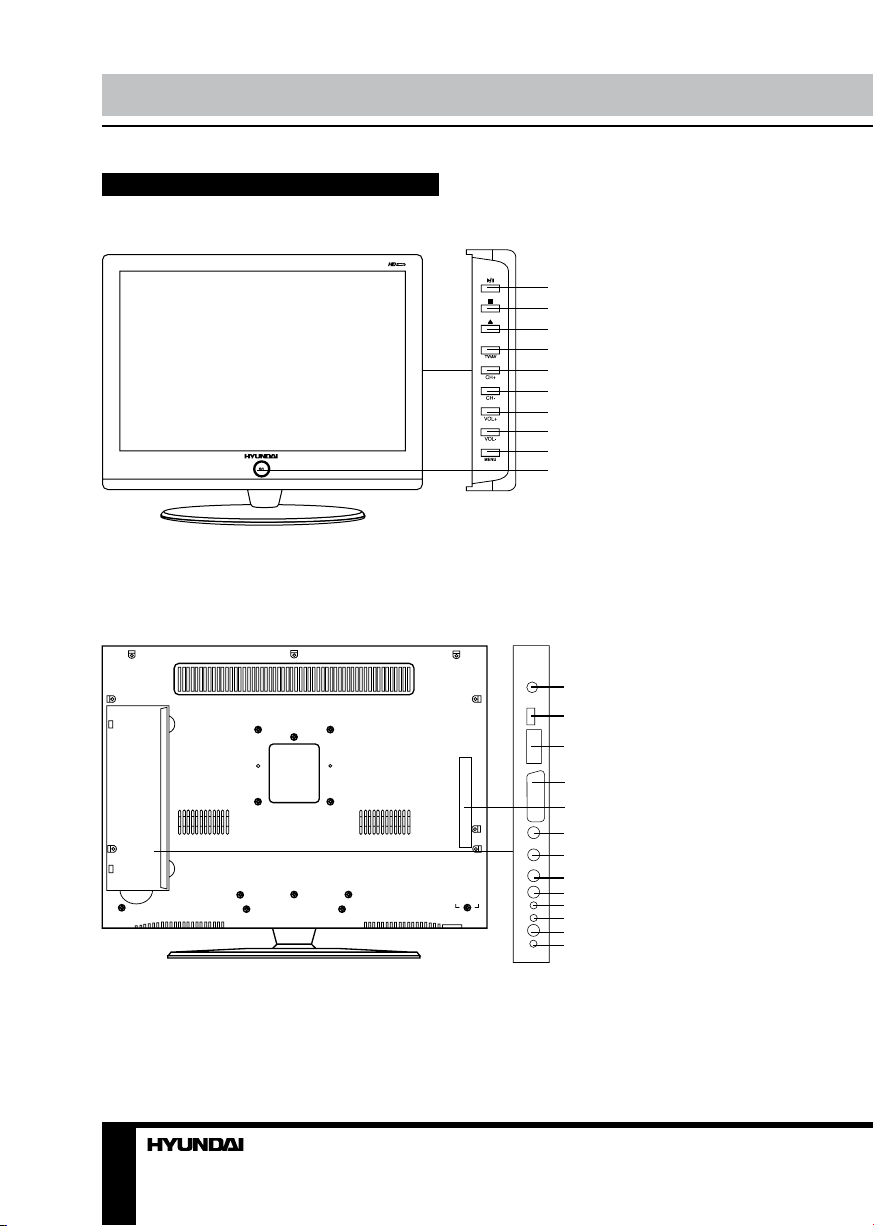
Operation
Control elements
Front and lateral panel
Back panel
1. PLAY/PAUSE button
2. STOP button
3. OPEN/CLOSE button
4. TV/AV button
5. CH+/UP cursor button
6. CH-/DOWN cursor button
7. VOL+/RIGHT cursor button
8. VOL-/LEFT cursor button
9. MENU button
10. POWER button
1
2
3
4
5
6
7
8
9
10
1. Power cord socket
2. HDMI input
1
3. VGA input
4. SCART connector
2
5. DVD slot
3
6. S-Video input
7. Video input
4
8. Audio input (left)
5
9. Audio input (right)
10. PC Audio input
6
11. Headphone socket
7
12. TVRF antenna socket
8
13. Coaxial output
9
10
11
12
13
6
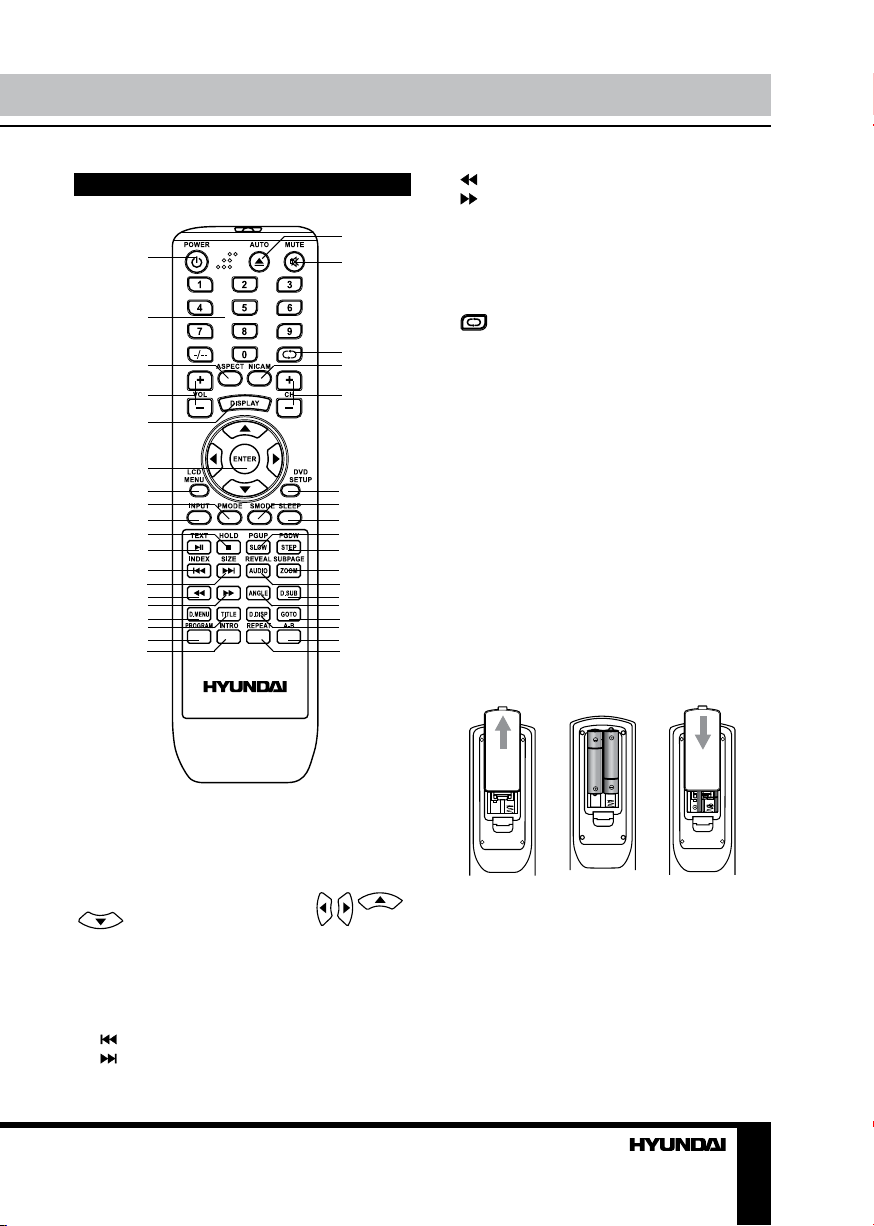
Remote controller (RC)
1
2
3
4
5
6
7
8
9
10
11
12
13
14
15
16
17 35
18
19
Operation
button
14.
15. button
20
21
22
23
24
25
26
27
28
29
30
31
32
33
34
36
37
16. D.MENU button
17. TITLE button
18. PROGRAM/red button
19. INTRO/green button
20. AUTO/OPEN/CLOSE buttons
21. MUTE button
22. button
23. NICAM button
24. CH+/CH- button
25. DVD SETUP button
26. S.MODE button
27. SLEEP button
28. PGUP/SLOW button
29. PGDW/STEP button
30. SUBPAGE/ZOOM button
31. REVEAL/AUDIO button
32. D.SUB button 35. D.DISP button
33. ANGLE button 36. A-B/cyan button
34. GOTO button 37. REPEAT/yellow button
Changing the battery
1. Remove the battery compartment cover
on the back of the RC.
2. Insert the batteries into the battery
compartment making sure that the correct
polarity is observed.
3. Install the cover back.
1. POWER button
2. Number buttons
3. ASPECT button
4. VOL+/VOL- buttons
5. DISPLAY button
6. ENTER button/cursor buttons ( / /
/ )
7. LCD MENU button
8. P.MODE button
9. INPUT button
10. HOLD/STOP button
11. TEXT/PLAY/PAUSE button
12. /INDEX button
13. /SIZE button
1
2
3
• Use two AAA batteries for the RC. The RC
should be pointed at remote sensor within 8
meters and within 30 degrees at the left or the
right side.
• Take the battery out of the RC if it is not
used for a long time. Do not mix new and used
batteries or different types of batteries. Weak
batteries can leak and severely damage the RC.
• Do not expose the RC to shock, liquids, and
do not place it in an area with high humidity.
7
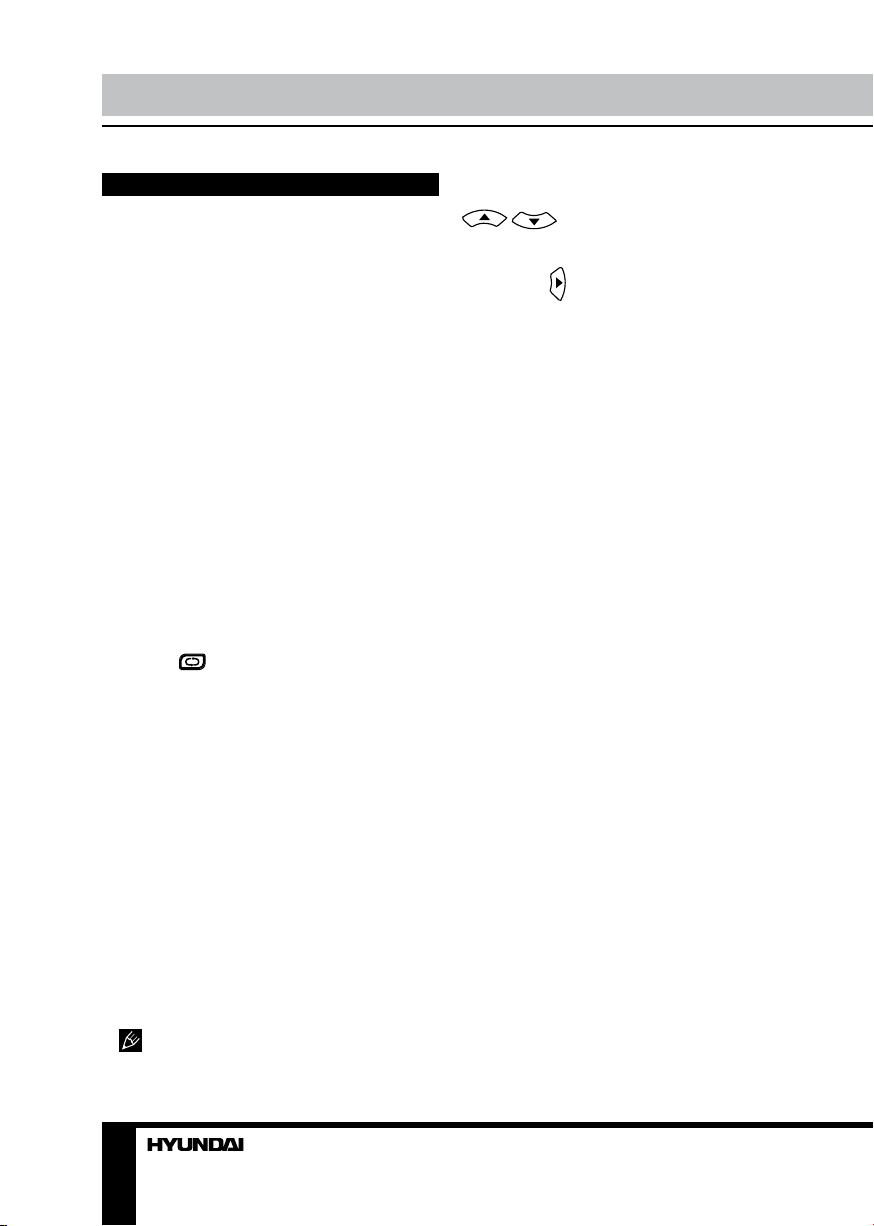
Operation Operation
General operations
• Press POWER button on the unit or on
the RC to switch on the power, the indication
light will be in blue color. Press POWER button
again to switch off the power, and the light will
be in red color.
• The picture setup, sound setup, previous
channel can be memorized before you switch
off the unit. The unit will restart under the
previous state when you switch on it again.
• Press VOL- button repeatedly to decrease
the volume; press VOL+ button repeatedly to
increase the volume from 0 to 100.
• Press SLEEP button repeatedly to set the
sleep time (from 0 to 120 min).
• Press INPUT button on the RC to select
the TV function mode. Channel ‘1’ will appear
on the right top corner after channel searching
is completed. Press CH-/CH+ buttons to select
previous or next channels; or press number
buttons to enter a channel number directly;
or press -/-- button until the screen displays
‘-’ or ‘--’, then use number buttons to enter a
channel number from 1 to 199.
• Press
from the present channel and the previously
displayed channel.
• Press P.MODE button repeatedly to cycle
through the available video picture modes from
the following 6 types: Standard => Personal =>
Movie => Sport => Mild => Game.
• Press S.MODE button repeatedly to
cycle through the available sound modes from
the following 4 types: Music => Theatre =>
Personal => Voice.
• Press MUTE button to cut off sound, press
this button again or adjust volume to resume
sound.
• Press DISPLAY button to display the
preset TV channel play information.
• Press ASPECT button repeatedly to select
a screen display size from the available list:
FullScreen => ZOOM1 => ZOOM2 => Auto =>
4:3 => 14:9 => 16:9 => Subtitle.
Available aspects may differ for different
signal sources.
button on the RC to select
AV signal sources
Press INPUT button on the RC, then press
/ cursor buttons to cycle through
the available source list as follows: TV SCART - CVBS - S-VIDEO - VGA - HDMI DVD. Press
cursor button to confirm.
TELETEXT operations (option)
• Press INPUT button to select the TV
mode. Then press CH-/CH+ buttons to select
TV channel in order to pick up the picture
signal of TELETEXT.
• Press PGUP/PGDW buttons to select the
previous page or the next page; use number
buttons and the {-/- -} button to enter into a page.
• Teletext button functions are as follows:
TEXT: Press TEXT button to enter into
TEXT mode. Press this button again to return
to the channel you are watching.
PGDW: Press this button to view the next
teletext page’s program.
PGUP: Press this button to view the previous
teletext page’s program.
HOLD: Press this button to stop the move to
the next page, and the hold symbol will appear
in the top left hand corner of the screen. Press
this button again to cancel operation.
INDEX: Press this button to go to the index
page.
SIZE: Press this button to enlarge the text
shown on the teletext screen, and one half of
page could be shown.
Press this button again to view the second
half of this page.
Press this button third time to normal size
text page view.
REVEAL: Press this button to reveal the
cancelled information. Press this button again
to cancel the information.
SUBPAGE: Press this button to select sub
page, and the sub-page symbol will appear in
the left top hand corner of the screen. Enter the
number of sub page and use numeric buttons
in the format 0001 for sub page 1.The teletext
will search for the sub page.
Red/Green/Yellow/Blue buttons: Press
these 4 color buttons to access directly to
8 9
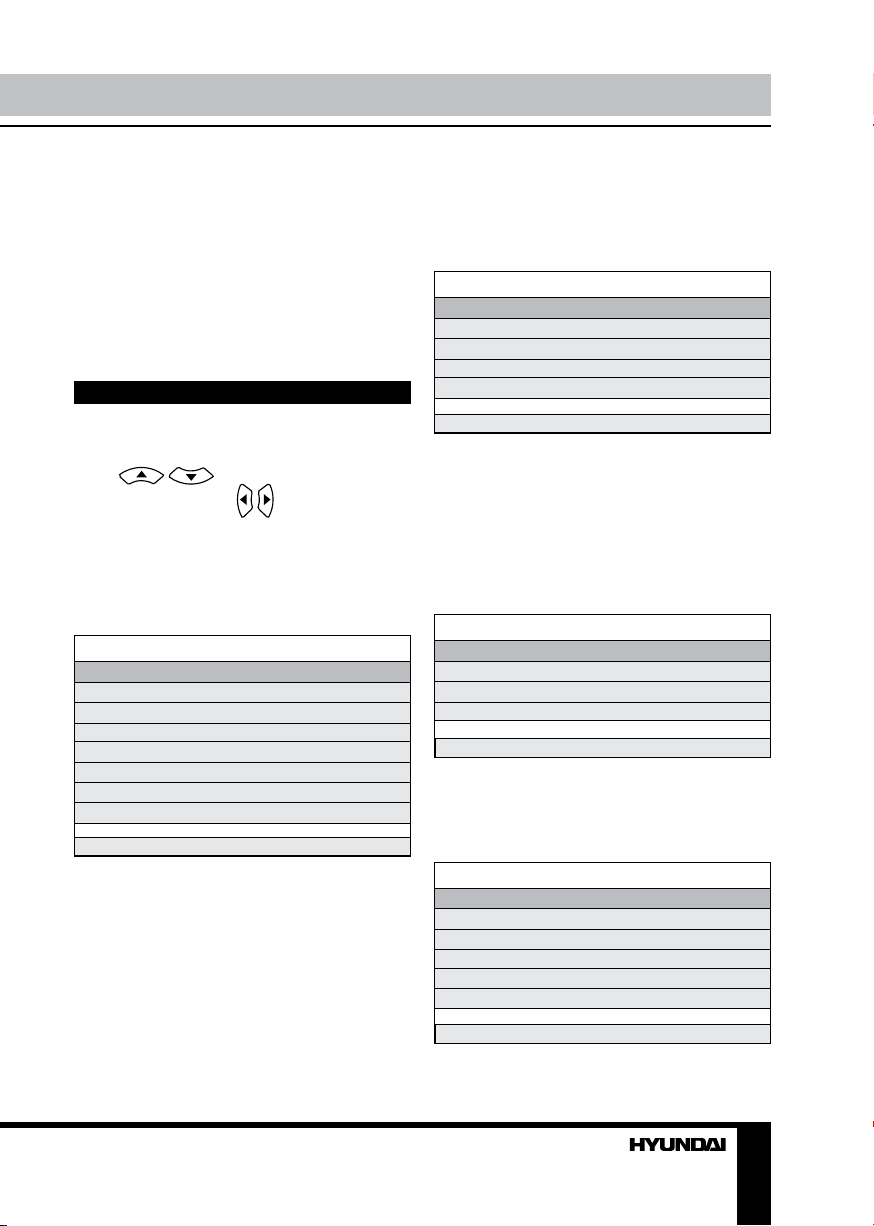
corresponding color page displayed at the
lower parts of teletext screen.
PC screen
Select the VGA input (TV into PC) mode.
The unit has a VGA jack for a normal
computer. Connect the monitor with a PC
by this jack and the unit can be used as the
monitor for the PC.
OSD operation
Press MENU button on the RC to enter a
setting menu paged displayed on the screen.
Press / buttons to go to the
needed item, then use
/ buttons to select
available setting or to adjust the selected item.
Press ENTER button to confirm
After setting press MENU button to return to
the root menu or exit menu setting.
Picture setting
PICTURE
Picture Mode
Contrast
Brightness
Colour
Tint
Sharpness
Colour Temperature
DNR
Select Adjust
• Picture Mode: Standard/Personal/Movie/
Sport/Mild/Game.
• Contrast
• Brightness
• Colour. Note: This item is invalid in VGA
PC mode, and it will be shown in gray.
• Tint: adjust the tone of color when your
system is in NTSC.
• Sharpness
• Colour Temperature. Note: This item is
valid in VGA PC mode only.
• DNR: Digital Noise Reduction effect for
reducing the video noise level: Off/Low/Mid/
High, if the broadcast signal received is weak.
Sound setting
SOUND
Volume
Sound Mode
Bass
Treble
Balance
Select Adjust
• Volume
• Sound Mode: Personal/Voice/Music/
Theatre.
• Bass
• Treble
• Balance: adjust output between left and
right speakers.
TV tuning setup (in TV mode only)
SETUP
Country
Auto Tuning
Manual Tuning
Program Edit
Select Adjust
• Country
• Auto Tuning: enter into auto tuning menu.
Then press ENTER button to start auto tuning.
• Manual Tuning: enter into manual tuning
menu:
Manual Tuning
Program
Sound System
Colour System
Program Label
AFT
Manual Search
Select Adjust
• Program: select lower or upper program.
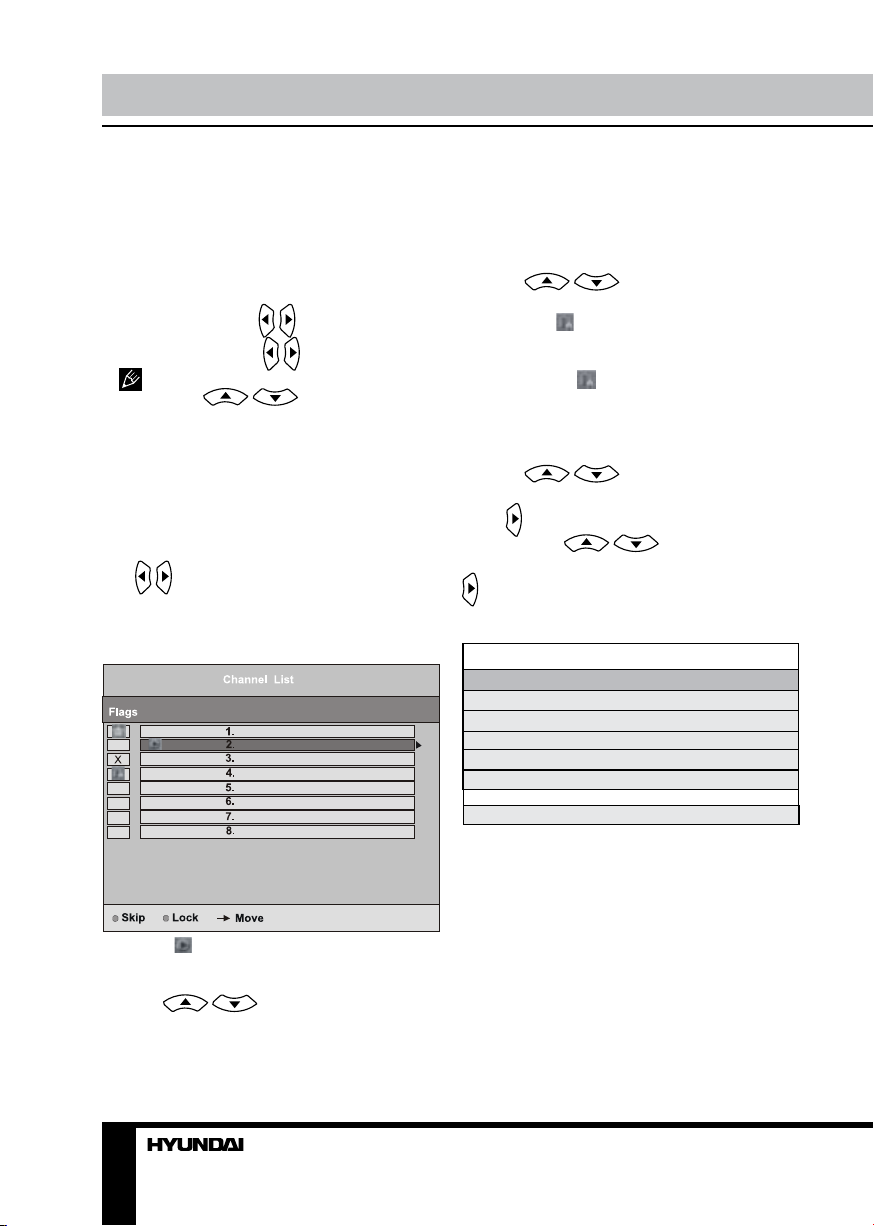
Operation
• Sound System: select corresponding
sound system.
• Colour System: select corresponding
colour system.
• Program Label: this item allows you to
name a channel, or rename the program
that you named also. In this item, you could
move white cursor by
available character by
If you wish to delete the character, you
have to press
current cursor disappears.
• AFT: this item allows you to fine tune
a channel selected due to weak or wrong
antenna configuration, some of the channels
may not be turned to the best reception. Select
AFT (Auto Fine Tune) On/Off.
• Manual Search: this item allows you to
select preset channel’s frequency one by one
/ buttons.
with
• Program Edit: this item allows you to sort
TV programs according to your preferences.
Enter into program edit menu:
A mark displayed on item, means it is
playing current channel’s program.
• Skip
Press / buttons to move cursor to
selected program channel. And press YELLOW
button, X mark will display on the current item, it
/ buttons, and input
/ buttons.
/ buttons until the
means the current program will be skipped and
could not be searched. Press YELLOW button
again, the mark
cancel skip program selection.
• Lock
Press / buttons to move cursor
to selected program channel, And press CYAN
button, mark will display on the current item,
it means the current program will be locked
and could not be watched. Press CYAN button
again, the mark will disappear, it means you
cancel lock program selection.
• Move
This function allows you to change the
program of channels in the list:
Press / buttons to move cursor
to selected current program channel 1. And
press
Then press / buttons to move
cursor to target program channel 2. And press
button to confirm.
X will disappear, it means you
button to confirm.
PC Position (only in VGA mode)
PC POSITION
Auto Sync
Phase
Clock
Н Position
V Position
Position reset
Select Adjust
• Auto sync: automatical setting of the
parameters.
• Phase: adjust the phase manually.
• Clock: adjust the image frequency
manually.
• H Position/V Position: adjust horizontal
and vertical position of the image.
• Position reset: reset the parameters to
initial factory settings.
10
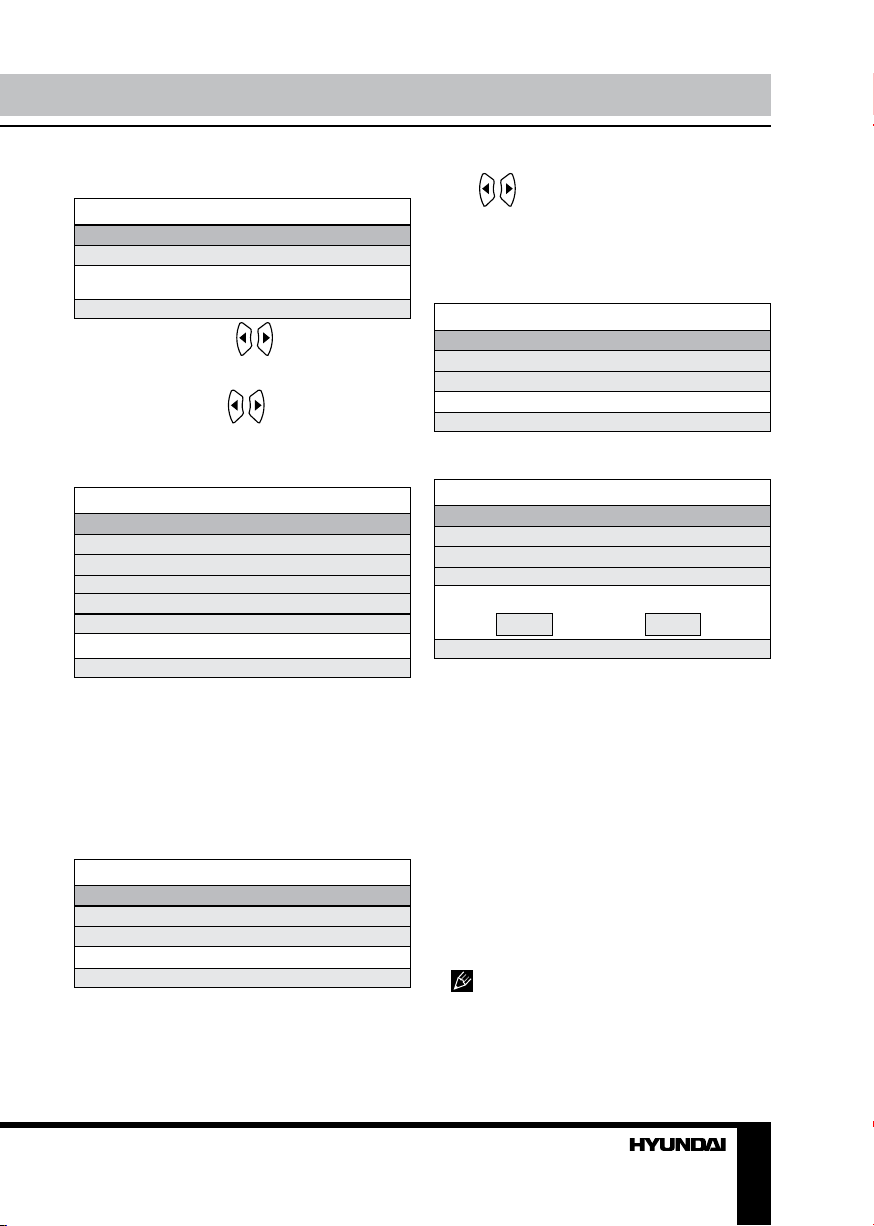
Operation
Time setting
TIMER
Sleep Timer
OSD Timer
Adjust Enter
• Sleep Timer: use / buttons to select
sleep time to let unit go into standby state
automatically.
• OSD Timer: use
/ buttons to select
OSD menu displayed last time.
Function setting
FUNCTION
Language
Video Size
Blue Screen
Child Lock
First Time Installation
Reset
Select Adjust
• Language: select an OSD menu language
• Video Size: select an LCD screen display
aspect size which corresponds to your viewing
requirements. This available aspect size may
be different in different input source.
• Blue Screen: select On/Off. Selecting On
means the screen background colour could be
in blue if there is no or weak signal.
• Child Lock: enter Child Lock menu:
Child lock
Child Lock
Key Lock
Change PIN Code
Select Adjust
• Child Lock: select On/Off.
• Key Lock: This item allows you to lock a
button on the unit, so that a child could not
change accidentally your viewing preferences.
Press / buttons to select On/Off.
• Change PIN Code
Enter the original password 4711 by number
buttons, then input a new password you want
to set. Press ENTER button to confirm the new
password.
Change PIN code
Old PIN code
New PIN code
Enter again
Select Delete Input Confirm
• First Time Installation: enter First Time
Installation menu:
First Time Installation
Country
Language
Delete Program
Program Search
OK Cancel
Select Adjust
• Country: select corresponding country.
• Language: select corresponding language.
• Delete Program: press ENTER button,
and a mark √ will display on this item, meaning
you selected this item operation. Press ENTER
button again, the mark √ will disappear,
meaning you cancelled this item operation.
• Program Search: press ENTER button,
and the mark √ will show on this item, meaning
you selected this item operation. Press ENTER
button again, the mark √ disappears, meaning
you cancelled this item operation. After above
items selection, please move the cursor to OK
or Cancel item. And press ENTER button to
confirm or cancel this menu selection.
• Reset: setting to the factory default.
In this manual, the OSD Menu maybe
changed and different from your real TV’s
screen shown without further notice. This
manual is just a sample to help you how to
operate TV menu setting.
11
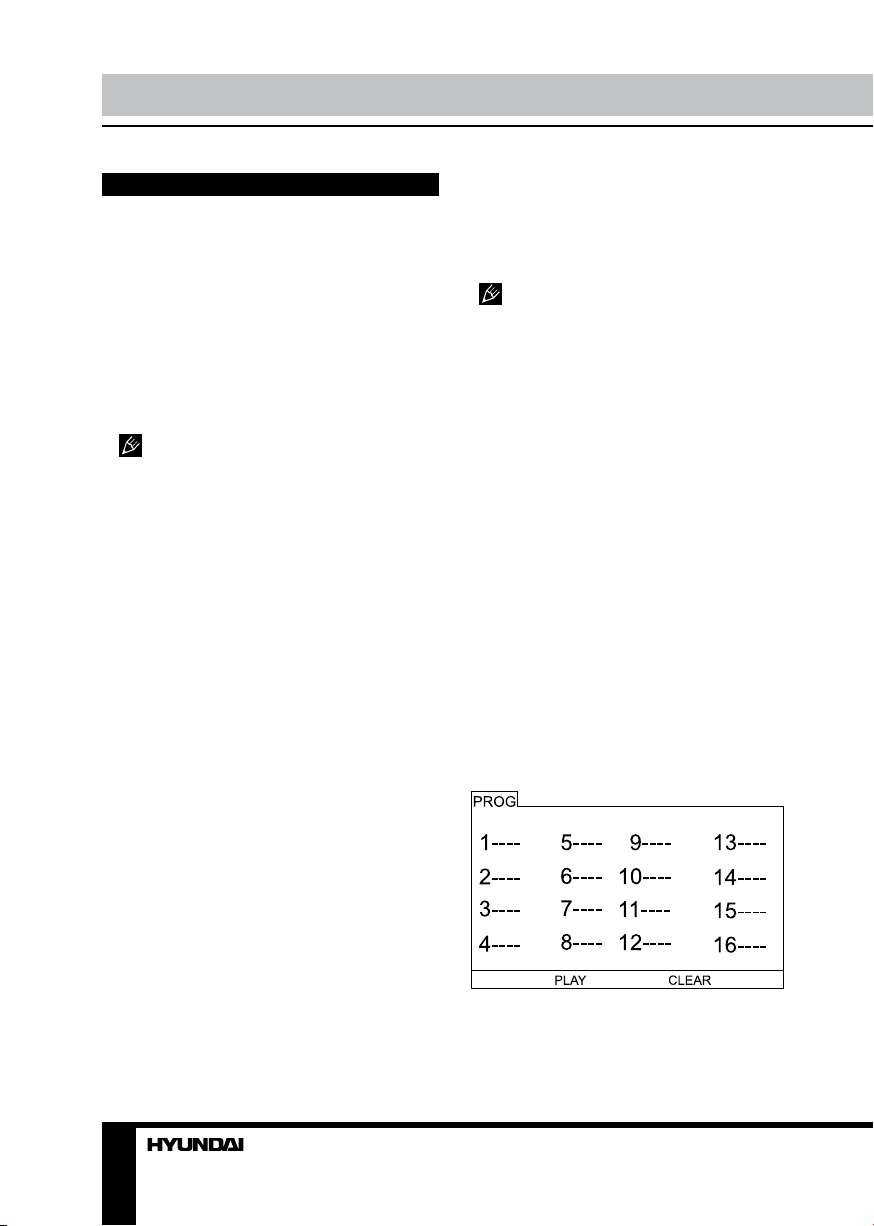
Operation Operation
DVD player operation
Turn ON and OFF the DVD function
Turn on the LCD TV and then select DVD
source.
Insert Disc to DVD
Insert the disc to the disc slot, the player will
load the disc automatically. There will be an
indication ”CLOSE” then “READ” on screen.
After loading the disc content, it will switch to
play mode automatically. If the disc is already
placed inside, the disc will read automatically.
• Insert disc with reflective data side
facing the front of the unit. When inserting the
disc incorrectly, you may damage the DVD
mechanism. Some slight picture noise and
some sounds are produced when the disc is
loading, unloading and during playback, this is
normal and can be ignored.
• For some discs, after loading the content
of the disc, you need to press PLAY/PAUSE
button or select from the disc menu to start.
Play the disc
According to the disc content, menu will
display for your selection. When playing the
disc, you may use PLAY/PAUSE button to
toggle between Play and Pause mode.
Menu playback
1. Press D.MENU button to display disc
menu or return to the root menu when playing
the disc.
• For DVD discs, the screen will display
the DVD disc menu (Root Menu). Please
use navigation buttons to select and play the
highlighted contents.
• For Super VCD and VCD2.0 discs, the
screen will display the super VCD and VCD2.0
disc menu (press D.MENU button to display
the PBC status --- PBC: [OFF], Playback the
super VCD and VCD2.0, the default PBC status
is ON). Please use the numeric buttons to play
your favorite content directly (Note: PBC should
be OFF).
2. Press ENTER or PLAY/PAUSE button to
start from highlighted content.
3. Press STOP button once to stop, press
PLAY/PAUSE button to resume from where you
stopped; Press STOP button twice to stop, press
PLAY/PAUSE button to start from beginning.
• For different discs, D.MENU button
may have different menu display information.
• In order to protect the disc, press STOP
button, then press OPEN/CLOSE button to
take disc out. When the disc is ejected, hold
the disc edge slightly and take it from the eject
direction to prevent scratches.
• When not using the DVD function (in
standby or using other sources for a long time),
please take out the disc to protect the DVD
mechanism and the disc.
Title playback (usually for DVD title
disc only)
Press TITLE button, there will be indication
”TITLE” on the screen. Press the direction or
number buttons to select your favorite title, it
will play from the first chapter of selected title.
Program playback
Using Program playback, you could select
max. 16 tracks from the disc to playback in
programmed order. And OSD for program
playback is as below for your check and
reference only (this is different for various
types of discs):
• If it is PBC ON status, using program
playback will turn to PBC OFF automatically.
• According to the highlight area input the
title and chapter number by numeric buttons,
12 13
