Hyundai H-LCDVD1002T Instruction Manual

H-LCDVD1002T
PORTABLE DVD PLAYER WITH
10” LED DISPLAY AND TV TUNER
ПОРТАТИВНЫЙ DVD-
ПРОИГРЫВАТЕЛЬ С 10” LED-
ДИСПЛЕЕМ И ТВ-ТЮНЕРОМ
Руководство по эксплуатации Instruction manual

Table of contents
Dear customer!
Thank you for purchasing our product. For safety, it is strongly recommended to read this
manual carefully before connecting, operating and/or adjusting the product and keep the
manual for reference in the future.
Table of contents
Before you start
Utilization of the product
Important safeguards
Connection
Operation
Control elements
Main controllers
Right panel
Left panel
Remote controller
Changing the battery
Button functions
ON/OFF switch
OPEN/CLOSE button
Number buttons
Cursor buttons
ENTER
VOL+/VOL-
MUTE
MODE
CH-/ and CH+/
(PLAY/PAUSE)
(STOP)
SETUP
and
DISPLAY
TFT ON/OFF
GOTO
ZOOM
REPEAT
A-B
COPY/SUBTITLE
TITLE
PROGRAM
DVD/SD/USB
RETURN
2
AUDIO
3
PBC/MENU
3
System setup
3
General setup
4
Audio setup
5
Dolby digital setup
5
Video setup
5
TV/FM setup
5
Preference setup
6
Other functions
6
MP3/JPEG/MPEG4 background
6
Inserting disc
Playback operations
7
USB/SD/MMC operation
7
Ripping
7
Copying data
7
Deleting data from USB/SD/MMC
7
Rotary screen
7
General information
7
Handling compact discs
7
Cleaning discs
7
Accessories
7
Troubleshooting
7
Specification
7
7
7
7
7
8
8
8
8
8
8
8
8
8
8
8
8
9
9
9
10
10
10
11
11
11
11
12
12
13
13
13
14
14
14
14
15
16
2

Before you start
Utilization of the product
If you want to dispose of this product, do not mix it with general household waste. There
is a separate collection system for used electronic products in accordance with legislation
that requires proper treatment, recovery and recycling.
Please contact your local authorities for the correct method of disposal. By doing so, you
will ensure that your disposed product undergoes the necessary treatment, recovery and
recycling and thus prevent potential negative effects on the environment and human health.
Important safeguards
Alerts the user to the presence
of dangerous voltage within the
product’s enclosure.
Alerts the user to the presence
of important operating
instructions.
To reduce the risk of electric shock
W a rning
or fire, do not open the cover. Refer
RISK OF ELECTRIC SHOCK
DO NOT OPEN
servicing to qualified service
personnel.
This mark indicates this unit belongs
to class 1 laser product.
• To prevent the risk of fire or electric shock,
don’t allow water to come into contact with
the device and don’t use the device in high
humidity conditions.
• The device is equipped with high voltage
components and a laser system, hence you
shall not open the device and repair it by
yourself. The laser beam is dangerous to eyes
when the housing is removed. Don’t look at it.
• When the device is moved from cold
premises to the warm room or vice versa,
condensate may form on the laser head and
the device may not operate properly. In this
case please turn the device on for 1-2 hours
without disc before playback to heat it to a
proper operation temperature.
• Don’t try to manually open or close the
disc tray to load discs.
• Disconnect the receiver only when there is
no disc therein.
• If you are not going to use the device for a
long time disconnect it from the wall outlet.
• Before turning the device on, please make
sure that you have connected it properly,
adjust the volume of speakers and amplifiers
of your radio system to the minimum. Adjust
the volume as necessary only after normal
playback has started to avoid damage of your
audio system.
• Use supply sources of rated voltage,
otherwise the unit may not function or may be
damaged.
• Place the unit on a horizontal surface.
Keep the unit ventilated. Don’t block the heat
hole. Overheat may cause malfunction.
• Do not place any objects on the player’s
cover, this may make it function improperly
(incorrect playback).
• Please place the device in a dry and
well-aired area. Do not place it near heating
units or expose it to direct sunlight, mechanical
vibration, humidity or excessive dust.
• If using power plug and appliance coupler
as a cutting-connecting device, it should be
operated easily.
• Never use liquid detergents, abrasives or
organic compounds (alcohol, gasoline, etc) to
clean the unit body.
3

Before you start
• All repairs and technical service should
be made by qualified specialist from service
centers.
All images provided herein are schematic
drawings and they may differ from the real
objects.
Connection
Before you start connection of external
devices, ensure that power of the unit is
switched off.
Audio/video output
Audio-video output is intended for
connecting an external display to this unit. For
connection use the included audio-video cable.
Audio/video input
The audio-video input is intended for
connecting external signal sources to this unit
by using the included AV cable.
Headphone jack
Connect your headphones to this unit by
using the headphone output. When headphone
is connected, the built-in speakers are mute.
Power connection
• For power supply from the electric mains
outlet 220 V, connect the included power
adaptor to the DC adaptor jack of this unit. Do
not use other DC adaptors.
• For power supply from the vehicle power
circuit, connect the car adaptor to the DC
adaptor jack of this unit. Do not use other car
adaptors.
• Power supply can be performed from
the built-in Li-Ion battery of this unit. The
battery power is enough for about 2 hours of
operation. The battery charge is performed
automatically when the unit is connected to
external power supply. During charging, the
green light of the power indicator is blinking.
TV antenna jack
Connect the included TV antenna to the TV
antenna jack for reception of TV signal.
4
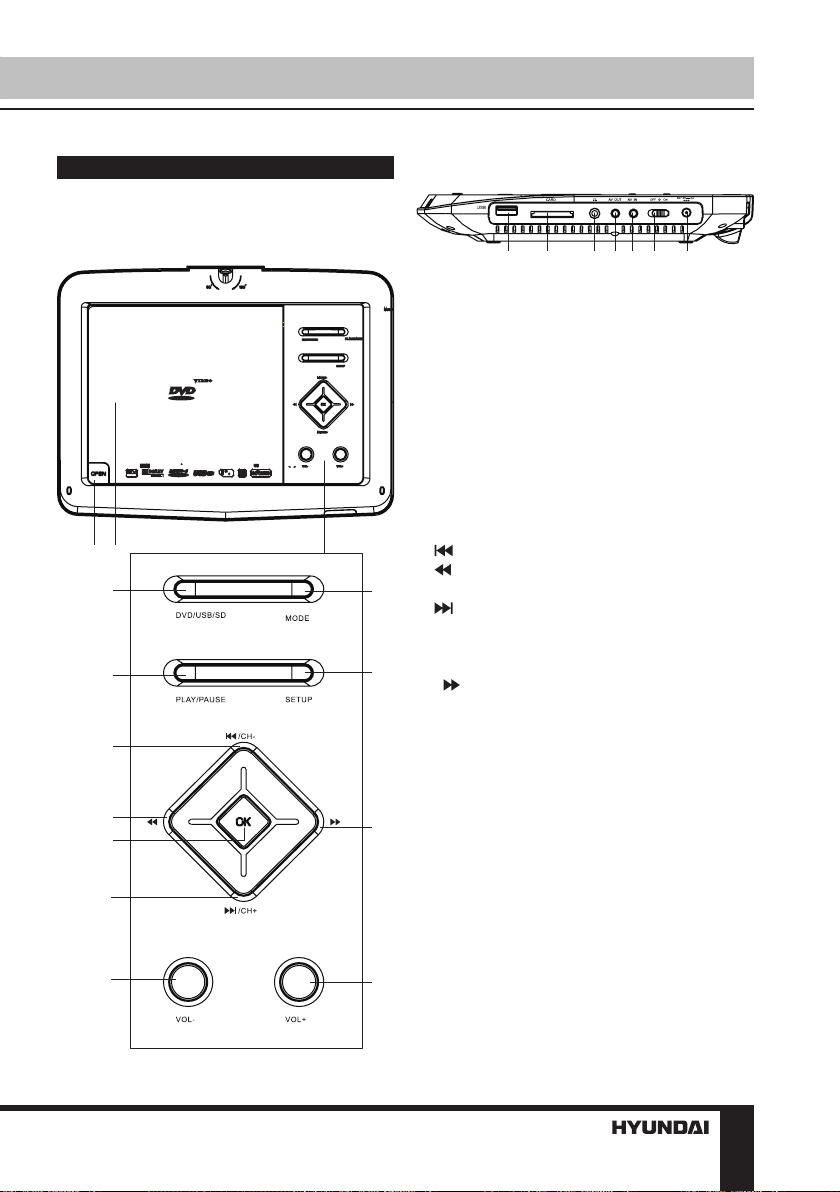
Operation
Control elements
Main controllers
1 2
3
4
5
6
7
Right panel
14 15 16 1718 19 20
1. OPEN/CLOSE button
2. Disc compartment cover
3. DVD/USB/SD button
4. PLAY/PAUSE button
5. /CH- button
6. button
7. OK button
10
8. /CH+ button
9. VOL- button
10. MODE button
11. SETUP button
11
12. button
13. VOL+ button
14. USB port STOP button
15. SD/MMC memory card slot
16. Headphone jack
17. AV output
18. AV input
19. ON/OFF switch
12
20. DC adaptor jack 12 V
8
Not indicated: power indicator (on the front
side), TV antenna jack (on the left panel)
9
13
5
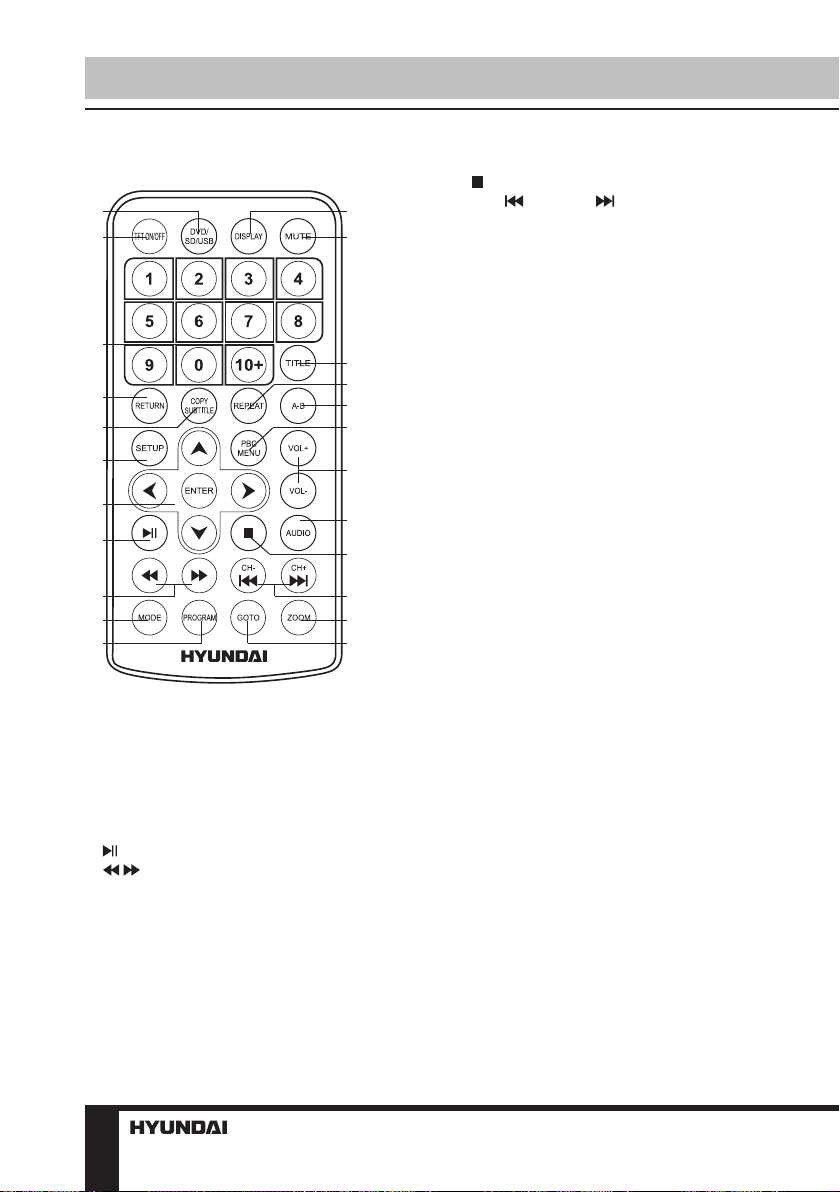
Operation
Remote controller
1
2
3
4
5
6
7
8
9
10
11
1. DVD/SD/USB button
2. TFT ON/OFF button
3. Number buttons
4. RETURN button
5. COPY/SUBTITLE button
6. SETUP button
7. Cursor buttons/ENTER button
8. button
9. / buttons
10. MODE button
11. PROGRAM button
12. DISPLAY button
13. MUTE button
14. TITLE button
15. REPEAT button
16. A-B button
17. PBC MENU button
18. VOL+/VOL- buttons
19. AUDIO button
20. button
12
13
21. CH-/ and CH+/ buttons
22. ZOOM button
23. GOTO button
Changing the battery
1. Remove the battery compartment cover
on the back of the RC.
2. Insert 2 x AAA (1.5 V) batteries into the
14
15
16
17
18
19
20
21
22
23
battery compartment making sure that the
correct polarity is observed.
3. Install the cover back.
• The RC should be pointed at remote
sensor within 8 meters and within 30 degrees
at the left or the right side.
• Take the battery out of the RC if it is not
used for a long time.
• Do not mix new and used batteries or
different types of batteries. Weak batteries can
leak and severely damage the RC.
• Do not expose the RC to shock, liquids,
and do not place it in an area with high humidity.
6
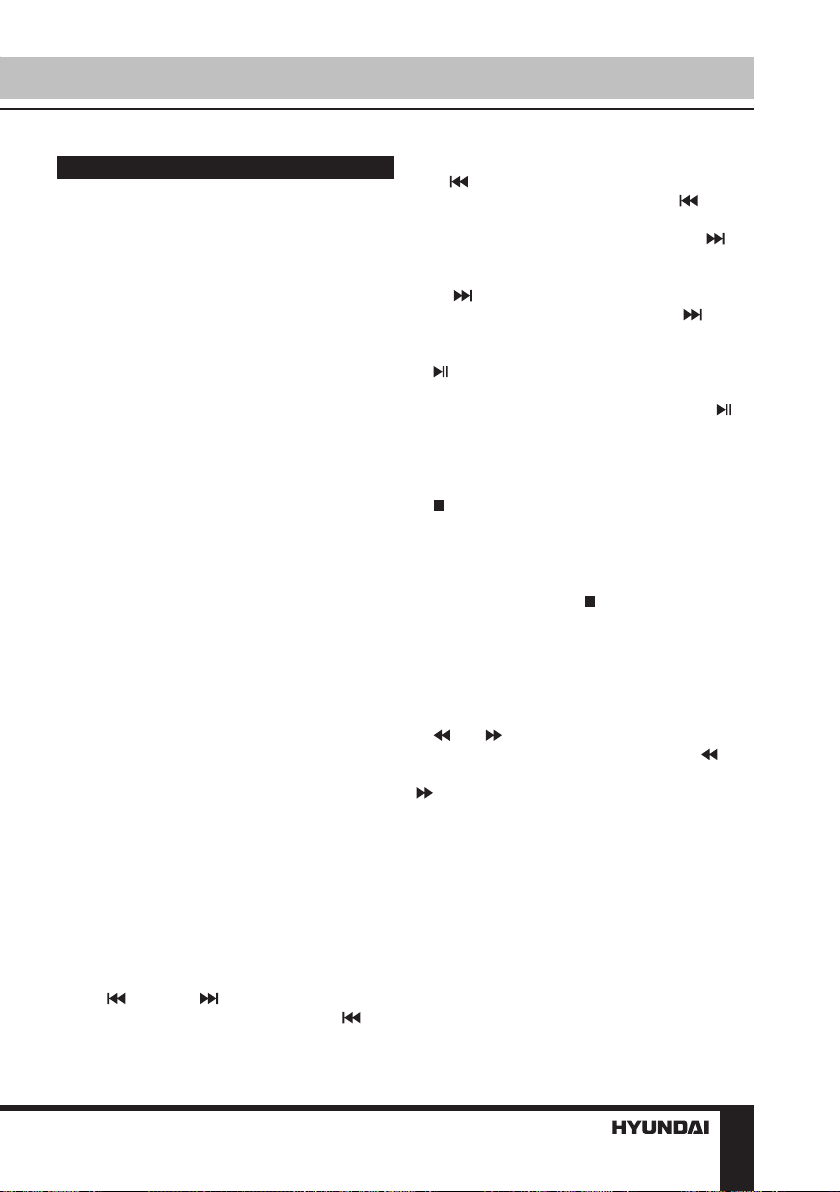
Operation
Button functions
ON/OFF switch
After the unit is connected to power source
or if you want to use the built-in accumulator
energy, set the ON/OFF switch to ON
positionto switch on the unit. When the unit is
on, the red light of the power indicator will light.
To turn off the power set the ON/OFF switch to
OFF position.
OPEN/CLOSE button
Press OPEN button on the unit to open the
disc compartment cover.
Number buttons
Press number buttons to input digits and
numbers (e.g. track/chapter number, playback
time, channel numbers etc.).
Cursor buttons
Press cursor buttons to navigate in various
menus.
ENTER
Press ENTER button (or OK button on the
panel) for confirmation of chosen options.
VOL+/VOL-
Press VOL+ button to adjust volume up.
Press VOL- button to adjust volume down.
MUTE
Press MUTE button; the sound output will
be muted. Press this button again or adjust
volume to resume the sound.
MODE
Press this button repeatedly to switch
between TV, FM, DVD and AV input modes.
Media mode selection is available only if the
corresponding storage is inserted into the unit.
CH-/ and CH+/
• When playing DVD disc, press CH-/
button to go to the previous chapter.
• When playing SVCD, VCD, CD disc, press
CH-/ button to go to the previous track.
• In TV and FM modes press CH-/ button
to go to the previous channel/station.
• When playing DVD disc, press CH+/
button to go to the next chapter.
• When playing SVCD, VCD, CD disc, press
CH+/ button to go to the next track.
• In TV and FM modes press CH+/ button
to go to the next channel/station.
(PLAY/PAUSE)
When the playback is paused or stopped,
or a file/track is selected in a menu, press
button on the RC or PLAY/PAUSE button on
the panel to start playback. During playback
press this button to pause playback.
(STOP)
When playing DVD/SVCD/VCD/CD disc,
press this button once, the unit will memorize
the previous ending point; when afterwards you
play the same disc, playback will start from the
memorized point. Press button twice, playback
will stop without memorizing the stop point.
SETUP
Press SETUP button to enter or exit the
system setup menu.
and
• When playing video or music, press
button repeatedly for quick rewind search. Press
button repeatedly for quick forward search.
Search speed will increase with each pressing:
2x => 4x => 8x => 16x => 32x => normal.
• In TV and FM modes press these buttons
repeatedly to adjust the frequency step by step.
DISPLAY
Press this button to display various info on
the current playback: title/chapter number or
time elapsed/remaining, etc.
TFT ON/OFF
Press this button to switch off the display;
there will be dark screen instead of the image
7

Operation
of the current mode. Press the button again to
switch on the display.
GOTO
Press this button to display menu in which
you can input track/chapter/title number or disc
playback time by pressing number buttons.
After you input the data, playback will start
from the input point.
ZOOM
When playing DVD/VCD disc, press ZOOM
button to zoom in the picture as follows: 2x =>
3x => 4x => 1/2 => 1/3 => 1/4 => normal. In
zoom in mode, press cursor buttons to move
the picture for viewing.
REPEAT
Press REPEAT button to repeat a title,
chapter, track or the whole disc (available
repeat modes depend of the disc and file type).
A-B
Press A-B button to set the initial point of a
video fragment. Press A-B button again to set
the final point; the selected fragment will be
played repeatedly. Press this button again to
cancel framgent playback.
COPY/SUBTITLE
• When playing a disc with multi-language
subtitle, press this button continually, the
subtitle languages are changed in a circle, and
you can select the needed one.
• When a USB/SD/MMC is connected,
press this button to access Copying menu (if
data disc is being used) or Ripping menu (if CD
disc is being used).
TITLE
When playing a DVD disc, press this button
to return to the main title menu of the disc.
PROGRAM
• If the disc contains 2 or more tracks,
chapters or titles, set up the playing order to
your preference. Press PROGRAM button to
enter program menu.
• Press number buttons to input the number
of the track, title or chapter. If programmed
tracks are over ten, select item and
press ENTER button to go on programming.
Maximum 20 programmable items are
possible. Use cursor buttons to move the
cursor to START item. Press ENTER button
to start program playback. Press PROGRAM
button to cancel programming.
For MP3 disc, this function is not
available.
DVD/SD/USB
Press this button to select disc, memory
card or USB playback, when these storages
are connected to the unit.
RETURN
Press this button to return to disc menu while
playback. Press again to resume playback.
AUDIO
• When playing DVD with more than one
audio stream, press this button to select the
needed language.
• When playing CD/VCD/MPEG, press this
button to select audio channel (left mono/right
mono/mix-mono/stereo).
PBC/MENU
• When playing a VCD disc, press this
button to turn on or off Playback Control (PBC)
function.
• When playing a DVD/USB/SD, press this
button to go to the root menu.
System setup
1. Press SETUP button to enter the setup
menu. In Setup menu, press SETUP button
again to quit the setup page.
2. Use / buttons to choose a setup page.
3. Press button to enter the setup page
selected.
8

Operation
4. Use / buttons to select the option you
want to adjust.
5. Press button to enter the adjustment
list. Use / buttons to select the adjustment
and press ENTER button to confirm and
button to return to options list.
6. To return to setup page list press button
when in the option list.
The items in gray can’t be set up. The
setup is memorized and kept after power is off.
General setup page
General setup page
TV display
Angle mark
OSD lang
Captions
Screen saver
Last memory
• TV DISPLAY
Normal/PS: the wide-screen image shows
on the full screen, but some part is cut off.
Normal/LB: the wide-screen image shows
and black bars appear on the top and bottom
of screen.
Wide: Use this item for wide-screen image.
• ANGLE MARK
It will show the angle mark when playing
DVD disc with multi-angle view if selecting On.
• OSD LANGUAGE
Select on-screen display language: English,
Russian.
• CAPTIONS
This function doesn’t work when the disc
without caption. The default setup is On.
• SCREEN SAVER
If the Screen saver is set On and the unit is
switched on without a disc playing for several
minutes, a moving picture appears on the
screen, and the unit will go to standby mode
after several minutes. You can press any
button to wake it up.
• LAST MEMORY
When this function is on, the unit can
memorize the time elapsed from the last time
you played the disc. Then at the next playing, it
will resume playing from the memorized time.
Audio setup page
Audio setup page
Downmix
• DOWNMIX
LT/RT: The audio out is Left and Right
channels format even if the original sound is
5.1CH format.
Stereo: The audio out format is stereo even
if the original sound is 5.1CH format.
Dolby digital setup
Dolby Digital Setup
Dual mono
Dynamic
• DUAL MONO
Stereo: stereo output signal,
L-Mono: left output signal,
R-Mono: right output signal,
Mix-Mono: left/right output average signal.
• DYNAMIC
If watching large dynamic scope movie
program at night, to select this mode you can
reduce the volume to a very low level, at the
same time, to keep the fine details sounds. In
this case, this doesn’t disturb the family and
9

Operation
keep the quality sounds.
Video setup
Video Setup Page
Panel quality
• PANEL QUALITY
You can set the level of Sharpness,
Brightness, Contrast, Hue and Saturation
according to your preference.
TV/FM setup (available only in TV and FM
modes)
TV Page
Auto search
Manual search
TV system
• AUTO SEARCH
Select START and press ENTER button
to start automatical search and saving of all
available strong-signal TV or FM (depending
on the current mode) stations in the memory.
Press button to stop search.
• MANUAL SEARCH
Select START and press ENTER button to
start automatical search and saving for the
nearest available TV or FM (depending on the
current mode) station. After finding the first
station the search will stop. Press ENTER
button again to continue. Press button to
stop search..
• TV SYSTEM (not available in FM mode)
Select the color and sound system: NTSC
M, PAL D/K, PAL B/G, PAL I, SECAM-BG,
SECAM-DK.
Preference setup (available only after full
stop of playback)
Preference Page
TV type
Audio
Subtitle
Disc menu
Parental
Password
Default
• TV TYPE
This unit is suitable for all kinds of TV
systems. You can select one of the PAL, NTSC
or Auto.
AUTO: the TV system is auto switched
according to the disc system.
NTSC: this system is used in USA, Taiwan,
Japan etc.
PAL: this system is used in China, Europe,
Hong Kong etc.
• AUDIO, SUBTITLE, DISC MENU language
These are the initial settings by your
preference. If a setting is supported by disc
content, it will work. Otherwise the disc default
value works. And these settings can be
changed respectively by pressing AUDIO and
COPY/SUBTITLE buttons when playing.
• PARENTAL
The control level is for parental to control
playing content and protect your children from
violence and erotic. The disc, the level of which
is higher than the setting level can not be played.
• PASSWORD
Change the password. The initial factory
password is 0000. You can set your own
password. If you forget your own password,
you can use 0000 as general password.
• DEFAULT
Reset to the initial factory setups (except
Parental and Password items).
10
