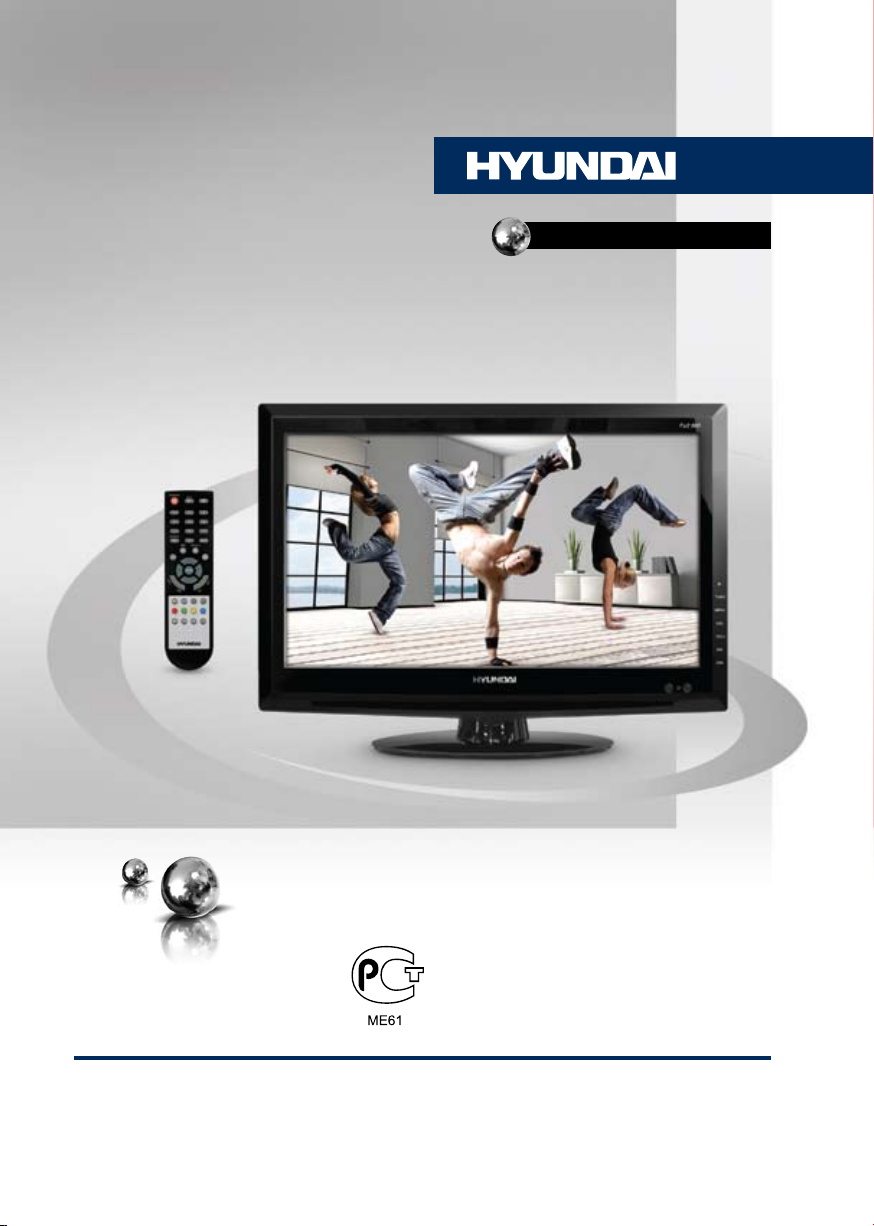
H-LCD2218
LCD TV
ТЕЛЕВИЗОР ЦВЕТНОГО
ИЗОБРАЖЕНИЯ
ЖИДКОКРИСТАЛЛИЧЕСКИЙ
(LCD)
Руководство по эксплуатации Instruction manual
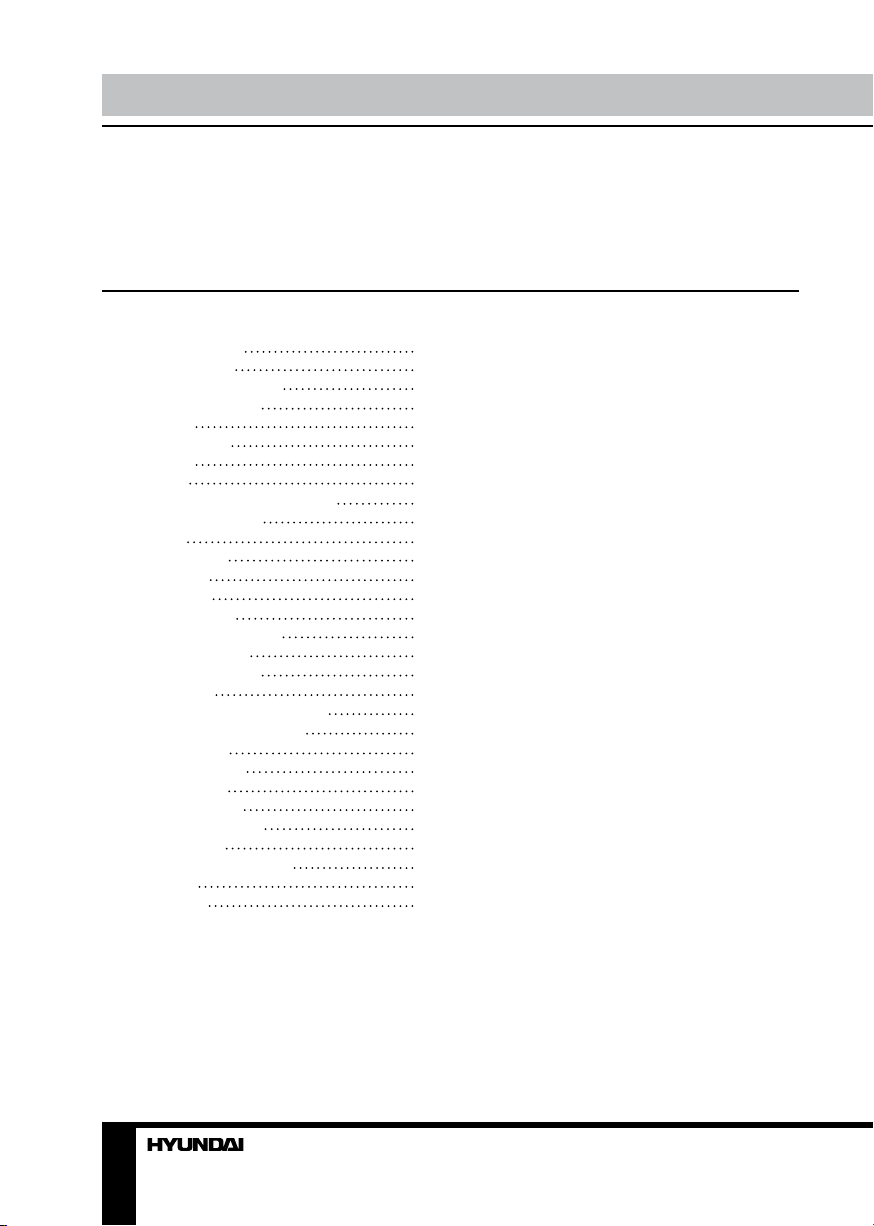
Table of contents Before you start
Dear customer!
Thank you for purchasing our product. For safety, it is strongly recommended to read
this manual carefully before connecting, operating and/or adjusting the product and keep
the manual for reference in the future.
Table of contents
Before you start
Utilization of the product
Important safeguards
Installation
Stand installation
Connection
Connection
Outdoor antenna connection
Other connections
Operation
Control elements
Front panel
Back panel
Remote controller
Changing the battery
General operations
Teletext operations
OSD operation
Picture setting (in TV mode)
PC setup (in VGA mode)
Sound setting
Channel setting
Timer setting
Function setting
General information
Troubleshooting
Causes of interference
Accessories
Specifications
2
3
3
3
5
5
6
6
6
6
7
7
7
7
8
8
9
9
9
9
10
10
10
11
11
12
12
12
13
13
2 3
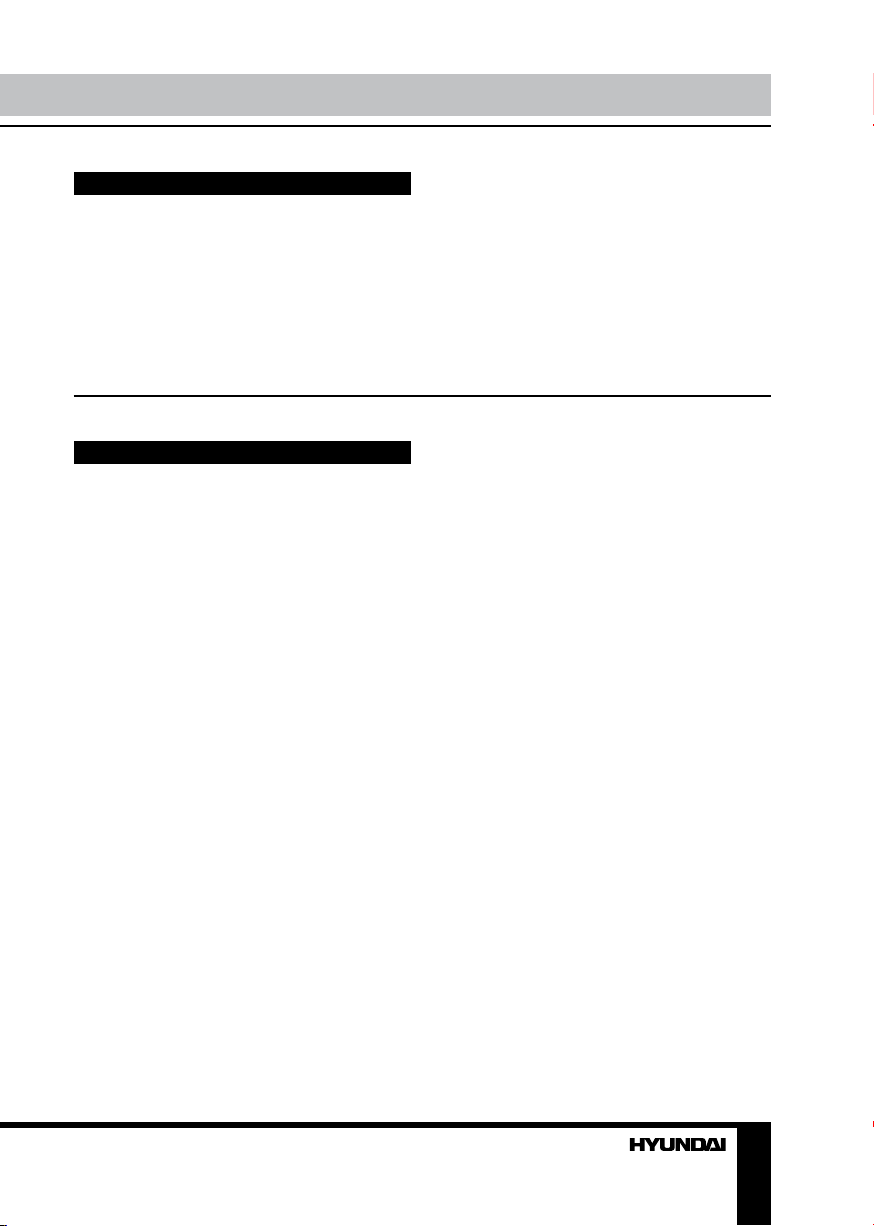
Utilization of the product
If you want to dispose this product, do not mix it with general household waste. There is
a separate collection system for used electronic products in accordance with legislation
that requires proper treatment, recovery and recycling.
Please contact your local authorities for the correct method of disposal. By doing so,
you will ensure that your disposed product undergoes the necessary treatment, recovery
and recycling and thus prevent potential negative effects on the environment and human
health.
Important safeguards
• Please unplug the power cord from the AC
outlet and contact a service center for repair
if following occurs: any obvious abnormality
appears in the unit, such as smoky, peculiar
smell or strange sound; liquid has been spilled or
other objects have fallen into the unit; no picture
or sound; cover or panel is broken; although you
have operated the unit following the operating
instructions, it still cannot work normally.
• This unit should only be connected to a
wall socket having grounding.
• Always disconnect the power cord and
antenna during a storm.
• Do not fix the power cord with a metal nail.
• Unplug the power cord from the AC outlet;
also unplug the signal cables from the input
ports when the unit is unused for long periods
of time.
• When unplugging the plug, always hold
the wide slot, do not touch the metal part, and
do not destroy, refit, twist, pull or roast the
power cord.
• Please contact the service center
immediately if you found that the core is
showed in the air or has been broken.
• Please replace the AC outlet if the metal
bolt cannot be inserted into the power socket
completely or it cannot be fastened even when
it was pushed in, otherwise, any accidents of
shocks and fires would happen.
• Never touch the antenna lie or power plug
if it stars to thunder.
• Do not touch the power plug with wet
hands.
• Do not use any non-rated power socket
with numerous devices jointed on one power
socket or cable device. The wire of nondesignated capacity may cause the fire due to
the generation of heat.
• All instructions must be read and
understood well before you operate the unit.
Heed all warnings and follow all instructions.
• Please use the accessories provided
by the manufacturer. Using inadequate
accessories may result in accidents.
• Please adjust the product through the
panel buttons or the remote controller, do
not remove the cover or attempt to service
the product by yourself. Do not disassemble
back cover and do not make maintenance by
yourself to avoid the electric shock.
• Over-press the panel may destroy the
product.
• Do not place the product on an unstable
cart, stand surface, tripod, bracket, or table.
The product may fall, causing serious accidents
as well as the damage to the product.
• Please place the product on a flat surface
in a well-ventilated location. Keep it away from
the burning-light, direct sunlight, vibration,
high-temperature and humidity. Store the
product with a temperature from –20
0
C ~500C;
otherwise you may destroy the product.
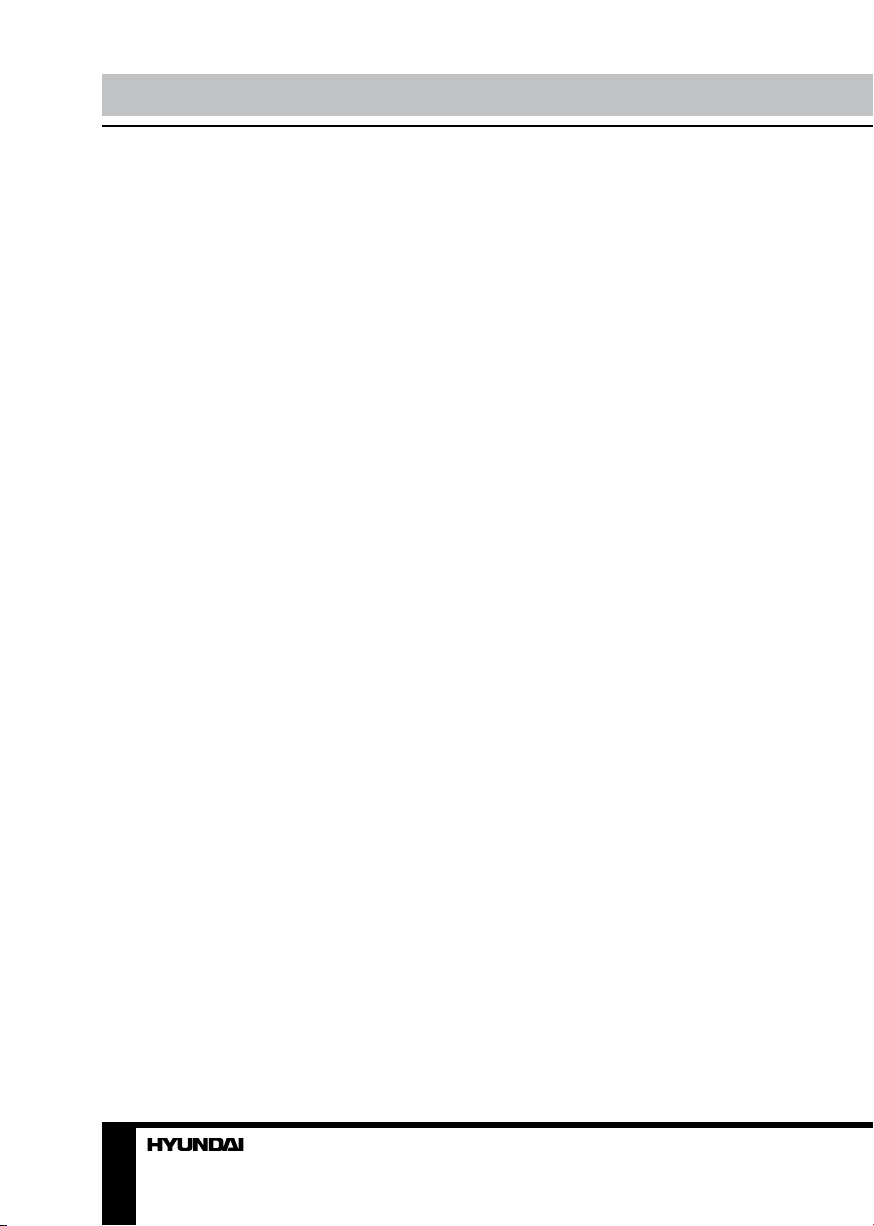
Before you start
• Do not place any vase, potted plant, cup,
medicine and any container with water on this
product. If the liquid is spilt, it may cause the
fire, electric shock or breakdown.
• Do not install it at the place on the strong
magnetic field or current field. It may cause
break down. This equipment may be observed
deterioration of the picture by electromagnetic
radiation in electromagnetic environment.
• Fasten the wheel of the product or shelf
with wheels when installing this product. If it
moves or is tipped over, it may be damaged.
• Do not place any fire source such as
candlelight close to this product or place it on
this product. If it is tipped over or fallen down, it
may cause damage or fire.
• Do not place the unit into closed space
of TV for better ventilation; it can reduce the
product lifetime. Keep a space at list 10 cm at
above, left, and right of the TV.
• Please place all the signal cords behind of
rear panel.
• Do not overexert or touch the panel when
you convey the product. Do not transfer the
LCD TV up or down display direction.
• Do not transport it with the power cord
or the connection cable connected. If you
move this product with the power cord or the
connection cable connected, the damaged
power cord, connection cable or connection
terminal may cause the fire, the electric shock
or breakdown.
• 2 persons or more shall transport the
device, which is heavier than 18 kg. If you drop
or tip over the device, it may damage it.
• The temperature of the product’s body
becomes a little higher after a long period use.
This phenomenon indicates that heat exchange
in normal working mode, thus please do not
let children or anyone who is sensitive of
temperature to touch.
All images provided herein are schematic
drawings of real objects and may differ
from their real images.
4
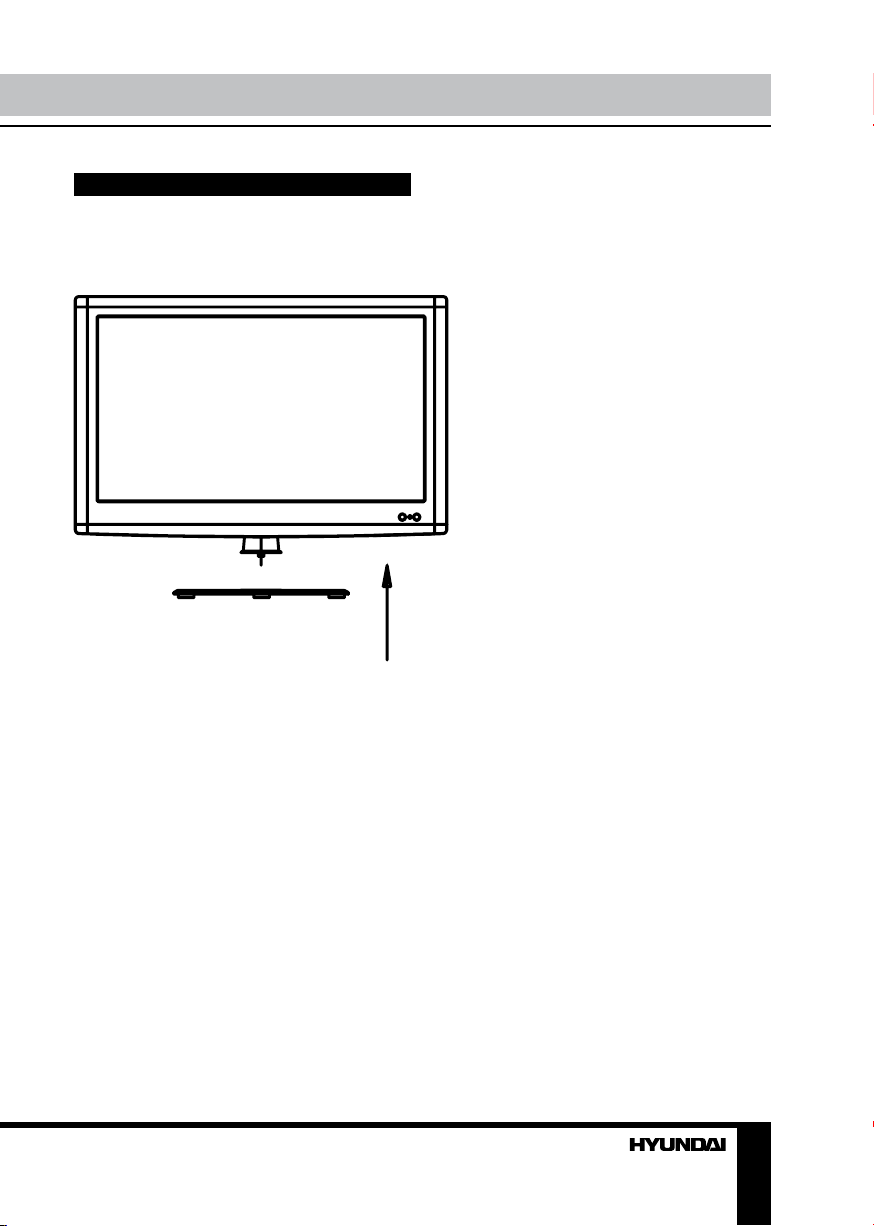
Stand installation
1. Cover an even stable surface with a soft
cloth. Place the LCD TV unit facedown on the
cloth. Prepare to put the stand in.
Installation
2. Notice the position hole of the stand and
make sure the direction is correct. Put the
stand in.
5
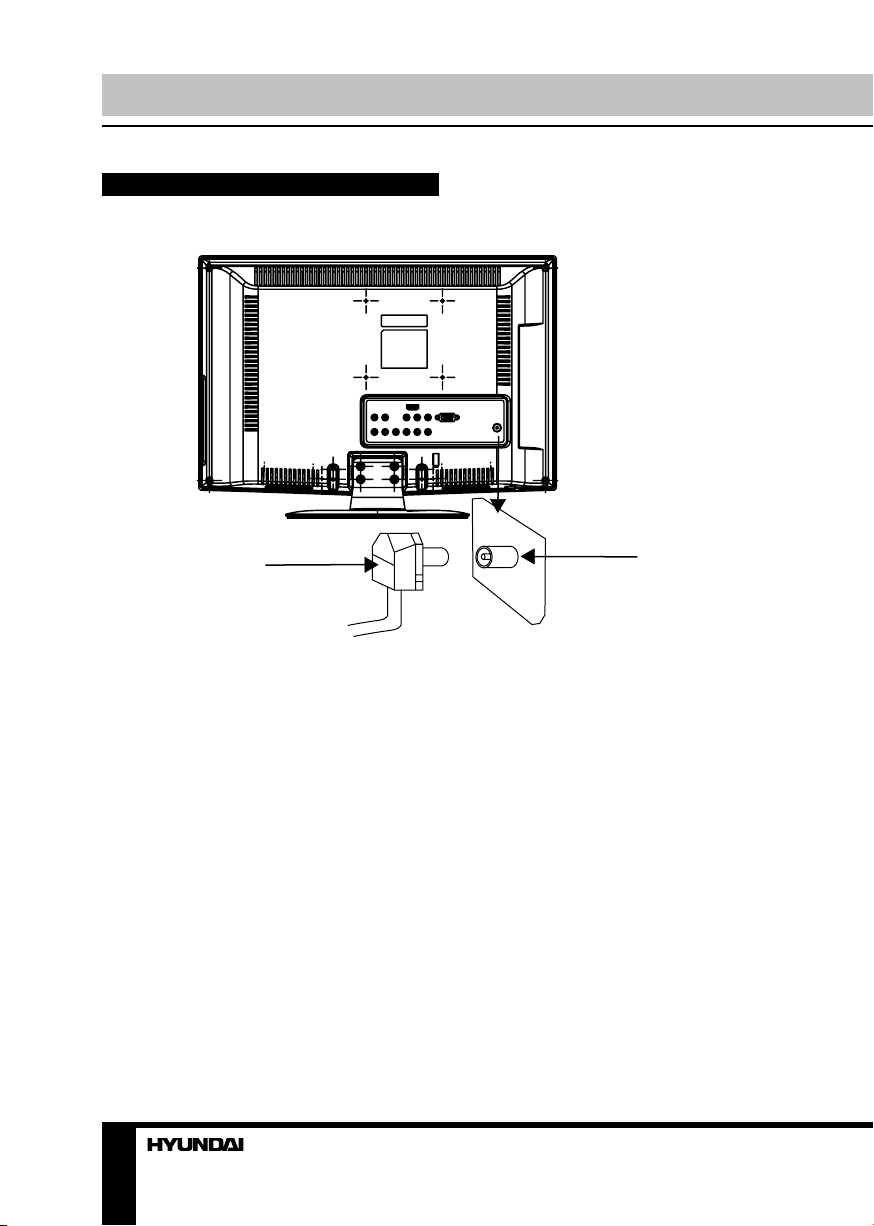
Operation
Connection
Antenna cable connector
75 Ohm co-axis cable
Outdoor Antenna Connection
Use 75Ω coaxial cable plug or 300-75Ω
impedance converter to plug in antenna input
terminal on the rear of the cabinet.
Other connections
• Connect the audio sources to the proper
stereo audio input jacks ‘L’ and ‘R’.
• Connect the video source to the video
input jack by RCA cable.
• When using the TV as a computer screen,
connect the PC to the VGA jack from the
monitor by the relevant cable.
• This unit has PC audio in jack. Connect
this jack to PC main unit with related audio
cable in PC mode and adjust the volume to
what you want.
• If the video source has a HDMI output
jack, you can connect the signal to this unit by
the HDMI cable.
TVRF antenna jack
• Connect an external device (e.g., VCR-/
DVD-recorder) to the proper Audio/Video
output jacks of this unit with AV RCA cable.
• Component input Y/Pb/Pr is intended for
receiving component video signal if connected
to the component output of external signal
source.
• Connect your headphones or earphones
(not included) to the headphone socket of
this unit. When earphones are connected, the
sound output through the built-in speakers of
this unit is mute.
6
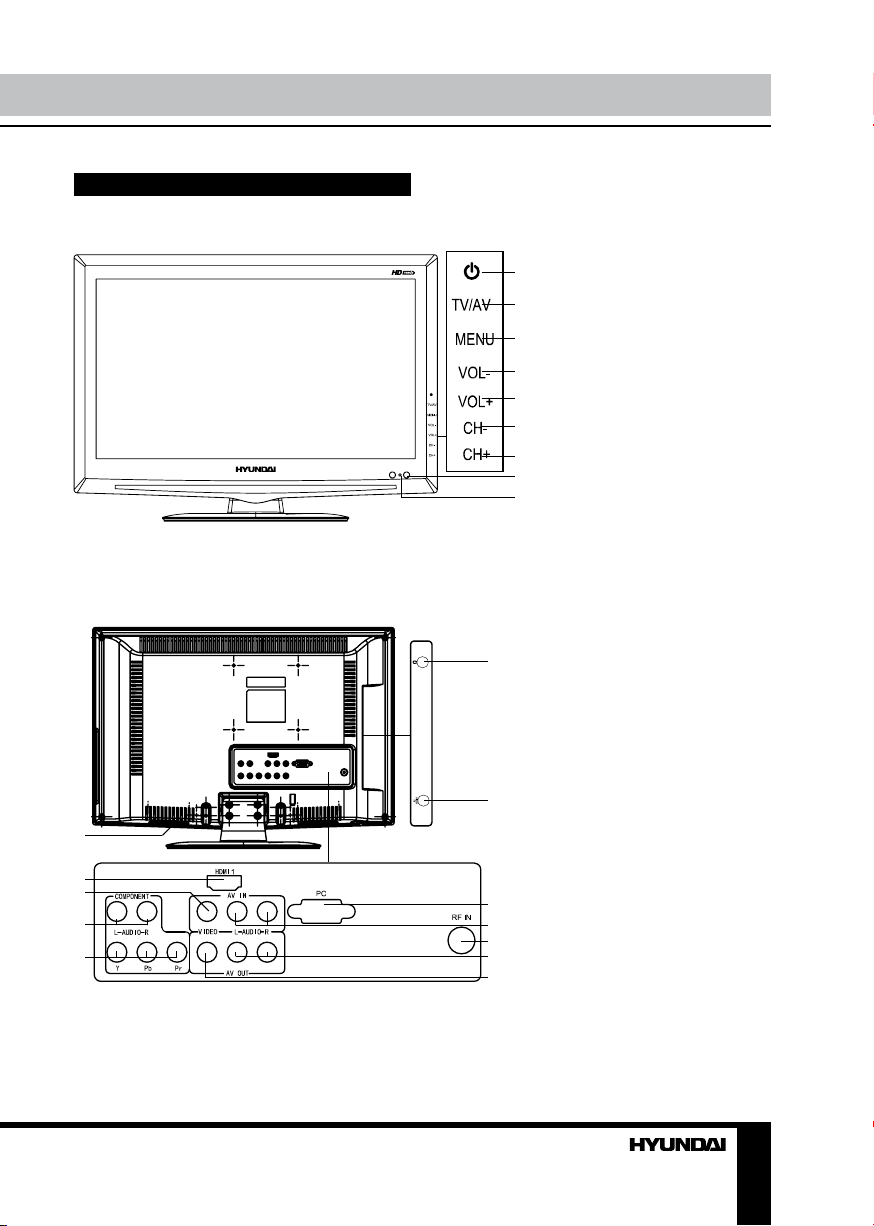
Operation
Control elements
Front panel
Back panel
1
2
3
4
5
1
1. POWER button
2. TV/AV button
2
3. MENU button
4. VOL- button
3
5. VOL+ button
4
6. CH- button
7. CH+ button
5
8. IR sensor
6
9. Power indicator
7
8
9
1. Power switch
2. HDMI input
6
3. Video input
4. Stereo audio input (Left+Right)
for component video
5. Component video (YPbPr) input
6. Headphone jack
7. PC audio input
8. VGA (PC) input
7
9. Stereo audio input (Left+Right)
10. RF antenna input
11. Stereo audio output (R+L)
12. Video output
8
9
10
11
12
7
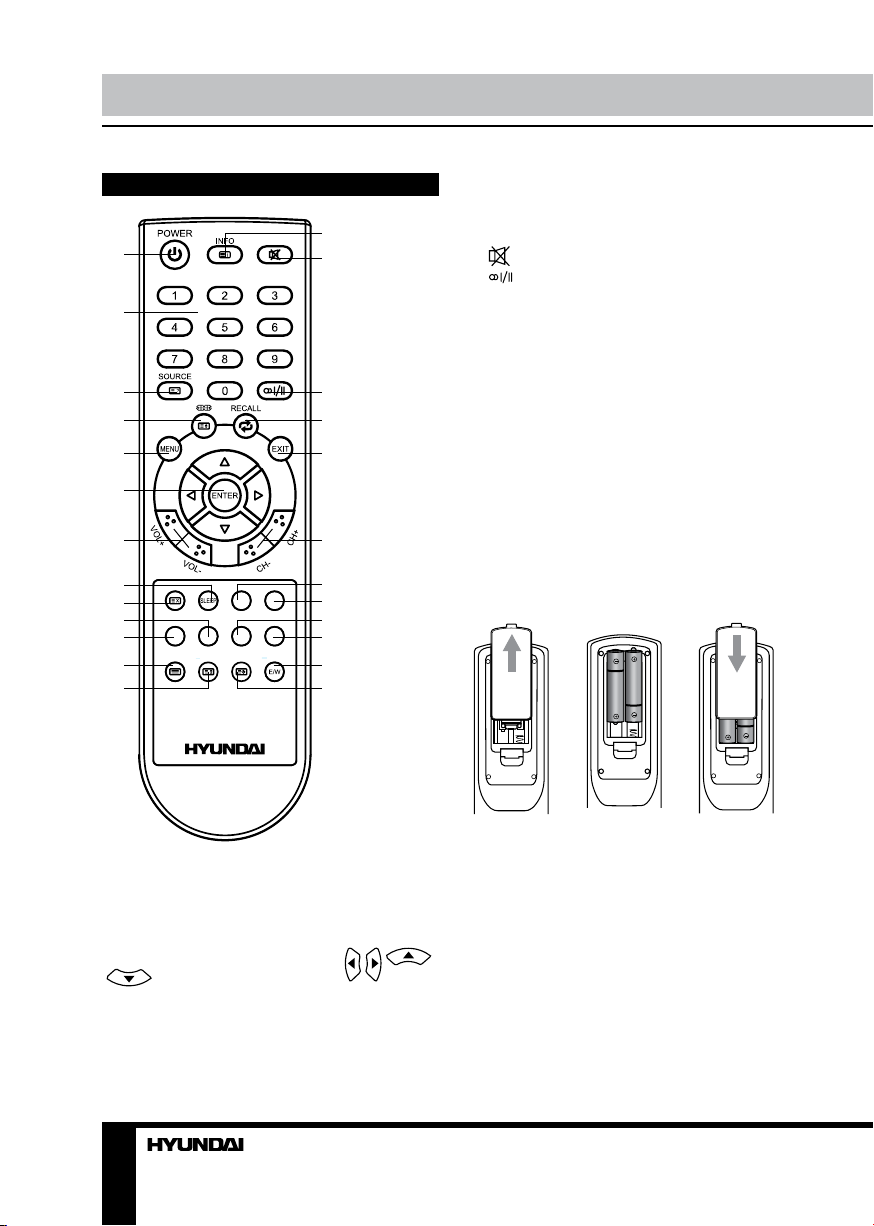
Operation Operation
Remote controller (RC)
1
2
3
4
5
6
7
8
9
10
11
12
13
11. Red button
12. TEXT button
14
15
13. HOLD button
14. INFO/INDEX button
15.
button
16. button
17. RECALL button
18. EXIT button
19. CH+/CH- buttons
20. Not functional for this model
21. Not functional for this model
16
17
18
22. Yellow button
23. Blue button
24. E/W button
25. SUBPAGE button
Changing the battery
1. Remove the battery compartment cover
19
20
21
22
23
24
25
on the back of the RC.
2. Insert the batteries into the battery
compartment making sure that the correct
polarity is observed.
3. Install the cover back.
1 2 3
• Use two AAA batteries for the RC. The RC
1. POWER button
2. Number buttons
3. SOURCE/REVEAL button
4. SIZE/ZOOM button
5. MENU button
6. ENTER button/cursor buttons (
/ /
/ )
7. VOL+/VOL- buttons
8. SLEEP button
9. CANCEL button
10. Green button
8 9
should be pointed at remote sensor within 8
meters and within 30 degrees at the left or the
right side.
• Take the battery out of the RC if it is not
used for a long time.
• Do not mix new and used batteries or
different types of batteries. Weak batteries can
leak and severely damage the RC.
• Do not expose the RC to shock, liquids,
and do not place it in an area with high
humidity.
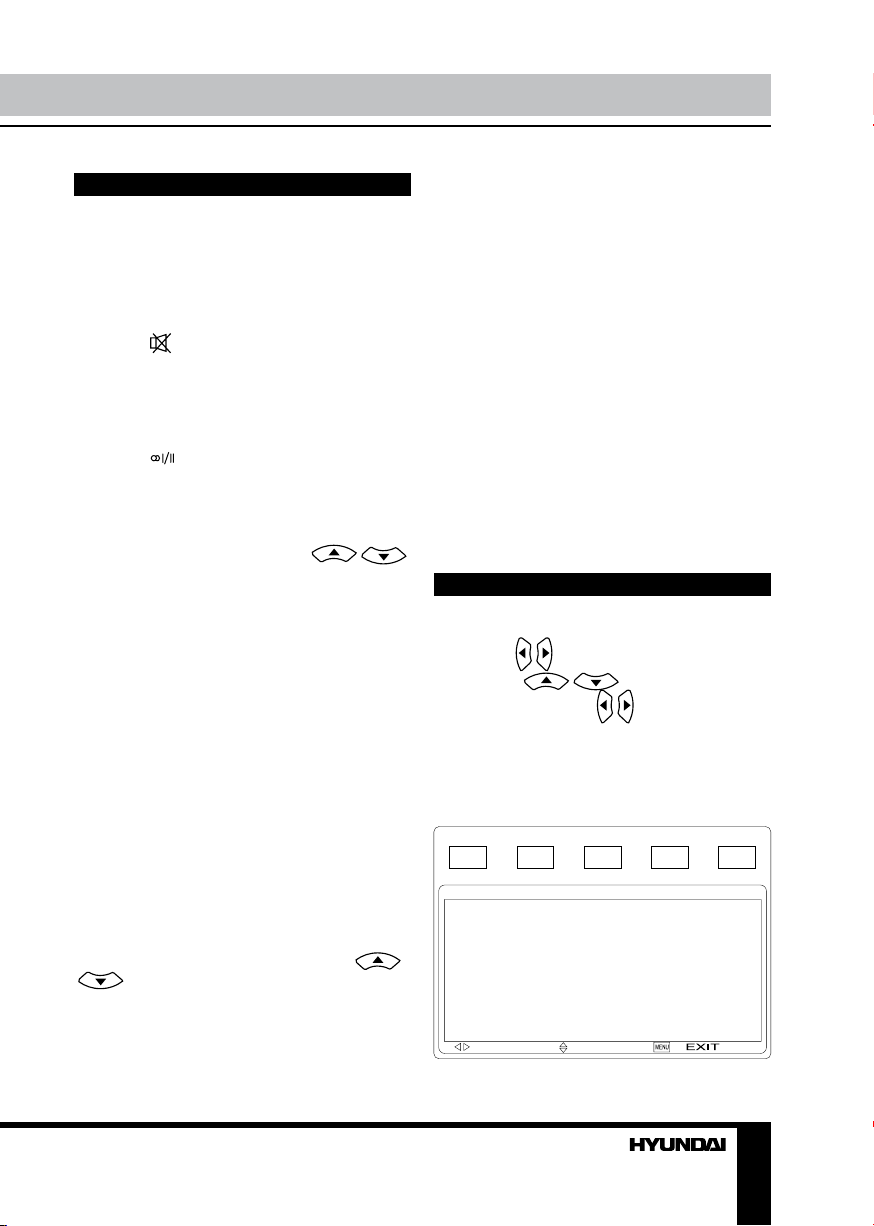
General operations
• Press POWER button on the unit or on the
RC to switch on the power. Press POWER button
again to switch the unit into standby mode.
• Press VOL- button repeatedly to decrease
the volume; press VOL+ button repeatedly to
increase the volume.
• Press
button to cut off sound, press this
button again or adjust volume to resume sound.
• Press SLEEP button repeatedly to set the
sleep time. When sleep time is set, press this
button to display the time remaining until the
auto turn off.
• Press button in TV mode repeatedly to
switch between Stereo, Mono, Dual I and Dual
II sound modes (can be unavailable for some
channels).
• Press SOURCE button on the RC or TV/
AV button on the unit, then press /
cursor buttons to cycle through the available
source list as follows: TV - AV - YPbPr - HDMI
- VGA.
• Select the TV function mode. Press
CH-/CH+ buttons to select previous or next
channels; or press number buttons to enter a
channel number from 0 to 235 directly.
• Press RECALL button on the RC to select
from the present channel and the previously
displayed channel.
• Press INFO button to display the preset
TV channel play information.
Teletext operations (option)
Select a TV channel in order to pick up
the picture signal of Teletext. Teletext button
functions are as follows:
TEXT: Press TEXT button to enter into
TEXT mode. Press this button again to enter
mixed mode. Press the button again to return
to the channel you are watching. Press
/ buttons or number buttons to select
teletext pages.
HOLD: Press this button to stop the move
to the next page. Press this button again to
cancel operation.
INDEX: Press this button to go to the index
page.
SIZE: Press this button to enlarge the top
part of the page. Press this button again to
enlarge the bottom part of the page. Press this
button third time to normal size text page view.
REVEAL: Press this button to reveal the
cancelled information. Press this button again
to cancel the information.
SUBPAGE: Press this button to select subpage. Input the number of sub-page and use
numeric buttons in the format 0001 for sub
page 1. The teletext will search for the sub
page. Press SUBPAGE button again to exit the
subpage mode.
Red/Green/Yellow/Blue buttons: Press
these 4 color buttons to access directly to
corresponding color page displayed at the
lower parts of teletext screen.
OSD operation
Press MENU button to enter the OSD
menu. Use
/ buttons to select a setting
page. Press / buttons to go to the
needed item, then use
/ buttons to select
available setting or to adjust the selected item.
Press ENTER button to confirm
After setting, press EXIT button to exit menu.
Picture setting (in TV mode)
PICTURE
PICTURE MODE
CONTRAST
BRIGHTNESS
SATURATION
TINT
SHARPNESS
COLOR TEMP.
ADVANCE
