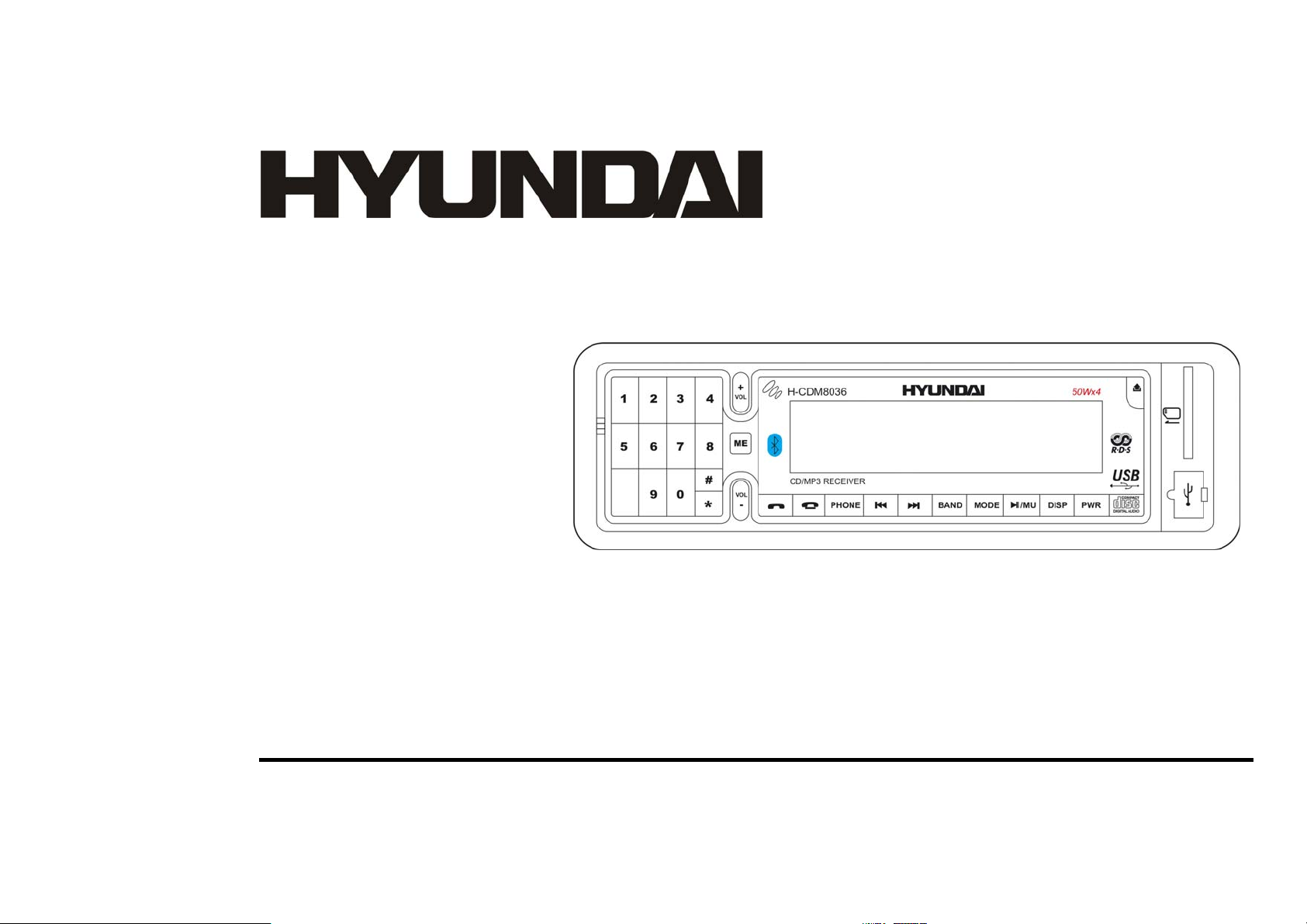
H- CDM8036
CD/MP3 RECEIVER CD/MP3-РЕСИВЕР
Instruction manual Руководство по эксплуатации
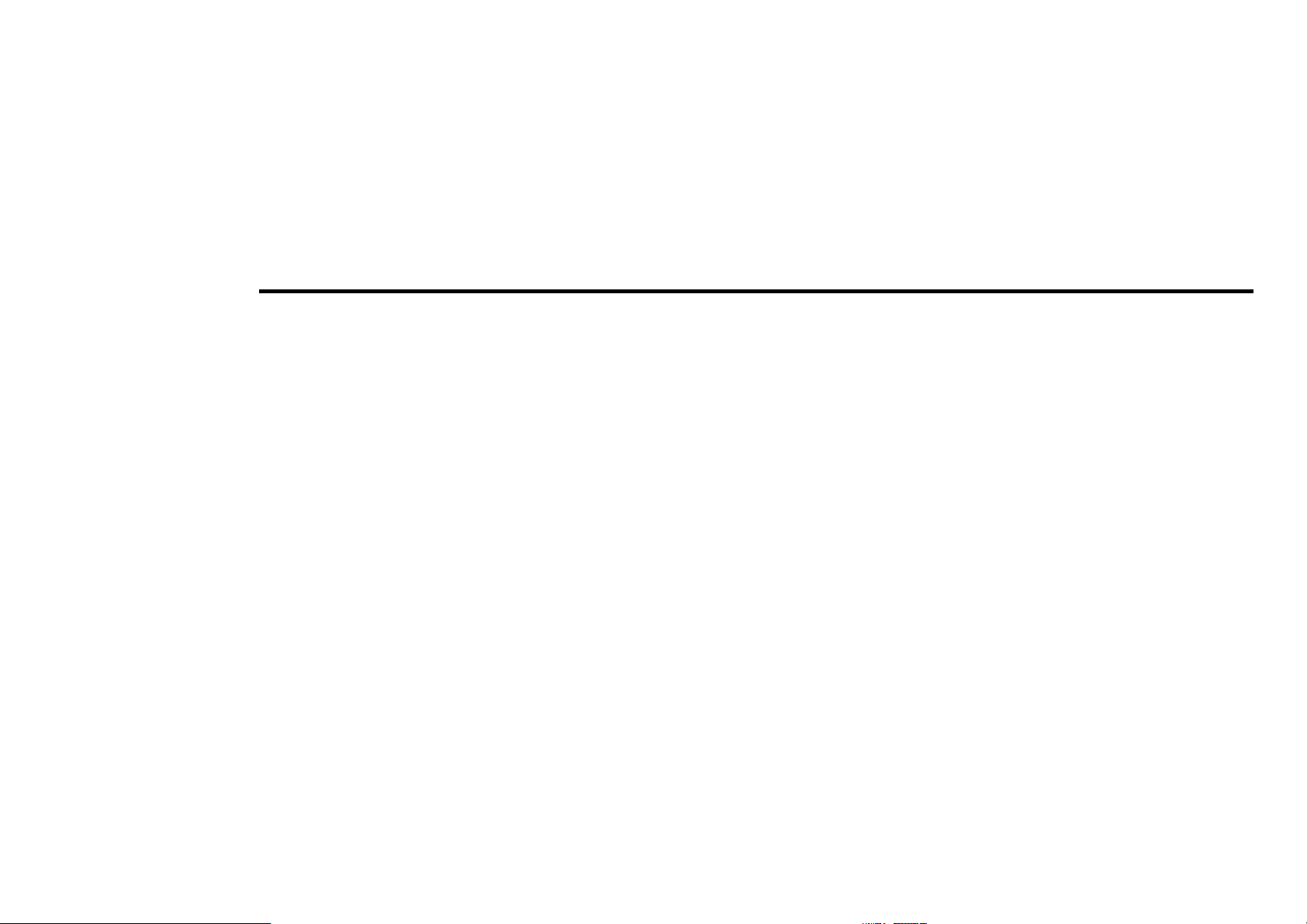
Dear customer!
Thank you for purchasing our product. For safety, it is strongly recommended to read this manual carefully before connecting,
operating and/or adjusting the product and keep the manual for reference in the future.
Table of contents
Table of contents ......................................................................................................................................................................................2
Important safeguards................................................................................................................................................................................3
Installation/ Connections..........................................................................................................................................................................4
Panel controls...........................................................................................................................................................................................9
General operations .................................................................................................................................................................................12
Digital tuner operations..........................................................................................................................................................................15
CD/ SD/ MMC/ USB operations............................................................................................................................................................19
MP3 overview ........................................................................................................................................................................................23
Bluetooth (hands-free) operations..........................................................................................................................................................25
Anti-theft system....................................................................................................................................................................................35
Handling discs........................................................................................................................................................................................35
Cleaning .................................................................................................................................................................................................36
Troubleshooting guide............................................................................................................................................................................37
Specification...........................................................................................................................................................................................38
2

Important safeguards
• Read carefully through this manual to familiarize yourself with this high-quality sound system.
• Disconnect the vehicle's negative battery terminal while mounting and connecting the unit.
• When replacing the fuse, be sure to use one with an identical amperage rating. Using a fuse with a higher amperage rating may
cause serious damage to the unit.
• DO NOT attempt to disassemble the unit. Laser beams from the optical pickup are dangerous to the eyes.
• Make sure that pins or other foreign objects do not get inside the unit; they may cause malfunctions, or create safety hazards such
as electrical shock or laser beam exposure.
• If you have parked the car for a long time in hot or cold weather, wait until the temperature in the car becomes normal before
operating the unit.
• DO NOT open covers and do not repair yourself. Consult the dealer or an experienced technician for help.
• Make sure you disconnect the power supply and aerial if you will not be using the system for a long period or during a
thunderstorm.
• Make sure you disconnect the power supply if the system appears to be working incorrectly, is making an unusual sound, has a
strange smell, has smoke emitting from it or liquids have got inside it. Have a qualified technician check the system.
• The unit is designed for negative terminal of the battery, which is connected to the vehicle metal. Please confirm it before
installation.
• Do not allow the speaker wires to be shorted together when the unit is switched on. Otherwise it may overload or burn out the
power amplifier.
• Do not install the detachable panel before connecting the wire.
3
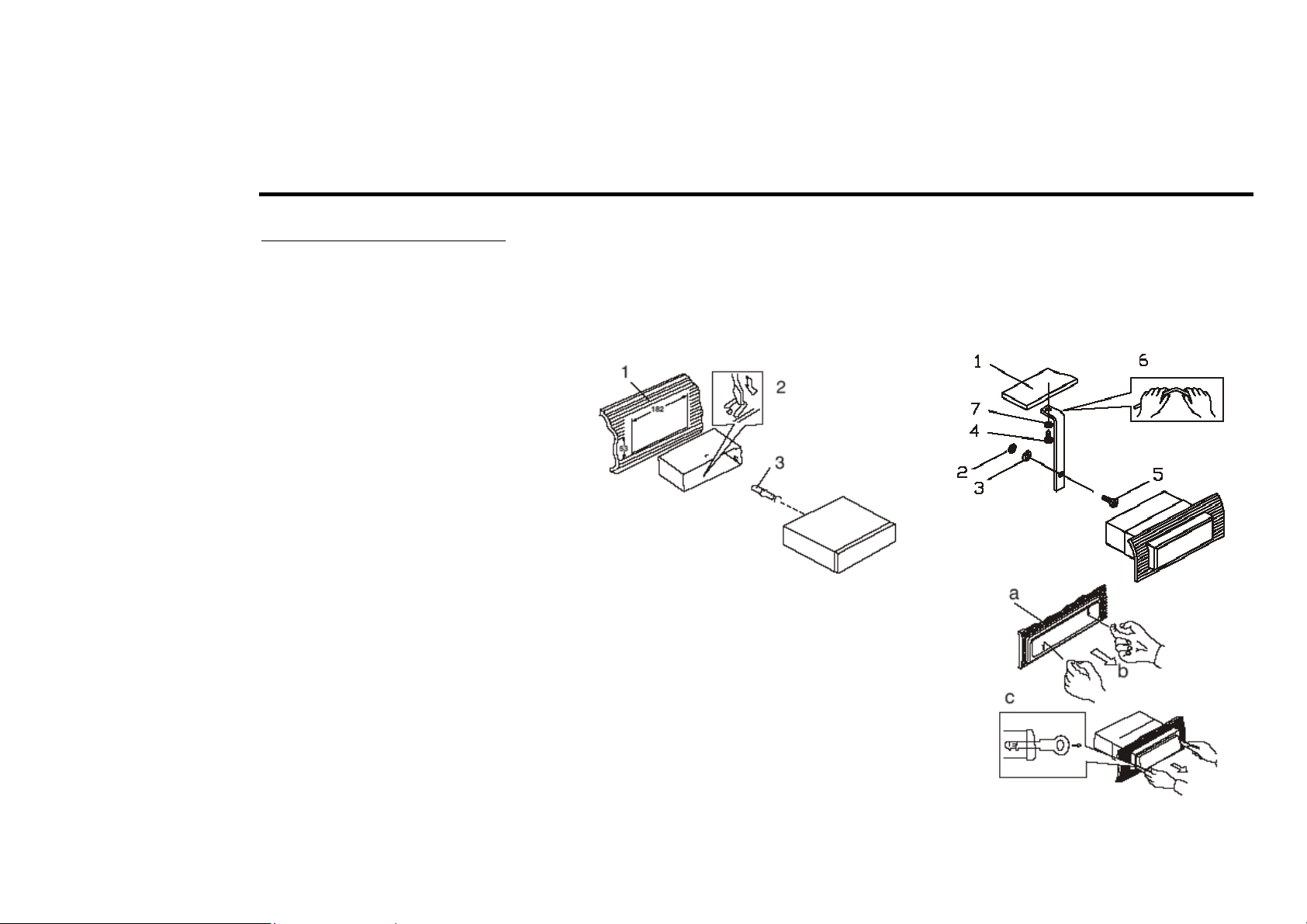
Installation/ Connections
Din front-mount (method 1)
• After inserting the holder into the dashboard, select the appropriate tab and bend them inwards to secure the holder in place.
• Insert fingers into the groove in the front of frame and remove it.
• Insert the levers supplied with the unit to the grooves at both sides. The unit can be installed or removed from the dashboard.
1. Dashboard
2. Nut (5mm)
3. Spring washer
4. Screw (5 x 25mm)
5. Screw
6. Strap
7. Plain washer
Removing the unit
a. Frame
b. Insert fingers into the groove in the front of frame and pull out to remove the frame.
(When reattaching the frame, point the side with a groove down wards and attach it.)
c. Insert the levers supplied with the unit into the grooves at both sides of the unit as
shown in figure until they click. Pulling the levers makes it possible to remove the
unit from the dashboard.
4

Din rear-mount (method 2)
Installation using the screw holes at both sides of the unit.
1. Select a position where the screw holes of the main unit are fitted for aligned, and tighten the screws at 2 positions at each sides.
Use either truss screws (5 x 8mm) or flush surface screws (4 x 8mm), depending on the shape of the screw holes in the bracket.
2. Screw.
3. Factory radio mounting bracket.
4. Dashboard or Console.
5. Hook (Remove this parts).
Note: The mounting box, outer trim ring, and the half-sleeve are not used for this method of installation.
Detachable control panel
Detaching the control panel
1. Press the OPEN button on the front panel. The panel will go down (pic. 1).
2. Push the panel to the left and then pull it towards you (pic. 2).
5
Pic. 1 Pic. 2

Attaching the control panel
1. Insert the left side of the control panel into the main unit (pic. 3).
Note: the control panel must be attached into the T-Joint.
2. Press the right side of the control panel until a “click” sound is heard.
3. Close the panel.
Caution:
DO NOT insert the control panel from the right side. It can damage the control panel.
The control panel can easily be damaged by shocks. After removing it, place it in a protective case and
be careful not
to drop it or subject it to strong shocks.
The rear connector that connects the main unit and the control panel is an extremely important part. Be careful not to
damage it by pressing on it with fingernails, pens, screwdrivers, etc.
Note:
If the control panel is dirty, wipe off the dirt with soft, dry cloth only. And use a cotton swab soaked in isopropyl alcohol to clean the
socket on the back of the control panel.
Pic. 3
6
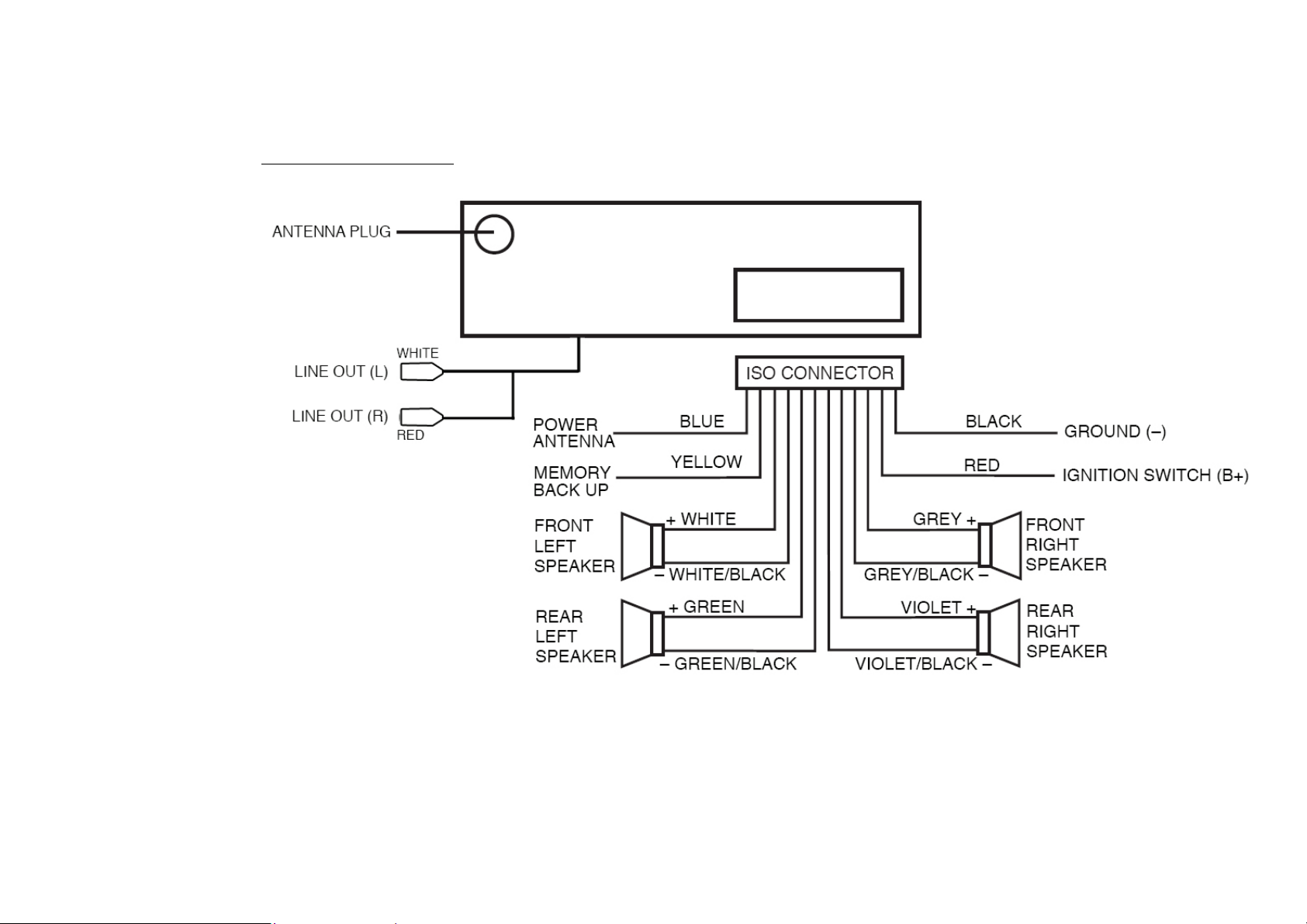
Electrical connections
Caution: Do not interchange the connection of the wiring!
For some car models you may need to modify wiring of the supplied power cord. Contact your authorized car dealer before installing
this unit.
7
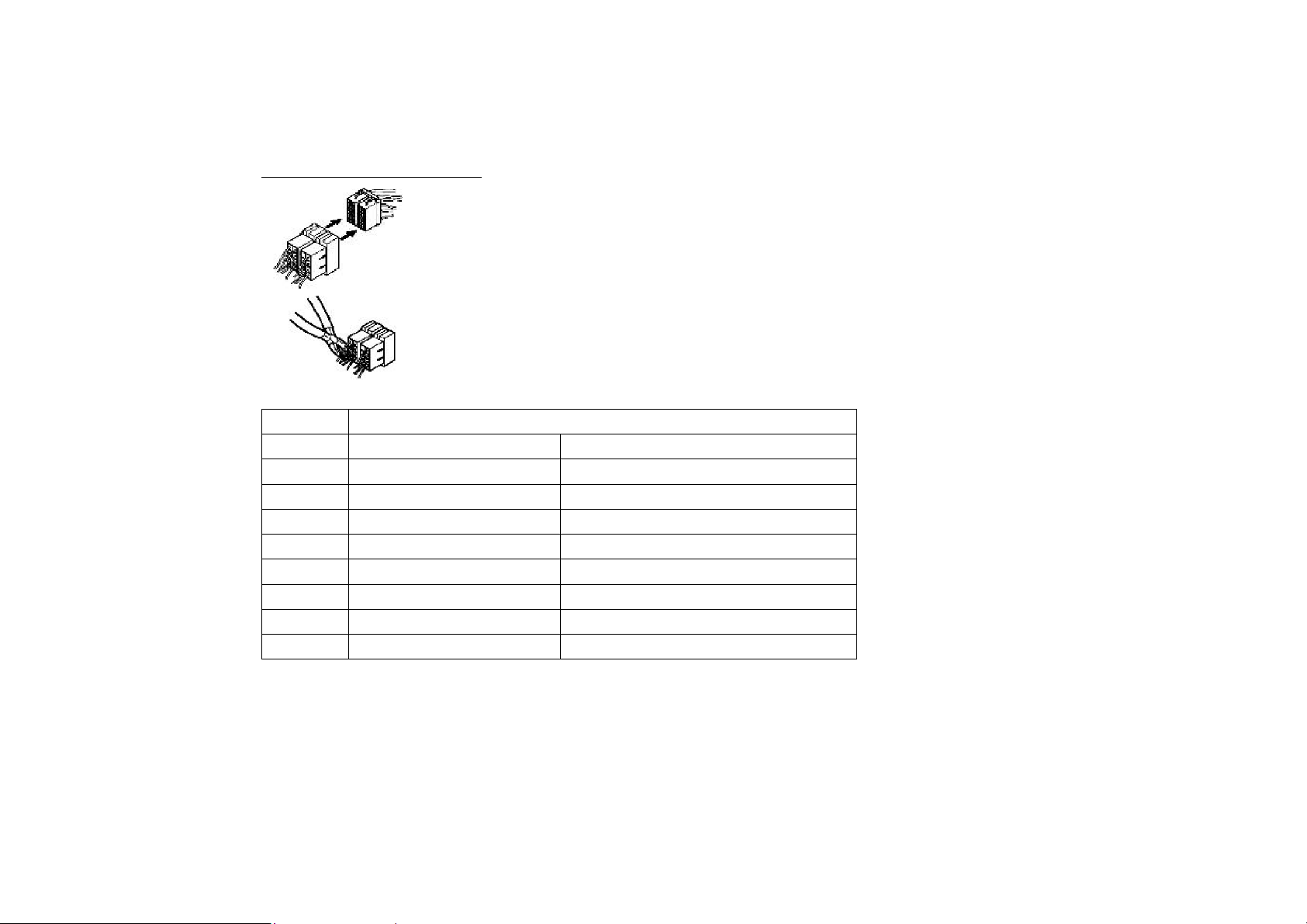
Using the ISO Connector
1. If your car is equipped with the ISO connector, then connect the ISO connectors as illustrated.
2. For connections without the ISO connectors, check the wiring in the vehicle carefully before
connecting, incorrect connection may cause serious damage to this unit.
3. Cut the connector, connect the colored leads of the power cord to the car battery as shown in the color
code table below for speaker and power cable connections.
Location Function
Connector A Connector B
1 Rear Right(+)---Violet
2 Rear Right(-)---Violet/Black stripe
3 Front Right(+)---Grey
4 Battery 12V (+)/yellow Front Right(-)---Grey/Black Stripe
5 Power Antenna/blue Front Left(+)---White
6 Front Left((-)---White/Black Stripe
7 ACC+/red Rear Left(+)---Green
8 Ground/black Rear Left(-)---Green/Black Stripe
8
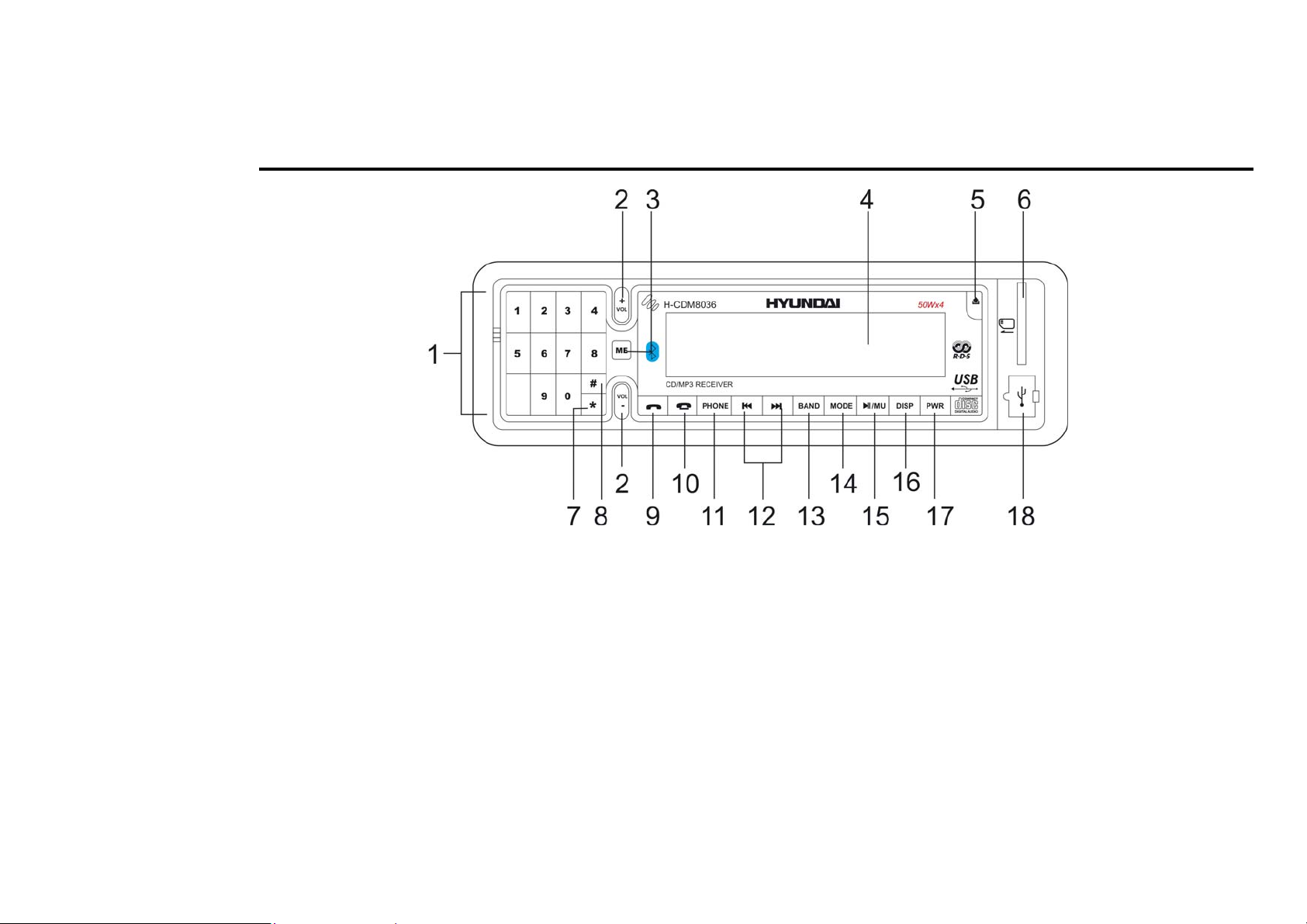
Panel controls
1. Numeric buttons
2. VOL+/- buttons
Press them to increase or decrease the volume level.
3. ME button
Press it to open the menu or confirm setting.
4. LCD display
5. OPEN button
Press it to flip down the panel.
6. SD/MMC card slot
7. * button
8. # button
9
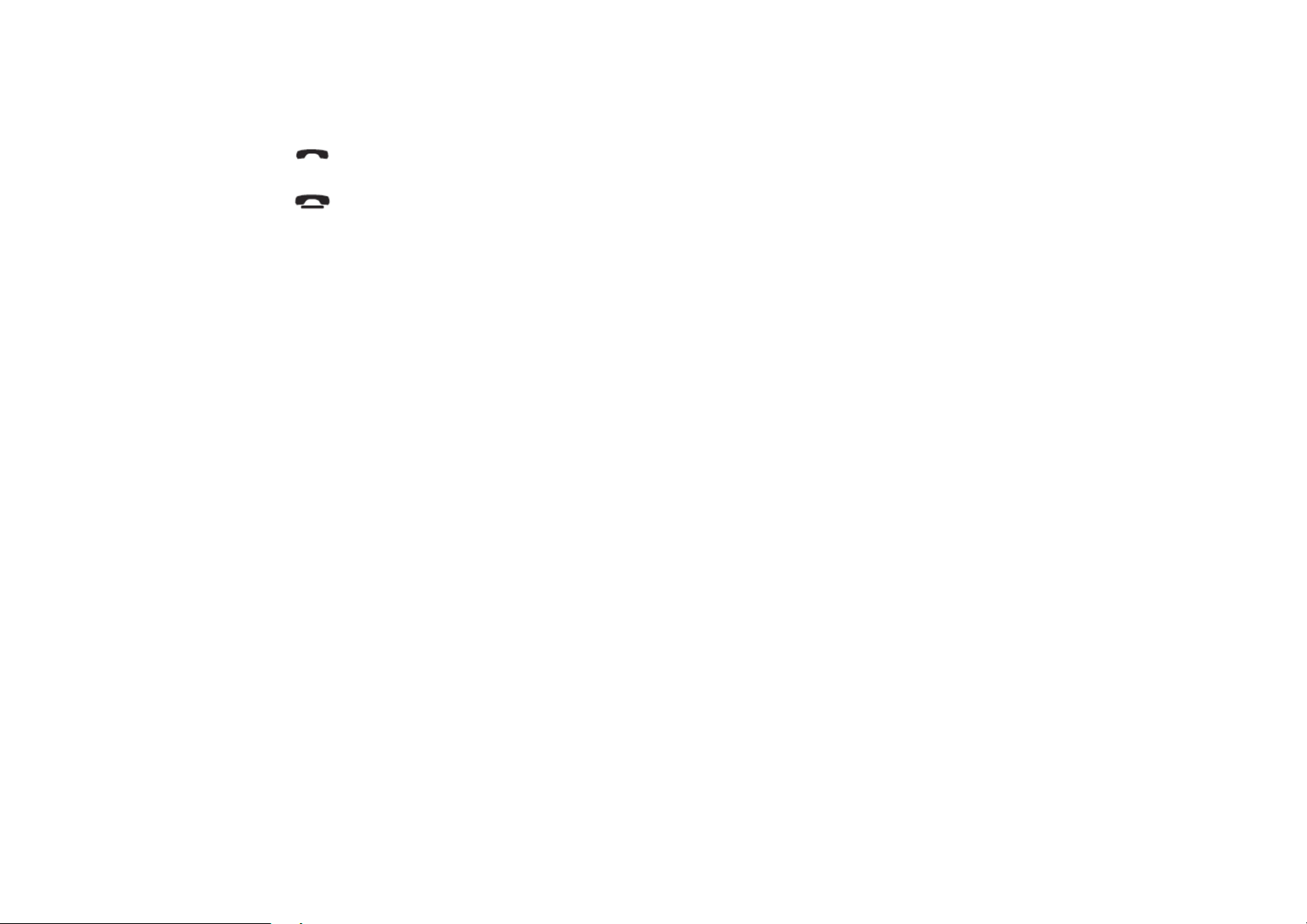
9. button
Press it to answer a call.
10. button
Press it to end a call or exit setting.
11. PHONE button
12. / buttons
In Disc mode press the buttons shortly to go to previous/next track. Press and hold them to start fast backward/ forward rewind.
In Radio mode press the buttons shortly to search the stations manually. Press and hold for 2 seconds to start searching the
stations automatically.
13. BAND button
In Radio mode press it repeatedly to select your desired radio band.
14. MODE button
Press it to select the mode: TUNER => DISC => USB => SD/MMC.
15. PLAY/PAUSE / MU button
In Disc mode press it to play or pause the playback.
In Bluetooth mode press it to cut down the volume. Press again to resume.
16. DISP button
Press the DISP button to show the current time on the display.
17. PWR button
Press it to turn the power on/off.
18. USB socket
10
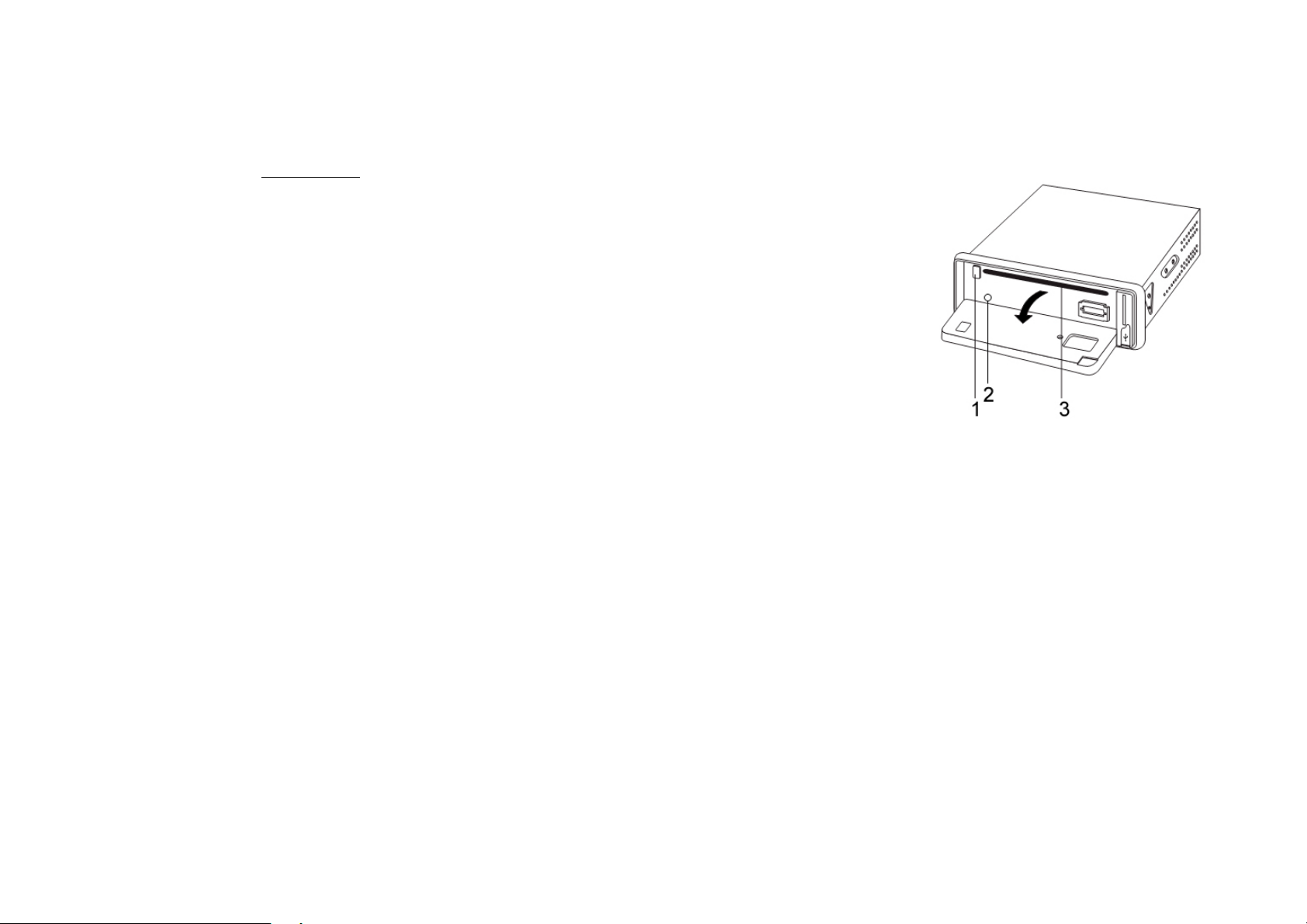
Inner panel
Press the OPEN button on the front panel to flip it down.
1. EJECT button
2. RESET button
3. Disc slot
Note: Pressing the RESET button will erase the clock setting and stored stations.
Panel status indicator lights up when you slide the panel down; flashes when you
remove the panel.
11

General operations
Reset the unit
Operating the unit for the first time or after replacing the car battery, you must reset the unit.
Press OPEN button on the panel to open the panel and press the RESET button with thin hard object to restore the unit to the original
factory settings.
Power button
Press any button to turn the unit on. Press the PWR button shortly to turn off the unit but the electronic clock.
Note: After the unit is off, the volume level and radio current settings will be memorized, and when you turn the unit on it will resume
the stored status which you set.
Volume control
Press the VOL+/- buttons to increase or decrease the volume level.
Mode setting
Press the MODE button repeatedly to enter the mode: TUNER => DISC (if CD is in the devise) => USB (if USB card is in the devise)
=> SD/MMC (if SD/MMC card is in the devise).
Clock setting
1. Press ME button and then VOL- repeatedly until Clock appears on the display.
2. Press ME button. Hour will start blinking.
3. Press VOL+/- buttons to adjust hour.
4. Press ME button. Minute will start blinking.
5. Press VOL+/- buttons to adjust minute.
12
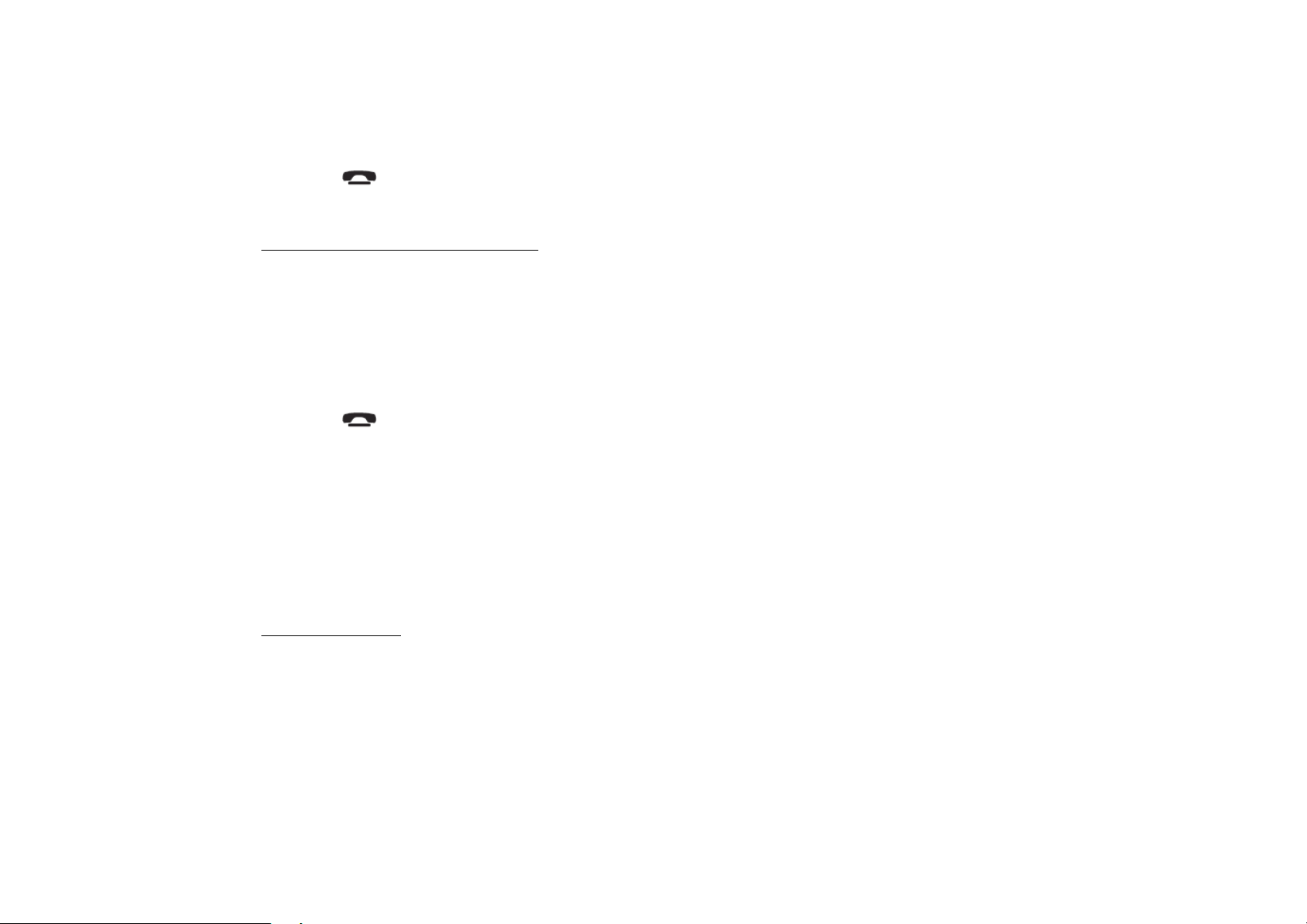
6. Press ME to save setting.
7. Press button to exit the setting. Press it and hold for 2 seconds to return to normal mode.
8. Press the DISP button to show the clock on the display.
Setting the audio characteristics
1. Press ME button and then VOL- repeatedly until Audio appears on the display.
2. Press ME to enter the Audio settings mode.
3. Press VOL+/- buttons to select the setting: BASS => TREBLE => FADER => BALANCE => EQUALIZER => LOUDNESS =>
SPOKEN MENU => BEEP.
4. Press VOL+/- to adjust each setting.
5. Press ME to save setting.
6. Press button to exit the setting. Press it and hold for 2 seconds to return to normal mode.
• Equalizer: press VOL+/- to select the desired mode: Classic, Pop, Rock, Flat.
• Loudness mode: press VOL+/- to select the desired mode: ON or OFF.
• Spoken menu: press VOL+/- to set the system’s voice spoken volume level.
• Beep mode: press VOL+/- to select the desired mode: ON or OFF.
- BEEP OFF: disable audible beep tone when any function is accessed.
- BEEP ON: enable audible beep tone.
Display settings
1. Press ME button and then VOL- repeatedly until Display appears on the display.
2. Press ME button to enter.
3. Press VOL+/- buttons to select the setting: CONTRAST => VIEW => COLOR.
4. Press ME button to enter the setting mode.
5. Press VOL+/- buttons to adjust the setting.
13
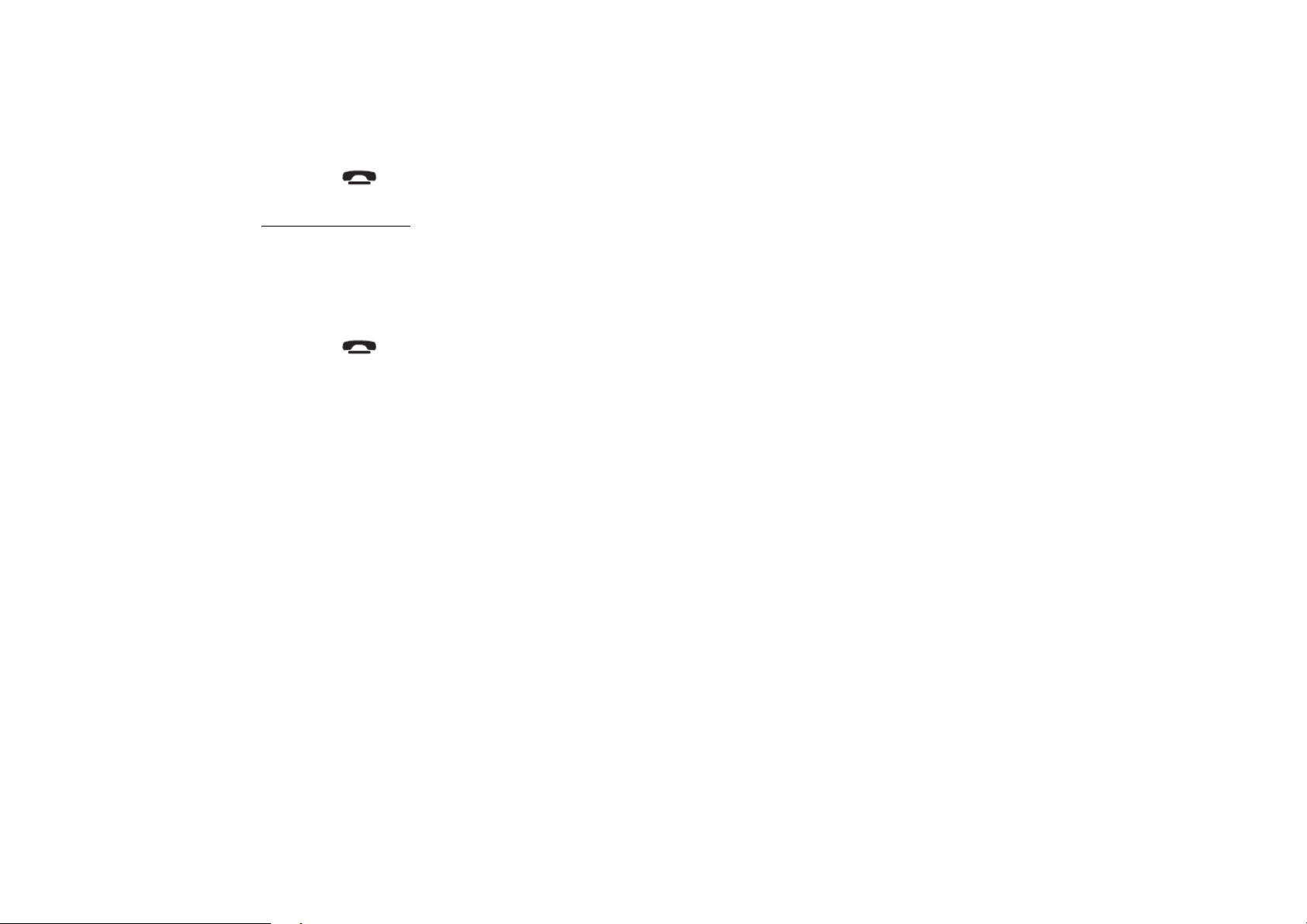
6. Press ME to save setting.
7. Press button to exit the setting. Press it and hold for 2 seconds to return to normal mode.
Language setting
1. Press ME button and then VOL- repeatedly until Language appears on the display.
2. Press ME button to enter.
3. Press VOL+/- buttons to select the language.
4. Press ME to save language selected.
5. Press button to exit the setting. Press it and hold for 2 seconds to return to normal mode.
14

Digital tuner operations
Note: RDS (Radio Data System) service availability varies with areas. Please understand if RDS service is not available in you area,
the following service is not available, either.
Band selection
Press the MODE button to select TUNER.
Press BAND once or more to select: FM1, FM2, FM3, FM4 (OIRT), AM1, AM2.
Manual/ automatic tuning
• Manual tuning: press and hold the / buttons for 2 seconds to enter the manual search mode. Press the / buttons shortly to
tune the stations manually down/up.
• Automatic tuning: press the / buttons to start the automatic search down/up. It will play when finds the station.
Programming tuner stations
You can store up to a total of 36 radio stations in the memory (24 FM, 12 AM), manually or automatically.
• To store a station:
- Select a band (if needed)
- Select a station
- Hold a numeric button (1-6) you want store the station for at least 2 seconds.
• To recall a station:
- Select a band (if needed)
- Press a numeric button (1-6) briefly to recall the stored station
15

Auto memory store
1. Press ME button and then VOL- repeatedly until Tuner appears on the display.
2. Press ME button to enter.
3. Press VOL+/- buttons to select the Search setting.
4. Press ME to enter the Search mode.
5. Press VOL+/- buttons to select the Auto-store setting.
6. Press ME to start auto storing. The radio will automatically store 6 stations to the 6 preset memories of the current band.
Auto search RDS program types
1. Press ME button and then VOL- repeatedly until Tuner appears on the display.
2. Press ME button to enter.
3. Press VOL+/- buttons to select the Search setting.
4. Press ME to enter the Search mode.
5. Press VOL+/- buttons to select the By type setting.
6. Press ME to enter the mode.
7. Press VOL+/- buttons to select the program type.
8. Press ME to start the selected program search.
Tuner sensibility
1. Press ME button and then VOL- repeatedly until Tuner appears on the display.
2. Press ME button to enter.
3. Press VOL+/- buttons to select the Tuner sensibility setting.
4. Press ME to enter the mode.
5. Press VOL+/- buttons to select the mode: LOCAL => DISTANT.
6. Press ME to save setting.
16
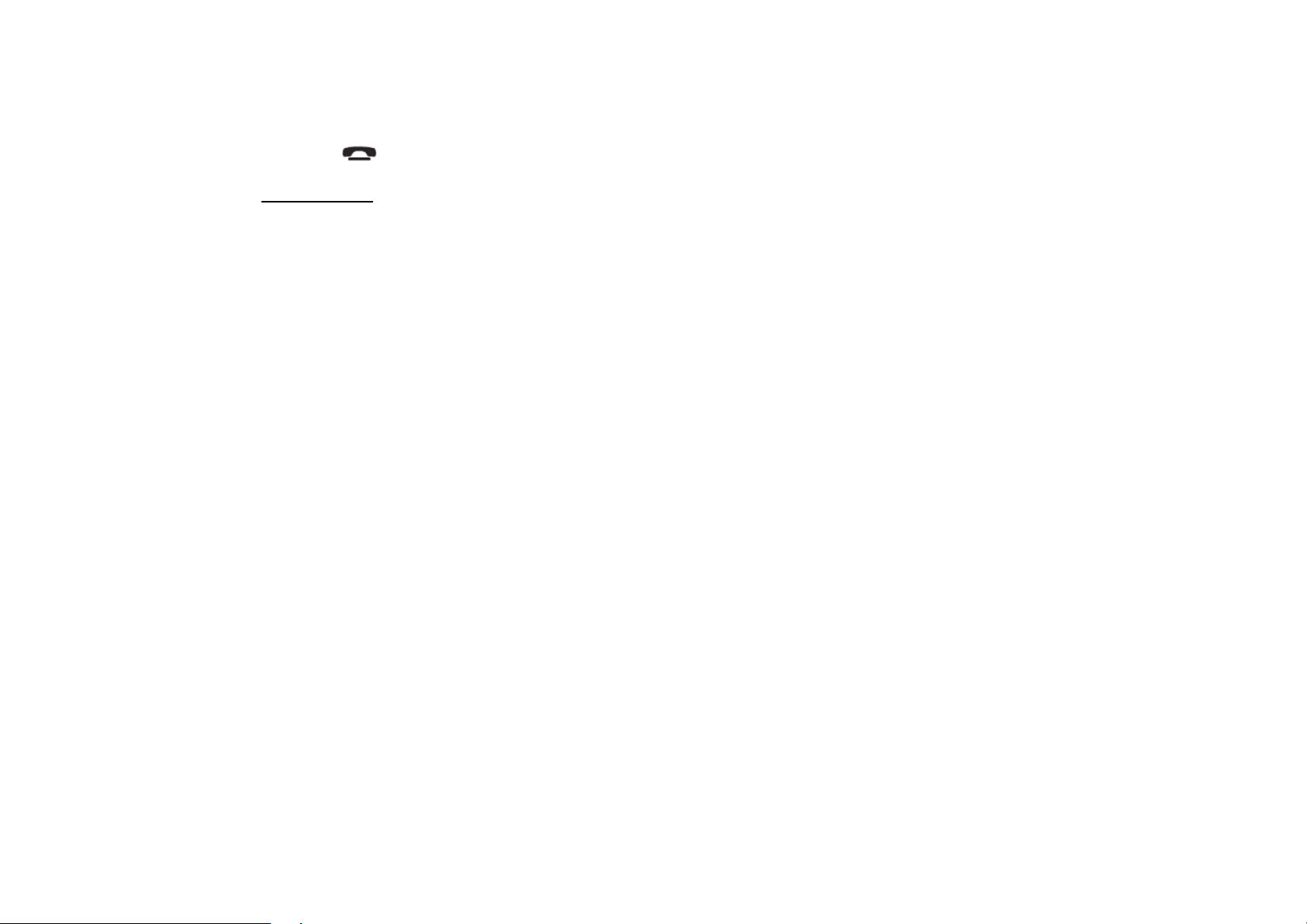
7. Press button to exit the setting. Press it and hold for 2 seconds to return to normal mode.
RDS options
1. Press ME button and then VOL- repeatedly until Tuner appears on the display.
2. Press ME button to enter.
3. Press VOL+/- buttons to select the RDS option: RDS scan => Traffic alert => Region => Mask => Retune.
4. Press ME to enter the option setting mode.
5. Press VOL+/- buttons to select the setting.
6. Press ME to save settings.
• RDS scan: select the desired mode: ON or OFF. The RDS program alternative frequency will be automatically searched and
received. After turning on, if the RDS signal is week or even no signal, the unit will search another frequency with this RDS
program.
• Traffic alert: to determine what action will the radio take if the newly tuned station does not receive TP (Transport Program)
information for 5 seconds. Select the desired mode: ALARM and SEEK.
- SEEK: when newly tuned station does not receive TP information for 5 seconds, the radio retunes to next station which has not
the same station (PI – Program Information) as the last station, but has the TP information. When TP information gets lost at
the current station for retune time which is set by RETUNE SHORT (60 seconds) or RETUNE LONG (90 seconds), the radio
starts to retune to next same PI station. When same PI station does not catch in 1 cyclic search, the radio retunes to next station
with TP information.
- ALARM: during searching the radio does not retune but the double beep sound (alarm) is output.
• Region: select the desired mode: REGION ON and REGION OFF.
- REGION ON: PI code will be searched during AF searching.
- REGION OFF: PI code and covered area will not be searched.
• Mask: select the desired mode: MASK DPI or MASK ALL.
- MASK DPI: masked only the AF which has different PI.
17
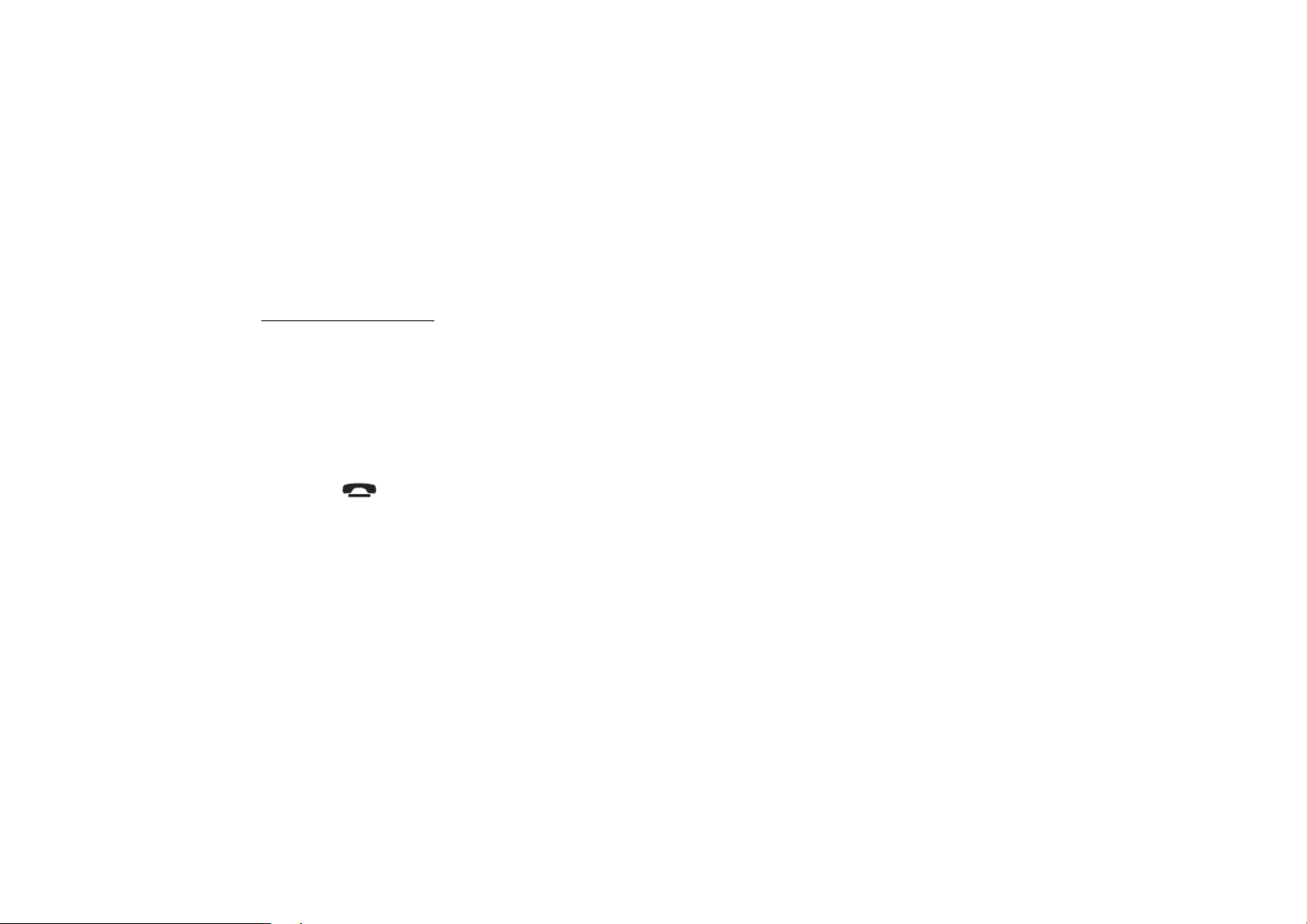
- MASK ALL: masked the AF which has different PI and any other interfering non PI station which having the same
transmitting frequency.
• Retune: to determine the initial time of automatic TA search. select the desired mode: RETUNE LONG and RETUNE SHORT.
- RETUNE LONG: 90 seconds.
- RETUNE SHORT: 30 seconds.
Note: Retune mode is active for SEEK mode only.
Stereo/ Mono mode
1. Press ME button and then VOL- repeatedly until Tuner appears on the display.
2. Press ME button to enter.
3. Press VOL+/- buttons to select the Stereo-Mono setting.
4. Press ME to enter the mode.
5. Press VOL+/- buttons to select the mode: STEREO => MONO.
6. Press ME to save setting.
7. Press button to exit the setting. Press it and hold for 2 seconds to return to normal mode.
18

CD/ SD/ MMC/ USB operations
Discs for playback
This unit can play disc types: CD/CD-R/-RW.
Compatible with formats: MP3/CDDA.
Loading a disc
1. Turn the power on.
2. Press the OPEN button on the panel.
3. Insert the disc with the printed side facing upward into the slot.
4. Press EJECT button on the inner side to eject the disc.
Inserting the SD/ MMC card/ USB device
Insert the MMC/ SD card or USB device into MMC/ SD slot or USB socket. Then the playing mode will be changed into MMC/ SD or
USB mode automatically.
The first card/ USB device track playback will start.
Note: When MMC/ SD card and USB device are both inserted into their compartment or socket, the playing mode will be changed
into the mode of the latter one.
USB/SD/MMC notes:
USB functions (flash memory type) MP3 music play.
1. SD/ MMC card support.
2. USB flash memory 2in1 (SD/ MMC) support.
3. FAT 12/ FAT 16/ FAT 32 is possible
- FAT 12/16 (dir: 200 support, file:500 support),
- FAT 32 (dir: 200 support, file:500 support).
4. Filename: 32 byte/ Dir name: 32byte.
19
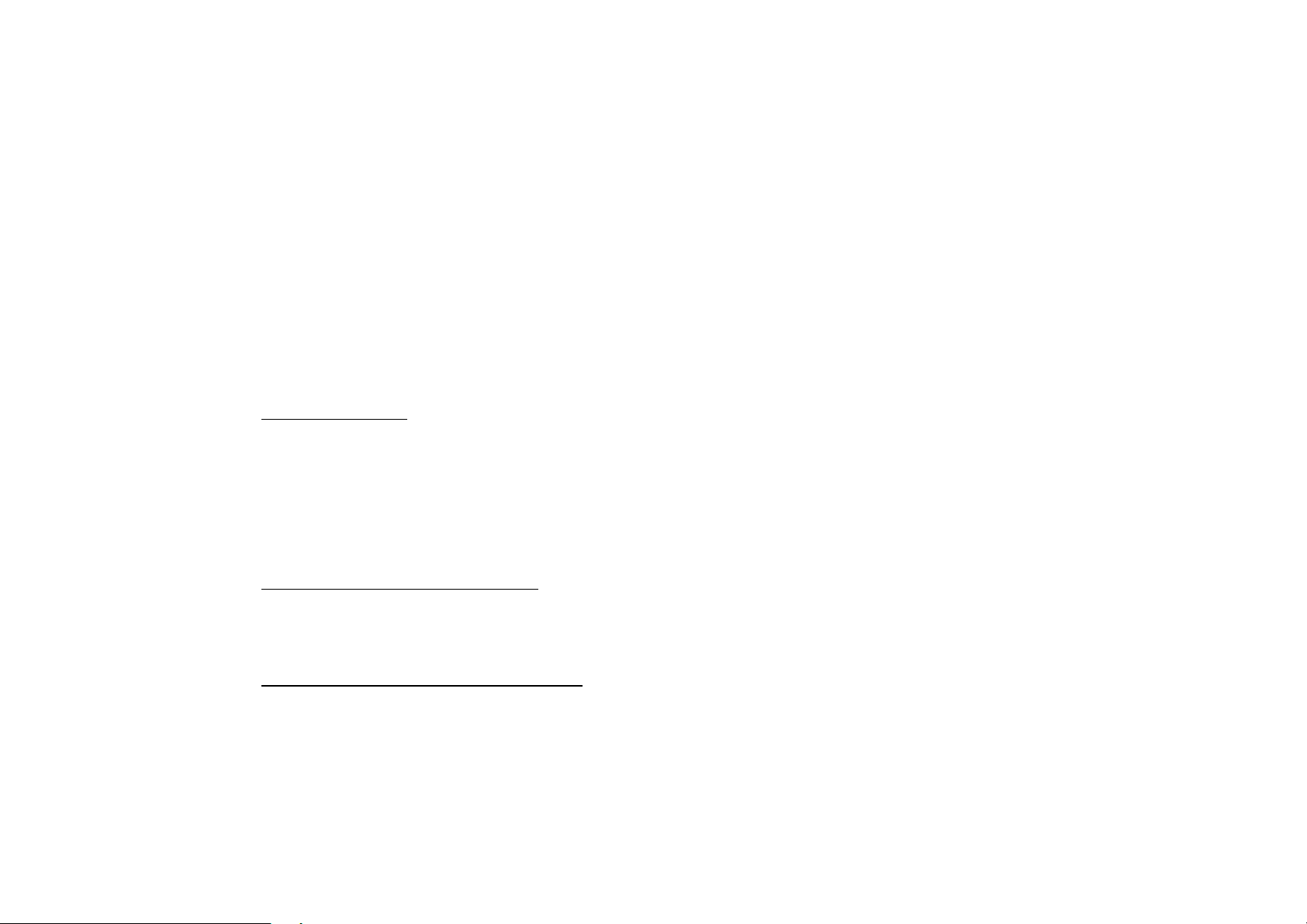
5. Tag (id3tag ver2.0)
- Title/ Artist/ Album: 32 byte support.
6. Multi card reader not support.
7. USB 2.0 support.
Note:
USB format supports 2.0.
Capacity: 8 MB ~ 1 GB.
SD cards brands: Cannon, Fuji film, Palm, Motorola, Microsoft, IBM, HP, Compaq, Sharp, Samsung, etc. Capacity: 8 MB ~ 1 GB.
MMC cards brands: Ericsson, Nokia, Motorola, HP, Palm, Sanyo, Microsystems, etc.
Capacity: 16 MB ~ 1 GB.
Playing/ pausing
When the disc/ card/ USB device has been already loaded the playback of the first track starts automatically (you can enter any of these
modes by pressing the MODE button).
To ensure good system performance, wait until the unit finishes reading the disc information before proceeding.
Press the PLAY/PAUSE / MU button to start playback.
During playback press it to pause the playback. Press again to resume.
Playing the previous/ next track
1. During playback press the button to go to the beginning of the current track. Press again to go to previous track.
2. During playback press the button to go to the next track.
Fast forward and backward playback
1. Press and hold the / buttons to fast the playing in backward or forward direction.
2. Release the button when the desired location is found.
20

Entering the track number
Press the numeric buttons to enter the desired track number.
To enter 2- or 3-digit number press the 1st figure in the number, then – the 2nd etc.
For example to enter track number 45 press 4, then press 5.
Repeat playback
1. Press ME button and then VOL- repeatedly until CD/MP3/FLASH appears on the display.
2. Press ME button to enter.
3. Press VOL+/- buttons to select the Repeat mode.
4. Press ME to enter the mode.
5. Press VOL+/- buttons to select the mode: ALL (repeat all tracks on the disc) => ONE (repeat current track).
6. Press ME to save setting.
7. Press button to exit the setting. Press it and hold for 2 seconds to return to normal mode.
Random playback
1. Press ME button and then VOL- repeatedly until CD/MP3/FLASH appears on the display.
2. Press ME button to enter.
3. Press VOL+/- buttons to select the Random mode.
4. Press ME to enter the mode.
5. Press VOL+/- buttons to select the mode: ACTIVATED => DEACTIVATED.
6. Press ME to save setting.
7. Press button to exit the setting. Press it and hold for 2 seconds to return to normal mode.
21
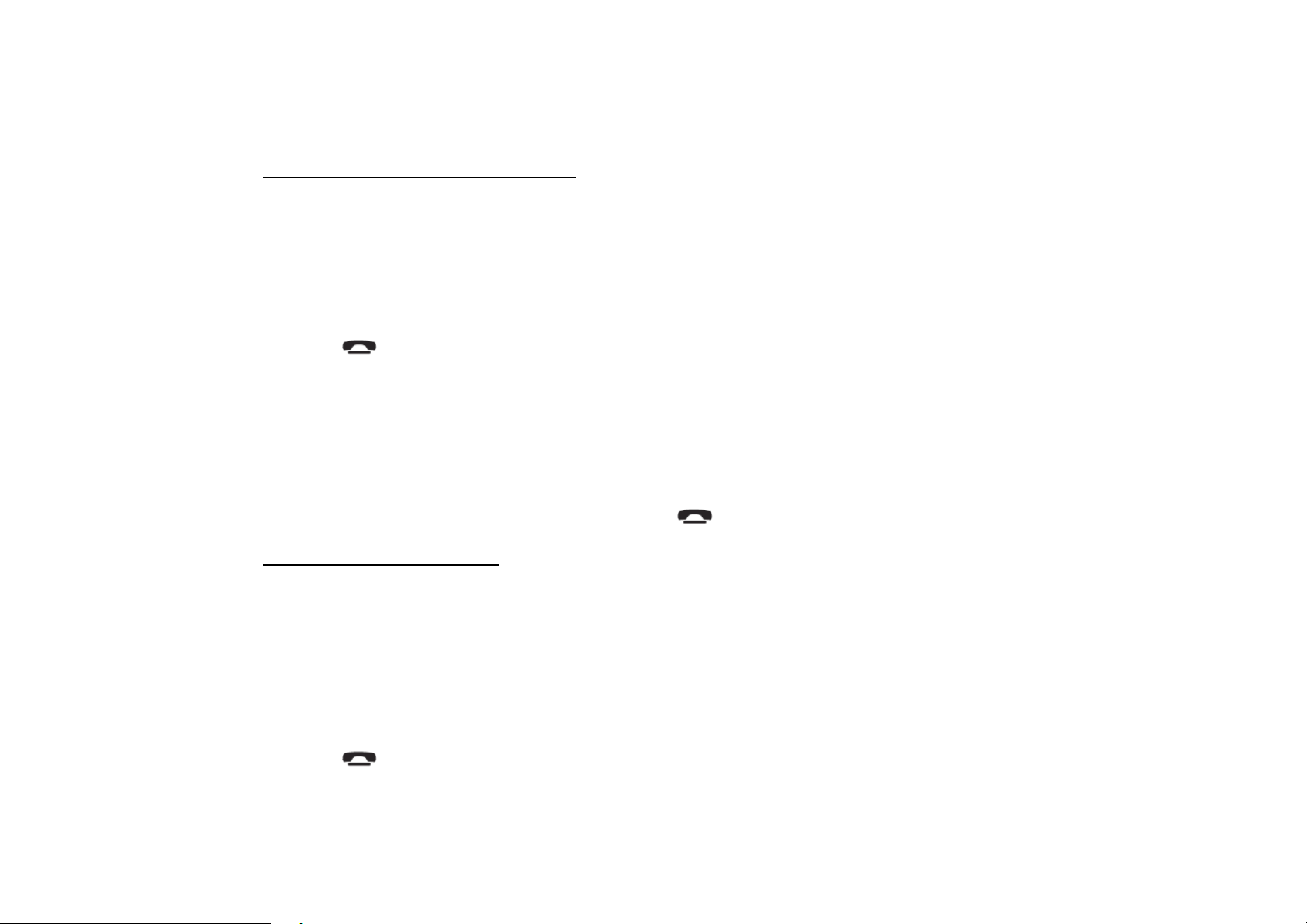
Search function (for MP3 files only)
1. Press ME button and then VOL- repeatedly until CD/MP3/FLASH appears on the display.
2. Press ME button to enter.
3. Press VOL+/- buttons to select the Search mode.
4. Press ME to enter the mode.
5. Press VOL+/- buttons to select the mode: INTELLIGENT => EXPLORER.
6. Press ME to enter the mode.
7. Press button to exit the setting. Press it and hold for 2 seconds to return to normal mode.
• Intelligent mode (by 1st character of the track name): enter the mode. Press the VOL+/- buttons to enter the 1st character of the
desired track name. Press ME to start searching. After the search is finished the songs list with desired character will appear.
Press VOL+/- buttons to select the desired track. Press ME to start playing.
• Explorer mode (by directories): enter the mode. The unit display will the list of tracks in the folder.
Press the VOL+/- buttons to select the desired track. Press ME to start its playback.
To browse the other files in other folders press the button. The unit will list all folders on the disc.
Electronic shock protection
You can set the ESP seconds for CD playback for uninterrupted listening.
1. Press ME button and then VOL- repeatedly until CD/MP3/FLASH appears on the display.
2. Press ME button to enter.
3. Press VOL+/- buttons to select the ESP mode.
4. Press ME to enter the mode.
5. Press VOL+/- buttons to select the mode: ESP 10 S => ESP 40 S.
6. Press ME to save the setting.
7. Press button to exit the setting. Press it and hold for 2 seconds to return to normal mode.
22

Playing the multi-session disc
You can set the unit to play the multi-session discs or not.
1. Press ME button and then VOL- repeatedly until CD/MP3/FLASH appears on the display.
2. Press ME button to enter.
3. Press VOL+/- buttons to select the Multi-session mode.
4. Press ME to enter the mode.
5. Press VOL+/- buttons to select the mode: ACTIVATED => DEACTIVATED.
6. Press ME to save the setting.
7. Press button to exit the setting. Press it and hold for 2 seconds to return to normal mode.
MP3 overview
Notes on MP3:
• MP3 is short for MPEG Audio Layer 3 and refers to an audio compression technology standard.
• This product allows playback of MP3 files on CD-ROM, CD-R or CD-RW discs.
• The unit can read MP3 files written in the format compliant with ISO 9660. However it does not support the MP3 data written by
the method of packet write.
• The unit can not read an MP3 file that has a file extension other than “.mp3”.
• If you play a non- MP3 file that has the “.mp3” extension, you may hear some noise.
• In this manual, we refer to what are called “MP3 file” and “folder” in PC terminology as “track” and “album”, respectively.
• Maximum number of directory level is 8, including the root directory. Maximum number of files and folders per disc is 256.
• The unit may not play tracks in the order of Track numbers.
• The unit plays only the audio tracks if a disc contains both audio tracks and MP3 files.
• When playing a disc of 8 kbps or “VBR”, the elapsed playing time in the display window will not be correct and also the intro play
may not function properly. “VBR”: Variable Bit Rate.
23
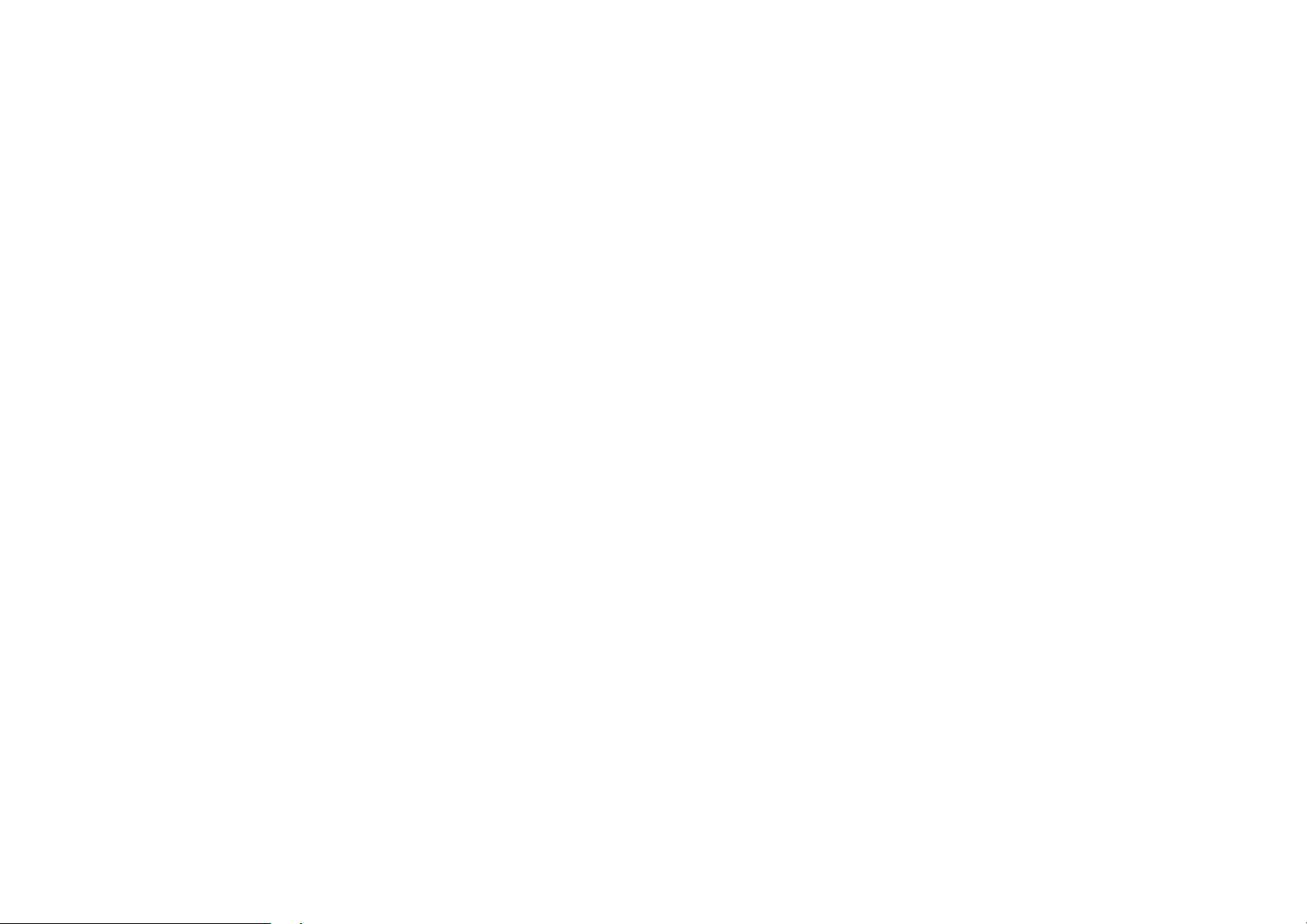
Notes on creating your own CD-R or CD-RW containing MP3 files:
• To enjoy high quality sound, we recommend converting to MP3 files with a sampling frequency of 44.1 kHz and a fixed bit rate o
f 128 kbps.
• DO NOT store more than 256 MP3 files per disc.
• For ISO 9660 - compliant format, the maximum allowable depth of nested folders is 8, including the root directory (folder).
• When CD-R disc is used, playback is possible only for discs, which have been finalized.
• Make sure that when MP3 CD-R or CD-RW is burned that it is formatted as a data disc and NOT as an audio disc.
• You should not write non-MP3 files or unneeded folders along with MP3 files on the disc otherwise it takes a long time until the
unit starts to play MP3 files.
• With some CD-R or CD-RW media, data may not be properly written depending on its manufacturing quality. In this case, data
may not be reproduced correctly. High quality CD-R or CD-RW disc is recommended.
• Up to 16 characters are displayed for the name of an Album or a Track. ID3TAG version 1.x is required.
• Note that the unit may not play Tracks in the order that you wrote them to the disc.
24
