Hyundai Azera Gen 2 Blue Link 2016 Owner's Manual

The information contained in this Blue Link manual was correct at the time of printing, however, specications and equipment can change without notice. No warranty or guarantee is being extended in
this Blue Link manual, and Hyundai reserves the right to change product specications and equipment
at any time without incurring obligations. Some vehicles are equipped with optional equipment. Specications apply to U.S. vehicles only. Please contact your Hyundai dealer for current specications.
USER’S MANUAL
NAVIGATION SYSTEM VEHICLES
NP060 02014 A
(Rev 10/23/14)
www.MyHyundai.com
Blue Link Assistance: (855-2-BlueLink
Roadside Assistance: (800-243-7766
(855-225-8354)
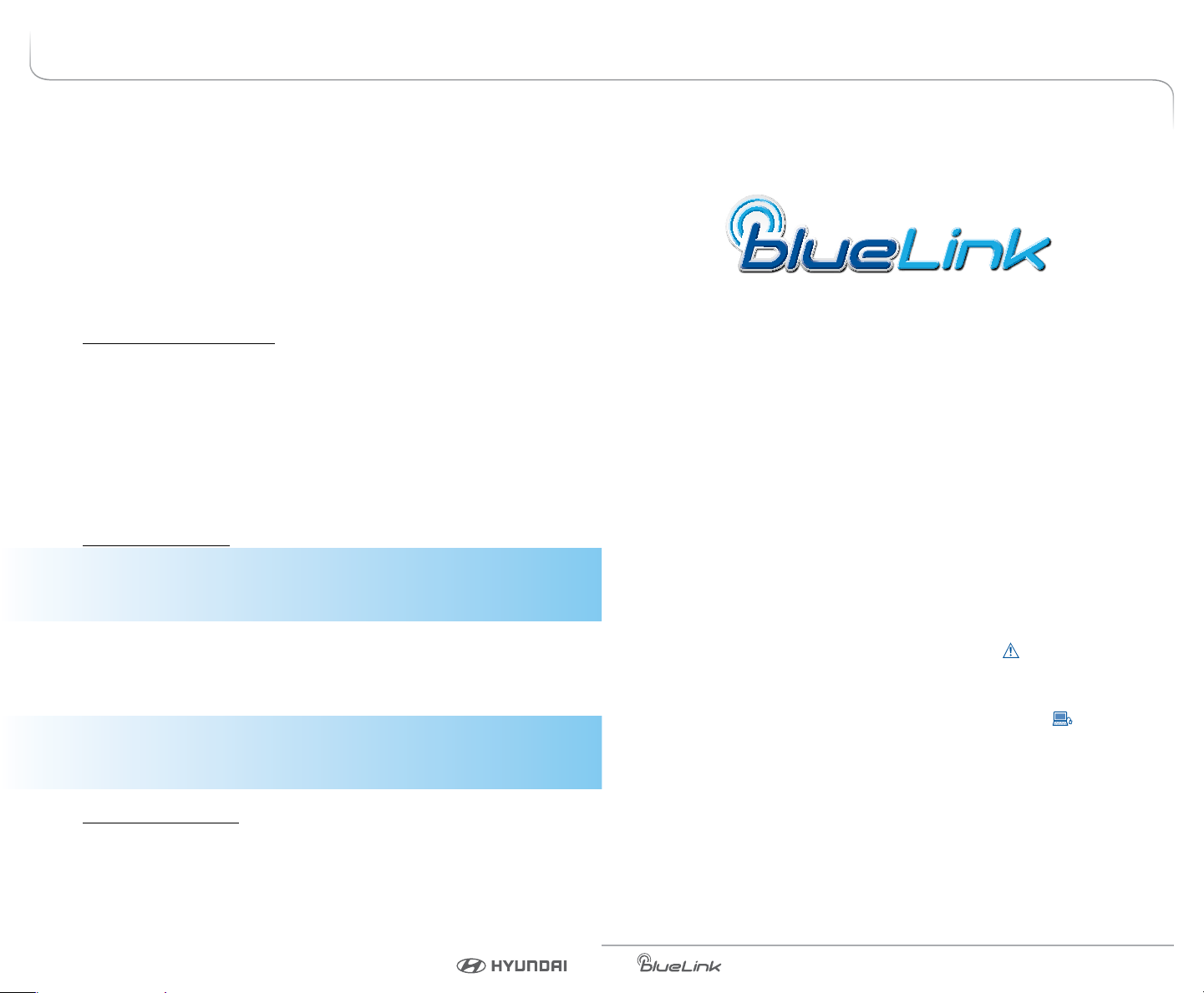
TABLE OF CONTENTS
Welcome to Blue Link ................................................................................................1
Enrolling in Blue Link .........................................................................................2
Setting Blue Link Preferences and Alerts ...................................................4
Blue Link Features Overview...........................................................................6
Accessing Blue Link Features
Smart Phone Mobile Application .........................................................8
Using Blue Link in Your Car .....................................................................10
Using Blue Link Online ............................................................................11
In-Vehicle Apps ..........................................................................................12
In-Vehicle Wi-Fi ...........................................................................................12
Assurance Car Care In-Vehicle App .....................................................13
Location Sharing In-Vehicle App ..........................................................13
Blue Link Features
Blue Link Connected Care Package
Safety
Automatic Collision Notication and Assistance ....................14
SOS Emergency Assistance .............................................................15
Enhanced Roadside Assistance .....................................................16
Car Care
Monthly Vehicle Health Report .....................................................17
Automatic Diagnostic Trouble Code Notication ...................18
Service Link ...........................................................................................18
On-Demand Diagnostics .................................................................19
Driving Information ...........................................................................19
Maintenance Alert ..............................................................................20
Blue Link Remote Package
Convenience
Remote Door Unlock/Lock ..............................................................21
Remote Horn/Lights ..........................................................................22
Remote Start with Climate Control* ............................................23
Car Finder ..............................................................................................25
Safeguard
Stolen Vehicle Recovery ...................................................................26
Stolen Vehicle Slowdown ................................................................26
Vehicle Immobilization .....................................................................27
Panic Notication ...............................................................................27
Alarm Notication ..............................................................................27
Valet Alert ..............................................................................................28
Geo-Fence .............................................................................................28
Speed Alert ...........................................................................................29
Curfew Alert..........................................................................................29
Blue Link Guidance Package
Destination Search Powered by Google ............................................30
Index ..................................................................................................................33
Features
accessible via the
Mobile App
Welcome to
Blue Link® is a dynamic, telematics technology that allows Hyundai vehicles
to send—and receive—important and useful information.
The system uses an enhanced cellular network, with automatic roaming, that
optimizes connections and prioritizes emergency requests. In your vehicle,
Blue Link uses voice-response technology, with the addition of GPS and
a live assistance team for selected needs.
With Blue Link you get…
• Automatic emergency assistance, in the unfortunate event of
a collision.
• The convenience of Destination Search, Powered by Google
as the ability to remotely operate various vehicle features.
• The peace of mind that comes with in-vehicle, on-demand diagnostics,
and more…
In addition, selected features incorporate notications
via your choice of
text messaging or email.
Please note that selected Blue Link features and notications require
that you rst input information or set preferences online
Link Features Overview, pages 6-7.)
An available smart phone mobile app gives you direct access to selected
Remote features such as Remote Start with Climate Control* and Remote
Door Lock/Unlock.
Please note: Hyundai Blue Link Service is only available in the
50 United States.
TM
, as well
. (See Blue
* Not available on all models
* Not available on all models
Google is a registered trademark of Google Inc.
Blue Link User’s Manual I 1
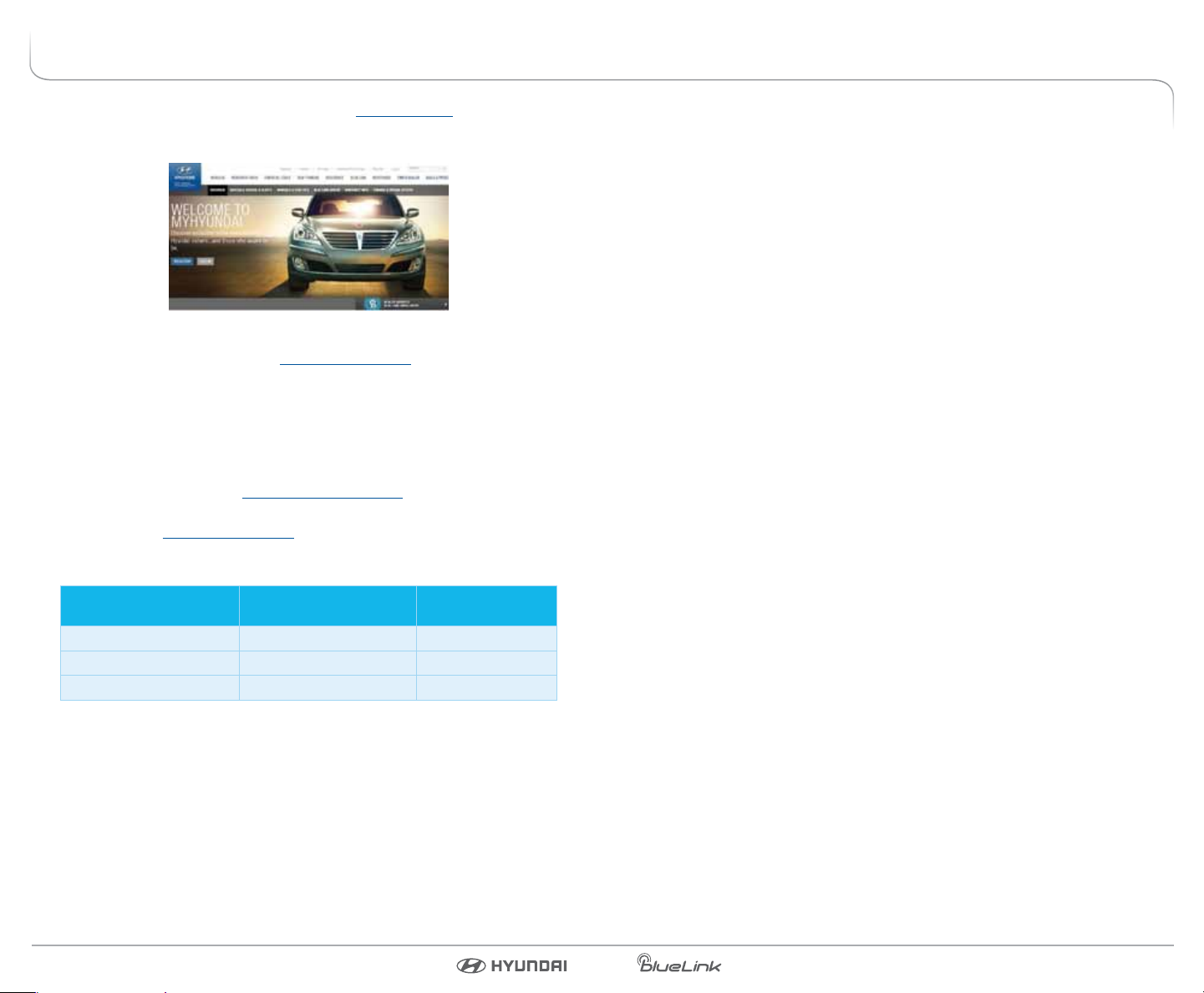
ENROLLING IN BLUE LINK
Enrollment begins with creating an account on MyHyundai.com, the Hyundai
owner website that you can use to access your Blue Link preferences as well as
a number of other ownership tools.
You can do this at your dealership or at home.
If you have not done so already, go to www.MyHyundai.com and select “register”.
On the REGISTRATION screen, you will provide basic information about you
and your vehicle that will be automatically populated into your Blue Link
Enrollment and Preferences screens. Please note that you will need your Vehicle
Identication Number (VIN) to complete this step.
After the enrollment process, you can learn about all the Blue Link features and
the associated packages—at www.Hyundaibluelink.com, and try them during
your free trial periods. In order to setup feature preferences, log on to your Blue
Link account on www.MyHyundai.com.
Free Trial Periods
Packages Standard Period
Blue Link Connected Care 1 year* N/A
Blue Link Remote N/A 3 mos
Blue Link Guidance N/A 3 mos
The Blue Link Connected Care package is standard for 1 year from the vehicle
date of rst-use and is transferrable to subsequent owners during the period.
Please note: Hyundai Blue Link Service is only available in the 50 United States. Remote
and Guidance are only available with an active Connected Care package and
a credit card on le.
*The 1 year period starts with vehicle date of rst use.
**A credit card is required for a Remote and Guidance trial and any removal of the credit
card during the trial will cancel the subscription and any remaining trial time.
Blue Link Trial with
Auto Renewal**
3 Blue Link Packages
Blue Link services come in three packages:
Connected Care
• Safety:
– Automatic Collison Notification and Assistance
– Enhanced Roadside Assistance
– SOS Emergency Assistance
• Car Care:
– Driving Information
– On-Demand Diagnostics
– Maintenance Alert
– Service Link
*
– Automatic Diagnostics Trouble Code Notification
– Monthly Vehicle Health Report
Remote
• Remote Service:
– Remote Door Lock/
Unlock
– Remote Horn/Lights
– Remote Start with
Climate Control
– Car Finder
*
**
– Parking Meter Reminder
• Vehicle Safeguard:
– Stolen Vehicle
Recovery
– Stolen Vehicle
Slowdown
– Vehicle
Immobilization
**
– Alarm Notication
– Panic Notication
• Vehicle Safeguard Alert
– Valet Alert
– Geo-Fence
– Speed Alert
– Curfew Alert
***
:
Guidance
• Destination Search Powered by Google
• Destination Send-to-Car by Google
Purchasing Packages
Owners can subscribe to Blue Link packages in the following groupings:
• Connected Care
• Connected Care + Remote + Guidance
• Connected Care + Remote
• Connected Care + Guidance
Cancelling Packages
When selling or trading in your vehicle, you are entitled to a refund of any
unused portion of your subscription. Please call 855-2-BlueLink (855-225-8354)
to cancel your subscription.
* Not available on all models, ** Available via Mobile App only, *** Delayed availability
Features and Packages are subject to change.
Blue Link User’s Manual I 32 I Blue Link User’s Manual
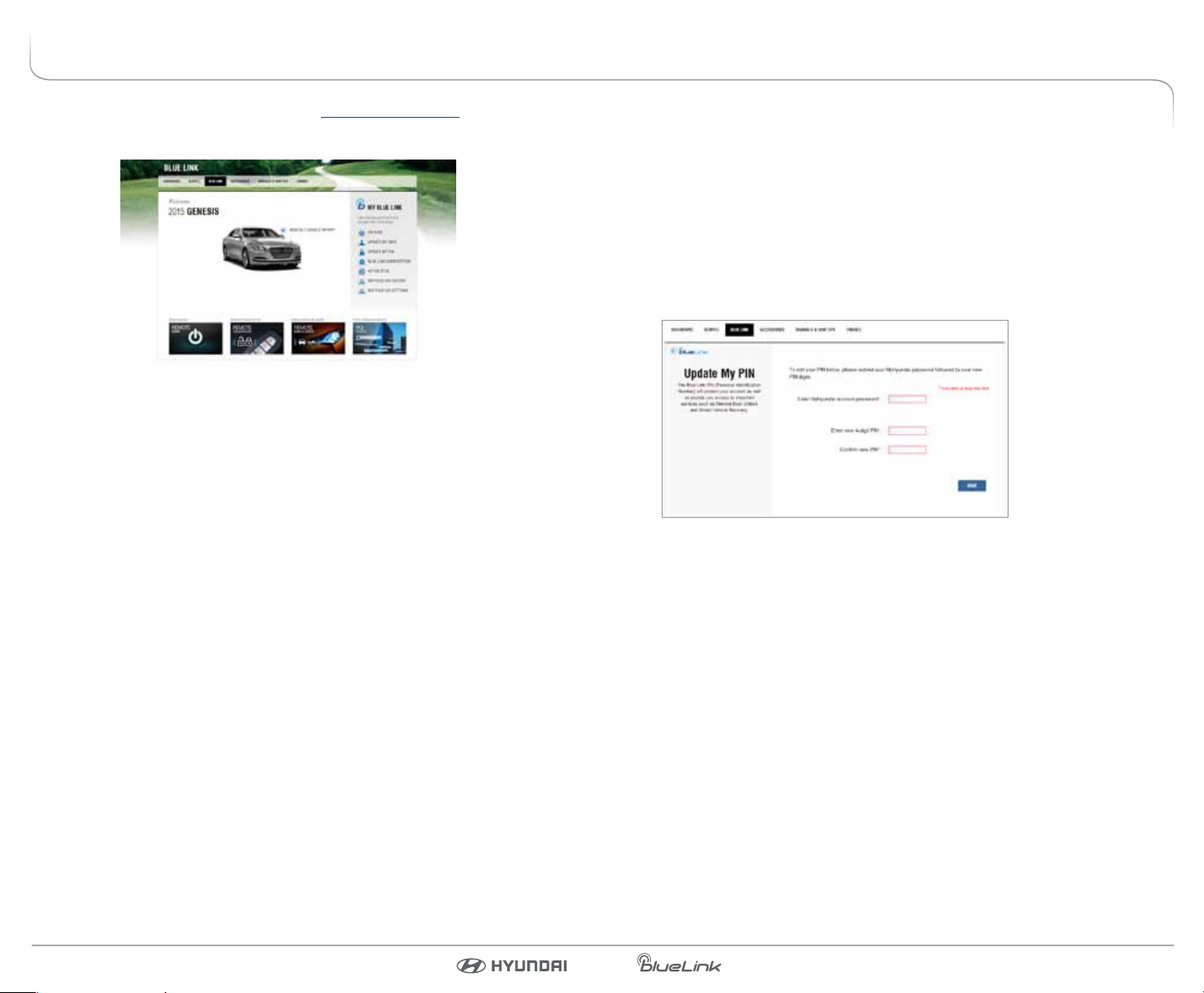
SETTING BLUE LINK PREFERENCES AND ALERTS
1. To get started with Blue Link, log on to www.MyHyundai.com and select
the Blue Link logo for your applicable vehicle.
2. Selecting Preferences and Alerts
This is where the rubber hits the road - where you are able to select, activate,
adjust and control the settings for the Blue Link system in your Hyundai.
Explore everything! You might be surprised at how easy to use - and practical
- many of these amazing features are:
Blue Link Home page
Setting or Changing Your Personal Identication Number (PIN)
To protect your vehicle and your privacy, many Blue Link features—and
the Smart Phone Mobile App—require a secure Personal Identication Number
(PIN) to allow activation. You will set your PIN during the Blue Link enrollment
process.
To change your PIN, select Update my PIN from the Blue Link Home screen.
• Input your MyHyundai account password, create a new PIN and keep a
record of it for later reference.
• Your PIN should not begin with a zero (0).
Personal Identication Number (PIN) Preferences screen
• Add Secondary Drivers
• Add Emergency Contacts
• Update Blue Link PIN
• Set Notications
• View Monthly Vehicle Health Report
• Activate Remote Features
• Destination Send-to-Car by Google
• Geo-Fence*
• Speed Alert*
• Curfew Alert*
• Location Sharing**
*Delayed availability; **Not available on all models
Blue Link User’s Manual I 54 I Blue Link User’s Manual
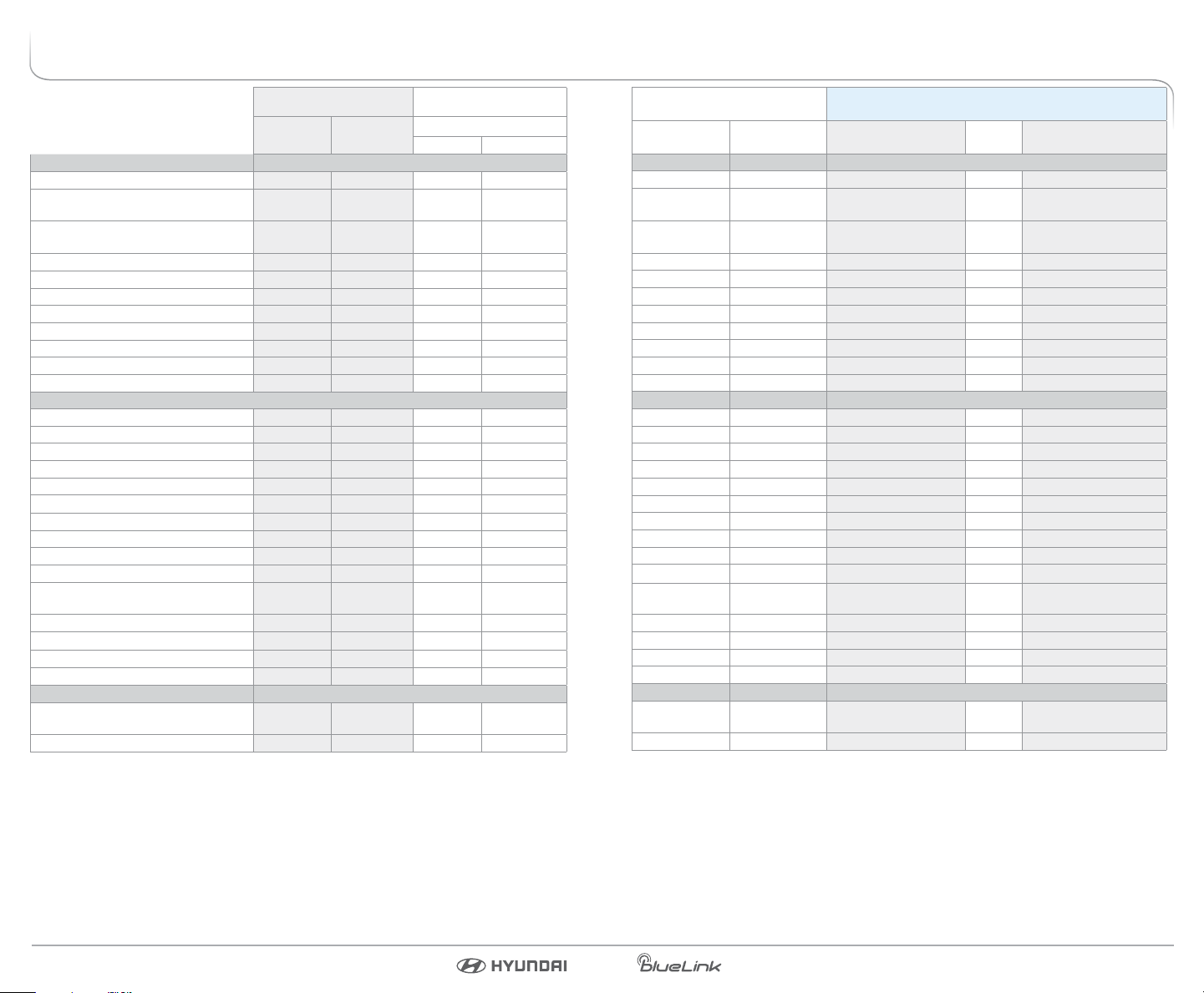
BLUE LINK FEATURES OVERVIEW
Preferences Access to Feature
Website Mobile App
In-Vehicle
Display Mirror Button
CONNECTED CARE
App Store Access X
Auto Diagnostic Trouble Code
Notication
Automatic Collision Notication
(ACN)
X X
3
X
1
Driving Information X
Enhanced Roadside Assistance X
Maintenance Reminder
6,7
X X
Monthly Vehicle Health Report X
On-Demand Diagnostics X
Service Link X
3
SOS Emergency Assistance X X X
REMOTE
Alarm Notication X
Vehicle Safeguard Alerts
6,7
Curfew Alert X
Geo-Fence X
Speed Alert X
Valet Alert X
Car Finder
Parking Meter Reminder X
Remote Door Unlock / Lock X
Remote Horn & Lights X
Remote Start with Climate
4
Control
Stolen Vehicle Recovery X
Stolen Vehicle Slowdown X
Vehicle Immobilization X
X
5
5
5
Access to Feature
Notications and Messages
Website Mobile App Text Messaging Email Notication History
X X X
X X X
1
X X
X X X X
X X X
1
X
1
X X
X X X
X X X
X X X
X X X
X X X
2
X
X X X
X X
X X X X X
X X X X X
X X X X X
GUIDANCE
Destination Search Powered by
Google
X X
Destination Send-to-Car by Google X
1) Live Agent Assistance
2) Within 1 mile radius
3) Option to schedule service is provided following an Auto DTC occurrence
4) Remote Start is only available for Push Button Start-equipped vehicles with an
AutomaticTransmission or Dual Clutch Transmission (DCT). Remote Climate Control requires
Fully Automatic Temperature Control.
Features and Packages are subject to change.
X X
5) Access to all Blue Link services will remain unavailable while the vehicle is in Stolen Vehicle
Recovery mode
6) Not available on all models
7) Delayed Availability
Blue Link User’s Manual I 76 I Blue Link User’s Manual
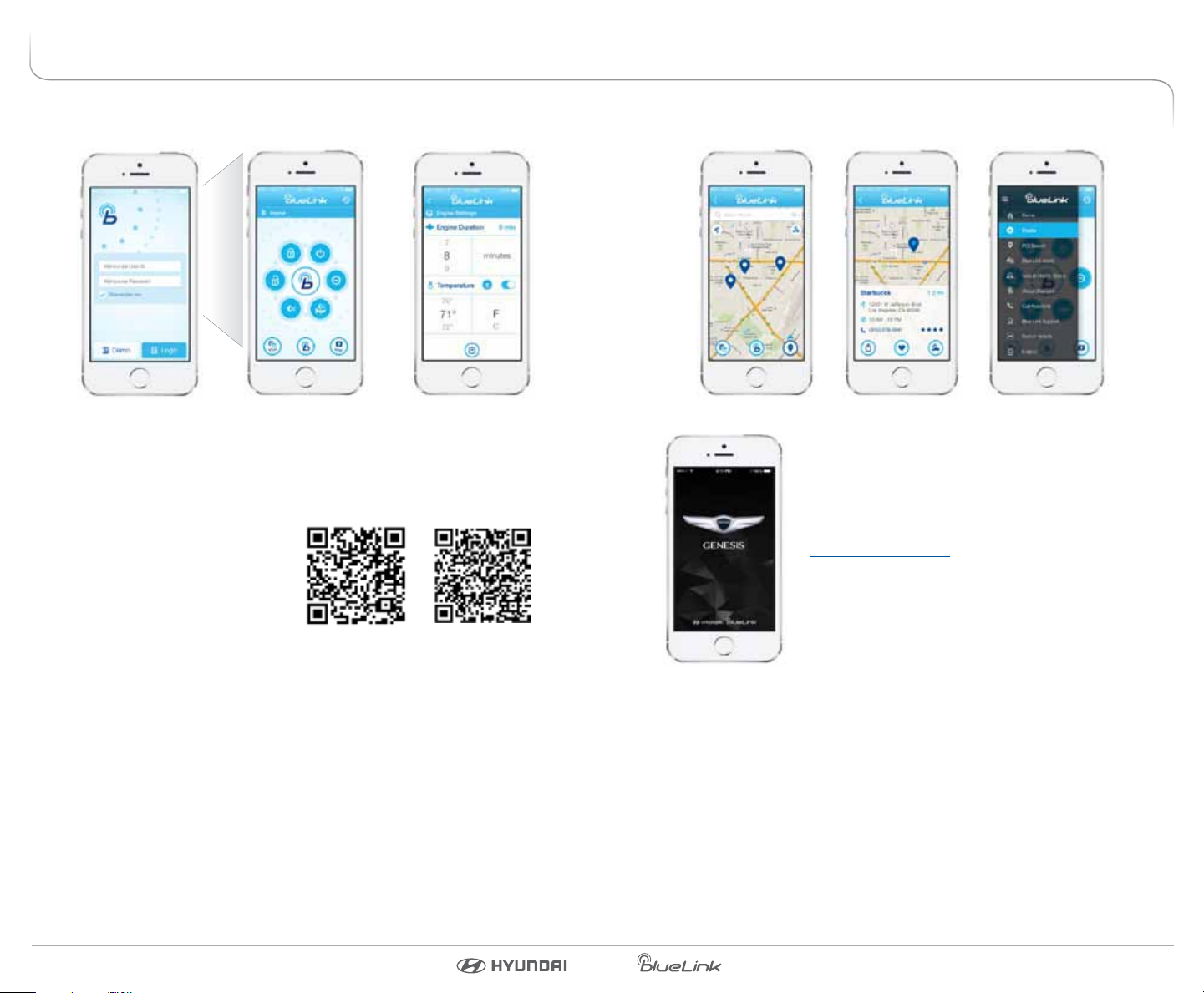
ACCESSING BLUE LINK FEATURES
Smart Phone Mobile Application
You can download the Blue Link Mobile Apps on your smart phone from the
following sites:
• iPhone® — Apple® App Store
• Android
Please note:
• Remote Start with Climate Control is only available for Push Button
Start-equipped vehicles with an Automatic Transmission or Dual Clutch
Transmission (DCT) and Fully Automatic Temperature Control.
• See page 22 of this manual for additional information about Remote
Start with Climate Control.
• The app will display a pop up window giving users the option to open
or download the appropiate smartphone app based on their vehicle
selection.
• Search “Hyundai Blue Link” to quickly nd all Blue Link related mobile
apps on Google Play or the App Store.
— Google Play
®
Blue Link App Genesis Intelligent
Assistant App
Genesis Intelligent Assistant App
(Available for 2015 Genesis Sedan only)
• When you rst launch the app, you will be
prompted to log in with your
www.MyHyundai.com ID and password.
• After logging in, tap on the Blue Link icon on the
bottom of the screen for quick access to Remote
Start and other features.
• You will be required to input your Blue Link
Identication Number (PIN). (See page 5 of this
manual for PIN instructions.)
• You will also be prompted to connect your calendar, and other accounts
to enable the Intelligent Assistant to send you useful notications based
on your preferences.
• You can always access the setup tutorial in the App Support section found
in the app Menu.
Blue Link User’s Manual I 98 I Blue Link User’s Manual
