Hyundai AM1A0A4KN Users Manual
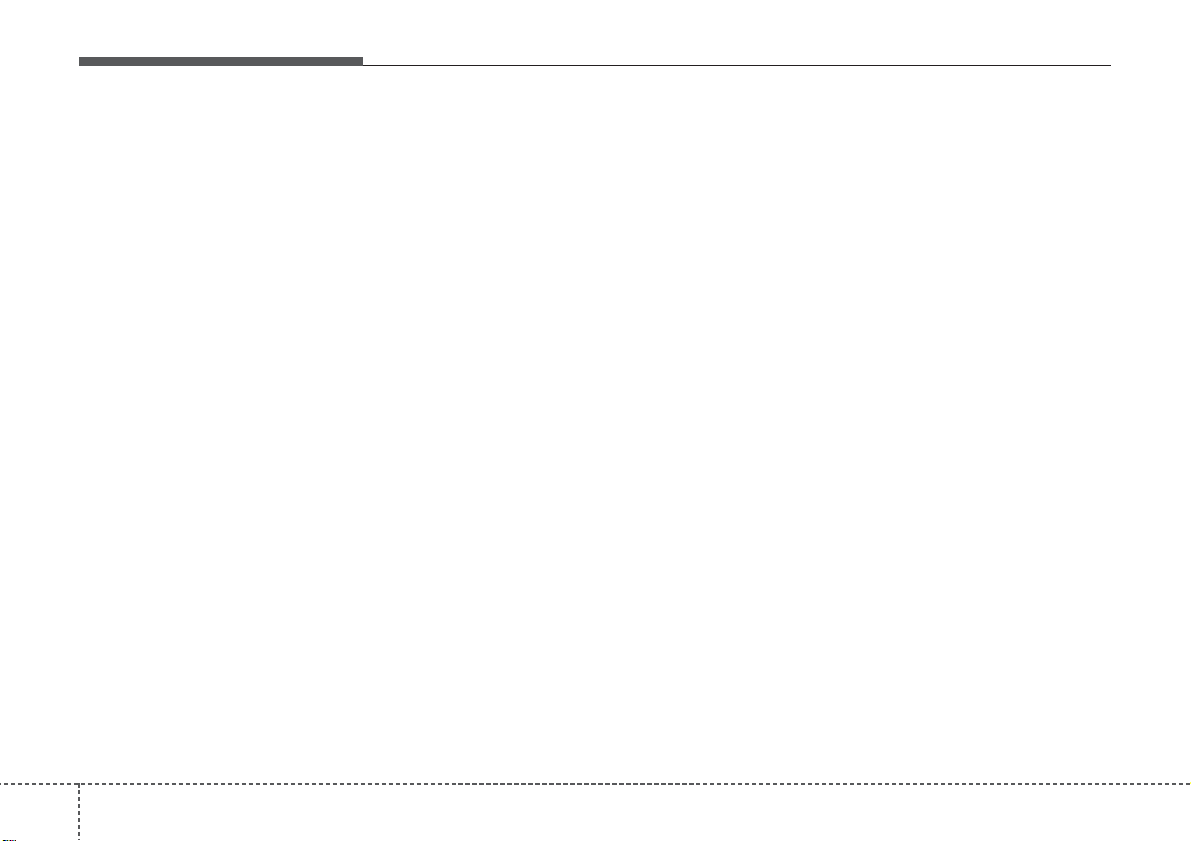
Features of your vehicle
1904
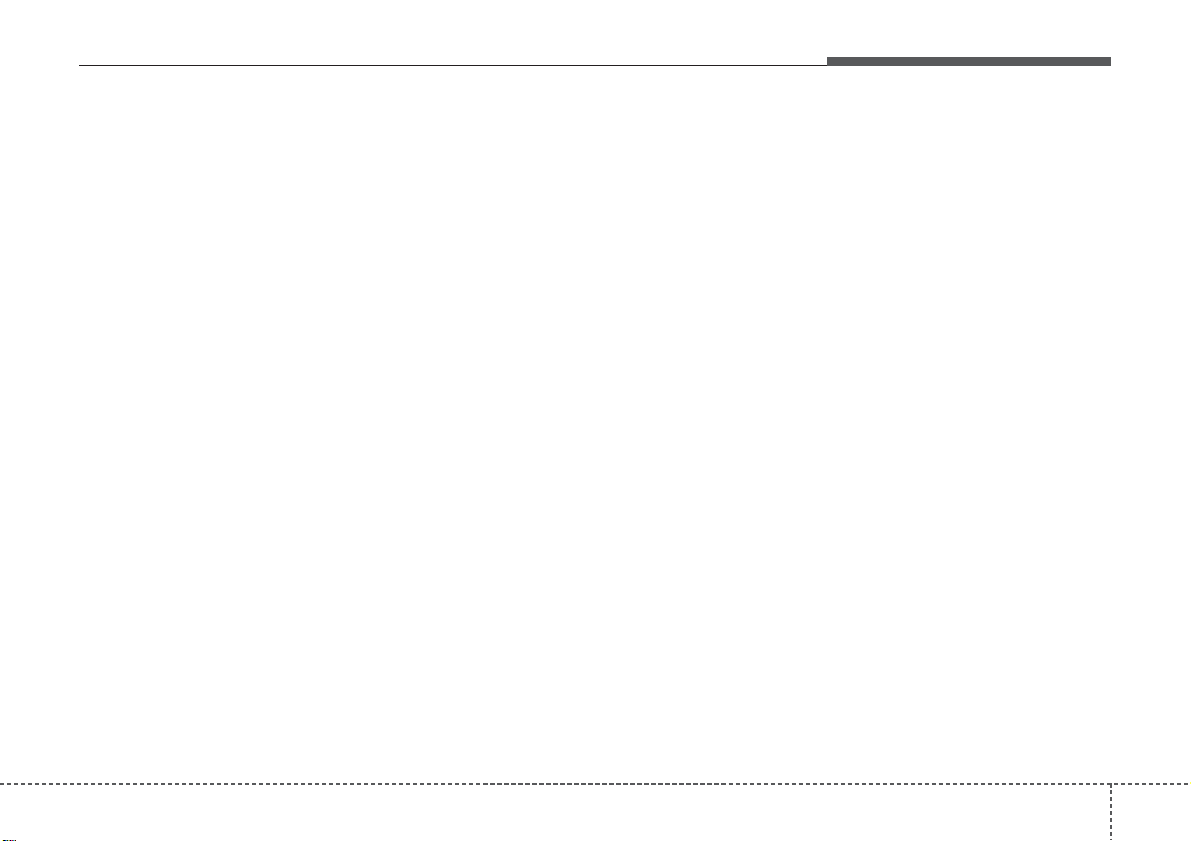
4191
Features of your vehicle
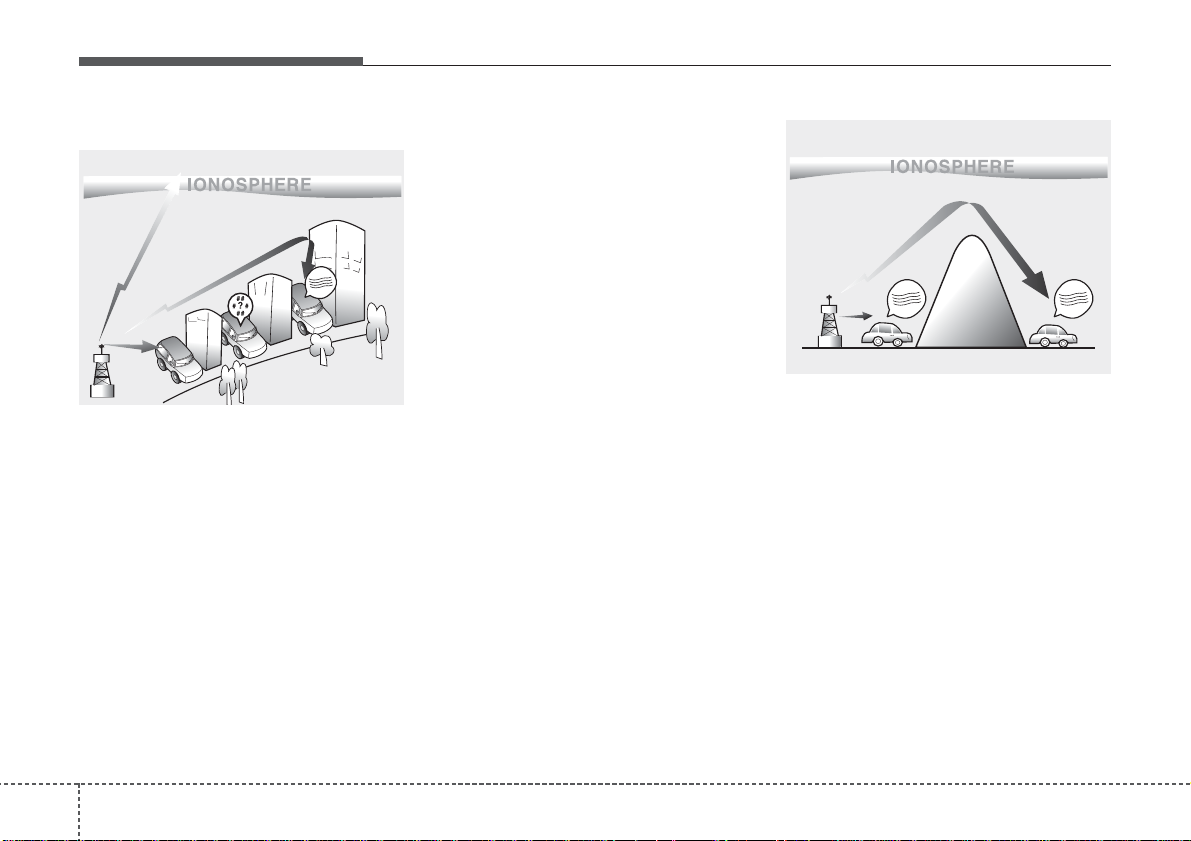
Features of your vehicle
1924
How vehicle audio works
AM and FM radio signals are broadcast from transmitter towers located
around your city. They are intercepted by the radio antenna on your vehicle. This signal is then received by
the radio and sent to your vehicle
speakers.
When a strong radio signal has
reached your vehicle, the precise
engineering of your audio system
ensures the best possible quality
reproduction. However, in some
cases the signal coming to your vehicle may not be strong and clear.
This can be due to factors, such as
the distance from the radio station,
closeness of other strong radio stations or the presence of buildings,
bridges or other large obstructions in
the area.
AM broadcasts can be received at
greater distances than FM broadcasts. This is because AM radio
waves are transmitted at low frequencies. These long, low frequency
radio waves can follow the curvature
of the earth rather than travelling
straight out into the atmosphere. In
addition, they curve around obstructions so that they can provide better
signal coverage.
♬♩♪
JBM001
♬♩♪
♬♩♪
JBM002
FM reception
AM (MW, LW) reception
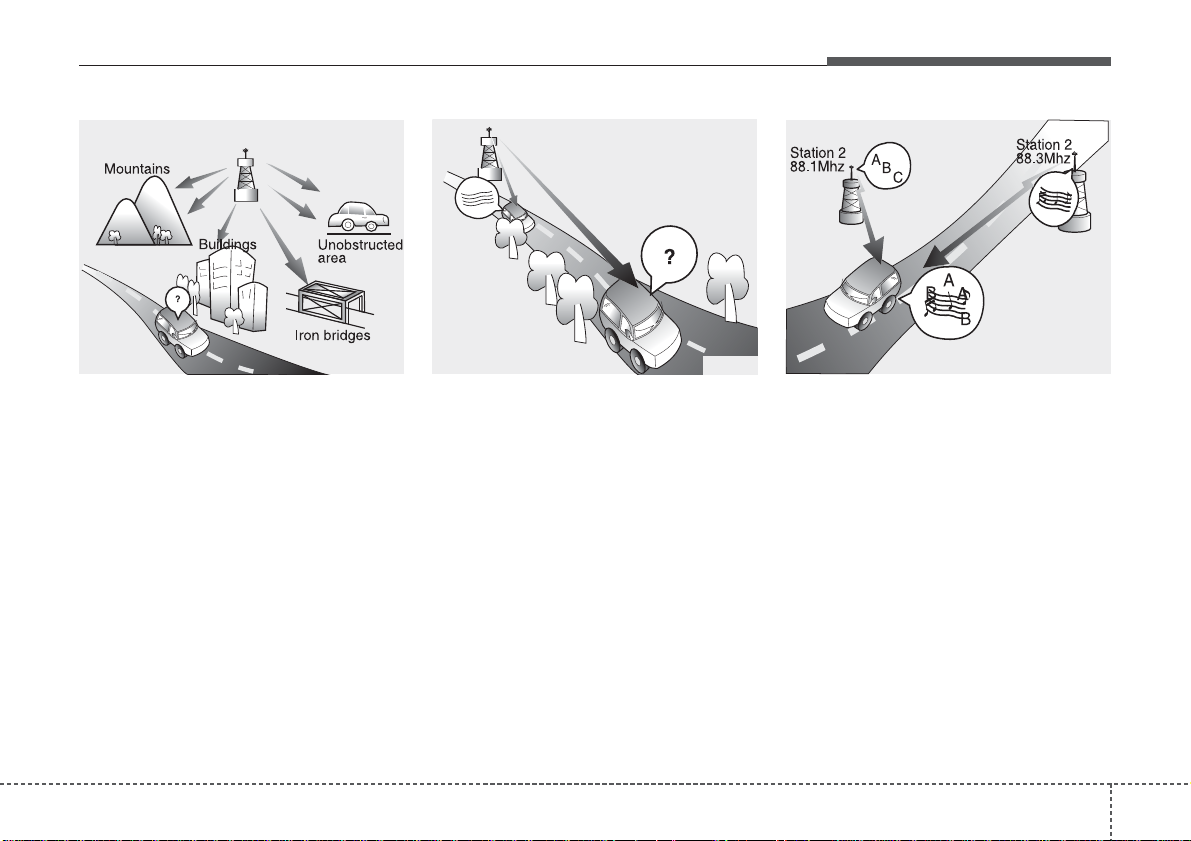
4193
Features of your vehicle
FM broadcasts are transmitted at
high frequencies and do not bend to
follow the earth's surface. Because
of this, FM broadcasts generally
begin to fade at short distances from
the station. Also, FM signals are easily affected by buildings, mountains,
or other obstructions. These can
result in certain listening conditions
which might lead you to believe a
problem exists with your radio. The
following conditions are normal and
do not indicate radio trouble:
• Fading - As your vehicle moves
away from the radio station, the
signal will weaken and sound will
begin to fade. When this occurs,
we suggest that you select another
stronger station.
• Flutter/Static - Weak FM signals or
large obstructions between the
transmitter and your radio can disturb the signal causing static or
fluttering noises to occur. Reducing
the treble level may lessen this
effect until the disturbance clears.
• Station Swapping - As a FM signal
weakens, another more powerful
signal near the same frequency
may begin to play. This is because
your radio is designed to lock onto
the clearest signal. If this occurs,
select another station with a
stronger signal.
• Multi-Path Cancellation - Radio
signals being received from several directions can cause distortion
or fluttering. This can be caused by
a direct and reflected signal from
the same station, or by signals
from two stations with close frequencies. If this occurs, select
another station until the condition
has passed.
♬♩♪
JBM004 JBM005JBM003
FM radio station
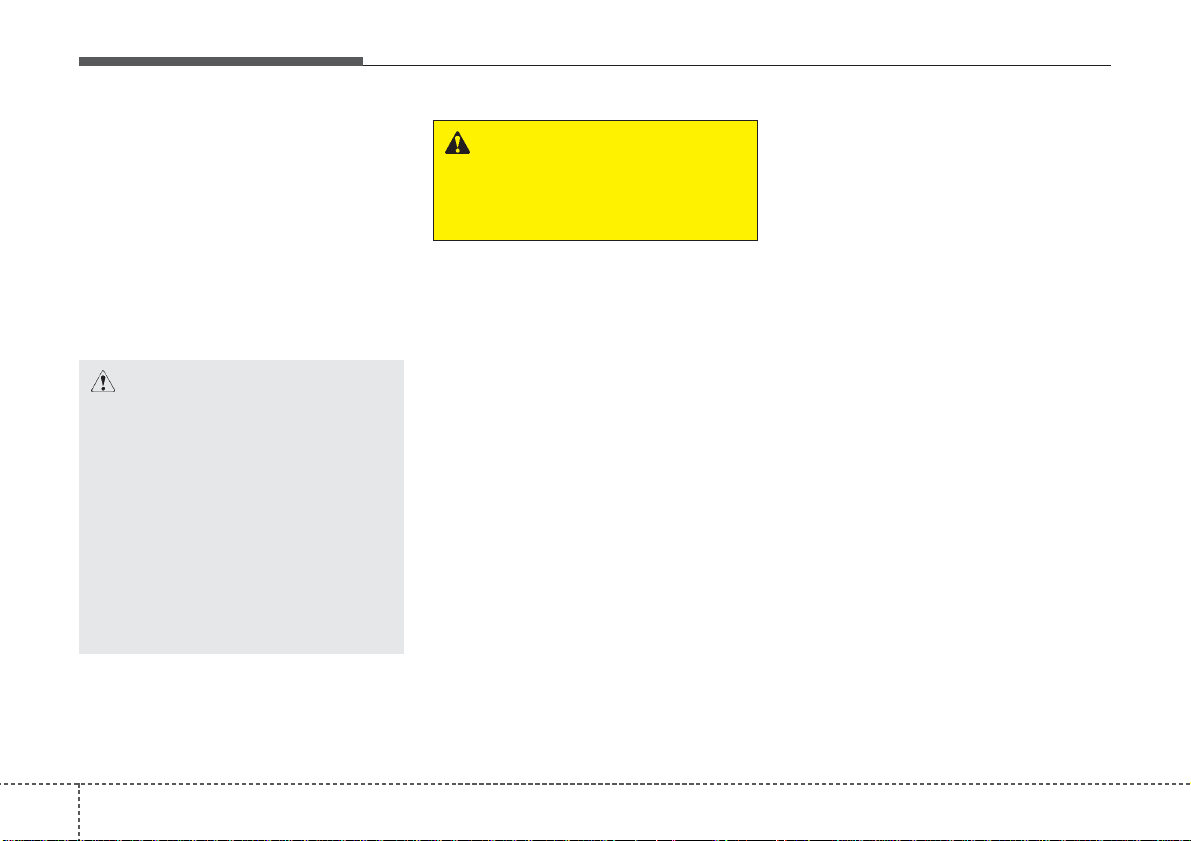
Features of your vehicle
1944
Using a cellular phone or a twoway radio
When a cellular phone is used inside
the vehicle, noise may be produced
from the audio system. This does not
mean that something is wrong with
the audio equipment. In such a case,
use the cellular phone at a place as
far as possible from the audio equipment.
Caring for disc
• If the temperature inside the car is
too high, open the car windows to
ventilate before using the system.
• It is illegal to copy and use
MP3/WMA files without permission. Use CDs that are created
only by lawful means.
• Do not apply volatile agents, such
as benzene and thinner, normal
cleaners and magnetic sprays
made for analogue disc onto CDs.
• To prevent the disc surface from
getting damaged, hold CDs by the
edges or the center hole only.
• Clean the disc surface with a piece
of soft cloth before playback (wipe
it from the center to the outside
edge).
• Do not damage the disc surface or
attach pieces of sticky tape or
paper.
• Make certain only CDs are inserted into the CD player (Do not insert
more than one CD at a time).
• Keep CDs in their cases after use
to protect them from scratches or
dirt.
CAUTION
When using a communication
system such as a cellular phone
or a radio set inside the vehicle,
a separate external antenna
must be fitted. When a cellular
phone or a radio set is used
with an internal antenna alone,
it may interfere with the vehicle's electrical system and
adversely affect safe operation
of the vehicle.
WARNING
Do not use a cellular phone
while driving. Stop at a safe
location to use a cellular phone.
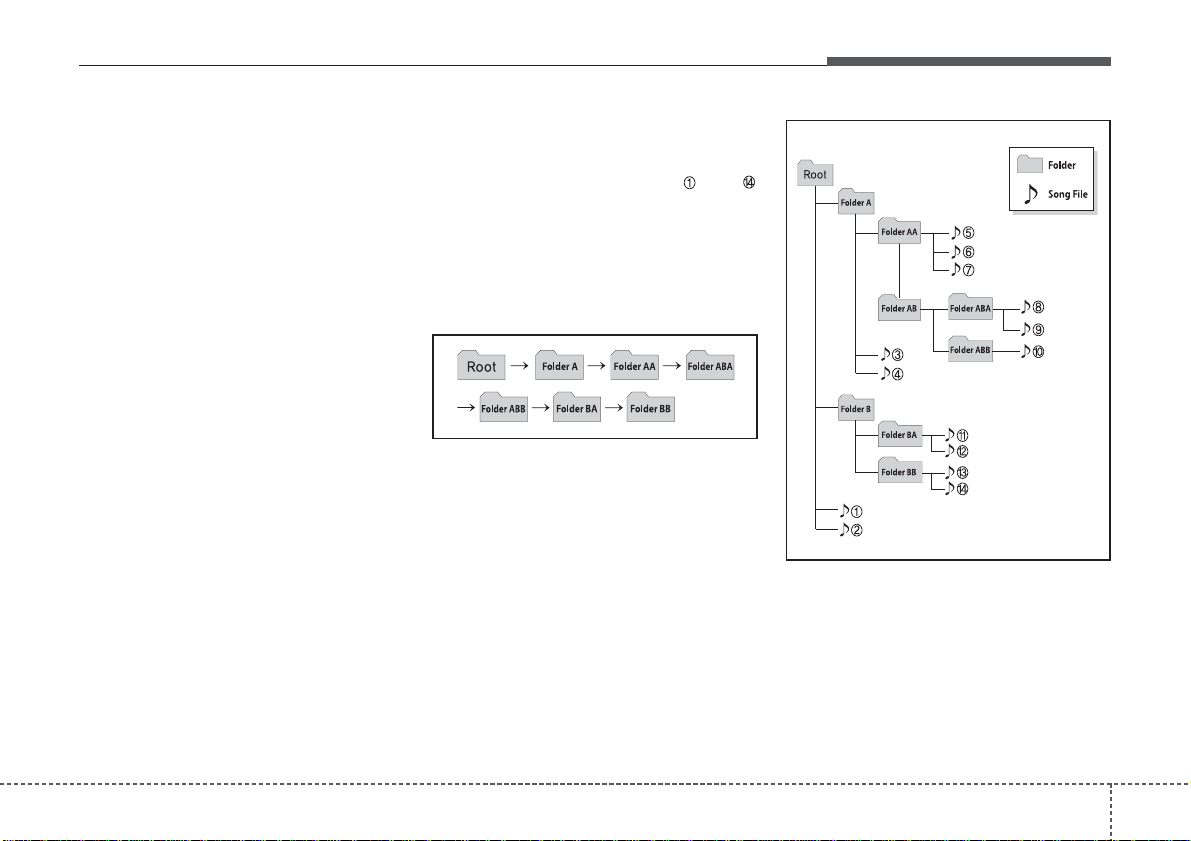
4195
Features of your vehicle
• Depending on the type of CDR/CD-RW CDs, certain CDs may
not operate normally according to
manufacturing companies or making and recording methods. In such
circumstances, continued use may
cause malfunctions to your audio
system.
✽✽
NOTICE - Playing an
Incompatible Copy
Protected Audio CD
Some copy protected CDs, which do
not comply with international audio
CD standards (Red Book), may not
play on your car audio. Please note
that inabilities to properly play a
copy protected CD may indicate
that the CD is defective, not the CD
player.
NOTE:
Order of playing files (folders) :
1. Song playing order : to
sequentially.
2.Folder playing order :
❋ If no song file is contained in
the folder, that folder is not displayed.
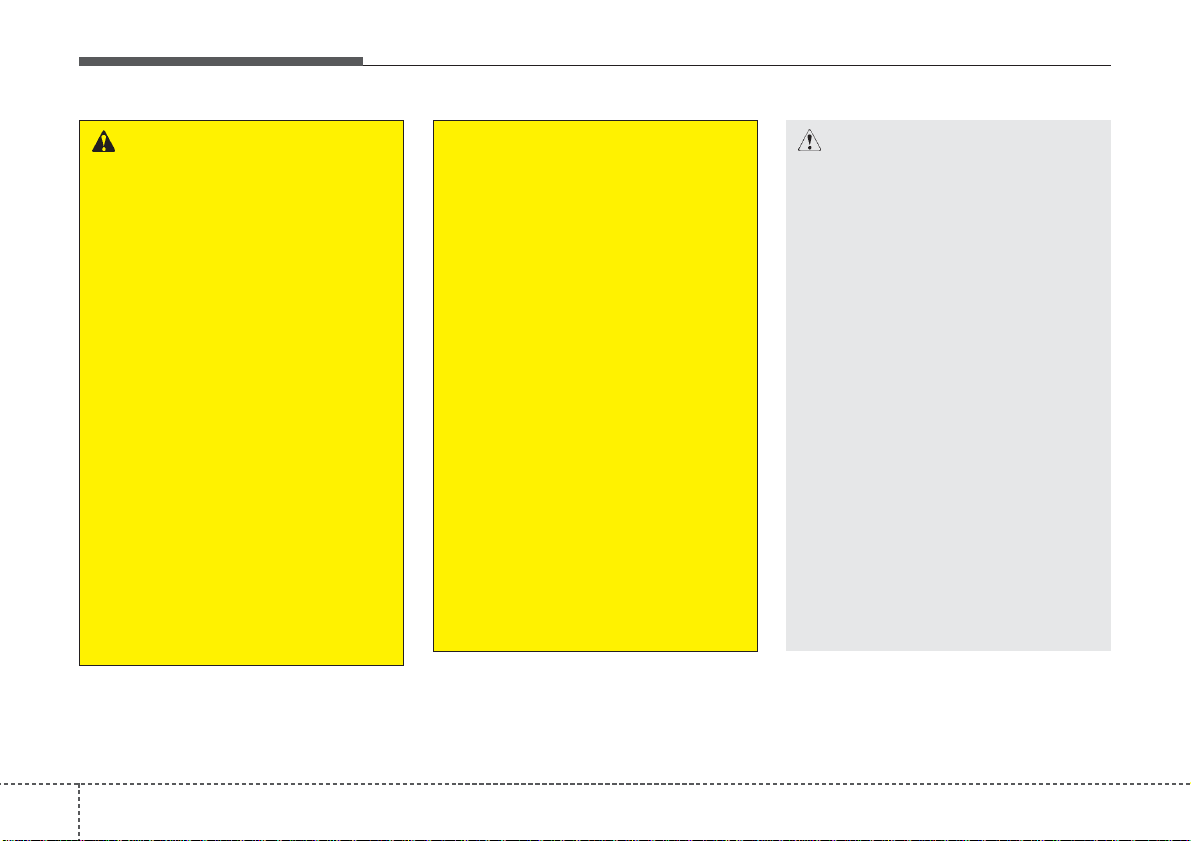
Features of your vehicle
1964
CAUTION
• Operating the device while
driving could lead to accidents due to a lack of attention to external surroundings.
First park the vehicle before
operating the device.
• Adjust the volume to levels
that allow the driver to hear
sounds from outside of the
vehicle. Driving in a state
where external sounds cannot
be heard may lead to accidents.
• Pay attention to the volume
setting when turning the
device on. A sudden output of
extreme volume upon turning
the device on could lead to
hearing impairment. (Adjust
the volume to a suitable levels
before turning off the device.)
(Continued)
WARNING
• Do not stare at the screen
while driving. Staring at the
screen for prolonged periods
of time could lead to traffic
accidents.
• Do not disassemble, assemble, or modify the audio system. Such acts could result in
accidents, fire, or electric
shock.
• Using the phone while driving
may lead to a lack of attention
of traffic conditions and
increase the likelihood of
accidents. Use the phone feature after parking the vehicle.
• Heed caution not to spill water
or introduce foreign objects
into the device. Such acts
could lead to smoke, fire, or
product malfunction.
(Continued)
(Continued)
• Please refrain from use if the
screen is blank or no sound
can be heard as these signs
may indicate product malfunction. Continued use in
such conditions could lead to
accidents(fires, electric
shock) or product malfunctions.
• Do not touch the antenna during thunder or lightening as
such acts may lead to lightning induced electric shock.
• Do not stop or park in parking-restricted areas to operate
the product. Such acts could
lead to traffic accidents.
• Use the system with the vehicle ignition turned on.
Prolonged use with the ignition turned off could result in
battery discharge.
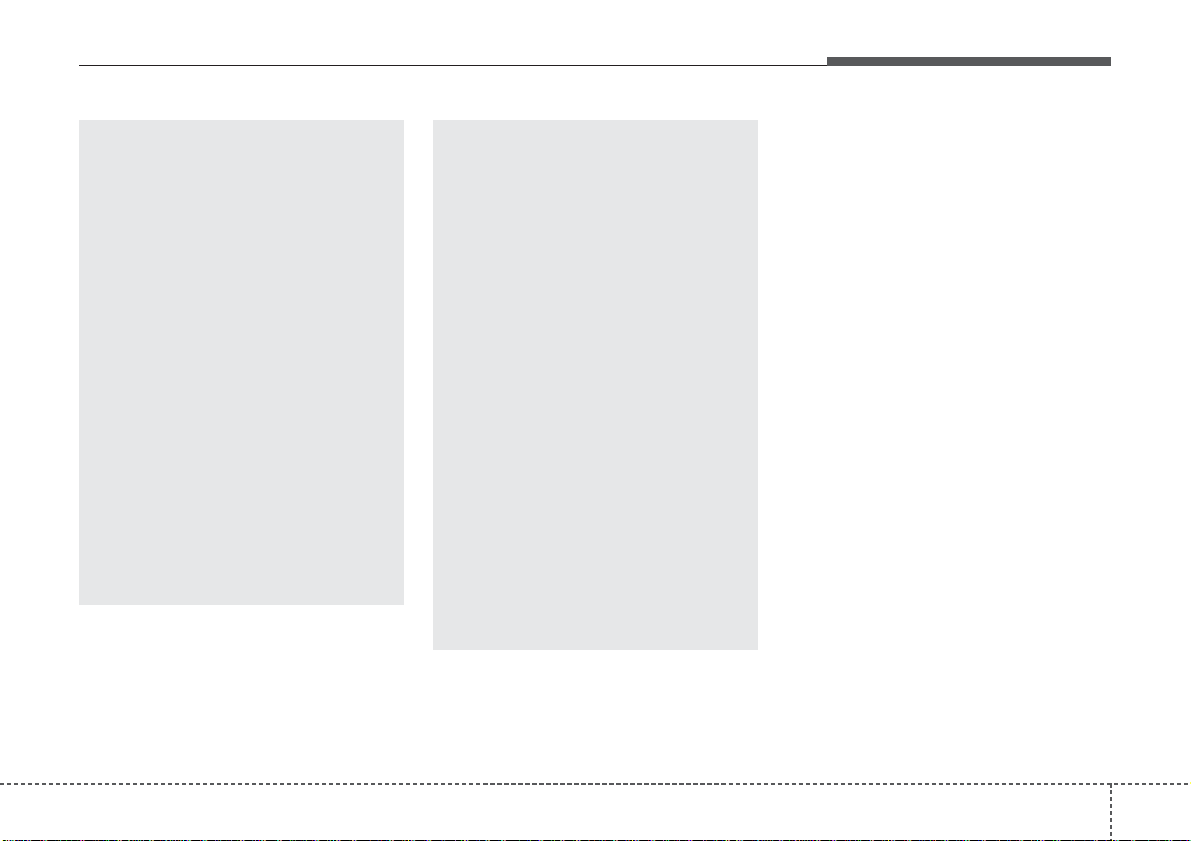
4197
Features of your vehicle
(Continued)
• If you want to change the position of device installation,
please inquire with your place
of purchase or service maintenance center. Technical
expertise is required to install
or disassemble the device.
• Turn on the car ignition before
using this device. Do not operate the audio system for long
periods of time with the ignition turned off as such operations may lead to battery discharge.
• Do not subject the device to
severe shock or impact. Direct
pressure onto the front side of
the monitor may cause damage
to the LCD or touch screen.
(Continued)
(Continued)
• When cleaning the device,
make sure to turn off the
device and use a dry and
smooth cloth. Never use
tough materials, chemical
cloths, or solvents (alcohol,
benzene, thinners, etc.) as
such materials may damage
the device panel or cause
color/quality deterioration
• Do not place beverages close
to the audio system. Spilling
beverages may lead to system
malfunction.
• In case of product malfunction, please contact your place
of purchase or After Service
center.
• Placing the audio system within an electromagnetic environment may result in noise interference.
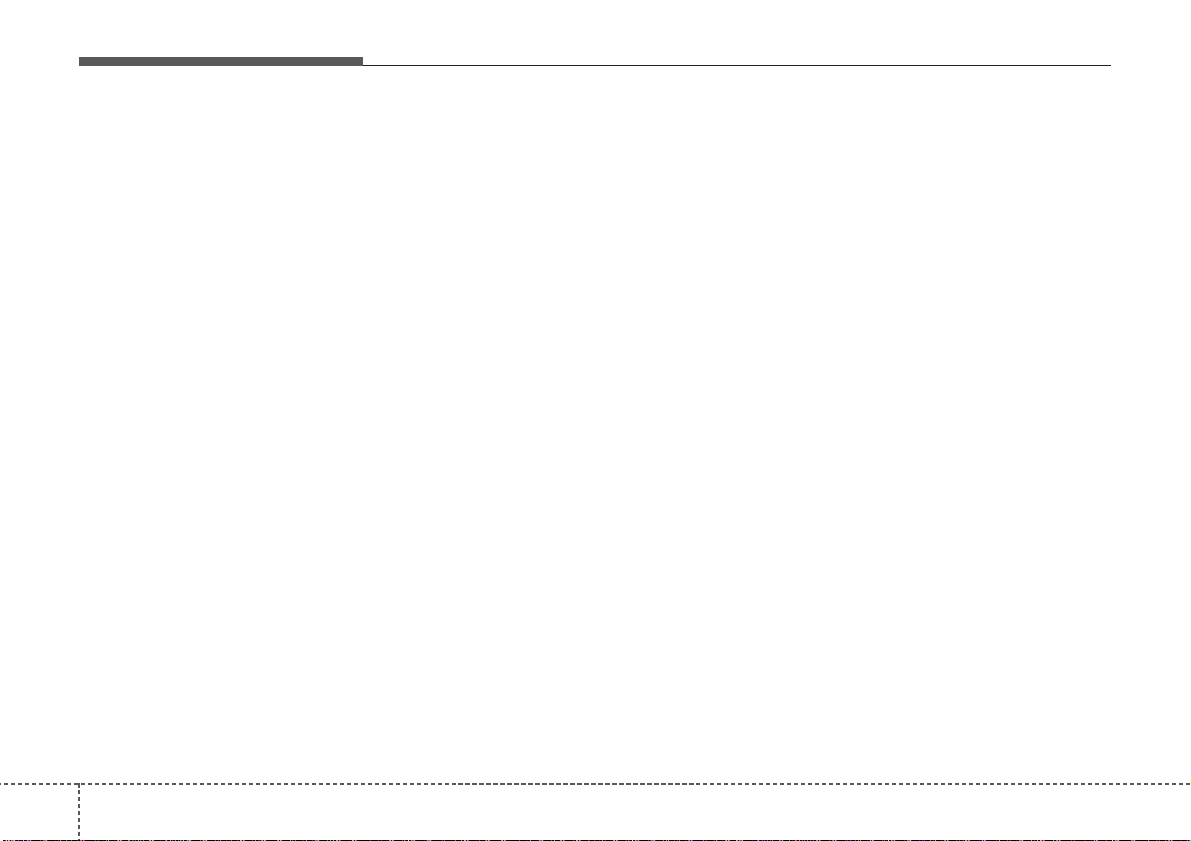
Features of your vehicle
1984
✽✽
NOTICE - USING THE USB
DEVICE
• To use an external USB device,
make sure the device is not connected when starting up the vehicle. Connect the device after starting up.
• If you start the engine when the
USB device is connected, it may
damage the USB device. (USB
flashdrives are very sensitive to
electric shock.)
• If the engine is started up or
turned off while the external USB
device is connected, the external
USB device may not work.
• The System may not play inauthentic MP3 or WMA files.
1) It can only play MP3 files with
the compression rate between
8Kbps ~ 320Kbps.
2) It can only play WMA music
files with the compression rate
between 8Kbps ~ 320Kbps.
• Take precautions for static electricity when connecting or disconnecting the external USB device.
• An encrypted MP3 PLAYER is
not recognizable.
(Continued)
(Continued)
• Depending on the condition of the
external USB device, the connected external USB device can be
unrecognizable.
• When the formatted byte/sector
setting of External USB device is
not either 512BYTE or
2048BYTE, then the device will
not be recognized.
• Use only a USB device formatted
to FAT 12/16/32.
• USB devices without USB I/F
authentication may not be recognizable.
• Make sure the USB connection
terminal does not come in contact
with the human body or other
objects.
• If you repeatedly connect or disconnect the USB device in a short
period of time, it may break the
device.
• You may hear a strange noise
when connecting or disconnecting
a USB device.
(Continued)
(Continued)
• If you disconnect the external USB
device during playback in USB
mode, the external USB device can
be damaged or may malfunction.
Therefore, disconnect the external
USB device when the audio is
turned off or in another mode.
(e.g, Radio, CD)
• Depending on the type and capacity of the external USB device or
the type of the files stored in the
device, there is a difference in the
time taken for recognition of the
device.
• Do not use the USB device for purposes other than playing music
files.
• Playing videos through the USB is
not supported.
• Use of USB accessories such as
rechargers or heaters using USB
I/F may lower performance or
cause trouble.
(Continued)
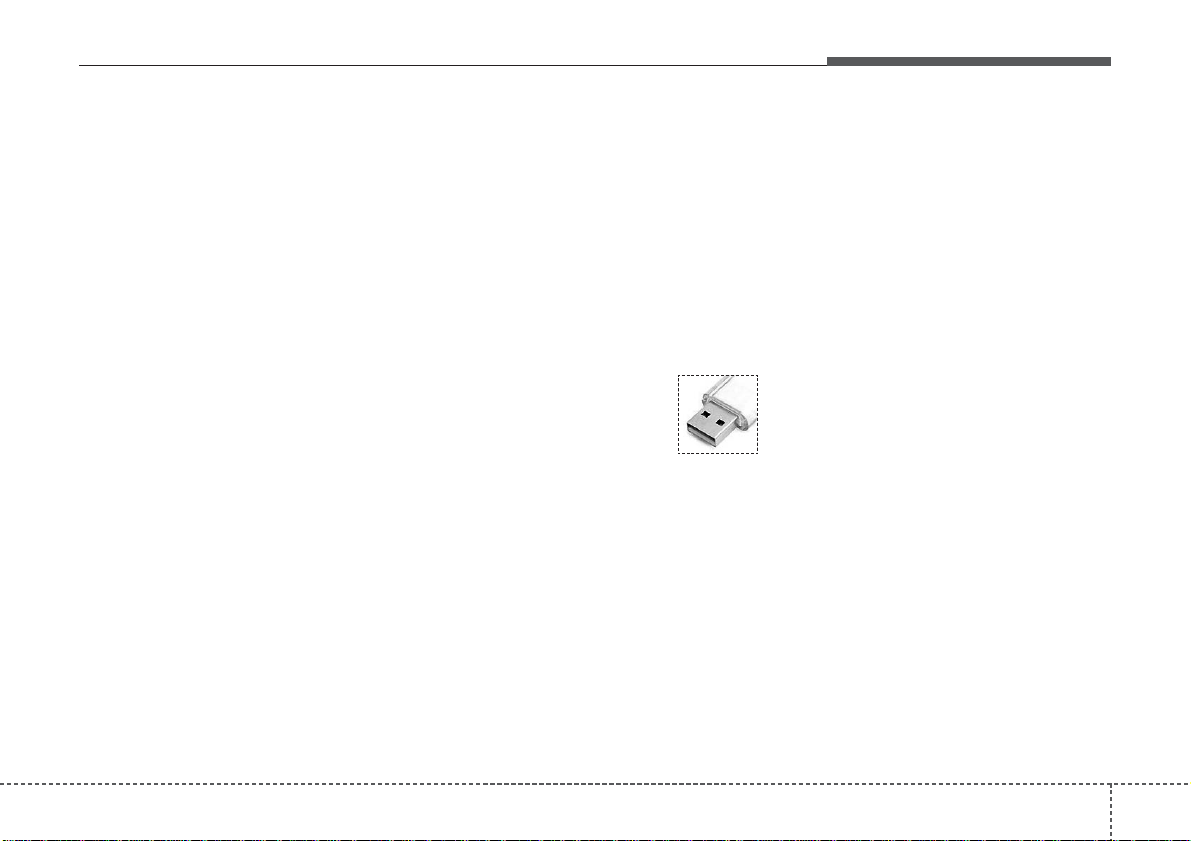
4199
Features of your vehicle
(Continued)
• If you use devices such as a USB
hub purchased separately, the
vehicle’s audio system may not
recognize the USB device. In that
case, connect the USB device
directly to the multimedia terminal of the vehicle.
• If the USB device is divided by logical drives, only the music files on
the highest-priority drive are recognized by car audio.
• Devices such as MP3 Player/
Cellular phone/Digital camera can
be unrecognizable by standard
USB I/F can be unrecognizable.
• Charging through the USB may
not be supported in some mobile
devices.
• USB HDD or USB types liable to
connection failures due to vehicle
vibrations are not supported. (istick type)
• Some non-standard USB devices
(METAL COVER TYPE USB)
can be unrecognizable.
(Continued)
(Continued)
• Some USB flash memory readers
(such as CF, SD, micro SD, etc.) or
external-HDD type devices can be
unrecognizable.
• Music files protected by DRM
(DIGITAL RIGHTS MANAGEMENT) are not recognizable.
• The data in the USB memory may
be lost while using this audio.
Always back up important data on
a personal storage device.
• Please avoid using USB
memory products
which can be used as
key chains or cellular
phone accessories as
they could cause damage to the
USB jack. Please make certain
only to use plug type connector
products.
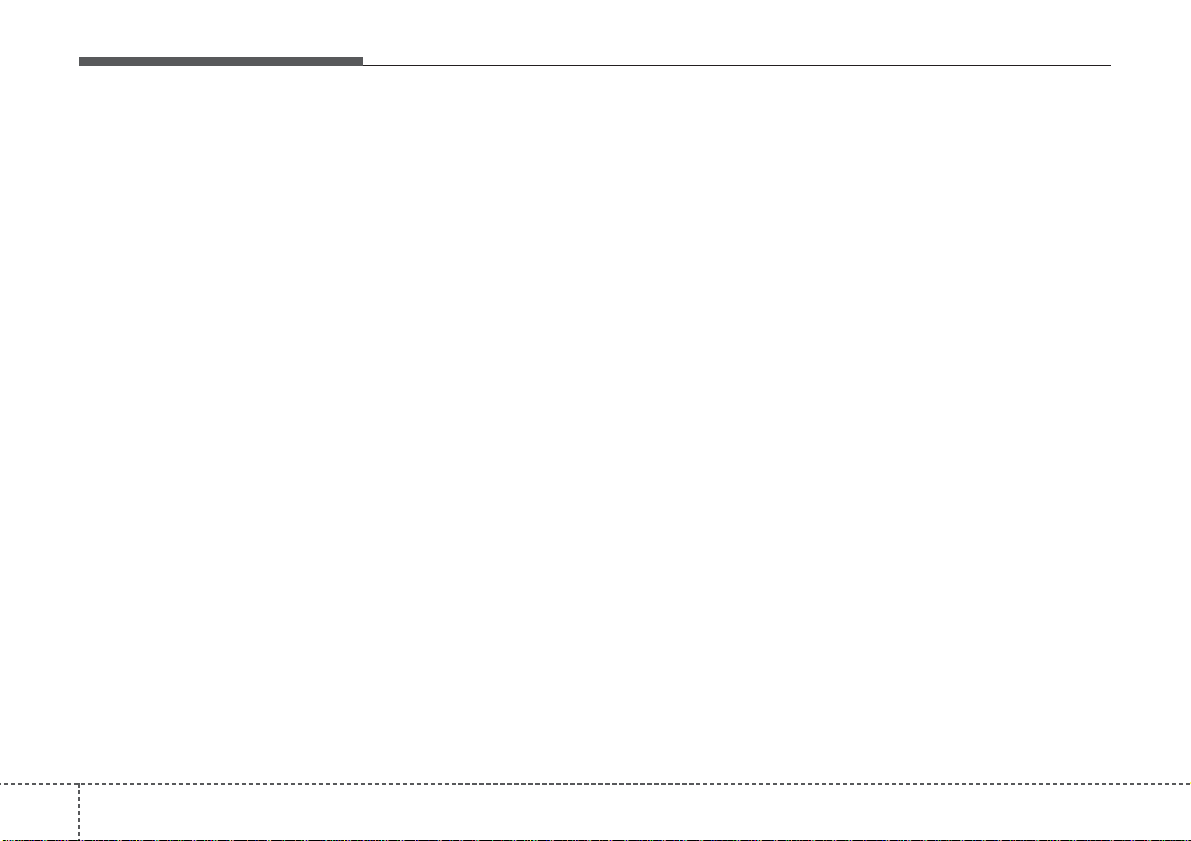
Features of your vehicle
2004
✽✽
NOTICE - USING THE iPod
®
DEVICE
• Some iPod models may not support communication protocol and
files may not properly play.
Supported iPod models:
- iPhone 3GS/4
- iPod touch 1st~4th generation
- iPod nano 1st~6th generation
- iPod classic
• The order of search or playback of
songs in the iPod can be different
from the order searched in the
audio system.
• If the iPod disabled due to its own
malfunction, reset the iPod.
(Reset: Refer to iPod manual)
• An iPod may not operate normally on low battery.
(Continued)
(Continued)
• Some iPod devices, such as the
iPhone, can be connected through
the Bluetooth
®
Wireless Technology
interface. The device must have
audio Bluetooth
®
Wireless
Technology capability (such as for
stereo headphone Bluetooth
®
Wireless Technology ). The device
can play, but it will not be controlled by the audio system.
• T o use iPod featur es within the audio,
use the cable provided upon purchasing an iPod device.
• Skipping or improper operation may
occur depending on the characteristics of your iPod/Phone device.
• If your iPhone is connected to both
the Bluetooth®Wireless Technology
and USB, the sound may not be properly played. In your iPhone, select the
Dock connector or Bluetooth
®
Wireless Technology to change the
sound output (source).
(Continued)
(Continued)
• When connecting iPod with the
iPod Power Cable, insert the connector to the multimedia socket
completely. If not inserted completely, communications between
iPod and audio may be interrupted.
• When adjusting the sound effects
of the iPod and the audio system,
the sound effects of both devices
will overlap and might reduce or
distort the quality of the sound.
• Deactivate (turn off) the equalizer
function of an iPod when adjusting the audio system’s volume, and
turn off the equalizer of the audio
system when using the equalizer of
an iPod.
• When not using iPod with car
audio, detach the iPod cable from
iPod. Otherwise, iPod may remain
in accessory mode, and may not
work properly.
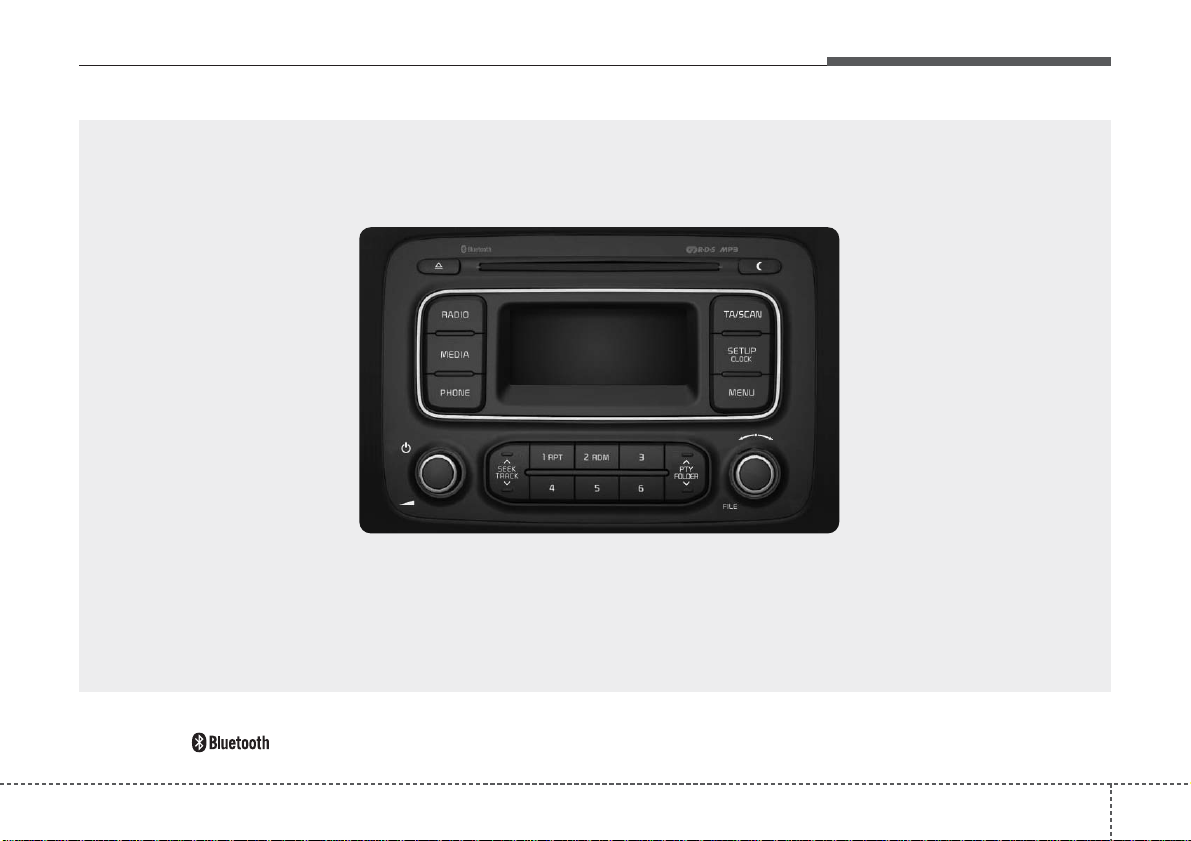
4201
Features of your vehicle
■■
CD Player :
❋ No logo will be shown if the
Bluetooth
®
Wireless Technology feature is not supported.
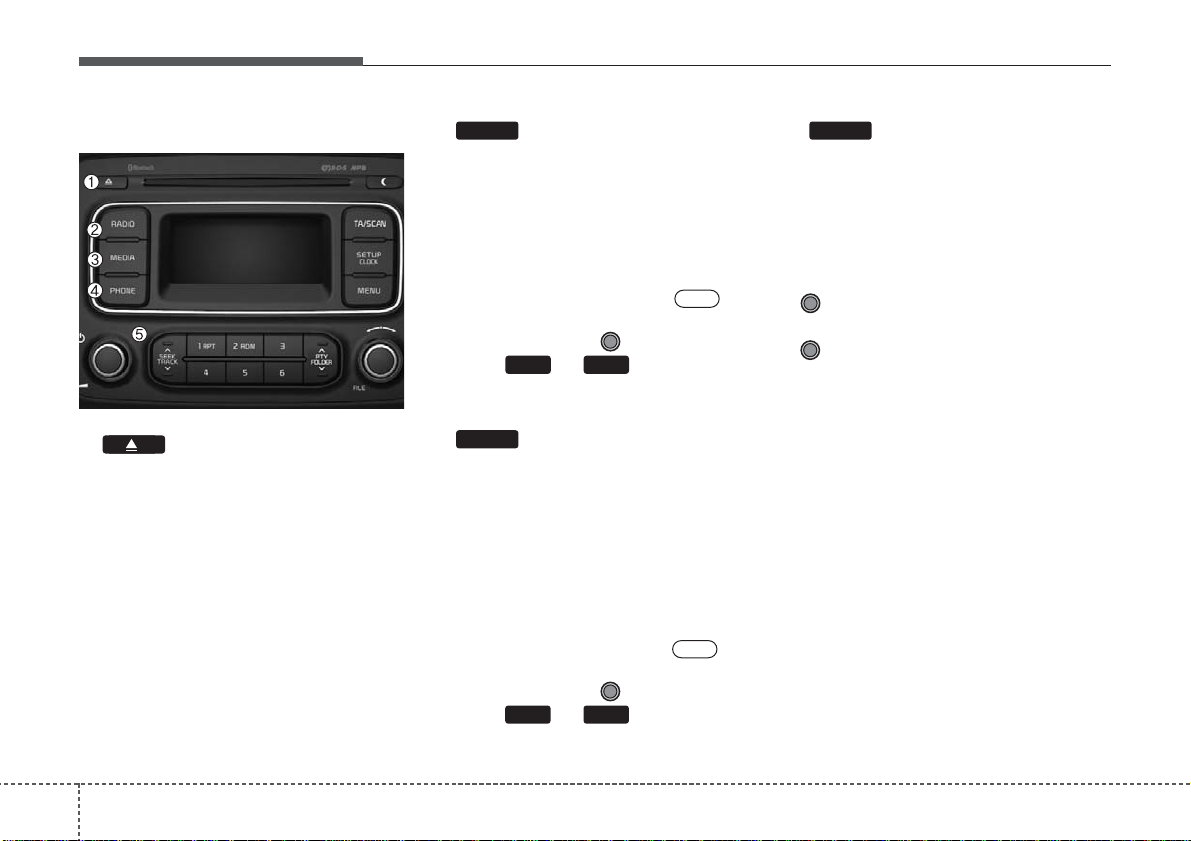
Features of your vehicle
2024
Audio Head Unit
1. (EJECT)
• Ejects the disc.
2.
• Changes to FM/AM mode.
• Each time the key is pressed,the
mode is changed in order of FM1 ➟
FM2 ➟ AM.
❈ In Setup>Display, the radio pop up
screen will be displayed when
[Mode Pop up] is turned .
When the pop up screen is displayed, use the TUNE knob or
keys ~ to select the
desired mode.
3.
• Changes to CD, USB(iPod), AUX,
My Music, BT Audio mode.
• Each time the key is pressed, the
mode is changed in order of CD,
USB(iPod), AUX, My Music, BT
Audio mode.
❈ In Setup>Display, the media pop
up screen will be displayed when
[Mode Pop up] is turned .
When the pop up screen is displayed, use the TUNE knob or
keys ~ to select the
desired mode.
4. (for
Bluetooth
®
Wireless
Technology equipped model)
• Operates Phone Screen
❈ When a phone is not connected,
the connection screen is displayed.
5. PWR/VOL knob
• Power Knob: Turns power On/Off
by pressing the knob
• Volume Knob: Sets volume by
turning the knob left/right
PHONE
61
On
MEDIA
61
On
RADIO
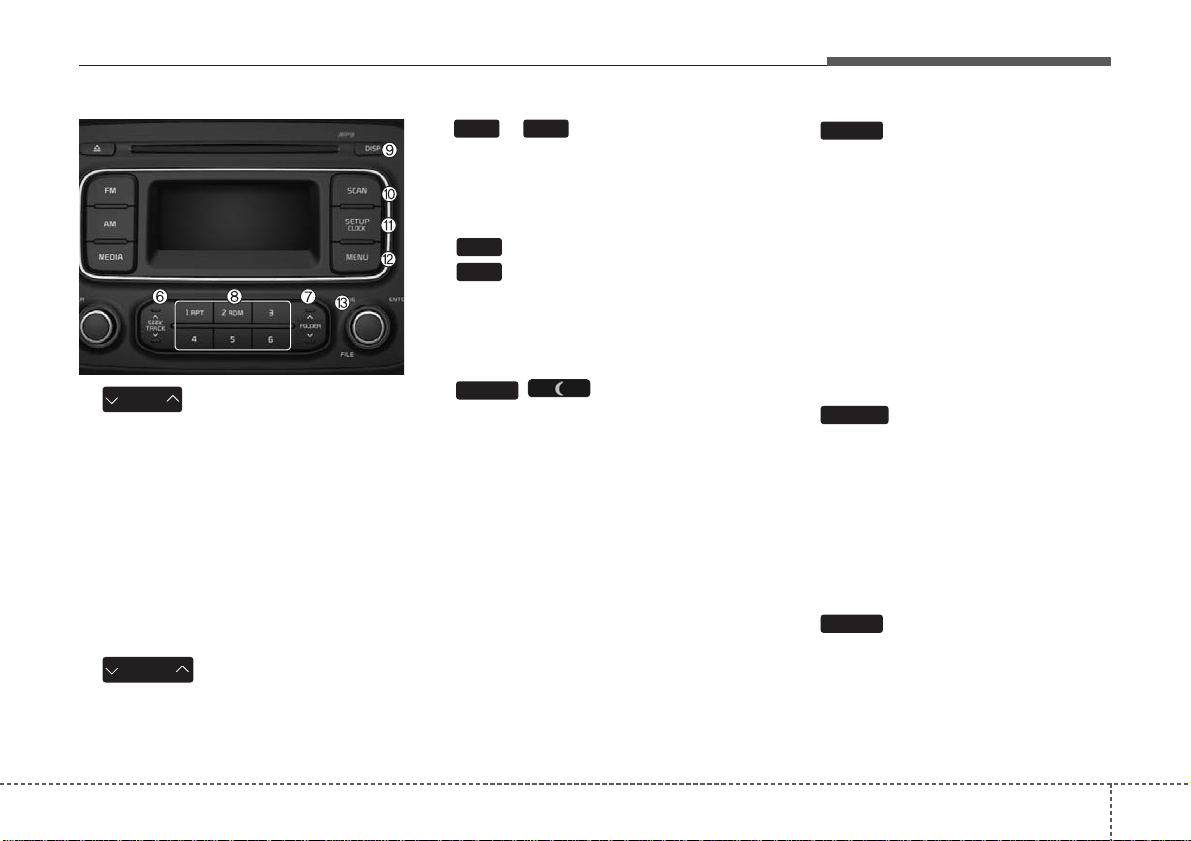
4203
Features of your vehicle
6.
• Radio Mode : Automatically searches for broadcast frequencies.
• CD, USB, iPod, My Music modes
- Shortly press the key (under 0.8
seconds): Moves to next or previous song (file)
- Press and hold the key (over 0.8
seconds): Rewinds or fast-forwards the current song.
7.
• CD MP3, USB mode : Folder
Search
8.
~
(Preset)
• Radio Mode: Saves frequencies
(channels) or receives saved frequencies (channels)
• CD, USB, iPod, My Music mode
- : Repeat
- : Random
• In the Radio, Media, Setup, and
Menu pop up screen, the number
menu is selected.
9. /
• Each time the button is shortly
pressed (under 0.8 seconds), sets
screen Off ➟ Screen On ➟ Screen
Off
❈ Audio operation is maintained and
only the screen will be turned Off.
In the screen Off state, press any
key to turn the screen On again.
10.
• Radio Mode
- Press the key (under 0.8 seconds): Previews each broadcast
for 5 seconds each
• CD, USB, My Music mode
- Press the key (under 0.8 seconds): Previews each song (file)
for 10 seconds each
❈ Press the key again to continue
listening to the current song (file).
11.
• Shortly press the key (under 0.8
seconds) : Moves to the Display,
Sound, Clock, Phone, System setting modes
• Press and hold the key (over 0.8
seconds) : Move to the Time setting
screen
12.
Displays menus for the current
mode.
❈ iPod List : Move to parent category
MEMU
SETUP
SCAN
DISP
2
RDM
1
RPT
61
FOLDER
SEEK
TRACK
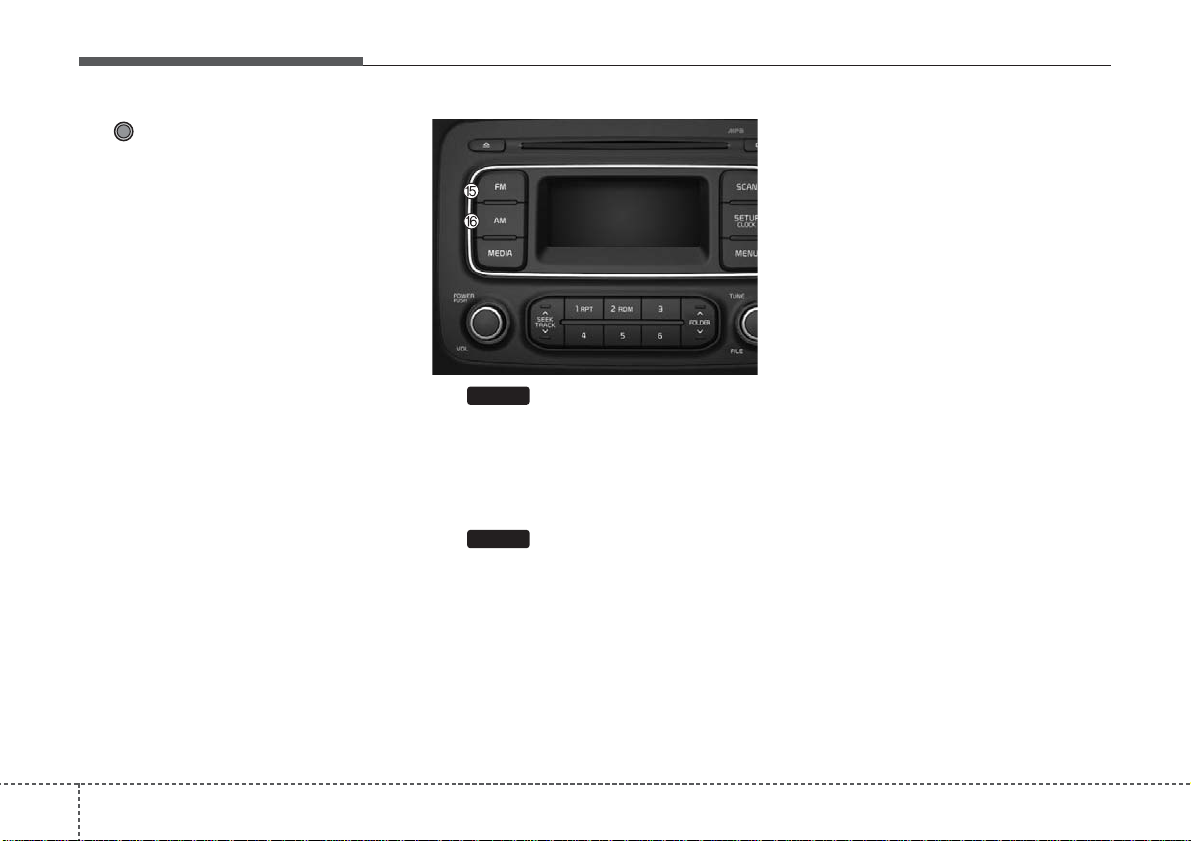
Features of your vehicle
2044
13. TUNE knob
• Radio mode : Changes frequency
by turning the knob left/right
• CD, USB, iPod, My Music mode:
Searches songs (files) by turning
the knob left/right
❈ When the desired song is dis-
played, press the knob to play the
song.
• Moves focus in all selection menus
and selects menus
15.
• Changes to FM mode.
• Each time the key is pressed, the
mode changed in order of FM1 ➟
FM2.
16.
• Changes to AM mode.
AM
FM
