Hyundai AM113C5GE User Manual

K_UM B3.0[EE_EG]AUDIO:CM (FL).qxd 4/2/2014 7:20 PM Page 61
■
CD Player
Features of your vehicle
❋ No logo will be shown if the RDS Radio feature is not supported.
4 61
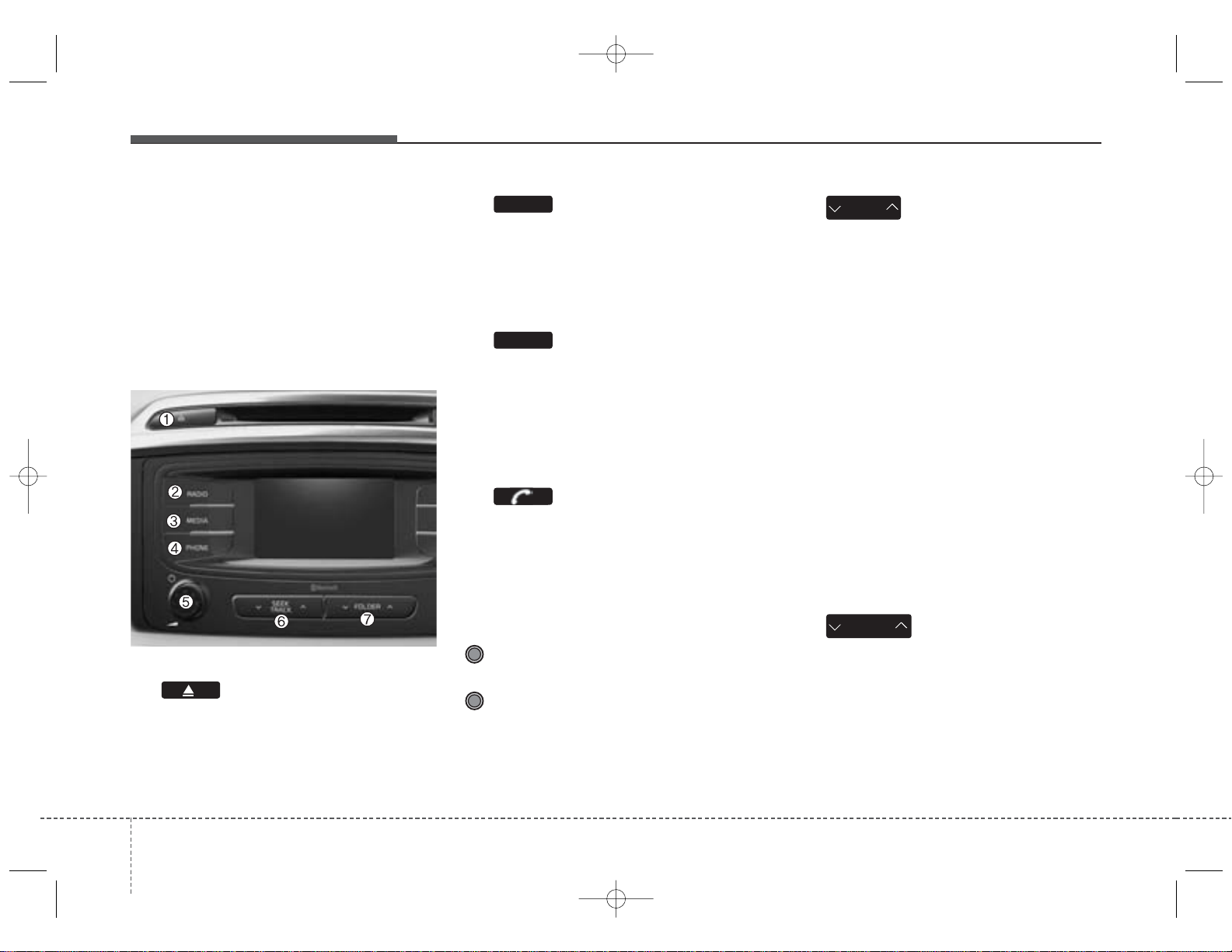
K_UM B3.0[EE_EG]AUDIO:CM (FL).qxd 4/2/2014 7:20 PM Page 62
Features of your vehicle
SYSTEM CONTROLLERS
AND FUNCTIONS
❈ Display and settings may differ
depending on the selected audio.
Audio Head Unit
(1) (EJECT)
Ejects the disc.
RADIO
(2)
Converts to Radio(FM/AM) mode.
Each time the key is pressed,the
mode is changed in order of FM1 ➟
FM2 ➟ FMA ➟ AM ➟ AMA.
MEDIA
(3)
Start Media mode
Each time the key is pressed, the
mode is changed in order of CD,
USB(iPod
®
) AUX, My Music, BT
Audio.
(4) (for
Bluetooth
®
Wireless
Technology equipped model)
Converts to Phone mode
❈ When a phone is not connected,
the connection screen is displayed.
(5) PWR/VOL knob
Power : Press to turn power
on/off.
Volume : Turn left / right to control
volume.
(6)
SEEK
TRACK
When pressed shortly(under 0.8
seconds)
- Radio mode : plays previous / next
frequency.
- Media (CD / USB / iPod
®
/ My Music)
modes : changes the tr ack, Song(file)
When pressed and held (0.8 seconds)
- Radio mode : contin uously changes
the frequency. Upon release, plays
the current frequency.
- Media(CD / USB / iPod
®
/ My
Music) modes : rewinds or fast forwards the track or file
- During a Handsfree call, controls
the call volume.
(7)
PTY
FOLDER
RDS Radio mode : searches RDS
program types.
CD / USB / MP3 modes : searches
folders.
624
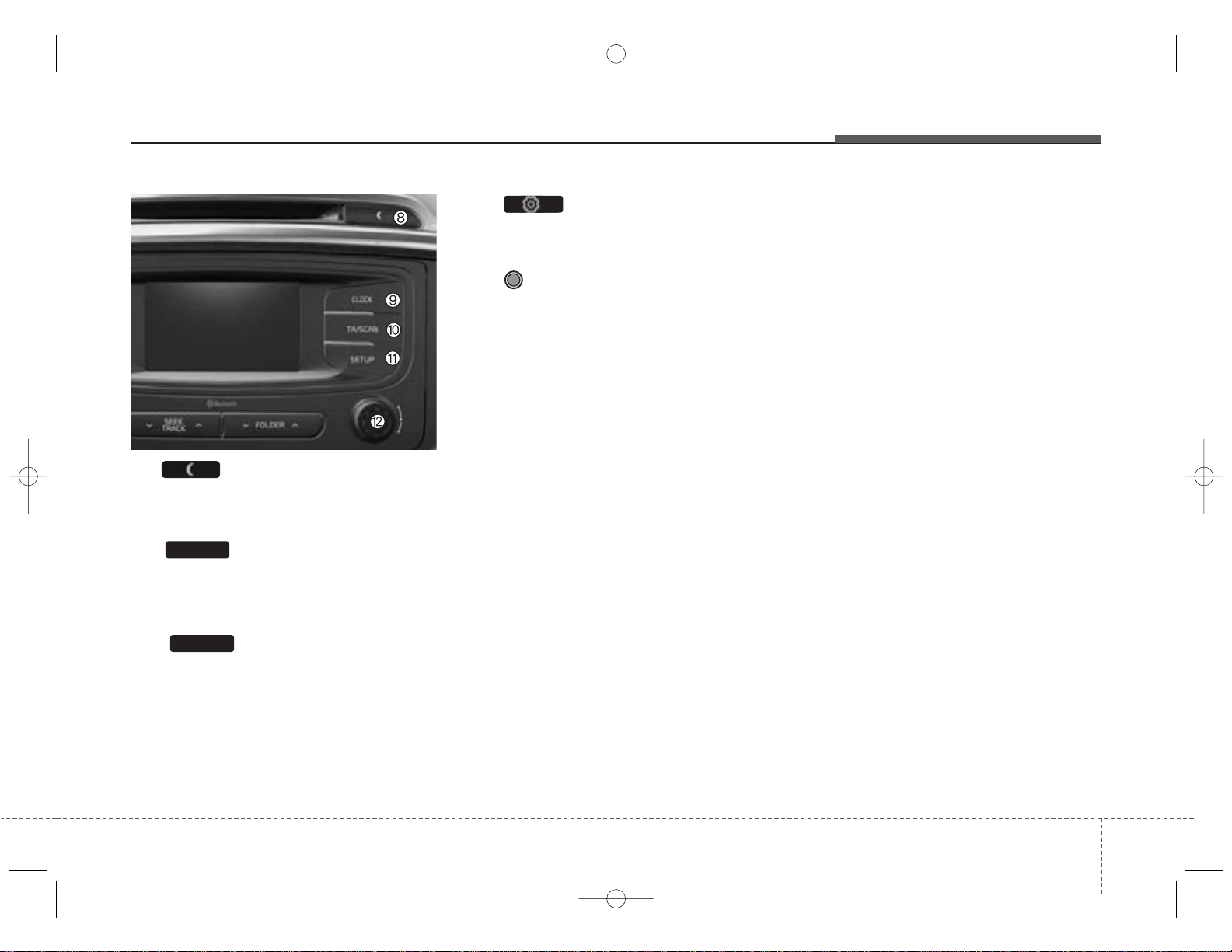
K_UM B3.0[EE_EG]AUDIO:CM (FL).qxd 4/2/2014 7:20 PM Page 63
(11)
Converts to Setup mode.
(12) TUNE knob
Radio mode : turn to change broad-
cast frequencies.
Media (CD / USB / iPod
modes : turn to search tracks/channels/files.
(8)
Turns the monitor display on/off.
®
/ My Music)
Features of your vehicle
(9)
TA
Set TA(Traffic Announcement) feature On/Off.
(10)
SCAN
Radio Mode : previews all receivable
broadcasts for 5 seconds each
Media (CD / USB / iPod
®
/ My Music)
modes : previews each song (file) for
10 seconds each.
4 63
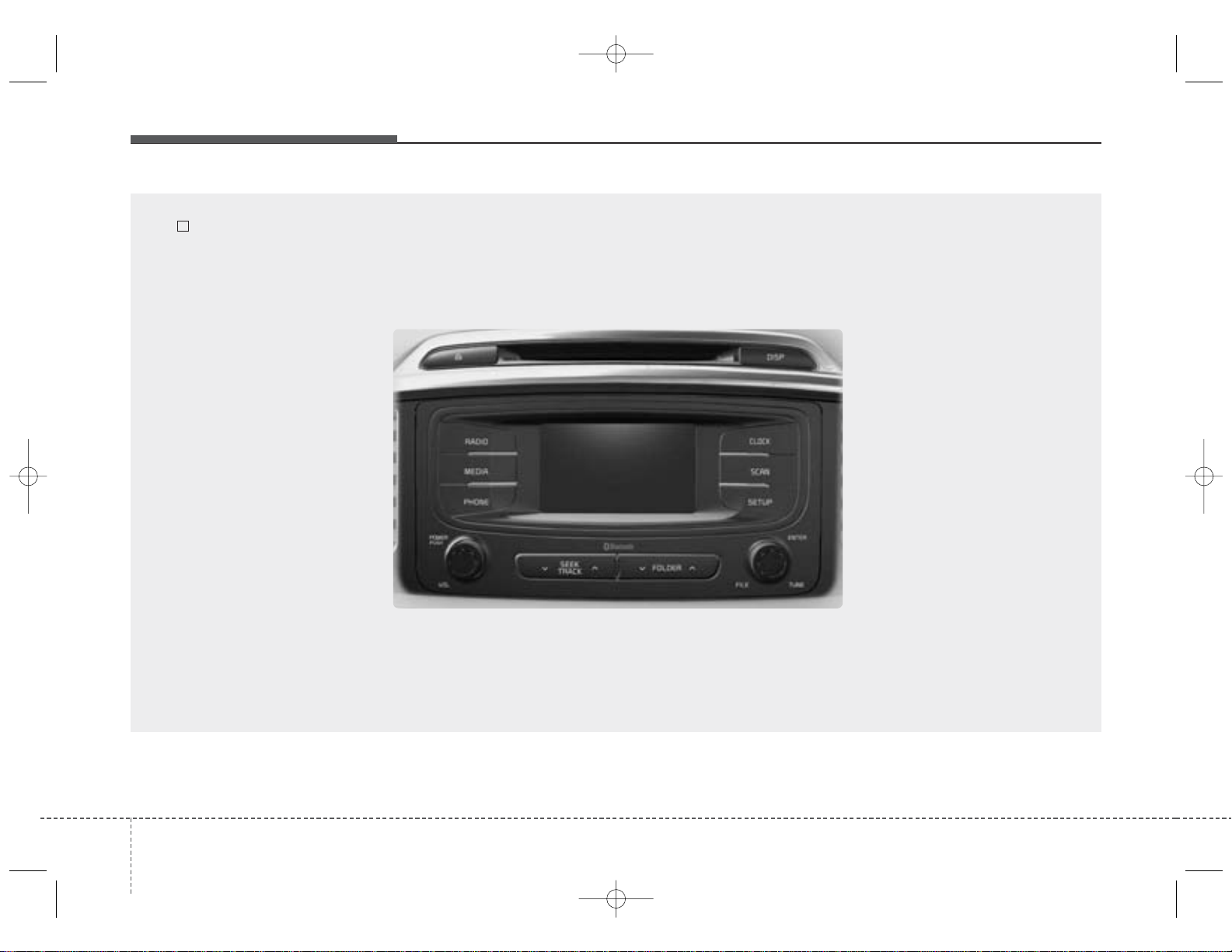
K_UM B3.0[EE_EG]AUDIO:CM (FL).qxd 4/2/2014 7:20 PM Page 64
Features of your vehicle
■
CD Player
644
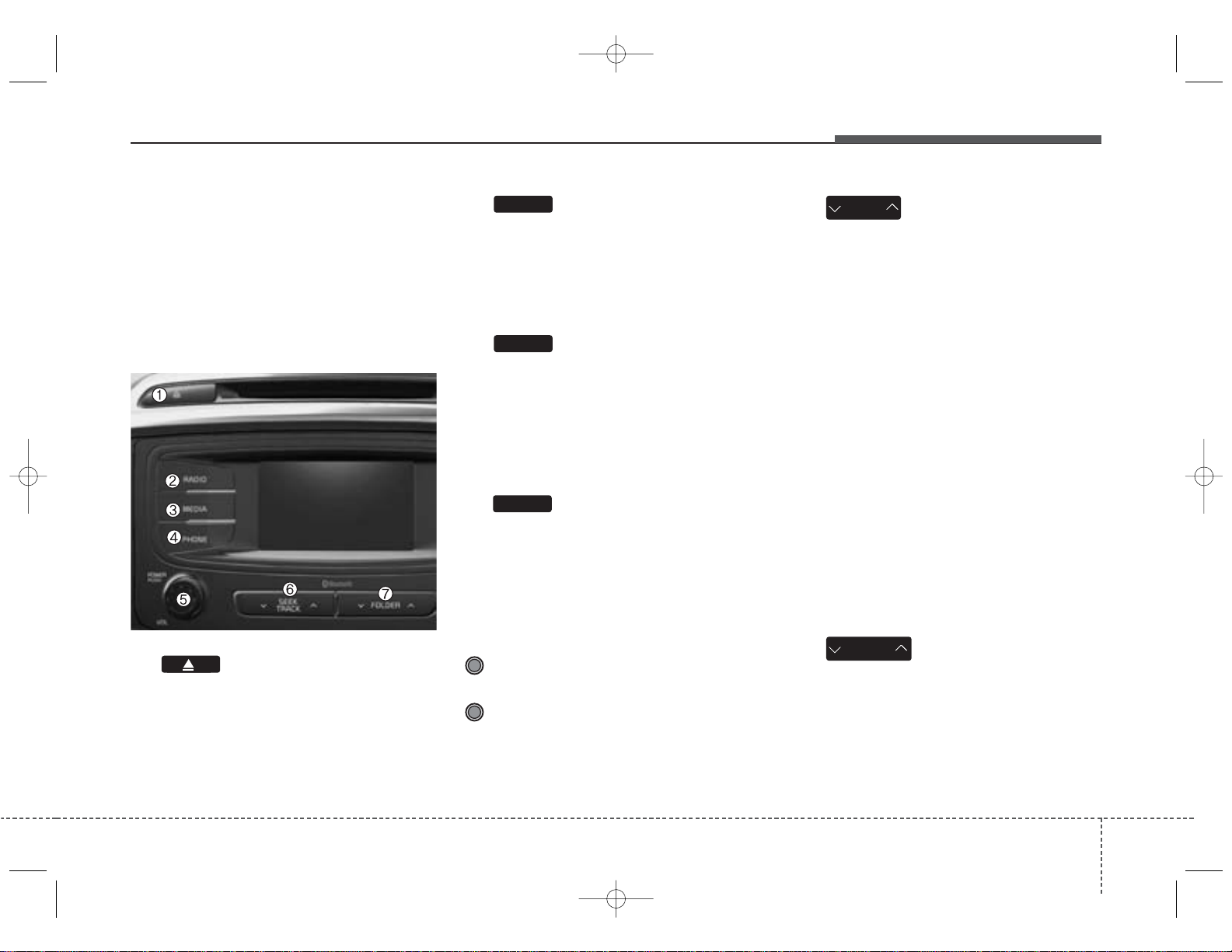
K_UM B3.0[EE_EG]AUDIO:CM (FL).qxd 4/2/2014 7:20 PM Page 65
Features of your vehicle
SYSTEM CONTROLLERS
AND FUNCTIONS
❈ Display and settings may differ
depending on the selected audio.
Audio Head Unit
(1) (EJECT)
Ejects the disc.
RADIO
(2)
Converts to Radio(FM/AM) mode.
Each time the key is pressed,the
mode is changed in order of FM1 ➟
FM2 ➟ AM.
MEDIA
(3)
Start Media mode
Each time the key is pressed, the
mode is changed in order of CD,
USB(iPod
®
) AUX, My Music, BT
Audio.
PHONE
(4)
Converts to Phone mode
❈ When a phone is not connected,
the connection screen is displayed.
(5) PWR/VOL knob
Power : Press to turn power
on/off.
Volume : Turn left/right to control
volume.
(6)
SEEK
TRACK
When pressed shortly(under 0.8
seconds)
- Radio mode : plays previous/next
frequency.
- Media (CD / USB / iPod
®
/ My
Music) modes : changes the track,
Song(file)
When pressed and held (0.8 seconds)
- Radio mode : contin uously changes
the frequency. Upon release, plays
the current frequency.
- Media(CD / USB / iPod
®
/ My
Music) modes : rewinds or fast forwards the track or file
- During a Handsfree call, controls
the call volume.
(7)
FOLDER
CD / USB / MP3 modes : searches
folders.
4 65
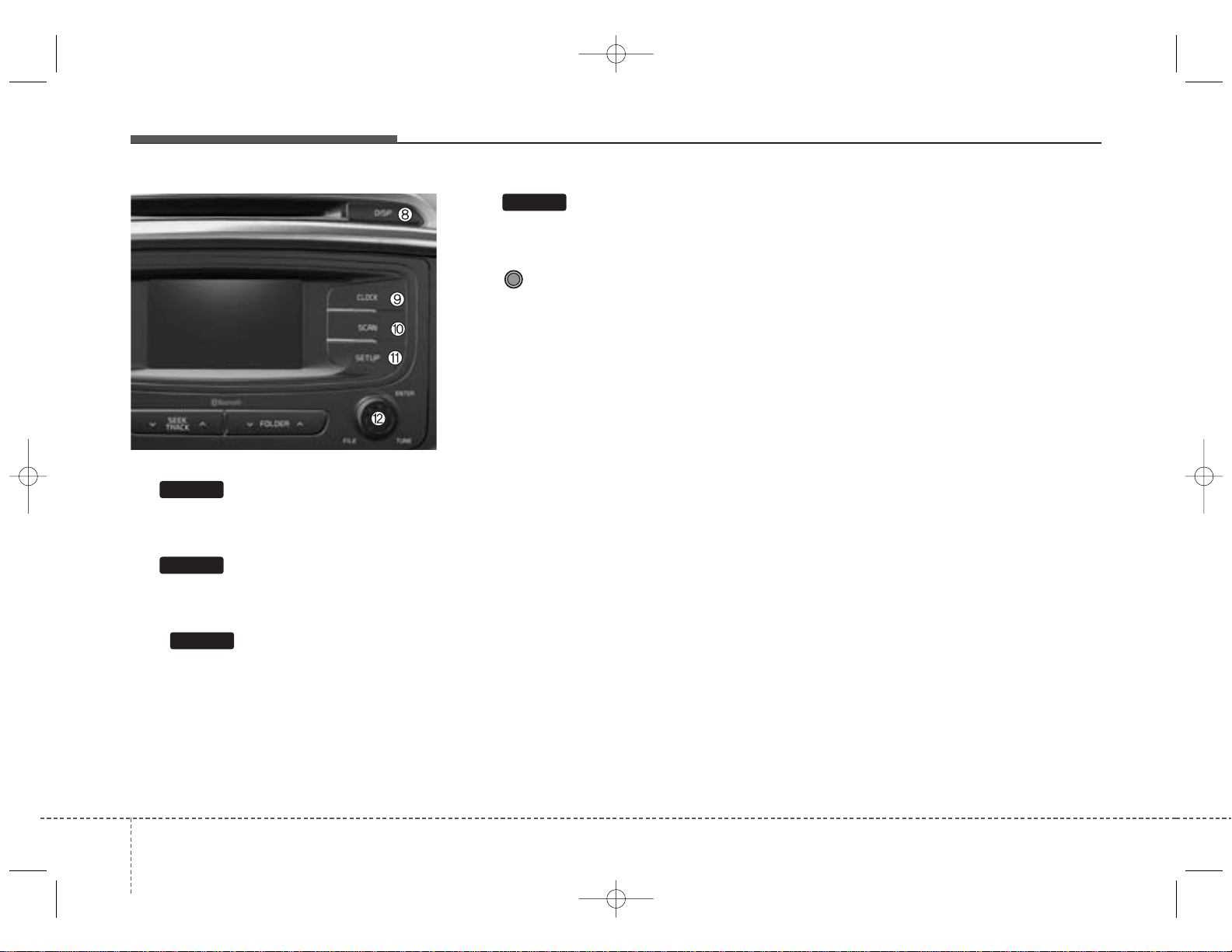
K_UM B3.0[EE_EG]AUDIO:CM (FL).qxd 4/2/2014 7:20 PM Page 66
Features of your vehicle
DISP
(8)
Turns the monitor display on/off.
MUTE
(9)
Mutes audio volume.
(10)
SCAN
Radio Mode : previews all receivable
broadcasts for 5 seconds each
Media (CD / USB / iPod
®
/ My Music)
modes : previews each song (file) for
10 seconds each.
(11)
SETUP
Converts to Setup mode.
(12) TUNE knob
Radio mode : turn to change broad-
cast frequencies.
Media (CD / USB / iPod
®
/ My Music)
modes : turn to search tracks/channels/files.
664
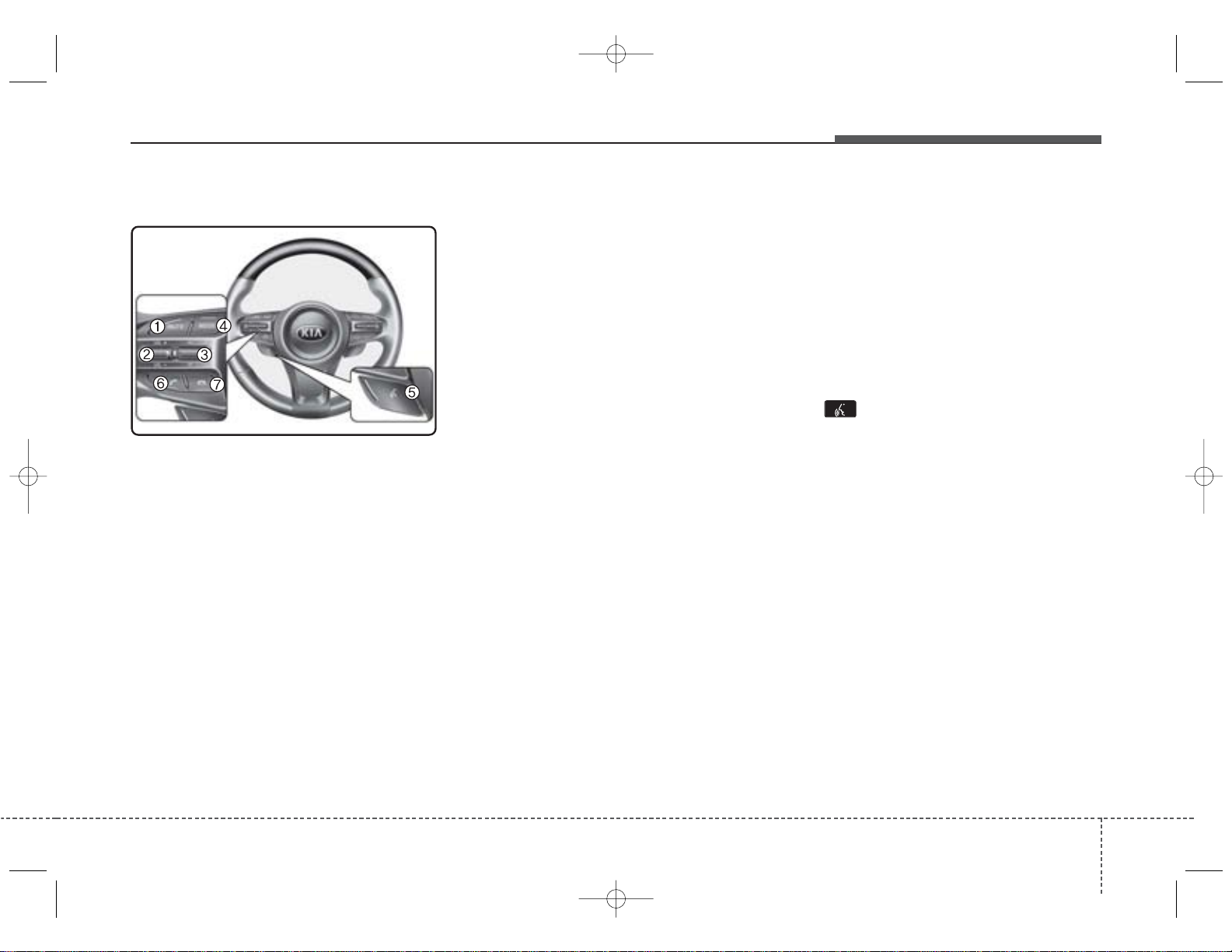
K_UM B3.0[EE_EG]AUDIO:CM (FL).qxd 4/2/2014 7:21 PM Page 67
Features of your vehicle
Steering-wheel mount controls
(1) MUTE
Mutes audio volume.
(2) VOLUME
Used to control volume.
(3) SEEK
When pressed shortly (under 0.8
seconds)
- Radio mode : searches broadcast
frequencies saved to presets.
- Media(CD/USB/iPod
®
/My Music/BT
Audio) modes : changes the track,
file or chapter.
When pressed and held (over 0.8
seconds)
- Radio mode, automatically searches
broadcast frequencies and channels
- Media(CD/USB/iPod
®
/My Music)
modes, rewinds or f ast f orw ards the
track or song(file)
(4) MODE
Each time this key is pressed, the
mode is changed in order of FM1➟
FM2 ➟ FMA➟ AM ➟ AMA ➟ USB or
®
iPod
➟ AUX ➟ My Music➟ BT Audio
If the media is not connected or a
disc is not inserted, corresponding
modes will be disabled.
(5) (if equipped)
When pressed shortly (under 0.8
seconds)
- Starts voice recognition
- When selecting during a voice
prompt, stops the prompt and converts to voice command waiting
state
When pressed and held (over 0.8
seconds)
- Ends voice recognition
.
4 67
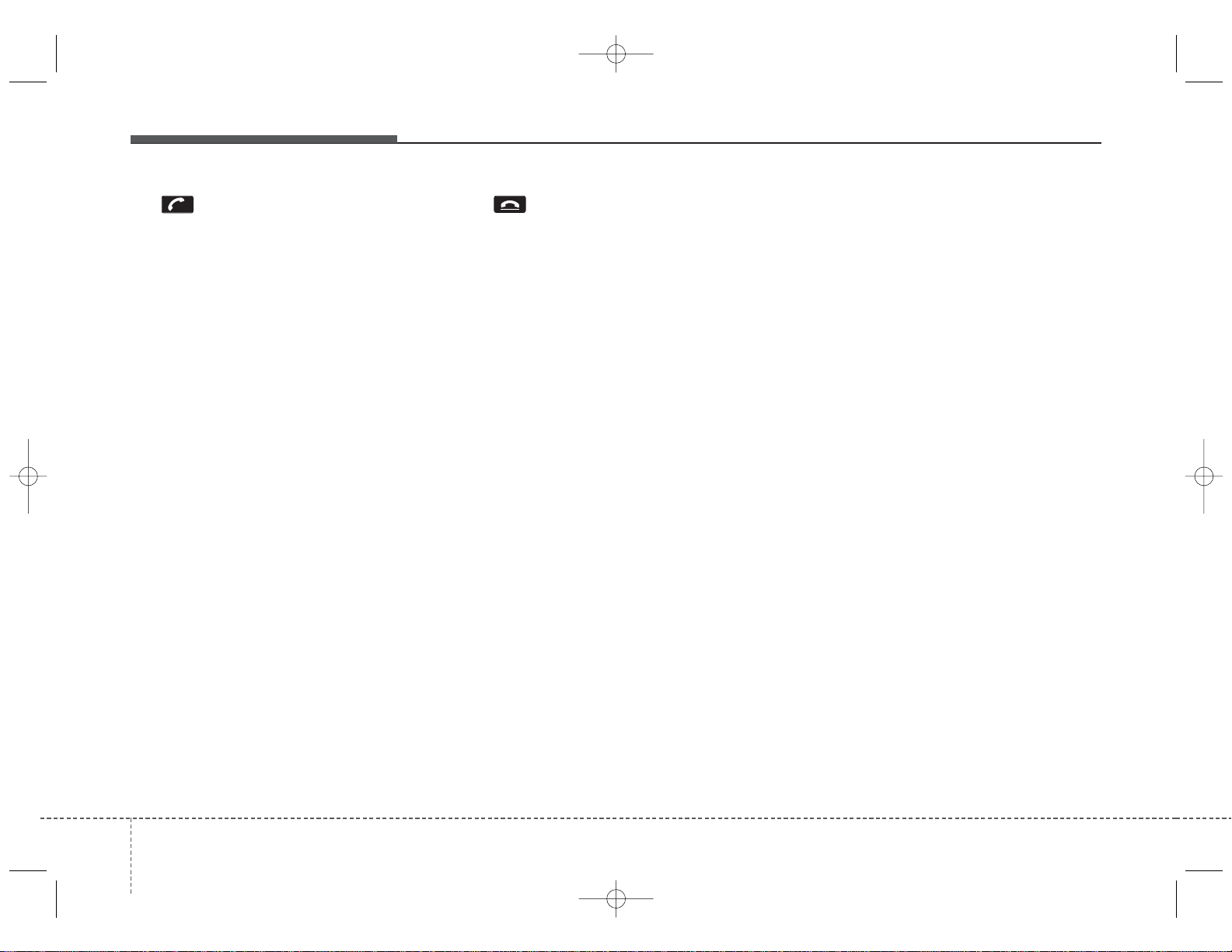
K_UM B3.0[EE_EG]AUDIO:CM (FL).qxd 4/2/2014 7:21 PM Page 68
Features of your vehicle
(6)
When pressed shortly (under 0.8 sec-
onds)
- When pressed in the phone screen,
displays call history screen
- When pressed in the dial screen,
makes a call
- When pressed in the incoming call
screen, answers the call
- When pressed during call waiting,
switches to waiting call (Call
Waiting)
When pressed and held (over 0.8
seconds)
- When pressed in the
Bluetooth
Wireless Technology Handsfree w ait
mode, redials the last call
- When pressed during a
Bluetooth
®
Wireless Technology Handsfree call,
switches call back to mobile phone
(Private)
- When pressed while calling on the
mobile phone, switches call back to
Bluetooth
®
Wireless Technology
Handsfree (Operates only when
Bluetooth
®
Wireless Technology
Handsfree is connected)
(7)
Ends phone call
®
684
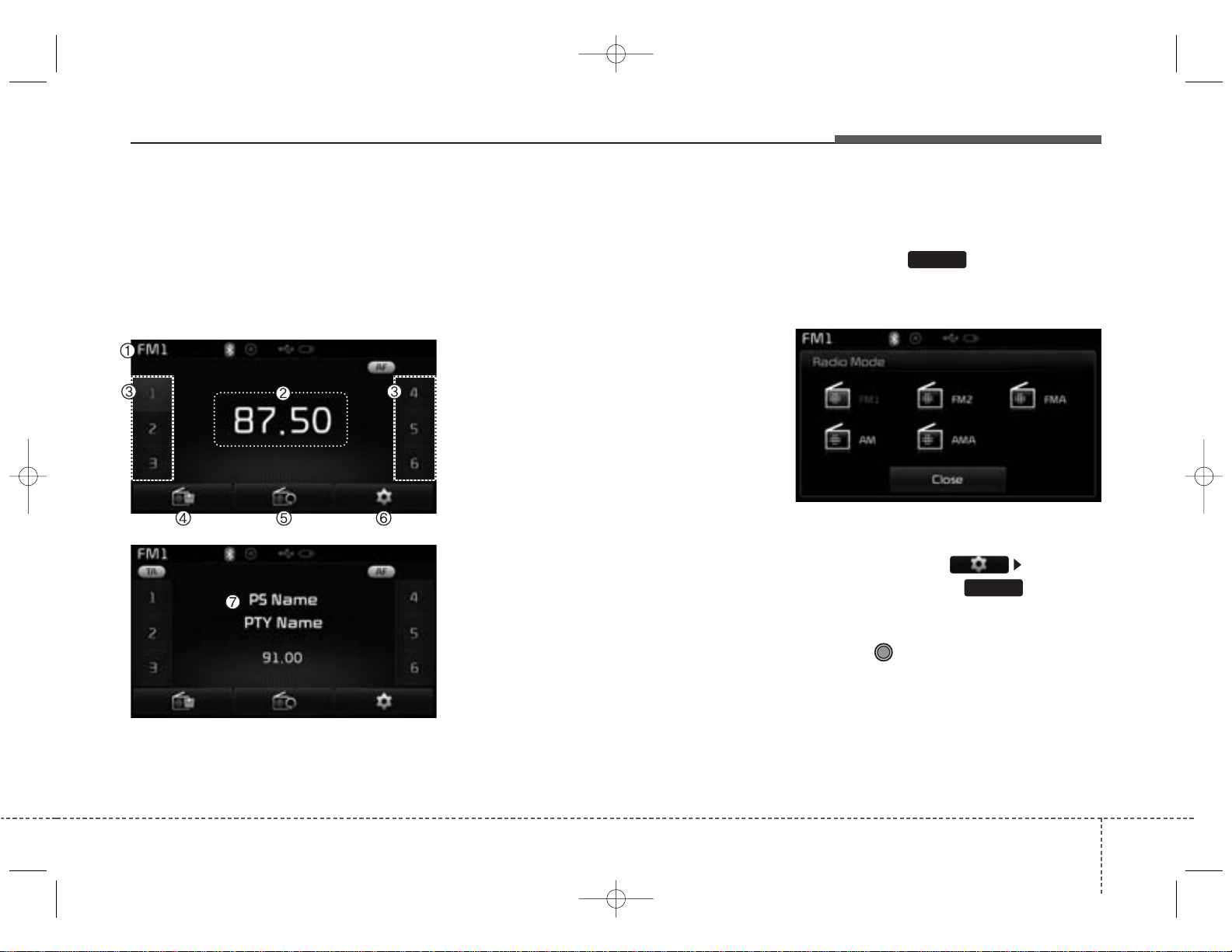
K_UM B3.0[EE_EG]AUDIO:CM (FL).qxd 4/2/2014 7:21 PM Page 69
Features of your vehicle
RADIO MODE
(for RDS model)
AM210TFEE, AM210TFGG,RDS
Basic Mode Screen
(1) Mode Display
Displays currently operating mode
(2) Frequency
Displays the current frequency
(3) Preset
Displays current preset number [1] ~
[6]
(4) Preset Display
Displays saved presets
(5) Autostore
Automatically saves frequencies with
superior reception to Preset buttons
(6) RDS Menu
Displays the RDS Menu
Switching to Radio Mode
Pressing the key will change
the operating mode in order of FM1
➟FM2➟FMA➟AM➟AMA.
If [Pop-up Mode] / [Mode Pop-up] is
turned on within [Display],
then pressing the key will
display the Radio Pop-up Mode
screen.
Turn the TUNE knob to move the
focus. Press the knob to select.
RADIO
RADIO
(7) RDS Info
Displays RDS broadcast information
4 69
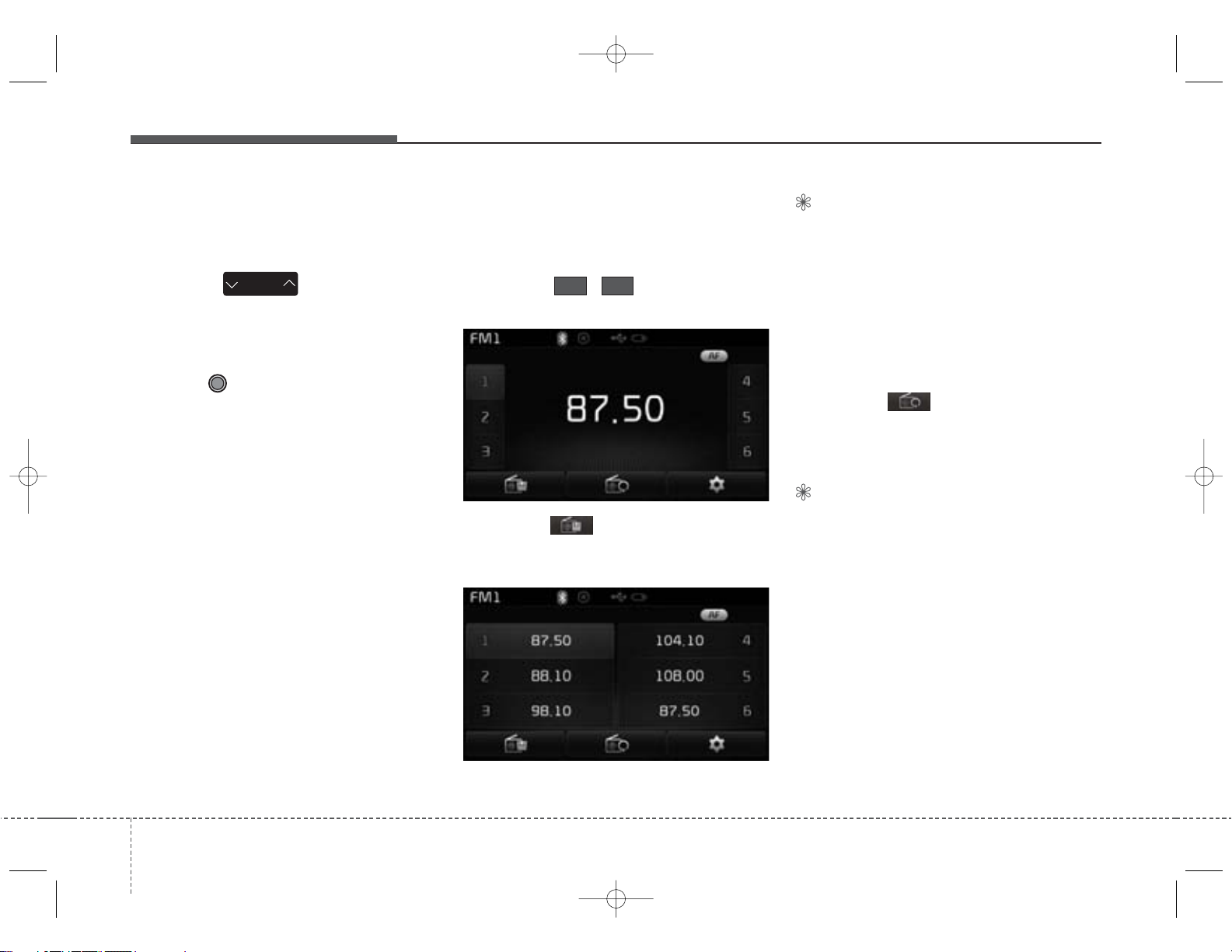
K_UM B3.0[EE_EG]AUDIO:CM (FL).qxd 4/2/2014 7:21 PM Page 70
Features of your vehicle
Searching Radio Frequencies
Using Seek
Press the key to play the
previous/next frequency.
Using TUNE
Turn the TUNE knob to select the
desired frequency.
• FM : Increases/decreased by 50kHz
• AM : Increases/decreased by 9kHz
SEEK
TRACK
Using Radio Mode
Selecting/Saving Presets
Press the ~ buttons to play
the desired preset.
Press the button to display the
broadcast information for the frequency saved to each button.
61
✽ NOTICE
While listening to a frequency you
want to save as a preset, press and
hold one of the [1] ~ [6] preset buttons (over 0.8 seconds) to save the
current frequency to the selected
preset.
Auto Store
Press the button to automatically save receivable frequencies to
Preset buttons.
✽ NOTICE
While Auto Store is operating, pressing the [Cancel] button again will
cancel Auto Store and restore the
previous frequency.
704
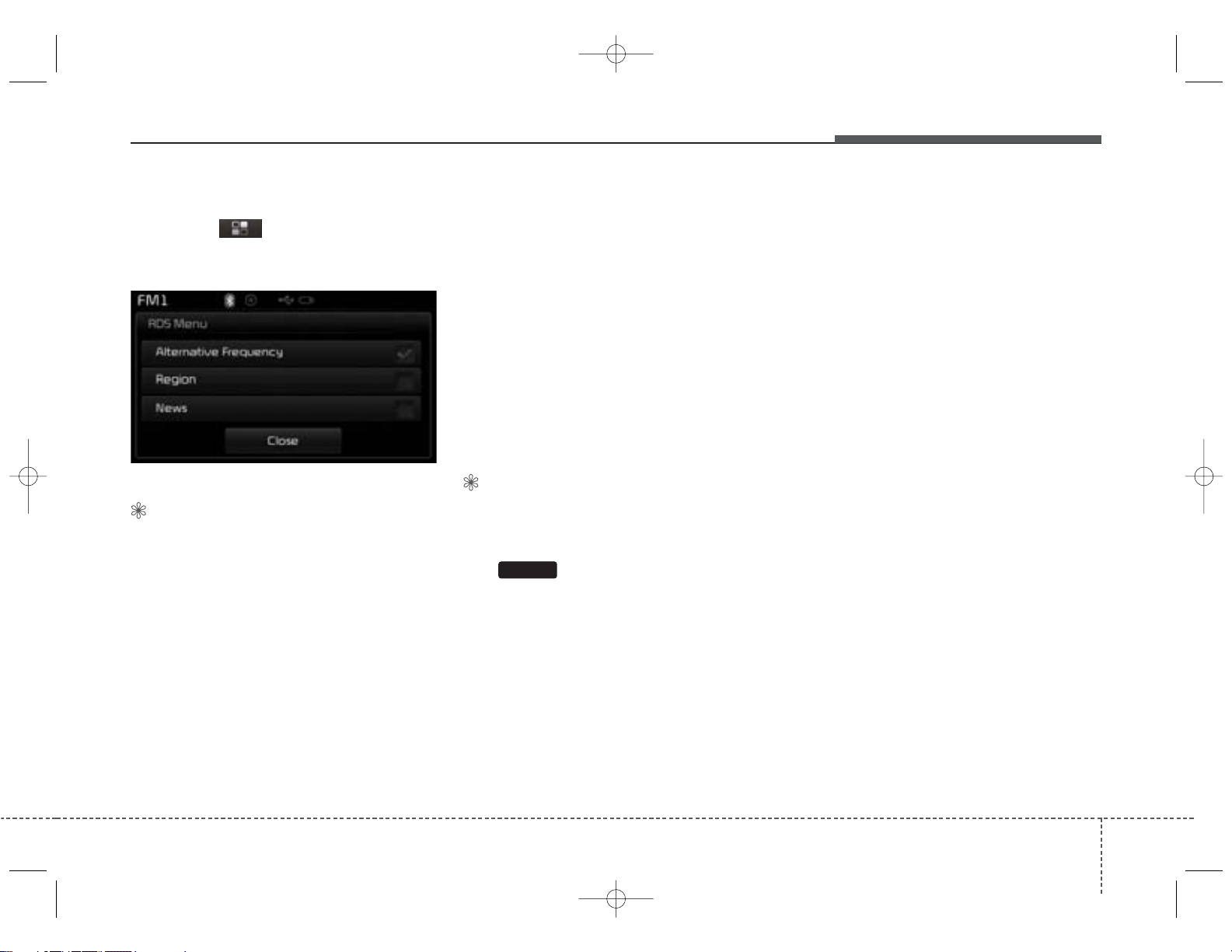
K_UM B3.0[EE_EG]AUDIO:CM (FL).qxd 4/2/2014 7:21 PM Page 71
Features of your vehicle
RDS Menu
Press the button to set the AF
(Alternative Frequency), Region and
News features.
✽ NOTICE
The RDS Menu is not supported
within AM or AMA mode.
Scan
• Radio Mode
- Press the key (under 0.8 seconds):
Previews each broadcast for 5 seconds each
• CD, USB, My Music mode
- Press the key (under 0.8 seconds):
Previews each song (file) for 10
seconds each
❈ Press the key again to continue
listening to the current song (file).
✽ NOTICE
Once scan is complete, the previous
frequency will be restored.
While Scan is operating, pressing
the key (under 0.8 seconds)
SCAN
will cancel the scan operation.
4 71
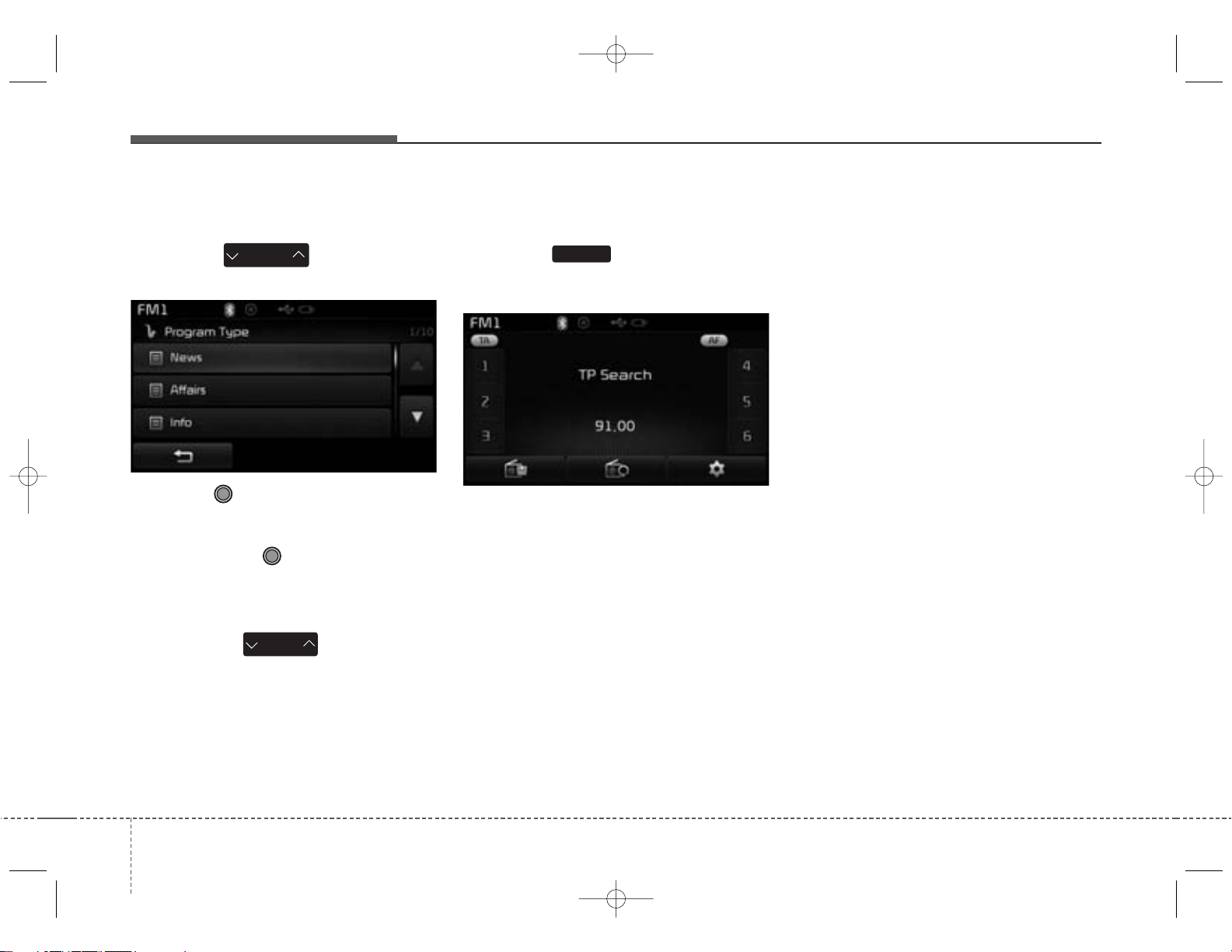
K_UM B3.0[EE_EG]AUDIO:CM (FL).qxd 4/2/2014 7:21 PM Page 72
Features of your vehicle
Program T ype
Press the key to search
for the desired Program type.
Turn the TUNE knob left/right to
search for the desired program type.
Once you find the desired program
type, press the TUNE knob.
After selecting the desired Program
Type and while the Program Type is
blinking (approximately 5 seconds),
pressing the key will allow
you to select a different Program
Type broadcast.
PTY
FOLDER
SEEK
TRACK
TA (Traffic Announcement)
Press the key to turn the TA
(Traffic Announcement) feature
On/Off.
TA
724
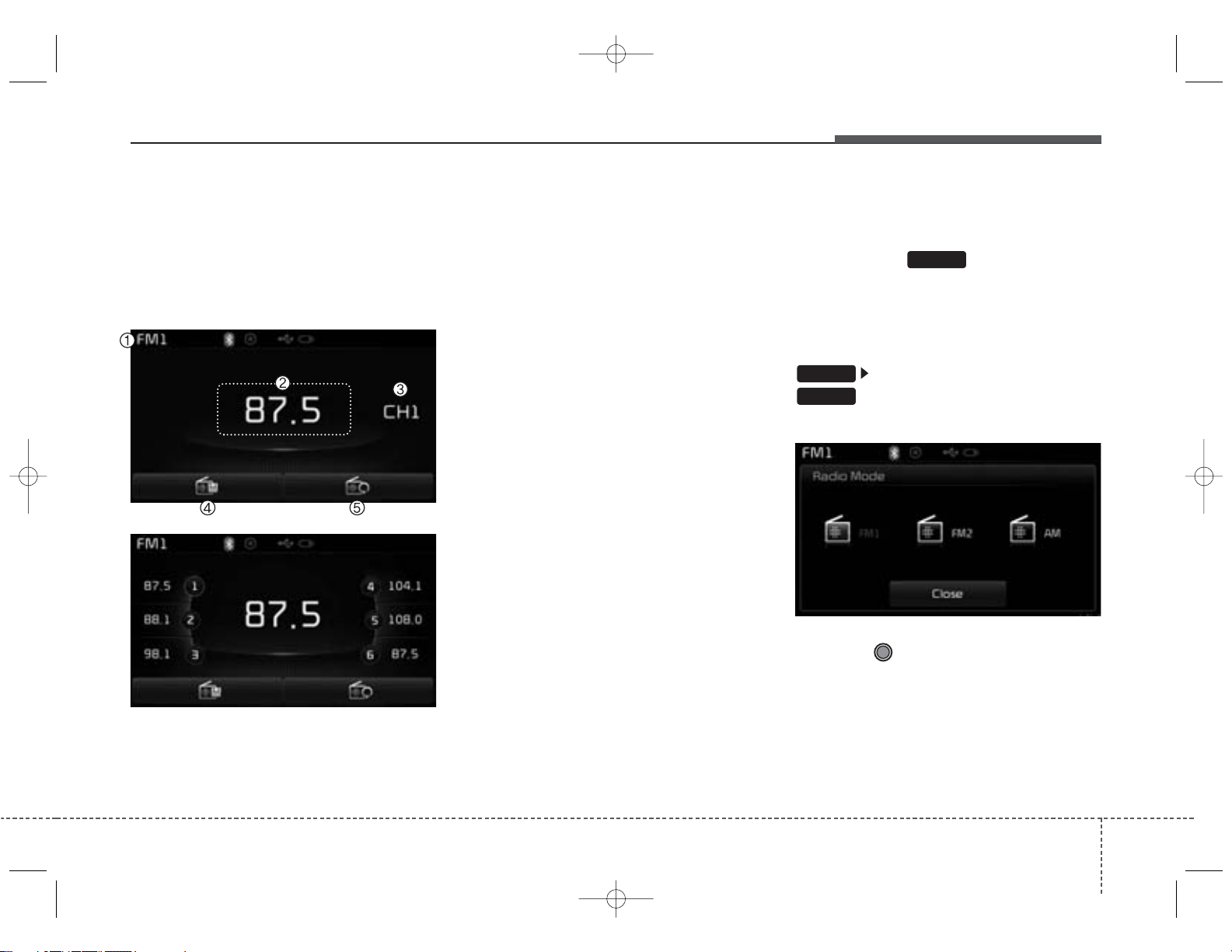
K_UM B3.0[EE_EG]AUDIO:CM (FL).qxd 4/2/2014 7:21 PM Page 73
Features of your vehicle
RADIO MODE
AM210TFEG
Basic Mode Screen
(1) Mode Display
Displays currently operating mode
(2) Frequency
Displays the current frequency
(3) Preset
Displays current preset number [1] ~
[6]
(4) Preset Display
Displays preset buttons
(5) Autostore
Automatically saves frequencies with
superior reception to Preset buttons
Switching to Radio Mode
Pressing the key will change
the operating mode in order of FM1
➟FM2➟AM
If [Mode Pop-up] is turned on within
SETUP
RADIO
Pop-up Mode screen.
RADIO
[Display], then pressing the
key will display the Radio
Turn the TUNE knob to move the
focus. Press the knob to select.
4 73
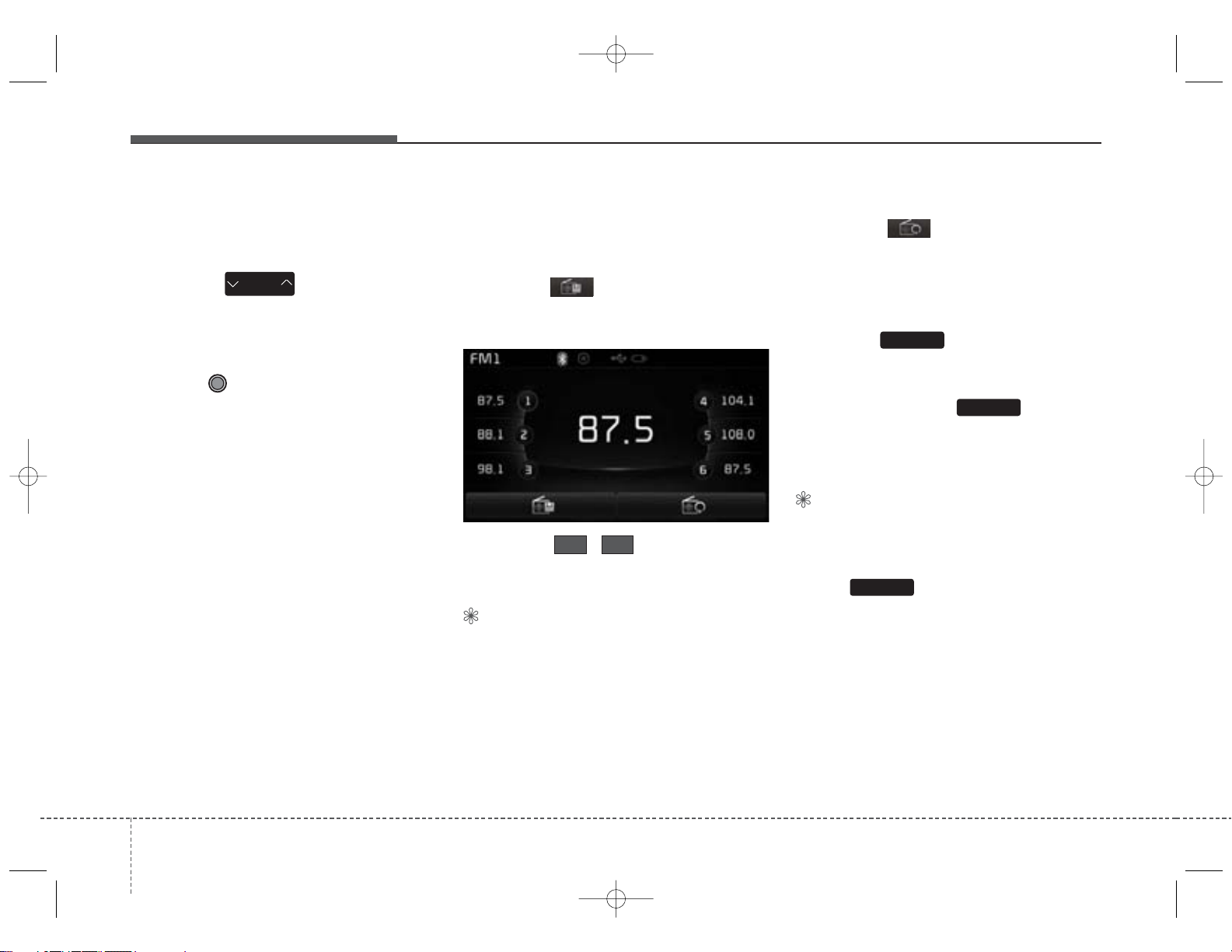
K_UM B3.0[EE_EG]AUDIO:CM (FL).qxd 4/2/2014 7:21 PM Page 74
Features of your vehicle
Searching Radio Frequencies
Using Seek
Press the key to play the
previous/next frequency.
Using TUNE
Turn the TUNE knob to select the
desired frequency.
• FM : Increases/decreased b y 100kHz
• AM : Increases/decreased by 9kHz
SEEK
TRACK
Using Radio Mode
Selecting /Saving Presets
Press the button to display the
broadcast information for the frequency saved to each button.
Press the ~ buttons to play
61
the desired preset.
✽ NOTICE
While listening to a frequency you
want to save as a preset, press and
hold one of the [1] ~ [6] preset buttons (over 0.8 seconds) to save the
current frequency to the selected
preset.
Auto Store
Press the button to automatically save receivable frequencies to
Preset buttons.
Scan
Press the key to preview fre-
SCAN
quencies with superior reception for
5 seconds each.
Press and hold the key (over
SCAN
0.8 seconds) to preview presets for 5
seconds each.
✽ NOTICE
• Once scan is complete, the previous
frequency will be restored.
• While Scan is operating, pressing
the key will cancel the
scan operation.
SCAN
744
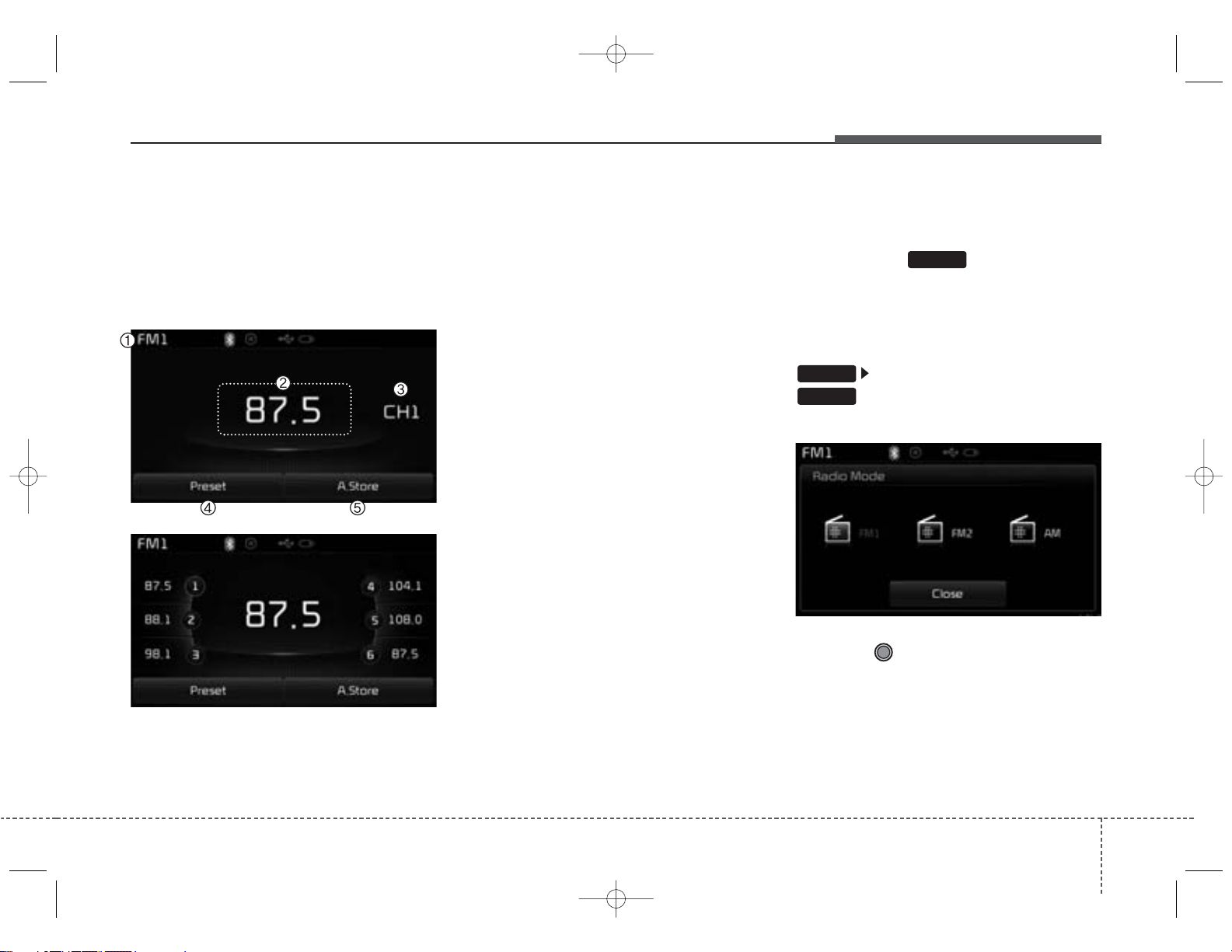
K_UM B3.0[EE_EG]AUDIO:CM (FL).qxd 4/2/2014 7:21 PM Page 75
Features of your vehicle
RADIO MODE
AM210TFGG, AM210TFGN
AM210TFGE, AM210TFGL
Basic Mode Screen
(1) Mode Display
Displays currently operating mode
(2) Frequency
Displays the current frequency
(3) Preset
Displays current preset number [1] ~
[6]
(4) Preset Display
Displays preset buttons
(5) Autostore
Automatically saves frequencies with
superior reception to Preset buttons
Switching to Radio Mode
Pressing the key will change
the operating mode in order of FM1
➟FM2➟AM
If [Mode Pop-up] is turned on within
SETUP
RADIO
Pop-up Mode screen.
RADIO
[Display], then pressing the
key will display the Radio
Turn the TUNE knob to move the
focus. Press the knob to select.
4 75
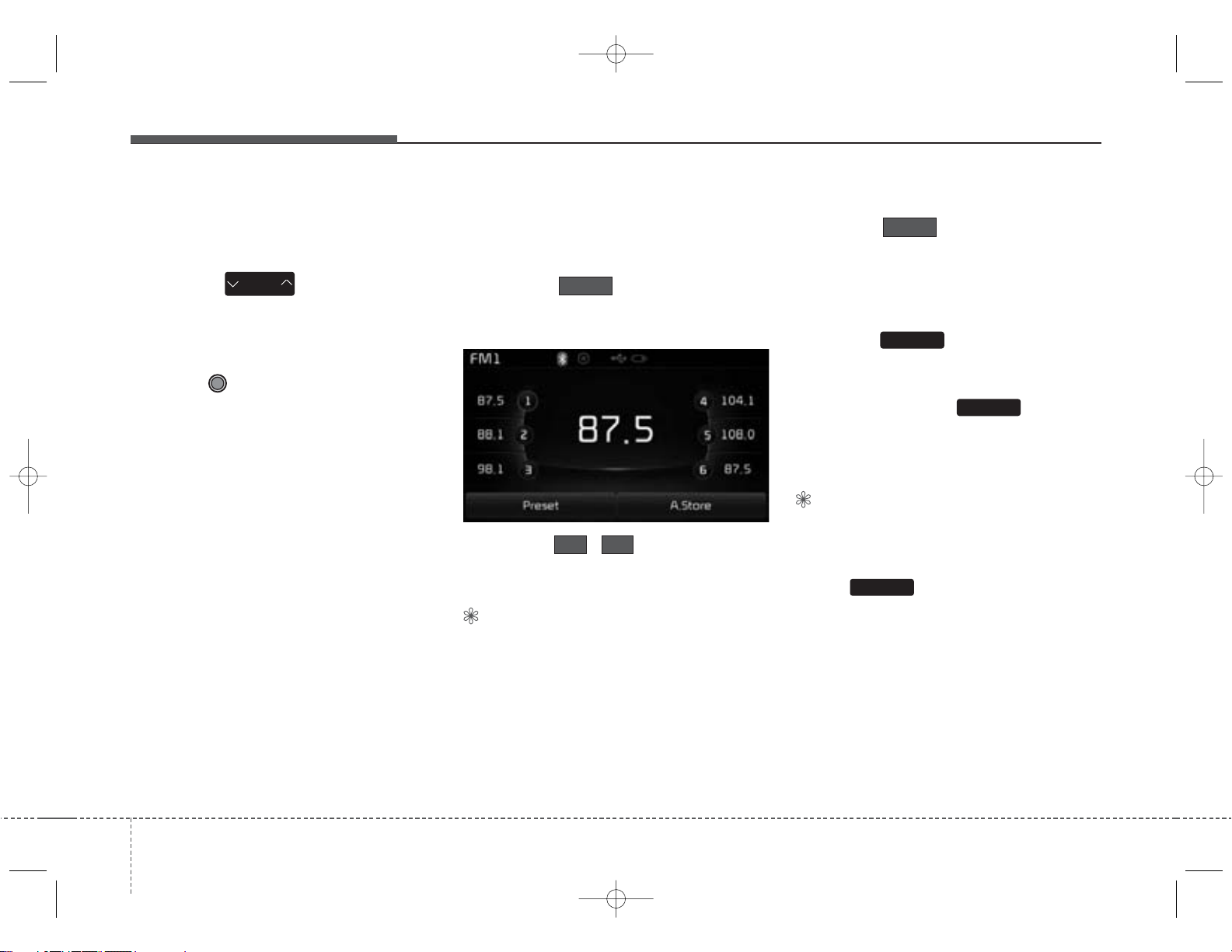
K_UM B3.0[EE_EG]AUDIO:CM (FL).qxd 4/2/2014 7:21 PM Page 76
Features of your vehicle
Searching Radio Frequencies
Using Seek
Press the key to play the
previous/next frequency.
Using TUNE
Turn the TUNE knob to select the
desired frequency.
• FM : Increases/decreased b y 100kHz
• AM : Increases/decreased by 9kHz
SEEK
TRACK
Using Radio Mode
Selecting /Saving Presets
Press the button to display
Preset
the broadcast information for the frequency saved to each button.
Press the ~ buttons to play
61
the desired preset.
✽ NOTICE
While listening to a frequency you
want to save as a preset, press and
hold one of the [1] ~ [6] preset buttons (over 0.8 seconds) to save the
current frequency to the selected
preset.
Auto Store
Press the button to automati-
A.store
cally save receivable frequencies to
Preset buttons.
Scan
Press the key to preview fre-
SCAN
quencies with superior reception for
5 seconds each.
Press and hold the key (over
SCAN
0.8 seconds) to preview presets for 5
seconds each.
✽ NOTICE
• Once scan is complete, the previous
frequency will be restored.
• While Scan is operating, pressing
the key will cancel the
scan operation.
SCAN
764
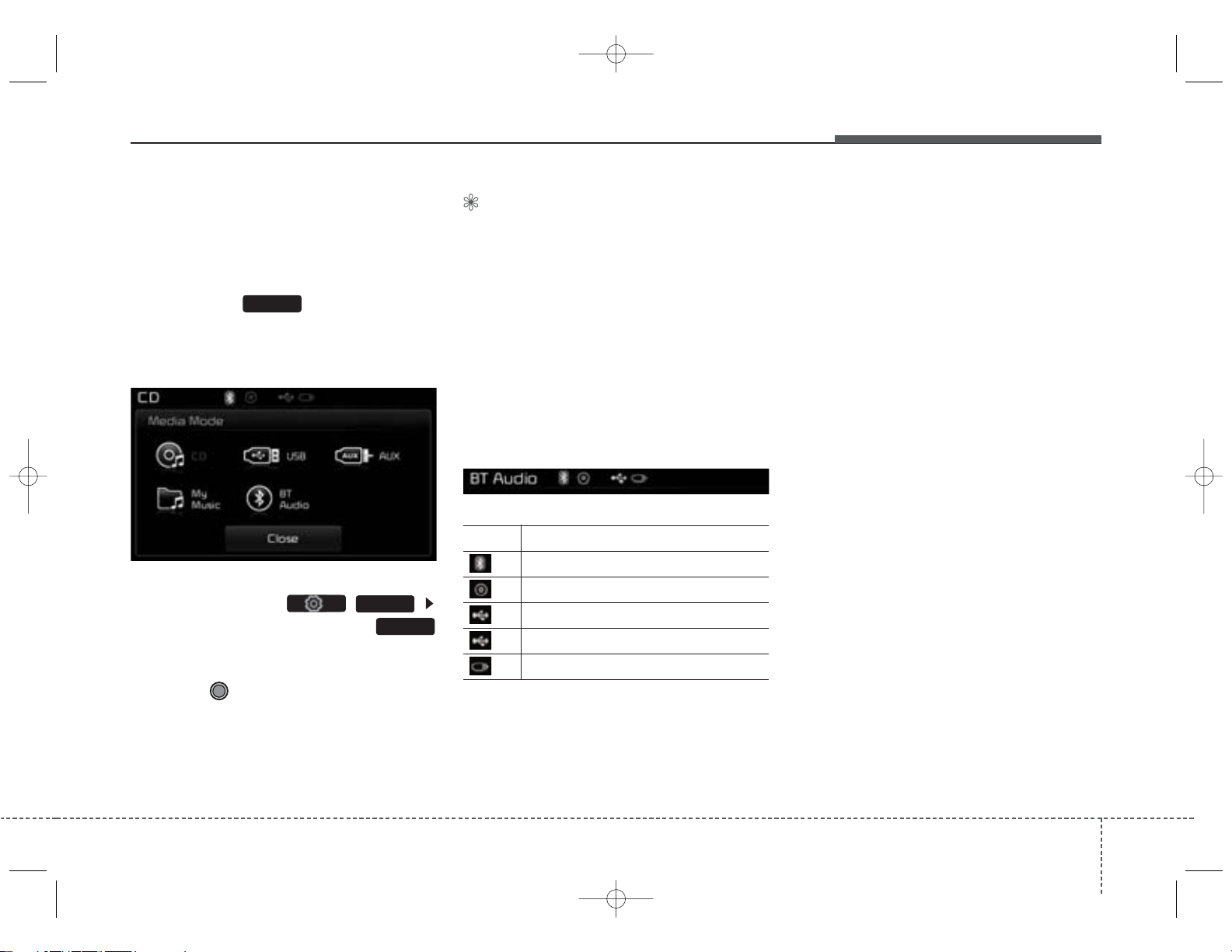
K_UM B3.0[EE_EG]AUDIO:CM (FL).qxd 4/2/2014 7:22 PM Page 77
Features of your vehicle
MEDIA MODE
Switching to Media Mode
Pressing the key will change
the operating mode in order of CD ➟
USB (iPod®) ➟ AUX ➟ My Music ➟
BT Audio.
If [Pop-up Mode] / [Mode Pop-up] is
turned on within ( )
[Display], then pressing the
key will display the Media Pop-up
Mode screen.
Turn the TUNE knob to move the
focus. Press the knob to select.
MEDIA
SETUP
MEDIA
✽ NOTICE
The media mode pop up screen can
be displayed only when there are
two or more media modes turned
on.
Title Icon
When a
Bluetooth
Technology, iPod®, USB, or AUX
device is connected or a CD is
inserted, the corresponding mode
icon will be displayed.
Icon Title
Bluetooth
®
CD
®
iPod
USB
AUX
®
Wireless
Wireless Technology
4 77
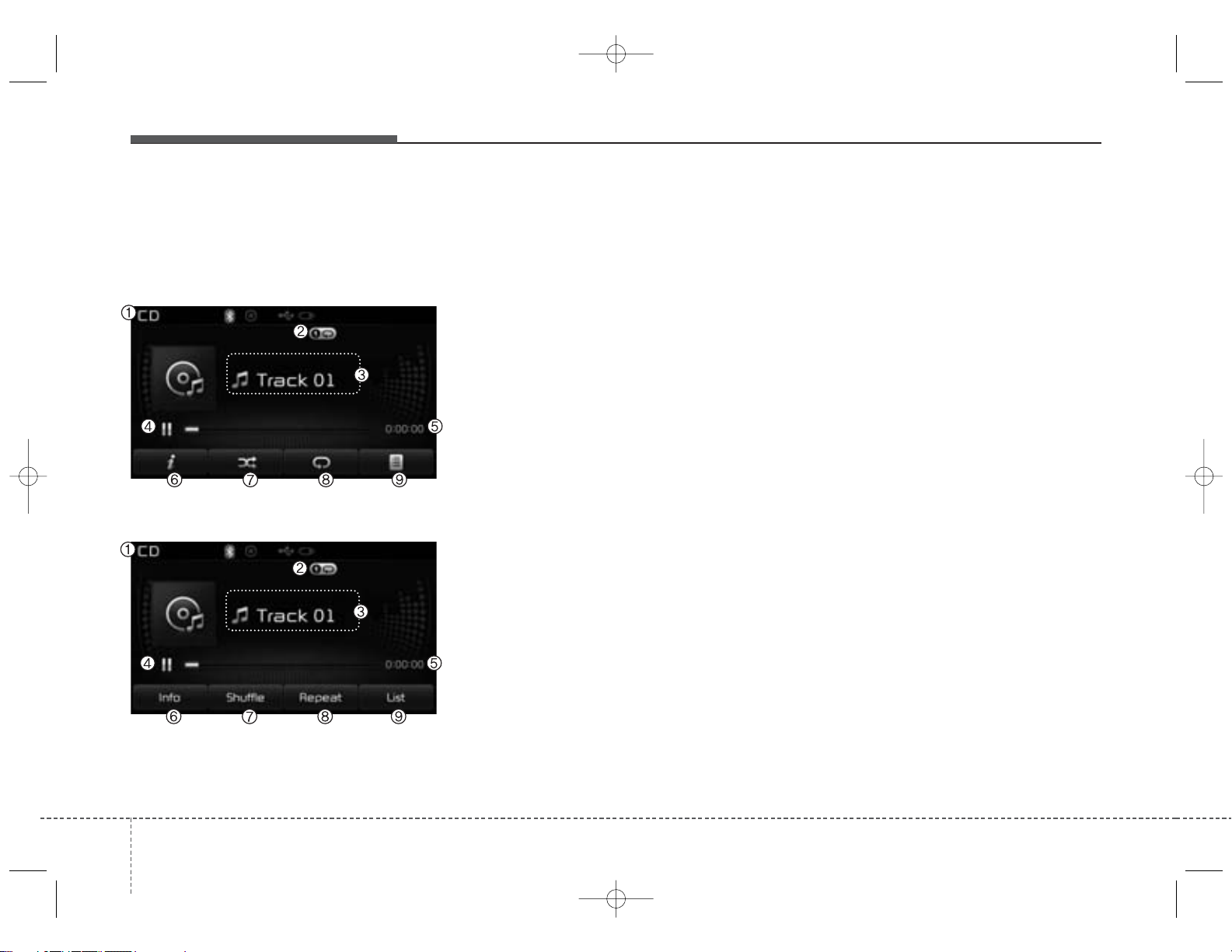
K_UM B3.0[EE_EG]AUDIO:CM (FL).qxd 4/2/2014 7:22 PM Page 78
Features of your vehicle
AUDIO CD MODE
Basic Mode Screen
<for RDS model>
(1) Mode
Displays currently operating mode
(2) Operation State
From Repeat/Random(Shuffle)/ Scan,
displays the currently operating function
(3) Track Info
Displays information about the cur-
rent track
(4) Play/Pause
Changes the play/pause state
(5) Play Time
Displays the current play time
(7) Random(Shuffle)
Turns the Random(Shuffle) feature
on/off
(8) Repeat
Turns the Repeat feature on/off
(9) List
Moves to the list screen
(6) Info
Shows detailed information about
the current track
784
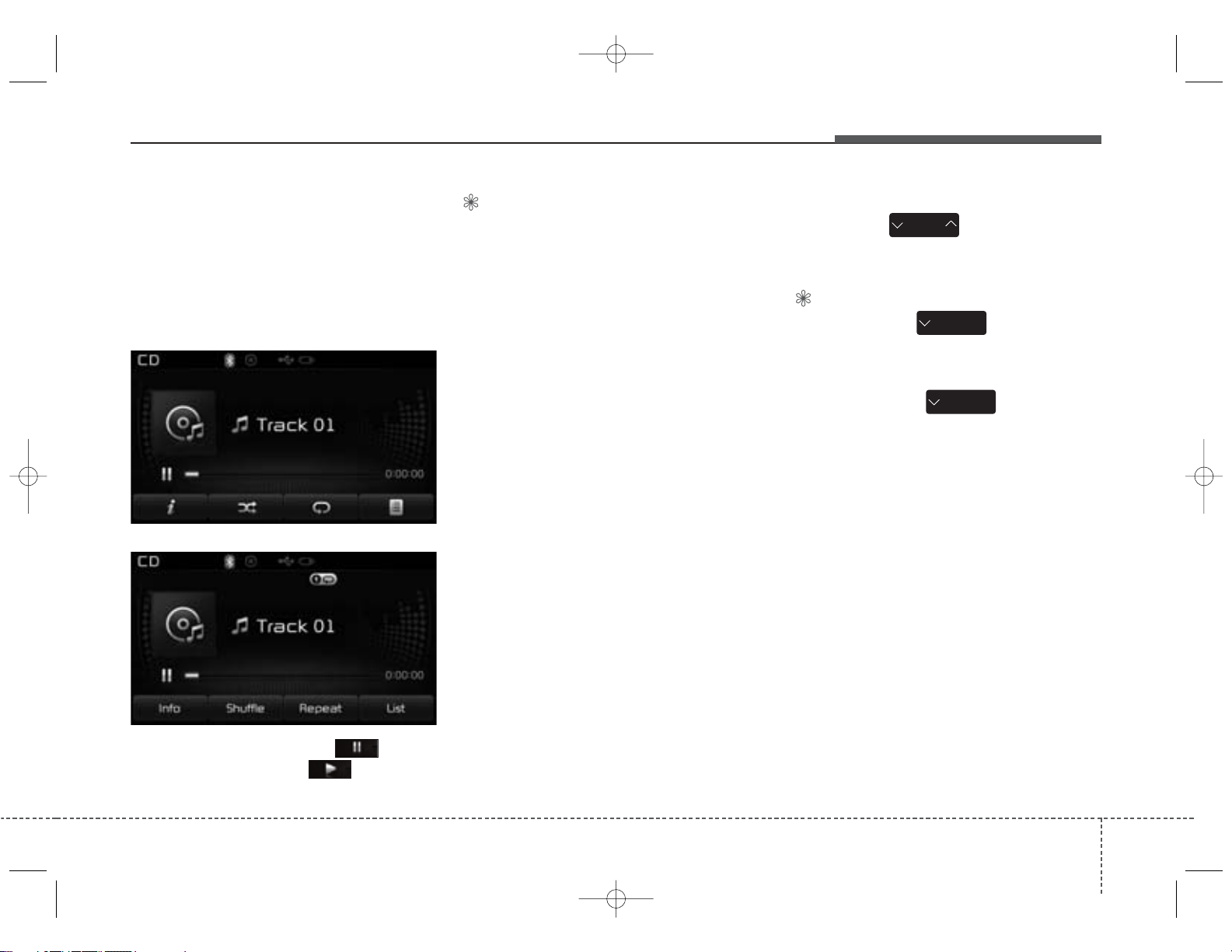
K_UM B3.0[EE_EG]AUDIO:CM (FL).qxd 4/2/2014 7:22 PM Page 79
Features of your vehicle
Using Audio CD Mode
Playing/Pausing CD Tracks
Once an audio CD is inserted, the
mode will automatically start and
begin playing.
<for RDS model>
✽ NOTICE
• Only genuine audio CDs are supported. Other discs may result in
recognition failure (e.g. copy CDR, CDs with labels)
• The artist and title information are
displayed on the screen if track
information is included within the
audio CD.
Changing T racks
Press the key to move to
SEEK
TRACK
the previous or next track.
✽ NOTICE
• Pressing the key after the
track has been playing for 2 seconds
will start the current track from the
beginning.
• Pressing the key before
the track has been playing for 1 seconds will start the previous track.
SEEK
TRACK
SEEK
TRACK
While playing, press the button
to pause and press button to
play.
4 79
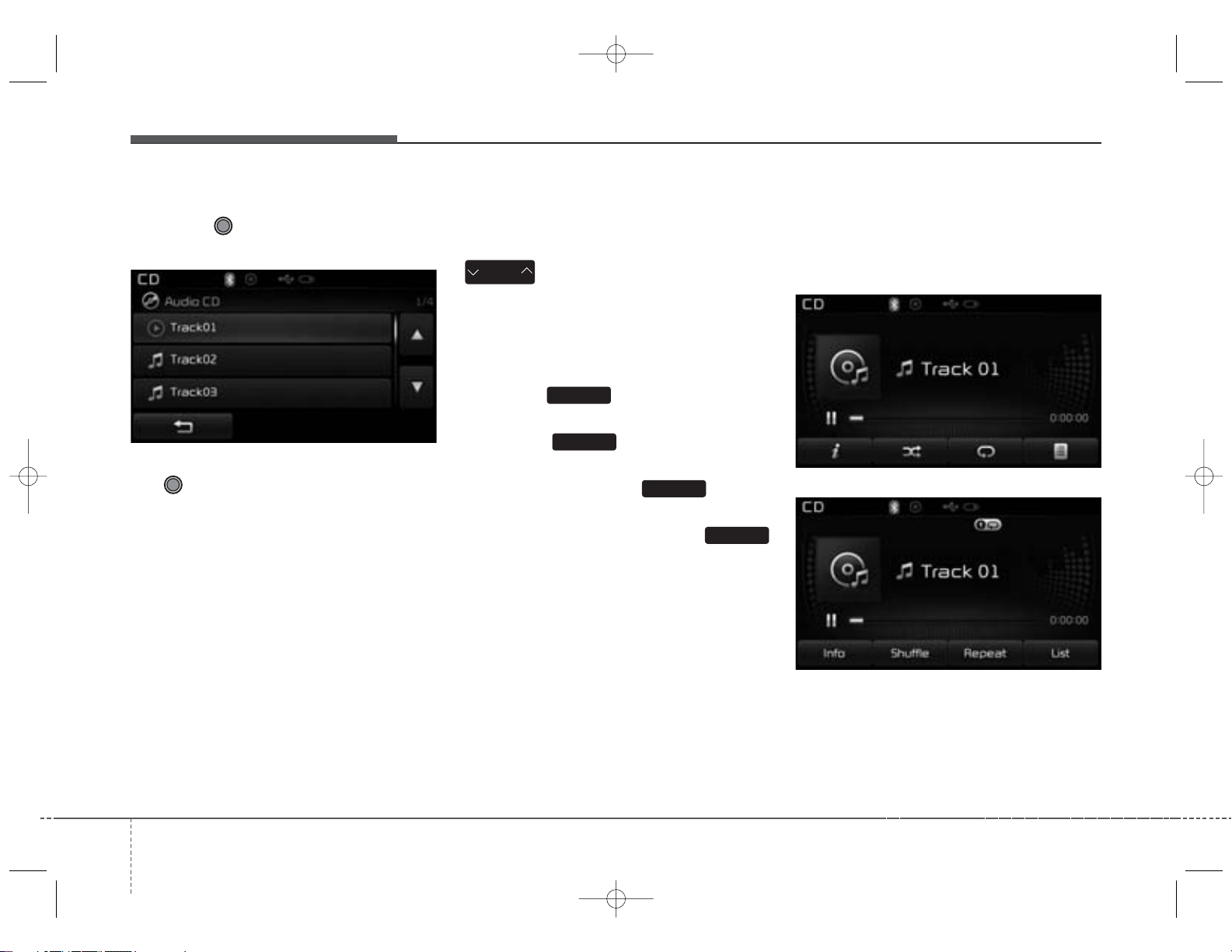
K_UM B3.0[EE_EG]AUDIO:CM (FL).qxd 4/2/2014 7:22 PM Page 80
Features of your vehicle
Selecting from the List
Turn the TUNE knob left/right to
search for the desired track.
Once you find the desired track, press
the TUNE knob to start playing.
Rewinding / Fast-forwarding
Tracks
While playing, press and hold the
SEEK
TRACK
key (over 0.8 seconds) to
rewind or fast-forward the current
track.
Scan
Press the key to play the first
SCAN
10 seconds of each file.
Press the key again to turn
SCAN
off.
Press and hold the key to
TA/SCAN
play the file 10 seconds of each file.
Pressing and holding the
TA/SCAN
key again to turn off.
Audio CD Mode Menu
Within this mode, you will have
access to the Info, Random(Shuffle),
Repeat and List features.
<for RDS model>
804
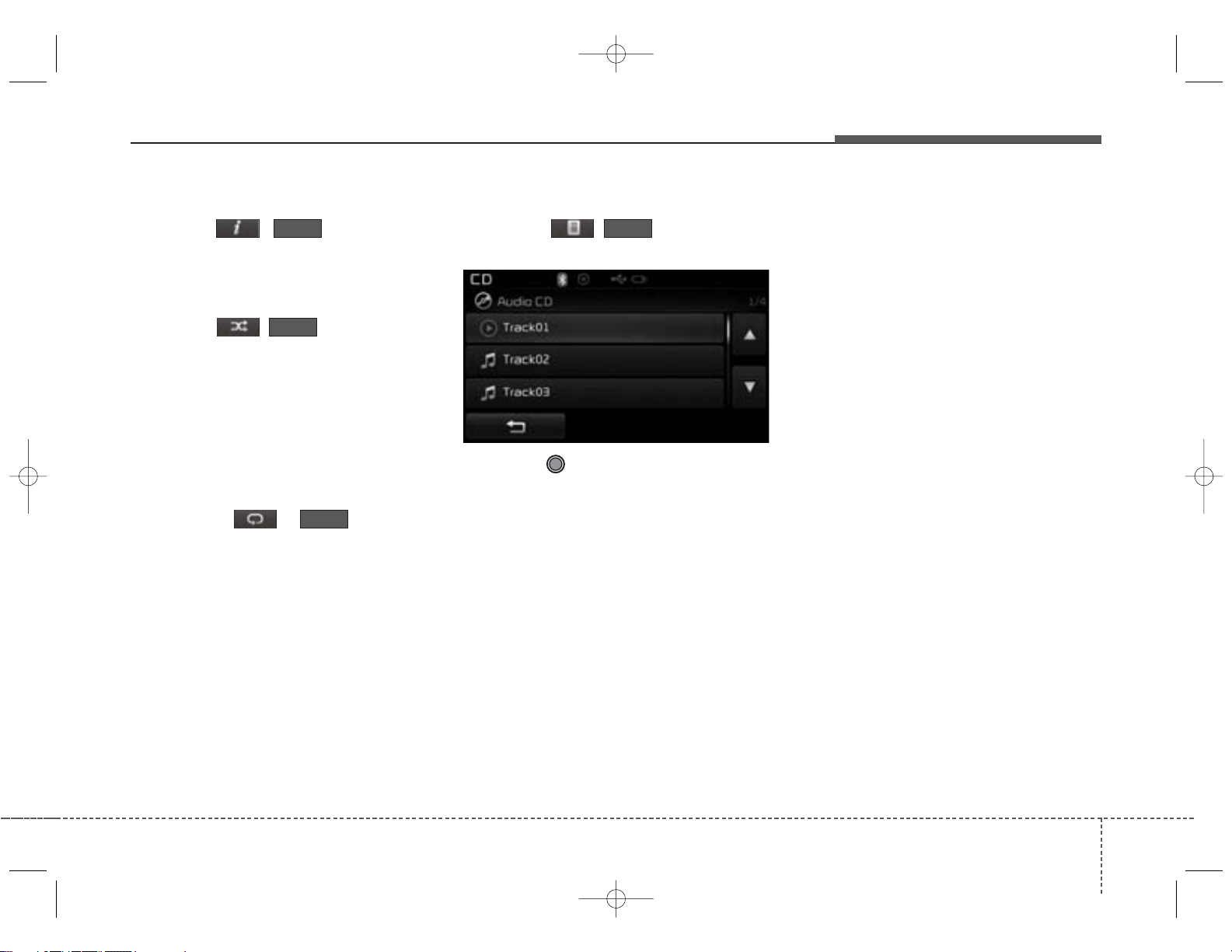
K_UM B3.0[EE_EG]AUDIO:CM (FL).qxd 4/2/2014 7:22 PM Page 81
Features of your vehicle
Info
Press the ( )button to dis-
Info
play details about the current disc.
Random(Shuffle)
Press the ( )button to pla y
Shuffle
tracks in random(Shuffle) order.
Press the button again to turn the
Random(Shuffle) feature off.
• Random(Shuffle): Pla ys all tr acks in
random(Shuffle) order.
Repeat
Press the ( )button to
Repeat
repeat the current track. Press the
button again to turn the repeat feature off.
• Repeat: Repeats the current track.
List
Press the ( )button to dis-
List
play the track list screen.
Turn the TUNE knob left/right to
search for tracks. Once the desired
track is displayed, press the knob to
select and play.
4 81
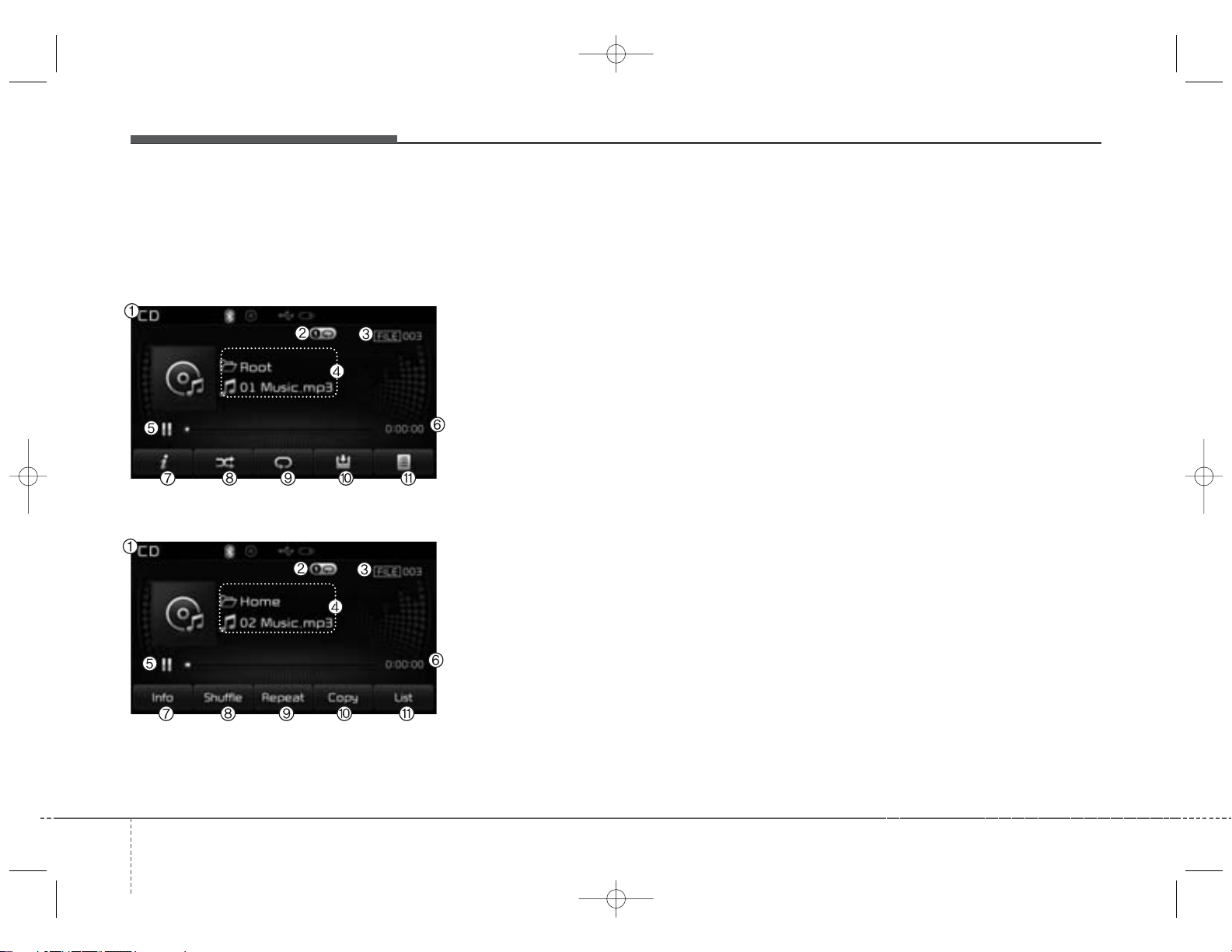
K_UM B3.0[EE_EG]AUDIO:CM (FL).qxd 4/2/2014 7:22 PM Page 82
Features of your vehicle
MP3 CD MODE
Basic Mode Screen
<for RDS model>
(1) Mode
Displays currently operating mode.
(2) Operation State
From Repeat/Random(Shuffle)/ Scan,
displays the currently operating function
(3) File Index
Displays the current file number
(4) File Info
Displays information about the cur-
rent file
(5) Play/Pause
Changes the play/pause state
(8) Random(Shuffle)
Turns the Random(Shuffle) feature
on/off
(9) Repeat
Turns the Repeat feature on/off
(10) Copy
Copies the current file into My Music
(11) List
Moves to the list screen
(6) Play Time
Displays the current play time
(7) Info
Shows detailed information about
the current file
824
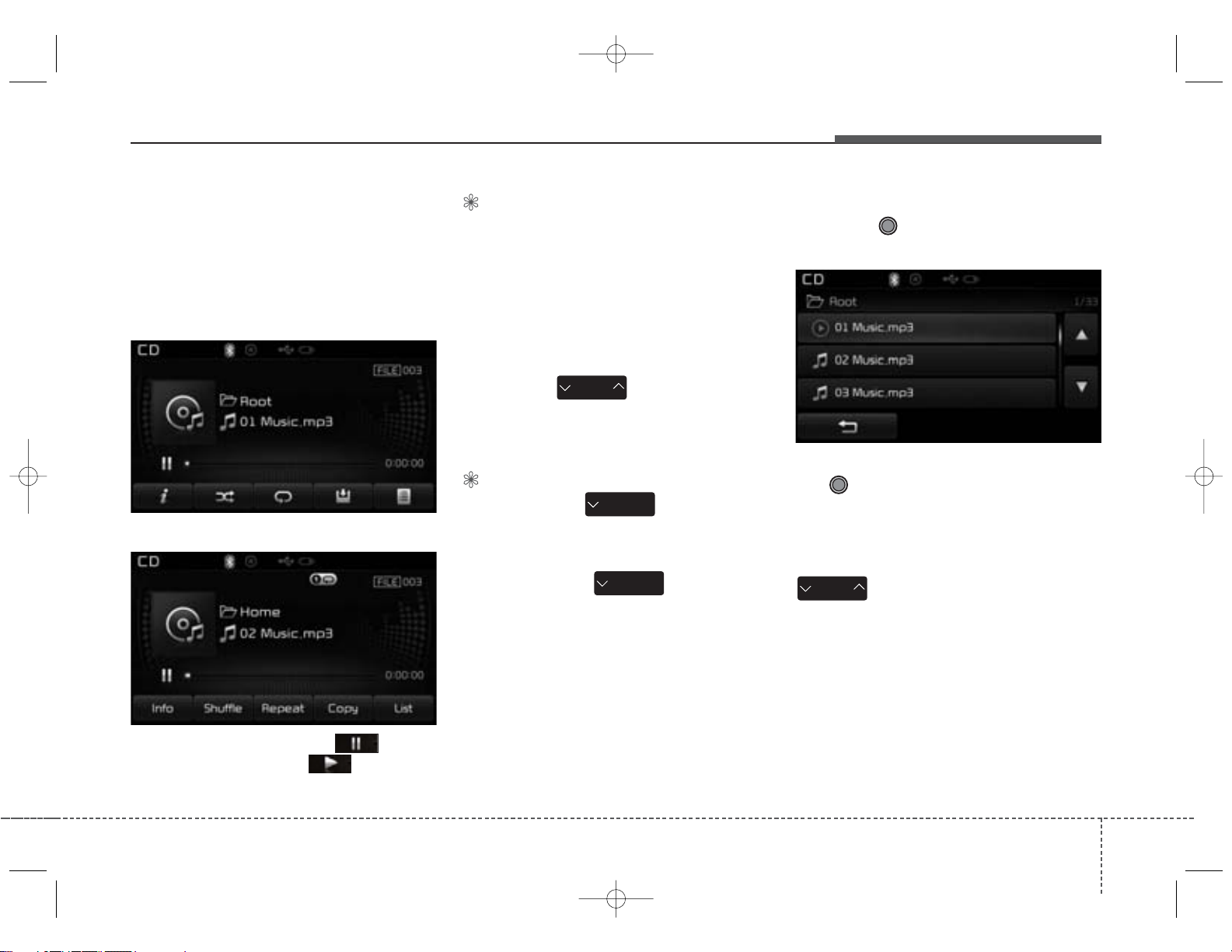
K_UM B3.0[EE_EG]AUDIO:CM (FL).qxd 4/2/2014 7:22 PM Page 83
Features of your vehicle
Using MP3 CD Mode
Playing/Pausing MP3 Files
Once an MP3 disc is inserted the
mode will automatically start and
being playing.
<for RDS model>
✽ NOTICE
If there are numerous files and folders within the disc, reading time
could take more than 10 seconds
and the list may not be displayed or
song searches may not operate.
Once loading is complete, try again.
Changing Files
Press the key to move to
SEEK
TRACK
the previous or
next file.
✽ NOTICE
• Pressing the key after the
file has been playing for 2 seconds
will start the current file from the
beginning.
• Pressing the key before
the file has been playing for 1 sec-
onds will start the previous file.
SEEK
TRACK
SEEK
TRACK
Selecting from the List
Turn the TUNE knob left/right to
search for the desired file.
Once you find the desired file, press
the TUNE knob to start playing.
Rewinding / Fast-forwarding Files
While playing, press and hold the
SEEK
TRACK
key (over 0.8 seconds) to
rewind or fast-f orw ard the current file.
While playing, press the button
to pause and press button to
play.
4 83
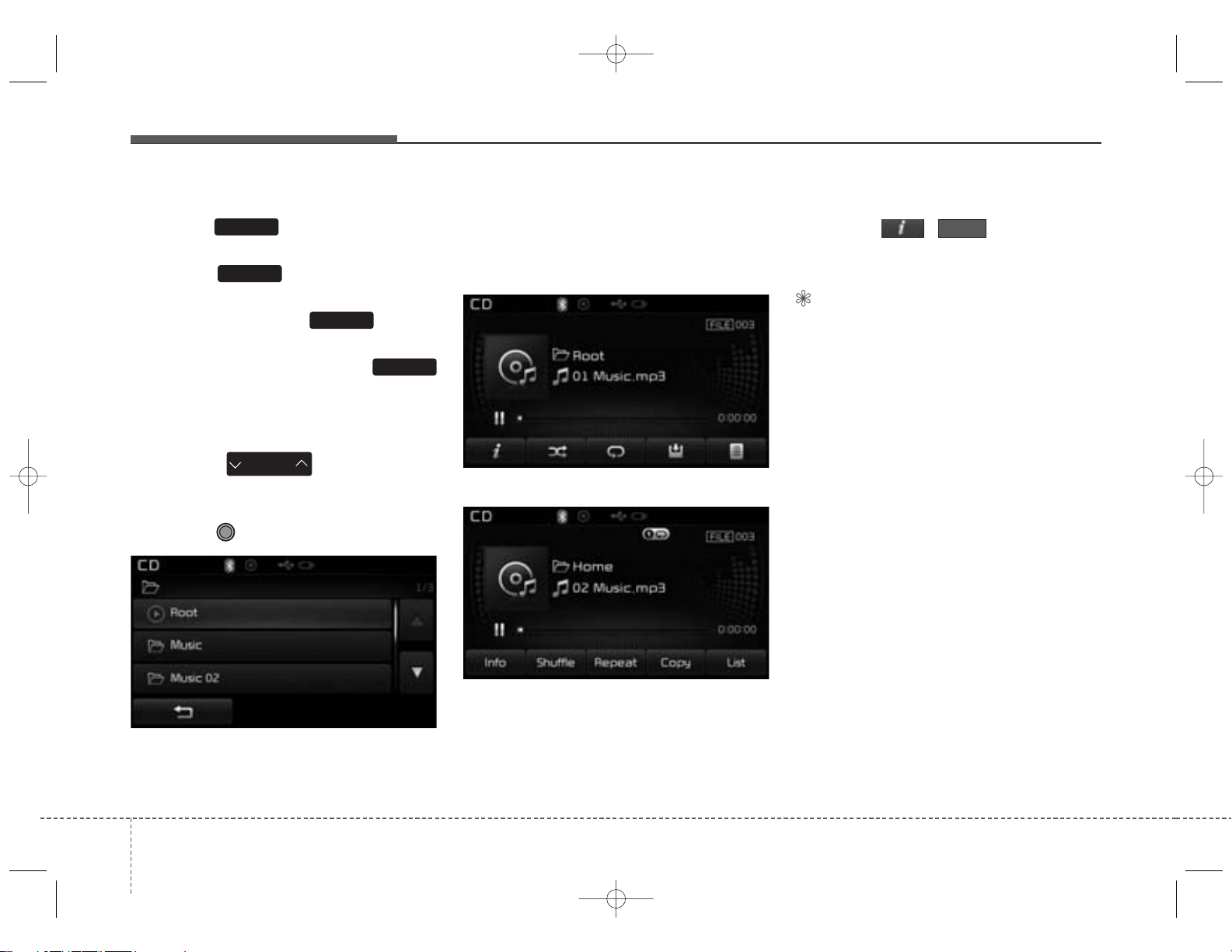
K_UM B3.0[EE_EG]AUDIO:CM (FL).qxd 4/2/2014 7:23 PM Page 84
Features of your vehicle
Scan
Press the key to play the first
SCAN
10 seconds of each file.
Press the key again to turn
SCAN
off.
Press and hold the key to
TA/SCAN
play the file 10 seconds of each file.
Pressing and holding the
TA/SCAN
key again to turn off.
Searching Folders
Press the key to select
PTY
FOLDER
and search folders.
Once the desired folder is displayed,
press the TUNE knob to select.
MP3 CD Mode Menu
Within this mode, you will have
access to the Info, Random(Shuffle),
Repeat, Copy and List features.
<for RDS model>
Info
Press the ( )button to dis-
Info
play details about the current file.
✽ NOTICE
• When the ‘Folder File’ option is set
as the default display within
Display setup, the album/artist/file
information are displayed as
detailed file information.
• When the ‘Album Artist Song’
option is set as the default display,
the folder name/file name are displayed as detailed file information.
• The title, artist and album info are
displayed only when such information are recorded within the MP3
file ID3 tag.
The first file within the selected folder will begin playing.
844
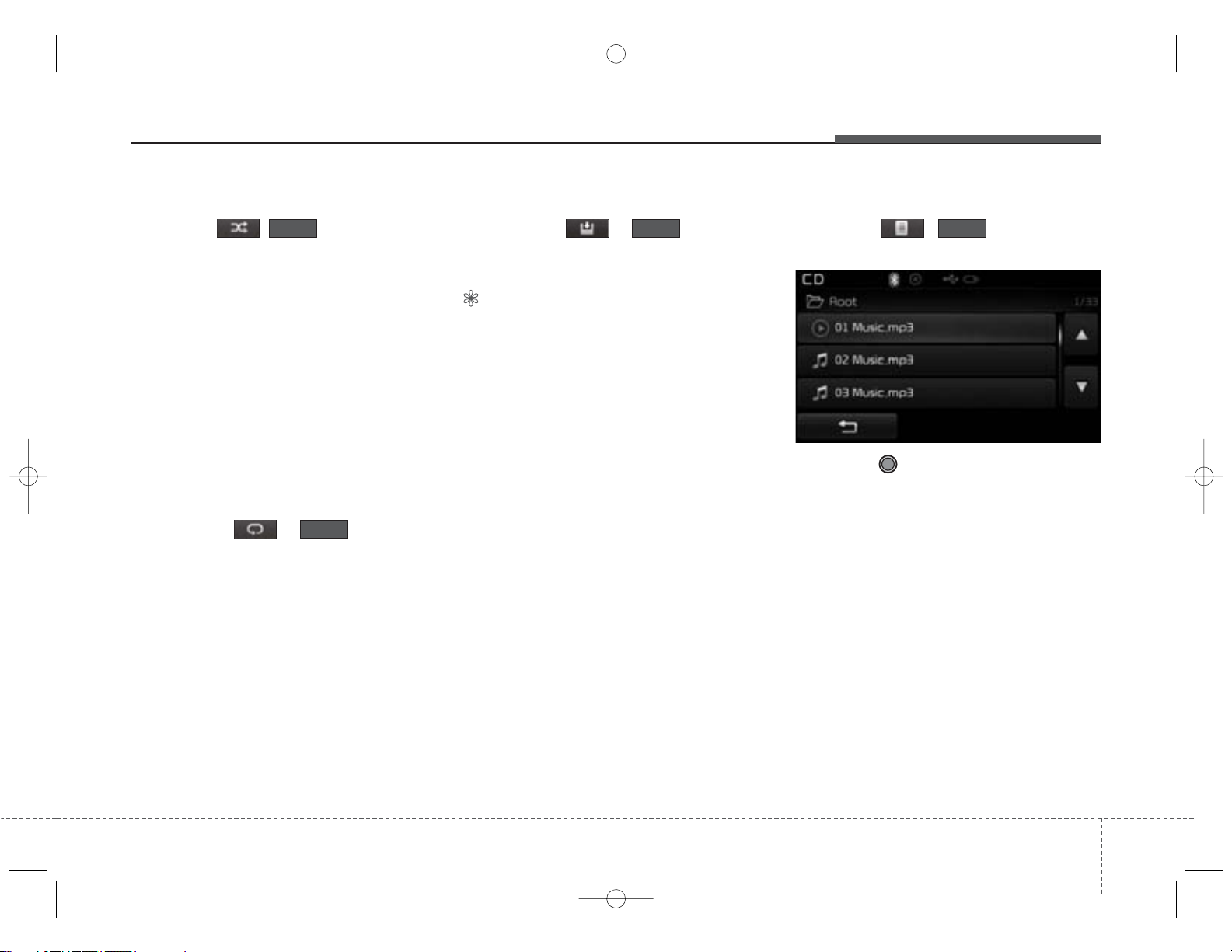
K_UM B3.0[EE_EG]AUDIO:CM (FL).qxd 4/2/2014 7:23 PM Page 85
Features of your vehicle
Random(Shuffle)
Press the ( )button to pla y
Shuffle
files in random(Shuffle) order.
Each time the button is pressed, the
feature changes in order of Random
(Shuffle) Folder
➟ Random (Shuffle)
All➟ Off.
• Random(Shuffle) Folder : Plays all
files within the current folder in
Random (Shuffle) order.
• Random(Shuffle) All : Plays all files
in Random(Shuffle) order.
Repeat
Press the ( )button to
Repeat
repeat the current file or folder.
Each time the button is pressed, the
feature changes in order of Repeat
➟Repeat Folder➟Off.
• Repeat: Repeats the current file.
• Repeat Folder: Repeats all files
within the current Folder.
Copying Files
Press the ( )button to
copy the current file into My Music.
✽ NOTICE
Selecting another feature during
copying will display a pop-up asking
whether you wish to cancel copying.
To cancel, select 'Yes’.
List
Press the ( )button to dis-
ListCopy
play the file list screen.
Turn the TUNE knob left/right to
search for files. Once the desired file
is displayed, press the knob to select
and play.
4 85
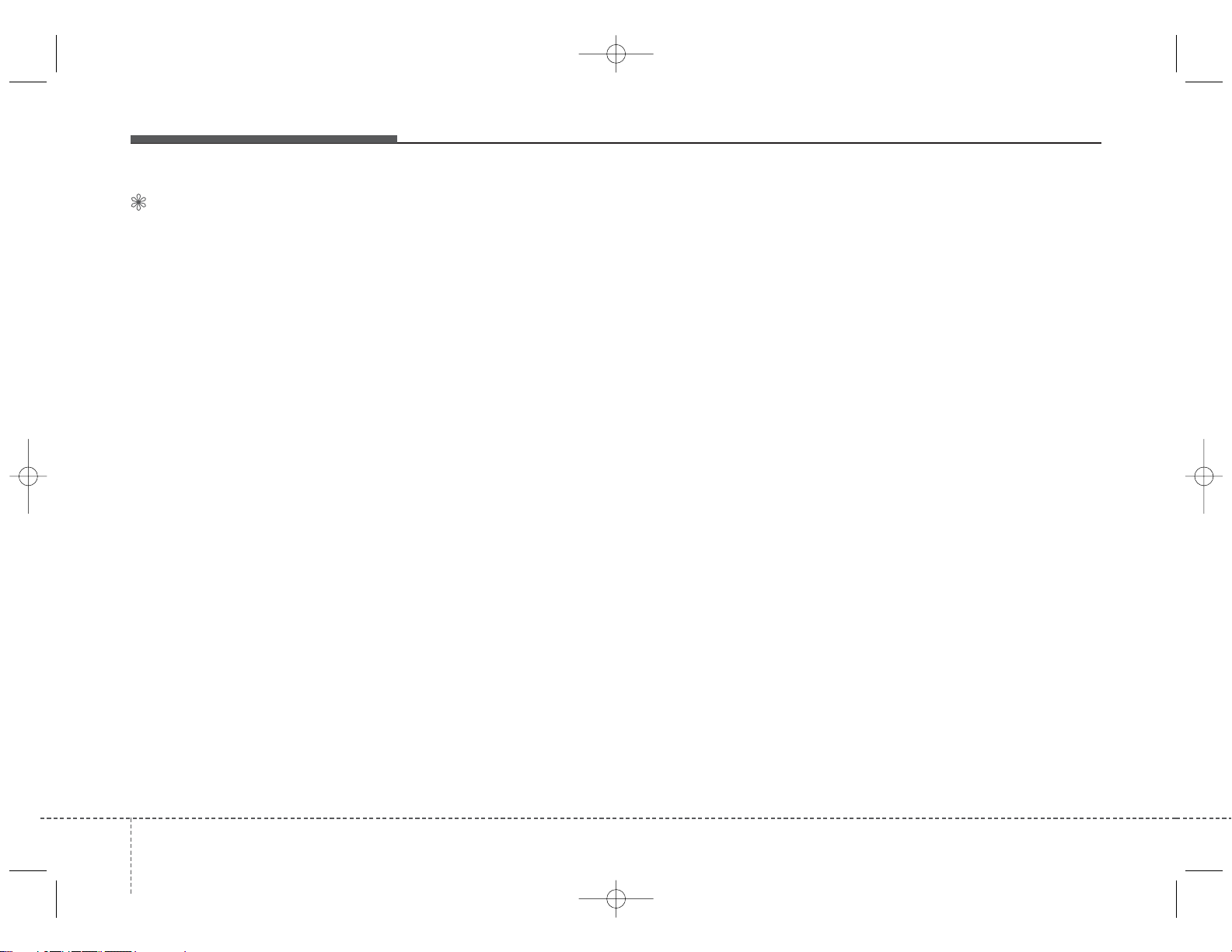
K_UM B3.0[EE_EG]AUDIO:CM (FL).qxd 4/2/2014 7:23 PM Page 86
Features of your vehicle
✽ NOTICE - USING THE USB
DEVICE
• Connect the USB device after
turning on the engine. The USB
device may become damaged if it
is already connected when the
ignition is turned on.The USB
device may not operate properly if
the car ignition is turned on or off
with the USB device connected.
• Heed caution to static electricity
when connecting/disconnecting
USB devices.
• Encoded MP3 Players will not be
recognized when connected as an
external device.
• When connecting an external USB
device, the device may not properly recognize the USB is in some
states.
• Only products formatted with
byte/sectors under 64Kbyte will be
recognized.
• This device recognizes USB
devices formatted in FAT 12/16/32
file formats. This device does not
recognize files in NTFS file format.
(Continued)
(Continued)
• Some USB devices may not be supported due to compatibility issues.
• Avoid contact between the USB
connector with bodily parts or foreign objects.
• Repeated connecting/disconnecting of USB devices within short
periods of time may result in product malfunction.
• A strange noise may occur when
disconnecting the USB.
• Make sure to connect/disconnect
external USB devices with the
audio power turned off.
• The amount of time required to
recognize the USB device may differ depending on the type, size or
file formats stored in the USB.
Such differences in time are not
indications of malfunctions.
• The device only supports USB
devices used to play music files.
• USB images and videos are not
supported.
(Continued)
(Continued)
• Do not use the USB I/F to charge
batteries or USB accessories that
generate heat. Such acts may lead
to worsened performance or damage to the device.
• The device may not recognize the
USB device if separately purchased USB hubs and extension
cables are being used. Connect the
USB directly with the multimedia
terminal of the vehicle.
• When using mass storage USB
devices with separate logical
drives, only files saved to the root
drive can be played.
• Files may not properly operate if
application programs are installed
to the USBs.
• The device may not operate normally if MP3 Players, cellular
phones, digital cameras, or other
electronic devices (USB devices
not recognized as portable disk
drives) are connected with the
device.
(Continued)
864
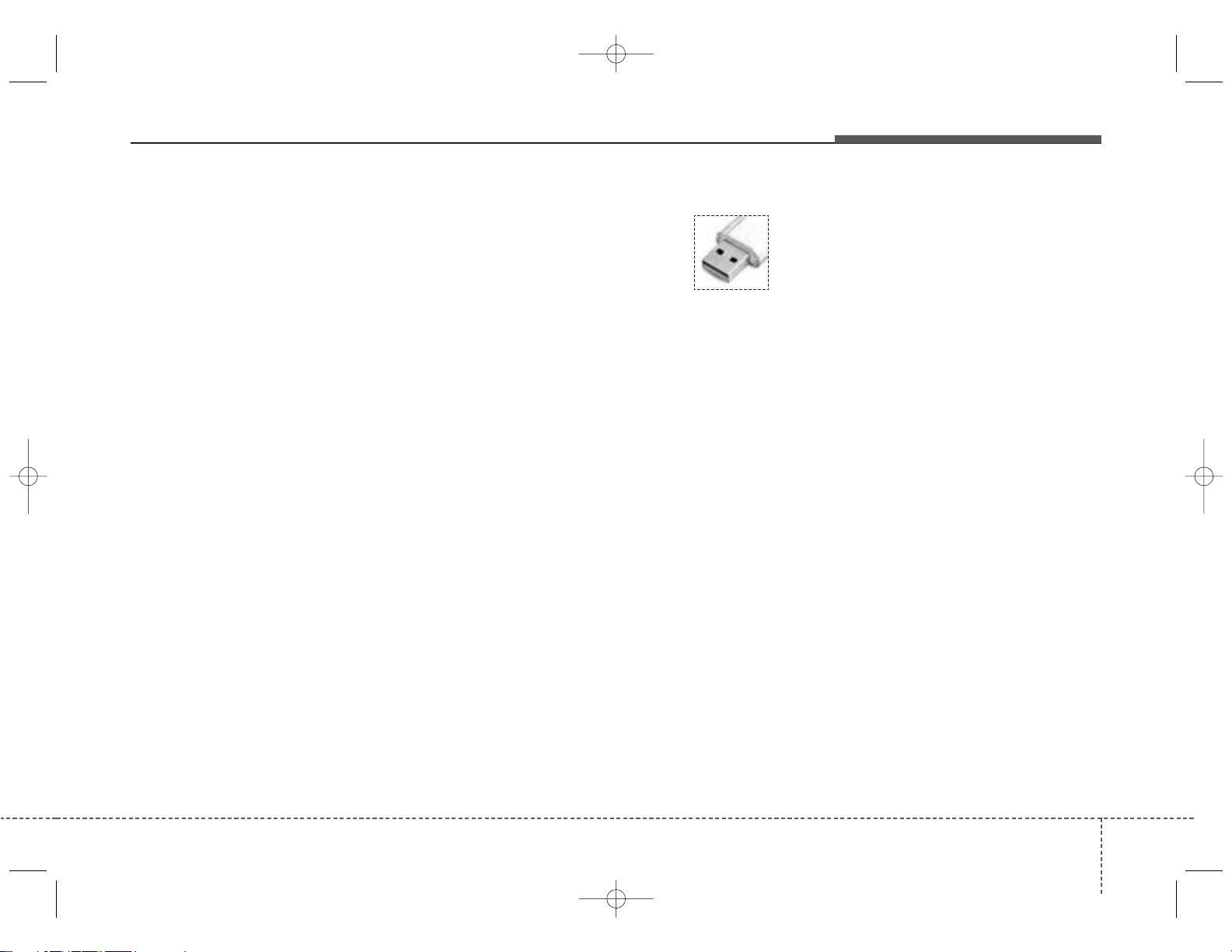
K_UM B3.0[EE_EG]AUDIO:CM (FL).qxd 4/2/2014 7:23 PM Page 87
Features of your vehicle
(Continued)
• Charging through the USB may
not work for some mobile devices.
• The device may not support normal operation when using a USB
memory type besides (Metal
Cover Type) USB Memory.
• The device may not support normal operation when using formats
such as HDD Type, CF, or SD
Memory.
• The device will not support files
locked by DRM (Digital Rights
Management.)
• USB memory sticks used by connecting an Adaptor (SD Type or
CF Type) may not be properly recognized.
• The device may not operate properly when using USB HDDs or
USBs subject to connection failures caused by vehicle vibrations.
(e.g. i-stick type)
(Continued)
(Continued)
• Avoid use of USB
memory products that
can also be used as key
chains or mobile phone
accessories. Use of such products
may cause damage to the USB
jack.
• Connecting an MP3 device or
phone through various channels,
such as AUX/BT or Audio/USB
mode may result in pop noises or
abnormal operation.
4 87
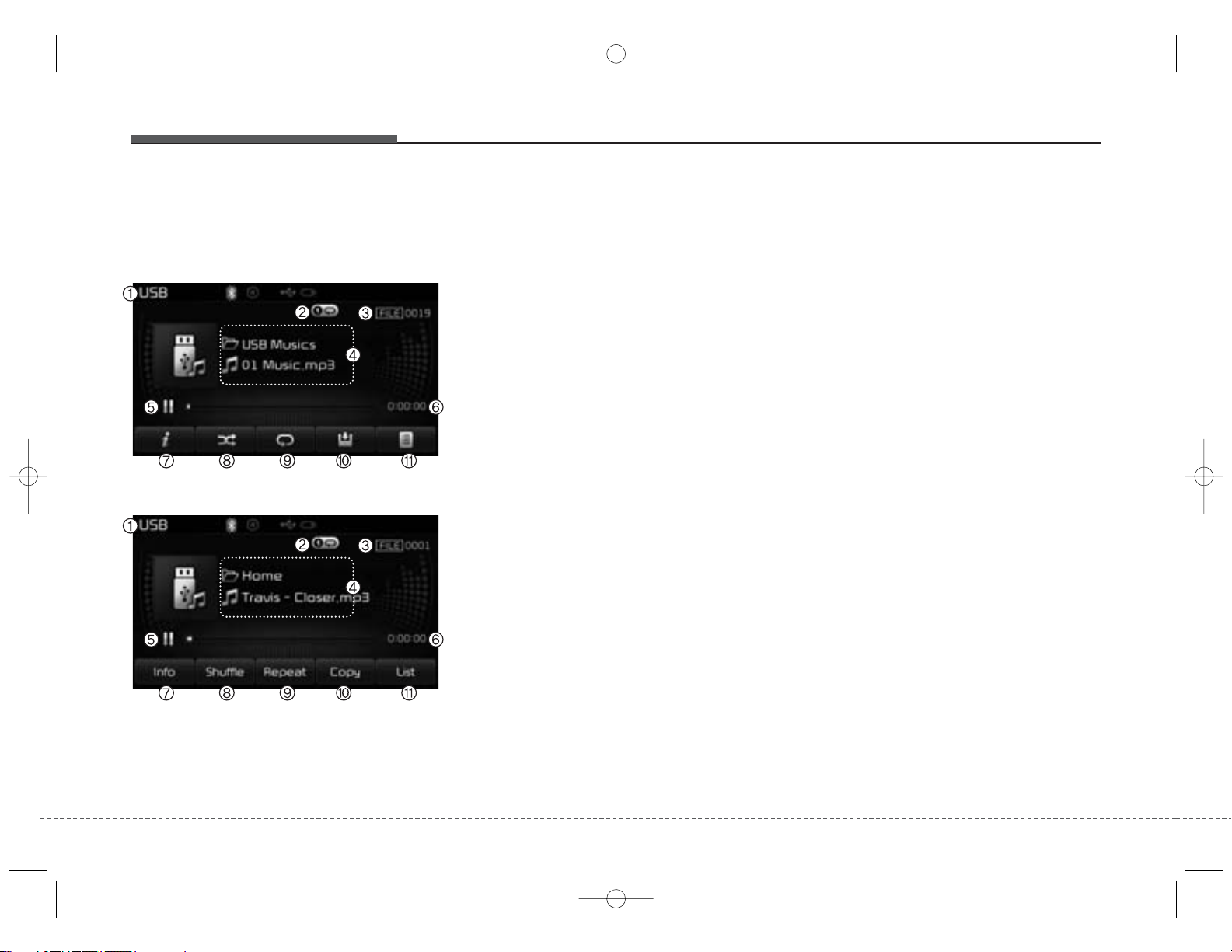
K_UM B3.0[EE_EG]AUDIO:CM (FL).qxd 4/2/2014 7:23 PM Page 88
Features of your vehicle
USB MODE
Basic Mode Screen
<for RDS model>
(1) Mode
Displays currently operating mode
(2) Operation State
From Repeat/Random(Shuffle)/ Scan,
displays the currently operating function
(3) File Index
Displays the current file number
(4) File Info
Displays information about the cur-
rent file
(5) Play/Pause
Changes the play/pause state
(7) Info
Displays detailed information for the
current file
(8) Random(Shuffle)
Turns the Random(Shuffle) feature
on/off
(9) Repeat
Turns the Repeat feature on/off
(10) Copy
Copies the current file into My Music
(11) List
Moves to the list screen
(6) Play Time
Displays the current play time
884
