Page 1
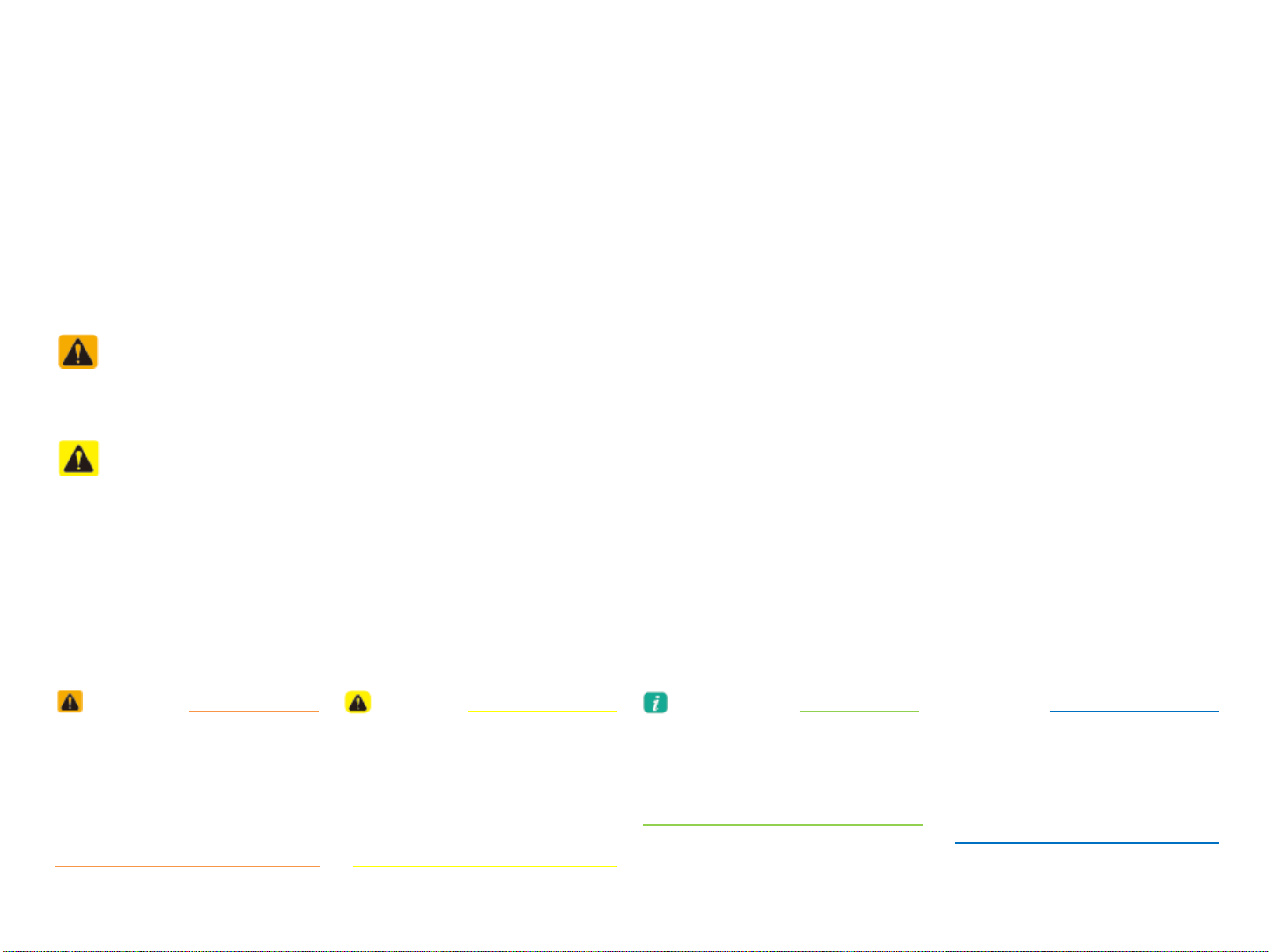
tvklsGuhtlaGhtXXWh^nn
Read the following safety cautions for your safety.
Please read the following safety matters for your safety. This User's Manual describes circumstances that may
inflict injury onto drivers and others with the following notations (Warning, Caution, Notice, Information).
Notations used within this User's Manual
Safety Warnings
Failure to observe the safety instructions within this category could result in serious injury or death.
Safety Cautions
Failure to observe the safety instructions within this category could result in accident related injuries or damage to the vehicle.
WARNING
• Possible Serious Injury or
Death
• Failure to observe safety
instructions in the 'Warning"
category could result in
serious injury or death.
CAUTION
• Possible Moderate or Minor
Injury
• Failure to observe safety
instructions in the "Caution"
category can result in
moderate or minor injury.
Information
• Additional information tips
and instructions are indicated
by this symbol (international
symbol for information).
NOTICE
• Possible vehicle damage
Failure to observe instructions
in the "Notice" category
could result in damage
to the vehicle.
Page 2
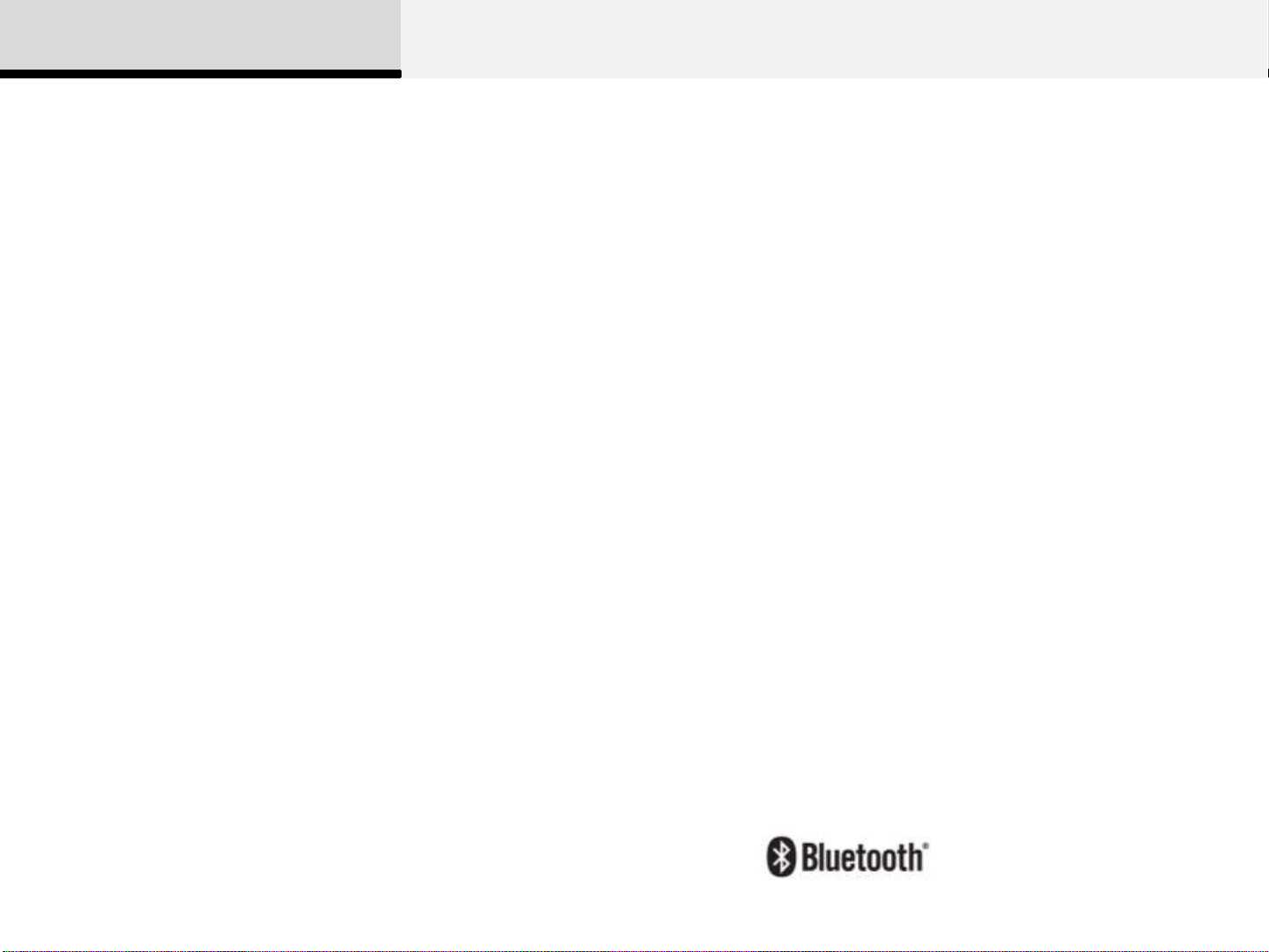
Before Use
Thank you for purchasing this Audio System.
This user's manual explains how to use the Audio System.
Before using the product, read the contents of this user's
manual carefully and use this product safely.
The screens shown in this manual may differ with the actual
screens of the product.
The design and specification of this product may change
without prior notification for product improvement.
When transferring the vehicle to another individual, include
this user's manual so that the next driver can continue its use.
If the temperature inside the vehicle is too high, open the
vehicle windows for ventilation before using your audio
system.
When listening to music by connecting an external device
(USB/iPod, AUX), the device may become disconnected
when driving on unpaved roads if the connection state
worsens due to severe vibrations.
Some USB/iPod devices may not operate depending on the
manufacturer, method of manufacturer or recording method.
In such cases, continued use may lead to malfunctions.
When using the Bluetooth® feature, supported options may
differ depending on the manufacturer and the mobile phone
model. (For more information on Bluetooth® compatibility,
refer to the Hyundai Motor or Kia Motors website.)
®
iPod
iPod®is a registered trademark of Apple Inc.
Bluetooth®
The Bluetooth® word mark and logos are registered trademarks
owned by Bluetooth® SIG, Inc. and any use of such marks by
Hyundai/Kia is under license.
A Bluetooth® enabled cell phone is required to use Bluetooth®
wireless technology.
2
Page 3
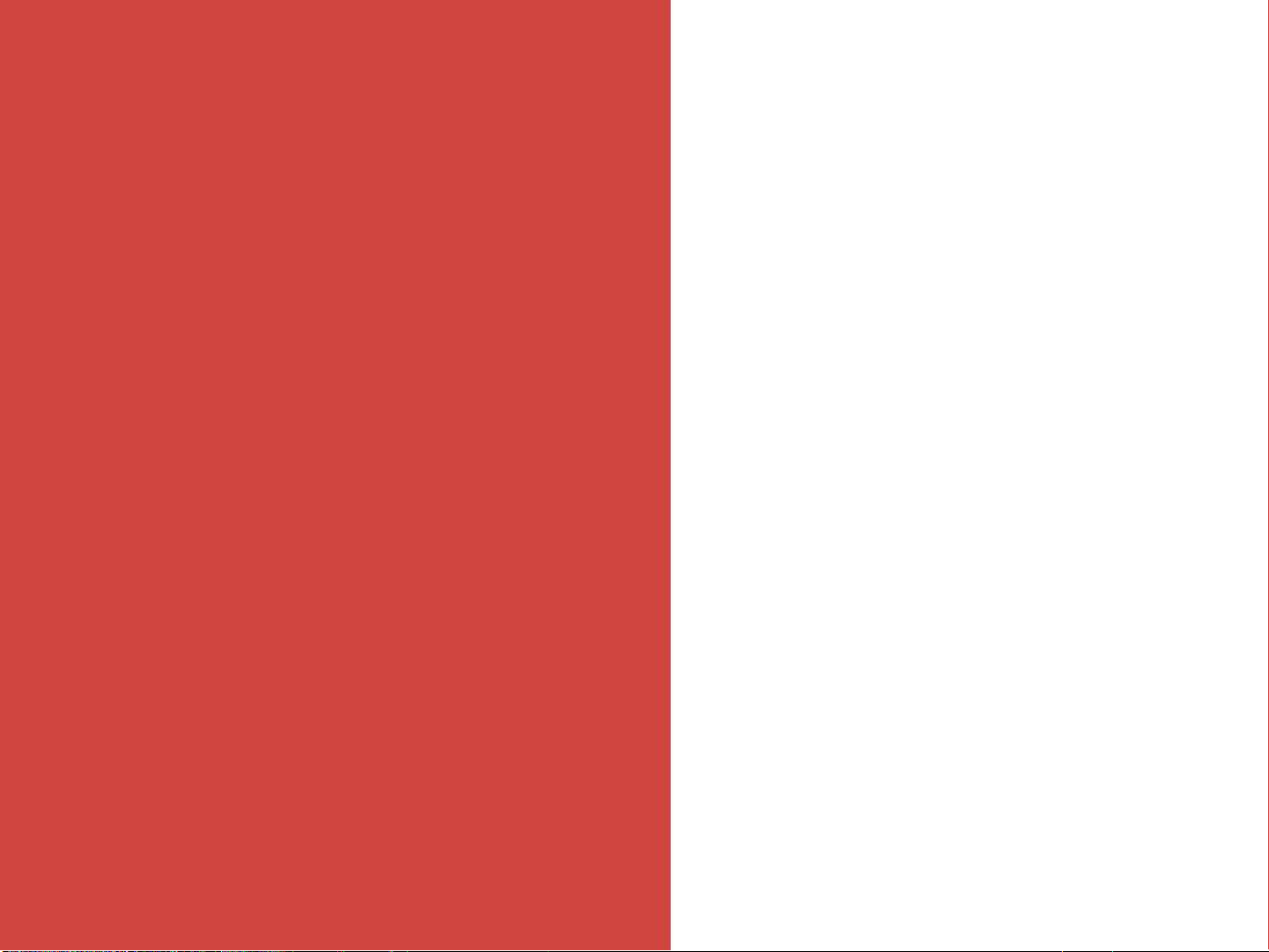
시작하기 전에
Thank you for purchasing this Audio System.
iPod
Basic
1
®
This user's manual explains how to use the Audio System.
Before using the product, read the contents of this user's
manual carefully and use this product safely.
The screens shown in this manual may differ with the actual
screens of the product.
The design and specification of this product may change
without prior notification for product improvement.
When transferring the vehicle to another individual, include
this user's manual so that the next driver can continue its use.
차내 온도가 높을 경우, 창을 열어 환기를 시킨 후 오디오를 동
작시켜 주십시오.
외부기기(USB/iPod, AUX)를 연결하여 음악을 들으며 비포장
도로를 운행할 때 차체 내에 심한 충격이 가해지면 연결상태
(접촉불량)가 나빠져서 연결이 해제되는 현상이 발생할 수 있
습니다.
USB/iPod을 사용하실 경우에는 각 매체의 제조회사 및 제조
방법과 사용자의 녹음 방식에 따라 재생이 앆될 수도 있습니
다. 이 경우, 계속하여 사용하면 고장의 원인이 될 수 있습니다.
블루투스 기능을 사용하실 경우, 각 제조회사의 휴대폰 모델
에 따라 지원되는 내용이 상이할 수 있습니다. (블루투스폰 호
환성 관련 사항은 현대자동차 또는 기아자동차 홈페이지를 참
조하십시오.)
iPod®is a registered trademark of Apple Inc.
Warnings and Cautions
Bluetooth®
The Bluetooth® word mark and logos are registered trademarks
owned by Bluetooth® SIG, Inc. and any use of such marks by
Hyundai/Kia is under license.
A Bluetooth® enabled cell phone is required to use Bluetooth®
wireless technology.
HD Radio
HD Radio Technology manufactured under license from iBiquity
Digital Corporation. U.S. and Foreign Patents. HD Radio™ and
the HD, HD Radio, and “Arc” logos are proprietary trademarks
of iBiquity Digital Corp.
TM
Component Names and Functions
3
Page 4
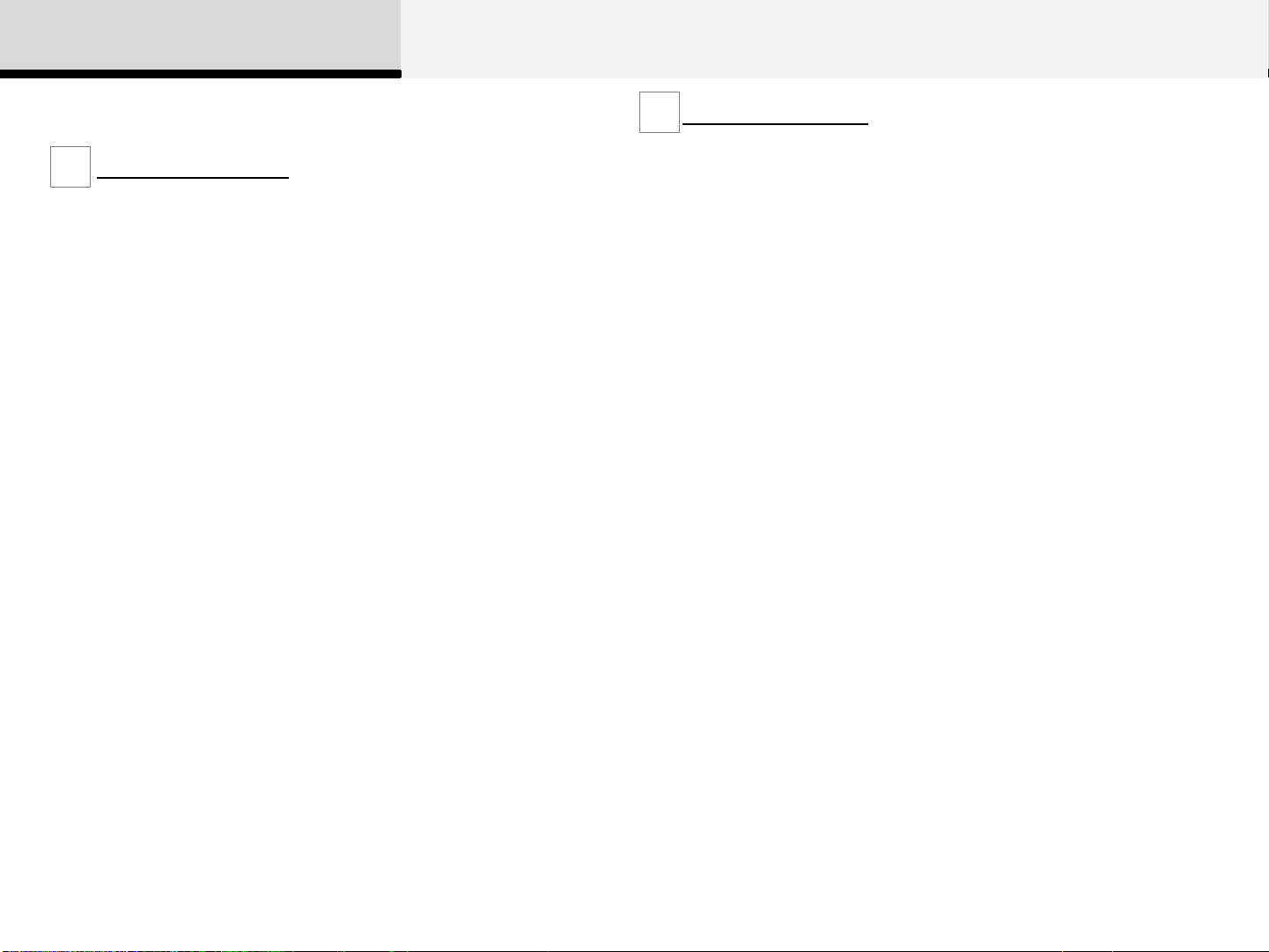
1 Basic
Warnings and Cautions
Safety Warnings
Do not stare at the screen while driving. Staring at the screen for
prolonged periods of time could lead to traffic accidents.
Do not disassemble, assemble, or modify the audio system. Such acts
could result in accidents, fire, or electric shock.
Using the phone while driving may lead to a lack of attention of traffic
conditions and increase the likelihood of accidents. Use the phone
feature after parking the vehicle.
Heed caution not to spill water or introduce foreign objects into the
device. Such acts could lead to smoke, fire, or product malfunction.
Please refrain from use if the screen is blank or no sound can be
heard as these signs may indicate product malfunction. Continued use
in such conditions could lead to accidents(fires, electric shock) or
product malfunctions.
Do not touch the antenna during thunder or lightening as
such acts may lead to lightning induced electric shock.
Do not stop or park in parking-restricted areas to operate
the product. Such acts could lead to traffic accidents.
Use the system with the vehicle ignition turned on. Prolonged use with
the ignition turned off could result in battery discharge.
Safety Cautions
Operating the device while driving could lead to accidents due to a
lack of attention to external surroundings. First park the vehicle before
operating the device.
Adjust the volume to levels that allow the driver to hear sounds from
outside of the vehicle. Driving in a state where external sounds cannot
be heard may lead to accidents.
Pay attention to the volume setting when turning the device on. A
sudden output of extreme volume upon turning the device on could
lead to hearing impairment. (Adjust the volume to a suitable levels
before turning off the device.)
If you want to change the position of device installation, please inquire
with your place of purchase or service maintenance center. Technical
expertise is required to install or disassemble the device.
Turn on the car ignition before using this device. Do not operate the
audio system for long periods of time with the ignition turned off as
such operations may lead to battery discharge.
Do not subject the device to severe shock or impact. Direct pressure
onto the front side of the monitor may cause damage to the LCD or
touch screen.
When cleaning the device, make sure to turn off the device and use a
dry and smooth cloth. Never use tough materials, chemical cloths, or
solvents (alcohol, benzene, thinners, etc.) as such materials may
damage the device panel or cause color/quality deterioration
Do not place beverages close to the audio system. Spilling beverages
may lead to system malfunction.
In case of product malfunction, please contact your place of purchase
or After Service center.
Page 5
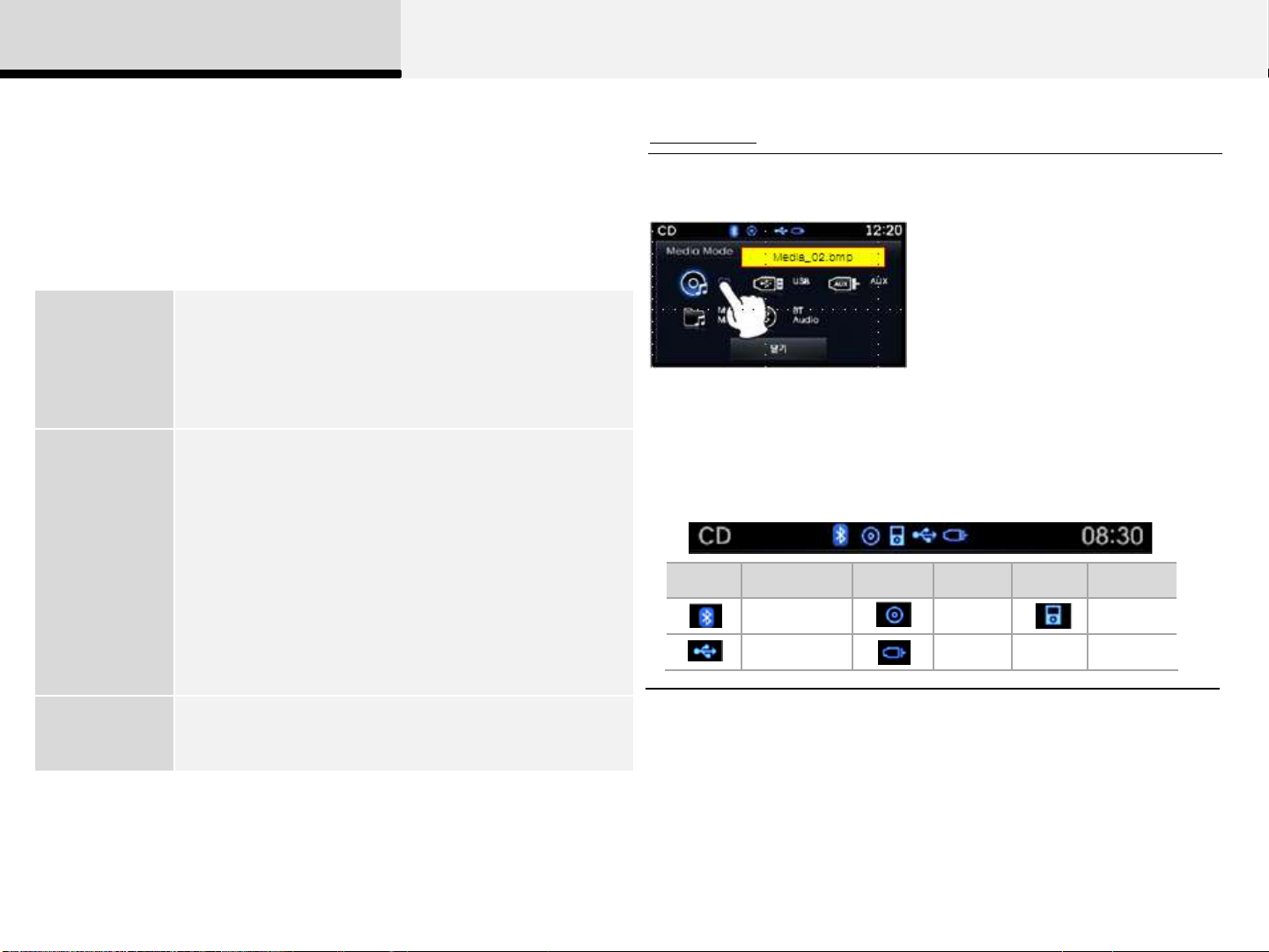
1 Basic
ICON
TITLE
ICON
TITLE
ICON
TITLE
Bluetooth
CD
iPod
USB
AUX
Key Product Features
This device is an audio system equipped with a multifunctional
disc player that supports Radio(FM1, FM2, FMA, AM, AMA),
CD(AUDIO, MP3), USB, iPod, and My Music features. The WIDE
VGA LCD provides a high quality resolution to both driver and
passengers while the powerful and rich sound system adds to
driving enjoyment.
Wide TFT-LCD Display
• Provides high quality video and music through a Wide
Display
TFT-LCD Display using an LED Back Light
• Touch screen for maximum user convenience
Digital Tuner Feature
• Digital Tuner using PPL method that supports memory
of 6 broadcast stations for each FM1, FM2, FMA, AM,
AMA modes
Radio
Broadcast Station Name Display
• Displays broadcast station names according to your
Information
• This audio system operates as a touch screen. You can select
desired feature by pressing button on the screen.
• Title Icon
When a Bluetooth, iPod, USB, or AUX device is connected or a
CD is inserted, the corresponding mode icon will be displayed.
Multi-player
current location
Auto Play Feature
• Auto play feature upon inserting Audio CD, MP3 disc
Page 6
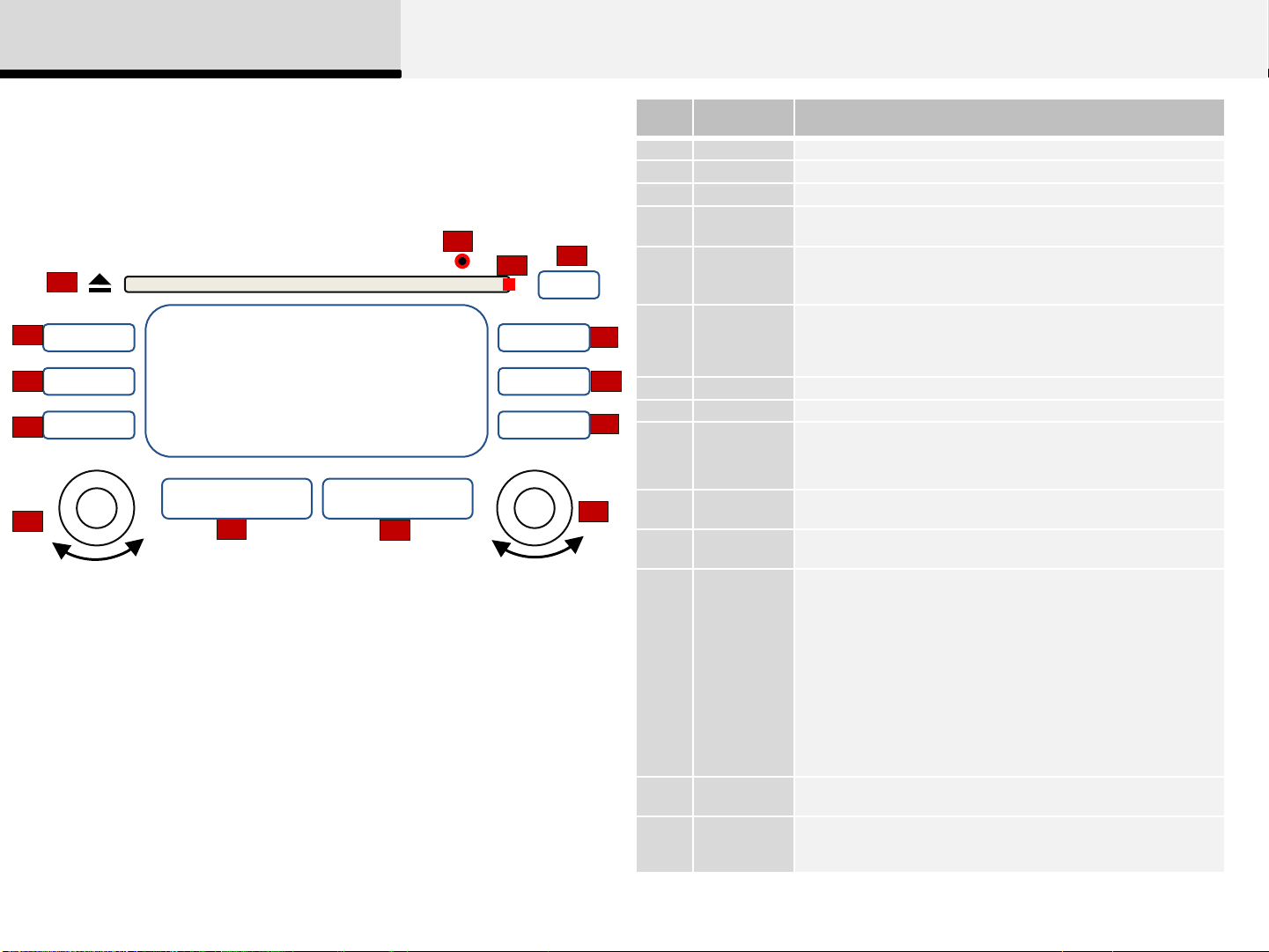
No.
Name
Description
1
2
3
4
5
6
7
8
9
SCAN
• In Radio mode, previews all receivable broadcasts for 5 seconds
each
• In CD/USB/iPod/My Music mode, previews each song (file) for 10
seconds each
10
SETUP
Converts to Setup mode
11
12
13
14
1 Basic
Component Names and Functions
Head Unit
1
5
RADIO
6
MEDIA
PHONE
7
POWER
(PUSH)
11
VOLUME
SEEK
V Λ
TRACK
12
CATEGORY
V Λ
13
4
2
CLOCK
SCAN
SETUP
FILE TUNE
ENTER
3
DISP
14
10
EJECT
DISC-IN LED
DISP
RESET
RADIO
8
9
MEDIA
PHONE
CLOCK
POWER/VOL
SEEK/TRAC
K
PTY/FOLDE
R
TUNE/FILE
Press to insert or eject disc
LED that indicates whether a disc is inserted
Turns the monitor display on/off
Forced system termination and system restart
• Converts to Radio (FM/AM) mode
• Each time this key is pressed, the mode is changed in
order of FM1 FM2 FMA AM AMA
• Starts Media mode
• Each time this key is pressed, the mode is changed in
order of CD → USB(iPod) → AUX → My Music → BT Audio →
CD
Converts to Phone mode
Displays the time/date/day
• Press to turn power on/off
• Turn left/right to control volume
When [SEEK(<)/TRACK(>)] keys are pressed shortly(under
0.8 seconds)
• In Radio mode, plays previous/next frequency
• In Media (CD/USB/iPod/My Music) modes changes the track,
Song(file)
When [SEEK(<)/TRACK(>)] keys are pressed and held (0.8
seconds)
• In Radio mode, continuously changes the frequency. Upon
release, plays the current frequency.
• In Media(CD/USB/iPod/My Music) modes, rewinds or fast
forwards the track or file
• During a Handsfree call, controls the call volume.
• In CD/USB/MP3 modes, searches folders
• In RDS Radio mode, searches RDS program types
• In Radio mode, turn to change broadcast frequencies
• In Media (CD/USB/iPod/My Music) modes, turn to search
tracks/channels/files.
Page 7
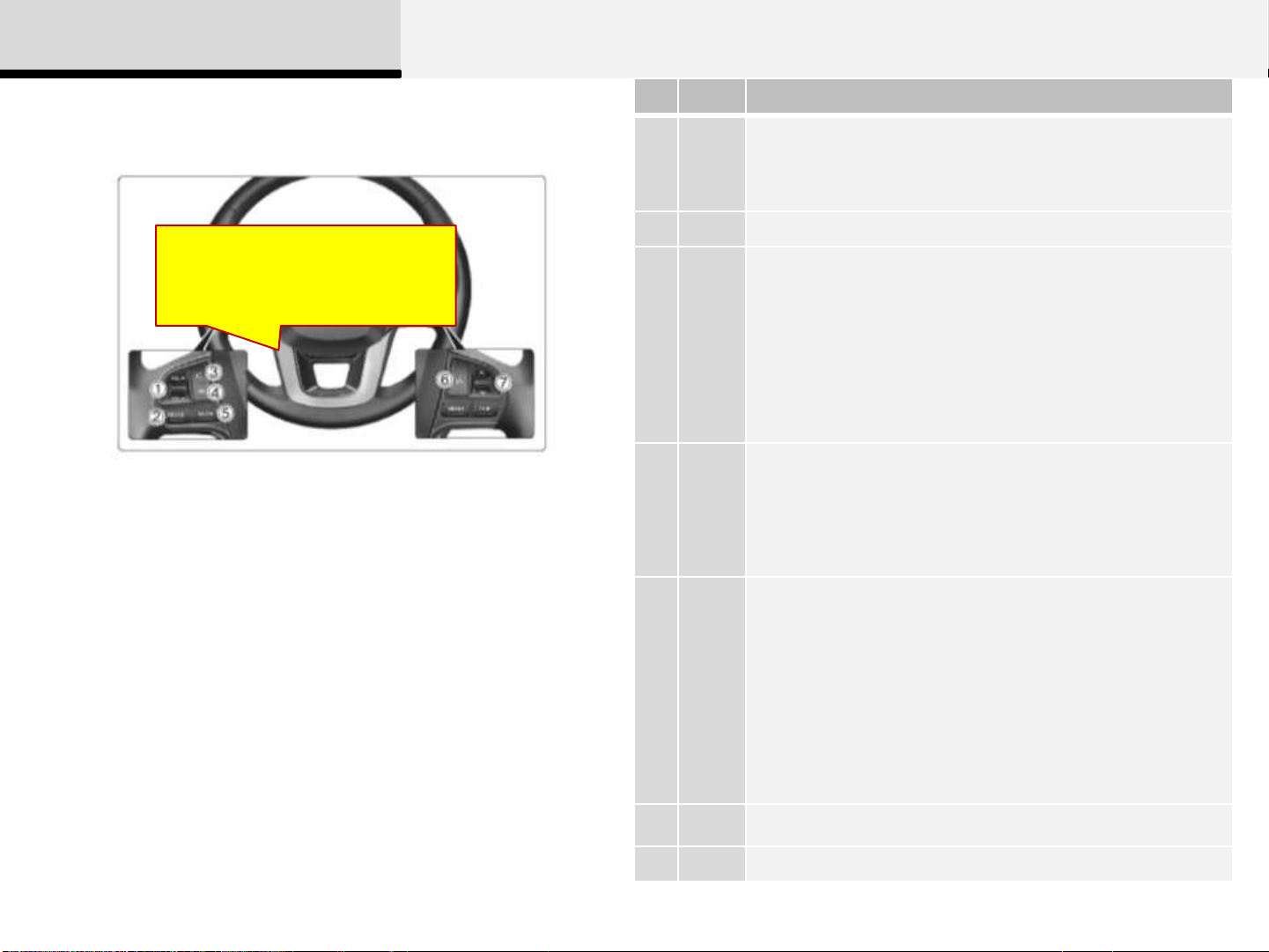
No.
Name
Description
1
2
3
4
5
6
7
1 Basic
Steering Remote Controller
HG 이미지로 교체 필요
• Each time this key is pressed, the mode is changed in order of FM1→ FM2→
[MODE]
[Vol] Used to control volume
V, Λ
VRS
FMA→ AM→ AMA→ USB or iPod→ AUX My Music →BT Audio
• If the media is not connected or a disc is not inserted,
corresponding modes will be disabled.
When, V, Λ keys are pressed shortly (under 0.8 seconds)
• In Radio mode, searches broadcast frequencies saved to
presets.
• In Media(CD/USB/iPod/My Music/BT Audio) modes, changes the
track, file or chapter
When, V, Λ keys are pressed and held (over 0.8 seconds)
• In Radio mode, automatically searches broadcast frequencies and channels
• In Media(CD/USB/iPod/My Music) modes, rewinds or fast
forwards the track or song(file)
* BT Audio mode may not be supported in some mobile phones.
When pressed shortly (under 0.8 seconds)
• Starts voice recognition
• When selecting during a voice prompt, stops the prompt and converts to voice
command waiting state
When pressed and held (over 0.8 seconds)
• Ends voice recognition
When pressed shortly (under 0.8 seconds)
• When pressed in the phone screen, displays call history screen
• When pressed in the dial screen, makes a call
• When pressed in the incoming call screen, answers the call
• When pressed during call waiting, switches to waiting call (Call Waiting)
Phone
(On)
Phone
(END)
Mute Mutes audio volume
When pressed and held (over 0.8 seconds)
• When pressed in the Bluetooth® Handsfree wait mode,
redials the last call
• When pressed during a Bluetooth® Handsfree call,
switches call back to mobile phone (Private)
• When pressed while calling on the mobile phone, switches
call back to Bluetooth® Handsfree
• (Operates only when Bluetooth® Handsfree is connected)
Ends phone call
7
Page 8
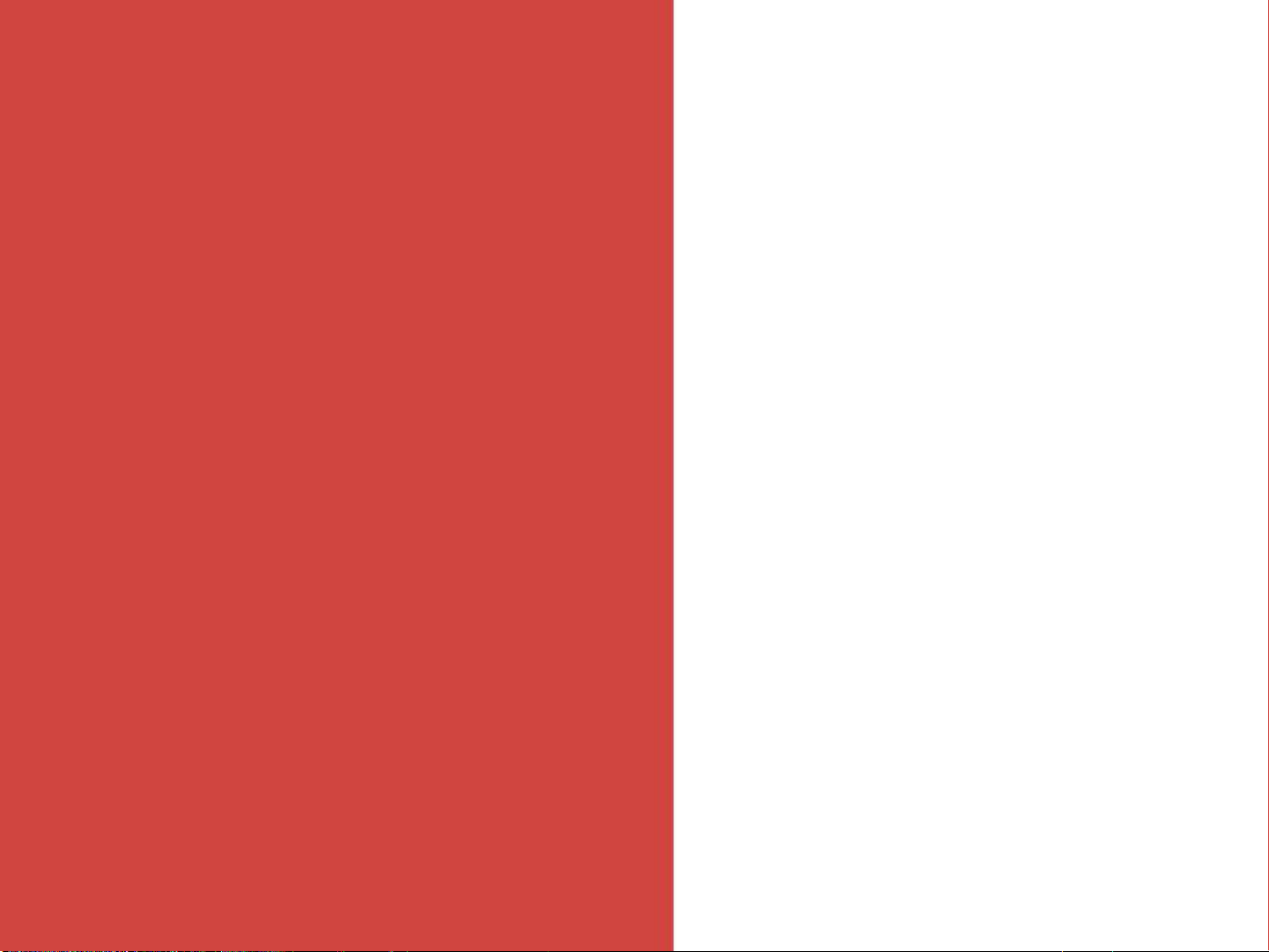
2
Audio
Switching between
Radio/Media Mode
Radio Mode
Audio CD Mode
MP3 CD Mode
USB Mode
iPod Mode
AUX Mode
My Music Mode
Bluetooth® Audio Mode
Page 9
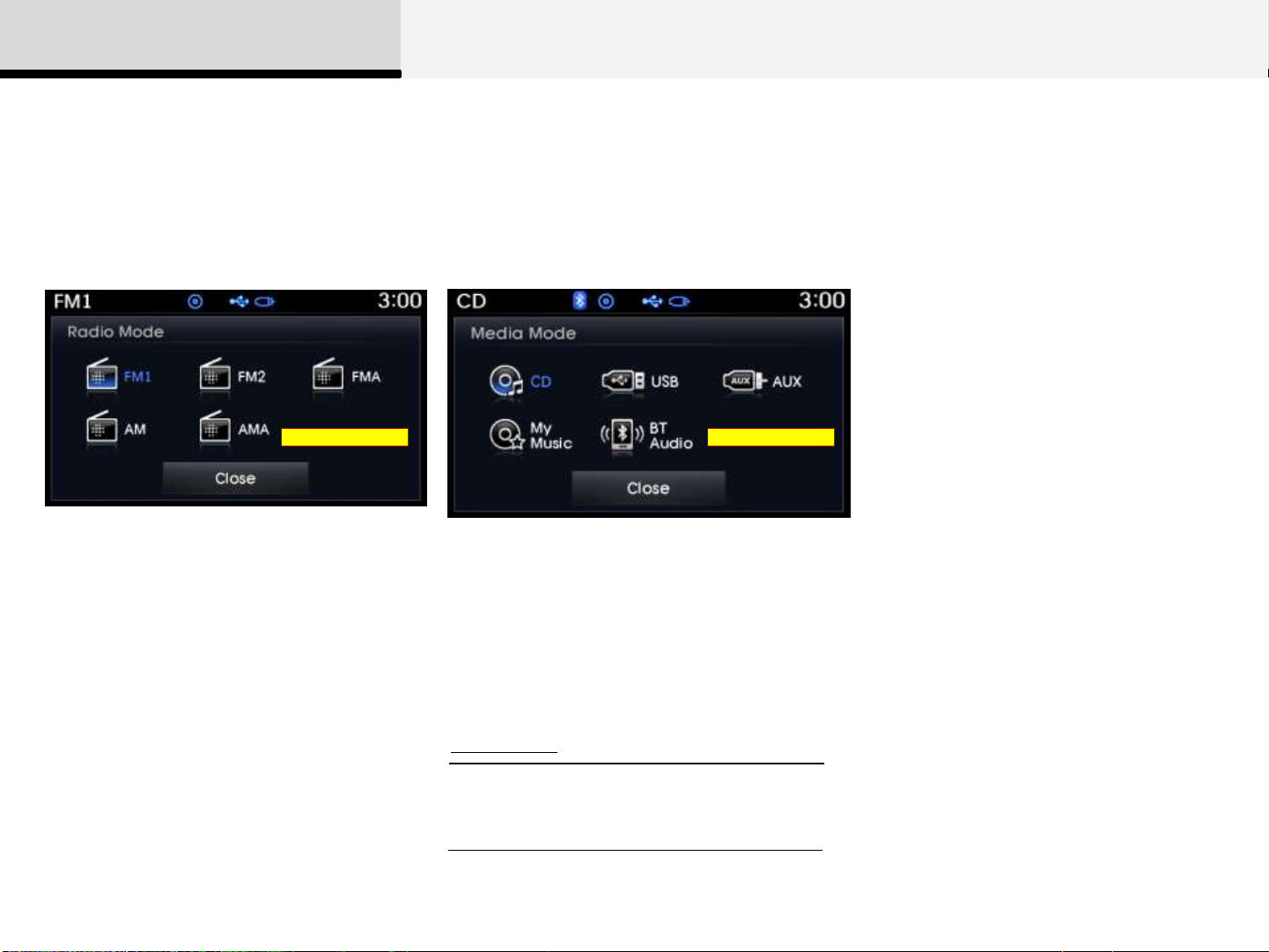
2 Audio
Switching between Radio/Media Mode
Switching to Radio Mode Switching to Media Mode
Pressing the [RADIO] key will change the
operating mode in order of FM1 → FM2 →
FMA → AM → AMA.
If [Pop-up Mode] is turned on within [Setup] ▶
[Display], then pressing the [RADIO] key will
display the Radio Pop-up Mode screen.
Turn the [TUNE/FILE] knob to move the focus.
Press the [OK] key to select.
Pressing the [MEDIA] key will change the
operating mode in order of CD USB(iPod)
AUX My Music BT Audio.
Media_02.bmpBMP_004.BMP
If [Pop-up Mode] is turned on within [Setup] ▶
[Display], then pressing the [MEDIA] key will
display the Media Pop-up Mode screen.
Turn the [TUNE/FILE] knob to move the focus.
Press the [OK] key to select.
Information
• The media mode pop up screen can be
displayed only when there are two or
more media modes turned on..
Page 10

2 Audio
No.
Name
Description
1
Mode Display
Displays currently operating mode
2
Frequency
Displays the current frequency
3
Preset
Displays current preset number [1] ~ [6]
4
5
Autostore
Automatically saves frequencies with superior rece
ption to Preset buttons
6
7
Radio Mode
Basic Mode Screen
1
2
RDS_01
3
4
5
FM1
1
PS Name
7
2
3
Preset
PTY Name
87.90
AST RDS Menu
6
12:05
4
5
6
Preset
Display
RDS Menu Displays the RDS Menu
RDS Info Displays RDS broadcast information
Displays saved presets
Page 11
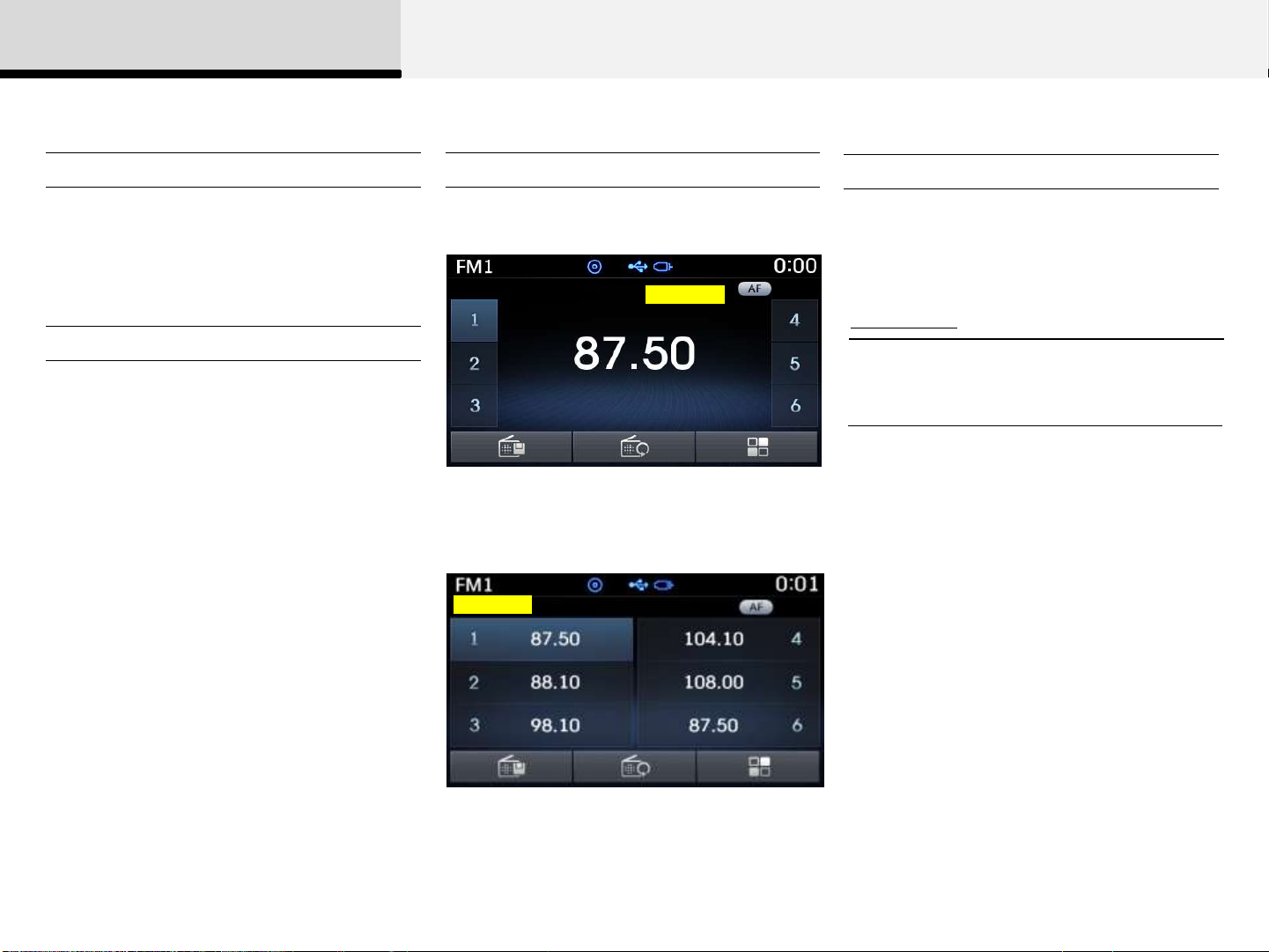
2 Audio
Searching Radio Frequencies
Using Seek
Press the [SEEK(<)],[TRACK(>)] keys to
play the previous/next frequency.
Using TUNE
Turn the [TUNE/FILE] knob to select the
desired frequency.
FM : Increases/decreased by 50kHz
AM : Increases/decreased by 9kHz
Using Radio Mode
Selecting /Saving Presets
Press the [1]~[6] buttons to play the
desired preset.
RDS_01
Press the [Preset] button to display the
broadcast information for the frequency
saved to each button.
RDS_02
Auto Store
Press the [Autostore] button to
automatically save receivable frequencies
to Preset buttons.
Information
• While Auto Store is operating, pressing
the [Cancel] button again will cancel Auto
Store and restore the previous frequency.
While listening to a frequency you want to
save as a preset, press and hold one of
the [1] ~ [6] preset buttons (over 0.8
seconds) to save the current frequency to
the selected preset.
11
Page 12
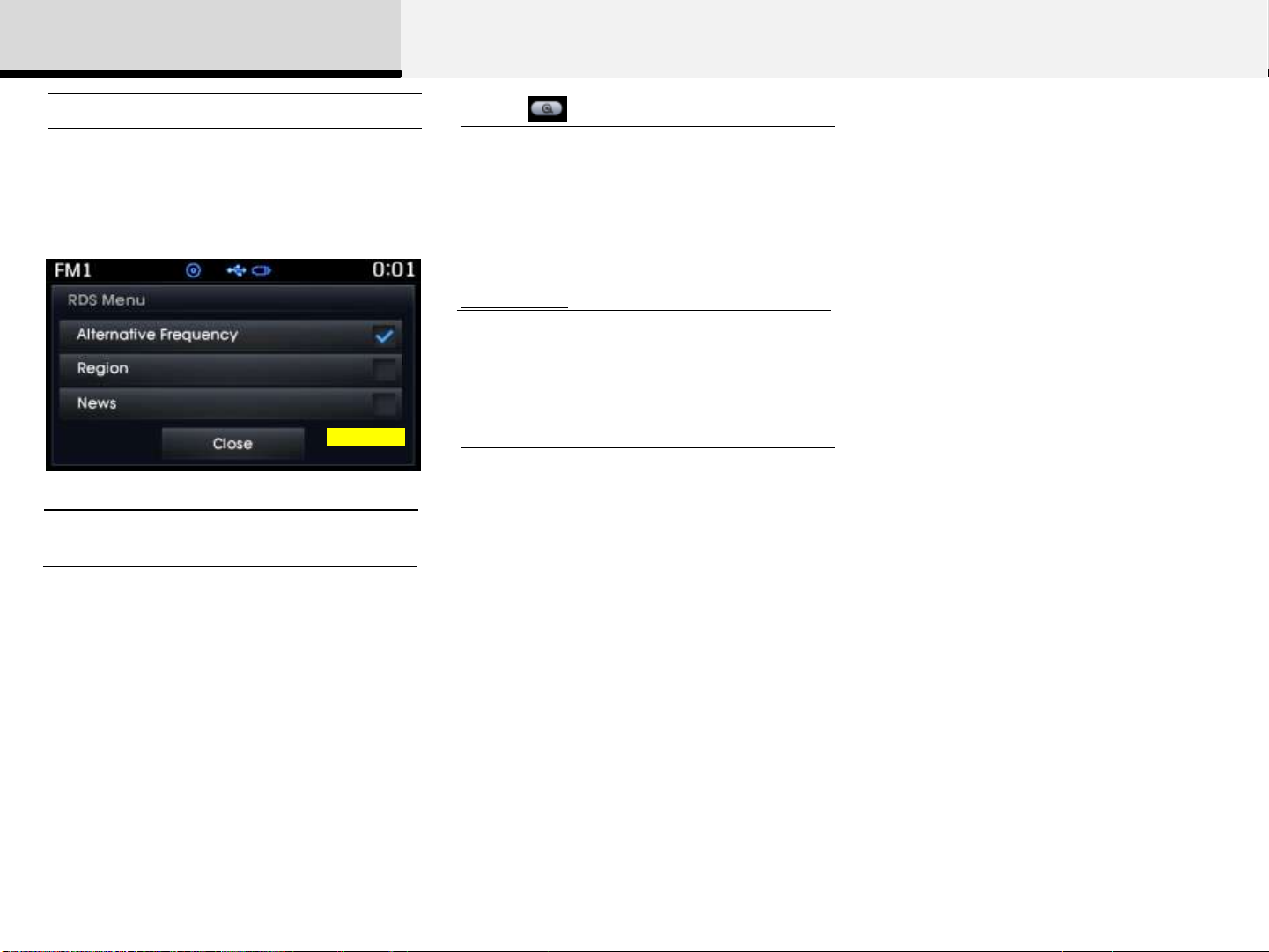
2 Audio
RDS Menu
Press the [RDS Menu] button to set the
AF (Alternative Frequency), Region and
News features.
RDS_03
Information
• The RDS Menu is not supported within
AM or AMA mode.
Scan
Press and hold the [TA/SCAN] key (over
0.8 seconds) to preview frequencies with
superior reception for 5 seconds each.
Information
• Once scan is complete, the previous
frequency will be restored.
• While Scan is operating, pressing and
holding the [TA/SCAN] key (over 0.8
seconds) will cancel the scan operation.
12
Page 13
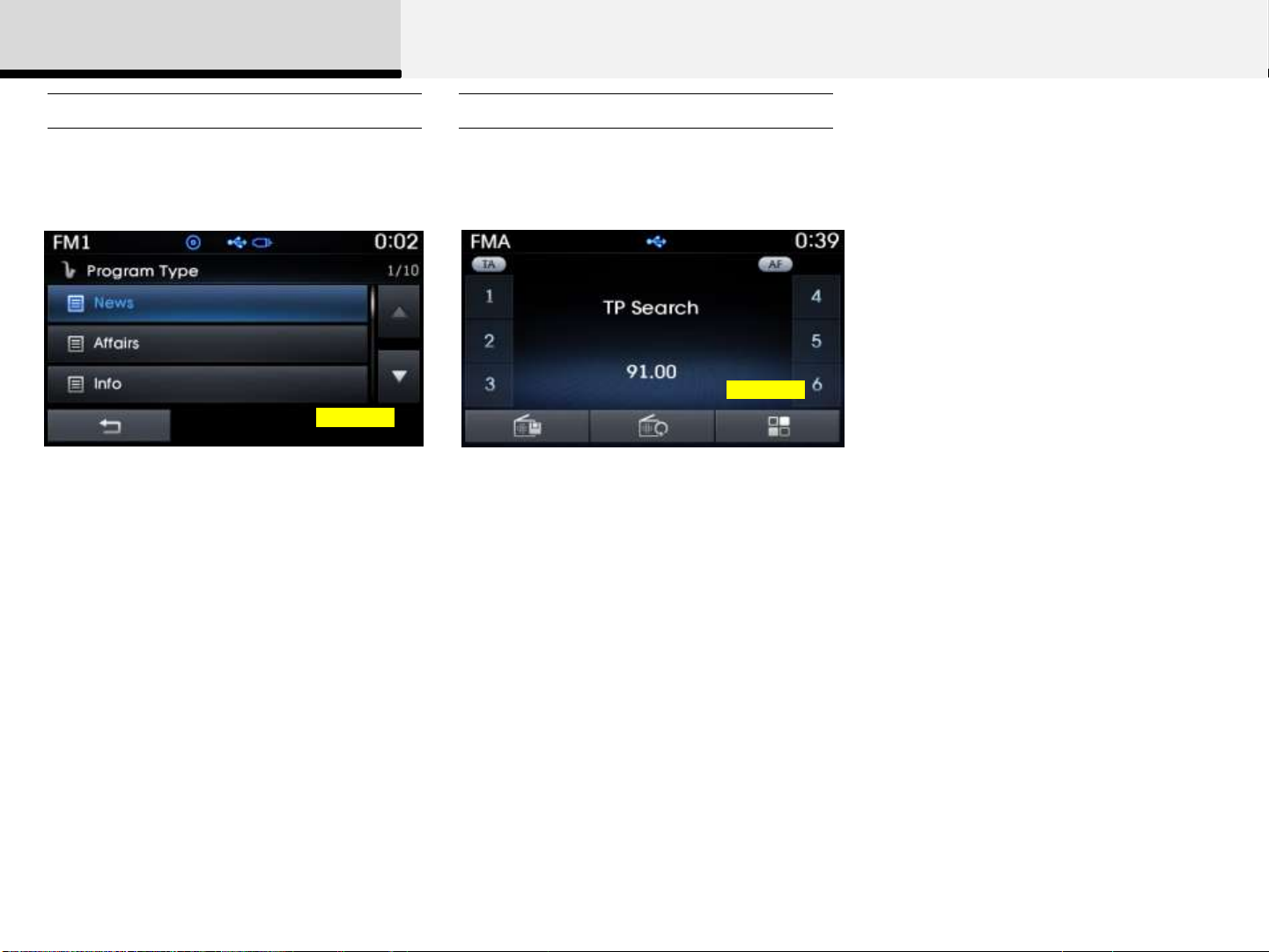
2 Audio
Program Type TA (Traffic Announcement)
Press the [PTY/FOLDER] key to search
for the desired Program type.
RDS_04
Turn the [TUNE/FILE] knob left/right to
search for the desired program type. Once
you find the desired program type, press
the [TUNE/FILE] knob.
After selecting the desired Program Type
and while the Program Type is blinking
(approximately 5 seconds), pressing the
[(∨)SEEK], [TRACK(∧)] key will allow
you to select a different Program Type
broadcast.
Press the [TA/SCAN] key to turn the TA
(Traffic Announcement) feature On/Off.
(Icon)
RDS_05
Page 14
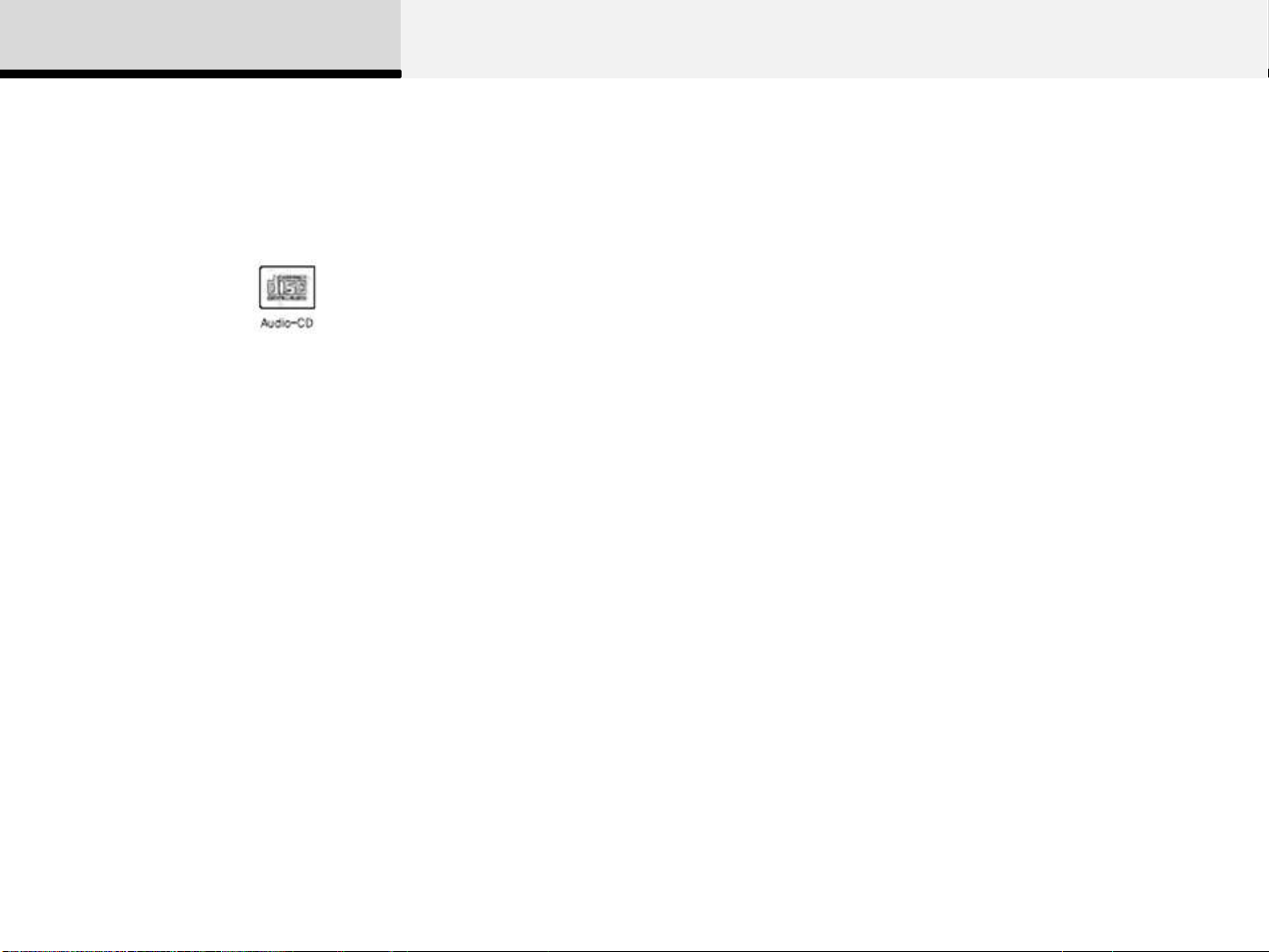
2 Audio
Audio CD Mode
Precautions upon handling discs
• This device has been manufactured to be compatible with
software bearing the following logo marks.
• Do not clean discs with chemical solutions, such as record
sprays, antistatic sprays, antistatic liquids, benzene, or thinners.
• After using a disc, put the disc back in its original case to
prevent disc scratches.
• Hold discs by their edges or within the center hole to prevent
damages to disc surfaces.
• Do not to introduce foreign substances into the disc
insert/eject slot. Introducing foreign substances could damage
the device interior.
• Do not insert two discs simultaneously.
• When using CD-R/CD-RW discs, differences in disc reading
and playing times may occur depending on the disc
• The use of CD-R/CD-RW discs attached with labels may
result in disc slot jams or difficulties in disc removal. Such discs
may also result in noise while playing.
• Some CD-R/CD-RW discs may not properly operate
depending on the disc manufacturer, production method and
the record method as used by the user. If problems persist,
trying using a different CD as continued use may result in
malfunctions.
• The performance of this product may differ depending on the
CD-RW Drive Software.
• Copy-protected CDs such as S-type CDs may not function in
the device. DATA discs cannot be played. (However, such discs
may still operate but will do so abnormally.)
• Do not use abnormally shaped discs (8cm, heart-shaped,
octagon-shaped) as such discs could lead to malfunctions.
• If the disc is straddled on the disc slot without removal for 10
seconds, the disc will automatically be re-inserted into the disc
manufacturer, production method and the recording method as
used by the user.
•Clean fingerprints and dust off the disc surface (coated side)
with a soft cloth.
player.
• Only genuine audio CDs are supported. Other discs may
result in recognition failure (e.g. copy CD-R, CDs with labels)
Page 15
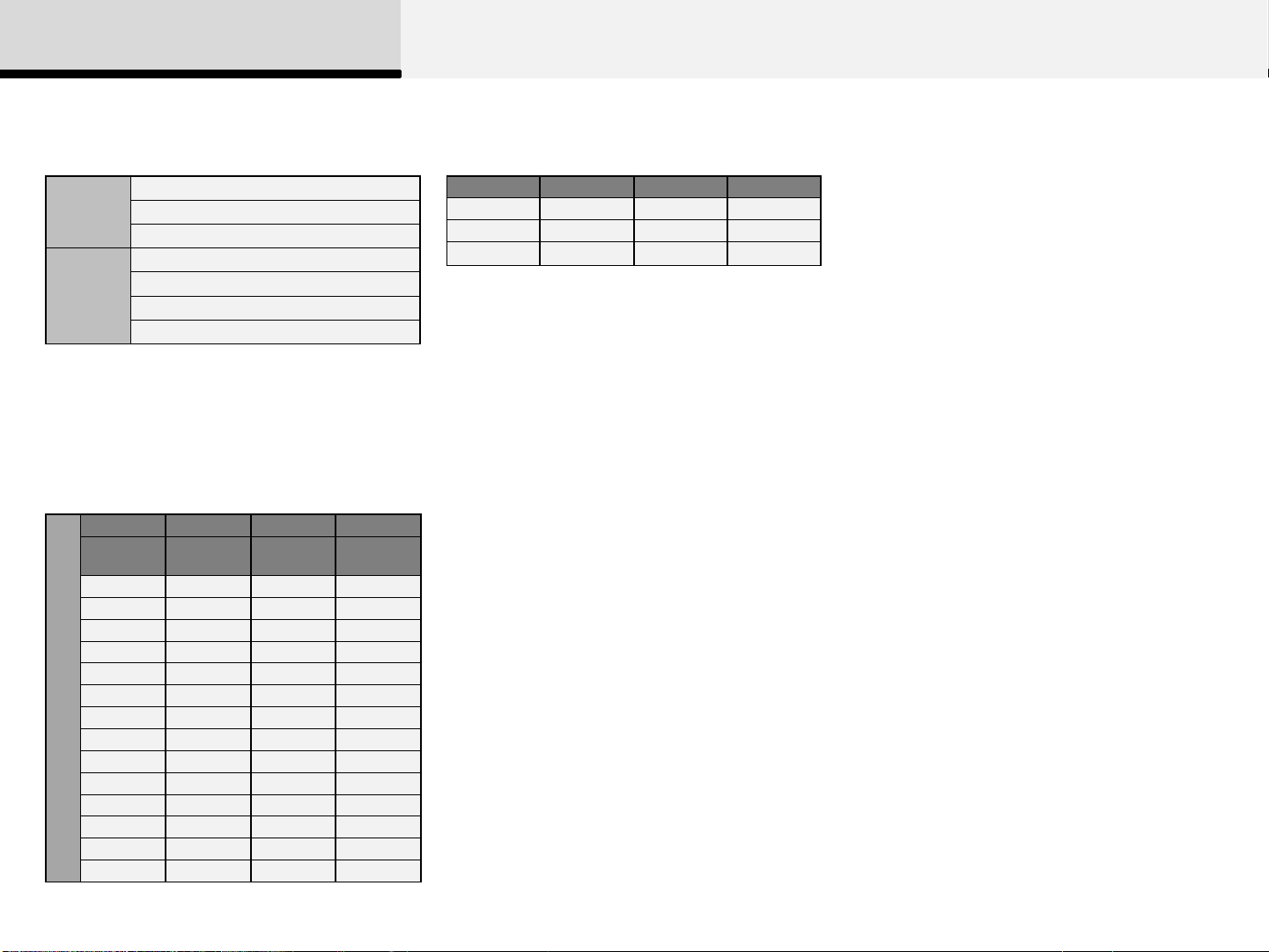
2 Audio
MP3 File Information
• Supported Audio Formats
File
System
Audio
Compress
ion
※ File formats that do not comply with the
above formats may not be properly recognized
or play without properly displaying file names
or other information.
ISO 9660 Level 1
ISO 9660 Level 2
Romeo / Juliet (128 characters)
MPEG1 Audio Layer3
MPEG2 Audio Layer3
MPEG2.5 Audio Layer3
Windows Media Audio Ver 7.X & 8.X
• Support for Compressed Files
1. Supported Bitrates (Kbps)
MPEG1 MPEG2 MPEG2.5 WMA
Layer3 Layer3 Layer3
32 8 8 48
40 16 16 64
48 24 24 80
56 32 32 96
64 40 40 128
80 48 48 160
96 56 56 192
112 64 64
BIT RATE(kbps)
128 80 80
160 96 96
192 112 112
224 128 128
256 144 144
320 160 160
High
Range
2. Sampling Frequencies (Hz)
MPEG1 MPEG2 MPEG2.5 WMA
44100 22050 11025 32000
48000 24000 12000 44100
3000 16000 8000 48000
- For MP3/WMA compression files, differences
in sound quality will occur depending on the
bitrate.
(Higher sound quality can be experienced
with higher bitrates.)
- This device only recognizes files with
MP3/WMA extensions. Other file extensions
may not be properly recognized.
3. Maximum number of recognized folders and
files
- Folder : 255 folders for CD, 2,000 folders for
USB
- File : 999 files for CD, 6,000 files for USB
- There are no limitations to the number of
recognized folder levels
• Language Support (Unicode Support)
1. Korean: 2,604 characters
2. English: 94 characters
3. Special characters and Symbols : 986
characters
※ Languages other than Korean and English
(including Chinese) are not included.
4. Text Display (Based on Unicode)
- File name: Maximum 64 English characters
(64 Korean characters)
- Folder name: Max 32 English characters (32
Korean characters)
※ Using the scroll feature allows you to see the
entire name of files with names that are too long
to be displayed at once.
Page 16
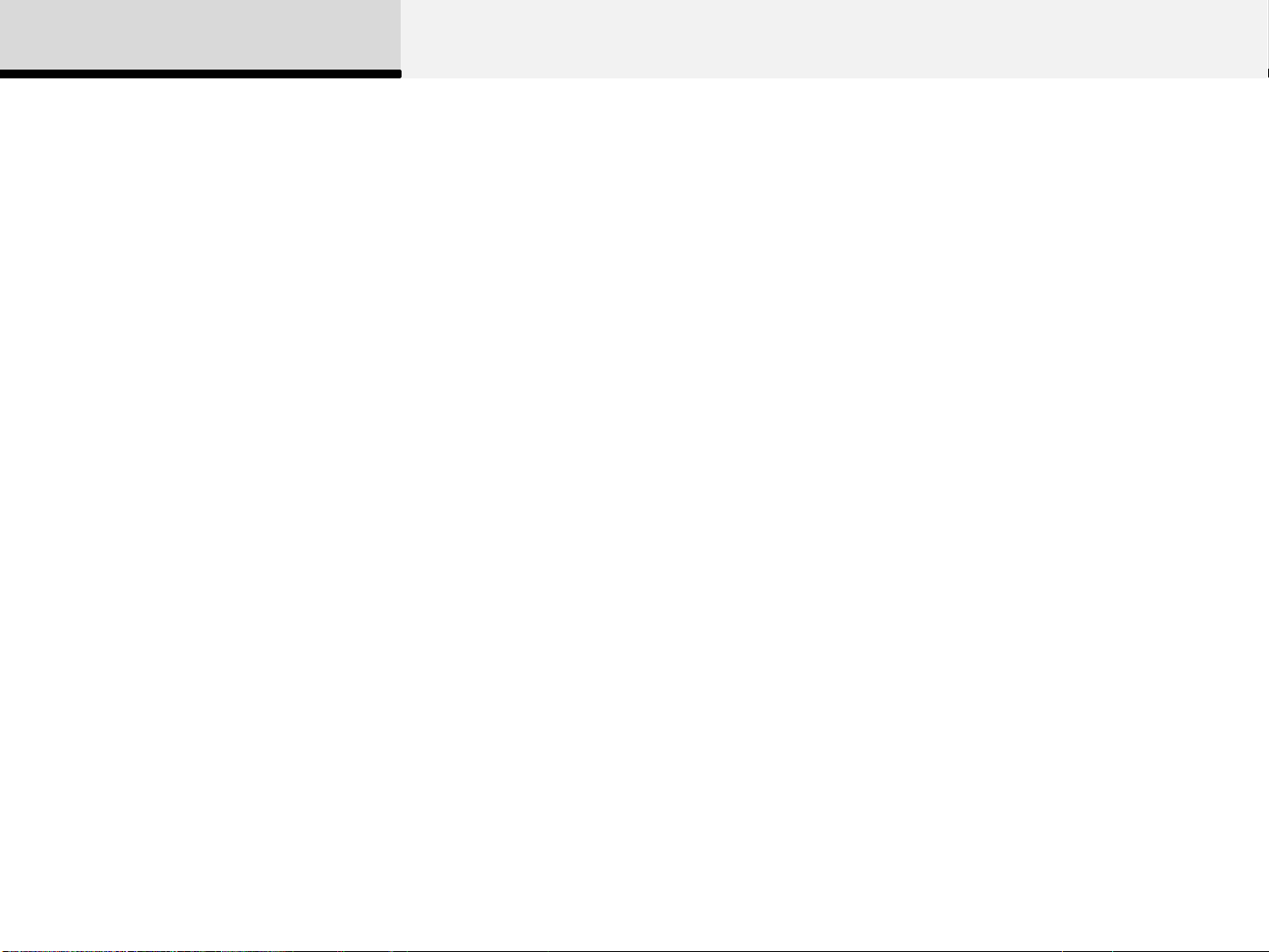
2 Audio
• Compatibility by Disc Type
1. Playing MIXED CDs: First plays the audio CD, then plays the
compressed file(s).
2. Playing EXTRA CDs: First plays the audio CD, then plays the
compressed file(s).
3. Playing multisession CDs: Plays in order of sessions
- MIXED CD
: CD type in which both MP3 and audio CD files are recognized in one
disc.
- Multisession CD
CD type that includes more than two sessions.
Different from Extra CDs, multisession CDs are recorded by sessions
and have no media limitation.
• Precautions upon Writing CDs
1.In all cases except when creating multisession discs, also opt to
close session when writing a CD. While product malfunctions will not
occur, some time may be required for the device to check whether the
session state (approximately 25 seconds). Additional reading time may
also be necessary depending on the number of folders or files.)
2. Changing the MP3/WMA file extensions or changing files of other
extensions to MP3/WMA may result in product malfunction.
3. When naming files with MP3/WMA file extensions, write
using only Korean and English. (Languages other than
Korean and English are not supported and are displayed as
blank.)
4. Unauthorized use or duplication of music files are
prohibited by law.
5. Prolonged use of CD-R/CD-RW discs that do not satisfy
related standards and/or specifications could result in
product malfunction.
• Unauthorized use or duplication of MP3/WMA files is
prohibited by law.
Page 17
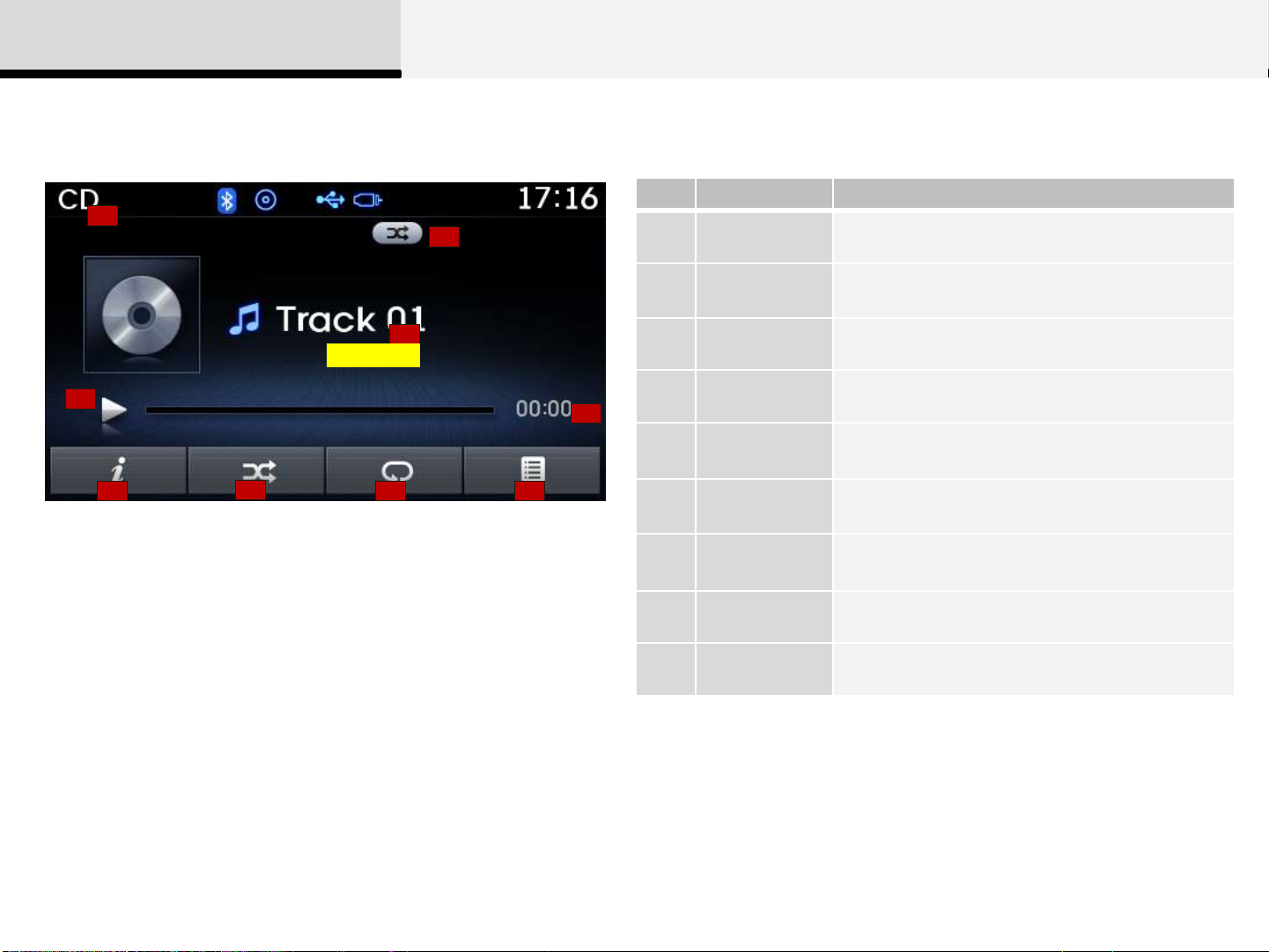
2 Audio
No.
Name
Description
1
2
3
4
5
6
7
8
9
Basic Mode Screen
1
2
Mode Displays currently operating mode
Operation
State
3
EU_CD_00
4
5
Track Info Displays information about the current track
Play State Displays the play/pause state
From Repeat/Random/Scan, displays the
currently operating function
Play Time Displays the current play time
6
7
8 9
Info
Shows detailed information about the current
track
Random Turns the Random feature on/off
Repeat Turns the Repeat feature on/off
List Moves to the list screen
Page 18
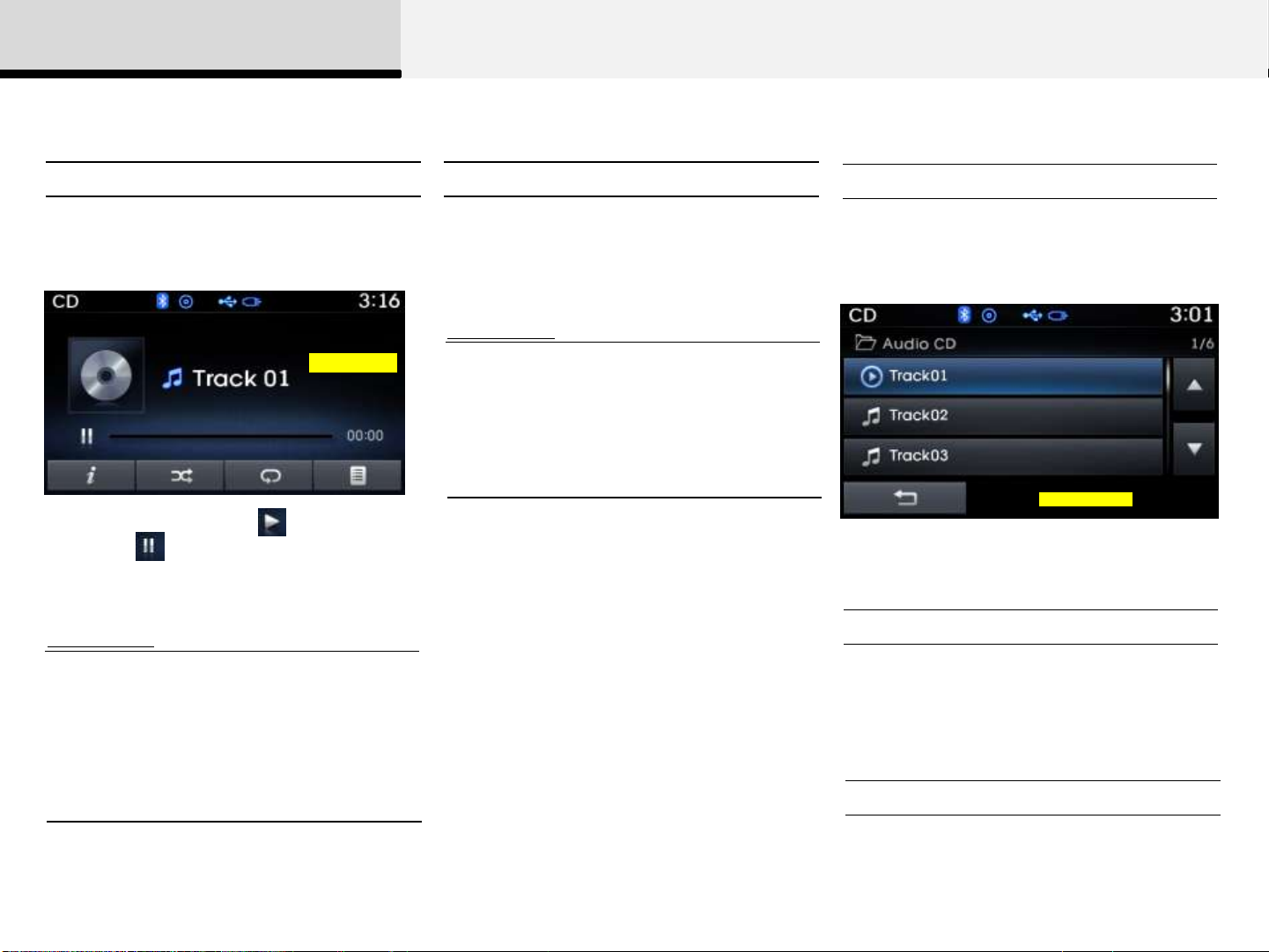
2 Audio
Using Audio CD Mode
Playing/Pausing CD Tracks Changing Tracks
Once an audio CD is inserted, the mode
will automatically start and begin playing.
EU_CD_02
While playing, press the key to pause
and press [ key to play.
Information
• Only genuine audio CDs are supported.
Other discs may result in recognition
failure (e.g. copy CD-R, CDs with labels)
• The artist and title information are
displayed on the screen if track
information is included within the audio
CD.
Press the [(∨)SEEK], [TRACK(∧)] keys to
move to the previous or next track.
Information
• Pressing the [(∨)SEEK] key after the
track has been playing for 3 seconds will
start the current track from the beginning.
• Pressing the [SEEK(<)] key before the
track has been playing for 3 seconds will
start the previous track.
Selecting from the List
Turn the [TUNE/FILE] knob left/right to
search for the desired track.
EU_CD_03
Once you find the desired track, press the
[TUNE/FILE] knob to start playing.
Rewinding / Fast-forwarding Tracks
While playing, press and hold the
[(∨)SEEK], [TRACK(∧)] keys (over 0.8
seconds) to rewind or fast-forward the
current track.
Scan
Press and hold the [TA/SCAN] key (over
0.8 seconds) to play the first 10 seconds
of each track.
Page 19
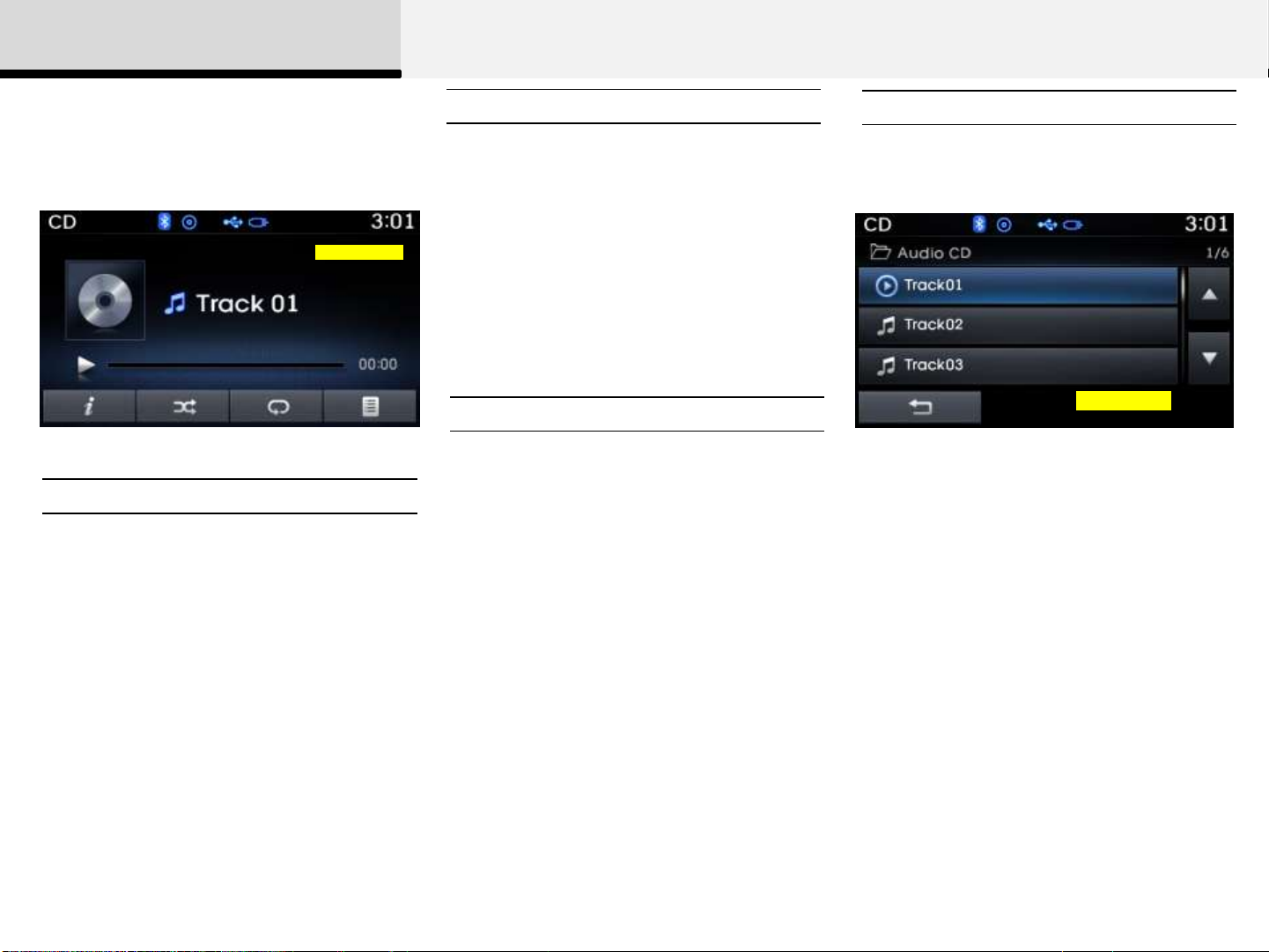
2 Audio
Audio CD Mode Menu
Within this mode, you will have access to
the Info, Random, Repeat and List
features.
EU_CD_01
Info
Press the [Info] button to display details
about the current disc.
Random
Press the [Random] button to play tracks
in random order. Press the button again to
turn the Random feature off.
Random: Plays all tracks in random order.
Repeat
Press the [Repeat] button to repeat the
current track. Press the button again to
turn the repeat feature off.
Repeat: Repeats the current track.
List
Press the [List] button to display the track
list screen.
EU_CD_03
Turn the [TUNE/FILE] knob left/right to
search for tracks. Once the desired track
is displayed, press the knob to select and
play.
Page 20
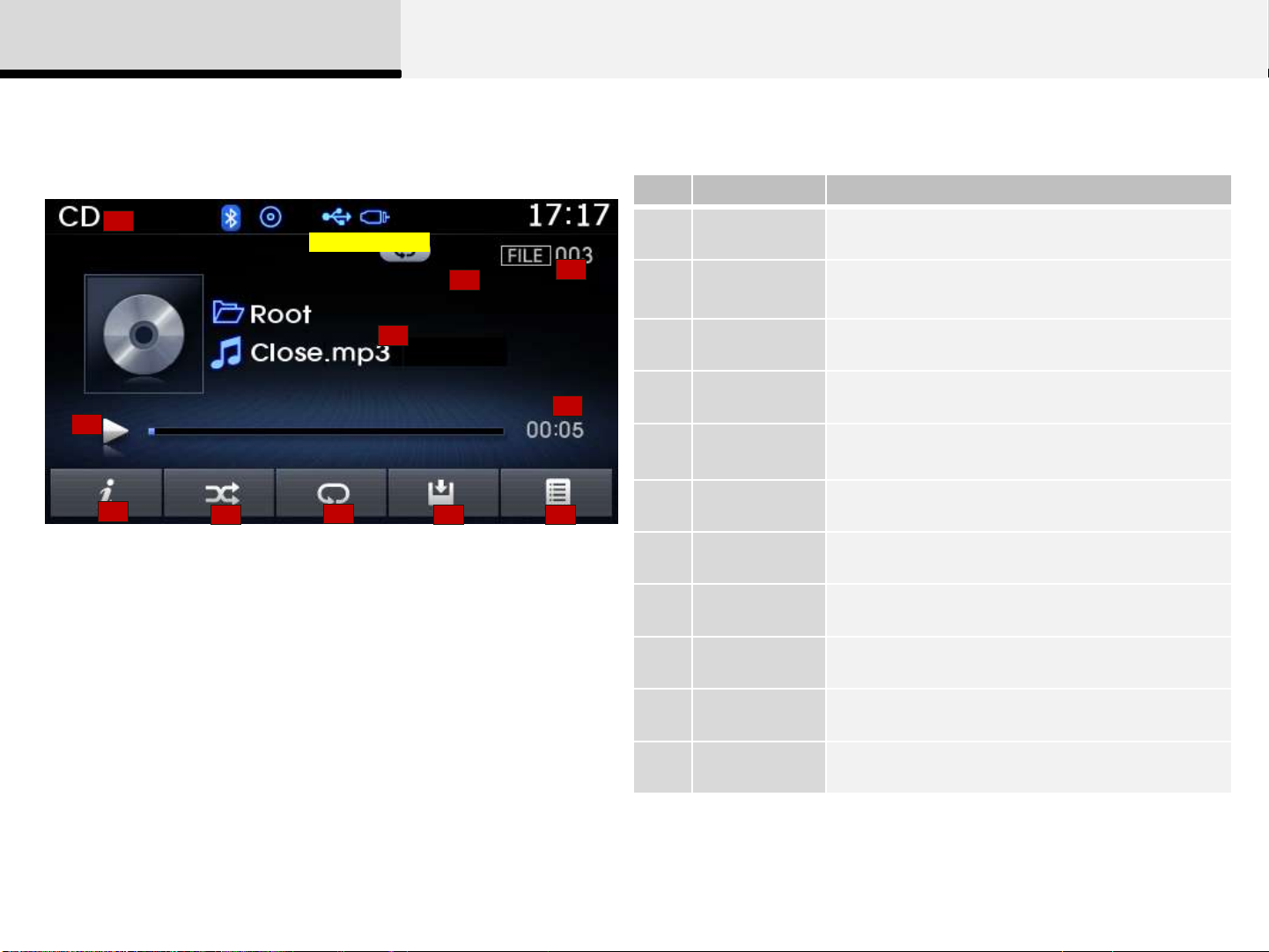
2 Audio
No.
Name
Description
1
2
3
4
5
6
7
8
9
10
11
MP3 CD Mode
Basic Mode Screen
1
EU_MP3_CD_00
2
4
5
3
6
Mode Displays currently operating mode
Operation
State
From Repeat/Random/Scan, displays the
currently operating function
File Index Displays the current file number
File Info Displays information about the current file
Play State Displays the play/pause state
7
8
9
10 11
Play Time Displays the current play time
Info Shows detailed information about the current file
Random Turns the Random feature on/off
Repeat Turns the Repeat feature on/off
Copy Copies the current file into My Music
List Moves to the list screen
Page 21
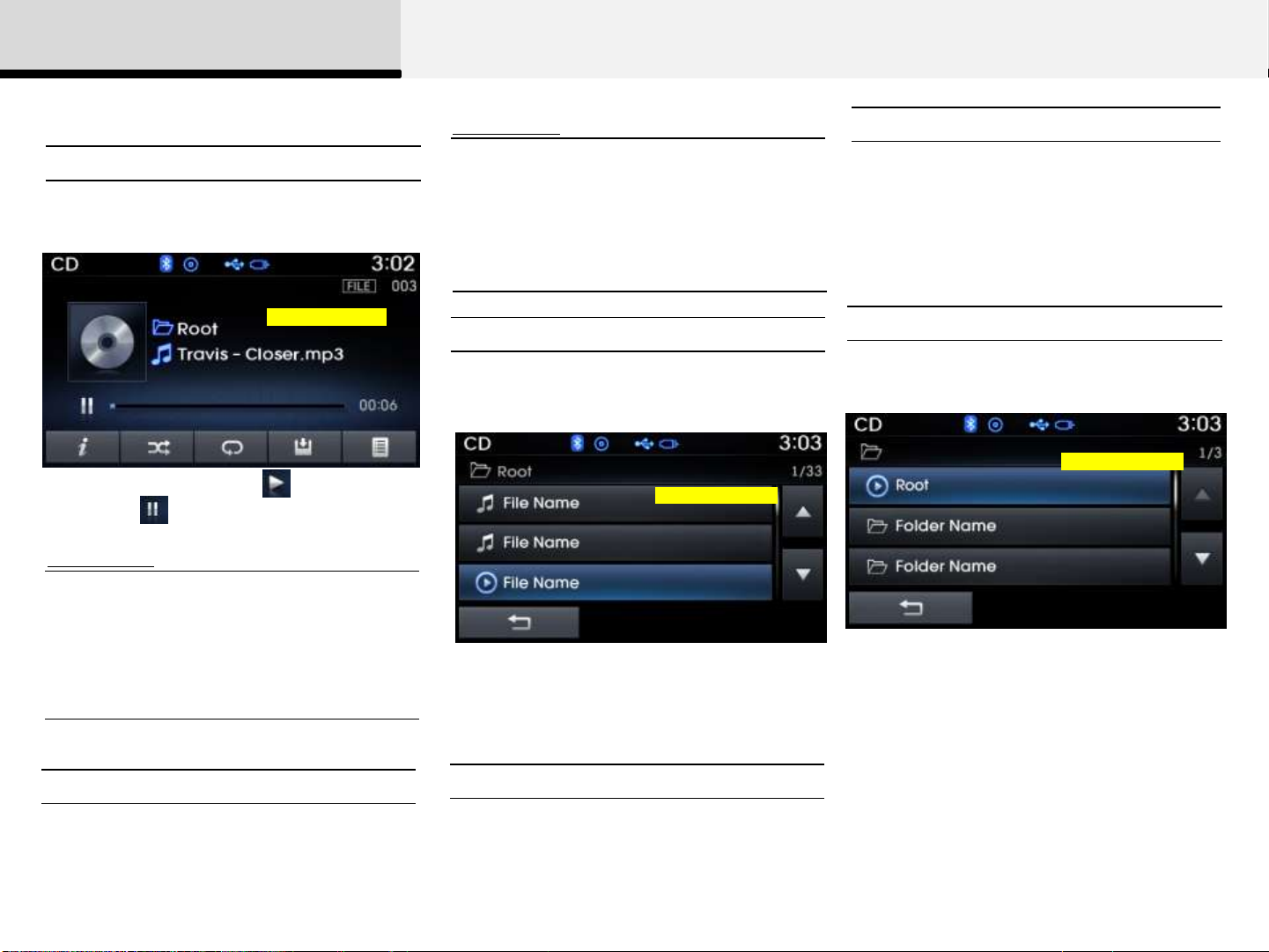
2 Audio
Using MP3 CD Mode
Playing/Pausing MP3 Files
Once an MP3 disc is inserted the mode
will automatically start and being playing.
EU_MP3_CD_02
While playing, press the key to pause
and press key to play.
Information
• If there are numerous files and folders
within the disc, reading time could take
more than 10 seconds and the list may
not be displayed or song searches may
not operate. Once loading is complete,
try again.
Information
• Pressing the [(∨)SEEK] key after the file
has been playing for 3 seconds will start
the current file from the beginning.
• Pressing the [(∨)SEEK] key before the
file has been playing for 3 seconds will
start the previous file.
Selecting from the List
Turn the [TUNE/FILE] knob left/right to
search for the desired file.
EU_MP3_CD_03
Once you find the desired file, press the
[TUNE/FILE] knob to start playing.
Scan
Press and hold the [TA/SCAN] key (over
0.8 seconds) to play the first 10 seconds
of each file.
Searching Folders
Press the [PTY/FOLDER] key to select
and search folders.
EU_MP3_CD_04
Once the desired folder is displayed,
press the [TUNE/FILE] knob to select. The
first file within the selected folder will
begin playing.
Changing Files
Press the [(∨)SEEK], [TRACK(∧)] keys to
move to the previous or next file.
Rewinding / Fast-forwarding Files
While playing, press and hold the
[(∨)SEEK], [TRACK(∧)] keys (over 0.8
seconds) to rewind or fast-forward the
current file.
Page 22
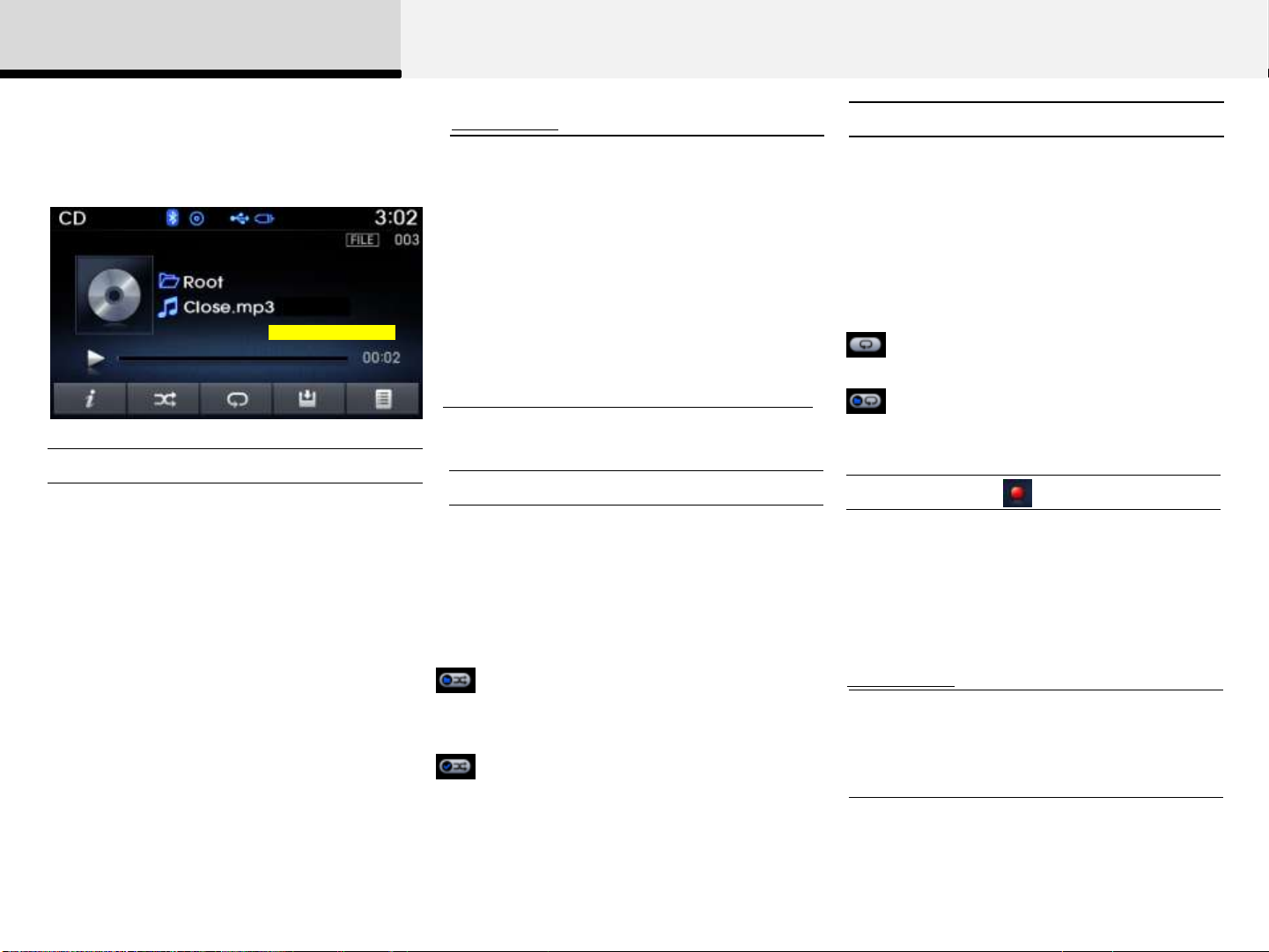
2 Audio
MP3 CD Mode Menu
Within this mode, you will have access to
the Info, Random, Repeat, Copy and List
features.
EU_MP3_CD_01
Info
Press the [Info] button to display details
about the current file.
Information
• When the „Folder File‟ option is set as
the default display within Display setup,
the album/artist/file information are
displayed as detailed file information.
• When the „Album Artist Song‟ option is
set as the default display, the folder
name/file name are displayed as detailed
file information.
• The title, artist and album info are
displayed only when such information
are recorded within the MP3 file ID3 tag.
Random
Press the [Random] button to play files in
random order.
Each time the button is pressed, the
feature changes in order of Random
Folder Random All Off.
Repeat
Press the [Repeat] button to repeat the
current file or folder.
Each time the button is pressed, the feature
changes in order of Repeat → Repeat Folder
→ Off.
Repeat: Repeats the current file.
Repeat Folder: Repeats all files
within the current folder.
Copying Files
Press the [Copy] button to copy the
current file into My Music.
Random Folder : Plays all files within
the current folder in random order.
Random All : Plays all files in random
order.
Information
• Selecting another feature during copying
will display a pop-up asking whether you
wish to cancel copying. To cancel, select
'Yes‟.
Page 23

2 Audio
List
Press the [List] button to display the file
list screen.
EU_MP3_CD_03
Turn the [TUNE/FILE] knob left/right to
search for files. Once the desired file is
displayed, press the knob to select and
play.
Page 24

2 Audio
USB Mode
Before playing a USB MP3
• Connect the USB device after turning on
the engine. The USB device may become
damaged if it is already connected when
the ignition is turned on.
• The USB device may not operate
properly if the car ignition is turned on or
off with the USB device connected.
• Heed caution to static electricity when
connecting/disconnecting USB devices.
• Encoded MP3 Players will not be
recognized when connected as an
external device.
• When connecting an external USB
device, the device may not properly
recognize the USB is in some states.
• Only products formatted with
byte/sectors under 64Kbyte will be
recognized.
• This device recognizes USB devices
formatted in FAT 12/16/32 file formats.
This device does not recognize files in
NTFS file format.
• Some USB devices may not be
supported due to compatibility issues.
• Avoid contact between the USB
connector with bodily parts or foreign
objects.
• Repeated connecting/disconnecting of
USB devices within short periods of time
may result in product malfunction.
• A strange noise may occur when
disconnecting the USB.
• Make sure to connect/disconnect
external USB devices with the audio
power turned off.
• The amount of time required to
recognize the USB device may differ
depending on the type, size or file formats
stored in the USB. Such differences in
time are not indications of malfunctions.
• The device only supports USB devices
used to play music files.
• USB images and videos are not
supported.
• Do not use the USB I/F to charge
batteries or USB accessories that
generate heat. Such acts may lead to
worsened performance or damage to the
device.
• The device may not recognize the USB
device if separately purchased USB hubs
and extension cables are being used.
Connect the USB directly with the
multimedia terminal of the vehicle.
• When using mass storage USB devices
with separate logical drives, only files
saved to the root drive can be played.
• Files may not properly operate if
application programs are installed to the
USBs.
• The device may not operate normally if
MP3 Players, cellular phones, digital
cameras, or other electronic devices (USB
devices not recognized as portable disk
drives) are connected with the device.
• Charging through the USB may not work
for some mobile devices.
• The device may not support normal
operation when using a USB memory type
besides (Metal Cover Type) USB Memory.
Page 25

2 Audio
• The device may not support normal
operation when using formats such as
HDD Type, CF, or SD Memory.
• The device will not support files locked
by DRM (Digital Rights Management.)
• USB memory sticks used by connecting
an Adaptor (SD Type or CF Type) may
not be properly recognized.
• The device may not operate properly
when using USB HDDs or USBs subject
to connection failures caused by vehicle
vibrations. (e.g. i-stick type)
• Avoid use of USB memory products that
can also be used as key chains or mobile
phone accessories. Use of such products
may cause damage to the USB jack.
Plug type connector
• Connecting an MP3 device or phone
through various channels, such as
AUX/BT or Audio/USB mode may result
in pop noises or abnormal operation.
Page 26

2 Audio
No.
Name
Description
1
2
3
4
5
6
7
8
9
10
11
Basic Mode Screen
Mode Displays currently operating mode
Operation
State
1
2
3
File Index Displays the current file number
From Repeat/Random/Scan, displays the
currently operating function
File Info Displays information about the current file
EU_USB_00
4
Play State Displays the play/pause state
6
5
Play Time Displays the current play time
Info Displays detailed information for the current file
7
8
9 10
11
Random Turns the Random feature on/off
Repeat Turns the Repeat feature on/off
Copy Copies the current file into My Music
List Moves to the list screen
Page 27

2 Audio
Using USB Mode
Playing/Pausing USB Files
Once a USB is connected, the mode will
automatically start and begin playing a
USB file.
Changing Files
Press the [(∨)SEEK], [TRACK(∧)] keys to
move to the previous or next file.
Information
Rewinding / Fast-forwarding Files
While playing, press and hold the
[(∨)SEEK], [TRACK(∧)] keys (over 0.8
seconds) to rewind or fast-forward the
current file.
EU_USB_05
While playing, press the key to pause
and press key to play.
Information
• Loading may require additional time if
there are many files and folders within
the USB and result in faulty list display
or file searching. Normal operations will
resume once loading is complete.
• The device may not support normal
operation when using a USB memory
type besides (Metal Cover Type) USB
Memory.
• Pressing the [(∨)SEEK] key after the file
has been playing for 3 seconds will start
the current file from the beginning.
• Pressing the [SEEK(<)] key before the
file has been playing for 3 seconds will
start the previous file.
Selecting from the List
Turn the [TUNE/FILE] knob left/right to
search for the desired file.
EU_USB_02
Once you find the desired file, press the
[TUNE/FILE] knob to start playing.
Scan
Press and hold the [TA/SCAN] key (over
0.8 seconds) to play the first 10 seconds
of each file.
Searching Folders
Press the [PTY/FOLDER] key to select
and search folders.
EU_USB_03
Once the desired folder is displayed,
press the [TUNE/FILE] knob to select. The
first file within the selected folder will
begin playing.
Page 28

2 Audio
USB Mode Menu
Within this mode, you will have access to
the Info, Random, Repeat, Copy and List
features.
EU_USB_01
Info
Press the [Info] button to display details
about the current file.
Information
• When the „Folder File‟ option is set as
the default display within Display setup,
the album/artist/file information are
displayed as detailed file information.
• When the „Album Artist Song‟ option is
set as the default display, the folder
name/file name are displayed as detailed
file information.
• The title, artist and album info are
displayed only when such information
are recorded within the MP3 file ID3 tag.
Random
Press the [Random] button to play files in
random order.
Each time the button is pressed, the
feature changes in order of Random
Folder → Random All → Off.
Random Folder : Plays the files in
the current folder in random order.
Random All : Plays all files in
random order.
Repeat
Press the [Repeat] button to repeat the
current file or folder.
Each time the button is pressed, the feature
changes in order of Repeat → Repeat Folder
→ Off.
Repeat (Icon) : Repeats the current file.
Repeat Folder (Icon) : Repeats all
files within the current folder.
Copying Files
Press the [Copy] button to copy the
current file into My Music.
Information
• Selecting another feature during copying
will display a pop-up asking whether you
wish to cancel copying. To cancel, select
'Yes‟.
Page 29

2 Audio
List
Press the [List] button to display the file
list screen.
EU_USB_02
Turn the [TUNE/FILE] knob left/right to
search for files. Once the desired file is
displayed, press the knob to select and
play.
Page 30

2 Audio
iPod Mode
Using iPod Devices
(iPod is a registered trademark of Apple Inc.)
• In order to use the iPod while operating the
keys, you must use a dedicated iPod cable.
(the cable that is supplied when purchasing
iPod/iPhone products)
• If the iPod is connected to the vehicle while it
is playing, a high pitch sound could occur for
approximately 1-2 seconds immediately after
connecting. If possible, connect the iPod to the
vehicle with the iPod stopped/paused.
• During ACC ON state, connecting the iPod
through the iPod cable will charge the iPod
through the head unit.
•When connecting with the iPod cable, make
sure to fully insert the jack to prevent
communication interference.
• When the EQ features of an external device,
such as the iPod, and the audio system are
both active, EQ effects could overlap and
cause sound deterioration and distortion.
Whenever possible, turn off the EQ feature
within the external device upon use by
connecting with the audio system.
•Noise may occur when an iPod or AUX
device is connected. When such devices are
not being used, disconnect the device for
storage.
• When the iPod or AUX device power is
connected to the power jack, playing the
external device may result in noise. In such
cases, disconnect the power connection
before use.
• Skipping or improper operation may occur
depending on the characteristics of your
iPod/Phone device.
•If your iPhone is connected to both the
Bluetooth® and USB, the sound may not be
properly played. In your iPhone, select the
Dock connector or Bluetooth® to change the
sound output (source).
• iPod mode cannot be operated when the
iPod cannot be recognized due to the playing
of versions that do not support communication
protocols, cases of iPod abnormalities and
defects.
• For fifth generation iPod Nano devices,
the iPod may not be recognized when the
battery level is low. Please charge the iPod for
use.
• Search/play orders shown within the iPod
device may differ with the orders shown within
the audio system.
• If the iPod malfunctions due to an iPod
device defect, reset the iPod and try again. (To
learn more, refer to your iPod manual)
• Some iPods may not sync with the System
depending on its version. If the Media is
removed before the Media is recognized, then
the system may not properly restore the
previously operated mode. (iPad charging is
not supported.)
Page 31

No.
Name
Description
1
2
3
4
5
6
7
8
9
2 Audio
Basic Mode Screen
Mode Displays currently operating mode
1
2
4
EU_iPod_00
3
Operation
State
Song Index Displays the current song/total number of songs
Song Info Displays information about the current song
From Repeat/Random, displays the currently
operating function
Play State Displays the play/pause state
5
6
Play Time Displays the current play time
Random Turns the Random feature on/off
7
7
8
9
Repeat Turns the Repeat feature on/off
List Moves to the list screen
Page 32

2 Audio
Using iPod Mode
Playing/Pausing iPod Songs
Once an iPod is connected, the mode will
automatically start and begin playing an
iPod song.
EU_iPod_03
While playing, press the key to pause
and press key to play.
Information
• iPods with unsupported communication
protocols may not properly operate in the
audio system.
Changing Songs
Press the [(∨)SEEK], [TRACK(∧)] keys to
move to the previous or next song.
Information
• Pressing the [(∨)SEEK] key after the
song has been playing for 3 seconds will
start the current song from the beginning.
• Pressing the [SEEK(∨)] key before the
song has been playing for 3 seconds will
start the previous song.
• Slight time differences may exist
depending your iPod product.
Rewinding / Fast-forwarding Songs
While playing, press and hold the
[(∨)SEEK], [TRACK(∧)] keys (over 0.8
seconds) to rewind or fast-forward the
current song.
Searching Categories
Turn the [TUNE/FILE] knob left/right to
search for the desired category.
EU_iPod_04
Once you find the desired category, press
the [TUNE/FILE] knob to select and play.
Information
• There are eight categories that can be
searched, including Playlists, Artists,
Albums, Genres, Songs, Composers,
Audiobooks and Podcasts.
Page 33

2 Audio
Name
Description
Category Menu
Within the iPod Category menu, you will
have access to the [], [Home], and []
features.
EU_iPod_04
1 2 3
1. Displays the play screen
2. 최상위 폴더
3.
Information
Moves to the iPod root
category screen
Moves to the previous
category
iPod Mode Menu
Within this mode, you will have access to
the Random, Repeat and List features.
EU_iPod_02
Random
Press the [Random] button to play songs
in random order.
Each time the button is pressed, the
feature changes in order of Random
Album Random All Off.
Random Album : Plays songs within
the album in random order
Repeat
Press the [Repeat] button to repeat the
current song. Press the button again to turn
the repeat feature off.
Repeat : Repeats the current song
List
Press the [List] button to display the
Category Menu.
EU_iPod_04
• If the search mode is accessed while
playing a song, the most recently
searched category is displayed.
• Search steps upon initial connection
may differ depending on the type of iPod
device.
Random All : Plays all songs in random
order
Turn the [TUNE/FILE] knob left/right to
search for the desired category.
Once you find the desired category, press
the [TUNE/FILE] knob to select and play.
Page 34

2 Audio
AUX Mode
Using AUX Mode
Press the [MEDIA] key ▶ Select [AUX]
EU_AUX_01
An external device can be connected to
play music.
Information
• If an external device connector is
connected with the AUX terminal, then
AUX mode will automatically operate.
Once the connector is disconnected, the
previous mode will be restored.
• AUX mode can be used only when an
external audio player (camcorder, car
VCR, etc.) has been connected.
• The AUX volume can be controlled
separately from other audio modes.
Caution
• Connecting a connector jack to the
AUX terminal without an external
device will convert the system to AUX
mode, but only output noise. When an
external device is not being used, also
remove the connector jack.
• When the external device power is
connected to the power jack, playing
the external device may output noise.
In such cases, disconnect the power
connection before use.
• Fully insert the AUX cable to the AUX
jack upon use.
Connecting an External Device
External audio players
(Camcorders, car VCR, etc.) can be
played through a dedicated cable.
Page 35

No.
Name
Description
1
2
3
4
5
6
7
8
9
10
11
2 Audio
My Music Mode
Basic Mode Screen
Mode Displays currently operating mode
Operation
State
From Repeat/Random/Scan, displays the
currently operating function
File Index Displays the current file/total number of files
1
4
2
3
EU_My_00
File Info Displays information about the current file
Play State Displays the play/pause state
Play Time Displays the current play time
5
6
Info Displays detailed information for the current file
Random Turns the Random feature on/off
7
8
9 10
11
Repeat Turns the Repeat feature on/off
Delete Deletes the current file
List Moves to the list screen
Page 36

2 Audio
Using My Music Mode
Playing/Pausing My Music Files
EU_My_05
While playing, press the key to pause
and press key to play.
Information
• If there are no files saved within My
Music, the [My Music] button will be
disabled.
Changing Files
Press the [(∨)SEEK], [TRACK(∧)] keys to
move to the previous or next file.
Information
• Pressing the [(∨)SEEK] key after the file
has been playing for 3 seconds will start
the current file from the beginning.
• Pressing the [SEEK(<)] key before the
file has been playing for 3 seconds will
start the previous file.
Selecting from the List
Turn the [TUNE/FILE] knob left/right to
search for the desired file.
EU_My_02
Rewinding / Fast-forwarding Files
While playing, press and hold the
[(∨)SEEK], [TRACK(∧)] keys (over 0.8
seconds) to rewind or fast-forward the
current file.
Scan
Press and hold the [TA/SCAN] key (over
0.8 seconds) to play the first 10 seconds
of each file.
Once you find the desired file, press the
[TUNE/FILE] knob to start playing.
Page 37

2 Audio
My Music Mode Menu
Within this mode, you will have access to
the Info, Random, Repeat, Delete and List
features.
EU_My_01
Info
Press the [Info] button to display details
about the current file.
Random
Press the [Random] button to play files in
random order. Press the button again to
turn the Random feature off.
Repeat
Press the [Repeat] button to repeat the
current song. Press the button again to
turn the repeat feature off.
Deleting Files
List
Press the [List] button to display the file
list screen.
EU_My_02
Turn the [TUNE/FILE] knob left/right to
search for files. Once the desired file is
displayed, press the knob to select and
play.
Caution
• The title, artist and album info are
displayed only when such information is
recorded within the MP3 file ID3 tag.
Press the [Delete] button to delete the
current file.
Page 38

2 Audio
Name
Description
List Menu
From the List screen, it is possible to
delete files you previously saved into My
Music.
EU_My_04
1
2
3
4
Press the [Mark All] button or individually
select the files you want to delete. Once
files are selected, the [Unmark All] and
[Delete] buttons will be enabled.
1. Moves to the previous screen
After selecting the files you want to delete,
press the [Delete] button to delete the
selected files.
Information
•If there is memory available, up to
6,000 files can be saved.
• Identical files cannot be copied more
than 1,000 times.
• To check memory information, go to
[SETUP] ▶ [System] ▶ [Memory
Information]
2. Mark All Selects all files
3. Unmark All Deselects all selected files
4. Delete Deletes selected files
Page 39

2 Audio
Bluetooth® Audio Mode
About Using Bluetooth® Audio
Bluetooth® Audio Mode can be used only when a Bluetooth®
phone has been connected.
Bluetooth® Audio Mode will not be available when connecting
mobile phones that do not support this feature.
While Bluetooth® Audio is playing, if the Bluetooth® phone is
connected, then the music will also stop.
Moving the Track up/down while playing Bluetooth® audio
mode may result in pop noises in some mobile phones.
Bluetooth® streaming audio may not be supported in some
mobile phones. For more information on compatible devices,
visit the Blu Members website (http://bl.hyundai.com).
When returning to Bluetooth® Audio mode after ending a call,
the mode may not automatically restart in some mobile phones.
Receiving an incoming call or making an outgoing call while
playing Bluetooth® Audio may result in audio interference.
Page 40

2 Audio
Using Bluetooth® Audio Mode
Playing/Pausing Bluetooth® Audio
Once a Bluetooth® device is connected,
the mode will automatically start.
BT Audio
▶ll
While playing, press the [▶ll] key to
pause and press [▶ll] key to play.
Information
12:05
BT_Audio
Setting Connection
If a Bluetooth® device has not been
connected, press the [SETUP] key
▶[Phone] button to display the
Bluetooth® connection screen.
Setup
폰
신규 폰 등록
등록 폰 목록(1/5)
전화번호부 다운로드
It is possible to use the pair phone,
connect/disconnect and delete features
from your Bluetooth® phone.
12:05
1/3
▶
▶
▶
▲
▼
Information
• If the Bluetooth® audio is not operating
properly, check whether the feature is
turned off at [SETUP] ▶ [Phone] ▶
[Audio streaming]. If the feature is off, turn
back on and try again.
• If music is not yet playing from your
mobile device after converting to
Bluetooth® Audio mode, pressing the play
button once may start playing the mode.
Check to see that music is playing from
the Bluetooth® device after converting to
Bluetooth® Audio Mode.
The play/pause feature may operate
differently depending on the mobile
phone.
Changing Files
Press the [(∨)SEEK], [TRACK(∧)] keys
to move to the previous or next file.
Page 41

Bluetooth®
3
About Using Bluetooth®
Pairing a Bluetooth® Device
Connecting Bluetooth®
Using Bluetooth®
Page 42

3 Bluetooth®
About Using Bluetooth®
Using Bluetooth® Handsfree
What is Bluetooth® ?
Bluetooth® refers to a short-distance wireless networking
technology which uses a 2.45GHz frequency to connect
various devices within a certain distance.
Supported within PCs, external devices, Bluetooth®
phones, PDAs, various electronic devices, and automotive
environments, Bluetooth® allows data to be transmitted at
high speeds without having to use a connector cable.
Bluetooth® Handsfree refers to a device which allows the
user to conveniently make phone calls with Bluetooth®
mobile phones through the audio system.
Some features may not be supported in some mobile
phone. To check out lists of compatible mobile phones,
visit the Blu Members website blu.hyundai.com.
Precautions for Safe Driving
Bluetooth® Handsfree is a feature that enables drivers
to practice safe driving. Connecting the head unit with a
Bluetooth® phone allows the user to conveniently make
calls, receive calls, and manage the phone book. Before
using the Bluetooth® , carefully read the contents of this
user‟s manual.
Excessive use or operations while driving may lead
to negligent driving practices and be the cause of
accidents.
Do not operate the device excessively while
driving.
Viewing the screen for prolonged periods of time is
dangerous and may lead to accidents. When driving, view
the screen only for short periods of time.
Page 43

3 Bluetooth®
Cautions upon Connecting Bluetooth® Phones
Before connecting the head unit with the mobile phone, check
to see that the mobile phone supports Bluetooth® features.
Even if the phone supports Bluetooth® , the phone will not be
found during device searches if the phone has been set to
hidden state or the Bluetooth® power is turned off. Disable the
hidden state or turn on the Bluetooth® power prior to
searching/connecting with the Head unit.
If you do not want to automatically connect your Bluetooth®
phone, try the following.
1. Turn off the Bluetooth® feature in your mobile phone
- For more information on Bluetooth® features within your
mobile, refer to your mobile phone user‟s manual.
2. Turn off the Bluetooth® feature in your car audio system
- To turn off the Bluetooth® feature in your car audio system,
go to [SETUP] > Phone and turn off the Bluetooth® feature.
Park the vehicle when connecting the car audio system with
your mobile phone.
Bluetooth® connection may become intermittently disconnected
in some mobile phones. Follow these steps to try again.
1. Turn the Bluetooth® function within the mobile phone off/on
and try again.
2. Turn the mobile phone power Off/On and try again.
3 Completely remove the mobile phone battery, reboot, and
then again.
4. Reboot the audio system and try again.
5. Delete all paired devices, pair and try again.
The Handsfree call volume and quality may differ depending on
the mobile phone.
• Bluetooth® features supported within the vehicle are as
follows. Some features may not be supported depending
on your Bluetooth® device.
- Answering and placing Bluetooth® Handsfree calls
- Menu operation during call (Switch to Private, Switch to call
waiting, Outgoing volume)
- Download Call History
- Download Mobile Phone book
- Phone book/ Call History Auto Download
- Bluetooth® device auto connection
- Bluetooth® Audio
• It is possible to pair up to five Bluetooth® devices to the car
system.
• Only one Bluetooth® device can be connected at a time.
• Other devices cannot be paired while a Bluetooth® device is
already connected.
• When a Bluetooth® device is being connected, the connection
process cannot be canceled.
• Only Bluetooth® Handsfree and Bluetooth® audio related
features will operate within this system.
• Normal operation is possible only for devices that support
Handsfree or audio features, such as a Bluetooth® mobile
phone or a Bluetooth® audio device.
• Only one function can be used at a time between the Bluetooth®
Handsfree and Bluetooth® audio. (While playing Bluetooth® audio,
streaming will end upon entering the
Bluetooth® phone screen.)
• If a connected Bluetooth® device becomes disconnected for various
reasons, such as being out of range, turning the device OFF, or a
Bluetooth® communication error, Bluetooth® devices are
automatically searched and connected.
Page 44

3 Bluetooth®
Name
Description
Pairing a Bluetooth® Device
What is Bluetooth® Pairing?
Pairing refers to the process of
synchronizing your Bluetooth® phone or
device with the car audio system for
connection. Pairing is necessary to
connect and use the Bluetooth® feature.
Pairing [PHONE] Key / [] Key on
the Steering Remote Controller
When No Devices have been Paired
1. Press the [PHONE]] key or the [] key
on the steering remote controller. The
following screen is displayed.
2. Press the [OK] button to enter the Pair
Phone screen.
Name of device as shown
1. Device
2. Passkey
3. From your Bluetooth® device (i.e. Mobile
Phone), search and select your car audio
system.
4. After a few moments, a screen is
displayed where the passkey is entered.
Here, enter the passkey “0000” to pair your
Bluetooth® device with the car audio
system.
5. Once pairing is complete, the following
screen is displayed.
when searching from your
Bluetooth® device
Passkey used to pair the
device
1
2
Page 45

3 Bluetooth®
Information
• If Bluetooth® devices are paired but
none are currently connected, pressing
the [PHONE] key or the [] key on the
steering remote controller displays the
following screen. Press the [Pair] button to
pair a new device or press the [Connect]
to connect a previously pair device.
Pairing through [PHONE] Setup
Press the [SETUP] key ▶ Select [Phone]
▶ Select [Pair Phone] ▶ Select [OK]
1. The following steps are the same as the
steps described in the “When No Devices
have been Paired” section.
Information
• The waiting period during phone pairing
will last for one minute. The pairing
process will fail if the device is not paired
within the given time. If the pairing
process fails, you must start the process
from the beginning.
• Generally, most Bluetooth® devices will
automatically connect once pairing is
complete. However, some devices may
require a separate verification process to
connect. Check to see whether
Bluetooth® has been properly connected
within your mobile phone.
• List of paired Bluetooth® devices can
be viewed at [SETUP] ▶ [Phone] ▶
[Paired Phone List].
Page 46

3 Bluetooth®
Name
Description
Connecting Bluetooth®
Connecting a Device
Press the [SETUP] key ▶ Select [Phone]
▶Select [Paired Phone List]
1
2
Changing Priority
What is Priority?
It is possible to pair up to five Bluetooth®
devices with the car audio system. As a
result, the “Change Priority‟ feature is
used to set the connection priority of
paired phones.
Press the [SETUP] key ▶ Select [Phone]
▶ Select [Paired Phone List]
From the paired phone list, select the
phone you want to change to the highest
priority, then press the [Change Priority]
button from the Menu. The selected
device will be changed to the highest
priority.
1. Paired
Phone
2. Connected
Phone
From the paired phone list, select the
device you want to connect and press
the [Connect] button.
Device that is paired but
not connected
Device that is currently
connected
However, the most recently connected
phone will always be set as the highest
priority.
Information
• When a device is currently connected,
even if you change the priority to a
different device, the currently connected
phone will always be set as the highest
priority.
Page 47

3 Bluetooth®
Disconnecting a Device
Press the [SETUP] key ▶ Select [Phone]
▶Select [Paired Phone List]
From the paired phone list, select the
currently connected device and press the
[Disconnect] button.
Deleting a Device
Press the [SETUP] key ▶ Select [Phone]
▶Select [Paired Phone List]
From the paired phone list, select the
device you want to delete and press the
[Delete] button.
Information
• When deleting the currently connected
device, the device will automatically be
disconnected to proceed with the deleting
process.
• If a paired Bluetooth® device is deleted,
the device‟s call history and phone book
data will also be deleted.
• To re-use a deleted device, you must
pair the device again.
Page 48

3 Bluetooth®
Name
Description
Name
Description
Using Bluetooth®
Phone Menu Screen
Phone Menus
With a Bluetooth® device connected,
press the [PHONE] key to display the
Phone menu screen.
1 2
4
1. Dial
Number
2. Call
History
3. Phone
book
Displays the dial screen
where numbers can be
dialed to make calls
Displays the call history
screen
Displays the Phone book
list screen
3
Information
• If you press the [Call History] button but
there is no call history data, a prompt is
displayed which asks whether to
download call history data.
• If you press the [Phone book] button but
there is no phone book data, a prompt is
displayed which asks whether to
download phone book data. .
• This feature may not be supported in
some mobile phones. For more
information on download support, refer to
your mobile phone user‟s manual.
Calling by Dialing a Number
Press the [PHONE] key ▶ Select [Dial
Number]
1
2 3
4
1. Dial Pad
2.
3.
4. Delete
Used to enter phone number
• If a number has been entered,
calls the number
•If no number has been
entered, switches to call
history screen
Deletes the entered phone
number
Deletes entered numbers one
digit at a time.
4. Setup
Displays Phone related
settings
Page 49

3 Bluetooth®
Name
Description
Name
Description
Answering Calls
Answering a Call
Answering a call with a Bluetooth® device
connected will display the following
screen.
1
2
3 4
Displays the other part‟s
1. Caller
2. Incoming
Number
3. Accept
4. Reject
name when the incoming
caller is saved within your
phone book
Displays the incoming
number
Accept the incoming call
Reject the incoming call
Information
• When the incoming call pop-up is
displayed, most AV and SETUP mode
features will not operate. Only the call
volume can be operated..
• The telephone number may not be
properly displayed in some mobile
phones..
• When a call is answered with the mobile
phone, the call mode will automatically
convert to Private mode.
During a Handsfree Call
1
2
3
5 6
1. Caller
2. Incoming
Number
3. Call time
4.
5. Private
6. Out Vol.
7
4
Displays the other party‟s name
if the incoming caller is saved
within your phone book
Displays the incoming number
Displays the call time
Ends call
Converts to Private mode
Sets call volume as heard by
the other party
7.
Turns Mic Mute On/Off
Information
• If the mic is muted, the other party will
not be able to hear your voice.
Page 50

3 Bluetooth®
Name
Description
Name
Description
Call History
Press the [PHONE] key ▶ Select [Call
History]
1
2
A list of incoming, outgoing and missed
calls is displayed.
Press the [Download] button to download
the call history.
Displays recent calls (call
1. Call History
2. Download
history)
Connects call upon
selection
Download Recent Call
History
Information
• The call history list will display up to 30
outgoing, incoming, and missed calls.
• Upon downloading call histories,
previously saved histories are deleted.
• Incoming calls with hidden caller IDs will
not be saved in the call history list.
• Previously saved phone book entries
are stored even if a device is
disconnected and re-connected.
• The download feature may not be
supported in some mobile phones. Check
to see that the Bluetooth® device
supports the download feature.
Phone Book
Press the [PHONE] key ▶ Select [Phone book]
1
2
The list of saved phone book entries is
displayed. Press the [Download] button to
download the call history.
Displays downloaded
1. Contact
List
2. Download
phone book entries
Connects call upon
selection
Download phone book
entries
Page 51

3 Bluetooth®
Information
• Up to 1,000 phone book entries can be
copied into car phone book.
• Upon downloading phone book data,
previously saved phone book data will be
deleted.
• Downloading is not possible if the
phone book download feature is turned
off within the Bluetooth® device. Also,
some devices may require device
authorization upon attempting to
download. If downloading cannot be
normally conducted, check the
Bluetooth® device setting or the screen
state.
• Caller ID information will not be
displayed for unsaved callers.
• The download feature may not be
supported in some mobile phones.
Check to see that the Bluetooth® device
supports the download feature.
• To learn more about supported devices
and compatibility, go to the Blu Members
website (blu.hyundai.com).
Page 52

Voice
4
Before Using Voice Recognition
Using Voice Recognition
Command List
Recognition
Page 53

4 Voice Recognition
Before Using Voice Recognition
When using the voice recognition feature, only commands
listed within the user's manual are supported.
Be aware that during the operation of the voice recognition
system, pressing any key other than the [VR] key or
touching the screen will terminate voice recognition mode.
For superior voice recognition performance, position the
microphone used for voice recognition above the head of
the driver‟s seat and maintain a proper position when
saying commands.
Within the following situations, voice recognition may not
function properly due to external sound.
• When the windows and sunroof are open
• When the wind of the cooling / heating device is strong
• When entering and passing through tunnels
• When driving on rugged and uneven roads
• During severe rain (heavy rains, windstorms)
Phone related voice commands can be used only when a
Bluetooth® device is connected.
When making calls by stating a name, the corresponding
contact must be downloaded and stored within the audio
system.
After downloading the Bluetooth® phone book, it takes
some times to convert the phone book data into voice
information. During this time, voice recognition may not
properly operate.
Pronounce the voice commands naturally and clearly as if
in a normal conversation.
Page 54

4 Voice Recognition
Using Voice Recognition
Starting Voice Recognition
Starting Voice Recognition
Shortly press the [VR] key on the steering
remote controller ▶Say a command
• If voice recognition is in [Expert Mode],
then the system will only say a “Beep~”
• To change the Normal Mode/Expert
Mode setting, go to [SETUP] ▶ [System]
▶ [Prompt Feedback].
Information
• For proper recognition, say the
command after the voice instruction and
beep tone.
Skipping Prompt Messages
While prompt message is being stated▶
Shortly press the [VR] key on the steering
remote controller (under 0.8 seconds)
Re-starting Voice Recognition
While system waits for a command ▶
Shortly press the [VR] key on the steering
remote controller (under 0.8 seconds)
The command wait state is immediately
ended and the beep ton will sound. After
the “beep”, say the voice command.
If voice recognition is in [Normal Mode],
then the system will say “Please say a
command. Beep~”
The prompt message is immediately
ended and the beep tone will sound. After
the “beep”, say the voice command.
Page 55

4 Voice Recognition
Ending Voice Recognition
While Voice Recognition is operating ▶
Press and hold the [VR] key on the
steering remote controller (over 0.8
seconds)
Information
• While using voice command, pressing a
steering wheel remote control or a
different key will end voice command.
▪ In a state where the system is waiting for a
voice command, say “cancel” or “end” to
end voice command.
▪ In a state where the system is waiting for
a voice command, press and hold the [VR]
key on the steering remote controller to
end voice command.
Illustration on Using Voice Recognition
Starting Voice Recognition
Please say a command DING~
More Help
You can say Radio, FM, AM, Media, CD,
USB, Aux, My Music, iPod, Bluetooth®
Audio, Phone, Call History or Phone book.
Please say a command.
Skipping Prompts
Ending Voice Recognition
Please say a command DING~
Phonebook
Phone book.
Please say the name of the phone book
you want to call.
DING~
Cancel
Di-Ding~ (Cancel Sound)
Please.....
DING~
More Help
You can say Radio, FM, AM, Media, CD, USB,
Aux, My Music, iPod, Bluetooth® Audio,
Phone, Call History or Phone book. Please
say a command.
Page 56

4 Voice Recognition
Command
Function
More Help
Provides guidance on commands that can
be used anywhere in the system.
Help
Provides guidance on commands that can
be used within the current mode.
Call<Name>
Calls <Name> saved in phone book
Ex) Call “John”
Phone
Provides guidance on Phone related
commands. After saying this command, say
“Call History”, “Phone book”, “Dial Number”
to execute corresponding functions.
Call History
Displays the Call History screen.
Phone book
Displays the phone book screen. After
saying this command, say the name of a
phone book saved in the phone book to
automatically connect the call
Dial Number
Displays the Dial number screen. After
saying this command, you can say the
number what you want to call.
Redial
Connects the most recently called number.
Radio
•When listening to the radio, displays the
next radio screen. (FM1→FM2→ FMA→
AM →AMA)
•When listening to a different mode,
displays the most recently played radio
screen.
Command
Function
FM
∙ When currently listening to the FM radio,
maintains the current state.
∙ When listening to a different mode,
displays the most recently played FM
screen
FM1(FM One)
Displays the FM1 screen.
FM2(FM Two)
Displays the FM2 screen.
FMA
Displays the FMA screen.
AM
Displays the AM screen.
AMA
Displays the AMA screen.
FM Preset 1~6
Play the most recently played broadcast
saved in FM Preset 1~6.
AM Preset 1~6
Plays the broadcast saved in AM Preset
1~6.
FM 87.5~107.9
Plays the FM broadcast of the
corresponding frequency.
AM 530~1710
Plays the AM broadcast of the
corresponding frequency.
TA on
Enable Traffic Announcement
TA off
Disable Traffic Announcement
News on
Enable RDS News feature
News off
Disable RDS News feature
Voice Command List
•Common Commands: These are commands that can be used in all situation. (However, some commands may not be supported
in special circumstances.)
56
Page 57

Command
Function
Media
Moves to the most recently played media
screen.
Play Track 1~30
If a music CD has been inserted, plays the
corresponding track.
CD
Plays the music saved in the CD.
Search CD
Moves to the CD track or file selection
screen.
∙ For audio CDs, move to the screen and say
the track number to play the corresponding
track.
∙ Moves to MP3 CD file selection screen.
After manually operate the device to select
and play music.
USB
Plays USB music.
Search USB
Moves to USB file selection screen. After
manually operate the device to select and
play music
iPod
Plays iPod music.
Search iPod
Moves to the iPod file selection screen. After
manually operate the device to select and
play music.
My Music
Plays the music saved in My Music.
Search My Music
Moves to My Music file selection screen.
After manually operate the device to select
and play music.
Command
Function
AUX (Auxiliary)
Plays the connected external device
Bluetooth
Audio
Plays the music saved in connected
Bluetooth® Wireless Technology device.
Mute
Mutes the radio or music volume.
Pardon?
Repeats the most recent comment.
Cancel (Exit)
Ends voice command.
4 Voice Recognition
57
Page 58

4 Voice Recognition
Command
Function
Preset 1~6
Plays the broadcast saved in Preset 1~6.
Auto Store
Automatically selects radio broadcast
frequencies with superior reception and
saves in Presets 1~6
Save Preset 1~6
Saves the current broadcast frequency to
Preset 1~6
Seek up
Plays the next receivable broadcast.
Seek down
Plays the previous receivable broadcast
Next Preset
Selects the preset number next to the most
recently selected preset. (Example : When
currently listening to preset no.3, then preset
no.4 will be selected.)
Previous Preset
Selects the preset number previous to the
most recently selected preset.
(Example :When currently listening to preset
no.3, then preset no.2 will be selected.)
Scan
Scans receivable frequencies from the
current broadcast and plays for 10 seconds
each.
Preset Scan
Moves to the next preset from the current
preset and plays for 10 seconds each.
AF on
Enable alternative Frequency feature
AF off
Disable Alternative Frequency feature
Region
Enable Region feature.
Command
Function
Region off
Disable Region feature
Program Type
Moves to the RDS Program type selection screen.
After, manually operate the device o select a
desired program type.
Random
Randomly plays the tracks within the CD.
Random Off
Cancels random play to play tracks in sequential
order.
Repeat
Repeats the currenttrack.
Repeat Off
Cancels repeat play to play tracks in sequential
order
Next Track
Plays the next track
Previous Track
Plays the previous track.
Scan
Scans the tracks from the next track for 10
seconds each.
Track 1~30
Plays the desired track number.
Search Tracks
Moves to the track selection screen. After, say the
track name to play the corresponding track
Information
Displays the information screen of the current
tracks..
Play
Plays the currently paused song.
Pause
Pauses the current song.
· FM/AM radio commands: Commands that can be used
while listening to FM, AM radio.
· Audio CD commands: Commands that can be used
whiled listening to Audio CD.
58
Page 59

4 Voice Recognition
Command
Function
Random
Randomly plays the files within the current
folder.
All Random
Randomly plays all saved files.
Random Off
Cancels random play to play files in
sequential order.
Repeat
Repeats the current file.
Folder Repeat
Repeats all files in the current folder.
Repeat Off
Cancels repeat play to play files in
sequential order
Next file
Plays the next file.
Previous File
Plays the previous file.
Scan
Scans the files from the next files for
10 seconds each.
Search Files
Moves to the file selection screen .
Search Folders
Moves to the folder selection screen.
Information
Displays the information screen of the
current file.
Copy
Copies the current file in My Music.
Play
Plays the currently paused song.
Pause
Pauses the current song.
Command
Function
All Random
Randomly plays all saved songs.
Random
Randomly plays the songs within the current
category.
Random off
Cancels random play to play songs in
sequential order.
Repeat
Repeats the currentsong
Repeat Off
Cancels repeat play to play songs in sequential
order.
Next Song
Plays the next song.
Previous Song
Plays the previous song.
Search song
Moves to the song selection screen.
Play
Plays the currently paused song.
Pause
Pauses the current song.
·MP3 CD / USB commands : Commands that can be
used while listening to music files saved in CD and USB
iPod Commands: Commands that can be use while
playing iPod
59
Page 60

4 Voice Recognition
Command
Function
Random
Randomly plays all saved files.
Random Off
Cancels random play to play files in
sequential order.
Repeat
Repeats the current file.
Repeat Off
Cancels repeat play to play files in
sequential order.
Next File
Plays the next file.
Previous File
Plays the previous file.
Scan
Scans the files from the next files for 10
seconds each.
Search Files
Moves to the file selection screen.
Information
Displays the information screen of the
current file.
Delete
Deletes the current file. You will bypass an
additional confirmation process.
Delete All
Deletes all files saved in My Music. You will
bypass and additional confirmation process.
Play
Plays the currently paused song.
Pause
Pauses the current song.
Command
Function
Play
Plays the currently paused song.
Pause
Pauses the current song.
·My Music Commands: Commands that can be used
while playing My Music
·Bluetooth® Wireless Technology Audio Commands:
Commands that can be used while playing Phone Music.
Page 61

5
Setup
Using Setup
Page 62

5 Setup
Name
Description
Using Setup
Starting Mode
Press the [SETUP] key to display the
Setup screen.
EU_Setup
You can select and control options related
to [Display], [Sound], [Clock/Day], [Phone]
and [System].
Display Settings
Adjusting the Brightness
Press the [SETUP] key ▶ Select [Display]
▶ Select [Brightness]
1
2
EU_Setup_02
Use the [◀],[▶] buttons to adjust the
screen brightness or set the Brightness on
Automatic, Day, or Night mode.
Press the [Default] button to reset.
3
Pop-up Mode
Press the [SETUP] key ▶ Select [Display]
▶ Select [Pop-up Mode]
EU_Setup_03
This feature is used to display the Pop-up
Mode screen when entering radio and
media modes.
When this feature is turned on, pressing
the [RADIO] or [MEDIA] key will display
the Pop-up Mode screen.
1. Automatic
2. Day
3. Night
Adjusts the brightness
automatically
Always maintains the
brightness on high
Always maintains the
brightness on low
Information
• The media Pop-up Mode screen can be
displayed only when two or more media
modes have been connected.
Page 63

5 Setup
Name
Description
Text Scroll
Press the [SETUP] key ▶ Select [Display]
▶ Select [Scroll text]
EU_Setup_04
This feature is used to scroll text
displayed on the screen when it is too
long to be displayed at once.
When turned on, the text is repeatedly
scrolled. When turned off, the text is
scrolled just once.
MP3 Information Display
Press the [SETUP] key ▶ Select [Display]
▶ Select [Song Info]
1
This feature is used to change the
information displayed within USB and
MP3 CD modes.
1. Folder File
2. Album
Artist
Song
Displays file name and
folder name
Displays album
name/artist name/song
2
EU_Setup_05
Page 64

5 Setup
Sound Settings
Sound Settings
Press the [SETUP] key ▶ Select [Sound]
▶ Select [Audio Setting]
EU_Setup_06
EU_Setup_07
Virtual Sound
Press the [SETUP] key ▶ Select [Sound]
▶ Select [Virtual Sound]
EU_Setup_08 EU_Setup_09
This feature is used to set the Power Bass,
Power Treble and Surround sound options.
SDVC (Speed Dependent Volume Control)
Press the [SETUP] key ▶ Select [Sound]
▶ Select [Speed Dependent Vol.]
The volume level is controlled
automatically according to the vehicle
speed.
SDVC can be set by selecting from
Off/Low/Mid/High.
Use the [▲],[▼],[◀],[▶] buttons to adjust
the Fader/Balance settings.
Use the [◀],[▶] buttons to adjust the
Bass/Middle/Treble settings.
Press the [Default] button to reset.
Page 65

5 Setup
Clock/Day Setting
Voice Recognition Setting
Press the [SETUP] key ▶ Select [Sound]
▶ Select [Volume Dialog]
EU_Setup_10
Use the [-],[+] buttons to adjust the
Volume Dialog.
Touch Screen Beep
Press the [SETUP] key ▶ Select [Sound]
▶ Select [Touch Screen Beep]
Clock Setting
Press the [SETUP] key ▶ Select
[Clock/Day] ▶ Select [Clock Settings]
EU_Setup_12
Use the [▲],[▼] buttonsto set the Hour,
Minutes and AM/PM setting.
Information
• Press and hold the [CLOCK] key (over
0.8 seconds) to display the Clock/Day
screen.
Calendar Setting
Press the [SETUP] key ▶ Select [Clock/Day]
▶ Select [Day Settings]
EU_Setup_13
Use the [▲],[▼] buttons to set the Day,
Month and Year setting.
EU_Setup_11
This feature is used to turn the touch
screen beep on/off.
Page 66

5 Setup
Clock/Day Setting
Time Format
Press the [SETUP] key ▶ Select
[Clock/Day] ▶Select [Time Format]
EU_Setup_Clock_01
This feature is used to change the clock
format between 12hr or 24hr.
Clock Display
Press the [SETUP] key ▶ Select
[Clock/Day] ▶ Select [Clock Display
(Power off)]
EU_Setup_Clock_02
This feature is used to display a clock on
the screen when the audio system is
turned off.
Automatic RDS Time
Press the [SETUP] key ▶ Select
[Clock/Day] ▶ Select [Automatic RDS
Time]
EU_Setup_Clock_03
This feature is used to set time
automatically by synchronizing with RDS.
Page 67

5 Setup
Name
Description
Bluetooth® Setting
Pairing a New Device
Press the [SETUP] key ▶ Select [Phone]
▶ Select [Pair Phone]
Viewing Paired Phone List
Press the [SETUP] key ▶ Select [Phone]
▶ Select [Paired Phone List]
1
2
This feature is used to view mobile
phones that have been paired with the
audio system. Upon selecting a paired
phone, the setup menu is displayed.
For more information, refer to the “Setting
Bluetooth® Connection” section within
Part 3 Bluetooth®.
3
4
Downloading Phone books
Before Downloading Phone books
• Only phone books within connected phones can
be downloaded. Also check to see that your mobile
phone supports the download feature.
• To learn more about whether your mobile phone
supports phone book downloads, refer to your
mobile phone user‟s manual.
• The Phone book for only the connected phone can
be downloaded. Before downloading, check to see
whether your phone supports the download feature.
Press the [SETUP] key ▶ Select [Phone]
▶Select [Phone book Download]
Bluetooth® devices can be paired with the
audio system.
For more information, refer to the “Pairing
through Phone Setup” section within Part
3 Bluetooth®.
1.
2. Connect
3. Delete
4. Change
Priority
Moves to the previous
screen
Connect/disconnects
currently selected phone
Deletes the currently
selected phone
Sets currently selected
phone to highest
connection priority
The Phone book is downloaded from the
mobile phone and the download progress
is displayed.
Information
• Up to 1,000 Phone book entries can be copied
into car phone book.
* Up to 1,000 Phone book entries can be saved
for each paired device.
* Upon downloading Phone book data,
previously saved phone book data will be
deleted. However, Phone book entries saved to
other paired phones are not deleted.
Page 68

5 Setup
Auto Download (Phone Book)
Press the [SETUP] key ▶ Select [Phone]
▶ Select [Auto Download]
This feature is used to automatically
download mobile phone book entries once
a Bluetooth® phone is connected.
Information
• The Auto Download feature will
download mobile phone book entries
every time the phone is connected. The
download time may differ depending on
the number of saved phone book entries
and the communication state.
Audio Streaming
Press the [SETUP] key ▶ Select [Phone]
▶ Select [Audio Streaming]
Use the [-],[+] buttons to adjust the
outgoing volume level
When Audio Streaming is turned on, you
can play music files saved in your
Bluetooth® device from the car.
Caution
• Bluetooth® audio streaming may not be
supported in some Bluetooth® phones.
Outgoing Volume
• When downloading a Phone book, first
check to see that your mobile phone
supports the phone book download
feature.
Press the [SETUP] key ▶ Select [Phone]
▶ Select [Outgoing Volume]
Page 69

5 Setup
Turning Bluetooth® System Off
Press the [SETUP] key ▶ Select [Phone]
▶ Select [Bluetooth® System Off]
Once Bluetooth® is turned off, Bluetooth®
related features will not be supported
within the audio system.
Information
• To turn Bluetooth® back on, go to
[SETUP] ▶ [Phone] and press “Yes”.
Page 70

5 Setup
Name
Description
Name
Description
System Setting
Memory Information
Press the [SETUP] key ▶ Select [System]
▶ Select [Memory Information]
1
2
EU_Setup_17
This feature displays information related
to system memory.
1. Using
2. Capacity Displays total capacity
Displays capacity currently in
use
Voice Recognition Mode Setting
Press the [SETUP] key ▶ Select [System]
▶ Select [Voice Recognition System]
Setup_15
1
This feature is used to select the desired
prompt feedback option from Normal and
Expert.
When using voice recognition,
1. Normal
provides detailed guidance
prompts
2
Language
Press the [SETUP] key ▶ Select [System]
▶ Select [Language]
EU_Setup_Lang
This feature is used to change the system
and voice recognition language.
If the language is changed, the system will
restart and apply the selected language.
2. Expert
When using voice recognition,
omits some guidance prompts
Page 71

MAP DATABASE HOTLINE
M & SOFT AMERICA MAP CENTER
TEL : 888-757-0010
WEBSITE : www.mapnsoft.com
This equipment has been tested and found to comply with the limits for a Class A digital device, pursuant to part 15 of the FCC Rules.
These limits are designed to provide reasonable protection against harmful interference in a residential installation. This equipment
generates, uses and can radiate radio frequency energy and, if not installed and used in accordance with the instructions, may cause
harmful interference to radio communications. However, there is no guarantee that interference will not occur in a particular
installation. If this equipment does cause harmful interference to radio or television reception, which can be determined by turning the
equipment off and on, the user is encouraged to try to correct the interference by one or more of the following measures:
ˍ Reorient or relocate the receiving antenna.
ˍ Increase the separation between the equipment and receiver.
ˍ Connect the equipment into an outlet on a circuit different from that to which the receiver is connected.
ˍ Consult the dealer or an experienced radio/TV technician for help.
Caution: Any changes or modifications to this device not explicitly approved by manufacturer could void your authority to operate this
equipment.
This device complies with part 15 of the FCC Rules. Operation is subject to the following two conditions: (1) This device may not
cause harmful interference, and (2) this device must accept any interference received, including interference that may cause undesired
operation.
7KLVHTXLSPHQWFRPSOLHVZLWK)&&UDGLDWLRQH[SRVXUHOLPLWVVHWIRUWKIRUDQXQFRQWUROOHGHQYLURQPHQW
7KLVHTXLSPHQWVKRXOGEHLQVWDOOHGDQGRSHUDWHGZLWKPLQLPXPFPEHWZHHQWKHUDGLDWRUDQG\RXUERG\
7KLVWUDQVPLWWHUPXVWQRWEHFROORFDWHGRURSHUDWLQJLQFRQMXQFWLRQZLWKDQ\RWKHUDQWHQQDRUWUDQVPLWWHUXQOHVVDXWKRUL]HGWRGRVRE\WKH)&&
,I&:DUQLQJ
7KLVGHYLFHFRPSOLHVZLWK,QGXVWU\&DQDGDOLFHQFHH[HPSW566VWDQGDUGV
2SHUDWLRQLVVXEMHFWWRWKHIROORZLQJWZRFRQGLWLRQVWKLVGHYLFHPD\QRWFDXVHLQWHUIHUHQFHDQG
WKLVGHYLFHPXVWDFFHSWDQ\LQWHUIHUHQFHLQFOXGLQJLQWHUIHUHQFHWKDWPD\FDXVHXQGHVLUHGRSHUDWLRQRIWKHGHYLFH
/HSUpVHQWDSSDUHLOHVWFRQIRUPHDX[&15G,QGXVWULH&DQDGDDSSOLFDEOHVDX[DSSDUHLOVUDGLRH[HPSWVGHOLFHQFH
/H[SORLWDWLRQHVWDXWRULVpHDX[GHX[FRQGLWLRQVVXLYDQWHVODSSDUHLOQHGRLWSDVSURGXLUHGHEURXLOODJHHW
OXWLOLVDWHXUGHODSSDUHLOGRLWDFFHSWHUWRXWEURXLOODJHUDGLRpOHFWULTXHVXEL
PrPHVLOHEURXLOODJHHVWVXVFHSWLEOHGHQFRPSURPHWWUHOHIRQFWLRQQHPHQW
