Hyundai AC110HDGN Users Manual

AUDIO
Type1
■
Audio system
■Type 2
(With Bluetooth® WirelessTechnology)
H8N3G0000EE/H8N3G0001EE
51
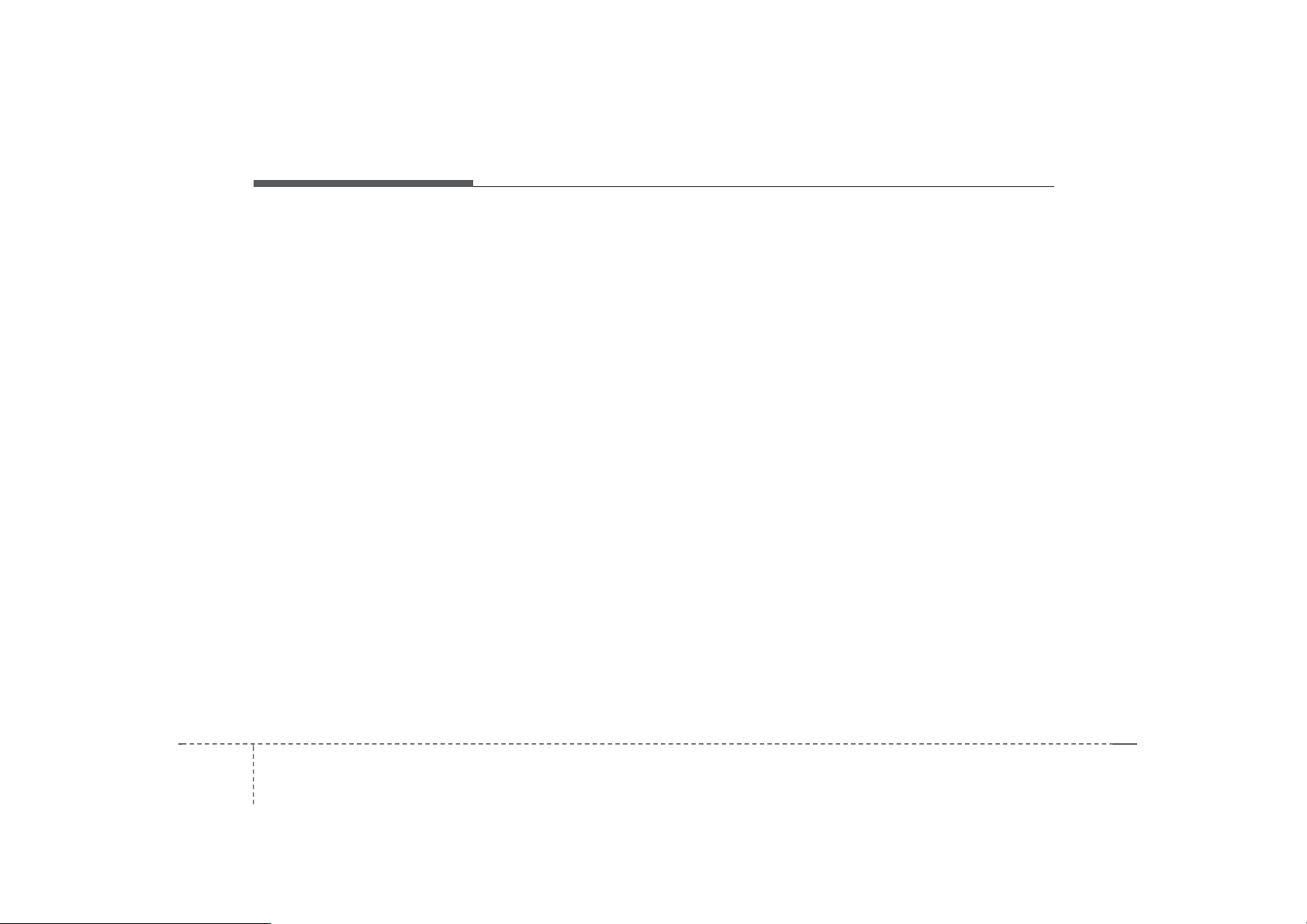
Audio system
Feature of YourAudio
(1)RADIO
• Plays Radio(FM/AM) mode.
• Each time the key is pressed, the
mode is changed sequentially.
• The radio mode popup will be displayed when [SETUP] button ▶ [D
isplay] ▶ [Mode Popup] is turned [
On].
(2)MEDIA
• Plays Media(CD, USB(iPod
®
), BT
Audio,AUX) mode.
• Each time the button is pressed, th
e mode is changed sequentially.
• The media mode popup will be displayed when [SETUP] button ▶ [D
isplay] ▶ [Mode Popup] is turned [O
n].
(3)PHONE
• Moves to Phone screen.
• If Bluetooth
®
is not connected, displays Bluetooth Pair/Connection s
creen.
(4)SETUP/CLOCK
When pressedquickly
•Moves to Setup screen.
When pressed and held
• Moves to the Time Settings.
(5)SEEK/TRACK
When pressedquickly
• Radio mode: Searches broadcast
frequencies.
• Media mode: Changes the track, fi
le or title. (except AUX)
When pressed and held
• Radio mode: Automat ical lysearches broadcast frequenc ie s.
• Media mode:Rewindsor fast-fo rwards
the song.(exceptBT Audio,AUX)
(6) POWER/VOL knob
• Power: Tur n s power On/Off by pr
essing the knob.
• Volum e : Sets volume by turning th
e knob left/right.
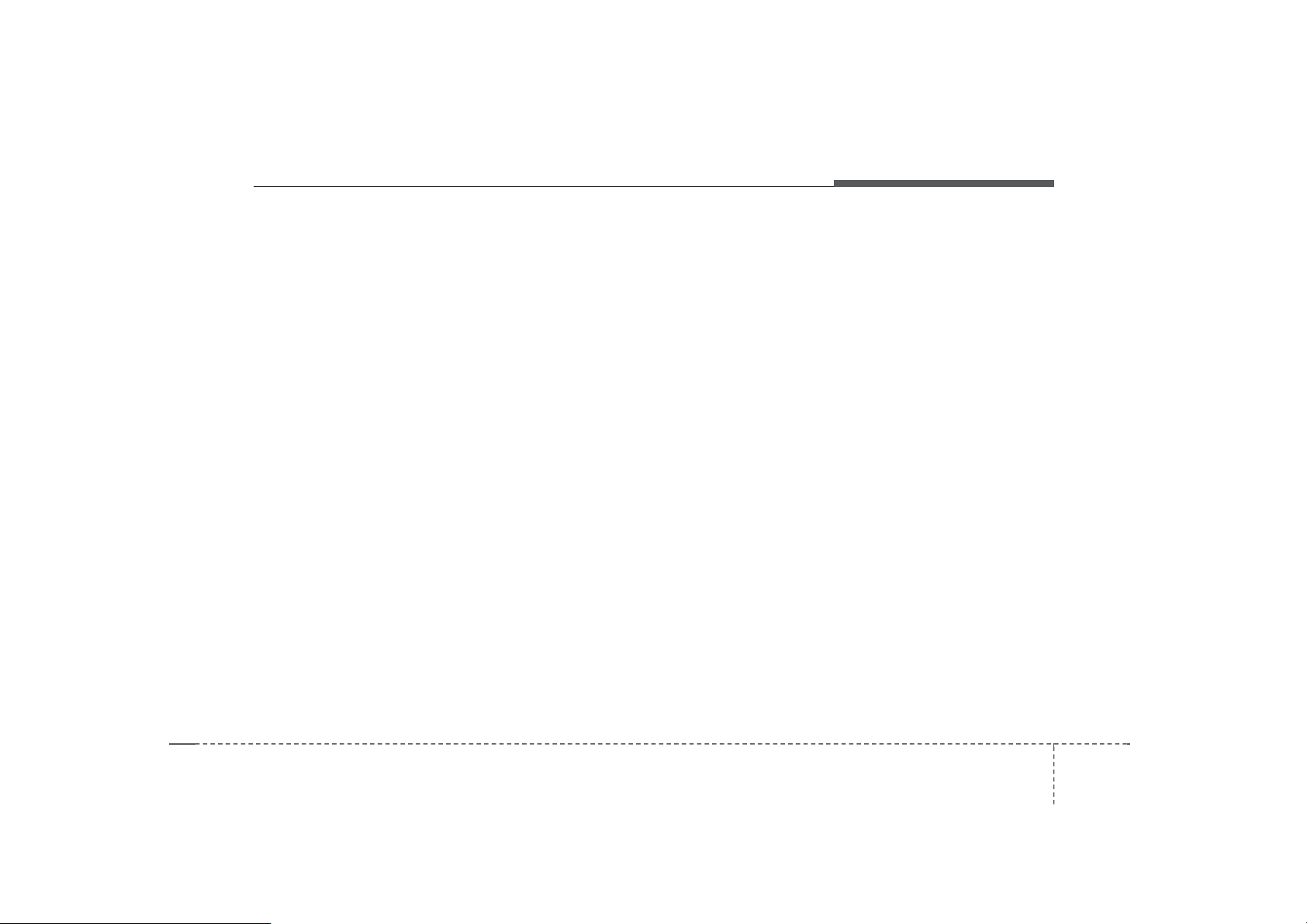
Audio system
(7)MENU
• Displaysmenusforthe currentmode.
(8)DISP
• Turn s off the screen.
• Each time the ke y is pressed, it se
ts the Screen Off ➟ On ➟ Off.
(9)BACK
• Moves to previous screen.
(10)FOLDER
• Media(MP3 CD ,
Searchesfolders.
(11)TUNE
• Radio mode: Changes frequency
by turning the knob left/right.
• Media mode: Searches songs(files)
by turning the knob left/right.
USB) mode:
(12) PRESET [1] ~ [6]
When pressedquickly
• Radio mode: Receives sa ve d frequencies(channels).
• Media mode(except BT Audio,AUX)
- [RPT] button: Repeat/Repeat F
older
- [SHFL] button: Shuffle/Shuffle
Folder
• In case of Menu popup, the number menu is selected.
When pressed and held
• Radio mode: Sav es freque ncies (c
hannels).
53
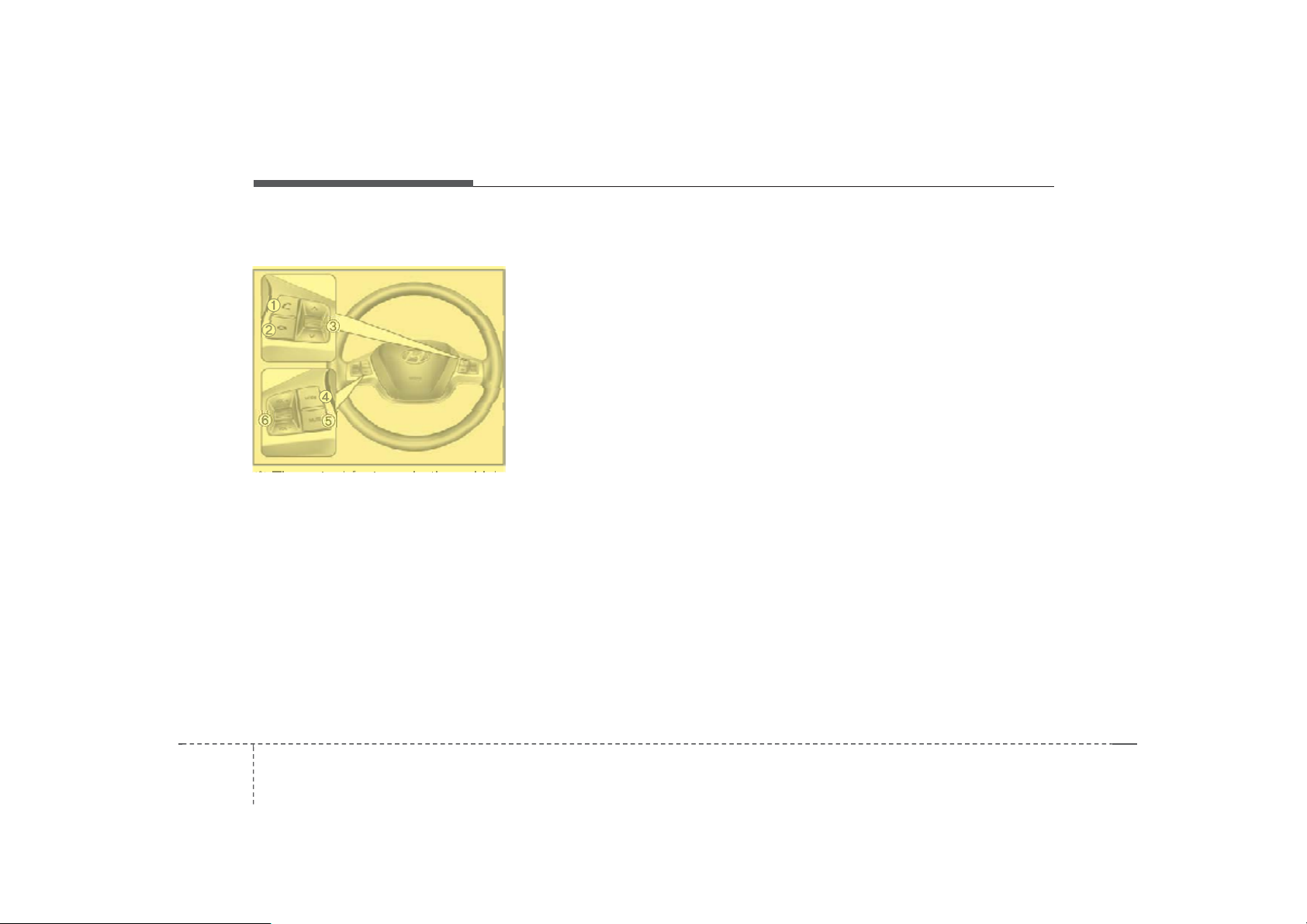
Audio system
Steering WheelControls
❈The actual features in the vehicle
may differ from the illustration.
(1)CALL
• When pressedquickly
- Moves to Phone screen.
- When pressed in the incoming c
all screen, answers the call.
- When pressed during call wait- i
ng, switches to waiting call.
• When pressed and held
- Display the last dialed number.
- W hen
Bluetooth
pressed during a
®
Handsfree
call,
switches call back to Bluetooth
device(privatemode).
- When pressed while calling on the
Bluetooth device, switches call b
ack to Bluetooth
- If Bluetooth
®
Handsfree.
®
is not connected, displays Bluetooth Pair/Connection s
creen.
(2) END
• When pressed during a call, ends
the phonecall.
• When pressed in the incoming call
screen, rejects thecall.
(3)SEEK
• When pressed quickly
- Radio mode: Searches broad- c
ast frequencies saved to Preset
s.
- Media mode: Changes track, file
or title. (except AUX)
• When pressed and held
- Radio mode: Automatically
searches broadcast frequencies.
- Media mode: Rewinds or fast-forwards the song. (except BT Au
dio, AUX)
(4)MODE
• Each time this is pressed, the mo
de is changed sequentially.
• If the media is not connected, the
corresponding modes will be disabled.
• Press and hold to turn the Audiosystemon/off.
•Whenpowerisoff,presskeyto tu
rn power back on.
(5)MUTE
• Mutes the audio volume.
• When a call is active, mic volume i
s muted.
(6)VOL
• Controls the audio or call volum e .
54
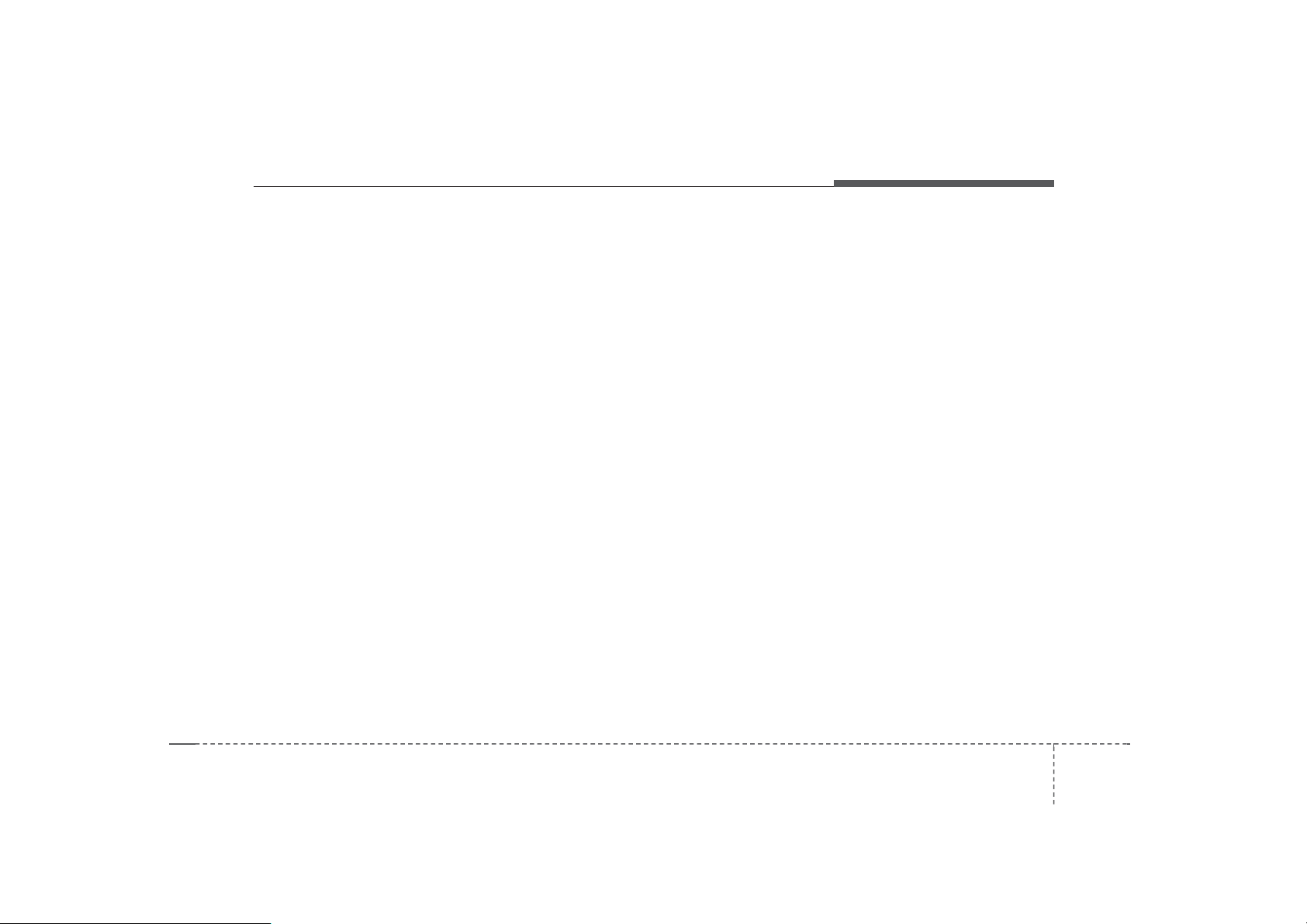
Audio system
Radio
Radio Mode
Change Mode: [RADIO]
• Plays Radio(FM/AM) mode. Each
time the button is pressed, the mo
de is changed sequentially.
• I f your audio system has no Bluet
ooth feature, you can change the r
adio mode through [FM], [AM] butt
on.
• The radio mode popup will be dis- pl
ayed when [SETUP] button ▶ [Dis
play] ▶ [Mode Popup] is turned [On]
.
Search Frequency: [SEEK/TRACK]
Searches the previous/next broad- c
ast frequencies.
• Pressing the button: Changes the f
requency.
• Pressing and holding the button: A
utomatically searches for the next f
requency.
Change Frequency: [TUNE]
Changes frequency by turning the k
nob left/right. You can seek avail- abl
e frequencies manually.
Saved Frequency: PRESET [1] ~ [6]
• Pressing the button: Plays the frequency saved in the corresponding
button.
• Pressing and holding the button: S
aves the currently playing broad- c
ast to the selected button and sou
nd a BEEP.
55
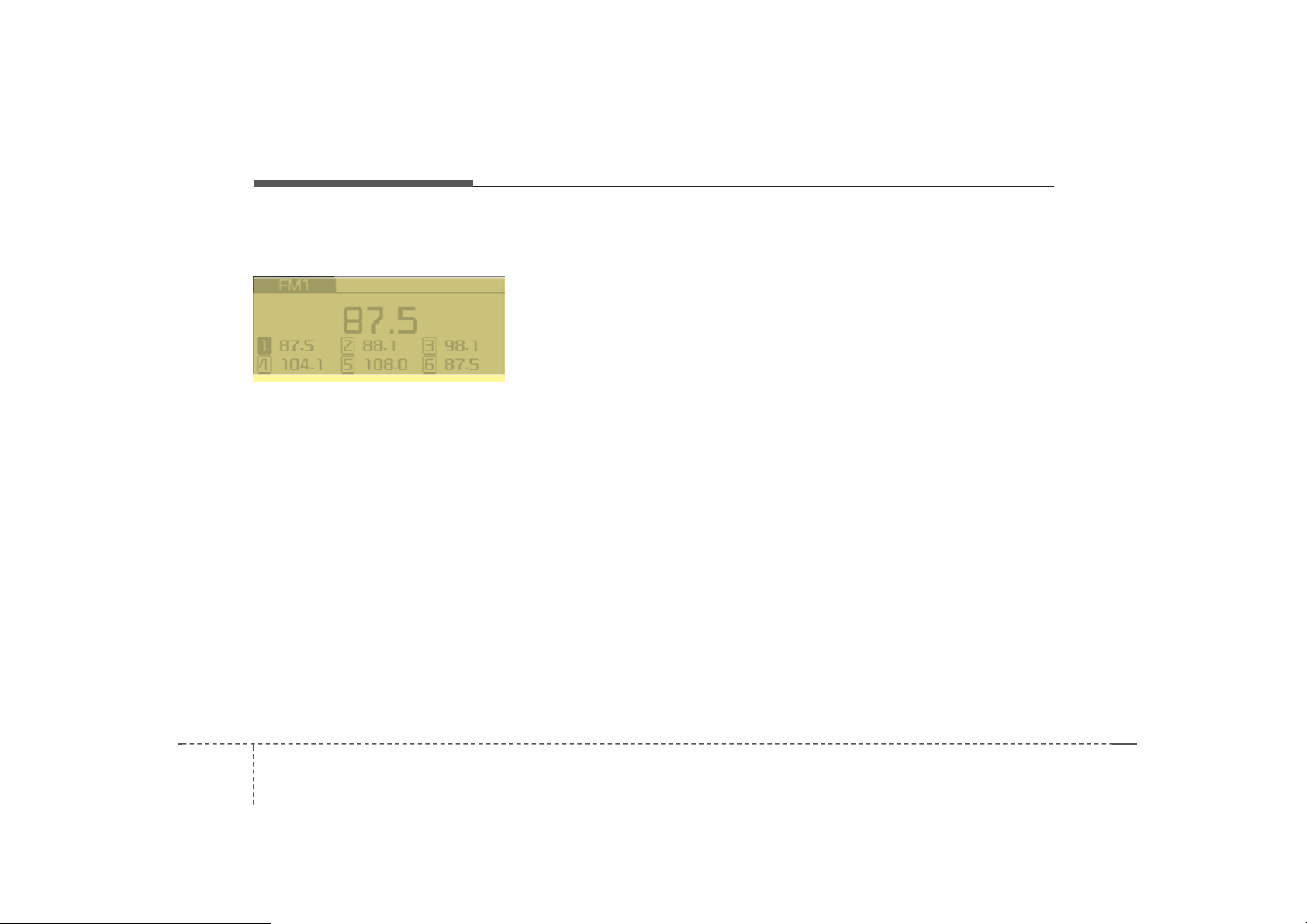
Audio system
H8N3G001EE
FM/AM
MENU
Displays Menu Popup whenpressing
the [MENU] button.
AutoStore
Saves broadcasts with superior reception to [1] ~ [6] buttons. If no frequencies are received,then the most recently receivedfrequency will bebroadcast.
Scan
The broadcast frequency increases
and previews each broadcast for 5 s
econds each. After scanning all frequencies, returns and plays the current broadcast frequency.
SoundSettings
Moves to Sound Settings.
56
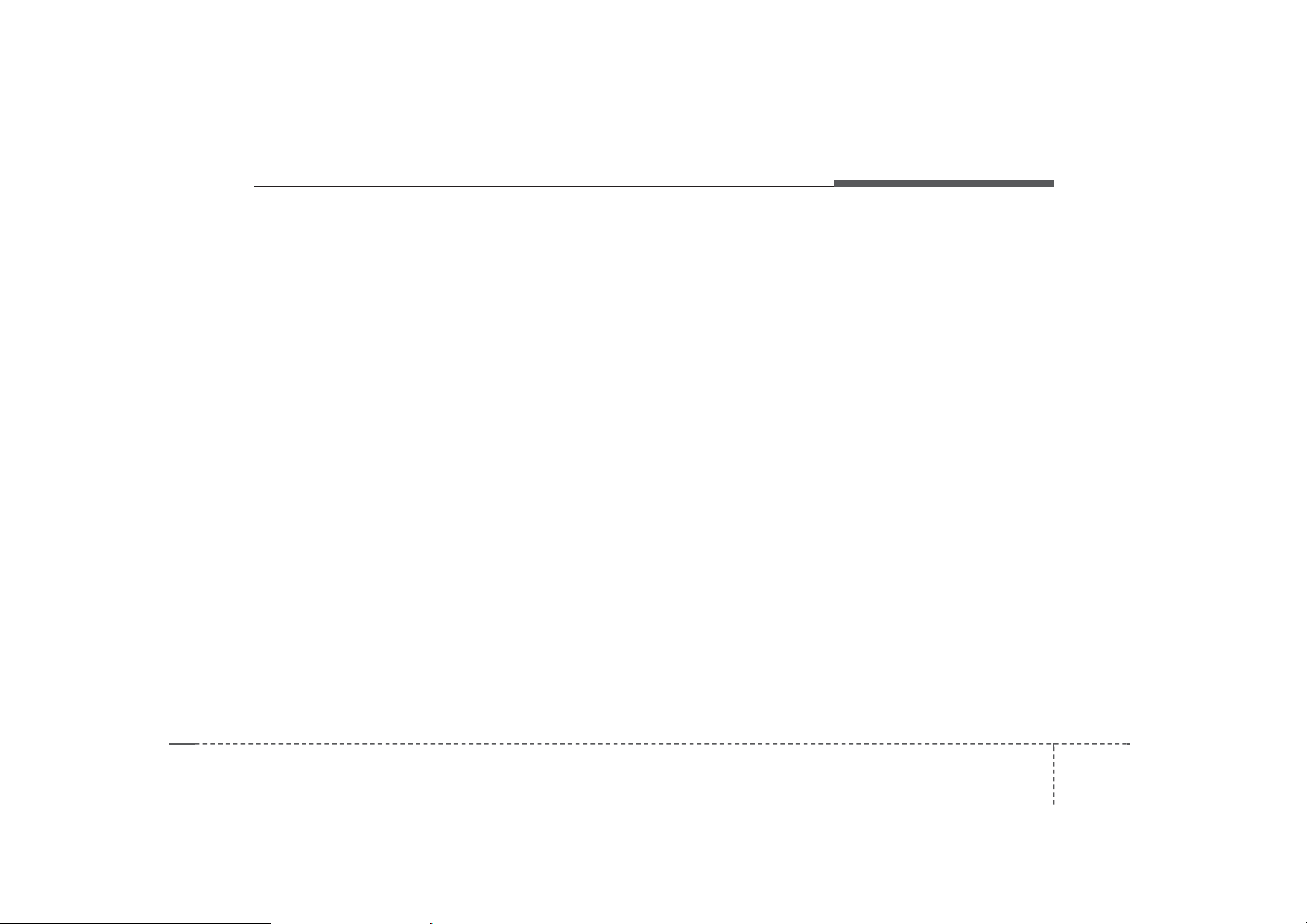
Audio system
Media
Media Mode
Change Mode: [MEDIA]
• Press the [MEDIA]
change the mode in order of CD ➟
®
USB(iPod
) ➟BT Audio ➟ AUX.
If your audio has no Bluetooth feature:
®
Disc ➟USB(iPod
) ➟AUX
If your audio has no CD feature: US
®
B(iPod
) ➟BT Audio ➟ AUX
• The media mode popup will be displayed when [SETUP] button [Di
splay] ▶ [Mode Popup] is turned [
On].
Yo u can select a menu in the mode
popupby using the PRESET[1] ~ [6]
buttons or TUNEknob.
• If media device(CD, USB, iPod, A
UX) is connected, then it will auto
matically operate. Once it is disco
nnected, the previous mode will be
restored.
• The Audio/BT Audio/AUX volume
can also be controlled.
button to
Repeat: [1 RPT]
• Repeats the current song or repeats
all songs within the currentfolder.
• Audio CD, i P o d mode: Repeat So
ng ➟Repeat Off
• MP3 CD, USB mode: RepeatSong
➟ Repeat Folder ➟ Off
Shuffle: [2 SHFL]
• Plays all songs within the current f
older(category) or play all songs in
randomorder.
• Audio CD, iPod mode: Shuffle Fol
der ➟ Shuffle Off
• MP3 CD, USB mode: Shuffle Fol
der ➟ Shuffle All ➟ Off
Change Song/File: [SEEK/TRACK]
[SEEK/TRACK]
• Pressing the button : Pl a y s the current song from the beginning. Ifthe
[ SEEK/TRACK] button is
pressed again within 3 seconds, th
e previous song is played.
• Pressing and holding the button: R
ewinds the song.
[SEEK/TRACK ]
• Pressing the button: Plays the next
song.
• Pressing and holding the button: F
ast-forwards the song.
• AUX and BT Audio don’t support
Rewind/Fast-forward feature.
• Changing the previous/next song
may not be supported in some Blu
etoothdevices.
57
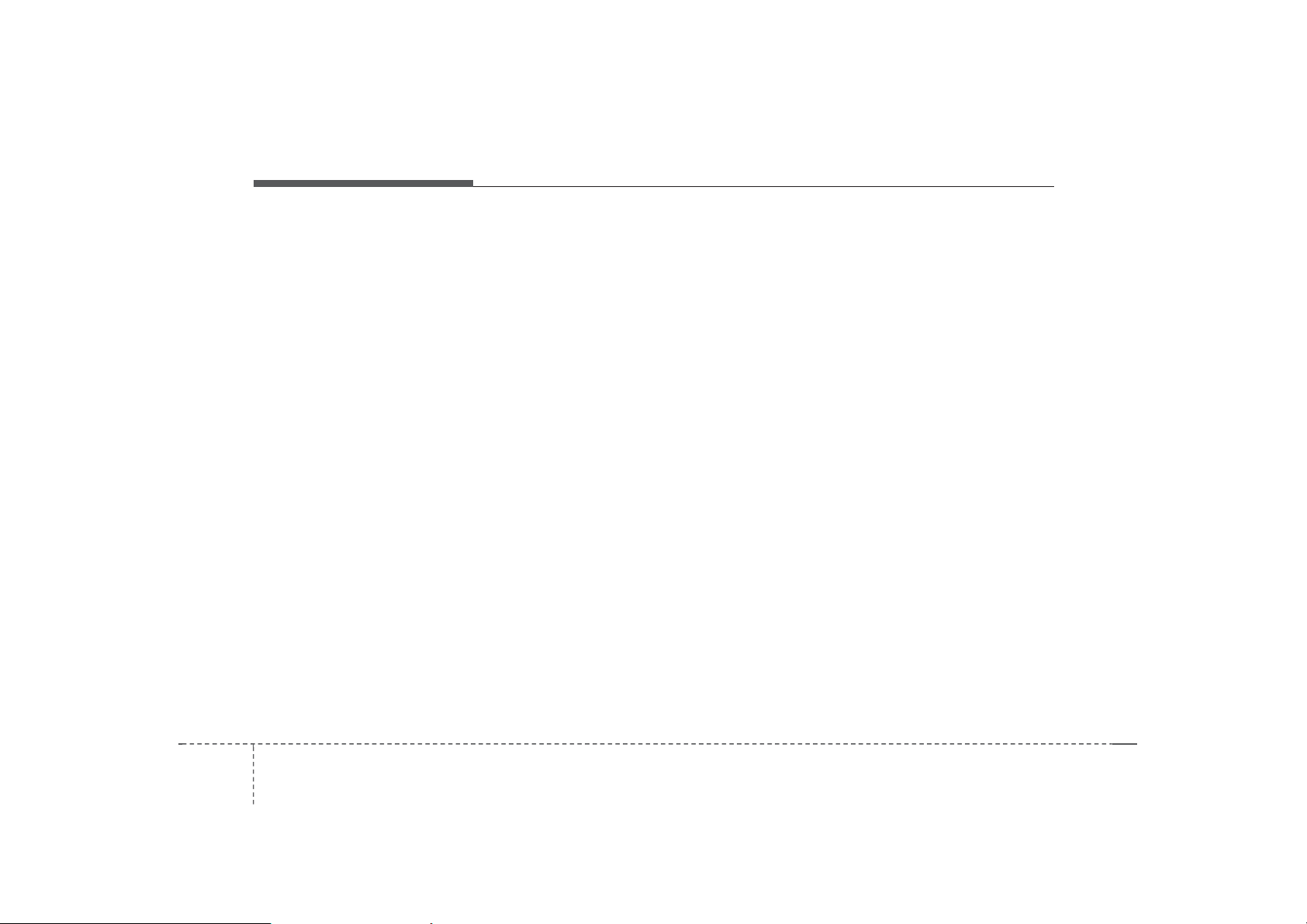
Audio system
Search Song: [TUNE]
• Turning TUNE knob: Searches for
songs(files).
•PressingTUNE knob: Plays select-
edsong(file).
❈ BT Audio and AUX don’t support
playlist feature.
❈While BT Audio is playing, press- i
ng the TUNE knob plays and pau
ses the current song.
Search Folder: [FOLDER]
• Searches the previous/next folder.
(MP3 CD,USB)
• If a folder is selected by pressing t
he TUNE knob, the first file within t
he selected folder will be played.
•IniPod
nt Folder.
®
mode, moves to the Pare
58
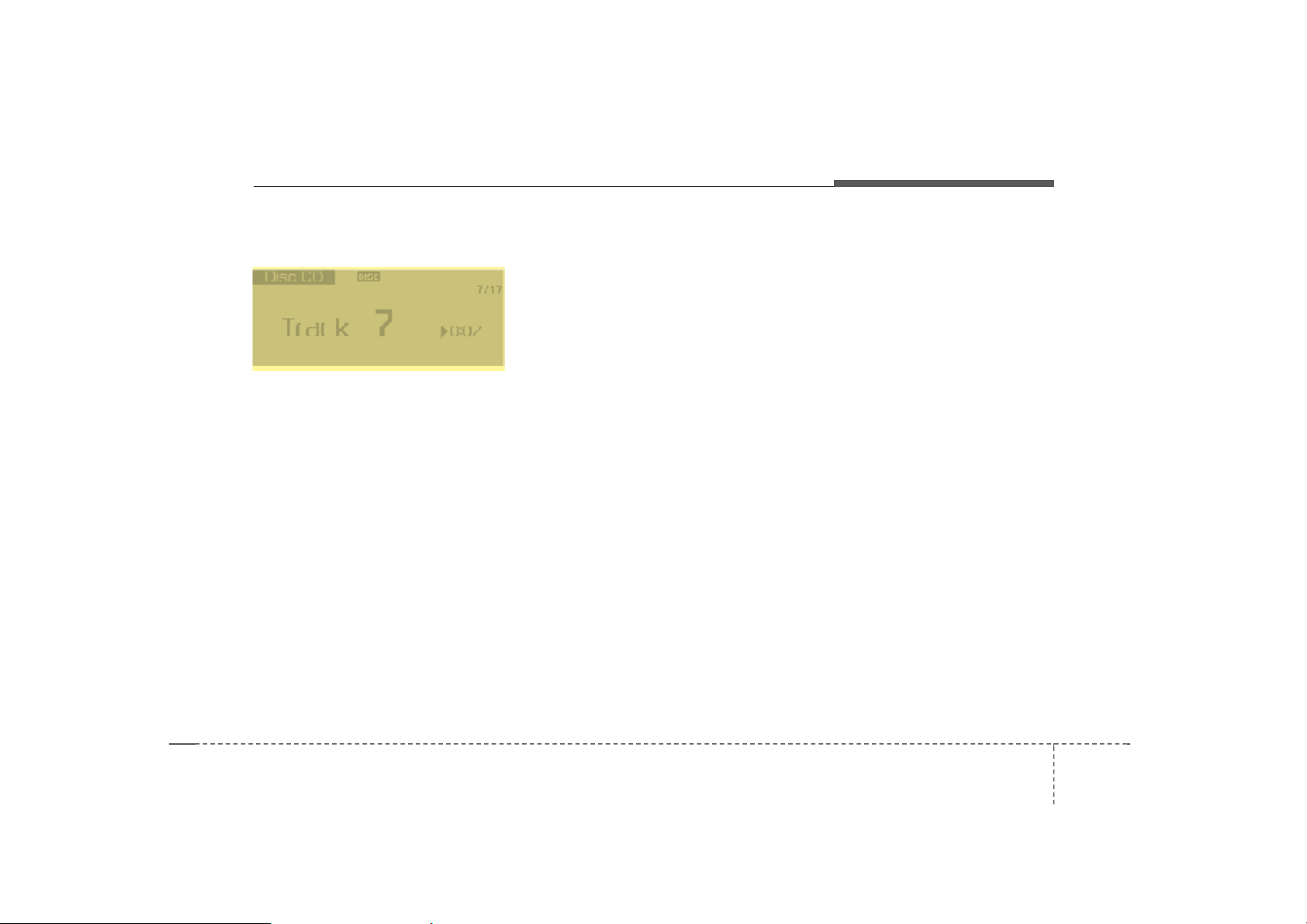
H8N3G002EE
Audio system
Disc(Audio CD)
Displays Menu Popup whenpressing
the [MENU] button.
List
Moves to the list screen.
Repeat
Repeats the current song. P ress it a
gain to turn off.
Random(Shuffle)
Randomly plays all songs. Press it a
gain to turn off.
Scan
Scans the beginning parts of all son
gs. (approximately 10 seconds per fil
e)
Info
Displays information of the current s
ong.
SoundSettings
Moves to Sound Settings.
59
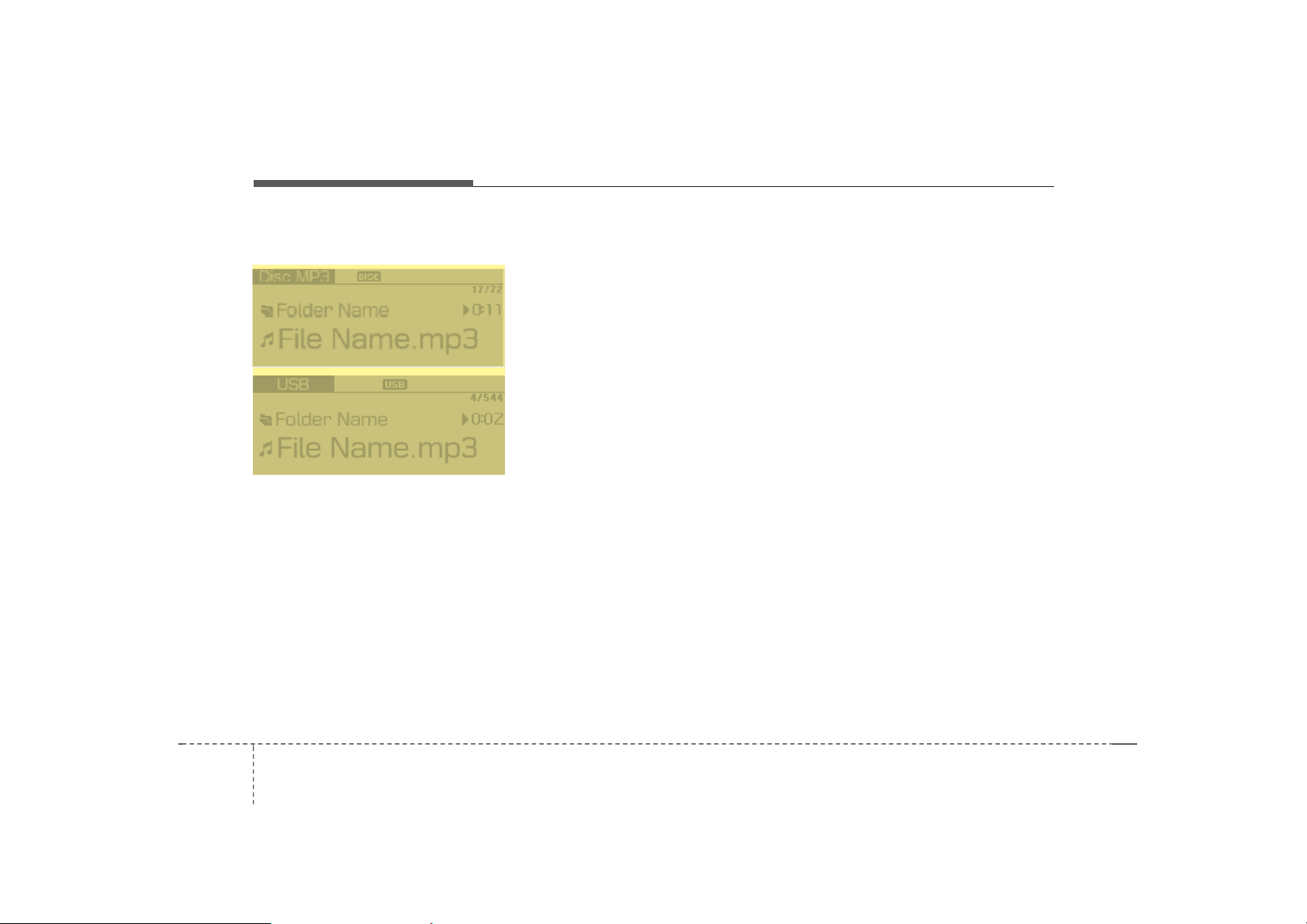
Audio system
H8N3G003EE
H8N3G004EE
Disc(MP3CD)/USB
Displays Menu Popup whenpressing
the [MENU] button.
List
Moves to the list screen.
Repeat
Repeats the current song. P ress it a
gain to turn off.
RepeatFolder
Repeats songs within the current fo l
der. Press it again to turn off.
Random Folder(Shuffle Folder)
Randomly plays songs within the cur- r
ent fold er. Press it again to turnoff.
Random(Shuffle)
Randomly plays all songs. Press it a
gain to turn off.
Scan
Scans the beginning parts of all son
gs. (approximately 10 seconds per fil
e)
Info
Displays information of the current s
ong.
SoundSettings
Moves to Sound Settings.
510
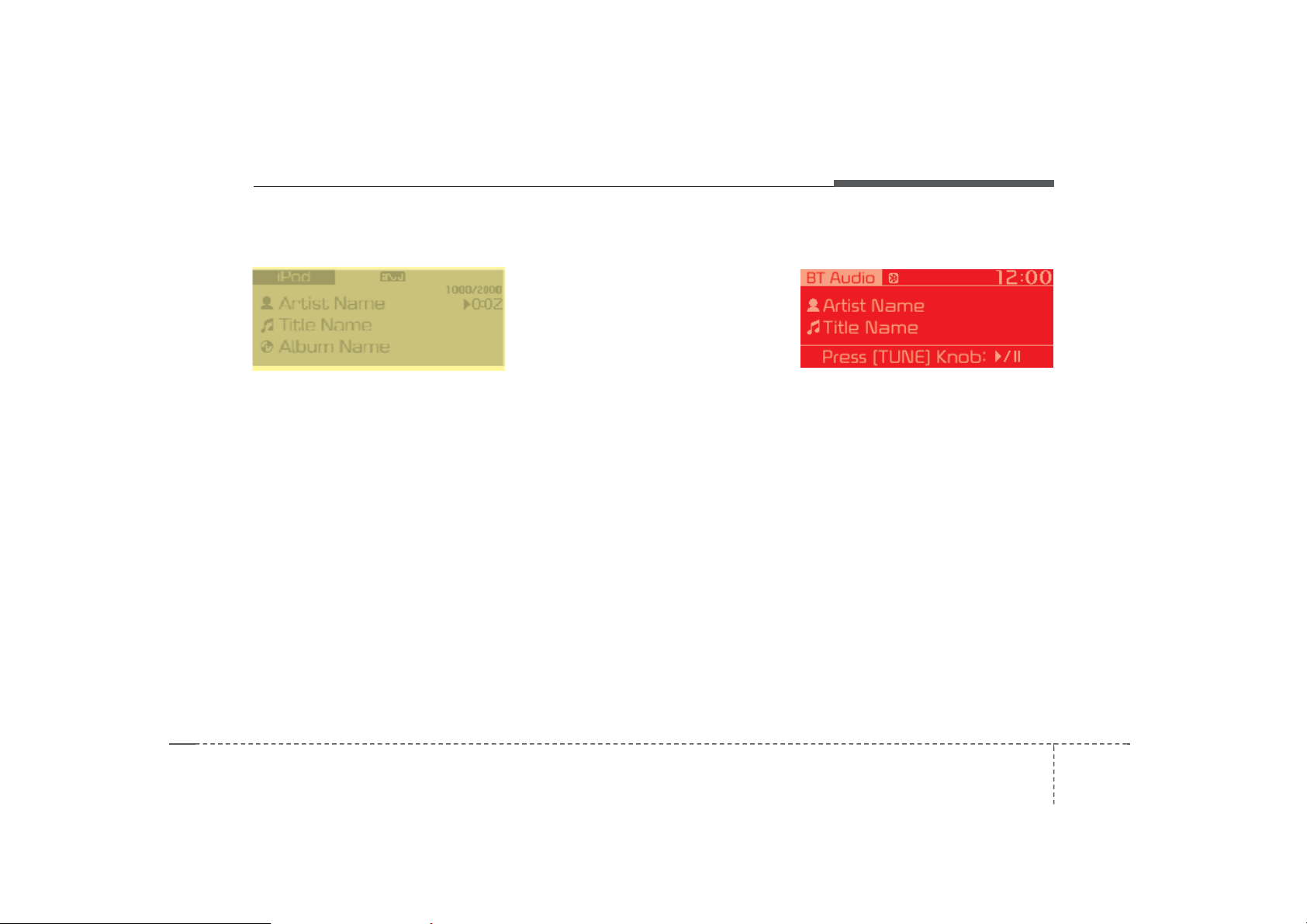
Audio system
H8N3G005EE H8N3G006EE
iPod
Displays Menu Popup whenpressing
the [MENU] button.
List
Moves to the list screen.
Repeat
Repeats the current song. Press it a
gain to turn off.
Random(Shuffle)
Plays all songs within the currently p
laying category in random order. Pre
ss it again to turn off.
Info
Displays information of the current s
ong.
SoundSettings
Moves to Sound Settings.
BT Audio
Dsplays Menu Popup when pressing
the [MENU] button.
SoundSettings
Moves to Sound Settings.
511
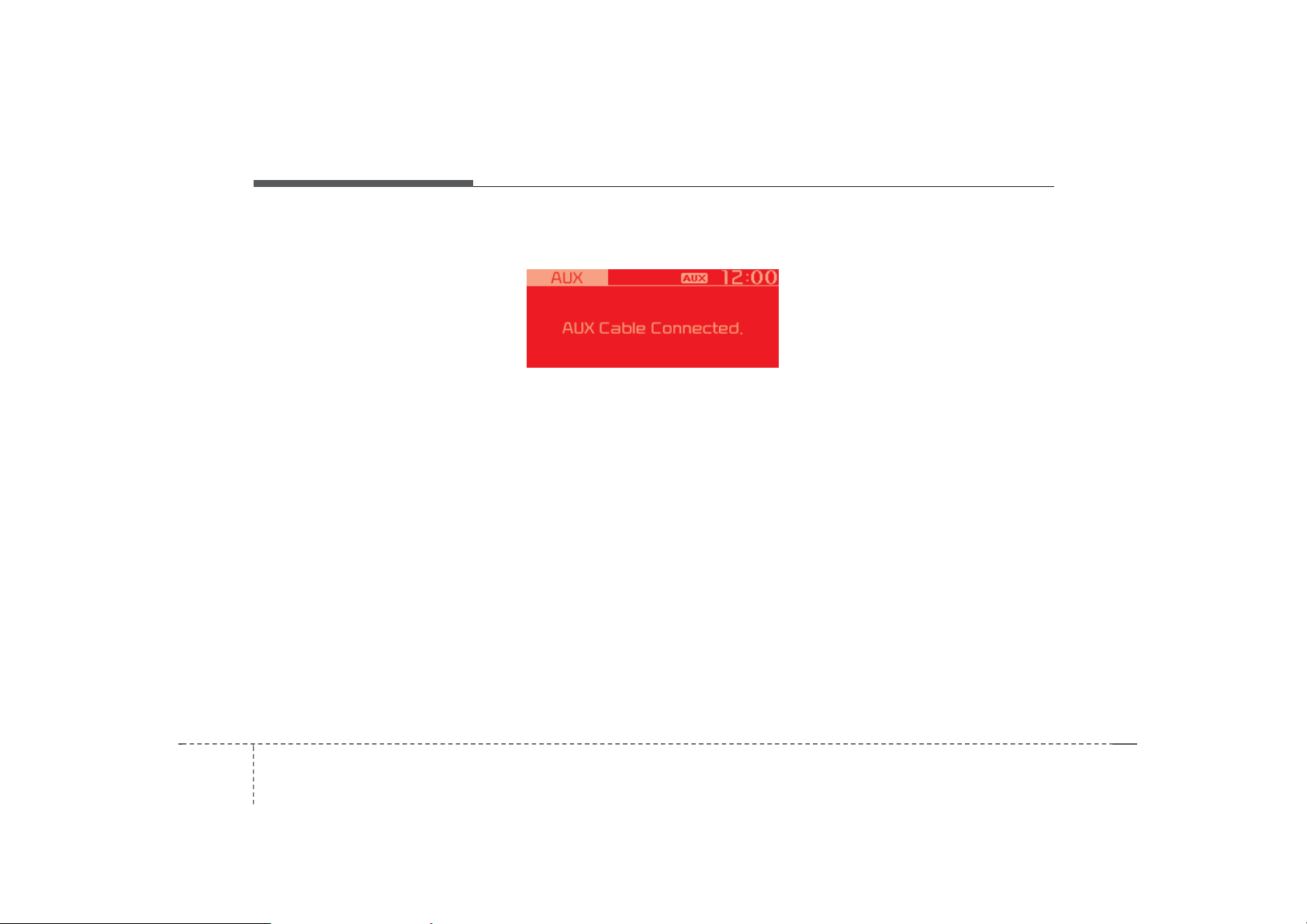
Audio system
H8N3G007EE
✽NOTICE
• Audio may not automatically start
playing in some Bluetooth devices.
If the music in the B l ue to o t h dev
ice is not played after changing to
audio streaming mode, press the [
TUNE] knob. Check if the music i
s playing in the Bluetooth device a
fter changing to audio streaming
mode.
• Audio streaming may not be supported for some Bluetoothdevices.
• If Bluetooth device is disconnected, BT Audio is ended.
• Bluetoothconnectionisrequired t
o use BT Audio. Refer to the Blue
tooth manual for more infor- mat
ion.
AUX
Displays Menu Popup whenpressing
the [MENU] button.
SoundSettings
Moves to Sound Settings.
✽NOTICE
• AUX mode can be used only when
an external audio player has been
connected.
• If only a cable is connected to the
AUX without an external device, t
he mode will be changed to AUX,
but noise may occur. When an ext
ernal device is not being used, re
move the connector jack.
• When the external device power is
connected to the power jack, playing the external device may output
noise. In such cases, disconnect the
power connection beforeuse.
512
