Page 1
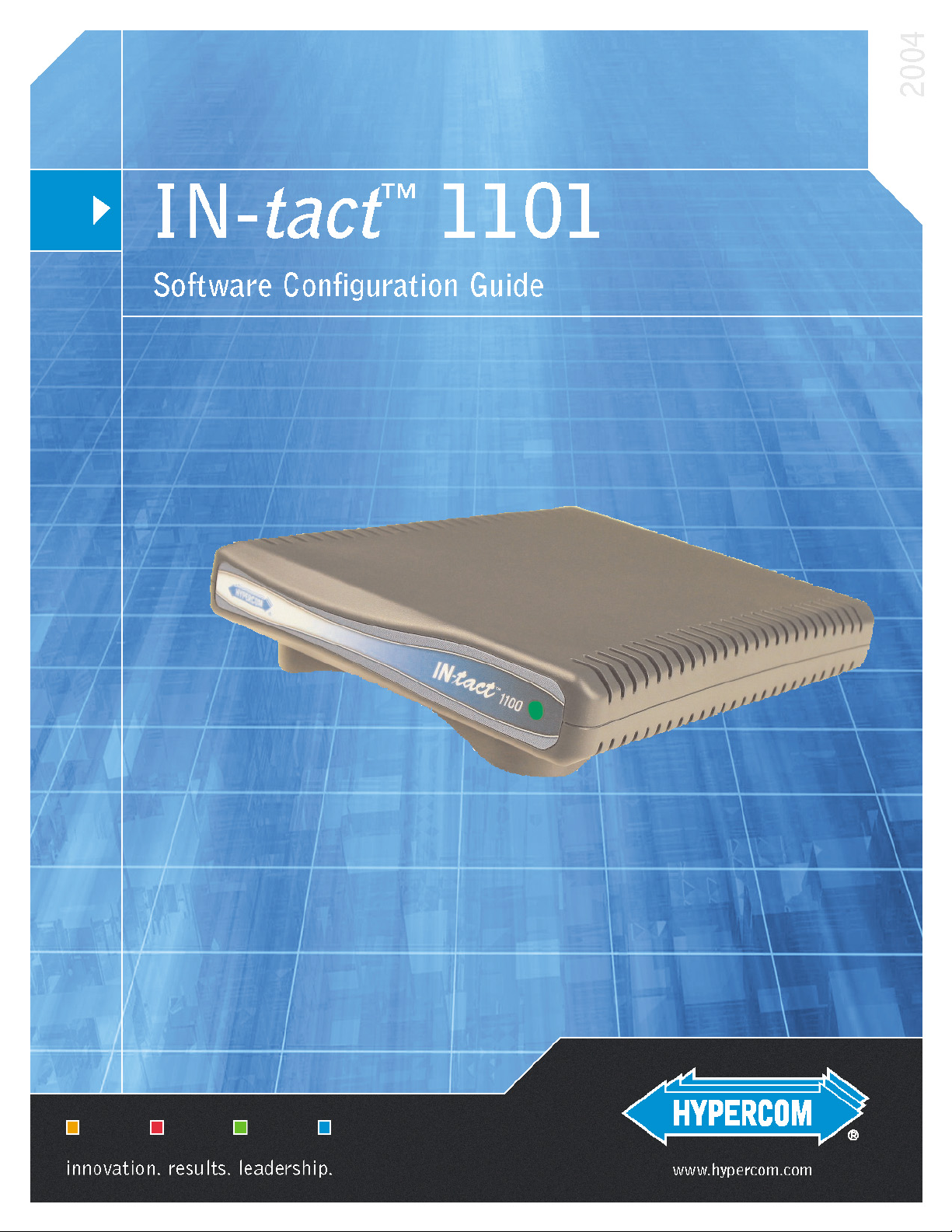
Page 2

Part Number: 940433-001
Copyright 2004 by Hypercom Corporation
All rights reserved. Printed in the United States of America.
This publication is propriety to Hypercom and intended solely for use by Hypercom customers. It may not be
reproduced or distributed for any purpose without the written permission of Hypercom.
The information Hypercom furnished in this publication is believed to be accurate and reliable. However, Hypercom
assumes no responsibility for its use. Hypercom also reserves the right to make changes to the publication at any time
without notice.
Trademarks
Hypercom, Term-Master, and the Hypercom logo are registered trademarks of Hypercom Corporation. IN-tact is a
trademark of Hypercom Corporation.
Hypercom has attempted throughout this publication to distinguish proprietary trademarks from descriptive terms by
following the capitalization style the manufacturer uses. Every effort was made to supply complete and correct
information. Any error in identifying or reflecting any proprietary marks or notices is inadvertent and unintentional.
Acknowledgements
This product includes software developed by the University of California, Berkeley and its contributors.
This product includes cryptographic software written by Eric Young (eay@cryptsoft.com).
ii Hypercom Corporation
Page 3
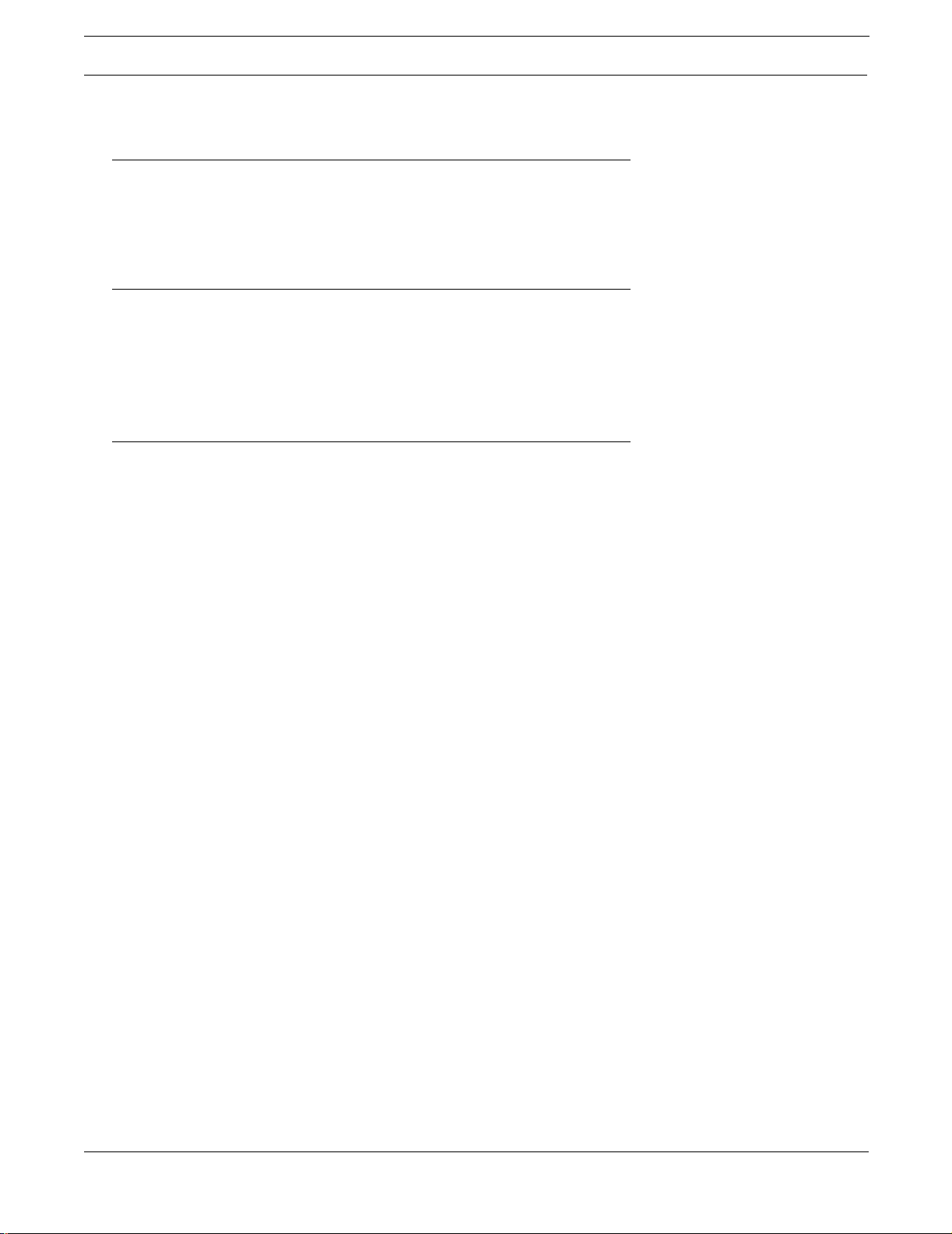
Table of Contents
Chapter 1 - Introduction
Product Overview ......................................................................................................................1
Product Features .......................................................................................................................1
In This Document ......................................................................................................................2
Chapter 2 - Software Information
Overview ...................................................................................................................................3
Dial Backup Feature ..................................................................................................................3
Operating Modes ....................................................................................................................... 4
Operation without an Ethernet Connection ............................................................................... 5
Chapter 3 - Configuring the IN-tact 1101
Overview ...................................................................................................................................7
Before You Begin ......................................................................................................................7
Login and Timeouts .............................................................................................................8
IP Addressing ......................................................................................................................9
Using Static IP Addressing ...............................................................................................9
Using DHCP .....................................................................................................................9
Required Fields and Validation of Entries ............................................................................9
Materials Required ............................................................................................................10
Operating System Requirements ......................................................................................10
Data Entry - Use of Special Characters .............................................................................10
Internet Browser Recommendations ................................................................................. 10
Configuration Procedure .........................................................................................................10
Navigation ...............................................................................................................................15
Using the Toolbar ....................................................................................................................16
Configuration Screens ............................................................................................................. 17
IN-tact 1101 Overview Screen ...........................................................................................17
System Settings Screen ....................................................................................................19
Ethernet Port Settings Screen ........................................................................................... 20
Ethernet Port Advanced Settings Screen .......................................................................... 21
Security Settings Screen ...................................................................................................23
Web Interface Settings Screen .......................................................................................... 24
SNMP Interface Settings Screen .......................................................................................26
Dial Backup Settings Screen ............................................................................................. 27
Advanced Settings Screen ................................................................................................ 30
Time Settings Screen ........................................................................................................32
Terminal Port Settings Screen ........................................................................................... 34
Host Port Settings Screen .................................................................................................35
Standard Host Settings Screen ...................................................................................... 36
Permanent Mode Settings ..............................................................................................38
On Demand Mode Settings ............................................................................................39
HTTP Host Settings Screen ........................................................................................... 41
Merchant Link Host Settings Screen ..............................................................................43
IN-tact 1101 Software Configuration Guide iii
Page 4
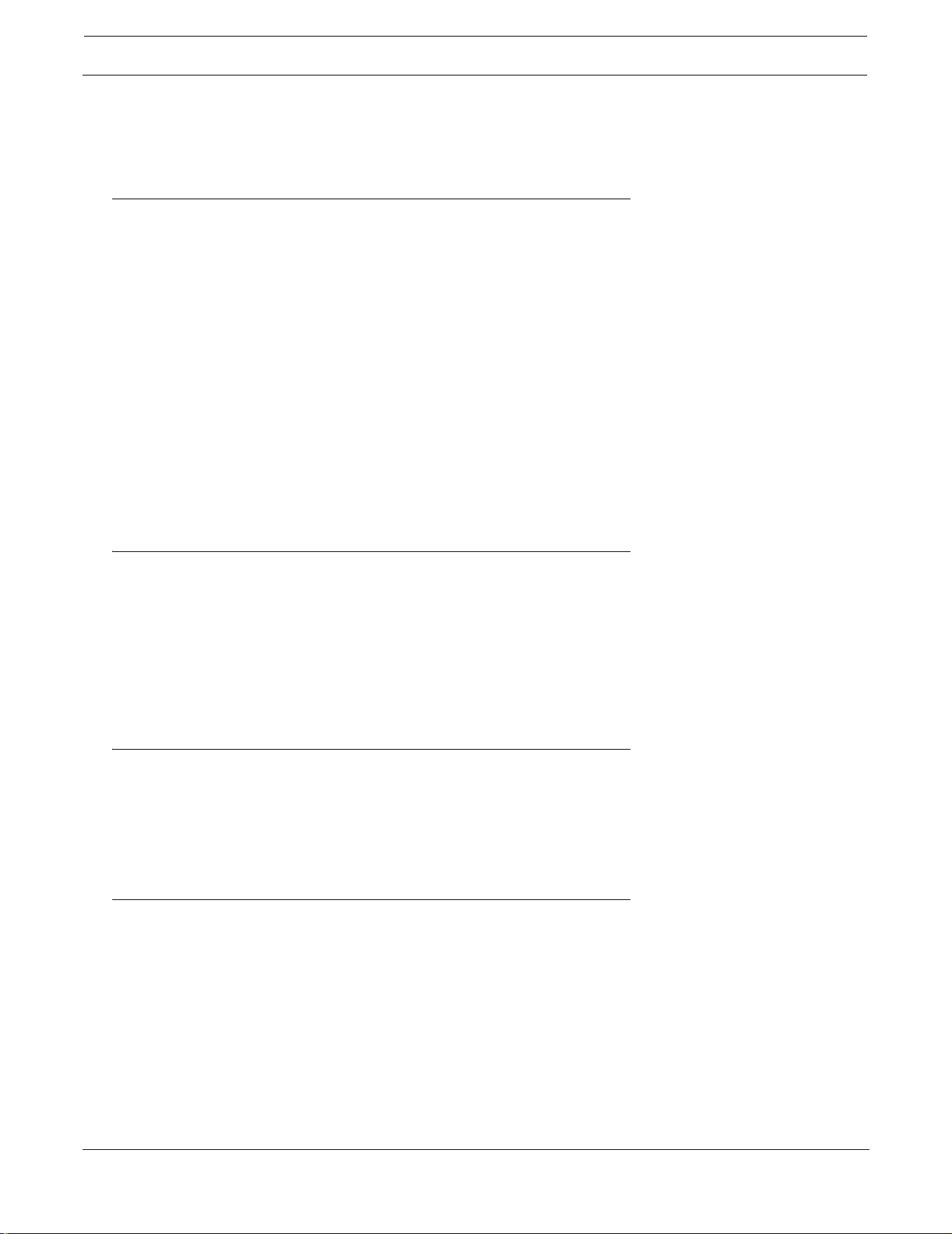
Table of Contents
Transaction Settings Screen .............................................................................................44
Chapter 4 - Control Panel
Overview .................................................................................................................................45
File Management Functions ....................................................................................................46
Loading Firmware .............................................................................................................. 47
Exporting Firmware to a PC ..............................................................................................47
Loading a Configuration to the IN-tact 1101 ...................................................................... 48
Exporting a Configuration to a PC ..................................................................................... 48
Loading SSL Server Certificates to the IN-tact 1101 .........................................................48
Deleting an SSL Server Certificate from the IN-tact 1101 ................................................. 50
Load SSL Client Key to IN-tact ..........................................................................................50
System Operations Screen ..................................................................................................... 51
Set Date/Time Screen .............................................................................................................53
Clear Statistics Screen ............................................................................................................ 54
Dial Backup .............................................................................................................................55
Chapter 5 - Status
Overview .................................................................................................................................57
System Status Screen ............................................................................................................. 58
Terminal Port ...........................................................................................................................60
Host Port Status Screen ..........................................................................................................61
Error Codes .......................................................................................................................62
Dial Backup Status ..................................................................................................................63
Chapter 6 - Diagnostics
Overview .................................................................................................................................67
Event Logging Setup ...............................................................................................................68
Event Log View .......................................................................................................................69
Event Log Message Table ................................................................................................. 70
Chapter 7 - Configuration Examples
Overview .................................................................................................................................75
System Identification - Managed .............................................................................................76
Ethernet Port Settings - Minimal .............................................................................................. 77
Ethernet Port Settings - Managed ...........................................................................................78
Host Processor Setup - Minimal with Single Host ...................................................................79
Host Processor Setup - Minimal with Multiple Hosts ...............................................................82
Transaction Routing - Minimal .................................................................................................86
Merchant Terminal Setup - Minimal .........................................................................................87
SNMP Setup - Managed ......................................................................................................... 88
Determining the NII Value from a Terminal ........................................................................89
iv Hypercom Corporation
Page 5
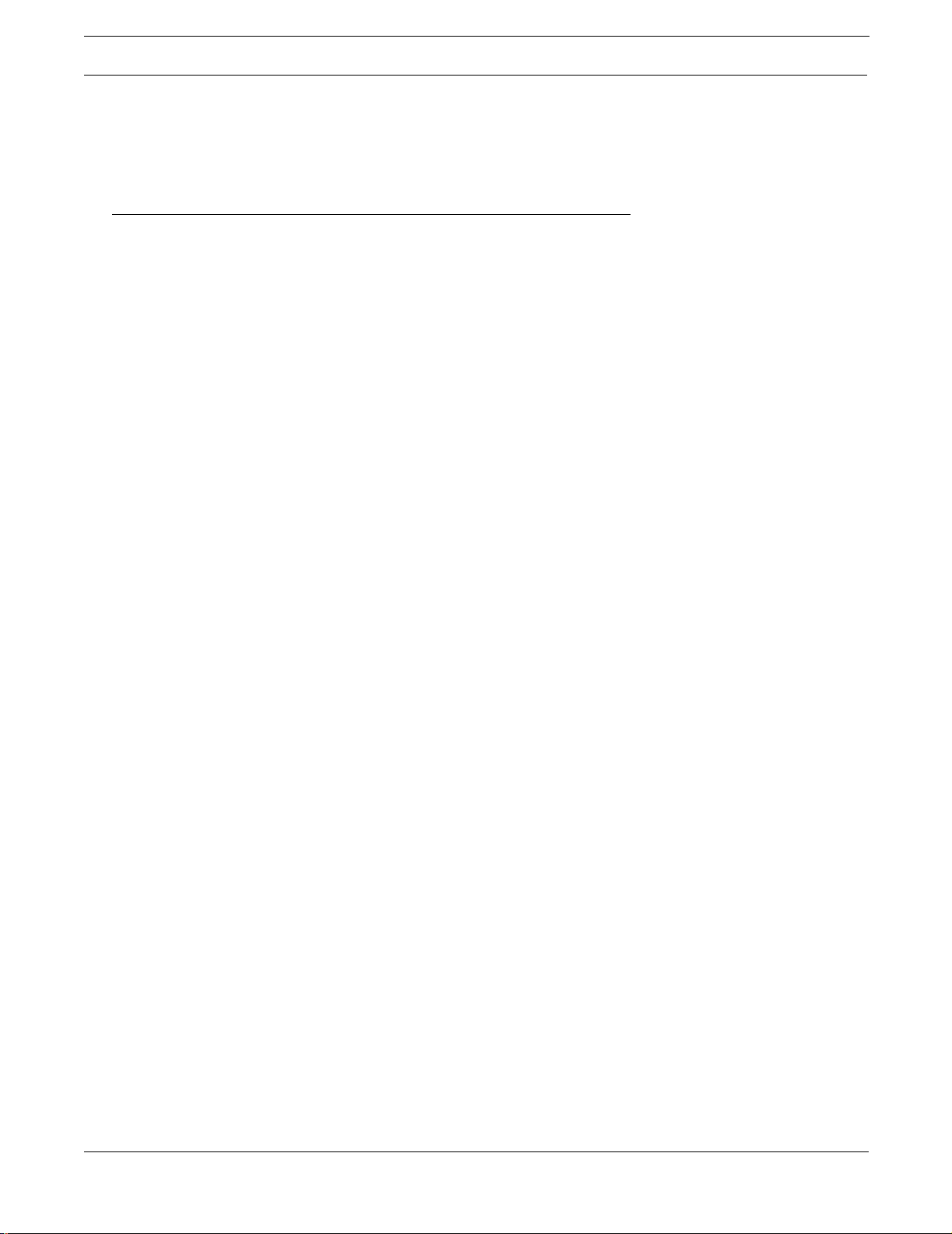
Table of Contents
Performing a Hex Dump .................................................................................................90
Determining the NIIs in Use ........................................................................................... 90
Chapter 8 - SNMP Traps
Overview .................................................................................................................................91
SNMP Usage ...........................................................................................................................92
Changing a Configuration ..................................................................................................92
Setting the configEditionControl Variable ..........................................................................93
Trap Definitions .......................................................................................................................93
SNMP Variables Used for Setting Time .............................................................................94
System Error Codes ..........................................................................................................95
Time Zone Table for SNMP .....................................................................................................97
IN-tact 1101 MIB ......................................................................................................................99
IN-tact 1101 Software Configuration Guide v
Page 6
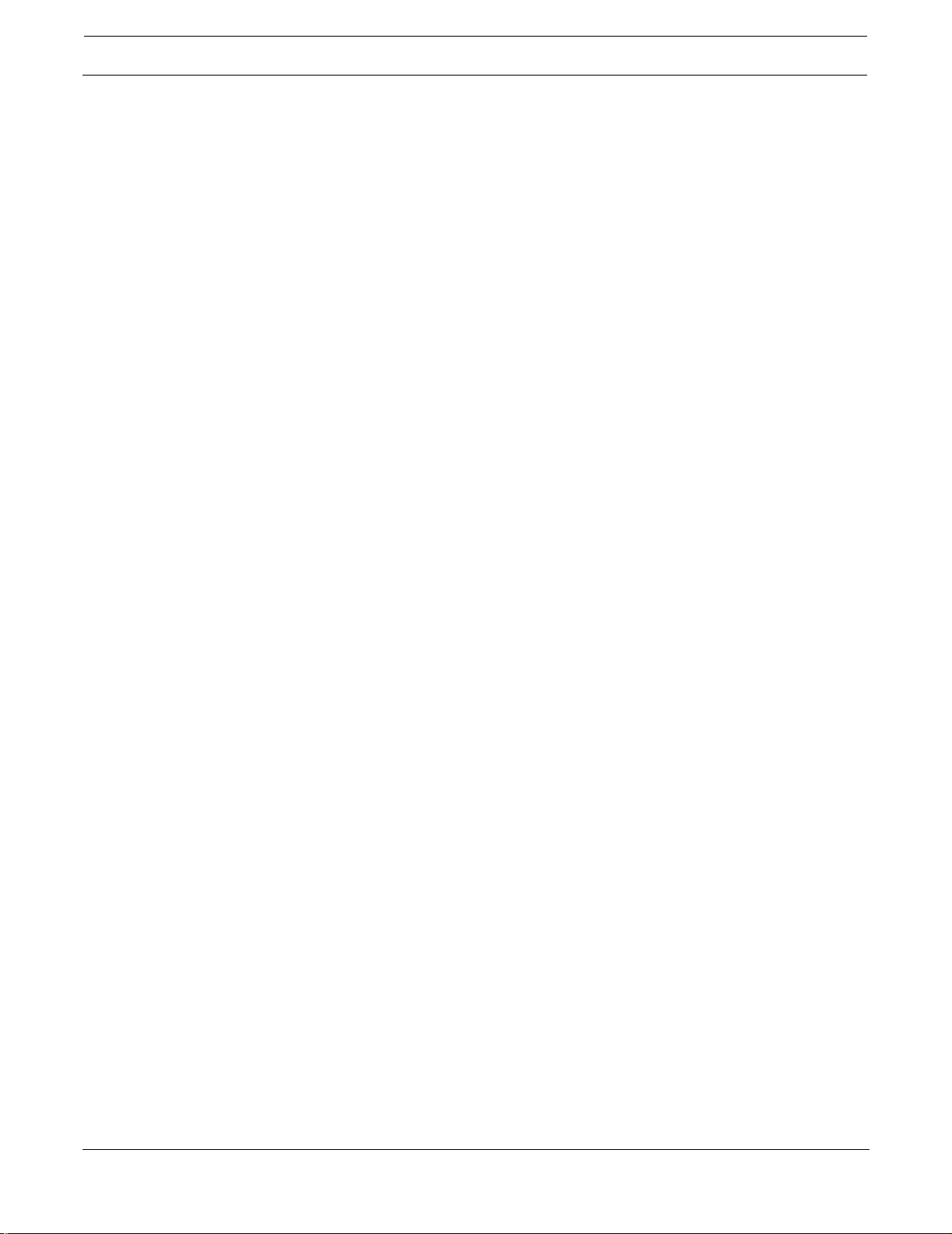
Table of Contents
vi Hypercom Corporation
Page 7

Chapter 1: Introduction
Product Overview
The Hypercom® IN-tact™ 1101 is an IP gateway device that provides protocol conversion and
secure managed connections for Hypercom Point of Sale (POS) terminals. The product is used
to convert transactions on a Hypercom POS LAN (HLAN) to Internet Protocol (IP) transactions
over Ethernet UTP. The IN-tact 1101 allows you to use your current POS LAN and take
advantage of a DSL or cable modem Ethernet connection to access a host using TCP/IP
protocol.
The IN-tact 1101 is designed to require no programming by the end user. All configuration is
done via software prior to delivery at the point of installat ion. The IN-tact unit is shipped from the
factory with a default software configuration. Further software configuration, such as unique IP
addresses, are usually determined and loaded to flash memory by a deployment center or other
customer support group. The unit is then sent to the point of installation where final installation
consists of simply connecting the unit to power and to the existing network structure.
Product Features
Basic product features include:
• Connects up to 16 Hypercom terminals via the RS-485 LAN (HLAN) standard at 19.2kbps or
4800bps
• Supports Hypercom TPDU multi-host concepts to route transactions via multiple TCP/IP
sessions
• Delivers redundant TCP/IP connection to backup host destinations
• Provides 10/100Mbps auto-sensing support for connection to existing DSL, cable modems, or
routers
• Dial backup operation available by connecting an external modem.
IN-tact 1101 Software Configuration Guide 1
Page 8
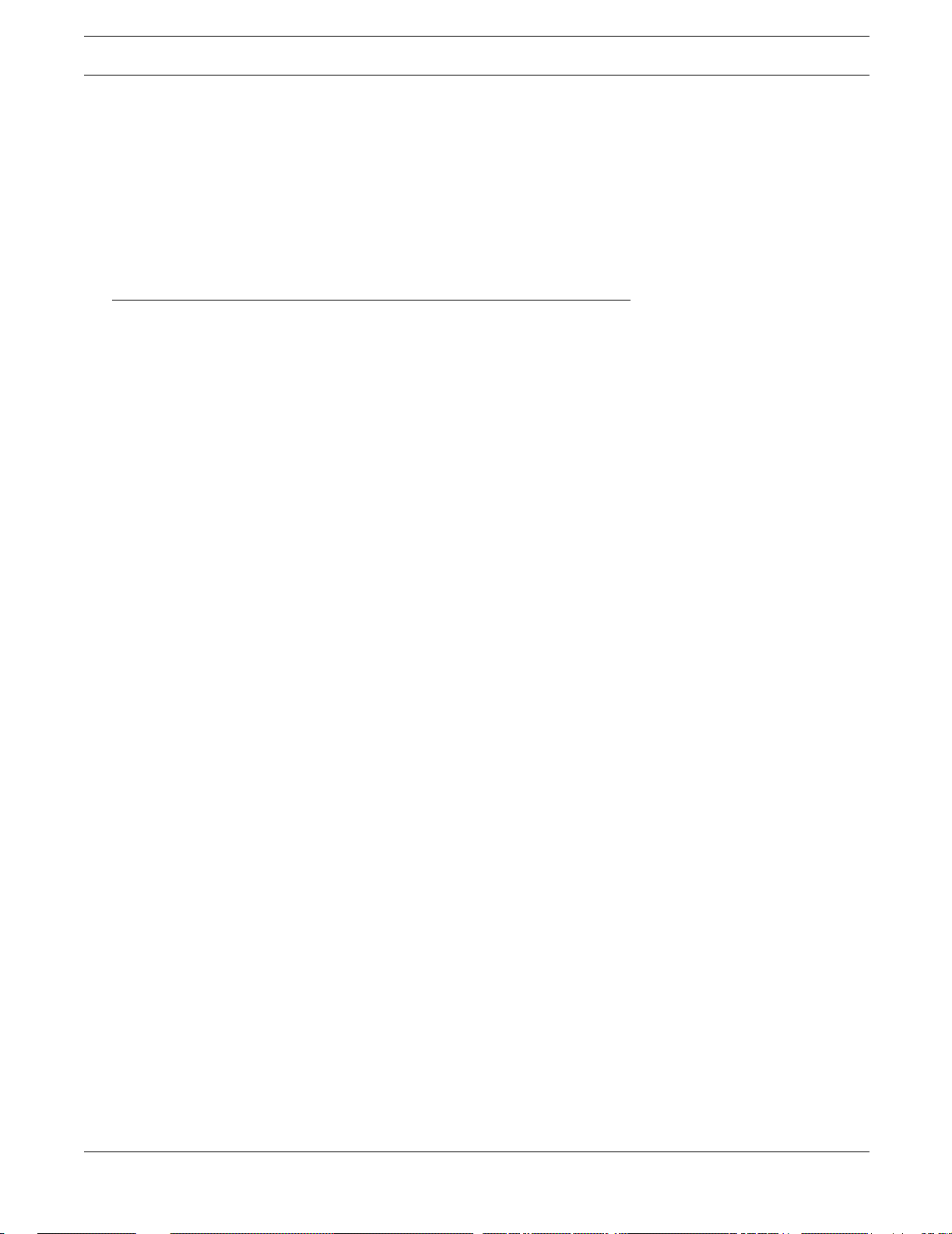
Introduction In This Document
• Supports industry-standard Secure Socket Layer (SSL) for secure transactions over the
Internet
• Easy-to-install procedure allows devices to be delivered fully configured to customer locations
• Supports SNMP services for use with existing customer-provided management systems
• Includes integrated Web server allowing secure management via standard Web browser.
In This Document
This document provides information for configuring the IN-tact 1101 IP gateway device. In this
document, you will find:
• General information about the IN-tact 1101 software
• Configuration instructions
• Configuration examples
• Information on SNMP traps
2 Hypercom Corporation
Page 9
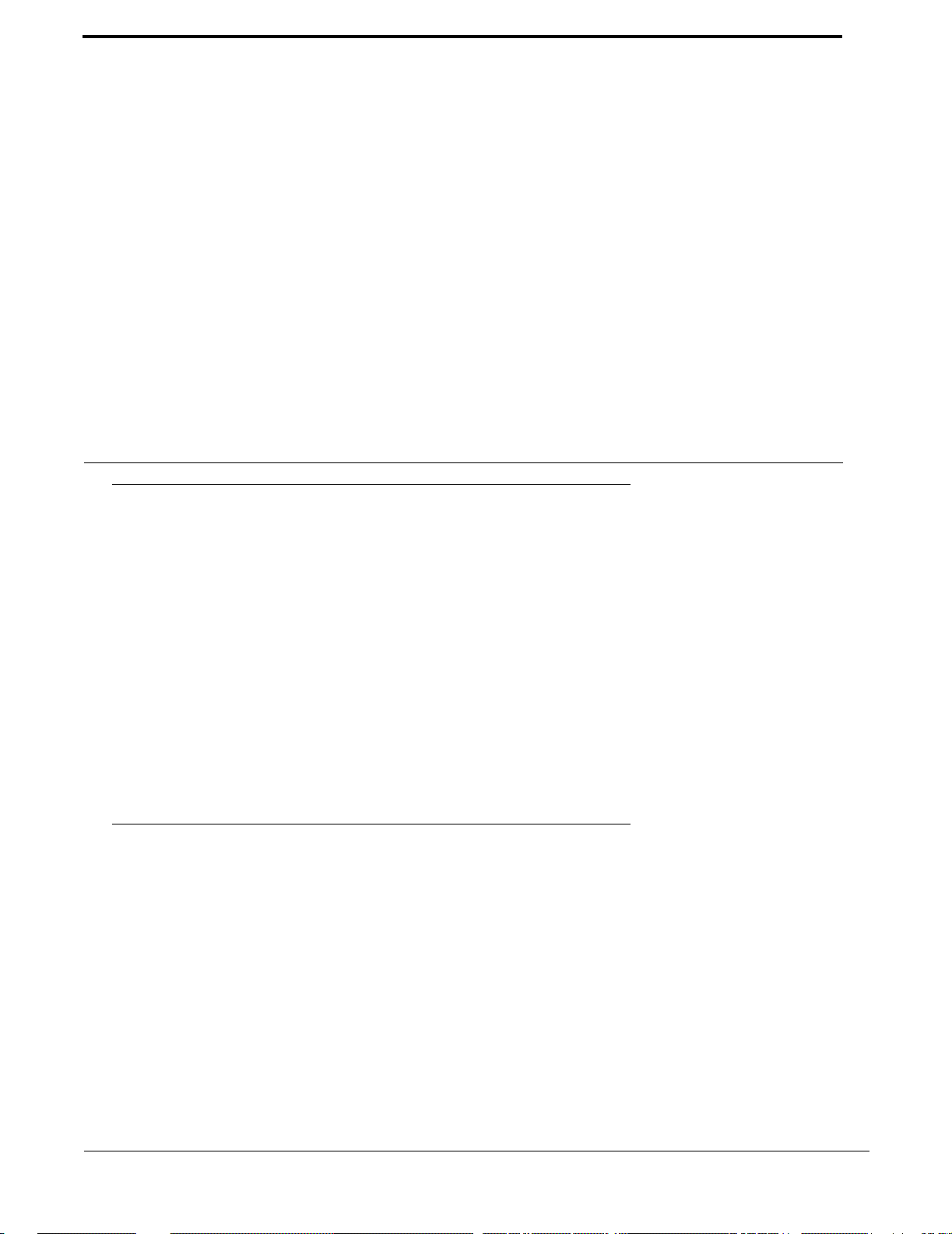
Chapter 2: Software Information
Overview
The IN-tact 1100 Series IP Gateways are software-driven devices. The functions that a p articular
model can perform depend on the version of application software that has been loaded into the
unit’s memory at the factory. Configuration is performed via a We b Server interface, providing the
IN-tact 1101 with a unique IP address and personality. This document discusses the IN-tact 1 101
model and how the device is configured using the on-board Web Server. Other operational
information, such as loading software updates on the device, viewing the device status, and the
Event Log are also discussed.
NOTE: It is important to note that the hardware and software function as a matched set called a “model”.
Self checks are built into the boot process that validate any software loaded on the unit. This
prevents programming the unit with an application that is not intended for the specific IN-tact
1 100 model. In other words, you cannot change the model nu mber or add fe atures from anothe r
model just by loading new software.
Dial Backup Feature
In addition to processing IP transactions, the IN-tact 1101 features dial backup capability in the
event of ISP (or other) outage that affects the ability to process transactions via the device's
Ethernet port. A compatible modem must be physically connected to Port 1 (RS-232) on the INtact 1101 and a working telephone line connected to the modem in order to use the dial backup
feature. Currently supported modems include:
• US Robotics 5686e
• Hayes H08-15328-C
• ZOOM 3048C
IN-tact 1101 Software Configuration Guide 3
Page 10
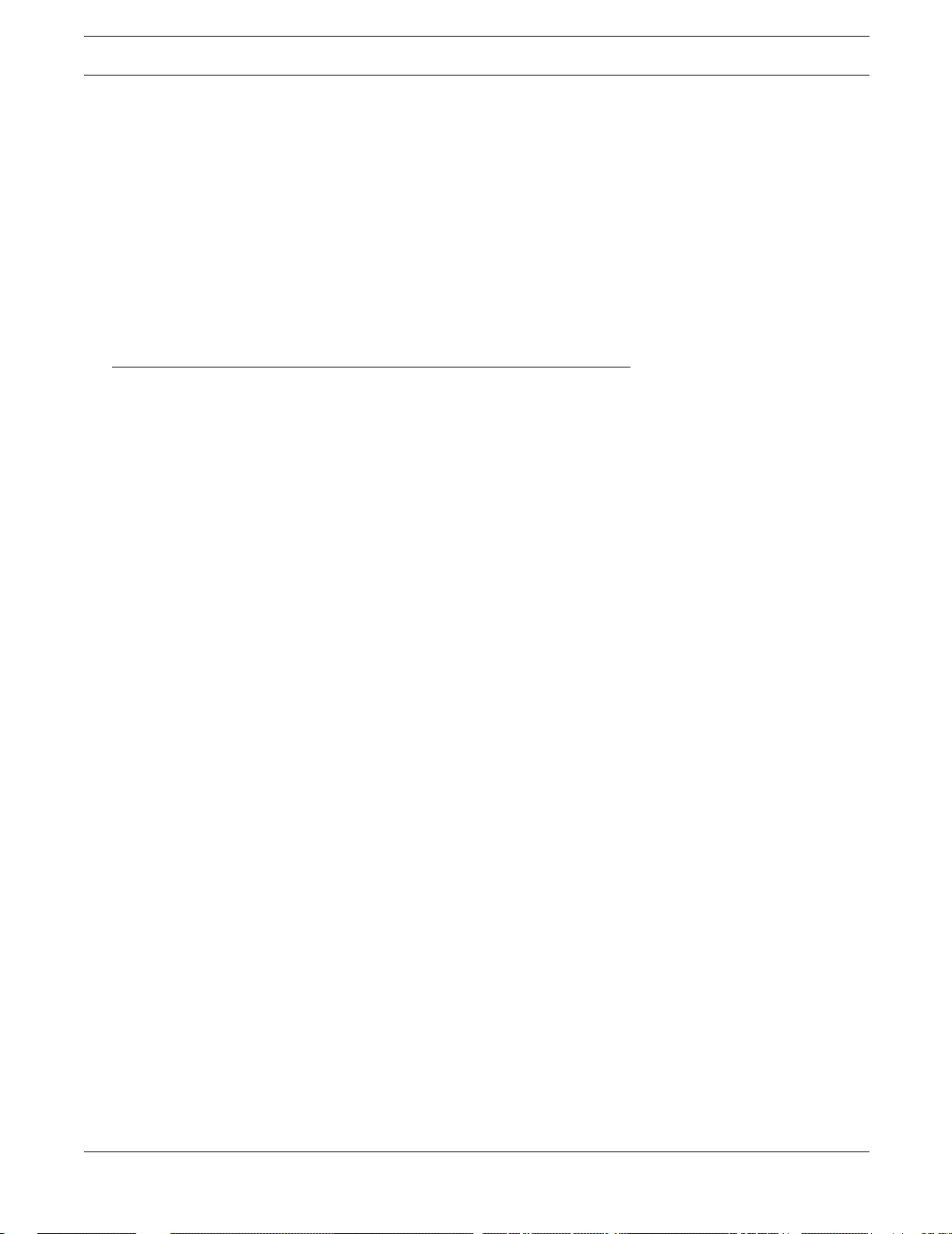
Software Information Operating Modes
Other models of modems may also work with the IN-tact 1101. However, unlike supported
modems, the Last Modem Connect Speed may not be reported correctly on the Dial Backup
Status screen.
Within the IN-tact 1 101, availability of the Etherne t port is constantly monitor ed. Once dial backup
is enabled, any outage of the Ethernet port lasting lo nger than five seconds automatically triggers
the device to swit ch to dial backup mode. Likewise, dial backup is automatically disconnected
(based on a period of inactivity you specify) once the Ethernet connection is restored. The IN-tact
1101 can be configured to operate indefinitely in dial mode, if so desired.
Operating Modes
The IN-tact 1101 can operate in one of three different modes, referred to as “boot modes”. The
boot mode is controlled by whether or not the unit’s Reset butto n has been activated when power
is applied. A description of each of the operating modes is provided below.
NOTE: If you have already configured the unit, save your configuration before resetting or erasing the
current configuration as described below. See the “File Management Functions” section on
page 46 for details on exporting/importing a configuration file.
• Normal mode — Upon applying power, the IN-tact 1101 loads the programmed application
and performs all of its “normal” operating tasks. The unit automatically boots and operates in
this mode. This is the normal mode of operation at the point of installation.
• Factory Default mode — This mode can only be initiated by pressing and holding the Reset
button on the back of the unit while applying power to the unit. When this mo de is initiated, the
boot loader software invalidates the downloaded application and all configuration data. This
process is called “returning to factory defaults” and removes all user changes as well as any
application upgrades that have been installed. This mode reverts the IN-tact unit to its original
“out-of-the-box” state. The unit must have any upgraded application reloaded and it must also
be reconfigured before it can be used to process transactions. The password is reset to the
factory default of “12345678”.
• Erase Configuration mode — Pressing and holding the Reset button after power is applied
sets this mode. The Reset button should be held until the LEDs on the back on the IN-tact
1101 unit begin to blink. When this mode is initiated, only the configuration data in flash
memory is erased. This process is called “returning to the default configuration” and removes
all user changes, but keeps any application upgrades that have been loaded into the IN-tact
unit. The unit must then be reconfigured, but the application does not need to be reloaded.
Press the Reset button again to restart the unit. The default password of “12345678” must be
used to log in.
4 Hypercom Corporation
Page 11
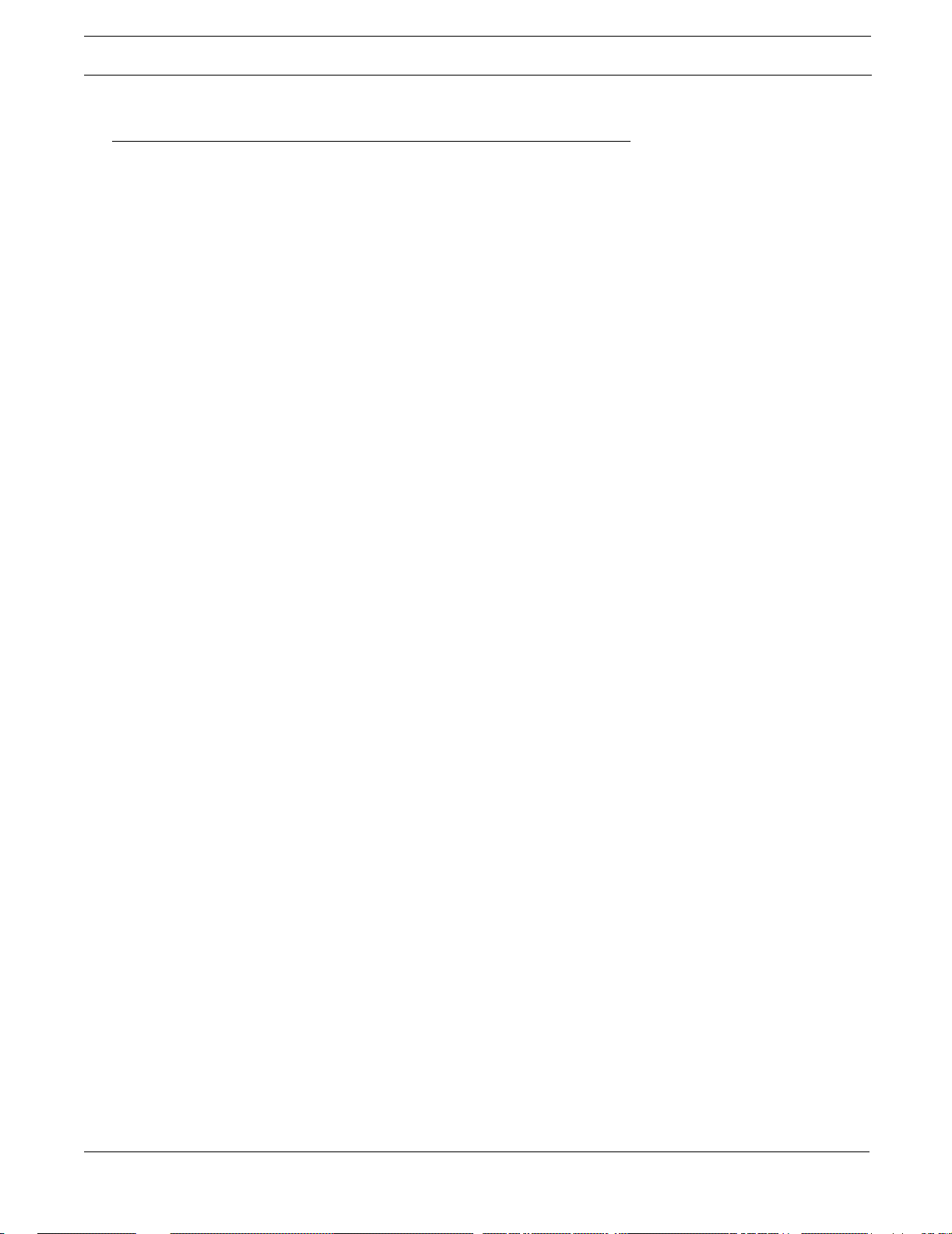
Operation without an Ethernet Connection Software Information
Operation without an Ethernet Connection
The IN-tact 1101 can be configured to use only the modem with a PPP connection instead of
using Ethernet, but an Ethernet connection must initially be available in order to configure the
device for this type of operation.
To set up for this type of configuration:
1. Attach the Ethernet cable and log in using the IN-tact 1101 IP address.
2. Configure the IN-tact 1101, including:
• Enable Dial Backup
• Disable DHCP
• Be sure you have the proper initialization string for your modem type
• Set to Immediate Mode (if you want the connection to dial without waiting for a transaction)
• Set to Inactivity Disconnect Timer to zero (if you want the connection to stay up indefinitely)
The recovery timer becomes meaningless when no Ethernet cable is attached.
3. If set to Immediate Mode, when the idle timer expires, the IN-tact will immediately dial.
4. Click the Apply and Restart button. The device will restart and dial mode will be initiated
(when set to Immediate Mode).
IN-tact 1101 Software Configuration Guide 5
Page 12
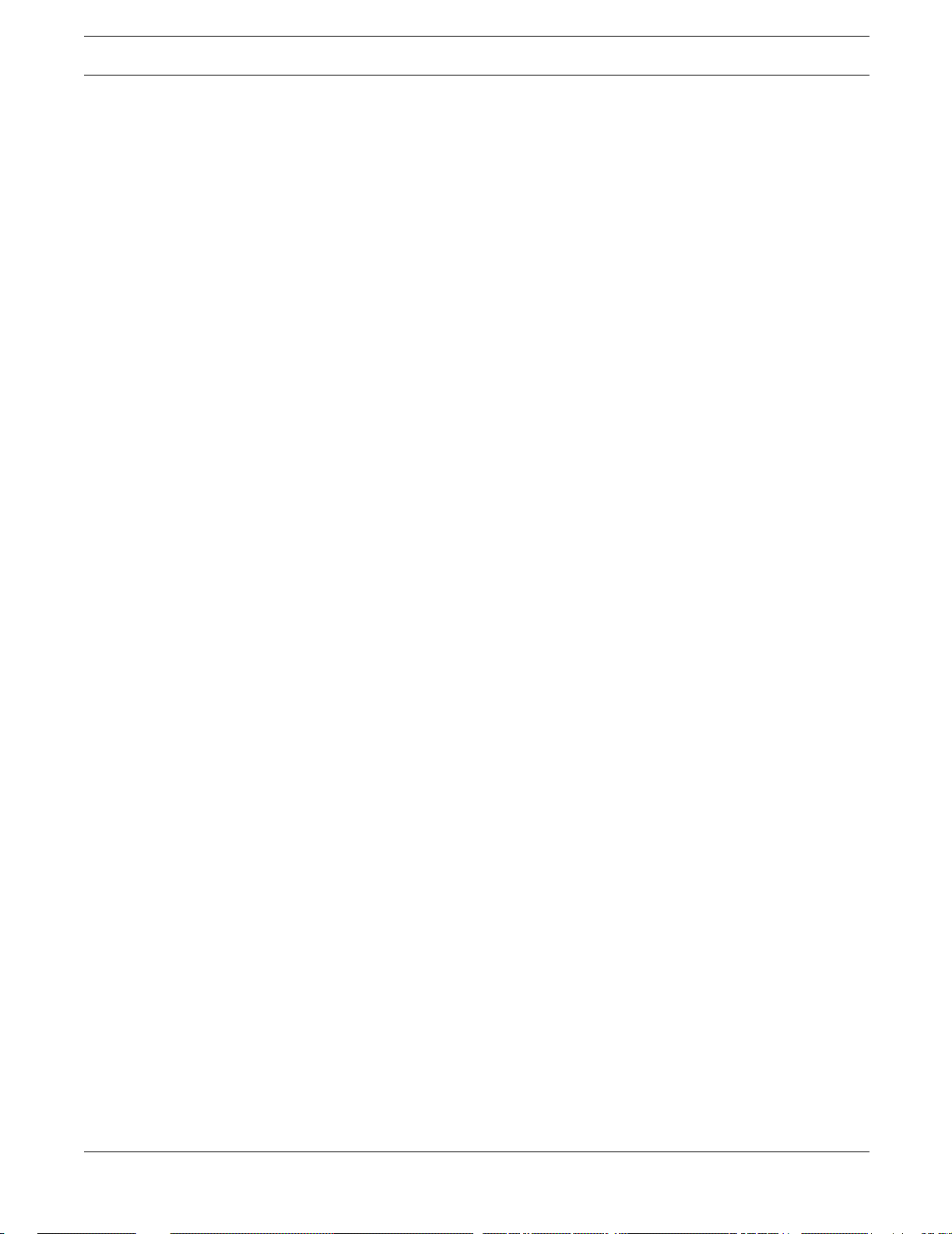
Software Information Operation without an Ethernet Connection
6 Hypercom Corporation
Page 13
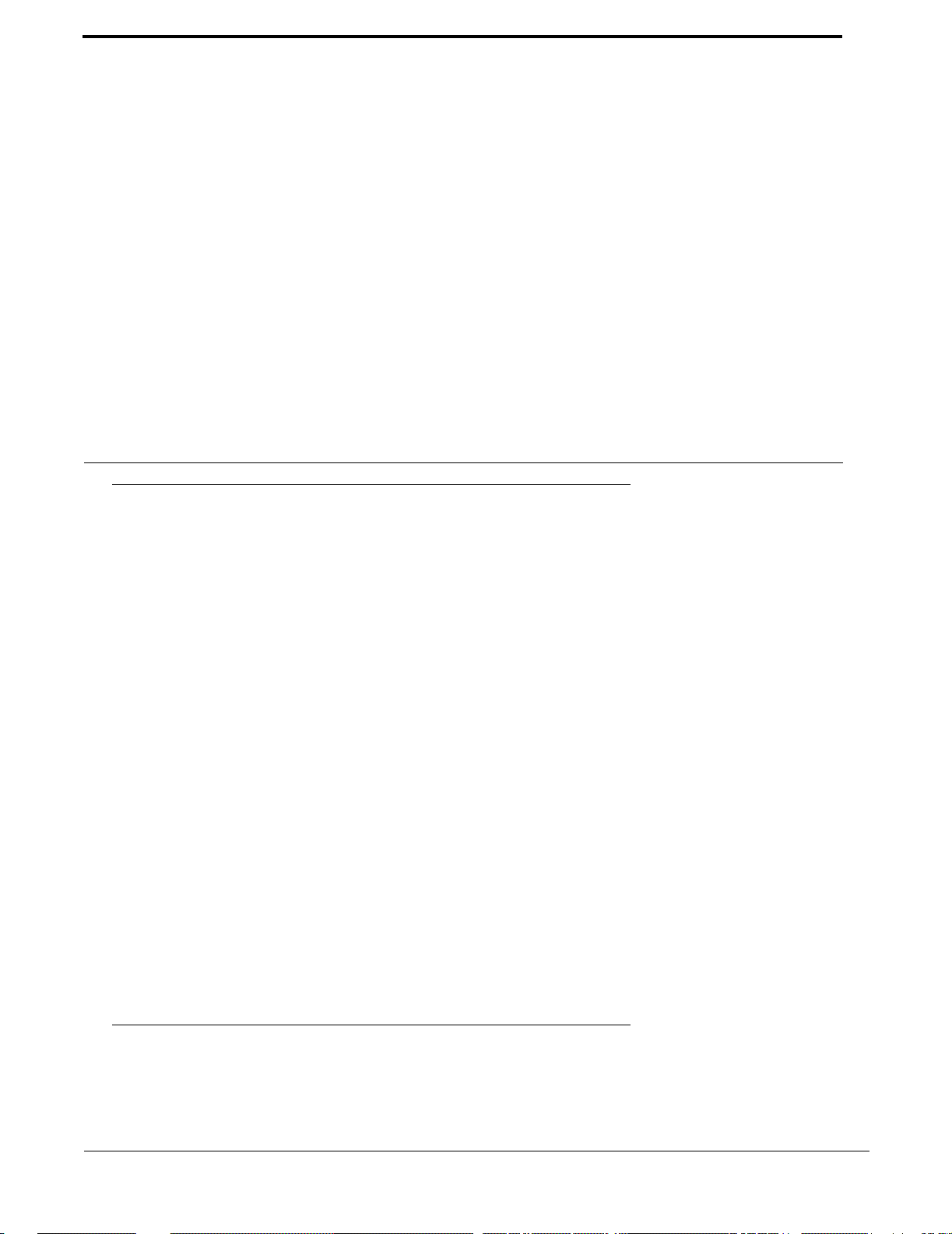
Chapter 3: Configuring the IN-tact 1101
Overview
No CD-ROMs or diskettes are required to configure the IN-tact 1 101. All configuration is done via
a resident Web Server application, or alternately, through a SNMP manager. Initial configuration
can only be accomplished via the Web Server application. SNMP is disabled by d efault. You can
connect to the Web Server application using an Interne t browser. Af ter logging in t o th e un it, you
can use a series of screens to configure the unit to match both the terminal configuration and
desired network settings at the point of installatio n. When all configuration is complete, you must
save the settings. The settings are then written to persistent memory within the device and the
device restarts. You must then log in to the device again in order to continue. The procedures
provided here assume you are configuring the unit for the first time.
The order in which you configure the IN-tact is up to you. The Web Server allows you to go to any
screen, at any time, in any order. The configuration screens are presented here in the order in
which they appear on the navigation tree of the Web Server application. However, once you are
familiar with the configuration process, you can configure the device in any order that makes
sense to you.
It is important to note that you can e xport a con figuration from one IN-tact 1101 and import it into
another. This can save time if you are tasked with configuring multiple devices. Rather than
having to configure all of the settings on each device, you can configure one, export the
configuration, then import it into the other devices and make any necessary minor changes, such
as assigning a unique IP address to each device. Procedures for importing and exporting a
configuration are in the File Management Functions section on page 28.
Before You Begin
IMPORTANT: Read this section before beginning any configuration.
IN-tact 1101 Software Configuration Guide 7
Page 14
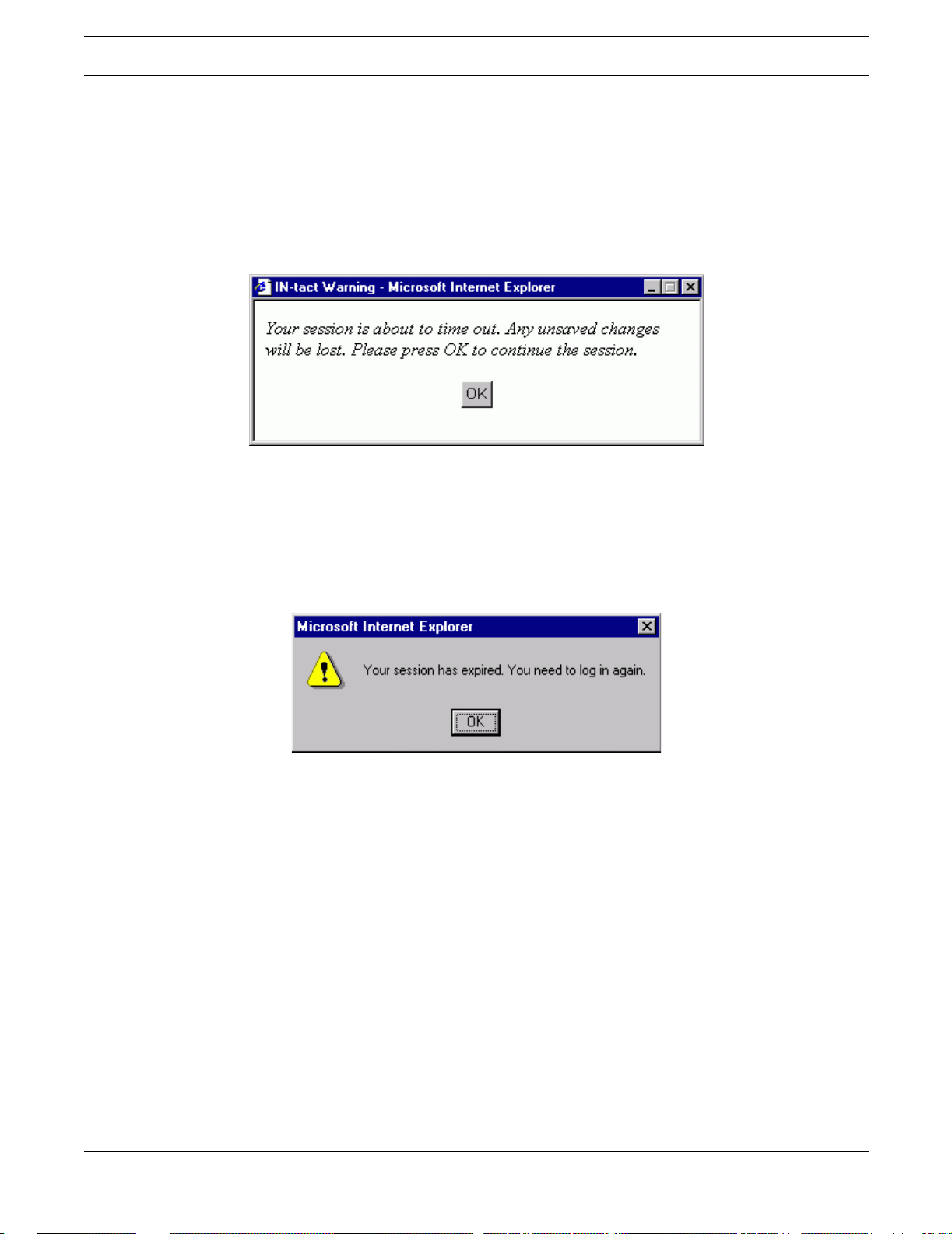
Configuring the IN-tact 1101 Before You Begin
Login and Timeouts
For security , the Web Server has a five-minute timeout by default. However, this can be changed
during configuration to be up to an hour . You can also completely disable the timeout feature. It is
suggested that you gather all configuration information, such as terminal CU addresses, host
processor configuration, IP address,etc. before you begin the configuration process. If there is no
activity within a four-minute period, the following warning appears:
NOTE: If you have multiple applications open, it is possible that the warning may not appear in your
foreground and could be hidden behind another window. We recommend keeping the Web
Server interface maximized on your screen.
If you click OK in the warning, the timer resets and a new five-minute “no activity” countdown
begins. The warning remains for one minute. If you do not acknowledge it within that time, your
session expires and the following message appears:
You are now required to log in to the device again. If you time out due to no activity during the
configuration process, your settings are not saved and you will have to start over. If you are
viewing the online Help, the session timer continues to run.
The IN-tact 1101 automatically logs you out of the Web Server interface when you close the
browser window. However, if the web session timeout feature is disabled, the session remains
open. For example, if you browse to other sites while configuring the IN-tact 1101, it may appear
that another session is already in progress when you return to the IN-tact's address.
It is important to understand that only one user may be logged in to the IN-tact 1101 Web Server
interface at any given time. For example, assume that User 1 has already logged in and has a
session in progress. When User 2 attempts to log in, the IN-tact Login screen displays with a red
message stating "Another user is logged in. If you continue, their session will expire
immediately." If User 2 continues to enter the password and log in at this point, User 1 is logged
off and that session is closed. A new session is started for User 2. User 1 will see a message
stating "Your session is no longer valid. Please log in again." when they select a screen. Any
changes made by User 1 that have not been saved with Apply and Restart are discarded.
8 Hypercom Corporation
Page 15
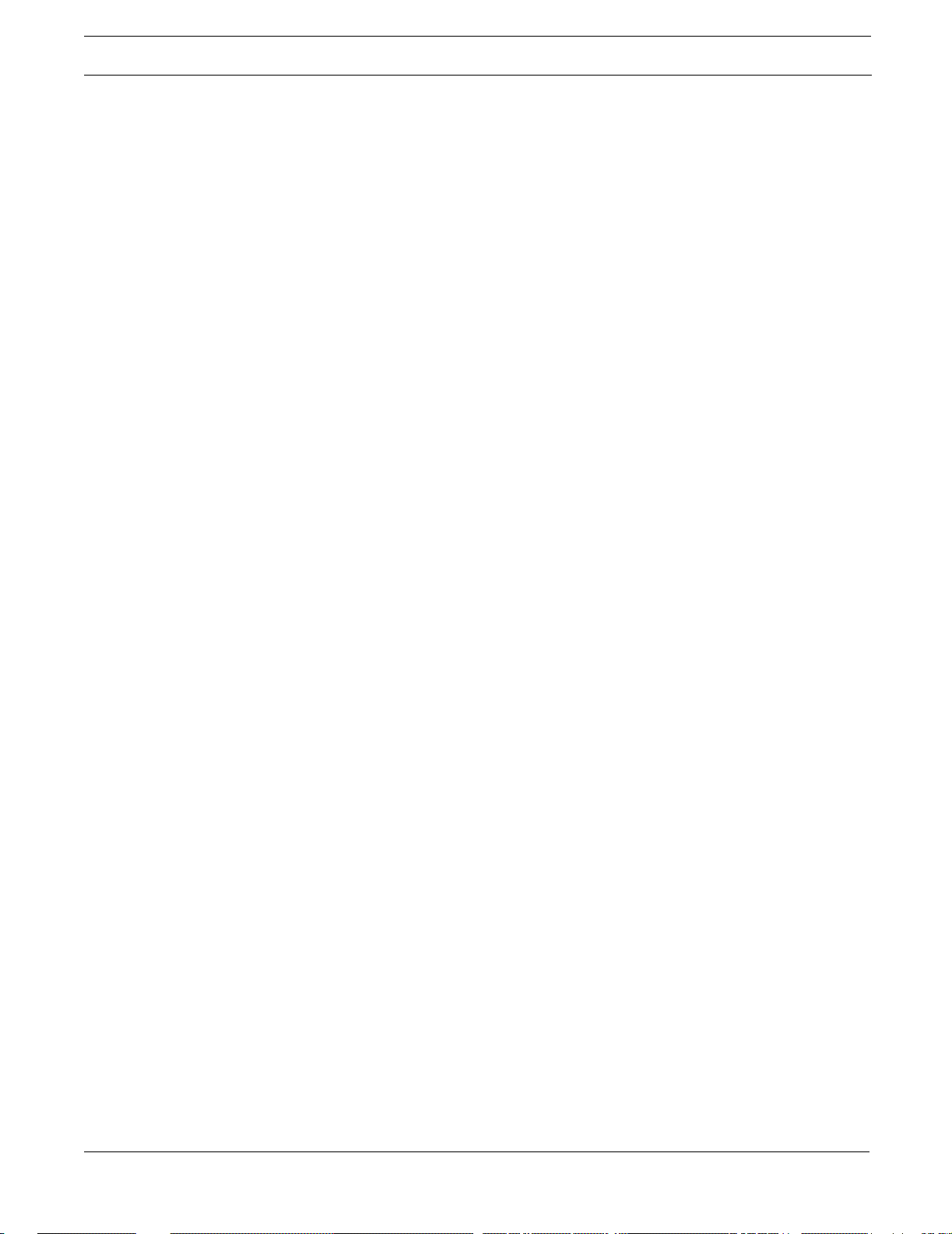
Before You Begin Configuring the IN-tact 1101
IP Addressing
You must determine whether to use static IP addressing or DHCP-assigned IP addressing. This
is important because the unit is set to seek a DHCP address by default.
Before configuration, the IN-tact 1101 automatically tries to obtain a DHCP address three times
when first powered on. If a DHCP address is not found, the unit reverts to and operates at its
default static IP address of “192.168.1.20”.
NOTE: After configuration, if the DHCP option is enabled, the IN-tact 1101 will never fall back to a static
IP address. It will always seek a DHCP address.
Using Static IP Addressing
The default IP address is valid until you configure the IN-tact 1101. It is assumed that you will
assign an IP address during configuration (or leave DHCP enabled). Make note of the new
assigned IP address. It is a good idea to write the IP address on a label or tag and physically
attach it to the unit for future reference. If you need to reconfigure the unit at some point in the
future, use the assigned IP address, not the default IP address. If the IP address is lost or
becomes unknown, the only way to reconfigure the unit is to reset it to configuration defaults,
which will restore the default IP address. However, you will also have to reconfigure all IN-tact
1101 settings if you reset it to configuration defaults.
Using DHCP
If you are using DHCP to assign addresses on your network, contact your DHCP administrator to
obtain the IP address for this unit, based on it s MAC address. The unit’ s MAC address is located
on the serial number tag on the bottom of the unit. In most cases, a particular IP address should
have already been reserved for the unit and that IP address should be used to contact the unit for
configuration.
If a random DHCP IP address is assigned, you must determine what IP address has been
assigned to the IN-tact 1101 in order to contact it for configuration. This will have to be done
through DHCP, you cannot determine a randomly assigned IP address from the IN-tact 1101.
Required Fields and Validation of Entries
At a minimum, you are required to configure at least one host address with a valid IP address or
URL and one terminal. Otherwise, an error message indicating an “invalid configuration” appears
when you attempt to save the configuration. Error messages will continue to appear, informing
you of what is needed, until you have configured at least the minimum the IN-tact 1101 needs to
operate. In general, validation of individual entries is not performed; you need to check your
entries to make certain they are correct.
IN-tact 1101 Software Configuration Guide 9
Page 16
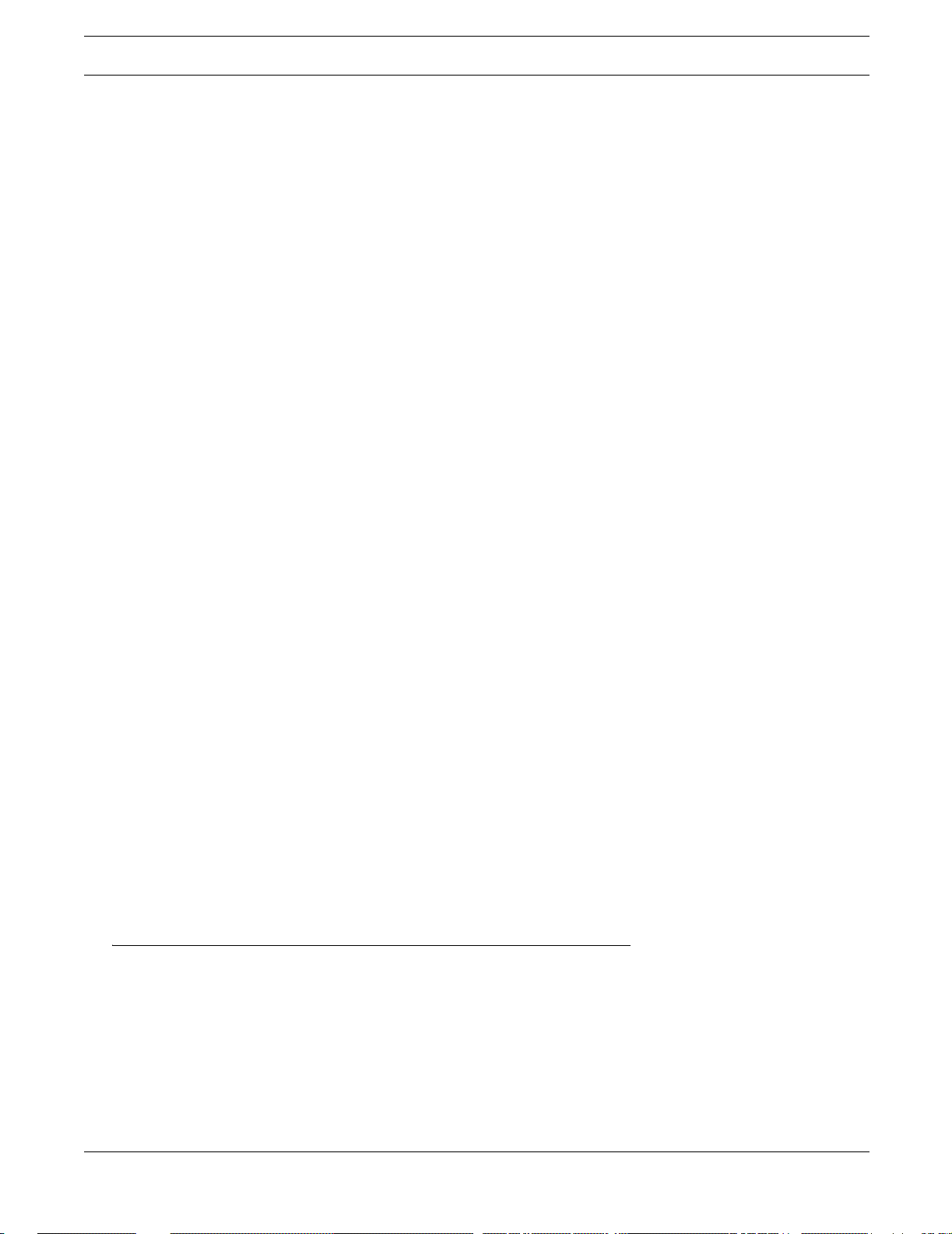
Configuring the IN-tact 1101 Configuration Procedure
Materials Required
You will need the following in order to configure the IN-tact 1101:
• A laptop or desktop PC with Internet browser (Microsoft Internet Explorer, version 5.0 or
higher. Other browsers are not currently supported.)
• Two standard Ethernet cables (any length) - one to connect your PC to the hub; the other to
connect the hub to the IN-tact 1101.
• Access to a hub for connections to the PC and IN-tact 1101 unit
• IN-tact 1101 and power supply connected to standard AC power outlet.
Operating System Requirements
Windows 2000 Service Pack 3 or higher should be installed on the computer being used to
configure the IN-tact.
Data Entry - Use of Special Characters
In general, do not use the "double-quote" special character (like the one surrounding the word) in
data entry fields. It is not recognized as a valid character by the IN-tact 1101. The exception to
this is within dial strings. The double-quote character can be used with no problem when being
defined as part of a dial string.
Internet Browser Recommendations
Some browser settings can cause extra system messages to appear and cause other issues.
The following items are suggestions for browser setup while configuring the IN-tact 1101:
• If you use a pop-up blocker , either temporarily disable it or enab le it to allow pop-up s from the
IN-tact 1101. Otherwise, pop-up messages from the device may be blocked.
• Enable cookies (no prompt) to avoid numerous browser pop-ups about cookie acceptance
• Active scripting needs to be enabled. By default, active scripting is enabled in Internet
Explorer. You can check or change the setting of this option in Internet Explorer by clicking
Tools > Internet Options > Security tab > Custom Level. Scroll down the list to locate the
Active Scripting option. Click to enable, if it is disabled.
• It is recommended to clear your browser’s cache before configuration or anytime you upgrade
firmware for the device. This is particularly important after a firmware upgrade, as you may not
see the most current Web Server pages unless you clear the browser’s cache.
Configuration Procedure
Use this procedure when you are ready to configure the IN-tact 1101. If you have not already
done so, please read the preceding section before beginning any configuration.
To configure the IN-tact 1101:
1. Connect the IN-tact 1101 to your PC or to a network hub. Use a standard Ethernet cable to
connect the LAN port on the IN-tact 1101 to a hub, or directly to an Ethernet port on the PC
10 Hypercom Corporation
Page 17
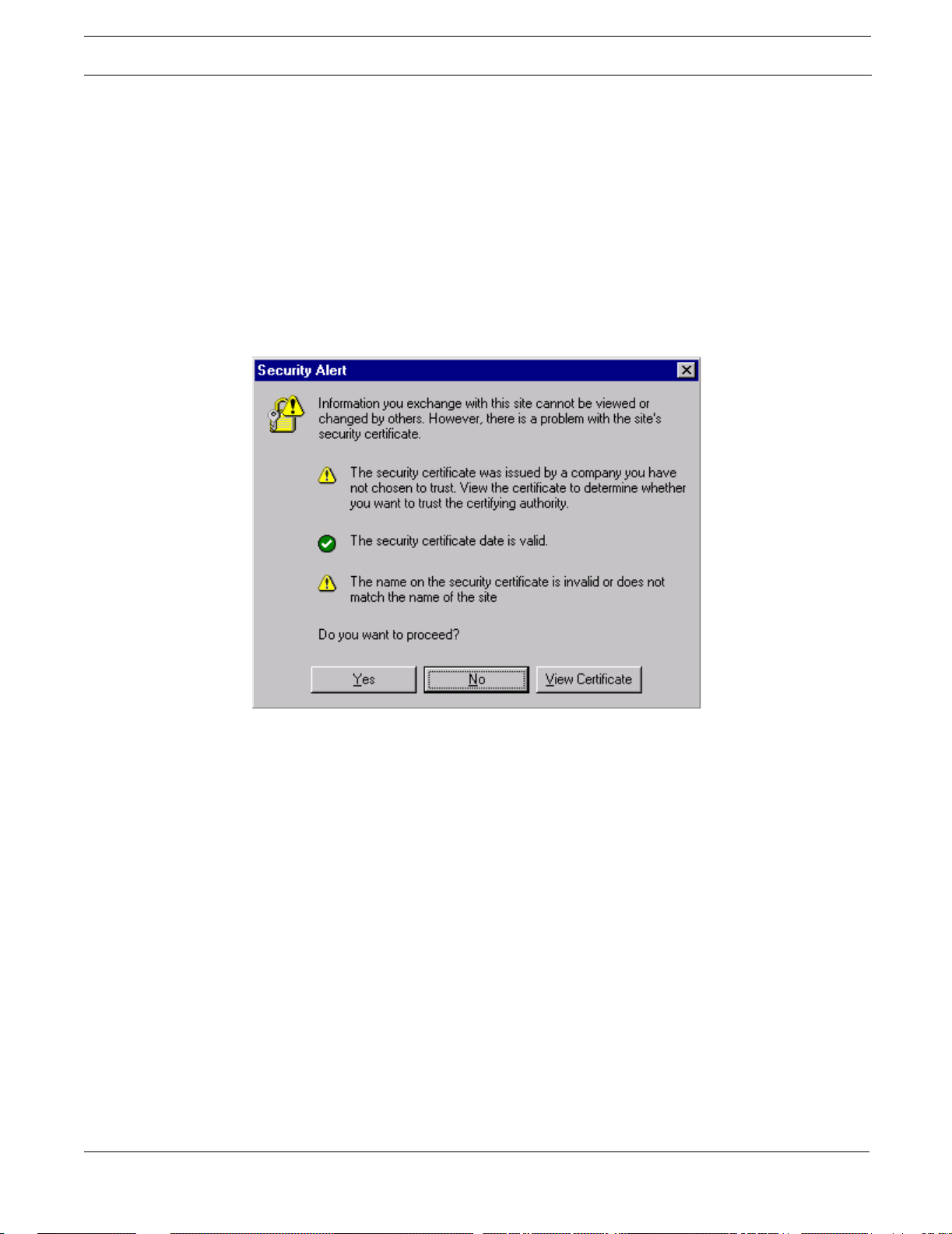
Configuration Procedure Configuring the IN-tact 1101
(direct connection to the PC requires a crossover Ethernet cable). Connection to a terminal or
terminal network is not required in order to configure the device.
2. Apply power to the IN-tact 1101 and power on your PC. By default, the IN-tact 1101 seeks a
DHCP IP address. Both LEDs on the LAN port will flash in short intervals as the unit seeks a
DHCP IP address. This takes about 15 seconds.
3. On your PC, open the Internet browser (Microsoft Internet Explorer 5.0 or higher).
4. In the browser address bar, type the IN-tact 1101 IP address (either DHCP assigned or the
default static address of 192.168.1.20).
5. Press Enter. The IN-tact 1101 responds with the following message:
6. Click Yes to continue. The Login screen appears.
• If you click No, the Security Alert window closes and the login process is cancelled.
• If you click View Certificate, the Certificate Information window appears.
IN-tact 1101 Software Configuration Guide 11
Page 18
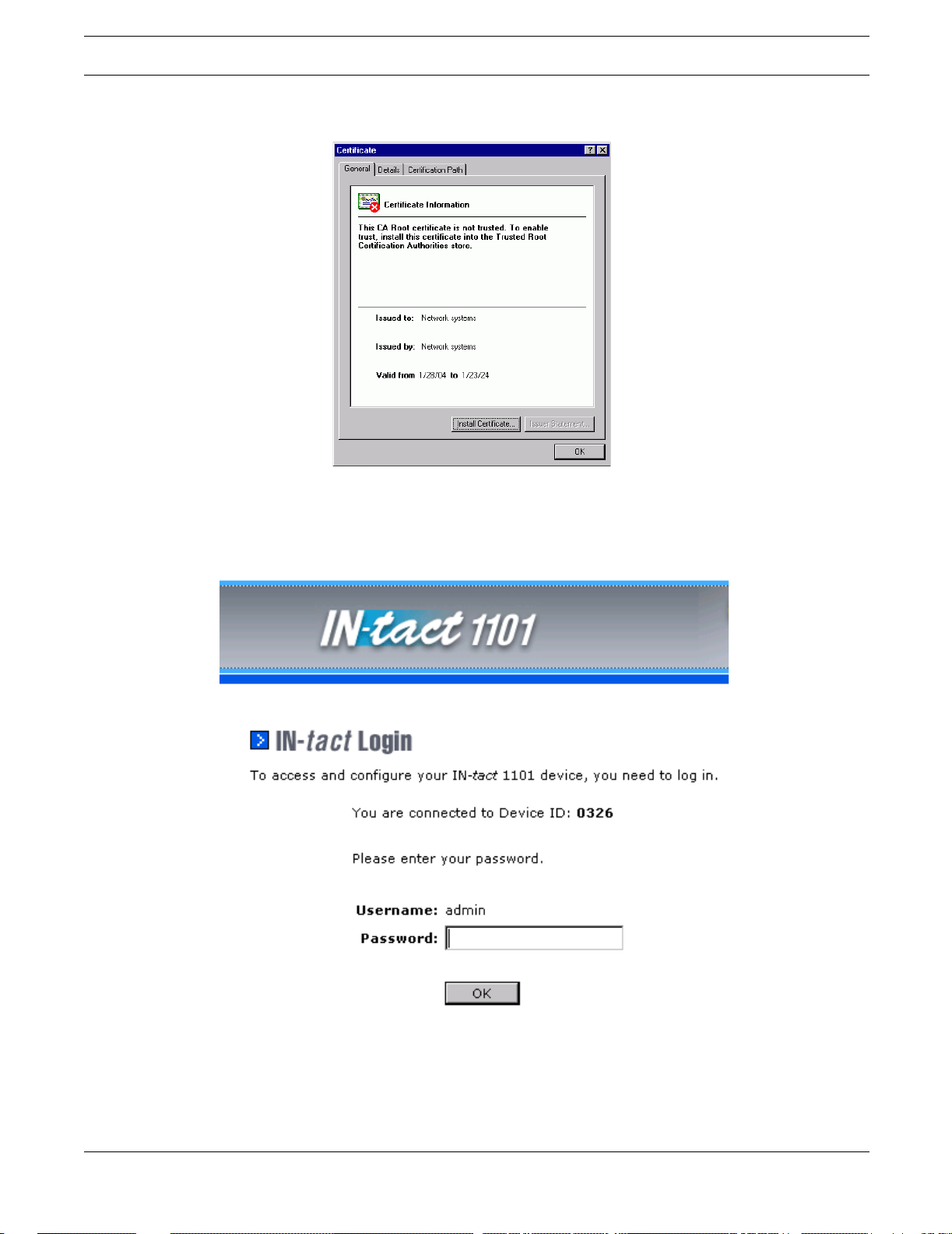
Configuring the IN-tact 1101 Configuration Procedure
This window is displayed by Internet Explorer and allows you to view certificate details and
install a certificate on your computer.
To install the Hypercom certificate on your machine, click Install Certificate and follow the
instructions presented by the Import Certificate wizard.
7. On the Login screen, enter the default password “12345678” and click OK. You must change
the password after your initial log in, as well as any time the device detects the default
password is in use. The following screen appears:
12 Hypercom Corporation
Page 19
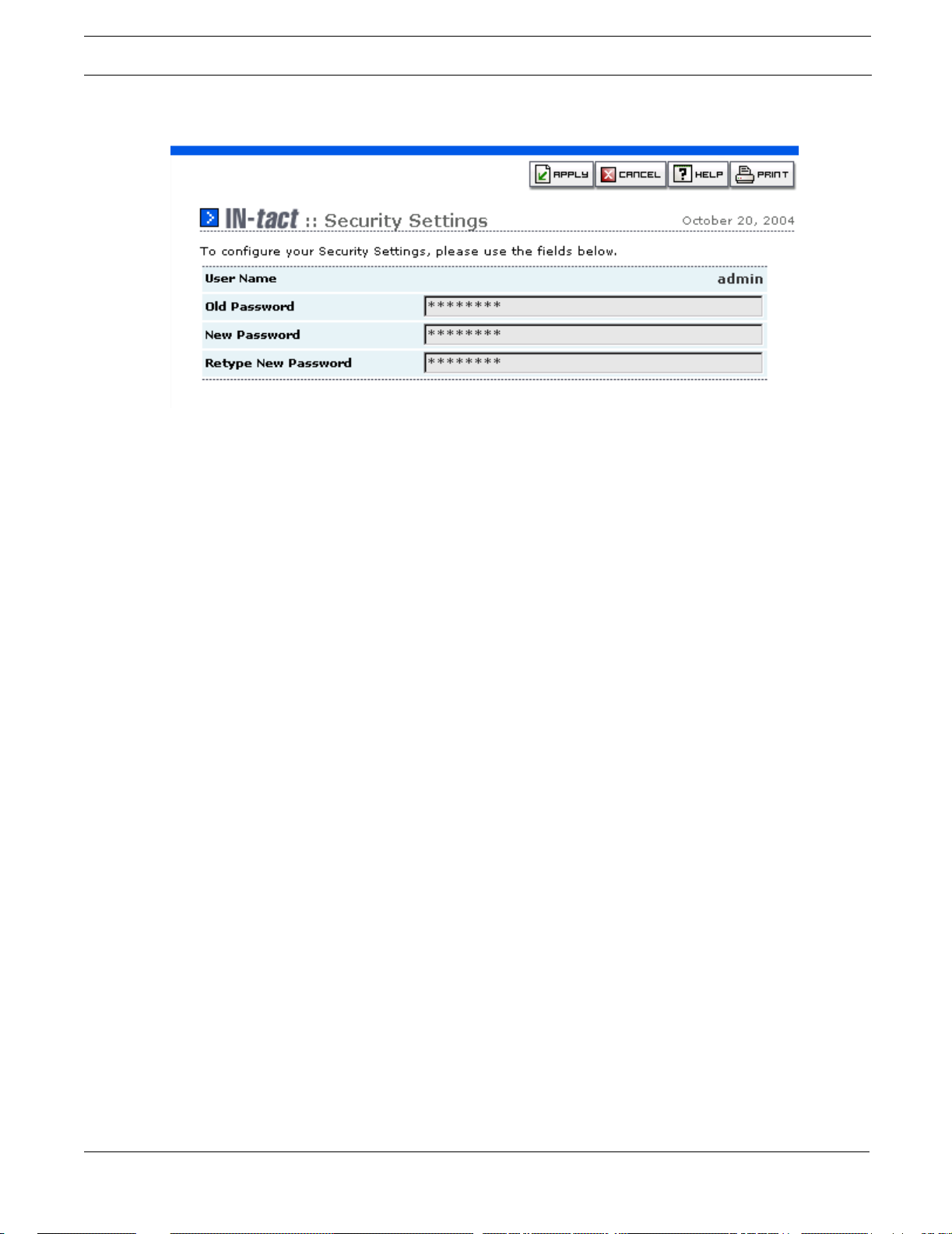
Configuration Procedure Configuring the IN-tact 1101
NOTE: You must set the password within the five-minute time period; it is suggested you do so
immediately. If the time limit expires, you will have to reset the device in order to log in.
IN-tact 1101 Software Configuration Guide 13
Page 20
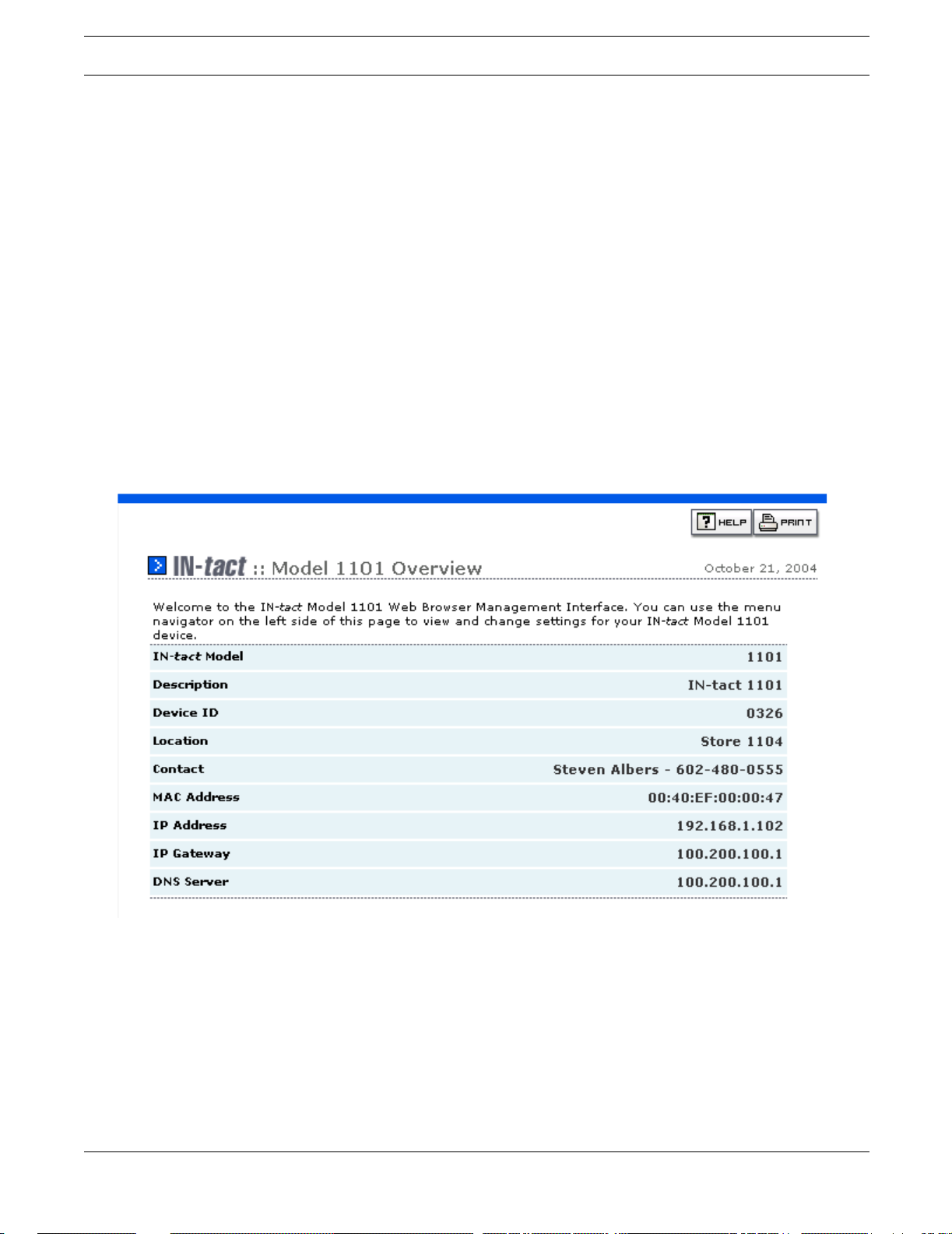
Configuring the IN-tact 1101 Configuration Procedure
Password guidelines:
• There is one default user name (admin) and it cannot be changed
• The new password cannot be the same as the default
• The password can be changed whenever necessary on the System Setup - Security screen
• There is no password expiration period; the password you set remains valid until it is changed
• A minimum of eight characters are required, maximum of 32 characters
• Mixed case (upper and lowercase) is permitted
To change the password:
1. Type the current password in the Old Password field. For security purposes, your entry will
appear as a series of asterisks.
2. Type the new password in the New Password field. It mu st be a minimum of eight characters.
3. Type the new password again in the Retype New Password field to confirm.
4. Click Apply to continue. The IN-tact 1101 Overview screen appears.
At this point, you can use the navigation tree on the left side of the screen to go to any of the
configuration screens. Each screen and the entries you should make are explained in the
following pages.
14 Hypercom Corporation
Page 21
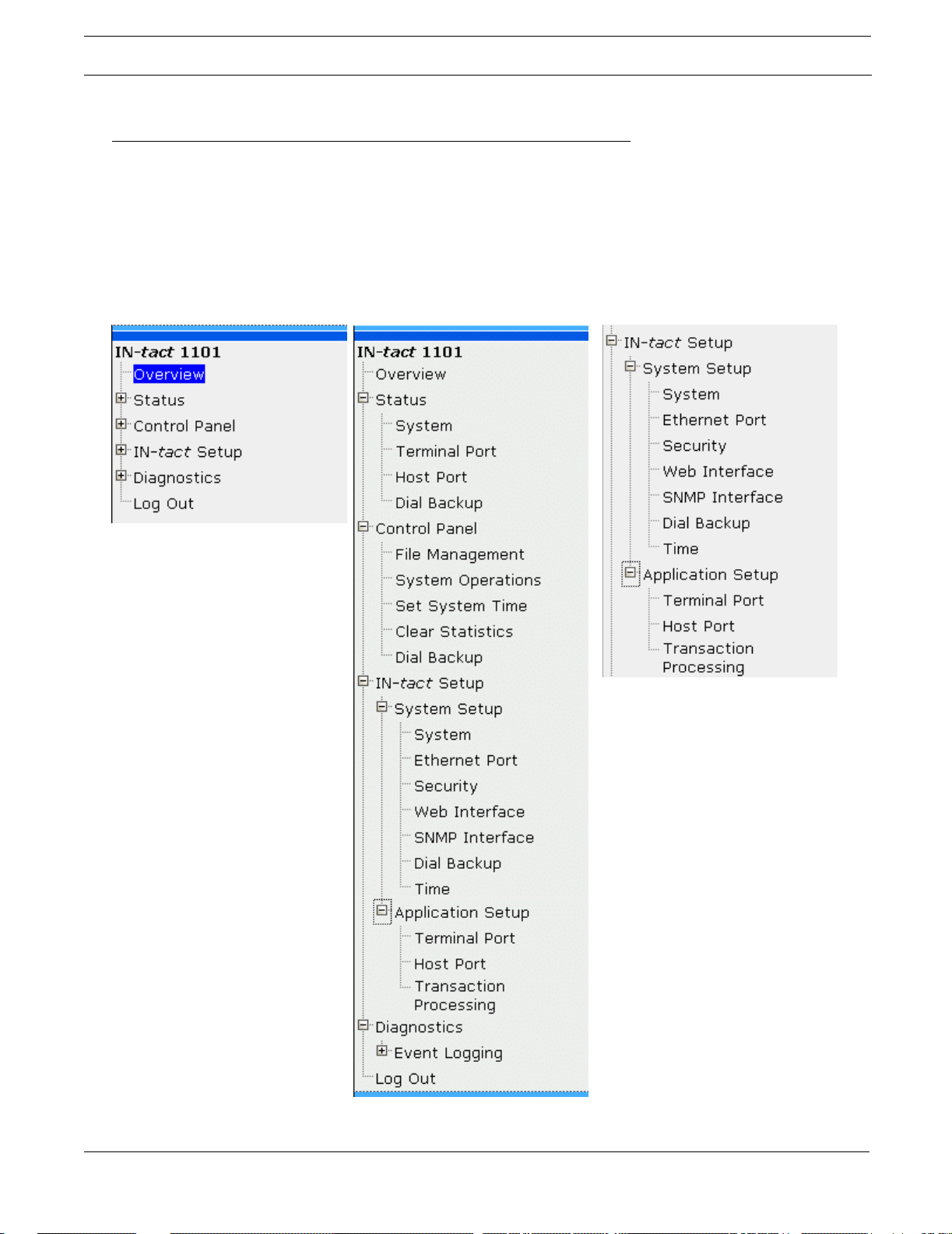
Navigation Configuring the IN-tact 1101
Navigation
The IN-tact 1101 configuration navigation tree is easy to understand; its operation is similar to
Internet Explorer and other like applications. Shown below are examples of the navigation tree in
its initial state of completely collapsed, fully expanded, and a su bset of the config uration screens.
• Click on the + or - symbols to expand or close branches of the tree
• Click on any screen name to invoke that screen.
Navigation Tree Collapsed Navigation Tree Expanded Configuration Screens
IN-tact 1101 Software Configuration Guide 15
Page 22
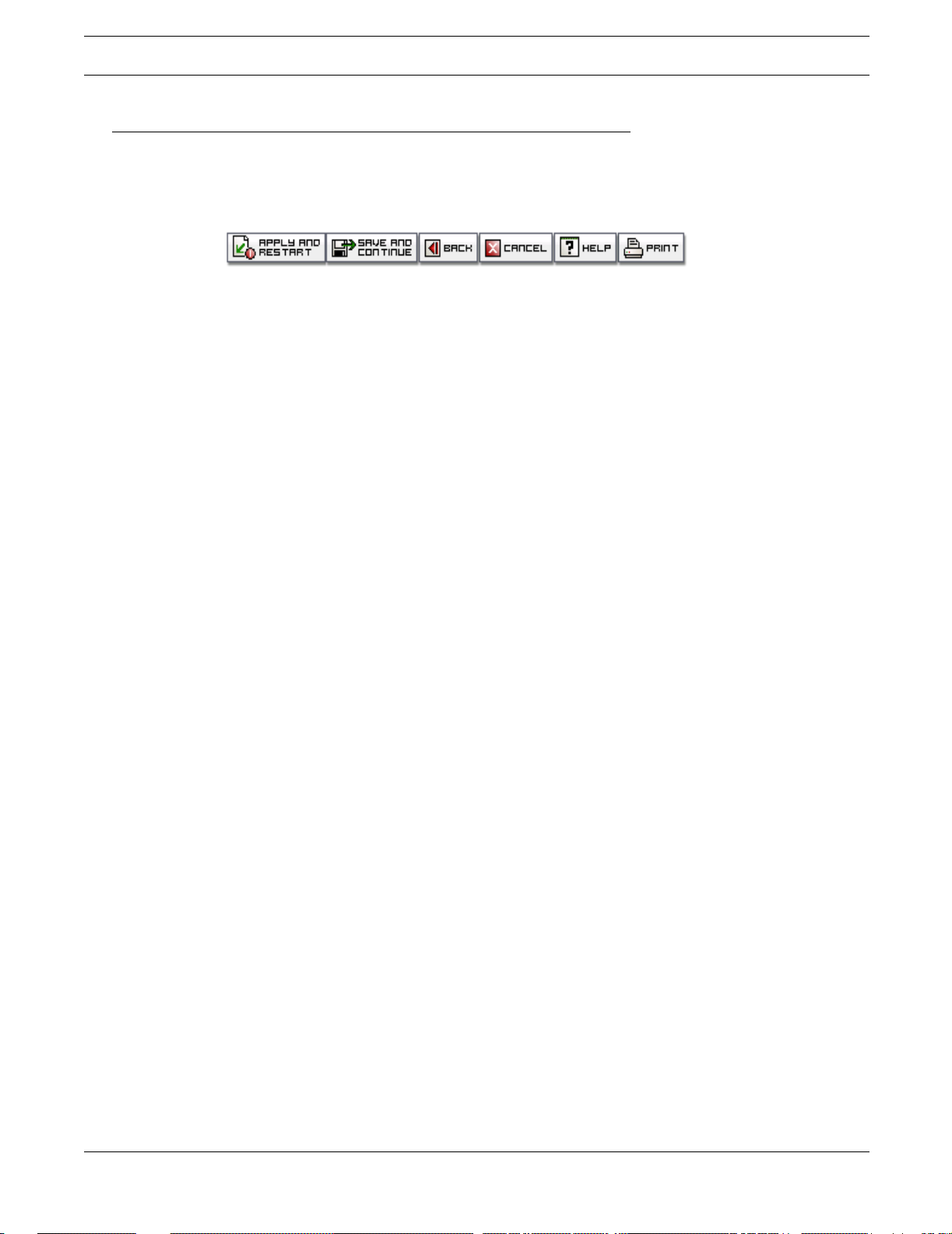
Configuring the IN-tact 1101 Using the Toolbar
Using the Toolbar
A toolbar displays near the upper-right corner of each IN-tact 1101 screen. Only the buttons
applicable to the selected screen display.
For example, most configuration screens display both an Apply and Restart button and a Save
and Continue button. Read-only screens, like Overview, display only a Help and Print button.
It is important to understand how the buttons work and which one you should use in a particular
situation. The purpose and difference between apply and restart and save and continue is
explained below .
• Apply and Restart - This button writes any changes you have made to persistent memory
and immediately restarts the device so that the changes take effect. This can be valuable
when making a single change to the configuration. However, because of the time it takes to
restart the device, it is more practical to use Save and Continue if you are making multiple
changes. You must use this button after making a series of changes in order to save them.
In a few cases, like changing passwords and event logging settings, this button is labeled
Apply rather than Apply and Restart. In these cases, your changes are applied immediately
and you do not have to restart the device. However, all conf iguration changes require that the
changes first be written to persistent memory, then the device restarted, in order for your
changes to become effective.
• Save and Continue - This button saves your changes in temporary memory and allows you to
continue on to other settings screens without immediately restarting the device. After all
changes are made, you must click Apply and Restart in order to write the changes to
persistent memory. This is valuable when initially configuring the device or making multiple
changes. If you time out due to no activity during the configuration process, these temporary
settings are not saved and you will have to start over.
NOTE: On screens that feature advanced or related options on a second screen, any changes made on
the first screen are temporarily saved when you click Edit or Advanced to access the second
screen. You must still use Apply and Restart in order to write the changes to persistent
memory.
• Back - This button appears only on secondary Edit or Advanced option sceens. Clicking it
returns you to the previous configuration screen.
• Cancel - This button cancels any changes you have made on the current screen and resets
each field to its previous value. It does not affect any cha nges you have temporarily saved on
other screens. This is valuable if you have made a mistake during data entry, or just want to
“start over” on a particular settings screen during configuration.
• Help - This button opens on-line Help in a separate window for the screen that is currently
displayed. Most of the information contained in this software guide is available in on-line Help.
• Print - This button prints a copy of the current screen to your default printer. This can be
useful if you like to keep a hardcopy record of the device’s configuration.
16 Hypercom Corporation
Page 23
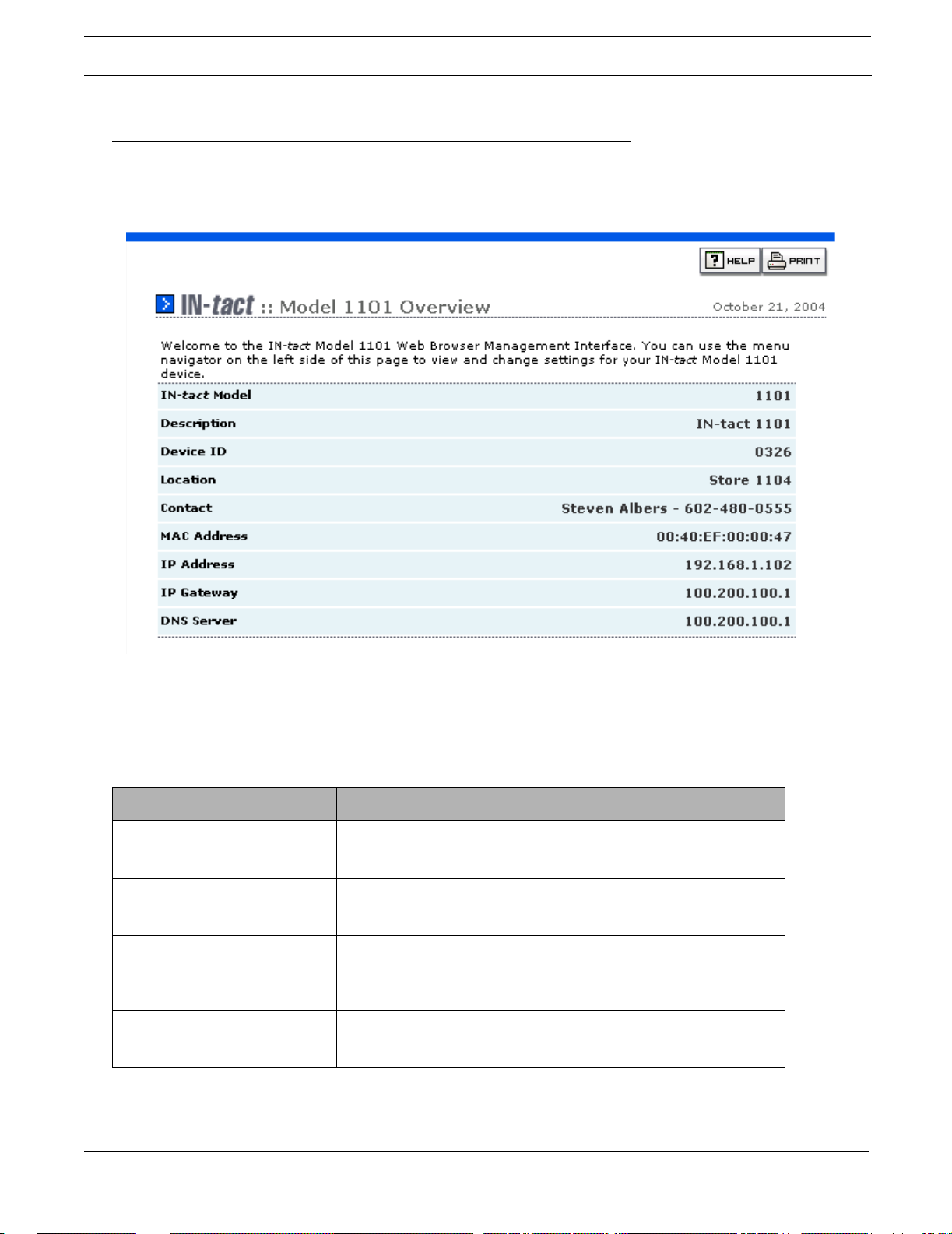
Configuration Screens Configuring the IN-tact 1101
Configuration Screens
IN-tact 1101 Overview Screen
The Overview screen is your starting point on the IN-tact 1101 and appears whenever you log in
to the device or click Overview on the navigation tree. It provides a quick overview of current
settings, along with identification information to help you confirm that you are connected to the
correct device. The Overview screen is read only; there are no fields or required entries. Some of
the information shown here is the result of your setting on other screens.
Field Description
IN-tact Model Hypercom model number of the unit. This number is important
because there are several models within the IN-tact product series.
This number cannot be changed.
Description Free-form description of the IN-tact device. This information comes
from the System Settings screen and can be as descriptive as you
wish.
Device ID A free-form alphanumeric value (up to 32 characters) entered on the
System Settings screen to help identify this IN-tact 1101 from others
on your network. Each IN-tact 1101 should be assigned a unique
Device ID.
Location This is the physical location or point of installation for this device, such
as “South Phoenix Store” or “Store 632”. This information is entered
on the System Settings screen.
IN-tact 1101 Software Configuration Guide 17
Page 24
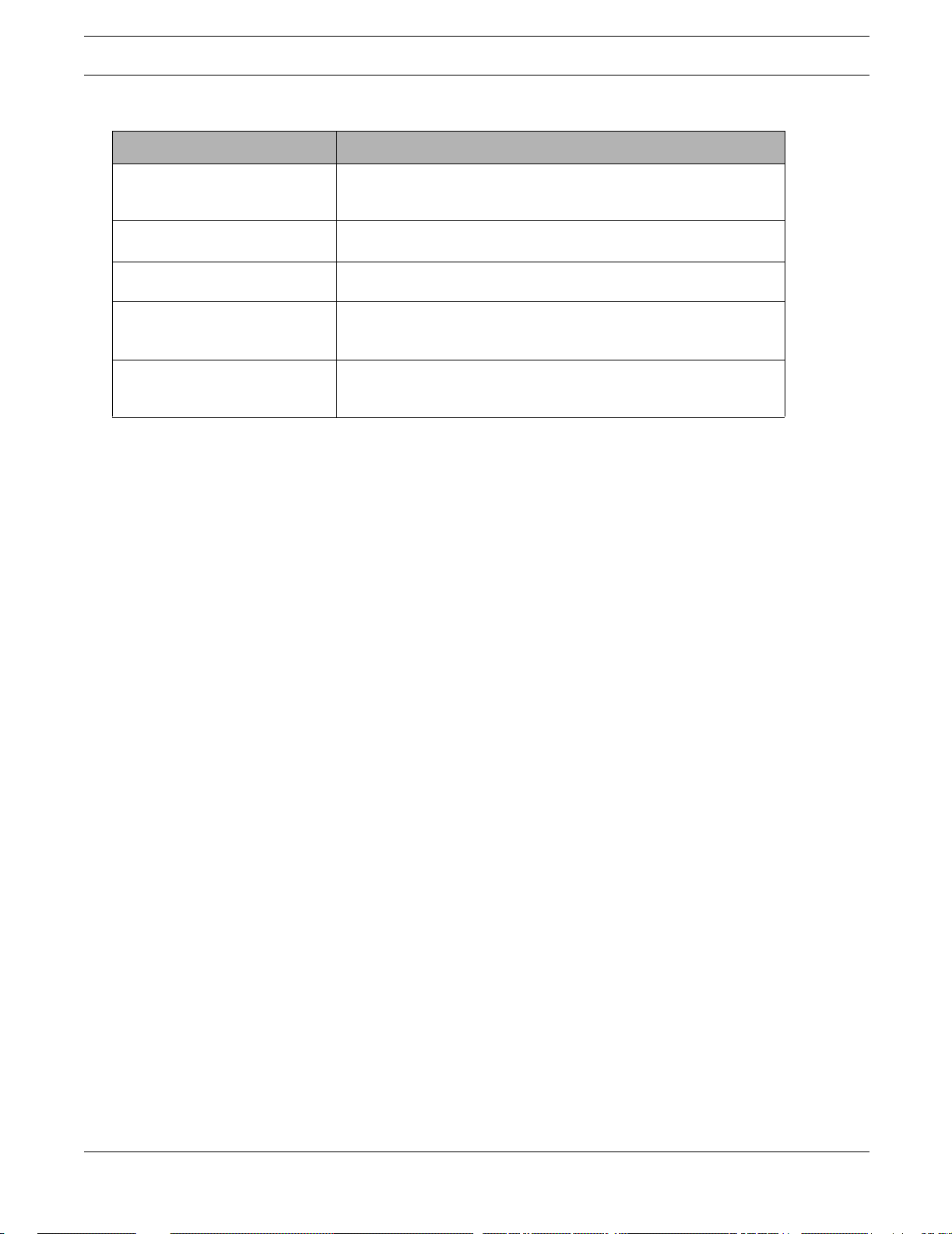
Configuring the IN-tact 1101 Configuration Screens
Field Description
Contact This can be the name of the administrator, support group, help desk,
or other entity to contact for information about this configuration.This
information is entered on the System Settings screen.
MAC Address Current MAC address of the IN-tact 1101. This is not normally
changed, but can be configured on the Ethernet Port Settings screen.
IP Address Current IP address of the IN-tact 1101. The IP address is set on the
Ethernet Port Settings screen.
IP Gateway Configured IP address of the IP gateway router if using static
addressing; learned IP gateway address if using DHCP . If you need to
change this setting, go to the Ethernet Port Settings screen.
DNS Server The current DNS server in use. A static DNS server can be configured
if DHCP is not being used. If you need to change this setting, go to
the Ethernet Port Settings screen.
18 Hypercom Corporation
Page 25

Configuration Screens Configuring the IN-tact 1101
System Settings Screen
On the navigation tree, click IN-tact Setup > System Setup > System. The System Settings
screen appears:
This screen is used to configure basic information about the IN-tact 1101. Entries on this screen
also appear on the Overview screen.
Field/Button Description
Description Use this field to define the device type (IN-tact 1101) or its purpose,
such as "IP gateway for POS network." The information you decide to
include here is up to you; up to 32 characters are accepted.
Device ID Enter a unique identifier for the device. This is a free-form
alphanumeric value of up to 32 characters, including spaces. An entry
is required here; you cannot leave the Device ID blank or use only a
space as an entry.
Location Enter the physical location or point of installation for this device, such
as “South Phoenix Store” or “Store 632”. Up to 256 characters are
accepted.
Contact Enter the name of the administrator, support group, help desk, or
other entity that can be contacted for information about this
configuration. You might want to include a phone number or email
address here. Up to 256 characters are accepted.
NOTE: Click Save and Continue or Apply and Rest art as appropriate. Keep in mind that your chan ges
are not written to persistent memory until you click Apply and Restart.
IN-tact 1101 Software Configuration Guide 19
Page 26
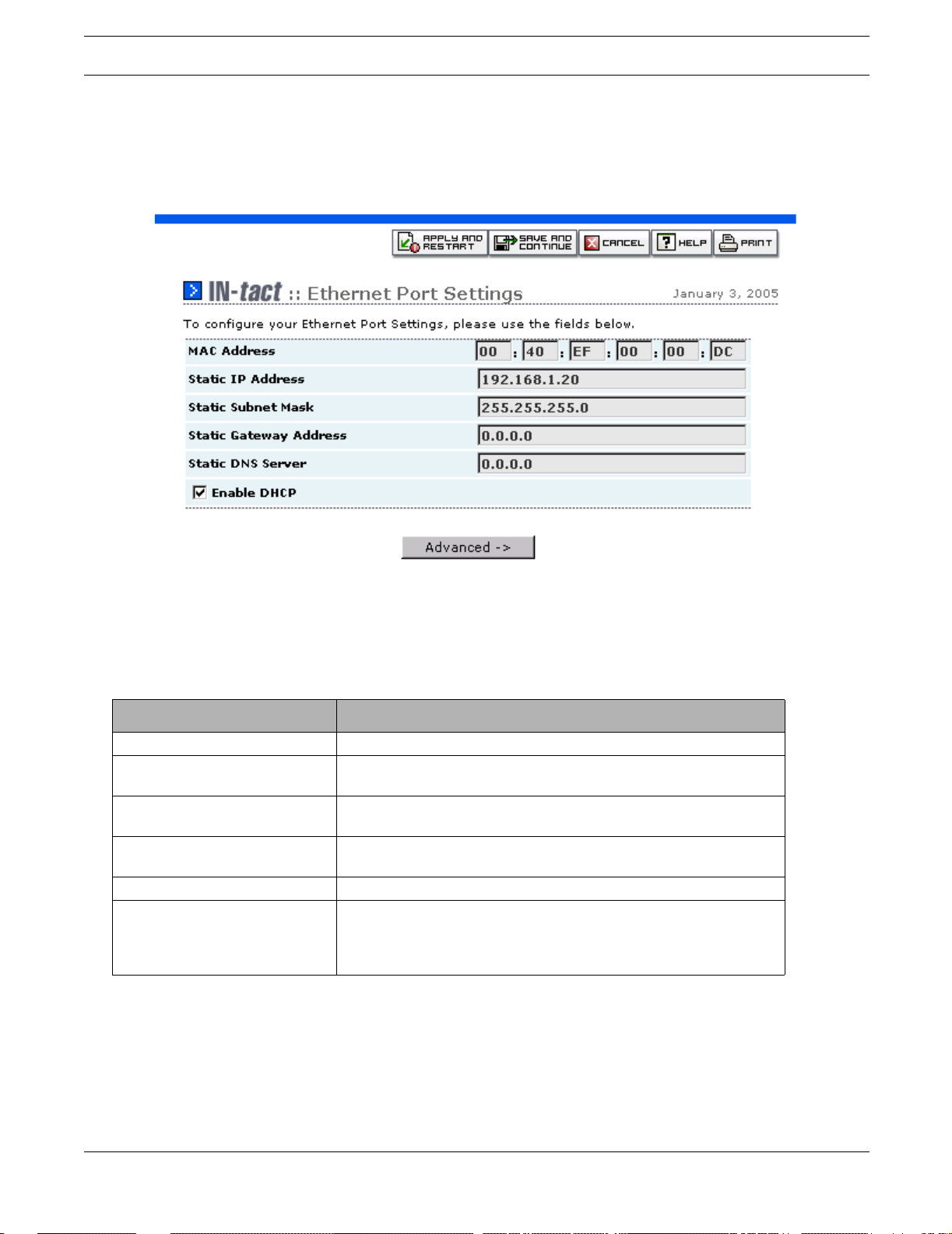
Configuring the IN-tact 1101 Configuration Screens
Ethernet Port Settings Screen
On the navigation tree, click IN-tact Setup > System Setup > Ethernet Port. The Ethernet Port
Settings screen appears:
Use this screen to set basic communication parameters for the Ethernet Port on the IN-tact 1 101.
Only IP version 4 is supported. The MAC address can be changed in the rare event that MAC
address filtering or other firewall issues are preventing the provided MAC address from working
correctly. If not using DHCP, you are required to configure a valid IP address for the IN-tact 1101
to be operational. You cannot permanently save the configuration until you do so.
Field/Button Description
MAC Address Unique address of this IN-tact 1101.
Static IP Address Change to match the IP addressing requirements for your network. By
default, DHCP is enabled and this field displays “192.168.1.20”.
Static Subnet mask Change to match the local IP subnet of your network. The default is
255.255.255.0.
Static Gateway Address Enter the gateway address used to route IP off the local subnet. The
default is 0.0.0.0.
Static DNS Server Enter the IP address of the DNS server that should be used.
Enable DHCP Enabled by default. Click to disable DHCP and use a static IP
address. If DHCP is enabled, both of the LEDs on the LAN connector
of the IN-tact 1101 will flash in unison when the device is powered on
and is attempting to acquire an IP address.
NOTE: Click Save and Continue or Apply and Rest art as appropriate. Keep in mind that your chan ges
are not written to persistent memory until you click Apply and Restart. Any changes made on
this screen are temporarily saved when you click Advanced to access the second screen. You
must still use Apply and Restart in order to write the changes to persistent memory.
20 Hypercom Corporation
Page 27
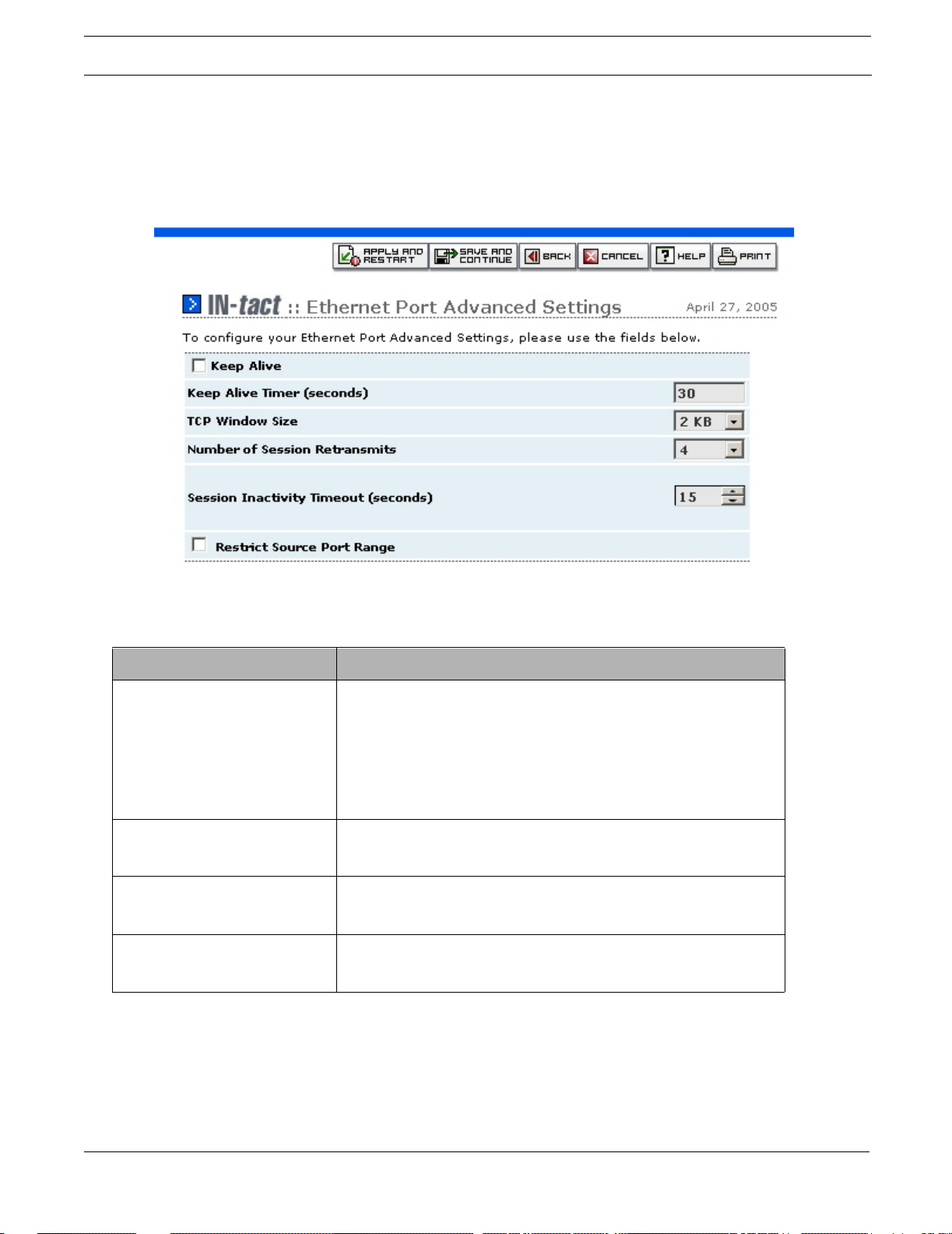
Configuration Screens Configuring the IN-tact 1101
Ethernet Port Advanced Settings Screen
On the navigation tree, click IN-tact Setup > System Setup > Ethernet Port > Advanced. The
Ethernet Port Advanced Settings screen appears:
Several additional settings are available by clicking Advanced on the Ethernet Port Settings
screen. These settings can be used to “fine tune” IN-tact 1101 performance on your network.
Field/Button Description
Keep Alive Use this checkbox to enable or disable the keep alive features of the
IN-tact 1101. This feature is enabled by default.
During keep alive operation, the IN-tact 1101 holds an established
connection open for specified amount of time before automatically
disconnecting.
When enabled, the IN-tact 1101 sends a keep alive message on each
host connection at intervals set by the keep alive timer.
Keep Alive Timer (seconds) Enter the value (in seconds) between keep alive messages set to the
host. Five seconds is the minimum, 600 seconds is the maximum.
Thirty seconds is the default value.
TCP Window Size Use the drop-down list to select the size of the TCP window to be
used. Choose a value between 2KB and 8KB. The default value is
2KB.
Number of Session Retransmits Use the drop-down list to select the number of retransmissions
allowed during a session. The default value is 4 and should not be
changed.
IN-tact 1101 Software Configuration Guide 21
Page 28
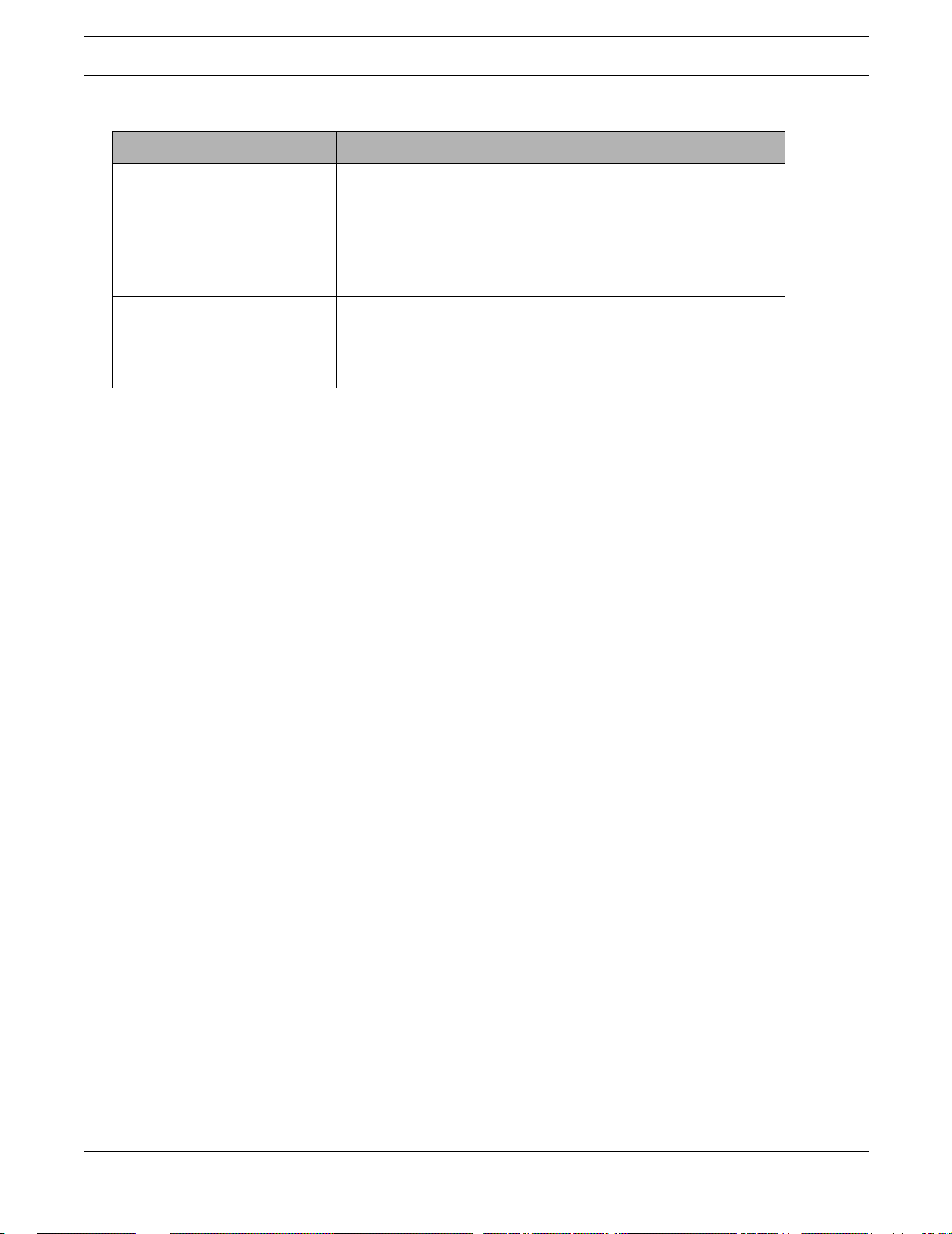
Configuring the IN-tact 1101 Configuration Screens
Field/Button Description
Session Inactivity Timeout
(seconds)
Restrict Source Port Range Use this checkbox to enable or disable restricting the range of source
Use the up and down arrows to set the number of seconds a session
should remain active after no activity is detected. The default is 15
seconds. The minimum setting is five seconds, the maximum is 256
seconds.
Note: This inactivity timer may have to be increased beyond the
default setting to allow for larger messages, particularly when slow
baud rates are in use.
port values for on-demand TCP connections. By default, source port
values range from 1024 through 65534. Enabling this option restricts
the source port values to the range of 1024 through 1039. Restriction
is disabled by default.
NOTE: Click Save and Continue or Apply and Rest art as appropriate. Keep in mind that your
changes are not written to persistent memory until you click Apply and Restart.
22 Hypercom Corporation
Page 29
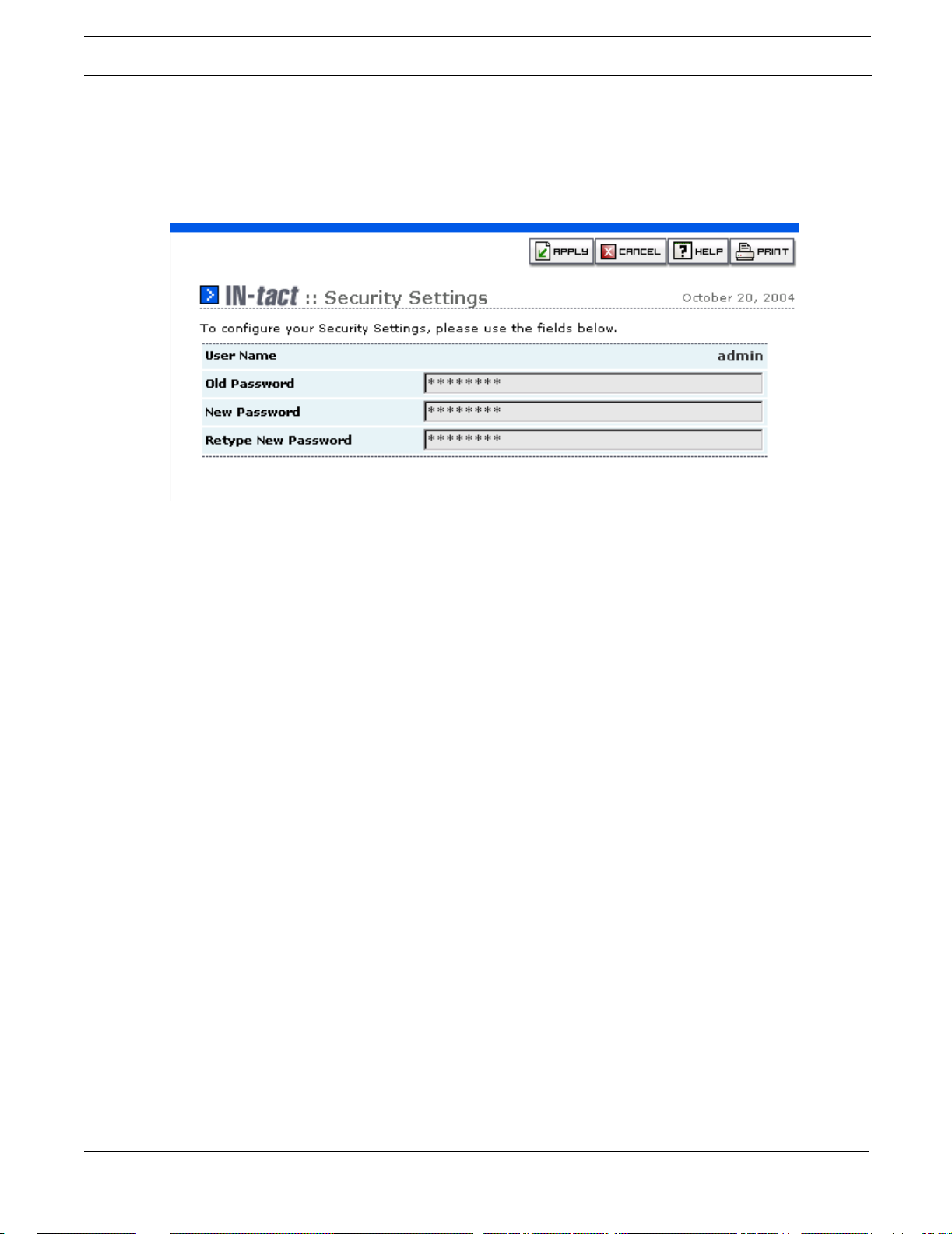
Configuration Screens Configuring the IN-tact 1101
Security Settings Screen
On the navigation tree, click IN-tact Setup > System Setup > Security. The Security Settings
screen appears:
This screen is used to set IN-tact 1101 security features. It also appears the first time you log in
to the device with the default password. If you have already set the password, you can skip this
screen and continue with configuration.
You can change the IN-tact 1101 password whenever necessary. There is one default user
name for log in (admin) and it cannot be changed. There is no default time period for password
expiration; the password you set remains valid until it is changed.
Password guidelines:
• A minimum of eight characters are required, maximum of 32 characters
• Any combination of characters is permitted
• Mixed case (upper and lowercase) is permitted
• Default password is “12345678”.
To change the password:
1. Type the current password in the Old Password field. For security purposes, your entry will
appear as a series of asterisks.
2. Type the new password in the New Password field. It must be at least eight characters.
3. Type the new password again in the Retype New Password field to confirm.
4. Click Apply to temporarily save your settings. Your changes are immediately written to
persistent memory. The new password is in effect the next time you log in to the IN-tact 1101.
IN-tact 1101 Software Configuration Guide 23
Page 30
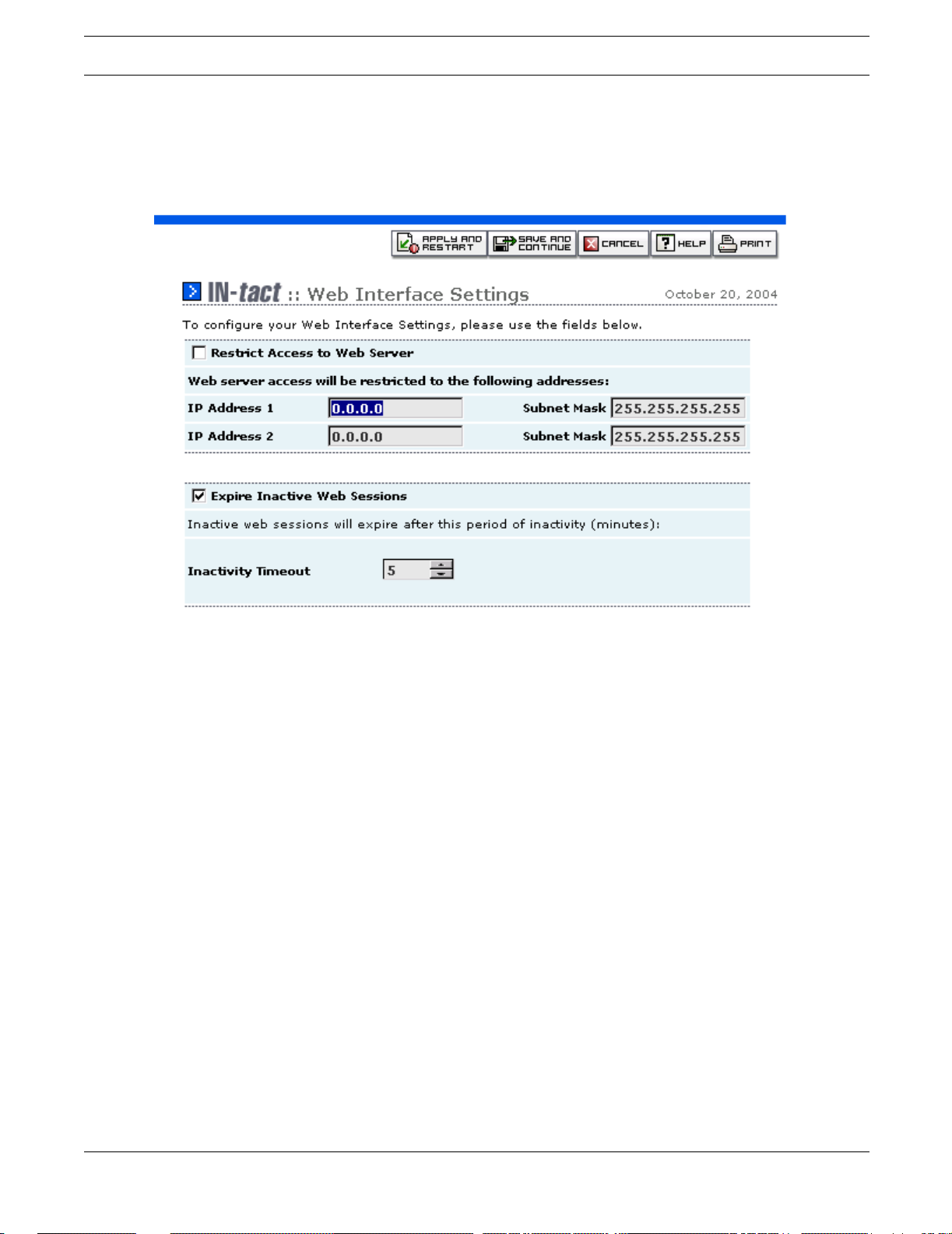
Configuring the IN-tact 1101 Configuration Screens
Web Interface Settings Screen
On the navigation tree, click IN-tact Setup > System Setup > Web Interface. The Web
Interface Settings screen appears:
You have the option of restricting access to the IN-tact 1101 web server to a specific IP address
(or range of addresses). This is useful in preventing unauthorized access attempts on the device
from IP addresses outside your normal range of operation.
You can also disable or change the value of the timeout feature associated with the web
interface. This is a security feature. By default, the web session automatically expires after five
minutes of no activity. The user is logged out. Any changes made to that point are discarded,
unless Apply and Restart has been used to commit the changes to persistent memory. However,
there may be situations in which you want to disable the timeout completely, or set it to a different
value. For example, a direct "always on" connection to the web server, or while working with or
configuring the device.
The IN-tact 1101 automatically logs you out of the web server interface when you close the
browser window. However, if the web session timeout feature is disabled, the session remains
open. For example, if you browse to other sites while configuring the IN-tact 1101, it may appear
that another session is already in progress when you return to the IN-tact's address.
It is important to understand that only one user may be logged in to the IN-tact 1101 web server
interface at any given time. For example, assume that User 1 has already logged in and has a
session in progress. When User 2 attempts to log in, the IN-tact Login screen displays with a red
message stating "Another user is logged in. If you continue, their session will expire
immediately." If User 2 continues to enter the password and log in at this point, User 1 is logged
off and that session is closed. A new session is started for User 2. User 1 will see a message
24 Hypercom Corporation
Page 31

Configuration Screens Configuring the IN-tact 1101
stating "Your session is no longer valid. Please log in again." when they select a screen. Any
changes made by User 1 that have not been saved with Apply and Restart are discarded.
Field/Button Description
Restrict Access to Web Server Use this checkbox to enable a specific range of IP addresses that will
be able to contact the Web Server application.
IP Address 1 Enter the first IP address that will be able to access the Web Server.
Subnet Mask Enter the corresponding subnet mask for IP address 1. In order to
restrict access to only a single IP address, use a mask of
255.255.255.255.
IP Address 2 Enter the second IP address that will be able to access the Web
Server.
Subnet Mask Enter the corresponding subnet mask for IP address 2.
Expire Inactive Web Sessions Use this checkbox to enable or disable the inactivity timeout feature.
This is not a dynamic change; you must Apply and Restart in order for
this change to take affect.
Inactivity Timeout Set the value (in minutes) for how long a web session should stay
active with no activity. The default value is 5 minutes. Valid entries are
from 5 to 60 minutes.
NOTE: Click Save and Continue or Apply and Rest art as appropriate. Keep in mind that your
changes are not written to persistent memory until you click Apply and Restart.
IN-tact 1101 Software Configuration Guide 25
Page 32

Configuring the IN-tact 1101 Configuration Screens
SNMP Interface Settings Screen
On the navigation tree, click IN-tact Setup > System Setup > SNMP Interface. The SNMP
Interface Settings screen appears:
SNMP management of the IN-tact 1101 is optional. The device is capable of hosting two
separate SNMP sessions. Use this screen to configure the IP address for each of the sessions.
Trap forwarding is optional and can be used independently of SNMP management.
Field/Button Description
Enable SNMP Agent Use this checkbox to enable or disable the SNMP agent.
Manager Address 1 Enter the IP address of the first SNMP manager. Set the checkbox to
enable or disable communication with this SNMP manager.
Manager Address 2 Enter the IP address of the second SNMP manager. Set the
checkbox to enable or disable communication with this SNMP
manager.
Trap Destination 1 Enter the first IP address to which the IN-tact 1101 should forward
trap information. Set the checkbox to enable or disable trap
forwarding to this address.
Trap Destination 2 Enter the second IP address to which the IN-tact 1101 should forward
trap information. Set the checkbox to enable or disable trap
forwarding to this address.
Read Only Community Enter the SNMP Read Only community string.
Read Write Community Enter the SNMP Read Write community string.
Click Save and Continue or Apply and Rest art as appropriate . Keep in mind that your changes
are not written to persistent memory until you click Apply and Restart.
26 Hypercom Corporation
Page 33

Configuration Screens Configuring the IN-tact 1101
Dial Backup Settings Screen
On the navigation tree, click IN-tact Setup > System Setup > Dial Backup. The Dial Backup
Settings screen appears:
The IN-tact 1101 features dial backup capability in the event of ISP (or other) outage that affects
the ability to process transactions via the device's Ethernet port. A compatible modem must be
physically connected to Port 1 (RS-232) on the IN-tact 1101 and a working telephone line
connected to the modem in order to use the dial backup feature. Supported modems include:
• US Robotics 5686e
• Hayes H08-15328-C
• ZOOM 3048C
IN-tact 1101 Software Configuration Guide 27
Page 34

Configuring the IN-tact 1101 Configuration Screens
Other models of modems may also work with the IN-tact 1101. However, unlike supported
modems, certain status screens may not accurately reflect correct values.
Within the IN-tact 1101, availability of the Ethernet port is const antly monitored. Once dial backup
is enabled, any outage of the Ethernet port lasting longer than 5 seconds automatically triggers
the IN-tact 1101 to switch to dial backup mode. Likewise, dial backup is automatically
disconnected (based on a period of inactivity you specify) once the Ethernet connection is
restored.
This screen allows you to configure basic modem operation. Use the Advanced button to display
additional modem configuration options.
Field/Button Description
Enable Dial Backup Click this checkbox to enable dial backup operation. By default, this
operation is disabled.
AT Initialization String Enter the initialization string for your modem. This string is sent to the
modem every time dial backup starts. This string is sent to the modem
every time dial backup starts. Up to 128 characters are accepted in
this field. At a minimum, you must specify at least the command AT
here; you cannot have a blank initialization string. The IN-tact 1101
looks for the response to the attention command to determine the
modem's current state. Also, the IN-tact expects a numeric response.
You must include the command V0 in your initialization string to
require a numeric response from the modem.
Consult the manufacturer's documentation for your specific modem to
determine the command set being used and what commands are
accepted by the modem. Reset to Default can be used to reset the
initialization string to the default US Robotics modem setting of:
ATE0V0Q0&C1&D2&K0&M4X4
If you are using a Hayes or ZOOM modem, the initialization string
should be set to:
ATE0V0Q0&C1&D2&K3&Q5W2
AT Hang Up String This is similar to the initialization string, except this command string is
sent to the modem to cause it to hang up. Enter the hang up string for
your modem. Up to 20 characters are accepted in this field. Consult
the manufacturer's documentation for your specific modem to
determine the command set being used and what commands are
accepted by the modem. Reset to Default can be used to reset the
hang up string to the default setting of “ATH0”. This default can be
used for all supported modem types. Any additional commands you
want to add to the string should be placed after the AT and before the
H0. Any commands entered as part of the Hang Up string are
automatically prefixed with “+++”.
Enable Primary Dial Click this checkbox to enable the primary dial string. This is the first
host processor that the modem will attempt to contact in the event of
an Ethernet outage.
Primary AT Dial String Enter any commands and the phone number to dial in order for the
modem to establish contact with the primary host processor. Up to 32
characters are allowed in this field. This string must begin with ATDT
(or ATDP for pulse dialing).
28 Hypercom Corporation
Page 35

Configuration Screens Configuring the IN-tact 1101
Field/Button Description
Authentication Methods Allowed Click the CHAP and PAP checkboxes as necessary to match the
authentication being used with this host processor. Both are enabled
by default.
User Name/Password If authentication is being used, enter both the User Name and
Password to be transmitted in the appropriate fields.
Retype Password Type the password again in the Retype Password field to confirm the
password.
Enable Alternate Dial Click this checkbox to enable an alternate dial string. The IN-tact 1101
will automatically attempt to contact this host processor if the primary
modem connection is busy or unanswered.
Alternate AT Dial String Enter any commands and the phone number to dial in order for the
modem to establish contact with the alternate host processor. Up to
32 characters are allowed in this field. This string must begin with
AT DT (or ATDP for pulse dialing).
NOTE: Click Advanced, Save and Continue or Apply and Restart as appropriate. Keep in mind that
your changes are not written to persistent memory until you click Apply and Restart. Any
changes made on this screen are temporarily saved when you click Advanced to access the
second screen. You must still use Apply and Restart in orde r to wr ite the change s to per sistent
memory.
IN-tact 1101 Software Configuration Guide 29
Page 36

Configuring the IN-tact 1101 Configuration Screens
Advanced Settings Screen
On the navigation tree, click IN-tact Setup > System Setup > Dial Backup >Advanced. The
Advanced Dial Backup Settings screen appears:
This screen allows you to set several advanced options associated with the dial backup feature.
You can specify how long the modem will stay connected with no activity and how often the
IN-tact 1101 checks to see if the Ethernet connection has been re-established. You can also
control whether dial backup is established immediately upon Ethernet outage or only when a
transaction is present from one of the terminals and needs to be processed. Finally, you can
control whether or not terminal downloads are accepted while operating in dial backup mode.
Because terminal downloads can be lengthy over a modem, you may prefer to allow these only
when connected via Ethernet.
30 Hypercom Corporation
Page 37

Configuration Screens Configuring the IN-tact 1101
Field/Button Description
Inactivity Disconnect Timer Use the Hours and Minutes fields to specify the amount of time you
would like the IN-tact 1101 to hold the modem connection open after
the last transaction was processed. The modem will automatically
disconnect after the time you specify here transpires. By default, this
is set to five minutes. The valid range of entries is between zero
minutes and 24 hours. Setting this value to zero disables the timer
and the modem will stay indefinitely connected, regardless of the
status of the Ethernet connection. You will have to manually
disconnect the modem in this case. The value of Inactivity Disconnect
Timer (if not set to zero) must be greater than that of Ethernet Retry
Timer.
Ethernet Retry Timer Use the Hours and Minutes fields to set how often the IN-tact 1101
should retry the Ethernet connection while operating in dial backup
mode. If the Ethernet connection has been re-established, the IN-tact
1101 closes the modem connection and reverts to normal IP-based
transaction processing as soon as the Inactivity Disconnect Timer
expires. By default, the IN-tact 1101 rechecks the Ethernet
connection every minute. The valid range of entries is between 1 and
1439 minutes.
Dialing Mode Use the drop-down list to select whether the IN-tact 1101 begins
establishing a modem connection immediately upon Ethernet outage,
or waits until a transaction has been generated (default).
Allow Terminal Program
Downloads
Click this checkbox to enable terminal program downloads while
operating in dial backup mode. By default, this option is enabled.
However, because terminal downloads can take some time to
complete, you may not want them to occur during dial sessions, only
via IP sessions.
NOTE: Click Back, Save and Continue or Apply and Restart as appropriate. Keep in mind that your
changes are not written to persistent memory until you click Apply and Restart.
IN-tact 1101 Software Configuration Guide 31
Page 38

Configuring the IN-tact 1101 Configuration Screens
Time Settings Screen
On the navigation tree, click IN-tact Setup > System Setup > Time. The Time Settings Screen
appears:
Use this screen to enable and configure SNTP timekeeping on the IN-tact 1101. If enabled, you
will not be able to set system time for the device on the Set System Time screen. Instead, the
IN-tact 1101 will keep time according to an NTP server.
32 Hypercom Corporation
Page 39

Configuration Screens Configuring the IN-tact 1101
Field/Button Description
Enable SNTP Click this checkbox to enable SNTP, the device will automatically
obtain current time from a SNTP server on the network. You must
Apply and Restart before this change will become effective. SNTP is
disabled by default.
Time Zone Configuration
Time Zone Use this panel to select the time zone where the IN-tact 1101 is
located. This is necessary for the device to correctly calculate local
time based on the UTC time received from NTP server(s). Daylight
saving time is automatically calculated based on your time zone
choice. The default time zone is Arizona (GMT - 07:00).
NTP server(s) provided by DHCP If DHCP is enabled and the IN-tact 1101 obtained NTP server
information from it, the first two NTP servers are displayed here and
are available for time synchronization.
Search NTP servers in this order Use this panel to define the preferred search order for NTP servers.
Servers are contacted in the order you select. The default search
order is DHCP first, then statically-configured.
There are two choices:
• Try to connect to DHCP provided NTP servers first, then statically-
configured servers.
• Try to connect to statically-configured servers first, then DHCP
provided servers.
Static Configuration for NTP
Servers
Time Synchronization Interval
Interval (hours) Time is synchronized on start-up, then periodically according to the
Y o u have the option of configuring up to two NTP servers -- a primary
and an alternate. The value entered can be an IP address or a
domain name.
interval configured you specify in this panel. The interval is specified
in hours, from 1 through 24, with 24 being the default. Time
synchronization can be requested whenever necessary by clicking
Synchronize Now. This button is only present if you have enabled
SNTP and restarted the device. A message displays to inform you
that the time synchronization process can take up to 40 seconds as a
valid NTP server is contacted. The result (failure or success) is
displayed on this page. An SNMP trap is generated when start-up
time synchronization fails. After that, a failed synchronization attempt
generates an event with no SNMP trap. If successful, the new time is
also displayed. A successful manual synchronization resets the
synchronization interval. In other words, the countdown until next
synchronization is reset to zero at the time you click Synchronize
Now. If you are using a SNMP manager to set time synchronization,
set your SNMP manager timeout to be at least 45 seconds to allow
adequate time for this operation to take place. Time will be
synchronized with the first server that successfully responds to the
request. An event is recorded stating that time has been successfully
synchronized, including the IP address of the NTP server th at
responded to the time request.
NOTE: Click Save and Continue or Apply and Restart as appropriate. Keep in mind that your changes
are not written to persistent memory until you click Apply and Restart.
IN-tact 1101 Software Configuration Guide 33
Page 40

Configuring the IN-tact 1101 Configuration Screens
Terminal Port Settings Screen
On the navigation tree, click IN-tact Setup > Application Setup > Terminal Port. The Terminal
Port Settings screen appears:
Use this screen to set the communication parameters for connection to your HLAN terminal
network. Your settings here should match the configuration of your terminal network. You are
required to configure at least one terminal for the IN-tact 1101 to be operational. You cannot
permanently save the configuration until you do so.
Field/Button Description
HLAN Speed Use the drop-down list to select either 19200bps (default) or 4800
bps. The speed selected should match speed set in the terminals.
Enabled By default, all terminal addresses are disabled. Use this series of
checkboxes to enable any terminal address not being used. You can
also use this feature to temporarily disable a terminal that is not
responding to poll if it is affecting network performance.
Description Type a brief text description of each terminal on the HLAN network,
such as “Register 1”, “Drive-thru”, etc. 32 characters are accepted.
CU Address A listing of valid HLAN polling addresses. Make certain that the
Enabled checkbox is selected and there is a description for each
terminal address in use at this location. All unused addresses should
be disabled so they are not polled.
NOTE: Click Save and Continue or Apply and Rest art as appropriate. Keep in mind that your
changes are not written to persistent memory until you click Apply and Restart.
34 Hypercom Corporation
Page 41

Configuration Screens Configuring the IN-tact 1101
Host Port Settings Screen
On the navigation tree, click IN-tact Setup > Application Setup > Host Port. The Host Port
Settings screen appears:
This is the first of three screens used to set up host processors. This screen consists of several
fields that allow you to configure basic information for each of your host processing functions.
Each row represents a unique NII for routing to a specific host function. For example, this could
be card approval transactions or other functions like electronics receipt capture or biometrics. Up
to eight different NIIs can be configured (some may be different functions provided by the same
IP address). However, only the hosts to which the terminals will actually be forwarding
information need to be defined.
When you have entered the information as described below, click Edit at the end of the row to
display the second screen and complete addressing information for that processor. The next
screen that appears depends on the connection type. There are different screens for Standard
and HTTP.
The third screen displays when you click Edit on the second screen and allows you to define
options for permanent or on-demand connection types.
To configure a new processor:
1. Enter the National Information Infrastructure (NII) destination of the processor. This is
normally matched in the terminal configuration and must be a unique value. You cannot
configure two host processors with the same NII value.
2. Enter a text description of the processor or function being performed, up to 32 characters.
3. Use the Enabled checkbox to enable or disable transaction routing to this processor. By
default, all entries are disabled. You can use this checkbox to temporarily suspend
IN-tact 1101 Software Configuration Guide 35
Page 42

Configuring the IN-tact 1101 Configuration Screens
transactions to a processor for troubleshooting purposes or other reasons. All IP addressing
information remains intact. When you are ready to resume sending transactions to a
processor you have disabled, click Enabled to resume normal operation.
4. There are three Connection Types - Standard, HTTP, and Merchant Link. Use the drop-down
list to choose the appropriate type for this host processor, then click Edit at the end of the row.
NOTE: Click Save and Continue or Apply and Rest art as appropriate. Keep in mind that your
changes are not written to persistent memory until you click Apply and Restart. Any
changes made on this screen are temporarily saved when you click Edit to access the
next screen. You must still use Apply and Restart in order to write the changes to
persistent memory.
Standard Host Settings Screen
(Used when configuring connections not requiring HTTP protocol)
On the navigation tree, click IN-tact Setup > Application Setup > Host Port. Select Standard
connection type and click Edit.
The IN-tact 1101 uses the addressing information entered here to route transactions to the
appropriate destination. Both a primary and alternate IP address can be configured for each host
processing function. Contact the host processor to obtain the correct IP and port address for
routing if unknown.
36 Hypercom Corporation
Page 43

Configuration Screens Configuring the IN-tact 1101
Field/Button Description
NII This is the NII routing code entered for this processor on the Host Port
Settings screen. It is provided as a reminder of which processor you
are currently working with.
Description This is the description (or name) entered for this processor on the
Host Port Settings screen. It is provided as a reminder of which
processor you are currently working with.
Connection Mode Select either Permanent or On Demand from the drop-down list. A
permanent connection is "always on", while On Demand establishes a
host connection only when there is a transaction present to process.
Further options for the connection type can be defined by clicking the
Edit button. The options that display depend on the connection type
selected.
Enable SSL Use this checkbox to enable Secure Socket Layer (SSL) if the host
requires this type of encryption.
Primary IP Address Enter the primary IP address or URL of the processor.
Primary TCP Port Enter the primary port address of the processor.
Alternate IP Address Enter the alternate IP address or URL of the processor. This is only
used if the primary IP address cannot be reached.
Alternate TCP Port Enter the alternate port address of the processor.
NOTE: Click Back, Save and Continue or Apply and Restart as appropriate. Keep in mind
that your changes are not written to persistent memory until you click Apply and
Restart. Any changes made on this screen are temporarily saved when you click Edit
to access the next screen. You must still use Apply and Restart in order to write the
changes to persistent memory.
IN-tact 1101 Software Configuration Guide 37
Page 44

Configuring the IN-tact 1101 Configuration Screens
Permanent Mode Settings
(Used when configuring connections requiring a permanent connection mode)
On the navigation tree, click IN-tact Setup > Application Setup > Host Port. Click Edit, then
select a permanent connection type. Click Edit again.
This screen provides an option for how transaction headers are handled for permanent
connection types. The Hypercom POS LAN Header and TPDU are required for permanent
connections. The only option is whether or not the length field should be included as part of the
length calculation. Contact the host processor to obtain the correct settings for this option if
unknown.
Field/Button Description
NII This is the NII routing code entered for this processor on the Host Port
Settings screen. It is provided as a reminder of which processor you
are currently working with.
Description This is the description (or name) entered for this processor on the
Host Port Settings screen. It is provided as a reminder of which
processor you are currently working with.
Include Length Field in Length
Calculation
The first two bytes of the POS LAN header are a length indicator. This
option determines whether or not these first two bytes are included as
part of the length calculation. This option should be set to match host
processor configuration.
Click Back, Save and Continue or Apply and Restart as appropriate. Keep in mind that your
changes are not written to persistent memory until you click Apply and Restart. Any changes
made on this screen are temporarily saved when you click Edit to access the next screen. You
must still use Apply and Restart in order to write the changes to persistent memory.
38 Hypercom Corporation
Page 45

Configuration Screens Configuring the IN-tact 1101
On Demand Mode Settings
(Used when configuring connections requiring a on demand connection mode)
On the navigation tree, click IN-tact Setup > Application Setup > Host Port. Click Edit, then
select an on-demand connection type. Click Edit again.
This screen allows you to further define options for an on demand connection type. Options
include how transaction headers and certain protocol settings are handled by the IN-tact. You
may need to change these settings for hosts that use different framing or protocol options.
Contact the host processor to obtain the correct settings for these options if unknown.
Field/Button Description
NII This is the NII routing code entered for this processor on the Host Port
Settings screen. It is provided as a reminder of which processor you
are currently working with.
Description This is the description (or name) entered for this processor on the
Host Port Settings screen. It is provided as a reminder of which
processor you are currently working with.
Include Two-byte Message
Length Header
Include Length Field in Length
Calculation
Include TPDU The TPDU is the next five bytes of the POS LAN Header and includes
Use this checkbox to include a two-byte message length indicator if
required for this host connection. This option is disabled by default.
The two options below allow further control of the header and should
be enabled or disabled according to how the host processor is
configured.
As mentioned above, the first two bytes of the POS LAN header are a
length indicator. This option determines whether or not these first two
bytes are included as part of the length calculation. This option should
be set to match host processor configuration.
information used for routing purposes. This option determines
whether or not these five bytes are included as part of the header.
This option should be set to match host processor configuration.
IN-tact 1101 Software Configuration Guide 39
Page 46

Configuring the IN-tact 1101 Configuration Screens
Field/Button Description
Use STX/ETX Wrapper Use this checkbox to enable Start of Text (STX) and End of Text
(ETX) wrappers if required by the host. This option is used primarily
for hosts that don't run Visa protocol, but want to use async framing.
Discard ACKs Use this checkbox to discard any ACKs sent by the terminals, rather
than sending them to the host. This option is used primarily for hosts
that don't run Visa protocol, but want to use async framing.
Click Back, Save and Continue or Apply and Restart as appropriate. Keep in mind that your
changes are not written to persistent memory until you click Apply and Restart. Any changes
made on this screen are temporarily saved when you click Edit to access the next screen. You
must still use Apply and Restart in order to write the changes to persistent memory.
40 Hypercom Corporation
Page 47

Configuration Screens Configuring the IN-tact 1101
HTTP Host Settings Screen
(Used when configuring connections requiring HTTP protocol)
On the navigation tree, click IN-tact Setup > Application Setup > Host Port. Select HTTP
Connection Type and click Edit.
The IN-tact 1101 uses the addressing information entered here to route transactions to the
appropriate destination. Both a primary and alternate IP address or URL can be configured for
each host processing function. Contact the host processor to obtain the correct IP and port
address for routing if unknown.
Field/Button Description
NII This is the NII routing code entered for this processor on the Host Port
Description This is the description (or name) entered for this processor on the
Enable SSL Use this checkbox to enable Secure Socket Layer (SSL) if the host
Include Two-byte Message
Length Header
IN-tact 1101 Software Configuration Guide 41
Settings screen. It is provided as a reminder of which processor you
are currently working with.
Host Port Settings screen. It is provided as a reminder of which
processor you are currently working with.
requires this type of encryption.
Use this checkbox to enable Hypercom's proprietary POS LAN
header if required for this host connection. This option is disabled by
default. The two options below allow further control of the header and
should be enabled or disabled according to how the host processor is
configured.
Page 48

Configuring the IN-tact 1101 Configuration Screens
Field/Button Description
Include Length Field in Length
Calculation
Include TPDU The TPDU is the next five bytes of the POS LAN Header and includes
Use STX/ETX Wrapper Use this checkbox to enable Start of Text (STX) and End of Text
Discard ACKs Use this checkbox to discard any ACKs sent by the terminals, rather
Primary Host Address Enter the primary IP address or URL of the processor. Up to 2048
Primary Port Enter the primary port address of the processor.
Alternate Host Address Enter the alternate IP address or URL of the processor. Up to 2048
Alternate Port Enter the alternate port address of the processor.
As mentioned above, the first two bytes of the POS LAN header are a
length indicator. This option determines whether or not these first two
bytes are included as part of the length calculation. This option should
be set to match host processor configuration.
information used for routing purposes. This option determines
whether or not these five bytes are included as part of the header.
This option should be set to match host processor configuration.
(ETX) wrappers if required by the host. This option is used primarily
for hosts that don't run Visa protocol, but want to use async framing.
than sending them to the host. This option is used primarily for hosts
that don't run Visa protocol, but want to use async framing.
characters can be entered in this field.
characters can be entered in this field. This is only used if the primary
IP address cannot be reached.
NOTE: Industry standard use of HTTP protocol limits it s association to single request/response types of
transactions, such as POS credit and debit authorizations. If you require support for multiple and
batch-type transactions, you should determine the availability of extended support within the
HTTP host server gateway before configuring the IN-tact to use HTTP protocol.
Click Back, Save and Continue or Apply and Restart as appropriate. Keep in mind that your
changes are not written to persistent memory until you click Apply and Restart.
42 Hypercom Corporation
Page 49

Configuration Screens Configuring the IN-tact 1101
Merchant Link Host Settings Screen
(Used when configuring connections that require a Merchant Link gateway)
On the navigation tree, click IN-tact Setup > Application Setup > Host Port. Select Merchant
Link connection type and click Edit.
The IN-tact 1101 uses the addressing information entered here to route transactions to the
appropriate destination. Both a primary and alternate IP address or URL can be configured for
each host processing function. Contact the host processor to obtain the correct IP and port
address for routing if unknown.
Field/Button Description
NII This is the NII routing code entered for this processor on the Host Port
Description This is the description (or name) entered for this processor on the
Include TPDU The TPDU is five bytes of the POS LAN Header and includes
Primary Host Address Enter the primary IP address or URL of the processor. Up to 2048
Primary TCP Port Enter the primary TCP port address of the processor.
Alternate Host Address Enter the alternate IP address or URL of the processor. Up to 2048
Alternate TCP Port Enter the alternate TCP port address of the processor.
Settings screen. It is provided as a reminder of which processor you
are currently working with.
Host Port Settings screen. It is provided as a reminder of which
processor you are currently working with.
information used for routing purposes. This option determines
whether or not these five bytes are included as part of the header.
This option should be set to match host processor configuration.
characters can be entered in this field.
characters can be entered in this field. This is only used if the primary
IP address cannot be reached.
IN-tact 1101 Software Configuration Guide 43
Page 50
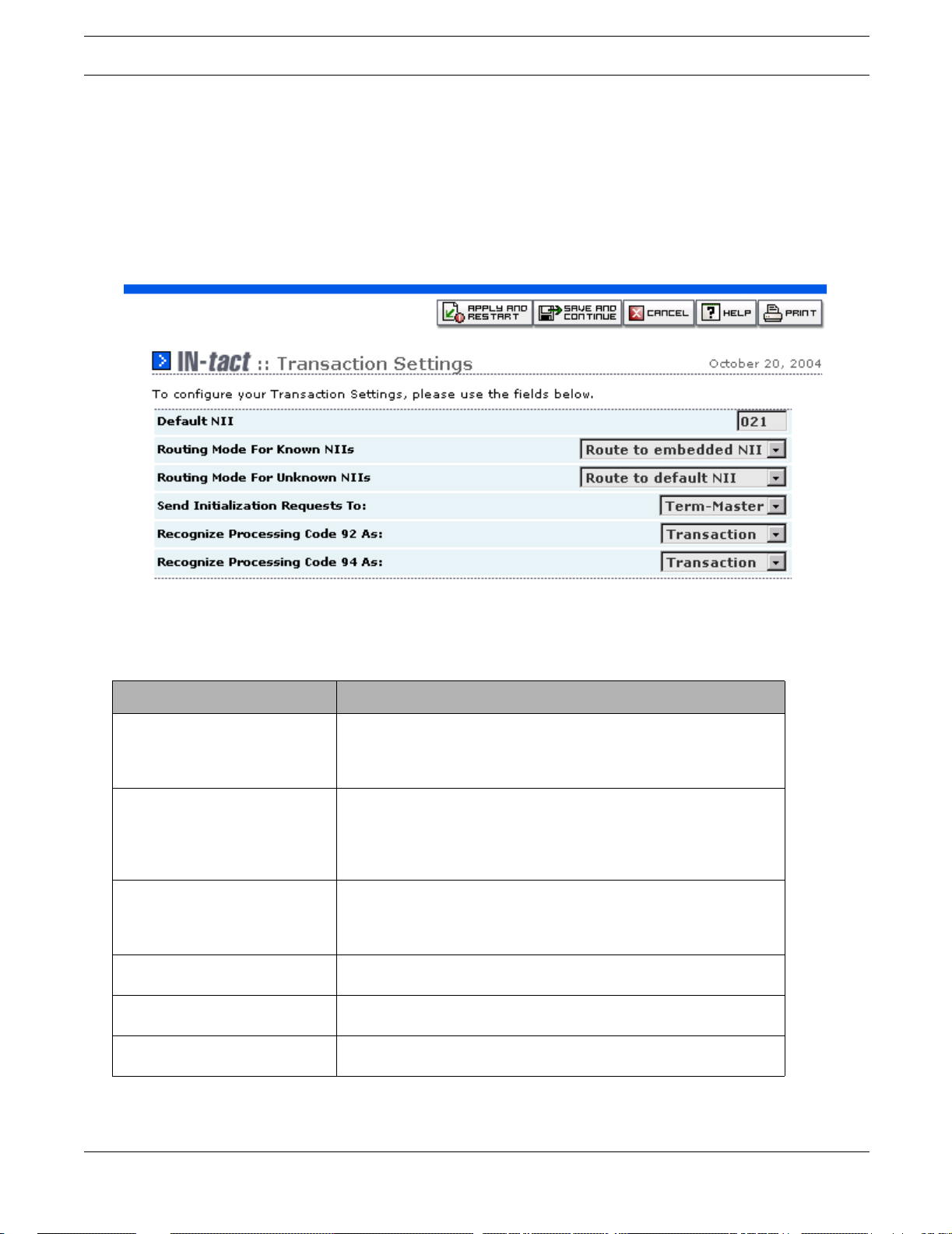
Configuring the IN-tact 1101 Configuration Screens
Click Back, Save and Continue or Apply and Restart as appropriate. Keep in mind that your
changes are not written to persistent memory until you click Apply and Restart.
Transaction Settings Screen
On the navigation tree, click IN-tact Setup > Application Setup > Transaction Processing.
The Transaction Settings screen appears:
This screen is used to define various parameters the IN-tact 1101 uses to route transactions and
communicate with host processors.
Field/Button Description
Default NII Enter the value of the NII to be used for default transaction routing.
The value you enter here must match one of the hosts defined on the
Host Port Settings screen or you will not be allowed to permanently
save the configuration.
Routing Mode for Known NIIs Use the drop-down list to select whether transactions are routed to
the host based upon the NII embedded within the transaction, or are
routed to the default NII specified above. Note: Selecting the “Route
to default NII” option will route all transactions to the default NII,
regardless of other settings.
Routing Mode for Unknown NIIs Use the drop-down list to select whether unknown NIIs are routed to
the default NII specified above, or are simply discarded when using
embedded NII routing mode. Only applies to embedded NII, does not
apply to default NII routing.
Send Initialization Requests to Use the drop-down list to select whether initialization requests are
sent to the host, or instead sent to Term-Master.
Recognize Processing Code 92 AsUse the drop-down list to select whether you want code 92 to be
recognized as an initialization request or treated as a transaction.
Recognize Processing Code 94 AsUse the drop-down list to select whether you want code 94 to be
recognized as an initialization request or treated as a transaction.
NOTE: Click Save and Continue or Apply and Rest art as appropriate. Keep in mind that your chan ges
are not written to persistent memory until you click Apply and Restart.
44 Hypercom Corporation
Page 51

Chapter 4: Control Panel
Overview
Each of the Control Panel screens and functions are explained in detail in this section.
As the name suggests, Control Panel functions allow you to control certain IN-tact 1101
operations. The screens within the Control Panel port of the navigation tree are:
• File Management — Used to perform firmware upgrades and exports, load and export saved
configurations, and manage SSL certificates
• System Operations — Used to restart the device, restore the previous configuration, reset
the device to factory defaults, and set HLAN installation mode
• Set System Time — Used to set the year, month, day, hour, and minute. Time on the IN-tact
1101 is only valid while the device is powered on and operating. There is no battery-powered
timekeeping. In other words, if you power off or reset the device, time will have to be reset in
order to be current. Time can be set via a SNTP server on your network, or set manually.
• Clear Statistics — A single button on this screen allo ws you to clear all statistical information
captured by the device and start collecting fresh statistical information.
• Dial Backup — Allows you to manually establish or disconnect a dial link.
IN-tact 1101 Software Configuration Guide 45
Page 52

File Management Functions
File Management Functions
On the navigation tree, click Control Panel > File Management. The File Management
Functions screen appears:
This screen is used to import and export files to/from the IN-tact 1101. This includes upgraded
firmware, configuration files, and SSL certificates.
46 Hypercom Corporation
Page 53
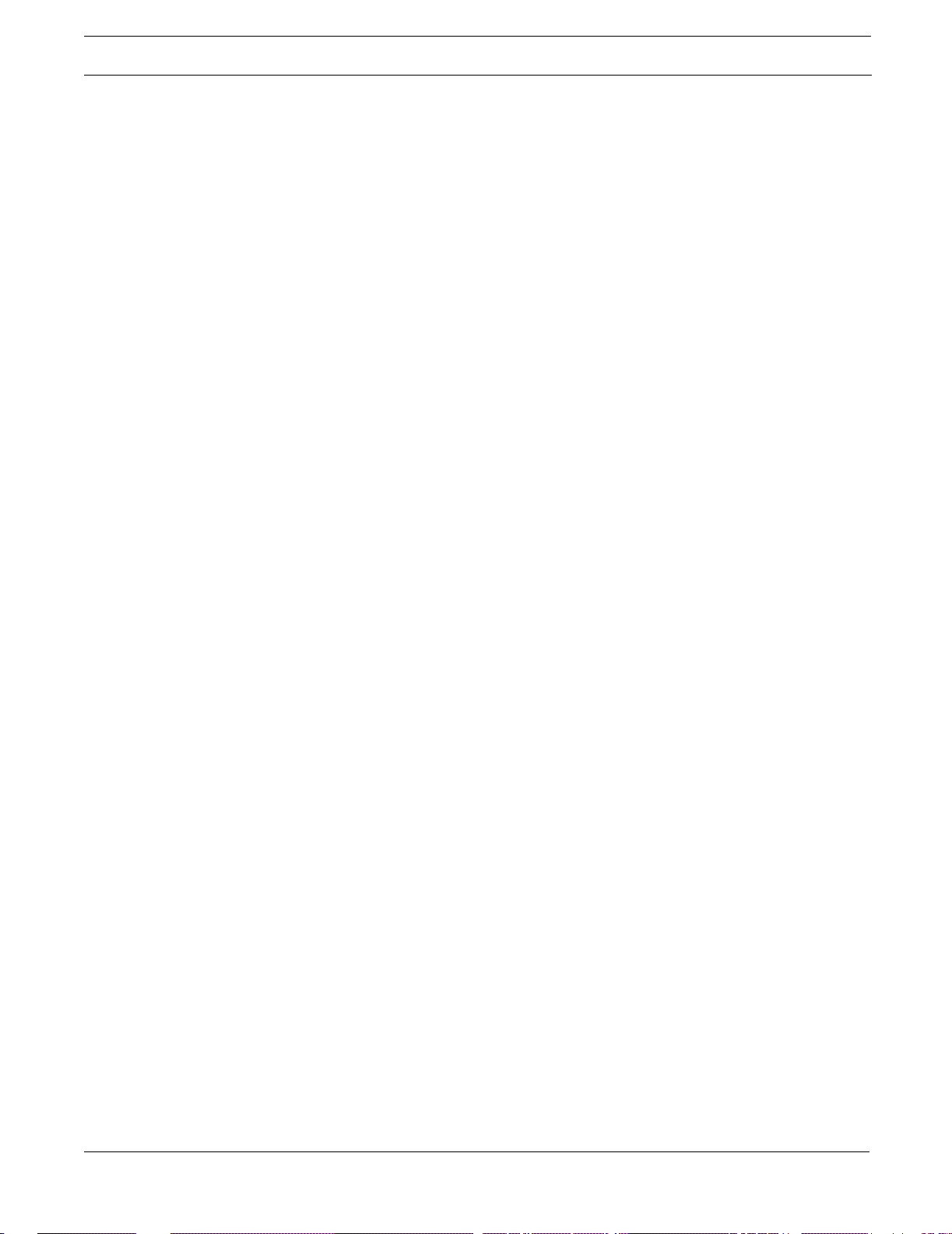
File Management Functions
Loading Firmware
Use this procedure to load and upgrade firmware for the IN-tact 1101. This process interrupts
normal operations. The IN-tact 1101 will automatically reset and load the new firmware once
loading is complete.
To load firmware:
1. Download the upgraded firmware to your local machine. Contact Hypercom for further
information on firmware upgrades.
2. On the File Management Functions screen, click Browse (next to the Load Firmware field) to
view a listing of the available firmware.
3. Navigate to and select the firmware upgrade file, then click Open. The path and filename now
appear in the Upgrade Firmware field.
4. Click Load to install the new firmware on your IN-tact 1101. The file is copied to a custom
partition on the IN-tact 1101. During the load process, a pop-up message appears informing
you that the loading is in progress to the device cannot be access during the loading process.
If there is an error during the upgrade, the message “Firmware upgrade failed” appears in red
below the field. Check that you have a valid image file (.img) or get a new copy of the file from
the Hypercom website in case the file on your local machine is corrupted.
If the upgrade is successful, the IN-tact 1101 restarts.
5. Log in to the IN-tact 1101 again.
Exporting Firmware to a PC
This function allows you to save the custom image stored on the IN-tact 1101 to your local
system. This is useful when you are preparing to upgrade and want to keep a copy of the image
for backup purposes.
To export:
1. On the File Management Functions screen, click Export (next to the Export Firmware to PC
field).
The firmware data is read directly from the custom partition in binary form and a temporary file
is created.
2. Select a path on your local machine where the firmware image should be saved.
3. Click OK.
IN-tact 1101 Software Configuration Guide 47
Page 54

File Management Functions
Loading a Configuration to the IN-tact 1101
This function allows you to load a configuration file from your local machine to the IN-tact 1101.
This is useful in situations where you may be configuring several units. Rather than having to
configure all of the IN-tact 1101 settings for each unit, you can simply load a previously exported
configuration file that has the correct settings, then make any minor adjustments as necessary.
To load a configuration the IN-tact 1101:
1. From the File Management Functions screen, click Browse (next to the Load Configuration to
IN-tact field).
2. Navigate to and select the configuration file (.cfg extension).
3. Click Open.
4. Click Load to upload the file to the IN-tact 1101.
If an error occurs while loading the file, a message in red appears below the field.
If successful, a message appears while the configuration file is loaded. When finished, the
IN-tact 1101 restarts.
5. Log in to the IN-tact 1101 again.
The old configuration file is saved as a backup configuration and the newly uploaded
configuration file becomes the current config uration for the device.
NOTE: Only the items listed under IN-tact Setup are restored when a previous or imported configuration
is loaded. Passwords and Event Log settings are not imported with a configuration and must be
set on each individual device.
Exporting a Configuration to a PC
This function allows you to save the current configuration stored on the IN-tact 1101 to your local
machine.
To export a configuration to a PC:
1. From the File Management Functions screen, click Export (next to Export Configuration To
PC).
The configuration file is prepared for download.
2. Select a path on your local machine in which to save the file.
3. Click OK.
The file can now be loaded to other IN-tact units as needed and modified, or simply kept as a
backup.
Loading SSL Server Certificates to the IN-tact 1101
This function allows you to upload a new SSL certificate file to the user partition of the IN-tact
1101. Multiple user-imported SSL certificates can be stored and active (up to 16). The SSL
certificates are only used for secure transactions (financial data traffic), not for the web interface
itself. The certificate immediately becomes active; you do not need to restart the device.
48 Hypercom Corporation
Page 55

File Management Functions
To load an SSL certificate:
1. Verify that the certificate is in PEM format. PEM-formatted certificates generally end with a
PEM extension and are viewable in Notepad. A typical PEM certificate might appear as:
There may be other sections and other data within the file. If the certificate is not in PEM
format, then it must first be converted using OpenSSL (a freely available software package on
the Internet) before the IN-tact 1101 can use it.
2. Once the file is in PEM format, change the file name to the OpenSSL name. This name
consists of an eight-character filename, which is the computer hash value in hexadecimal and
the number zero is the filename extension. This can be determined with the following
command in OpenSSL:
>> openssl x509 -hash -in mycert.pem -noout
The result will be an eight-character alphanumeric string, such as “557C3410”. The file must
be renamed to add an extension of “.0”. In this case, the renamed file would be “557C3410. 0”.
3. On the File Management Functions screen, click Browse (next to Load SSL Certificate to
IN-tact).
4. Navigate to and select the SSL certificate and click Open.
5. Click Load to upload the certificate to the IN-tact 1101.
A red message appears if there is an error with this operation.
If the operation is successful, the certificate becomes active and the name of the file appears
in this field. The certificate is now ready for use.
IN-tact 1101 Software Configuration Guide 49
Page 56

File Management Functions
Deleting an SSL Server Certificate from the IN-tact 1101
This function erases the selected SSL certificate file from the IN-tact 1101.
To delete an SSL certificate:
1. From the File Management Functions screen, select the stored certificate from the drop-down
list (near the bottom of the screen).
NOTE: The drop-down list and the Delete button are available only when certificates are present in the
system.
2. Click Delete.
The certificate is physically erased from persistent memory. However, the certificate remains
usable by the system until you restart or reset the device.
Load SSL Client Key to IN-tact
Use this function if you need to set up mutual authentication with a server. For mutual
authentication, a reciprocal trust relationship must be established between the IN-tact and the
server. The IN-tact must provide a client certificate containing its identity. The server must store
a version of the certificate containing the client's identity and public key. This allows the server to
trust the client during SSL mutual authentication.
You can load a single certificate and key combination on the IN-tact. This combination will be
used for all SSL sessions that require mutual authentication. If the IN-tact is required to connect
to two different hosts, each requiring mutual authentication, those two hosts must be able to
accept the same certificate from the IN-tact.
Mutual authentication protects only transaction data, not configuration data.
Setting up the Client Key and SSL certificate on the IN-tact is a two-step process.
Step 1 - Enter the path and name of (or use Browse to locate and select) the Client Key. Then,
enter the password associated with the SSL client certificate in the SSL Client Key Password
field. Click the Load button.
The certificate file is transferred to and loaded into the memory of the IN-tact. If the file cannot be
read (because it is not in PEM format or because the password is invalid), an error is displayed
on the web interface.
Step 2 - After loading the Client Key, the File Management screen re-displays. You should now
load the SSL certificate that matches the Client Key.
1. In the Load SSL Client Certificate to IN-tact field, click Browse to display a standard
Browse dialog box.
2. Navigate to and select the SSL certificate, then click Open.
3. Click Load to upload the SSL client certificate to the IN-tact 1101. A red message displays
under the field if there is an error with this operation.
50 Hypercom Corporation
Page 57

System Operations Screen
System Operations Screen
On the navigation tree, click Control Panel > System Operations. The System Operations
screen appears:
Use this screen to perform various reset functions on the IN-tact 1101.
Field/Button Description
Restart Device Click to perform a hardware reset of the IN-tact 1101. This is the
same as a system reboot and causes the IN-tact 1101 to reload all
configured information as if you powered off, then back on.
Restore to Previous
Configuration
Return to Configuration Defaults Use this button to completely erase the current and backup
Click to reload the last known configuration. The IN-tact 1101
maintains a copy of the last known configuration as a backup. If you
have made configuration changes and something is not working
correctly, click this button to reload the last known configuration.
configuration files. The IN-tact 1 101 will then perform a restart. A new
configuration file based on all of the default settings is built and used
to load the unit.
This operation differs from “Revert to Factory Defaults” as no other
files are affected. If you have upgraded firmware, it is untouched and
still used. However, you will have to reset the password for the
device.
IN-tact 1101 Software Configuration Guide 51
Page 58

System Operations Screen
Field/Button Description
Restore to Factory Defaults Click to erase the current configuration, any upgraded firmware, and
restore all settings to those as shipped from the factory.
WARNING: Use the previous two options only as the last resort!
Performing these operations erases all IP addresses and other
information and the IN-tact unit will have to be completely
reconfigured before it can process any transactions. If the unit is in a
remote location, it may be necessary to return it to the deployment
center for reconfiguration. Enable DHCP is restored as is the default
IP address of 192.168.1.20.
Enable HLAN Install Mode This is an optional mode of operation used for installation testing of
connected terminals prior to making connections to the host
processor. It allows you to verify the integrity of your HLAN and
terminals before sending any live transactions to the host. Installation
mode should always be disabled before beginning normal operations.
52 Hypercom Corporation
Page 59

Set Date/Time Screen
Set Date/Time Screen
On the navigation tree, click Control Panel > Set System Time. The Set System Date/Time
Function screen appears:
It is important to accurately set the time for the IN-tact 1101. Because some diagnostic functions,
like event logging, use a wrap-around buffer to capture information, you will not be able to tell
when specific events have occurred without a time reference. This is also important for SSL
functions; the certificates will not be authenticated correctly.
The IN-tact 1101 does not have a battery to maintain time when power is removed. Time is lost
after a power reset. The device, however, does include a feature to synchronize time with preconfigured servers using Simple Network Time Protocol ( SNTP). See the System Setup > Time
screen to enable and configure the use of SNTP.
Current Local Date/Time - This is a reference that indicates what date and time the IN- tact 1101
currently has set.
• If SNTP is enabled, a message appears in red on this screen stating “SNTP time
synchronization is enabled. Local time cannot be modified.” The fields normally available to
set local time are disabled.
• If SNTP is disabled, the device defaults the date/time to the date of the current firmware build
each time power is reset. The date and time fields will be available and can be set using the
up/down arrows to the right of each field, or by simply typing your entry into each field. Click
Set Time after entering the correct time. The message “Set time operation succeeded.”
displays on the screen to acknowledge the new time settings.
IMPORTANT - If not using SNTP, time must be reset after any restart of the device. Time on the
IN-tact 1101 is only valid while the device is powered on and operating. In other words, if you
power off or reset the device, time will have to be reset in order to be current. The IN-tact 1101
defaults the date and time to the date of the firmware build whenever time is reset.
IN-tact 1101 Software Configuration Guide 53
Page 60

Clear Statistics Screen
Clear Statistics Screen
On the navigation tree, click Control Panel > Clear Statistics. The Clear Statistics Function
screen appears:
Use this screen to permanently remove all current statistical data from the IN- tact 1101. This can
be useful when troubleshooting problems and you wish to collect fresh statistical data . When you
click Clear All Statistics, a confirmation message displays. Clicking OK causes all statistical
data to be permanently removed. Clicking Cancel leaves all statistical data unchanged.
NOTE: Clearing statistics does not interrupt normal operations.
54 Hypercom Corporation
Page 61

Dial Backup
Dial Backup
On the navigation tree, click Control Panel > Dial Backup. The Dial Backup Functions screen
appears:
Dial backup operation is automatic when the IN-tact 1101 detects that transactions cannot be
routed via the Ethernet port. However , you can also manually control dial backup operation using
this screen. This can be useful for testing purposes, during planned outages for maintenance, or
any other time you need to immediately control whether transactions are routed via IP or the
modem. If you opt to manually begin dial operations, all of the timeout and trigger settings, such
as the Inactivity Disconnect Timer (set on the Advanced Dial Backup Settings screen) are still in
effect and will apply to dial operations.
Field/Button Description
Primary This is the dial string to reach the primary host processor. The dial
string is set on the Dial Backup Settings screen.
Dial and Route Transactions
over Dial Link
Dial and Continue Routing
Transactions over Ethernet Link
Alternate This is the dial string to reach the alternate host processor. The dial
Click Dial to immediately dial the primary processor, establish
connection, and begin routing transactions via the modem.
Note: Invoking this causes web and SNMP traffic to use the modem.
Click Dial to immediately dial the primary/alternate host processor,
but do not switch transaction routing from IP to modem. This is useful
for testing purposes to make certain that the modem is working
properly and connecting with the host processor specified in the
primary/alternate dial string. If the Ethernet connection is lost while
connected, transactions are automatically routed using the modem.
string is set on the Dial Backup Settings screen.
IN-tact 1101 Software Configuration Guide 55
Page 62

Dial Backup
Field/Button Description
Dial and Route Transactions
over Dial Link
Disconnect Dial Click to disconnect the modem from either the primary or alternate
Click Dial to immediately dial the alternate processor, establish
connection, and begin routing transactions via the modem.
host processor as soon as possible. If you are connected to the
IN-tact via PPP (rather than the Ethernet interface) and click this
button, you will be disconnected.
Note: If Disconnect Dial is clicked while in the middle of dialing and/or
establishing a PPP connection, the processing of the disconnect is
delayed until after the dialing and PPP establishment has completed.
NOTE: Invoking the primary or alternate dial string causes web and SNMP traffic to use the modem. To
maintain communication with the IN-tact 1101, your web browser or SNMP manager must be
configured to use the IP address of the dial port on the IN-tact device.
56 Hypercom Corporation
Page 63

Chapter 5: S tatus Functions
Overview
Each of the IN-tact 1101 status functions are explained in detail in this section.
Status functions allow you to monitor IN-tact 1101 operations and view statistical information
about transactions, response times, terminal activity, and uptime. This can be useful information
when monitoring performance or when troubleshooting possible problems. The screens within
the Status portion of the navigation tree are:
• System — “At a glance” information about the operational status of the system and terminals,
as well as detailed product information, such as part numbers and firmware revisions
• Terminal Port — Detailed information about the terminals, including response time
measurements
• Host Port — Detailed information about traffic to host processors, including the number of
transactions routed to each NII
• Dial Backup — Detailed information about the current status, any errors, and traffic
associated with the dial backup link.
IN-tact 1101 Software Configuration Guide 57
Page 64

System Status Screen
System Status Screen
On the navigation tree, click Status > System. The System Status screen appears:
This screen is divided into two sections. The upper portion of the screen provides important “at a
glance” information to help you quickly determine whether the IN-tact 1101 and its associated
terminals are up and operating correctly. The lower portion of the screen provides reference
information about the firmware currently loaded and running on IN-tact 1101. You can use this
information to check against the Hypercom web site to see if a newer version of firmware is
available. New firmware can be installed by using the File Management function in Control Panel.
Click Refresh as needed to update the status information on the screen.
58 Hypercom Corporation
Page 65

System Status Screen
Field/Button Description
Current IN-tact 1101 Status:
Current Status There are two possible displays:
OK: indicates that the device has been configured and is working
correctly
Not Configured: indicates that the IN-tact 1101 has not been
properly configured. Go to System Setup and configure the device.
Current Mode Indicates whether the IN-tact 1101 is operating in “normal” mode or
“install” mode.
Install mode is used to test terminal communications and should not
be left on. Go to Control Panel > System Operations to disable
install mode if it is on.
System Time Shows you the current time set for the IN-tact 1101.
Uptime Total time that the device has been powered on and operating.
Terminals Enabled Indicates the number of terminals configured. Terminals are
configured on the Terminal Port Settings screen.
Terminals Active Indicates the number of configured terminals that are responding to
poll and operating correctly. For more detailed information, see the
Terminal S tatus screen.
Host Ports Enabled Indicates the number of host port connections that have been
enabled.
Product Information:
Product Part Number Part number (the combination of hardware and software) of the
IN-tact device
Platform Part Number Part number of the complete IN-tact 1101 without a firmware load
Serial Number Unique serial number of this IN-tact device
Hardware Part Number Part number of the base printed circuit board within the IN-tact 1101
Firmware Name Filename of the firmware currently loaded on the IN-tact 1101
Firmware Part Number Version of the firmware currently loaded on the IN-tact 1101
Build Date/Time When the firmware was compiled
Build Number Reference number assigned to the firmware
File Size (bytes) Actual size of the image file in bytes
IN-tact 1101 Software Configuration Guide 59
Page 66

Terminal Port
Terminal Port
On the navigation tree, click Status > Terminal Port. The Terminal Port Status screen appears:
This screen provides a table that allows you to quickly an alyze the sta tus of all enabled terminals
and see response time measurements (RTM). From these, you can determine what your
average (or normal) response time is over a period of time. No configuration is done here; all
terminal configuration is done on the Terminal Port Settings screen. You can click Refresh as
needed to update the status displayed on this screen.
Field/Button Description
Address Terminal’s CU (or polling) address
Description Description assigned in the Terminal Port Settings screen
Status Current status of the terminal, either Active, Idle, or No Response
Msg In Total number of messages received by the IN-tact 1101 from the
terminal
Msg Out Total number of messages sent from the IN-tact 1101 to the terminal
RTM 0-2 Number of total transactions that were processed between zero and
two seconds
RTM 2-4 Number of total transactions that were processed between two and
four seconds
RTM 4-6 Number of total transactions that were processed between four and
six seconds
RTM 6+ Number of total transactions that processing took longer than six
seconds.
60 Hypercom Corporation
Page 67

Host Port Status Screen
Host Port Status Screen
On the navigation tree, click Status > Host Port. The Host Port Status screen appears:
This screen provides a table that allows you to quickly analyze the status of all enabled host
processors. There are generally two entries for each host processor, one for the primary IP/URL
and one for the alternate IP/URL. Click Refresh as needed to update the status.
Field/Button Description
NII NII number assigned to the host on the Host Processor Settings
screen
Description Text description assigned to the host on the Host Processor Settings
screen
Type Connection type, either Permanent or On Demand
Host Name Primary or Alternate host address configured in the Host Processor
Settings screen. Either an IP address or URL. For long host names,
place the mouse cursor on the Host Name field (hover) to display a
pop-up tool tip that shows the complete URL host address.
Msg In Total number of messages received from the host processor by the
IN-tact 1101
Msg Out Total number of messages sent from the IN-tact 1101 to the host
processor
IN-tact 1101 Software Configuration Guide 61
Page 68

Host Port Status Screen
Field/Button Description
Status Indicates the current status of the host processor . Valid st atus
indications are color-coded and described below. Refer to the
following table for the meaning of the most common failure codes.
Active — on demand connection
Active SSL — on demand connection with SSL
Connect — permanent connection
Connect SSL — permanent connection with SSL
Enabled — an idle on demand connection
Failed — see error codes listed below
Inactive — an idle permanent connection or an on demand
connection that isn’t configured.
Interface Indicates the interface (Ethernet or PPP) that can be used to reach
the host processor. If the host processor cannot be reached at all,
“Unknown” is displayed here. When the host address is specified as a
DNS name instead of an IP address, the initial interface appears as
“Unknown”. Once a transaction has been routed to that host and the
DNS server successfully resolves the host name, the interface type is
then correctly shown as “Ethernet” or “PPP”.
Error Codes
Code Description Explanation
100 DNS error The associated host name cannot be found by the
110 Socket creation error Internal socket creation error. Please refer to the
120 General connection error The session cannot be connected to the host.
121 Connection refused The session cannot be connected to the host
122 Connection timed out The session cannot be connected to the host
130 General SSL error The session failed because of an SSL error. Please
131 SSL certificate validation failed The session failed because the SSL certificate from
132 SSL timeout The session failed because the SSL negotiation did
Domain Name Server (DNS). This is because the
DNS is not responding or it cannot find the name.
Event Log for the specific failure.
Please refer to the Event Log for the specific
reason.
because the host refused the connection. This
generally means that the host application is not
running or is not configured to use th e TC P po rt.
because the host did not respond. This generally
means that the IP address for the host is wrong or
the network is preventing the IN-tact 1101 from
contacting the host.
refer to the Event Log for the specific reason.
the host could not be verified.
not complete within the required time frame.
62 Hypercom Corporation
Page 69

Dial Backup Status
Dial Backup Status
On the navigation tree, click Status > Dial Backup. The Dial Backup Status screen appears:
Use this screen to determine the current status of dial backup operations. Three fields are of
particular value when troubleshooting - Current Status, Primary Failure Code and Alternate
Failure Code. Explanations of the status messages or codes that can be displayed in these
fields are provided on the following pages to help you quickly diagnose any possible problems.
Use Refresh to update the status/statistics displayed on this screen as necessary.
Field/Button Description
Current Status This field displays the current status of the modem as detected by the
IN-tact 1101. Refer to Table 5-1 on page 64 for status message
explanations.
Primary/Alternate Failure Code Refer to Table 5-2 on page 65 for failure codes and their explanations.
Current Mode Indicates the Dialing Mode settin g on the Advanced Dial Backup
Settings screen, either Immediate or Wait for Transaction.
Uptime Cumulative time that PPP has been connected.
IN-tact 1101 Software Configuration Guide 63
Page 70

Dial Backup Status
Field/Button Description
Last Modem Connect Speed The last reported connection speed of the modem. This value is not
reset when you clear statistics for the IN-tact 1101.
Inactivity Timer Disconnects The number of times the modem link was disconnected due to no
transactions or inactivity.
Dial Attempts Total number of dial commands attempted.
Failed Dial Attempts Number of attempted dial commands that failed.
Failed Authentication Attempts Number of PPP negotiations that failed due to an invalid user ID or
password.
Unexpected Disconnects Number of times the link was disconnected due to an unexpected
condition or situation (cable being removed, power outage, etc.).
User Messages In Number of messages receiv ed from the host processor via the dial
link. This does not include Ethernet or SNMP traffic.
User Messages Out Number of messages sent to the host processor via the dial link. This
does not include Ethernet or SNMP traffic.
PPP IP Address The IP address assigned to the PPP interface.
Peer IP Address The IP address of the other end of the PPP link.
TABLE 5-1. Status Mes sages
Status Message SNMP Code Explanation
Dial Backup Feature Not Enabled 0 The feature is disabled by default. Go to the Dial
Backup Settings screen to enable this feature.
Disconnected/Modem Not Present 1 The IN-tact 1101 was not able to detect a modem
attached to the serial port (port 1). Check the
modem cabling and power.
On Hook/Modem Present 2 The IN-tact 1101 was able to detect a modem.
However, the modem is currently not in use.
Dialing/Primary 3 The modem is currently dialing the primary dial
string.
Dialing/Alternate 4 The modem is currently dialing the alternate dial
string.
Negotiating/Primary 5 The modem has successfully connected using the
primary dial string and is negotiating PPP.
Negotiating/Alternate 6 The modem has successfully connected using the
alternate dial string and is negotiating PPP.
Connected/Primary 7 A PPP session has been established using the
primary dial string.
Connected/Alternate 8 A PPP session has been established using the
alternate dial string.
Failure 9 The modem was unable to establish a PPP
connection. Please refer to the primary and
alternate Failure Codes for additional information.
Initializing Modem 10 The modem is being initialized.
64 Hypercom Corporation
Page 71
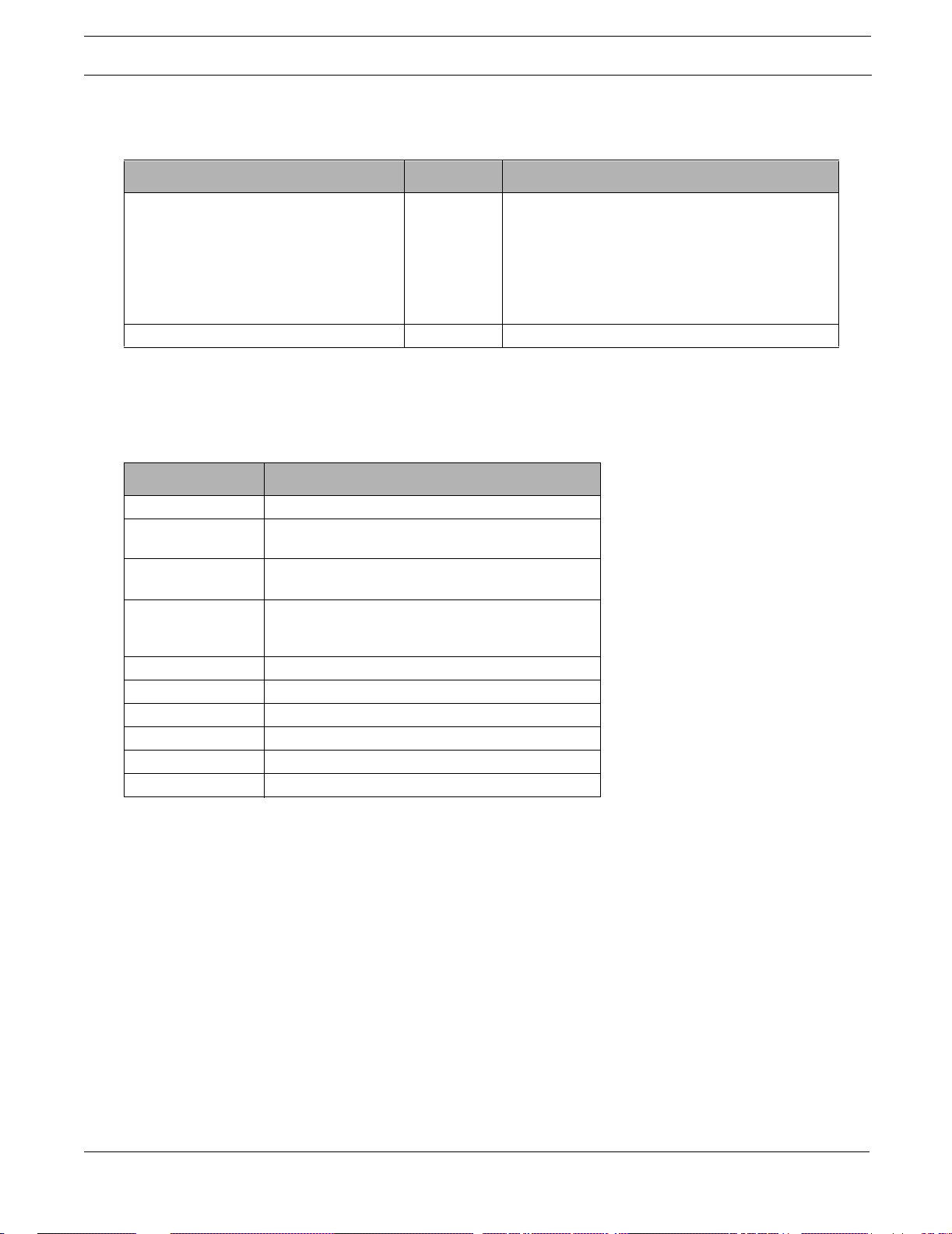
Dial Backup Status
TABLE 5-1. Status Mes sages
Status Message SNMP Code Explanation
Query Modem/Not Working 11 The modem did not respond to a basic modem
model query command. Please use one of the
supported modem types:
• US Robotics 5686e
• Hayes H08-15328-C
• ZOOM 3048C
Modem Hanging Up 12 The modem is in the process of disconnecting.
TABLE 5-2. Failure Codes
Status Message Explanation
0 Normal operation.
100 Unable to initialize modem. Check modem
initialization string.
101 PPP negotiation failed. Check CHAP/PAP settings
along with user ID and password.
102 Modem dialing failed, no additional information.
Enable DBU debug messages and check Event
Log for more information.
103 Modem reported “No Carrier”.
104 Modem reported “Error”.
105 Modem reported “No Response” within 45 seconds.
106 Modem reported “No Dial Tone”.
107 Modem reported “Busy”.
108 Modem reported “No Answer”.
IN-tact 1101 Software Configuration Guide 65
Page 72

Dial Backup Status
66 Hypercom Corporation
Page 73

Chapter 6: Diagnostics
Overview
The IN-tact 1101 provides event logging in order to help you isolate and troubleshoot specific
events that occur on the terminal network. An event is an asynchronous message generated by
the system when it encounters a specific situation. The event message contains the severity of
the situation and a description.
Keep in mind that not all events captured in the Event Log indicate a problem; many are part of
normal operation. Additionally, some events may be transient, while others are persistent. The
Event Log provides a window in which to view what is happening and make a determination
about any actions you should take.
The screens within the Diagnostics portion of the navigation tree are:
• Event Logging Setup — Used to set the level of severity of events you wish to monitor. You
also set an optional IP address here for forwarding captured events to a system log (syslog)
• Event Logging View — Provides a scrolling window for reviewing captured events. Also
allows you to export the Event Log for later review. Notepad is the recommended application
for reviewing the Event Log.
IN-tact 1101 Software Configuration Guide 67
Page 74

Event Logging Setup
Event Logging Setup
On the navigation tree, click Diagnostics > Event Logging > Setup. The Event Logging Setup
screen appears:
In order to use the Event Log, you must set up the IN-tact 1101 to capture specific events. Use
the following information to enable event logging. Also, it is important to note that SNMP traps
are not filtered by the Event Log settings specified here.
Field/Button Description
Severity Select the severity level of events to log from the drop-down list.
There are four levels of events and they are listed in order of severity
below with Error being the highest. The severity level you select will
capture those events, as well as any events that are more critical. For
example, if you select the Warning level, both Warning and Error level
events will be captured, but not Info or Debug level events.
Error — In most cases, these events will have some impact on
operations and transactions may not be processing correctly. Error
events usually requires an interaction or attention on your part. Some
error events should be exported and forwarded to Hypercom for
analysis, as they may indicate a firmware problem.
Warning — These events are indications that should be monitored.
They do not necessarily indicate a failure, but cover operations like
polls being lost and then restored. Warnings often indicate a transient
event.
Info — These events simply provide information; they are not
indicative of a problem, but are useful in analyzing what is happening
with the device.
Debug — These events are related to the internal operation of the
IN-tact 1101 and are not generally useful to anyone but system
engineers. These events record buffer allocations and memory
addresses to analyze software operation within the device. You may
be asked to select this level of logging when working with Hypercom
technical support.
Send To Click the Syslog checkbox to send the events to a system log at
another location. You must provide an IP address of where to forward
the events.
68 Hypercom Corporation
Page 75

Event Log View
Field/Button Description
Apply Click when finished setting the Event Log configuration options. The
configuration is saved to persistent memory. Any changes are
immediately applied; you are not required to reset the device in order
for your changes to take place.
Event Log View
On the navigation tree, click Diagnostics > Event Logging > View. The Event Log V iew screen
appears:
The Event Log View window allows you to see any events that have occurred and have been
logged. You must first set up event logging in order to capture specific event. See the Event
Logging Setup screen for details on what can be captured in the Event Log.
Specified events appear in the scrolling window of the Event Log View screen as they occur. You
must use Refresh to update the Event Log and bring the most current events into the window;
the Event Log is not automatically updated at any preset interval.
IN-tact 1101 Software Configuration Guide 69
Page 76

Event Log View
Use Export to create a text file of the events in your browser window. You can then save the file
as necessary. Use your browser's Back button to return to IN-tact 1101 Event Log View screen
after you save the file. Notepad can be used for viewing the saved file, but you must associate
the .dat file extension with Notepad in order to do so.
To configure the Notepad association for .dat files:
1. Click Start > Settings > Control Panel > Folder Options.
2. Click the File Types tab.
3. If you have DAT file type registered, go to step 6.
4. Click New to open the “Create new extension” dialog, type DAT in the edit box.
5. Click Advanced and use “Text Document” as the associated file type from the drop-down list.
6. Click Advanced to open the “Edit File Type” dialog.
7. You can click Change Icon to change the icon to one you will readily recognize.
8. Click New to open the “New Action” dialog (or click Edit to open the “Edit Action” dialog if you
have “Open” action defined).
9. Type Open in the Action edit box, click Browse and navigate to the folder where Notepad.exe
is located, such as C:\WINNT\system32\NOTEPAD.EXE.
10.Type C:\WINNT\system32\NOTEPAD.EXE %1 in the edit box labeled with “application used
to perform action”.
11.Click OK at each of the prompts to acknowledge and close the open dialogs.
The following table lists all of the events that can o ccur , their severity level, and wh ether or not an
SNMP trap is generated because of the event. SNMP traps are explained in Chapter 8.
Event Log Message Table
Event Log Message Text Severity Level SNMP Trap
Event Logger Events
Bad log message - - invalid subsystem 0x%x Warning Yes
Bad log message - - invalid ordinal 0x%x for subsystem 0x%x Warning Yes
Kernel Event
Assert failed in function %s line %d Error Yes
SDLC Events
Improperly formatted SDLC message received from address %02x Warning Yes
Terminal %02x poll lost - - %d Warning Yes
Terminal %02x poll restored Warning Yes
Unable to remove header prior to sending rx data to client Error Yes
Initial offset too large for the buffer Error Yes
Initial length too large for the buffer Error Yes
Unable to format buffer from pool %d Error Yes
70 Hypercom Corporation
Page 77

Event Log View
Event Log Message Text Severity Level SNMP Trap
Error attempting to add a header to a buffer Error Yes
Retrieved an application frame which is not a buffer msg %d Error Yes
Mailbox %d is full - - message discarded Error Yes
Unable to acquire buffer from pool %d Error Yes
Internal state error for address %02x eDropState=0x%2x Error Yes
Unable to cancel POSIX resource %d Error Yes
Retrieved an invalid event message %x Error Yes
Error reading from HDLC - - %s Error Yes
Invalid length %d bytes read from HDLC Error Yes
SCC Event
Receive buffers exhausted. Frame discarded. Error Yes
TCP/IP/Ethernet Interface Events
Cannot create session to %s:%d - %s Warning Yes
Cannot create SSL session to %s:%d - %s Warning Yes
Persistent session to host %s:%d established Info No
Persistent SSL session to host %s:%d established Info No
Persistent session to host %s:%d closed Warning Yes
Ethernet link lost Error Yes
Ethernet link restored Warning Yes
Received invalid length 0x%04x from %s:%d. Restarting session Error Yes
DNS lookup of name %s failed Warning No
No DNS server configured Error Yes
Web Server Events
Invalid administrator password entered from %s Info No
Administrator logged in from %s Warning Yes
Administrator logged out from %s Warning Yes
Administrator password changed by %s Warning Yes
Login session from %s timed out Warning Yes
Maximum failed login attempts Warning Yes
HLAN to IP Events
Improperly formatted message from terminal %02x - - message
discarded
Transaction from terminal %02x - - NII %03X routed to default NII Info Yes
Transaction from terminal %02x - - no route to NII %03X - - message
discarded
Transaction memory full Error Yes
Open error on subsystem %d Error Yes
Error Yes
Warning Yes
IN-tact 1101 Software Configuration Guide 71
Page 78

Event Log View
Event Log Message Text Severity Level SNMP Trap
Mailbox full for NII %3X Error Yes
Unable to route data from TCP for destination index %02X%02X Error Yes
Invalid data from TCP Error Yes
Using backup host for NII %03X Warning Yes
Restored primary host for NII %03X Info No
Log Interface Events
Invalid Registry IFace fields @addr:0x%08x Error Yes
Get requested @addr:0x%08x for illegal Item ID=0x%08x Error Yes
Get requested @addr:0x%08x for invalid subrange - Item ID=0x%08x Error Yes
Get requested @addr:0x%08x of Item ID=0x%08x invalid subset
index=%d.
Get requested @addr:0x%08x of non-provided Item ID=0x%08x Debug No
Put requested @addr:0x%08x for invalid subrange - Item ID=0x%08x Error Yes
Illegal data interface usage from @addr:0x%08x Error Yes
Debug No
Dial Backup Events
Unable to initialize modem using init string: XX Warning No
Unable to establish modem connection using dial string: XX Warning No
Unable to establish PPP connection using dial string: XX Warning No
Switched from test mode to normal dial mode Info No
Dial backup subsystem started Info No
Dial backup established using IP address: XX Info Yes
Dial backup disconnecting from IP address: XX Info Yes
SNTP Events
SNTP not configured, default date and time are currently in use.
Corrective action required.
No response from NTP server or server not found. Using default date
and time
No response from NTP server or server not found. Warning No
System time has been synchronized per NTP host XX Info No
Unable to translate NTP host name XX via DNS Warning No
TXN Router Events
Message sent to channel %02x Debug No
Message received from channel %02x Debug No
Warning Yes
Warning Yes
Transaction from channel %02x -- NII %03X routed to default NII Info Yes
Transaction from terminal %02x -- no route to NII %03X -- message
discarded
Transaction memory full Error Yes
Warning Yes
72 Hypercom Corporation
Page 79

Event Log View
Event Log Message Text Severity Level SNMP Trap
Transacton open error %d Error Yes
Mailbox full for NII %3X Error Yes
Unable to route data from TCP for destination index %02X%02X Error Yes
Invalid data from TCP Error Yes
Using backup host for NII %03X Warning Yes
Restored primary host for NII %03X Info No
IN-tact 1101 Software Configuration Guide 73
Page 80

Event Log View
74 Hypercom Corporation
Page 81

Chapter 7: Configuration Examples
Overview
This section provides examples of how to configure the IN-tact 1101 to meet various needs. The
examples assume a basic knowledge of the IN-tact 1101 purpose and illustrate the versatility of
the product. They are not intended to be a replacement for the actual steps required to configure
the device. Complete configuration details, including step-by-step instructions, are contained
elsewhere in this document.
The screen examples on the following pages illustrate the ease of configuring the IN-tact 1101
via its Web Server application. Two basic scenarios are identified:
• Minimal — Configuration of the items shown is the minimum requirement for the IN-tact 1101
to operate and process transactions
• Managed — Configuration of the items shown is optional and only required if the IN-tact 1 101
is to be managed via SNMP and/or a web browser.
IN-tact 1101 Software Configuration Guide 75
Page 82

System Identification - Managed
System Identification - Managed
This screen allows unique descriptions to be defined for each IN-tact device. This information is
essential when multiple IN-tact devices are deployed on a network in order to identify each of the
devices. The information entered is returned in a status display when browsing the IN-tact 1101
settings. The Device ID field is alphanumeric and its entry is sent to an SNMP manager when
SNMP is utilized for network monitoring purposes. All entries are free-form text and it is up to the
user’s discretion to define a numbering and/or identification scheme.
A Device ID must be entered in order to complete configuration requirements. It is also
worthwhile to provide a description and location.
76 Hypercom Corporation
Page 83

Ethernet Port Settings - Minimal
Ethernet Port Settings - Minimal
These settings establish the unique identity of the IN-tact 1101’ s Ethernet port . DHCP is ena bled
by default. However, you can disable DHCP and assign a static IP address if necessary.
These values must be synchronized with the IP addressing scheme of the network:
Field/Button Description
MAC Address Vendor-supplied hardware address and should not be changed
Static IP Address Default address assigned to all IN-tact units. Unless static IP
addresses are assigned to each IN-tact 1101 on the network, this can
be left as default.
Static Subnet Mask Default value and need not be changed unless static IP addresses
are assigned
Static Gateway Address This field is only required if static IP addressing is in use and the
IN-tact 1101 is not sharing the same LAN segment as its host
destinations. The address of the local gateway router should be
entered here if not on the same segment
Static DNS Server Enabled by default. This function is required when static IP addresses
are not being used.
Enable DHCP Enabled by default. This function is required when static IP addresses
are not being used.
IN-tact 1101 Software Configuration Guide 77
Page 84

Ethernet Port Settings - Managed
Ethernet Port Settings - Managed
These settings establish the unique identity of the IN-tact 1101’s Ethernet port. These values will
need to be synchronized with the IP addressing scheme of the network. In this case, DHCP has
been disabled and static IP addressing is being used.
Field/Button Description
MAC Address Normally not changed.
Static IP Address Reserved IP address
Static Subnet Mask Reserved subnet mask
Static Gateway Address Optionally, this value can be defined if the ISP identifies it as needed.
In this configuration, static addressing is used.
Static DNS Server Enter the IP address of the DNS server
Enable DHCP Disabled by clearing the checkbox
78 Hypercom Corporation
Page 85

Host Processor Setup - Minimal with Single Host
Host Processor Setup - Minimal with Single Host
This is an example of a single host processor configuration for a fictional processor, i.e., Acme
Processing. There are three screens involved with configuring a host processor (Figs. 1, 2, & 3).
Figure 1. Host Port Settings Screen - Single Host
By restricting the table to a single host processor entry, the end-user terminals are expected to
send all POS transactions to a single destination. At lease one host processor must be defined.
Field/Button Description
NII The use of the NII value allows those terminals initialized with the
same NII to be matched for transmission of all traffic to the associated
primary IP address
Description A free-form te xt entry used to identify the processor
Enabled Allows you to temporarily disable, but not delete, a processor
Connection Type Defines whether a Standard or HTTP connection is being used by the
processor
Edit Displays the related connection type screen (See Figure 2) and
allows you to define addresses
IN-tact 1101 Software Configuration Guide 79
Page 86

Host Processor Setup - Minimal with Single Host
Figure 2. Standard Host Settings Screen - Single Host
The second host processor setup page is used to define connection mode, IP addressing, and
SSL usage:
Field/Button Description
NII The value is carried over from the first configuration screen
Description The text is carried over from the first configuration screen
Connection Mode Defines the permament or on-demand TCP operation to be in use.
This is the normal operation for use with any host LAN server
providing TCP/IP connectivity
Enable SSL Click to enable where encryption and authentication are required to
be performed by the IN-tact device
Primary Host Address Destination address of the hosting LAN server
Primary Port Assigned socket to which all TCP traffic will be sent
Alternate Host Address Optional entry that defines where to route transactions in the event
the primary IP/URL address is unavailable
Alternate TCP Port Socket associated with the alternate IP address.
Visa Protocol Choose whether to use Visa Transparent, Full Transparent, or
Spoofed Mode to match host requirements.
80 Hypercom Corporation
Page 87

Figure 3. Permanent Mode Settings Screen
Host Processor Setup - Minimal with Single Host
Field/Button Description
NII NII currently being configured
Description The processor currenlty being congifured
Include length field in length
calculation
The first two bytes of the POS LAN Header are a length indicator.
This option determines whether or not these first two bytes are
included as part of the length calculation. This option should be set to
match host processor configuration.
IN-tact 1101 Software Configuration Guide 81
Page 88

Host Processor Setup - Minimal with Multipl e Hosts
Host Processor Setup - Minimal with Multiple Hosts
This is an example of a multiple host processor configuration. Three screens are used to define
the host processors in use (Figures 4, 5 & 6).
Figure 4. Host Port Settings Screen - Multiple Hosts
By defining and enabling multiple host processors, the end-user terminals send POS
transactions to the destination specified in the NII portion of the TPDU sent from the terminal per
each transaction (see Figure 3).
Field/Button Description
NII Allows those terminals initialized with the same NII to be matched for
transmission of all traffic to the associated primary IP address
Description A free-form text entry used to identify the processor
Enabled Allows you to temporarily disable, but not delete, a processor
Connection Type Defines whether a Standard or HTTP connection is being used by the
processor
Edit Displays the related connection type screen (see Figure 4) and allows
you to define IP addresses.
82 Hypercom Corporation
Page 89

Host Processor Setup - Minimal with Multiple Hosts
Figure 5. HTTP Host Settings Screen - Multiple Hosts
The second host processor setup page is used to define connection mode, IP addressing, and
SSL usage:
Field/Button Description
NII The value is carried over from the first configuration screen
Description The text is carried over from the first configuration screen
Enable SSL Enable where encryption and authentication are required to be
performed by the IN-tact device
Include Two-byte Message
Length Header
Include Length Field in Length
Calculation
Use this checkbox to enable Hypercom's proprietary POS LAN
header if required for this host connection. This option is disabled by
default. The two options below allow further control of the header and
should be enabled or disabled according to how the host processor is
configured.
As mentioned above, the first two bytes of the POS LAN header are a
length indicator. This option determines whether or not these first two
bytes are included as part of the length calculation. This option should
be set to match host processor configuration.
IN-tact 1101 Software Configuration Guide 83
Page 90

Host Processor Setup - Minimal with Multipl e Hosts
Field/Button Description
Include TPDU The TPDU is the next five bytes of the POS LAN Header and includes
information used for routing purposes. This option determines
whether or not these five bytes are included as part of the header.
This option should be set to match host processor configuration.
Use STX/ETX Wrapper Use this checkbox to enable Start of Text (STX) and End of Text
(ETX) wrappers if required by the host. This option is used primarily
for hosts that don't run Visa protocol, but want to use async framing.
Discard ACKs Use this checkbox to discard any ACKs sent by the terminals, rather
than sending them to the host. This option is used primarily for hosts
that don't run Visa protocol, but want to use async framing.
Primary Host Address Destination address of the hosting LAN server
Primary Port Assigned socket to which all TCP traffic will be sent
Alternate Host Address Optional entry that defines where to route transactions in the event
the primary IP/URL address is unavailable
Alternate Port Socket associated with the alternate IP address
NOTE: Because this is an HTTP connection type, Connection Mode is not used for this processor.
84 Hypercom Corporation
Page 91
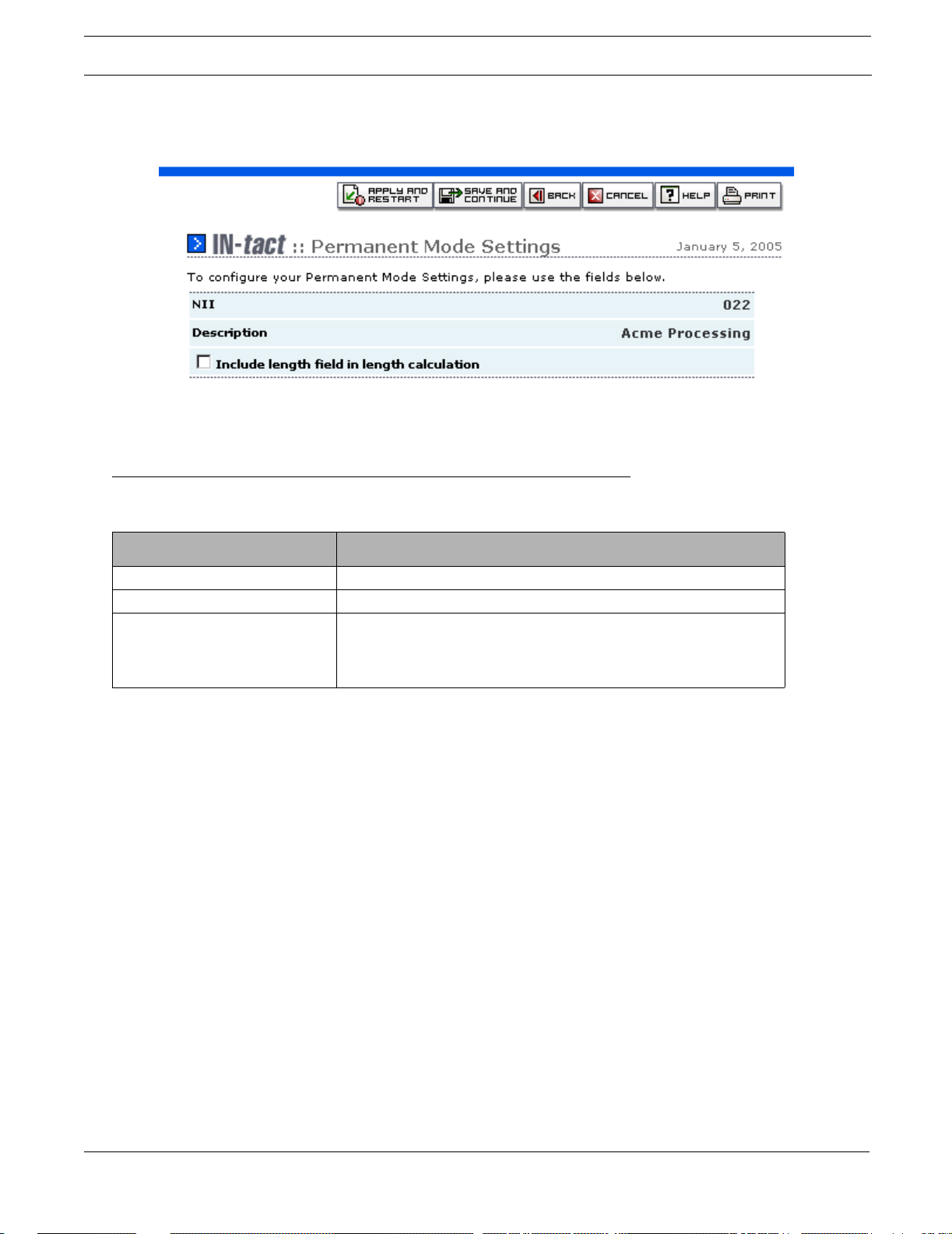
Figure 6. Permanent Mode Settings Screen
Host Processor Setup - Minimal with Multiple Hosts
Field/Button Description
NII NII currently being configured
Description The processor currenlty being congifured
Include length field in length
calculation
The first two bytes of the POS LAN Header are a length indicator.
This option determines whether or not these first two bytes are
included as part of the length calculation. This option should be set to
match host processor configuration.
IN-tact 1101 Software Configuration Guide 85
Page 92

Transaction Routing - Minimal
Transaction Routing - Minimal
Each IN-tact 1101 should be provisioned with a standard set of routing rules.
The rules determine how transactions will be routed between the terminal and host:
• The default NII value is needed to supply a single destination to where all transactions that
cannot be matched to an NII defined in the Host Processor settings should be routed. This
must match one of the configured Host NII values.
• The “route to embedded NII” selection provides to the ability to match the NII received from
the terminal to the host destination selected to receive that transaction
• The Routing Mode for Unknown NIIs allows a choice as to where to route those transactions
that cannot be routed due to no NII match. They can be routed to the default NII or simply
discarded.
• The Send Initialization Requests To selection allows all initialization to be sent to
Term-Master or to a host processor
• The Recognize Code 92 and Code 94 As settings should be left at default.
86 Hypercom Corporation
Page 93

Merchant Terminal Setup - Minimal
Merchant Terminal Setup - Minimal
The site survey checklist provides the information needed to verify the number and location of
the terminals in use at the merchant location.
• HLAN speed should be determined prior to installation and configured into the terminals
during installation
• The terminal addresses (CU address) conform to how each terminal will be configured during
installation
• Terminals are enabled by clicking in the Enabled checkbox.
IN-tact 1101 Software Configuration Guide 87
Page 94

SNMP Setup - Managed
SNMP Setup - Managed
The managed approach to provisioning allows the use of Simplified Network Management
Protocol (SNMP) to be enabled.
• An SNMP manager station at the ISO headquarters is assigned to receive information from
the IN-tact devices by entering its IP address into the Manager Address and Trap
Destination fields. Multiple SNMP managers may be utilized - one for traps, one for gets and
sets, depending on network configuration, by enabling the second Manager Address and
Trap Destination fields
• The community name fields are required to identify the IN-tact devices to the SNMP manager .
These values are discretionary names selected for use and synchronized with the SNMP
manager.
NOTE: If the IN-tact is behind a NAT firewall, ports 80 and 44 3 will require port forwarding in order to
access the web interface of the IN-tact 1101. To use SNMP remote management, additional
setup of the router may be required. SNMP port addresses 161 and 162 will need to be
accessible. You may also have to configure Virtual Server Settings within the router to set up
both ports 80 and 443 as TCP for the web interface, and ports 161 and 1 62 as UDP for SNMP
access. Refer to the router documentation for more information on performing these setup
items.
88 Hypercom Corporation
Page 95

SNMP Setup - Managed
Determining the NII Value from a Terminal
An important part of configuring the IN-tact 1101 is determining any NII codes in use. The NII
code is used to route transactions from the terminal to the correct host processor. In the IN-tact
1 101, this configuration is done o n the IN-tact Setup > Application Setup > Host Port Settings
screen.
In some cases, all terminals may route to a single processor. In other cases (like this example),
multiple processors may be used. Knowing the correct NII codes to use becomes even more
critical in these cases. For customers who do not use NII routing, this procedure can be ignored.
By defining and enabling multiple host processors, the end-user terminals send POS
transactions to the destination specified in the NII portion of the TPDU sent from the terminal per
each transaction. The use of the NII value allows those terminals initialized with the same NII to
be matched for transmission of all traffic to the associated primary IP address. Other entries on
the screen define the IP address or URL used for routing, whether or not an SSL configuration is
needed (encryption and authentication are required to be performed by the IN-tact device), and
whether the connection is established on a permanent or on-demand basis.
The NII value can be extracted from the terminal by doing a hex dump. The hex dump can be
forwarded to the ISO or support center that is configuring the IN-tact 1101.
IN-tact 1101 Software Configuration Guide 89
Page 96

SNMP Setup - Managed
Performing a Hex Dump
To perform a hex dump on a terminal:
ICE Series Terminals T Series Terminals
1. Enter function 99 on the terminal. 1. Enter function 99 on the terminal. Press Enter.
2. Enter the password = 028510. 2. Enter the password = 028510. Press Enter.
3. Press the Init TBL key. 3. Enter 99 again. Press Enter.
4. Press the Print key .
The terminal will now start printing a hex dump.
The terminal will now start printing a hex dump.
Determining the NIIs in Use
To determine the NIIs in use from the hex dump:
1. Locate the first data segment labeled “Acquirer ID”. There will be a separately labeled data
segment for each host processor being used. You will need to extract the NII for each
processor being used. In some cases, there may be no NII (all zeroes).
In the data segment, there are four phone number fields. There are easily identified because
each one is followed by a series of “FF” bytes. These generally occupy the first four rows.
2. At the end of the “FF” bytes, count seven more bytes into the hex datastream (remember, a
hex byte is two characters).
The next two bytes (four characters) identify the NII. In most cases, the NII bytes appear on
the fifth row and start with the seventh character. See the following example:
90 Hypercom Corporation
Page 97

Chapter 8: SNMP Traps
Overview
The IN-tact 1101 SNMP agent is capable of sending out trap s (a synchronous notifications) to the
configured SNMP manager IP addresses. SNMP manager addressing is configured on the
System Setup > Management screen. See page 24 for details on configuring this option. Each
trap includes the following fields:
Field Description
enterprise Identifies the subsystem that generated the trap. The value is taken from
sysObjectID in the system group (MIB-II).
agent-addr The IP address of the object generating the trap.
generic-trap One of the predefined trap types:
• coldStart (0): The sending entry is reinitializing itself so that the agent’s
configuration or the protocol-entity implementation may be altered.
Typically, this is an unexpected restart due to a crash or major fault.
• warmStart (1): The sending entity is reinitializing itself so that neither the
agent’s configuration nor the protocol-entity implementation is altered.
Typically, this is a routine restart.
• linkDown (2): Signals a failure in one of the agent’s communication links.
• linkUp (3): Signals that one of the agent’s communication links has come
up.
• authenticationFailure (4): Signals that the sending entity has received a
protocol message that failed authentication.
• egpNeighborLoss (5): Signals that an EGP neighbor for which the sending
protocol entity was an EGP peer has been marked down and the peer
relationship no longer exists.
• enterpriseSpecific (6): Signifies that the sending entity recognizes that
some enterprise-specific event has occurred. The specific-trap field
indicates the type of trap.
specific-trap A code that more specifically indicates the nature of the trap.
IN-tact 1101 Software Configuration Guide 91
Page 98
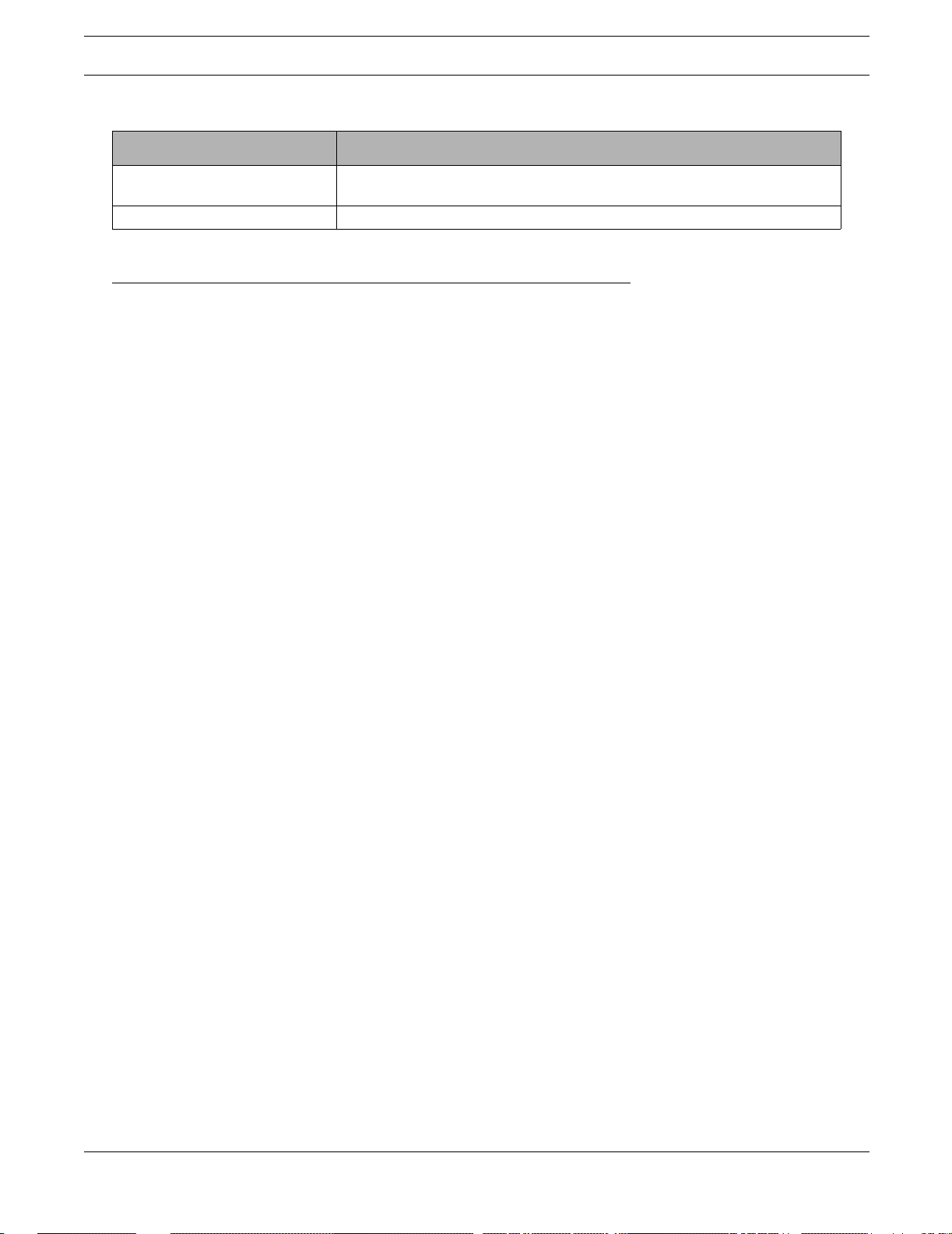
SNMP Usage
Field Description
time-stamp The time between the last initialization of the network entity that issued the trap
and the generation of the trap.
variable_bindings Additional implementation-specific information relating to the trap.
SNMP Usage
SNMP requests act on a variable-per-variable basis. However, in most cases, you will want to
modify multiple variable first, then after all the changes are done, submit the whole configuratio n
and apply all of the changes at the same time. To accomplish this, the following provisions were
made:
• SNMP Get requests are served from the actual configuration the device is using
• SNMP Set requests are cached by the SNMP agent and retained until the configuration is
committed
• An additional MIB variable is included in the System Configuration group to let the user control
the edition operation. The variable name is configEditionControl and its possible values are:
-noAction
- editing
- applyCfgChanges
- discardCfgChanges
Changing a Configuration
To begin a configuration change, you can modify a variable in the System Configuration group.
The SNMP agent automatically changes the configEditionControl value to “editing”. A timer start s
to give you a period of time to use the SNMP interface for configuration changes. This expires
after 30 minutes of no activity. A detailed explanation of this timeout feature is described below.
Another possibility is to manually set the configEditionControl value to “editing” before changing
any other variable. The resulting behavior is the same.
Once an edition has started, you can modify as many variables as needed. When all of the
changes have been made, set the configEditionControl value to “applyCfgChanges”. This tells
the SNMP agent to validate the cached configuration and, if successful, commit it to flash.
Before committing a configuration to flash, it is validated. If correct, it is saved and the device
resets. If there is a problem with the validation, the MIB variable “lastSNMPError” contains the
error code and the MIB variable “lastSNMPErrorString” contains the corresponding error
message. You can obtain these values using SNMP Get requests. The SNMP agent keeps the
cached configuration in memory, so you can review and fix the problem, then try to commit again.
92 Hypercom Corporation
Page 99

Trap Definitions
Setting the configEditionControl Variable
Once the configEditionControl variable is set to “editing”, it cannot be set to the same value. A
second request to do so will fail. This mechanism helps avoid collisions by different managers
when changing a configuration. You can also get the current value for this variable to verify that
no one else is using the SNMP interface for configuration changes.
The configEditionControl variable can also be set to “discardCfgChanges” to make the SNMP
agent disregard any changes cached so far.
If the period of time specified by the timer elapses without any new SNMP Set request received
by the SNMP agent, all of the changes cached so far are disregarded and configEditionControl is
changed to “noAction” automatically.
NOTE: Setting time on the IN-tact 1101 via SNMP resets the device. Any other “sets” you may have
made and not committed via “applyCfgChanges” will be lost. Therefore, always set time as a
separate operation if configuring the device with an SNMP manager. You can then make any
other configuration changes as necess ar y an d com m it th em whe n re ad y.
Trap Definitions
The following traps can be sent to the SNMP manager to alert you to possible problems. The
“System Error” trap can indicate many different conditions; the specific error is denoted by a fourdigit code within the text of the trap message. These messages are used by Hypercom
Engineering to diagnose specific problems within the IN-tact 1101. The following System Error
Code table correlates the error code to problem description.
Trap File Name Description
TCP Connection Failed (1) (trapTCPConnFailed) Issued due to a TCP connection failure
while attempting to make a connection
SSL Failure (2) (trapSSLFailure) Issued when an SSL failure occurs.
Includes certificate authentication failure
or any other denial of service during
negotiation
Permanent connection lost (3) (trapPermanentConnLost) Issued when an unexpected disconnect
from a host occurs while in permanent
mode
Message routed to default NII (4) (trapMsgRoutedToDefaultNII) Issued when a message is sent to the
default NII while in embedded routing
mode
Message discarded (5) (trapMsgDiscarded) Issued when an undeliverable, non-
routable message is discarded based on
discard option set or loss of terminal with
transaction in flight
Invalid Host Message (6) (trapInvalidHostMessage) Issued when an improperly formatted
message is received from a host
IN-tact 1101 Software Configuration Guide 93
Page 100

Trap Definitions
Trap File Name Description
Switched to Alternate Host (7) (trapSwitchedToAlternate) Issued when switching to alternate IP
address due to loss of keep alive or loss of
TCP session when in permanent TCP
mode
Invalid Terminal Message (8) (trapInvalidTerminalMessage) Issued when an improperly formatted
message is received from a terminal
Terminal Poll Lost (9) (trapTerminalPollLost) Issued when a transition from receiving
responses to SDLC poll to no response is
detected
Terminal Poll Restored (10) (trapTerminalPollRestored) Issued when a transition from no poll
response to receiving a poll response is
detected
Admin Logged In (11) (trapAdminLoggedIn) Issued whenever anyone logs in to the
IN-tact 1101 using the “admin” User ID
and password
Admin Logged Out (12) (trapAdminLoggedOut) Issued whenever “admin” logs out of the
IN-tact 1101
Admin Password Changed (13) (trapAdminPasswordChanged) Issued whenever the password for the
User ID “admin” is changed
Session Timed Out (14) (trapSessionTimedOut) Issued when the five-minute timer expires
during a session. The session is closed
and the user is logged out
Maximum Failed Login Attempts
(15)
System Error (99) (trapSystemError) Issued when the device detects an
(trapMaxFiledLoginAttempts) Issued whenever the three consecutive
failed attempts were made to log in to the
IN-tact 1101
unexpected condition. A four-digit code
within the trap identifies the unexpected
condition. Refer to the Error Code table.
SNMP Variables Used for Setting Time
The following variables are provided in order to use SNMP to configure SNTP:
Variable Description
SntpStatus Read-write variable with two choices: enabled and disabled.
TimeZone Read-write variable. Refer to the Time Zone T able for SNMP
fto determine the numerical identifier of the time zone you
wish to set.
PrimaryNTPServerFromDHCP Read-only variable. Displays the primary NTP server
assigned by DHCP, if any.
AlternateNTPServerFromDHCP Read-only variable. Displays the alternate NTP server
assigned by DHCP, if any.
NtpServersSearchOrder Read-write variable with two choices: dhcpFirst and
staticFirst.
StaticPrimaryNTPServer Read-write variable. IP address or name of static primary
NTP server.
94 Hypercom Corporation
