Page 1

Portable Data Recorder
HMG 3010
Operating Manual
(Original Manual)
Edition 11/2011 - V04 R01 Part No.: 669855
Page 2
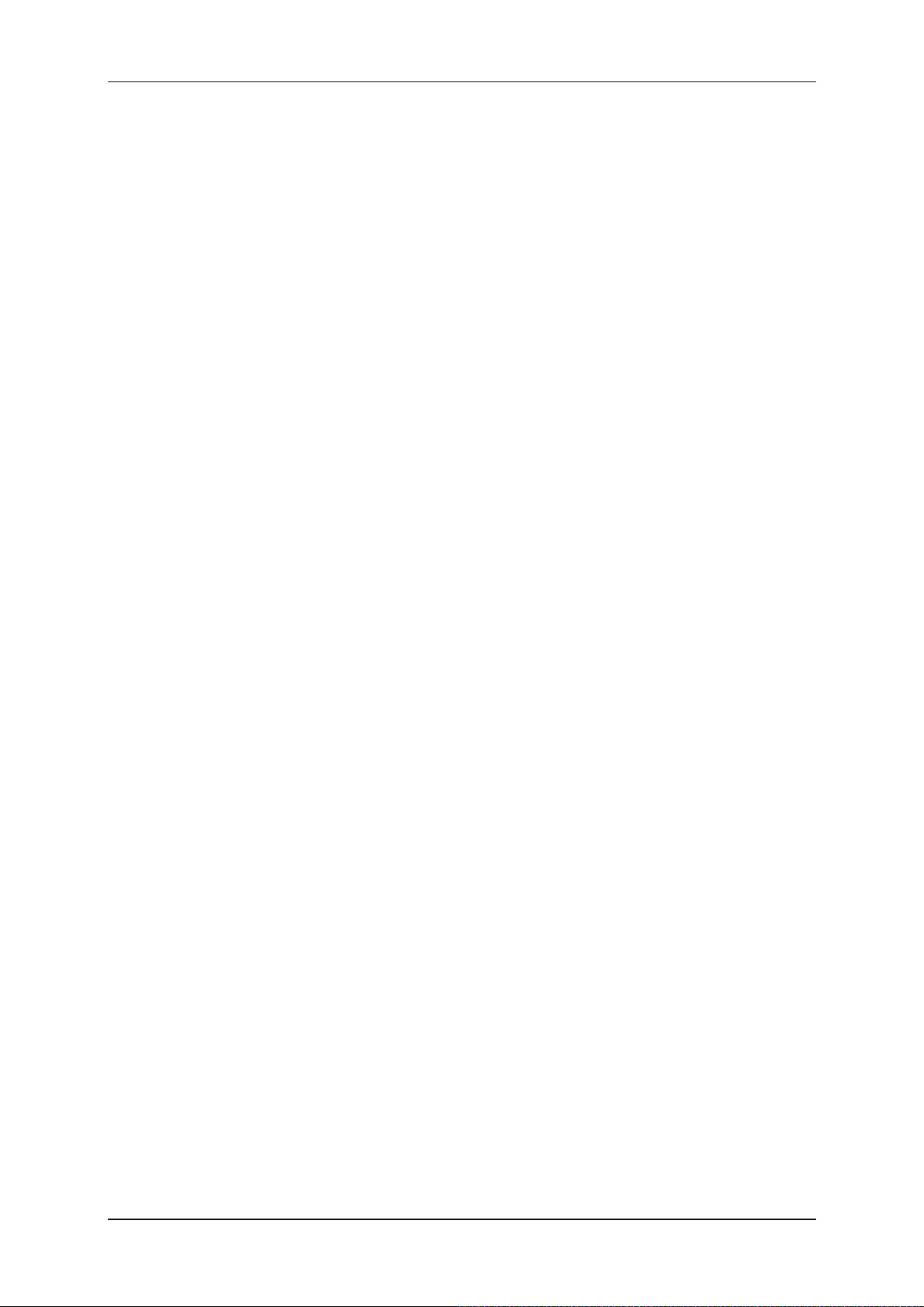
HMG 3010 Page 2
Edition 11/2011 - V04 R01 Part No.: 669855
Page 3
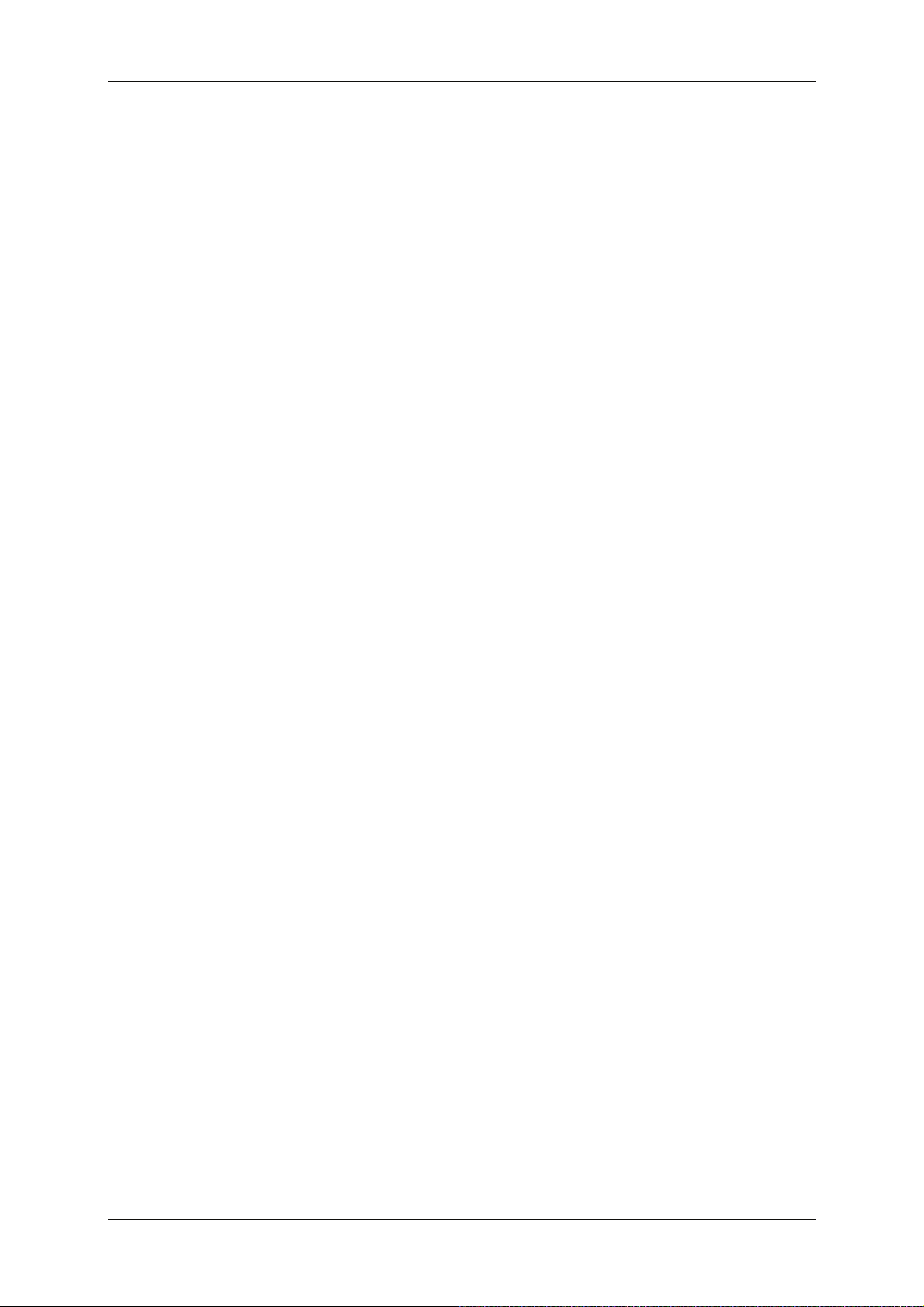
HMG 3010 Page 3
Table of contents
1 Tasks and Functions of the HMG 3010 .......................................................4
1.1 Standard functions of the HMG 3010..............................................................4
1.2 CAN functions of the HMG 3010.....................................................................6
2 About Your HMG 3010 ..................................................................................7
2.1 Items supplied.................................................................................................7
2.2 Power supply ..................................................................................................7
3 Technical Safety............................................................................................7
3.1 Safety information...........................................................................................8
4 Commissioning .............................................................................................9
4.1 Operating Elements ........................................................................................9
4.2 Connections..................................................................................................10
4.3 Switching on the instrument..........................................................................11
5 Getting Started Guide.................................................................................13
6 Detailed Operating Instructions................................................................18
6.1 Settings Menu...............................................................................................18
6.1.1 Change settings of measurement channels ...........................18
6.1.2 Changing Display Settings .....................................................29
6.1.3 Zeroing Measurement Channels ............................................31
6.1.4 Changing the Initial Setup ......................................................33
6.1.5 Administer settings (save, load, ...) .............................36
6.2 Recording Menu............................................................................................38
6.2.1 Starting a Recording ..............................................................38
6.2.2 Viewing Recordings ...............................................................56
6.2.3 Deleting Recording.................................................................67
6.3 Extras Menu..................................................................................................68
6.4 SMART sensors............................................................................................70
6.4.1 Connecting SMART Sensors .................................................70
6.4.2 SMART Sensors Menu ..........................................................71
6.5 CAN Functions..............................................................................................74
6.5.1 Electrical connections ............................................................74
6.5.2 Main menu CAN bus ..............................................................75
6.6 Technical data...............................................................................................78
7 Cleaning.......................................................................................................80
8 Accessories.................................................................................................80
9 Examples of Connections ..........................................................................82
9.1 Pin assignment .............................................................................................83
Edition 11/2011 - V04 R01 Part No.: 669855
Page 4
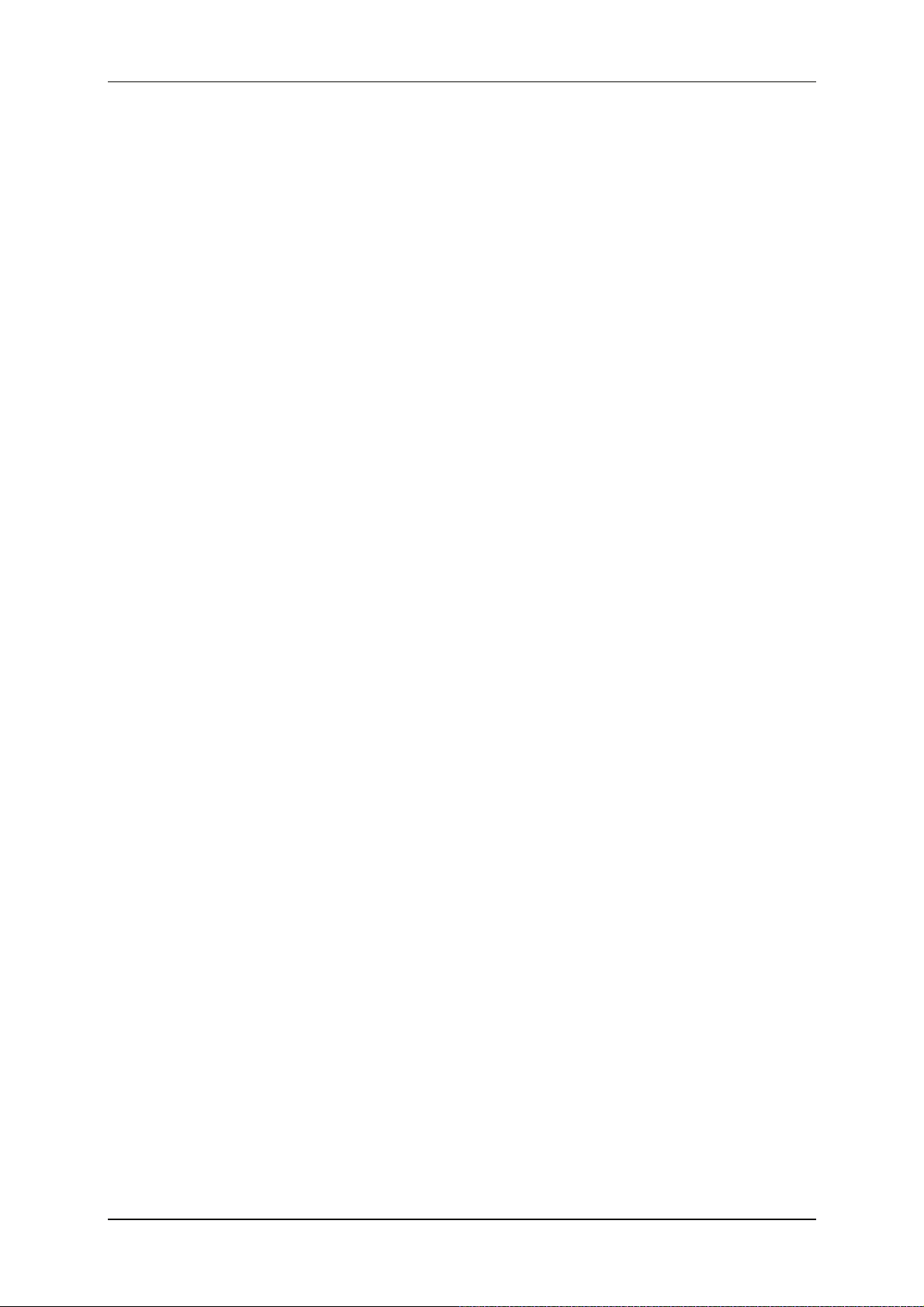
HMG 3010 Page 4
1 Tasks and Functions of the HMG 3010
1.1 Standard functions of the HMG 3010
The HMG 3010 portable data recorder is a hand-held unit for measurement and data acquisition tasks on hydraulic and pneumatic systems. Applications are primarily in maintenance
and servicing, troubleshooting and test rigs.
The HMG 3010 can monitor signals from up to ten sensors simultaneously. The unit has 5
input jacks for connecting the sensors; if necessary this number can be doubled using a
Y adapter (if more than 5 sensors are required). HYDAC ELECTRONIC provides suitable
HSI sensors (HYDAC Sensor Interface) for pressure, temperature and flow rate which are
automatically recognised and for which the measuring range and unit are set by the
HMG 3010 - the easiest choice for customers.
You also have the option of connecting SMART sensors to the HMG 3010. These represent
a sensor generation from HYDAC which can output several different measured variables.
These sensors are also automatically recognized by the HMG 3010 via HSI, and the measured values including the measurement unit are shown in the display.
The HMG 3010 can render up to 32 measurement channels in total.
Depending on the sensor type, the sensor has an internal memory for the storage of recorded measurement data on a long-term basis. In addition, depending on the sensor type,
preset parameters can be changed and stored in the internal memory as a sensor configuration.
Older model HYDAC sensors or commonly available sensors made by other manufacturers
can also be used. However, these sensors do not have any automatic sensor detection,
consequently the initial set-up has to be entered manually.
The operator can access all of the unit’s functions and settings by means of clearly presented selection menus. The HMG 3010 has a combination keypad for entering numeric
values and text, similar to a mobile phone.
The HMG 3010 is designed in particular for recording typical measurements (pressure,
temperature, flow rate) in hydraulic and pneumatic systems. A variety of other measurement
tasks can be performed using additional inputs for voltage measurement.
For example, checking the actuation of a switching valve or plotting the characteristic curve
of a valve setpoint. In addition, it is also possible to determine differential values between
the measured values of individual sensors. One example of this is taking a flow rate measurement using a differential pressure orifice.
In addition to the analogue measurement inputs, the HMG 3010 features two digital inputs
(e.g. for measuring frequency or speed), thus expanding the unit’s range of potential applications.
When taking measurements of rapid, dynamic machine processes, all 8 analogue input
signals can be recorded simultaneously at a rate of 0.5 ms.
Edition 11/2011 - V04 R01 Part No.: 669855
Page 5
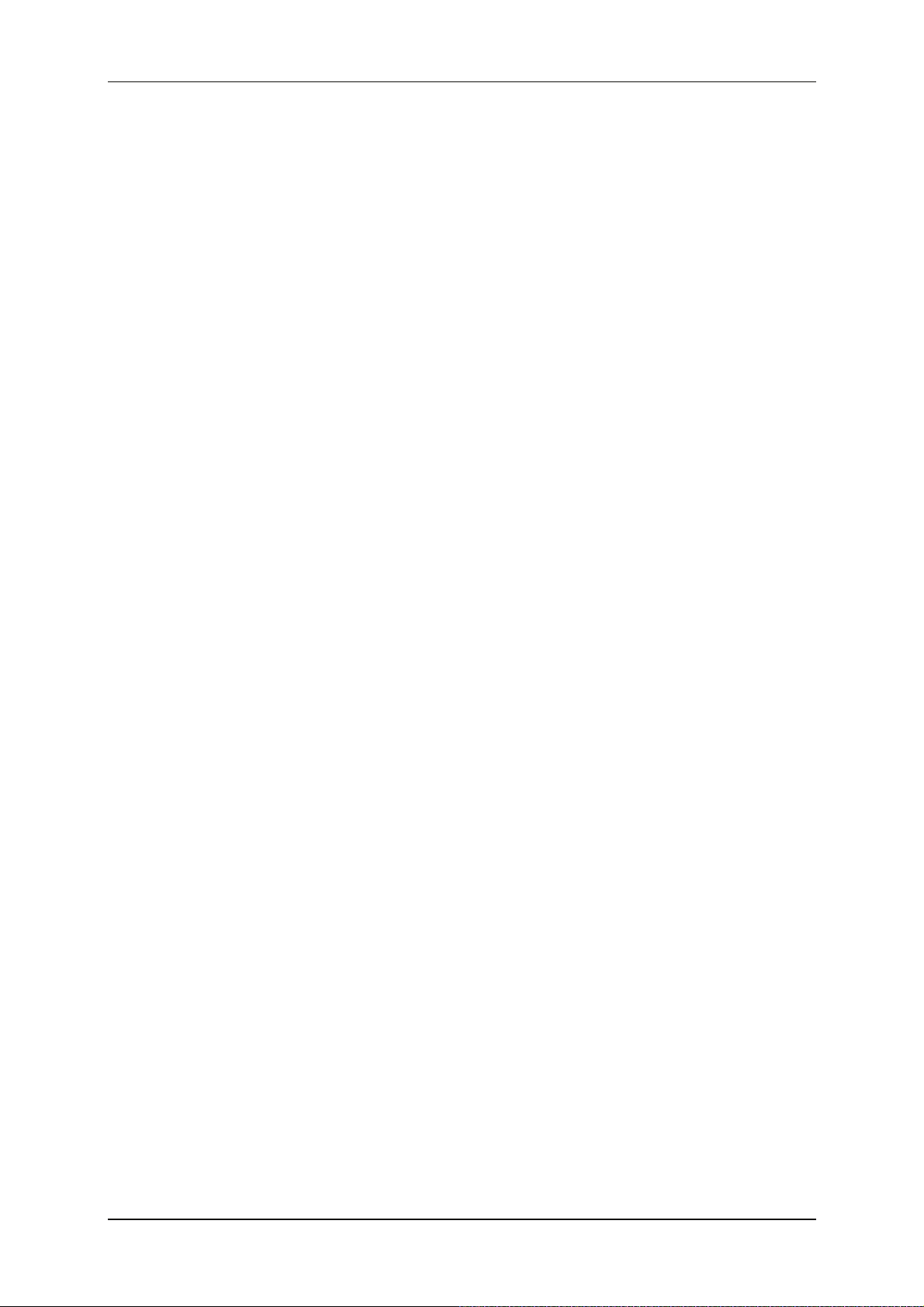
HMG 3010 Page 5
One special feature of the HMG 3010 is its ability to also monitor highly
dynamic processes in a machine. To achieve this, two input channels can record measured
values at a rate of 0.1 ms. This function of course requires suitable fast sensors to be used.
The most attractive feature of the HMG 3010 is its ability to record the dynamic processes of
a machine in the form of a measurement curve and render them as a graph — and, moreover, online and in real time.
The HMG 3010 is equipped with specially developed software providing for fast data collection and processing. A measurement curve can consist of up to 500,000 measured values.
The HMG 3010 memory is capable of storing at least 100 such measurement curves.
In addition to enabling simple measurement curves to be recorded, the HMG 3010 also has
other functions enabling event-driven measurements to be taken and event logs to be recorded. Various trigger options are available for triggering events.
Apart from measurement curves, the HMG 3010 can store user-specific settings (user profiles). The main advantage of this is to enable identical measurements of various equipment
items to be repeated for the purpose of preventive maintenance. All the user has to do is
retrieve the relevant user profile from the HMG 3010’s memory.
The HMG 3010 has a 3.5" color display with graphics capabilities, which can show the
measured values either as text or as measurement curve. Individual measured values can
be displayed in a large format (7-segment format), enabling them to be read from far away.
The HMG 3010 also has a variety of user-friendly features for displaying, evaluating and
processing measured values:
• Table
• Graph
• Scaling
• Ruler
• Tracker
• Zoom
Edition 11/2011 - V04 R01 Part No.: 669855
Page 6
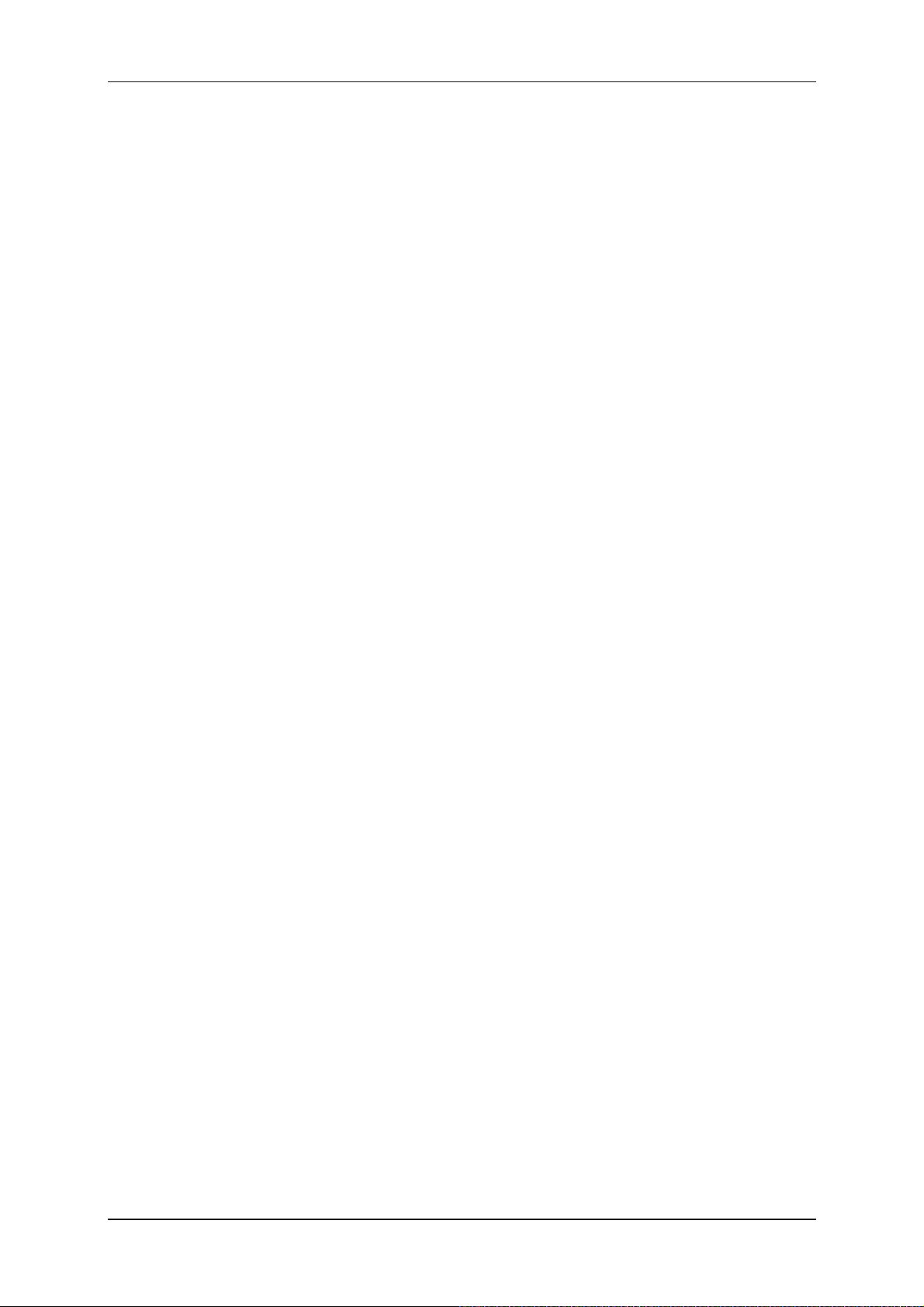
HMG 3010 Page 6
The HMG 3010 communicates with a computer via a USB or serial port. HYDAC software
HMGWIN which is specific to the HMG 3010, is supplied for convenient post-processing,
rendering and evaluation of measurements on your computer. It also enables the
HMG 3010 to be operated directly from your computer.
The HYDAC software CMWIN is also supplied as standard with the unit. This software
enables you to communicate directly from your computer with SMART sensors connected to the HMG 3010.
1.2 CAN functions of the HMG 3010
• Option of connection to CAN-bus using CAN-adapter ZBE 3010 (accessory)
• Read-out and evaluation of up to 32 measured values from up to 32 CAN messages
• Configuration of the measured values from CAN-sensors
• Parameterisation of HYDAC CAN-sensors (in direct connection when bus is inactive)
Edition 11/2011 - V04 R01 Part No.: 669855
Page 7

HMG 3010 Page 7
2 About Your HMG 3010
2.1 Items supplied
• HMG 3010
• Power supply for 90 ... 230 V
• User Manual
• CD-ROM containing USB drivers and HMGWIN and CMWIN software
(software for analyzing measurement data and sensor communication)
in addition to other product information
• USB connector cable
2.2 Power supply
The HMG 3010 has an internal NiMH battery. To charge the battery, simply connect the
power supply with the HMG 3010 (see HMG 3010 connections, Section 9). The battery is
fully charged after approx. 2 hours.
A direct current supply (12 ... 30 V DC) can be also connected be to the power input socket
to operate the HMG or charge the battery.
When connecting the power supply to the input socket make sure that +U
inner contact of the plug and 0 V to the outer contact. A JEITA RC 5320-5 plug, for example,
is suitable for this purpose and is available in most electrical/electronics shops.
is applied to the
B
3 Technical Safety
The individual components of the HMG 3010 portable data recorder and the assembled unit
are subject to strict quality assurance inspection and testing. Each HMG 3010 undergoes a
final test. This ensures that when supplied the unit is free of defects and complies with the
published specifications.
The series HMG 3010 portable data recorders are maintenance-free and work perfectly
when used under the conditions specified. If, however, you do encounter problems, please
contact your HYDAC representative. Incorrect installation or tampering with the unit shall
invalidate all warranty claims.
Compliance with European Standards
The HMG 3010 series portable data recorders have the CE mark and thus comply with all
current German regulatory requirements and European standards relating to the operation of
these units. This ensures compliance with the applicable directives relating to electromagnetic compatibility and the safety provisions according to the low-voltage directive.
This product complies with the provisions of the following European directives:
EN 61000-6-1 / 2 / 3 / 4.
We reserve the right to make technical modifications.
Edition 11/2011 - V04 R01 Part No.: 669855
Page 8
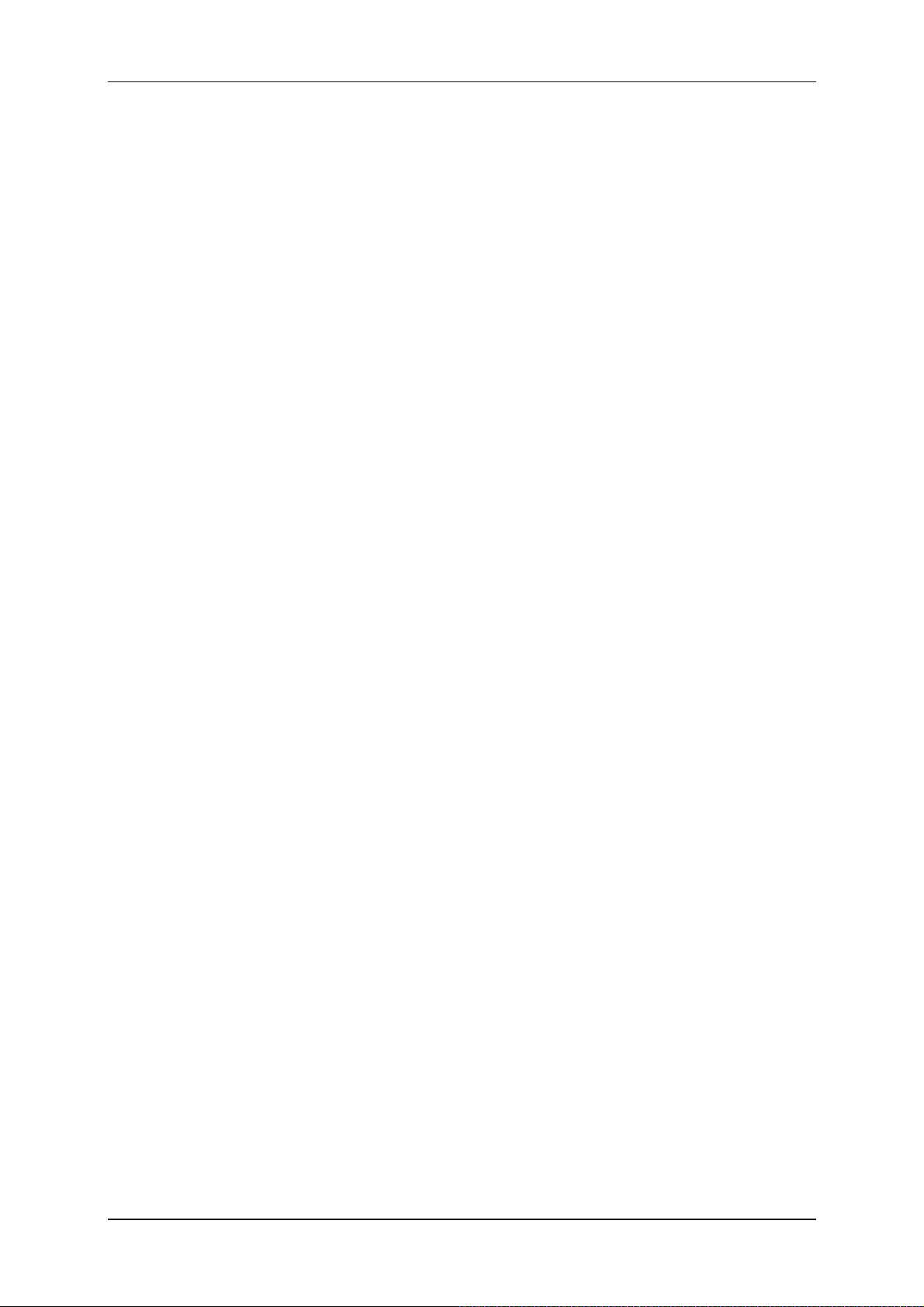
HMG 3010 Page 8
3.1 Safety information
The HMG 3010 series Portable Data Recorder can be operated safely provided it is used
in accordance with its proper, designated use. However, in order to avoid any risk to the
operator or any damage due to incorrect handling of the unit, please adhere strictly to the
following safety instructions:
• The HMG 3010 may not be used unless it is in perfect condition/working order.
• The instructions for use must be strictly adhered to. Functions which involve adjust-
ing the zero point in particular can lead to hazardous situations. For more information, please refer to Point 6.1.3 "Zeroing of Measurement Channels".
• The information on the type code label must be noted.
• Troubleshooting and repair work may only be carried out by the HYDAC Service
Department.
• All relevant and generally recognised safety requirements must be adhered to.
Edition 11/2011 - V04 R01 Part No.: 669855
Page 9
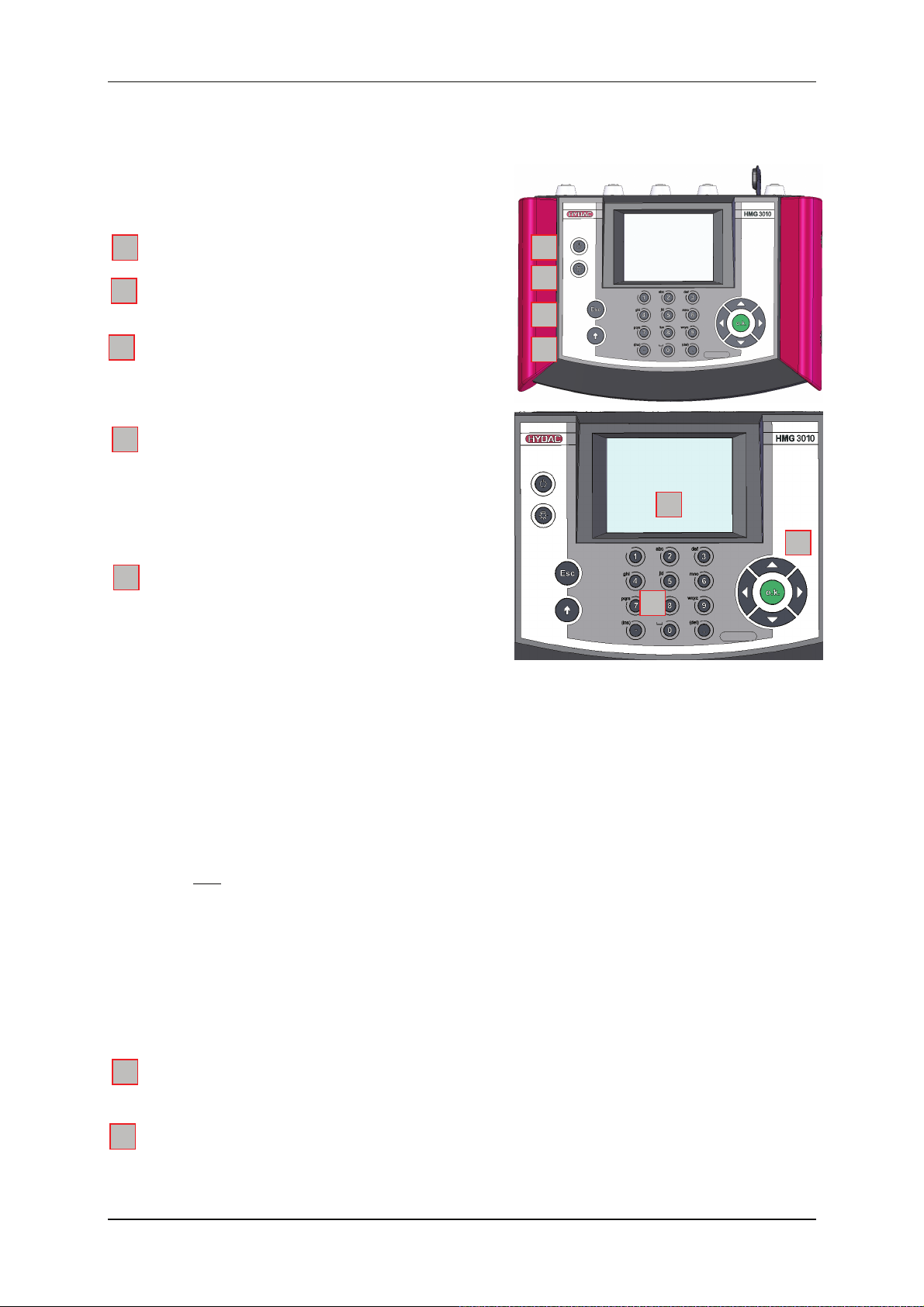
HMG 3010 Seite 9
4 Commissioning
4.1 Operating Elements
1
2
3
4
5
6
7
On/Off button
Brightness setting of the display
ESC key
To cancel an entry or go Back step
by step
Shift key (↑)
Switches the number-pad to a
textpad when pressed; the textpad is
active only as long as the Shift key is
pressed.
Text/number keypad
Numbers and letters can be entered
via the combination keypad similar to
that of mobile phones.
Numerals: 0 to 9; “.” (decimal separator) and “-“ (minus)
Text entry: a, b, c, ... x, y, z and A, B, C, ... X, Y, Z; ins = insert; del = delete;
To insert special characters: shift (↑) + "1" (if necessary, several times for /, %, $ ...)
To insert spaces: shift (↑) + ins (simultaneously)
To delete characters: shift (↑) + del (simultaneously)
Line break: shift (↑) + OK (simultaneously)
Tip:
• To accept characters:
release the Shift key (↑) or press the right arrow (►) of the
5-way navigation key.
• To jump directly to the function line:
simultaneously press the Shift key (↑) and the down arrow (▼) of the 5-way
navigation key.
Graphic display
Display of the menu and operating functions, measured values and curves
5-way navigation key
To navigate step by step in the display: OK key for inputting, finishing, accepting or
storing an entry
1
2
3
4
6
7
5
Stand 11/2011 - V04 R01 Mat.-Nr.: 669855
Page 10
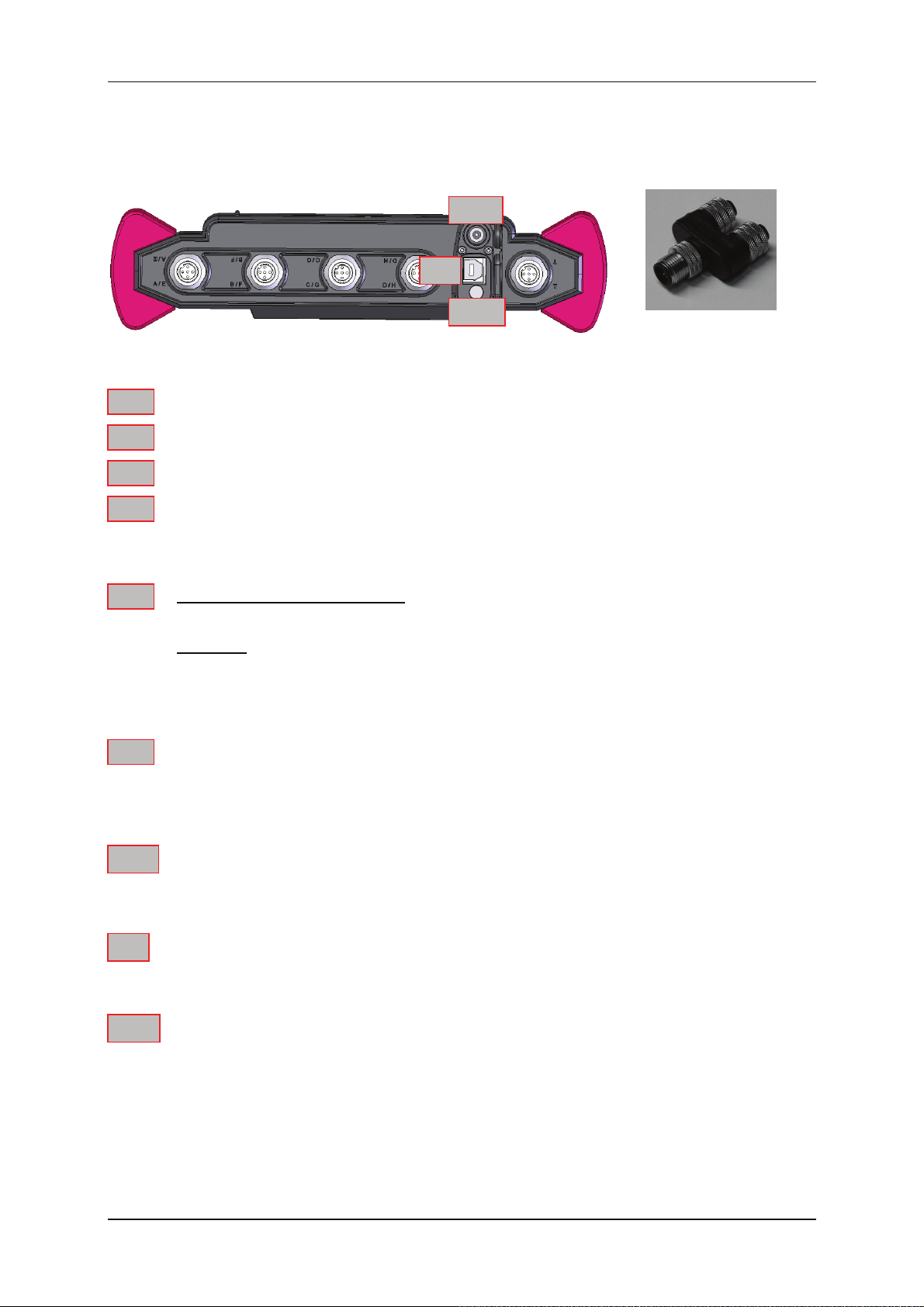
HMG 3010 Seite 10
4.2 Connections
E F G H J
DC IN
USB
RS232
A B C D I Y adapter
A - E
4 sensor input sockets* each with two measurement channels (channel A – D or
E – H) to connect up to 8 analogue sensors or up to 4 SMART sensors, e.g. for
B - F
C - G
pressure, temperature or flow rate sensors.
The four input sockets can be doubled, if required, by plugging in Y adapters (ZBE
D - H
38).
D / H
For connection to CAN-bus:
For connection to CAN-bus, use connection adapter ZBE 3010 (see Point 6.5).
Caution!
When connecting to CAN-bus, a Y-adapter cannot be used on this input socket.
I / J
1 input socket for
-2 digital signals, e.g. for frequency or speed measurements (channel I, J)
DC IN
Female jack for power supply
USB
1 USB connector for PC communication
RS232
1 serial interface for PC communication
*
For overview table of measuring inputs / input signals, see Point 6.6 Technical Specifications
Stand 11/2011 - V04 R01 Mat.-Nr.: 669855
Page 11
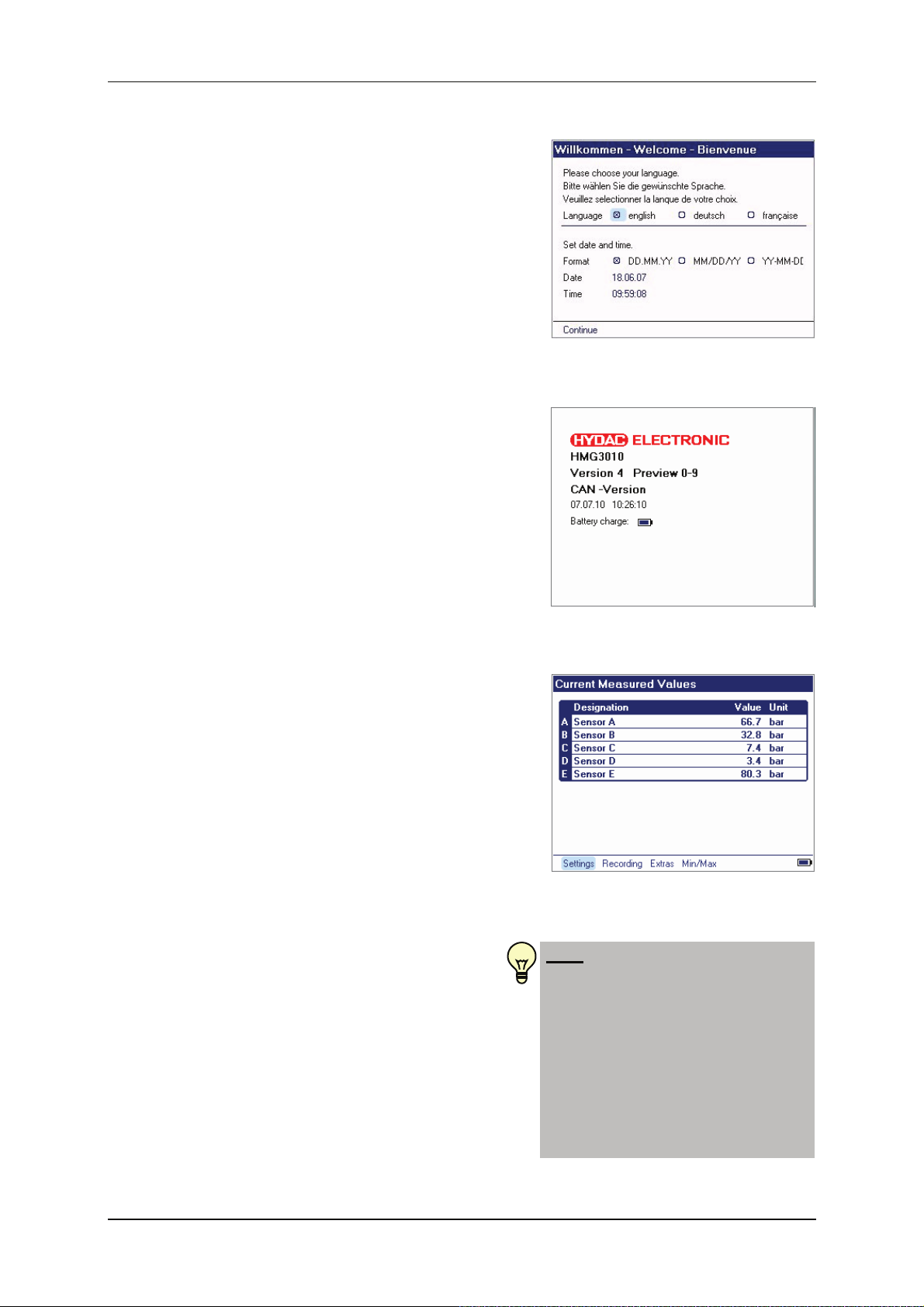
HMG 3010 Page 11
4.3 Switching on the instrument
When starting the unit up for the first time the
Welcome start-up screen appears. Select
your language using the 5-way navigation key
(select or checkmark your option by pressing
OK) and set the date and time. Select the desired format, and then enter the current date
and time via the keypad. Save your entries by
pressing OK, followed by Next.
The following appears in the display when
starting the unit up in normal operation:
• Manufacturer
• Designation of the instrument
• HMG version
• Date and time
• Battery charge status
The screen switches to measured value
display mode in a few seconds. If sensors
are already connected, the current measured values are shown in the Current
Measured Values menu (see title bar at
top of display). To skip through the startup screen more quickly and proceed directly to the measured values menu, press
Esc or OK.
The following is listed in the measured values
screen (see screenshot): Input channel – Designation – Value – Unit (of measurement)
The menu bar at the bottom of the screen
(function bar) displays the main menu and
next to that, on the right, the battery charge
status. The main menu contains the following functions which you can access using
the navigation key (arrow key) plus the OK
key.
Settings — for entering or retrieving setting data used for performing measurements
Recording — for recording a measurement and graphically rendering measurement data, e.g. as a curve
Note:
As a rule, functions which can be
selected and executed are in blue.
Functions which can’t be selected or altered are in Black.
Warnings appear in red
when input data is incorrect.
Edition 11/2011 - V04 R01 Part No.: 669855
Page 12
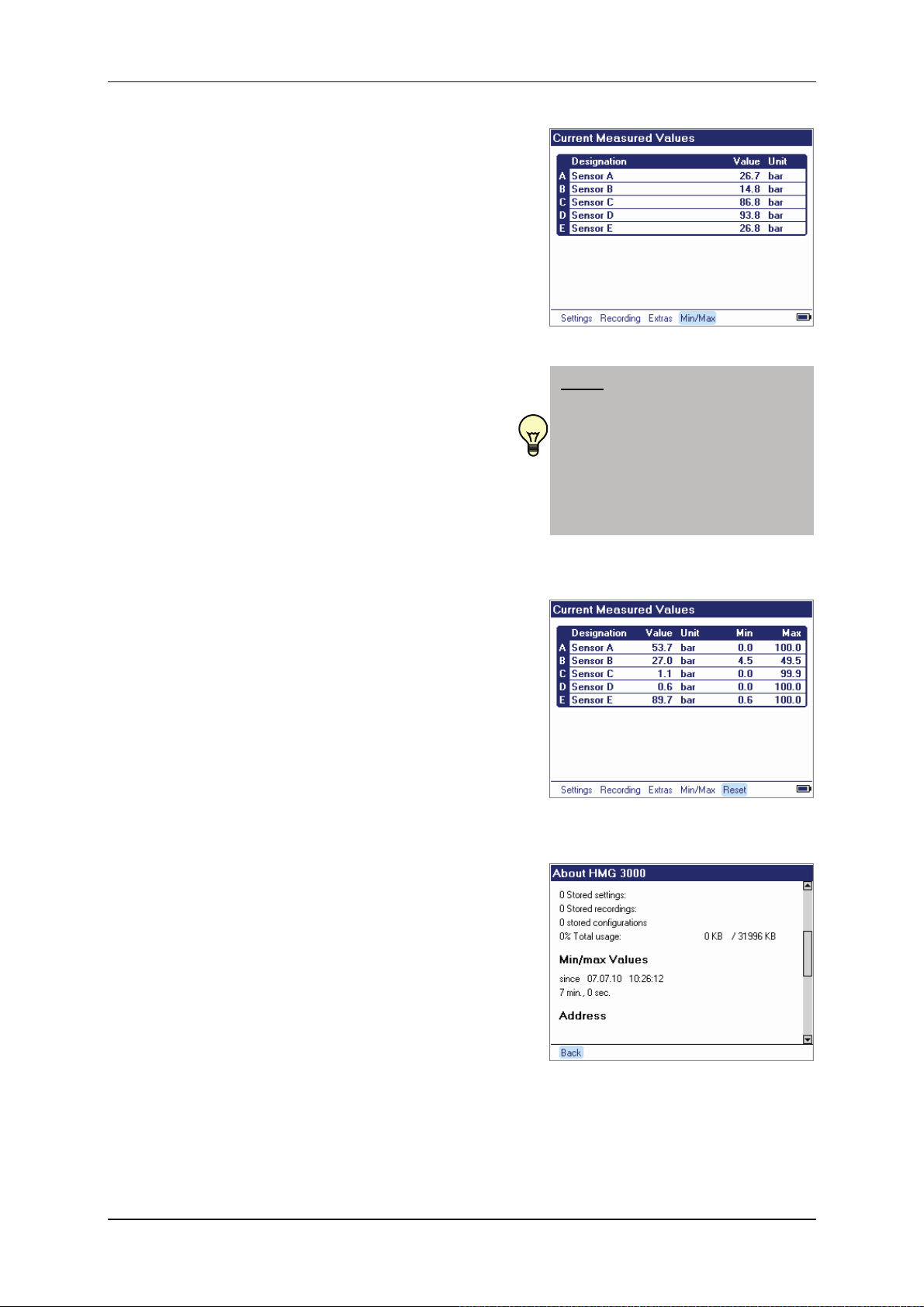
HMG 3010 Page 12
Extras — for other functions,
plus a function for displaying the
Min/Max values.
Measuring the Min/Max values has a special
significance and is explained in more detail
below.
Apart from the current measured values, the
HMG records the minimum and maximum
values (Min/Max values) too, except when
plotting a measurement curve. The minimum
value is the lowest value to which a measured variable has dropped during the time
period under consideration, the maximum
value being the highest value achieved by a
measured variable during this period. Resetting causes the Min/Max values to be set to
the actual measured value at the time. This
will reset all sensors.
The time period always begins when the
Min/Max values are reset. The values are
reset in the following situations:
• Switching the unit on
Note:
Even when the Min/Max values
are not shown in the display,
the HMG is nevertheless recording them in the background.
• Selecting and activating Reset function in
the menu bar
(only if Min/Max is active)
• Connecting or removing an HSI sensor
• Altering the sensor settings
• While recording an event log
• When finishing recording
Before resetting the Min/Max values it is frequently necessary to determine when the
Min/Max values were last reset. To do this, go
to Extras in the function bar and then About
HMG 3010.
Edition 11/2011 - V04 R01 Part No.: 669855
Page 13
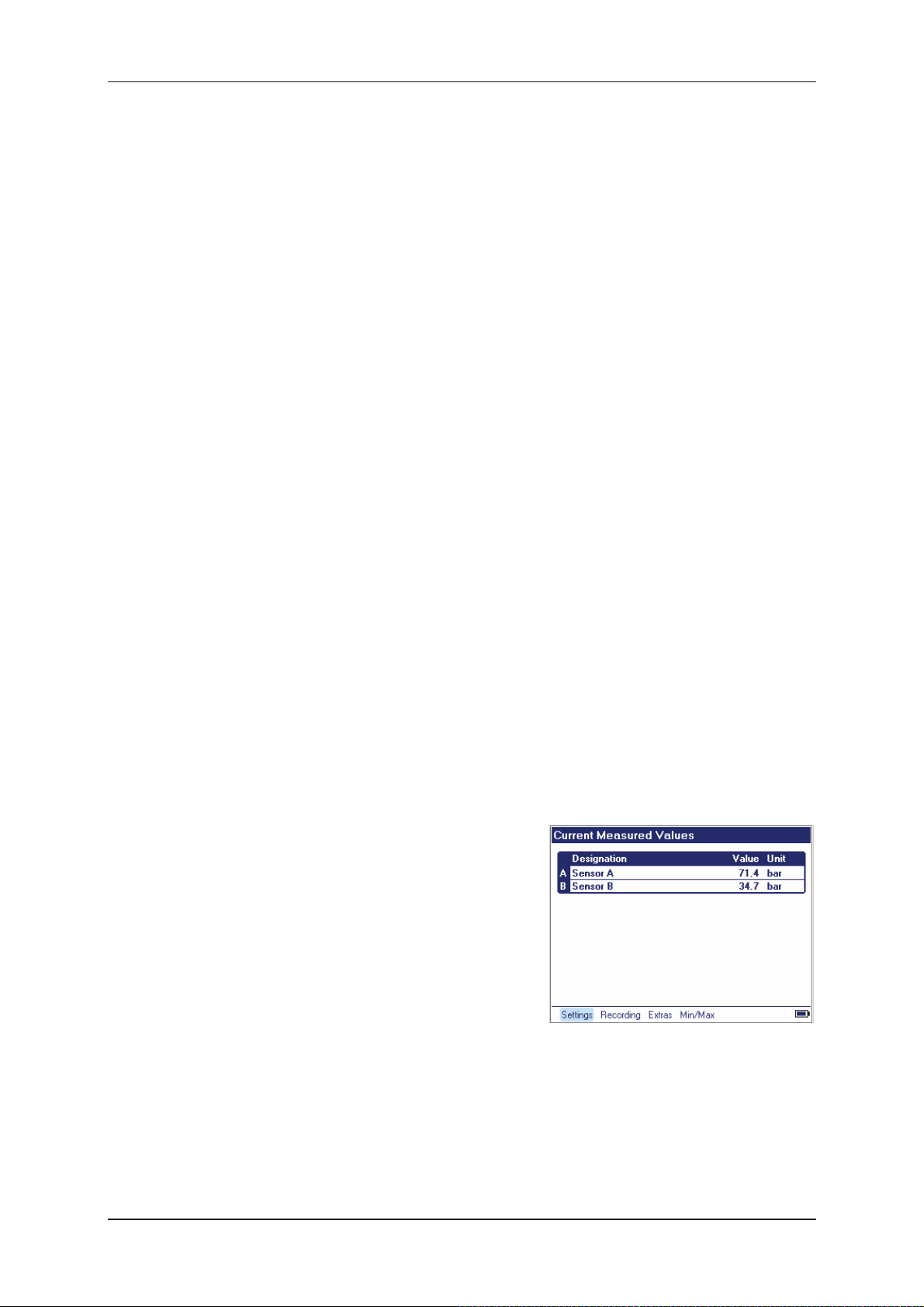
HMG 3010 Page 13
5 Getting Started Guide
This Getting Started Guide outlines the basic steps for conducting a simple measurement
(measured values shown in display) and plotting a measurement curve (graph of measured
values). The examples involve pressure measurement using 2 pressure transmitters with
sensor detection (HSI sensors). For a detailed description of all the settings, see Detailed
Operating Instructions.
The examples are based on the factory settings of the HMG 3010. Simply follow the
steps described here. If you don’t know the status of your HMG 3010 because there
might be more than one user in your company using the HMG, you can simply restore
the unit to its "as supplied" condition (see Manage Settings — Restore Factory Settings).
Preparation for Performing a Measurement
First charge the batteries or connect the power supply as described in Power Supply.
Two HYDAC HDA 4748-H-0400-000 pressure transmitters with automatic sensor detection
are used in the following example.
Example of a Simple Measurement Using Two Pressure Transmitters
Connect the two pressure transmitters
hydraulically to your machine and connect
the two pressure transmitters using the sensor connector cables, e.g. to sockets
A and B of the HMG 3010.
After the HMG 3010 is switched on it jumps
to the Current Measured Values menu. The
function bar contains various functions providing quick access to the three main menus:
- Settings
- Recording
- Extras
and to the display of the
- Min/Max values.
.
Title bar
Function bar
Edition 11/2011 - V04 R01 Part No.: 669855
Page 14
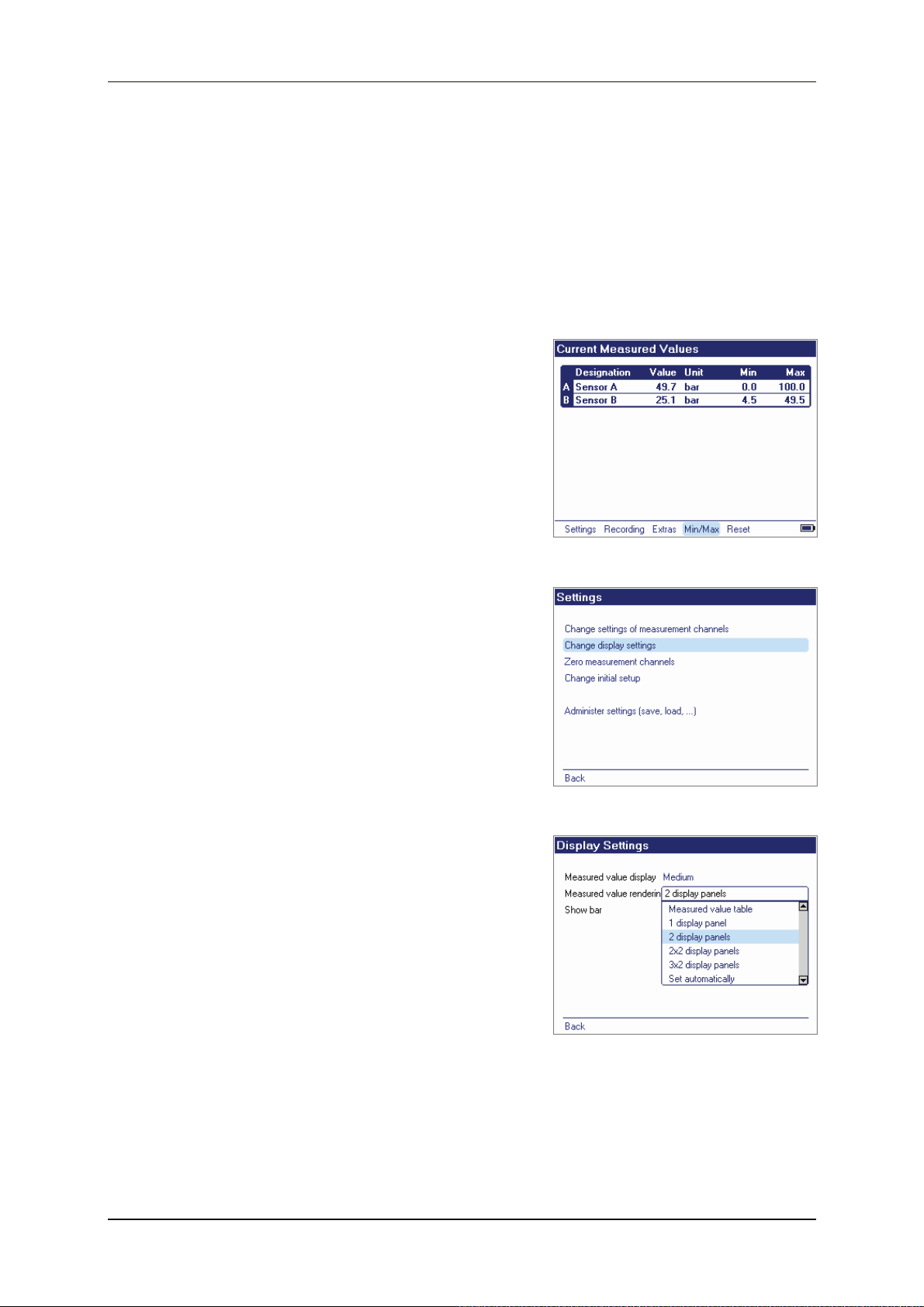
HMG 3010 Page 14
When HSI sensors with automatic sensor
detection are used, the HMG automatically
detects the measurement range and the unit
of measurement of the two connected pressure transmitters and shows them in the display with the actual measured values. You
can also display the minimum and maximum
values for the sensors.
To hide or show the Min/Max display, press
the right arrow of the 5-way navigation key
until Min/Max is highlighted in blue and then
press the OK key. The Min/Max values of the
sensors are now also displayed. Press the
OK key again to hide the Min/Max display.
When the Min/Max values are shown, Reset
appears in the function bar, enabling you to
reset the Min/Max values as required. Select
Reset using the arrow keys (blue highlight)
and then press the OK key to reset the
Min/Max values.
The measured values can also be displayed
in a 7-segment pane. To do this, go to Set-
tings in the function bar and then press OK.
In the Settings menu, navigate to Change
display settings using the 5-way navigation
key, and then confirm with OK (see screenshot of two-pane display on the next page).
Now select the second item, Measured
value rendering. Measured value table is
the default setting here. Press OK. A drop-
down list appears in which you navigate to 2
display panels using the arrow keys, fol-
lowed by confirming with OK. To return to
the measured value display press Esc twice.
Edition 11/2011 - V04 R01 Part No.: 669855
Page 15
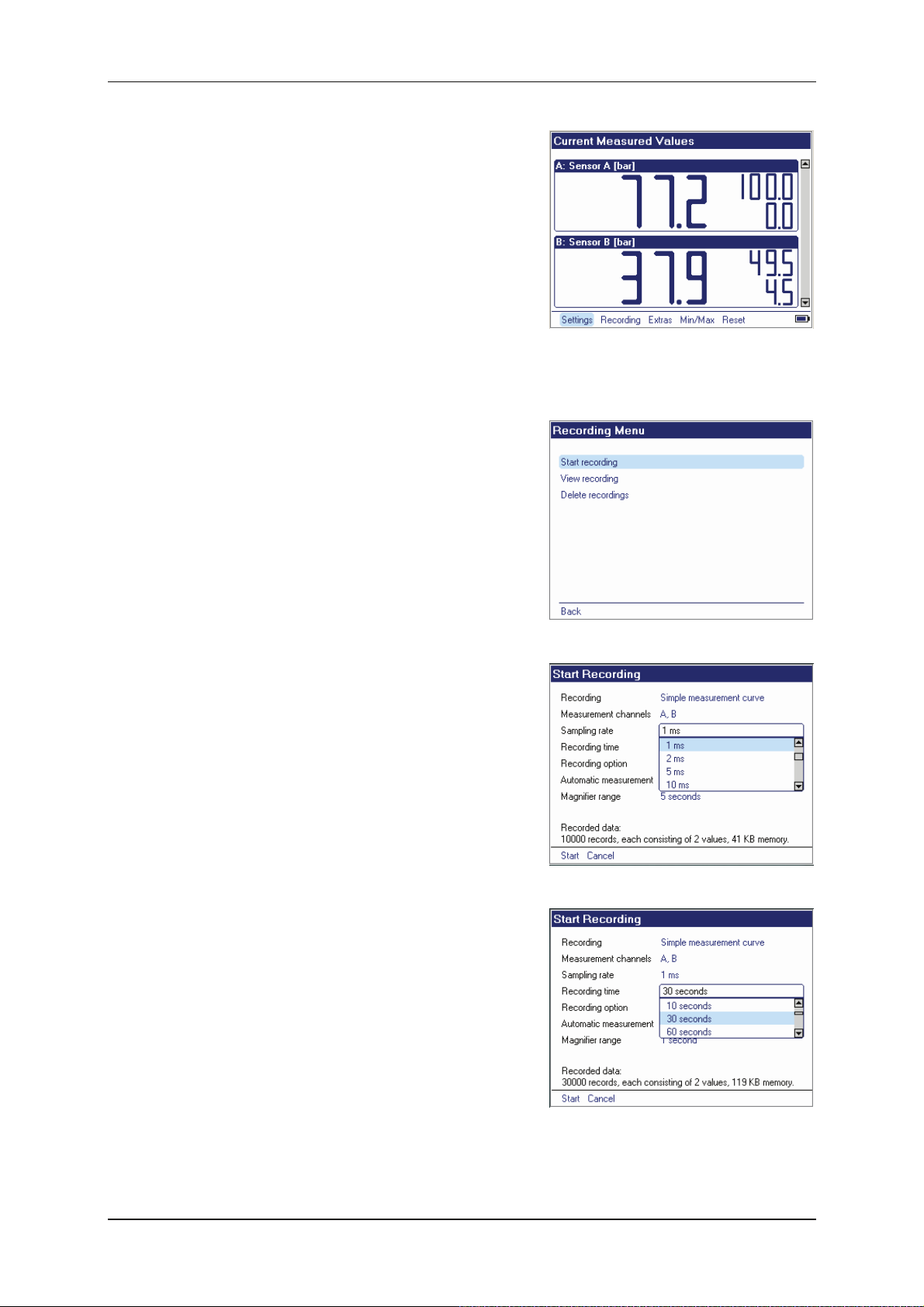
HMG 3010 Page 15
The HMG now shows the measured values
in the 7-segment display panes. Depending
on the setting, the Min/Max values are
shown in addition to the current measured
values.
The Recording menu is used for recording
measurement curves. During recording, the
measured values are recorded for a certain
period of time, stored and then shown as a
graph.
Example of Recording a Measurement
Curve:
The function bar of the Actual Measured
Values menu contains the item Recording.
Select it using the 5-way navigation key, followed by OK. In the Recording menu that
follows, select Start recording and confirm
with OK.
In the menu that follows, Start Recording,
you are shown the default settings for recording a measurement curve. In our example, we want to generate a Simple meas-
urement curve with two sensors at channels A and B with a sampling rate of 1 ms
and a Recording time of 30 s. Then meas-
urement is to be finished.
Simple measurement curve is already set
in the menu. For the other settings, proceed
as follows:
Using the arrow keys of the 5-way navigation
key, select the third item, Sampling rate. OK
opens up a drop-down list where you select
a sampling rate of 1 ms, confirm with OK.
This takes you automatically to the Re-
cording time line. Press OK. Scroll down
the list using the arrow keys to 30 seconds,
and confirm with OK.
Edition 11/2011 - V04 R01 Part No.: 669855
Page 16
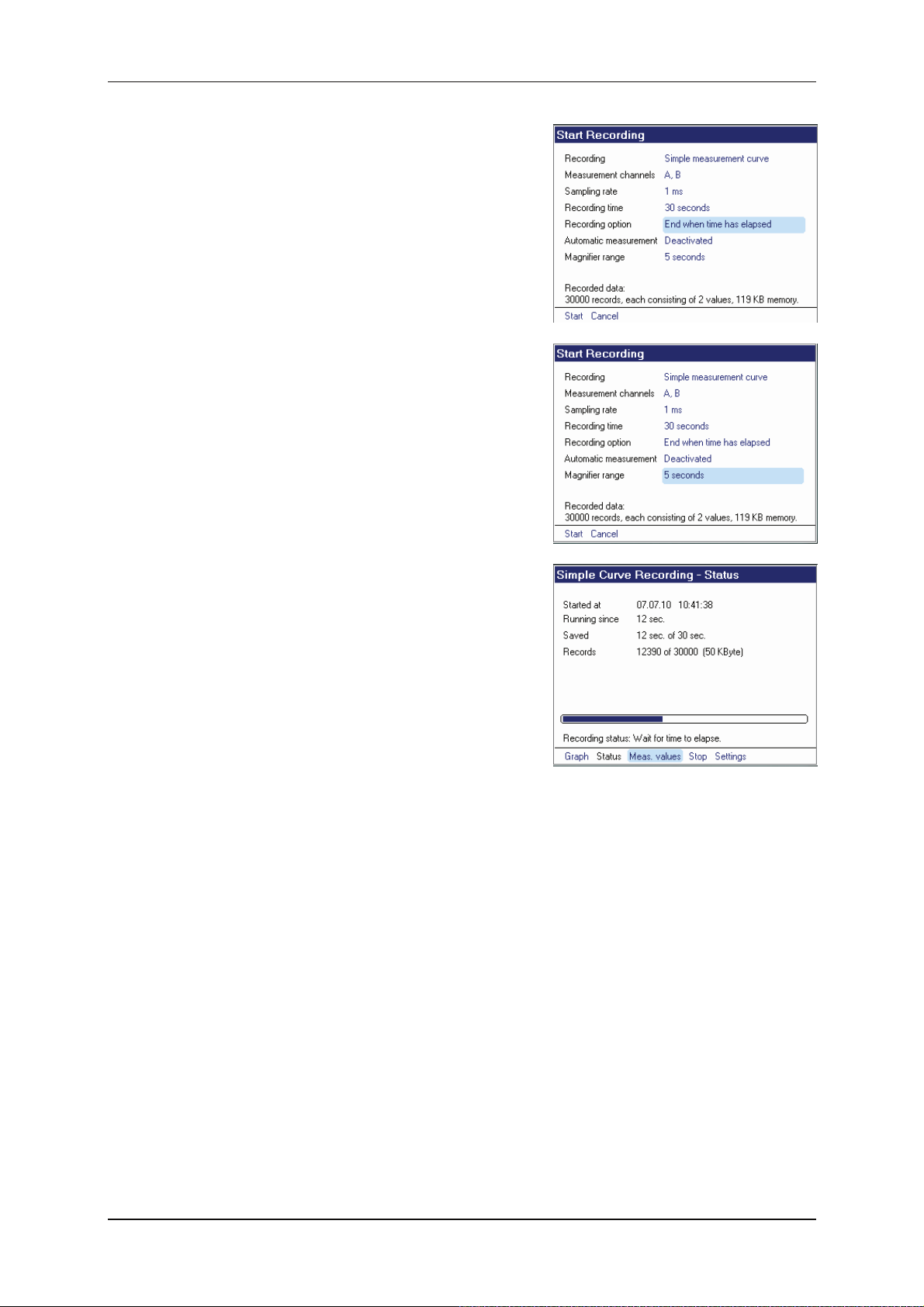
HMG 3010 Page 16
In the Recording option line, select End
when time has elapsed in the same manner.
In the Automatic operation line, select the
Deactivated option and in the Magnified
section the 5 second option.
Your display now shows the settings you
made for recording measured values (see
screenshot). To double-check your settings,
refer to the recorded data selected by you
above the function bar.
Now you can start recording by pressing
Start in the function bar + OK. A progress
bar shows you the status of your measure-
ment. The function bar offers you the option
of having the measurement curve plotted or
the actual value shown while recording.
Edition 11/2011 - V04 R01 Part No.: 669855
Page 17
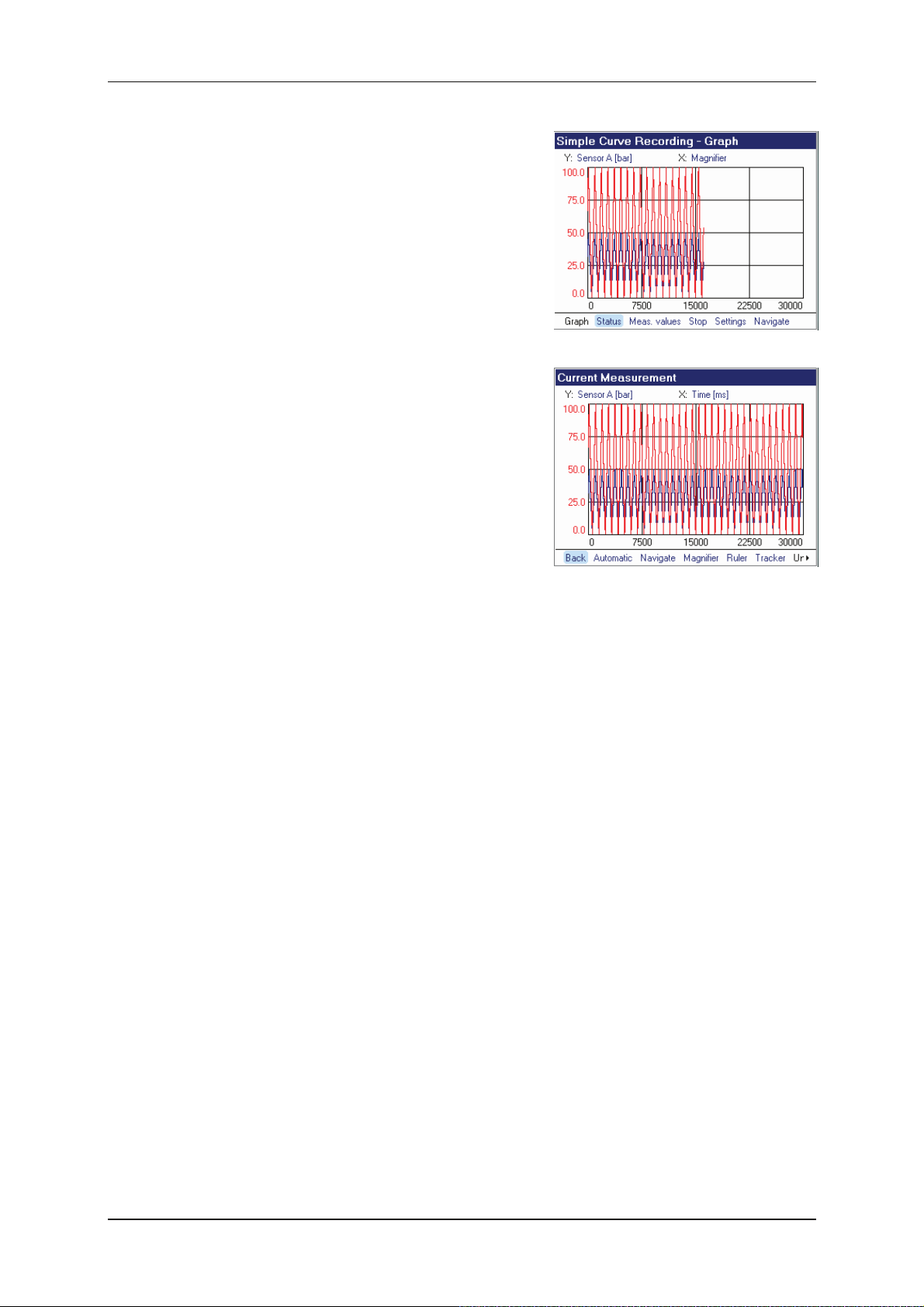
HMG 3010 Page 17
Graphic rendering provides a faster visual
impression of the changes in the measured
values. To have the measurement curve
displayed while recording, select Graph +
OK. The screenshot on the right shows you
the curve plotted for our example.
When recording is finished, you have the
option of saving or discarding the measurement. To save the recording, select Save
and confirm with OK. The HMG automatically assigns a name and a consecutive
number, which can also be renamed by you.
In our example, accept the name suggested
by the HMG and save with OK.
You can view any stored recording again or
delete it as you like. For more information on
this, refer to Detailed Operating Instructions.
Edition 11/2011 - V04 R01 Part No.: 669855
Page 18
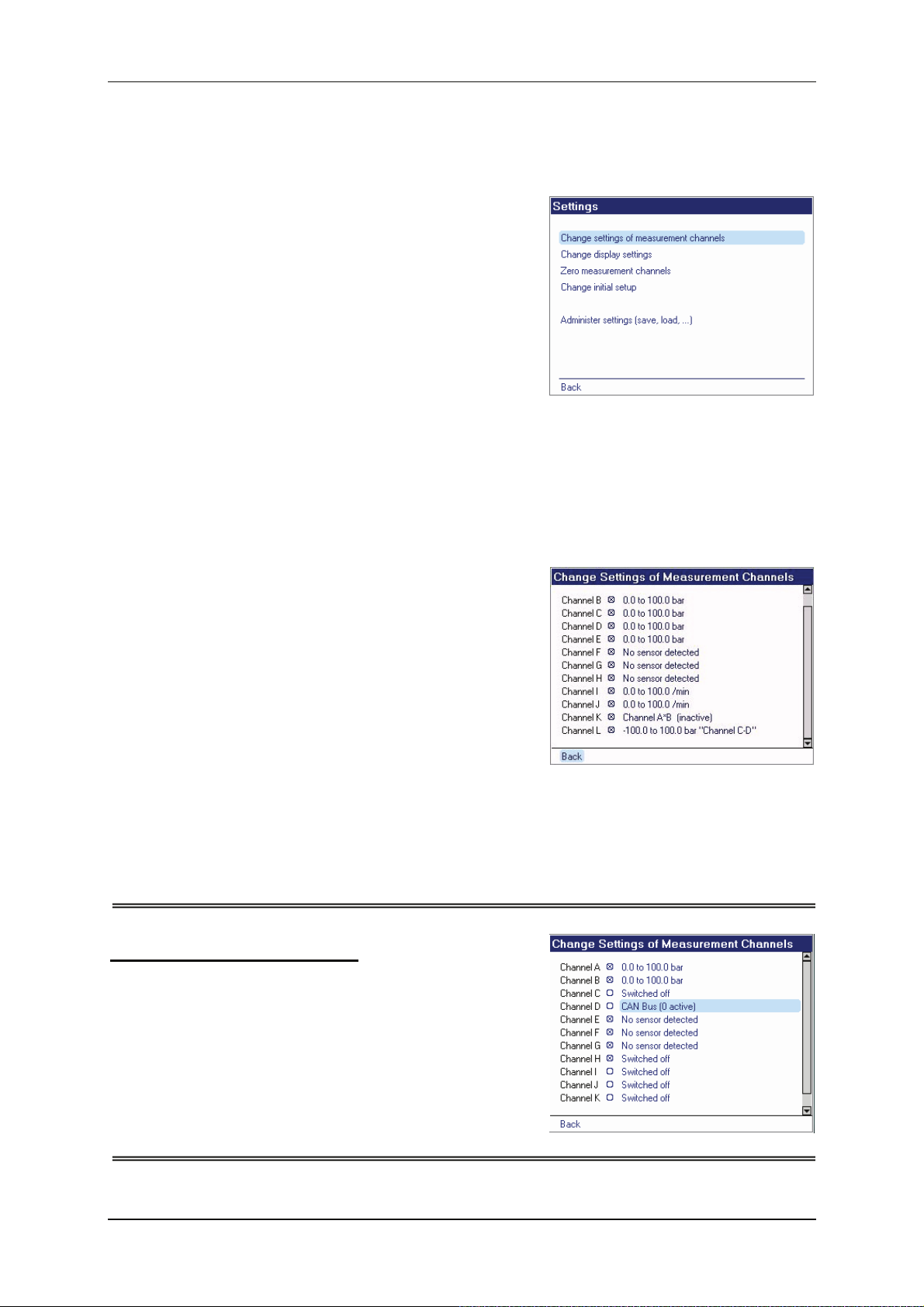
HMG 3010 Page 18
6 Detailed Operating
Instructions
6.1 Settings Menu
Submenus of the Settings menu:
• Change settings of measurement
channels
• Change display settings
• Zero measurement channels
• Change initial setup
• Administer settings (save, load, ...)
• Administer sensor configuration
(not visible unless the configuration of a
SMART sensor has been read out, see
section 6.4.2.5)
6.1.1 Change settings of measurement channels
Select Change settings of measurement
channels to obtain a listing of all the chan-
nels available in the HMG (see screenshot).
There is a checkbox next to each of the
channels enabling you to switch the input
on or off (+ OK key). Activated channels
are marked by an “X”. To the right of the
checkbox is the measurement range set-
ting, the unit of measurement, and, as applicable, a designation for the sensor, e.g.
"System pressure".
For connection to CAN-bus:
If the connection adapter ZBE 3010 is
plugged into D/H, the HMG 3010 automatically switches channel D to CAN-bus and
channel H to off.
For all the setting options for CAN-Bus, see
Section 6.5‚ CAN Functions.
Edition 11/2011 - V04 R01 Part No.: 669855
Page 19
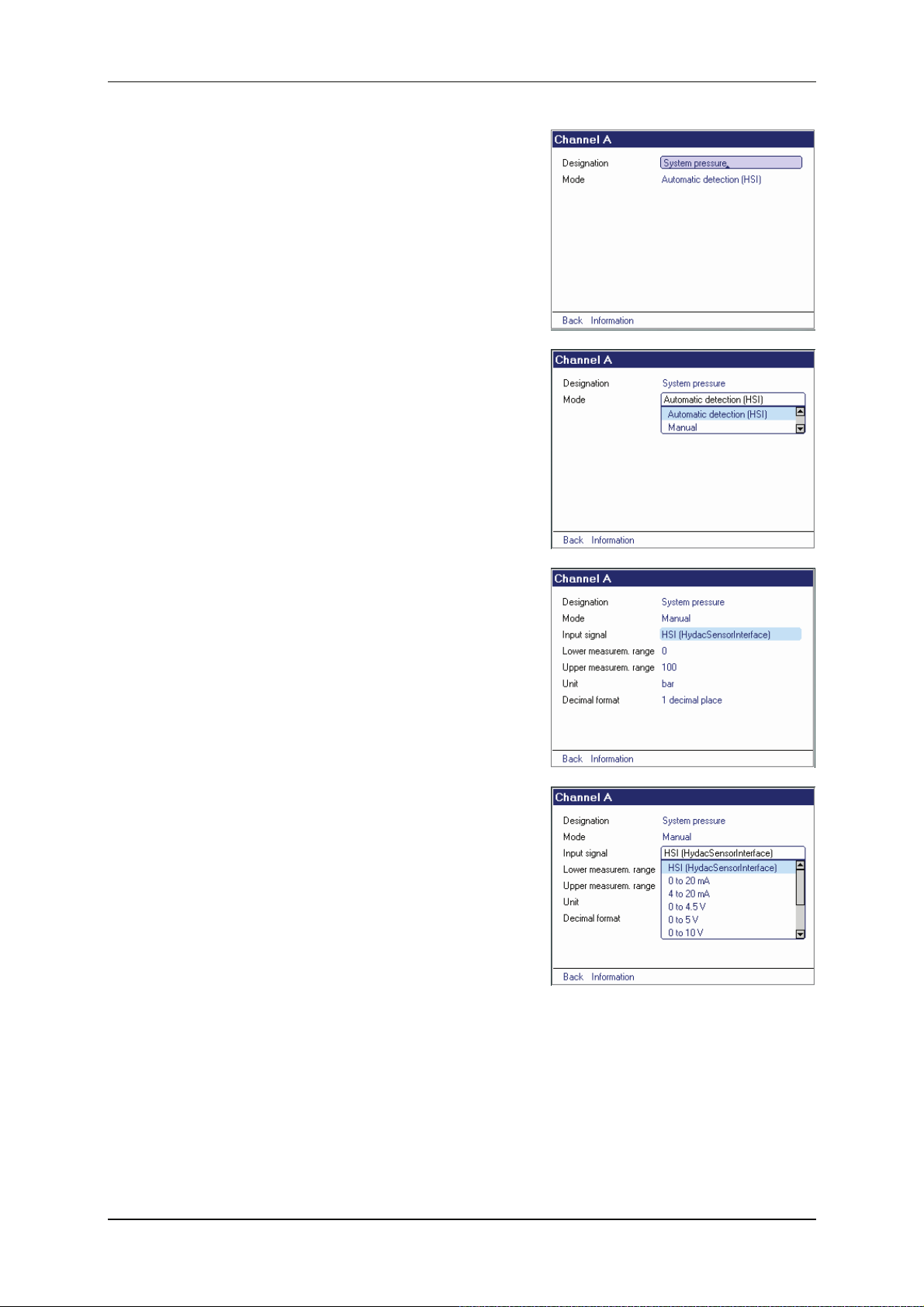
HMG 3010 Page 19
The various options available for channels A
to H are demonstrated here using channel A
as an example. Select the measurement
range entry on the right of the channel using
the navigation keys and press OK. This
takes you to the menu window for the selected channel.
To enter a designation, press OK again
and then enter it in the box using the combination keypad, followed by OK.
In the Mode menu you now have the option
of Automatic detection (HSI) and Manual.
The Automatic detection (HSI) option is
used for HYDAC sensors which have automatic sensor detection. The Manual setting
is used for adapting sensors with standard
analogue signals (e.g. 4 - 20 mA) to the
HMG.
However, there are applications for which it
is useful to enter settings manually, also in
the case of HSI sensors with sensor recognition. For example, by entering settings
manually for a pressure measurement, you
can have physical variables displayed which
are proportional to the pressure, e.g. force.
Manual mode also provides the following
further settings:
• Input signal
• Upper and lower measurement range
• Unit (of measurement)
• Decimal format
As soon as you select one of these items, a
drop-down list appears or a box appears for
entering your settings.
Edition 11/2011 - V04 R01 Part No.: 669855
Page 20
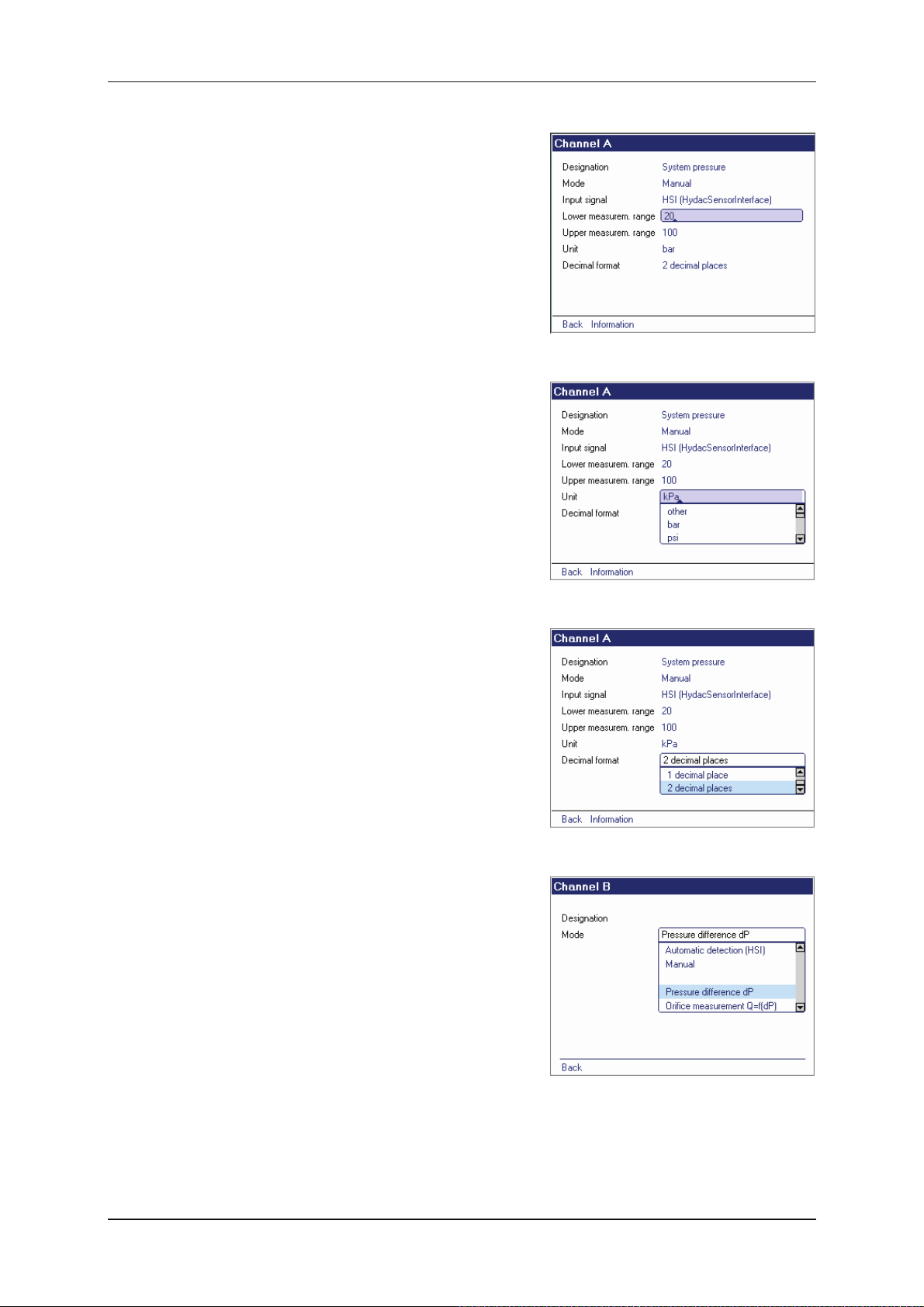
HMG 3010 Page 20
For Input signal you can choose between
HSI (HYDAC Sensor Interface) and various
standard analogue signals in the drop-down
list (using the arrow keys). To set the Lower
and Upper measurement range, enter the
relevant limits via the combination keypad.
A drop-down list is also provided for
selecting the Unit (of measurement). You
also have the option of defining your own
unit with other (top line of the drop-down
list). The cursor then jumps to the input
box and a small triangular arrow appears
as the insertion point. Enter the new unit
using the combination keypad, e.g. ”kPa”
for kilopascal.
To enter additional characters, move the
triangle insertion point to the desired position and enter the characters. Confirm your
entry with OK so that your unit of measurement is stored.
Decimal format: Here you can specify how
many decimal places are to be used when
recording and displaying the measured values.
In addition to the settings described above,
Channel B has two further measurement
options. In the Mode drop-down menu you
now also have the menu options Pressure
difference dP and Orifice measurement
Q=f(dP). With Pressure difference dP the
HMG 3010 gives you the opportunity to display the difference in pressure between
channel A – channel B with a very high degree of accuracy. This can be used, for example, to determine if a filter is clogged, by
measuring the pressure differential.
Edition 11/2011 - V04 R01 Part No.: 669855
Page 21
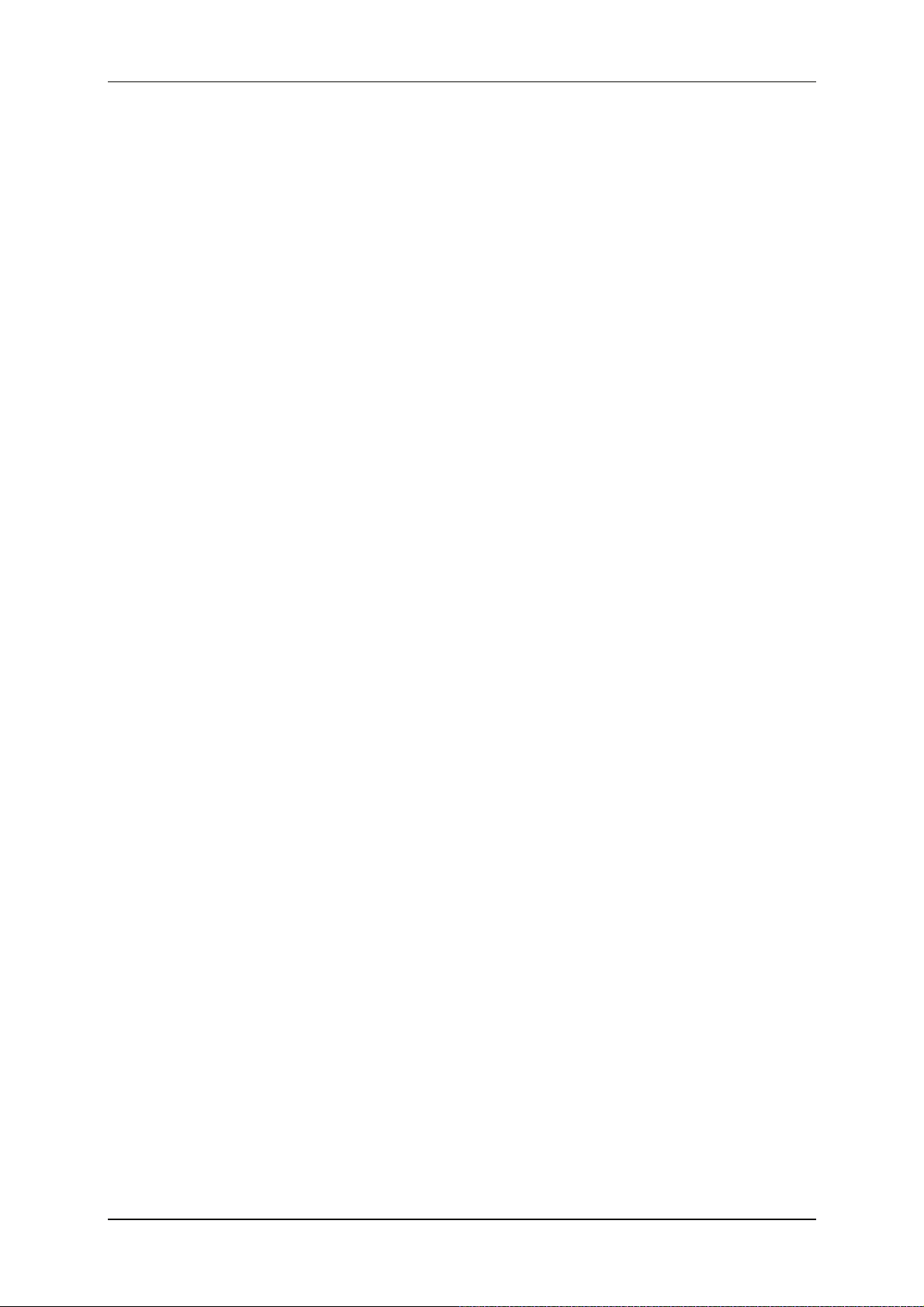
HMG 3010 Page 21
The function Orifice measurement
Q=f(dP) enables you to carry out a flow
rate measurement by measuring the differential pressure at a flow rate measurement
orifice (e.g. HYDAC EVS 1000).
For both these modes HYDAC HSI pressure transmitters with the same measurement range must be connected to channel
A and channel B. The differential measurement range is produced automatically,
being ± 10% of the measurement range of
the pressure transmitters connected. The
accuracy of the HSI pressure transmitters
is ≤ ± 0.5 % FS.
This means that one 100 bar pressure
transmitter might measure 50 bar pressure
as being 49.5 bar, and another might
measure it as 50.5 bar. These pressure
transmitter errors can be compensated for
by recording a correction curve.
After correctly recording a curve, the accuracy for differential measurement is ≤±0.1%
of the differential measurement range.
Edition 11/2011 - V04 R01 Part No.: 669855
Page 22

HMG 3010 Page 22
Example:
For both 100 bar pressure transmitters there is a differential measurement range of
-10 – +10 bar, in other words a measurement margin of 20 bar. The accuracy of ≤ ± 0.1%
refers to this measurement margin. The pressure differential can therefore be measured with
an accuracy of ≤ ± 0.02 bar.
To measure a pressure difference, select
the item Pressure differential dP. Then you
find a menu point Organise curves. Here
you can plot up to 3 curves for 3 pressure
transmitter pairs. If a curve for a pressure
transmitter combination already exists, you
can quit the menu again by selecting Back
or the Esc key. The HMG 3010 automatically
selects the appropriate curve. If you quit the
menu and the HMG 3010 detects that no
curve exists for this combination, you will get
the message shown on the right. You can
now, with less accuracy, measure the differential or you call the menu item again to record a new curve under Organise curves.
Once Organise curves is selected, a screen
appears which allows you to record a new
curve, or you see information on curves
which already exist. At this point you can
also delete existing curves if they are no
longer required. If curve 1 already exists,
navigate to this field and press the OK key.
You can now, for example, select Characteristic curve 2, Not available and then record
a curve. To record the curve you must connect both pressure transmitters to the
HMG 3010 at channel A and channel B.
Edition 11/2011 - V04 R01 Part No.: 669855
Page 23
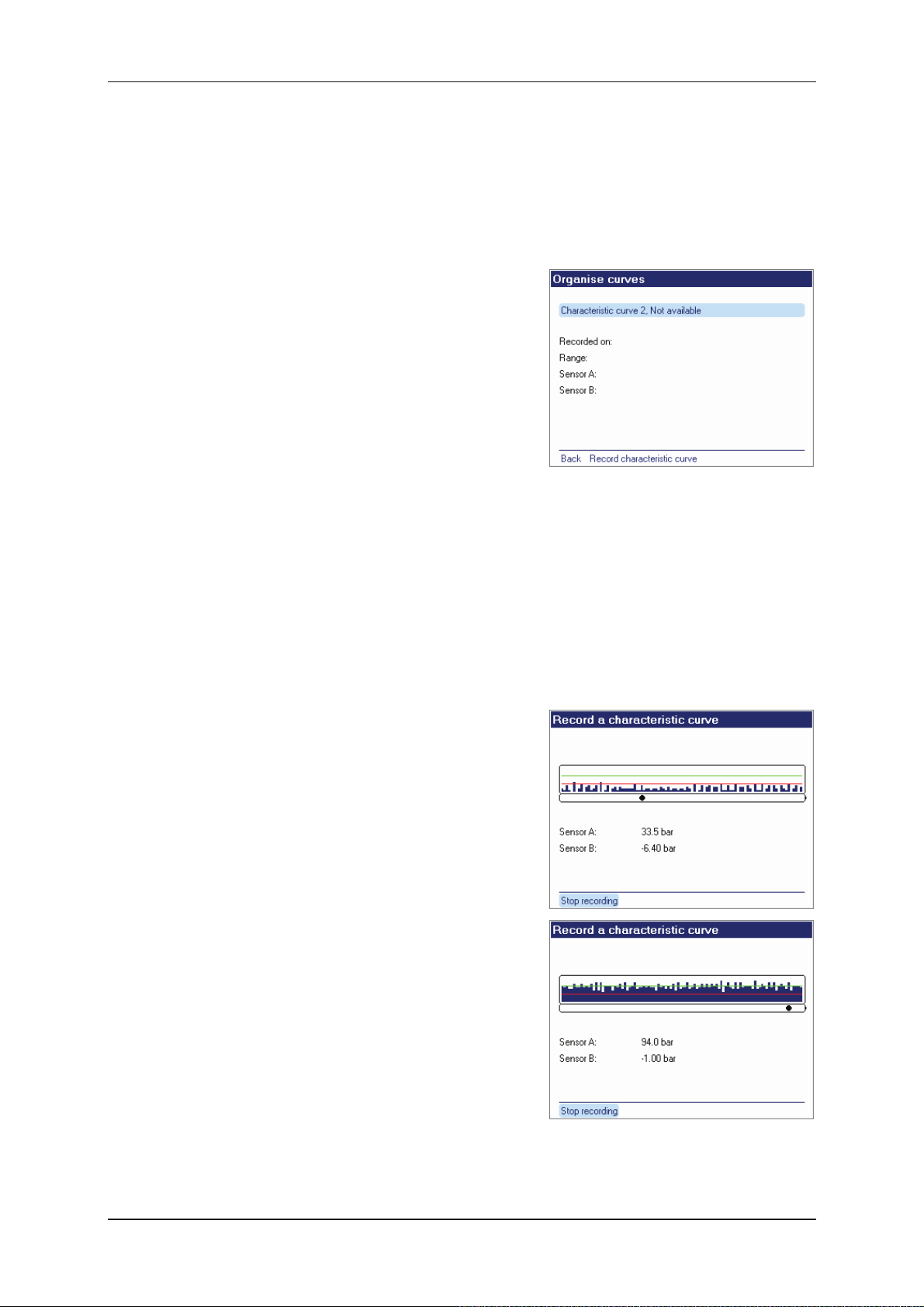
HMG 3010 Page 23
When doing this, identify which pressure
transmitter has been connected to channel A
and which to channel B, since the pressure
transmitters must be re-connected in the
same way later when taking measurements.
Connect the pressure transmitter
hydraulically so that the two instruments are
subjected to the same pressure. The ideal
for recording curves is connecting to a test
rig on which you can increase the pressure
slowly from 0 bar to the full measurement
range of the pressure transmitter and back
again.
However, the minimum requirement is to
record the curves/measured values in the
pressure range in which the differential
measurement is to take place later.
In the example above (to measure the filter
contamination level) both pressure
transmitters might be fitted to the inlet side of
the filter, e.g. using T-fittings and then, with
the machine running, the curve could be recorded.
When these pre-conditions are in place,
select Record characteristic curve. This
brings up a display showing 0 to 100% of the
whole measurement range. If you increase
the pressure you will see from the blue bar
that measured values are being recorded in
this pressure range.
If the measured values remain under the red
line, this means that not enough values have
been recorded in this range. To achieve
maximum accuracy for differential
measurement, the recorded measured values should at least be in the area between
the red and the green line. After this, select
Stop recording and you can quit the menu.
The curve is now automatically taken into
account for the differential measurement
using these two pressure transmitters.
Edition 11/2011 - V04 R01 Part No.: 669855
Page 24
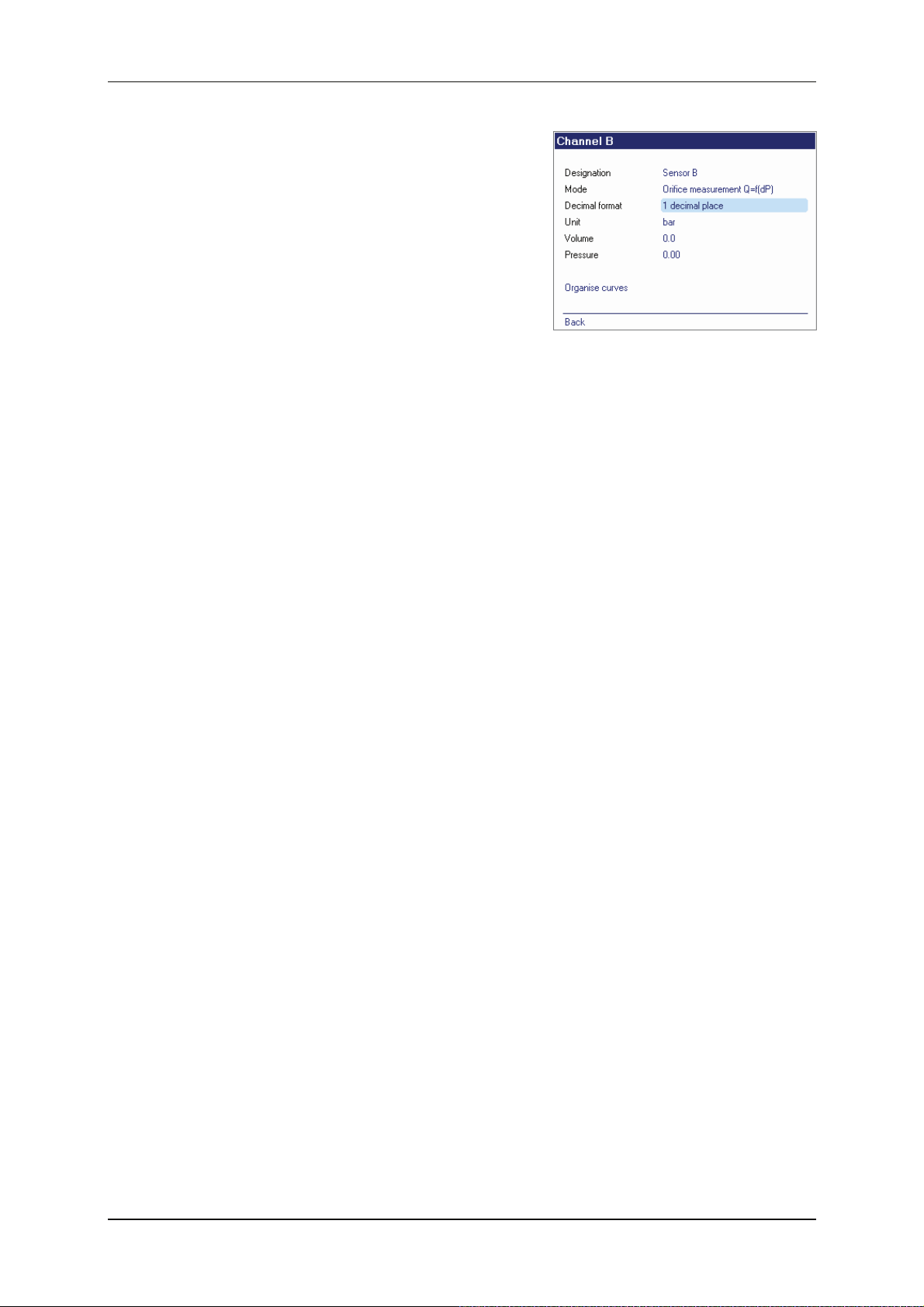
HMG 3010 Page 24
In order to measure the flow rate using a
differential pressure measurement at a flow
rate orifice, select the item Orifice meas-
urement Q=f(dP). Then select the number
of decimal places and the unit (of measurement).
A flow rate orifice is supplied with information
showing the correlation between pressure
differential and flow rate. For example, on a
HYDAC EVS 1000 it says: calibration factor
4.87 bar at 350 l/min. Enter these values
under the flow rate and pressure.
Here again the menu Organise curves appears, (for a function description and handling,
see Pressure differential dP above). Curve recording can be carried out exactly as described above.
If you are using a HYDAC EVS 1000 flow rate measurement orifice, you can also use this to
record curves. On the EVS 1000 there are 2 pressure ports before the orifice (ports 1 and 2)
and one after (port 3).
To make a recording, connect the pressure transmitter from channel A to port 1, and the one
from channel B to port 2. To start measurement you need only then to change the pressure
transmitter from port 2 to port 3.
Edition 11/2011 - V04 R01 Part No.: 669855
Page 25
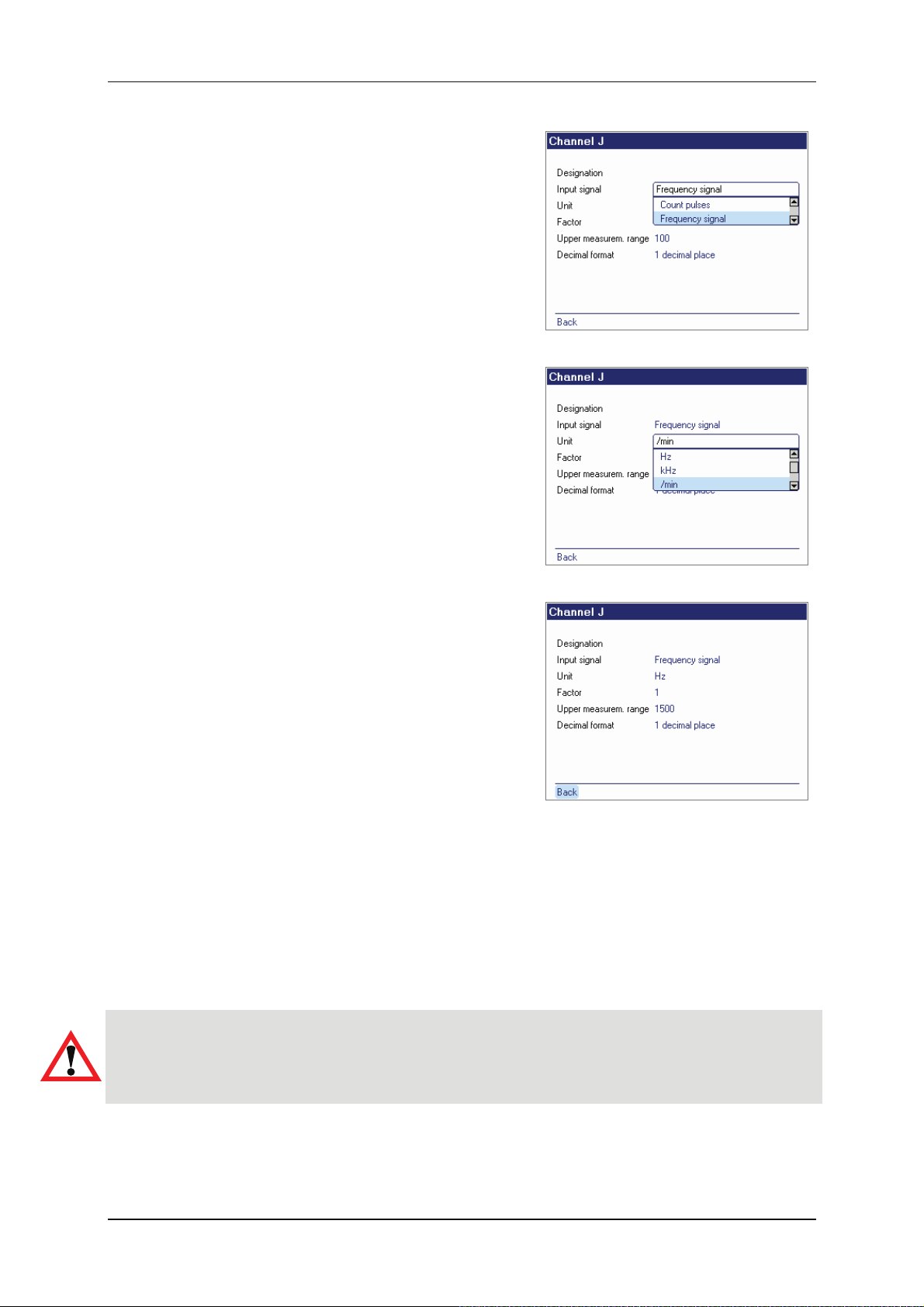
HMG 3010 Page 25
Input channels I and J are for digital (not
analogue) signals. As the input signal you
can choose between Count pulses and
Frequency signal. There are many possibilities for this, e.g. speed sensors, proximity
switches, pulse generators, flow rate measuring instruments with a frequency signal,
HYDAC HDS 1000, to name only a few. As
in the case of the analogue sensor inputs,
settings can be manually entered for the
input signal, unit of measurement and decimal format.
In addition to these settings, a factor has
to be entered which is required for conversion to the desired unit of measurement.
Another special feature is that the Upper
measurem. range must be input. Frequencies of up to 30000 Hz can be measured on
channels I and J, consequently a scale from
0 to 30000 is possible in the graphical display. If, for example, you record a speed of
up to 1450 rpm, an awkward Y-axis scale will
result in the graph. If you enter "1500" as the
Upper measurement range for this speed
measurement, for example, the Y-axis in the
graph will be scaled from 0 to 1500 rpm.
In this case the reason for inputting the upper measurement range is just a means of limiting
the scale of the Y-axis in the graphical display. You should set this value as close as possible
to that of the expected measured value in order to get the best possible graphical display.
If there are measured values higher than the upper measurement range, these are not lost.
The scale of the Y-axis can be changed again in the graph at any time later on.
Caution!
The measurement range of the frequency entries is 1 Hz to 30000 Hz. If, for example, the
rpm of a motor is recorded and this motor stops abruptly, the last rpm can still show in the
display for up to 2 seconds, depending on the measurement system, before 0 is displayed.
Edition 11/2011 - V04 R01 Part No.: 669855
Page 26
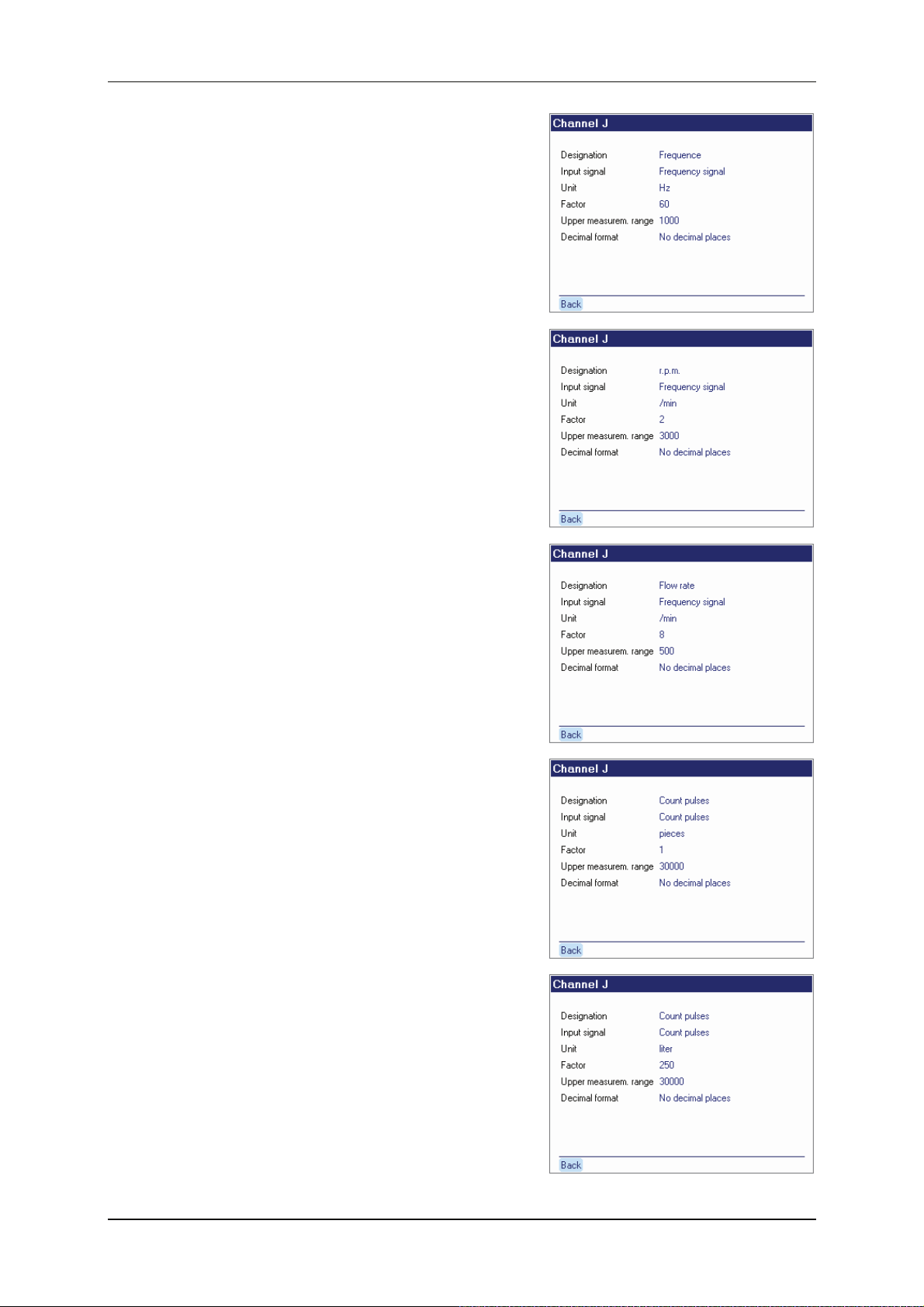
HMG 3010 Page 26
Examples of frequency measurements:
1) You would like to measure a frequency up
to 1000 Hz. Frequencies are recorded by the
HMG per minute. Enter "60" as the Factor to
display the frequency in Hz, enter "1000" for
the Upper measurem. range to scale the Yaxis from 0 to 1000 in the graphical display.
2) You would like to measure the speed of a
machine from 0 to 2900 rpm, the speed sensor supplies 2 pulses per revolution. Enter
"2" as the Factor and "3000" as the Upper
measurem. range. The display is then in
revolutions per minute; for the graphical display, the Y-axis is scaled from 0 to 3000.
3) A flow rate measurement transmitter in a
measurement range up to 450 l/min with a
frequency output supplies 8 pulses per litre.
Enter "8" as the Factor and "500" as the Up-
per measurem. range. The display is then in
l/min; for the graphical display, the Y-axis is
scaled from 0 to 500.
Examples of count pulses:
1) The switching output of a proximity switch
on a conveyor belt is connected to the frequency input of the HMG 3010. Enter "1" as
the Factor and the expected maximum
quantity to be counted (maximum 30000) as
the Upper measurem. range.
2) A gear flow meter supplies 250 pulses per
liter. Enter "250" as the Factor and as the
Upper measurement range, the maximum
no. of litres expected (maximum 30000).
Edition 11/2011 - V04 R01 Part No.: 669855
Page 27

HMG 3010 Page 27
If you have selected counter pulses as the
input signal, and have returned to the normal
measurement value display, you will find on
the far right of the function bar a symbol, as
shown in the screenshot. The counter is currently stopped. If you select the symbol using the arrow key and confirm with OK, the
counter is reset and will start again. To stop
it, select the symbol again using the arrow
keys and confirm again with OK.
In addition to the input channels (channels A
to channel J) there are also the virtual channels Channel K and Channel L available.
These two channels can be used to display a
differential between 2 input channels, or to
calculate a power.
When setting to Differential the HMG 3010
calculates for channel K the difference between channel A/channel B and for channel L
the difference between channel C/channel D.
To measure the differential, sensors with the
same measurement range, unit (of measurement) and number of decimal places must
be used on the input channels. These parameters are then automatically adapted to
channel K or L, i.e. no further settings are
necessary.
If you would like to measure Power (P*Q),
via channel K, the pressure must be measured at channel A and the flow rate must be
measured at channel B. To measure the
power via channel L you have to measure the
pressure at channel C and the flow rate at
channel D. You can then select kW, PS or
hp as the unit (of measurement).
Entering the upper measurement range
merely limits the scale of the Y-axis in the
graphical display.
Edition 11/2011 - V04 R01 Part No.: 669855
Page 28

HMG 3010 Page 28
You should set this value as close as possible to that of the expected power value in
order to get the best possible graphical display. If there are measured values which are
higher than the upper measurement range,
these are not lost. The scale of the Y-axis
can be changed again in the graph at any
time later on.
This brings you back again to the display
shown on the right.
is shown at channel K, and the difference at
channel L.
If you have made an invalid setting, or you
have connected 2 sensors with different
measurement ranges for the differential, for
example, the relevant calculated channel is
deactivated. In the example, a pressure
transmitter with measurement range of 0-100
bar has been connected to channel C and a
pressure transmitter with a measurement
range of 0-250 bar has been connected to
channel D.
Therefore channel L would be automatically
deactivated.
In the example, a power
Edition 11/2011 - V04 R01 Part No.: 669855
Page 29

HMG 3010 Page 29
6.1.2 Changing Display Settings
The next submenu of the Change Display
Settings item enables you to make settings
affecting the display and rendering of measured values and the display size in keeping
with your measurement task. Select the item
using the arrow keys, followed by OK.
When selecting Measured value dis-
play, a drop-down list appears enabling you to choose the rendering
speed:
• Fast
• Medium
• Slow
• Delayed
Make your selection, followed by OK.
Note!
The settings for displaying the measured
value has no impact on the measurement
itself. It is just to make the display easier
to read, e.g. during pulsations.
For Measured value rendering you can
choose between the measured value table
and various 7-segment display formats (1
display panel, 2 display panels, ..., Set
automatically).
When selecting Set automatically, the HMG
automatically searches for the optimal rendering. When two sensors are connected
and activated, the display looks like this
screenshot.
Edition 11/2011 - V04 R01 Part No.: 669855
Page 30

HMG 3010 Page 30
The screenshots on the right show the
measured values of four sensors when the
2 display panels option is selected and the
Min/Max display is activated. Consequently,
the display only shows the measured values
of two sensors at a time. Use the arrow keys
(▲) and (▼) to see the measured values of
the other two sensors.
In order to display the measured values of
4 sensors simultaneously, you need to select the 2x2 display panels option (cf.
screenshot).
In the third line of the Display settings
menu there is a Yes/No option next to Show
progress bar. When Yes is selected, the
progress bar is also shown in the measured
value display. The appearance of the display
may vary according to what settings have
been made for rendering the measured values.
The overall width of the particular progress
bar corresponds to 0 ... 100% of the measurement range. The progress bar shows the
position of the actual measured value in the
overall measurement range. Showing the
Min/Max values causes the display to be
altered. The current measured value is now
shown by a dot and the length of the progress bar shows the range from Min to Max.
No switches off the progress bar.
Back takes you back to the Settings menu.
Edition 11/2011 - V04 R01 Part No.: 669855
Page 31

HMG 3010 Page 31
6.1.3 Zeroing Measurement Channels
You can re-zero the measurement channels
in the Settings menu. This function is used to
mask out backpressure buildups present in
the system. For example, if a pressure of 3
bar is present at a pressure transmitter despite the fact that the system has been
switched off, this value can be used as the
new zero point for display purposes.
Re-zeroing can be done at any point
throughout the measurement range of a
measurement channel.
In the Settings menu, select Zero meas-
urement channels, and then confirm with
OK. The screen on the right appears. You
are now prompted to select a measurement
channel. Select the channel (checkbox)
which you would like to zero using the arrow
keys, and then confirm with OK. Then select
Set followed by OK — you have zeroed the
channel. You can delete the changed zero
point by pressing Delete.
All measurement channels which have
been re-zeroed are indicated by an arrow
in front of their designation for safety
reasons (see screenshot).
Caution!
A high pressure may still be present in a
measurement channel marked by an arrow
even though the display shows 0 bar.
When removing a sensor or other system
components make sure the system has been
depressurized first.
Failure to do so may result in serious injury or death!
Edition 11/2011 - V04 R01 Part No.: 669855
Page 32

HMG 3010 Page 32
Switching the HMG unit or measurement
channels OFF/ON doesn't automatically delete the newly set zero point. The following
message is shown when switching the HMG
off and then back on:
"Some channels have a zero offset."
Press OK to retain the zero offset or
"Esc" to delete it.
To determine the extent of a zero offset
which has been set, go to the Settings menu
(OK) and select Zero measurement chan-
nels (OK). This brings up a list of all the
channels which are active. Channels with a
zero point adjustment are checkmarked.
The value of the zero offset is shown on the
right.
Any zero offset is also shown in the measurement channel list by way of a small arrow
in front of the measurement range. To find it,
go to the Settings menu, then Change Settings of Measurement Channel (OK).
There is one exception where the zero offset
is automatically deleted. This happens when
a sensor is connected to the channel and
this sensor has a different measurement
range to the one for which the zero offset
was set. This means that the zero offset is
not retained unless the lower and upper
measurement limit, the number of decimal
places, and the unit of measurement of the
newly connected sensor are identical.
When the zero offset is automatically deleted, a message to this effect appears in the
display for two seconds.
Edition 11/2011 - V04 R01 Part No.: 669855
Page 33

HMG 3010 Page 33
6.1.4 Changing the Initial Setup
Change initial setup is a submenu of the
Settings menu.
To make changes to the initial setup, press
OK. You can now change the following
items:
Language
You can choose between German, English
and French.
- Select your language using the arrow
keys, followed by OK.
Setting/Correcting the Date and Time
Various format options are offered depending on the language selected and the associated regional formatting applicable to the
date and time. Make your selection, followed
by OK. Then enter the actual date and/or
time of day using the number pad.
- Save by pressing OK.
Automatic Measurement Units
This subitem refers only to HSI sensors with
automatic sensor detection. When the sensors are connected, the unit of measurement
of the sensor is read out and automatically
adopted.
If, for example, you want all pressure
transmitters with automatic sensor detection to show psi readings, you can make
this setting here.
For a connected 0 ... 100 bar pressure
transmitter, the HMG then shows the measured values in a measurement range of 0 ...
1450 psi, i.e. the measurement range and
the unit of measurement are automatically
converted.
Edition 11/2011 - V04 R01 Part No.: 669855
Page 34

HMG 3010 Page 34
Note!
Automatic conversion of measured values
to the selected unit of measurement will not
work unless Automatic detection (HSI)
mode is selected under Settings – Meas-
urement Channel Settings.
Select the unit of measurement to be
changed, followed by OK. Select the new
unit of measurement desired from the dropdown list by pressing OK.
In the list of measurement channels, the
measurement range for this channel is now
shown in 0 ... 1450 psi instead of in 0 ... 100
bar for example.
In the current measured values display
the measured values show psi readings
(listed after the channel or sensor designation).
Edition 11/2011 - V04 R01 Part No.: 669855
Page 35

HMG 3010 Page 35
PC Link
The HMGWIN 3000 and CMWIN software
enables you to make online measurements
and settings in the HMG 3010, in addition to
further processing, archiving, documenting
and updating etc. Data transfer generally
takes place via the USB port.
You can also transfer data to the PC via the
HMG's serial port. To do this, select the
RS232(COM) setting along with the requisite
baud rate.
Only for connection to CAN-bus:
CAN-Baud Rate [kBit]
Under the menu point CAN-Baudrate [kBit]
you can specify the required Baud rate (from
10 to 1000 kBit) for the CAN-network (to
which the HMG 3010 is to be connected).
For all the setting options and operation for
CAN-Bus use, see Section 6.5‚ CAN Functions.
Edition 11/2011 - V04 R01 Part No.: 669855
Page 36

HMG 3010 Page 36
6.1.5 Administer settings
(save, load, ...)
All of the measurement channel settings
made by you in the HMG for the last measurement can be saved and then reloaded
later in order to be able to repeat the same
measurement periodically, for example.
You can also delete individual stored settings or restore the factory settings.
Select Administer settings (save, load, ...),
press OK, and now proceed to the Adminis-
ter Settings menu with its four submenus
(see screenshot).
When you confirm Save current settings
with OK, you see the name of the setting
saved last, or No Name if nothing was
saved. Confirm with OK, and you are shown
a list of all the saved settings and/or the option of entering a new name. Select New
Name and enter a name using the combination keypad.
Press OK x 2 to save the new name and to
return to the Administer Settings menu.
The HMG automatically assigns a consecutive number, which can also be changed by
you.
The HMG automatically assigns the next
highest unused consecutive number, which
is always unique. Any gaps in the list of
numbers are not filled.
Edition 11/2011 - V04 R01 Part No.: 669855
Page 37

HMG 3010 Page 37
In the submenus Load stored settings or
Delete stored settings, you are shown a list
of all the saved settings from which you can
Load or Delete individual settings.
Navigate to a setting using the arrow keys
and highlight using OK. The item "activated"
jumps into the function bar, enabling you to
accordingly Load or Delete the setting.
You can restore your HMG to the original
factory settings by selecting Restore factory
settings (see right).
Confirm Restore factory settings with OK
and the menu following offers you two options. Select the required function (checkbox) followed by OK and execute the option
via the Execute command in the function
bar.
Caution
Initilize unit will delete all of the stored settings and recordings; the Welcome startup
screen appears, similar to when turning the
unit on for the first time.
Edition 11/2011 - V04 R01 Part No.: 669855
Page 38

HMG 3010 Page 38
6.2 Recording Menu
Here the HMG enables you to perform a
measurement for a specific period of time
and save it. This recording can be rendered
as a graph or a table. To do this, proceed as
follows: To access the recording menu, go to
the Current Measured Values menu, then
select Recording in the function bar at the
bottom. In the Recording menu that follows,
select Start recording, View recording or
Delete recordings, using navigation keys
and confirm with OK.
6.2.1 Starting a Recording
The Start recording option takes you to a
menu which lists the individual measurement
parameters which can be set for making a
recording. When selecting the first item, Re-
cording, a drop-down list appears in which
you can choose between Simple measure-
ment curve, Measurement curve with
trigger or Event log. Select appropriate
recording option followed by OK.
Select Simple measurement curve to make
additional parameter settings:
Measurement channels
The active measurement channels are
shown here. Confirm with OK. You now
proceed to the Change Settings of
Measurement Channels menu. All of the
settings you can make here are described
in detail in the Changing the Settings of
the Measurement Channels section of
Settings Menu. Before starting your re-
cording you can now also decide whether
you want to switch off individual channels
(X = "off").
Caution!
Don't forget to reactivate the
measurement channels after completing your measurement, assuming they are still needed.
Edition 11/2011 - V04 R01 Part No.: 669855
Page 39

HMG 3010 Page 39
Sampling rate
This item enables you to set the rate at
which the HMG reads a measured value
from the sensors and saves it in the internal
memory. A measurement curve may comprise up to 500,000 measured values. Selecting 1 ms, for example, means that 1000
measured values per second are taken and
saved for each connected measurement
channel.
Use the arrow keys ( ▲ ) and ( ▼ ) to scroll
through the various settings for the sampling
rate. At the bottom of the display you see
information on the resulting recorded data
(number of data records and memory usage). If you select an invalid setting, meaning that the sampling rate selected by you
would exceed the 500,000 maximum, you
are shown a message in lieu of the recorded
data describing the invalid setting made by
you.
The sampling rate selected depends primarily on the measurement task at hand. A
sampling rate of 1 s is probably sufficient for
monitoring the temperature in a hydraulic
tank, as temperature changes generally progress slowly. If, however, you want to track
extremely rapid system-induced pressure
surges, which generally occur in the millisecond range, you have to work with a sampling rate of 1 ms or less.
HYDAC HSI pressure transmitters with
automatic sensor detection are capable of
tracking rectangular pressure pulses (theoretically occurring in a time of 0 s) less than
0.5 ms apart.
This means that simply setting a sampling
rate of 0.1 ms is not sufficient to capture
pressure surges occurring faster than 0.5 ms
apart. A suitable dynamic pressure transmitter also has to be used.
Edition 11/2011 - V04 R01 Part No.: 669855
Page 40

HMG 3010 Page 40
The sampling rate which can be set is also
dependent on the active measurement
channels:
• 0.1 ms max. 2 analogue input channels
• 0.2 ms max. 4 analogue input channels
• 0.5 ms all 10 input channels
• 1.0 ms for SMART sensors
Recording time
A drop-down list appears when this item is
selected. Using the arrow keys (▲) and (▼)
you can select a recording time of between 1
second and 24 hours, followed by OK.
Similar to when changing the Sampling rate,
information is shown at the bottom of the
display pertaining to the recorded data showing you the result of your setting.
Recording option
The options available here are End when
time has elapsed and Record continuously until terminated.
End when time has elapsed means that
recording is discontinued when the time entered in Recording time has elapsed.
Record continuously until terminated
means that the oldest measured values to be
deleted when new measured values are
added once the time entered in Recording
time has elapsed. The time period entered in
Recording time remains as the "past" in
relation to the actual time in the measured
value memory until the Stop command is
given (Stop + OK or actuate the Esc key).
Edition 11/2011 - V04 R01 Part No.: 669855
Page 41

HMG 3010 Page 41
Automatic mode
In this menu point, you define whether the
recording (using the settings previously set)
is to be started just once or at regular intervals.
Deactivated means that the recording is
started as predefined, and is ended once the
stop condition occurs and is saved.
Activated means that once the stop condition occurs, the current recording is ended
and saved, and a new recording is started
immediately with the same conditions. When
the stop condition occurs again, it is saved
under a consecutive number.
This continues until the (automatic) recording
is ended with Autostop and subsequent
stop condition or the memory is full.
The automatic operation reverts automatically to "deactivated" each time a recording
is stopped, and must be "activated" again as
required.
Zoomed area
With the "zoomed area", an additional display area can be created during the recording in the graphic mode.
I.e. when setting Zoom the x-axis is scaled
to the time span preset in this menu point (5
seconds / 10 seconds).
(The setting options for the zoomed area are
dependent on the preset sampling rate and
the specified recording time.)
Edition 11/2011 - V04 R01 Part No.: 669855
Page 42

HMG 3010 Page 42
Example of recording a Simple Measure-
ment Curve
The settings made for the example shown on
the right mean that the measured values of
channels A and B are recorded with a sampling rate of 1 ms (i.e. 1000 measured values per second, referred to as data records
under recorded data), and that recording is
automatically discontinued after 10 seconds.
You see the following brief summary under
Recorded data:
10,000 records each consisting of 2 values (1 x
channel A, 1 x channel B), memory usage:
41 kB.
Now you can either start or cancel (or Esc)
the recording from the function bar. The following appears in the display (see right) after
starting a recording. You see a list showing
the start time, date & time, the time elapsed,
and the number of data records recorded. A
progress bar shows you the status of your
recording.
The function bar offers you the option of having the measurement curve plotted (graph)
or the current measured values displayed.
Graphic rendering provides a faster visual
impression of the changes in the measured
values. To have the measurement curve plotted while recording, select Graph + OK. The
screenshot at the right shows you what the
plotted measurement curve might look like.
Note
When plotting a measurement curve, recording of the Min/Max values is switched off
as all the measured values are rendered in
the curve for the period under consideration.
Recording can be discontinued at any time
by selecting Stop or pressing the Esc key.
When recording is concluded, the measurement must be saved or discarded.
Edition 11/2011 - V04 R01 Part No.: 669855
Page 43

HMG 3010 Page 43
Before doing this, you can have the measurement shown again as a curve (Graph +
OK) or as a measured value table
(Table + OK).
When doing this, other tools are offered for
analyzing the chart or table. For more information on how you can retrieve recordings
and view them as a curve or table, please
refer to Viewing Recordings.
Back/Esc enables you to return to the
Simple Curve Recording – Status screen.
To save the recording, select Save and confirm with OK. The HMG automatically assigns a name and a consecutive number,
both of which can be subsequently changed
by you. Select the appropriate item + OK
and make your entries using the combination
keypad.
The Comment item enables you to enter
text, e.g. a description indicating the operational status of the unit or facility while the
recording was being made.
To save the recording, select Save and confirm with OK. The HMG saves the measurement settings together with each recording
so that a detailed measurement log is created.
Generally speaking, the following applies:
Each measurement is given a number.
The HMG automatically assigns the next
highest unused consecutive number, which
is always unique. Any gaps in the list of
numbers are not filled.
Edition 11/2011 - V04 R01 Part No.: 669855
Page 44

HMG 3010 Page 44
Measurement Curve with Trigger
Measurement curve with trigger is another
recording option. Trigger means that a
measurement curve can be started automatically when one or more specific events
occur. Examples of events are when a limit is
exceeded or not achieved, or when a measurement departs from a measurement window.
When selecting Measurement curve with
trigger, you see other parameters which can
be set in addition to the setting parameters
available for Simple measurement curve
(Measurement channels, Sampling rate, and
Recording time, Automatic operation and
Zoomed area). The additional settings are
Trigger settings and Pre/Post trigger.
Select Trigger setting + OK. In the menu
which follows you can specify up to 4 different trigger events (event 1 to 4). To activate
an event, select the relevant box by pressing
OK so that a checkmark appears. The event
used last is shown next to the checkbox.
(What appears in the display varies according to the event used last.) Use the arrow
keys to navigate to the right to the event box,
and confirm with OK.
In Trigger event ..., confirm with OK. The
following list of trigger events is displayed:
• Actuation of button/key
• External signal change
• Specific value
• Leaving measurement window
• Timed
Select the appropriate option for your measurement task.
Edition 11/2011 - V04 R01 Part No.: 669855
Page 45

HMG 3010 Page 45
Event: Actuation of button/key
This setting is designed to trigger a measurement when a button is specifically actuated. After starting the recording, you
can trigger measurement by selecting
Trigger in the function bar (+ OK).
Event: External signal change
An external signal change means that you
apply a direct current signal to one of the
frequency inputs (I or J), e.g. via a button
(NC or NO contact). A measurement can
then be started when the voltage is switched
on via an NO contact (rising signal edge)
or NC contact (falling signal edge).
In the settings menu (see screenshot), you
specify the trigger input under Input. Only
the two digital inputs I and J are available
here. Next you set the Slope to rising or
falling and confirm with OK.
Event: Specific value
Use the trigger event Specific value to locate pressure peaks or pressure troughs in a
machine. Pressure peaks always occur in a
rising direction (measured value increases),
whereas pressure troughs occur in a falling
direction (measured value drops). First determine the measurement channel and subchannel for which you wish to set the trigger,
then enter the measured value (via the numerical keypad) at which you want to trigger
a recording. Finally, select the direction
(From below or From above).
Note:
Sub-channel setting only required for SMART sensors (see Section 6.4) and CAN function (see Section 6.5).
Edition 11/2011 - V04 R01 Part No.: 669855
Page 46

HMG 3010 Page 46
Event: Leaving measurement window
This trigger event is very similar to Specific
value. You can specify a Lower Limit and
an Upper Limit. The trigger is activated
when the measured value enters the measurement window. However, recording is not
started until the measured value leaves the
measurement window in a rising or falling
direction.
Note:
Sub-channel setting only required for SMART sensors (see Section 6.4) and CAN function (see Section 6.5).
Event: Timed
The event setting using a time function
(Timed) is useful for measurements which
are to be repeated at specific intervals. In the
Settings menu you can specify the number
of Repetitions (max. 30,000), the Interval
and the Starting time. In the Start item you
can specify whether this event is to be activated immediately (Start immediately) or
not until after a certain Start date and Start
time.
In the
– Event: Timed –
example shown on the right, a measurement
is started 10 times every 30 minutes. The
trigger becomes active for the first time on 21
October 2006 at 14:20.
Up to 4 events can be specified for recording
triggered measurements. After making each
of the settings, return to the Trigger Set-
tings menu via Back. The menu now provides an overview of all the events and settings for you to check.
Edition 11/2011 - V04 R01 Part No.: 669855
Page 47

HMG 3010 Page 47
Linking Events
You also have the option of linking events.
Without linking, each of the four events acts
alone and independently as a trigger for a
measurement recording.
In the line Joint events (options shown to
the right) a drop-down list opens containing
the linked event options. In the example, the
linking of Events 1 and 2 (shown on the left
by a circuit diagram symbol) means that recording is EITHER triggered by the simultaneous occurrence of events 1 and 2 (the
measured value in channel A drops to 5.00
bar, with the measured value in channel B
leaving the window of 4.00 to 6.00 bar at the
same time)
OR a voltage signal (falling signal edge) is
detected at trigger input J,
OR a key or button is actuated.
Other event linking options are shown in the
drop-down list. It should be borne in mind
that events are always listed in descending
order, otherwise you have to re-sort the
events.
In the 1 and 2 and 3 and 4 option, all events
have to occur simultaneously in order for a
recording to be triggered. By contrast the last
option
– 1 and 2 & 3 and 4 –
provides three variants:
A triggered recording is initiated when
a) 1 and 2 coincide or
b) 3 and 4 coincide or
c) all, i.e. 1 and 2 and 3 and 4, occur simul-
taneously.
Edition 11/2011 - V04 R01 Part No.: 669855
Page 48

HMG 3010 Page 48
The next setting parameter for recording a
triggered measurement curve is Pre/post
trigger. After starting a triggered measurement curve the HMG begins to record the
measured values for the recording time set
(e.g. 30 seconds). If the trigger event does
not occur during this time, the oldest measured values are replaced with new measured
values in the measured value memory. This
means that you always have the set recording time as the "past" in the measured
value memory.
The Pre/post trigger option enables you to
specify how much of this "past" is to remain
in memory when the event occurs and how
much "future" you would like to record after
the event.
A Pre/post trigger setting of 50 / 50%
means that for a recording time of 30 s the
"oldest 15 s" are discarded, 15 s remain before the occurrence of the event, and recording is done for another 15 s after the
trigger event occurs.
With Automatic mode you define whether
you wish to make just one recording (Deac-
tivated) or whether, after recording one
measurement curve, another curve is to be
recorded using the same settings (Acti-
vated). For a Simple triggered measure-
ment, select the Deactivated automatic
measurement option.
Zoomed area
With the "zoomed area", an additional display area can be created during the recording in the graphic mode.
In other words, with the Magnifier setting,
the x-axis is scaled to the time span preset in
this menu point (5 seconds / 10 seconds).
(The setting options for the zoomed area are
dependent on the preset sampling rate and
the specified recording time.)
Edition 11/2011 - V04 R01 Part No.: 669855
Page 49

HMG 3010 Page 49
Example of an Automatically Triggered
Measurement
The following occur in a hydraulic press from
time to time: defective components, ruptured
hoses or cracked cylinders. You suspect
there may be extremely high pressure peaking in three hydraulic circuits and want to
monitor the press for pressure surges for an
extended period of time.
To do this, you make the following settings:
• Recording:
Measurement curve with trigger
• Channels: A, B, C
• Sampling rate: 1 ms
• Recording time: 30 seconds
Trigger settings:
• Event 1: channel A increases to 180 bar
• Event 2: channel B increases to 230 bar
• Event 3: channel C increases to 280 bar
(Each of these pressures is 50 bar higher
than is normally allowed.)
• Pre/post trigger: 80 / 20%
(You select this option because you are
interested in knowing what happened in
the other pressure circuits before the trigger was actuated and you want to record
the pressure curve somewhat longer after
the trigger event.)
• Automatic measurement: Activated
When actuating Start (+ OK) in the function
bar, in the next screen you are prompted for
a name and number for the measurement.
The measurement is then stored under this
name with a consecutive number after
every trigger event. You also have the option
of entering a comment, e.g. the operating
condition of the machine.
Edition 11/2011 - V04 R01 Part No.: 669855
Page 50

HMG 3010 Page 50
As soon as you confirm this with OK, measurement is activated, resulting in the screen
shown on the left. Selecting Graph means a
measurement curve is plotted and displayed
(cf. top screenshot), selecting Measured
values takes you to the normal measured
values screen (cf. bottom screenshot). If you
like, you can switch back and forth between
the Status, Graph and Measured values
screens.
You can manually end the recording currently in progress at any time by selecting
Stop. This cancels the current measurement
and activates a new measurement automatically. To end automatic measurement, select
Autostop followed by OK.
After ending automatic measurement the
result obtained is a series of measurements,
which can be viewed as a list via View re-
cording. To do this, select View recording
in the Recording menu; you are now shown
all of the measurement curves just recorded.
Select one of the recordings using the arrow
keys. A short overview of the recorded data
appears above the function bar for the recording selected.
The recording can be displayed as a graph
or a table via the relevant options in the function bar. For more details on this, please
refer to section Viewing Recordings.
Edition 11/2011 - V04 R01 Part No.: 669855
Page 51

HMG 3010 Page 51
Event Log
The Event Log option enables you to store
measured values as a table. A line in the
table contains the current measured value, in
addition to the Min and Max value of each
active channel. The trigger settings enable
you to specify which event is to create a new
line in the event log once the measurement
has been started (e.g. Actuation of button/key, Specific value). As soon as a new
measured value line is saved, the Min and
Max values are always automatically reset.
Similar to the recording option Measure-
ment curve with trigger, in automatic
measurement you can also choose whether
you would like to make just one recording or
whether an event log is to be recorded again
afterwards using the same settings.
Example of an Event Log
In order to gauge the quality of a stamping
operation, the stamping machine is to be
monitored for two hours. Proper stamping
requires a die closing pressure of between
127 bar and 132 bar. In this case, only the
maximum pressure value in each cycle is of
interest. Measurement is done using a pressure transmitter at channel A.
To make the recording, proceed as follows:
• From Start recording menu, Recording
item: select Event log.
• For our example, activate only chan-
nel A.
• For Trigger settings: select Specific
value for event 1, channel A, measured
value: 5 bar, and Measured value falling.
Edition 11/2011 - V04 R01 Part No.: 669855
Page 52

HMG 3010 Page 52
• In order to also manually generate a
measured value line, set a second event
to Actuation of button/key.
• Automatic measurement: Deactivated
When measurement starts, a new menu window Event Log Recording — Status opens,
enabling you to track the measurement on
the basis of the settings. Data is recorded
only when an event occurs.
The sampling rate for the event log is automatically determined by the HMG in keeping
with the number of active measurement
channels:
• 0.1 ms max. 2 analogue input channels
• 0.2 ms max. 4 analogue input channels
• 0.5 ms all 10 input channels
• 1.0 ms for SMART sensors
For the above example this means that the
stamping press is switched on, the pressure
reaches 131 bar and drops back to 0 bar.
When reaching 5 bar in the falling direction,
a measured value line is generated and the
Min/Max values are reset. The last Max
value is retained in the measured value line.
A die closing pressure of 129 bar is reached
in the next cycle. This value is also written to
a new line as the pressure drops to 5 bar.
The function bar offers you the option of having the current measured values displayed
(Measured Values) or a Table shown.
The Table option will list the data records of
each individual event line by line. Apart
from the date and time of the respective recording, the trigger event and the Min and
Max values for the active sensors are
shown. The most recent data record is
shown in the bottom line of the table.
Edition 11/2011 - V04 R01 Part No.: 669855
Page 53

HMG 3010 Page 53
Using the arrow keys of the 5-way navkey,
you can select the arrows next to the scroll
bar. After confirming with OK, you can scroll
in the table up/down and left/right. After confirming with OK, you can scroll up/down and
left/right in the table.
A single arrow means scrolling line by
line, a double arrow means screen by
screen, and means "jump to the beginning or end of the table".
You can end the event log recording with
Stop in the function bar. In the next menu
you are shown an overview of the event log
and are prompted to Save your recording or
Discard it (function bar).
Before doing this, the measurement can be
shown again as a curve (Graph + OK) or
table (Table + OK). Other tools are also
available. For more information, please refer
to the next section Viewing Recordings. It
provides a detailed description of the options
available and how to use the tools and other
features for analyzing each saved recording,
whether as a table or a graph.
To save the recording, select Save and confirm with OK. The HMG automatically assigns a name and a consecutive number,
both of which can be subsequently changed
by you. Select the appropriate item + OK
and make your entries using the combination
keypad.
Edition 11/2011 - V04 R01 Part No.: 669855
Page 54

HMG 3010 Page 54
The Comment item enables you to enter a
text, e.g. a description indicating the operational status of the unit or system while the
recording was being made. The HMG saves
the measurement settings together with each
recording so that a detailed measurement
log is created.
Note:
For the same example, if you select automatic measurement Activated and start the measurement with Start, you are asked to allocate a Name and a Number to the measurement.
The measurement is then stored under this name with the next consecutive number. In the
function bar on the screen you also see the Autostop function. The measurement currently
running can be ended by selecting Stop. This measurement will then be saved and a new
measurement will start automatically. To end automatic measurement, select Autostop followed by OK. The measurement that was just running is resumed and can be ended again
by selecting Stop.
Edition 11/2011 - V04 R01 Part No.: 669855
Page 55

HMG 3010 Page 55
Start-Stop Measurement
The Start-Stop Measurement option allows
you to start a recording when triggered by a
defined condition and to stop it again when
triggered by a second defined condition.
If the stop condition does not occur within
the pre-set recording time, then the recording will stop after the specified time has
elapsed.
Example of a Start-Stop Measurement:
Under Trigger 1 (Start) and Trigger 2
(Stop) select the relevant start and stop
condition and confirm with OK.
Under Recording time, define the time at
which the measurement must stop automatically if the Trigger-Condition 2 (Stop) has not
occurred by then.
With Automatic mode you define whether
you wish to make just one measurement
(Deactivated) or whether, after recording
one measurement curve, another curve is to
be recorded using the same settings (Acti-
vated).
Zoomed area
With the "zoomed area", an additional display area can be created during the recording in the graphic mode.
In other words, with the Magnifier setting,
the x-axis is scaled to the time span preset in
this menu point (5 seconds / 10 seconds /
...).
(The setting options for the zoomed area are
dependent on the preset sampling rate and
the specified recording time.)
Edition 11/2011 - V04 R01 Part No.: 669855
Page 56

HMG 3010 Page 56
6.2.2 Viewing Recordings
The View recording item in the Recording
menu will display a list of the recordings
stored in the HMG. Use the arrow keys to
select the measurement you wish to view.
The selected recording is indicated by an
arrowhead and is blue-highlighted. The associated recorded data appears above the
function bar.
Before selecting a measurement, this list can
be sorted according to
• Name
• Number
• Recording started
and in ascending (▲) or descending order
(▼) in each case.
Hit Esc to change from the selection list to
the menu in the next level up. The arrow key
(▲) enables you to access the header row.
The list can be sorted accordingly by pressing OK. To do this, select Name, Number or
Recording started in the header row. To sort
in ascending or descending order, click in
the relevant column header with OK (pressing OK more than once will reverse the sorting order). An arrow next to the column
header indicates whether sorting is in ascending (▲) or descending (▼) order. To
return to the selection list, press (▼) + OK.
In the list of the stored recordings, select a
measurement followed by OK. You are now
in the function bar and can now decide
whether you want to view the measurement
as a Graph or a Table. This applies to
measurement curves and event logs.
.
Edition 11/2011 - V04 R01 Part No.: 669855
Page 57

HMG 3010 Page 57
Graph
A measurement can also be rendered as a
measurement curve. To do this, select
Graph + OK in the function bar. The screenshot on the right shows what appears next in
your display. The measurement is scaled
throughout the entire time range (x-axis)
and measurement range (y-axis). Above
the y-axis you can see which channel is currently scaled along the y-axis.
If you have recorded the measurement using
more than channel, you can select the channel or sensor to be rendered in the y-axis.
Press Arrow Up (▲) followed by OK to
change the scaling of the y-axis to another
channel activated for display. This opens a
drop-down box, in which all channels are
listed. Select one followed by OK to specify
y-axis display. (The axis is displayed in the
same colour as the associated measurement
value curve - see below).
Press (►) to go to the setting field for the xaxis. Here you can change the Scaling for
the x-axis in the same way.
As a general rule, the x-axis is the time
axis. A measurement channel can be assigned to the x-axis, for example, to render
the performance curve of a pump (P-Q
graph). In the example shown at the right,
rendering as a P-T graph has been selected
for the control line and reservoir curves.
The following options are available to you in
the function bar of the Graph menu:
Back, Automatic, Navigate, Magnifier,
Ruler, Tracker, Undo, Display all, Settings
and Info.
Edition 11/2011 - V04 R01 Part No.: 669855
Page 58

HMG 3010 Page 58
Back:
Back/Esc enables you to return to the previous menu.
Automatic:
Automatic renders all individual curves op-
timally "automatically". When selecting
Automatic (+ OK) the y-scaling is automatically adapted for each active channel separately, i.e. the y-scaling is zoomed to its
maximum size.
Navigate:
Navigate is used to evaluate a measure-
ment curve quickly and accurately or to render parts of it. It enables the size of the
curve to be changed or the measurement
curve to be shifted, so that details can be
rendered more accurately and analyzed
more easily.
When selecting Navigate you are shown
information in the function bar about the activities possible here, including graphical tips
for using them.
Use the arrow keys of the 5-way navkey to
shift the curve or the section of the curve in
the direction of the arrow.
If you also press and hold the Shift key (↑),
you can change the size of the rendering.
Edition 11/2011 - V04 R01 Part No.: 669855
Page 59

HMG 3010 Page 59
Use the ► and ▲ arrow keys while holding
the Shift key (↑) down to enlarge a portion
of the measurement in the x- or y-axis.
Conversely use the ◄ and ▼ arrow keys
while holding the Shift key down to decrease
or "squash" the curve in the x- or y-axis. (cf.
screenshot)
Zoom:
To explore a specific section of the curve
and zoom into it, use the Magnifier (+ OK).
The function bar contains similar functions
for shifting and resizing as the Navigate feature (see previous page).
A frame, or zoom window, appears in the
middle of the graph. The position and
size of the zoom can be changed using
the 5-way navkey and the Shift key (↑),
similar to Navigate.
Use the arrow keys ◄ & ► and ▼ & ▲ to
shift the zoom window to any place in the
graph.
To resize the zoom window, in addition to
shifting it using the arrow keys, hold the
Shift key (↑) down.
When the zoom is set and positioned in the
zooming section, OK activates the zoom
and the selected area is enlarged.
You also have the option of zooming several times in several steps, with the rendering being further enlarged each time.
Shift: use arrow keys
Decrease/Increase:
Shift key + arrow keys
Zoom rendering of graph
Edition 11/2011 - V04 R01 Part No.: 669855
Page 60

HMG 3010 Page 60
Ruler:
When the Ruler is activated, the screen appears as shown in the screenshot. The function bar contains the commands which can
be accessed for the ruler.
Using the arrow keys by themselves enables
you to determine the pressure at a particular
point in time. If you move the ruler using the
arrow keys parallel to the x- and y-axis to a
specific measurement point in the curve, the
associated x- and y-values are shown along
the axis, colour-highlighted with the colour of
the measurement curve.
To measure a pressure pulse in time and
amplitude, for example, use the Differential
function. Proceed as follows:
First shift the x- and
y-ruler to the starting
point of the pressure pulse using the arrow
keys. Then press the Shift key in addition
to the arrow keys and hold it down. As soon
as you actuate one of the arrow keys, a
second x- and y-ruler appears, which you
can move to the end point of the pressure
pulse using the arrow keys (continue to
press the Shift key).
Now you can release the Shift key. The
value of the pressure differential is shown
relative to the starting value along the
y-axis; the duration of the pressure pulse
(now colour-highlighted) is shown along the
x-axis. To exit the Ruler, press Esc.
Determining measurement values
Determining differential values
Edition 11/2011 - V04 R01 Part No.: 669855
Page 61

HMG 3010 Page 61
Tracker:
Using the Tracker is similar to using the
ruler. The difference is that each value actually measured is rendered by a point. A
ruler only appears for the purpose of "tracking" the curve in time. The tracker "jumps"
from one measurement point to the next,
with the respective measured value of each
measurement channel shown along the
y-axis to this point x in time (x-axis).
Here, too, the differential between a selected
starting and end point of a particular curve
section (e.g. of a pressure pulse) can be
rendered and measured.
To exit the Tracker, press Esc.
Undo:
Undo enables you to undo any changes
(e.g. Automatic, Navigate, Zoom) you have
made, step by step.
Performing measurements using the tracker
Edition 11/2011 - V04 R01 Part No.: 669855
Page 62

HMG 3010 Page 62
Display all:
Display all renders the recording throughout
the entire recording period with all the measured values. This option is used, for example, to restore the original condition of a recording. Display All + OK restores the
measurement throughout the entire time
period along with the complete measurement
range scaling if the ranges had been previously limited.
Settings:
Settings will display the measurement
channels which have been used to make the
recording. The channel rendered along the
y-axis in the measurement curve is additionally labelled with "(Y)".
For rendering as a graph you can activate or
deactivate a channel by checking or unchecking the box in front of it using the ar-
row keys + OK (checkmarked means that
the channel will be shown). This enables you
to specify whether all measurement channels are to be shown, or only one or two at a
time. This feature enables you to keep track
when several measurement channels are
used (cf. example on left: "Tank" is deactivated).
For curve rendering, there are additional
settings apart from which channels or sen-
sors are to be shown (on/off), e.g.
• Upper and lower limit
• Colouring and rendering of curves and
values
• Time range
Edition 11/2011 - V04 R01 Part No.: 669855
Page 63

HMG 3010 Page 63
In the list of channels, select a channel to
the right next to the box, and confirm with
OK. In the next menu you see an overview
of the measurement range, current scaling
(upper and lower limit) of the y-axis, line
style and colour in which the measured
values of this sensor is shown. You can reset all the parameter settings except for the
measurement range.
The default scaling (upper and lower limit)
can be manually changed here via the keypad. This is one of the various options offered by the HMG 3010 to enlarge interesting parts of graphs. After confirming the
Lower limit line with OK, you can change
the value.
Save your entry with OK. You are now in the
next line. If required, the upper limit can be
reset in exactly the same way.
For Line style a drop-down list appears offering you a choice of Solid line, Dotted
line, and Dash-dotted line. Make your selection, confirming with OK.
Colour: use the arrow keys to select various
colours from a list (confirming with OK). This
enables the rendering of every channel to be
adapted according to your preferences.
Back takes you back to the list containing
the measurement channels. The Time
range is shown above the function bar; it
can also be adapted manually as needed.
Select a value and enter another time period of interest to you via the keypad (+
OK).
After selecting Graph in the function bar,
press OK to return to the graph.
Edition 11/2011 - V04 R01 Part No.: 669855
Page 64

HMG 3010 Page 64
Entering the following new settings for "Sen-
sor measurement 3(1)" would result in the
curve shown right:
Scaling (lower and upper limit) of y-axis:
0 - 50 bar - Control line
Time range of x-axis:
4.00 - 6.00 s - Time
.
Info:
The last item Info in the graph screen is
used to view and modify comments entered
by you (comments are entered using the
combination keypad). You can also have the
recording data for a measurement displayed.
To exit the Info menu, use Back.
The exit the graph, use Back or Esc.
Edition 11/2011 - V04 R01 Part No.: 669855
Page 65

HMG 3010 Page 65
Table
Tables are useful for displaying individual
measured values. Select Table (+ OK) in the
function bar to select a stored recording and
have its values displayed.
For a simple measurement curve recording
you are shown a measured values table listing the measured values of the active channels in columns and the associated recording time in rows. No Min/Max values are
shown here as they are not captured while
recording the measurement curve.
If, however, you select the measurement of an
event log, the measured values table looks like
this:
A complete data record is shown per row for
each event. Each individual data record consists of the date, time, trigger event and the
associated measured values of the individual
channels including the Min and Max values.
The data record of the event recorded last
is contained in the bottom line of the table.
When more than one channel is used, the
tables of measurements in general, and
event logs in particular, have a series of
columns and rows which cannot be seen
without moving the relevant scroll bar. Use
the arrow keys of the 5-way navkey to select the arrows next to the scroll bar. After
confirming with OK, you can scroll up/down
and left/right in the table.
A single arrow means scrolling line by
line or column by column, a double arrow
means screen by screen, and
means "jump to the beginning or end of the
table".
Edition 11/2011 - V04 R01 Part No.: 669855
Page 66

HMG 3010 Page 66
The date and Min/Max values can be hidden
so as to make tables easier to read. You can
hide or display Min/Max and the Date directly in the function bar with OK.
You can also hide or display individual channels for display in the table using the Set-
tings function (a checkmark means that the
channel is displayed; activate/deactivate with
OK). You can also jump to a specific place in
the table via the date and time setting in the
column next to the beginning of the table.
Select with OK, enter the desired time using
the combination keypad, and finish with OK.
Select Table to take you back to table display.
Info is used to view and modify comments
previously entered (make your entries using
the combination keypad). It also enables you
to display the recorded data for a measurement. To exit the Info menu, use Back.
To exit the table view of a recording, use
Back or Esc. You are now back in the selection list of stored recordings. To exit it, press
OK or Esc.
To exit the View Recording menu, use
Cancel or Esc.
Edition 11/2011 - V04 R01 Part No.: 669855
Page 67

HMG 3010 Page 67
6.2.3 Deleting Recording
Any recording can be deleted when no
longer needed. To do this, select Delete
recording in the Recording menu + OK.
You are now shown a list of all the stored
recordings. Now select the recording to be
deleted. A small arrowhead to the left of the
file name shows you what you have selected.
Before selecting a recording, you can sort
the list by:
• Name
• Number
• Recording started
and in ascending (↑) or descending order
(↓) in each case.
Hit Esc to change from the recording list to
the menu in the next level up. The arrow key
(▲) enables you to access the header row.
Press OK to sort the list according to Name,
Number or Recording started. To do this,
select Name, Number or Recording started
in the header row using the arrow keys. To
sort in ascending or descending order, click
in the relevant column header with OK
(pressing OK more than once will reverse
the sorting order). An arrow next to the column header indicates whether sorting is in
ascending (↑) or descending (↓) order. To
return to the selection list, press (▼) + OK.
Select the measurement to be deleted and
confirm with OK. Several recordings can be
selected in one go by simultaneously pressing the Shift key. Confirm with OK, you now
have access to the Delete function. Hit OK
again and the selected recordings are deleted.
Caution!
At this stage, there is no "last chance"
dialogue to check if you really want to
delete the recording.
Edition 11/2011 - V04 R01 Part No.: 669855
Page 68

HMG 3010 Page 68
6.3 Extras Menu
The following options are available to you
in the function bar of the Extras menu:
• Stopwatch
• About HMG 3010.
The stopwatch offers you the following
functions: Start, Stop, Interim reading
and Reset.
• SMART sensors
• Update Instrument Software.
(only after downloading new firmware)
Stopwatch
To record the time you needed to troubleshoot an error (locate it), you can start the
stopwatch. Use Back or Esc to switch
back to normal measurement mode. The
stopwatch continues to run in the background. As soon as you have completed
troubleshooting, call up the Stopwatch
menu again and stop the clock using the
Stop command.
Use Reset to set the stopwatch back to
zero.
About HMG 3010
The About HMG 3010 menu provides an
overview of available power supply, how
much memory is still free, when the Min
and Max values were reset last, and the
address of HYDAC ELECTRONIC.
SMART sensors
Measured values (SMART sensors)
The menu points SMART sensors and
Measured values (SMART sensors) are
described in more detail in the next section
(6.4).
Edition 11/2011 - V04 R01 Part No.: 669855
Page 69

HMG 3010 Page 69
Update Instrument Software
If a firmware update has been transferred to your HMG 3000 via the HMGWIN 3010 software, you will still see the Update Instrument Software item in the Extras menu. This
means that an update is present which you can now activate in the HMG 3010.
CAUTION:
All data stored in the HMG 3010 (measurements, settings, ...) is deleted when the update is
imported. Back up this data to a PC using HMGWIN 3000 before starting the update. Connect the power supply to the HMG 3010 to ensure a secure voltage supply during the update.
To activate the update, select Update Instrument Software and then Start + OK. Once the
update has been carried out, the HMG 3010 automatically switches off. After the unit is restarted again you can continue working.
Edition 11/2011 - V04 R01 Part No.: 669855
Page 70

HMG 3010 Page 70
6.4 SMART sensors
SMART sensors are HYDAC sensors, capable of outputting several different measured variables which are displayed as sub-channels of one measurement channel on the HMG. Depending on the sensor type, these variables are stored for an extended period in the unit's
internal memory. Regardless of the sensor used, its parameters can be set.
CAUTION: To connect SMART sensors to HMG 3010 see “Connection requirements” and
“Wiring diagrams” in each sensor user manual.
The following details refer to the SMART sensor HYDACLab
apply equally to other sensors.
The measured value display of SMART
sensors is shown in the screenshot on the
right (example: HLB 1300).
The display settings and measured value
renderings can be changed as described
in section 6.1.2 above.
Since every SMART sensor goes through
an initialization phase until the actual
measured values are displayed, we recommend resetting the Min and Max values
after this phase has completed.
®
HLB 1300, however they can
6.4.1 Connecting SMART Sensors
To connect SMART sensors with the
HMG 3010, select the SMART Sensors
option in the Extras menu.
Then enter the connector to which the
SMART sensor is connected.
You also have the option of entering a
sensor bus address. The default setting
is No address.
Bus addresses must be assigned when
the SMART sensor is operated in a bus
system. (This function is not described
further here).
After selecting Connect you see some
information about the connected SMART
sensor above the function bar. Click on
Continue to access the options menu of
the SMART sensor.
Disconnect enables you to break the
connection to the SMART sensor.
Edition 11/2011 - V04 R01 Part No.: 669855
Page 71

HMG 3010 Page 71
6.4.2 SMART Sensors Menu
You are now in the SMART Sensors menu
and can enter settings to adapt the sensor
to your requirements.
The items contained in the menu vary in
accordance with the sensor type connected, i.e. not all of the menu items described below may be available.
6.4.2.1 Sensor Information
This menu provides the following information about the connected SMART sensor:
• Part number
• Serial number
• Information about the various meas-
urement channels with regard to their
type and measurement range.
6.4.2.2 Sensor Values
The actual measured values along with
the associated units of measurement of
the connected SMART sensor are shown
here.
If the SMART sensor records Min/Max
values internally, they are also shown; if
not, a dotted line is shown.
6.4.2.3 Sensor Recordings
In this menu you can transfer long-term
recordings created by the SMART sensor
to the HMG 3010, or delete them from the
SMART sensor's memory.
Refresh enables you to check whether
new recordings are present.
Edition 11/2011 - V04 R01 Part No.: 669855
Page 72

HMG 3010 Page 72
After selecting a recording and the Trans-
fer option, you see the following screen:
Now you can determine whether the selected recording is to be stored in the
HMG 3010 under the combination of
name+number, or whether you would like
to assign a new designation.
6.4.2.4 Sensor Dialogue
This menu enables you to modify the configuration of the SMART sensor.
Note that what is shown in this menu depends on the SMART sensor connected.
For detailed information on the possible
settings, please refer to the particular sensor documentation.
6.4.2.5 Administer Sensor Configuration
Here you have the possibility of reading
the current configuration of the SMART
sensor, or transferring saved settings into
the SMART sensor.
You can also have a saved configuration
displayed or deleted.
Read configuration from sensor
This menu item enables you to read the
configuration of the SMART sensor and
transfer it to the HMG 3010. You can accept the suggested name+number combination, or enter a new one.
Edition 11/2011 - V04 R01 Part No.: 669855
Page 73

HMG 3010 Page 73
Transfer configuration to sensor
This menu enables you to transfer existing
SMART sensor configurations to the
SMART sensor. This is particularly useful
when you want to put new SMART
sensors into operation and want to reuse
settings previously entered for other
SMART sensors.
Display stored sensor configuration
This enables you to display a configuration
which is stored in the HMG 3010.
You are then shown detailed information
on the sensor configuration.
Delete stored sensor configuration
This menu enables you to delete a sensor
configuration. Select the configuration
concerned and select Delete on the
function bar.
6.4.2.6 Set sensor bus address
This menu enables you to assign a bus
address to a sensor. To do this, select a
value from the list and click on Apply on
the function bar.
Bus addresses must be assigned when
the SMART sensor is operated in a bus
system.
(This function is not described further
here).
Edition 11/2011 - V04 R01 Part No.: 669855
Page 74

HMG 3010 Page 74
6.5 CAN Functions
The HMG 3010 can be connected to a CAN bus system in conjunction with the CAN adapter
ZBE 3010. In this operating mode, the following functions are available in the HMG.
• Read-out of up to 32 measured values from predefined CAN messages
• Parameterisation and configuration of HYDAC CAN sensors
6.5.1 Electrical connections
When connecting the HMG 3010 and the ZBE 3010 to a CAN bus system the following
safety information must be adhered to:
CAUTION!
- The CAN adapter ZBE 3010 is absolutely essential when connecting to a CAN bus sys-
tem.
- The CAN adapter ZBE 3010 must be connected to jack D/H on the HMG 3010 using the
5-pole M12x1 connector cable! If connected to a different input jack, an error message
will be displayed..
- The CAN adapter ZBE 3010 must only be connected directly, i.e. not using a Y-adapter,
to jack D/H on the HMG 3010!
- The HMG 3010 may only be connected to a CAN bus system via the CAN-Adapter ZBE
3010; either via the M12x1 male connector or via the SUB-D male connector (both connectors must not be used at the same time)!
6.5.1.1 CAN connection to the ZBE 3010
The CAN bus system can be connected electrically either by the 5-pole male connection or
the 9-pole SUB-D male connection.
Only one bus system may be connected to one of the two connections!
• Pin assignment for M12x1
Pin Signal
1 n.c.
2 +12 V
3 GND
4 CAN HIGH
5 CAN LOW
• Pin assignment for Sub-D
Pin Signal
1 n.c.
2 CAN LOW
3 GND
4 n.c.
5 n.c.
6 n.c.
7 CAN HIGH
Connection:
M12x1
Sub-D
or
8 n.c.
9 +12V
Edition 11/2011 - V04 R01 Part No.: 669855
Page 75

HMG 3010 Page 75
6.5.1.2 Voltage supply ZBE 3010
Under the following conditions the CAN adapter
ZBE 3010 must have a separate voltage supply.
- A CAN bus subscriber with a current
consumption of ≥ 100 mA is directly connected.
- The entire voltage for the connected bus system
is to be supplied via the ZBE 3010.
To supply voltage to the ZBE 3010 the HMG 3010
power supply (Part No.: 6054296) can be used.
Pin Signal
Male 0 V (GND)
Female +18 V (+UB)
6.5.2 Main menu CAN bus
Navigate via
¾ Settings
¾ Change settings of measurement
channels
¾ Channel D - CAN bus
to reach the main menu for CAN functionality
and to be able to adapt this to your
requirements.
If "Channel D CAN bus" is selected, the display jumps to the following window.
6.5.2.1 Sub-channel 01 .. Sub-channel 32
In this window you can activate and then
configure up to 32 CAN-messages (Subchannels). These messages are then evaluated by the HMG like "normal" measurement
channels (measured values).
6.5.2.2 Configuring the message
When you have selected and activated a
message (sub-channel), the configuration
window will open, as shown on the right.
Edition 11/2011 - V04 R01 Part No.: 669855
Page 76

HMG 3010 Page 76
• In the Name line, you can assign a unique
alphanumeric name for the CAN-message
or measured value.
• In the lines Lower measurement range
and Upper measurement range enter the
appropriate sensor values (e.g. 0 and 600
for a 0 .. 600 bar pressure sensor).
• In the Unit line, enter the relevant unit of
measurement for the sensor (e.g. bar, psi,
°C, etc.)
• Under Decimal format specify, whether
the measured value is to be displayed with
a decimal place in the HMG.
CAN Data
• In the Frame Format line, indicate whether the
CAN message is in either Standard (11 bit) or
Extended (29 bit) format.
• In the Message Id line enter the hexadecimal
coded message-Id (CAN-Identifier) of the
relevant CAN-message.
• In the Data offset line indicate from which of the
eight databytes the required information should
start to be read.
(Example: With Data offset = 3 and Data format =
16-Bit Integer, the 4th and 5th databyte will be
read)
Edition 11/2011 - V04 R01 Part No.: 669855
Page 77

HMG 3010 Page 77
• In the Data format line, enter the format of the
data value to be read. The following formats are
available:
- 8; 16; 24; 32-Bit Integer
- 8; 16; 24; 32-Bit Unsigned
- 32-Bit Real
• In Byte-series line, indicate the order
(significance) in which the databytes should
follow one another in the message.
• In the Lower data value and Upper data
value enter the data values which the
sensor delivers at the upper and lower
measuring range final value.
The specified data range is then scaled in
the measuring range.
• Back takes you back to the previous
screen.
Configure other CAN-messages in the
same way as described previously.
• If CAN-messages is selected, a list of all
read CAN-messages is displayed with
date stamp and contents.
Edition 11/2011 - V04 R01 Part No.: 669855
Page 78

HMG 3010 Page 78
6.6 Technical data
Sensor inputs
The HMG features:
• 4 sensor input jacks (channel A – H) for up to 8 analogue sensors,
or up to 4 SMART sensors and
• 1 input jack with 2 digital inputs (channel I - J) and
a voltage input of -10 V to + 10 V (shown at channel H)
The sensors are connected using an standard M12x1 male connector (5 pole).
Channel A to H:
• Automatic detection for HSI sensors (pressure, temperature, flow rate transmitters and SMART sensors)
• Connection of commonly-available sensors with current or voltage signals
• Differential channels for channel A - B; channel C - D; Differential channel for
Channel I and J:
Overview of signals / measurement inputs
Measurement
range
(accuracy)
HSI
4 .. 20 mA
(≤ ± 0.1 % FS max.)
0 .. 20 mA
(≤ ± 0.1 % FS max.)
0 .. 4.5 V
(≤ ± 0.1 % FS max.)
0 .. 5 V
(≤ ± 0.2 % FS max.)
(≤ ± 1.0 % FS max.)
0 .. 10 V
(≤ ± 0.1 % FS max.)
(≤ ± 0.5 % FS max.)
0 .. 50 V
(≤ ± 0.1 % FS max.)
0.5 .. 4.5 V
(≤ ± 0.1 % FS max.)
0.5 .. 5.5 V
(≤ ± 0.1 % FS max.)
(≤ ± 1.0 % FS max.)
1 .. 5 V
(≤ ± 0.2 % FS max.)
(≤ ± 1.0 % FS max.)
1 .. 6 V
(≤ ± 0.2 % FS max.)
(≤ ± 0.5 % FS max.)
-10 .. +10 V
(≤ ± 0.5 % FS max.)
flow rate measurement orifice (shown at channel B)
• Frequency channels (speed (rpm) measurement, counting function)
Frequency range: 1 .. 30,000 Hz (≤ ± 0.1% FS max.)
Switching threshold / switch-back threshold: 2V/1V
Max. input voltage: 50 V; display delay max. 2 s.
Chann
A
X X X X X X X X
X X X X X X X X
X X X X X X X X
X X X X X X X X
X X X X X X
X X X X X X
X X X X x x x x
X X X X X X
X X X X X X
X X X X X X
Chann
.
B
X X
X X
X X
X X
X X
X X
X
.
Chann
.
C
Chann
.
D
Chann
.
E
Chann
.
F
Chann
.
G
Chann
.
H
Edition 11/2011 - V04 R01 Part No.: 669855
Page 79

HMG 3010 Page 79
Battery life (from fully charged)
• HMG 3010 without sensors approx. 11 hours
• HMG 3010 with 2 sensors approx. 9 hours
• HMG 3010 with 4 sensors approx. 7 hours
• HMG 3010 with 8 sensors approx. 4 hours
Sampling rates
• Sampling rate: 0.1 ms .. 1 min
• Sampling rate: 0.1 ms for a maximum of two sensors (other sensor
inputs inactive); e.g. for pressure peak measurements
The sampling rate which can be set is dependent on the active measurement channels. The
following applies:
• 0.1 ms max. 2 analogue input channels
• 0.2 ms max. 4 analogue input channels
• 0.5 ms all 10 input channels
• 1.0 ms for SMART sensors
Measured value memory
• Single recording: up to 500,000 measured values
• Archive memory: 128 MB
(for min. 100 individual recordings)
PC link interfaces
• USB port
• Serial interface (RS 232)
For communication and evaluation using the HYDAC HMGWIN 3000 or CMWIN
software and using HSP log
Dimensions and weight
• Dimensions: 246 x 174 x 58 mm
• Weight: 1100 g
Operating and ambient conditions
• Operating temperature: 0 ... 50 °C
• Storage temperature: -20 ... 60 °C
• Relative humidity: 0 ... 70%
Technical standards
• EMC: EN 61000-6-1/2/3/4
• Safety: EN 61010
• Protection class: IP 40
Supply voltage
• 12 … 30V DC
Edition 11/2011 - V04 R01 Part No.: 669855
Page 80

HMG 3010 Page 80
7 Cleaning
The HMG 3010 must not be cleaned with aggressive agents (e.g. alcohol, screen cleaner,...).
For cleaning we recommend using a slightly damp cloth.
8 Accessories
• CAN Adapter
Part no. 921238 Part description ZBE 3010 CAN Adapter for HMG 3010
• Pressure Transmitter (with HSI-interface) of the measuring ranges:
- 1 ... 9 bar, 0 ... 16 bar, 0 ... 100 bar, 0 ... 250 bar, 0 ... 400 bar, 0 ... 600 bar
Part no. 909429 Part descr. HDA 4748-H-0009-000 (- 1 ... 9 bar)
Part no. 909425 Part descr. HDA 4748-H-0016-000
Part no. 909554 Part descr. HDA 4748-H-0060-000
Part no. 909426 Part descr. HDA 4748-H-0100-000
Part no. 909337 Part descr. HDA 4748-H-0250-000
Part no. 909427 Part descr. HDA 4748-H-0400-000
Part no. 909428 Part descr. HDA 4748-H-0600-000
• Temperature Transmitter (with HSI-interface)
Part no. 909298 Part descr. ETS 4548-H-000 (-25 to +100 °C)
• Flow Rate Transmitter (with HSI-interface)
Part no. 909293 Part descr. EVS 3100-H-1 (006 - 060 l/min)
Part no. 909403 Part descr. EVS 3100-H-2 (040 - 600 l/min)
Part no. 909404 Part descr. EVS 3100-H-3 (015 - 300 l/min)
Part no. 909405 Part descr. EVS 3100-H-5 ( 1.2 - 020 l/min)
Part no. 909406 Part descr. EVS 3110-H-1 (006 - 060 l/min)
Part no. 909407 Part descr. EVS 3110-H-2 (040 - 600 l/min)
Part no. 909408 Part descr. EVS 3110-H-3 (015 - 300 l/min)
Part no. 909409 Part descr. EVS 3110-H-5 ( 1.2 - 020 l/min)
• Rpm Probe
Part no. 909436 Part descr. HDS 1000-002 (male M12x1)
Part no. 904812 Part descr. HDS 1000 reflective foil set (quantity 25)
• Sensor Simulator for 2 HSI Transmitters
Part no. 909414 Part descr. SSH 1000-H-3 (simulator for HMG 3010)
ideal for training purposes
Edition 11/2011 - V04 R01 Part No.: 669855
Page 81

HMG 3010 Page 81
• Other accessories
Part no. 6042959 Part descr. Case for HMG 3010 & accessories
Part no. 909795 Part descr. Bag with carrying strap for HMG 3010
Part no. 909739 Part descr. ZBE 31 (car charger for HMG 3010)
Part no. 3236597 Part descr. ZBE 34 (adapter M12/Binder; 4 .. 20 mA,
2-conductor)
Part no. 3236601 Part descr. ZBE 35 (adapter M12/Hirschmann; 4..20 mA,
2-conductor)
Part no. 3224436 Part descr. ZBE 38 (Y adapter)
Part no. 3304374 Part descr. ZBE 26 (Y adapter blue for HLB 1000)
Part no. 909737 Part descr. ZBE 36 (connection adapter for AS 1000)
Part no. 910000 Part descr. ZBE 41 (Y adapter yellow for CS 1000)
Part no. 6040851 Part descr. ZBE 30-02 (sensor cable M12x1, 5-pole) 2m
Part no. 6040852 Part descr. ZBE 30-05 (sensor cable M12x1, 5-pole) 5m
Part no. 909752 Part descr. UVM 3000 Adapter (for
non-HYDAC sensors)
Part no. 903083 Part descr. Hydraulic adapter kit for the HMG
Contents:
2 adapter hoses DN 2 / 400 mm 1620 / 1620
2 adapter hoses DN 2 / 1000 mm 1620 / 1620
2 pressure gauge direct connection adapters 1620 / G 1/4
2 adapters 1615 / 1620
2 bulkhead couplings 1620 / 1620
• Spare parts
Part no. 6054296 Part descr. Power supply for HMG 3010
Part no. 6040585 Part descr. Connection cable HMG 3010 – PC (USB)
Edition 11/2011 - V04 R01 Part No.: 669855
Page 82

HMG 3010 Page 82
A
A
A
9 Examples of Connections
Pressure transducer
Temperature
transmitters
UVM 3000
Flow rate transmitters
Charger
Connection cable
HMG-PC (USB)
Rpm probe
HDS1000
/ E B / F C / G D / H
Pin 1: 12 V; 50 m
2: Channel E / F / G
3: Channel A / B / C
4: GND
5: HSI
Pin 1: 12 V; 50 mA
2: Channel H / CAN_H
3: Channel D / CAN_L
4: GND
5: HSI
Pin 1: 12 V; 50 m
2: Channel J
3: Channel I
4: GND
5: Analog. input +/-10
V
Edition 11/2011 - V04 R01 Part No.: 669855
Page 83

HMG 3010 Page 83
9.1 Pin assignment
Note on H*:
Channel H can be used for sensors with an analogue signal (connection to jack D/H) or for
voltage measurements of -10 V to +10 V (connection to jack T).
The input signal is selected when setting the measurement range for channel H.
Edition 11/2011 - V04 R01 Part No.: 669855
Page 84

HMG 3010 Page 84
Power supply connector:
JEITA RC-5320 A
Pin 1 (outer contact): 0V (GND)
Pin 2 (inner contact): +12 .. 30 V DC
USB end device connector:
Standard USB end device connector for standard USB end device connector cable.
Jack socket 3.5 mm (RS 232):
For connecting the HMG to the serial port (RS 232) of PC.
Connecting diagram/pin assignment:
Edition 11/2011 - V04 R01 Part No.: 669855
Page 85

HMG 3010 Page 85
Edition 11/2011 - V04 R01 Part No.: 669855
Page 86

HMG 3010 Page 86
HYDAC ELECTRONIC GMBH
Hauptstr. 27
D-66128 Saarbrücken
Germany
Web: www.hydac.com
E-Mail: electronic@hydac.com
Phone: +49-(0)6897-509-01
Fax: +49-(0)6897-509-1726
HYDAC Service
If you have any questions
concerning repair work,
please do not hesitate to
contact HYDAC Service:
HYDAC SERVICE GMBH
Hauptstr. 27
D-66128 Saarbrücken
Germany
Phone: +49-(0)6897-509-1936
Fax: +49-(0)6897-509-1933
NOTE
The information and particulars provided in this manual apply to the operating conditions
and applications described herein. In the event of deviating applications and/or operating
conditions, please contact the respective HYDAC department concerned.
If you have any questions, suggestions, or encounter any problems of a technical nature, please contact your Hydac representative.
Subject to technical modifications.
Edition 11/2011 - V04 R01 Part No.: 669855
