
PLATINUM™ TECHNOLOGY
Wireless Wall Switch
Guide
for PowerRise®, PowerGlide® 2.0 and PowerTilt™ systems

Control Like Never Before
With Platinum™ Technology, you can operate individual and
“group” window coverings without having to run wires to
your windows. This guide shows you how to enjoy optimal
performance using the wireless wall switch.
The Platinum Technology Wireless Wall Switch
UP/DOWN
BUTTON
RF GROUP 1
BUTTON
RF GROUP 2
BUTTON
RF GROUP 3
BUTTON
RF GROUP 4
BUTTON
ALL RF
GROUPS
BUTTON
2 hunterdouglas.com

Getting Started
Using the power of Platinum™ Technology is easy. In just
two easy steps, your wireless wall switch is ready for setup.
PROGRAM
BUTTON
RESET
BUTTON
BATTERY
COMPARTMENT
POWER UP
1
Remove the back cover from the wireless wall
switch.
Insert two AAA alkaline batteries as
diagrammed inside the battery compartment.
2
RESET BUTTON
Use a paper clip to press and quickly release
the RESET button located next to the batteries.
The ALL button will blink GREEN twice.
Replace the back cover. You are now ready
to begin. NOTE: Only necessary for first
time setup.
hunterdouglas.com 3
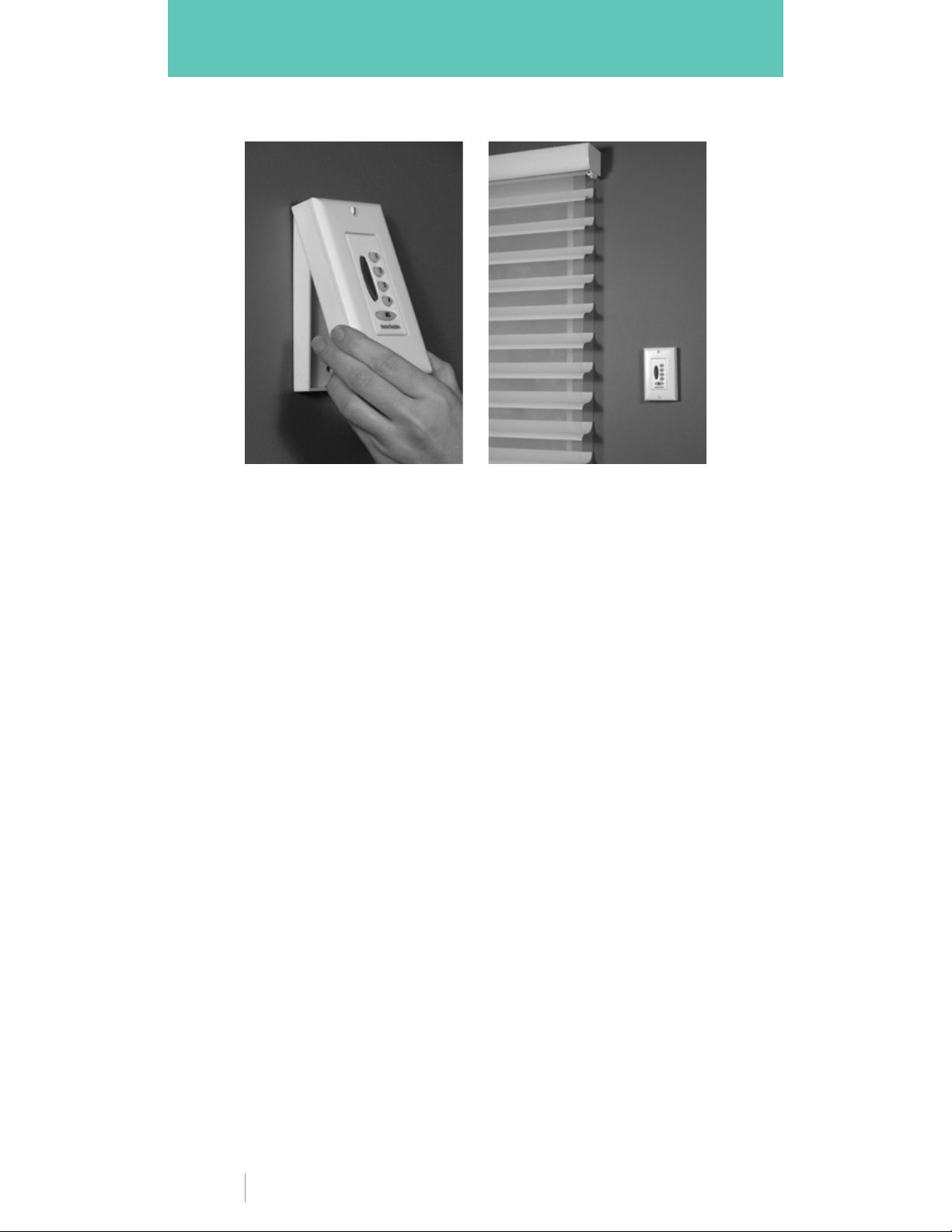
Installation
Installing the wireless wall switch as a surface mount.
SURFACE MOUNT
1. Remove back cover from the switch.
2.
Use the mounting screws supplied with the switch to secure the
back cover to the wall.
3. Place the switch assembly over the back cover, top first.
4. Press the bottom edge of the switch assembly over the bottom
of the back cover until the bottom locking tab is secure.
5. Install faceplate over switch assembly.
Note: The Platinum wireless wall switch may also be flush-mounted.
Use a low voltage electrical retrofit ring or electrical junction box for
installation. Check local electrical codes for proper installation.
4 hunterdouglas.com

Programming RF Groups
BEFORE YOU BEGIN
Partially lower, traverse or
tilt the window covering to
ensure functionality
PROGRAM MODE
1
Remove the back cover of the
wireless wall switch.
paper clip to press and quickly
release the PROGRAM button
on the back of the switch. The
ALL button on the front of the
switch will BLINK GREEN (for
approximately 30 seconds).
2
GROUP NUMBER
While the ALL button is
BLINKING GREEN,
the GROUP number (1–4)
to which you are adding the
window covering.
.
Use a
press
TIP 1 When programming
a window covering to the
switch, place it as close as
possible to the IR receiver eye.
TIP 2
four distinct groups that
can be programmed to a
Platinum
wall switch.
TIP 3
in Program mode.
There are only
™
wireless
IR mode is only active
UP BUTTON
3
Point the switch at the IR
receiver eye built into the
headrail or satellite eye of the
window covering and press the
UP button. The unit will raise or
“jog” to show that it has been
programmed into a group.
EXIT PROGRAM MODE
4
Press the PROGRAM button a
second time to exit Program
Mode.
The ALL button on the
front of the switch will turn off.
Repeat steps to program other
window coverings.
hunterdouglas.com 5

Operating RF Groups
PowerRise® and PowerTilt™ Operating Systems
TO OPEN/CLOSE
A WINDOW COVERING
Press the GROUP number for
the window covering(s) you
wish to operate.
button turns SOLID GREEN.
t To CLOSE press the
DOWN
t To OPEN press the
UP
button.
TO STOP A WINDOW
COVERING IN MO
Press the GROUP number for
the window covering(s) you
wish to operate.
button turns SOLID GREEN.
t For window coverings
that are CLOSING press
the UP button.
t For window coverings
that are OPENING press
the DOWN button.
The GROUP
button.
TION
The GROUP
ALL GROUPS BUTTON
To operate all four groups of
window coverings at the same
time,
press the ALL button
before pressing the UP or
DOWN button.
TIP 1 Range of operation
may vary due to common
household construction
and layout.
6 hunterdouglas.com

Operating RF Groups
PowerGlide® 2.0 Operating System
TRAVERSE THE WINDOW
COVERING TO THE OPEN
POSITION
1. Press the GROUP number
for the window covering(s)
you wish to operate.
(GROUP button turns
SOLID GREEN)
2. Press the UP button.
TILTING THE VANES (Only available for Luminette® Privacy Sheers)
1. Completely traverse the sheer closed by following the
instructions above.
2.
Press the GROUP number for the sheer(s) you wish to operate.
(GROUP button turns SOLID GREEN)
3. Press and hold the UP or DOWN button to tilt the vanes. Once
the vanes have reached the desired position, release the button.
ALL GROUPS BUTTON
To operate all four groups of window coverings at the same time,
press the ALL button before pressing the UP or DOWN button.
TRAVERSE THE WINDOW
COVERING TO THE CLOSED
POSITION
1. Press the GROUP number
for the window covering(s)
you wish to operate.
(GROUP button turns
SOLID GREEN)
2. Press the DOWN button.
TO STOP A WINDOW COVERING IN MOTION
1. Press the GROUP number for the window covering(s) you wish
to operate.
2. For window coverings that are TRAVERSING CLOSED press the
UP button. For window coverings that are TRAVERSING OPEN
press the DOWN button.
TIP 1 Wait four seconds between button presses.
NOTE: Wireless wall switch will only operate PowerGlide products
manufactured after September 7, 2008.
(GROUP button turns SOLID GREEN)
hunterdouglas.com 7

Removing Window Coverings from a RF Group
BEFORE YOU BEGIN
Partially lower, traverse or tilt the window covering to ensure
functionality
.
1
PROGRAM MODE
Remove the back cover of the
wireless wall switch.
clip to press and quickly release
the PROGRAM button on the
back of the switch. The ALL
button on the front of the
switch will BLINK GREEN (for
approximately 30 seconds).
2
GROUP NUMBER
While the ALL button is BLINKING
GREEN,
from which you are removing
the window covering.
press the GROUP number
Use a paper
3
DOWN BUTTON
Point the switch at the IR receiver
eye (built into the headrail or
satellite eye) of the window
covering and press the DOWN
button.
to show that it has been removed.
EXIT PROGRAM MODE
Press the PROGRAM button a
second time to exit Program
Mode.
front of the switch will turn off.
RESET BUTTON
To erase all programmed
groups,
quickly press and release the
RESET button located next to
the batteries. NOTE: The ALL
button will FLASH GREEN
twice.
The unit will lower or “jog”
4
The ALL button on the
use a paper clip to
8 hunterdouglas.com

Cloning
18"
OR LESS
SOURCE REMOTE
(PROGRAMMED)
18"
OR LESS
SOURCE WIRELESS
WALL SWITCH
(PROGRAMMED)
1. Collect both the Source Remote or Wireless Wall Switch
(already programmed), and the Target Wireless Wall Switch
(new switch accepting program).
2. Remove the back cover from the Target Switch.
3. Use a paperclip to press and hold the RESET button on the
Target Switch for approximatley 10 seconds. The ALL button
will blink GREEN.
4. Place the Source Remote within 18" of the Target Switch.
5. Press the UP button on the Source Remote. The GROUP
and ALL buttons on the Target Switch will stop blinking.
TARGET WIRELESS
WALL SWITCH
TARGET WIRELESS
WALL SWITCH
TIP 1 Any subsequent programming changes performed
after cloning, with either remote or wireless wall switch,
will affect BOTH the Source Remote and Target Switch.
hunterdouglas.com 9

Notes on Programming
AVOIDING INADVERTANT PROGRAMMING
TIP 1 Place wireless wall switch as close as possible to the
IR receiver eye.
TIP 2
TIP 3
being programmed.
Program window covering(s) prior to installation.
Remove power from window covering(s) not
ENTERING PROGRAM MODE
To activate Program Mode, use a paper clip to quickly press and
release the PROGRAM button located on the back of the wireless
wall switch.
The Program Mode is indicated by the BLINKING
GREEN ALL button and will stay active for approximately
30 seconds before timing out.
WINDOW COVERING OPERATION
Window coverings may not be operated while in the Program
Mode.
Do not operate window coverings when the ALL button
is BLINKING GREEN.
EXITING PROGRAM MODE
To exit Program Mode before the 30-second time-out,
quickly
press and release the PROGRAM button a second time. The ALL
button will stop BLINKING GREEN. The switch may now be used
to operate your window covering(s).
INFRARED (IR) CHANNEL 2
Wireless Wall Switch will not operate window coverings set to
operate on IR Channel 2.
SATELLITE EYE
The satellite eye only needs to be visible during the RF programming
phase.
Once programming has been completed the satellite eye
can be hidden out of sight.
Refer to the product Installation, Operation and Care for further
details about Platinum
™
Technology.
10 hunterdouglas.com

Product and Operating Systems Overview
PowerRise
Applause® honeycomb shades
Brilliance
Duette
Nantucket
Silhouette
Vignette
®
pleated shades
®
honeycomb shades
™
window shadings
®
window shadings
®
Modern Roman Shades
PowerTilt
Country Woods® wood blinds
EverWood
Modern Precious Metals
®
Collection alternative wood blinds
®
PowerGlide® 2.0
Luminette® Privacy Sheers
Skyline
™
Gliding Window Panels
Hard-Wired Motorization
Platinum™ wall-switch
®
™
aluminum blinds
TECHNICAL INFORMATION
Batteries: 2 AAA
t
t Operating Frequencies
IR: 40kHz (Program mode only)
RF: 2.4GHz
hunterdouglas.com 11

INFORMATION TO USER
r
This device complies with Part 15 of the FCC Rules. Operation is subject to the following two
conditions: (1) This device may not cause harmful interference, and (2) This device must accept
any interference received, including interference that may cause undesired operation.
This equipment has been tested and found to comply with the limits for Class B Digital Device,
pursuant to Part 15 of the FCC Rules. These limits are designed to provide reasonable
protection against harmful interference in a residential installation. This equipment generates
and can radiate radio frequency energy and, if not installed and used in accordance with the
instructions, may cause harmful interference to radio communications. However, there is no
guarantee that interference will not occur in a particular installation. If this equipment does
cause harmful interference to radio or television reception, which can be determined by turning
the equipment off and on, the user is encouraged to try to correct the interference by one o
more of the following measures.
• Reorient or relocate the receiving antenna
• Increase the separation between the equipment and receiver
• Connect the equipment into an outlet on a circuit different from that to which the receiver is
connected
• Consult the dealer or an experienced radio/TV technician for help
Any changes or modifications not expressly approved by the party responsible for compliance could void the user’s
authority to operate the equipment.
© 2009 Hunter Douglas Inc. ® Registered trademark of Hunter Douglas Inc. ™Trademark of Hunter Douglas Inc.
Patented in the U.S. and foreign countries. Other U.S. and foreign patents pending. 5110540035 5/09
