Hunter Douglas Window Fashions SC4U1 User Manual
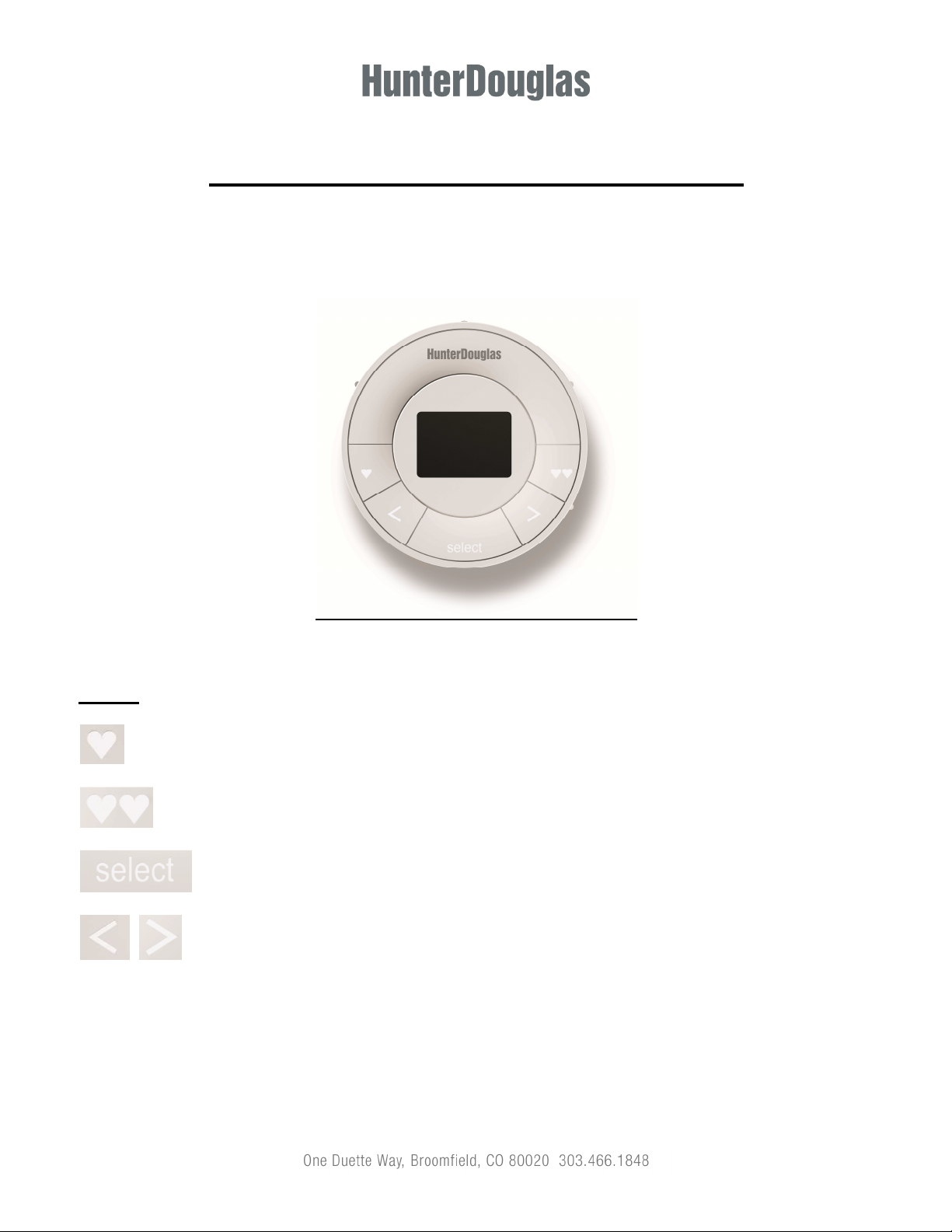
PowerView Scene Controller QuickStart Guide
Rev. 4
Buttons
– 1-press activation of favorite Scene
– 1-press activation of second favorite Scene
– activates Scene shown on display/Program mode/Program menu selections
- scroll buttons for cycling through Scene name list
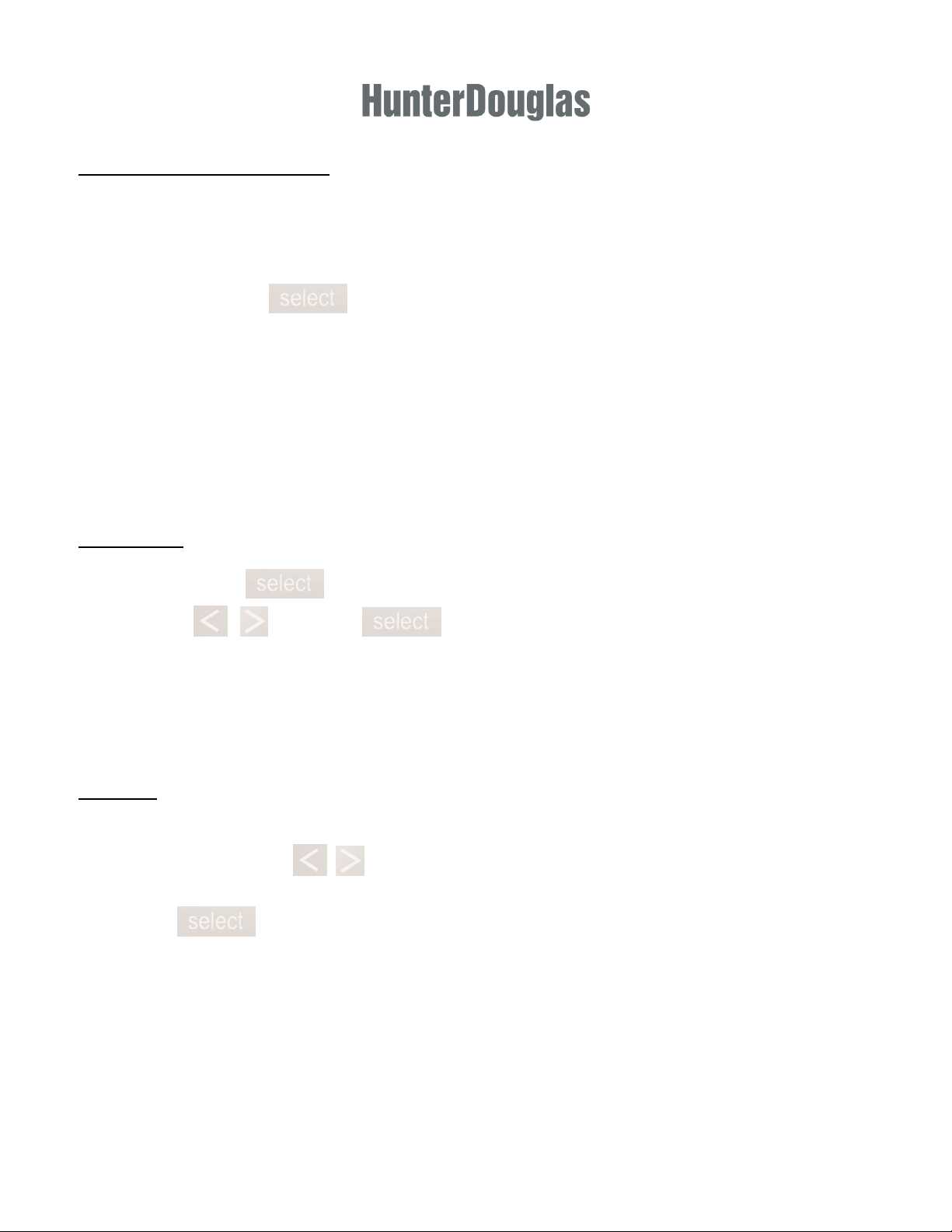
Configuring the Scene Controller
You will need the PowerView Hub to be powered up and connected to a wireless router before configuring the
Scene Controller.
1. Remove battery tabs to activate controller
2. Press and hold the button for 4 seconds until the buttons begin to flash.
3. Open the PowerView App on your mobile device.
4. Select the Add New Controller menu option in the PowerView App (under Hub Settings)
5. Follow the instructions on the app screen to configure the Scene Controller
The Scene Controller is now joined to the same PowerView Shade Network as the PowerView Hub.
• Use the PowerView App to configure which Scene names are displayed on the Scene Controller.
Programming
1. Press and hold for 4 seconds to put Scene Controller into Program mode
2. Use the buttons and to navigate programming menu/options:
a. “Update ?” – scene controller communicates with Hub to get updated Scene name list
information
b. “Join Hub?” – used to join scene controller to Hub (initial setup only)
c. “Reset?” – clears all programming from Scene Controller
d. “Exit” – exits Program mode
Operation
1. To wake the Scene Controller, press any button key
2. Use the Scroll buttons to cycle through Scene name list that was configured using the
3. Press to activate the Scene displayed on the screen.
PowerView App and stored in the PowerView Hub.
a. The Scene name displayed with blink until the command has been confirmed by the Hub.
Note: The last Scene activated is displayed on screen.
