Hunter Douglas Window Fashions PC Users Manual
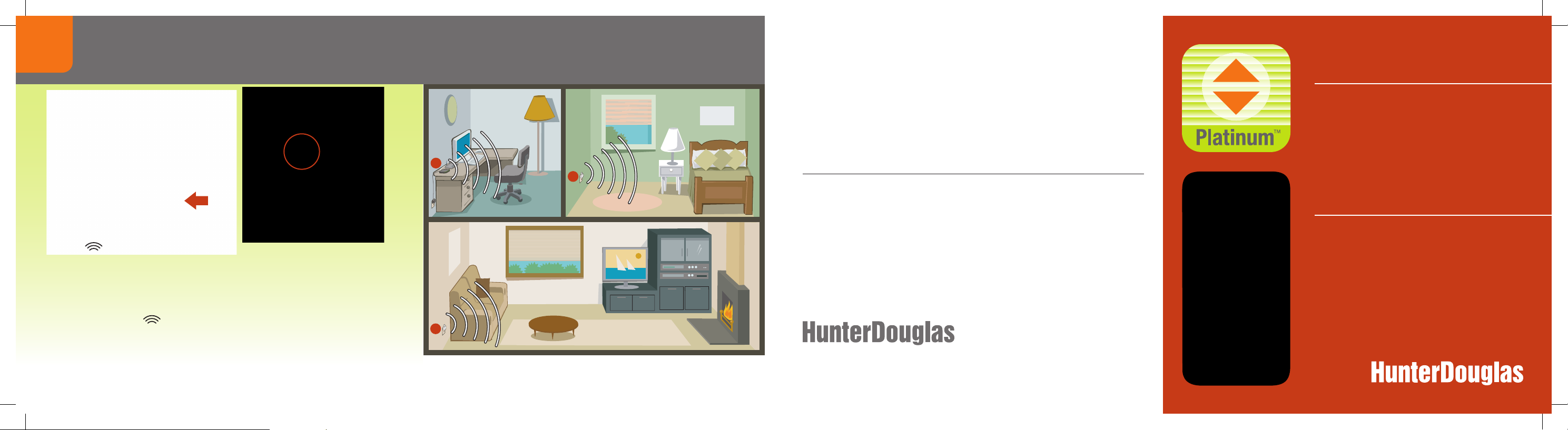
Test signal to repeater(s).
5
Vérifier l’émission d’un signal vers les répéteurs.
Press the button on the back of the Platinum™ App Bridge. The light on
each Platinum Repeater should turn
Other controls on the back of the bridge include the
which reboots the bridge; and the X button, which erases all your data from
the bridge when pressed for 6 seconds.
Appuyez sur le bouton à l’arrière du pont pour App Platinum
sur chaque répéteur Platinum doit devenir
Les autres commandes à l’arrière du pont comprennent le bouton de remise
à l’état initial
les données du pont lorsque vous l’enfoncez pendant 6 secondes.
P
(
RESET
GREEN.
RESET button,
P
VERT.
)
qui réinitialise le pont; le bouton X qui supprime toutes
MC
. Le témoin
You’re ready to use the Platinum App.
Vous êtes prêt à utiliser l’App Platinum.
A
B
B
A. Platinum App Bridge
B. Platinum Repeater
A. Pont pour App Platinum
B. Répéteur Platinum
U.S. Radio Frequency FCC Compliance
This device complies with Part 15 of the FCC Rules. Operation is subject to the following two conditions:
(1) This device may not cause harmful interference, and
(2) This device must accept any interference received, including interference that may cause undesired operation.
This equipment has been tested and found to comply with the limits for a Class B digital device, pursuant to Part 15 of the FCC Rules. These limits are
designed to provide reasonable protection against harmful interference in a residential installation. This equipment generates, uses and can radiate radio
frequency energy and, if not installed and used in accordance with the instructions, may cause harmful interference to radio communications. However,
there is no guarantee that interference will not occur in a particular installation. If this equipment does cause harmful interference to radio or television
reception, which can be determined by turning the equipment off and on, the user is encouraged to try to correct the interference by one or more of the
following measures:
• Reorient or relocate the receiving antenna.
• Increase the separation between the equipment and receiver.
• Connect the equipment into an outlet on a circuit different from that to which the receiver is connected.
• Consult the dealer or an experienced radio/TV technician for help.
Any changes or modifications not expressly approved by the party responsible for compliance could void the user’s authority to operate the equipment.
Industry Canada
Under Industry Canada regulations, this radio transmitter may only operate using an antenna of a type and maximum (or lesser) gain approved for
the transmitter by Industry Canada. To reduce potential radio interference to other users, the antenna type and its gain should be so chosen that the
equivalent isotropically radiated power (e.i.r.p.) is not more than that necessary for successful communication.
This device complies with Industry Canada licence-exempt RSS standard(s). Operation is subject to the following two conditions: (1) this device may not
cause interference, and (2) this device must accept any interference, including interference that may cause undesired operation of the device.
Industrie Canada
Conformément à la réglementation d’Industrie Canada, le présent émetteur radio peut fonctionner avec une antenne d’un type et d’un gain maximal
(ou inférieur) approuvé pour l’émetteur par Industrie Canada. Dans le but de réduire les risques de brouillage radioélectrique à l’intention des autres
utilisateurs, il faut choisir le type d’antenne et son gain de sorte que la puissance isotrope rayonnée équivalente (p.i.r.e.) ne dépasse pas l’intensité
nécessaire à l’établissement d’une communication satisfaisante.
Le présent appareil est conforme aux CNR d’Industrie Canada applicables aux appareils radio exempts de licence. L’exploitation est autorisée aux deux
conditions suivantes : (1) l’appareil ne doit pas produire de brouillage, et (2) l’utilisateur de l’appareil doit accepter tout brouillage radioélectrique subi,
même si le brouillage est susceptible d’en compromettre le fonctionnement.
© 2012 Hunter Douglas. All rights reserved. All trademarks used herein are the property of Hunter Douglas.
© 2012 Hunter Douglas. Tous droits réservés. Toutes les marques de commerce utilisées dans ce document
appartiennent à Hunter Douglas.
5110540056 9/12
Platinum™ App Bridge Kit
Trousse de pont pour
App Platinum
MC
Quick Start Guide
Guide de
démarrage rapide
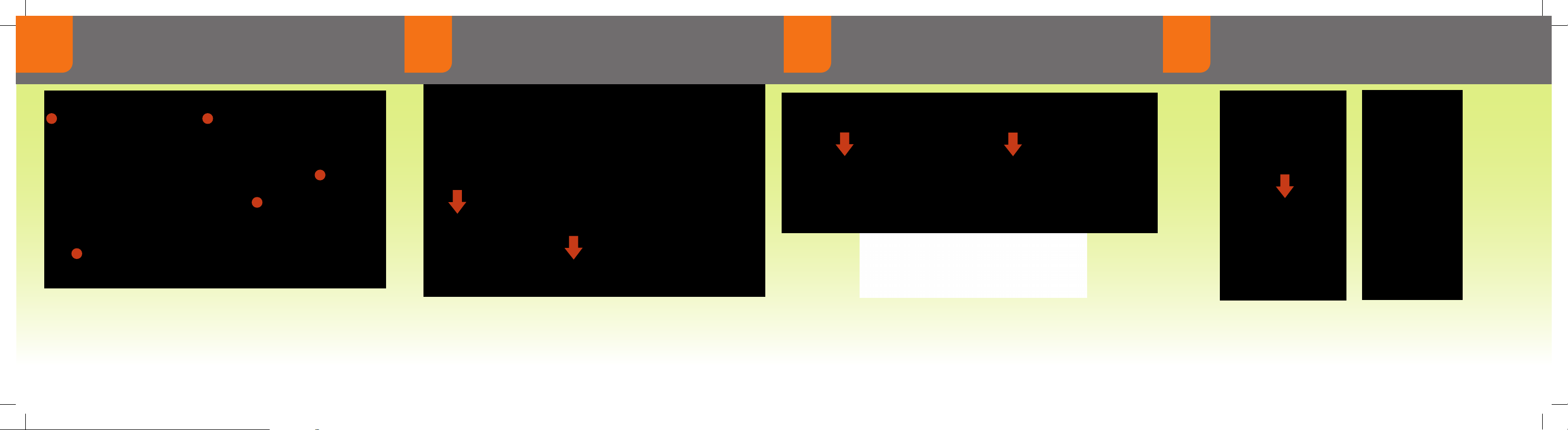
Check kit contents.
A
B
E
C D
E
C D
C D
E
C D
Connect power to bridge.
Connect bridge to wireless router.
1 2 3 4
Vérifier le contenu de la trousse.
B
D
Connecter le pont à l’alimentation électrique.
Connecter le pont au routeur sans fil.
Distribute repeater(s) as needed.
Répartir les répéteurs au besoin.
A. Platinum™ App Bridge
B. DC Power Supply
C. USB Power Supply Cable
D. Ethernet Cable
E. Platinum Repeater Kit
1 Platinum Repeater
1 DC Power Supply
A. Pont pour App Platinum
B. Bloc d’alimentation c.c.
C. Câble d’alimentation USB
D. Câble Ethernet
E. Trousse de répéteur Platinum
1 répéteur Platinum
1 bloc d’alimentation c.c.
MC
Connect the USB power supply cable to the power supply and bridge. Plug
the power supply into an AC outlet or power strip.
Connectez le câble d’alimentation USB au bloc d’alimentation et au pont.
Branchez le bloc d’alimentation sur une prise c.a. ou une barre multiprise.
Connect the Ethernet cable to the bridge and an open LAN port on your
router. The light on the front of the Platinum App Bridge will ash
it boots up and then change to a solid
Connectez le câble Ethernet au pont et à un port LAN ouvert sur votre
routeur. Le témoin sur le devant du pont pour App Platinum sera
clignotera pendant l’initialisation puis deviendra
GREEN.
VERT et stable.
RED while
ROUGE et
®
One repeater per room with PowerRise
window coverings is recommended. See the instructions that came with the
Platinum Repeater Kit.
On recommande d’installer un répéteur par pièce ayant des couvre-fenêtres
avec PowerRise
accompagnent la trousse de répéteur Platinum.
MD
2.1 et/ou PowerGlideMD 2.1. Consultez les instructions qui
2.1 and/or PowerGlide® 2.1
