Page 1

OPERATION INSTRUCTIONS Form 5827-T, 09-09
Supersedes Form 5827-T, PRELIMINARY, 12-08
GSP9700 Series
Wheel Balancer (GSP9720JLR)
Road Force Measurement® System
With SmartWeight® Balancing Technology
Software Version 3.0
© Copyright 2008-2009 Hunter Engineering Company
Page 2

Page 3

OWNER INFORMATION
Model Number____________________________________________________________________
Software Version Number __________________________________________________________
Serial Number ____________________________________________________________________
Date Installed ____________________________________________________________________
Service and Parts Representative_____________________________________________________
Phone Number ___________________________________________________________________
Sales Representative ______________________________________________________________
Phone Number ___________________________________________________________________
Concept and Procedure Training Checklist
Safety Precautions
Quick-Thread
®
AutoClamp (optional)
Autostart
Servo-Stop
Maintenance & Calibration
Cleaning, Lubrication, and Maintenance of Adaptors, Hub, and Shaft
Calibrating the Balancer
Calibrating the Load Roller and Dataset Arms
Calibrating the Inflation Station
Mounting the Wheel/Tire Assembly
Verifying Mounting Repeatability with Centering Check Feature
Cone Mounting
Pressure Ring and Spacers
Trained
Declined
Flange Plate and Cone Mounting
Wheel Balancing
SmartWeight
®
Standard
Mixed Weights
Adhesive Weights with Auto Dataset Arms
Split Spoke
®
RimScan
Patch Balancing with Auto Dataset Arms (optional)
TPMS
Page 4

Do’s and Don’ts of Wheel Balancing
Road Force
®
Measurement and Forcematching
Adjusting P/SUV/LT Limits
Assembly Measurements
Applying Previous Wheel Measurements
Applying Previous Tire Measurements
Wheel Measurement with Dataset Arms
Tire Installed
Bare Rim
Road Force
®
Measurement First Harmonic Diagnosis Screen
“Current Runout and Force Variation”
“Diagnosis Explanation” and “Details” Screens
Match Codes
MatchMaker Procedure Explained
Do’s and Don’ts of Road Force
®
Measurement
®
Individuals and Date Trained:
___________________________________ ___________________________________
___________________________________ ___________________________________
___________________________________ ___________________________________
___________________________________ ___________________________________
___________________________________ ___________________________________
___________________________________ ___________________________________
___________________________________ ___________________________________
___________________________________ ___________________________________
___________________________________ ___________________________________
___________________________________ ___________________________________
___________________________________ ___________________________________
Page 5

CONTENTS
1. GETTING STARTED....................................................................................... 1
1.1 Introduction............................................................................................................. 1
1.2 For Your Safety ...................................................................................................... 1
Hazard Definitions.................................................................................................. 1
IMPORTANT SAFETY INSTRUCTIONS............................................................... 2
Electrical................................................................................................................. 3
Decal Information and Placement.......................................................................... 3
Specific Precautions/Power Source....................................................................... 5
Specific Precautions/BDC Laser Indicator............................................................. 5
Specific Precautions/HammerHead™ TDC Laser Indicator (Optional)................. 6
Turning Power ON/OFF ......................................................................................... 6
Equipment Installation and Service ....................................................................... 7
Equipment Specifications....................................................................................... 7
Safety Summary .................................................................................................... 8
1.3 GSP9720JLR Components .................................................................................... 8
Standard Accessories ............................................................................................ 9
JLR Wheel Mounting Kit ........................................................................................ 9
1.4 Operating the Console ......................................................................................... 10
Using Softkeys ..................................................................................................... 10
Using Control Knob.............................................................................................. 11
Primary Balancing Display ................................................................................... 12
Resetting the Program ......................................................................................... 12
2. INTRODUCTION TO BALANCING............................................................... 13
2.1 Balance Forces..................................................................................................... 13
Balancing Theory - Static Imbalance ................................................................... 13
Balancing Theory - Couple Imbalance................................................................. 14
2.2 SmartWeight
Static and Dynamic Imbalance Sensitivity ........................................................... 15
2.3 SmartWeight
2.4 Using SmartWeight
2.5 SmartWeight Forces and Limits Feature.............................................................. 18
2.6 Weightsaver® Wheel Balancing Feature ............................................................. 18
2.7 SmartWeight Odometer........................................................................................ 19
Show Savings Summary...................................................................................... 20
®
Balancing Technology .................................................................. 15
®
Balancing Technology Dynamic Weight Planes........................... 16
®
Balancing Technology ........................................................ 16
3. BALANCING PROCEDURES....................................................................... 23
3.1 Mounting the Wheel Using Wheel Lift (Optional) ................................................. 23
Raising the Wheel Assembly ............................................................................... 23
Lowering the Wheel Assembly............................................................................. 24
3.2 Mounting the Wheel on the Balancer Spindle ...................................................... 25
Installing the Wheel.............................................................................................. 25
Installing the Wheel Using Quick-Thread® Wheel Clamping .............................. 25
3.3 Quick-Thread® Wheel Clamping.......................................................................... 26
3.4 CenteringCheck® Wheel Centering Feature ........................................................ 27
Mounting Error Detection Features...................................................................... 30
Front/Back Cone Mounting .................................................................................. 30
Using Plastic Wheel Mounting Washer................................................................ 31
Cone/Flange Plate Mounting ............................................................................... 33
Expandable Collet Mounting................................................................................ 34
Using the Pressure Ring and Spacers................................................................. 34
GSP9720JLR Wheel Balancer Operation Instructions CONTENTS x i
Page 6
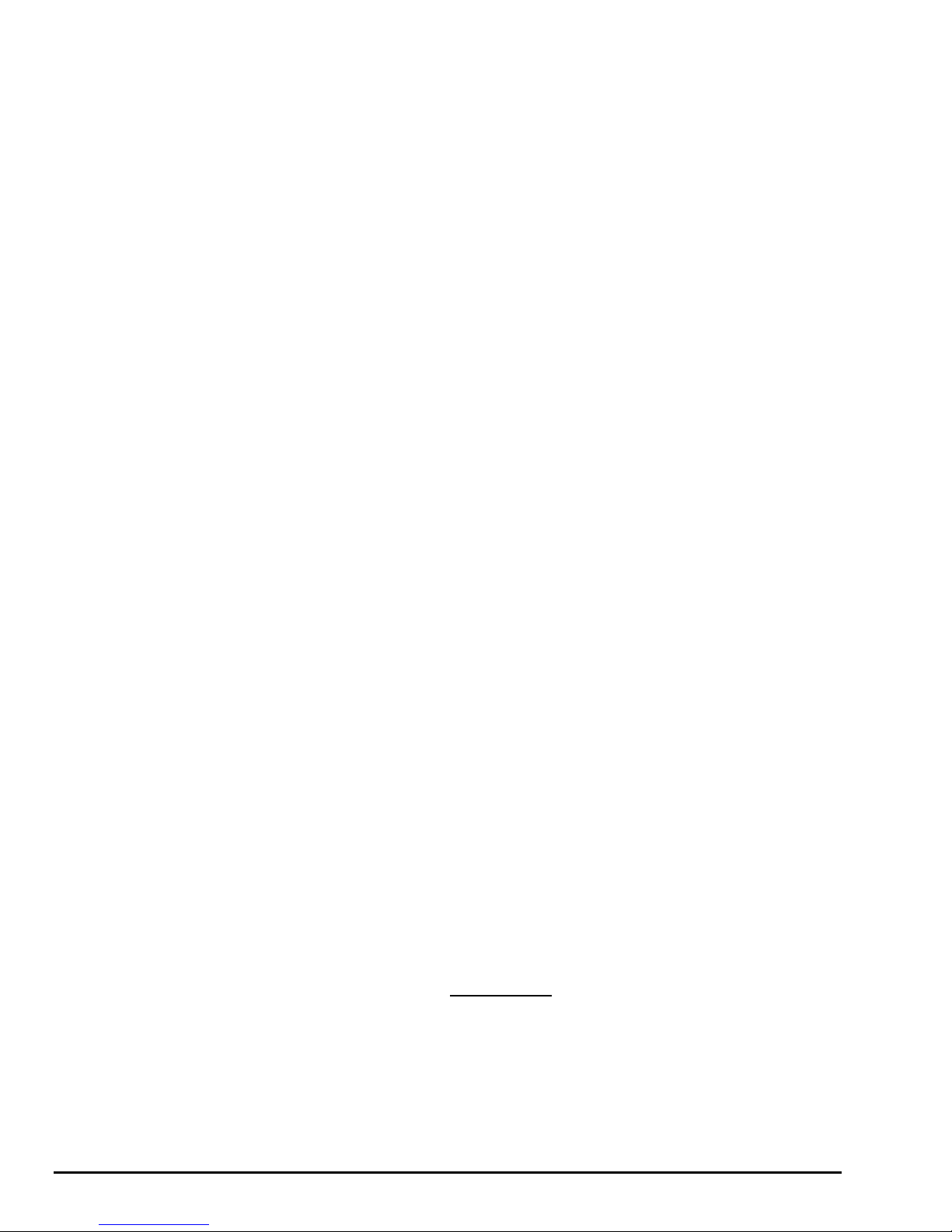
3.5 Hood Autostart Feature ........................................................................................ 35
3.6 Loose Hub Detect Feature ................................................................................... 35
3.7 The Logo Screen .................................................................................................. 36
3.8 Recall Specifications Screen................................................................................ 36
3.9 TSB Screen .......................................................................................................... 37
3.10 Vehicle Specifications Screen ............................................................................ 38
Updating Specifications ....................................................................................... 38
3.11 Motor Drive/Servo-Stop...................................................................................... 43
3.12 Spindle-Lok® Feature ........................................................................................ 43
3.13 Balance Primary Screen..................................................................................... 43
3.14 Spin Tracker Feature.......................................................................................... 44
Methods of Saving Spin Data .............................................................................. 44
Storing Measurements......................................................................................... 45
Print Summary ..................................................................................................... 46
3.15 Balance Modes................................................................................................... 46
SmartWeight® Balancing Technology ................................................................. 47
Dynamic Balancing – Traditional Balancing Mode ..............................................47
Static Balancing – Traditional Balancing Mode ................................................... 48
3.16 Balancing Procedures for Specific Weight Types and Placement ..................... 49
AUTO MODE Balancing Procedure..................................................................... 50
STANDARD Balancing Procedure Using Clip-On Weights ................................. 50
MIXED WEIGHTS Balancing Procedure Using a Combination of Clip-On &
Adhesive Weights ................................................................................................ 52
ADHESIVE WEIGHTS Balancing Procedure Using Adhesive Weights .............. 55
PATCH BALANCE® Procedure........................................................................... 57
3.17 Automatic Dataset® Arms Operation ................................................................. 59
Automatic Weight Position Measurement............................................................ 59
Manual Weight Position Measurement ................................................................ 59
Measuring Dimensions for Standard Clip-on Weight Balancing.......................... 60
Measuring Dimensions for Mixed Weights (Clip-on/Adhesive) Balance.............. 60
Measuring Dimensions for Adhesive Weights Balancing .................................... 61
Rim Runout Measurements ................................................................................. 63
3.18 Blinding and Rounding .......................................................................................66
3.19 Split Weight® Feature ........................................................................................ 66
Split Weight® Operation ...................................................................................... 66
Correcting Large Imbalances............................................................................... 67
3.20 Split Spoke® Feature ......................................................................................... 67
Hiding Adhesive Weight Behind Spoke ............................................................... 68
Re-entering Similar Wheel after Split Spoke® is Enabled................................... 69
Placing Hidden Weight Inside of Hollow Spokes ................................................. 70
3.21 RimScan™ Wheel Profile Scanner .................................................................... 72
Setting Dimensions with RimScan™ ...................................................................72
Real-Time Predictions with RimScan and SmartWeight
3.22 BDC Laser Adhesive Weight Locator................................................................. 75
3.23 Optional HammerHead
Specific Precautions / HammerHead™ TDC Laser System................................ 78
3.24 TPMSpecs
TM
Feature ........................................................................................ 78
™
TDC Laser Adhesive Weight Locator......................... 76
®
.................................... 75
4. ROAD FORCE® MEASUREMENT PROCEDURES ..................................... 81
4.1 Load Roller Operation ..........................................................................................81
4.2 Inflation Station..................................................................................................... 82
4.3 Forcematching® ................................................................................................... 83
Road Force and Runout Limits Enabled
Forcematch® Procedures .................................................................................... 84
Forcematching Using Previous Bare Rim Measurement..................................... 85
Forcematching Using Previous Road Force® Measurement ..............................86
Using ForceMatch Codes Feature....................................................................... 86
Dial Indicator Gauges Feature............................................................................. 87
Lateral/Radial Rim High Spot Indicators Feature ................................................ 87
Details/Diagnosis Explanation Key ...................................................................... 87
Encountering Forcematch® Prediction Errors ..................................................... 88
iix CONTENTS GSP9720JLR Wheel Balancer Operation Instructions
Diagnosis Mode................................... 83
Page 7

Do’s and Don’ts of Road Force® Measurement.................................................. 88
4.4 QuickMatch® Tire and Wheel Mounting .............................................................. 89
Road Force Audit Mode ....................................................................................... 89
QuickMatch® Procedures .................................................................................... 90
QuickMatch® Using Previous Bare Rim Measurement....................................... 90
QuickMatch® Using Previous Loaded Runout Measurement ............................. 91
Dial Indicator Gauges Feature............................................................................. 91
Lateral/Radial Rim High Spot Indicators Feature ................................................ 92
Encountering Forcematching® or QuickMatching® Prediction Errors ................ 93
Do’s and Don’ts of Loaded Runout Measurement............................................... 93
4.5 TranzSaver™ ....................................................................................................... 94
4.6 StraightTrak® LFM (Lateral Force Measurement) ............................................... 95
Disabling StraightTrak®....................................................................................... 98
Vehicle Plan View ................................................................................................ 98
Net Tire Pull Arrow............................................................................................... 98
Road Force® Arrows ........................................................................................... 99
Changing Tag Numbers....................................................................................... 99
Show Least Pull .................................................................................................100
Show Least Vibration ......................................................................................... 100
Show Alternate Placements............................................................................... 100
Show Details ...................................................................................................... 101
Printout............................................................................................................... 101
Inflation Pressure ............................................................................................... 102
4.7 Diagnosis Explanation Screen (Limits Disabled) ............................................... 102
4.8 Diagnosis Explanation Screen (Limits Enabled) ................................................ 102
4.9 Details Screen .................................................................................................... 103
Tire and Rim Road Force® and Runout ............................................................ 103
4.10 Printouts ........................................................................................................... 105
4.11 Harmonics & T.I.R. Data/Plots ......................................................................... 106
Assembly Data Plots Screen ............................................................................. 106
Tire Data Plots Screen....................................................................................... 107
Rim Data Plots Screen....................................................................................... 108
4.12 Statistics ........................................................................................................... 108
Show Statistics................................................................................................... 108
5. EQUIPMENT INFORMATION..................................................................... 111
5.1 Software Identification ........................................................................................ 111
5.2 Program Cartridge and Security Key Removal and Installation......................... 111
5.3 Balancer Set Up ................................................................................................. 112
Display Language .............................................................................................. 113
Print Language................................................................................................... 113
Printer................................................................................................................. 113
Printout Paper Size Selection ............................................................................ 113
QuickMatch ........................................................................................................ 113
Use Runout & Road Force Limits ...................................................................... 113
Hood Autostart Feature...................................................................................... 113
Servo-Stop ......................................................................................................... 113
Balance Checkspin ............................................................................................ 113
Weight Units....................................................................................................... 113
Inflation Station Units ......................................................................................... 113
Runout Units ......................................................................................................113
Road Force Units ............................................................................................... 113
5.4 Service Mode Setup and Features..................................................................... 114
Set Date and Time ............................................................................................. 114
Prompted Inflation Station.................................................................................. 114
Prompted Centering Checks.............................................................................. 114
Runout & Road Force® Limits ........................................................................... 114
Balance Limits.................................................................................................... 116
Main Selections.................................................................................................. 116
Non-SmartWeight Options ................................................................................. 117
SmartWeight® Options - Setting Up the Force Limits ....................................... 117
GSP9720JLR Wheel Balancer Operation Instructions CONTENTS x iii
Page 8

Prompt for Wheel Assembly ID.......................................................................... 117
Spindle Type ...................................................................................................... 118
Load Roller Type................................................................................................ 118
HammerHead™ ................................................................................................. 118
Road Force Audit Mode ..................................................................................... 118
6. CALIBRATION AND MAINTENANCE ....................................................... 119
6.1 Calibration Procedures....................................................................................... 119
Quick Calibration Check Procedure................................................................... 119
Calibration Menu................................................................................................ 120
Calibration Menu (Service Mode Enabled) ........................................................ 127
6.2 Diagnostic Procedures .......................................................................................129
Force Sensors.................................................................................................... 129
Spindle Encoder................................................................................................. 130
Keys and Switches............................................................................................. 130
Data Acquisition Circuits .................................................................................... 130
Dataset Arm Sensors......................................................................................... 130
Loaded Runout Sensor ...................................................................................... 130
Lateral Force Sensor ......................................................................................... 130
6.3 Diagnostic Procedures (Service Mode Enabled) ............................................... 130
Loaded Runout Air Components (Service Mode Only) ..................................... 130
Motor Drive (Service Mode Only)....................................................................... 130
6.4 Cleaning the Console ......................................................................................... 130
6.5 Maintenance ....................................................................................................... 131
Spindle Hub Face and Shaft .............................................................................. 131
BDC Laser Adhesive Weight Locator Maintenance or Service ......................... 131
Optional HammerHead™ TDC Laser Clip-On Weight Locator Maintenance or
Service ............................................................................................................... 131
6.6 Mounting Cone Maintenance ............................................................................. 132
7. THEORY OF OPERATION......................................................................... 133
7.1 Harmonic Vibrations ........................................................................................... 133
7.2 Road Force® and Runout Measurement ...........................................................135
Force Variation................................................................................................... 135
7.3 Radial Force Variation (RFV) ............................................................................. 136
What is Road Force Measurement™? .............................................................. 137
7.4 Radial Force Variation vs. Unloaded Run Out ................................................... 139
7.5 Road Force® Vibration Placed into Perspective ................................................ 139
7.6 StraightTrak® Lateral Force Measurement System........................................... 140
StraightTrak® Lateral Force Measurement ....................................................... 140
Theory ................................................................................................................ 141
8. GLOSSARY ................................................................................................ 145
iv x CONTENTS GSP9720JLR Wheel Balancer Operation Instructions
Page 9

1.1 Introduction
This manual provides operation instructions and information required to operate the
GSP9720JLR Balancer. Read and become familiar with the contents of this manual
prior to operating the GSP9720JLR.
The owner of the GSP9720JLR is solely responsible for arranging technical training.
The GSP9720JLR is to be operated only by qualified trained technicians. Maintaining
records of personnel trained is solely the responsibility of the owner and
management.
This manual assumes the technician has already been trained in basic balancing
procedures.
References
This manual assumes that you are already familiar with the basics of tire balancing.
The first section provides the basic information needed to operate the GSP9720JLR.
The following sections contain detailed information about equipment operation and
procedures. “Italics” are used to refer to specific parts of this manual that provide
additional information or explanation. For example, refer to “GSP9720JLR
Components,” page 8. These references should be read for additional information to
the instructions being presented.
1. GETTING STARTED
1.2 For Your Safety
Hazard Definitions
Watch for these symbols:
CAUTION: Hazards or unsafe practices, which could result in minor
WARNING: Hazards or unsafe practices, which could result in
DANGER: Immediate hazards, which will result in severe personal
These symbols identify situations that could be detrimental to your safety and/or
cause equipment damage.
personal injury or product or property damage.
severe personal injury or death.
injury or death.
GSP9720JLR Wheel Balancer Operation Instructions Getting Started x 1
Page 10

IMPORTANT SAFETY INSTRUCTIONS
Read all instructions before operating the GSP9720JLR. Read and follow the instructions and warnings
provided in the service, operation and specification documents of the products with which this
GSP9720JLR is used (i.e., automobile manufacturers, tire manufacturers etc.).
Do not operate equipment with a damaged cord or equipment that has been dropped or damaged until a
Hunter Service Representative has examined it.
Always unplug equipment from electrical outlet when not in use. Never use the cord to pull the plug from
the outlet. Grasp plug and pull to disconnect.
If an extension cord is necessary, a cord with a current rating equal to or more than that of the equipment
should be used. Cords rated for less current than the equipment may overheat. Care should be taken to
arrange the cord so that it will not be tripped over or pulled.
Verify that the electrical supply circuit and the receptacle are properly grounded.
To reduce the risk of electrical shock, do not use on wet surfaces or expose to rain.
Verify the appropriate electrical supply circuit is the same voltage and amperage ratings as marked on the
balancer before operating.
WARNING: DO NOT ALTER THE ELECTRICAL PLUG. Plugging the electrical plug
into an unsuitable supply circuit will damage the equipment and may
result in personal injury.
To reduce the risk of fire, do not operate equipment near open containers of flammable liquids (gasoline).
Read and follow all caution and warning labels affixed to your equipment and tools. Misuse of this
equipment can cause personal injury and shorten the life of the balancer.
Keep all instructions permanently with the unit.
Keep all decals, labels, and notices clean and visible.
To prevent accidents and/or damage to the balancer, use only Hunter Road Force / GSP9700 Series
Road Force Measurement System recommended accessories.
Use equipment only as described in this manual.
Never stand on the balancer.
Wear non-slip safety footwear when operating the balancer.
Keep hair, loose clothing, neckties, jewelry, fingers, and all parts of body away from all moving parts.
Do not place any tools, weights, or other objects on the safety hood while operating the balancer.
ALWAYS WEAR OSHA APPROVED SAFETY GLASSES. Eyeglasses that have only impact resistant
lenses are NOT safety glasses.
Keep the safety hood and its safety interlock system in good working order.
Verify that the wheel is mounted properly and that the wing nut is firmly tightened before spinning the
wheel.
The safety hood must be closed before pressing the green “START” key, located on the right front corner
of the console, to spin the wheel.
Hood Autostart will cause the balancer shaft to spin automatically upon hood closure. For the next
Autostart, the safety hood has to be lifted to the full up position and then closed.
Raise safety hood only after wheel has come to a complete stop. If safety hood is raised before the spin
is completed, the weight values will not be displayed.
Do not let cord hang over any edge or contact fan blades or hot manifolds.
The red “STOP” key, located on the right front corner of the LCD assembly, can be used for emergency
stops.
DANGER: Never reach under the hood while the balancer is performing a runout
measurement or balance spin.
2x Getting Started GSP9720JLR Wheel Balancer Operation Instructions
SAVE THESE INSTRUCTIONS
Page 11

Electrical
The GSP9720JLR is manufactured to operate at a specific voltage and amperage
rating.
Make sure that the appropriate electrical supply circuit is of the same voltage and
amperage ratings as marked on the balancer.
WARNING: DO NOT ALTER THE ELECTRICAL PLUG. Plugging the
electrical plug into an unsuitable supply circuit will
damage the equipment.
Make sure that the electrical supply circuit and the appropriate receptacle is installed
with proper grounding.
To prevent the possibility of electrical shock injury or damage to the equipment when
servicing the balancer, power must be disconnected by removing the power cord
from the electrical power outlet.
After servicing, be sure the balancer ON/OFF switch is in the “O” (off) position before
plugging the power cord into the electrical power outlet.
This device is rated as Class A for radiated emissions.
In the event of radio interference, the display read out may flicker - this is normal.
Decal Information and Placement
Right Side View
Decal 128-964-2 gives the maximum wheel diameter and maximum wheel weight for
the GSP9720JLR.
Decal 128-605-2-00 cautions the user that spindle rotation may occur with foot pedal
depression and to keep clear of clamping components during Quick-Thread® shaft
rotation.
Decal 128-116-2 warns the user not to view the laser light with optical instruments.
Decal 128-1117-2 shows the FDA performance standards compliance.
GSP9720JLR Wheel Balancer Operation Instructions Getting Started x 3
Page 12

Left Side View
Decal 128-391-2-00 cautions that the unit may automatically start upon closing of the
hood when hood Autostart is enabled.
Decal 128-229-2 and decal 128-905-2 work in conjunction to caution the user to not
remove the screw because of the risk of electrical shock.
Back View
Decal 128-381-2 warns the user not to remove the cover of the GSP9720JLR
because of the risk of electrical shock and not to use below garage floor level.
Decal 128-229-2 and decal 128-905-2 work in conjunction to caution the user to not
remove the screw because of the risk of electrical shock.
4x Getting Started GSP9720JLR Wheel Balancer Operation Instructions
Page 13

Specific Precautions/Power Source
The GSP9720JLR is intended to operate from a power source that will apply 230VAC
+10% / -15%, 1 phase, 10 amp 50/60 Hz, power cable includes NEMA 20 amp plug,
L6-20P, between the supply conductors of the power cord. The power cord supplied
utilizes a twist lock connector, NEMA L6-20P. This machine must be connected to a
20 amp branch circuit. Please refer all power source issues to a certified electrician.
Refer to “Installation Instructions for Road Force / GSP9720 Series Balancers,” Form
5487-T.
CAUTION: A protective ground connection, through the grounding
conductor in the power cord, is essential for safe operation.
Use only a power cord that is in good condition.
NOTE: For information on converting from single phase NEMA
L6-20P plug to thee phase NEMA L15-20P plug refer to
Form 5350T, “NEMA L6-20P to NEMA L15-20P Power Plug
Conversion Instructions.”
Specific Precautions/BDC Laser Indicator
The BDC (Bottom Dead Center) Laser Indicator is a class 1M laser designed to aid in
applying adhesive weights. The laser is not a field serviceable or adjustable part.
Use caution in regard to reflective materials around the laser and never look into the
laser beam
GSP9720JLR Wheel Balancer Operation Instructions Getting Started x 5
Page 14

Specific Precautions/HammerHead™ TDC Laser Indicator (Optional)
The TDC (Top Dead Center) Laser Indicator is a class 2M laser designed to aid in
applying clip-on weights. The laser is not a field serviceable or adjustable part.
Use caution in regard to reflective materials around the laser and never look into the
laser beam.
Turning Power ON/OFF
The ON/OFF switch is located on the back of the balancer cabinet. To turn the
balancer “ON,” press the “I” side of the ON/OFF switch. To turn the balancer “OFF,”
press the “O” side of the ON/OFF switch.
The system requires about twenty two seconds to “boot up.”
After the GSP9720JLR performs a self-check, the “Logo” screen will appear
indicating the unit is ready for use.
6x Getting Started GSP9720JLR Wheel Balancer Operation Instructions
Page 15

Equipment Installation and Service
A factory-authorized representative should perform installation.
This equipment contains no user serviceable parts. All repairs must be referred to a
qualified Hunter Service Representative.
NOTE: To replace program cartridge, refer to “Program Cartridge
and Security Key Removal and Installation,” page 111.
Equipment Specifications
Electrical
Voltage:
Amperage: 10 amperes
Wattage: 3450 watts (peak)
230VAC +10% / -15%, 1 phase, 50/60 Hz, power cable
includes NEMA 20 amp plug, L6-20P
Air
Air Pressure Requirements: 100-175 PSI (6.9-12.0 bar)
Approximate Air Consumption: 4 CFM (110 Liters/Minute)
Atmospherics
Temperature:
Relative Humidity: Up to 95% Non-condensing
Altitude: Up to 6000 ft. (1829 m)
+32qF to +122qF (0qC to +50qC)
Sound Pressure Level
Equivalent continuous A-weighted sound pressure at operator’s position
does not exceed 70 dB (A).
GSP9720JLR Wheel Balancer Operation Instructions Getting Started x 7
Page 16

Safety Summary
Explanation of Symbols
These symbols may appear on the equipment.
Alternating current.
Earth ground terminal.
Protective conductor terminal.
l ON (supply) condition.
OFF (supply) condition.
Risk of electrical shock.
Stand-by switch.
Not intended for connection to public telecommunications network.
1.3 GSP9720JLR Components
8x Getting Started GSP9720JLR Wheel Balancer Operation Instructions
Page 17
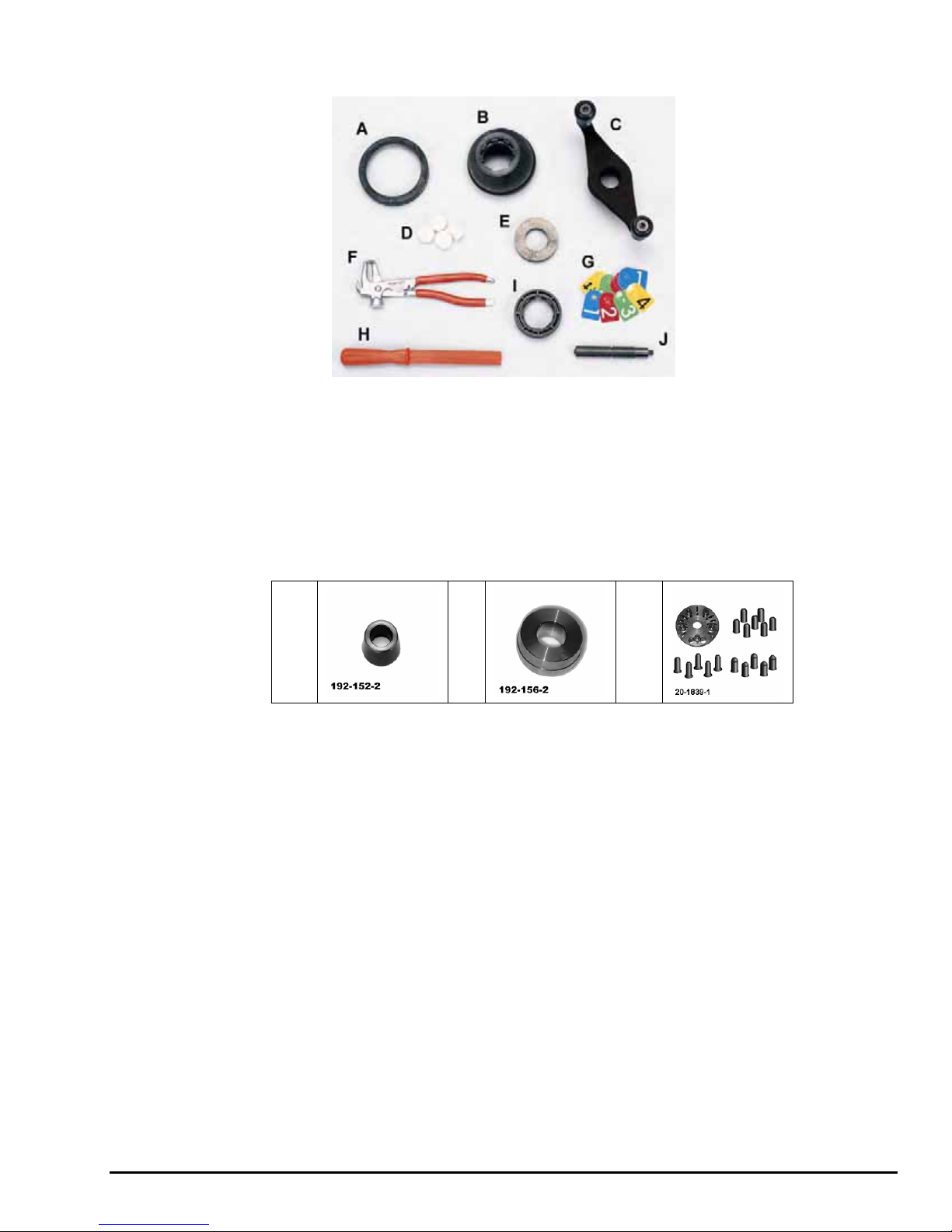
Standard Accessories
A. 106-82-2 Sleeve, Scratch Guard for Small Cup F. 221-589-2 Weight Hammer/Pliers
B. 175-353-1 Polymer Cup (4.5” O.D.) G. 20-1650-1 Rim Tags
C. 76-433-1 Quick Take-Up Wing Nut with Handles H. 221-659-2 Adhesive Weight Scraper
D. 221-658-2 Hammer Head Protectors (4) I. 223-68-1 Pressure Ring
E. 46-320-2 Spacer J. 65-72-2 Calibration Weight
For optional accessories, refer to Wheel Balancer Brochure, Form 3203-T.
JLR Wheel Mounting Kit
A
A. 192-152-2 Standard Cone
B. 192-156-2 JLR Cone
C. 20-1839-1 Kit, Universal Flange Plate
For optional accessories, refer to Wheel Balancer Brochure, Form 3203-T.
B C
GSP9720JLR Wheel Balancer Operation Instructions Getting Started x 9
Page 18

1.4 Operating the Console
Using Softkeys
The “softkeys,” located on the LCD support console directly beneath the LCD,
provide operator control of the balancer. The keys are identified as:
K1 Key
K2 Key
K3 Key
K4 Key
The four menu labels that appear at the bottom of each video screen are referred to
as the “softkey labels.” Each label indicates the action that the program takes when
the corresponding K1, K2, K3, or K4 key is pressed.
The display between the “K2” and “K3” labels indicates how many rows of labels are
available. Most screens have only one or two rows, however more rows are possible.
The green box indicates the row that is currently displayed.
The menu row is changed by pressing the menu shift key,
pressed, the menu labels change to the next row down. If the last row is currently
displayed, the menu labels change to the first row.
Throughout this manual, the statement press “nnnnnnn” means press the softkey
with the label “nnnnnnn.” If the required label is not on the current menu, press
to change rows until the desired label is displayed.
Menu Shift Key
Start Key
Stop Key
Reset Key
. When this key is
10x Getting Started GSP9720JLR Wheel Balancer Operation Instructions
Page 19

Using Control Knob
The control knob is located to the right of the softkeys. The control knob accesses the
on-screen switches and manually inputs data. The available on-screen switches are
dependent upon the setup configuration of the balancer.
Pushing in on the control knob cycles through the available on-screen switches on the
current primary screen. Rotating the control knob clockwise or counter-clockwise
changes the setting for the selected on-screen switch.
For example, in the “Balance” primary screen, pushing in on the control knob will cycle
through the grams to ounces, the static and dynamic, and the SmartWeight/Standard
balance screen switches. After selecting an on-screen switch, the setting may be
selected by rotating the control knob. The “selected” switch is the one showing the
hand.
GSP9720JLR Wheel Balancer Operation Instructions Getting Started x 11
Page 20

Primary Balancing Display
The control knob can also be used to switch between SmartWeight and traditional
balancing, as long as both traditional and SmartWeight modes are enabled in setup.
Press the knob until the SmartWeight is highlighted or the hand appears on the
static/dynamic switch. Next, press and hold the control knob until the opposite
balance mode icon appears.
NOTE: If SmartWeight mode is enabled, the balancer will always
Resetting the Program
The wheel balancing program may be reset at anytime by using the key, located
on the LCD support console directly beneath the LCD. To reset the balancer, press
the reset key twice within a four-second period without pressing any other keys inbetween. This prevents a single accidental keystroke from resetting the system.
When the balancer is reset, the information collected for the wheel balance in
progress is erased and the display returns to the “Logo” screen.
return to SmartWeight balancing upon dimension entry or a
reset.
12x Getting Started GSP9720JLR Wheel Balancer Operation Instructions
Page 21

2. INTRODUCTION TO BALANCING
2.1 Balance Forces
Balancing Theory - Static Imbalance
As the word static implies, the tire will be balanced when at rest. For example, if an
unmoving assembly was centered on a cone and was balanced, it would be statically
balanced. A “bubble balancer” is designed to statically balance a tire/wheel
assembly.
IMBALANCE
FORCE
FRONT VIEW
CUPPING
STATIC IMBALANCE
Static imbalance is where there is one amount of weight located in the center of the
tire/wheel assembly causing an imbalance. As the weight rotates, centrifugal forces
are created causing the wheel to lift as the weight reaches top dead center. This
lifting motion causes the tire/wheel assembly to move “up and down” creating a
bounce to be felt. This static imbalance condition is evident by a “jiggle” or up-down
movement of the steering wheel. These vibrations may also be apparent in the body,
with or without steering wheel shake.
A statically imbalanced tire driven for an extended period may cause “cupping” in the
tire’s tread, create vibration, and adversely effect handling.
Static balancing alone is a seldom-recommended procedure. For example, a single
weight is commonly placed on the inner clip weight position for cosmetic purposes.
This is not a recommended practice and usually insures the assembly is not properly
dynamically balanced. The assembly may then experience side-to-side imbalance
while in motion, causing a shimmy condition and objectionable vibration.
NON RECOMMENDED FORM OF
STATIC BALANCING
BALANCE WEIGHT IS NOT IN
CENTER OF WHEEL
GSP9720JLR Wheel Balancer Operation Instructions Introduction to Balancing x 13
Page 22

Balancing Theory - Couple Imbalance
Dynamic imbalance is defined as a condition where one or more locations of the
tire/wheel assembly are heavier causing an imbalance force and/or an imbalance
shake and wobble. Shown below is a tire/wheel assembly with two heavy spots of
equal weight which are located 180 degrees radically from each other on opposite
sides. As this assembly rotates, centrifugal forces cause a large imbalance wobble to
be created, but the imbalance force (as well as the static imbalance) will be zero. A
wheel with this condition will cause a wobble or shimmy to be felt in the steering
wheel. Excessive dynamic imbalance of this type creates a shimmy that transfers
through the suspension components to the occupants of the vehicle, especially at
higher speeds.
IMBALANCE WOBBLE
(LATERAL TWIST OR TORQUE)
FRONT VIEW
ZERO STATIC IMBALANCE WITH LARGE
COUPLE IMBALANCE
Modern “dynamic” balancers spin the wheel in order to measure both the up and
down static imbalance force and couple wobble or shimmy related imbalance (sideto-side).
Dynamic balancers direct the operator to place correction weights on the inside and
outside correction locations of the rim, or a single weight away from the center of the
wheel, so that both imbalance shake (static) and imbalance wobble (couple) will be
eliminated.
14x Introduction to Balancing GSP9720JLR Wheel Balancer Operation Instructions
Page 23

2.2 SmartWeight® Balancing Technology
x
SmartWeight® Balancing Technology is a method of reducing forces on a wheel
during balancing. This results in less weight used, and less time balancing tires.
SmartWeight balancing technology is not a procedure. Instead, it measures the
forces of couple side-to-side shimmy and static up-and-down shake and computes
weight to reduce these forces. This reduces the amount of weight, reduces time,
reduces check spins, chasing weights, and saves the shop time and money.
SmartWeight balancing technology can reduce the number of steps in the balancing
process. Not only does SmartWeight balancing technology give the customer a better
riding vehicle, it also helps the environment by using less corrective weight, and
speeds up the wheel balance process which saves the shop time and money.
Static and non-rounding modes are eliminated to simplify operation. Always enter at
least two weight positions during wheel measurement in SmartWeight balancing
mode. All other functions are identical to the traditional balancing method.
SmartWeight balancing technology will also compute the amount of weight saved
over time. A histogram of weight savings statistics can be viewed from the “Logo”
screen.
Static and Dynamic Imbalance Sensitivity
As a general rule of thumb, to achieve the best balance on an average sized tire and
wheel assembly (15 inch rim):
Residual static imbalance should be less than 1/4 ounce (7 grams).
Residual couple imbalance should be less than 3/4 ounce (21 grams).
Residual couple imbalance is preferred over remaining static imbalance.
It takes much more residual couple imbalance weight to cause a vibration than the
same amount of static imbalance correction weight.
The larger the diameter used for weight placement, the smaller the amount of
correction weight is required for static correction.
The wider the distance between the two weight placement locations, the smaller the
amount of correction weight is required for couple correction.
If static balance is the only option, always verify that the remaining couple residual
imbalance is within acceptable tolerance. This can only be verified using
SmartWeight balancing.
NOTE: SmartWeight balancing performs this check automatically.
For detailed information on adjustment and setup of modes of wheel balancing
sensitivity see “Road Force® Measurement Procedures,” on page 81.
GSP9720JLR Wheel Balancer Operation Instructions Introduction to Balancing
15
Page 24

2.3 SmartWeight® Balancing Technology Dynamic Weight Planes
x
SmartWeight requires the operator to enter at least two weight planes. This balancing
method will automatically determine if one or both weight planes require a weight to
be added. This eliminates “blinded” static single plane balancing, which alone may
not be sufficient to solve couple vibration issues.
The GSP9720JLR balancer offers two primary ways to balance tires:
1. SmartWeight® Balancing Technology
2. Traditional balancing technology
Both of these methods can balance tires dynamically. The main difference is
SmartWeight will reduce the amount of corrective weight in a basic wheel balancing
situation and automatically optimize static force reduction and single plane weight
placement.
2.4 Using SmartWeight® Balancing Technology
The SmartWeight balancing forces display varies greatly from the standard balancing
display. SmartWeight tire graphs independently display the static and couple forces
within a tire/wheel assembly. A single plane (static) mode and non-round off modes
are no longer necessary. The traditional “static” and “dynamic” modes are eliminated.
The traditional non-round off mode is eliminated. These modes are no longer
necessary with SmartWeight balancing.
The red-dotted line represents the acceptable amount of force the tire and wheel
assembly can have that will not result in a ride problem. Any forces below that line
will be shown in green. Any forces that are above that level will be shown in red and
indicate an excessive amount of force.
Install the tire/wheel assembly as normal. Rim measurements are not required to
determine if the balance forces are exceeded. Lower the hood and spin.
16
Introduction to Balancing GSP9720JLR Wheel Balancer Operation Instructions
Page 25

Prior to balance spin, the tire graphs will display no color. The SmartWeight balance
x
force graphs will display red for excessive forces and green for acceptable amounts
of force. If the SmartWeight balancing procedure requires correction weights wheel
dimensions will be required. Enter the dimensions using the Dataset
®
arms.
The screen will display the amount and location of corrective weight necessary.
Install the weights in the appropriate manner using the correct type of weight and
lower the hood to re-spin and check the balance. Instead of displaying zeros in the
weight display, SmartWeight balancing displays “OK,” indicating that the force levels
are reduced to within the acceptable tolerances.
Switching from SmartWeight® Balancing Technology to Traditional
Dynamic Balancing Modes
NOTE: To quickly exit SmartWeight and force a static balance, input
the one static plane twice tapping the foot pedal twice
(without moving the dataset arm). Respond “yes” to the
confirmation screen to exit SmartWeight. The balancer will
revert back to SmartWeight upon another dimension entry or
a reset.
At any time, SmartWeight balancing technology can be switched to standard
balancing as long as both standard and SmartWeight balancing modes are enabled
in setup.
Press and hold down the knob until SmartWeight balancing is highlighted. Once
highlighted, press and hold the knob till the standard balance icons appear. Cycle
back the same way.
NOTE: SmartWeight balancing technology is the default balancing
method and is the most recommended way to accurately
balance wheel/tire assemblies.
GSP9720JLR Wheel Balancer Operation Instructions Introduction to Balancing
17
Page 26

2.5 SmartWeight Forces and Limits Feature
x
The static and couple forces are adjustable and show equivalent weight amounts on
an example 15”x7” wheel. Static force is measured in oz. per inch. Couple force is
measured in oz. per inch
2
. The limits are adjustable and defaults are preset for
virtually all vehicle sensitivity limits.
2.6 Weightsaver® Wheel Balancing Feature
NOTE: Balance Limits setup may only be viewed when in service
mode.
Essentially, SmartWeight® sets limits on the individual forces of static and couple.
Weightsaver® adjusts the percentage of the couple force to further save weight,
allowing a fine-tuned balance and weight use reduction. With SmartWeight, a bar
graph in the green is within acceptable limits. Weightsaver® allows the couple bar
graph window of residual couple force to remain.
The Weightsaver® wheel balancing feature is a percentage of the force limit
intentionally left in the assembly to save weights.
Adjusted lower value favors a lower residual force and a higher percentage value
favors weight savings. The following example is set at the default of 75%. A 75%
residual goal means that Weightsaver® allows 75% of the maximum allowed couple
force to remain. This saves more weight, saves time, and saves money.
18
Introduction to Balancing GSP9720JLR Wheel Balancer Operation Instructions
Page 27

Weightsaver® residual goal is only used to reduce weight use against the couple
x
force correction.
Static force correction is always optimized and cancelled to promote more accurate
balancing than a traditional balance using fixed plane weight rounding function. This
is critical when balancer to vehicle centering errors affects the residual static forces
on the vehicle.
2.7 SmartWeight Odometer
SmartWeight Odometer displays the accumulated savings on the balance screen.
GSP9720JLR Wheel Balancer Operation Instructions Introduction to Balancing
19
Page 28

The odometer can be enabled/disabled in setup, (service mode) showing weight
x
savings, money savings or both. Within “Balancing Limits” setup, choose the display
of SmartWeight Odometer or/and per-spin savings. Factory default is the display of
odometers and no per-spin display.
Show Savings Summary
When the SmartWeight Odometer is present on screen, press the “Show Savings
Summary” softkey for detailed explanation of savings.
NOTE: “Show Savings Summary” will be “projected savings” when
selected time frame exceeds actual time of use.
A summary of the savings due to SmartWeight is displayed.
NOTE: “Set Assumptions” key available in “Service Mode” only.
Rolling the selector knob will change from Daily to Weekly to Monthly Yearly and Five
Year savings.
Select “Print Screen” to print the weight savings displayed.
20
Introduction to Balancing GSP9720JLR Wheel Balancer Operation Instructions
Page 29

To enter actual weight costs and labor costs for cost savings calculation, select “Set
x
Assumptions” (service mode) softkey for the “Smart Weight” screen.
NOTE: “Installation Date” must be entered for Investment Return
calculations to function.
Enter requested information with control knob: rotate to change value
and press to advance to next field.
NOTE: “Set Assumptions” key available in “Service Mode” only.
Select “Enter Install Date” softkey to enter a date for the savings screen
to properly show time to savings values.
Select “Exit” softkey when done.
To view the payback of balancer from savings due to SmartWeight, select
“Investment Return” softkey from the “Smart Weight” screen.
GSP9720JLR Wheel Balancer Operation Instructions Introduction to Balancing
Rolling the selector knob will change from months to years of payback.
Pressing the selector knob and then rolling it will change from
percentage payback to total monetary value.
Select “Print Screen” to print the weight savings displayed.
Select “Exit” softkey when done.
21
Page 30

To view additional details of savings due to SmartWeight, select “Show Details”
x
softkey from the “Smart Weight” screen.
The page shows the amount of weight savings, highlighted in blue, using
SmartWeight
®
balancing technology. The savings are shown in both
actual weight and percentage.
Select “Print Screen” to print the weight savings displayed.
Select “Exit” softkey when done.
NOTE: The statistics can be cleared by selecting the “Clear Data”
softkey. This could be used if tracking weight during a
specific period. The “Clear Data” key may only be selected
when in Service Mode. For more information refer to
“Service Mode Setup and Features,” page 113.
22
Introduction to Balancing GSP9720JLR Wheel Balancer Operation Instructions
Page 31

3. BALANCING PROCEDURES
x
3.1 Mounting the Wheel Using Wheel Lift (Optional)
The Wheel Lift is an optional feature on the Road Force / GSP9700 series balancer.
For instructions on mounting the tire/wheel assembly without the optional wheel lift,
refer to “Mounting the Wheel,” page 25.
Raising the Wheel Assembly
Slide the appropriate mounting cone onto the spindle.
Position wheel lift carriage at the end of the wheel lift rail.
Press the lift control handle “down” until the trolley carriage is at its lowest level.
Roll the wheel assembly onto the wheel lift carriage.
GSP9720JLR Wheel Balancer Operation Instructions Balancing Procedures
23
Page 32

Raise the lift control handle “up” to move the lifting assembly into a position where
x
the wheel assembly can be installed onto the spindle.
Slide the tire/wheel assembly onto the spindle and center on the mounting cone.
Verify that the wheel assembly is centered vertically on the spindle.
TIRE/WHEEL
ASSEMBLY CENTERED
VERTICALLY ON
SPINDLE
SPINDLE
NOTE: Lower wheel lift as needed to clamp wheel, but keep the
wheel lift carriage in place under the wheel assembly.
Clamp wheel onto the spindle.
Keep the wheel lift carriage in place under the wheel assembly and close the hood.
The lifting assembly will automatically lower and park the carriage below.
NOTE: Allowing the balancer to park the wheel lift carriage in place
under the wheel assembly will make the removal and
lowering of wheel assembly easier and quicker.
Lowering the Wheel Assembly
Remove wheel clamp.
Starting with the wheel lift carriage parked under the wheel assembly; raise the lift
control handle “up” to move the lifting assembly to the wheel assembly.
Slide the carriage with wheel assembly to the end of the wheel lift rail.
24
Balancing Procedures GSP9720JLR Wheel Balancer Operation Instructions
Page 33

Press the lift control handle “down” until the carriage is at its lowest level.
x
Roll wheel assembly from carriage.
3.2 Mounting the Wheel on the Balancer Spindle
CAUTION: Use only cones and accessories that are specifically
designed for the GSP9720JLR.
Since today’s vehicle designs are lighter and more sensitive to road feel, it is critical
to achieve the best balance. Proper balance requires that the tire/wheel assembly be
centered on the balancer. Tire/wheel assemblies can be balanced to zero, even with
the tire/wheel assembly mounted off-center. The main objective of the balancer
operator is to center the wheel on the hub and shaft, using the best available method.
Mounting the wheel off-center creates incorrect measurements of imbalance and
runout conditions.
Remove any existing wheel weights, rocks, and debris from the tire tread, and clean
the center hole of the wheel. Inspect inside of wheel for excessive accumulation of
dirt and debris. Remove if necessary before balancing.
Accurate balancing depends on accurately centering the wheel. Choose the proper
wheel mounting cone by placing it in the center hole of the wheel to be balanced.
NOTE: If the basic cone and adaptors do not fit the wheel, additional
centering adaptors will be necessary. A wheel that cannot be
properly centered, cannot be properly balanced. All
balancers require additional centering adaptors to properly
center certain types of wheels. For additonal information,
refer to Form 3203T for optional accessories.
Installing the Wheel
With the safety hood open, place the wheel mounting cone on the spindle shaft
against the captivated spring. Position the wheel with the inside surface facing the
balancer, centered on the cone.
Install the plastic clamping cup and wing nut on the spindle shaft against the wheel
and secure the entire assembly by firmly tightening the wing nut.
Depress and hold down the Spindle-Lok® foot pedal while tightening the wing nut.
Holding the shaft locked while tightening the wing nut improves centering accuracy.
Slowly roll the wheel towards you while tightening the wing nut. This improves
accurate wheel centering, since the wheel is allowed to roll up the taper of the cone
as opposed to forcing it to slide up the cone.
Installing the Wheel Using Quick-Thread® Wheel Clamping
WARNING: Keep clear of clamping components during Quick-
Lift the wheel assembly onto the shaft as normal without threading on the wing nut.
GSP9720JLR Wheel Balancer Operation Instructions Balancing Procedures
Thread shaft rotation.
25
Page 34

With the left hand, hold the rim over the cone to remove the weight of the rim from
x
the spindle and to allow maximum quick-thread wing nut travel.
Place the wing nut on the spindle and rotate one full turn onto the spindle threads.
With the right hand, hold one handle of the wing nut while lifting the rim.
NOTE: Heavier wheel assemblies may require extra lifting to
prevent the software limited motor torque control from
stopping the rotation of the spindle.
Tap the foot pedal twice and the spindle will rotate to install the wing nut to save
threading time.
A single tap within the first three seconds of rotation will reverse the direction of
rotation. A single tap after the first three seconds of rotation will stop rotation.
Quick-Thread spindle rotation will stop when the clamping components contact the
wheel, or when the foot brake is applied for more than half of a second.
CAUTION: Quick-Thread does not tighten the wing nut! In Quick-
Thread rotation, torque allowed is minimal. Therefore, the
wing nut must still be hand-tightened before balancing.
3.3 Quick-Thread® Wheel Clamping
Quick-Thread® is an “intelligent” DC drive motor control feature that allows motor
assisted threading for fast installation and removal of the GSP9720JLR wing nut.
Quick-Thread can be enabled or disabled from the “Setup” screen.
WARNING: Keep clear of clamping components during Quick-
Thread shaft rotation.
Lift the wheel assembly onto the shaft as normal without threading on the wing nut.
With the left hand, hold the rim over the cone to remove the weight of the rim from
the spindle and to allow maximum quick-thread wing nut travel.
Place the wing nut on the spindle and rotate one full turn onto the spindle threads.
With the right hand, hold one handle of the wing nut while lifting the rim.
NOTE: Heavier wheel assemblies may require extra lifting to
prevent the software limited motor torque control from
stopping the rotation of the spindle.
Tap the foot pedal twice and the spindle will rotate to install the wing nut to save
threading time.
The direction of spindle rotation toggles each time it is used. For normal operation,
spindle rotation will begin in the correct direction for wing nut installation. A single tap
within the first three seconds of rotation will reverse the direction of rotation. A single
tap after the first three seconds of rotation will stop rotation.
Quick-Thread spindle rotation will stop when the clamping components contact the
wheel, or when the foot brake is applied for more than half of a second.
26
Balancing Procedures GSP9720JLR Wheel Balancer Operation Instructions
Page 35

CAUTION: Quick-Thread does not tighten the wing nut! In Quick-Thread
x
rotation, torque allowed is minimal. Therefore, the wing nut
must still be hand-tightened before balancing.
NOTE: Also because of the software limited torque control, you
must loosen the wing nut before Quick-Thread will remove
it.
Quick-Thread will not operate under the following conditions:
If the balancer is in “Diagnostics,” “Setup,” or “Calibration.”
If either Dataset® arm is out of its “home position” while in the “Balance,”
“Current Runout & Loaded runout” or “Measure Rim Runout” screens.
3.4 CenteringCheck® Wheel Centering Feature
The CenteringCheck® wheel centering feature using Imbalance Forces or Location
can be used to inspect each mounting to identify possible centering errors, thus
preventing improper measurements from occurring.
CenteringCheck® may be used with either a “bare rim” or a “rim with tire assembly.”
On-screen prompts lead you through the procedure as follows:
Select “Perform CenteringCheck” from the menu.
GSP9720JLR Wheel Balancer Operation Instructions Balancing Procedures
27
Page 36

Follow the on-screen prompts.
x
Position the valve stem at 12 o’clock, and then press “Enter Valve Stem.”
After measuring rim runout, you will be prompted to loosen the wheel and re-clamp at
one half turn (approximately 180 degrees) from the current position.
Press “Start” when ready to take readings.
Once more, position the valve stem at 12 o’clock, and then press “Enter Valve Stem.”
If the rim is centered properly, the following screen will appear briefly.
28
Balancing Procedures GSP9720JLR Wheel Balancer Operation Instructions
Page 37

The GSP9720JLR will then proceed to the “Balance” screen.
x
If a centering problem is detected, the following screen will appear.
The procedure will repeat the re-centering check up to four times and always
compare the previous measurement to the next check. If centering is not achieved
after four attempts, the following screen will appear.
Check for:
GSP9720JLR Wheel Balancer Operation Instructions Balancing Procedures
Correct mounting cone/adaptor for this wheel design.
Wheel defect such as a metal burr interfering with the cone/adaptor.
Dirt or debris interfering with the cone/adaptor.
29
Page 38

x
Follow the on-screen prompts, and then press “Restart Procedure.”
Mounting Error Detection Features
To verify that the tire/wheel assembly is centering, remount the tire/wheel assembly
and observe the results. Do any of the following conditions occur?
x Weight amount varies excessively
x Weight location changes
If any of these conditions occur, the centering accuracy of the tire/wheel assembly
needs to be verified.
x From the balance screen, the operator can choose to perform a
CenteringCheck®. The CenteringCheck® feature will
automatically confirm if the wheel is centered for the operator on
the balancer (preventing improper measurement from occurring).
Front/Back Cone Mounting
Cone mounting is one of the most common and reliable ways to mount wheels on
balancers.
Select the proper wheel mounting cone by placing it in the center bore of the wheel
to be balanced. Select the cone that contacts the wheel nearest the center of the
cone.
Place the wheel mounting cone on the spindle against the spring plate. Mount the
wheel with the inner rim facing the balancer and centered on the cone.
Install the clamping cup and wing nut on the spindle shaft against the wheel and
secure the entire assembly by firmly tightening the wing nut, while depressing the
foot pedal to hold the spindle in place.
OR
Use the Spindle-Lok® foot pedal: depress and hold down while tightening the wing
nut. Holding the shaft locked while tightening the wing nut improves centering
accuracy.
Slowly roll the wheel toward you during the initial tightening of the wing nut. This aids
in accurate wheel centering and increased repeatability, since the wheel is allowed to
roll up the taper of the cone as opposed to forcing it to slide up the cone.
STANDARD
WHEEL
WHEEL
MOUNTING
CONE
CAPTIVATED
SPRING
INSIDE
SURFACE
SPINDLE
SHAFT
WING NUT
PLASTIC
CLAMPING
CUP
30
Balancing Procedures GSP9720JLR Wheel Balancer Operation Instructions
Page 39

Wheels with center holes over 3 9/16 inch diameter require the light truck cone. The
T
x
light truck cone can be installed from the outside of the wheel. (When using the light
truck cone, the plastic clamping cup is not used.)
LIGHT TRUCK
WHEEL
LIGHT
TRUCK CONE
CAPTIVATED
SPRING
Using Plastic Wheel Mounting Washer
The plastic wheel mounting washer, 46-320-2, may be used to prevent scratches on
wheels where the standard plastic cup and scratch guard cannot be used.
The plastic wheel mounting washer may also be used when mounting a wheel with a
large offset that is between cone sizes. Use of the washer as shown below can
improve centering ability by increasing cone pressure against the wheel.
For example: One cone size is too small because the captivated spring is not
pressing the cone against the inner wheel opening, but the next larger cone size is
too big and will not fit the opening. Use the smaller cone size with the plastic wheel
mounting washer to “extend” the captivated spring to hold the mounting cone against
the wheel opening with greater pressure. The scratch guard may be installed on the
clamping cup to protect aluminum rims from being marred, but should not be used on
steel wheels.
PLASTIC
WASHER
LARGE OFFSE
MOUNTING
CONE
PLASTIC
CLAMPING
CUP
NOT USED
WHEEL
SPINDLE
SHAFT
GSP9720JLR Wheel Balancer Operation Instructions Balancing Procedures
CAPTIVATED
SPRING
WING NUT
PLASTIC
CUP
31
Page 40

NOTE: Use only the wing nut supplied with the GSP9720JLR.
x
In some cases, the mounting pad of the wheel may be extremely wide, and the
standard clamp cup will not properly contact the wheel hub area. In these cases, the
optional nine inch alloy wheel pressure cup may be used in place of the clamping cup.
Wheels with center bores over 3 9/16 inch diameter require one of the light truck
cones. The light truck cones must be mounted from the outside of the wheel.
NOTE: When using the light truck cones, the pressure ring is used
in place of the clamping cup.
This procedure utilizes a tapered cone inserted from the front side of the wheel
instead of the backside as previously described.
Select the proper wheel mounting cone by placing it in the center bore of the wheel to
be balanced. Choose the cone that contacts the wheel nearest the center of the
cone.
Mount the wheel with the inner rim facing the balancer. Place the wheel mounting
cone on the spindle with the small end of the cone facing the front of the wheel.
Install the wing nut and pressure ring assembly onto the spindle shaft against the
wheel and secure the entire assembly by firmly tightening the wing nut.
Heavy wheel centering may benefit by (1) pulling the tire away from the hub face at
top dead center while tightening the wing nut or (2) use of optional wheel lift to
position heavy wheel onto shaft and cone. This helps the wheel to overcome gravity
against the hub or spacer.
32
Balancing Procedures GSP9720JLR Wheel Balancer Operation Instructions
Page 41

Cone/Flange Plate Mounting
x
Wheels may be centered using the lugholes and center bore with a flange plate and
centering cone. It is important that a back mounted cone be used to support and
center the wheel when using flange plates.
The correct flange adaptor setup is determined by:
Measure and set the bolt circle diameter and number of studs to use
against the lug holes.
Set the number of lugholes as follows:
A three-lug wheel uses three studs.
GSP9720JLR Wheel Balancer Operation Instructions Balancing Procedures
A four-lug wheel uses four studs.
A five-lug wheel uses five studs.
A six-lug wheel uses three studs.
33
Page 42

A seven-lug wheel uses seven studs.
x
An eight-lug wheel uses four studs.
Choose the correct taper design of flange studs to fit the wheel lug seats.
The mounting area of the flange stud must match the design of the
wheel’s lughole seat or depression.
The flange plate must be able to apply pressure to the center of the wheel while
maintaining perpendicularity to the shaft.
NOTE: If the lug seats are unevenly machined or worn, an optional
universal flange adaptor with compressible studs or bolt on
lugs may be used to more accurately mount the wheel with
the cone.
Flange plates are useful when the wheel cannot be properly centered off the hub
bore with a tapered cone alone because of improper fit, interference, or lack of a
center hole.
A flange plate in many cases adds value because it aids in more effective centering
than a tapered cone alone. This statement is true for many wheels including hub
centric wheels. That is why a flange plate and back cone may be more accurate and
repeatable, regardless of whether the wheel is lug centric or hub centric.
Expandable Collet Mounting
An expandable collet should NOT be used with the Road Force / GSP9700 due to
the amount of force applied by the load roller.
Using the Pressure Ring and Spacers
Pressure Ring
The pressure ring clips on to the wing nut. It is used in lieu of the clamping cup.
It may also be used in place of a clamping cup if space is limited between the wheel
and the end of the spindle.
The pressure ring should be used to prevent the wing nut from directly contacting an
adaptor or a cone. It will act as a bearing to enable higher clamping forces.
34
Balancing Procedures GSP9720JLR Wheel Balancer Operation Instructions
Page 43

Spacers
x
Hub Ring Spacers
These light truck spacers are designed to build a larger pocket when using extra
large truck cones. It also provides a location for the centering pins found on some
dual wheel configurations.
Shaft Spacers
The shaft spacer can be used to make the cone contact the hub bore more firmly.
For example, one cone size is too small because the captivated spring is not
pressing the cone against the inner wheel opening, but the next larger cone size is
too large and will not fit the opening. Use the smaller cone size, with the spacer, to
extend the captivated spring and hold the smaller mounting cone against the wheel
opening with greater pressure.
3.5 Hood Autostart Feature
The balancer can be set to automatically spin the wheel upon hood closure. After a
spin, the hood must be lifted completely before the balancer will Autostart again.
For safety, the balancer will not Autostart in “Calibration,” “Setup,” “Diagnostics,” if no
balancing procedure is selected, or if the Inflation Station hose is out of its “home
position.”
The hood close Autostart feature can be enabled or disabled in the “Setup”
procedure. Refer to “Setting Up the Hood Autostart Feature,” page 113.
3.6 Loose Hub Detect Feature
When the GSP9720JLR senses that the wheel is loose, it will automatically stop the
spin. You should tighten the wing nut before proceeding.
GSP9720JLR Wheel Balancer Operation Instructions Balancing Procedures
35
Page 44

3.7 The Logo Screen
x
The GSP9720JLR logo screen offers two options for balancing. The “Standard
Balance” softkey will start a balance procedure without specific JLR procedures. Use
this when balancing a wheel/tire assembly that is not a JLR OEM assembly.
The “JLR Balance” softkey will start a balance procedure that includes JLR specific
procedures. Use this when balancing a JLR OEM wheel/tire assembly
3.8 Recall Specifications Screen
The “Recall Specifications” screen only appears if the “JLR Balance” softkey was
selected at the logo screen.
Using the softkeys or the control knob select the JLR vehicle being serviced.
36
Balancing Procedures GSP9720JLR Wheel Balancer Operation Instructions
Page 45

The VIN may also be scanned with the optional handheld scanner.
x
3.9 TSB Screen
Continue through the vehicle selection screens to fully define the vehicle.
Press the “Menu Shift” key once and select “Recall by VIN #”.
Scan the VIN barcode on the vehicle with the optional handheld scanner.
After the VIN has been entered, press “OK”.
GSP9720JLR Wheel Balancer Operation Instructions Balancing Procedures
37
Page 46

After a vehicle is selected from the “Recall Specifications” screen, any relevant TSB’s
x
for the vehicle selected will appear. Use the control knob to scroll down to view the
complete TSB.
Press “Next TSB” to view next TSB. Press “Previous TSB” to view the previous TSB.
Press “Print Screen” to send a screen capture of the TSB to the printer.
Press “OK” to continue after all TSB’s have been viewed.
3.10 Vehicle Specifications Screen
The Vehicle Specifications screen shows detailed information about the OEM wheel
and tire assembly.
After viewing the Vehicle Specifications screen, press “Balance” to continue.
Updating Specifications
Vehicle specifications may be updated by loading an updated specification file to the
balancer via a USB flash drive.
To update specifications, the following items are required:
A PC with an internet connection
User Name
Password
USB flash drive
To retrieve User Name and password, select “Identify Software” from the logo
screen.
38
Balancing Procedures GSP9720JLR Wheel Balancer Operation Instructions
Page 47

Then select “Show Authorization”. The User Name and password appear at the
x
bottom of the list.
Remove the Flash Drive
Turn Balancer “off” using power switch located on back, near base of LCD support.
To access and remove the flash drive, first remove the plug from the back panel of
the LCD support.
Pull the flash drive from the USB port within the LCD support.
GSP9720JLR Wheel Balancer Operation Instructions Balancing Procedures
39
Page 48

Download Specifications
x
Using a PC connected to the internet, log on to http://www.webspecs.net.
Enter the User Name and password for the balancer and click “Logon”.
NOTE: User Name and password are not case sensitive.
Click the “Download Specifications” link.
Click the file link to download. Choose "Save" or "Save to Disk", depending on the
web browser being used. Browse to the location of your storage device (USB thumb
drive). Click "Save."
40
Balancing Procedures GSP9720JLR Wheel Balancer Operation Instructions
Page 49

When the file has been successfully saved to your storage device, you may log out
x
and proceed to upload the specifications to the balancer.
Upload Specifications to the Balancer
To upload a new spec file to the balancer, begin at the Logo Screen by pressing
"Update Specs" on row 3 of the softkeys.
The balancer should display the Balancer Spec Update screen.
Follow the on-screen instructions and insert the USB drive that contains the new
specification file. An external USB slot is located on the side of the balancer display.
Press “OK” after you have inserted the USB drive.
NOTE: If you wish to exit the uploading process at any time, a
Select the appropriate spec file (matching the name of the file you downloaded from
the Web) and press “OK”.
GSP9720JLR Wheel Balancer Operation Instructions Balancing Procedures
“Cancel” key is available on the second row of softkeys.
41
Page 50

NOTE: If a spec file is incompatible with your currently installed
x
software cartridge, a note will appear beside the file name.
This indicates that you need to contact your Hunter Service
Representative to order a new software cartridge.
The balancer will prompt the user to confirm the upload. Press “OK” to continue. The
balancer may take a few seconds to complete the uploading process.
Once the upload is complete, press “OK” to exit the update screen and remove the
USB drive from the side of the balancer display.
42
Balancing Procedures GSP9720JLR Wheel Balancer Operation Instructions
Page 51

Once the upload is complete, restart the balancer turning it “off” and then back “on”
x
using power switch.
The updated specifications are now ready for use.
3.11 Motor Drive/Servo-Stop
The intelligent DC motor drive on the GSP9720JLR is able to position and hold the
tire assembly in position for weight application, apply different amounts of torque, and
control the speed and direction of the spindle.
If Servo-Stop is enabled, when the “Start” button is pushed with the hood in the
raised position, while weights are showing, the motor will automatically rotate the
wheel to the next weight plane and hold the assembly in position for weight or mark
application.
Servo-Stop can be enabled or disabled from the “Set Up” primary screen. Refer to
“Servo-Stop,” page 113.
3.12 Spindle-Lok® Feature
Depressing the foot pedal will lock the spindle. Locking the spindle will stabilize the
wheel for attaching weights at precise locations if automatic weight positioning is
disabled, and will allow for tightening and loosening of the wing nut. Do not use the
Spindle-Lok® as a brake to stop a spinning wheel.
NOTE: Depressing the foot pedal will cancel Servo-Stop.
CAUTION: Using the Spindle-Lok® to stop a spinning wheel may result
3.13 Balance Primary Screen
The “Balance” primary screen has a choice of two related views:
GSP9720JLR Wheel Balancer Operation Instructions Balancing Procedures
in personal injury or damage to the balancer.
Set Dimensions
Apply Weights
43
Page 52

By pressing “Set Dimensions,” the primary screen toggles views of the current
x
operation. The first row menu keys will change to those needed for the current view,
while the second and third row menu keys remain the same.
The “Apply Weights” view is the spinning operation view of the balancer. The Split
Weight
®
softkeys are available in this view on the first row menu. The on-screen
switches change the gram/ounce selection, the dynamic/static (blind/round) selection.
The “Set Dimensions” view is displayed in reduced size in the lower left-hand corner.
It can be enlarged by pressing “Set Dimensions” or will automatically enlarge if a
Dataset
®
Arm is moved from home position and triggered to take rim data.
The “Set Dimensions” view enlarges the dimensional diagram of the wheel assembly.
The inch/millimeter selection softkeys are available in this view on the first row menu.
The control knob can be used to manually enter the rim dimensions.
3.14 Spin Tracker Feature
Methods of Saving Spin Data
The GSP9720JLR tracks the wheel assembly currently being balanced. This is
accomplished by two methods;
STANDARD BALANCE - DEFAULT - The balancer assumes that the technician is
working “around the vehicle” by beginning at the LEFT FRONT
44
Balancing Procedures GSP9720JLR Wheel Balancer Operation Instructions
and working around
Page 53

the vehicle in a clockwise fashion. Successive spins are stored as either “before” or
x
“after” data based on the following rules:
x If the weight displays read “OK/OK” or “---/---”, assume the next complete spin is
“before” data
x If the weight displays read anything other than “OK/OK” or “---/---”, assume the
next complete spin is “after” data
JLR BALANCE - The technician is prompted to identify the current wheel assembly
each time the balancer believes a spin will result in storing “before” data (according to
the previously stated rules).
“Prompt for Wheel Assembly ID” can be disabled in setup when “Standard Balance”
is selected from the Logo screen.
Storing Measurements
Verify that the wheel is clean and free of debris.
Remove all previous weights.
Mount tire/wheel assembly. Refer to “Mount the Wheel on the Spindle Shaft,” page
25.
Enter the rim dimensions using the Dataset® arms and select “Balance”.
Close safety hood.
Press the green “START” button if “Hood Autostart” is disabled.
NOTE: The following steps will take place automatically each time a
wheel assembly is balanced if “Prompt for Wheel Assembly
ID” is enabled in service mode setup and “JLR Balance” is
selected.
Press the “Menu Shift” until the “Store Measurements” selection is available.
Select “Store Measurements”. The measurements are stored for the front left
assembly.
Select “Exit” to continue.
Balance assembly and continue to the next assembly. The “Store Measurements”
screen will automatically progress to the next assembly in a clockwise direction.
GSP9720JLR Wheel Balancer Operation Instructions Balancing Procedures
45
Page 54

Repeat “Store Measurements” until all assemblies are complete.
x
Select either “Clear Before Measurements” or “Clear After Measurements” to use that
data at another wheel position.
To reset all stored measurements, Press the “Menu Shift”
selection is available. Select “Clear Data” and “OK” to reset.
Print Summary
A printout is available that incorporates a detailed image of each wheel assembly
with the stored measurements. If a measured value is out of tolerance compared to
the recalled specification, the value will be printed in red.
Select “Print Summary” to view the before and after results.
Select “Print” to send before and after balance summary results to the printer.
until the “Clear Data”
3.15 Balance Modes
Select the correct balance mode for each application using the control knob. Refer to
“Using the Control Knob,” page 11.
46
Balancing Procedures GSP9720JLR Wheel Balancer Operation Instructions
Page 55

SmartWeight® Balancing Technology
x
SmartWeight® Balancing Technology is a method of reducing forces on a wheel
during balancing. SmartWeight is not a procedure. Instead, it measures the forces of
side-to-side movement and up-and-down shake and computes weight to reduce
these forces. This reduces the amount of weight, reduces time, reduces check spins
and chasing weights. SmartWeight saves the shop time and money. Refer to
“SmartWeight Balancing Technology,” page 15.
Dynamic Balancing – Traditional Balancing Mode
NOTE: Enter wheel dimensions before selecting dynamic balancing.
If SmartWeight mode is enabled in setup, the balancer will
return to SmartWeight balancing upon dimension entry.
Dynamic balancing is selected by pointing the indicator to while rotating the
control knob. Dynamic will always display two weight planes. Dynamic balancing
provides a more complete balance than static balancing. Dynamic balancing should
be selected whenever possible to minimize vehicle vibration. Refer to “Balancing
Theory-Couple Imbalance,” page 14.
GSP9720JLR Wheel Balancer Operation Instructions Balancing Procedures
47
Page 56

Static Balancing – Traditional Balancing Mode
x
NOTE: Enter wheel dimensions before selecting dynamic balancing.
If SmartWeight mode is enabled in setup, the balancer will
return to SmartWeight balancing upon dimension entry.
Static balancing is selected by pointing the indicator to while using the control
knob. Static balancing provides a less desirable balance than dynamic balancing.
Dynamic balancing should be selected whenever possible to minimize vehicle
vibration. Refer to “Balancing Theory-Static Imbalance,” page 13.
Static Balance Mode Reminder (Except Patch Balance)
Two reminder pop-up text messages appear on the balance screen dialog box when
selecting static mode. The first screen gives the warning: “Avoid STATIC single-plane
balancing.”
The second screen suggests: “DYNAMIC dual-plane balancing recommended (even
for hidden weights).”
48
Balancing Procedures GSP9720JLR Wheel Balancer Operation Instructions
Page 57

If STATIC is selected, the reminders show up again at the end of the spin, and if in
x
clip-on weight mode, the dynamic weights are shown momentarily, and then the
static weight is displayed.
3.16 Balancing Procedures for Specific Weight Types and
Placement
Press to change the weight types and placement. The GSP9720JLR offers
Standard Balance, Mixed Weights Balance, Adhesive Weights Balance, and Patch
Balance
£
for dynamic and static modes.
With these four selections, a correction weight can be placed at an infinite number of
locations, based upon the choice of the operator.
AUTO MODE DETECTION is the default setting automatically choosing the correct
type of weights and locations determined by the placement of the Dataset® arms.
STANDARD BALANCE should be selected when clip-on weights can be used for
both rim flanges.
MIXED WEIGHTS BALANCE should be selected when a clip-on weight can be used
on the inner rim flange, but not on the outer rim flange. Mixed Weights Balance uses
an adhesive weight for the right weight plane instead of a clip-on weight to avoid
marring aluminum rims or to hide weights from view.
ADHESIVE WEIGHTS BALANCE should be selected when clip-on weights cannot
be used on either rim flange.
GSP9720JLR Wheel Balancer Operation Instructions Balancing Procedures
49
Page 58

PATCH BALANCE should be selected when the tire has a very large imbalance in
x
the tire assembly. The large imbalance can be corrected with Patch Balancing and
then the assembly can be fine-tuned with one of the other balancing procedures.
AUTO MODE Balancing Procedure
Selecting AUTO MODE will choose the correct type of weights and locations
determined by the placement of the Dataset® Arms. AUTO MODE incorporates
procedures of specific wheel balance methods as outlined below.
STANDARD Balancing Procedure Using Clip-On Weights
There are many types of clip-on weights. Determine the correct application before
installing weights.
Verify that the wheel is clean and free of debris.
Remove all previous weights.
Mount tire/wheel assembly. Refer to “Mounting the Wheel on the Spindle Shaft,” page 25.
Press
. Use the softkey arrows to select “STANDARD BALANCE” and press
“OK.”
Select either grams or ounces by rotating the control knob and highlighting either “g” or
“oz.”
Select “DYNAMIC” by rotating the control knob to highlight “
.” Refer to “Dynamic
Balancing Selection,” page 44.
50
Balancing Procedures GSP9720JLR Wheel Balancer Operation Instructions
Page 59

Use both Dataset® arms in the UPWARD position at the clip-on weight location to
x
measure the distance, diameter, and rim width dimensions. Refer to “Automatic
Dataset® Arms Operation,” page 59.
NOTE: The Dataset® Arms should be positioned in the location for
weight placement. Refer to “Measuring Dimensions for
Standard Clip-on Weight Balancing,” page 60.
Enter the data by depressing the foot pedal. Release the Dataset® arms.
Close safety hood.
Press the green “START” button if “Hood Autostart” is disabled.
After wheel comes to a complete stop, raise the safety hood.
The GSP9720JLR will find the TDC for the left weight plane if “Servo-Stop” is
enabled. “Servo-Stop” will hold the wheel in the TDC position while the weight is
applied. The weight amount will be displayed in green.
Attach the weight amount shown on the LCD for the left weight plane to the inner rim
of the wheel.
NOTE: If optional HammerHead™ TCD weight locator is installed,
the weight should be applied at the location marked by the
laser. Refer to “3.23 Optional HammerHead™ TDC Laser
Adhesive Weight Locator,” on page 76.
If necessary, use the left “ ” to split the weight. Refer to “Split Weight
Feature,” page 66.
GSP9720JLR Wheel Balancer Operation Instructions Balancing Procedures
®
51
Page 60

Press the green “START” button with the safety hood in the raised position and the
x
GSP9720JLR will find the TDC for the right weight plane.
Attach the weight amount shown on the LCD for the right weight plane to the outer
rim of the wheel.
NOTE: If optional HammerHead™ TCD weight locator is installed,
the weight should be applied at the location marked by the
laser. Refer to “3.23 Optional HammerHead™ TDC Laser
Adhesive Weight Locator,” on page 76.
If necessary, use the right “ ” to split the weight. Refer to “Split Weight®
Feature,” page 66.
Left and right weight plane displays should show “OK” after checkspin.
STANDARD balancing procedure is complete.
MIXED WEIGHTS Balancing Procedure
Using a Combination of Clip-On & Adhesive Weights
Verify that the wheel is clean and free of debris.
Remove all previous weights.
Mount tire/wheel assembly. Refer to “Mounting the Wheel on the Spindle Shaft,”
page 25.
Press
“OK.”
Select either grams or ounces by rotating the control knob and highlighting either
“g” or “oz.”
Select “DYNAMIC” by rotating the control knob to highlight “
enabled. Refer to “Dynamic Balancing,” page 47.
52
Balancing Procedures GSP9720JLR Wheel Balancer Operation Instructions
. Use the arrows to select “MIXED WEIGHTS BALANCE” and press
,” if SmartWeight is
Page 61

Use the inner Dataset® arm in the UPWARD position at the clip-on weight location to
x
measure the distance, diameter, and rim width dimensions. Refer to “Using the Auto
Dataset
®
Arms,” page 59.
Do NOT return the arm to the “home” position.
Using the DOWNWARD position, move the inner Dataset
®
arm disk edge to the
location for placement of the right edge of the adhesive weight on the right weight
plane and enter data by depressing the foot pedal. Refer to “Automatic Dataset®
Arms Operation,” page 59.
Close safety hood.
Press the green “START” button if “Hood Autostart” is disabled.
After wheel comes to a complete stop, raise safety hood.
The GSP9720JLR will find the TDC for the left weight plane if “Servo-Stop” is
enabled. “Servo-Stop” will hold the wheel in the TDC position while the weight is
applied.
NOTE: If optional HammerHead™ TCD weight locator is installed,
the weight should be applied at the location marked by the
laser. Refer to “3.23 Optional HammerHead™ TDC Laser
Adhesive Weight Locator,” on page 76.
Attach the clip-on weight amount shown on the LCD for the left weight plane to the
inner rim of the wheel.
If necessary, use the left to split the weight. Refer to “Split Weight® Feature,”
page 82.
Servo-Activated Laser automatically locates BDC to aid in fast adhesive weight
positioning.
GSP9720JLR Wheel Balancer Operation Instructions Balancing Procedures
53
Page 62

The BDC laser locator automatically displays a vivid line at bottom dead center after
x
a wheel has been spun. The laser turns off when the wheel is spun again.
CAUTION: Use of controls or adjustments or performance of procedures other than
those specified herein may result in hazardous radiation exposure.
With the servo enabled, attach the adhesive weight using the weight amount shown
for the right weight plane on the LCD. Refer to “Servo-Aided Adhesive Weight
Placement,” page 61. If servo is not enabled, BDC placement should be used. Refer
to “Manual Weight Position Measurement,” page 59.
If necessary, use the right “ ” to split the weight. Refer to “Split Weight®
Feature,” page 82.
Left and right weight plane displays should show “OK” after check spin.
MIXED WEIGHTS balancing procedure is complete.
54
Balancing Procedures GSP9720JLR Wheel Balancer Operation Instructions
Page 63

ADHESIVE WEIGHTS Balancing Procedure Using Adhesive Weights
x
Verify that the wheel is clean and free of debris.
Remove all previous weights.
Mount tire/wheel assembly. Refer to “Mount the Wheel on the Spindle Shaft,”
page 25.
Press
. Use the arrows to select “ADHESIVE WEIGHTS BALANCE” and
press “OK.”
Select either grams or ounces by rotating the control knob and highlighting either “g”
or “oz.”
Select “DYNAMIC” by rotating the control knob to highlight “
.” Refer to “Dynamic
Balancing,” page 47.
Using the DOWNWARD position, place the inner Dataset® arm disk edge to the
outermost location for placement of the right edge of the left adhesive weight and
enter the data by depressing the foot pedal. Refer to “Using the Auto Dataset®
Arms,” page 59.
Do NOT return the inner Dataset® arm to the “home” position.
Using the DOWNWARD position, move the inner Dataset® arm disk edge to the
innermost location for placement of the right edge of the right adhesive weight and
enter the data by depressing the foot pedal. Refer to “Using the Auto Dataset®
Arms,” page 59.
Close safety hood.
Press the green “START” button if “Hood Autostart” is disabled.
After wheel comes to a complete stop, raise the safety hood.
Servo-Activated Laser automatically locates BDC to aid in fast adhesive weight
positioning.
GSP9720JLR Wheel Balancer Operation Instructions Balancing Procedures
55
Page 64

The BDC laser locator automatically displays a vivid line at bottom dead center after
x
a wheel has been spun. The laser turns off when the wheel is spun again.
CAUTION: Use of controls or adjustments or performance of procedures other than
those specified herein may result in hazardous radiation exposure.
With the servo enabled, attach the adhesive weight for the left weight plane using the
weight amount shown on the LCD. Refer to “Servo-Aided Adhesive Weight
Placement,” page 61. If servo is not enabled, BDC placement should be used. Refer
to “Manual Weight Position Measurement,” page 59.
If necessary, use the left to split the weight. Refer to “Split Weight® Feature,”
page 82.
Return the inner Dataset® arm to the home position.
With the servo enabled, attach the adhesive weight for the right weight plane using
the weight amount shown on the LCD. Refer to “Servo-Aided Adhesive Weight
Placement,” page 61. If servo is not enabled, BDC placement should be used. Refer
to “Manual Weight Position Measurement,” page 59.
If necessary, use the right
Feature,” page 82.
Left and right weight plane displays should show “OK” after check spin.
ADHESIVE WEIGHTS balancing procedure is complete.
56
Balancing Procedures GSP9720JLR Wheel Balancer Operation Instructions
to split the weight. Refer to “Split Weight
®
Page 65

PATCH BALANCE® Procedure
x
Weighted balance patches will be placed on the inside of the tire at the edge of the
tread area beside the sidewall as shown below:
LEFT PLANE
INTERNAL DIAMETER
RIGHT PLANE
NOTE: Weighted balance patches should be installed only in tread
area. Do not install weighted balance patches near sidewall
or shoulder of tire.
Verify that the wheel is clean and free of debris.
Remove all previous weights.
Mount tire/wheel assembly. Refer to “Mount the Wheel on the Spindle Shaft,” page 25.
Press
. Use the arrows to select “PATCH BALANCE” and press “OK.”
Select either grams or ounces by rotating the control knob and highlighting either “g”
or “oz.”
Select “DYNAMIC” by rotating the control knob to highlight “
.” Refer to “Dynamic
Balancing,” page 47.
NOTE: When measuring large tires that will use balance patches, it
may require removal of the outer arm “home position”
bumper for ample clearance of the outer Dataset® arm. The
bumper can be removed by loosening three Phillips head
screws and gently pulling the bumper away from the arm.
PHILLIPS HEAD
BUMPER
SCREW
PHILLIPS HEAD
SCREW
Measure and enter the weight plane distances as follows:
GSP9720JLR Wheel Balancer Operation Instructions Balancing Procedures
PHILLIPS HEAD
SCREW
57
Page 66

Set two of the widest weighted balance patches available side-by-side on
x
the tread directly above where the left and right weighted patches will be
installed inside of the tire. The patches should be positioned as far apart
from each other as possible, but should not be placed in the sidewall or
shoulder area of the tire.
Mark the tire tread at the center of the patches for future placement
reference and remove the patches from the wheel.
Place outer Dataset® arm roller directly over the left mark and enter data
by depressing the foot pedal.
Place outer Dataset® arm roller directly over the right mark and enter
data by depressing the foot pedal.
Close safety hood.
Press the green “START” button if “Hood Autostart” is disabled.
After wheel stops spinning, raise the safety hood.
Press the green “START” button with the safety hood in the RAISED position and the
GSP9720JLR will find TDC for the left weight plane. Mark the tire’s inner sidewall for
patch placement.
Press the green “START” button with the safety hood in the RAISED position and the
GSP9720JLR will find TDC for the right weight plane. Mark the tire’s outer sidewall
for patch placement.
Place an aligning mark on the tire and rim to align them back together after applying
the patch weights.
Remove wheel from balancer and dismount tire from rim.
Install left weight plane weighted balance patch(s) at mark(s) as instructed by
manufacturer's instructions.
Install right weight plane weighted balance patch(s) at mark(s) as instructed by
manufacturer's instructions.
Mount tire onto rim, aligning rim and tire marks.
Finish the patch balancing procedure by returning to the appropriate balance
procedure for the type of wheel being balanced. Verify balance condition by spinning
again, and attach weights as necessary to correct for residual imbalance.
PATCH balancing procedure is complete.
58
Balancing Procedures GSP9720JLR Wheel Balancer Operation Instructions
Page 67

3.17 Automatic Dataset® Arms Operation
x
Auto Dataset® arms are a faster and more accurate method to take rim
measurements than traditional methods. Auto Dataset® arms are used to input rim
distance, rim width, and weight plane location automatically. The Dataset® Arms of
the GSP9720JLR are positioned on the weight plane and data is entered by
depressing the foot pedal.
Auto Dataset® arms also input weight position measurements for balancing.
Automatic Weight Position Measurement
The Dataset® arms can be used to enter weight position dimensions instantly and
accurately. The arms are “triggered” when they are moved away from their home
position. When the arms are triggered, a blinking graphic depicting the Dataset® arm
on the “Dimension Entry” screen identifies the plane currently being inputted.
INNER DATASET
ARM TRIGGERED
(BLINKING)
In most cases, the Dataset® Arms are used to input the exact weight position.
The exact weight position is entered by holding the arm(s) stable in the desired
location and depressing the foot pedal to enter the dimensional data.
Manual Weight Position Measurement
NOTE: If optional HammerHead™ TCD weight locator is installed,
the weight should be applied at the location marked by the
laser. Refer to “3.23 Optional HammerHead™ TDC Laser
Adhesive Weight Locator,” on page 76.
While on the “Set Dimensions” view of the “Balance” primary screen, the control knob
can be used to enter rim dimensions manually.
GSP9720JLR Wheel Balancer Operation Instructions Balancing Procedures
59
Page 68

Hunter Engineering Company recommends using the inner and outer Dataset® arms
x
to enter dimensions. Refer to “Using the Auto Dataset® Arms,” page 59.
Measuring Dimensions for Standard Clip-on Weight Balancing
To measure rim dimensions for clip-on weights, activate the Standard balancing
mode. Pull the inner Dataset® arm away from the weight tray and UPWARD until it
is touching the top of the wheel inner rim lip. Simultaneously pull the outer
Dataset® arm out and upward until it is touching the top of the wheel outer rim lip.
While the Dataset® arms are in place, depress the foot pedal to enter the
dimensional data. The GSP9720JLR will beep to confirm data entry.
NOTE: Dataset® arms can input dimensions separately if desired.
Measuring Dimensions for Mixed Weights (Clip-on/Adhesive) Balance
To measure rim dimensions for the clip-on weight, pull the inner Dataset® arm
away from the weight tray and UPWARD until it is touching the wheel inner rim lip.
Depress the foot pedal to enter the dimensional data. The GSP9720JLR will beep
to confirm data entry.
Do NOT return the Dataset® arm to the home position.
Move the Dataset® arm DOWNWARD until the roller disk edge is touching the
wheel at the right edge of the desired adhesive weight location. Depress the foot
pedal to enter the dimensional data. The GSP9720JLR will beep to confirm data
entry.
60
Balancing Procedures GSP9720JLR Wheel Balancer Operation Instructions
Page 69

Measuring Dimensions for Adhesive Weights Balancing
x
To enter adhesive weight dimensions for the inner plane, pull the inner Dataset®
arm away from the weight tray and DOWNWARD, until the roller disk edge is
touching the wheel at the right edge of the desired left weight plane location.
Depress the foot pedal to enter the dimensional data. The GSP9720JLR will beep
to confirm data entry.
Do NOT return Dataset® arm to the home position.
Move the Dataset® arm at the right weight plane location
in the DOWNWARD position and depress foot pedal to
enter dimensional data. The GSP9720JLR will beep to
confirm data entry.
Servo-Aided Adhesive Weight Placement
When Servo-Stop is enabled in setup, the inner Dataset® arm can be used to assist
in proper placement of adhesive weights. Servo-aided weight placement is a more
precise method of weight placement than manual weight placement. The motor will
automatically rotate the wheel to the contact point of the arm. This eliminates the
need for you to “eyeball” BDC, which often results in weight placement error.
Spin the wheel using Mixed Weights or Adhesive Weights selection.
Shape the weight to a contour similar to the curve of the rim.
Using dimensional information previously obtained, the on-screen graphic displays
and identifies the exact location of the weight plane and the current position of the
inner Dataset® arm. Pull the inner Dataset® arm out from the base until the arm and
the weight location are overlapping.
GSP9720JLR Wheel Balancer Operation Instructions Balancing Procedures
61
Page 70

Maintaining that distance, rotate the Dataset® arm toward the inner rim surface, and
x
then apply the adhesive weights to the rim.
NOTE: If the servo is off (but is enabled in setup), pressing the
“START” button with the hood in the RAISED position will
restart the servo for adhesive weight application.
Manual Adhesive Weight Placement
NOTE: Manual weight placement is not as accurate as servo-aided
weight placement. Servo-aided weight placement should be
used whenever possible.
NOTE: If the servo-aided weight placement is enabled, press the
“STOP” button with the hood in the RAISED position to
disable.
To manually place adhesive weights on the rim after spinning, the inner Dataset®
arm should be used to verify the previously inputted distance.
Rotate the wheel until the location arrow of the desired weight plane is green.
Lift the inner Dataset® arm from home position. The “real-time” number displayed
between the two numbers that represent previously inputted data displays the current
reading of the inner Dataset® arm. The arm should be placed in the downward
position on the rim until the real-time number matches the previously inputted data.
NOTE: Lifting the inner Dataset® arm will trigger the balancer for
dimension input. Do NOT step on the foot pedal or new
dimensions will be entered.
62
Balancing Procedures GSP9720JLR Wheel Balancer Operation Instructions
Page 71

The weight should be placed at BDC at that distance.
x
“REAL-TIME”
NUMBER
Rim Runout Measurements
Rim runout can be measured externally with the tire mounted to the rim bead seats,
or the bare rim can be measured separately for more precise measurements. If the
assembly does not have a flat faced rim, take the runout measurement. Refer to “Rim
Runout External Measurement (Tire and Wheel Assembly),” below. If the assembly is
flat faced, and you are prompted by the GSP9720JLR to take runout data, or to verify
the runout data already taken with the tire in place, take the runout measurement as
described in “Rim Runout Measurement (Bare Rim),” page 65.
Bare rim measurement is a more accurate method of measuring rim runout. Bare rim
measurements can also be used to audit bare rims prior to the installation of a tire.
Runout can be viewed by selecting “Show Runout & Road Force” from the “Balance”
primary screen.
Single Arm Rim Runout External Measurement (Tire and Wheel Assembly)
The inner Dataset® Arm can be used alone externally to measure rim runout of the
inboard bead seat. This method is not as accurate as two position measurement, but
it is faster for QuickMatch® predictions.
Dual Arm Rim Runout External Measurement (Tire and Wheel Assembly)
If the GSP9720JLR determines that there is a problem with the wheel assembly, it
will prompt you to measure rim runout. The “Measure Rim Runout” popup screen can
be selected from the “Balance” primary screen, or by pressing the outer arm button
once. To measure rim runout with the tire on the rim, remove all clip-on weights from
the rim and place the inner and outer Dataset® arm on the rim as shown below:
GSP9720JLR Wheel Balancer Operation Instructions Balancing Procedures
63
Page 72

NOTE: Note the location of the Dataset® arms on the rim. The
x
location for rim runout measurement is NOT the same as the
location for inputting rim dimensions for weight location.
When Dataset® arms are in place, press the outer arm button. The motor will slowly
rotate the wheel to measure runout. While the wheel is in motion, gently apply
upward and inward fingertip pressure on both Dataset® arms as shown below:
CAUTION: Take care when placing hands to measure rim runout that no
part of your hands or body interfere with parts in motion.
NOTE: Do not grasp the Dataset® arms. Use fingertip pressure
only.
64
Balancing Procedures GSP9720JLR Wheel Balancer Operation Instructions
Page 73

The runout data will automatically be displayed when the operation is complete. The
x
inner and outer rim runout first harmonics will be shown as amounts in the upper lefthand corner of the screen. Radial high spots of runout will be shown as blue
indicators on the rim. Lateral high spots will be shown as orange indicators on the rim
when “Show Lateral High Spots” is selected. The average of the inner and outer
radial first harmonic high spots are taken to locate the average radial first harmonic
rim low spot (matching mark). Refer to “Harmonics & T.I.R. Data/Plots,” page 106.
Rim Runout Measurement (Bare Rim)
To measure bare rim runout, remove the tire from the rim. Mount the bare rim on the
GSP9720JLR. Select “Measure Rim Runout” from the “Balance” primary screen.
Select “Measure Bare Rim.” Loosen the outer Dataset® arm locking screw by turning
it counter-clockwise. Pull out and rotate the rim runout ball on the outer Dataset® arm
to the downward position. Secure the locking screw. Place the outer Dataset® arm
ball against the left bead seat lip as shown below:
OUTER ARM
BUTTON
OUTER DATASET
ARM BALL
LOCKING
SCREW
When outer Dataset® arm ball is in place, press the outer arm button. The motor will
slowly rotate the rim to measure runout. While the wheel is in motion, gently apply a
downward and outward pressure on the outer Dataset® arm ball.
When the screen prompts, place the outer Dataset® arm ball against the right bead
seat lip as shown below:
When the Dataset® arm ball is in place, press the outer arm button. The motor will
slowly rotate the rim to measure runout. While the wheel is in motion, gently apply a
downward and outward pressure on the Dataset® arm ball.
If the data will be used in Forcematching®, scribe a mark with chalk or a marker to
realign the rim to the hub/shaft assembly after the tire is mounted. After mounting the
tire and re-spinning, the runout data of the bare rim may be recalled by pressing
“Recall Last Rim Data” from the “Runout & Road Force” popup screen. Refer to
“Forcematching® Using Previous Bare Rim Measurement,” page 85.
GSP9720JLR Wheel Balancer Operation Instructions Balancing Procedures
65
Page 74

3.18 Blinding and Rounding
x
In non-SmartWeight mode the balancer can display either an “actual” or “blinded and
rounded” amount of imbalance.
“Blind” is a tolerance or amount of imbalance required before an imbalance amount is
displayed. “Round” allows the balancer to display weight imbalance to a desired
increment. The blind and round values can be changed in the “Setup” procedure.
Refer to “Service Mode Setup and Features,” page 114.
While in the “Balance” primary screen, blind and rounding may be disabled by
rotating the control knob to highlight the magnifying glass. The actual amounts of
imbalance for the selected mode will be displayed when “Blind and Rounding” are
disabled as shown below.
3.19 Split Weight® Feature
Press to change the required imbalance correction weight amount into two
smaller size weights. The angle is adjusted by the balancer to produce the nonrounded correction called for by the single weight before split. This provides exact
imbalance correction without weight trimming. The non-rounded imbalance is split
regardless of whether blind and rounding are enabled. For this reason, Split Weight®
is more accurate than applying a single weight with the blind and rounding enabled.
Split Weight® is especially useful when the imbalance amount is large or unavailable,
such as 6.0 ounces. Split Weight® eliminates the error caused by placing two 3.0
ounce weights side-by-side, which would leave a substantial residual imbalance.
Use when the weight location interferes with a hubcap, trim ring, when one
weight is too large, to avoid weight trimming, or to substitute for a weight size that is
out of stock.
Split Weight® Operation
Each time is pressed, the two weights are increased to the next largest
weight size and are placed (fanned out) further down the rim, as shown below.
66
Balancing Procedures GSP9720JLR Wheel Balancer Operation Instructions
Page 75

NOTE: To return to the original single weight, you can either toggle
x
the control knob between static and dynamic, or continue to
split the weight until all choices are exhausted.
Press the green “START” button with the safety hood in the RAISED position and the
GSP9720JLR will find the first split weight plane.
Attach the appropriate weight as displayed on the console.
Continue pressing “START” with the safety hood in the RAISED position and
attaching the weights until all weights shown on the console have been applied.
Correcting Large Imbalances
Split Weight® can also be used to apply three weights when needed. For example, a
large wheel may require 6.75 ounces. Not only is this size unlikely to be in the weight
tray, but splitting 6.75 ounces would likewise result in large weights. In this case,
apply one-third of the called for weight (in this case 2.25 ounces) at the 6.75 ounce
weight location and spin the assembly again. The display will now call for a 4.5 ounce
weight to be placed on top of the 2.25 ounce weight.
REQUIRED
SINGLE WEIGHT
(3) WEIGHTS
EQUIVALENT TO 6.75 OZ
6.75 oz
2.75 oz 2.75 oz
2.25 oz
Press to fan out the two weights until they clear the previously applied 2.25
ounce weight. Then place the two indicated ounce weights on either side of the 2.25
ounce weight using the TDC indicators.
NOTE: If optional HammerHead™ TCD weight locator is installed,
the weight should be applied at the location marked by the
laser. Refer to “3.23 Optional HammerHead™ TDC Laser
Adhesive Weight Locator,” on page 76.
Another method to correct large imbalances may be achieved with Patch Balancing.
Refer to “Patch Balance Procedure,” page 57.
3.20 Split Spoke® Feature
When in either mixed weight or adhesive weight modes, (dynamic or static),
correction weights can be hidden behind the spokes of a wheel. The example below
is in the mixed weight mode.
GSP9720JLR Wheel Balancer Operation Instructions Balancing Procedures
67
Page 76

Hiding Adhesive Weight Behind Spoke
x
Move the inner Dataset® arm to left weight plane position. Enter the data by pressing
the foot pedal.
Move the inner Dataset® arm to the far right weight position, using the DOWNWARD
arm position. Enter the data by pressing the foot pedal.
After inputting weight plane(s), the Split Spoke® feature may be initiated by the
following steps before returning the arm to the “home” position:
Move the inner Dataset® arm to a position centered behind a spoke, using the
DOWNWARD arm position. Enter the data by pressing the foot pedal.
Rotate the wheel to position the Dataset® arm behind an adjacent spoke (nearest
spoke in either direction). Enter the data by pressing the foot pedal.
Return the inner Dataset® arm to the home position.
Close safety hood.
68
Balancing Procedures GSP9720JLR Wheel Balancer Operation Instructions
Page 77

Press the green “START” button if “Hood Autostart” is disabled. After wheel comes to
x
a complete stop, raise safety hood. Place left plane weight (if in DYNAMIC mode) per
the balance procedure being performed. Refer to “Balancing Procedures,” page 23.
SERVO-AIDED ADHESIVE
WEIGHT PLACEMENT
SP OKE S OF WHEEL
SPOKE LOCATION SHOWN
POSITIONED AT DATASET
ARM HOLDER CONTACT
POINT WITH RIM
Press the green “START” button with the safety hood in the RAISED position and the
GSP9720JLR will servo to the location for the right adhesive weight plane (dynamic)
or the static adhesive weight plane (static), aligned with the first spoke. With the
servo enabled, attach the adhesive weight behind the first spoke using the weight
amount shown on the LCD. Refer to “Servo-Aided Adhesive Weight Placement,”
page 61.
Press the green “START” button with the safety hood in the RAISED position and the
GSP9720JLR will servo to the location for the second spoke.
Attach the appropriate weight as displayed on the console. All weight plane displays
should show “zero.” SPLIT SPOKE® balancing procedure is complete.
Re-entering Similar Wheel after Split Spoke® is Enabled
Once Split Spoke® mode is enabled, use the “Set New Spoke Location” key to input
the spoke orientation of the other three rims from a set to avoid re-measuring the
weight plane dimensions each time. This can be performed with or without the laser.
GSP9720JLR Wheel Balancer Operation Instructions Balancing Procedures
69
Page 78

Move the inner Dataset® arm to a position centered behind a spoke, in the DOWNWARD
x
arm position to align the spoke location. Enter the data by pressing the foot pedal.
Placing Hidden Weight Inside of Hollow Spokes
On some wheels, it may be possible to hide all of the right weight plane adhesive
weights inside of a hollow spoke. However, wheel design may make it impossible to
enter the right weight plane with the inner Dataset® arm.
The following example is in the mixed weight mode. Move the inner Dataset® arm to
left plane position. Enter the data by pressing the foot pedal.
Measure the distance from the left weight plane to the desired right weight plane,
using a tape measure. This distance must be in millimeters (convert inches to
millimeters by multiplying by 25.4).
70
Balancing Procedures GSP9720JLR Wheel Balancer Operation Instructions
Page 79

Measure the weight plane diameter manually, using caliper or tape measure.
x
NOTE: This may need to be done before the wheel is mounted on
the GSP9720JLR.
Add the measurement from the left weight plane to the desired right weight plane to
the distance to the inner rim lip and enter this new dimension manually.
Enter the weight plane distance (mm) and diameter (in) manually.
Close safety hood.
Press the green “START” button if “Hood Autostart” is disabled.
After wheel comes to a complete stop, raise safety hood.
Place left plane weight (if in DYNAMIC mode) per the balance procedure being
performed. Refer to “Balancing Procedures,” page 23.
Press the green “START” button with the safety hood in the RAISED position and the
GSP9720JLR will servo to the location for the right adhesive weight plane (dynamic)
or the static adhesive weight plane (static), aligned with the first spoke.
With the servo enabled, attach the adhesive weight behind the first spoke using the
weight amount shown on the LCD.
Press the green “START” button with the safety hood in the RAISED position and the
GSP9720JLR will servo to the location for the second spoke.
Attach the appropriate weight as displayed on the console.
All weight plane displays should show “OK” after check spin.
GSP9720JLR Wheel Balancer Operation Instructions Balancing Procedures
71
Page 80

SPLIT SPOKE® balancing procedure is complete.
x
3.21 RimScan™ Wheel Profile Scanner
RimScan™ wheel profile scanner analyzes and reproduces a cut-away view of the
rim profile. This is highly advantageous for difficult applications and for accurately
placing each individual wheel weight. RimScan™ combined with SmartWeight
makes single corrective weight placement simpler and more frequent, further
reducing or eliminating the static residual.
RimScan™ is available only if SmartWeight
adhesive weights or mixed weight balancing methods.
Setting Dimensions with RimScan™
Select “Balance” from the main screen and install the wheel on the spindle.
®
®
is enabled. RimScan™ is designed for
NOTE: For mixed weights, first move the inner Dataset® arm in the
UPWARD position to the clip-on weight location and tap foot
pedal to measure the distance and diameter dimensions
prior to performing RimScan™.
72
Balancing Procedures GSP9720JLR Wheel Balancer Operation Instructions
Page 81

To initiate RimScan™, pull the inner Dataset® arm away from the weight tray and turn
x
to the down position.
The rim profile can be scanned starting with the rim lip, or from the inside of the
wheel. Place the Dataset
®
arm against the rim at the desired location, depress and
hold the foot pedal. The RimScan draw screen will automatically appear.
As shown below, draw the Dataset® arm across the rim to produce an on-screen, live
progress of the wheel representation. While it is not necessary to “draw” slowly with
the Dataset
®
arm, it will produce a more accurate representation of the rim profile
especially with rims having multiple steps or taper.
GSP9720JLR Wheel Balancer Operation Instructions Balancing Procedures
73
Page 82

When the scan is complete, release the foot pedal and a rim illustration will appear
x
with weight planes automatically placed at correct positions for tapers or steps.
RimScan™ is complete. Select “Balance to continue to the balance screen. After a
scan is performed the profile will appear on the balance screen.
The user has the ability to change corrective weight location(s). Select “Move Weight”
and change weight position with the control knob. Push the control knob to switch
between left and right weight planes.
Select “Find Best Location” to let the balancer decide what is the optimum corrective
weight location. If by chance the user-selected weight positions are unacceptable,
“Find Best Location” will return the weights to the optimum positions.
74
Balancing Procedures GSP9720JLR Wheel Balancer Operation Instructions
Page 83

Real-Time Predictions with RimScan and SmartWeight
x
®
Once dimensions are measured, the balance screen will display the corrective weight
required and the SmartWeight
display identifying the weight location. If a single corrective weight is required
RimScan™ and SmartWeight
®
static and couple forces, along with the RimScan
®
work together to further reduce the amount of weight
™
used.
Select “Set Dimensions” to illustrate RimScan™ profile. If the weight location cannot
be achieved or is undesirable, turn the control knob to change the weight position. As
the position changes, the SmartWeight
®
force graphs will display a prediction of the
force results corresponding to the weight.
3.22 BDC Laser Adhesive Weight Locator
Servo-Activated Laser automatically locates BDC to aid in fast adhesive weight
positioning.
During the mixed weights and adhesive weights balancing procedures, the BDC laser
locator automatically displays a vivid line at bottom dead center after a wheel has
been spun. The laser turns off when the wheel is spun again.
GSP9720JLR Wheel Balancer Operation Instructions Balancing Procedures
75
Page 84

CAUTION: Use of controls or adjustments or performance of procedures other than
x
those specified herein may result in hazardous radiation exposure.
This Laser Product is designated as Class 1M during all procedures of
operation.
Never look directly into the laser. Doing so may cause serious injury.
Operation accessible radiation fields:
Wavelength 635-660nm
Laser Power for Classification <390uW via 7mm aperture
Beam Diameter <5mm at aperture
Divergence <1.5mrad x <2rad
Transverse Beam Mode TEM00
3.23 Optional HammerHead™ TDC Laser Adhesive Weight Locator
The balancer will find the TDC for the left or right weight plane if “Servo-Stop” is
enabled. “Servo-Stop” will hold the wheel in the TDC position while the servoactivated laser automatically locates TDC to aid in fast clip-on weight positioning.
The HammerHead™ TDC Laser System automatically displays a vivid line at top
dead center after a wheel has been spun. The laser turns “off” when the wheel is
spun again.
76
Balancing Procedures GSP9720JLR Wheel Balancer Operation Instructions
Page 85

CAUTION: Use of controls or adjustments or performance of
x
procedures other than those specified herein may result
in hazardous radiation exposure.
This Laser Product is designated as Class 1M during all
procedures of operation.
Never look directly into the laser. Doing so may cause
serious injury.
Operation accessible radiation fields:
Wavelength 635-660nm
Laser Power for Classification <1mW via 7mm
aperture
Beam Diameter <5mm at aperture
Divergence <1.5mrad x <2rad
Transverse Beam Mode TEM00
GSP9720JLR Wheel Balancer Operation Instructions Balancing Procedures
77
Page 86

Specific Precautions / HammerHead™ TDC Laser System
x
Use caution in regard to reflective materials around the laser and never look into the
laser beam
3.24 TPMSpecs TM Feature
NOTE: TPMS specifications can also be found on Hunter Aligners
(with WinAlign 11.0) and online at UnderCarInfo.NET
(subscription service).
The TPMSpecs feature identifies vehicles with tire pressure monitoring systems. It
also provides in-depth information regarding the service of TPMS.
x TPMS Type
x Sensor Type
x Reset Required on Tire Rotation or Replacement
x Reset Tool Requirement
x Required Tools
x Reset Procedure
x TPMS Hints
x Information / Disclaimers
TPMSpecs may be accessed in two ways.
Option 1:
From the Main Balance screen, scan a VIN barcode. TPMS information
for the vehicle scanned will automatically be retrieve and display.
Option 2:
From the Main Balance Logo screen, press the menu key to shift down
the softkey rows until “Recall TPMS Info” softkey appears. Press “Recall
TPMS Info” softkey and then select appropriate vehicle from the drop
down menu, using the control knob or softkeys.
78
Balancing Procedures GSP9720JLR Wheel Balancer Operation Instructions
Page 87

TPMSpecs screens to displays detailed TPMS service information for the vehicle.
x
The “AT A GLANCE” overview starts each vehicle TPMS specification. The first
image shows the type of TPMS sensor on the vehicle. The following three images
show the requirements for servicing the wheel: process, scan tool and OEM scanner.
The red border, yellow border or grayed appearance of the image denotes the
requirement as required, optional or not required. Red and white striped border (as
in above TPMSpecs screen) indicates the requirement is possibly required; refer to
the explanation below the images.
Scroll down by turning the control knob for detail TPMS information for the vehicle.
GSP9720JLR Wheel Balancer Operation Instructions Balancing Procedures
79
Page 88

80
x
Balancing Procedures GSP9720JLR Wheel Balancer Operation Instructions
Page 89

4. ROAD FORCE® MEASUREMENT
x
4.1 Load Roller Operation
The load roller runs parallel to the tire and applies a perpendicular load on the
assembly to take Road Force® Measurements. It is capable of applying up to 1400
pounds of force. The amount of force placed on the tire is dependent upon the tire’s
diameter and stiffness. The load roller will not overload the tire.
NOTE: It is important that the air pressure of the tire is set to
specifications prior to the Road Force® Measurement.
Incorrect tire pressure will affect the results. If the
GSP9720JLR is equipped with the Inflation Station feature,
the tire can be easily set to the specified air pressure. Refer
to “Inflation Station,” page 106.
PROCEDURES
The load roller can be enabled and disabled by turning the control knob. When the
load roller is enabled, the LCD will display the load roller on the screen as shown
below.
Road Force with Limits Enabled: when the load roller selection is made, “LT Tires,”
“P-SUV Tires,” or “P Tires” road force specifications can be highlighted by slowly
turning the knob to the appropriate selection. Changing the “LT Tires,” “P-SUV Tires,”
or “P Tires” selection will change the limit specifications for road force and rim runout.
Refer to “Setting Up the Runout & Road Force Units,” page 114.
NOTE: The load roller cannot be enabled in “Bare Rim Spin” mode.
When the load roller is disabled, only a balance spin will be performed. This can be
useful for a balance check spin after weights have been applied.
GSP9720JLR Wheel Balancer Operation Instructions Road Force® Measurement Procedures
81
Page 90

Load roller data can be viewed by selecting “Show Runout & Road Force” from the
x
“Balance” primary screen.
4.2 Inflation Station
Inflation Station provides preset tire pressure setting to ensure accurate
Road Force® Measurement (before and after matching) and safe assemblies for final
mounting on the vehicle. The GSP9720JLR can reduce as well as increase the tire
pressure.
Lift the hose from the storage position (while in the “Balance” or “Runout & Road
Force” screens) and the Inflation Station screen will automatically pop up.
Upon sensing that the air hose is attached to the valve stem, the tire pressure will
automatically be set to the target air pressure. The target air pressure is set by the
user, by using the control knob.
In cases of a tire with pressure below 15 psi, “Auto-Set Pressure” can be selected to
begin filling.
Press “Hold pressure” or “STOP” at any time to halt auto pressure setting.
Depending on “how far off,” the pressure is and how large the tire, the dialed-in
pressure will usually be reached in three or less air “bursts” or “exhausts.” When the
tire reaches the dialed-in pressure, the on-screen tire graphic will turn green.
The Inflation Station screen exits automatically when you remove the hose from the
valve stem, or if you manually exit via the softkeys.
82
Road Force® Measurement Procedures GSP9720JLR Wheel Balancer Operation Instructions
Page 91

For safety, spinning is prevented for any of the following conditions: When the
x
Inflation Station screen is showing, the hose is not at the storage position, or the
hose is pressurized (not disconnected from the valve stem).
4.3 Forcematching®
Forcematching® is a method of aligning the stiffest spot of the radial tire road force
first harmonic (once-per-revolution component) with the average low point of the
radial rim runout first harmonic to decrease vibration in the wheel assembly. Refer to
“Theory of Operation,” page 133. This type of match mounting has been done with
expensive equipment by the tire/wheel manufacturers and OEMs for years to provide
the smooth ride associated with a new vehicle. This is the first time equipment is
available to provide “Forcematching®” at a service level. When the GSP9720JLR
performs a spin with the load roller enabled, it measures the road force of the wheel
assembly. Refer to “Road Force® Measurement,” page 135.
NOTE: It is important that the air pressure of the tire is set to
If the GSP9720JLR is equipped with the Inflation Station
specifications prior to the Road Force® Measurement.
Incorrect tire pressure will affect the results.
feature, the tire can be easily set to the specified air
pressure before and after ForceMatching. Refer to “Inflation
Station,” page 106.
After measuring the assembly, if it detects a Road Force® Measurement beyond
user specified limits, it prompts the operator to measure rim runout. Refer to “Rim
Runout Measurements,” page 63.
After measuring rim runout, the results will be shown on the “Current Runout & Road
Force” popup screen.
NOTE: Forcematching® results and benefits are not computed until
rim runout is measured.
Road Force and Runout Limits Enabled Diagnosis Mode
If limits are enabled in the setup mode then the “Current Runout & Road Force”
screen “Diagnosis” box will display a message informing you whether Forcematching
will be beneficial. The diagnosis and basis for calculating conclusions is always
based on the limits chosen by the operator from the Balance Screen and Setup
Mode.
GSP9720JLR Wheel Balancer Operation Instructions Road Force® Measurement Procedures
83
Page 92

If the wheel assembly can be corrected by using Forcematch®, the diagnosis box will
x
display “Forcematching procedure will bring assembly within limits” and the
components will be listed as “Pass,” “Marginal,” or “Limit Exceeded.” If non-first
harmonic component limits are exceeded, the “Diagnosis Explanation” popup screen
will automatically appear. Refer to “Diagnosis Explanation Screen,” page 102.
TIRE ROAD FORCE
MEASUREMENT
ASSEMBLY ROAD
FORCE MEASUREMENT
LATERAL RIM RUNOUT
MEASUREMENT
RADIAL RIM RUNOUT
MEASUREMENT
ASSEMBLY DIAGNOSIS
COMPONENT
EVALUATIONS
The “Show After Forcematching” key may be selected to view the estimated road
force that will remain after the Forcematching procedure has been completed.
Forcematch® Procedures
To correct road force by using Forcematch®:
Rotate the tire road force high spot on the wheel to TDC, or with the hood in
the raised position and the servo enabled, press “START.” Mark the tire with
a piece of chalk or a marker at TDC. If desired, mark the tire with the
ForceMatch® Code. Refer to “Using ForceMatch Codes Feature,” page 86.
NOTE: When the wheel is rotated to TDC, the chalk will appear
green on the console display and the tire ForceMatch Code
will appear in the tire tread.
TIRE
FORCE VARIATION
HIGH SPOT MARK
TIRE/WHEEL
ASSEMBLY
FORCE VARIATION
HIGH SPOT
TIRE
FORCEMATCH CODE
INDIVIDUAL
RIM HIGH SPOTS
Rotate the rim low spot on the wheel to TDC, or with the hood in the raised
position and the servo enabled, press “START.” Mark the rim with a piece of
chalk or a marker at TDC. If desired, mark the rim with the ForceMatch Code.
Refer to “Using ForceMatch Codes Feature,” page 86.
84
Road Force® Measurement Procedures GSP9720JLR Wheel Balancer Operation Instructions
Page 93

NOTE: When the wheel is rotated to TDC, the chalk will appear
x
green on the console display and the rim ForceMatch Code
will appear between the rim lips.
RIM AVERAGE
LOW SPOT
FORCEMATCH CODE
RIM
Use a tire changer and align the tire and rim marks to one another. Refer to
the operation instructions for the tire changer in your shop.
NOTE: If the wheel assembly can be corrected by Forcematching,
Forcematching is complete.
Forcematching Using Previous Bare Rim Measurement
If bare rim measurements (refer to “Rim Runout Measurement (Bare Rim),” page 65)
have been taken and will be used for Forcematching procedures, it will be necessary
GSP9720JLR Wheel Balancer Operation Instructions Road Force® Measurement Procedures
the results can be viewed prior to removing the assembly
from the balancer by selecting “Show After Forcematching”
from the “Balance” primary screen.
If the wheel assembly cannot be corrected by Forcematching, the diagnosis
box will display “Forcematching will not bring assembly within limits” and may
suggest component replacement. Refer to “Diagnosis Explanation Screen,”
page 102.
85
Page 94

to scribe two aligning marks with a marker or chalk on the hub/shaft assembly and
x
the rim. This will allow you to align the rim and hub/shaft assembly back together
after mounting the tire on the rim. After spinning with the tire mounted and the load
roller enabled, press “Apply Last Rim Data” from “Balance” primary screen. This will
recall the bare rim runout data from the previous rim measurement.
Forcematching Using Previous Road Force® Measurement
This procedure should be used if a bare rim measurement will be taken for rim runout
data after the Road Force® Measurement has been obtained, such as when the rim
runout data cannot be measured from the outside surface of the rim and the Road
Force® Measurement has exceeded the limit.
With chalk or a marker, draw two aligning marks on the hub/shaft assembly and the
rim.
Mark the tire at the location of the valve stem and label the line “VS.”
Remove the assembly from the balancer.
Remove the tire from the rim and remount the bare rim onto the balancer, being
careful to realign the rim and hub/shaft assembly marks.
Take the bare rim measurement. Refer to “Rim Runout Measurement (Bare Rim),”
page 65.
Press “Apply Last Tire Data” to recall the previous Road Force® Measurement.
Mark the rim at the high spot of tire road force and label the mark “FV.”
Mark the rim at the low spot of rim runout and label the mark “RR.”
Lay the tire down on the floor.
Remove the rim from the balancer and set it on top of the tire with the valve stem
(“VS”) mark on the tire aligned to the valve stem.
With the valve stem and valve stem (“VS”) mark aligned, transfer the road force
(“FV”) mark from the rim to the tire and label it “FV.”
Mount the tire on the rim with the road force (“FV”) mark on the tire and rim runout
(“RR”) mark on the rim aligned.
Using ForceMatch Codes Feature
When a tire or rim matching mark is placed at TDC, the corresponding ForceMatch
Code is displayed. The code numbers can be recorded on the tire/wheel for optimal
matching procedures. Matching a tire and rim with similar match code numbers may
decrease the first harmonic vibration substantially.
Matching Tire/Wheel Sets:
A set of tires and rims may be matched to each other for optimum vibration reduction.
The tire and rim with the highest match code should be paired, then tire and rim with
the second highest match code should be paired, continuing the pattern for the entire
set.
Matching Inventory:
Shops with inventory can label existing stock with ForceMatch Codes and optimally
match assemblies prior to sale to reduce Forcematching® mounting time, reduce tire
vibration, and increase customer satisfaction. The tire and rim match code can be
labeled and the high/low spot marked and inventoried for later use. Tires and rims
can then be matched to each other for optimal ride performance. A marginal rim or
tire can be put into stock and later be matched to a rim/tire with a similar ForceMatch
Code for a minimal first harmonic vibration.
86
Road Force® Measurement Procedures GSP9720JLR Wheel Balancer Operation Instructions
Page 95

Dial Indicator Gauges Feature
x
The “Show Dial Indicators” key may be selected from the “Current Runout & Road
Force” screen to display on-screen dial indicator gauges. Each gauge displays the
runout (actual arm movement) encountered at that location. This data is also
displayed as the total indicated reading (T.I.R.) data on the runout plot screens. Refer
to “Harmonics & T.I.R. Data/Plots,” page 106. If there is green only showing in the
span of the gauge, T.I.R. runout is acceptable. If green and yellow appear on the
span of the gauge, T.I.R. runout is marginal. If red appears on the span of the gauge,
T.I.R. runout has been exceeded and may prompt an informative statement to appear
in the Diagnosis Box concerning the exceeded limit. The dial indicator located directly
above the tire tread is the loaded runout of the assembly as taken by the load roller.
As the wheel assembly is rotated on the spindle, the dial indicator gauges will change
to display current information for each dial indicator gauge position.
ASSEMBLY
LOADED RUNOUT
DIAL INDICATOR
LATERAL RIM RUNOUT
DIAL INDICATORS
RADIAL RIM RUNOUT
DIAL INDICATORS
“Hide Dial Indicators” can be selected to remove the dial indicator gauges from the
screen. Rim runout and road force will still be graphically depicted on the screen.
Lateral/Radial Rim High Spot Indicators Feature
The “Show Lateral High Spot(s)” and “Show Radial High Spot(s)” softkeys are available
to select a graphic depiction of the exact radial (blue indicators) or lateral (orange
indicators) first harmonic runout high spot locations. The high spots indicated are the
high spots of the first harmonic, NOT the T.I.R. runout high spots. The lateral/radial high
spots correspond to the lateral and radial first harmonic rim runout amounts on the left
side of “Current Runout & Road Force” screen. Located 180 degrees from the rim
matching mark is a green indicator that will appear between the rim lips to identify the
rim average 1st harmonic high spot.
Details/Diagnosis Explanation Key
“Show Details” can be selected to view detailed data about measurements taken and
the limits for each measurement.
When limits that are not first harmonic are exceeded, the “Show Details” key will be
replaced with an “Explain Diagnosis” key which can be selected to view information on
exceeded limits for the rim or tire. Refer to “Diagnosis Explanation Screen,” page 102.
GSP9720JLR Wheel Balancer Operation Instructions Road Force® Measurement Procedures
87
Page 96

Encountering Forcematch® Prediction Errors
x
Below are some reasons why the GSP9720JLR may not match or quantify the value
of the tire or the assembly.
x Incorrect Mechanical Wheel Mounting on the Shaft:
This can be caused from worn or damaged adaptors, rust, or debris on the
wheel, shaft, hub, adaptors, or a cone contacting a wheel on an irregular surface.
Verify proper mounting by performing a centering check.
x External Rim Measurement vs. Actual Bead Seat Measurement:
There is a high correlation between external and internal measurement, however
the operator must consider each wheel design individually. Some cast or closedfaced wheels cannot be accurately measured externally. The tire must be
removed for accurate bead seat runout measurements.
x Air Pressure Readings Before and After Matching Differ:
The air pressure should remain constant between each measurement. Always
inflate tires to the recommended pressure specified by the vehicle manufacturer.
x Incorrect Tire Bead Seating Procedures:
Tire technology is always changing. Today’s vehicles require the tire to be
designed to tightly adhere to the wheel, preventing slippage between the two
components. As a result, incorrect tire bead seating procedures are becoming
more of an issue in solving vibration complaints. In many cases, a wheel will
display high non-uniformity values because of increased tire bead interference,
wheel design, or improper bead seating procedures. If the tire is re-loosened
from the wheel and properly lubricated and remounted, the level of nonuniformity may decrease dramatically. On sensitive vehicles, sometimes there is
benefit to slightly over-inflating the tire, deflating the air, and then re-inflating to
optimize bead seating.
x Insufficient Use of Tire Mounting Lube During Mounting:
“Lube is Good!” Proper lubrication on the tire bead and rim areas including bead
seat, hump, balcony, and drop center are vital in achieving proper seating of the
tire bead to the wheel assembly. Aggressive acceleration or braking should be
avoided for the first 500 miles to prevent tire to wheel slippage.
x Rim Safety Hump Design ‘Hangs Up’ Tire Bead During Bead Seating:
Some types of wheels use a square safety hump that may further inhibit uniform
tire bead seating. This further underscores the importance of proper lubrication
and bead seating procedures.
x Temporary Flat Spotting:
Flat spotting may occur when the tire is in one position for an extended period of
time, such as a parked vehicle, improper storage of the tire, and temperature
extremes. Measurements for force and balance will stabilize as soon as the tire is
driven for a few miles. This important issue can also affect traditional wheel
balancing procedures.
x Excessive Lateral Runout of Tire and/or Rim:
A tire or wheel with high lateral readings may affect the predicted results of radial
force after Forcematching.
Do’s and Don’ts of Road Force® Measurement
x Tires may need to be warmed up to remove temporary flat spots prior to
testing.
x Tire inflation pressure must meet vehicle manufacturers specifications.
x Verify the wheel is centered.
x Use the approved adaptors for GSP9720JLR. Use approved wing nut provided
and tighten with two hands to ensure full clamping force.
x The tire/wheel assembly must be free of debris.
x Bare rim runout measurements are required if the wheel design does not
permit external measurement of the outer bead seat area.
x Use realistic Road Force® measurement limits for the vehicle being tested.
x If chosen limits have been exceeded, never use Road Force® measurement
alone to replace a tire unless specified by the manufacturer.
88
Road Force® Measurement Procedures GSP9720JLR Wheel Balancer Operation Instructions
Page 97

4.4 QuickMatch® Tire and Wheel Mounting
x
QuickMatch® tire and wheel mounting procedure is a method of aligning the high
spot of the radial loaded runout first harmonic (once-per-revolution component) with
the average low spot of the radial rim runout first harmonic to decrease vibration in
the wheel assembly. Refer to “Theory of Operation,” page 133.
QuickMatch® is available as a softkey selection if enabled from the setup menu. This
method of match-mounting does not calculate Road Force, however, displays runout
measurements of the tire and wheel with faster cycle time compared to road force
measurement. QuickMatch® with runout is faster than Road Force, however, is not
recommended as the best choice for diagnostic use and vibration problem solving.
After measuring the assemblies loaded runout, it prompts the operator “QuickMatch?
Yes or No”. Refer to “Rim Runout Measurements,” page 63. If the operator chooses
“Yes”, the GSP9720JLR will then prompt the operator to measure rim runout.
After measuring rim runout, results are shown on the “Current Runout” popup screen.
NOTE: QuickMatch® tire and wheel mounting procedure results and
benefits are not computed until rim runout is measured.
The “Current Runout” screen will display a message informing you if using
QuickMatch® will be beneficial.
LATERAL RIM RUNOUT
MEASUREMENT
RADIAL RIM RUNOUT
MEASUREMENT
ASSEMBLY DIAGNOSIS
Road Force Audit Mode
When in Road Force Audit mode, the balancer will run a QuickMatch measurement
on every wheel that is balanced. If the loaded runout tolerance is exceeded, the
balancer will automatically perform a full Road Force measurement on the current
wheel assembly and display Road Force results instead of loaded runout.
This is ideal for shops who want to check every assembly without spending extra
time performing a Road Force measurement on every wheel.
To enable Road Force Audit mode, refer to “Road Force Audit Mode” on page 118.
NOTE: When Road Force Audit is enabled, there is no longer a
selection between QuickMatch and Road Force, since both
are technically enabled at that point.
GSP9720JLR Wheel Balancer Operation Instructions Road Force® Measurement Procedures
89
Page 98

QuickMatch® Procedures
x
To correct loaded runout by QuickMatch®:
Rotate the tire loaded runout high spot on the wheel to TDC, or with the hood
in the raised position and the servo enabled, press “START.” Mark the tire
with a piece of chalk or a marker at TDC.
Rotate the rim low spot on the wheel to TDC, or with the hood in the raised
position and the servo enabled, press “START.” Mark the rim with a piece of
chalk or a marker at TDC.
Use a tire changer and align the tire and rim marks to one another. Refer to
the operation instructions for the tire changer in your shop.
NOTE: If the wheel assembly can be corrected by QuickMatch®, the
QuickMatch® is complete.
QuickMatch® Using Previous Bare Rim Measurement
If bare rim measurements (refer to “Rim Runout Measurement (Bare Rim),” page 65)
have been taken and will be used for QuickMatch® procedures, it will be necessary
to scribe two aligning marks with a marker or chalk on the hub/shaft assembly and
the rim. This will allow you to align the rim and hub/shaft assembly back together
after mounting the tire on the rim. After spinning with the tire mounted and the load
roller enabled, press “Apply Last Rim Data” from “Current QuickMatch
90
Road Force® Measurement Procedures GSP9720JLR Wheel Balancer Operation Instructions
results can be viewed prior to removing the assembly from
the balancer by viewing the “Current QuickMatch
Measurements” primary screen.
Page 99

Measurements” primary screen. This will recall the bare rim runout data from the
x
previous rim measurement.
QuickMatch® Using Previous Loaded Runout Measurement
x This procedure should be used if a bare rim measurement will be taken for rim
runout data after the Loaded Runout Measurement has been obtained, such
as when the rim runout data cannot be measured from the outside surface of
the rim.
x With chalk or a marker, draw two aligning marks on the hub/shaft assembly
and the rim.
x Mark the tire at the location of the valve stem and label the line “VS.”
x Remove the assembly from the balancer.
x Remove the tire from the rim and remount the bare rim onto the balancer,
being careful to realign the rim and hub/shaft assembly marks.
x Take the bare rim measurement. Refer to “Rim Runout Measurement (Bare
Rim),” page 65.
x Press “Apply Last Tire Data” to recall the previous Loaded runout
Measurement.
x Mark the rim at the high spot of tire loaded runout and label the mark “TR.”
x Mark the rim at the low spot of rim runout and label the mark “RR.”
x Lay the tire down on the floor.
x Remove the rim from the balancer and set it on top of the tire with the valve
stem (“VS”) mark on the tire aligned to the valve stem.
x With the valve stem and valve stem (“VS”) mark aligned, transfer the loaded
runout (“TR”) mark from the rim to the tire and label it “TR.”
x Mount the tire on the rim with the loaded runout (“TR”) mark on the tire and rim
runout (“RR”) mark on the rim aligned.
Dial Indicator Gauges Feature
The “Show Dial Indicators” key may be selected from the “Current QuickMatch
Measurements” screen to display on-screen dial indicator gauges. Each gauge
displays the runout (actual arm movement) encountered at that location. This data is
also displayed as the total indicated reading (T.I.R.) data on the runout plot screens.
Refer to “Harmonics & T.I.R. Data/Plots,” page 106. If there is green only showing in
the span of the gauge, T.I.R. runout is acceptable. If green and yellow appear on the
span of the gauge, T.I.R. runout is marginal. If red appears on the span of the gauge,
T.I.R. runout has been exceeded. The dial indicator located directly above the tire
tread is the loaded runout of the assembly as taken by the load roller.
GSP9720JLR Wheel Balancer Operation Instructions Road Force® Measurement Procedures
91
Page 100

As the wheel assembly is rotated on the spindle, the dial indicator gauges will change
x
to display current information for each dial indicator gauge position.
“Hide Dial Indicators” can be selected to remove the dial indicator gauges from the
screen. Rim runout and loaded runout will still be graphically depicted on the screen.
Lateral/Radial Rim High Spot Indicators Feature
The “Show Lateral High Spot(s)” and “Show Radial High Spot(s)” softkeys are
available to select a graphic depiction of the exact radial (blue indicators) or lateral
(orange indicators) first harmonic runout high spot locations. The high spots indicated
are the high spots of the first harmonic, NOT the T.I.R. runout high spots. The
lateral/radial high spots correspond to the lateral and radial first harmonic rim runout
amounts on the left side of “Current QuickMatch Measurements” screen. Located 180
degrees from the rim matching mark is a green indicator that will appear between the
rim lips to identify the rim average 1st harmonic high spot.
ASSEMBLY
LOADED RUNOUT
DIAL INDICATOR
LATERAL RIM RUNOUT
DIAL INDICATORS
RADIAL RIM RUNOUT
DIAL INDICATORS
92
Road Force® Measurement Procedures GSP9720JLR Wheel Balancer Operation Instructions
