Page 1

OPERATION INSTRUCTIONS Form 5393-T, 11-08
Supersedes Form 5393T, 09-08
GSP9200 Series
Computerized LCD
Balancer
With SmartWeight® Balancing Technology
Software Version 2.6
© Copyright 2006 - 2008 Hunter Engineering Company
Page 2

Page 3
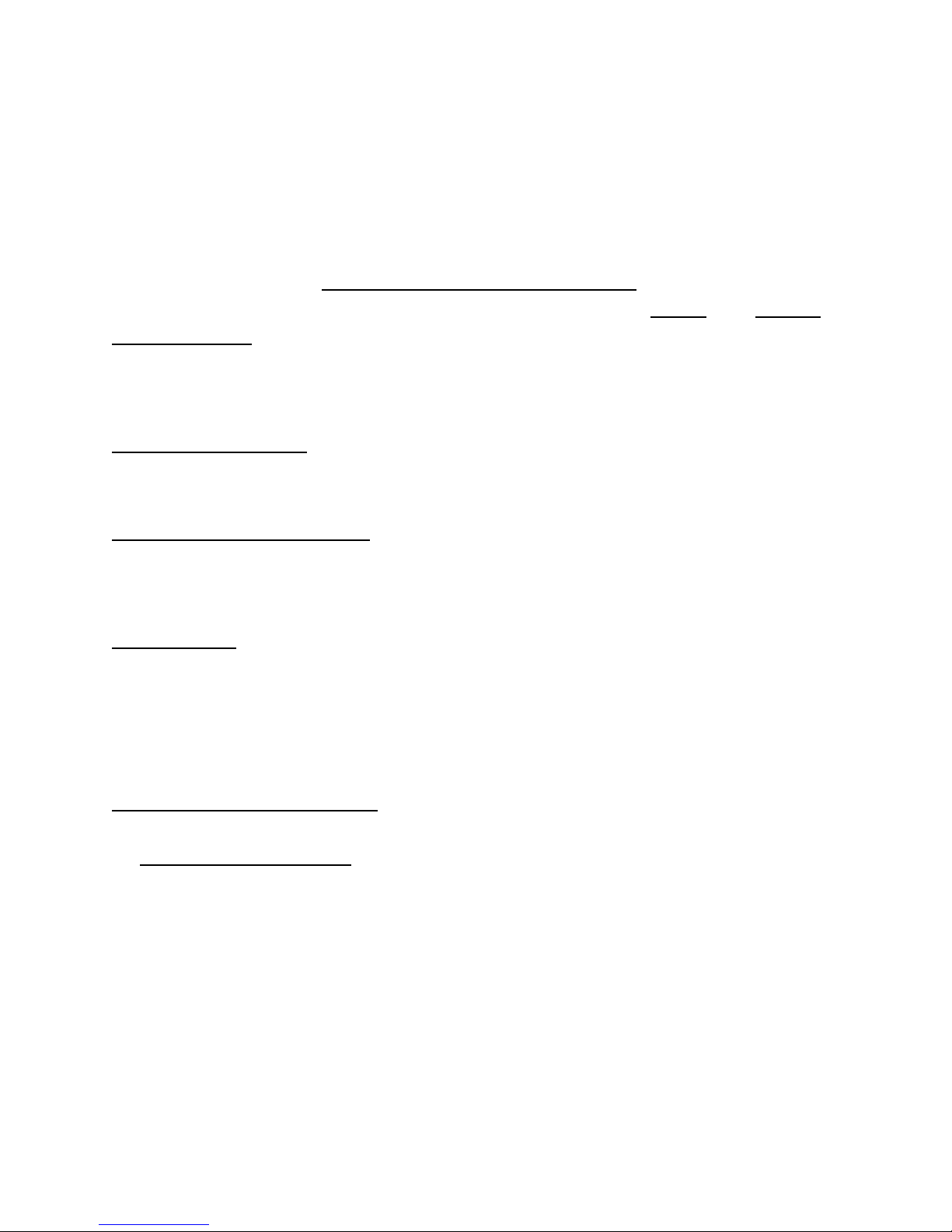
OWNER INFORMATION
Model Number____________________________________________________________________
Software Version Number __________________________________________________________
Serial Number ____________________________________________________________________
Date Installed ____________________________________________________________________
Service and Parts Representative_____________________________________________________
Phone Number ___________________________________________________________________
Sales Representative ______________________________________________________________
Phone Number ___________________________________________________________________
Concept and Procedure Training Checklist
Trained
Safety Precautions
Quick-Thread
AutoClamp
®
®
(optional)
Autostart
Servo-Stop
Maintenance & Calibration
Cleaning, Lubrication, and Maintenance of Adaptors, Hub, and Shaft
Calibrating the Balance
Calibrating the Dataset Arms
Mounting the Wheel/Tire Assembly
Verifying Mounting Repeatability with Centering Check Feature
Cone Mounting
Pressure Ring and Spacers
Flange Plate and Cone Mounting
Wheel Balancing
SmartWeight
®
Standard
Mixed Weights
Adhesive Weights
Split-Spoke
RimScan
Declined
Do’s and Don’ts of Wheel Balancing
Individuals and Date Trained
__________________________________ __________________________________
__________________________________ __________________________________
__________________________________ __________________________________
__________________________________ __________________________________
__________________________________ __________________________________
__________________________________ __________________________________
__________________________________ __________________________________
__________________________________ __________________________________
__________________________________ __________________________________
__________________________________ __________________________________
__________________________________ __________________________________
Page 4
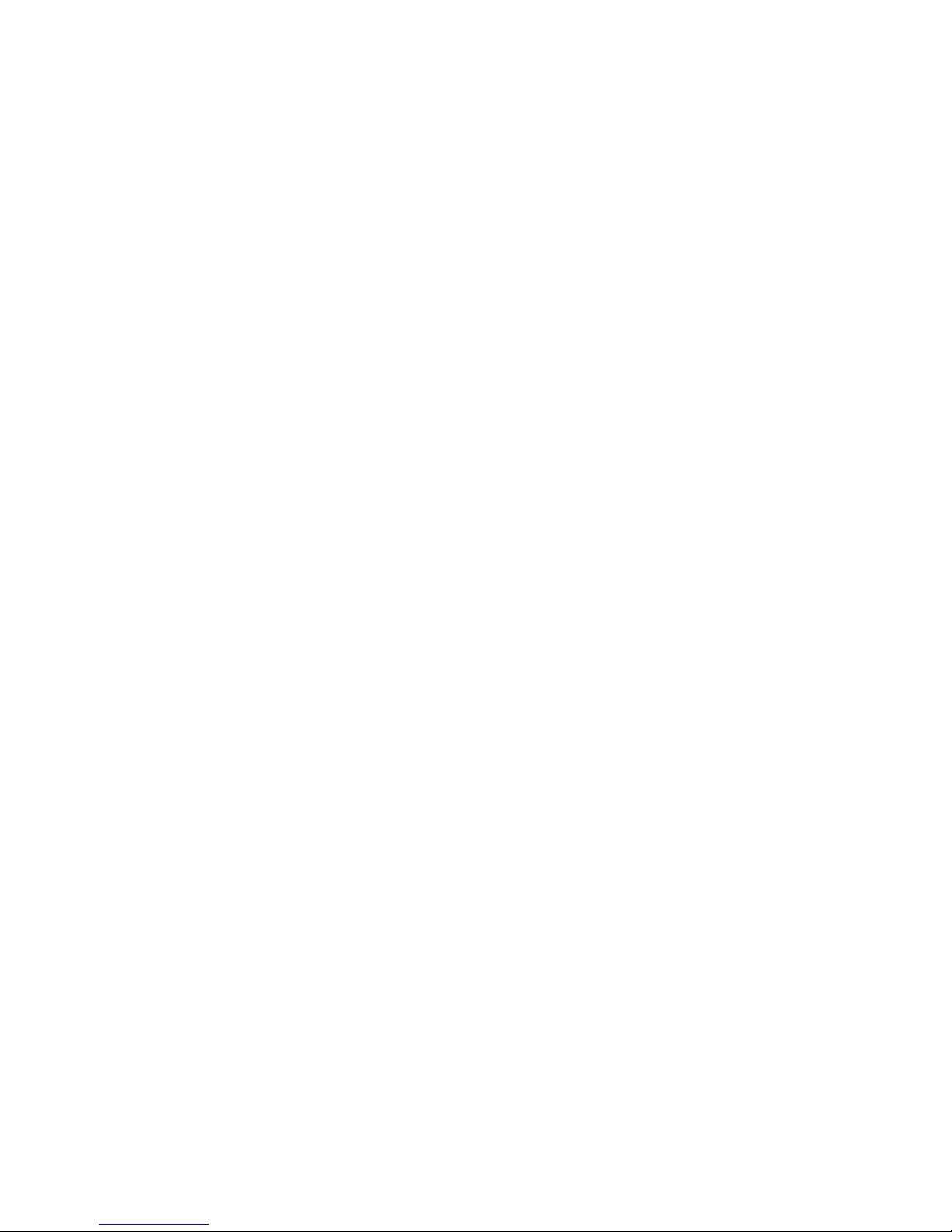
Page 5
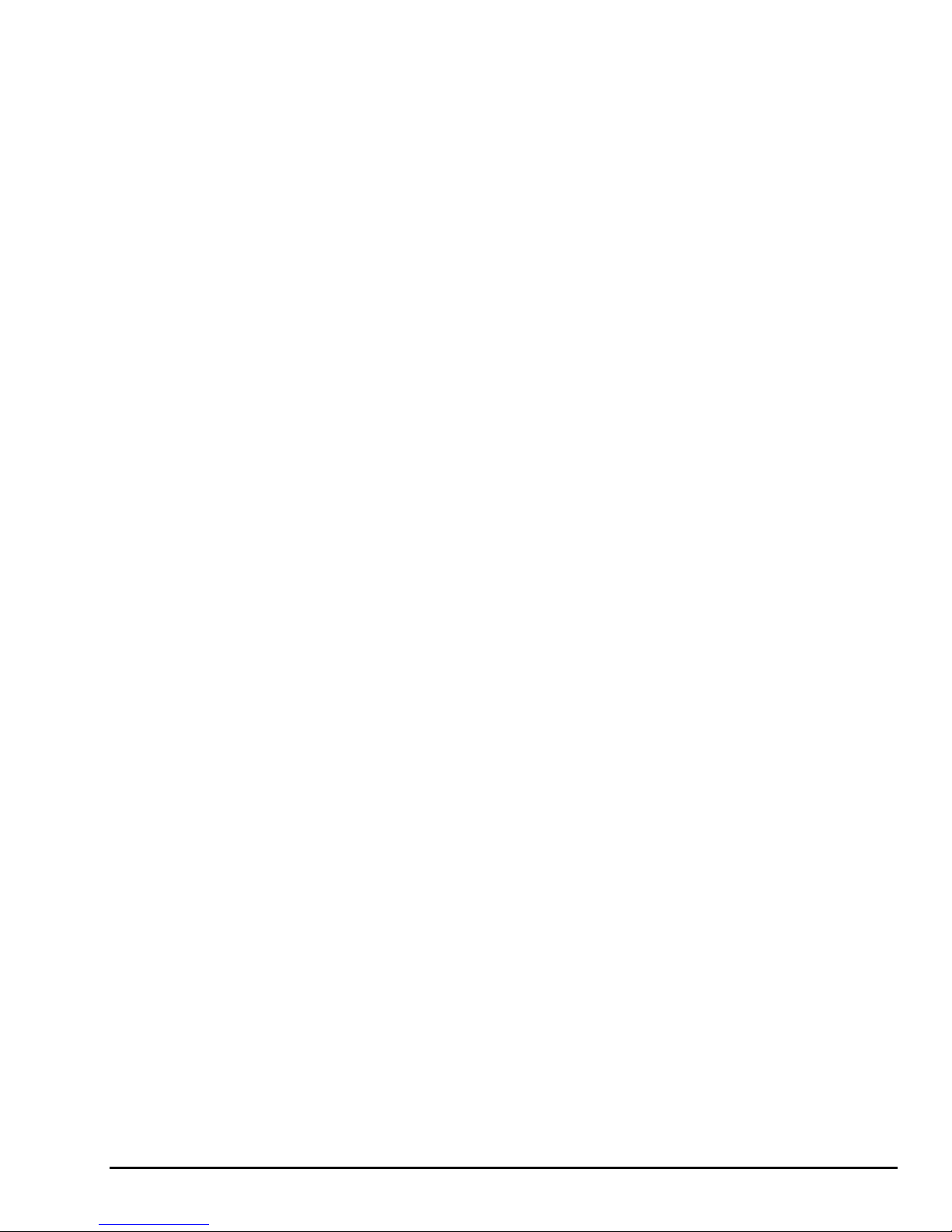
CONTENTS
1. GETTING STARTED ........................................................................................ 1
1.1 Introduction ................................................................................................................. 1
References............................................................................................................. 1
1.2 For Your Safety ........................................................................................................... 1
Hazard Definitions.................................................................................................. 1
IMPORTANT SAFETY INSTRUCTIONS............................................................... 2
Electrical................................................................................................................. 3
Decal Information and Placement.......................................................................... 3
Right Side View ............................................................................................... 3
Left Side View.................................................................................................. 4
Back View........................................................................................................ 4
Specific Precautions/BDC Laser Indicator............................................................. 5
Specific Precautions/HammerHead™ TDC Laser Indicator (Optional)................. 5
Specific Precautions/Power Source....................................................................... 5
Turning Power ON/OFF ......................................................................................... 6
Equipment Installation and Service ....................................................................... 6
Equipment Specifications....................................................................................... 7
Safety Summary .................................................................................................... 7
Explanation of Symbols................................................................................... 7
1.3 GSP9200 Components ............................................................................................... 8
Standard Accessories for Quick-Thread®.............................................................. 9
Standard Accessories for Optional Auto-Clamp™ ................................................ 9
1.4 Operating the Console ............................................................................................. 10
Using Softkeys ..................................................................................................... 10
Using Control knob .............................................................................................. 10
Primary Balancing Display ................................................................................... 11
Resetting the Program ......................................................................................... 11
2. BALANCING OVERVIEW ................................................................................ 1
2.1 Balance Forces ........................................................................................................... 1
Balancing Theory - Static Imbalance ..................................................................... 1
Balancing Theory - Couple Imbalance................................................................... 2
2.2 SmartWeight® Balancing Technology....................................................................... 3
Static and Dynamic Imbalance Sensitivity ............................................................. 3
2.3 SmartWeight® Dynamic Weight Planes .................................................................... 4
2.4 Using SmartWeight®................................................................................................... 4
Switching from SmartWeight® to Traditional Dynamic Balancing Modes ....... 5
2.5 WeightSaver® Wheel Balancing Feature .................................................................. 5
Weight Savings ...................................................................................................... 6
2.6 On-Vehicle Wheel Installation Methods.................................................................... 6
Hub Centric ............................................................................................................ 6
Lug Centric............................................................................................................. 7
3. BALANCING PROCEDURES .......................................................................... 9
3.1 Mounting the Wheel on the Balancer Spindle.......................................................... 9
Installing the Wheel Manually ................................................................................ 9
Installing the Wheel Using Quick-Thread® Wheel Clamping ............................... 10
Installing the Wheel Using Auto-Clamp™ Wheel Clamping (Optional) ............... 10
Mounting Error Detection Features...................................................................... 11
Front/Back Cone Mounting .................................................................................. 11
Using Plastic Wheel Mounting Washer................................................................ 12
Cone/Flange Plate Mounting ............................................................................... 14
Using the Pressure Ring and Spacers................................................................. 15
Pressure Ring................................................................................................ 15
Spacers ......................................................................................................... 15
GSP9200 Series Wheel Balancer Operation Instructions CONTENTS x i
Page 6

3.2 Balance Primary Screen........................................................................................... 16
3.3 Wheel Assembly Selection for Saving Spin Data.................................................. 17
Saving Spin Data .................................................................................................17
Storing Measurements......................................................................................... 17
Print Summary ..................................................................................................... 18
3.4 Balance Modes.......................................................................................................... 18
SmartWeight® Balancing Technology .................................................................. 19
Dynamic Balancing – Traditional Balancing Mode ..............................................19
Static Balancing – Traditional Balancing Mode ................................................... 20
Static Balance Mode Reminder (Except Patch Balance).............................. 20
3.5 Balancing Procedures for Specific Weight Types and Placement ...................... 21
AUTO MODE Balancing Using All Weight Types and Locations ........................ 21
STANDARD Balancing Procedure Using Clip-On Weights ................................. 22
MIXED WEIGHTS Balancing Procedure Using a Combination of Clip-On &
Adhesive Weights ................................................................................................ 24
ADHESIVE WEIGHTS Balancing Procedure Using Adhesive Weights .............. 26
PATCH BALANCE® Procedure............................................................................ 28
3.6 Automatic Dataset® Arms Operation ...................................................................... 30
Automatic Weight Position Measurement............................................................ 30
Manual Weight Position Measurement ................................................................ 31
Measuring Dimensions for Standard Clip-on Weight Balancing.......................... 31
Measuring Dimensions for Mixed Weights (Clip-on/Adhesive) Balance.............. 32
Measuring Dimensions for Adhesive Weights Balancing .................................... 32
Servo-Aided Adhesive Weight Placement..................................................... 33
Manual Adhesive Weight Placement............................................................. 34
CenteringCheck® Wheel Centering Feature Using Imbalance Forces and
Location................................................................................................................ 35
4. BALANCING FEATURES AND OPTIONS.................................................... 39
4.1 Blinding and Rounding ............................................................................................ 39
4.2 Quick-Thread® Wheel Clamping .............................................................................. 39
4.3 Auto-Clamp™ Wheel Clamping (Optional)............................................................. 40
4.4 Motor Drive/Servo-Stop............................................................................................ 40
4.5 Spindle-Lok® Feature................................................................................................ 41
4.6 Hood Autostart Feature............................................................................................ 41
4.7 Loose Hub Detect Feature ....................................................................................... 41
4.8 Split Weight® Feature................................................................................................ 41
Split Weight® Operation .......................................................................................42
Correcting Large Imbalances............................................................................... 42
4.9 Split Spoke® Feature................................................................................................. 43
Hiding Adhesive Weight behind Spoke................................................................ 43
Re-entering Similar Wheel after Split Spoke® is Enabled.................................... 44
Placing Hidden Weight Inside of Hollow Spokes ................................................. 45
4.10 RimScan™ Wheel Profile Scanner........................................................................ 46
Setting Dimensions with RimScan....................................................................... 47
Real-Time Predictions with RimScan and SmartWeight®.................................... 50
4.11 BDC Laser Adhesive Weight Locator ................................................................... 51
4.12 Optional HammerHead™ TDC Laser Adhesive Weight Locator ......................... 51
Specific Precautions / HammerHead™ TDC Laser System................................ 53
4.12 Print Summary ........................................................................................................ 54
5. EQUIPMENT INFORMATION ........................................................................ 55
5.1 Software Identification ............................................................................................. 55
5.2 Program Cartridge Removal and Installation......................................................... 55
5.3 Balancer Set Up......................................................................................................... 56
Display Language ................................................................................................ 56
Printer................................................................................................................... 56
Printout Language................................................................................................ 56
Printout Paper Size Selection .............................................................................. 56
Hood Autostart Feature........................................................................................ 56
Servo-Stop ........................................................................................................... 56
ii x CONTENTS GSP9200 Series Wheel Balancer Operation Instructions
Page 7
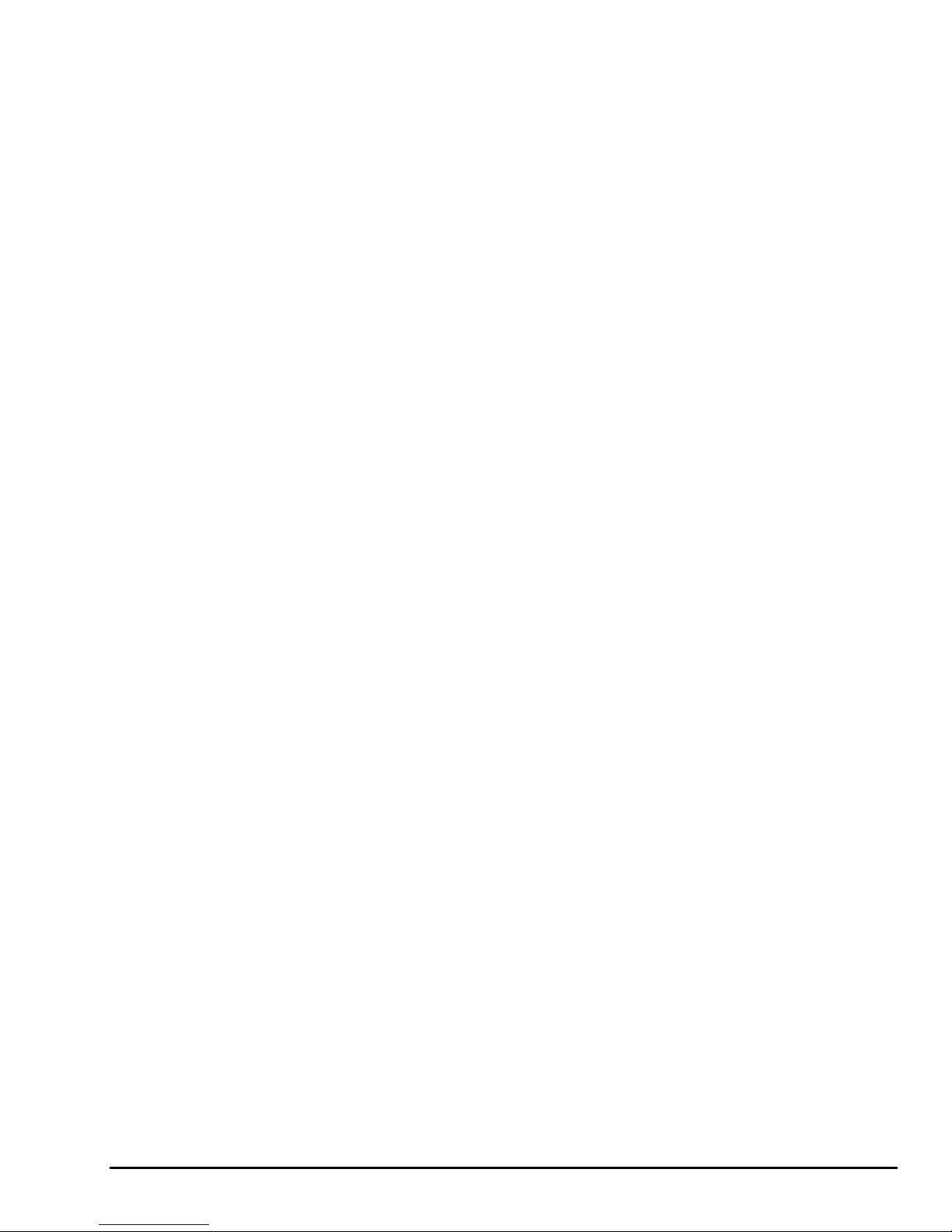
Weight Units......................................................................................................... 56
5.4 Service Mode Setup and Features .......................................................................... 56
Set Date and Time ............................................................................................... 57
Setting Up the Balance Limits.............................................................................. 57
Main Selections.................................................................................................... 57
Setting Up the Weight Units .......................................................................... 57
Setting Up the Ounce Round Amount........................................................... 57
Setting Up the Gram Round Amount............................................................. 57
Setting the Limits Displayed .......................................................................... 57
Non-SmartWeight Options ................................................................................... 58
Setting Up the Ounce Blind Amount.............................................................. 58
Setting Up the Gram Blind Amount ............................................................... 58
SmartWeight® Options - Setting Up the Force Limits .......................................... 58
WeightSaver® Residual Goal ........................................................................ 58
Prompt for Wheel Assembly ID............................................................................ 58
Spindle Type ........................................................................................................ 59
HammerHead™ ................................................................................................... 59
6. CALIBRATION AND MAINTENANCE ........................................................... 61
6.1 Calibration Procedures ............................................................................................ 61
Balancer (3 Spin Procedure)................................................................................ 62
Inner Dataset® Arm (Calibration Tool, 221-672-1, Required) .............................. 63
Outer Dataset® Arm (Calibration Tool, 221-672-1, Required) ............................. 65
Quick Calibration Check Procedure..................................................................... 67
6.2 Diagnostic Procedures............................................................................................. 67
Force Sensors...................................................................................................... 68
Keys and Switches............................................................................................... 68
Data Acquisition Circuits ...................................................................................... 68
Motor Drive........................................................................................................... 68
6.3 Printing....................................................................................................................... 68
6.4 Cleaning the Console ............................................................................................... 68
6.5 Maintenance .............................................................................................................. 69
Spindle Hub Face and Shaft................................................................................ 69
BDC Laser Adhesive Weight Locator Maintenance or Service ........................... 69
Optional HammerHead™ TDC Laser Clip-On Weight Locator Maintenance or
Service ................................................................................................................. 69
6.6 Mounting Cone Maintenance................................................................................... 70
7. GLOSSARY.................................................................................................... 71
GSP9200 Series Wheel Balancer Operation Instructions CONTENTS x iii
Page 8
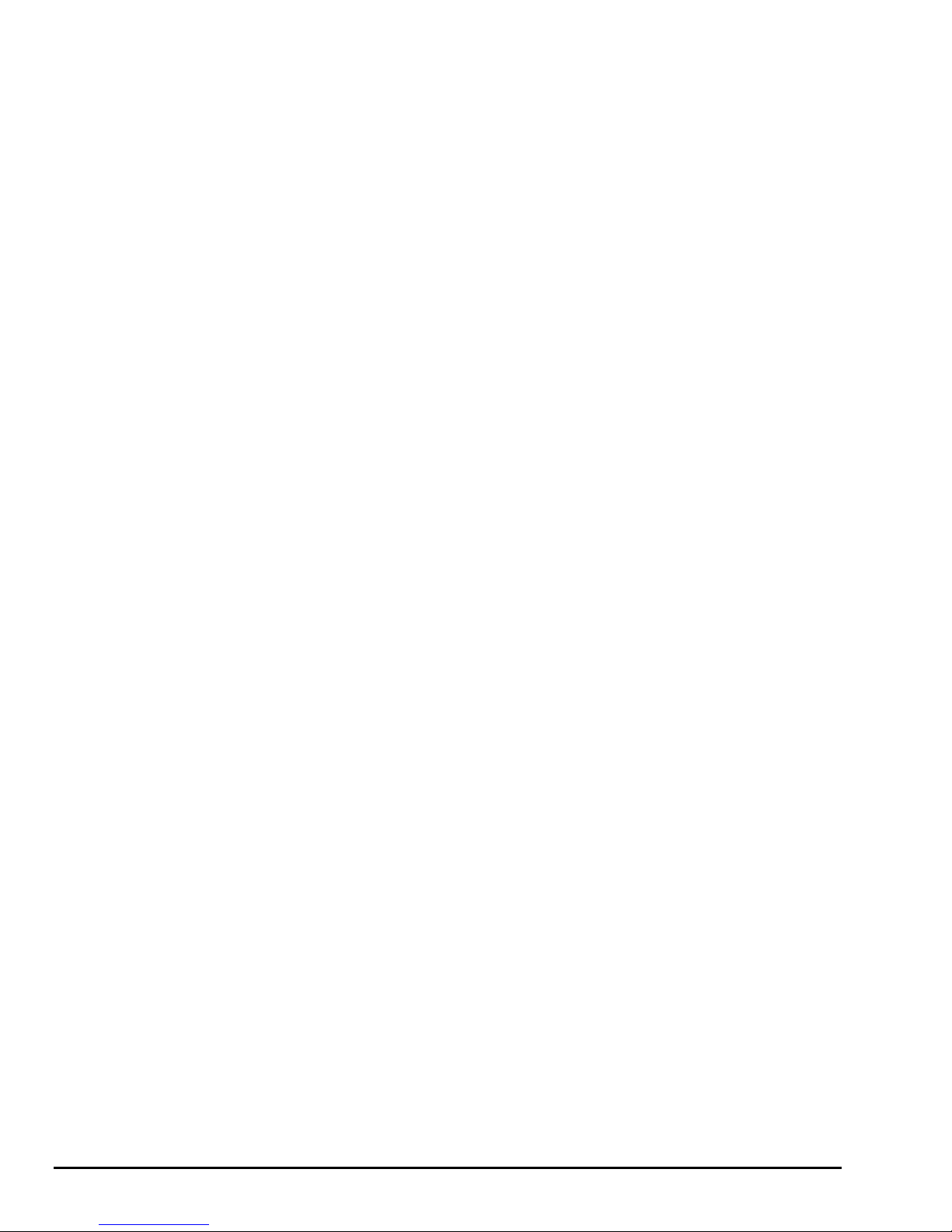
x
iv
CONTENTS GSP9200 Series Wheel Balancer Operation Instructions
Page 9

1.1 Introduction
This manual provides operation instructions and information required to operate the
GSP9200 Series Balancer. Read and become familiar with the contents of this
manual prior to operating the GSP9200.
The owner of the GSP9200 is solely responsible for arranging technical training. The
GSP9200 is to be operated only by a qualified trained technician. Maintaining records
of personnel trained is solely the responsibility of the owner and management.
This manual assumes the technician has already been trained in basic balancing
procedures.
1. Getting Started
References
This manual assumes that you are already familiar with the basics of tire balancing.
The first section provides the basic information needed to operate the GSP9200. The
following sections contain detailed information about equipment operation and
procedures. “Italics” are used to refer to specific parts of this manual that provide
additional information or explanation. For example, Refer to “GSP9200 Components,”
page 8. These references should be read for additional information to the instructions
being presented.
1.2 For Your Safety
Hazard Definitions
Watch for these symbols:
CAUTION: Hazards or unsafe practices, which could result in minor
WARNING: Hazards or unsafe practices, which could result in
DANGER: Immediate hazards, which will result in severe personal
personal injury or product or property damage.
severe personal injury or death.
injury or death.
These symbols identify situations that could be detrimental to your safety and/or
cause equipment damage.
GSP9200 Series Wheel Balancer Operation Instructions 1. Getting Started x 1
Page 10
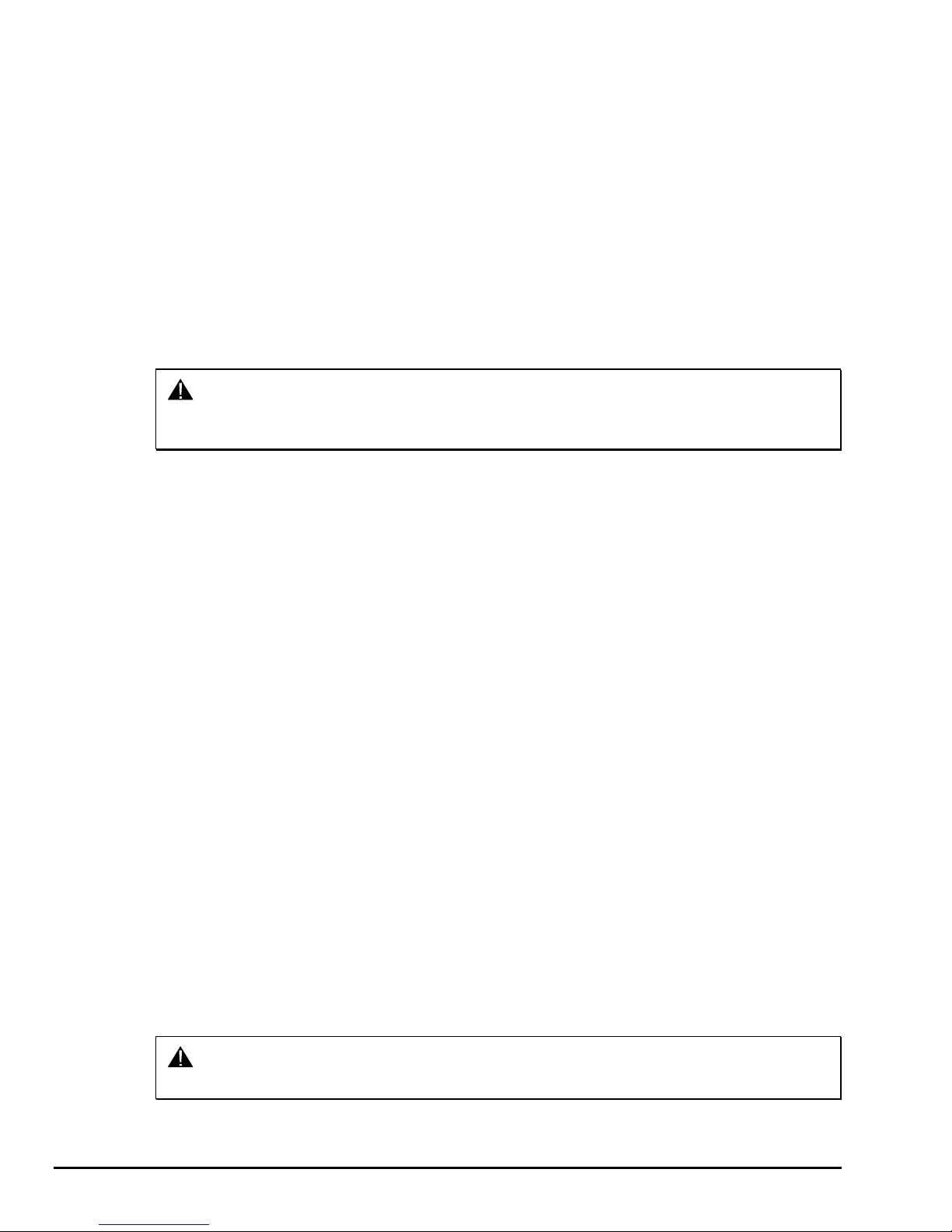
IMPORTANT SAFETY INSTRUCTIONS
Read all instructions before operating the GSP9200.Read and follow the instructions and
warnings provided in the service, operation and specification documents of the products with
which this GSP9200 is used (i.e., automobile manufacturers, tire manufacturers etc.).
Do not operate equipment with a damaged cord or equipment that has been dropped or damaged
until a Hunter Service Representative has examined it.
Always unplug equipment from electrical outlet when not in use. Never use the cord to pull the
plug from the outlet. Grasp plug and pull to disconnect.
If an extension cord is necessary, a cord with a current rating equal to or more than that of the
equipment should be used. Cords rated for less current than the equipment may overheat. Care
should be taken to arrange the cord so that it will not be tripped over or pulled.
Verify that the electrical supply circuit and the receptacle are properly grounded.
To reduce the risk of electrical shock, do not use on wet surfaces or expose to rain.
Verify the appropriate electrical supply circuit is the same voltage and amperage ratings as
marked on the balancer before operating.
WARNING: DO NOT ALTER THE ELECTRICAL PLUG. Plugging the electrical plug
into an unsuitable supply circuit will damage the equipment and may
result in personal injury.
To reduce the risk of fire, do not operate equipment near open containers of flammable liquids
(gasoline).
Read and follow all caution and warning labels affixed to your equipment and tools. Misuse of this
equipment can cause personal injury and shorten the life of the balancer.
Keep all instructions permanently with the unit.
Keep all decals, labels, and notices clean and visible.
To prevent accidents and/or damage to the balancer, use only Hunter GSP9200 Series Vibration
Control System recommended accessories.
Use equipment only as described in this manual.
Never stand on the balancer.
Wear non-slip safety footwear when operating the balancer.
Keep hair, loose clothing, neckties, jewelry, fingers, and all parts of body away from all moving
parts.
Do not place any tools, weights, or other objects on the safety hood while operating the balancer.
ALWAYS WEAR OSHA APPROVED SAFETY GLASSES. Eyeglasses that have only impact
resistant lenses are NOT safety glasses.
Keep the safety hood and its safety interlock system in good working order.
Verify that the wheel is mounted properly and that the wing nut is firmly tightened before spinning
the wheel (or AutoClamp is engaged and secure).
The safety hood must be closed before pressing the green “START” key, located on the right
front corner of the console, to spin the wheel.
Hood Autostart will cause the balancer shaft to spin automatically upon hood closure. For the
next Autostart, the safety hood has to be lifted to the full up position and then closed.
Raise safety hood only after wheel has come to a complete stop. If safety hood is raised before
the spin is completed, the weight values will not be displayed.
Do not let cord hang over any edge or contact fan blades or hot manifolds.
The red “STOP” key, located on the right front corner of the LCD assembly, can be used for
emergency stops.
DANGER: Never reach under the hood while the balancer is performing a runout
measurement or balance spin.
2 x 1. Getting Started GSP9200 Series Wheel Balancer Operation Instructions
SAVE THESE INSTRUCTIONS
Page 11

Electrical
The GSP9200 is manufactured to operate at a specific voltage and amperage rating.
Make sure that the appropriate electrical supply circuit is of the same voltage and
amperage ratings as marked on the balancer.
Make sure that the electrical supply circuit and the appropriate receptacle is installed
with proper grounding.
To prevent the possibility of electrical shock injury or damage to the equipment when
servicing the balancer, power must be disconnected by removing the power cord
from the electrical power outlet.
After servicing, be sure the balancer ON/OFF switch is in the “O” (off) position before
plugging the power cord into the electrical power outlet.
WARNING: DO NOT ALTER THE ELECTRICAL PLUG. Plugging the
electrical plug into an unsuitable supply circuit will
damage the equipment.
This device is rated as Class A for radiated emissions.
In the event of radio interference, the display read out may flicker - this is normal.
Decal Information and Placement
NOTE: Decals and their placement may vary due to balancer
configuration and options.
Right Side View
Decal 128-963-2 gives the maximum wheel diameter, maximum wheel weight, and
maximum rotational frequency for the GSP9200.
Decal 128-605-2-00 cautions the user that spindle rotation may occur with foot pedal
depression and to keep clear of clamping components during Quick-Thread
rotation. Auto-Clamp models will have decal 128-1123-2 instead.
®
shaft
GSP9200 Series Wheel Balancer Operation Instructions 1. Getting Started x 3
Page 12
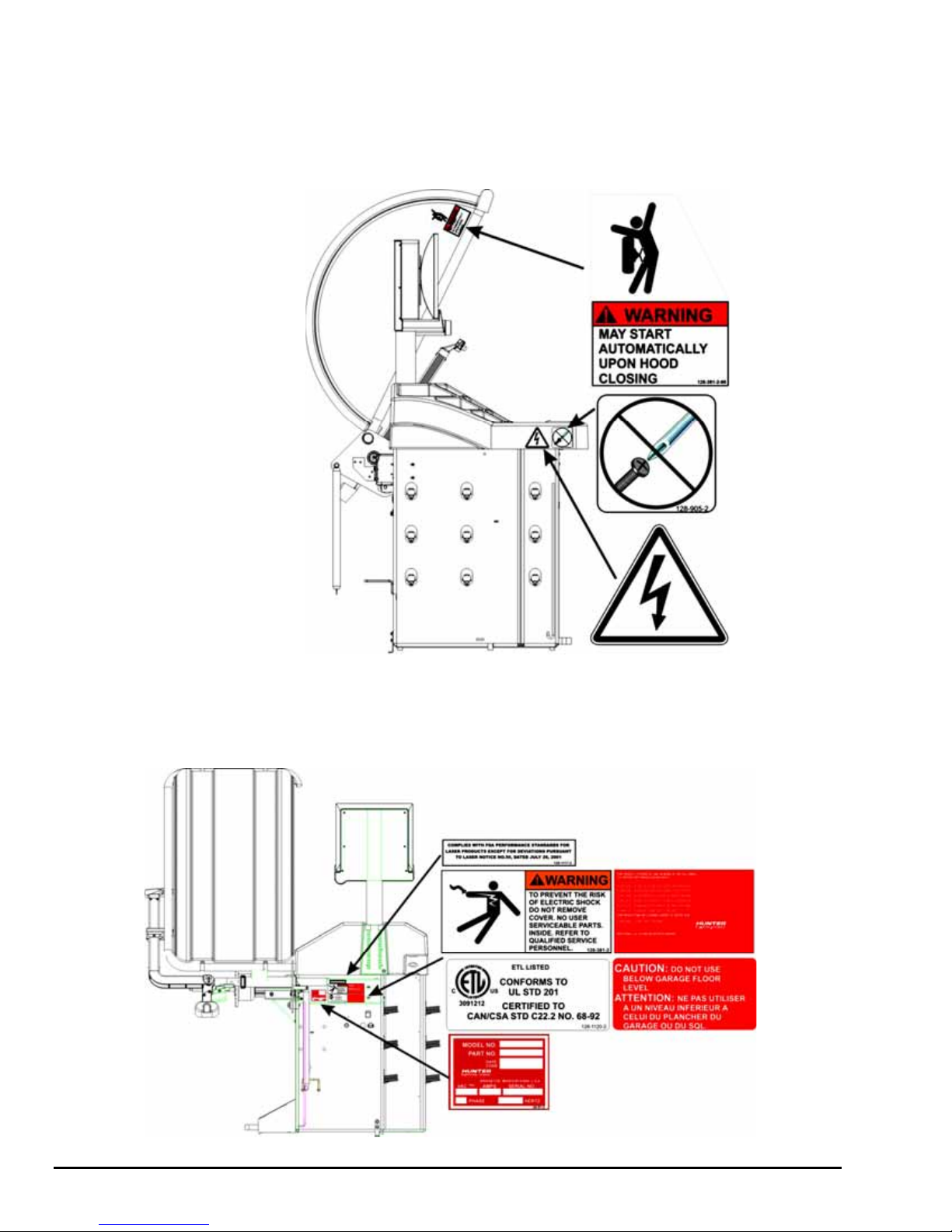
Left Side View
Decal 128-391-2-00 cautions that the unit may automatically start upon closing of the
hood when hood Autostart is enabled.
Decal 128-229-2 and decal 128-905-2 work in conjunction to caution the user to not
remove the screw because of the risk of electrical shock.
Back View
Decal 128-907-2 warns the user to place the GSP9200 at garage floor level, and not
in a recessed area, to avoid the possibility of flammable fume ignition.
Decal 128-229-2 and decal 128-905-2 work in conjunction to caution the user to not
remove the screw because of the risk of electrical shock.
4 x 1. Getting Started GSP9200 Series Wheel Balancer Operation Instructions
Page 13
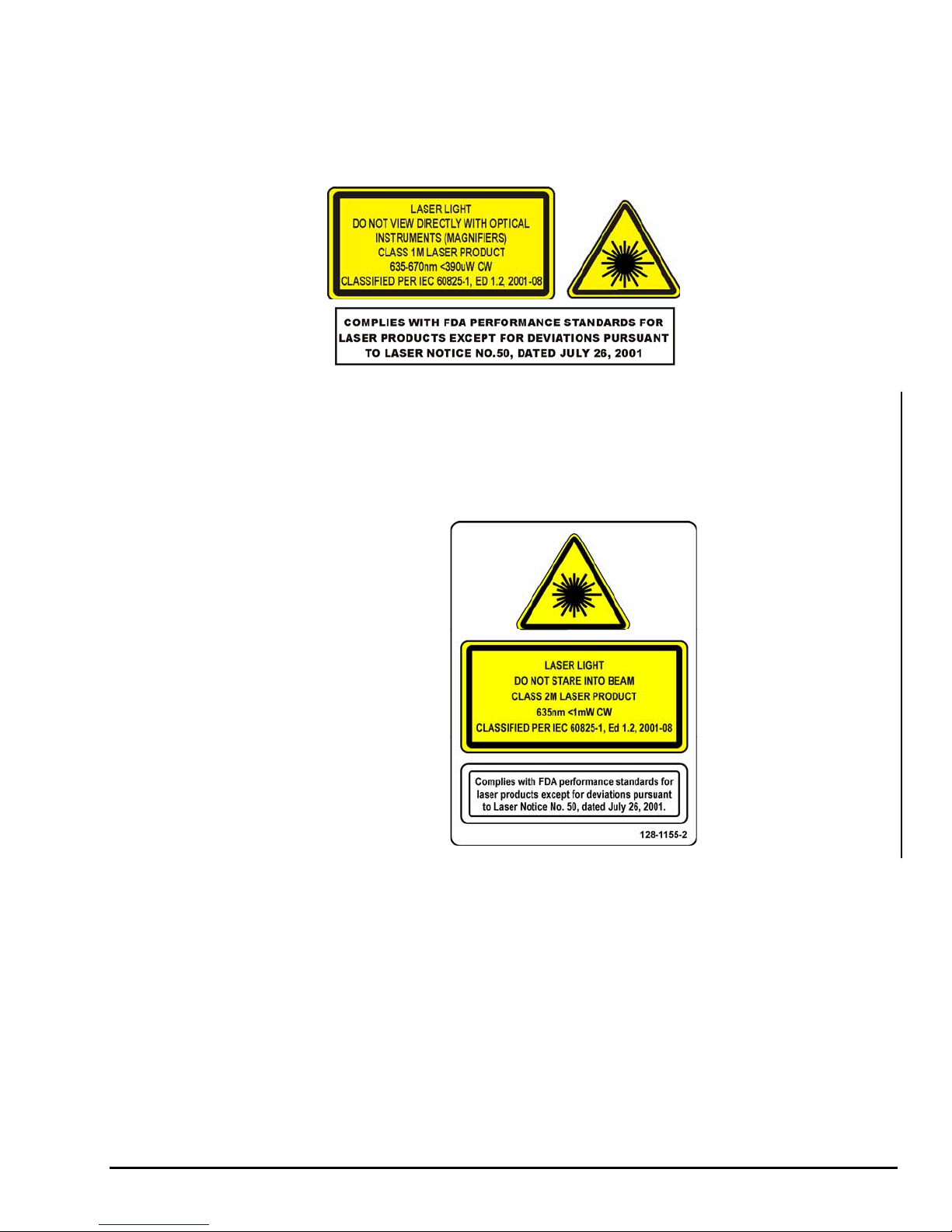
Specific Precautions/BDC Laser Indicator
The BDC (Bottom Dead Center) Laser Indicator is a class 1M laser designed to aid in
applying adhesive weights. The laser is not a field serviceable or adjustable part.
Use caution in regard to reflective materials around the laser and never look into the
laser beam
Specific Precautions/HammerHead™ TDC Laser Indicator (Optional)
The TDC (Top Dead Center) Laser Indicator is a class 2M laser designed to aid in
applying clip-on weights. The laser is not a field serviceable or adjustable part.
Use caution in regard to reflective materials around the laser and never look into the
laser beam.
Specific Precautions/Power Source
The GSP9200 is intended to operate from a power source that will apply 230VAC
+10% / -15%, 1 phase, 3 amp 50/60 Hz, power cable includes NEMA 20 amp plug,
L6-20P, between the supply conductors of the power cord. The power cord supplied
utilizes a twist lock connector, NEMA L6-20P. This machine must be connected to a
20 amp branch circuit. Please refer all power source issues to a certified electrician.
Refer to “Installation Instructions for GSP9200 Series Vibration Control System,”
Form 5110T.
GSP9200 Series Wheel Balancer Operation Instructions 1. Getting Started x 5
Page 14
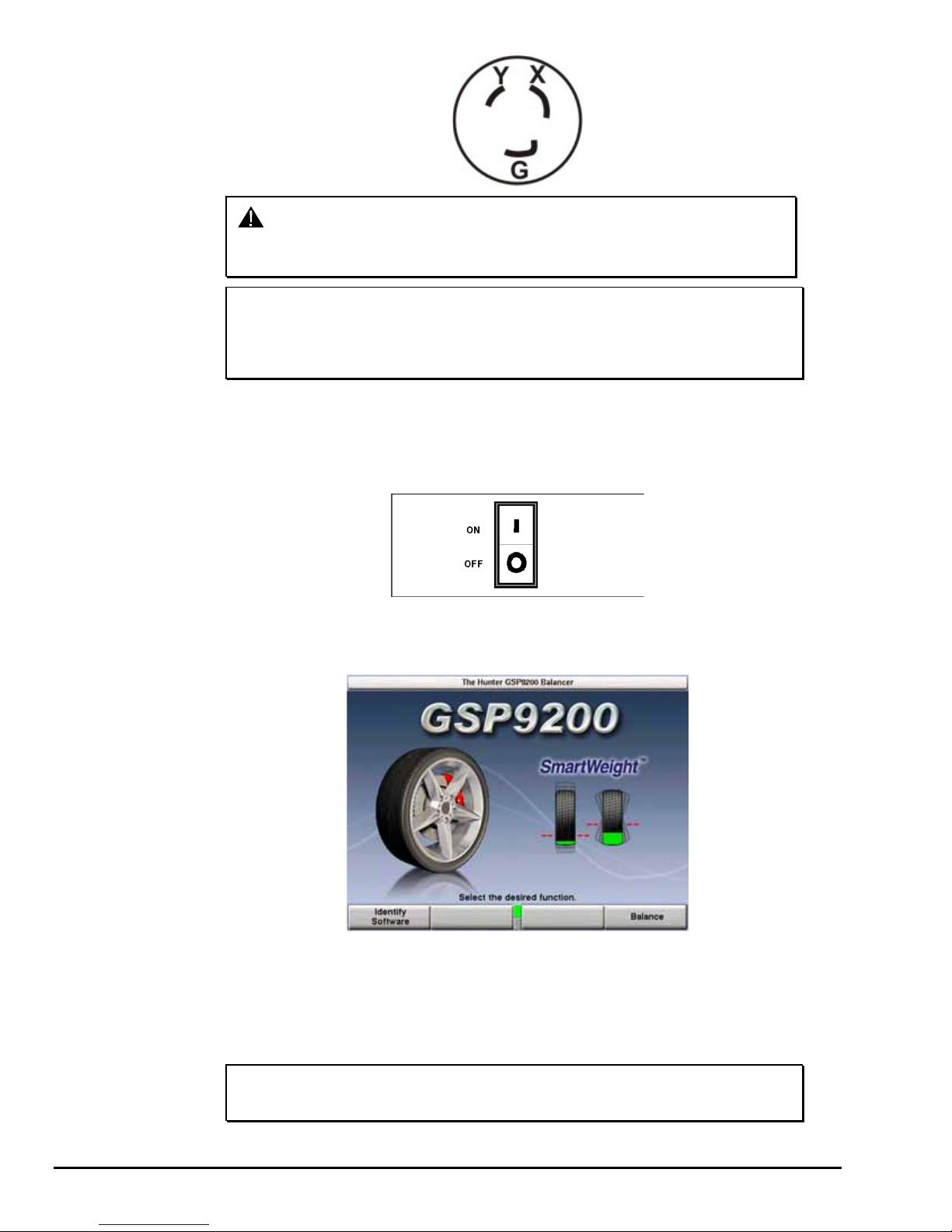
CAUTION: A protective ground connection, through the grounding
conductor in the power cord, is essential for safe operation.
Use only a power cord that is in good condition.
NOTE: For information on converting from single phase NEMA
L6-20P plug to thee phase NEMA L15-20P plug refer to
Form 5350T, “NEMA L6-20P to NEMA L15-20P Power Plug
Conversion Instructions.”
Turning Power ON/OFF
The ON/OFF switch is located on the back of the balancer cabinet. To turn the
balancer “ON,” press the “I” side of the ON/OFF switch. To turn the balancer “OFF,”
press the “O” side of the ON/OFF switch.
The system requires about thirty-five seconds to “boot up.”
After the GSP9200 performs a self-check, the “Logo” screen will appear indicating
the unit is ready for use.
Equipment Installation and Service
A factory-authorized representative should perform installation.
This equipment contains no user serviceable parts. All repairs must be referred to a
qualified Hunter Service Representative.
NOTE: To replace program cartridge, refer to “Program Cartridge
6 x 1. Getting Started GSP9200 Series Wheel Balancer Operation Instructions
Removal and Installation,” page 55.
Page 15

Equipment Specifications
Electrical
Voltage: 230VAC +10% / -15%, 1 phase, 50/60 Hz,
power cable includes NEMA 20 amp plug,
L6-20P
Amperage: 3 amperes
Wattage: 795 watts (peak)
Air
Air Pressure Requirements: 100-175 PSI (6.9-12.0 bar)
Approximate Air Consumption: 4 CFM (110 Liters/Minute)
Atmospherics
Temperature:
Relative Humidity: Up to 95% Non-condensing
Altitude: Up to 6000 ft. (1829 m)
+32qF to +122qF (0qC to +50qC)
Sound Pressure Level
Equivalent continuous A-weighted sound pressure at operator’s position does
not exceed 70 dB (A).
Safety Summary
Explanation of Symbols
These symbols may appear on the equipment.
Alternating current.
Earth ground terminal.
Protective conductor terminal.
l ON (supply) condition.
OFF (supply) condition.
Risk of electrical shock.
Stand-by switch.
Not intended for connection to public telecommunications network.
GSP9200 Series Wheel Balancer Operation Instructions 1. Getting Started x 7
Page 16

1.3 GSP9200 Components
8 x 1. Getting Started GSP9200 Series Wheel Balancer Operation Instructions
Page 17

Standard Accessories for Quick-Thread®
A. 106-82-2 Sleeve, Scratch Guard for Small Cup
B. 175-353-1 Polymer Cup (4.5” O.D.)
C. 76-433-3 Quick Take-Up Wing Nut with Handles
D. 221-658-2 Hammer Heads (4)
E. 46-320-2 Spacer
F. 221-589-2 Weight Hammer/Pliers
G. 221-659-2 Adhesive Weight Scraper
H. 223-68-1 Pressure Ring
I. 65-72-2 Calibration Weight
NOTE: Hunter wheel balancers do not include a standardized set of
mounting adaptors.
For optional accessories, refer to Wheel Balancer Brochure, Form 3203T.
Standard Accessories for Optional Auto-Clamp™
Kit 20-2077-1
A. 106-82-2 Sleeve, Scratch Guard for Small Cup
B. 175-353-1 Polymer Cup (4.5” O.D.)
C. 184-81-1 Auto-Clamp Hub Assembly
D. 221-658-2 Hammer Head Protectors (4)
E. 46-320-2 Spacer
F. 221-589-2 Weight Hammer/Pliers
G. 20-1650-1 Rim Tags
H. 221-659-2 Adhesive Weight Scraper
I. 223-68-1 Pressure Ring
J. 65-72-2 Calibration Weight
NOTE: Hunter wheel balancers do not include a standardized set of
For optional accessories, refer to Wheel Balancer Brochure, Form 3203T.
GSP9200 Series Wheel Balancer Operation Instructions 1. Getting Started x 9
mounting adaptors.
Page 18

x
1.4 Operating the Console
Using Softkeys
The “softkeys,” located on the LCD support console directly beneath the LCD,
provide operator control of the balancer. The keys are identified as:
K1 Key
K2 Key
K3 Key
K4 Key
Menu Shift Key
Start Key
Stop Key
Reset Key
The four menu labels that appear at the bottom of each video screen are referred to
as the “softkey labels.” Each label indicates the action that the program takes when
the corresponding K1, K2, K3, or K4 key is pressed.
The display between the “K2” and “K3” labels indicates how many rows of labels are
available. Most screens have only one or two rows, however more rows are possible.
The green box indicates the row that is currently displayed.
The menu row is changed by pressing the menu shift key,
pressed, the menu labels change to the next row down. If the last row is currently
displayed, the menu labels change to the first row.
Throughout this manual, the statement press “nnnnnnn” means press the softkey
with the label “nnnnnnn.” If the required label is not on the current menu, press
change rows until the desired label is displayed.
Using Control knob
The control knob is located to the right of the softkeys. The control knob accesses the
on-screen switches and manually inputs data. The available on-screen switches are
dependent upon the setup configuration of the balancer.
. When this key is
to
10
1. Getting Started GSP9200 Series Wheel Balancer Operation Instructions
Page 19

x
Pushing in on the control knob cycles through the available on-screen switches on the
current primary screen. Rotating the control knob clockwise or counter-clockwise
changes the setting for the selected on-screen switch.
For example, in the “Balance” primary screen, pushing in on the control knob will cycle
through the grams to ounces, the static and dynamic, and the SmartWeight
®
/Standard
balance screen switches. After selecting an on-screen switch, the setting may be
selected by rotating the control knob. The “selected” switch is the one showing the hand.
Primary Balancing Display
Resetting the Program
The wheel balancing program may be reset at anytime by using the key, located
on the LCD support console directly beneath the LCD. To reset the balancer, press
the reset key twice within a four-second period without pressing any other keys inbetween. This prevents a single accidental keystroke from resetting the system.
When the balancer is reset, the information collected for the wheel balance in
progress is erased and the display returns to the “Logo” screen.
GSP9200 Series Wheel Balancer Operation Instructions 1. Getting Started
11
Page 20

Page 21

2. Balancing Overview
2.1 Balance Forces
Balancing Theory - Static Imbalance
As the word static implies, the tire will be balanced when at rest. For example, if an
unmoving assembly was centered on a cone and was balanced, it would be statically
balanced. A “bubble balancer” is designed to statically balance a tire/wheel
assembly.
IMBALANCE
FORCE
FRONT VIEW
STATIC IMBALANCE
Static imbalance is where there is one amount of weight located in the center of the
tire/wheel assembly causing an imbalance. As the weight rotates, centrifugal forces
are created causing the wheel to lift as the weight reaches top dead center. This
lifting motion causes the tire/wheel assembly to move “up and down” creating a
bounce to be felt. This static imbalance condition is evident by a “jiggle” or up-down
movement of the steering wheel. These vibrations may also be apparent in the body,
with or without steering wheel shake.
A statically imbalanced tire driven for an extended period may cause “cupping” in the
tire’s tread, create vibration, and adversely effect handling.
Static balancing alone is a seldom-recommended procedure. For example, a single
weight is commonly placed on the inner clip weight position for cosmetic purposes.
This is not a recommended practice and usually insures the assembly is not properly
dynamically balanced. The assembly may then experience side-to-side imbalance
while in motion, causing a shimmy condition and objectionable vibration.
CUPPING
GSP9200 Series Wheel Balancer Operation Instructions 2. Balancing Overview x 1
Page 22

x
Balancing Theory - Couple Imbalance
Basically, dynamic imbalance is defined as a condition where one or more locations
of the tire/wheel assembly are heavier causing an imbalance force and/or an
imbalance wobble. Shown below is a tire/wheel assembly with two heavy spots of
equal weight which are located 180 degrees radially from each other on opposite
sides. As this assembly rotates, centrifugal forces cause a large imbalance wobble to
be created, but the imbalance force (as well as the static imbalance) will be zero. A
wheel with this condition will cause a wobble or shimmy to be felt in the steering
wheel. Excessive dynamic imbalance of this type creates a shimmy that transfers
through the suspension components to the occupants of the vehicle, especially at
higher speeds.
IMBALANCE WOBBLE
(LATERAL TWIST OR TORQUE)
FRONT VIEW
ZERO STATIC IMBALANCE WITH LARGE
COUPLE IMBALANCE
Modern “dynamic” balancers spin the wheel in order to measure both the up and
down imbalance force and the wobble or shimmy related imbalance (side-to-side).
Dynamic balancers direct the operator to place correction weights on the inside and
outside correction locations of the rim so that both imbalance shake (static) and
imbalance wobble (couple) will be eliminated.
2. Balancing Overview GSP9200 Series Wheel Balancer Operation Instructions
2
Page 23

x
2.2 SmartWeight® Balancing Technology
SmartWeight® balancing technology is a method of reducing forces on a wheel during
balancing. This results in less weight used, and less time balancing tires.
SmartWeight
®
is not a procedure. Instead, it measures the forces of side-to-side
shimmy and up-and-down shake and computes weight to reduce these forces. This
reduces the amount of weight, reduces time, reduces check spins, chasing weights,
and saves the shop time and money.
®
SmartWeight
does SmartWeight
can reduce the number of steps in the balancing process. Not only
®
give the customer a better riding vehicle, it also helps the
environment by using less corrective weight, and speeds up the wheel balance
process which saves the shop time and money.
Static and non-rounding modes are eliminated to simplify operation. Always enter two
weight positions during wheel measurement in SmartWeight
functions are identical to the traditional balancing method. SmartWeight
®
mode. All other
®
automatically determines if a single weight is sufficient, or if two weight planes must
be corrected.
®
SmartWeight
will also compute the amount of weight saved over time. A histogram
of weight savings statistics can be viewed from the “wake-up” screen.
Static and Dynamic Imbalance Sensitivity
As a general rule of thumb, to achieve the best balance on an average sized tire and
wheel assembly (15 x 7 inch rim):
Residual static imbalance should be less than 1/4 ounce (7 grams).
Residual couple imbalance should be less than 3/4 ounce (21 grams) per
plane.
Residual couple imbalance is preferred over remaining static imbalance.
It takes much more residual couple imbalance to cause a vibration than the same
amount of static imbalance.
The larger the diameter used for weight placement, the smaller the amount of
correction weight is required.
The wider the distance between the two weight placement locations, the smaller the
amount of correction weight is required.
If static balance is the only option, always verify that the remaining couple residual
imbalance is within acceptable tolerance.
NOTE: SmartWeight
For detailed information on adjustment and setup of modes of wheel balancing
sensitivity see Chapter 4, Balancing Features and Options.
®
balancing performs this check automatically.
GSP9200 Series Wheel Balancer Operation Instructions 2. Balancing Overview
3
Page 24

x
2.3 SmartWeight® Dynamic Weight Planes
SmartWeight® requires the operator to enter two weight planes. This balancing
method will automatically determine if one or both weight planes require a weight to
be added. This eliminates “blinded” static single plane balancing, which alone may
not be sufficient to solve vibration issues.
The GSP9200 balancer offers two primary ways to balance tires:
®
1. SmartWeight
2. Traditional balancing technology
balancing technology
Both of these methods can balance tires dynamically. The main difference is
SmartWeight
®
will reduce the amount of corrective weight in a basic wheel balancing
situation.
2.4 Using SmartWeight®
The SmartWeight® enabled balancing display varies slightly from the standard
balancing display. The primary difference between the displays is the SmartWeight
tire graphs that display the static and couple forces within a tire/wheel assembly.
The red-dotted line represents the acceptable amount of force the tire can have that
will not result in a ride problem. Any forces below that line will be shown in green.
Any forces that are above that level will be shown in red and indicate an excessive
amount of force.
®
The traditional “static” and “dynamic” modes are eliminated. The traditional non-round
off mode is eliminated. These modes are no longer necessary with SmartWeight
®
balancing.
Install the tire/wheel assembly as normal. Rim measurements are not required.
Lower the hood and spin.
If SmartWeight® requires correction weights wheel dimensions will be required. Enter
the dimensions using the dataset arms. The SmartWeight
®
tire graphs will display red
for excessive forces and green for acceptable amounts of force. Prior to
measurement the tire graphs will display no color.
2. Balancing Overview GSP9200 Series Wheel Balancer Operation Instructions
4
Page 25

x
The screen will display the amount and location of corrective weight necessary.
Install the weights in the appropriate manner using the correct type of weight and
lower the hood to re-spin and check the balance. Instead of displaying zeros in the
weight display, SmartWeight
®
displays “OK,” indicating that the force levels are
reduced to within the acceptable tolerances.
Switching from SmartWeight® to Traditional Dynamic Balancing Modes
At any time, SmartWeight® can be switched to standard balancing as long as both
standard and SmartWeight
Press the knob until SmartWeight
the knob till the standard balance icons appear. Cycle back the same way.
®
modes are enabled in setup.
®
is highlighted. Once highlighted, press and hold
2.5 WeightSaver® Wheel Balancing Feature
Essentially, SmartWeight® sets limits on the forces. WeightSaver® adjusts the
percentage of these forces to either save weight, or have a more fine-tuned balance.
With SmartWeight
WeightSaver
The WeightSaver
intentionally left in the assembly to save weights.
®
, and bar graph in the green is within acceptable limits.
®
allows that bar graph window to be changed.
®
wheel balancing feature is a percentage of the force limit
The lower the value favors a lower residual force and a higher value favors weight
savings. The following example is set at the default of 75%. A 75% residual goal
means that WeightSaver
remain. This saves more weight, saves time, and saves money.
GSP9200 Series Wheel Balancer Operation Instructions 2. Balancing Overview
®
allows 75% of the maximum allowed couple force to
5
Page 26
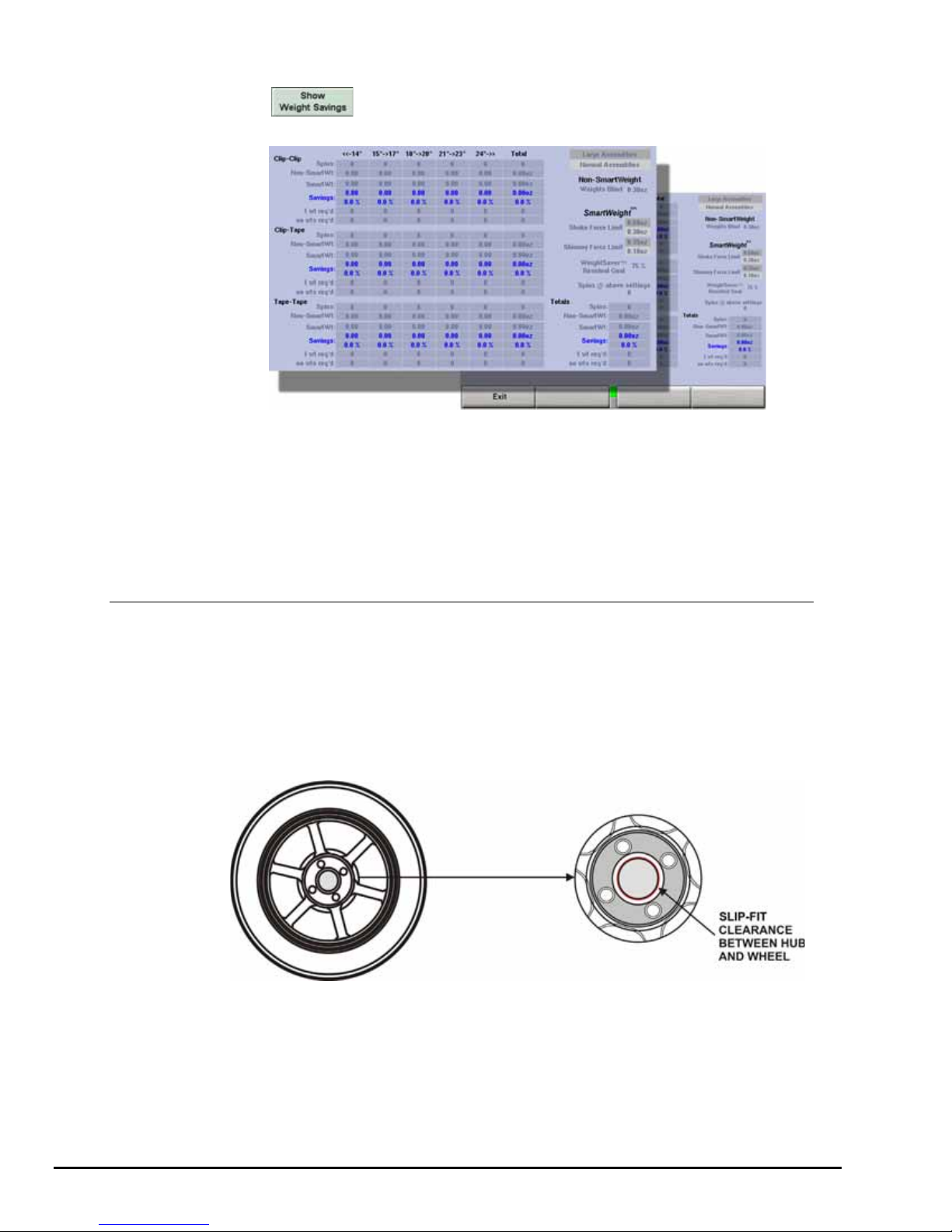
x
Weight Savings
Select from the main logo screen to view a statistical page of weight
savings classified by type of weight and rim diameter.
The page shows the amount of weight savings, highlighted in blue, using
SmartWeight
and percentage.
®
balancing technology. The savings are shown in both actual weight
The statistics can be cleared by selecting “Clear Data” from the second tier of
softkeys. This could be used if tracking weight during a specific period. The “Clear
Data” key may only be selected when in Service Mode. For more information refer to
“Service Mode Setup and Features,” page 56.
Select “Print Screen” to print the weight savings displayed.
2.6 On-Vehicle Wheel Installation Methods
Hub Centric
A hub centric wheel is aligned to the hub by the center bore of the wheel. The vehicle
weight rests on the hub bore. The clearance between the hub bore and the hub on a
hub centric wheel is between 0.003 and 0.004 of an inch. A hub centric wheel is
identified by removing the lug nuts (or bolts) and moving the wheel up, down, and
side-to-side. If there is little or no movement, the wheel is centered by the hub.
To verify if the wheel is hub centric:
Remove the lug nuts (or bolts) and try to move the wheel up/down and
side/side on the hub.
If the wheel has no appreciable movement around or about the centerline of
the hub, it should be considered hub centric.
A hub centric wheel will have very little (0.003 – 0.004”) clearance or a slip fit to
the hub.
2. Balancing Overview GSP9200 Series Wheel Balancer Operation Instructions
6
Page 27

x
Lug Centric
A lug centric wheel is identified by removing the lug nuts (or bolts) and moving the
wheel up, down, and side-to-side. If movement around the hub is apparent, the wheel
is centered on the vehicle by the lugs or studs of the axle flange.
TIP: When mounting a lug centric wheel to a vehicle, extreme
centering care must be taken by ensuring the lug nuts (bolts)
are tightened equally, while rotating the wheel.
“Step-torque” star pattern to proper torque specification.
To verify if the wheel is lug centric:
Remove the lug nuts (or bolts) and try to move the wheel up/down and
side/side on the hub.
A lug centric wheel will display noticeable movement.
GSP9200 Series Wheel Balancer Operation Instructions 2. Balancing Overview
7
Page 28
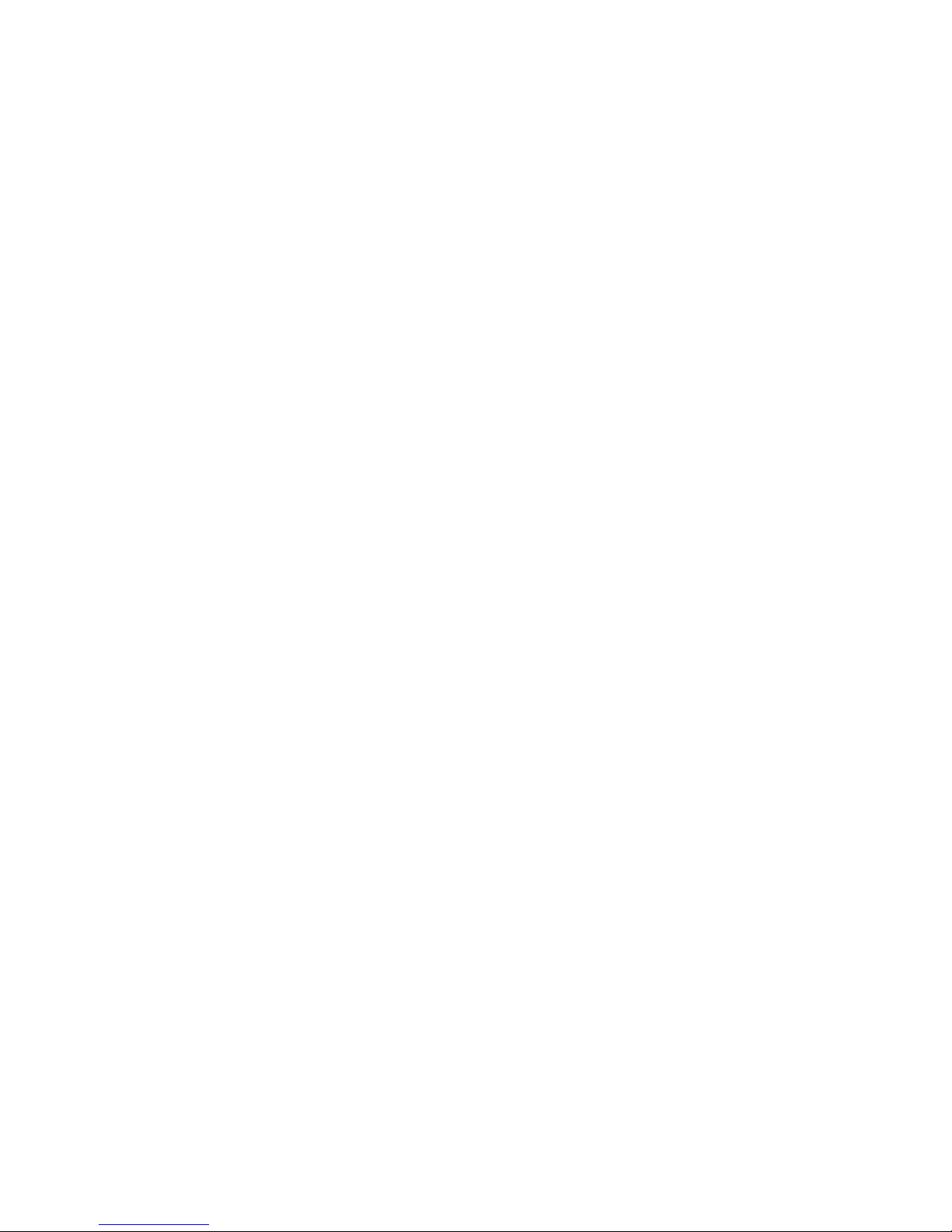
Page 29
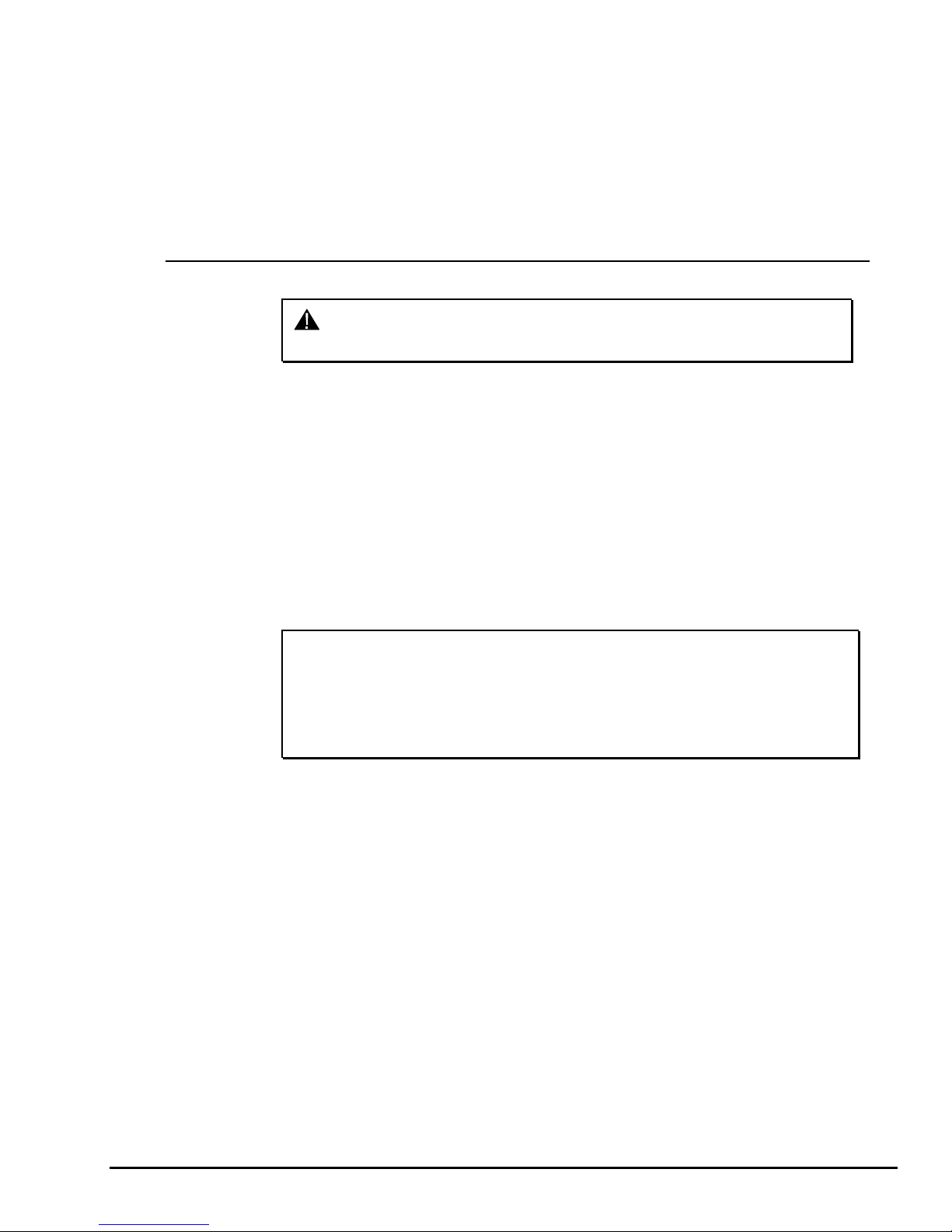
x
3. Balancing Procedures
3.1 Mounting the Wheel on the Balancer Spindle
CAUTION: Use only cones and accessories that are specifically
designed for the GSP9200.
Since today’s vehicle designs are lighter and more sensitive to road feel, it is critical
to achieve the best balance. Proper balance requires that the tire/wheel assembly be
centered on the balancer. Tire/wheel assemblies can be balanced to zero, even with
the tire/wheel assembly mounted off-center. The main objective of the balancer
operator is to center the wheel on the hub and shaft, using the best available method.
Mounting the wheel off-center creates incorrect measurements of imbalance and
runout conditions.
Remove any existing wheel weights, rocks, and debris from the tire tread, and clean
the center hole of the wheel. Inspect inside of wheel for excessive accumulation of
dirt and debris. Remove if necessary before balancing.
Accurate balancing depends on accurately centering the wheel. Choose the proper
wheel mounting cone by placing it in the center hole of the wheel to be balanced.
NOTE: If the basic cone and adaptors do not fit the wheel, additional
centering adaptors will be necessary. A wheel that cannot be
properly centered, cannot be properly balanced. All balancers
require additional centering adaptors to properly center
certain types of wheels. For additonal information, refer to
Form 3203T for optional accessories.
Installing the Wheel Manually
With the safety hood open, place the wheel mounting cone on the spindle shaft
against the captivated spring. Position the wheel with the inside surface facing the
balancer, centered on the cone.
Install the plastic clamping cup and wing nut on the spindle shaft against the wheel
and secure the entire assembly by firmly tightening the wing nut.
Depress and hold down the Spindle-Lok
Holding the shaft locked while tightening the wing nut improves centering accuracy.
®
foot pedal while tightening the wing nut.
Slowly roll the wheel towards you while tightening the wing nut. This improves
accurate wheel centering, since the wheel is allowed to roll up the taper of the cone
as opposed to forcing it to slide up the cone.
GSP9200 Series Wheel Balancer Operation Instructions 3. Balancing Procedures
9
Page 30

x
Installing the Wheel Using Quick-Thread® Wheel Clamping
WARNING: Keep clear of clamping components during Quick-
Thread® shaft rotation.
Lift the wheel assembly onto the shaft as normal without threading on the wing nut.
With the left hand, hold the rim over the cone to remove the weight of the rim from
the spindle and to allow maximum Quick-Thread
®
wing nut travel.
Place the wing nut on the spindle and rotate one full turn onto the spindle threads.
With the right hand, hold one handle of the wing nut while lifting the rim.
NOTE: Heavier wheel assemblies may require extra lifting to prevent
the software limited motor torque control from stopping the
rotation of the spindle.
Tap the foot pedal twice and the spindle will rotate to install the wing nut to save
threading time.
A single tap within the first three seconds of rotation will reverse the direction of
rotation. A single tap after the first three seconds of rotation will stop rotation.
Quick-Thread
®
spindle rotation will stop when the clamping components contact the
wheel, or when the foot brake is applied for more than half of a second.
CAUTION: Quick-Thread® does not tighten the wing nut! In Quick-
Thread® rotation, torque allowed is minimal. Therefore, the
wing nut must still be hand-tightened before balancing.
Installing the Wheel Using Auto-Clamp™ Wheel Clamping (Optional)
With the safety hood open, place the wheel mounting cone on the spindle shaft
against the captivated spring. Position the wheel with the inside surface facing the
balancer, centered on the cone.
Install the plastic clamping cup and Auto-Clamp™ device by sliding onto the spindle
shaft with the clamping cup pressed against the wheel. Rotate the Auto-Clamp
assembly until it locks into place on the spindle. Secure the wheel by tapping the
Spindle-Lok
®
foot pedal twice which will engage the pneumatic powered spindle
sliding the Auto-Clamp assembly tightly against the wheel.
To remove the Auto-Clamp assembly, slightly tap the Spindle-Lok® foot pedal twice
to release the pneumatically powered spindle. Squeeze the levers to disconnect the
Auto-Clamp locks from the spindle, and slide the assembly off the spindle.
3. Balancing Procedures GSP9200 Series Wheel Balancer Operation Instructions
10
Page 31

x
Mounting Error Detection Features
To verify that the tire/wheel assembly is centering, remount the tire/wheel assembly
and observe the results. Do any of the following conditions occur?
x Weight amount varies excessively
x Weight location changes
If any of these conditions occur, the centering accuracy of the tire/wheel assembly
needs to be verified.
x From the balance screen, the operator can choose to perform a
CenteringCheck™. The CenteringCheck™ feature will automatically
confirm if the wheel is centered for the operator on the balancer
(preventing improper measurement from occurring).
Front/Back Cone Mounting
Cone mounting is one of the most common and reliable ways to mount wheels on
balancers.
Select the proper wheel mounting cone by placing it in the center bore of the wheel to
be balanced. Select the cone that contacts the wheel nearest the center of the cone.
WHEEL
MOUNTING
CONE
CAPTIVATED
SPRING
INSIDE
SURFACE
Place the wheel mounting cone on the spindle against the spring plate. Mount the
wheel with the inner rim facing the balancer and centered on the cone.
Install the clamping cup and wing nut on the spindle shaft against the wheel and
secure the entire assembly by firmly tightening the wing nut, while depressing the
foot pedal to hold the spindle in place.
OR
Use the Spindle-Lok
®
foot pedal: depress and hold down while tightening the wing
nut. Holding the shaft locked while tightening the wing nut improves centering
accuracy.
Slowly roll the wheel toward you during the initial tightening of the wing nut. This aids
in accurate wheel centering and increased repeatability, since the wheel is allowed to
roll up the taper of the cone as opposed to forcing it to slide up the cone.
STANDARD
WHEEL
SHAFT
STANDARD STEEL
WHEEL RIM
SPINDLE
WING NUT
PLASTIC
CLAMPING
CUP
GSP9200 Series Wheel Balancer Operation Instructions 3. Balancing Procedures
11
Page 32

T
x
Wheels with center holes over 3 9/16 inch diameter require the light truck cone. The
light truck cone can be installed from the outside of the wheel. (When using the light
truck cone, the plastic clamping cup is not used.)
LIGHT TRUCK
WHEEL
LIGHT
TRUCK CONE
CAPTIVATED
SPRING
Using Plastic Wheel Mounting Washer
The plastic wheel mounting washer, 46-320-2, may be used to prevent scratches on
wheels where the standard plastic cup and scratch guard cannot be used.
The plastic wheel mounting washer may also be used when mounting a wheel with a
large offset that is between cone sizes. Use of the washer as shown below can
improve centering ability by increasing cone pressure against the wheel.
For example: One cone size is too small because the captivated spring is not pressing
the cone against the inner wheel opening, but the next larger cone size is too big and
will not fit the opening. Use the smaller cone size with the plastic wheel mounting
washer to “extend” the captivated spring to hold the mounting cone against the wheel
opening with greater pressure. The scratch guard may be installed on the clamping cup
to protect aluminum rims from being marred, but should not be used on steel wheels.
PLASTIC
WASHER
LARGE OFFSE
MOUNTING
CONE
PLASTIC
CLAMPING
CUP
NOT USED
WHEEL
SPINDLE
SHAFT
NOTE: Use only the wing nut supplied with the GSP9200.
3. Balancing Procedures GSP9200 Series Wheel Balancer Operation Instructions
12
CAPTIVATED
SPRING
WING NUT
PLASTIC
CUP
Page 33

x
In some cases, the mounting pad of the wheel may be extremely wide, and the
standard clamp cup will not properly contact the wheel hub area. In these cases, the
optional nine-inch alloy wheel pressure cup may be used in place of the clamping cup.
Wheels with center bores over 3 9/16 inch diameter require one of the light truck
cones. The light truck cones must be mounted from the outside of the wheel.
NOTE: When using the light truck cones, the pressure ring is used in
place of the clamping cup.
This procedure utilizes a tapered cone inserted from the front side of the wheel
instead of the backside as previously described.
Select the proper wheel mounting cone by placing it in the center bore of the wheel to
be balanced. Choose the cone that contacts the wheel nearest the center of the
cone.
Mount the wheel with the inner rim facing the balancer. Place the wheel mounting
cone on the spindle with the small end of the cone facing the front of the wheel.
Install the wing nut and pressure ring assembly onto the spindle shaft against the
wheel and secure the entire assembly by firmly tightening the wing nut.
Heavy wheel centering may benefit by (1) pulling the tire away from the hub face at
top dead center while tightening the wing nut or (2) use of optional wheel lift to
position heavy wheel onto shaft and cone. This helps the wheel to overcome gravity
against the hub or spacer.
GSP9200 Series Wheel Balancer Operation Instructions 3. Balancing Procedures
13
Page 34

x
Cone/Flange Plate Mounting
Wheels may be centered using the lugholes and center bore with a flange plate and
centering cone. It is important that a back mounted cone be used to support and
center the wheel when using flange plates.
The correct flange adaptor setup is determined by:
Measure and set the bolt circle diameter and number of studs to use against
the lug holes.
Set the number of lugholes as follows:
A three-lug wheel uses three studs.
A four-lug wheel uses four studs.
A five-lug wheel uses five studs.
A six-lug wheel uses three studs.
A seven-lug wheel uses seven studs.
An eight-lug wheel uses four studs.
Choose the correct taper design of flange studs to fit the wheel lug seats. The
mounting area of the flange stud must match the design of the wheel’s lughole
seat or depression.
The flange plate must be able to apply pressure to the center of the wheel while
maintaining perpendicularity to the shaft.
NOTE: If the lug seats are unevenly machined or worn, an optional
universal flange adaptor with compressible studs or bolt on
lugs may be used to more accurately mount the wheel with
the cone.
Flange plates are useful when the wheel cannot be properly centered off the hub
bore with a tapered cone alone because of improper fit, interference, or lack of a
center hole.
A flange plate in many cases adds value because it aids in more effective centering
than a tapered cone alone. This statement is true for many wheels including hub
centric wheels. That is why a flange plate and back cone may be more accurate and
repeatable, regardless of whether the wheel is lug centric or hub centric.
3. Balancing Procedures GSP9200 Series Wheel Balancer Operation Instructions
14
Page 35

x
Using the Pressure Ring and Spacers
Pressure Ring
The pressure ring clips on to the wing nut. It is used in lieu of the clamping cup.
It may also be used in place of a clamping cup if space is limited between the wheel
and the end of the spindle.
The pressure ring should be used to prevent the wing nut from directly contacting an
adaptor or a cone. It will act as a bearing to enable higher clamping forces.
Spacers
Hub Ring Spacers
These light truck spacers are designed to build a larger pocket when using extra
large truck cones. It also provides a location for the centering pins found on some
dual wheel configurations.
Shaft Spacers
The shaft spacer can be used to make the cone contact the hub bore more firmly.
For example, one cone size is too small because the captivated spring is not
pressing the cone against the inner wheel opening, but the next larger cone size is
too large and will not fit the opening. Use the smaller cone size, with the spacer, to
extend the captivated spring and hold the smaller mounting cone against the wheel
opening with greater pressure.
GSP9200 Series Wheel Balancer Operation Instructions 3. Balancing Procedures
15
Page 36

x
3.2 Balance Primary Screen
The “Balance” primary screen has a choice of two related views:
Set Dimensions
Balance
The “Balance” view is the measuring operation of the balancer. The Split Weight
softkeys are available in this view on the first row menu. The on-screen switches
change the gram/ounce selection, the dynamic/static (blind/round) selection. The “Set
Dimensions” view is displayed in reduced size in the lower left-hand corner. It can be
enlarged by pressing “Set Dimensions” or will automatically enlarge if a Dataset
is moved from home position and triggered to take rim data.
®
®
Arm
The “Set Dimensions” view enlarges the dimensional diagram of the wheel assembly.
The inch/millimeter selection softkeys are available in this view on the first row menu.
The control knob can be used to manually enter the rim dimensions
3. Balancing Procedures GSP9200 Series Wheel Balancer Operation Instructions
16
Page 37

x
3.3 Wheel Assembly Selection for Saving Spin Data
Saving Spin Data
The GSP9720 tracks the wheel assembly currently being balanced.
The balancer assumes that the technician is working “around the vehicle” by
beginning at the LEFT FRONT
fashion. Successive spins are stored as either “before” or “after” data based on the
following rules:
x If the weight displays read “OK/OK” or “---/---”, assume the next complete spin is
“before” data
x If the weight displays read anything other than “OK/OK” or “---/---”, assume the
next complete spin is “after” data
“Prompt for Wheel Assembly ID” can be disabled in setup when “Balance” is selected
from the Logo screen.
Storing Measurements
Verify that the wheel is clean and free of debris.
and working around the vehicle in a clockwise
Remove all previous weights.
Mount tire/wheel assembly. Refer to “Mount the Wheel on the Spindle Shaft,” page 9.
Enter the rim dimensions using the Dataset® arms and select “Balance”.
Close safety hood.
Press the green “START” button if “Hood Autostart” is disabled.
Press the “Menu Shift”
until the “Store Measurements” selection is available.
Select “Store Measurements”. The measurements are stored for the front left
assembly.
Select “Exit” to continue.
Balance assembly and continue to the next assembly. The “Store Measurements”
screen will automatically progress to the next assembly in a clockwise direction.
Repeat “Store Measurements” until all assemblies are complete.
GSP9200 Series Wheel Balancer Operation Instructions 3. Balancing Procedures
17
Page 38

x
Select either “Clear Before Measurements” or “Clear After Measurements” to use that
data at another wheel position.
To reset all stored measurements, Press the “Menu Shift”
selection is available. Select “Clear Data” and “OK” to reset.
Print Summary
A printout is available that incorporates a detailed image of each wheel assembly
with the stored measurements. If a measured value is out of tolerance compared to
the recalled specification, the value will be printed in red.
Select “Print Summary” to view the before and after results.
Select “Print” to send before and after balance summary results to the printer.
until the “Clear Data”
3.4 Balance Modes
Select the correct balance mode for each application using the control knob. Refer to
“Using the Control knob,” page 10.
3. Balancing Procedures GSP9200 Series Wheel Balancer Operation Instructions
18
Page 39

x
SmartWeight® Balancing Technology
SmartWeight® balancing technology is a method of reducing forces on a wheel during
balancing. SmartWeight
®
is not a procedure. Instead, it measures the forces of sideto-side movement and up-and-down shake and computes weight to reduce these
forces. This reduces the amount of weight, reduces time, reduces check spins and
chasing weights. SmartWeight
“SmartWeight
®
Balancing Technology,” page 3.
®
saves the shop time and money. Refer to
NOTE: SmartWeight® is the default and preferred method of
balancing.
Dynamic Balancing – Traditional Balancing Mode
Dynamic balancing is selected by pointing the indicator to while rotating the
control knob. Dynamic will always display two weight planes. Dynamic balancing
provides a more complete balance than static balancing. Dynamic balancing should
be selected whenever possible to minimize vehicle vibration. Refer to “Balancing
Theory-Couple Imbalance,” page 2.
GSP9200 Series Wheel Balancer Operation Instructions 3. Balancing Procedures
19
Page 40

x
Static Balancing – Traditional Balancing Mode
Static balancing is selected by pointing the indicator to while using the control
knob. Static balancing provides a less desirable balance than dynamic balancing.
Dynamic balancing should be selected whenever possible to minimize vehicle
vibration. Refer to “Balancing Theory-Static Imbalance,” page 1.
Static Balance Mode Reminder (Except Patch Balance)
Two reminder pop-up text messages appear on the balance screen dialog box when
selecting static mode. The first screen gives the warning: “Avoid STATIC single-plane
balancing.”
The second screen suggests: “DYNAMIC dual-plane balancing recommended (even
for hidden weights).”
If STATIC is selected, the reminders show up again at the end of the spin.
3. Balancing Procedures GSP9200 Series Wheel Balancer Operation Instructions
20
Page 41

x
3.5 Balancing Procedures for Specific Weight Types and Placement
Press to change the weight types and placement. The GSP9200 offers
Standard Balance, Mixed Weights Balance, Adhesive Weights Balance, and Patch
Balance
With these four selections, a correction weight can be placed at an infinite number of
locations, based upon the choice of the operator.
£
for dynamic and static modes.
AUTO MODE DETECTION is the default setting automatically choosing the correct
type of weights and locations determined by the placement of the dataset arms.
STANDARD BALANCE should be selected when clip-on weights can be used for
both rim flanges.
MIXED WEIGHTS BALANCE should be selected when a clip-on weight can be used
on the inner rim flange, but not on the outer rim flange. Mixed Weights Balance uses
an adhesive weight for the right weight plane instead of a clip-on weight to avoid
marring aluminum rims or to hide weights from view.
ADHESIVE WEIGHTS BALANCE should be selected when clip-on weights cannot
be used on either rim flange.
PATCH BALANCE should be selected when the tire has a very large imbalance in
the tire assembly. The large imbalance can be corrected with Patch Balancing and
then the assembly can be fine-tuned with one of the other balancing procedures.
AUTO MODE Balancing Using All Weight Types and Locations
Selecting AUTO MODE will choose the correct weight type and placement for the
specific wheel. AUTO MODE incorporates procedures of specific wheel balance
methods as outlined on the following pages.
GSP9200 Series Wheel Balancer Operation Instructions 3. Balancing Procedures
21
Page 42

x
STANDARD Balancing Procedure Using Clip-On Weights
There are many types of clip-on weights. Determine the correct application before
installing weights.
Verify that the wheel is clean and free of debris.
Remove all previous weights.
Mount tire/wheel assembly. Refer to “Mounting the Wheel on the Spindle Shaft,” page 9.
Press
. Use the softkey arrows to select “STANDARD BALANCE” and press
“OK.”
Select either grams or ounces by rotating the control knob and highlighting either
“g” or “oz.”
Select “DYNAMIC” by rotating the control knob to highlight “
.” Refer to “Dynamic
Balancing Selection,” page 19.
Use both Dataset
®
arms in the UPWARD position at the clip-on weight location to
measure the distance, diameter, and rim width dimensions. Refer to “Automatic
Dataset® Arms Operation,” page 30.
®
NOTE: The Dataset
Arms should be positioned in the location for
weight placement. Refer to “Measuring Dimensions for
Standard Clip-on Weight Balancing,” page 31.
Enter the data by depressing the foot pedal. Release the Dataset® arms.
Close safety hood.
Press the green “START” button if “Hood Autostart” is disabled.
After wheel comes to a complete stop, raise the safety hood.
The GSP9200 will find the TDC for the left weight plane if “Servo-Stop” is enabled.
“Servo-Stop” will hold the wheel in the TDC position while the weight is applied. The
weight amount will be displayed in green.
3. Balancing Procedures GSP9200 Series Wheel Balancer Operation Instructions
22
Page 43

x
Attach the weight amount shown on the LCD for the left weight plane to the inner rim
of the wheel.
NOTE: If optional HammerHead™ TCD weight locator is installed,
the weight should be applied at the location marked by the
laser. Refer to “4.12 Optional HammerHead™ TDC Laser
Adhesive Weight Locator,” on page 51.
If necessary, use the left “ ” to split the weight. Refer to “Split Weight®
Feature,” page 41.
Press the green “START” button with the safety hood in the raised position and the
GSP9200 will find the TDC for the right weight plane.
Attach the weight amount shown on the LCD for the right weight plane to the outer
rim of the wheel.
NOTE: If optional HammerHead™ TCD weight locator is installed,
the weight should be applied at the location marked by the
laser. Refer to “4.12 Optional HammerHead™ TDC Laser
Adhesive Weight Locator,” on page 51.
If necessary, use the right “ ” to split the weight. Refer to “Split Weight®
Feature,” page 41.
Left and right weight plane displays should show “OK” after checkspin.
STANDARD balancing procedure is complete.
GSP9200 Series Wheel Balancer Operation Instructions 3. Balancing Procedures
23
Page 44

x
MIXED WEIGHTS Balancing Procedure
Using a Combination of Clip-On & Adhesive Weights
Verify that the wheel is clean and free of debris.
Remove all previous weights.
Mount tire/wheel assembly. Refer to “Mounting the Wheel on the Spindle Shaft,”
page 9.
Press
. Use the arrows to select “MIXED WEIGHTS BALANCE” and press
“OK.”
Select either grams or ounces by rotating the control knob and highlighting either
“g” or “oz.”
Select “DYNAMIC” by rotating the control knob to highlight “
,” if SmartWeight® is
enabled. Refer to “Dynamic Balancing,” page 19.
Use inner Dataset
measure the distance, diameter, and rim width dimensions. Refer to “Using the Auto
Dataset
®
Arms,” page 30.
®
arm in the UPWARD position at the clip-on weight location to
Do NOT return the arm to the “home” position.
Using the DOWNWARD position, move the inner Dataset
®
arm disk edge to the
location for placement of the right edge of the adhesive weight on the right weight
plane and enter data by depressing the foot pedal. Refer to “Automatic Dataset®
Arms Operation,” page 30.
Close safety hood.
Press the green “START” button if “Hood Autostart” is disabled.
After wheel comes to a complete stop, raise safety hood.
The GSP9200 will find the TDC for the left weight plane if “Servo-Stop” is enabled.
“Servo-Stop” will hold the wheel in the TDC position while the weight is applied.
3. Balancing Procedures GSP9200 Series Wheel Balancer Operation Instructions
24
Page 45

x
NOTE: If optional HammerHead™ TCD weight locator is installed,
the weight should be applied at the location marked by the
laser. Refer to “4.12 Optional HammerHead™ TDC Laser
Adhesive Weight Locator,” on page 51.
Attach the clip-on weight amount shown on the LCD for the left weight plane to the
inner rim of the wheel.
If necessary, use the left to split the weight. Refer to “Split Weight® Feature,”
page 41.
Servo-Activated Laser automatically locates BDC to aid in fast adhesive weight
positioning.
The BDC laser locator automatically displays a vivid line at bottom dead center after
a wheel has been spun. The laser turns off when the wheel is spun again.
CAUTION: Use of controls or adjustments or performance of procedures other than
those specified herein may result in hazardous radiation exposure.
GSP9200 Series Wheel Balancer Operation Instructions 3. Balancing Procedures
25
Page 46

x
With the servo enabled, attach the adhesive weight using the weight amount shown
for the right weight plane on the LCD. Refer to “Servo-Aided Adhesive Weight
Placement,” page 33. If servo is not enabled, BDC placement should be used. Refer
to “Manual Weight Position Measurement,” page 31.
If necessary, use the right “ ” to split the weight. Refer to “Split Weight®
Feature,” page 41.
Left and right weight plane displays should show “OK,” after checkspin.
MIXED WEIGHTS balancing procedure is complete.
ADHESIVE WEIGHTS Balancing Procedure Using Adhesive Weights
Verify that the wheel is clean and free of debris.
Remove all previous weights.
Mount tire/wheel assembly. Refer to “Mount the Wheel on the Spindle Shaft,”
page 9.
Press
press “OK.”
Select either grams or ounces by rotating the control knob and highlighting either “g”
or “oz.”
. Use the arrows to select “ADHESIVE WEIGHTS BALANCE” and
Select “DYNAMIC” by rotating the control knob to highlight “
Balancing,” page 19, if SmartWeight
3. Balancing Procedures GSP9200 Series Wheel Balancer Operation Instructions
26
®
is enabled.
.” Refer to “Dynamic
Page 47

x
Using the DOWNWARD position, place the inner Dataset® arm disk edge to the
outermost location for placement of the right edge of the left adhesive weight and
enter the data by depressing the foot pedal. Refer to “Using the Auto Dataset
®
Arms,”
page 30.
Do NOT return the inner Dataset® arm to the “home” position.
Using the DOWNWARD position, move the inner Dataset
innermost location for placement of the right edge of the right adhesive weight and
enter the data by depressing the foot pedal. Refer to “Using the Auto Dataset
®
arm disk edge to the
®
Arms,”
page 30.
Close safety hood.
Press the green “START” button if “Hood Autostart” is disabled.
After wheel comes to a complete stop, raise the safety hood.
Servo-Activated Laser automatically locates BDC to aid in fast adhesive weight
positioning.
The BDC laser locator automatically displays a vivid line at bottom dead center after
a wheel has been spun. The laser turns off when the wheel is spun again.
CAUTION: Use of controls or adjustments or performance of procedures other than
those specified herein may result in hazardous radiation exposure.
With the servo enabled, attach the adhesive weight for the left weight plane using the
weight amount shown on the LCD. Refer to “Servo-Aided Adhesive Weight
Placement,” page 33. If servo is not enabled, BDC placement should be used. Refer
to “Manual Weight Position Measurement,” page 31.
GSP9200 Series Wheel Balancer Operation Instructions 3. Balancing Procedures
27
Page 48

x
If necessary, use the left to split the weight. Refer to “Split Weight® Feature,”
page 41.
Return the inner Dataset
®
arm to the home position.
With the servo enabled, attach the adhesive weight for the right weight plane using
the weight amount shown on the LCD. Refer to “Servo-Aided Adhesive Weight
Placement,” page 33. If servo is not enabled, BDC placement should be used. Refer
to “Manual Weight Position Measurement,” page 31.
If necessary, use the right
Feature,” page 41.
Left and right weight plane displays should show “OK,” after checkspin.
ADHESIVE WEIGHTS balancing procedure is complete.
PATCH BALANCE® Procedure
Weighted balance patches will be placed on the inside of the tire at the edge of the
tread area beside the sidewall as shown below:
LEFT PLANE
INTERNAL DIAMETER
to split the weight. Refer to “Split Weight®
NOTE: Weighted balance patches should be installed only in tread
Verify that the wheel is clean and free of debris.
3. Balancing Procedures GSP9200 Series Wheel Balancer Operation Instructions
28
RIGHT PLANE
area. Do not install weighted balance patches near sidewall
or shoulder of tire.
Page 49

x
Remove all previous weights.
Mount tire/wheel assembly. Refer to “Mount the Wheel on the Spindle Shaft,” page 9.
Press
. Use the arrows to select “PATCH BALANCE” and press “OK.”
Select either grams or ounces by rotating the control knob and highlighting either “g”
or “oz.”
Select “DYNAMIC” by rotating the control knob to highlight “
Balancing,” page 19, if SmartWeight
®
is enabled.
.” Refer to “Dynamic
NOTE: When measuring large tires that will use balance patches, it
may require removal of the outer arm “home position” bumper
for ample clearance of the outer Dataset® arm. The bumper
can be removed by loosening three Phillips head screws and
gently pulling the bumper away from the arm.
PHILLIPS HEAD
BUMPER
PHILLIPS HEAD
SCREW
SCREW
PHILLIPS HEAD
SCREW
Measure and enter the weight plane distances as follows:
Set two of the widest weighted balance patches available side-by-side on the
tread directly above where the left and right weighted patches will be installed
inside of the tire. The patches should be positioned as far apart from each
other as possible, but should not be placed in the sidewall or shoulder area of
the tire.
Mark the tire tread at the center of the patches for future placement reference
and remove the patches from the wheel.
®
Place outer Dataset
arm roller directly over the left mark and enter data by
depressing the foot pedal.
®
Place outer Dataset
arm roller directly over the right mark and enter data by
depressing the foot pedal.
Close safety hood.
Press the green “START” button if “Hood Autostart” is disabled.
GSP9200 Series Wheel Balancer Operation Instructions 3. Balancing Procedures
29
Page 50

x
After wheel stops spinning, raise the safety hood.
Press the green “START” button with the safety hood in the RAISED position and the
GSP9200 will find TDC for the left weight plane. Mark the tire’s inner sidewall for
patch placement.
Press the green “START” button with the safety hood in the RAISED position and the
GSP9200 will find TDC for the right weight plane. Mark the tire’s outer sidewall for
patch placement.
Place an aligning mark on the tire and rim to align them back together after applying
the patch weights.
Remove wheel from balancer and dismount tire from rim.
Install left weight plane weighted balance patch(s) at mark(s) as instructed by
manufacturer's instructions.
Install right weight plane weighted balance patch(s) at mark(s) as instructed by
manufacturer's instructions.
Mount tire onto rim, aligning rim and tire marks.
Finish the patch balancing procedure by returning to the appropriate balance
procedure for the type of wheel being balanced. Verify balance condition by spinning
again, and attach weights as necessary to correct for residual imbalance.
PATCH balancing procedure is complete.
3.6 Automatic Dataset® Arms Operation
Auto Dataset® arms are a faster and more accurate method to take rim
measurements than traditional methods. Auto Dataset
distance, rim width, weight plane location, and weight position measurements
automatically. The Dataset
plane and data is entered by depressing the foot pedal.
Automatic Weight Position Measurement
The Dataset® arms can be used to enter weight position dimensions instantly and
accurately. The arms are “triggered” when they are moved away from their home
position. When the arms are triggered, a blinking graphic depicting the Dataset
on the “Dimension Entry” screen identifies the plane currently being inputted.
®
Arms of the GSP9200 are positioned on the weight
®
arms are used to input rim
®
arm
In most cases, the Dataset® Arms are used to input the exact weight position.
The exact weight position is entered by holding the arm(s) stable in the desired
location and depressing the foot pedal to enter the dimensional data.
30
3. Balancing Procedures GSP9200 Series Wheel Balancer Operation Instructions
Page 51

x
Manual Weight Position Measurement
NOTE: If optional HammerHead™ TCD weight locator is installed,
the weight should be applied at the location marked by the
laser. Refer to “4.12 Optional HammerHead™ TDC Laser
Adhesive Weight Locator,” on page 51.
While on the “Set Dimensions” view of the “Balance” primary screen, the control knob
can be used to enter rim dimensions manually.
Hunter Engineering Company recommends using the inner and outer Dataset
to enter dimensions. Refer to “Using the Auto Dataset
®
Arms,” page 30.
Measuring Dimensions for Standard Clip-on Weight Balancing
To measure rim dimensions for clip-on weights, pull the inner Dataset® arm away
from the weight tray and UPWARD until it is touching the top of the wheel inner rim
lip. Simultaneously pull the outer Dataset
top of the wheel outer rim lip. While the Dataset
pedal to enter the dimensional data. The GSP9200 will beep to confirm data entry.
®
arm out and upward until it is touching the
®
arms are in place, depress the foot
®
arms
®
NOTE: Dataset
GSP9200 Series Wheel Balancer Operation Instructions 3. Balancing Procedures
arms can input dimensions separately if desired.
31
Page 52

x
Measuring Dimensions for Mixed Weights (Clip-on/Adhesive) Balance
To measure rim dimensions for the clip-on weight, pull the inner Dataset® arm away from
the weight tray and UPWARD until it is touching the wheel inner rim lip. Depress the foot
pedal to enter the dimensional data. The GSP9200 will beep to confirm data entry.
Do NOT return the Dataset® arm to the home position.
Move the Dataset
at the right edge of the desired adhesive weight location. Depress the foot pedal to
enter the dimensional data. The GSP9200 will beep to confirm data entry.
®
arm DOWNWARD until the roller disk edge is touching the wheel
Measuring Dimensions for Adhesive Weights Balancing
To enter adhesive weight dimensions for the inner plane, pull the inner Dataset® arm
away from the weight tray and DOWNWARD, until the roller disk edge is touching the
wheel at the right edge of the desired left weight plane location. Depress the foot
pedal to enter the dimensional data. The GSP9200 will beep to confirm data entry.
Do NOT return Dataset® arm to the home position.
32
3. Balancing Procedures GSP9200 Series Wheel Balancer Operation Instructions
Page 53

x
Move the Dataset® arm at the right weight plane location in the DOWNWARD
position and depress foot pedal to enter dimensional data. The GSP9200 will beep to
confirm data entry.
Servo-Aided Adhesive Weight Placement
When Servo-Stop is enabled in setup, the inner Dataset® arm can be used to assist
in proper placement of adhesive weights. The motor will automatically rotate the
wheel to the contact point of the arm.
Spin the wheel using Mixed Weights or Adhesive Weights selection.
Shape the weight to a contour similar to the curve of the rim.
Using dimensional information previously obtained, the on-screen graphic displays
and identifies the exact location of the weight plane and the current position of the
inner Dataset
®
arm. Pull the inner Dataset® arm out from the base until the arm and
the weight location are overlapping.
GSP9200 Series Wheel Balancer Operation Instructions 3. Balancing Procedures
33
Page 54

x
Maintaining that distance, rotate the Dataset® arm toward the inner rim surface, and
then apply the adhesive weights to the rim.
NOTE: If the servo is off (but is enabled in setup), pressing the
“START” button with the hood in the RAISED position will
restart the servo for adhesive weight application.
Manual Adhesive Weight Placement
NOTE: If the servo-aided weight placement is enabled, press the
“STOP” button with the hood in the RAISED position to
disable.
To manually place adhesive weights on the rim after spinning, the inner Dataset® arm
should be used to verify the previously inputted distance.
Rotate the wheel until the location arrow of the desired weight plane is green.
Lift the inner Dataset
between the two numbers that represent previously inputted data displays the current
reading of the inner Dataset
®
arm from home position. The “real-time” number displayed
®
arm. The arm should be placed in the downward
position on the rim until the real-time number matches the previously inputted data.
NOTE: Lifting the inner Dataset® arm will trigger the balancer for
The BDC laser locator automatically displays a vivid line at bottom dead center after
a wheel has been spun. The laser turns off when the wheel is spun again.
The weight should be placed at BDC at that distance.
34
3. Balancing Procedures GSP9200 Series Wheel Balancer Operation Instructions
dimension input. Do NOT step on the foot pedal or new
dimensions will be entered.
Page 55

x
CenteringCheck® Wheel Centering Feature
Using Imbalance Forces and Location
The CenteringCheck® feature can be used to inspect each mounting to identify
possible centering errors, thus preventing improper measurements from occurring.
CenteringCheck
On-screen prompts lead you through the procedure. Select “Perform Centering
Check” from the menu.
®
may be used with either a “bare rim” or a “rim with tire assembly.”
Follow the on-screen prompts.
Position the valve stem at 12 o’clock, and then press “Enter Valve Stem.”
GSP9200 Series Wheel Balancer Operation Instructions 3. Balancing Procedures
35
Page 56

x
After entering the valve stem position, you will be prompted to loosen the wheel and
re-clamp at one half turn (approximately 180 degrees) from the current position.
Press “Start” when ready to take readings.
Once more, position the valve stem at 12 o’clock, and then press “Enter Valve Stem.”
If the rim is centered properly, the following screen will appear briefly.
The GSP9200 will then proceed to the “Balance” screen.
If a centering problem is detected, the following screen will appear.
36
3. Balancing Procedures GSP9200 Series Wheel Balancer Operation Instructions
Page 57

x
The procedure will repeat the re-centering check up to four times and always
compare the previous measurement to the next check. If centering is not achieved
after four attempts, the following screen will appear.
Check for:
Correct mounting cone/adaptor for this wheel design.
Wheel defect such as a metal burr interfering with the cone/adaptor.
Dirt or debris interfering with the cone/adaptor.
Follow the on-screen prompts, and then press “Restart Procedure.”
GSP9200 Series Wheel Balancer Operation Instructions 3. Balancing Procedures
37
Page 58

Page 59

4. Balancing Features and Options
x
4.1 Blinding and Rounding
In non-SmartWeight® mode the balancer can display either an “actual” or “blinded
and rounded” amount of imbalance.
“Blind” is a tolerance or amount of imbalance required before an imbalance amount is
displayed. “Round” allows the balancer to display weight imbalance to a desired
increment. The blind and round values can be changed in the “Setup” procedure.
Refer to “Service Mode Setup and Features,” page 56.
While in the “Balance” primary screen, blind and rounding may be disabled by
rotating the control knob to highlight
selected mode will be displayed when “Blind and Rounding” are disabled as shown
below.
4.2 Quick-Thread® Wheel Clamping
Quick-Thread® is an “intelligent” DC drive motor control feature that allows motor
assisted threading for fast installation and removal of the GSP9200 wing nut. QuickThread
®
can be enabled or disabled from the “Setup” screen.
. The actual amounts of imbalance for the
WARNING: Keep clear of clamping components during Quick-
Lift the wheel assembly onto the shaft as normal without threading on the wing nut.
With the left hand, hold the rim over the cone to remove the weight of the rim from
the spindle and to allow maximum Quick-Thread
Place the wing nut on the spindle and rotate one full turn onto the spindle threads.
GSP9200 Series Wheel Balancer Operation Instructions 4. Balancing Features and Options
Thread® shaft rotation.
®
wing nut travel.
39
Page 60

x
With the right hand, hold one handle of the wing nut while lifting the rim.
NOTE: Heavier wheel assemblies may require extra lifting to prevent
the software limited motor torque control from stopping the
rotation of the spindle.
Tap the foot pedal twice and the spindle will rotate to install the wing nut to save
threading time.
The direction of spindle rotation toggles each time it is used. For normal operation,
spindle rotation will begin in the correct direction for wing nut installation. A single tap
within the first three seconds of rotation will reverse the direction of rotation. A single
tap after the first three seconds of rotation will stop rotation.
®
Quick-Thread
spindle rotation will stop when the clamping components contact the
wheel, or when the foot brake is applied for more than half of a second.
CAUTION: Quick-Thread® does not tighten the wing nut! In Quick-
Thread® rotation, torque allowed is minimal. Therefore, the
wing nut must still be hand-tightened before balancing.
NOTE: Also because of the software limited torque control, you must
loosen the wing nut before Quick-Thread® will remove it.
Quick-Thread® will not operate under the following conditions:
If the balancer is in “Diagnostics,” “Setup,” or any calibration procedures except
“Servo-Stop.”
®
If either Dataset
arm is out of its “home position” while in the “Balance.”
4.3 Auto-Clamp™ Wheel Clamping (Optional)
Auto-Clamp™ is an optional spindle equipped with a pneumatic clamping device that
eliminates the spin on type wingnut.
Refer to page 10, for detailed operation instructions.
4.4 Motor Drive/Servo-Stop
The intelligent DC motor drive on the GSP9200 is able to position and hold the tire
assembly in position for weight application, apply different amounts of torque, and
control the speed and direction of the spindle.
If Servo-Stop is enabled, when the “Start” button is pushed with the hood in the
raised position, while weights are showing, the motor will automatically rotate the
wheel to the next weight plane and hold the assembly in position for weight or mark
application.
Servo-Stop can be enabled or disabled from the “Set Up” primary screen. Refer to
“Servo-Stop,” page 56.
40
4. Balancing Features and Options GSP9200 Series Wheel Balancer Operation Instructions
Page 61

x
4.5 Spindle-Lok® Feature
Depressing the foot pedal will lock the spindle. Locking the spindle will stabilize the
wheel for attaching weights at precise locations if automatic weight positioning is
disabled, and will allow for tightening and loosening of the wing nut. Do not use the
Spindle-Lok
®
as a brake to stop a spinning wheel.
NOTE: Depressing the foot pedal will cancel Servo-Stop.
CAUTION: Using the Spindle-Lok® to stop a spinning wheel may result
in personal injury or damage to the balancer.
4.6 Hood Autostart Feature
The balancer can be set to automatically spin the wheel upon hood closure. After a
spin, the hood must be lifted completely before the balancer will Autostart again.
For safety, the balancer will not Autostart in “Calibration,” “Setup,” “Diagnostics,” if no
balancing procedure is selected, or if the Inflation Station hose is out of its “home
position.”
The hood close Autostart feature can be enabled or disabled in the “Setup”
procedure. Refer to “Setting Up the Hood Autostart Feature,” page 56.
4.7 Loose Hub Detect Feature
When the GSP9200 senses that the wheel is loose, it will automatically stop the spin.
You should tighten the wing nut before proceeding.
NOTE: If the wing nut appears to be tight, remove the wing nut and
then clean and lubricate the spindle threads. Refer to “Spindle
Hub Face and Shaft Maintenance,” page 69.
4.8 Split Weight® Feature
Press to change the required imbalance correction weight amount into two
smaller size weights. The angle is adjusted by the balancer to produce the nonrounded correction called for by the single weight before split. This provides exact
imbalance correction without weight trimming. The non-rounded imbalance is split
regardless of whether blind and rounding are enabled. For this reason, Split Weight
is more accurate than applying a single weight with the blind and rounding enabled.
Split Weight
such as 6.0 ounces. Split Weight
ounce weights side-by-side, which would leave a substantial residual imbalance:
®
is especially useful when the imbalance amount is large or unavailable,
®
eliminates the error caused by placing two 3.0
®
Use when the weight location interferes with a hubcap or trim ring, when one
weight is too large, to avoid weight trimming, or to substitute for a weight size that is
out of stock.
GSP9200 Series Wheel Balancer Operation Instructions 4. Balancing Features and Options
41
Page 62

x
Split Weight® Operation
Each time is pressed, the two weights are increased to the next largest
weight size and are placed (fanned out) further down the rim, as shown below.
NOTE: To return to the original single weight, you can either toggle
the control knob between static and dynamic, or continue to
split the weight until all choices are exhausted.
Press the green “START” button with the safety hood in the RAISED position and the
GSP9200 will find the first split weight plane.
Attach the appropriate weight as displayed on the console.
Continue pressing “START” with the safety hood in the RAISED position and
attaching the weights until all weights shown on the console have been applied.
Correcting Large Imbalances
Split Weight® can also be used to apply three weights when needed. For example, a
large wheel may require 6.75 ounces. Not only is this size unlikely to be in the weight
tray, but splitting 6.75 ounces would likewise result in large weights. In this case,
apply one-third of the called for weight (in this case 2.25 ounces) at the 6.75 ounce
weight location and spin the assembly again. The display will now call for a 4.5 ounce
weight to be placed on top of the 2.25 ounce weight.
REQUIRED
SINGLE WEIGHT
6.75 oz
(3) WEIGHTS
EQUIVALENT TO 6.75 OZ
2.25 oz
2.75 oz 2.75 oz
Press to fan out the two weights until they clear the previously applied 2.25
ounce weight. Then place the two indicated ounce weights on either side of the 2.25
ounce weight using the TDC indicators.
42
4. Balancing Features and Options GSP9200 Series Wheel Balancer Operation Instructions
Page 63

NOTE: If optional HammerHead™ TCD weight locator is installed,
x
Another method to correct large imbalances may be achieved with Patch Balancing.
Refer to “Patch Balance Procedure,” page 28.
4.9 Split Spoke® Feature
When in either mixed weight or adhesive weight modes, (dynamic or static),
correction weights can be hidden behind the spokes of a wheel. The example below
is in the mixed weight mode.
Hiding Adhesive Weight behind Spoke
Move the inner Dataset® arm to left weight plane position. Enter the data by pressing
the foot pedal.
Move the inner Dataset
arm position. Enter the data by pressing the foot pedal.
After inputting weight plane(s), the Split Spoke
following steps before returning the arm to the “home” position:
Move the inner Dataset
DOWNWARD arm position. Enter the data by pressing the foot pedal.
the weight should be applied at the location marked by the
laser. Refer to “4.12 Optional HammerHead™ TDC Laser
Adhesive Weight Locator,” on page 51.
®
arm to the far right weight position, using the DOWNWARD
®
feature may be initiated by the
£
arm to a position centered behind a spoke, using the
NOTE: Split Spoke is also available with RimScan™.
Rotate the wheel to position the Dataset® arm behind an adjacent spoke (nearest
spoke in either direction). Enter the data by pressing the foot pedal.
Return the inner Dataset
®
arm to the home position.
Close safety hood.
Press the green “START” button if “Hood Autostart” is disabled.
GSP9200 Series Wheel Balancer Operation Instructions 4. Balancing Features and Options
43
Page 64

x
After wheel comes to a complete stop, raise safety hood.
Place left plane weight (if in DYNAMIC mode) per the balance procedure being
performed. Refer to “Balancing Procedures,” page 9.
Press the green “START” button with the safety hood in the RAISED position and the
GSP9200 will servo to the location for the right adhesive weight plane (dynamic) or
the static adhesive weight plane (static), aligned with the first spoke.
With the servo enabled, attach the adhesive weight behind the first spoke using the
weight amount shown on the LCD. Refer to “Servo-Aided Adhesive Weight
Placement,” page 33.
Press the green “START” button with the safety hood in the RAISED position and the
GSP9200 will servo to the location for the second spoke.
Attach the appropriate weight as displayed on the console.
All weight plane displays should show “OK,” after checkspin.
SPLIT SPOKE® balancing procedure is complete.
Re-entering Similar Wheel after Split Spoke® is Enabled
Once Split Spoke® mode is enabled, use the “Set New Spoke Location” key to input
the spoke orientation of the other three rims from a set to avoid re-measuring the
weight plane dimensions each time.
44
4. Balancing Features and Options GSP9200 Series Wheel Balancer Operation Instructions
Page 65

x
Move the inner Dataset® arm to a position centered behind a spoke, using the
DOWNWARD arm position to align the spoke location. Enter the data by pressing the
foot pedal.
Placing Hidden Weight Inside of Hollow Spokes
On some wheels, it may be possible to hide all of the right weight plane adhesive
weights inside of a hollow spoke. However, wheel design may make it impossible to
enter the right weight plane with the inner Dataset arm.
The following example is in the mixed weight mode. Move the inner Dataset
left plane position. Enter the data by pressing the foot pedal.
®
arm to
Measure the distance from the left weight plane to the desired right weight plane,
using a tape measure. This distance must be in millimeters (convert inches to
millimeters by multiplying by 25.4). Measure the weight plane diameter manually,
using caliper or tape measure.
GSP9200 Series Wheel Balancer Operation Instructions 4. Balancing Features and Options
45
Page 66

x
NOTE: This may need to be done before the wheel is mounted on
the GSP9200.
Add the measurement from the left weight plane to the desired right weight plane to
the distance to the inner rim lip and enter this new dimension manually.
Enter the weight plane distance (mm) and diameter (in) manually.
Close safety hood.
Press the green “START” button if “Hood Autostart” is disabled.
After wheel comes to a complete stop, raise safety hood.
Place left plane weight (if in DYNAMIC mode) per the balance procedure being
performed. Refer to “Balancing Procedures,” page 9.
Press the green “START” button with the safety hood in the RAISED position and the
GSP9200 will servo to the location for the right adhesive weight plane (dynamic) or
the static adhesive weight plane (static), aligned with the first spoke.
With the servo enabled, attach the adhesive weight behind the first spoke using the
weight amount shown on the LCD.
Press the green “START” button with the safety hood in the RAISED position and the
GSP9200 will servo to the location for the second spoke.
Attach the appropriate weight as displayed on the console.
All weight plane displays should show “OK,” after checkspin.
SPLIT SPOKE® balancing procedure is complete.
4.10 RimScan™ Wheel Profile Scanner
RimScan™ wheel profile scanner analyzes and reproduces a cut-away view of the
rim profile. This is highly advantageous for difficult applications and for accurately
placing each individual wheel weight. RimScan combined with SmartWeight
single corrective weight placement simpler and more frequent, further reducing or
eliminating the static residual.
®
makes
RimScan is available only if SmartWeight
adhesive weights or mixed weight balancing methods.
46
4. Balancing Features and Options GSP9200 Series Wheel Balancer Operation Instructions
®
is enabled. RimScan is designed for
Page 67

x
Setting Dimensions with RimScan
Select “Balance” from the main screen and install the wheel on the spindle.
NOTE: For mixed weights, first move the inner Dataset® arm in the
UPWARD position to the clip-on weight location and tap foot
pedal to measure the distance and diameter dimensions prior
to performing RimScan.
To initiate RimScan, pull the inner Dataset® arm away from the weight tray and turn
to the down position.
GSP9200 Series Wheel Balancer Operation Instructions 4. Balancing Features and Options
47
Page 68

x
The rim profile can be scanned starting with the rim lip, or from the inside of the
wheel. Place the dataset arm against the rim at the desired location, depress and
hold the foot pedal. The RimScan screen will automatically appear.
As shown below, draw the dataset arm across the rim to produce an on-screen, live
progress of the wheel representation. While it is not necessary to “draw” slowly with
the dataset arm, it will produce a more accurate representation of the rim profile
especially with rims having multiple steps or taper.
When the scan is complete, release the foot pedal and a rim illustration will appear
with weight planes automatically placed at correct positions for tapers or steps.
48
4. Balancing Features and Options GSP9200 Series Wheel Balancer Operation Instructions
Page 69

x
RimScan is compete. Select “Balance to continue to the balance screen. After a scan
is performed the profile will appear on the balance screen.
The user has the ability to change corrective weight location(s). Select “Move Weight”
and change weight position with the Control knob. Push the control knob to switch
between left and right weight planes.
Select “Find Best Location” to let the balancer decide what is the optimum corrective
weight location. If by chance the user-selected weight positions are unacceptable,
“Find Best Location” will return the weights to the optimum positions.
GSP9200 Series Wheel Balancer Operation Instructions 4. Balancing Features and Options
49
Page 70

x
Real-Time Predictions with RimScan and SmartWeight®
Once dimensions are measured, the balance screen will display the corrective weight
required and the SmartWeight
display identifying the weight location. If a single corrective weight is required
RimScan and SmartWeight
®
static and couple forces, along with the RimScan
®
work together to further reduce the amount of weight
used.
Select “Set Dimensions” to illustrate RimScan profile. If the weight location cannot be
achieved or is undesirable, turn the control knob to change the weight position. As
the position changes, the SmartWeight
®
force graphs will display a prediction of the
force results corresponding to the weight.
50
4. Balancing Features and Options GSP9200 Series Wheel Balancer Operation Instructions
Page 71

x
4.11 BDC Laser Adhesive Weight Locator
Servo-Activated Laser automatically locates BDC to aid in fast adhesive weight
positioning.
The BDC laser locator automatically displays a vivid line at bottom dead center after
a wheel has been spun. The laser turns off when the wheel is spun again.
CAUTION: Use of controls or adjustments or performance of procedures other than
those specified herein may result in hazardous radiation exposure.
This Laser Product is designated as Class 1M during all procedures of
operation.
Never look directly into the laser. Doing so may cause serious injury.
Operation accessible radiation fields:
Wavelength 635-660nm
Laser Power for Classification <390uW via 7mm aperture
Beam Diameter <5mm at aperture
Divergence <1.5mrad x <2rad
Transverse Beam Mode TEM00
4.12 Optional HammerHead™ TDC Laser Adhesive Weight Locator
The balancer will find the TDC for the left or right weight plane if “Servo-Stop” is
enabled. “Servo-Stop” will hold the wheel in the TDC position while the servoactivated laser automatically locates TDC to aid in fast clip-on weight positioning.
The HammerHead™ TDC Laser System automatically displays a vivid line at top
dead center after a wheel has been spun. The laser turns “off” when the wheel is
spun again.
GSP9200 Series Wheel Balancer Operation Instructions 4. Balancing Features and Options
51
Page 72

x
CAUTION: Use of controls or adjustments or performance of procedures
other than those specified herein may result in hazardous
radiation exposure.
This Laser Product is designated as Class 1M during all
procedures of operation.
Never look directly into the laser. Doing so may cause
serious injury.
Operation accessible radiation fields:
Wavelength 635-660nm
Laser Power for Classification <1mW via 7mm
aperture
Beam Diameter <5mm at aperture
Divergence <1.5mrad x <2rad
Transverse Beam Mode TEM00
52
4. Balancing Features and Options GSP9200 Series Wheel Balancer Operation Instructions
Page 73

x
Specific Precautions / HammerHead™ TDC Laser System
Use caution in regard to reflective materials around the laser and never look into the
laser beam
GSP9200 Series Wheel Balancer Operation Instructions 4. Balancing Features and Options
53
Page 74

x
4.12 Print Summary
Balance screens have “Print Summary” and “Save ‘Before’ Measurements” keys on
the last key row. The printout from the balance screens and diagnosis explanation (if
it exists), replaces up to four screen prints with one much faster formatted output.
Press the “Save ‘Before’ Measurements” key to save the balance measurements for
later printing along with measurements after balancing.
NOTE: “Before” measurements are retained only as long as power is
left on.
Imbalance condition is printed. Split and Spoke weight values are printed as the
single weight equivalent (better indication of imbalance since weight angles are not
printed).
54
4. Balancing Features and Options GSP9200 Series Wheel Balancer Operation Instructions
Page 75

x
5. Equipment Information
5.1 Software Identification
Selecting “Identify Software” from the logo screen will display the software version.
Trademarks may also be viewed from this screen.
5.2 Program Cartridge Removal and Installation
Remove the rear cover from the support assembly for the LCD display by removing
the six #8 screws. Set the rear cover and attaching hardware aside.
Insert to program cartridge into the cartridge jack located on the side of the board
within the support assembly. Verify that program cartridge is fully seated.
PROGRAM
CARTRIDGE
INSTALLED
SECURITY KEY
INSTALLED
Install the supplied electronic security key in the button socket on the board within the
support assembly.
Taking care not to pinch any cables, re-install the rear cover to the support assembly
with the previously removed six #8 screws.
AFTER INSTALLING PROGRAM CARTRIDGE:
View setup options by selecting “Setup” from the “logo” screen. Change setup
options to the desired settings. Press “Store Setup” to complete “Setup” procedures.
NOTE: If indicated after installation, the GSP9200 must be
GSP9200 Series Wheel Balancer Operation Instructions 5. Equipment Information
completely re-calibrated after program cartridge
installation. Refer to “Calibration Procedures,” page 61.
Calibration tool, 221-672-1, is required.
55
Page 76

x
5.3 Balancer Set Up
The “Set Up” primary screen contains a list box of set up items and may be selected
from the second row of softkeys on the “Logo” primary screen. As the set up features
are individually highlighted by selecting “n” or “p”, the equipment components for
each set up procedure are shown in yellow on the illustrated GSP9200.
Change set up features by selecting “Set Up Selected Item.” The gray box at the top
of the item set up menu displays the current setting for each feature. The blue box in
the middle of the set up screen describes the highlighted choice from the list box
below. Use the soft keys to select the desired setting for each feature. Select “OK”
when the desired choice is highlighted. To exit set up procedures and save changes
that were made, select “Store Set Up” from the menu. The screen will automatically
return to the “Logo” screen.
NOTE: The set up information is not stored until “Store Set Up” is
pressed on the wheel balancer “Set Up” screen.
To abandon the set up procedures without saving changes, select the “Cancel” key
or simply reset the system.
Display Language
Selects the language for display.
Printer
Select the type of printer connected to the system.
Printout Language
Selects the language for printouts.
Printout Paper Size Selection
Selects the correct size paper for printouts.
Hood Autostart Feature
Enables or disables automatically starting the spin upon closing the hood.
Servo-Stop
Enables or disables the intelligent DC motor drive to automatically rotate the wheel to
the weight or ForceMatch Mark positions. Servo-Push may also be enabled, which
allows pushing the wheel (approximately 1/8 of a revolution) to cause the intelligent
DC motor drive to automatically rotate the wheel to the next weight positions.
Pressing the “START” key may still be used for this function.
Weight Units
Selects English or Metric units for displaying wheel weights.
5.4 Service Mode Setup and Features
NOTE: Service Mode should only be used by authorized users or
Enter “Service Mode” by pressing and holding K2 and K3 and pressing the Reset
softkey twice quickly from any screen. This will immediately return the user to the main
screen and “Service Mode” will then be displayed at the top of the screen.
“Service Mode” enables the selection of advanced customized settings and hardware
specific setup.
56
5. Equipment Information GSP9200 Series Wheel Balancer Operation Instructions
Hunter Engineering Company authorized service personnel.
Some options in Service Mode may not be available. Options
in Service Mode are dependent on the specific authorization
key installed.
Page 77

Set Date and Time
x
Selects the correct date and time for both display and printouts.
Setting Up the Balance Limits
Enables and sets limits for both standard wheel balancing and SmartWeight® balancing.
Click on the control knob to change the fields. The current selected field will be
highlighted with a description at the bottom of the screen.
When “Large Assemblies” has been selected the Static and Couple force limits will
change to reflect those values.
Main Selections
Setting Up the Weight Units
Selects the corrective weight units as ounces or grams.
Setting Up the Ounce Round Amount
Selects the amount to which ounce weights are rounded. Ounce Round Amount
options include 0.05 ounces, and 0.25 ounces.
Setting Up the Gram Round Amount
Selects the amount to which gram weights are rounded. Gram Round Amount
options include 1 gram, and 5 grams.
Setting the Limits Displayed
Limits Displayed switches the SmartWeight® settings between Normal Assemblies
and Large Assemblies.
GSP9200 Series Wheel Balancer Operation Instructions 5. Equipment Information
57
Page 78

x
Non-SmartWeight Options
Setting Up the Ounce Blind Amount
Selects the amount below which ounce weights show as zero. Ounce Blind Amount
options include 0.20 ounces, 0.30 ounces, and 0.58 ounces.
Setting Up the Gram Blind Amount
Selects the amount below which gram weights show as zero. Gram Blind Amount
options include 4 grams, 8 grams, and 16 grams.
SmartWeight® Options - Setting Up the Force Limits
NOTE: The force limits values are set to exact default measurements
and should not be changed except by qualified personnel for
very specific reasons.
Force Limits can be adjusted for the up and down static force and the side-to-side
couple force.
Any changes to the limits can be reset by selecting the “Set Factory Defaults” softkey.
WeightSaver® Residual Goal
WeightSaver
®
residual goal is the percent of the shimmy force limit intentionally left in
the assembly to save weight. A lower value favors lower residual shimmy and a
higher value favors weight savings.
The Residual Goal has a default of 75% of the maximum allowed shimmy force to
maximize weight savings.
Prompt for Wheel Assembly ID
Enables or disables prompting of the user to enter the current assembly before
saving.
58
5. Equipment Information GSP9200 Series Wheel Balancer Operation Instructions
Page 79

x
Spindle Type
Sets the spindle to the correctly installed spindle type. Select either the standard
threaded spindle or the optional Auto-Clamp pneumatic spindle.
HammerHead™
Setup options for the HammerHead option.
GSP9200 Series Wheel Balancer Operation Instructions 5. Equipment Information
59
Page 80

Page 81

6. Calibration and Maintenance
x
6.1 Calibration Procedures
The “Calibration” primary screen can be selected by pressing “Calibrate” from the
“Logo” screen. The “Calibration Procedures” primary screen contains a list box of
calibration procedures. As the procedures are individually highlighted by selecting
“n” or “p”, the equipment components to be calibrated for each procedure are shown
in yellow on the illustrated GSP9200.
Calibration can be performed on the Balancer, the Inner Dataset Arm, and the Outer
Dataset Arm.
Begin calibration procedures by selecting “Begin Procedure.” When finished
calibrating, select “Exit.”
Throughout the calibration procedures, “Back Up” can be selected to return to the
previous step.
The calibration weight used for calibrating the balancer and the inner dataset arm is
stored in one of the weld nuts located on the back of the base assembly or in the
weight tray.
Dataset® arm require the optional calibration tool, 221-672-1.
GSP9200 Series Wheel Balancer Operation Instructions 6. Calibration and Maintenance
61
Page 82

x
Balancer (3 Spin Procedure)
CAUTION: Remove all cones from shaft prior to beginning calibration
procedures.
Select “Calibrate” from the “Logo” screen.
Select “Balancer” from the “Calibration Procedures” primary screen.
Select “Begin Procedure.”
Spin 1:
Lower hood and press the green “START” button.
Spin 2:
Lift hood and install calibration weight on the left side of the faceplate in either hole
by threading the calibration weight clockwise into the hole.
Rotate calibration weight to the 12:00 position.
Select “Enter 12:00 Position.”
Lower hood and press the green “START” button.
Spin 3:
Lift hood, remove calibration weight, and install calibration weight in the same hole on
the opposite side of the faceplate by threading calibration weight clockwise into the
hole.
Lower hood and press the green “START” button.
If calibration succeeds, the LCD will display a “Calibration Complete” message.
If calibration fails, such as if the weight was placed incorrectly during the procedure,
the GSP9200 will keep previous balancer calibration data.
62
6. Calibration and Maintenance GSP9200 Series Wheel Balancer Operation Instructions
Page 83

x
Inner Dataset® Arm (Calibration Tool, 221-672-1, Required)
Select “Calibrate” from the “Logo” screen.
Select “Inner Dataset” from the “Calibration Procedures” primary screen.
Select “Begin Procedure.”
Verify that the inner arm is in the “home” position at the top of the weight tray and is
not moving. Tap the foot pedal once or press “Enter Cal Step.”
Place the calibration tool on the shaft using the middle spindle shaft slot. Align the
center hole of the calibration tool with a calibration weight thread hole, and tighten
the calibration weight securing the calibration tool to the hub face as shown below.
CAUTION: Do NOT operate balancer with calibration tool attached.
Remove calibration tool immediately after performing this
procedure.
Press “OK” when calibration tool is installed.
Rotate the calibration tool slowly by hand, clockwise until the GSP9200 beeps.
NOTE: You may have to rotate the tool up to 1 1/2 turns.
GSP9200 Series Wheel Balancer Operation Instructions 6. Calibration and Maintenance
63
Page 84

x
Position the calibration tool parallel to the floor. Tap the foot pedal once or press “OK.”
NOTE: To verify that the tool is parallel to the floor, measure from
both ends of the calibration tool to the floor. The
measurement will be the same at both ends when the tool is
parallel to the floor.
Place the inner Dataset® arm at upward position “1.” Tap the foot pedal once or press
“Enter Cal Step.”
NOTE: If the inner Dataset® arm is unstable while entering any step,
a long, high-pitched tone will sound to advise that the step
has NOT been entered. Stabilize the arm and re-enter the
step.
Place the inner Dataset® arm at upward position “2.” Tap the foot pedal once or press
“Enter Cal Step.”
Place the inner Dataset
®
arm at upward position “3.” Tap the foot pedal once or press
“Enter Cal Step.”
Place the inner Dataset
®
arm at downward position “4.” Tap the foot pedal once or
press “Enter Cal Step.”
Place the inner Dataset® arm at downward position “5.” Tap the foot pedal once or
press “Enter Cal Step.”
64
6. Calibration and Maintenance GSP9200 Series Wheel Balancer Operation Instructions
Page 85

x
Place the inner Dataset® arm at downward position “6.” Tap the foot pedal once or
press “Enter Cal Step.”
Remove the calibration weight from the calibration tool and return it to its storage
position.
Position the calibration tool parallel to the spindle shaft on the hub using the hub
mounting slot as shown.
Place the inner Dataset
®
arm at the position “7.” Tap the foot pedal once or press
“Enter Cal Step.”
Place the inner Dataset® arm at the position “8.” Tap the foot pedal once or press
“Enter Cal Step.”
Place the inner Dataset
®
arm at the position “9.” Tap the foot pedal once or press
“Enter Cal Step.”
Inner Dataset
®
arm calibration is complete.
Outer Dataset® Arm (Calibration Tool, 221-672-1, Required)
Select “Calibrate” from the “Logo” screen.
Select “Outer Dataset” from the “Calibration Procedures” primary screen.
Select “Begin Procedure.”
With the hood in the raised position, verify that the outer arm is in the “home” position
and that the arm and hood are not moving. Tap the foot pedal once or press “Enter
Cal Step.”
GSP9200 Series Wheel Balancer Operation Instructions 6. Calibration and Maintenance
65
Page 86

x
Place the calibration tool on the spindle shaft using the spindle shaft slot closest to
the end of the calibration tool and hold in an upright position, flat against the hub.
NOTE: The calibration tool should be in full contact with the hub face,
but will allow a gap to exist between the tool and the hub face.
GAP HERE IS
NORMAL
®
Place the outer Dataset
arm at position “1.” Tap the foot pedal once or press “Enter
HOLD FIRMLY
Cal Step.”
NOTE: If the outer Dataset® arm is unstable while entering any step, a
long, high-pitched tone will sound to advise that the step has
NOT been entered. Stabilize the arm and re-enter the step.
Place the outer Dataset® arm at position “2.” Tap the foot pedal once or press “Enter
Cal Step.”
Place the outer Dataset
®
arm at position “3.” Tap the foot pedal once or press “Enter
Cal Step.”
Place the calibration tool on the hub using the hub mounting slot as shown.
Place the outer Dataset® arm ball in the hole for position “4.” Tap the foot pedal once
or press “Enter Cal Step.”
Place the outer Dataset® arm at position “5.” Tap the foot pedal once or press “Enter
Cal Step.”
Place the outer Dataset® arm at position “6.” Tap the foot pedal once or press “Enter
Cal Step.”
Outer Dataset® arm calibration is complete.
66
6. Calibration and Maintenance GSP9200 Series Wheel Balancer Operation Instructions
Page 87

x
Quick Calibration Check Procedure
Quick Cal™ Check can be performed from the “Logo” primary screen immediately
after initial boot-up or after a reset is performed. It provides a quick way to check the
calibration of the force sensors used for balancing.
NOTE: Quick Cal™ Check does not check the calibration of the
dataset arms.
Install the calibration weight on either side of the hub faceplate using either hole.
CAL. WEIGHT
OR
SPINDLE
From the “Logo” primary screen, close the hood and press “Start.”
The screen will ask you to verify that you want to perform a Quick Cal-Check Spin.
Press “Start” again for the calibration-check spin.
The display screen will read “Calibration Ready,” indicating the balancer is calibrated
and ready to use.
Check angle accuracy by verifying that when the weight location indicator is rotated
to TDC (12 o’clock position), the calibration weight is at TDC (12 o’clock position). If
cal weight is in a position other than TDC, perform calibration procedure.
The Quick Cal™ Check is complete.
6.2 Diagnostic Procedures
The GSP9200 is equipped with a series of self-diagnostic tools. The “Diagnostics”
primary screen can be selected by pressing “Diagnostics” from the “Logo” screen.
The “Diagnostics” primary screen contains a list box of diagnostic procedures. As the
procedures are individually highlighted by selecting “n” or “p,” the equipment
components for each diagnostic procedure are shown in yellow on the illustrated
GSP9200.
Begin diagnostic procedures by selecting “Begin Selected Test.” To exit a diagnostic
procedure, select “End This Test.”
GSP9200 Series Wheel Balancer Operation Instructions 6. Calibration and Maintenance
67
Page 88

x
Most of the diagnostic data is available for the sole purpose of conveying information
to your Hunter Service Representative. Your service representative may request
information from these screens to diagnose service concerns. The ability to convey
diagnostic data to the representative prior to servicing the GSP9200 will expedite
service to your equipment.
You may also perform diagnostic tests to diagnose concerns yourself. For example,
“Keys and Switches” can be tested to verify the proper operation of each key and
switch.
Force Sensors
Tests both force sensors and displays samples from the last spin.
Keys and Switches
Tests keypad and switches. Each working keypad and switch will beep upon closure
to verify that it is in working order.
Data Acquisition Circuits
Tests Data Acquisition Circuits (displays real-time samples as acquired by main
board electronics).
Motor Drive
Tests the motor drive using manual control.
6.3 Printing
A “Print” softkey is offered on some screens. Pressing the “Print” key will activate the
printer and print the information shown on the current screen.
6.4 Cleaning the Console
When cleaning the console, use window cleaning solution to wipe off the display
console and cabinet. Do not spray window cleaning solution directly onto control
panel or LCD. Power should be “OFF” prior to cleaning the LCD.
WARNING: Exposing the balancer to water either by hose, bucket,
or weather may cause risk of electrical shock to
operator or bystanders and will damage the electrical
system. Place, store, and operate the balancer only in a
dry, sheltered location.
68
6. Calibration and Maintenance GSP9200 Series Wheel Balancer Operation Instructions
Page 89

6.5 Maintenance
x
Spindle Hub Face and Shaft
Keep the shaft and wing nut threads clean and lubricated. Lubricate the shaft without
contaminating the hub face. Select “Clean Spindle Threads” from the “Balance”
primary screen. Run the edge of a rag between the threads while the spindle is
slowly turned by the motor drive. If any signs of dirt or debris appear on the spindle
threads, the spindle should be cleaned immediately prior to mounting a wheel.
CAUTION: Failure to clean spindle properly will result in a loss of
Lubricate the shaft with a coating of light lubricant with Teflon® such as Super Lube®
by Loctite after cleaning. Do not lubricate the spindle hub face mounting surface. This
could cause slipping between the wheel and the hub face. Keep the hub face
mounting surface clean and dry.
BDC Laser Adhesive Weight Locator Maintenance or Service
clamping force. Due to the force applied to the wheel by the
load roller, it is critical to maintain optimum clamping force.
CAUTION: Use of controls, adjustments, or performance of procedures other than
those specified herein may result in hazardous radiation exposure.
This Laser Product is designated as Class 1M during all procedures of
operation.
Never look directly into the laser. Doing so may cause serious injury.
Do not intentional use a reflective device to enhance or re-direct the laser.
Do not operate the laser if the cover or seal is damaged.
There is no required maintenance or service to keep the BDC Laser in compliance.
Any necessary repair or maintenance should be done by the factory only. The BDC
Laser Locator has no field serviceable parts.
The unit should never be opened or modified.
The unit should never be opened or modified.
Optional HammerHead™ TDC Laser Clip-On Weight Locator
Maintenance or Service
CAUTION: Use of controls, adjustments, or performance of
procedures other than those specified herein may result
in hazardous radiation exposure.
This Laser Product is designated as Class 2M during all
procedures of operation.
Do not stare into the beam or view directly with optical
instruments. Doing so may cause serious injury.
Do not intentionally use a reflective device to enhance
or re-direct the laser.
Do not operate the laser if the cover or seal is damaged.
There is no required maintenance or service to keep the HammerHead™ TDC Laser
System in compliance.
The laser is not a field serviceable or an adjustable part.
GSP9200 Series Wheel Balancer Operation Instructions 6. Calibration and Maintenance
69
Page 90

x
Any necessary repair or maintenance should be done by the factory only. The
HammerHead™ TDC Laser System has no field serviceable parts.
The unit should never be opened or modified.
6.6 Mounting Cone Maintenance
Keep the mounting cones clean and lubricated. Lubricate with a coating of light
lubricant with Teflon
Do not use cones in any way that is not described in this operation manual. This
could cause damage to the mounting cone and not allow for proper mounting of the
wheel.
®
such as Super Lube® by Loctite.
70
6. Calibration and Maintenance GSP9200 Series Wheel Balancer Operation Instructions
Page 91

x
7. Glossary
Amplitude (Magnitude)
The amount of force or the intensity of the vibration.
Back Coning
When the wheel requires the cone to center the wheel on the balancer’s shaft from the
backside, primarily due to the chamfer of the wheel. Also referred to as Back-Cone
Mounting.
Backspacing
The distance measured from the mounting face to the back edge of the wheel.
BDC
The abbreviation for bottom dead center also referred to as 6 o’clock.
Bead seating
The process of seating the tire to the rim bead seats. Bead seating preferably occurs just
after the tire and rim have been assembled, but may gradually change and optimize over
a longer period. If loaded with the GSP9200 load roller or driven, the position of the bead
may optimize or always remain seated improperly, unless the tire is demounted,
lubricated, and remounted. However, the load force and its’ relatively short duration will
not necessarily solve defective mounting of the tire bead seat to the rim seat.
Bolt Pattern Circle
The diameter of an imaginary circle drawn through the center of each lughole, and
virtually always on the same centerline as the hub bore of the wheel.
Computerized Vibration Analyzer
A device used to determine the frequency of the vibration by isolating the vibrations with
the greatest magnitude.
Cycle
One complete disturbance.
Dampen
To decrease the magnitude of a vibration or sound.
Dampers
Used to reduce the magnitude of a given vibration. Rubber is commonly used to isolate
and dampen vibrations.
Dataset®
The inner and outer electronic arms on the GSP9200. By positioning the Dataset arms
and entering data using the foot pedal, rim dimensions can be recorded for balancing.
Dynamic Balance
A procedure that balances the wheel assembly by applying correction weights in two
planes so that up and down imbalance and side to side imbalance are eliminated.
GSP9200 Series Wheel Balancer Operation Instructions 7. Glossary
71
Page 92

x
Electro-Mechanical Ear
A device used much like a doctor’s stethoscope and is for noise diagnosis problems only.
Force Matching™
A method of aligning the high spot of the tire’s radial force variation with the low spot of
rim runout to decrease rolling vibration in the wheel assembly.
Forced Vibration
Vibrates when energy is applied.
Free Vibration
Continues to vibrate after the outside energy stops.
Frequency
The number of disturbances that occur per unit of time.
Front Coning
When the wheel requires the cone to center the wheel on the balancer’s shaft from the
front. Also referred to as Front-Cone Mounting.
Harmonic
A vibration that is identified by the number of occurrences per revolution. For example, a
1st harmonic vibration has a once per revolution vibration component.
Hertz
A unit of frequency: one disturbance per second.
Hub Centric
The wheel is centered using the center hole of the wheel.
Inflation Station
A feature on newer models of the GSP9200 that automatically inflates or deflates tires to
a predetermined air pressure.
Lateral Runout
The amount of side-to-side movement as the tire/wheel assembly rotates.
Lug Centric
The wheel is centered using the lugholes rather than the wheel center hole.
Magnitude (Amplitude)
The amount of force or the intensity of the vibration.
MatchMaker™
Allows the operator to match up four identical tires on identical rims, to achieve the
optimal combination of match mounting.
Natural Frequency
The point at which an object will vibrate the easiest.
72
7. Glossary GSP9200 Series Wheel Balancer Operation Instructions
Page 93

x
Order
The number of disturbances per cycle (rotation). For example, a 1st order vibration
occurs once per cycle, and a 2nd order vibration occurs twice per cycle.
P, P/SUV, LT
“P Tires” refers to passenger tires, “LT Tires” refers to light truck tires, and “P/SUV Tires”
refers to P-Rated sport utility vehicle tires.
Phase
The position of a vibration cycle relative to another vibration cycle in the same time
reference.
Phasing
The cycle pattern of two or more vibrations that overlap and combine to increase the
overall magnitude.
Pressure Ring
The accessory used to prevent the wing nut from contacting the wheel when on the
balancer shaft.
Quick-Thread®
Motor assisted threading of the wing nut for quick installation and removal.
Radial Force Variation (RFV)
A term describing a measurement of the tire uniformity, under load, measuring the
variation of the load acting toward the tire center.
Radial Runout
A condition where the tire and wheel assembly is slightly out of round forcing the spindle
to move up and down as the vehicle rolls along a smooth surface.
Reed Tachometer
A mechanical device that uses reeds to indicate the frequency and magnitude of the
vibration.
Resonance
The point where a vibrating component’s frequency matches the natural frequency of
another component.
Responding Component
The noticeable component that is vibrating.
Road Force¥
A change in the force between the wheel and the axle while rotating under a load.
Discrepancy in road force can cause a vibration although the tire and rim may be
perfectly round and the tire is balanced.
Road Force¥ Measurement
A measurement of the wheel assembly as would be found from an actual road test of a
vehicle. The GSP9200 is equipped with a load roller to take the Road Force¥
Measurement. The load roller places up to 1400 pounds of force on the spinning tire, and
automatically measures the effects of loaded runout and tire stiffness to emulate
tire/wheel assembly force variation.
GSP9200 Series Wheel Balancer Operation Instructions 7. Glossary
73
Page 94

x
Road Force¥ Variation
A change in force exerted on the axle by the tire/wheel assembly while rotating under
load. Units of measurement are in pounds, Newton’s, etc.
Servo-Stop
The ability to locate varying positions of the tire/wheel assemblies and hold the position in
place while correctional weights or OE-Matching marks are applied.
SmartWeight® Balancing Technology
SmartWeight® measures the forces placed on a wheel and balances in an effort to
reduce those forces, thus saving weight, time, and money.
Source Component
A component causing another object to vibrate, such as a tire/wheel assembly.
Spindle-Lok®
A feature that locks the spindle in place by depressing the foot pedal.
Static Balance
A procedure that balances the wheel assembly using only a single weight plane.
TDC
An abbreviation for top dead center. Also referred to as 12 o’clock.
Torque Sensitive Vibration
The vibration occurs when accelerating, decelerating, or applying the throttle.
Total Indicated Reading (T.I.R.)
Data measurements taken by the load roller (measured in lbs. or kg) or Dataset® Arms
(measured in inches or millimeters) representing the actual runout measured. The T.I.R.
data represents the difference in value between the highest and lowest value measured.
Transference Path
The object(s) that transfer the frequency.
Vibration
A shaking or trembling, which may be heard or felt.
WeightSaver® Feature
WeightSaver® is the percentage of maximum shimmy allowed. The larger the
percentage, the greater the weight savings.
Wheel Diameter
Dimension measured on the inside of the rim at the bead seats.
Wheel Offset
The measured distance between the mounting face of the wheel and the centerline of the
rim.
Wheel Width
Dimension measured on the inside of the rim between the bead seats.
74
7. Glossary GSP9200 Series Wheel Balancer Operation Instructions
Page 95

Page 96

HUNTER RESEARCH AND TRAINING
CENTER
HUNTER . . . dedicated to service excellence through professional training
HUNTER TRAINING - Hunter operates the most advanced, up-to-date
Training Center in the industry today.
The courses have been designed to meet the needs of new and
experienced technicians who want to increase their mechanical and
diagnostic capabilities. The low student-teacher ratio (average 7 to 1)
and the emphasis on “hands-on” training (80% time in shop) create an
excellent learning environment.
Align 1 (Basic Alignment Theory and Practice) 3 day / 24 hrs
Students will learn basic wheel alignment service through classroom and
hands-on practice. Pre-alignment services, wheel alignment angle theory
and wheel alignment equipment operation are the focus of this course.
Basic wheel alignment adjustments will be demonstrated and students
will practice on vehicles in a shop environment.
Align 3 (Advanced Diagnostics and OE Procedures) 2-day / 16 hrs
This class focuses on using advanced diagnostic angles and
measurements to determine damaged suspension and steering
components. Techniques used in finding damaged parts are reinforced
with classroom scenarios and hands-on labs designed to both challenge
and further embed these much needed skills.
GSP9700 Certification 2-days / 16 hrs
This course combines the Rolling Smooth course with a certification
program for Hunter Engineering’s GSP9700 Road Force Measurement
system. Students use hands-on practice with the GSP9700 to gain a
proficiency level acceptable to be deemed certified.
HDT Alignment 1 (Fundamental Alignment) 3-day / 24 hrs
Classroom and shop practice is used to teach the basic elements of
Class 8 truck wheel alignment. Students will learn the proper method to
measure and correct the required basic alignment angles using state of
the art equipment. Trailer alignment is included.
Hunter University’s eLearning courses are designed for all student levels and can be used
as an integral supplement to instructor-led training courses. In-depth information, detailed
graphics, video and modular segments assist the participant in expanding their knowledge
For further information about other classes offered or to schedule into a class,
simply call the Hunter Research and Training Center at 1-800-448-6848.
base at a self-determined level. Go to www.hunter.com and click on TRAINING.
Highlights of the Hunter Training Center include:
An instruction staff with over 100 years of shop, field, and teaching
experience.
Fully-equipped service bays.
Classrooms equipped with modern teaching aids.
The most up-to-date wheel alignment, balancing service and brake
equipment on the market today.
Align 2 (Advanced theory / Aftermarket Adjustment) 2-day / 16 hrs
Modified vehicle wheel alignment is the focus of this course. Students
learn how to use alignment angles to achieve vehicle handling
performance in conjunction with ride height kits and modified tire/wheel
packages. Aftermarket alignment adjustment kits are discussed and
demonstrated.
Performance Tire (Basic and Advanced Tire Changing) 1-day 8 hrs
Students will learn basic terminology and theory related to servicing tires
and wheels. Students learn the proper techniques for changing tires on
tulip clamp and table top tire changer designs. This course covers the
proper tire changing techniques for low profile tires, run flat designs, and
tire/wheel assemblies using TPMS.
Rolling Smooth (Basic & Advanced vibration theory) 1-day / 8 hrs
This course offers a study of vehicle vibration specific to wheel speed.
The student will learn basic vibration terminology and vibration theory,
Shop activities include the measurement of Road Force Variation, wheel
runout and balance. Additional diagnostic tools are discussed.
HDT Alignment 2 (Advanced Alignment) 2-day / 16hrs
The student will understand the cause and affect of basic alignment
angles relative to ride quality, performance and tire life. Classroom and
shop practice are used to learn the proper use of diagnostic alignment
angles. Additional adjustment techniques and alignment system
operation are explored in both the classroom and lab environment.
Busses and RVs are discussed.
