
Genesis Programming
and Operations Manual
GENESIS OPERATIONS MANUAL


GENESIS OPERATIONS MANUAL
TABLE OF CONTENTS
Introduction
Keyboard and Display
Start-up Sequence and Messages
Key Functions
Display Definitions
How to Program the Controller
1. Change the Time of Day
2. Set
3. Set Up a Program with Watering and Non-Watering
4. Set Start time for a Program
5. Set Run Time
How to Operate the Controller
1. Start a Semi-Automa
2. Turn Off a Specific Program
3. Turn Off All Programs
4. Use the Rain Shutdown Feature
5. Operate a Station Manually
Options
............................................................................................................................................................
............................................................................................................................................
.................................................................................................................
.................................................................................................................................................
..........................................................................................................................................
..............................................................................................................................
...........................................................................................................................
the Schedule Length, Day Number,
and Time of Day-Change
Days in the Irrigation Schedule
..........................................................................................................................................13
Program, Start, or Station
................................................................................................................................................................17
........................................................................................................................10
...............................................................................................................11
...................................................................................................................12
.............................................................................................................................14
tic Run at a Particular
.......................................................................................................................14
...................................................................................................................15
.............................................................................................................................15
....................................................................................................................16
............................................................................................................16
2
4
4
5
8
9
9
How to Use Global Options
#1 FC Info
#2 Address
#3 MR Runtime
#4 MR Pump
#5 Xmit Test
#6 Default Program
How to Use the Program Options
#1 Cluster On Times
#2 Copy Run Times
#3 Minutes/Seconds
#4 Scale
#5 Cycles
#6 Cycle Delay
#7 Program Classification
#8
Pump
#9 Skip Days
How to Erase All Programs From Memory
Maintenance Radio Operations
Glossary of Terms
Troubleshooting Guide
..............................................................................................................................................18
.............................................................................................................................................18
.................................................................................................................................................23
...............................................................................................................................................24
................................................................................................................................................26
...............................................................................................................................................33
.................................................................................................................................18
......................................................................................................................................19
..........................................................................................................................................19
...........................................................................................................................................19
................................................................................................................................19
........................................................................................................................20
..............................................................................................................................21
...............................................................................................................................22
..............................................................................................................................22
.......................................................................................................................................24
......................................................................................................................25
..........................................................................................................................................27
...........................................................................................................................28
........................................................................................................................................37
..........................................................................................................27
Display Messages
................................................................................................................................................38
1
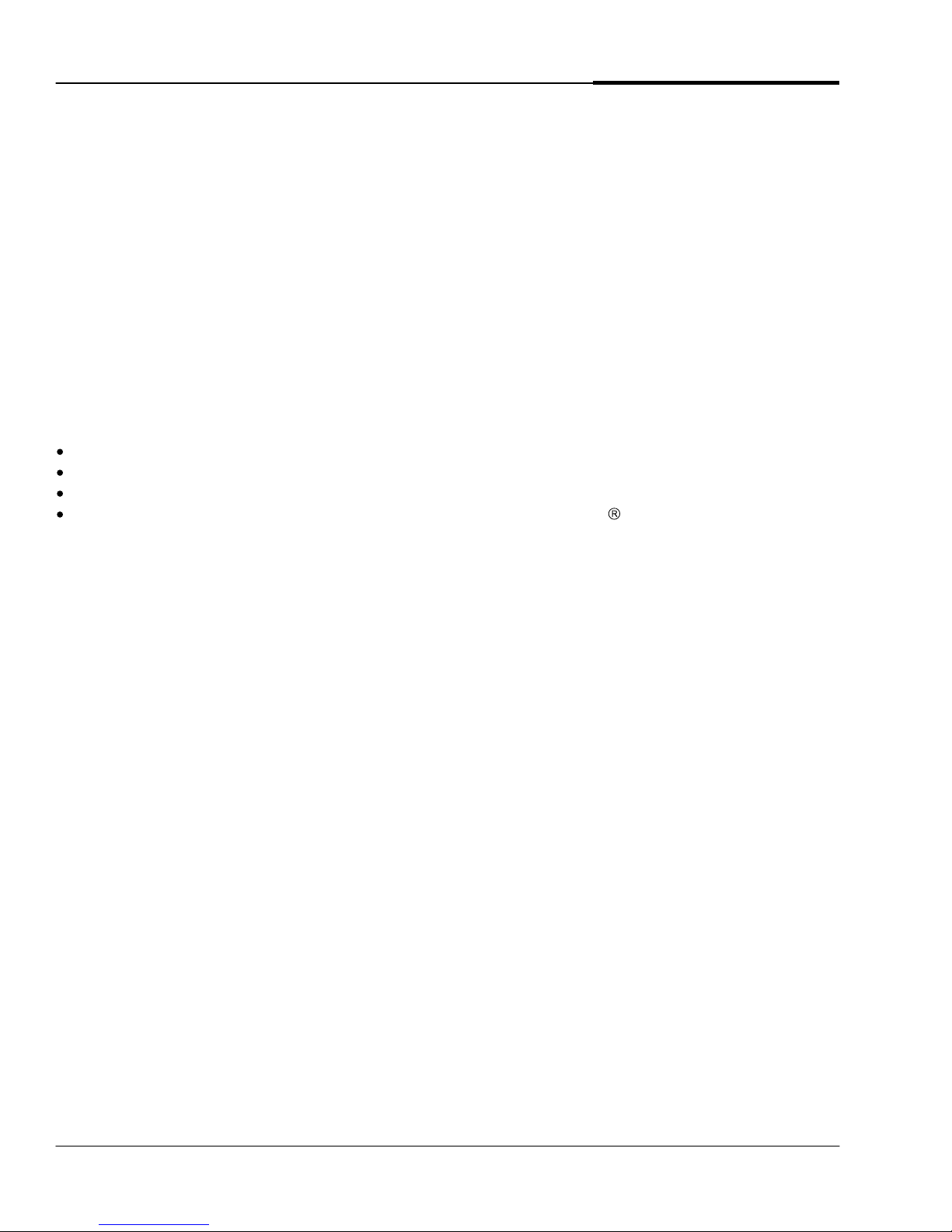
GENESIS OPERATIONS MANUAL
INTRODUCTION
The Genesis controller is ideal for golf, commercial, industrial, and
controllers incorporate the accuracy of crystal and solid state timing with a simple, functional keyboard
for programming.
Use them as stand-alone units, with the Genesis central system, or with maintenance radio. Genes
controllers are durable, flexible, and available in 20 to 60-station configurations. But despite their
advanced programming capabilities, Genesis controllers are also easy to use.
With the Genesis controller system, you can design the watering plan yo
requirements.
This Manual is for all Genesis Field Controllers:
Stand-alone
Hardwire
Radio
Drone (no keypad- program from the Central or the optional WalkPad
agricultural applications. These
is
u need -- for your special
)
2

GENESIS OPERATIONS MANUAL
THE FLEXIBILITY YOU WANT ...
-
20 independent automatic Program
-
Manual and multiple simultaneous semi-auto programs.
-
Operate one to six individual stations manually with selectable Run Times, simultaneously or
sequentially.
-
Set Starts that cycle (re
peat) up to nine times or continuously -- you specify the delay between
Starts that can run in series, parallel, or independently.
cycles. Allows water to infiltrate the soil between repeated applications. Useful for keeping
newly seeded areas moist, or for sloped areas.
-
Semi-automatically start portions of
-
Set controller to skip days for each Program.
-
For water management or seasonal adjustment, you can increase or decrease Run Times, for
each Start, from 1 to 512%.
-
Control the pump (or
master valve) output by Program.
THE DURABILITY YOU NEED ...
your automatic Programs independently, by Program and Start.
-
A 10-year lithium battery retains all time and Program settings during power failure or
interruption.
-
No more blown fuses caused by overloads. The fuse is protected by sensing circuit
shuts down valves during overload situations. It reports the failure with a message that
displays until you clear it.
-
Heavy duty input and output lightning protection (
-
Heavy-duty exterior grade, weather-resista
see grounding requirements).
nt stainless steel or plastic cabinets.
EASY TO PROGRAM ...
-
You can set Run Times in either hours:minutes or minutes:seconds.
-
It's easy to set Run Times for large numbers of similar sprinklers -- quickly, with a few keystrokes.
-
Each Program S
-
You can set the day schedule length to water every day up to every 32 days, by Program.
-
Dial up of individual stations in large systems, without clicking buttons to advance.
tart Time has its own independent Run Times.
ry that
-
Specify End times to preve
-
Use Couple/MasterCouple to regulate water usage and prevent pressure drop.
nt watering beyond certain limits.
3

KEYBOARD AND DISPLAY
GENESIS OPERATIONS MANUAL
This is the keyboard and display of a
typical Genesis Controller. The
rectangular window at the top displays
messages a
operation of the controller. The keys in
the top portion affect programming
functions such as Start times, Run Times,
schedule, and so on. The keys in the
bottom portion are used mostly for data
entry.
If you are using the
portable keypad with a Drone, it will look
and function exactly as the permanently
installed keypad does, when connected to
the controller.
This section explains how to use the
various keys and how to interpret the
messages that appear
window.
nd other information about the
optional WalkPad
in the display
START-UP SEQUENCE AND MESSAGES
Upon power-up (or when the optional WalkPad
shows a series of messages that identify and describe the controller (this is called the billboard ).
These messages tell the type, version number, size, and address of the controller as well as other
important information. Although the type of controller determines the actual messages, the display
follows this general format:
(if this is the first time you have p
AC =.(nn Hz frequency of power supply)
Address = (nnn) (communications versions only)
is first connected to a Drone unit), the display window
... testing ...
Vx.xx
(version number)
Size = (nn number of stations)
MR RunTime =.00:30
MR Pump = Yes
Default Prg = No
(Current Time of Day)
POWER OUTAGE
owered up the unit, or power has been interrupted).
Checking for Irrigation .
4

GENESIS OPERATIONS MANUAL
KEY FUNCTIONS
This section offers a brief explanation of what each key does. You'll find detailed instructions on how
to use the functions in the sections that follow: How
Controller, How To Use the Program/Start Options, How To Use The Program Options, and How To
Use the Global Options.
Read or change the time of day. You can also press the TIME key to leave many programming
causing any changes to the Program, and return to the time display (think of it as an Escape key).
Read or change the schedule length (1-32 days), the day number in the schedule, and the time for
the day-change. The system automatical
select any hour on the hour.
For example, if you irrigate from 9 PM to 4 AM and the day changes at midnight, the day-change happens in the
middle of your irrigation schedule. But if you set th
far as Genesis is concerned.
Select, read, write, or change any of the five automatic Programs. You must select a Program before
you can execute Days On, Days Off, Start, Run Time, Semi-Aut
To Program the Controller, How To Operate the
functions without
ly sets the time of day-change to 12 midnight, but you can
e day-change to 8 PM, all your watering is on the same day, as
o, or any of the Options.
Read or change the days when each independent Program operates. Select a Program first. Then,
press WATER DAY YES for Y (Yes) or WATER DAYS NO for N (No) as the blinking cursor moves to
each day in the schedule.
The d
isplay window shows only seven days at a time. If there are more than seven days in the schedule, the
display rolls to the next string of days. This continues, if necessary, up to 32 days. To advance through the
schedule seven days at a time, press CALEN
You must press Enter to save schedule entries.
Read or change any of the four Start and End times within each independent Program. The Program
stops irrigating at the set End time - even if there are stations left to run in the Program.
The End
continuous cycles, or if you're in an area where city ordinances ban irrigation during certain times of the day. You
are not required to program an E
time feature protects you from unintentionally irrigating at the wrong time. It's useful if you're using
nd time.
Read or change any of the station Run Times. Each Start has its own independent Run Times for
each station. First, select a Program, then select a Start. Then, when you first press this key, the
display shows the accumulated hours:minutes or
Program/Start.
DAR.
minutes:seconds of Run Time within that
Each additional time you press the key, the display advances through the Run Times for each of the stations in the
controller.
5

GENESIS OPERATIONS MANUAL
Begin an automatic Program/start at a particular station and run the bal
automatically. When a Program is running in semi-auto mode and you press this key again, it
advances to the next station in that Start.
Set and start from one to six stations in a temporary manual Program. In the manual Program,
system prompts you to select stations, and then set separate Run Times for each (hrs:min or
min:secs). The stations can run either sequentially or simultaneously.
When you activate the manual Program, it interrupts all other operations. When the
the other operations resume at the point where the interruption occurred.
Stops all stations that are running, including those in manual operation, or engage the Rain Shutdown
feature.
Note: If you select a Program or a P
that stopped will resume when the next scheduled start occurs.
rogram/Start before pressing OFF, only that Program will stop. The Program
Choose numbers for Programs, Starts, Run Times, and all numerical entries.
ance of that Program
the
manual Program is finished,
Clear the last entry in the displa
display.
y. You can also press this key to clear error messages from the
Saves Program or Program changes into memory, and deletes all previous entries in that position.
You must also press this key to activate Manual or Semi-Auto operation.
Use to se
lect AM or PM when setting time of day (press repeatedly to change back and forth
between AM and PM). During option programming and manual programming,
toggle between selections
If yo
u press OPTIONS while the time of day is showing, the display window shows various global
any time a question mark (?) appears in the display.
use this key to
options, which are options affecting the entire controller. Continue pressing the Options button to
cycle through all the option choices. Press ENTER to choose an o
ption to set.
If you press OPTIONS after you've selected a Program, you can view different sets of options related to Programs.
Press the OPTIONS key once to get to the option prompt. Select options by number, or press the OPTIONS key
repeatedly to adv
For more complete information on options, see these sections:
How to Use the Program Options
ance through the options. Press ENTER to choose an option to set.
How To Use the Program/Start Options
.
and
6

GENESIS OPERATIONS MANUAL
GLOBAL OPTIONS
Option #1: FC Info (ENTER)
Press ENTER to see the billboard (as described at the front of this section) which will show current configuration of
your controller.
Option #2: Address (1-999)
If your Genesis field controller is part of a cent
to the field controller. It must be the only controller in the system with this address. This number is used when the
field unit communicates with the central. If your controller is a stand-alone or Modular controller this feature is not
used.
Option #3: MR RunTime (0:30
Sets the default Run Time for Maintenance Radio manual station starts. If you forget to turn a Maintenance Radio
activated station off, this will turn i
Option #4: MR Pump? Yes
Sets whether the pump output will be activated with manual station starts initiated by Maintenance Radio.
Option #5 Xmit tst (ENTER
(when Options is pressed during tim
) (RADIO UNITS ONLY)
t off for you.
(RADIO UNITS ONLY)
) (RADIO UNITS ONLY)
e display):
ral computer system, enter a number (1-999) to assign an address
-
This is a diagnostic radio test feature. I
tone for approximately 5 seconds, allowing test measurements to be made. A hand-held maintenance radio
(walkie-talkie) on the correct frequency will be able to hear the tone and verify that the field controller radio is
transmitting.
Option #6: Default Program (YES/NO)
Choose whether the default Program will be loaded into memory after a cold start. For more detailed explanation
and illustrations, see the
PROGRAM OPTIONS
Option #1: Cluster On Times
Set all stations (or a range of stations) within a Program/start to run the same programmable length of time. Enter
a single Run Tim
Option #2: Copy Run Times
Copy the Run Times from one Start to another Start, within the same Program.
Option #3: Minutes/Seconds?
Set whether Run Times within a Program/start are in increments of minutes,
Seconds = mm:ss, up to 4 hours,15 Minutes or 4 Minutes, 15 Seconds, maximum).
Option #4: Scale
How To Use the Program
(when Options is pressed after a Program # is displayed):
e, then select a range of stations to use it.
f you press ENTER the local (field controller) radio will transmit a simple
Options
section.
or seconds (Minutes = hh:mm,
Reduce or increase all Run Times by a selected percentage within each Program/start. Set from 1% to 512% (up
to the system limit
of 4 hours and 15 minutes).
7

GENESIS OPERATIONS MANUAL
Option #5: Cycles
Set a Program/Start to repeat from one to nine times, or continuously (0). For example, 2 indicates two cycles of
all Run Times. The number 1 indicates one cycle, or normal programmed operation. Caution
cycles to repeat continuously.
To safeguard against unwanted cycles, set an End time. This can be a useful feature for greenhouse applications
or for germinating seed.
Option #6: Cycle Delay
Set the length of the delay between repeated cycles in a cycle program. May be up to 24 hrs:mins or 24 min:secs,
depending on the Program starts time setting.
Option #7: P# Independent? (Program Classification)
Assign one of three classifications that control the Program Start:
Independ
Couple - Start times within a Program are not allowed to overlap. If you set times that overlap, the second Start
time begins immediately after the first Start time finishes, the third after the second, and
MasterCouple - Start times within the entire
in their originally programmed order, but no two Programs or Start times can run simultaneously.
ent - Start times run exactly when programmed.
field controller are not allowed to overlap. Programs and Starts follow
: A zero causes the
so on.
Option #8: Pump (YES/NO)
Enab
le or disable (turn on or off) the controller pump output by Program.
Option #9: Skip Days
Set the Program to skip irrigation days, from one to 999. This causes the Program to suspend for the entered
number of days; after the days pass, the Program auto
DISPLAY DEFINITIONS
These are the abbreviations used in display messages:
P
= Program
T
= Start
E
= End Time
Snnn = Station (nnn is station
number)
TOT
= Total Run Time
S
= Minutes:Seconds Mode
M
= Hours:Minutes Mode
Y
N
A/P
M/P Seq = Sequential Manual Prog.
R/P
M/P Sim = Simultaneous Manual
Dly
MR
= (Yes) Irrigation Days
= (No) Non-irrigation Days
= Auto Program Running
=
Remote Prog. Running
= Delay Time Remaining
Between Cycles
= Genesis Maintenance Radio
matically resumes.
Program Running
8

GENESIS OPERATIONS MANUAL
Time Remaining
Here is an example of the display during an irrigation cycle:
Minutes:Second
Auto Program
s Mode
A/P 1.1.01 00:15m
on Station
Program # Running
Start # Running
Station # Running
HOW TO PROGRAM THE CONTROLLER
The following directions show you how to perform some of the most common programming tasks. The symbols at
t
he left of the page show you the correct order for pressing the keys. The explanations at the right tell you what
happens as you go through the steps.
Note: In order for the controller to operate Programs automatically, there are three minimum Program el
that must be set up:
In most cases, you can always use the Time key as an Escape key! If you are unsure of your next step, or get
lost in a sub-menu, the Time key will bail you out (it will exit the sub-menu and res
Schedule - Starts - Run Times
ements
tore the time display).
1. CHANGE THE TIME OF DAY
Puts the controller in the proper mode for setting the time. The display shows the current time, for
example:
Changes the time to PM. The controller assumes AM if you don't change it. Press PM repeatedly to
change back and forth between AM and PM.
Completes the time setting.
Time 01:07 AM
Press the number keys for the time you want (the example shows 3:45)
you enter the first number, the display changes to zeros and each new
number moves previous ones to the left.
. As
9

GENESIS OPERATIONS MANUAL
2. SET THE SCHEDULE LENGTH, DAY NUMBER, and TIME OF
DAY-CHANGE
Puts the controller in the proper mode for changing the calendar settings. The display shows the
schedule day and length, for example:
Sch length 1
2/32
(This means day 12 of a 32-day schedule.) The cursor is in the far right position of the schedule length number.
Press the keys for the number of days you want in the schedule (this example shows 28
days). As you enter numbers, previous numbers
move to the left.
Completes setting the schedule length setting. The cursor moves to the far right position of the day
number, for example:
Sch day 12/28
Press the keys for the number you want to assign to today in the schedule (this example
sho
ws day 1).
Completes setting the day of schedule. The display shows the current time of day-change, for
example:
The cursor is in the far right position of the time number.
Day chg 06 PM_
Press the number keys for the time you want each irrigatio
n day to change to the next
irrigation day. This feature will allow you to run an entire irrigation cycle within the same
irrigation day.
If necessary, press PM to change back and forth between AM and PM.
Completes the time of day-change setting and
restores the time display.
TIP: If you water every day on all programs, create a one-day schedule. Then you are always on Day 1 of a one
day schedule.
-
10

GENESIS OPERATIONS MANUAL
3. SET UP A PROGRAM WITH WATERING AND NON-WATERING
DAYS IN THE IRRIGATION SCHEDULE
Puts the controller in the proper mode for changing the Program setting.
The display shows:
The cursor is positioned under the Program number. If you press the PROGRAM key again, the number
advances. Continue to press the PROGRAM
press a number key from 1 to 5.
When you press WATER DAYS ON or WATER DAYS OFF once, the display shows the Program
number, the numbers indicating days in blocks of 7, and the first seven
If the default Program is used, all the days are represented by Y for Yes in Program 1, and N for No in other
Programs. For example:
P5 means Program 5. The 1 means the first day in the current display is day
the last day in the current display is day #7 of the schedule. The cursor is blinking on the first day of the block of 7
days shown.
Program. . .
key until the number showing is the Program you want to change, or
P5 1-7 NNNNNNN
1
days of the schedule.
#1 of the schedule, and the 7 means
Each time you press WATER DAYS YES, the letter Y shows at the cursor position and t
next day. Each time you press WATER DAYS NO, the letter N shows at the cursor position and the cursor moves
to the next day. A display showing YNYNYNY, for example, indicates a watering schedule that operates every
other day.
You
setting.
If your schedule includes more than seven days, the display moves to the next set of seven days as soon as you
set day #7. The display shows:
Continue pressing WATER DAYS YES and WATER DAYS NO until days 8 through 14 are set, and so on. You
must set up all days in your schedule (32 maximum) with this function.
may also press AM/PM SELECT (AMPM?) to simply advance the cursor to the next day without changing the
P5 8-14 NNNNNNN
Press CALENDAR to advance through the schedule seven days at a t
moving to a specific block of days.
Accepts the schedule of watering days -- ON and OFF -- for the Program you specified and advances
the display to the first Start of the Program.
To exit programming, press the TIME key.
he cursor moves to the
ime. Useful for reviewing or
Exits the function, restores the time display.
11
