Page 1
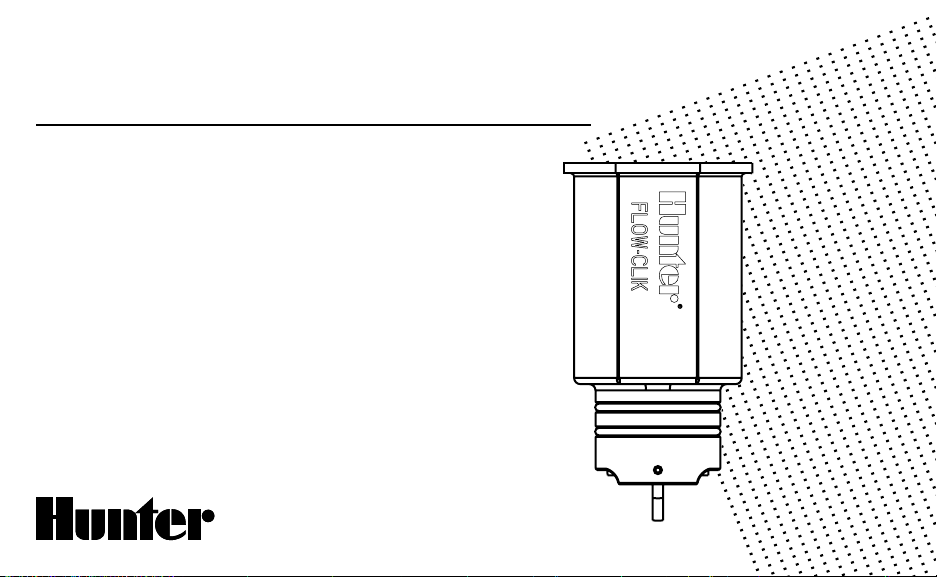
®
FLOW-CLIK
Flow Sensor
Owner’s Manual and
Installation Instructions
Version for use with any standard 24 volt controllers
®
Page 2
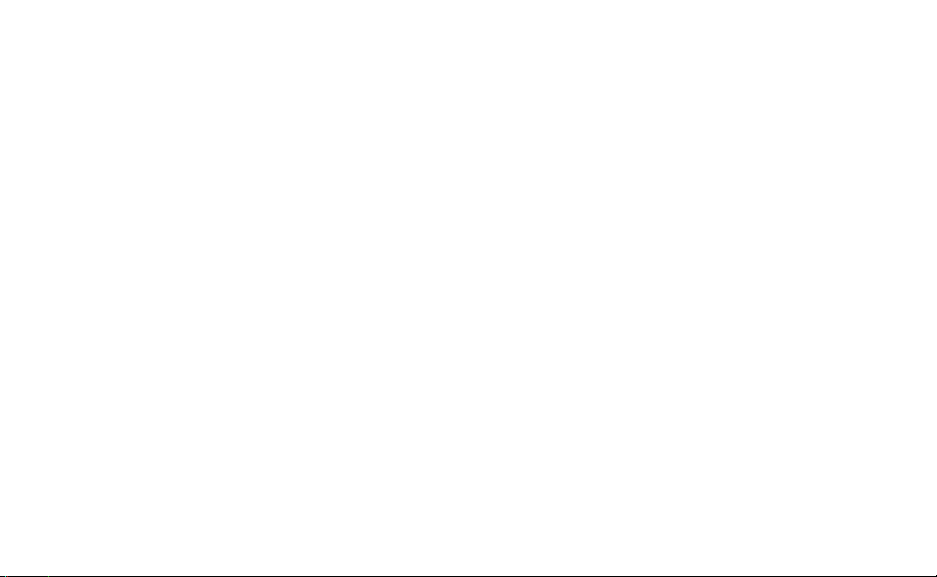
Page 3

TABLE OF CONTENTS .....................................................................................
Introduction .............................................................................................................................. .....................................1
Flow-Clik Components ....................................................................................................................................................2
Flow-Clik Sensor ........................................................................................................................................................2
Flow-Clik Sensor Body ................................................................................................................................................ 2
Flow-Clik Inter face Box ...............................................................................................................................................3
System Status Indicator .............................................................................................................................. ................4
System Overview and Flow-Clik Operation .......................................................................................................................5
Installing the Flow-Clik Sensor Body ...............................................................................................................................9
Installing the Flow-Clik Sensor .............................................................................................................................. ........ 10
Mounting the Flow-Clik Interface Box ............................................................... ............................................................. 11
Wiring the Flow-Clik Interface Box to the Controller ....................................................................................................... 12
Wiring When Using Multiple Sensors ............................................................................................................................14
System Considerations ................................................................................................................................................. 15
Programming the Flow-Clik Interface Box ......................................................................................................................16
Setting the Startup Delay ............................................................... ...............................................................................20
Setting the Interrupt Period ..........................................................................................................................................21
Troubleshooting Guide .............................................................................................................................. .................... 22
Frequently Asked Questions .......................................................................................................................................... 25
Specifications............................................................... ................................................................................................ 27
Page 4
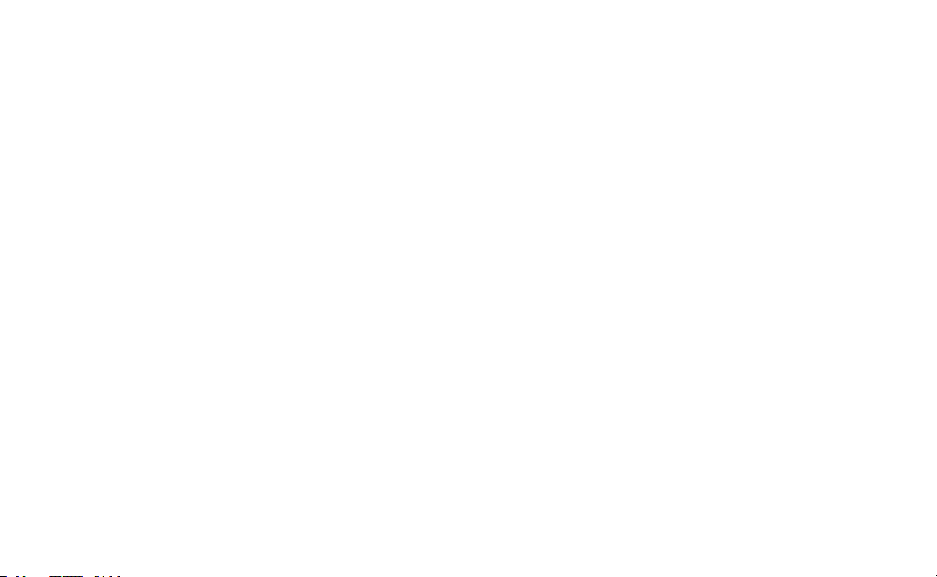
1
Page 5
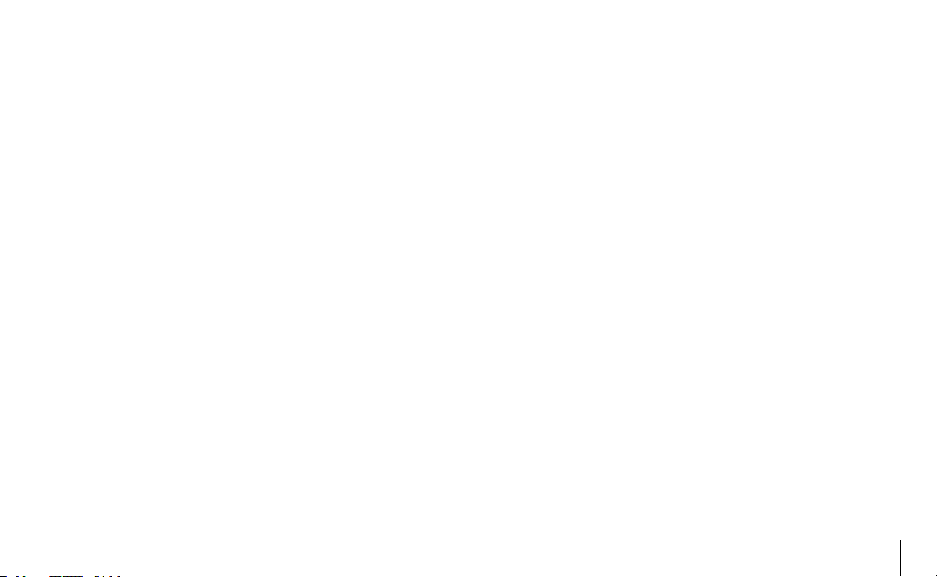
INTRODUCTION ...............................................................................................
Shutting down an irrigation system when excess flow occurs provides the benefits of reduced liability, water conservation,
erosion prevention and overall reduction in repair costs. Typical causes for over-flow conditions can stem from problems
due to ruptures in the main or lateral lines, when heads are broken or removed from the system, or when valves do not
shut off automatically.
The Hunter Flow-Clik flow sensor monitors flow to an entire irrigation system or through an individual valve. In the case of
an overflow condition, the Flow-Clik will automatically shut down the irrigation system at the controller. The Flow-Clik acts
as a switch to break the electrical circuit to the solenoid valves as soon as it registers a flow exceeding a calibrated set
limit. This allows the timer to advance as scheduled, but keeps the valve(s) with a “high flow” condition from activating.
As a result, of installing the flow sensor in a system, the user gains the benefit of substantially reducing the amount of
water loss during an occurrence of an over-flow condition.
1
Page 6
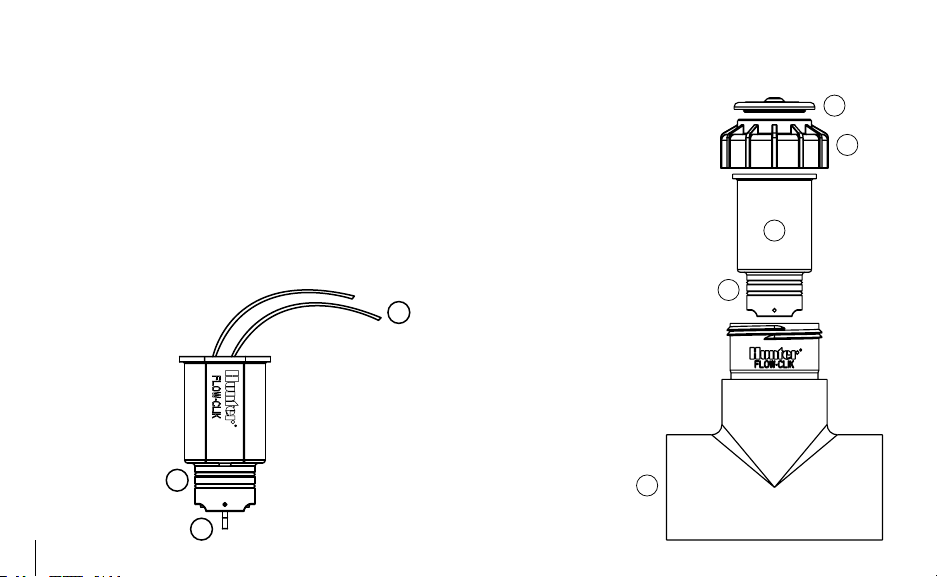
3
3
2
1
4
6
5
7
8
FLOW-CLIK COMPONENTS............................................................................
This section will give you a brief overview of some of the
components of the Flow-Clik system. Each item will be
discussed in further detail later, however, this section can
be helpful in getting acquainted with the different options
available.
A. Flow-Clik Sensor
1. Impeller – rotates when flow is occurring
2. O-rings – provides sealing of sensor in sensor body
3. Wires – black and red wires connect sensor to
Flow-Clik Inter face Box
2
B. Flow-Clik Sensor Body (FCT Series)
4. Flow-Clik Tee – the Tee
is installed into the irrigation system and houses the
Flow-Clik sensor
5. Plug – used to seal the
body when the sensor is not
installed in the sensor body
6. O-rings – provides sealing of
plug in sensor body
7. Cap – retains plug or sensor
in sensor body
8. Cover – snaps over the top of
the sensor
Note: Flow-Clik sensor bodies
ordered separately.
Page 7
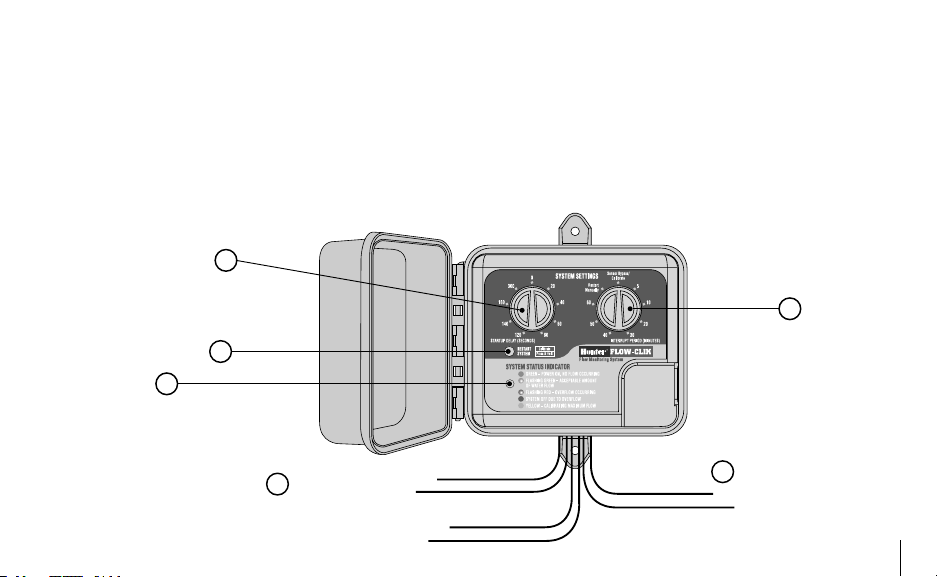
10
11
12
9
13
14
Black
Red
To Sensor
To 24 VAC Terminals in Controller
To Sensor Terminals in Controller
Yellow
White
C. Flow-Clik Interface Box
9. Startup Delay Rotary Dial – used to set startup delay
and calibrate sensor
10. Interrupt Period Rotary Dial – used to set interrupt
period and calibrate sensor
11. Restart/Calibrate Button – used to restart system
(when using the “Restart Manually” setting) and calibrate sensor during setup
12. System Status Indicator – provides a visual indication
of the Flow-Clik status
13. Wires – black and red wires to Flow-Clik Sensor
14. Wires – yellow wires to AC power terminals at Control-
ler, white wires to sensor or common terminals at
controller
3
Page 8
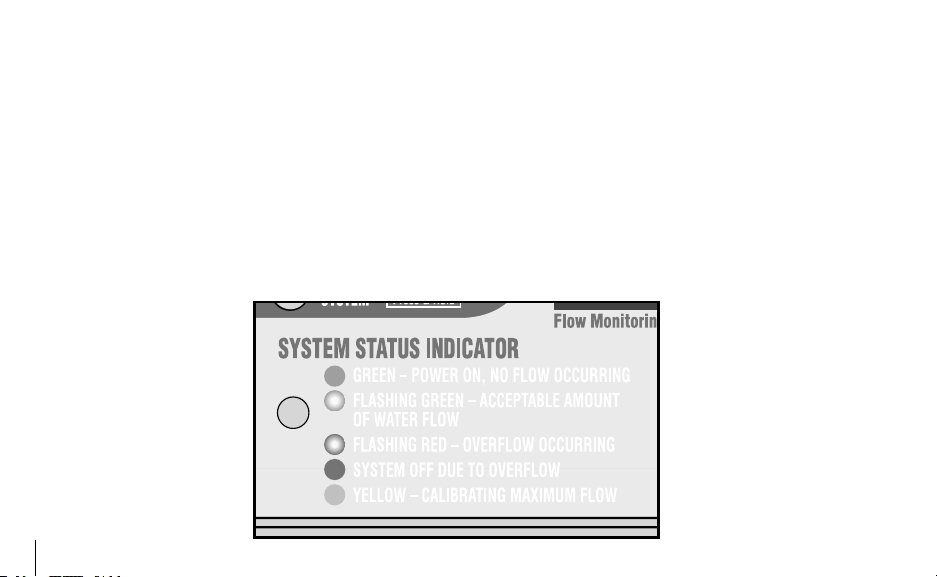
5
FLOW-CLIK COMPONENTS (continued) ......................................................
D. System Status Indicator
The Flow-Clik Interface Box has a System Status indicator
LED that provides information on the current status of the
Flow-Clik system.
GREEN indicates power is applied to the sensor, but no
flow is occurring
FLASHING GREEN indicates an acceptable amount of water
is flowing (below the flow sensor calibrated maximum)
FLASHING RED indicates that overflow is occurring (Water
flow in excess of the calibrated maximum)
RED indicates an unacceptable amount of water was flow-
ing and the system has been shut down. (Water flow
exceeded the calibrated maximum for a time period
longer than the startup delay).
YELLOW indicates that the Flow-Clik is calibrating the
sensor to the system flow.
4
Page 9
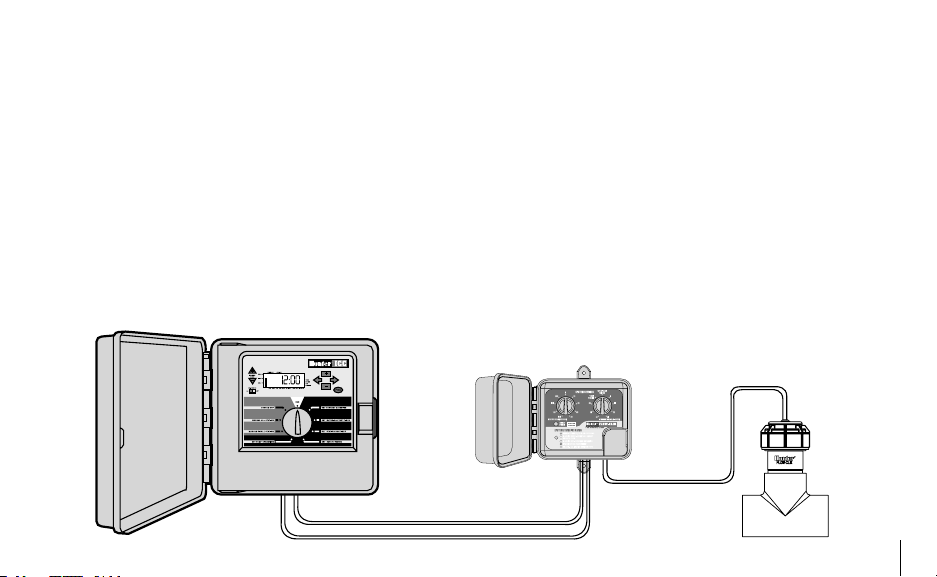
SYSTEM OVERVIEW AND FLOW-CLIK OPERATION .................................
Standard 24 Volt Controller
Flow-Clik Interface Box
Flow-Clik Sensor
4 Wires
The Flow-Clik System can be installed simply and easily
to most standard 24 volt irrigation control systems. The
Flow-Clik System consists of the Flow-Clik flow sensor that
is installed in the main line or lateral line of an irrigation
system, and the Inter face Box mounted near the controller to control the operation of the irrigation system. The
flow sensor, wired directly to the Interface Box, continually
monitors flow occurring within the system and transmits
this data to the Interface Box. The programmable Flow
Sensor Inter face Box allows the Flow-Clik to function with
all Hunter controllers and makes the Flow-Clik compatible
with most common irrigation controllers on the market. The
controller provides the power for the Interface Box, allowing it to send signals continuously to the controller telling
it to shut down or start up based upon flow conditions.
5
Page 10
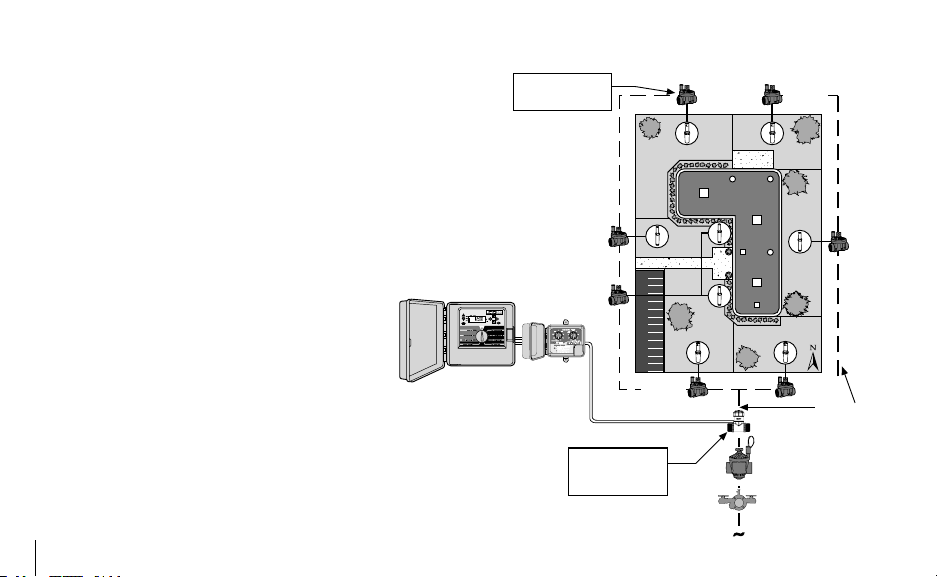
7
SYSTEM OVERVIEW AND FLOW-CLIK OPERATION (continued) ............
ICC Controller
®
® ®
®
®
®
®
®
Flow-Clik Sensor
Master Valve
Back Flow Preventer
Point of Connection
Flow-Clik
Interface
Valve 4 has been
determined to have the
highest flow
Wire
Mainline Pipe
Flow-Clik is located on
mainline to shut down
the system if the
mainline is ruptured
Valve 4
(18.9 GPM)
Valve 6
(17.0 GPM)
Valve 1
(13.0 GPM)
Valve 7
(16.0 GPM)
Valve 2
(14.0 GPM)
Valve 3
(15.0 GPM)
Valve 5
(16.0 GPM)
Example of System Operation
In this illustrative example of a small commercial site, the
Flow-Clik sensor is connected to the mainline pipe that
provides water to the system control valves. Because it
is installed immediately down stream of the master valve,
it will provide the added protection of shutting down the
irrigation system if a mainline break should occur.
The Flow-Clik can be set to automatically shut off the
system whenever actual flow within the system exceeds the
flow of the system’s highest flow zone. During installation
of the Flow-Clik, a calibration procedure (see Calibrating the Flow-Clik) is used to set the Flow-Clik
at a level of flow dictated by the highest flow zone.
If the system flow exceeds the “calibrated” flow by
a pre-determined amount, the Interface Box will
signal an overflow condition is occurring.
The figure to the right shows an example of an application
using the Flow-Clik sensor. In this example, the valve that
commands the highest flow is valve number 4, which has a
total flow rate of 18.9 gallons per minute (GPM). The user
would turn this valve on and calibrate the Flow-Clik to this
zone. If flow exceeds 18.9 gpm, a signal will be sent to the
Interface Box which would communicate to the controller
6
Page 11
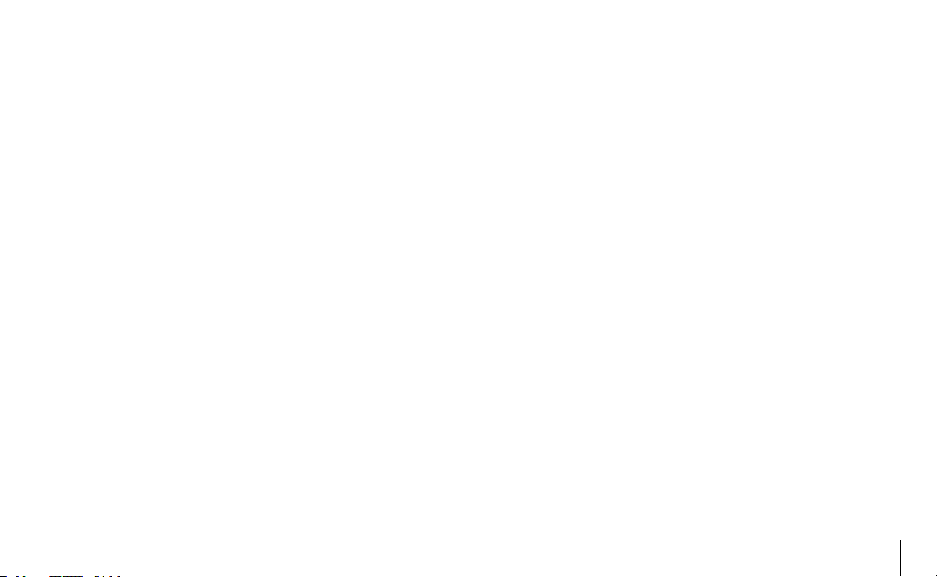
to interrupt the system for a prescribed period of time set
by the interrupt delay position on the dial.
The system startup delay and interrupt period can be
adjusted by moving the dials on the Flow-Clik Interface Box
to the desired settings. The system startup delay allows
for system stabilization to occur prior to the Flow-Clik
sensing for an overflow condition. The startup delay can be
adjusted from 0 to 300 seconds.
The interrupt period setting allows the user to program the
Flow-Clik to shut the system off for a prescribed amount of
time. The interrupt period can be adjusted by moving the
dial to a specified setting from 5 to 60 minutes. There is
also a Restart Manually position on the dial that shuts the
system off until it is manually restarted at the Interface Box.
In the following example, the startup delay is set for 20
seconds and the interrupt period is set to 10 minutes.
High-Flow Scenario 1 – Valve 3 Lateral Line Breaks
If a lateral line break should occur on valve number 3, the
Flow-Clik would sense a “high flow” condition and would
shut the system down after a sustained 20 second over
flow condition. Once the system has been shut off, the
Flow-Clik will continue to keep the system off for the 10
minutes programmed into the interrupt period. After 10
minutes have passed, the Flow-Clik will turn the system
back on and begin to monitor for an over flow condition.
If the run time for zone 3 is 19 minutes and is scheduled
to come on at 6:00 am, then the following chain of events
would occur:
6:00 AM – Valve 3 is activated and the Flow-Clik senses an
over flow condition. After a 20 second delay the system is
shut off for 10 minutes.
6:10 AM – Valve 3 is reactivated (it still has 9 minutes of
run time left) and after a 20 second delay, a “high flow”
condition is again identified and the system is interrupted
for another 10 minutes.
6:18 AM – Valve 4 is scheduled to be activated by the
irrigation controller, however, the Flow-Clik continues to
interrupt system operation due to the 1 minute left on the
interrupt delay.
6:20 AM – Valve 4 is activated and the Flow-Clik begins to
monitor the flow of valve 4 which is below the “high flow”
trigger point enabling the controller to continue to irrigate
as it normally would.
7
Page 12

9
SYSTEM OVERVIEW AND FLOW-CLIK OPERATION (continued) ............
Post 6:20 AM – For the balance of the irrigation cycle flow
is monitored by the Flow-Clik without exceeding the maximum and the total irrigation schedule is completed.
The Flow-Clik will continue to shut the system off during
automatic operation of valve 3 until the lateral line break is
repaired.
High Flow Scenario 2 – Mainline Ruptures
If a mainline ruptures, the Flow-Clik would identify a “high
flow” condition approximately 20 seconds after the first
valve is activated based upon the irrigation schedule and
the master valve would be shut down. Flow would continue
to be monitored every 10 minutes and after a sustained 20
second “high flow” condition, the system would be shut
off. Each time the system is deactivated by the Flow-Clik
the System Status Indicator will show a steady red light.
This will occur until the mainline pipe is repaired.
In both of the above scenarios, the “high flow” shut down
capability of the Flow-Clik sensor would eliminate the water
waste and associated damage to the site that would be
caused by the breaks in the irrigation system. In the lateral
break scenario, the Flow-Clik halts irrigation of the effected
valve while continuing to allow the controller to irrigate the
rest of the zones throughout the system.
8
Page 13

turn in system
Minimum 5
pipe diameter
from nearest
x
from nearest turn in system
Minimum 10 x pipe diameter
Water Flow
MAIN LINE OR LATERAL LINE
INSTALLING THE FLOW-CLIK SENSOR BODY ...........................................
The Flow-Clik sensor body is designed in diameters from
1" to 3". It is installed into the mainline or lateral pipe of
the irrigation system. It is important to install the Flow-Clik
Sensor Body downstream of the master valve (for mainline
installations) or the zone valve (for lateral line installations). Also, it is necessary to install the Sensor Body in
an area of low turbulence within the system. Areas of high
turbulence will cause erratic readings from the Flow-Clik.
The figure below represents a recommended sensor body
installation. There must be at least 10 times the pipe diameter of straight pipe upstream of the Sensor Body inlet and
at least 5 times the pipe diameter in length of straight pipe
downstream of the Sensor Body outlet. This will assure
that the Flow-Clik sensor be placed in the optimum position
within the irrigation system.
NOTE: For maximum protection against overflow conditions, it is required that a master
valve be installed.
9
Page 14

11
INSTALLING THE FLOW-CLIK SENSOR INTO THE SENSOR BODY .......
Figure 1
Figure 2
The Flow-Clik Sensor Body comes with a plug that allows
for installation of the Sensor Body into the irrigation
system prior to installing the Sensor. This allows the
sensor body to be installed separate of the sensor and prevents damage to the sensor during installation of the body.
NOTE: Do not attempt to remove the sensor
plug or sensor while the system is under
pressure
To install the sensor into the body:
1. Turn the system pressure is off.
2. Unscrew the cap from the top of the
body (figure 1).
3. Use pliers or a screwdriver and carefully pry the plug from the body.
4. Insert the sensor into the sensor
body (Check to make sure the two
o-rings provided with the sensor
are installed in the grooves at
the lower end of the sensor). The
sensor has a flat side that engages
with a flat on the inside of the
sensor body (figure 2).
5. Replace the cap on the sensor body
(hand tighten only).
6. Feed the two sensor wires through
the hole in the cover and snap the
cover on the cap.
10
Page 15

MOUNTING THE FLOW-CLIK INTERFACE BOX .........................................
The Flow-Clik Interface Box is designed to mount next to
the irrigation controller. A door is provided to keep water
and debris from entering the inside of the Interface Box. A
lock is also provided to prevent unauthorized changes in
Flow-Clik settings. There are two mounting tabs on the top
and bottom of the Interface Box to provide an easy means
to secure it on the wall next to the controller. Using the
hardware included, mount the Interface Box to the wall (use
screw anchors if needed). Make sure to place the Interface
Box close to the controller (check that the controller door
and Inter face Box door to not inter fere with one another).
11
Page 16

13
WIRING THE FLOW-CLIK TO THE IRRIGATION SYSTEM ........................
Flow-Clik Interface Box Flow-Clik Sensor
Hunter Controller
Power Module (Typical)
Yellow
Yellow
Sensor Loop
24 VAC Power
White
White
WARNING! This unit is designed to be installed in conjunc -
tion with 24 VAC circuits only. Do not use with 110 or 220
VAC circuits.
Wiring the Sensor to the Interface Box
The red and black leads from the Flow-Clik sensor are
connected to the red and black leads on the Interface Box.
A minimum wire size of 18-gauge wire can be used to connect the leads from the sensor to the Interface Box. Secure
all wire connections with waterproof connectors.
12
Note: The Flow-Clik Sensor can be installed
up to a maximum of 1,000 ft. from the Interface Box when installed with #18 gauge or
larger copper wire.
Page 17

Wiring the Interface Box to the Controller
White
White
Yellow
Yellow
AC AC R RS C MV 1 2 3 4 5 6
WhiteYellow
The Flow-Clik Interface Box is designed to operate similar
to most micro-switch type sensors. Hunter controllers
have provisions for sensor installations that allow for easy
wiring of the Flow-Clik to the controller. The two yellow
wires from the Interface Box are attached to the sensor
terminals inside the controller and the two white wires are
attached directly to a constant 24-volt source.
To wire the Flow-Clik Interface Box on Hunter controllers:
Pro-C and ICC Controller Installations
1. Attach the two yellow wires to
the AC terminals on the controller (polarity does not matter).
2. Attach the two white wires to
the SEN terminals on the controller.
SRC Controller Installations
1. The two yellow wires are connected to the AC terminals
on the controller (polarity does not matter).
2. Attach one of the two white wires to the RS terminal on
the controller.
3. Attach the other white wire to the “C” terminal.
4. Attach the valve common and pump relay common (if
used) to the RS terminal.
13
Page 18

15
WIRING THE FLOW-CLIK TO THE IRRIGATION SYSTEM (continued)...
Interface Box
Common Wire
to All Valves
Y
W
Y
W
1 2 3 4
Controller
CAC AC
Hunter Controllers
Mini-Clik
AC
AC
SEN
Interface Box
SEN
Y
Y
W
W
1 2 3
Interface Box
C
Common Wire
to All Valves
AC AC
Y
W
Mini-Clik
Y
W
Other Controllers
Other Controllers
1. Attach the two yellow wires to the AC terminals on the
controller (polarity does not matter).
2. Some controllers do not have terminals dedicated for
sensor installations. Locate the common wire to the
solenoid valves and disconnect it from the common
terminal (usually marked “C” on the controller). Attach
one white wire from the Flow-Clik Interface Box to the
common terminal. Attach the other white wire to the
common wire leading to the valve.
WIRING WHEN USING MULTIPLE SENSORS ............................................
The Flow-Clik can be wired to a controller already using
another Hunter sensor (i.e. Rain-Clik™, Wind-Clik®,
Freeze-Clik®, etc.) or other micro-switch type sensors. It is
14
important to make sure that, when using multiple sensors,
they are connected in series.
Page 19

SYSTEM CONSIDERATIONS ..........................................................................
Proper irrigation system design and operation assures optimum performance of the Flow-Clik in monitoring for poten tial high flow conditions. It is important to understand that
the Flow-Clik is primarily designed to shut off the irrigation
system in the event of a catastrophic system failure such as
a main line or lateral line break. However, depending upon
the design of the irrigation system, the Flow-Clik can offer
increased protection when components such as sprays
or rotors are damaged or removed due to vandalism. The
following may be helpful in making your Flow-Clik System
operate at its optimum level.
Proper Irrigation System Design
Generally, the Flow-Clik is designed to shut off the irrigation system when a high flow condition is identified. A high
flow occurs when the actual flow rate through the system
exceeds the “learned” flow of the highest flow zone. If a
wide variation in flow rates exist between the highest flow
zone and the lowest flow zone, the Flow-Clik may not sense
an over flow condition if damage occurs within the low
flow zone(s). For example, if an irrigation system has a
rotor zone that operates at 18.9 GPM, and a drip zone that
flows at 5 GPM; any damage to the drip zone components
may not result in high enough flow rate for the Flow-Clik to
sense an over flow condition.
The more balanced the irrigation system is designed, the
more protection will be provided by the Flow-Clik. Zones
should be designed so that they operate at similar flow
rates.
Mainline Pressure Fluctuation
Some water sources may have varying pressure depending
upon the demand for water upstream of the point of connection. During times of heavy demand, system pressure
through the mainline may drop. A decrease in mainline
pressure will result in a decrease in flow rates throughout
the system. If the Flow-Clik calibration procedure takes
place during a period of time which pressure is at its lowest
point, an increase in pressure at the point of connection
may result in system flow rates that exceed the calibrated
“high flow”. As a result, the Flow-Clik may shut the system
down prematurely even though the system is functioning
normally.
15
Page 20

17
SYSTEM CONSIDERATIONS (continued).....................................................
Note: If pressure fluctuations at the point of
connection in excess of 10 psi are expected,
it is recommended that a pressure regulator
be installed on the mainline or at the master
valve.
Proper System Maintenance and Operation
It is important that your irrigation system be maintained
and is functioning properly for optimum performance.
Check your irrigation system for any broken components
or leaks also, make sure that all sprinklers are operating
within the pressure ranges recommended by the manufacturer.
PROGRAMMING THE FLOW-CLIK INTERFACE BOX.................................
Calibrating the Flow-Clik to the Irrigation System
Note: Before calibrating the Flow-Clik to your
system, it is very important that the irrigation
system be in good working condition. Irrigation system leaks, broken sprinklers, zones
operating outside specified pressure ranges,
will have a negative effect on the performance
of the Flow-Clik.
Using the Flow-Clik’s Interface Box, the sensor is calibrated
by pressing the Calibrate button while the highest flow
zone is operating. While the system is “learning” the flow,
the System Status Indicator light will be yellow. After a 10
16
second period of “learning” it will begin to monitor system
flow.
If you already know the hig hest flow zone within the
system:
1. Turn the Startup Delay dial to the 0 second position.
2. Turn the Interrupt Period dial to the Sensor Bypass/
Calibrate position.
3. Manually activate the zone with the highest flow.
4. While the zone is operating, press and hold the Calibrate button on the Interface Box. The System Status
Indicator light will change to yellow during the calibra-
Page 21

tion process. Once the Flow-Clik has finished “learning” the system’s high flow zone, the light will turn to
flashing green which means that the calibration process
is complete and flow is occurring.
5. Turn the irrigation system off and set the Startup Delay
and Interrupt Period settings on the Interface Box (see
Setting the Startup Delay and Interrupt Period).
If you do not know the highest flow zone within the
system:
Flow Estimate Calibration Method
In some cases, you may not know the zone with the highest flow. A guideline that will help you easily determine
which zone valve has the highest flow (GPM) is to count
the number of sprinklers on each zone. If there are zones
with both sprays and rotors operating in the irrigation
system, you can multiply each spray head by 2.0 GPM,
each medium range rotor by 4.0 GPM, and each large range
rotor by 15.0 GPM for a general estimate of total flow for
each zone.
For a more accurate determination of total flow for each
zone, it is recommended that you measure the nozzle pressure at each sprinkler zone and then look up the nozzle flow
at that specific pressure in the nozzle performance data
section of the manufacturer product catalog. Once a determination is made of the highest flow zone, you can use the
procedure above to calibrate the Flow-Clik to the system.
For example, Figure 1 (on the following page) shows a
typical zone using I-20 rotors. To estimate the total flow
of the zone:
1. Determine the approximate water pressure at the base
of the sprinklers in each zone while the system is operating. In the illustrative example it has been determined
that the sprinkler pressure in zone 4 is 50 psi.
2. Identify the model of sprinkler and its associated nozzle
for each valve. Valve 4 has Hunter I-20 rotors that have
various nozzles based on the distance of throw and the
arc of coverage needed. For reference, the quantities of
each type of sprinkler and nozzle configuration for zone
4 is identified in the attached irrigation legend.
3. Determine the flow rate for each sprinkler and nozzle
configuration. Based upon information found in the
Hunter Catalog the associated flows for each Hunter
I-20 sprinkler and nozzle configuration is listed in the
attached irrigation legend.
17
Page 22

19
PROGRAMMING THE FLOW-CLIK INTERFACE BOX (continued) ...........
Figure 1
Valve 4 (18.9 GPM)
Operating pressure = 50 psi
4. Determine the total flow of all sprinklers on the zone.
The total flow of zone 4 in this example is 18.9 GPM as
identified in the irrigation legend.
Manual Cycle Method
You can also use your controller to help calibrate the FlowClik in a system with unknown flow rates among zones.
This method is easy, accurate and prevents the user from
having to count and estimate system zone flows. Simply
operate your controller manually and sequentially “learn”
as you cycle through each of the zones.
To calibrate the Flow-Clik with the Manual Cycle Method:
1. Turn the Startup Delay dial to the 0 second position.
Symbol Sprinkler Descri ption *Flow
Hunter I-20-ADS – 1.5 1.6 x 3 = 4.8
Hunter I-20-ADS – 3.0 2.7 x 2 = 5.4
Hunter I-20-ADS – 4.0 4.2 x 1 = 4.20
Hunter I-20-ADS – .75SR .75 x 2 = 1.50
Hunter I-20-ADS – 1.5SR 1.5 x 2 = 3.0
*Inf ormation obtained from pg. 17 o f th e Hu nter cat alog
18
Figure 1 Legend
@ 50 psi
Total Flow = 18.9 G PM
Qty Total
Flow
Page 23

2. Turn the Interrupt Period dial to the Sensor Bypass/
Calibrate position.
3. Start a manual cycle on the controller beginning with
the first zone (for Hunter controllers, use the One
Touch Manual Advance feature).
4. Press and hold the Flow-Clik Calibrate button on the
Interface Box for 5 seconds. The System Status Indica tor will change to yellow indicating that the Flow-Clik
is “learning” the flow of the zone. Release the button
when the yellow light appears. When finished calibrating, the System Status Indicator will begin to flash
green.
5. Advance the controller sequentially to the next zone.
Wait a few seconds for a change in the System Status
Indicator. If the indicator begins flashing red, repeat
Step 4. If the indicator continues to flash green,
advance the controller to the next zone.
6. Repeat until all zones have been checked.
7. Set the Startup Delay and Interrupt Period settings on
the Inter face Box (see Setting the Startup Delay and
Interrupt Period).
Note: If your controller is programmed to
operate more than one zone at a time, those
zones will have to be activated together to
calibrate the Flow-Clik to total system flow.
19
Page 24

21
SETTING THE STARTUP DELAY....................................................................
The high velocities that are common
during initial activation of an irrigation cycle could cause the Flow-Clik
to sense a “high flow” situation (primarily due to air trapped within the
system) and subsequently shut down
the irrigation system at the beginning of ever y cycle. The Flow-Clik
addresses the problem by providing a
programmable Startup Delay to allow the system to stabilize
prior to the Flow-Clik monitoring for high flow conditions.
To program the Startup Delay, turn the dial on the left side
of the Inter face Box to one of the eight preset delay positions from 20 seconds to 300 seconds.
Note: The 0 second delay position is used
for calibration of the Flow-Clik during initial
installation only.
Note: The startup delay required may vary
between zones. Select the largest start up
delay required for all zones.
20
Page 25

SETTING THE INTERRUPT PERIOD.............................................................
The Flow-Clik monitors for a high flow condition, shutting
down the system or individual zone when overflow occurs.
Once the system has been shut off due to a high flow
condition, the Flow-Clik turns the system back on automatically after a pre-selected amount of time has passed. By
waiting out a selected amount of time allows for the system
to resume watering areas that may not be affected by the
“problem.”
The Inter face Box offers nine preselected off times from 5 to 60
minutes that are programmable by a
single rotar y switch. To set the Interrupt Period, turn the dial on the right
of the Inter face Box to the desired
period of time you would like the
Flow-Clik to keep the system off after
a high flow condition has occurred
before continuing to irrigate.
Example: A system that is mostly spray zones set for 10
minute run times could select a delay of 10 minutes so the
system is only off during the operation if a single zone.
A manual restart feature is also provided. If the dial is set
to the Restart Manually position, and an over flow condition
is detected by the Flow-Clik, irrigation will not resume until
the system has been manually reset.
To manually restart the system after an overflow condition has occurred:
Press the Restart System button once on the Interface Box.
The System Status indicator light will change from red to
green or flashing green (if flow is occurring).
Sensor Bypass
The Sensor Bypass setting allows the user to manually
override the Flow-Clik sensor. This is helpful during situations that require the system to operate at higher than
“learned” flow rates (i.e. system winterization, running a
hose bib, or operating multiple valves).
21
Page 26
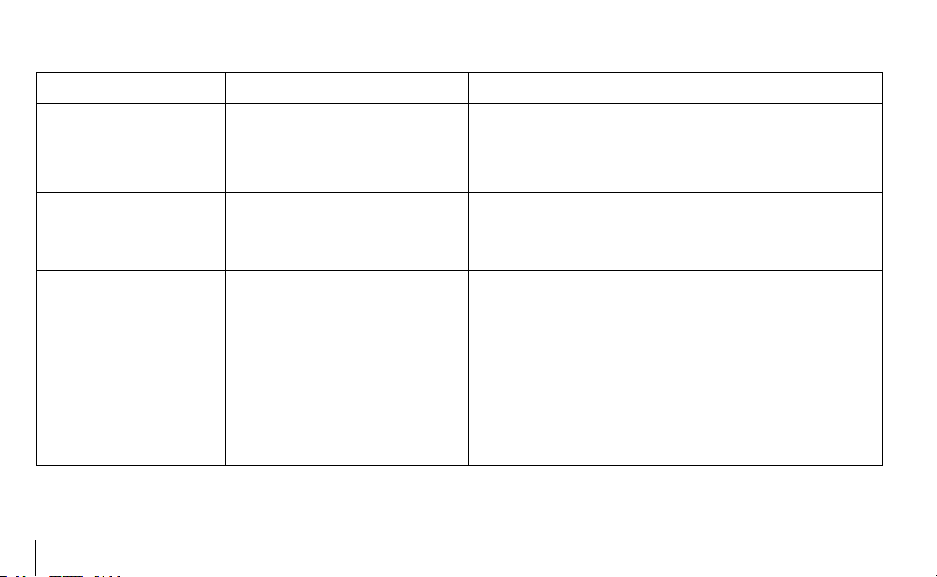
23
TROUBLESHOOTING GUIDE ..........................................................................
PROBLEM CAUSE SOLUTION
System Status Indicator
light is off
System Status Indicator
light is ashing red
System Status Indicator is
steady red
No AC power to the Flow-Clik
Interface Box
Irrigation system is in an overow
condition
Irrigation system is in an overow
condition
A) Check that the Interface Box power leads (yellow wires) are
attached to the 24 VAC terminals on the controller.
B) Verify that the power to the controller is on.
Normal operation during an overow condition. The Flow-Clik has
identied overow condition and is waiting the pre-set startup
delay period before shutting the system off.
Normal operation during an overow condition.
A) The Flow-Clik has identied an overow condition and is
waiting the predetermined amount of time set as the Interrupt
Period before restarting the irrigation cycle.
B) The Interrupt Period setting is in the Manual Restart position
requiring that the Flow-Clik be reset before irrigation can resume.
Press the Restart System button to reactivate the Flow-Clik.
22
Page 27
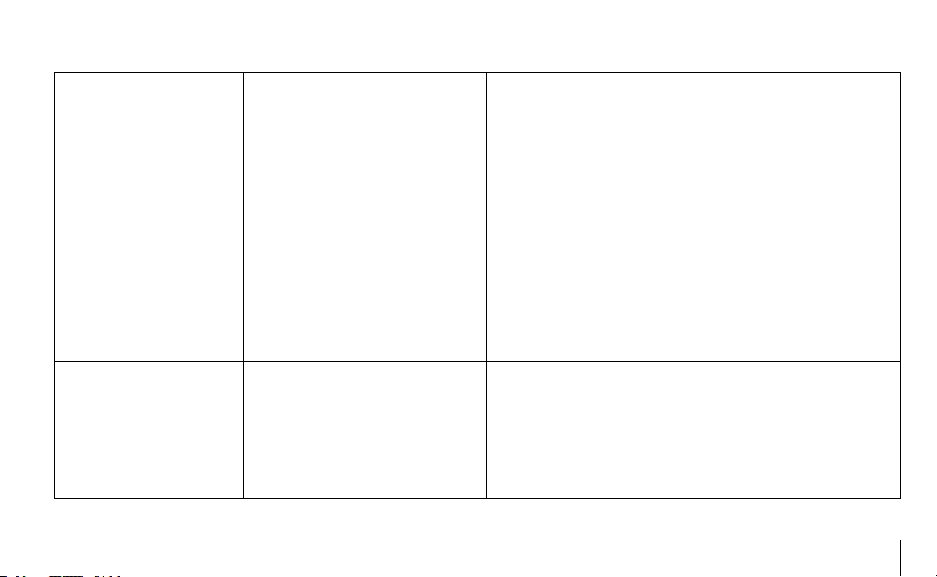
Flow-Clik will not shut the
irrigation system off
No power to Flow-Clik
Check System Status Indicator light is on (if light is off, see
above).
Flow-Clik continually shuts
off a zone with no known
problems
Faulty wire connections from the
Flow-Clik sensor to the Interface Box
System has not reached an overow
condition
System is in the Startup Delay mode
Flow-Clik is improperly calibrated
High uctuations in system pressure
Check Flow-Clik sensor wires (red and black wires) are properly
connected.
A) Normal operation.
B) System is not balanced. Too much variation between ow rates
of the zones may prevent the Flow-Clik from sensing an overow
condition on the lower ow zone(s). Flow-Clik can only sense
ows above the system maximum.
Wait for start up delay period to end.
Reset the Flow-Clik to the highest ow zone.
It is recommended that the Flow-Clik be set at the time of day
that the irrigation system will be run. Note: If too much pressure
uctuation occurs, it may be necessary to add pressure regulation
to the system.
23
Page 28

25
TROUBLESHOOTING GUIDE (continued) .....................................................
System Status Indicator
light is not Flashing Green
when the system is running
24
Faulty wiring connections from the
Flow-Clik sensor to the Interface Box
AC power not being supplied to the
Interface Box
Debris is stuck in the impeller of the
Flow-Clik sensor
Check Flow-Clik sensor wires (red and black wires) are properly
connected.
Check the wiring connections from the controller to the Interface
Box.
Conrm that system pressure is off. Remove cap and pull sensor
out of the sensor body and inspect for debris or damage.
Page 29
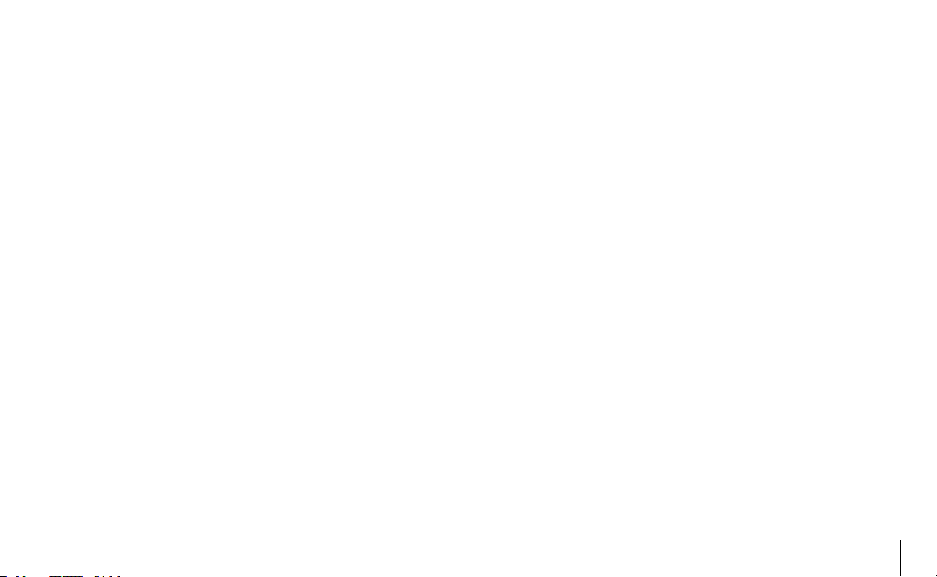
FREQUENTLY ASKED QUESTIONS ...............................................................
What is the ideal location for a Flow-Clik sensor in my
irrigation system?
If your system is balanced (similar flow rates among all
zones), the best position for the Flow-Clik sensor would be
just downstream of the master valve in your system. Make
sure the sensor is at least 10 times the pipe diameter in
distance away from the outlet of the master valve.
Do I need a master valve to use the Flow-Clik?
The use of a master valve is preferred when installing a
Flow-Clik in your system. The Flow-Clik is designed to prevent water loss due to catastrophic failure of your irrigation
system. If a master valve is used at the beginning of the
mainline, the Flow-Clik can provide maximum protection in
shutting off the system when mainline ruptures occur.
My controller is running two valves at one time. Is this a
problem?
No. The Flow-Clik is designed to be calibrated to your highest flow zone(s). If you are operating more than one valve
with your controller, both valves need to be operating at the
same time during Flow-Clik calibration and setup.
Should I be concerned about winterization with the
Flow-Clik?
Typically, systems are winterized using compressed air to
“blow out” the water in a system. Depending upon the location of the Flow-Clik sensor in the irrigation system, it may
sense a “high flow” condition due to air moving the sensor
at a very high rate. It is recommend that the Flow-Clik be
shut off before winterization by using the sensor bypass
switch at the controller to deactivate the sensor.
Can I use one Flow-Clik sensor with two irrigation controllers on the same system?
No. The Flow-Clik is designed so that each sensor has an
Interface Box that attaches to each specific controllers.
Controllers cannot share the Interface Box.
Can I use multiple Flow-Clik sensors on the same
system?
Yes. Flow-Clik sensors can be installed on multiple lateral
lines within your irrigation system for a higher level of
overflow protection. However, each sensor would require
its own Interface Box at the controller and would need to be
wired in series with one another.
25
Page 30
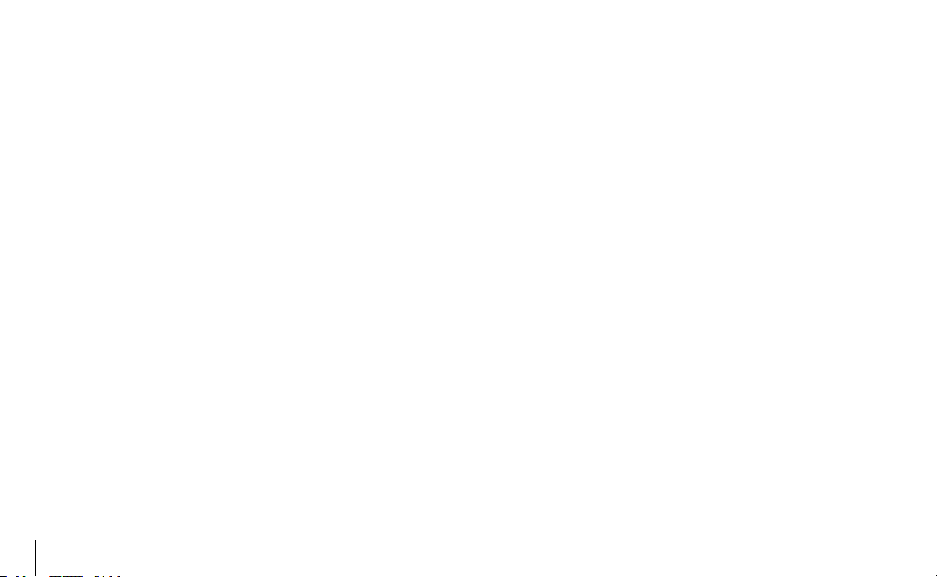
27
FREQUENTLY ASKED QUESTIONS ...............................................................
How long will the Flow-Clik keep my system off if an
overflow condition occurs?
The Flow-Clik Interface Box allows the user to customize
the Flow-Clik operation based upon the specific system.
The Flow-Clik Interface Box provides for 9 pre-set Interrupt
delay positions from 5 to 60 minutes that are set by the
user. There is also a manual re-start position that requires
the user to manually re-start the irrigation system at the
Interface Box if an overflow condition has shut the system
off.
How do I know my Flow-Clik is working?
The Flow-Clik Interface Box has a System Status Indicator
that provides information on the status of your Flow-Clik.
Reference page 4 of this manual.
Will I lose my controller settings if the Mini-Clik shuts
my system off due to rain?
No, the Flow-Clik switches off the solenoid valves of the
irrigation system when it senses an overflow condition This
prevents flow of water to the sprinklers without affecting
the operation of the timer. Once the Flow-Clik has reached
the end of the Interrupt Period programmed into the Interface Box, the valves resume normal operation.
26
Page 31
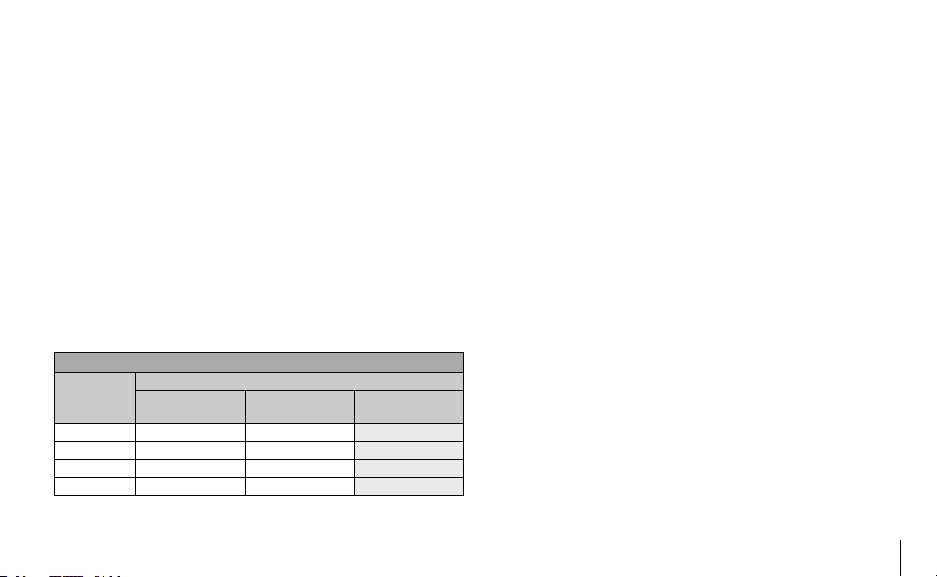
SPECIFICATIONS .............................................................................................
Models
Operating Specications
Temperature: 0 to 150 degrees F
Pressures: up to 200 psi
Humidity: up to 100%
Additional Features
Programmable Start Up Delay (0 to 300 seconds)
Programmable Interrupt Period (5 to 60 minutes)
System Status Indicator Light
One Button System Calibration
F L O W R A N G E
FLOW
SENSOR
DIAMETER
1" 6 17 50
1" 13 35 100
2" 20 55 200
3" 50 120 300
* Minimum recommended ow for the highest ow zone for your system
** Good design practice dictates the maximum ow not to exceed 5ft/sec.
Suggested maximum ow is based upon Class 200 IPS plastic pipe
MINIMUM*
OPERATING RANGE (GPM)
SUGGESTED MAXI-
MUM**
MAXIMUM
Electrical Specications
Current Draw: (@ 24 VAC) .025 amps
Switching Current: 2.0 amps
Maximum Distance between Inter face Box and Sensor =
1,000 ft.
Dimensions
Flow-Clik Inter face Box (4.5"H x 5.5"W x 1.5"D)
Flow-Clik Sensor Body
Model 100 (4.8"H x 2.3"W x 4.5"L)
Model 150 (5.4"H x 2.3"W x 4.6"L)
Model 158 (5.4"H x 2.3"W x 5.1"L)
Model 200 (5.9"H x 2.7"W x 4.7"L)
Model 208 (6.0"H x 2.9"W x 5.4"L)
Model 300 (7.0"H x 4.0"W x 6.2"L)
Model 308 (7.0"H x 4.2"W x 6.4"L)
27
Page 32

Hunter Industries Incorporated • The Irrigation Innovators © 2003 Hunter Industries Incorporated
1940 Diamond Street • San Marcos, California 92069
www.HunterIndustries.com
P/N 700973 LIT-366 1/03
