Page 1

Humminbird® VHF255S / VHF255SW
Operations Manual
531469-1_A
www.reelschematic.com
www.reelschematic.com
Page 2
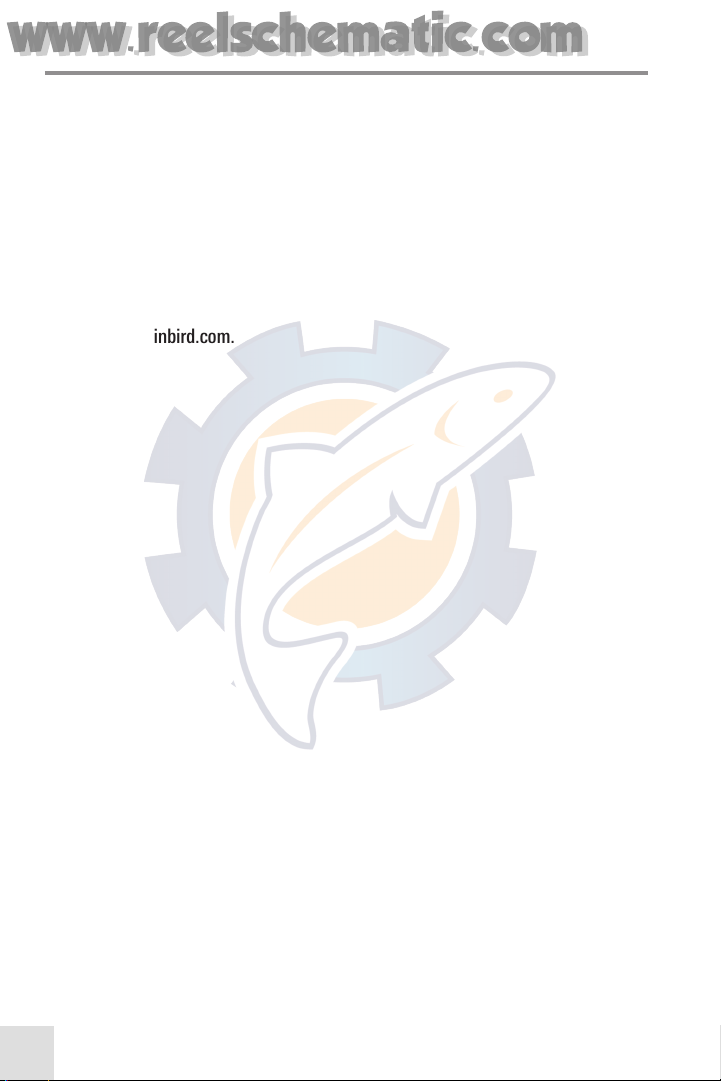
1
THANK YOU!
Thank you for choosing Humminbird®, America's #1 name in fishfinders. Humminbird®
has built its reputation by designing and manufacturing top-quality, thoroughly reliable
marine equipment. Your Humminbird® is designed for trouble-free use in even the
harshest marine environment. In the unlikely event that your Humminbird® does require
repairs, we offer an exclusive Service Policy - free of charge during the first three years
after purchase, and available at a reasonable rate after the three-year warranty period
expires. For complete details, see the separate warranty sections in the back of this
manual. We encourage you to read this operations manual carefully in order to get full
benefit from all the features and applications of your Humminbird® product. Contact
our Customer Resource Center at either 1-800-633-1468 or visit our website
at www.humminbird.com.
www.reelschematic.com
www.reelschematic.com
Page 3

2
OPERATOR WARNINGS
This radio will transmit/receive on channels that are restricted in the U.S. To
operate on these channels you must have explicit permission from the proper
governmental authority. Refer to the list of U.S. channels in this manual and look
under the “Type of Traffic” column to find out whether a particular chosen channel
has restricted use. For users that require a license, such as commercial users,
please contact your nearest FCC field office to obtain a license. If you have
questions as to whether or not your application requires a license you can contact
the FCC at http://wireless.fcc.gov/marine/.
NOTE: This device complies with part 15 of the FCC Rules. Operation is subject to the
following two conditions: 1) This device may not cause harmful interference, and 2) this
device must accept any interference received, including interference that may cause
undesired operation.
WARNING! Alterations and/or modifications to this product are NOT permitted as they may
result in violations of FCC rules and regulations.
WARNING! Disassembly and repair of this electronic unit should only be performed by
authorized service personnel. Any modification of the serial number or attempt to repair the
original equipment or accessories by unauthorized individuals will void the warranty.
Handling and/or opening this unit may result in exposure to lead, in the form of solder.
WARNING! This product contains lead, a chemical known to the state of California to cause
cancer, birth defects and other reproductive harm.
NOTE: You should record your VHF255S serial number here for future reference. The serial
number is located on the left side panel of the radio base station.
Serial Number: ________________________.
NOTE: You should record your Maritime Mobile Service Identity (MMSI) number here for future
reference. You must obtain the MMSI from an official source of recreational MMSI numbers, either
http://www.boatus.com/mmsi or http://www.seatow.com/boatingsafety/mmsiinfo.htm.
MMSI Number: ________________________
Humminbird® is a registered trademark of Humminbird®.
© 2005 Humminbird®, Eufaula AL, USA. All rights reserved.
www.reelschematic.com
www.reelschematic.com
Page 4
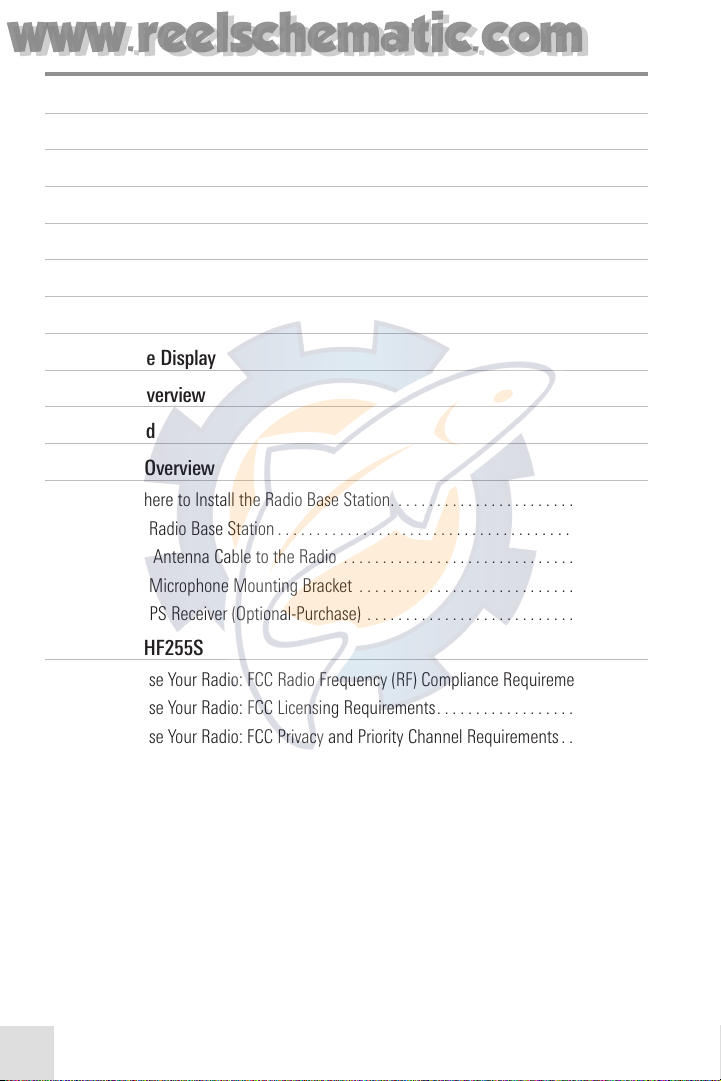
3
TABLE OF CONTENTS
VHF255S Introduction 6
How VHF Radio Works 6
Features Overview 7
Maritime Mobile Service Identity (MMSI) 9
VHF255S Controls - Radio Base Station Front 11
VHF255S Controls - Radio Base Station Rear 13
VHF255S Controls - Microphone Handset 14
What's On the Display 15
Installation Overview 17
Parts Supplied 17
Connections Overview 20
1. Decide Where to Install the Radio Base Station. . . . . . . . . . . . . . . . . . . . . . . . . . . . . . . 21
2. Install the Radio Base Station . . . . . . . . . . . . . . . . . . . . . . . . . . . . . . . . . . . . . . . . . . . . . .22
3. Attach the Antenna Cable to the Radio . . . . . . . . . . . . . . . . . . . . . . . . . . . . . . . . . . . . . 25
4. Install the Microphone Mounting Bracket . . . . . . . . . . . . . . . . . . . . . . . . . . . . . . . . . . . 25
5. Attach a GPS Receiver (Optional-Purchase) . . . . . . . . . . . . . . . . . . . . . . . . . . . . . . . . . . 27
Using Your VHF255S 28
Before You Use Your Radio: FCC Radio Frequency (RF) Compliance Requirements . . . . 29
Before You Use Your Radio: FCC Licensing Requirements . . . . . . . . . . . . . . . . . . . . . . . . . 29
Before You Use Your Radio: FCC Privacy and Priority Channel Requirements . . . . . . . . . 30
1. Turning the Power On/Off. . . . . . . . . . . . . . . . . . . . . . . . . . . . . . . . . . . . . . . . . . . . . . . . . 30
2. Adjusting Squelch . . . . . . . . . . . . . . . . . . . . . . . . . . . . . . . . . . . . . . . . . . . . . . . . . . . . . . . 31
3. Selecting a Channel . . . . . . . . . . . . . . . . . . . . . . . . . . . . . . . . . . . . . . . . . . . . . . . . . . . . . 31
4. Selecting High/Low Power . . . . . . . . . . . . . . . . . . . . . . . . . . . . . . . . . . . . . . . . . . . . . . . . 32
5. Transmitting and Receiving . . . . . . . . . . . . . . . . . . . . . . . . . . . . . . . . . . . . . . . . . . . . . . . 32
6. Selecting the U.S./International/Canadian Bands . . . . . . . . . . . . . . . . . . . . . . . . . . . . . 32
7. Selecting a Weather Channel and Turning On Weather Alert . . . . . . . . . . . . . . . . . . . 33
8. Accessing the 16/9 Priority Channels . . . . . . . . . . . . . . . . . . . . . . . . . . . . . . . . . . . . . . . 34
9. Adding/Deleting Channels to/from Memory. . . . . . . . . . . . . . . . . . . . . . . . . . . . . . . . . . 34
www.reelschematic.com
www.reelschematic.com
Page 5
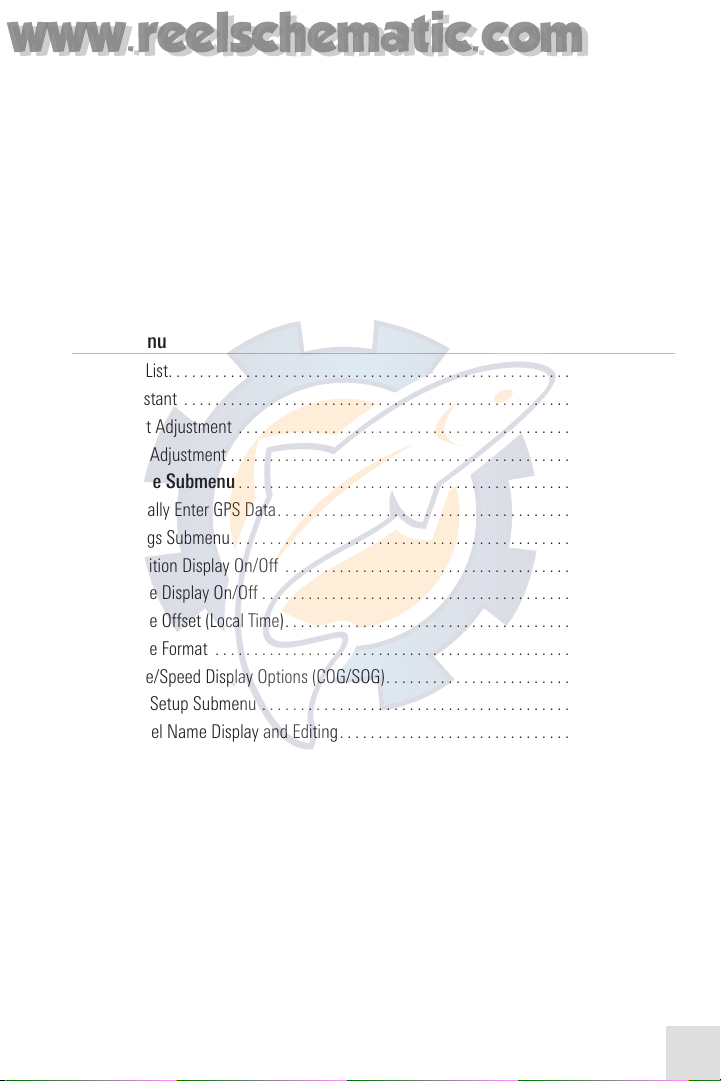
4
10. Accessing Channels Saved to Memory. . . . . . . . . . . . . . . . . . . . . . . . . . . . . . . . . . . . . 35
11. Using the Transmit Time-Out Timer (TOT) . . . . . . . . . . . . . . . . . . . . . . . . . . . . . . . . . . . 35
12. Scanning. . . . . . . . . . . . . . . . . . . . . . . . . . . . . . . . . . . . . . . . . . . . . . . . . . . . . . . . . . . . . . 35
13. Using the Watch Monitor Modes . . . . . . . . . . . . . . . . . . . . . . . . . . . . . . . . . . . . . . . . . 37
14. Digital Selective Calling (DSC) . . . . . . . . . . . . . . . . . . . . . . . . . . . . . . . . . . . . . . . . . . . . 38
15. Making a Distress Call . . . . . . . . . . . . . . . . . . . . . . . . . . . . . . . . . . . . . . . . . . . . . . . . . . 41
16. Making Individual Routine Calls. . . . . . . . . . . . . . . . . . . . . . . . . . . . . . . . . . . . . . . . . . . 43
17. Receiving Calls. . . . . . . . . . . . . . . . . . . . . . . . . . . . . . . . . . . . . . . . . . . . . . . . . . . . . . . . . 45
18. Resetting the Radio . . . . . . . . . . . . . . . . . . . . . . . . . . . . . . . . . . . . . . . . . . . . . . . . . . . . . 48
19. Position Indication . . . . . . . . . . . . . . . . . . . . . . . . . . . . . . . . . . . . . . . . . . . . . . . . . . . . . . 48
Setup Menu 50
Contact List. . . . . . . . . . . . . . . . . . . . . . . . . . . . . . . . . . . . . . . . . . . . . . . . . . . . . . . . . . . . . . . 51
Local/Distant . . . . . . . . . . . . . . . . . . . . . . . . . . . . . . . . . . . . . . . . . . . . . . . . . . . . . . . . . . . . . 53
Backlight Adjustment . . . . . . . . . . . . . . . . . . . . . . . . . . . . . . . . . . . . . . . . . . . . . . . . . . . . . . 53
Contrast Adjustment . . . . . . . . . . . . . . . . . . . . . . . . . . . . . . . . . . . . . . . . . . . . . . . . . . . . . . . 54
GPS/Time Submenu . . . . . . . . . . . . . . . . . . . . . . . . . . . . . . . . . . . . . . . . . . . . . . . . . . . . . . 55
Manually Enter GPS Data . . . . . . . . . . . . . . . . . . . . . . . . . . . . . . . . . . . . . . . . . . . . . . . . . 56
Settings Submenu. . . . . . . . . . . . . . . . . . . . . . . . . . . . . . . . . . . . . . . . . . . . . . . . . . . . . . . 57
Position Display On/Off . . . . . . . . . . . . . . . . . . . . . . . . . . . . . . . . . . . . . . . . . . . . . . . . 57
Time Display On/Off . . . . . . . . . . . . . . . . . . . . . . . . . . . . . . . . . . . . . . . . . . . . . . . . . . . 58
Time Offset (Local Time). . . . . . . . . . . . . . . . . . . . . . . . . . . . . . . . . . . . . . . . . . . . . . . . 58
Time Format . . . . . . . . . . . . . . . . . . . . . . . . . . . . . . . . . . . . . . . . . . . . . . . . . . . . . . . . . 59
Course/Speed Display Options (COG/SOG) . . . . . . . . . . . . . . . . . . . . . . . . . . . . . . . . . . . 59
Radio Setup Submenu . . . . . . . . . . . . . . . . . . . . . . . . . . . . . . . . . . . . . . . . . . . . . . . . . . . 60
Channel Name Display and Editing. . . . . . . . . . . . . . . . . . . . . . . . . . . . . . . . . . . . . . . . . 61
Ring Volume Adjustment . . . . . . . . . . . . . . . . . . . . . . . . . . . . . . . . . . . . . . . . . . . . . . . . . 62
Beep Volume Adjustment. . . . . . . . . . . . . . . . . . . . . . . . . . . . . . . . . . . . . . . . . . . . . . . . . 63
Turning the Internal Speaker On/Off . . . . . . . . . . . . . . . . . . . . . . . . . . . . . . . . . . . . . . . . 63
DSC Setup Submenu . . . . . . . . . . . . . . . . . . . . . . . . . . . . . . . . . . . . . . . . . . . . . . . . . . . . . 64
Enter Your User MMSI . . . . . . . . . . . . . . . . . . . . . . . . . . . . . . . . . . . . . . . . . . . . . . . . . . . 65
Create and Manage Group MMSIs . . . . . . . . . . . . . . . . . . . . . . . . . . . . . . . . . . . . . . . . . 67
Individual Reply . . . . . . . . . . . . . . . . . . . . . . . . . . . . . . . . . . . . . . . . . . . . . . . . . . . . . . . . . 69
DSC Enable . . . . . . . . . . . . . . . . . . . . . . . . . . . . . . . . . . . . . . . . . . . . . . . . . . . . . . . . . . . . 69
Position Reply . . . . . . . . . . . . . . . . . . . . . . . . . . . . . . . . . . . . . . . . . . . . . . . . . . . . . . . . . . 70
Reset . . . . . . . . . . . . . . . . . . . . . . . . . . . . . . . . . . . . . . . . . . . . . . . . . . . . . . . . . . . . . . . . . 70
www.reelschematic.com
www.reelschematic.com
Page 6
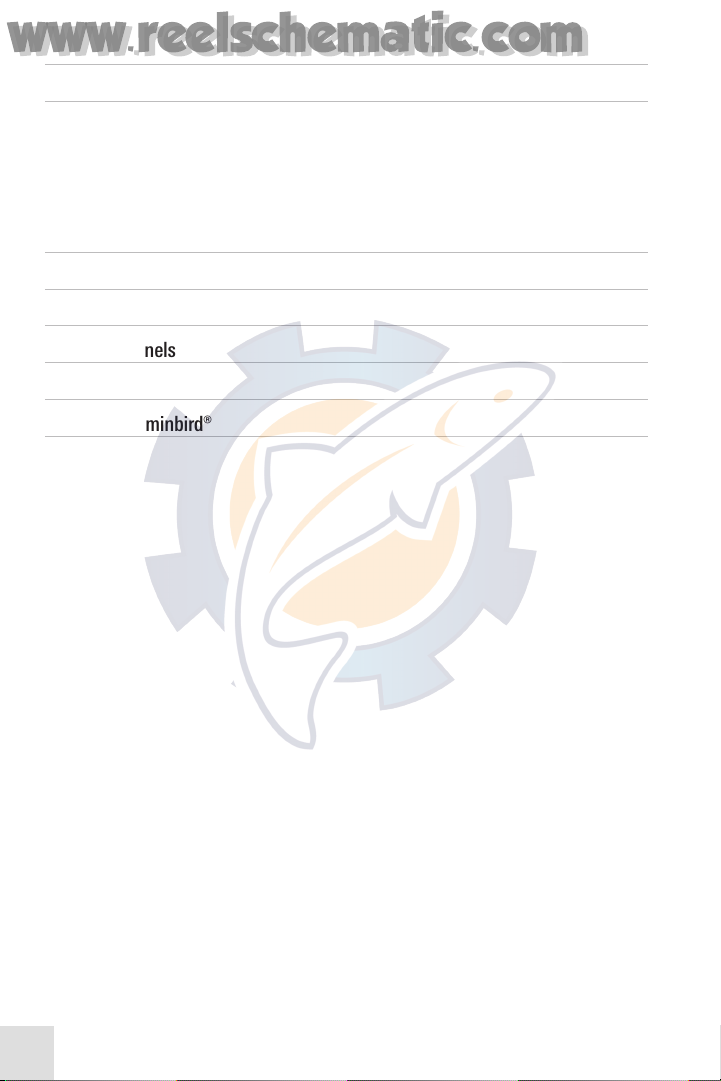
5
Maintenance 71
Troubleshooting 71
VHF255S Doesn't Power Up . . . . . . . . . . . . . . . . . . . . . . . . . . . . . . . . . . . . . . . . . . . . . . . . . 71
No Sound from the Speaker. . . . . . . . . . . . . . . . . . . . . . . . . . . . . . . . . . . . . . . . . . . . . . . . . 72
Transmitting is Impossible, or High Power Can’t Be Selected . . . . . . . . . . . . . . . . . . . . . . 72
Low Receiver Sensitivity . . . . . . . . . . . . . . . . . . . . . . . . . . . . . . . . . . . . . . . . . . . . . . . . . . . . 72
3-Year Limited Warranty 73
Humminbird® Service Policy 74
Specifications 76
Marine Channels 77
Menu Tree 84
Contact Humminbird® 89
www.reelschematic.com
www.reelschematic.com
Page 7
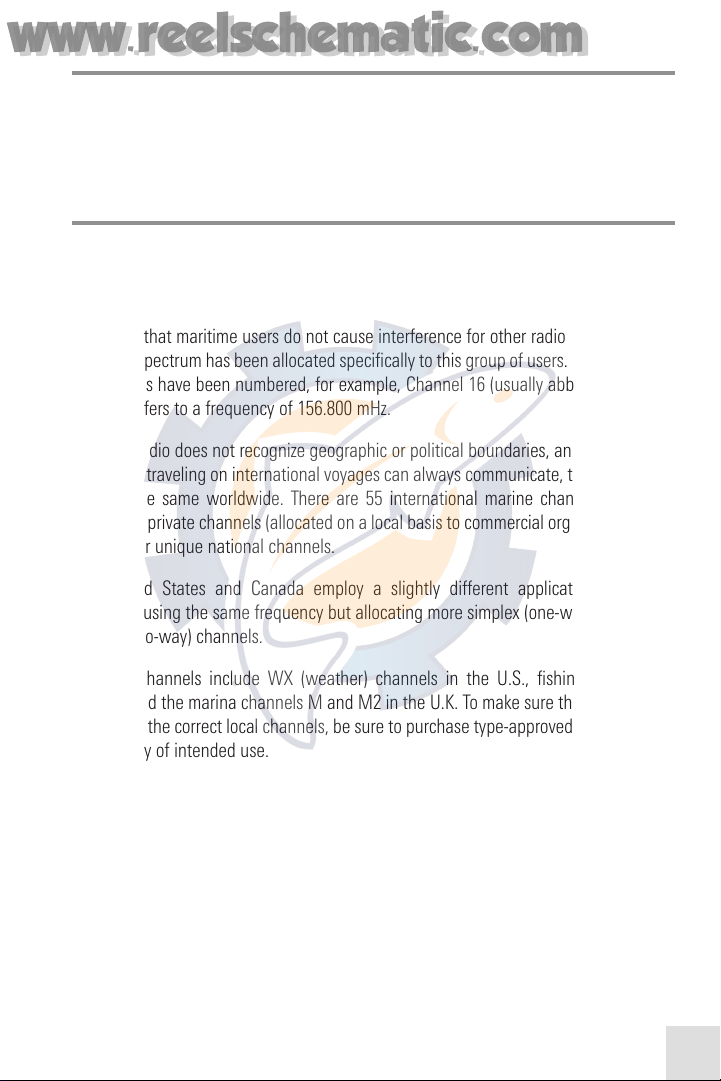
6
VHF255S INTRODUCTION
The Humminbird® VHF255S represents state-of-the-art high tech VHF radio engineering,
and is skillfully designed and constructed with the finest components. It is constructed
to commercial- grade standards to give you clear, reliable communication.
HOW VHF RADIO WORKS
The most popular method of communicating with other boats is via very high frequency
(VHF) radio. In technical terms, this is similar to the way that commercial radio stations
transmit. VHF equipment is relatively simple, and can therefore be compact and low cost.
To ensure that maritime users do not cause interference for other radio users, a part of
the radio spectrum has been allocated specifically to this group of users. These reserved
frequencies have been numbered, for example, Channel 16 (usually abbreviated Ch16)
actually refers to a frequency of 156.800 mHz.
Because radio does not recognize geographic or political boundaries, and to make sure
that boats traveling on international voyages can always communicate, the VHF marine
band is the same worldwide. There are 55 international marine channels, a similar
number of private channels (allocated on a local basis to commercial organizations) and
some other unique national channels.
The United States and Canada employ a slightly different application of marine
channels, using the same frequency but allocating more simplex (one-way) rather than
duplex (two-way) channels.
National channels include WX (weather) channels in the U.S., fishing channels in
Norway and the marina channels M and M2 in the U.K. To make sure that your radio is
fitted with the correct local channels, be sure to purchase type-approved equipment for
the country of intended use.
www.reelschematic.com
www.reelschematic.com
Page 8
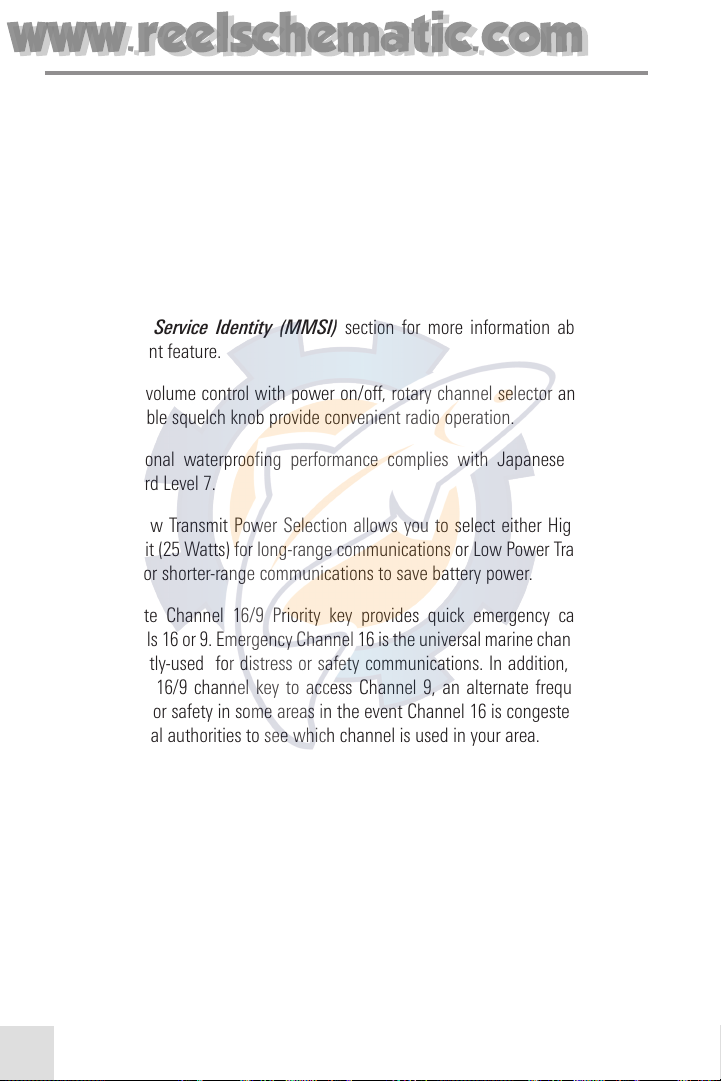
7
FEATURES OVERVIEW
The Humminbird® VHF255S is a VHF Digital Selective Calling (DSC) Base Station marine
band radio with the following features:
• Access to all available U.S., International, and Canadian channels
(currently allocated).
• Allows unlimited memory channels for quick recall and memory scan.
• Provides as many as 20 user-programmable names with MMSI, 10 distress
calls and 20 individual calls for DSC communications. See the Maritime
Mobile Service Identity (MMSI) section for more information about this
important feature.
• Rotary volume control with power on/off, rotary channel selector and rotary
adjustable squelch knob provide convenient radio operation.
• Exceptional waterproofing performance complies with Japanese Industry
Standard Level 7.
• High/Low Transmit Power Selection allows you to select either High Power
Transmit (25 Watts) for long-range communications or Low Power Transmit (1
Watt) for shorter-range communications to save battery power.
• Separate Channel 16/9 Priority key provides quick emergency calling on
channels 16 or 9. Emergency Channel 16 is the universal marine channel most
frequently-used for distress or safety communications. In addition, you can
use the 16/9 channel key to access Channel 9, an alternate frequency for
distress or safety in some areas in the event Channel 16 is congested. Check
with local authorities to see which channel is used in your area.
• Adjustable brightness of backlight on the large LCD for good visibility in
various conditions.
• Built-in speaker provides clean, crisp audio performance.
• External interface makes it easy to connect to an optional-purchase GPS
Receiver and/or an optional-purchase external speaker, and supports
the NMEA 0183 National Marine Electronics Association standard for
data communication.
www.reelschematic.com
www.reelschematic.com
Page 9

8
• Firm and reliable gimbal mounting bracket for the radio base station.
• Large LCD (2“x 1.5”) is easy to read, with backlit display to allow operation in
low light conditions.
• Phase Lock Loop (PLL) controlled circuitry provides accurate and stable
channel selection.
• Memory Channels feature allows you to save channels so that they are easy
to retrieve for future use.
• SQUELCH Knob allows you to eliminate static and background noises during
communications.
• BAND/SAVE Key allows you to select between the U.S. Channel Band, the
International Channel Band or the Canadian Channel Band.
• SCAN Key allows you to scan all channels, to scan channels saved in memory
or to conduct a priority scan. Normal Scan feature allows you to scan all
available channels for active channels, while Memory Scan feature allows you
to rapidly scan pre-programmed channels to locate active channels. Priority
Scan feature allows you to include Channel 16 in the scan to make sure that
you don’t miss distress or emergency calls.
• Dual Watch feature allows you to scan alternately between your currentlyselected channel and Channel 16 to make sure you don’t miss distress or
emergency calls.
• Tri Watch feature allows you to scan alternately between your currently
selected channel, Channel 16, and Channel 9 to make sure you don’t miss
distress or emergency calls.
www.reelschematic.com
www.reelschematic.com
Page 10
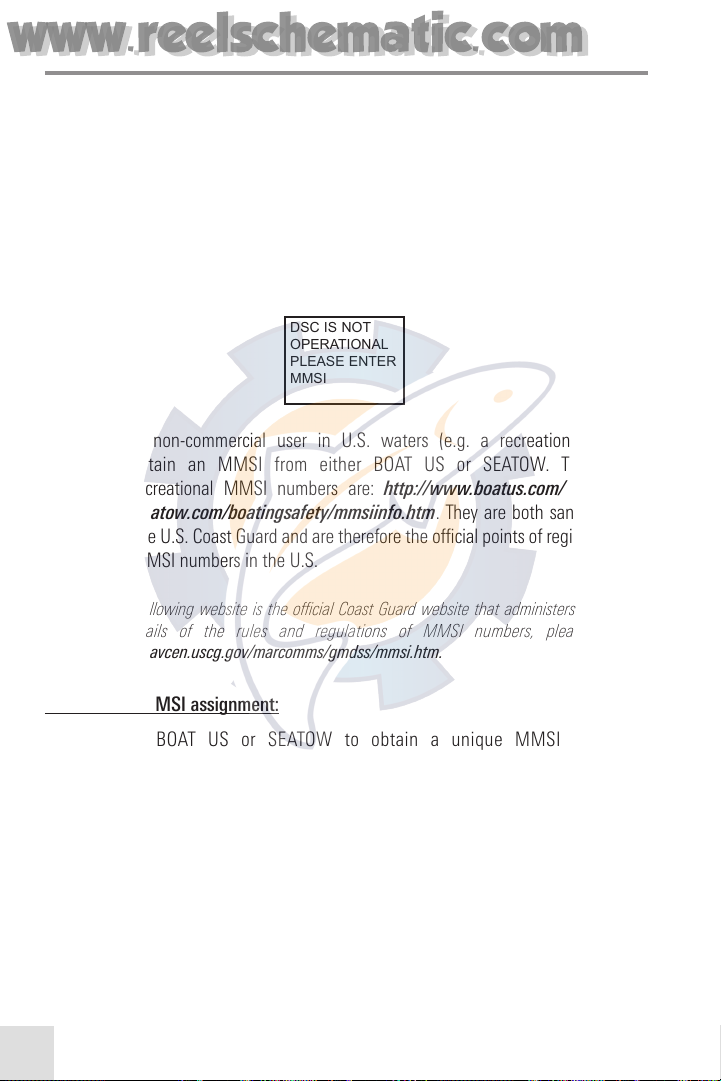
9
MARITIME MOBILE SERVICE IDENTITY (MMSI)
The Maritime Mobile Service Identity (MMSI) number is the nine-digit number used
on marine radios like your VHF255S that are capable of using Digital Selective Calling
(DSC). This number is used like a telephone number to call other vessels individually
and automatically.
NOTE: You must get an MMSI assigned to you before you can perform this procedure, and
you will ONLY be allowed to perform this operation once. You must enter your user MMSI
before you can use the DSC functions. If there is no User MMSI stored and an attempt is
made to use the DSC function of the radio, the LCD will display the following message:
If you are a non-commercial user in U.S. waters (e.g. a recreational boater),
you must obtain an MMSI from either BOAT US or SEATOW. The official
sources of recreational MMSI numbers are: http://www.boatus.com/mmsi/ and
http://www.seatow.com/boatingsafety/mmsiinfo.htm. They are both sanctioned by
the FCC and the U.S. Coast Guard and are therefore the official points of registration for
recreational MMSI numbers in the U.S.
NOTE: The following website is the official Coast Guard website that administers MMSIs.
For full details of the rules and regulations of MMSI numbers, please visit:
http://www.navcen.uscg.gov/marcomms/gmdss/mmsi.htm.
To obtain an MMSI assignment:
1. Contact BOAT US or SEATOW to obtain a unique MMSI number
for your VHF255S radio. Go to: http://www.boatus.com/mmsi/ or
http://www.seatow.com/boatingsafety/mmsiinfo.htm and follow the
instructions.
2. When you have obtained your unique MMSI number, write it down
IMMEDIATELY in the space provided on the inside front cover of this manual.
NOTE: You should also write down the serial number (found on the left panel of the radio
base station) on the inside front cover of this manual, for future reference.
DSC IS NOT
OPERATIONAL
PLEASE ENTER
MMSI
www.reelschematic.com
www.reelschematic.com
Page 11
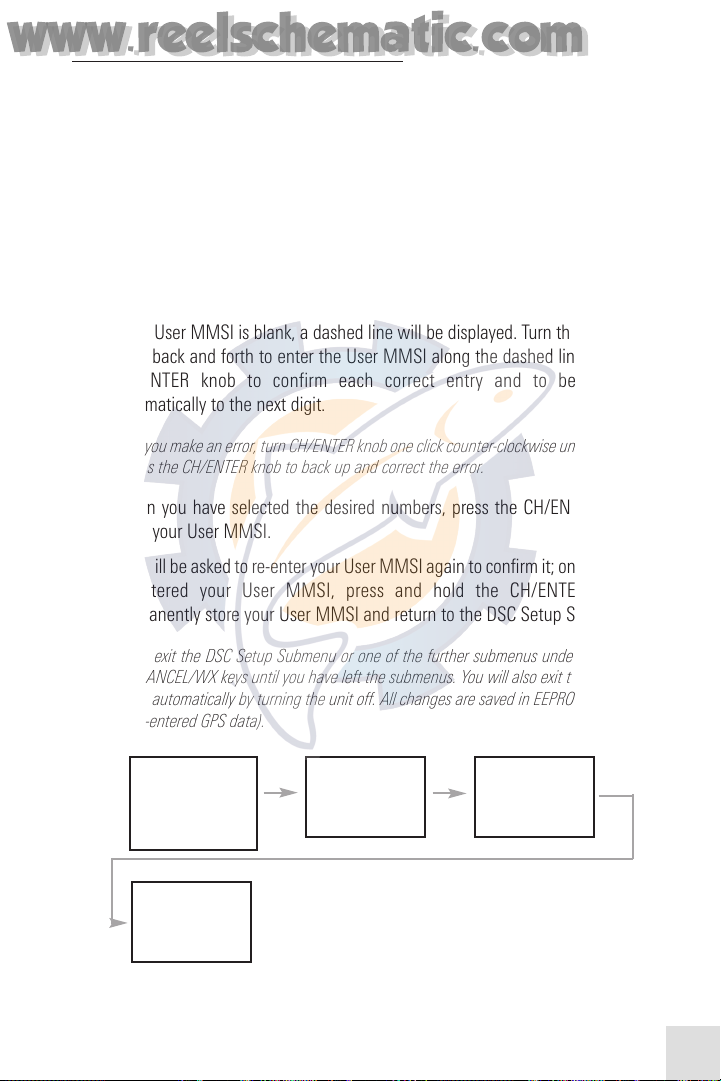
10
To enter your assigned MMSI into your radio:
1. Press and hold the DSC/MENU key; the Text area on the LCD will display the
Setup Menu list.
2. Rotate the CH/ENTER knob to select DSC SETUP from the Setup Menu list, and
push the CH/ENTER knob to display the DSC Setup Submenu.
3. Rotate the CH/ENTER knob to select USER MMSI from the DSC Setup Submenu
and push the CH/ENTER knob to display the USER MMSI entry screen.
NOTE: If an existing User MMSI has already been stored, it will be displayed, stop here. You
CANNOT edit the User MMSI once it has been entered and confirmed.
4. If the User MMSI is blank, a dashed line will be displayed. Turn the CH/ENTER
knob back and forth to enter the User MMSI along the dashed line. Press the
CH/ENTER knob to confirm each correct entry and to be advanced
automatically to the next digit.
NOTE: If you make an error, turn CH/ENTER knob one click counter-clockwise until < appears,
then press the CH/ENTER knob to back up and correct the error.
5. When you have selected the desired numbers, press the CH/ENTER knob to
store your User MMSI.
6. You will be asked to re-enter your User MMSI again to confirm it; once you have
re-entered your User MMSI, press and hold the CH/ENTER knob to
permanently store your User MMSI and return to the DSC Setup Submenu.
NOTE: To exit the DSC Setup Submenu or one of the further submenus under it, press the
16/9 or CANCEL/WX keys until you have left the submenus. You will also exit the DSC Setup
Submenu automatically by turning the unit off. All changes are saved in EEPROM (except for
manually-entered GPS data).
7. You can view your stored User MMSI at any time by selecting user MMSI from
the DSC SETUP menu.
>USER MMSI
GROUP MMSI
INDIV REPLY
DSC ENABLE
POS REPLY
INPUT MMSI
NUMBER
>- - - - - - - HOLD ENTER
USER MMSI
INPUT AGAIN
>- - - - - - - HOLD ENTER
USER MMSI
ID 50000000
>SAVE
CANCEL
www.reelschematic.com
www.reelschematic.com
Page 12
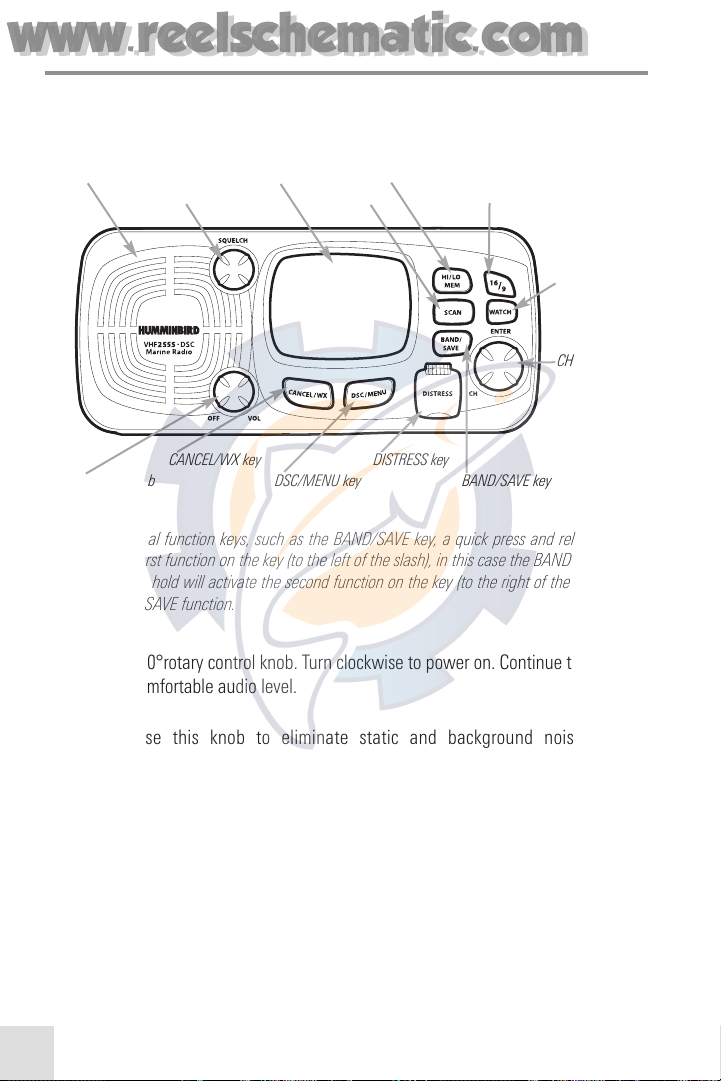
VHF255S CONTROLS - RADIO BASE STATION FRONT
The following drawing shows the Humminbird® VHF255S controls on the front of the
radio base station:
NOTE: On dual function keys, such as the BAND/SAVE key, a quick press and release will
activate the first function on the key (to the left of the slash), in this case the BAND function.
A press and a hold will activate the second function on the key (to the right of the slash), in
this case the SAVE function.
OFF/VOL: 0-270°rotary control knob. Turn clockwise to power on. Continue to turn until
you reach a comfortable audio level.
SQUELCH: Use this knob to eliminate static and background noises during
communications.
CH/ENTER: Rotate this knob to change the current number and change values in menu
mode or during programming. Press this knob to enter values.
BAND/SAVE: Use this dual function key to select a band (U.S., International or Canada)
and to save channels to memory.
Built-in Speaker
WATCH
key
SCAN key
CH/ENTER
knob
CANCEL/WX key
DSC/MENU key
HI/LO/MEM keyLCD
16/9 keySQUELCH knob
OFF/VOL knob
DISTRESS key
BAND/SAVE key
11
www.reelschematic.com
www.reelschematic.com
Page 13

12
CANCEL/WX: Use this dual function key to cancel your last selection or change your
selection without saving. This allows you to step back one level on the menu mode. Use
this key to cancel DSC Distress calls and auto-retransmission of Distress calls. Press and
hold this key to enter WX (Weather) mode.
DSC/MENU: Use this dual function key to view the DSC Call List or enter the Setup
Menu. The DSC Call List is used for making DSC Calls. The Setup Menu is used to
change the radio settings.
HI/LO/MEM: Press and release the HI/LO/MEM key to toggle between 25 Watt power
output and 1 Watt output. “HI” or “LO” icon appears on LCD display to indicate setting.
Press and hold the key to select Memory mode.
SCAN: Use this key to start and stop normal and memory scans or to include priority
channels into the current scan. If you have saved memory channels, then pressing the
SCAN key will only scan the memory channels.
WATCH: Use this key to start or stop Dual Watch or Tri Watch modes.
16/9: Press and release the 16/9 key to select Channel 16 first; further presses of the
16/9 key toggles between Channel 16 and the previous channel. Pressing and holding
the 16/9 key will take you to Channel 9. Further presses will take you back to toggling
between Channel 16 and the previous channel. Press the 16/9 key at any time as a
quick way to exit all menus and return to Normal mode, Channel 16.
DISTRESS: Use this key to send a distress signal in an emergency. See Using Your
VHF255s, 14. Digital Selective Calling (DSC) for details of sending the call. This key
is protected by a spring cover to prevent accidental presses. The DSC/Distress features
function only after you have entered an MMSI.
www.reelschematic.com
www.reelschematic.com
Page 14

VHF255S CONTROLS - RADIO BASE STATION REAR
The following drawing shows the Humminbird® VHF255S connections on the rear of
the radio:
Power Input: Allows you to connect the radio to the boat’s 12 VDC power system.
External Speaker: Allows you to connect the radio to an optional-purchase external
speaker.
External GPS: Allows you to connect the radio to an optional-purchase GPS receiver to
acquire the position of your vessel and the GMT time.
Antenna Jack: Allows you to connect a suitable antenna to your marine VHF radio.
External GPS Antenna Jack
External Speaker
Power Input
13
www.reelschematic.com
www.reelschematic.com
Page 15
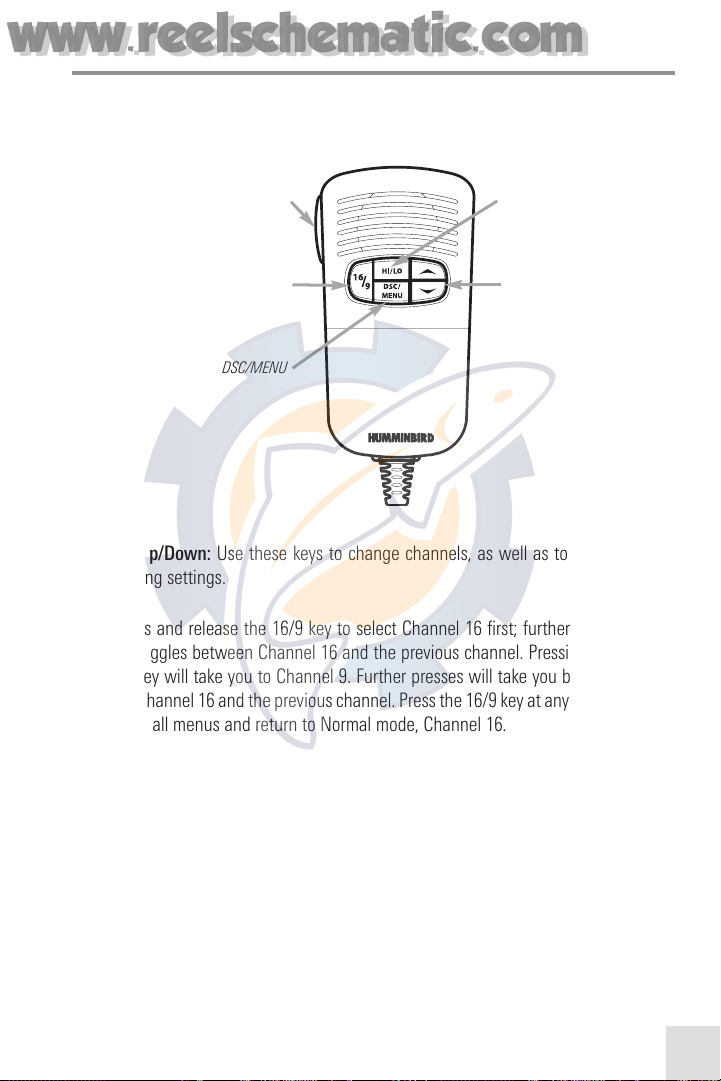
14
VHF255S CONTROLS - MICROPHONE HANDSET
The following drawing shows the Humminbird® VHF255S controls located on the
microphone handset:
Channel Up/Down: Use these keys to change channels, as well as to change values
while editing settings.
16/9: Press and release the 16/9 key to select Channel 16 first; further presses of the
16/9 key toggles between Channel 16 and the previous channel. Pressing and holding
the 16/9 key will take you to Channel 9. Further presses will take you back to toggling
between Channel 16 and the previous channel. Press the 16/9 key at any time as a quick
way to exit all menus and return to Normal mode, Channel 16.
HI/LO: Use this dual function key to toggle between 25 Watt power output and 1 Watt
output. “HI” or “LO” icon appears on LCD display to indicate setting.
PTT (Push-To-Talk): Push and hold the Push To Talk (PTT) key while speaking and
release this key to listen to incoming transmissions.
DSC/MENU: Use this dual function key to view the DSC Call List or enter the Setup
Menu. The DSC Call List is used for making DSC Calls. The Setup Menu is used to
change the radio settings.
HI/LO
Channel Up/Down
PTT
16/9
DSC/MENU
www.reelschematic.com
www.reelschematic.com
Page 16
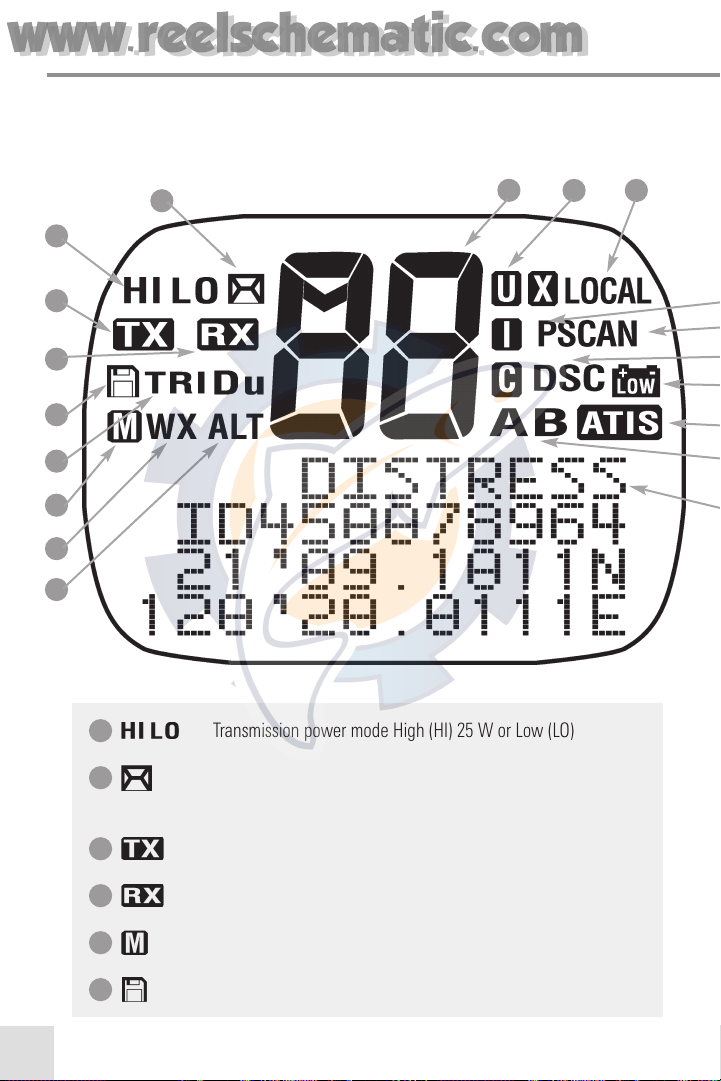
15
1
2
3
4
5
6
7
8
9
10
11 12
WHAT'S ON THE DISPLAY
The Humminbird® VHF255S uses an LCD display, together with keys and various control knobs on the
typical view you might see on the display at initial power-up.
Transmission power mode High (HI) 25 W or Low (LO) 1 W.
Indicates an incoming DSC call or, if blinking, to notify you of any
unread Call Log messages.
Indicates that the radio is transmitting a radio signal.
Indicates that the radio is receiving a radio signal.
Indicates that the radio is in Memory mode.
Indicates that the current channel has been saved in memory.
6
5
4
3
2
1
www.reelschematic.com
www.reelschematic.com
Page 17
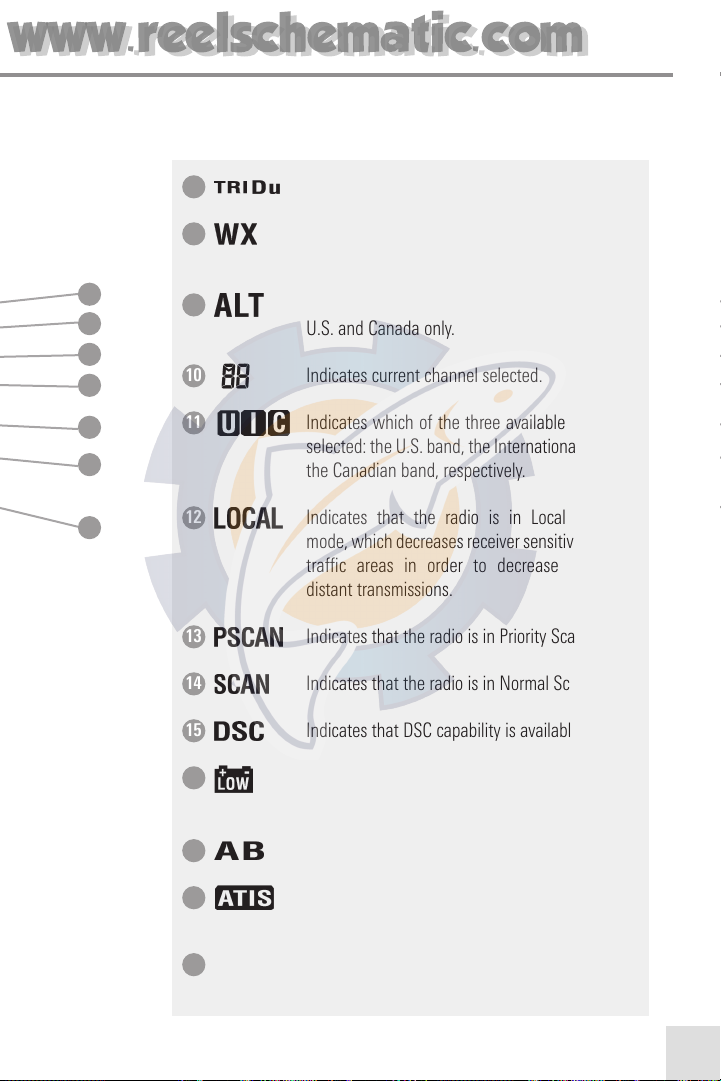
16
13
14
15
16
17
18
19
Indicates current Watch mode, Dual or Tri Watch.
Indicates that Weather Channel mode is active.
U.S. and Canada only.
Indicates that a weather alert is being received.
U.S. and Canada only.
Indicates current channel selected.
Indicates which of the three available bands are
selected: the U.S. band, the International band, or
the Canadian band, respectively.
Indicates that the radio is in Local reception
mode, which decreases receiver sensitivity in high
traffic areas in order to decrease unwanted
distant transmissions.
Indicates that the radio is in Priority Scan mode.
Indicates that the radio is in Normal Scan mode.
Indicates that DSC capability is available.
Battery Low indicates vessel battery voltage is
low.
Channel suffix, if applicable.
Indicates enabled for use in European inland
waterways.
Dot Matrix
Indicates special conditions or radio functions.
19
18
17
16
15
14
13
12
11
10
9
8
7
www.reelschematic.com
www.reelschematic.com
Page 18
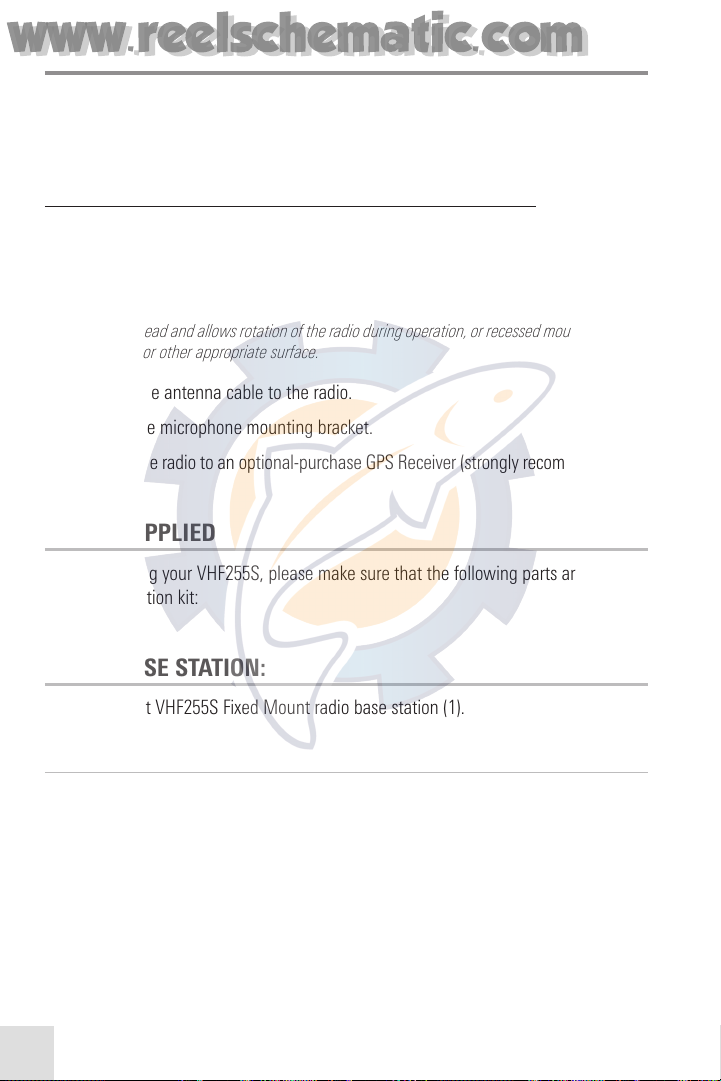
17
INSTALLATION OVERVIEW
Following are instructions for the installation of your radio. Before you start installation,
we encourage you to read these instructions carefully in order to get the full benefit
from your Humminbird® VHF255S radio.
T
o install y
our VHF255S radio, you will perform the following steps:
1. Decide where to install the radio base station.
2. Install the radio base station.
NOTE: You have the option of gimbal bracket mounting, which can either be mounted on the
dash or overhead and allows rotation of the radio during operation, or recessed mounting into
a dashboard or other appropriate surface.
3. Attach the antenna cable to the radio.
4. Install the microphone mounting bracket.
5. Attach the radio to an optional-purchase GPS Receiver (strongly recommended).
PARTS SUPPLIED
Before installing your VHF255S, please make sure that the following parts are included
in your installation kit:
RADIO BASE STATION:
• 25 Watt VHF255S Fixed Mount radio base station (1).
Radio Base Station Gimbal Mounting Bracket Kit:
• Gimbal mounting bracket (1).
• Gimbal mounting knobs (2).
• Self-tapping screws (4).
• Flat screws (4).
• Plain washers (4).
• Spring washers (4).
• Nuts (4).
www.reelschematic.com
www.reelschematic.com
Page 19
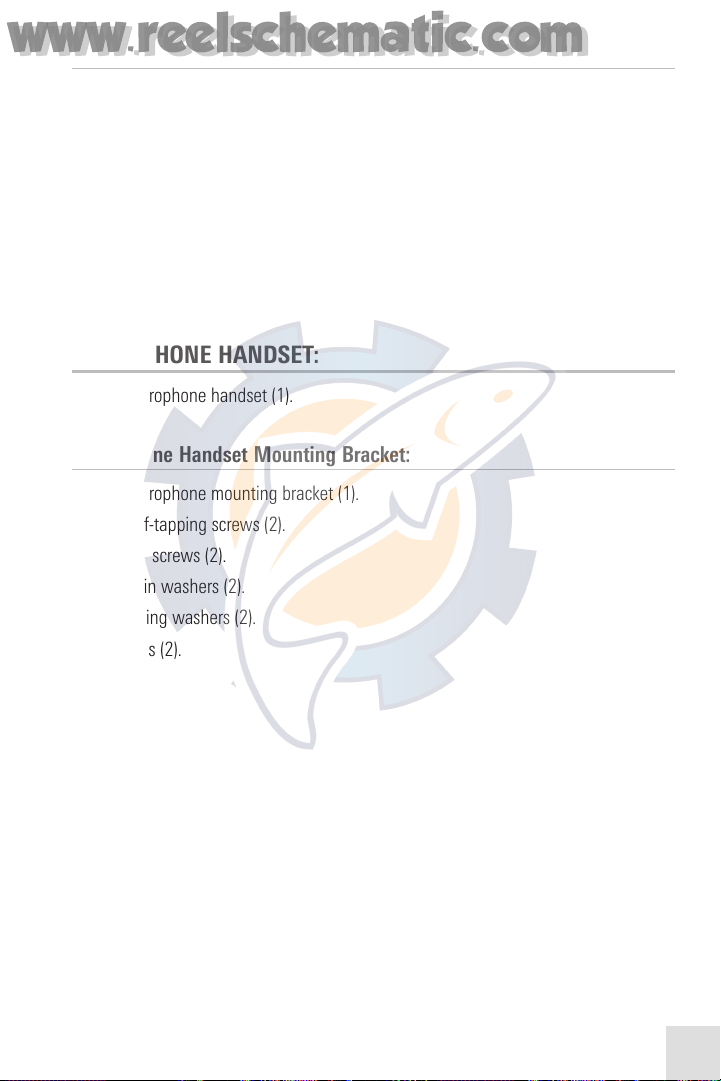
18
Radio Base Station Recessed Mounting Kit:
NOTE: Use the recessed mounting bracket instead of the gimbal mounting bracket for
recessed mounting applications.
• Recessed mounting bracket (2).
• Caps (4).
• Nuts (4).
• M5x10 Screws (2).
• M5x32 Screws (4).
MICROPHONE HANDSET:
• Microphone handset (1).
Microphone Handset Mounting Bracket:
• Microphone mounting bracket (1).
• Self-tapping screws (2).
• Flat screws (2).
• Plain washers (2).
• Spring washers (2).
• Nuts (2).
www.reelschematic.com
www.reelschematic.com
Page 20
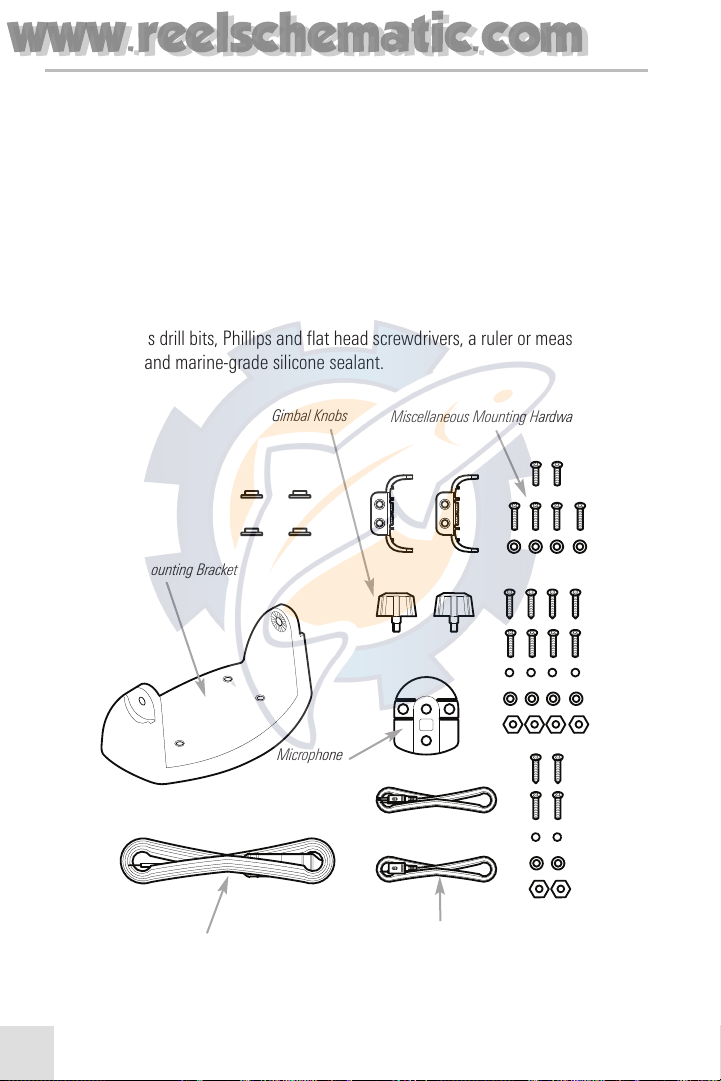
19
CABLES:
• 4.25 ft (1.30 m) power supply cable with fuse holder (1).
• 2.0 ft (0.6 m) GPS NMEA connection cable (for optional-purchase GPS
Receiver) (1).
• 2.65 ft (0.8 m) external speaker connection cable (for optional-purchase
external speaker) (1).
NOTE: If you find that any items are missing from your installation kit, call our Customer
Resource Center at 1-800-633-1468 or visit our website at www.humminbird.com.
In addition to the hardware supplied with your VHF255S, you will need a powered hand
drill and various drill bits, Phillips and flat head screwdrivers, a ruler or measuring tape,
pen or pencil, and marine-grade silicone sealant.
Gimbal Knobs
Power Supply Cable External Speaker Connection Cable
Microphone
Mounting Bracket
Miscellaneous Mounting Hardware
Gimbal Mounting Bracket
www.reelschematic.com
www.reelschematic.com
Page 21

CONNECTIONS OVERVIEW
In the following steps, you will be making at least one of the following connections:
• Power Supply: Your radio is powered by your boat’s 12 VDC power system.
The solid red cable is positive and the black cable with the red stripe is
negative.
• External Speaker (optional-purchase): If needed, you can connect your radio
to an external speaker with the supplied connection cable. The white cable is
positive and the thinner black cable is negative.
• GPS Receiver (optional-purchase): When your VHF255S marine radio is
connected by the GPS cable to a GPS Receiver, it can obtain both its current
location (longitude and latitude) and the time (GMT).
External Speaker
Black
Red
Waterproof
Deck Outlet
Antenna
GPS Receiver
Fuse
20
www.reelschematic.com
www.reelschematic.com
Page 22

21
1. DECIDE WHERE TO INSTALL THE RADIO BASE STATION
Before you install the radio base station, you should find a mounting location for it that:
• Does not allow the radio to interfere with, nor receive interference from,
nearby equipment, such as other RF equipment and magnetic compasses;
• Provides accessibility to the front panel controls;
• Allows connection to a power supply and an antenna;
• Has free space nearby for installing the microphone mounting bracket;
• Is located so that the base of the antenna can be mounted at least 3.3 feet
(1 meter) from where people will be when the radio is operating.
WARNING: Failure to comply with the above requirement may expose those closer than the
recommended boundaries to absorb enough RF radiation to exceed the Maximum Permissible
Exposure (MPE) limit defined by the FCC. It is the responsibility of the radio operator to make
sure that both the radio operator and any other people in the vicinity of the radio comply with
MPE limits while the radio is transmitting.
The supplied gimbal mounting bracket allows you to mount your radio base station on
any near horizontal surface, from overhead to any console or countertop on your boat.
15
30
www.reelschematic.com
www.reelschematic.com
Page 23
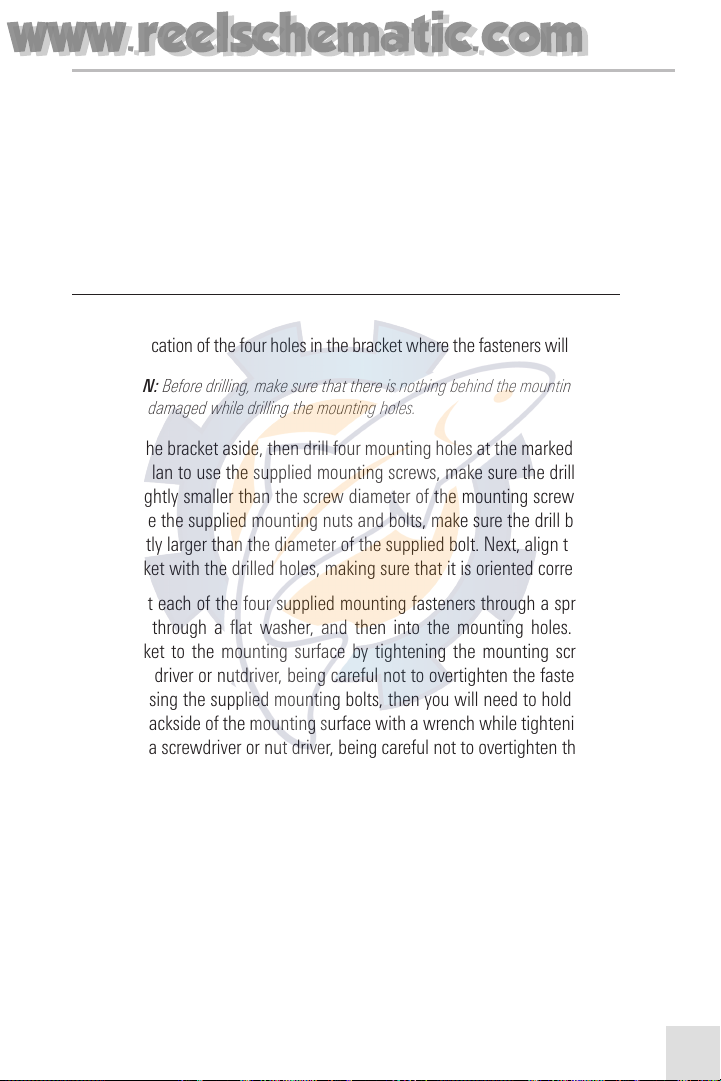
22
2. INSTALL THE RADIO BASE STATION
Mount the VHF255S radio base station on your vessel, using the mounting location
determined in the previous procedure, and one of the two following procedures, gimbal
mounting or recessed mounting.
NOTE: You have the option of gimbal bracket mounting, which can either be mounted on the
dash or overhead and allows rotation of the radio during operation, or recessed mounting into
a dashboard or other appropriate surface.
To install the radio base station using the regular gimbal mounting bracket:
1. Place the mounting bracket on the mounting surface and use a pencil to mark
the location of the four holes in the bracket where the fasteners will be attached.
CAUTION: Before drilling, make sure that there is nothing behind the mounting surface that
might be damaged while drilling the mounting holes.
2. Set the bracket aside, then drill four mounting holes at the marked locations. If
you plan to use the supplied mounting screws, make sure the drill bit you use
is slightly smaller than the screw diameter of the mounting screw. If you plan
to use the supplied mounting nuts and bolts, make sure the drill bit you use is
slightly larger than the diameter of the supplied bolt. Next, align the mounting
bracket with the drilled holes, making sure that it is oriented correctly.
3. Insert each of the four supplied mounting fasteners through a spring washer,
then through a flat washer, and then into the mounting holes. Secure the
bracket to the mounting surface by tightening the mounting screws with a
screwdriver or nutdriver, being careful not to overtighten the fasteners. If you
are using the supplied mounting bolts, then you will need to hold the nuts on
the backside of the mounting surface with a wrench while tightening the bolts
with a screwdriver or nut driver, being careful not to overtighten the fasteners.
4. Mount the radio base station onto the bracket, making sure to match the
protrusions on the inside of the two arms of the bracket with the indentations
on the two sides of the radio base station.
5. Insert the supplied mounting knobs through the bracket arms and into the
holes on each side of the radio. The gimbaled bracket allows you to loosen the
knobs at each pivot in order to adjust the viewing angle of the radio and then
to hold the selected viewing angle by tightening the knobs again.
NOTE: You should only tighten the knobs by hand.
www.reelschematic.com
www.reelschematic.com
Page 24
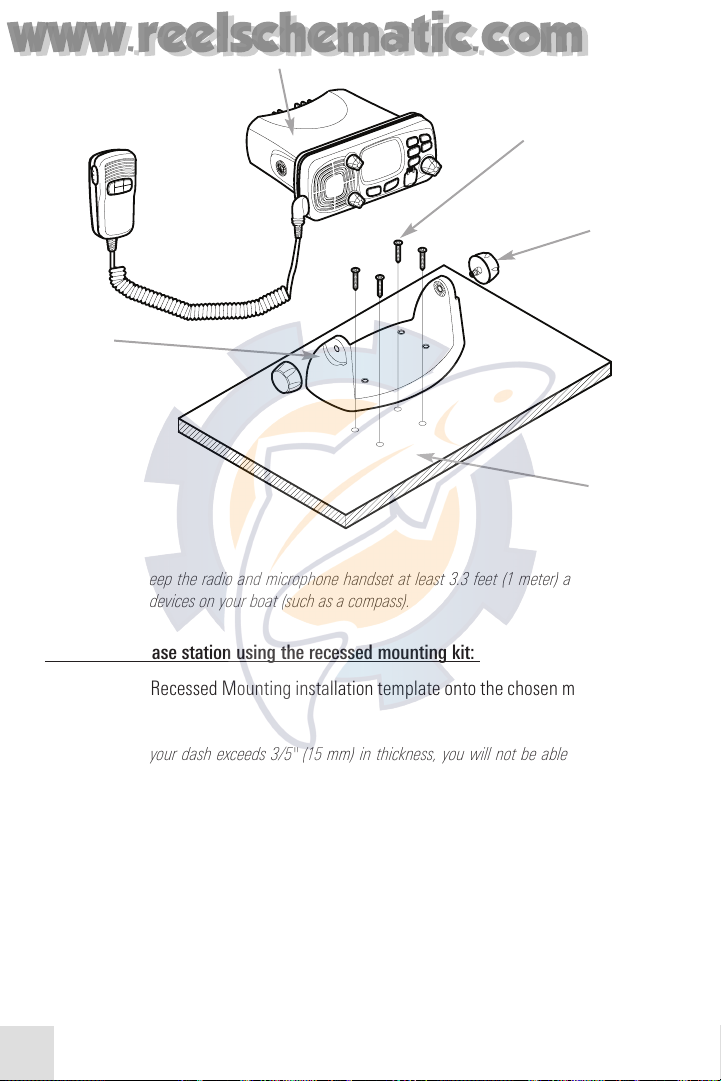
23
CAUTION: Keep the radio and microphone handset at least 3.3 feet (1 meter) away from
any magnetic devices on your boat (such as a compass).
To install the base station using the recessed mounting kit:
1. Tape the Recessed Mounting installation template onto the chosen mounting
location.
CAUTION: If your dash exceeds 3/5" (15 mm) in thickness, you will not be able to recess
mount the radio. Use the previous procedure for gimbal mounting the radio instead.
CAUTION: Before drilling or cutting into the dash, make sure that there is nothing behind the
mounting surface that might be damaged by performing these procedures.
2. Drill a saw blade entry hole, as indicated on the mounting template.
3. Cut out the area inside the dashed line.
4. Remove the installation template and slide the radio into the cavity.
Radio Base Station
Mounting Screws
Dash
Gimbal
Mounting
Knobs
Gimbal
Mounting
Bracket
www.reelschematic.com
www.reelschematic.com
Page 25
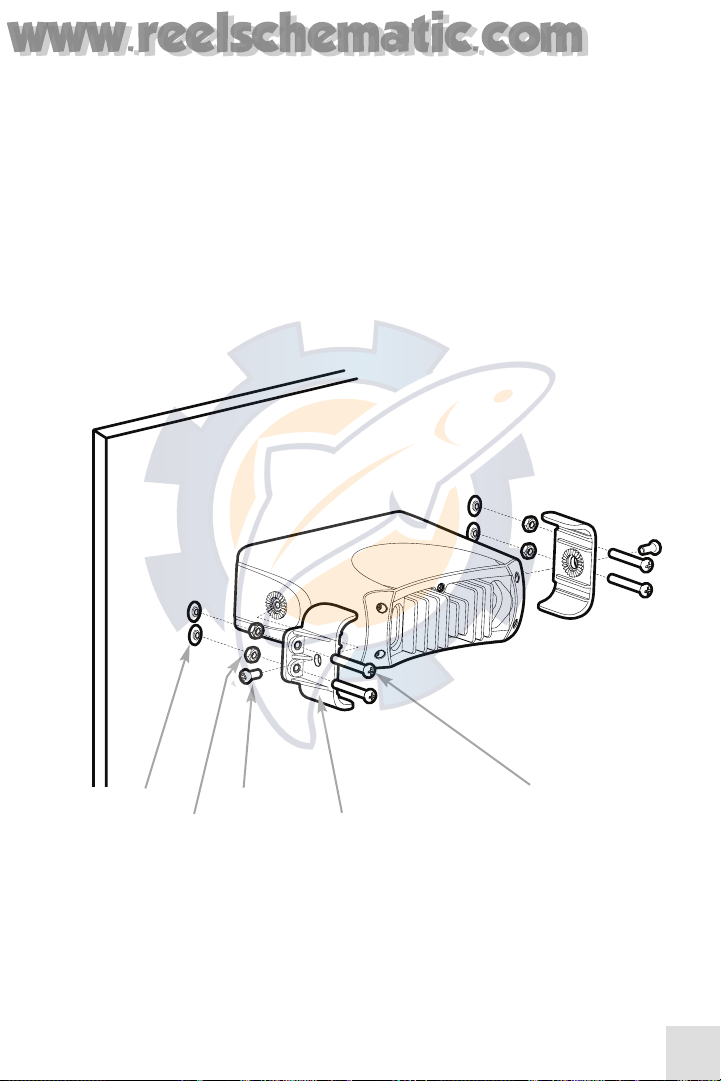
24
5. Working from the rear of the dash, align the ratcheted mounting circles on each
side of the radio with the central hole in each mounting bracket.
6. Use the two short M5x10 screws to screw the mounting brackets to the sides
of the radio.
7. Slide two M5x32 screws through the screw hole in the mounting bracket, then
attach the lock nut and the stopper. If your dash exceeds 1/2" (13 mm) in
thickness, you have the option of discarding the stopper nut if necessary.
8. Tighten the M5x32 screws until the radio is held against the rear of the dash.
9. Tighten the lock nuts to secure the installation. Do not overtighten.
Nuts (4)
M5x10 Screws (2)
Recessed mounting brackets (2)
M5x32 Screws (4)
Caps (4)
www.reelschematic.com
www.reelschematic.com
Page 26
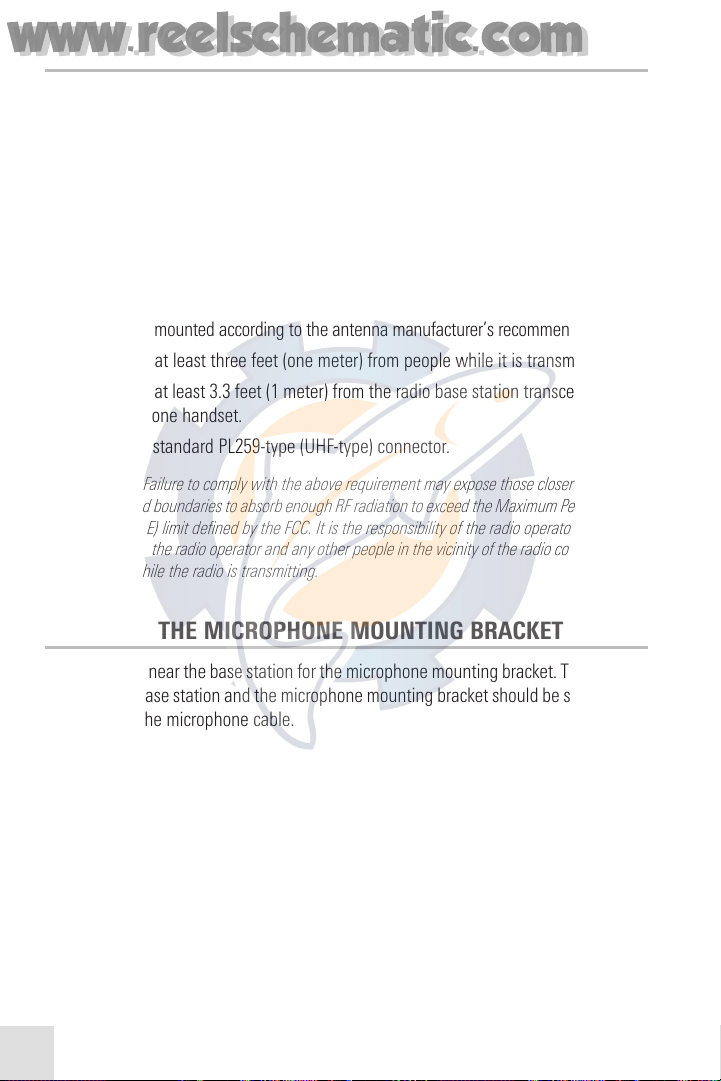
25
3. ATTACH THE ANTENNA CABLE TO THE RADIO
A suitable antenna must be mounted in a safe location and connected to the radio base
station before turning on the radio. A very important factor affecting the performance
of any radio communication system is the selection of a suitable antenna. Consult your
dealer about antennas and ask them to help you select a suitable antenna for your
radio. Refer to the following guidelines for best results.
For optimal radio performance and to minimize human exposure to Radio Frequency (RF)
and Electromagnetic Energy (EME), make sure the antenna is:
• Connected to the radio before powering up the radio.
• Properly mounted according to the antenna manufacturer’s recommendations.
• Located at least three feet (one meter) from people while it is transmitting.
• Located at least 3.3 feet (1 meter) from the radio base station transceiver and
microphone handset.
• Using a standard PL259-type (UHF-type) connector.
WARNING: Failure to comply with the above requirement may expose those closer than the
recommended boundaries to absorb enough RF radiation to exceed the Maximum Permissible
Exposure (MPE) limit defined by the FCC. It is the responsibility of the radio operator to make
sure that both the radio operator and any other people in the vicinity of the radio comply with
MPE limits while the radio is transmitting.
4. INSTALL THE MICROPHONE MOUNTING BRACKET
Find a location near the base station for the microphone mounting bracket. The distance
between the base station and the microphone mounting bracket should be shorter than
the length of the microphone cable.
CAUTION: Keep the radio base station and microphone at least 3.3 feet (1 meter) away from
any magnetic devices on your boat (such as a compass).
1. Place the microphone mounting bracket on the surface where you want to
attach it, and use a pencil to mark the location of the two mounting holes on
the mounting surface.
CAUTION: Before drilling, make sure that there is nothing behind the mounting surface that
might be damaged while drilling the mounting holes. Also, if the back side of the mounting
surface is inaccessible or difficult to reach then you should probably use the supplied selftapping screws instead of the supplied mounting nuts and bolts.
www.reelschematic.com
www.reelschematic.com
Page 27
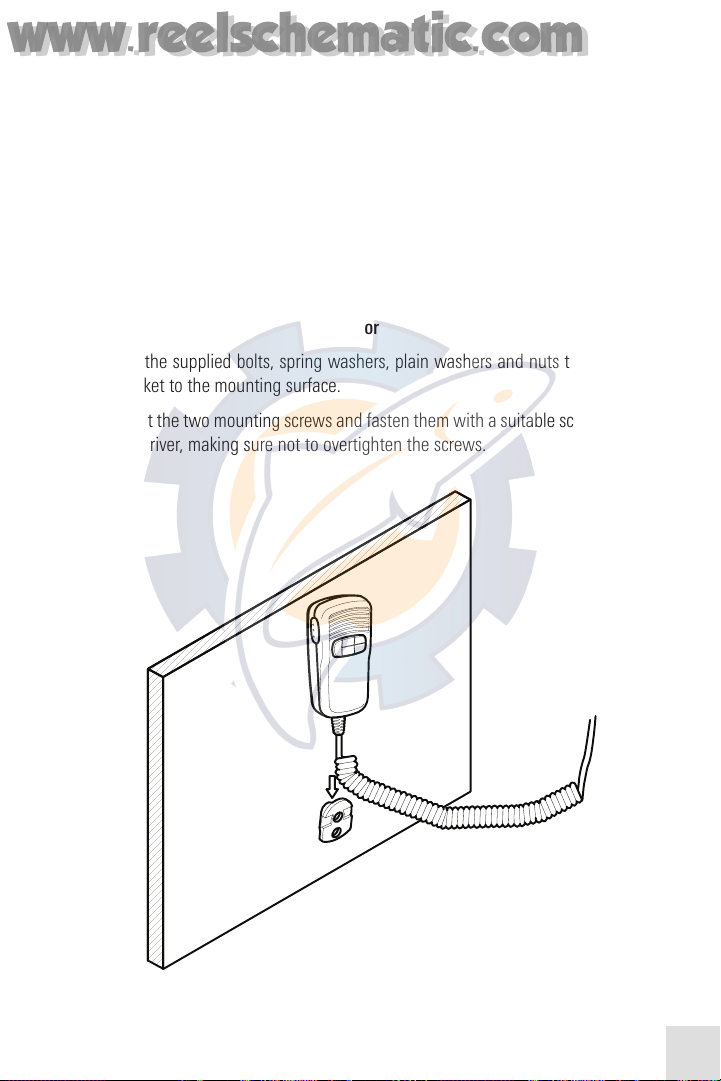
26
CAUTION: If you cannot reach behind the mounting surface to attach the nuts to the bolts,
use the supplied self-tapping screws to fasten the bracket instead.
2. Set the bracket aside, then drill two mounting holes at the marked locations. If
you plan to use the supplied mounting screws, make sure the drill bit you use
is slightly smaller than the screw diameter of the mounting screw. If you plan
to use the supplied mounting nuts and bolts, make sure the drill bit you use is
slightly larger than the diameter of the supplied bolt. Next, align the mounting
bracket with the drilled holes, making sure that it is oriented correctly.
3a. Insert each of the two mounting screws and secure the bracket to the
mounting surface.
or
3b. Use the supplied bolts, spring washers, plain washers and nuts to secure the
bracket to the mounting surface.
4. Insert the two mounting screws and fasten them with a suitable screwdriver or
nut driver, making sure not to overtighten the screws.
5. Mount the microphone onto the bracket.
www.reelschematic.com
www.reelschematic.com
Page 28

27
5. ATTACH A GPS RECEIVER (OPTIONAL-PURCHASE)
It is strongly recommended that you use your Humminbird® VHF255S with an optionalpurchase GPS Receiver. You will not be able to take full advantage of all of the Digital
Signal Calling (DSC) features without connecting a GPS Receiver to the radio. Perform
the following procedure to connect a GPS Receiver to your radio.
1. Line up the arrow on the connector with the arrow on the GPS cable (supplied)
and then plug together. Connect the yellow and the green wires from the GPS
cable to the appropriate NMEA 0183-compatible GPS Receiver as indicated by
the following pinouts and your GPS Receiver Operations Manual. The GPS
cable has 8 pins with the following functions:
NMEA 0183 Version (1.5 to 3.0) sentence format: GLL, GGA, RMS, GNS, DSC, DSE.
NOTE: Never short wires, as doing so may damage your radio or your boats power system.
NOTE: The orange and black leads are the VHF255S radio’s NMEA 0183-compatible output.
When a DSC call is received, these outputs will return the DSC and DSE sentences as per the
NMEA 0183 standard. This connection is typically used with chartplotting or similar equipment.
Pin Wire Function
1 Red Not used.
2 Orange NMEA OUT (+)
3 White Not used
4 Yellow NMEA IN (+) from GPS Receiver
5 Green NMEA IN (-) from GPS Receiver
6 Black NMEA OUT (-)
7 Blue Not used
8 Grey Not used
To VHF255S DSC
Yellow
Green
Orange
Black
www.reelschematic.com
www.reelschematic.com
Page 29

28
USING YOUR VHF255S
Before you use your radio for the first time, you should make sure that you are familiar
with the following FCC radio frequency (RF) and licensing requirements. See Before You
Use Your Radio: FCC Radio Frequency (RF) Compliance Requirements, Before You
Use Your Radio: FCC Licensing Requirements and Before You Use Your Radio: FCC
Privacy and Priority Channel Requirements for more information.
Y
ou should be familiar with the following operating procedures:
1. Turning the power on/off.
2. Adjusting Squelch.
3. Selecting a channel.
4. Selecting high/low power.
5. Transmitting and receiving.
6. Selecting the U.S./International/Canadian bands.
7. Selecting a weather channel and turning on Weather Alert.
8. Accessing the 16/9 priority channels.
9. Adding/deleting channels to/from memory.
10. Accessing channels saved to memory.
11. Using the Transmit Time-Out Timer (TOT)
12. Scanning.
13. Using the Watch monitor modes.
14. Digital Selective Calling (DSC), including distress, All Ships and Group calls.
15. Making a distress call.
16. Making individual routine calls.
17. Receiving calls.
18. Resetting the radio.
19. Position and time indication.
www.reelschematic.com
www.reelschematic.com
Page 30

29
BEFORE YOU USE YOUR RADIO:
FCC RADIO FREQUENCY (RF) COMPLIANCE REQUIREMENTS
WARNING: The radio operator and any bystanders should be at least 3.3 feet (1 meter) from
the base of the antenna when the radio is transmitting (whenever the PTT key is pressed and
held or anytime the TX icon appears on the LCD) in order to avoid excessive radio frequency
(RF) exposure (as defined by the FCC).
WARNING: Hold the microphone handset no closer than 1 inch (2.5 cm) from your mouth
when the radio is transmitting (whenever the PTT key is pressed and held or anytime the TX
icon appears on the LCD) in order to avoid excessive radio frequency (RF) exposure (as defined
by the FCC).
WARNING: Do not operate the radio when the antenna is not attached, in order to avoid
damaging the radio and in order to avoid excessive RF exposure (as defined by the FCC).
BEFORE YOU USE YOUR RADIO: FCC LICENSING REQUIREMENTS
Besides getting a Maritime Mobile Service Identity (MMSI) number assigned (see
Maritime Mobile Service Identity (MMSI) for more information), you may need to
obtain a radio operator’s permit and/or station license from the FCC. You will NOT need
to obtain an FCC license if:
• You are a recreational boater who will NOT be traveling to a foreign country
(foreign countries include Canada and Mexico) and will not be using your
radio to communicate with foreign coast or ship stations. For more
information, see http://wireless.fcc.gov/marine/.
You WILL need to obtain an FCC license if:
• You are a recreational boater who WILL be traveling to a foreign country
(foreign countries include Canada and Mexico) or will be using your radio to
communicate with foreign coast or ship stations or are required to carry
a radio for safety purposes; in this case, you will need to obtain a
Restricted Radiotelephone Operator’s Permit from the FCC (see
http://wireless.fcc.gov/marine/ for more information). In this case, anyone
may talk over the radio as long as the licensed operator initiates, supervises,
and ends the call.
• You are planning to operate a ship station; in this case, you will need to obtain
a Ship Station License from the FCC (see http://wireless.fcc.gov/marine/ for
more information).
www.reelschematic.com
www.reelschematic.com
Page 31

30
BEFORE YOU USE YOUR RADIO:
FCC PRIVACY AND PRIORITY CHANNEL REQUIREMENTS
WARNING: You must monitor Channel 16 (the main priority and distress channel) when you
are not using any other channel on the radio. See 8. Accessing the Priority 16/9 Channels for
more information.
WARNING: Information overheard but not intended for the listener may NOT be used in any
way, by law.
WARNING: Making a false distress call using your radio is prohibited by law. Violators
can face felony charges, prosecution, significant fines, and/or incarceration. See
http://wireless.fcc.gov/marine/ for more information about privacy and priority channel
usage requirements.
WARNING: Using indecent or profane language during radio transmissions is
prohibited by law, Violators could face prosecution and significant fines. See
http://wireless.fcc.gov/marine/ for more information about privacy and priority channel
usage requirements.
1. TURNING THE POWER ON/OFF
Use the PWR/VOL knob to turn the radio on, and once on, to adjust the volume as well.
CAUTION: Transmitting without an antenna may damage the radio or pose a health hazard.
After the radio has been installed, make sure the power supply and antenna are both properly
connected before powering up the radio.
T
o turn on the radio:
1. Rotate the PWR/VOL knob to turn the radio on or off. The knob will make a
clicking noise when you have turned the radio on (or off).
2. Once on, rotate the PWR/VOL knob back and forth to adjust the volume.
www.reelschematic.com
www.reelschematic.com
Page 32

31
2. ADJUSTING SQUELCH
Squelch is used to eliminate static and background noise between received
transmissions. Squelch effectively mutes the radio speaker until it receives a
transmission, thus sparing you from having to listen to static. If Squelch is set too high,
only the strongest transmissions can be heard, and if it is set too low, intermittent static
and noise may be annoying. Squelch is controlled by the SQUELCH knob located on the
radio base station.
T
o set Squelch:
1. Turn the SQUELCH knob counter-clockwise as far as it will go. You will hear a
lot of static.
2. Then turn the SQUELCH knob clockwise until the static stops; this is the correct
position for the SQUELCH knob.
3. Repeat steps 1 and 2 to re-adjust as necessary.
3. SELECTING A CHANNEL
Use the Up/Down key on the microphone handset or the CH/ENTER knob on the radio
base station to scroll through the available channels. See Marine Channels for a list of
channels and their frequencies.
T
o select a channel:
1. To select a channel, use the Up/Down key on the microphone handset or turn
the CH/ENTER knob on the radio base station back and forth to find a channel.
Stop when you find the desired channel.
NOTE: The channels you see will depend on which band you are in and whether you are in
Memory or Normal mode. In Memory mode (MEM), you will only see the saved channels. See
10. Accessing Channels Saved to Memory for more information. If you wish to return to
Normal Channel mode, press and hold the HI/LO/MEM key for 3 seconds, or press and
release the CANCEL/WX key.
www.reelschematic.com
www.reelschematic.com
Page 33

32
4. SELECTING HIGH/LOW POWER
You must press and release the HI/LO key on the microphone handset or the
HI/LO/MEM key on the radio base station to toggle the transmit power between High
and Low. Select HI (High Power Transmit) for long-range communications, and LO (Low
Power Transmit) for shorter-range communications to save battery power.
T
o change the transmit power:
1. Press the HI/LO key on the microphone handset or the HI/LO/MEM key on the
radio base station to toggle between High and Low transmit power. When the
radio is operating at high power, the HI icon appears on the LCD, and when
operating at low power, the LO icon appears on the LCD.
5. TRANSMITTING AND RECEIVING
Press and hold the Push-To-Talk (PTT) key on the microphone handset to transmit (speak)
and release the PTT key to receive (listen) on the selected channel.
To transmit and receive:
1. Press and hold the PTT key, then speak into the microphone handset to
transmit. The TX icon will appear on the LCD while you are transmitting.
2. Release the PTT key to listen.
NOTE: Before transmitting, make sure that the channel you have selected is not a receive-
only channel.
6. SELECTING U.S./INTERNATIONAL/CANADIAN BANDS
When operating in U.S. waters, your radio should be set for the U.S. band; when
operating in Canadian waters, the radio should be set for the Canadian band; when
operating in International waters, the radio should be set for the International band.
To select a band:
1. To select a band, press the BAND/SAVE key. The LCD will display the U, I or C
icon (for U.S., International, or Canadian bands, respectively). Press the
BAND/SAVE key again to proceed to the next band, and repeat this until the
desired band is displayed.
www.reelschematic.com
www.reelschematic.com
Page 34

33
7. SELECTING A WEATHER CHANNEL AND
TURNING ON WEATHER ALERT
The U.S. National Oceanic and Atmospheric Administration (NOAA) broadcasts
continuous weather reports and severe weather alerts during severe weather events.
Your Humminbird® VHF255S is programmed to receive all NOAA weather channels.
If Weather Alert Mode is enabled, the ALT icon will appear on the display beside the
WX icon, and then, if there is a weather emergency, your VHF255S radio will sound an
alert and you should press any key to hear the Severe Weather Warning from NOAA.
See U.S. Marine Channels for a list of NOAA channels and their frequencies.
T
o enter Weather mode and select a weather channel:
1. Press and hold the CANCEL/WX key for 3 seconds to enter Weather mode. The
WX icon will appear on the LCD, and the channel will switch to the last
selected weather channel.
2. Press the Up or Down Channel keys on the microphone handset or rotate the
CH/ENTER knob back and forth to change the WX channel from 1 through 10.
3. Press and release the CANCEL/WX key again to exit Weather mode.
T
o enable Weather Alert mode:
1. While in Weather Mode, press and hold the CANCEL/WX key for 3 seconds to
enter Weather Alert mode. The ALT icon will appear on the LCD to the right of
the WX icon.
2. While in Weather Mode, press and hold the CANCEL/WX key again for 3 seconds
to turn off Weather Alert mode. The ALT icon will disappear from the LCD.
3. If Weather Alert mode is turned on and a weather alert tone (1050 Hz) is
broadcast from a NOAA weather station, your VHF255S will pick it up
automatically and will sound an alert. Press any key to hear the weather alert
voice message.
4. Press and release the CANCEL/WX key again to return to normal operation.
NOTE: Weather broadcasts originate only in the United States and can only be heard within
and near the borders and territorial waters of the United States.
NOTE: During Weather mode, the PTT, SCAN, HI/LO and HI/LO/MEM keys are disabled and
an error beep will sound if they are pressed.
www.reelschematic.com
www.reelschematic.com
Page 35

34
8. ACCESSING THE 16/9 PRIORITY CHANNELS
Channel 16 is the universal distress and emergency channel and Channel 9 is a
secondary distress and emergency channel used by the U.S. Coast Guard. Use Channel
16 to establish initial contact with another station for emergency communications. The
FCC requires you to monitor Channel 16 even when you do not actively need to use it,
and whenever you are not using another channel on the radio to transmit or receive.
Dual Watch mode allows you to monitor Channel 16 while standing by. See section
13. Using the Watch Monitor Modes to learn more about these features.
T
o access the 16/9 channels:
1. Press and release the Channel 16/9 Priority key to access Channel 16.
2. To access the alternate Channel 9, which is monitored in some areas, press and
hold the Channel 16/9 Priority key for 3 seconds, then release.
3. To return to your previous channel from Channel 9, press the 16/9 key twice
and release. To return to your previous channel from Channel 16, press and
release the 16/9 key once.
9. ADDING/DELETING CHANNELS TO/FROM MEMORY
Your VHF255S can store any channel. The stored channels are the ones scanned in the
Memory Scan mode.
T
o add channels to memory:
1. During normal operating mode, use the Up or Down Channel keys on the
microphone handset or the CH/ENTER knob on the radio base station to select
the desired channel.
2. Press and hold the BAND/SAVE key for 3 seconds. The icon will appear,
indicating that the current channel has been saved in memory. Any number of
channels can be saved as memory channels by repeating steps 1 and 2.
T
o delete channels from memory:
1. During Normal or Memory mode, use the Up or Down Channel keys on the
microphone handset or the CH/ENTER knob on the radio base station to select
the saved channel you wish to delete.
2. Press and hold the BAND/SAVE key for 3 seconds. The selected channel will be
deleted from memory, and the icon will disappear from the LCD.
www.reelschematic.com
www.reelschematic.com
Page 36

35
10. ACCESSING CHANNELS SAVED TO MEMORY
Once channels have been saved, you can easily access them using the following
procedure. Once in Memory mode, only the channels saved to memory will be
accessible using the Up or Down Channel keys on the microphone handset or the
CH/ENTER knob and the SCAN key on the radio base station.
T
o access saved channels:
1. Press and hold the HI/LOW/MEM key for 3 seconds, then release. The M icon
will appear on the LCD to indicate that you are in Memory mode.
2. To scroll through saved channels, use the Up or Down Channel keys on the
microphone handset or the CH/ENTER knob on the radio base station. To scan
saved channels, press and release the SCAN key on the radio base station. For
more information, see 12.Scanning.
3. Press the CANCEL/WX key or press and hold the HI/LOW/MEM key for 3
seconds and release to exit Memory mode and regain access to all channels.
11. USING THE TRANSMIT TIME-OUT TIMER (TOT)
When the Push-to-Talk (PTT) key on the microphone handset is held down, transmit time
is limited to 5 minutes. This feature helps you to avoid unintentional transmissions.
About 10 seconds before automatic transmitter shutdown, you will hear a warning beep
from the speaker(s). When the Transmit Time-Out Timer takes effect, the VHF255S will
automatically go into receive mode. Before transmitting again, you must release and
then press the PTT key once again.
12. SCANNING
Scanning is an efficient way to locate incoming transmissions quickly over a wide
selection of channels or from all the channels in a frequency band. Your Humminbird®
VHF255S comes with two basic scan options, Normal and Memory Scan, with the ability
to add Priority Scan to each of those modes:
• Normal Scan: If there are no channels in memory, the default mode will be
Normal Scan. In Normal Scan mode, all channels in the band are scanned in
sequence (for instance, 1,2, 3, 4...). After the last channel number in the band
has been scanned, the sequence repeats. Normal Scan automatically and
continuously searches for transmissions on the selected band. Pressing the
Up/Down Channel keys on the microphone handset or turning the CH/ENTER
knob on the radio base station (clockwise = up, counterclockwise = down) will
change the scan direction. If a transmission (TX icon) is received, the scan stops
www.reelschematic.com
www.reelschematic.com
Page 37

36
on the receiving channel as long as it is present. If the signal ceases or is lost
for five seconds or more, the radio resumes the scanning sequence. You can
only enter Normal Scan mode when there are no channels stored in memory.
• Memory Scan: In Memory Scan mode, which is the default mode if any
channels are stored in memory, only the channels that have been saved in
memory are scanned in sequence. After the last saved channel number has
been scanned, the cycle repeats.
• Priority Scan: In Priority Scan mode, which can be activated from either
Normal or Memory Scan modes, you can scan all channels while alternately
scanning Channel 16 to make sure that you don’t miss distress or emergency
calls (for instance, 1,16, 2, 16, 3, 16, 4...).
Pressing the CANCEL/WX key will terminate the scan function and stop at the last
scanned channel. You can also cancel the scan by pressing the 16/9 or the PTT keys.
T
o activate scan modes:
1a. Press and release the SCAN key when no channels are stored in memory to
activate the Normal Scan function. The SCAN icon will appear on the LCD.
or...
1b. Press and release the SCAN key when there is at least one channel in
memory to activate the Memory Scan function. The and SCAN
icons will appear on the LCD.
or...
1c. Press and release the SCAN key for 3 seconds to enter Priority Scan mode. The
Priority Scan (P) icon will appear on the LCD just before the SCAN icon.
2. During any scan, pressing the Up or Down Channel keys on the microphone
handset changes the scan direction, where pressing Up increases the channel
number while pressing Down decreases it. You can also turn the CH/ENTER
knob on the radio base station either clockwise or counterclockwise, where
clockwise will increase the channel number, while counterclockwise will
decrease the channel number.
3. Press and release the SCAN key to terminate the Scan mode. If you are in
Priority Scan mode, you must press the SCAN key twice to exit scan mode, once
to exit Priority Scan mode, and again to exit Normal Scan mode. You can also
press the CANCEL/WX key to terminate Scan mode. Scan mode can also be
terminated by pressing the 16/9 or the PTT keys.
NOTE: During Scan mode, the BAND/SAVE, HI/LO/MEM, and Watch keys will not function
and will sound an error beep if pressed.
www.reelschematic.com
www.reelschematic.com
Page 38

37
13. USING THE WATCH MONITOR MODES
The Humminbird® VHF255S is equipped with two types of monitor modes: Dual Watch
and Tri Watch.
Dual Watch monitors the current working channel and Channel 16 alternately. Tri Watch
monitors Channel 16, Channel 9 and the current working channel. Both watch modes
also monitor for weather alerts when Weather Alert mode has been enabled.
T
o activate and terminate Dual Watch mode:
1. Press and release the WATCH key to activate the Dual Watch mode. The DU
icon will appear on the LCD.
2a. Press and release the WATCH key again to terminate Dual Watch mode and
return to the previous working channel. To quit Dual Watch mode, you can also
press the 16/9, DSC/MENU/or the CANCEL/WX keys. Press the PTT key to enter
transmit mode on the current channel.
or...
2b. Press and hold the WATCH key for 3 seconds to terminate Dual Watch mode
and enter into Tri Watch mode. The TRI icon will appear on the LCD.
NOTE: During Dual Watch mode, the SCAN, HI/LO/MEM, BAND/SAVE, and the Up and
Down Channel keys are inactive and will sound an error beep if pressed.
To activate and terminate Tri Watch mode:
1. Press and hold the WATCH key for 3 seconds to activate the Tri Watch mode.
The TRI icon will appear on the LCD.
2a. Press and hold the WATCH key again for 3 seconds to terminate Tri Watch
Mode and to return to the previous working channel. To quit Tri Watch mode,
you can also press the 16/9, DSC/MENU or the CANCEL/WX keys. Press the
PTT key to enter transmit mode on the current channel.
or...
2b. Press and release the WATCH key to terminate Tri Watch mode and enter into
Dual Watch mode. The DU icon will appear on the LCD.
NOTE: During Tri Watch mode, the SCAN, HI/LO/MEM, BAND/SAVE, and the Up or Down
Channel keys are inactive and will sound an error beep if pressed.
www.reelschematic.com
www.reelschematic.com
Page 39

38
14. DIGITAL SELECTIVE CALLING (DSC)
DSC (Digital Selective Calling) is a semi-automated method of establishing a radio call
that has been designated by the International Maritime Organization (IMO) as an
international standard for establishing VHF, MF and HF radio calls. It has also been
designated part of the Global Maritime Distress and Safety System (GMDSS). This new
service allows you to initiate or receive distress, urgency, safety and routine calls to or
from another vessel equipped with a DSC transceiver.
NOTE: You will need to have a Maritime Mobile Service Identity (MMSI) assigned to you
and entered into the radio before Digital Selective Calling features will work. Refer to the
Maritime Mobile Service Identity (MMSI) and the DSC Setup, Enter Your User MMSI
sections for more information.
NOTE: You will also need to have an optional-purchase GPS Receiver attached in order to
take full advantage of the DSC features of your radio.
WARNING: This radio is designed to generate a digital maritime distress and safety call to
facilitate search and rescue. To be effective as a safety device, this equipment must be used
only within communication range of a shore–based VHF marine Channel 70 distress and
safety watch system. The range of signals may vary, but under normal conditions, should be
approximately 20 nautical miles.
To select a DSC call type:
1. Press the DSC/MENU key to display the DSC Call Type List, which you will use to
select the desired DSC call type by rotating the CH/ENTER knob until the desired
call type is highlighted, then pressing the CH/ENTER to execute your selection.
2. Only 4 calls can be displayed on the LCD at the same time; use the Up or Down
Channel keys on the microphone handset or the CH/ENTER knob on the radio
base station to view all the call types, until the desired call type is selected. Use
the following table to make a specific type of DSC call. (DSC Call Type choices
are: LAST CALL, NEW CALL, GROUP, ALL SHIPS, CALL LOG, DISTRESS LOG, POS
REQUEST, EXIT.)
www.reelschematic.com
www.reelschematic.com
Page 40

39
DSC Call Types
LAST CALL:
NEW CALL:
GROUP:
ALL SHIPS:
CALL LOG:
DISTRESS LOG:
POS REQUEST:
EXIT:
Recalls last call regardless of which type of call was received last.
Allows you to make a new call, either by entering an MMSI number
or by selecting a number from the Contact List.
Sends transmissions that are only received by radios that share a
common group MMSI number; up to 3 group MMSI numbers can
be stored and called.
Make an Urgency, Safety, or Routine call to all DSC-enabled ships
or ships within communication range. A re-confirmation screen will
be displayed after you choose one of these three call types. You
should send an All Ships call when assistance is needed but the
situation is not serious enough for a Distress Call. An Urgency call
is made when assistance is required but the situation is not lifethreatening, while a Safety call is for an advisory alert.
Allows a review of the last 20 stored calls by number and time of
call. An individual call type can be placed to the selected
MMSI/NAME in the LOG. The LOG maintains all received call types
except DISTRESS calls. The earliest call is stored at the end of the
list (20 maximum), and is automatically erased when a new call
comes in.
Allows a review of the last 10 stored Distress calls by number and
time of call. The earliest call is stored at the end of the list (10
maximum), and is automatically erased when a new call comes in.
Allows you to request GPS position information from any vessel for
which an MMSI number is known; you can either pick the MMSI
number of the vessel from the Contact List, which is a personal
DSC directory of saved MMSIs, or by manual entry.
Quits the DSC Call Type menu mode.
www.reelschematic.com
www.reelschematic.com
Page 41

40
To make an All Ships call:
1. From the DSC Call Type List, select ALL SHIPS. The following choices will be
displayed: Urgency, Safety, and Routine.
2. Select one of those three choices to see another submenu that gives you the
choice to Send or Cancel the All Ships call type. Press the CH/Enter knob again
to send the call type selected, or press the 16/9 key to quit.
3. Once the call is sent, the text area of the LCD will momentarily show the Calling
All Ships message. The radio will then return to normal VHF operation on
Channel 16 with high power, except ROUTINE. Press PTT to talk.
T
o make a Group call:
This feature allows you to contact a group of specific vessels using DSC and to switch
to a desired channel automatically. Before sending a GROUP call, you must set the
GROUP MMSI.
1. From the DSC Call Type List, select GROUP. The names of your groups will
be displayed.
2. Select the group that you want to call, then select the channel Press the
CH/ENTER knob to send the group call. Once the call is sent, the Text area of
the LCD will momentarily show the Calling group message.
3. Once the group call is sent, the radio will return to normal VHF with the
designated channel. Press PTT to talk.
www.reelschematic.com
www.reelschematic.com
Page 42

41
15. MAKING A DISTRESS CALL
The DISTRESS key is used to make a Distress call. A Distress call will send out the position
and time information from the input NMEA data along with your MMSI number. This
digital information lets other ships and shore stations equipped with appropriate DSC
equipment know where you are and that you are in a distress situation.
WARNING: Unless you need immediate help, NEVER use the DISTRESS key. Making a false
distress call using your radio is prohibited by law. Violators can face felony charges,
prosecution, significant fines, and/or incarceration.
NOTE: You can only initiate a Distress call when you have a MMSI assigned to your radio and
you have DSC enabled. See the Maritime Mobile Service Identity (MMSI) section for more
information.
NOTE: Making one or more Distress calls creates a Distress Log. You can access the Distress
Log through the DSC Call Type List.
NOTE: For more information about using your radio in a distress situation and how to comply
with Coast Guard regulations, refer to http://www.navcen.uscg.gov/marcomms/. Refer to
the FCC website: http://wireless.fcc.gov/marine/ for general and technical VHF Marine Radio
license, specifications, and regulation information.
1. Open the red cover over the DISTRESS key.
2. Press the DISTRESS key momentarily. The text area of the LCD will reconfigure
to show the Distress submenu, shown below:
3. If you have enough time, rotate the CH/ENTER knob to select the type of Distress
call.
4. Hold down the DISTRESS key for more than 3 seconds, until you see the
DISTRESS CALL SENT message on the LCD. The entire LCD will flash and beep
loudly.
DISTRESS CALL
>UNDESIG
FIRE
FLOODING
COLLISION
GROUNDING
LISTING
SINKING
ADRIFT
ABANDONING
PIRACY
MANOVERBD
EXIT
DISTRESS CALL
>UNDESIG
COUNTING
DOWN…
DISTRESS SENT
AWAITING ACK
AUTO
RETRANSMIT
www.reelschematic.com
www.reelschematic.com
Page 43

42
NOTE: If you release the DISTRESS key before 3 seconds have passed, the Distress call will not
be sent; if you hold down the DISTRESS key for more than 3 seconds, the Distress call will be
sent whether channel 70 is busy or not. When a Distress call is sent, the acoustic alert sounds
as a continuous tone until acknowledgement is received or you cancel the Distress call.
5. During the distress call sequence, the radio simultaneously watches Channel
70 (for a DSC acknowledgement) and Channel 16.
6. When the distress call is acknowledged, the acoustic alert will stop and the radio
will return to normal operation on Channel 16, with high transmit power set.
7. If no acknowledgement is received, the unit continues to transmit the distress
call at random intervals of 3.5 to 4.5 minutes until a response is received or the
call is manually cancelled (by pressing the CANCEL/WX key for two seconds).
In an emergency situation, when there is no DSC response, you should make
manual MAYDAY distress calls between the automatic DSC calls as described
in the next step.
8. Make sure that the radio’s transmit power is set to High by pressing the
HI/LOW/MEM key if necessary.
9. Press and hold the PTT key and speak slowly, clearly, and calmly into the
microphone and communicate the following information:
• MAYDAY MAYDAY MAYDAY.
• This is [name of your vessel, spoken three times and your call sign or boat
registration number, spoken once].
• Repeat MAYDAY and [your ship’s name], spoken once.
• Describe where you are, providing latitude or longitude, or by bearing (true or
magnetic, state which) and any information such as distance to nearby
landmarks. Include any information on vessel’s course, speed and
destination.
• Describe the nature of your distress (FIRE, FLOODING, COLLISION,
GROUNDING, LISTING, SINKING, ADRIFT, ABANDONING, PIRACY,
MANOVERBD).
• Describe the kind of assistance required.
• Provide the number of people onboard.
• Provide any additional information that may facilitate your rescue, such as the
current condition of your vessel, your vessel’s size, color, hull type, number of
people onboard needing medical attention.
• Say that you will be monitoring Channel 16.
• End your distress message by saying “This is [your ship’s name/call sign] OVER.”
www.reelschematic.com
www.reelschematic.com
Page 44

43
10. Release the PTT key and listen for a response. If you do not get a response,
repeat step 9 until you do.
11. If you must abandon ship without receiving a response, and you have time, go
back to step 1, and initiate an automatic distress call that will broadcast the
ABANDONING message.
16. MAKING INDIVIDUAL ROUTINE CALLS
You can make an individual call, either to a ship or to a coast station.
To send an individual, manual call:
1. From the DSC Call Type List, select NEW CALL The New Call submenu will be
displayed, and the arrow will point to MANUAL.
2. Press the CH/ENTER knob again to display the ENTER MMSI screen. Enter the
MMSI number using the CH/ENTER knob; when MMSI entry is complete, press
the CH/ENTER knob to enter it.
3. Then rotate the CH/ENTER knob to select the working channel (the channel on
which you want to be called back) and press the CH/ENTER knob to enter it. The
working channel will show up in the Acknowledge message of the called radio.
4. The radio summarizes the call details and asks for confirmation to send the call
by displaying >SEND on the LCD. (You must confirm many of the DSC
commands before the radio will execute them.)
5. Press the CH/ENTER knob again to send the call. The radio goes to Channel 70
and the TX icon is displayed on the screen while the DSC call is being sent, then
the LCD displays an awaiting acknowledgment message. If you wish to cancel
the call, rotate the CH/ENTER knob until >CANCEL is highlighted, then press
the CH/ENTER knob again to cancel the call or press and release the 16/9 key.
6a. If the call is acknowledged, press PTT to talk.
or...
6b. If the call is not acknowledged within 16 seconds, the radio will prompt you to
resend the call.
7. If you do nothing for 5 minutes, the individual call will be cancelled and the
radio will revert to the original channel selected before you started the
individual call.
www.reelschematic.com
www.reelschematic.com
Page 45

44
To send an individual call using an MMSI stored in the Contact List:
1. From the DSC Call Type List, select NEW CALL. The NEW CALL submenu will be
displayed, and the cursor will point to MANUAL; any MMSI names stored in your
Contact List will also appear. If you have no names stored in your Contact List, you
will not be able to proceed. (See Setup Menu, Contact List for more information.)
2. Rotate the CH/ENTER knob select the MMSI number of the person from the
Contact List that you want to call, then press the CH/ENTER knob again to
initiate the call.
3. Then rotate the CH/ENTER knob to select the desired reply channel and press
the CH/ENTER knob to enter it. The radio goes to CH 70 and the TX icon is
displayed on the screen while the DSC call is being sent, then LCD displays an
awaiting acknowledgment message.
4a. If the call is acknowledged, press PTT to talk.
or...
4b. If the call is not acknowledged within 16 seconds, the radio will prompt you to
resend the call.
5. If you do nothing for 5 minutes, the individual call will be cancelled and the
radio will revert to the original channel selected before you started the
individual call.
Sending an individual call using the Call Log:
The Call Log contains the contact details for the 20 most recent incoming calls, so that
you can call any of them again quickly.
1. Press the DSC/MENU key to enter DSC mode, select CALL LOG, press the Up or
Down Channel keys on the microphone handset or the CH/ENTER knob on the
radio base station to scroll for previous calls. The END OF LOG message will
indicate the end of the Call Log list.
2. Press the CH/ENTER key to initiate the call.
3. Then rotate the CH/ENTER knob to select the desired reply channel and press
the CH/ENTER knob to enter it. The radio goes to CH 70 and the TX icon is
displayed on the screen while the DSC call is being sent, then LCD displays an
awaiting acknowledgment message.
4a. If the call is acknowledged, press PTT to talk.
or...
www.reelschematic.com
www.reelschematic.com
Page 46

45
4b. If the call is not acknowledged within 16 seconds, the radio will prompt you to
resend the call.
5. If you do nothing for 5 minutes, the individual call will be cancelled and the
radio will revert to the original channel selected before you started the
individual call.
NOTE: To save this Call Log entry in your Contact List, select SAVE, then press the CH/ENTER key
and enter a screen name to represent how the logged MMSI is displayed on the LCD. Turn the
CH/ENTER knob to find each character, then press the CH/ENTER knob to select each character.
17. RECEIVING CALLS
When you have an incoming call, the radio will ring to alert you to the call. If you miss
a call, the blinking icon will appear on the LCD, and will remain until you read your
missed message in the Call Log.
T
o acknowledge an individual incoming call:
The radio either automatically or manually sends an acknowledgement to the requesting
radio, depending on its configuration settings, In the U.S. band, an acknowledgement
will be sent to the requesting radio within 10 seconds of receiving the call.
T
o recall the most recent incoming call (last call):
1. From the DSC Call Type List, select LAST CALL. The details of the last call will
be displayed.
2. Select the working channel for an individual call and press the CH/ENTER key.
The radio will summarize the call details and ask for confirmation to send the
call. Press the CH/ENTER knob again to send the call.
T
o receive a DSC call:
1. When a DSC call is received, the radio automatically responds based on the
type of call. The information displayed on the LCD varies depending upon the
call type. See Section 14, Digital Selective Calling, for a list of Call Types.
T
o receive a Distress call:
1. When a distress call is received, the radio automatically tunes to Channel 16,
and the Distress alert tone sounds. The call data is stored in the Distress Log.
Pressing any key disables the alert.
www.reelschematic.com
www.reelschematic.com
Page 47

46
2. When position data is included within the signal, it is displayed in the Text area
of the LCD. When no position data is included within the signal, the message
"99°„99.9999X, 999°„99.9999Y" is displayed in the Text area of the LCD.
3. You must continue to monitor channel 16 as a coast station may require
assistance in a rescue attempt.
T
o receive a Distress acknowledgement sent from a coast station:
1. When a Distress Acknowledge Call is received, the radio automatically tunes to
Channel 16, and the Distress Alert Tone sounds. Pressing any key disables the
alert. When position data is included within the signal, it is displayed in the Text
area of the LCD. The call data is stored in the Distress Log.
2. You must continue to monitor Channel 16, as a coast station may require
assistance in a rescue attempt.
T
o receive a Distress Relay call:
1. When a Distress Relay call is received, the radio automatically tunes to Channel
16, and the Distress alert tone sounds. Pressing any key disables the alert. The
call data is stored in the Distress Log. When position data is included within the
signal, it is displayed in the Text area of the LCD.
2. You must continue to monitor Channel 16, as a coast station may require
assistance in a rescue attempt.
T
o receive an All Ships call:
1. When an All Ships call is received, an alert sounds, and the radio automatically
tunes to the designated channel. Press any key to disable the alert.
RCV:DSTRRLY
ID0987654321
21’09.1011N
120’20.0111E
RCV:DSTR RLY
ID987654321
SINKING
12: 45UTC
DISTRES ACK
ID0084532178
21’09.1011N
120’20.0111E
DISTRES ACK
ID0084532178
SINKING
120’20.0111E
DISTRESS
ID0450078964
21’09.1011N
120’20.0111E
DISTRESS
ID4050078964
SINKING
12: 45UTC
www.reelschematic.com
www.reelschematic.com
Page 48

47
2. You must continue to monitor the channel in order to receive the voice
communication.
3. The call data is stored in the Call Log.
T
o receive a Group call:
1. When a Group call is received, an alert sounds, and the radio automatically
tunes to the designated channel. Press any key to disable the alert.
2. Monitor the designated channel for an announcement from the calling ship.
3. The call data is stored in the Call Log.
T
o receive an Individual call:
1. When an Individual call is received, an alert sounds. The radio automatically
tunes to the channel designated in the DSC signal.
2. The MMSI contained within the signal is displayed in the Text area of the
display. If the MMSI matches an MMSI stored in the Contact List, the name
associated with it is displayed in place of the MMSI.
3. The DSC signal data is stored in the Call Log.
T
o receive a Position Reply call:
1. When Position Reply is received, the Alert tone will sound and the POS
Received message and the sender GPS data will be displayed.
2. Last received call information is stored in the LAST RX position in the Call Log.
T
o receive a Geographic Area call:
A Geographic Area call is received by vessels within a specific geographical area.
1. When you receive notification of an incoming geographic area call, press any
key to cancel the alert. The radio automatically selects the channel designated
in the incoming call. The time and the user MMSI are displayed on the screen
and the call data is stored in the Call Log.
2. Monitor the working channel for an announcement from the calling vessel.
RCV GROUP
FINISHER
ID0987654322
ALL SHIPS
URGENCY
ID0987654322
ALL SHIPS
SAFETY
ID0987654322
www.reelschematic.com
www.reelschematic.com
Page 49

48
To acknowledge a missed call:
1. If you miss a call, the blinking icon will appear on the LCD, and will remain
until you go to the Call Log and scroll through all the messages to find the
missed calls, which will have icons next to them. Scroll through all the
messages with icons in order to acknowledge them. Once you have done
this, the blinking icon will disappear from the LCD.
18. RESETTING THE RADIO
You can reset many radio settings, including almost all user settings, back to the factory
default settings. Resetting the radio will:
• Erase any channels stored in memory.
• Turn Off the Weather Alert setting, if it is currently active.
• Return power settings to their original state.
NOTE: Resetting the radio will NOT erase the MMSI setting, nor will it delete your Contact
List, and it will also keep you in the band (U, I, or C) that you had selected before reset.
To reset the radio:
1. Press and hold the DSC/MENU key to display the Setup Menu.
2. Use the CH/ENTER knob on the radio base station or the Channel Up and Down
keys on the microphone handset to select RESET, and then press the CH/ENTER
knob. The radio will reset after 5 seconds.
3. Select EXIT from the menu, or press either the CANCEL/WX or the 16/9 key to
return to Normal mode.
19. POSITION INDICATION
Your VHF255S can display the position of the vessel (longitude and latitude) as well
as time and date information, if connected to a GPS receiver; if no GPS receiver is
connected, an alert tone of 1-minute duration (which can be cancelled by pressing
any key) sounds at 4-hour intervals to encourage manual input of positional data.
After no manual position input has been made for 24 hours, the NO POS DATA
message is replaced with a NO GPS message, and the position and time data
displayed changes to all 9s and all 8s, respectively.
www.reelschematic.com
www.reelschematic.com
Page 50

49
To request the Lat/Lon position of an MMSI (POS r
equest):
This option allows you to request GPS position information from any vessel for which an
MMSI number is known.
1. From the DSC Call Type List, select POS REQUEST, then select either LAST RX
or CONTACTS.
2a. If you selected LAST RX, pressing the CH/ENTER knob will allow you to send
the call. Skip to step 3.
or...
2b. If you selected CONTACTS, the Contact List will be displayed. Select a contact
for which you want position information. Rotate the CH/ENTER knob to select
the MMSI number of the person from the Contact List for which you want
position information, then press the CH/ENTER knob again to initiate the
request.
3. The radio switches to CH 70 and the TX icon is displayed while the position
request is being sent, then the awaiting acknowledgment message will be
displayed.
4a. If the call is acknowledged, the position data is displayed, and an alert will sound.
or...
4b. If the call is not acknowledged within 16 seconds, the radio will prompt you to
resend the call.
5. If you do nothing for 5 minutes, the position request will be cancelled and the
radio will revert to Normal mode.
Position Reply: The position reply can be used to send your position to another radio
when your radio has an operating GPS receiver connected. The position reply feature
can either prompt you to send your position manually or do it automatically, depending
on your DSC Setup configuration.
DISTRESS
23’20.1234 N
100’15.1002 E
08:10PM UTC
www.reelschematic.com
www.reelschematic.com
Page 51

50
SETUP MENU
The radio’s setup functions are accessed through the Setup Menu. Setup Menu
selections are as follows:
CONTACTS: Selects the Contact List Entry routine to enter Names and MMSI numbers
for frequently-called DSC stations. Up to 20 Contact Names can be stored.
LOCAL/DIST: DIST (Distant) allows normal receive sensitivity, while LOCAL eliminates
receiver noise, but degrades receiver sensitivity. Only Local mode has an icon, the
LOCAL icon.
BACKLIGHT: Sets the backlight level; 8 total levels are available.
CONTRAST: Selects the display contrast setting; 8 levels of contrast are available.
GPS/TIME: Allows you to manually set position and time data if no GPS is attached, and
defines if and how position and time data, time offset, and COG/SOG settings are
displayed.
RADIO SETUP: There are 4 items that you can customize: CH Name, Ring Tone Volume,
Beep Volume and Internal Speaker on/off.
DSC SETUP: There are 5 functions that you are allowed to alter: User MMSI entry,
Group MMSI entry, Individual Reply, DSC enable, and POS reply.
RESET: This resets almost all settings to factory defaults.
EXIT: This provides another way to exit the Setup Menu.
NOTE: During Setup operation, TX and RX are disabled.
CONTACTS
LOCAL/DIST
BACKLIGHT
CONTRAST
GPS/TIME
RADIO SETUP
DSC SETUP
RESET
EXIT
www.reelschematic.com
www.reelschematic.com
Page 52

51
To access the Setup Menu:
1. Press and hold the DSC/MENU key for 3 seconds; the Text area on the LCD will
display the Setup Menu list. (Setup Menu choices are: CONTACTS,
LOCAL/DIST, BACKLIGHT, CONTRAST, GPS/TIME, RADIO SETUP, DSC SETUP,
RESET, EXIT.)
2. Rotate the CH/ENTER knob to select an Item within the Setup Menu list. To
confirm a selected item, push the CH/ENTER knob. When you have selected
the desired setting, press the CH/ENTER knob to enter it, and return to the
Setup Menu list.
NOTE: To exit the Setup Menu or one of the submenus, either press the 16/9 key or select
the EXIT option from the menu (to exit out of all submenus) or press the CANCEL/WX key (to
step back one menu level). You can also exit the Setup Menu by turning the unit off. All
changes are saved in EEPROM (except for manually-entered GPS data).
CONTACT LIST
The Contact List can store up to 20 entries with Name and MMSI number. You can add,
edit or delete the record from the list under this submenu.
T
o add an entry to the Contact List:
1. From the Setup Menu, select CONTACTS. Move the cursor to NEW and press
the CH/ENTER knob to display an entry page which prompts you to enter the
new Contact Name and MMSI.
2. Rotate the CH/ENTER knob to select the first desired character (A-Z, 1-9, space
and back arrow "<") for the name. When the desired character is shown, press
the CH/ENTER knob to select it; continue to select characters for the Contact
Name in this way; up to 11 characters in all may be selected. When the last
digit is entered, you will be automatically advanced to the first MMSI digit.
NOTE: You can enter alphanumeric and symbol characters for the Contact Name, but some
may be spaces; turn the CH/ENTER knob one click counterclockwise to remove a _ and
replace it with a blank space, then press the CH/ENTER knob once more to select it and move
to the next character.
3. Enter the MMSI number associated with that Contact Name. Once you have
entered all 9 digits, a confirmation message will appear to ask you if you want
to save the Contact.
www.reelschematic.com
www.reelschematic.com
Page 53

52
4a. Press the CH/ENTER knob to save the new Contact, which will be displayed at
the top of the Contact List.
or...
4b. Press the CANCEL key to terminate the process without saving, then go back to
the Contact List screen.
5. When the Contact List is full (has 20 entries), you cannot add a new entry until
you have deleted an existing entry.
T
o edit an existing Contact List entry:
1. From the Setup Menu, select CONTACTS. Rotate the CH/ENTER knob to
highlight a specific Contact Name and press the CH/ENTER knob to see the
EDIT and DELETE choices for the selected Contact Name and associated MMSI.
Choose EDIT.
2. When you are finished editing, press the CH/ENTER knob . You will be
prompted to save your changes.
3. Press the CH/ENTER knob again to save your edits. The Contact List is displayed
again. If more changes are required, repeat steps 1 through 3; otherwise, press
the CANCEL/WX key to exit.
T
o delete an entry from the Contact List:
1. From the Setup Menu, select CONTACTS. Rotate the CH/ENTER knob to
highlight a specific Contact Name and press the CH/ENTER knob to see the
EDIT and DELETE choices for the selected Contact Name and associated MMSI.
Choose DELETE.
2. Press and hold the CH/ENTER knob to confirm your changes. The Contact List
will be displayed again.
3. If you need to delete more Contact Names, repeat steps 1 through 2; otherwise,
press the CANCEL/WX key to exit.
www.reelschematic.com
www.reelschematic.com
Page 54

53
LOCAL/DISTANT
You can set the receiver to LOCAL to eliminate noise, as the LOCAL setting limits radio
reception to strong signals only.
T
o set the receiv
er to Local/Distant:
1. From the Setup Menu, select LOCAL/DIST, then choose LOCAL and press the
CH/ENTER knob to set the receiver to Local. The LOCAL icon will appear on the
LCD.
2. Select LOCAL/DIST from the Setup Menu list, then choose DISTANT and press
the CH/ENTER knob to set the receiver to DISTANT.
BACKLIGHT ADJUSTMENT
You can adjust the backlight on the LCD to adapt to changing light conditions.
To adjust the backlight:
1. From the Setup Menu, select BACKLIGHT. There are 8 levels of control for the
Backlight. The lower levels are for a dimmer backlight, while the higher levels
are for a brighter backlight.
2. Rotate the CH/ENTER knob to adjust the setting, Press the CH/ENTER knob to
enter the setting and return to the Setup Menu.
CONTACTS
LOCAL/DIST
>BACKLIGHT
CONTRAST
GPS/TIME
RADIO SETUP
DSC SETUP
RESET
EXIT
BACKLIGHT
OFF HI
_ _ _ _ _ _ _ _
CONTACTS
>LOCAL/DIST
CALL LOG
BACKLIGHT
SENSITVITY
>DISTANT
LOCAL
www.reelschematic.com
www.reelschematic.com
Page 55

54
CONTRAST ADJUSTMENT
You can adjust the contrast on the LCD to adapt to changing light conditions.
T
o adjust the Contrast:
1. From the Setup Menu, select CONTRAST. There are 8 levels of control for the
Contrast. The higher numbers represent a higher-contrast setting, while the
lower numbers represent a lower-contrast setting.
2. Rotate the CH/ENTER knob to adjust the setting, Press the CH/ENTER knob to
enter the setting and return to the Setup Menu List.
CONTACTS
LOCAL/DIST
BACKLIGHT
>CONTRAST
GPS/TIME
RADIO SETUP
DSC SETUP
RESET
EXIT
CONTRAST
LO HI
_ _ _ _ _ _ _ _
www.reelschematic.com
www.reelschematic.com
Page 56

55
GPS/TIME SUBMENU
The radio automatically detects NMEA strings and decodes the appropriate
latitude/longitude position and time. If the GPS navigation receiver is not connected
or is not functional, the radio will send an alert every 4 hours to request that you enter
manual GPS coordinates and time data. If you do not enter this data manually for 24
consecutive hours, the radio will stop sending the alert and will simply display NO
GPS on the LCD.
T
o access the GPS/Time Submenu:
1. From the Setup Menu, select GPS/TIME.
2. Rotate the CH/ENTER knob to select Items within the GPS/Time Submenu. To
confirm a selected item, push the CH/ENTER knob to see more Submenus.
When you have selected the desired setting, press the CH/ENTER knob to
enter it, and return to the GPS/Time Submenu. (GPS/Time Submenu choices
include MANUAL and SETTINGS. There are additional submenu choices
under SETTINGS.)
NOTE: To exit the GPS/TIME submenu or one of the submenus under it, press the 16/9 key
(to exit out of all submenus, including the Setup Menu) or press the CANCEL/WX key (to step
back one menu level). You can also exit the GPS/Time Submenu by turning the unit off. All
changes are saved in EEPROM (except for manually-entered GPS data).
CONTACTS
LOCAL/DIST
BACKLIGHT
CONTRAST
>GPS/TIME
RADIO SETUP
DSC SETUP
RESET
EXIT
MANUAL
>SETTINGS
POS DISPLAY
TIME DISPLAY
TIME OFFSET
TIME FORMAT
COG/SOG
www.reelschematic.com
www.reelschematic.com
Page 57

56
GPS/TIME SUBMENU: MANUALLY ENTER GPS DATA
If no GPS data is available, the NO GPS icon appears, and POS DATA REQ is displayed
with NO GPS. An alert will sound for 5 seconds or until any key is pressed. The manual
entry function is valid if and only if no GPS Receiver is connected.
T
o manually enter GPS Data:
1. From the GPS/Time Submenu, select MANUAL to see the Manual Position
display.
2. Enter the latitude, then the longitude, then the UTC time.
3. Press the CH/ENTER knob when all the information is correct. The boat’s lat/lon
with the UTC time will be shown on the LCD.
NOTE: The manual entries will be overwritten automatically if the radio is connected to an
optional-purchase GPS Receiver and a new GPS position is received.
GPS / TIME
>MANUAL
SETTINGS
MANUAL POS
_ _ . _ _ . _ _ _ _ N
_ _ _ . _ _ . _ _ _ _ E
_ _ . _ _ UTC
DISTRSS
22.28.1111 N
112 0.11.0011 W
08.25 UTC
CONTACTS
LOCAL/DIST
BACKLIGHT
CONTRAST
>GPS/TIME
RADIO SETUP
DSC SETUP
RESET
EXIT
>MANUAL
SETTINGS
MANUAL POS
_ _ . _ _ . _ _ _ _ N
_ _ _ . _ _ . _ _ _ _ E
_ _ . _ _ UTC
www.reelschematic.com
www.reelschematic.com
Page 58

57
GPS/TIME SUBMENU: SETTINGS SUBMENU
The Settings Submenu under the GPS/TIME Submenu allows you to set the following
information:
• Whether Position data is displayed.
• Whether the Time is displayed.
• Whether a Time Zone Offset is used.
• How the Time data is formatted.
• Whether COG/SOG data is displayed.
NOTE: If the TIME DISPLAY is turned on, COG/SOG will be turned off automatically, and vice
versa, since they use the same line on the LCD.
GPS/TIME SETTINGS SUBMENU: POSITION DISPLAY ON/OFF
You can choose whether or not the boat’s position is displayed in Normal mode.
1. From the GPS/Time Submenu, select SETTINGS, then select POS DISPLAY to
turn the Position Display ON or OFF.
2. Select ON to make the LCD display the boat’s position.
>POS DISPLAY
TIME DISPLAY
TIME OFFSET
TIME FORMAT
COG/SOG
POS DISPLAY
>ON
OFF
DISTRSS
27π34.1268 N
82π55.5587 W
356π 12.6Kts
CONTACTS
LOCAL/DIST
BACKLIGHT
CONTRAST
>GPS/TIME
RADIO SETUP
DSC SETUP
RESET
EXIT
MANUAL
>SETTINGS
POS DISPLAY
TIME DISPLAY
TIME OFFSET
TIME FORMAT
COG/SOG
www.reelschematic.com
www.reelschematic.com
Page 59

58
GPS/TIME SETTINGS SUBMENU: TIME DISPLAY ON/OFF
You can choose whether or not the time is displayed in Normal mode.
1. From the GPS/Time Submenu, select SETTINGS, then select TIME DISPLAY to
turn the Time Display ON or OFF.
2. Select ON to make the LCD display the time, and OFF to suppress the time. In
the following example, OFF is selected and the LCD no longer shows the time.
GPS/TIME SETTINGS SUBMENU: TIME OFFSET (LOCAL TIME)
You can set the time offset add/subtract value from UTC time to equal local time. When
this offset value is added, the time will be displayed as LOC instead of UTC.
1. From the GPS/Time Submenu, select SETTINGS, then select TIME OFFSET to set
a time offset.
2. Use the CH/ENTER knob to set the offset direction to be + or –.
3. Then use the CH/ENTER knob to set the number of hours of the offset in .5
(1/2) hour increments. The time will be updated immediately to reflect the
new time offset.
POS DISPLAY
TIME DISPLAY
>TIME OFFSET
TIME FORMAT
COG/SOG
TIME OFFSET
>+1.5 HRS
12:56 AM LOC
POS DISPLAY
>TIME DISPLAY
TIME OFFSET
TIME FORMAT
COG/SOG
TIME DISPLAY
ON
>OFF
COAST GUARD
27045.1234N
112036.5678W
www.reelschematic.com
www.reelschematic.com
Page 60

59
GPS/TIME SETTINGS SUBMENU: TIME FORMAT
You can choose the time display to be in either 12 hour or 24 hour format.
1. From the GPS/Time Submenu, select SETTINGS, then select TIME FORMAT to
change the time format.
2. Use the CH/ENTER knob to choose either 12 HR or 24 HR, and press the
CH/ENTER knob again to enter the selected time format.
NOTE: If the TIME DISPLAY is turned on, COG/SOG will be turned off automatically, and vice
versa, since they use the same line on the LCD.
PS/TIME SETTINGS SUBMENU: COURSE/SPEED DISPLAY
OPTIONS (COG/SOG)
You can enable COG (Course Over Ground) and SOG (Speed Over Ground) to be
displayed in Normal mode.
1. From the GPS/Time Submenu, select SETTINGS, then select COG/SOG to turn
either COG or SOG ON or OFF using the CH/ENTER knob.
NOTE: If the TIME DISPLAY is turned on, COG/SOG will be turned off automatically, and vice
versa, since they use the same line on the LCD.
COG/SOG?
>ON
OFF
DISTRESS
27π34.1268 N
82π55.5587 W
356π 12.6Kts
POS DISPLAY
TIME DISPLAY
TIME OFFSET
>TIME FORMAT
COG/SOG
TIME FORMAT
>12 HR
24 HR
www.reelschematic.com
www.reelschematic.com
Page 61

60
RADIO SETUP SUBMENU
The Radio Setup submenu under the Setup Menu allows you to set the
following information:
• The name of a channel.
• Ring volume for incoming calls.
• Beep volume for alerts.
• Whether the internal speaker is turned on or off.
T
o access the Radio Setup Submenu:
1. From the Setup Menu, select RADIO SETUP to display the Radio Setup
Submenu. (Radio Setup Submenu choices are: CH NAME, RING VOLUME,
BEEP VOLUME, INT SPEAKER.)
2. Rotate the CH/ENTER knob to select Items within the Radio Setup Submenu.
To confirm a selected item, push the CH/ENTER knob to see more submenus.
When you have selected the desired setting, press the CH/ENTER knob to
enter it, and return to the Radio Setup Submenu.
NOTE: To exit the Radio Setup submenu or one of the submenus under it, press the 16/9 key
(to exit out of all submenus, including the Setup Menu) or press the CANCEL/WX key (to step
back one menu level). You can also exit the Radio Setup Submenu by turning the unit off.
All changes are saved in EEPROM (except for manually-entered GPS data).
CONTACTS
LOCAL/DIST
BACKLIGHT
CONTRAST
GPS/TIME
>RADIO SETUP
DSC SETUP
RESET
EXIT
CH NAME
RING VOLUME
BEEP VOLUME
INT SPEAKER
www.reelschematic.com
www.reelschematic.com
Page 62

61
RADIO SETUP: CHANNEL NAME DISPLAY AND EDITING
You can associate a text name with a channel, and display the name on the LCD below
the channel number, or suppress the display of the name; you can also delete an
existing text name.
T
o display an existing channel name:
1. From the Radio Setup Submenu, select CH NAME, then DISPLAY to turn the
display ON or OFF using the CH/ENTER knob.
T
o edit an existing channel name entry:
1. From the Radio Setup Submenu, select CH NAME, then CH INFO, then press
the CH/ENTER knob. The screen will display the channel number and the name
associated with that channel. You can then use the CH/ENTER knob to scroll
through any other channel on the band, and press the CH/ENTER knob again
to edit or delete that channel name.
2. Select EDIT and press the CH/ENTER knob to edit the existing name tag, then
enter the new name over the existing name and press the CH/ENTER knob to
display the YES/NO confirmation message.
3. Press the CH/ENTER knob to confirm the new channel name, then press the
CANCEL key to return to the previous screen.
>CH NAME
RING
VOLUME
BEEP
VOLUME
INT SPEAKER
CH NAME
DISPLAY
>CH INFO
[Channel Label]
CH INFO
>EDIT
DELETE
>CH NAME
RING VOLUME
BEEP VOLUME
INT SPEAKER
CH NAME
>DISPLAY
CH INFO
DISPLAY
>ON
OFF
www.reelschematic.com
www.reelschematic.com
Page 63

62
To delete a name tag from a sa
ved channel:
1. From the Radio Setup Submenu, select CH NAME, then CH INFO, then press
the CH/ENTER knob. The screen will display the channel name associated with
that channel.
2. Select DELETE and press the CH/ENTER knob to see the YES/NO confirmation
message. Choose YES to delete the existing channel name tag.
RADIO SETUP: RING VOLUME ADJUSTMENT
1. From the Radio Setup Submenu, select RING VOLUME to display the ringer
tone option settings, and choose either LOUD or SOFT.
CH NAME
>RING VOLUME
BEEP VOLUME
INT SPEAKER
RING VOLUME
>LOUD
SOFT
>CH NAME
RING VOLUME
BEEP VOLUME
INT SPEAKER
CH NAME
DISPLAY
>CH INFO
CH INFO
EDIT
>DELETE
www.reelschematic.com
www.reelschematic.com
Page 64

63
RADIO SETUP: BEEP VOLUME ADJUSTMENT
This setting allows you to set the key beep tone volume level.
1. From the Radio Setup Submenu, select BEEP VOL to display the beep volume
setting choices, and choose either HIGH, LOW or OFF using the CH/ENTER knob.
RADIO SETUP: TURNING THE INTERNAL SPEAKER ON/OFF
This setting allows you to turn the internal speaker on or off in case you are using an
external speaker instead.
1. From the Radio Setup Submenu, select INT SPEAKER, and choose either ON or
OFF using the CH/ENTER knob.
CH NAME
RING VOLUME
BEEP VOLUME
>INT SPEAKER
INT SPEAKER
>ON
OFF
CH NAME
RING VOLUME
>BEEP VOLUME
INT SPEAKER
BEEP VOLUME
>HIGH
LOW
OFF
www.reelschematic.com
www.reelschematic.com
Page 65

64
DSC SETUP SUBMENU
The DSC Setup submenu under the Setup Menu allows you to set the following
information for the DSC/ATIS function:
• The User MMSI assigned to your radio (can ONLY be set once).
• Up to three Group Names and associated MMSIs.
• Automatic or manual individual reply.
• Whether DSC is enabled or temporarily disabled.
• Automatic, manual or off position request reponse.
T
o access the DSC Setup Submenu:
1. From the Setup Menu, select DSC SETUP to display the DSC Setup Submenu.
(DSC Setup Submenu choices are: USER MMSI, GROUP MMSI, INDIV REPLY,
DSC ENABLE, POS REPLY.)
2. Rotate the CH/ENTER knob to select Items within the DSC Setup Submenu. To
confirm a selected item, push the CH/ENTER knob to see more submenus.
When you have selected the desired setting, press the CH/ENTER knob to enter
it, and return to the DSC Setup Submenu.
NOTE: To exit the DSC Setup submenu or one of the submenus under it, press the 16/9 key
(to exit out of all submenus, including the Setup Menu) or press the CANCEL/WX key (to step
back one menu level). You can also exit the DSC Setup Submenu by turning the unit off. All
changes are saved in EEPROM (except for manually-entered GPS data).
CONTACTS
LOCAL/DIST
BACKLIGHT
CONTRAST
GPS/TIME
RADIO SETUP
>DSC SETUP
RESET
EXIT
USER MMSI
GROUP MMSI
INDIV REPLY
DSC ENABLE
POS REPLY
www.reelschematic.com
www.reelschematic.com
Page 66

65
DSC SETUP: ENTER YOUR USER MMSI
NOTE: You must get an MMSI assigned to you before you can perform this procedure, and
you will ONLY be allowed to perform this operation once. You must enter your user MMSI
before you can use the DSC functions. If there is no User MMSI stored and an attempt is
made to use the DSC function of the radio, the LCD will display the following message:
The Maritime Mobile Service Identity (MMSI) number is the nine-digit number used on
marine radios like your VHF255S that are capable of using Digital Selective Calling
(DSC). This number is used like a telephone number to call other vessels individually and
automatically. For more information on MMSIs, please see the Maritime Mobile
Service Identity (MMSI) section.
T
o obtain an MMSI assignment:
1. Contact BOAT US or SEATOW to obtain a unique MMSI number for
your VHF255S radio. Go to: http://www.boatus.com/mmsi/ or
http://www.seatow.com/boatingsafety/mmsiinfo.htm and follow the
instructions.
2. When you have obtained your unique MMSI number, write it down
IMMEDIATELY in the space provided on the inside front cover of this manual.
NOTE: You should also write down the serial number (found on the left panel of the radio
base station) on the inside front cover of this manual, for future reference.
To enter your assigned MMSI into your radio:
1. Press and hold the DSC/MENU key; the Text area on the LCD will display the
Setup Menu list.
2. Rotate the CH/ENTER knob to select DSC SETUP from the Setup Menu list, and
push the CH/ENTER knob to display the DSC Setup Submenu.
3. Rotate the CH/ENTER knob to select USER MMSI from the DSC Setup Submenu
and push the CH/ENTER knob to display the USER MMSI entry screen.
NOTE: If an existing User MMSI has already been stored, it will be displayed, stop here. You
CANNOT edit the User MMSI once it has been entered and confirmed.
DSC IS NOT
OPERATIONAL
PLEASE ENTER
MMSI
www.reelschematic.com
www.reelschematic.com
Page 67

66
4. If the User MMSI is blank, a dashed line will be displayed. Turn the CH/ENTER
knob back and forth to enter the User MMSI along the dashed line. Press the
CH/ENTER knob to confirm each correct entry and to be advanced
automatically to the next digit.
NOTE: If your make an error, press the CANCEL/WX key until < appears, then press the
CH/ENTER knob to back up and correct the error.
5. When you have selected the desired numbers, press the CH/ENTER knob to
store your User MMSI.
6. You will be asked to re-enter your User MMSI again to confirm it; once you
have re-entered your User MMSI, press and hold the CH/ENTER knob to
permanently store the your User MMSI and return to the DSC Setup Submenu.
NOTE: To exit the DSC Setup Submenu or one of the further submenus under it, press the
16/9 or CANCEL/WX keys until you have left the submenus. You will also exit the DSC Setup
Submenu automatically by turning the unit off. All changes are saved in EEPROM (except for
manually-entered GPS data).
7. You can view your stored User MMSI at any time by selecting user MMSI from
the DSC SETUP menu.
>USER MMSI
GROUP MMSI
INDIV REPLY
DSC ENABLE
POS REPLY
INPUT MMSI
NUMBER
>- - - - - - - -
HOLD ENTER
USER MMSI
INPUT AGAIN
>- - - - - - - -
HOLD ENTER
USER MMSI
ID 50000000
>SAVE
CANCEL
www.reelschematic.com
www.reelschematic.com
Page 68

67
DSC SETUP: CREATE AND MANAGE GROUP MMSIS
You can save up to three Group MMSI numbers and associated Group names. Group
MMSI numbers always begin with a zero (0). You will only enter the last 8 digits of the
Group MMSI, as the intial “0” is entered automatically.
T
o enter Group MMSIs:
1. From the DSC Setup Submenu, select GROUP MMSI. If existing Group Names
and Group MMSIs are stored, they will be displayed. If there are no existing
names, dashed lines will appear on the LCD instead.
2. To enter a Group Name and MMSI into a blank line, rotate the CH/ENTER knob
to select the first desired character (A-Z, 1-9, space and back arrow "<") for the
name. When the desired character is shown, press the CH/ENTER knob to select
it; continue to select characters for the Group Name in this way. When the last
digit is entered, you will be automatically advanced to the first MMSI digit.
NOTE: Some characters may be spaces; turn the CH/ENTER knob one click counterclockwise
to remove a _ and replace it with a blank space, then press the CH/ENTER knob once more
to select it and move to the next character.
3. Enter the MMSI number associated with that Group Name . The first digit is
required to be a “0” (zero), and is entered automatically, so you only need to
enter 8 digits to complete the 9 digit MMSI. A confirmation message will
appear to ask you if you want to save the Group Name.
4a. Press the CH/ENTER knob to save the new entry.
or
4b. Press the CANCEL/WX key to terminate the process without saving; you will be
taken back to the Group MMSI screen.
USER MMSID
>GROUP MMSID
INDIV REPLY
DSC ENABLE
POS REPLY
USER GROUP
> - - - - - - - -
- - - - - - - - -
- - - - - - - -
GROUP NAME
> - - - - - - - - - GROUP MMSID
ID O - - - - - - - -
www.reelschematic.com
www.reelschematic.com
Page 69

68
To edit an existing Group MMSI entry:
1. From the DSC Setup Submenu, select GROUP MMSI, then select an existing
Group Name and press the CH/ENTER knob to see the EDIT and DELETE
choices for the selected Group Name and associated MMSI. Select the Group
Name or only the desired MMSI. Choose EDIT.
2. When you are finished editing, press the CH/ENTER knob. You will be prompted
to save your changes.
3. Press the CH/ENTER knob again to save your edits. The Group MMSIs are
displayed again. If more changes are required, repeat steps 1 through 3;
otherwise, press the CANCEL/WX key to exit.
T
o delete a Group MMSI:
1. From the DSC Setup Submenu, select GROUP MMSI, then select an existing
Group Name and press the CH/ENTER knob to see the EDIT and DELETE
choices for the selected Group Name and associated MMSI. Choose DELETE.
2. The DELETE GROUP menu will be displayed for that particular group name. An
arrow will point to YES; press the CH/ENTER knob to empty the group and return
to the USER GROUP screen. The LCD displays the group for >_ _ _ _ _ _ _ _.
3. If you need to delete more Group Names, repeat steps 1 through 2; otherwise,
press the CANCEL/WX key to exit.
GROUPA
EDIT
>DELETE
DELETEGROUP
GROUPA
>YES
NO
USER GROUP
> - - - - - - -
GROUPB
GROUPC
USERGROUP
>GROUPA
GROUPB
GROUPC
GROUPA
>EDIT
DELETE
EDIT NAME
>GROUPA
MMSID:
ID053421608
www.reelschematic.com
www.reelschematic.com
Page 70

69
DSC SETUP: INDIVIDUAL REPLY
You can set up your radio to respond to incoming individual calls with either an
automatic response or to wait for you to reply manually.
1. From the DSC Setup Submenu, select INDIV REPLY to display the INDIV REPLY
MANUAL or AUTOMATIC choices.
2. Select AUTOMATIC for an automatic response, or MANUAL for a manual
response using the CH/ENTER knob.
DSC SETUP: DSC ENABLE
Use this feature to turn off the DSC function temporarily, such as when you are sailing
to inland water or entering a No DSC region where DSC cannot be used.
1. From the DSC Setup Submenu, select DSC ENABLE to display DSC ENABLE
ON/OFF.
2. Select OFF to disable the DSC function using the CH/ENTER knob.
USER MMSI
GROUP MMSI
INDIV REPLY
>DSC ENABLE
POS REPLY
DSC ENABLE
>ON
OFF
USER MMSI
GROUP MMSI
>INDIV REPLY
DSC ENABLE
POS REPLY
INDIV REPLY
>MANUAL
AUTOMATIC
www.reelschematic.com
www.reelschematic.com
Page 71

70
DSC SETUP: POSITION REPLY
You can set the radio to respond to a Position Request in one of three ways: Automatic,
Manual, or Off (no response).
1. From the DSC Setup Submenu, select POS REPLY, then choose either
AUTOMATIC, MANUAL, and OFF using the CH/ENTER knob.
DSC SETUP: RESET
This feature resets most settings to the factory defaults, except for the USER MMSI and
the Contact List.
1. From the DSC Setup Submenu, select RESET; the radio will ask for
confirmation.
2. Select YES, then press the CH/ENTER knob to reset the radio.
CONTACTS
LOCAL/DIST
BACKLIGHT
CONTRAST
GPS/TIME
RADIO SETUP
DSC SETUP
RESET
EXIT
RESET
ARE YOU
SURE?
NO
>YES
ALL USER
SETTINGS
RESTORED
TO DEFAULT
USER MMSI
GROUP MMSI
INDIV REPLY
DSC ENABLE
>POS REPLY
POS REPLY
>AUTOMATIC
MANUAL
OFF
www.reelschematic.com
www.reelschematic.com
Page 72

71
MAINTENANCE
To keep your Humminbird® VHF255S working properly, perform the following
maintenance as needed.
If your unit comes into contact with salt spray, simply wipe the affected surfaces with a
cloth dampened in fresh water. Do not use a chemical glass cleaner on the lens, as
chemicals in the solution may cause cracking in the lens. When cleaning the LCD
protective lens, use a chamois and non-abrasive, mild cleaner. Do not wipe while dirt or
grease is on the lens. Be careful to avoid scratching the lens.
WARNING: Never leave your VHF255S in a closed car or trunk; the extremely high
temperatures generated in hot weather can damage the electronics.
TROUBLESHOOTING
Before contacting the Humminbird® Customer Resource Center, please read the
following section. Taking the time to review these troubleshooting guidelines may allow
you to solve a performance problem yourself, and therefore avoid sending your unit back
for repair.
NOTE: Do not attempt to repair the VHF255S yourself, as there are no user serviceable parts
inside, and special tools and techniques are required for reassembly in order to maintain the
waterproof integrity of the housing. Repairs should be performed only by authorized
Humminbird® technicians.
VHF255S DOESN'T POWER UP
If your VHF255S doesn't power up, refer to the Installation section, and make sure that:
• The power connection to the radio base station is correct.
• The volume control is turned up high enough for you to hear.
Correct any problems discovered.
www.reelschematic.com
www.reelschematic.com
Page 73

72
NO SOUND FROM THE SPEAKER
If your VHF255S speaker is not emitting sound, refer to the Installation section, and
make sure that:
• The volume control is turned up high enough for you to hear.
• SQUELCH is set to the threshold point.
• The internal speaker is turned on (see Radio Setup: Turning the Internal
Speaker On/Off for more information).
Correct any problems discovered.
TRANSMITTING IS IMPOSSIBLE,
OR HIGH POWER CAN’T BE SELECTED
If your VHF255S cannot transmit, or you cannot select high power, refer to the
Installation section, and make sure that:
• Sufficient power is being supplied to the radio (12 Volts @ 7 Amps).
• The PTT key is operating correctly.
• The microphone or MIC jack are operating correctly.
• Change to another channel, as some channels are for low power or are
receive only.
• Press the HI/LOW/MEM key to select high power.
Correct any problems discovered.
LOW RECEIVER SENSITIVITY
If your VHF255S either has low receiver sensitivity (has difficulty receiving faint signals),
refer to the Installation section, and make sure that:
• The antenna is connected correctly.
• The connection between the coaxial cable and the radio base station is
correct and securely-fastened.
Correct any problems discovered.
www.reelschematic.com
www.reelschematic.com
Page 74

73
3-YEAR LIMITED WARRANTY
We warrant the original retail purchaser that products made by Humminbird® have been
manufactured free from defects in materials and workmanship. This warranty for the
VHF255S radio is effective for three years from the date of original retail purchase.
Humminbird® products found to be defective and covered by this warranty will be
replaced or repaired free of charge at Humminbird's option and returned to the customer
freight prepaid. Humminbird's sole responsibility under this warranty is limited to the
repair or replacement of a product that has been deemed defective by Humminbird®.
Humminbird® is not responsible for charges connected with the removal of such product
or reinstallation of replaced or repaired parts.
This warranty does not apply to a product that has been:
• Improperly installed;
• Used in an installation other than that recommended in the product
installation and operation instructions;
• Damaged or has failed because of an accident or abnormal operation;
• Repaired or modified by entities other than Humminbird®.
Please retain your original receipt as a proof of the purchase date. This will be required
for in-warranty service.
THIS WARRANTY IS EXPRESSLY IN LIEU OF ANY OTHER WARRANTIES, OBLIGATIONS
OR LIABILITIES ON THE PART OF HUMMINBIRD® AND WILL BE THE CUSTOMER'S
EXCLUSIVE REMEDY, EXCEPT FOR ANY APPLICABLE IMPLIED WARRANTIES UNDER
STATE LAW WHICH ARE HEREBY LIMITED IN DURATION TO THREE YEARS FROM THE
DATE OF ORIGINAL PURCHASE. IN NO EVENT WILL HUMMINBIRD® BE LIABLE FOR
ANY INCIDENTAL OR CONSEQUENTIAL DAMAGES FOR BREACH OF ANY EXPRESS OR
IMPLIED WARRANTY RELATING TO THE PRODUCTS.
Some states do not allow limitations on an implied warranty, or the exclusion of
incidental or consequential damages, so the above exclusions may not apply to you. You
may also have other rights, which vary from state to state.
www.reelschematic.com
www.reelschematic.com
Page 75

74
HUMMINBIRD® SERVICE POLICY
Even though you'll probably never need to take advantage of our incredible service
policy, it's good to know that we back our products this confidently. We do it because
you deserve the best. We will make every effort to repair your unit within three business
days from the receipt of your unit at our factory. This does not include shipping time to
and from our factory. Units received on Friday are typically shipped by the following
Wednesday, units received Monday are typically shipped by Thursday, etc.
All repair work is performed by factory-trained technicians to meet exacting factory
specifications. Factory-serviced units go through the same rigorous testing and quality
control inspections as new production units.
After the original warranty period, a standard flat rate service charge will be assessed
for each repair (physical damage and missing parts are not included). Any repairs made
after the original warranty will be warranted for an additional 90 days after service has
been performed by our factory technicians. You can contact our Customer Resource
Center or visit our website to verify the flat rate repair fee for your product (visit the
Product Support section):
http://www.humminbird.com
We reserve the right to deem any product unserviceable when replacement parts are
no longer available or impossible to obtain. This Service Policy is valid in the United
States only. This applies only to Humminbird® products returned to our factory in
Eufaula, Alabama. This Service Policy is subject to change without notice.
www.reelschematic.com
www.reelschematic.com
Page 76

75
RETURNING YOUR UNIT FOR SERVICE
Before sending your unit in for repair, please contact the factory, either by phone or by
email, to obtain a Repair Authorization Number for your unit. Please have your product
model name and serial number available before calling the factory. If you contact the
factory by e-mail, please include your product model name and serial number in the
e-mail, and use Request for Repair Authorization Number for your e-mail subject
header. You should include your Repair Authorization Number in all subsequent
communications about your unit.
F
or IN-WARRANTY service, complete the following steps:
• Obtain a Repair Authorization Number from the Humminbird® Customer
Resource Center.
• Tag product with your name, street address, phone number and your
assigned Repair Authorization Number.
• Include a brief written description of the problem.
• Include a copy of your receipt (to show proof and date of purchase).
• Return product freight prepaid to Humminbird®, using an insured carrier with
delivery confirmation.
F
or OUT-OF-WARRANTY service, complete the following steps:
• Obtain a Repair Authorization Number from the Humminbird® Customer
Resource Center.
• Include payment in the form of credit card number and expiration date,
money order or personal check. Please do not send cash.
• Tag product with your name, street address, phone number and your
assigned Repair Authorization Number.
• Include a brief written description of the problem.
• Return product freight prepaid to Humminbird®, using an insured carrier with
delivery confirmation.
www.reelschematic.com
www.reelschematic.com
Page 77

76
SPECIFICATIONS
Channels . . . . . . . . . . . . . . . . . . . . . . . . . . . . . . . . All U.S., Canadian and International Channels
. . . . . . . . . . . . . . . . . . . . . . . . . . . . . . . . . . . . . . . . . . . . . . . . . . . . . . . . . All NOAA Weather Channels
Frequency Method. . . . . . . . . . . . . . . . . . . . . . . . . . . . . . . . . . . . . . . . . . . . . . . . Phase Lock Loop
Frequency Range . . . . . . . . . . . . . . . . . . . . . . . . . . . . . . . . . . . . . . . . TX 156.050 ~ 157.425 MHz
. . . . . . . . . . . . . . . . . . . . . . . . . . . . . . . . . . . . . . . . . . . . . . . . . . . . . . . . . . RX 156.025 ~163.275 MHz
Antenna Impedance . . . . . . . . . . . . . . . . . . . . . . . . . . . . . . . . . . . . . . . . . . . . . . . . . . . . . . 50 Ohm
Microphone. . . . . . . . . . . . . . . . . . . . . . . . . . . . . . . . . . . . . . . . . . . . . . . . . . . . . . . . Condensor Type
Power Supply . . . . . . . . . . . . . 13.8 VDC (Nominal Voltage for a 12 Volt Marine Power System)
Display . . . . . . . . . . . . . . . . . . . . . . . . . . . . . . . . . . . . . . . . . . . . Backlit Liquid Crystal Display (LCD)
Operating Temperatures . . . . . . . . . . . . . . . . . . . . . . . . . . . . . . -4° F to 140° F (-20° C to 60° C)
Dimensions . . . . . . . . . . . . . . 2.80 in (71 mm) [H] x 6.30 in (161 mm) [W] x 5.80 in (147 mm) [D]
Weight. . . . . . . . . . . . . . . . . . . . . . . . . . . . . . . . . . . . . . . . . . . . . . . . . . . . . . . . 1.20 lbs (545 grams)
Waterproof Rating . . . . . . . . . . . . . . . . . . . . . . . . . . . . . . . . . . . . . . . Meets JIS Level 7 Standard
TRANSMITTER:
Power Output. . . . . . . . . . . . . . . . . . . . . . . . . . . . . . . . . . . . . . . . . . . . . 1 or 25 Watts (Selectable)
Modulation Type. . . . . . . . . . . . . . . . . . . . . . . . . . . . . . . . . . . . . . . . . . . . . . . . . . . . . . . . . . . . . . FM
S/N at 3 KHz Dev. . . . . . . . . . . . . . . . . . . . . . . . . . . . . . . . . . . . . . . . . . . . . . . . . . . . . . . . . . . 35 dB
Modulation Distortion. . . . . . . . . . . . . . . . . . . . . . . . . . . . . . . . . . . . . . . . . . . . . . +/- 3 kHz,
<
7%
Spurious/Harmonic Emissions. . . . . . . . . . . . . . . . . . . . . . . . . . . . . . . . . High/Low,
>
70/60 dB
Modulation Sensitivity. . . . . . . . . . . . . . . . . . . . . . . . . . . . . . . . . . . . . . . . . . . . . . . . . . . .
>
12 µV
RECEIVER:
Sensitivity at 12 dB SINAD . . . . . . . . . . . . . . . . . . . . . . . . . . . . . . . . . . . . . . . .
<
-6 (EMF) dBµV
Spurious Response Rejection Ratio. . . . . . . . . . . . . . . . . . . . . . . . . . . . . . . . . . . . . . . .
>
65 dB
Adjacent Channel Selectivity . . . . . . . . . . . . . . . . . . . . . . . . . . . . . . . . . . . . . . . . . . . . . .
>
65 dB
S/N at 3 kHz Dev. . . . . . . . . . . . . . . . . . . . . . . . . . . . . . . . . . . . . . . . . . . . . . . . . . . . . . . . .
>
40 dB
Audio Distortion . . . . . . . . . . . . . . . . . . . . . . . . . . . . . . . . . . . . . . . . . . . . . . . . . . . . . . . . . . .
<
10%
NOTE: Product specifications and features are subject to change without notice.
FCCID:KLLTM-366
www.reelschematic.com
www.reelschematic.com
Page 78

77
MARINE CHANNELS
Refer to the following Marine Channels tables, depending on your location.
Channel Frequency (MHz) Use
WX0 163.275 NOAA Weather.
WX1 162.550 NOAA Weather.
WX2 162.400 NOAA Weather.
WX3 162.475 NOAA Weather.
WX4 162.425 NOAA Weather.
WX5 162.450 NOAA Weather.
WX6 162.500 NOAA Weather.
WX7 162.525 NOAA Weather.
WX8 161.650 Canadian Weather.
WX9 161.775 Canadian Weather.
* NOAA stands for National Oceanic and Atmospheric Administration.
NOAA* Weather Radio Frequencies
www.reelschematic.com
www.reelschematic.com
Page 79

78
Channel
No.
Ship Transmit
MHz
Ship Receive
MHz
Use
U.S. Marine Channels
01A 156.050 156.050 Port Operations and Commercial, VTS*.
Available Only in New Orleans / Lower
Mississippi area.
05A 156.250 156.250 Port Operations or VTS in the Houston, New
Orleans and Seattle areas.
06 156.300 156.300 Intership Safety.
07A 156.350 156.350 Commercial.
08 156.400 156.400 Commercial (Intership Only).
09 156.450 156.450 Boater Calling. Commercial and Non-Commercial.
10 156.500 156.500 Commercial.
11 156.550 156.550 Commercial. VTS in Selected Areas.
12 156.600 156.600 Port Operations. VTS in Selected Areas.
13 156.650 156.650 Intership Navigation Safety (Bridge to Bridge).
Ships >20 m in Length Maintain a Listening
Watch on this Channel in U.S. Waters.
14 156.700 156.700 Port Operations. VTS in Selected Areas.
15 -- 156.750 Environmental (Receive Only).
Used by Class C EPIRBs.
16 156.800 156.800 International Distress, Safety and Calling. Ships
Required to Carry Radio, USCG, and Most Coast
Stations Maintain a Listening Watch on this Channel.
17 156.850 156.850 State Control.
18A 156.900 156.900 Commercial.
19A 156.950 156.950 Commercial.
20 157.000 161.600 Port Operations (duplex).
20A 157.000 157.000 Port Operations.
21A 157.050 157.050 U.S. Coast Guard only.
22A 157.100 157.100 Coast Guard Liaison and Maritime Safety
Information Broadcasts. Broadcasts
Announced on Channel 16.
23A 157.150 157.150 U.S. Coast Guard Only.
24 157.200 161.800 Public Correspondence (Marine Operator).
25 157.250 161.850 Public Correspondence (Marine Operator).
26 157.300 161.900 Public Correspondence (Marine Operator).
www.reelschematic.com
www.reelschematic.com
Page 80

79
Channel
No.
Ship Transmit
MHz
Ship Receive
MHz
Use
U.S. Marine Channels
27 157.350 161.950 Public Correspondence (Marine Operator).
28 157.400 162.000 Public Correspondence (Marine Operator).
63A 156.175 156.175 Port Operations and Commercial, VTS.
Available Only in New Orleans / Lower
Mississippi area.
65A 156.275 156.275 Port Operations.
66A 156.325 156.325 Port Operations.
67 156.375 156.375 Commercial. Used for Bridge to Bridge
Communications in Lower Mississippi River.
Intership Only.
68 156.425 156.425 Non-Commercial.
69 156.475 156.475 Non-Commercial.
70 156.525 156.525 Digital Selective Calling (Voice Communications
Not Allowed).
71 156.575 156.575 Non-Commercial.
72 156.625 156.625 Non-Commercial (Intership Only).
73 156.675 156.675 Port Operations.
74 156.725 156.725 Port Operations.
77 156.875 156.875 Port Operations (Intership Only).
78A 156.925 156.925 Non-Commercial.
79A 156.975 156.975 Commercial. Non-Commercial in Great Lakes Only.
80A 157.025 157.025 Commercial. Non-Commercial in Great Lakes Only.
81A 157.075 157.075 U.S. Government Only - Environmental Protection
Operations.
82A 157.125 157.125 U.S. Government Only.
83A 157.175 157.175 U.S. Coast Guard Only.
84 157.225 161.825 Public Correspondence (Marine Operator).
85 157.275 161.875 Public Correspondence (Marine Operator).
86 157.325 161.925 Public Correspondence (Marine Operator).
88A 157.425 157.425 Commercial, Intership Only.
* VTS stands for Vessel Traffic Service, and is a system that provides active monitoring and navigational
advice for vessels in particularly confined and busy waterways.
www.reelschematic.com
www.reelschematic.com
Page 81

80
Channel
No.
Ship Transmit
MHz
Ship Receive
MHz
Use
01 156.050 160.650 Public Correspondence (Marine Operator).
02 156.100 160.700 Public Correspondence (Marine Operator).
03 156.150 160.750 Public Correspondence (Marine Operator).
04 156.200 160.800 Public Correspondence (Marine Operator).
05 156.250 160.850 Public Correspondence (Marine Operator),
Port Operations, Ship Movement.
06 156.300 156.300 Intership Safety.
07 156.350 160.950 Public Correspondence (Marine Operator),
Port Operations, Ship Movement.
08 156.400 156.400 Intership.
09 156.450 156.450 Intership, Port Operations, Ship Movement.
10 156.500 156.500 Intership.
11 156.550 156.550 Port Operations, Ship Movement.
12 156.600 156.600 Port Operations, Ship Movement.
13 156.650 156.650 Intership Navigation, Safety.
14 156.700 156.700 Port Operations, Ship Movement.
15 (1) 156.750 156.750 On Board Communications, Intership.
16 156.800 156.800 International Distress, Safety.
17 (1) 156.850 156.850 On Board Communications, Intership.
18 156.900 161.500 Public Correspondence (Marine Operator),
Port Operations, Ship Movement.
19 156.950 161.550 Public Correspondence (Marine Operator),
Port Operations, Ship Movement.
20 157.000 161.600 Public Correspondence (Marine Operator),
Port Operations, Ship Movement.
21 157.050 161.650 Public Correspondence (Marine Operator),
Port Operations, Ship Movement.
22 157.100 161.700 Public Correspondence (Marine Operator),
Port Operations, Ship Movement.
23 157.150 161.750 Public Correspondence (Marine Operator).
24 157.200 161.800 Public Correspondence (Marine Operator).
25 157.250 161.850 Public Correspondence (Marine Operator).
26 157.300 161.900 Public Correspondence (Marine Operator).
27 157.350 161.950 Public Correspondence (Marine Operator).
28 157.400 162.000 Public Correspondence (Marine Operator).
60 156.025 160.625 Public Correspondence (Marine Operator).
Port Operations, Ship Movement.
61 156.075 160.675 Public Correspondence (Marine Operator).
Port Operations, Ship Movement.
International Marine Channels
www.reelschematic.com
www.reelschematic.com
Page 82

81
Channel
No.
Ship Transmit
MHz
Ship Receive
MHz
Use
International Marine Channels
62 156.125 160.725 Public Correspondence (Marine Operator).
Port Operations, Ship Movement.
63 156.175 160.775 Public Correspondence (Marine Operator).
Port Operations, Ship Movement.
64 156.225 160.825 Public Correspondence (Marine Operator).
Port Operations, Ship Movement.
65 156.275 160.875 Public Correspondence (Marine Operator).
Port Operations, Ship Movement.
66 156.325 160.925 Public Correspondence (Marine Operator).
Port Operations, Ship Movement.
67 156.375 156.375 Intership, Port Operations.
68 156.425 156.425 Port Operations, Ship Movement.
69 156.475 156.475 Intership, Port Operations, Ship Movement.
71 156.575 156.575 Port Operations, Ship Movement.
72 156.625 156.625 Intership, Port Operations, Ship Movement.
73 156.675 156.675 Intership, Port Operations, Ship Movement.
74 156.725 156.725 Port Operations, Ship Movement.
77 156.875 156.875 Intership.
78 156.925 161.525 Public Correspondence, Port Operations.
79 156.975 161.575 Public Correspondence, Port Operations.
80 157.025 161.625 Public Correspondence, Port Operations.
81 157.075 161.675 Public Correspondence, Port Operations.
82 157.125 161.725 Public Correspondence, Port Operations.
83 157.175 161.775 Public Correspondence, Port Operations.
84 157.225 161.825 Public Correspondence, Port Operations.
85 157.275 161.875 Public Correspondence, Port Operations.
86 157.325 161.925 Public Correspondence, Port Operations.
87A 157.375 157.375 Public Correspondence, Port Operations.
88A 157.425 157.425 Public Correspondence, Port Operations.
1. For channels 15 and 17, output power is fixed at 1 Watt only. Transmission at high power is not
permitted.
2. Channel 70 is used for Digital Selective Calling (DSC) only and is not available for voice transmissions.
Channel 70 does not appear on the display.
IMPORTANT NOTICE: The International frequency mode is not legal for use while operating in U.S. waters.
The TX/RX frequencies available in International frequency mode were agreed upon by the attending
countries at the 1968 ITU-International Telecommunication Union meeting in Geneva, and are legal for use
in International waters only.
www.reelschematic.com
www.reelschematic.com
Page 83

82
Channel
No.
Ship Transmit
MHz
Ship Receive
MHz
Use
Canadian Marine Channels
01 156.050 160.650 Public Correspondence (Marine Operator)
02 156.100 160.700 Public Correspondence (Marine Operator)
03 156.150 160.750 Public Correspondence (Marine Operator)
04A 156.200 156.200 Pacific Coast: Coast Guard, East Coast:
Commercial Fishing
05A 156.250 156.250 Port Operation, VTS in Seattle.
06 156.300 156.300 Intership Safety
07A 156.350 156.350 Commercial
08 156.400 156.400 Commercial Intership only.
09 156.450 156.450 Boater Calling Channel, Commercial and
Noncommercial (Recreational).
10 156.500 156.500 Commercial.
11 156.550 156.550 Commercial. VTS in Selected Areas.
12 156.600 156.600 Port Operations. VTS in Selected Areas.
13 156.650 156.650 Intership Navigation Safety (Bridge to Bridge)
14 156.700 156.700 Port Operations. VTS in Selected Areas.
15 156.750 156.750 Commercial, Noncommercial, Ship Movement
(1 Watt only)
16 156.800 156.800 International Distress, Safety and Calling
17 156.850 156.850 State Controlled (1 Watt only).
18A 156.900 161.500 Commercial
19A 156.950 156.950 Coast Guard
20 157.000 161.600 Coast Guard
21A 157.050 157.050 Coast Guard
22A 157.100 157.100 U.S. And Canadian Coast Guard Liaison And
Maritime Safety Info. Broadcasts Announced
On Ch. 16
23 157.150 161.750 Public Correspondence (Marine Operator)
24 157.200 161.800 Public Correspondence (Marine Operator)
25 157.250 161.850 Public Correspondence (Marine Operator)
26 157.300 161.900 Public Correspondence (Marine Operator)
27 157.350 161.950 Public Correspondence (Marine Operator)
28 157.400 162.000 Public Correspondence (Marine Operator)
www.reelschematic.com
www.reelschematic.com
Page 84

83
Channel
No.
Ship Transmit
MHz
Ship Receive
MHz
Use
Canadian Marine Channels
60 156.025 160.625 Public Correspondence (Marine Operator)
61A 156.075 156.075 Pacific Coast: Coast Guard East Coast:
Commercial Fishing Only.
62A 156.125 156.125 Pacific Coast: Coast Guard East Coast:
Commercial Fishing Only.
63A 156.175 156.175 Port Operation and Commercial. VTS in
Selected Areas.
64A 156.225 156.225 Commercial Fishing
65A 156.275 156.275 Port Operations
66A 156.325 156.325 Port Operations
67 156.375 156.375 Commercial Fishing
68 156.425 156.425 Noncommercial (Recreational)
69 156.475 156.475 Commercial Fishing Only
71 156.575 156.575 Noncommercial (Recreational)
72 156.625 156.625 Noncommercial (Intership Only)
79A 156.975 156.975 Commercial
80A 157.025 157.025 Commercial
81A 157.075 157.075 U.S. Government Only, Environmental
Protection Operations
82A 157.125 157.125 Coast Guard Only
84 157.225 161.825 Public Correspondence (Marine Operator)
85 157.275 161.875 Public Correspondence (Marine Operator)
86 157.325 161.925 Public Correspondence (Marine Operator)
87 157.375 161.975 Public Correspondence (Marine Operator)
88 157.425 162.025 Public Correspondence (Ship to Coast)
* VTS stands for Vessel Traffic Service, and is a system that provides active monitoring and navigational
advice for vessels in particularly confined and busy waterways.
VHF CHANNELS.
www.reelschematic.com
www.reelschematic.com
Page 85

84
MENU TREE
The following schematic shows the relationship between the various menu choices
that may be displayed on the LCD.
DSC CALL TYPE LIST
These menu choices appear when you press the DSC/MENU key.
www.reelschematic.com
www.reelschematic.com
Page 86

85
SETUP MENU
These menu choices appear when you press and hold the DSC/MENU key.
www.reelschematic.com
www.reelschematic.com
Page 87

86
NOTES
www.reelschematic.com
www.reelschematic.com
Page 88

87
NOTES
www.reelschematic.com
www.reelschematic.com
Page 89

88
NOTES
www.reelschematic.com
www.reelschematic.com
Page 90

Contact Humminbird®
Contact the Humminbird® Customer Resource Center
in any of the following ways:
By Telephone:
(Monday - Friday 8:00 a.m. to 4:30 p.m. Central Standard Time):
1-800-633-1468
By e-mail:
(typically we respond to your e-mail within three business days):
custserv@johnsonoutdoors.com
For direct shipping, our address is:
Humminbird
Service Department
678 Humminbird Lane
Eufaula, AL 36027 USA
189
www.reelschematic.com
www.reelschematic.com
