Page 1
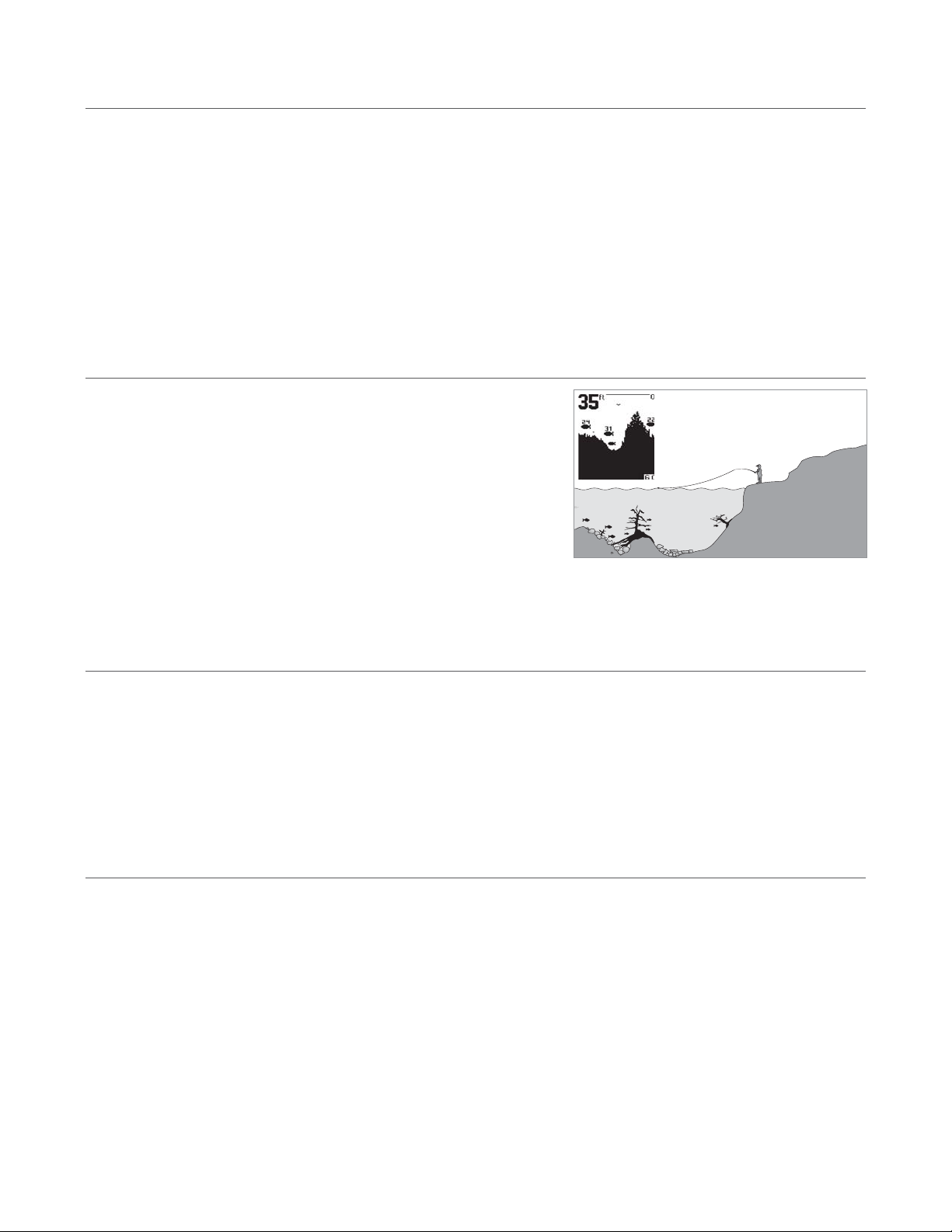
Thank You!
Thank you for purchasing a SmartCast wireless fishfinder from Humminbird, America’s #1 Manufacturer of quality consumer marine electronics.
With this purchase you should have:
• One Remote Sonar Sensor - RSSTM - Channel A
• SmartCast Portable Base and Display
• Hardware
• SmartCast Operations Manual.
If any of these components are missing or are not included, please contact our Customer Resource Center at 1-334-687-0503.
Using the SmartCast
The SmartCast is a first-of-its-kind wireless fishfinder that is incredibly easy to use.
Simply attach the Remote Sonar Sensor (RSS) to the end of your fishing line and
cast it into the water as you would a normal float or lure. Then power on the
SmartCast Base display and you are ready to fish. The SmartCast system uses
sonar technology to send sound waves from the RSS into the water. The returned
“echoes” are transmitted with wireless technology to the display unit and plotted
on the LCD. New information appears on the right. As this information moves to
the left a very accurate picture of the underwater world is created, including the
depth of underwater objects such as the bottom, fish, and structures.
WARNING! The electronic parts in the Remote Sonar Sensor (RSS) are made to withstand use when casting into water. Because shock from abrupt
contact with rocks can damage your RSS, we recommend using your RSS in water deeper than 1 foot only.
Operational Modes
The RSS can be used in two distinct ways:
Sonar Graph: The RSS can be used to create a sonar graph of the bottom. Cast the RSS into the water beyond an area of interest.
Retrieving the RSS slowly and steadily will produce a screen detailing structure, fish and bottom detail. Rhythmic wave action and rocking may cause the display of a rippled bottom.
Stationary Float: The RSS can be used as a float in a stationary location to monitor the area below, giving you a live update as fish
approach your bait.
SmartCast Portable Case Assembly
The following step-by-step procedures for portable case assembly tasks must be performed in order:
1. Attaching the control head
2. Installing the batteries.
Attaching the Control Head
1. Remove the thumb knob bolt, gimbal knob, and rubber washers from the hardware bag.
2. Place the rubber washers between the control head’s pivot knuckle and the arms from the portable case. Make sure that the control
head screen is facing the case cavity and away from the battery compartment.
3. Slide the pivot bolt through the side with the smaller hole (
¹⁄₄
”) and screw the gimbal knob onto it using only 2-3 turns. The gimbal knob may have two alignment pins that will seat into holes in the case arm holding the SmartCast control head. Make sure these
pins are seated and then tighten the assembly to a snug tension.
531204-1_B
To scan an area, cast and then reel in at a steady rate
with your rod tip up. Jerks may break water contact,
causing gapped signal input. A low rod tip or
heavy line may cause signal loss if the RSS
submerges.
Page 2
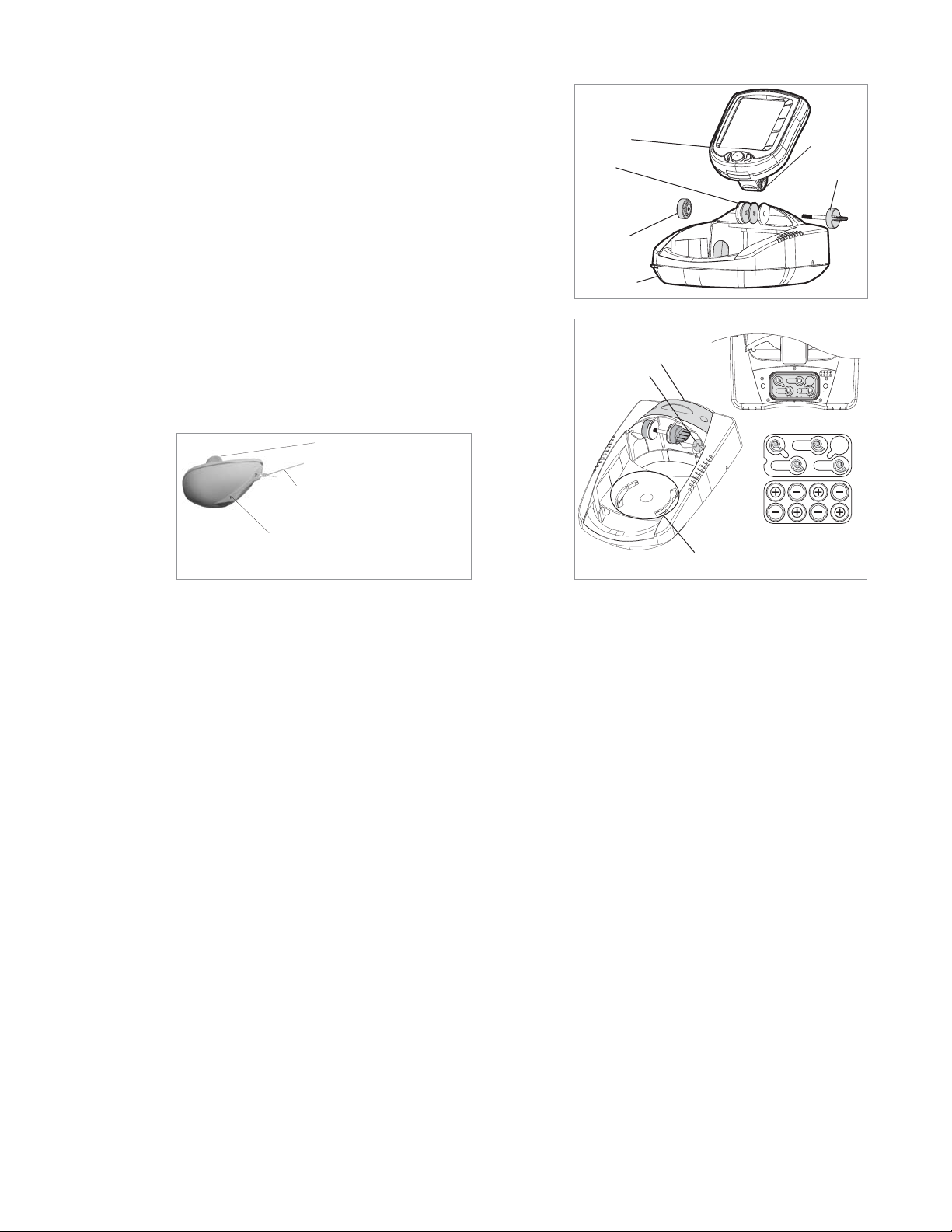
Installing the Batteries in the SmartCast Portable Case
1. With a #2 Phillips screwdriver, remove both screws located on either side of
the battery door.
2. Insert the 8 “AA” batteries (not included) into the case as shown on the diagram inside the battery compartment.
NOTE: It is recommended that only high-quality 1.5 volt alkaline batteries be used.
3. Before reattaching the battery door, make sure the silicon gasket is still in
place. It should be just above the plastic, and completely in the gasket channel. Make sure that the gasket is clean of debris.
4. Reattach the battery door to the case using a #2 Phillips screwdriver. Partially
insert one screw and then the other. Fully seat the screws. Hand tighten only;
please do not use power tools. Finally, plug in the power cable to the RF10.
5. Under normal use you should expect the life of the batteries to last from 50
hours with the LCD backlight(s) on, to 120 hours with the backlight(s) off.
Attaching the RSS
The line coming from your reel can be tied off to the front hole in the RSS. If you wish to also use the RSS as a conventional float, use
the second hole to attach your hook using a lighter weight line. A snag will break the lighter line if you have to break free. Slip line techniques are not recommended because of the higher risk of losing the RSS. If you do use the slip line method, use a lighter weight line
after the lower stop, enabling retrieval of the RSS if the lower line with hook breaks away.
CAUTION: You will increase the possibility of breaking your line if you use light test pound line on your reel. The RSS is positively buoyant (is
buoyant under its own weight plus 0.2 ounces of bait and lead weight.) The maximum amount of weight for any attachment to the RSS is
approximately 0.2 ounces (5.67 grams), and includes the combined weight of any hook, line, weight, swivel/snap swivel and bait that is attached
to the RSS. The RSS itself weighs 1 ounce, and therefore light test line might break.
Store the RSS in a dry, non-metallic container, such as a tackle box, in a separate compartment, and isolated from any metallic devices.
WARNING! The bottom of the RSS should not be handled during sonar operation, as this may cause physical discomfort and may result in
personal injury in the form of tissue damage. Handle the RSS only by the antenna tower when it has been in the water.
WARNING! The RSS (Remote Sonar Sensor) is not intended for use by children younger than 6 years old without adult supervision as the RSS
may represent a choking hazard to small children.
Handling and/or opening this unit may result in exposure to lead, in the form of solder.
Control Head
Washers
Gimbal Knob
Pivot Knuckle
Thumb Knob Bolt
Non-Skid Base
Battery Compartment
Power Cable Clip
Do not store the RSS in this area.
Enlarged view of battery layout.
Polarity shows top of battery as
viewed with the battery installed.
Use a heavy test line, standard knots, and tackle such as a swivel.
Handle the RSS by the antenna tower
when it has been in water.
The second leader hole is for using the RSS as a float.
Connect a lighter weight hook line to this hole. Do not
over-weight the hook line as this will submerge the
RSS, causing signal loss.
Page 3
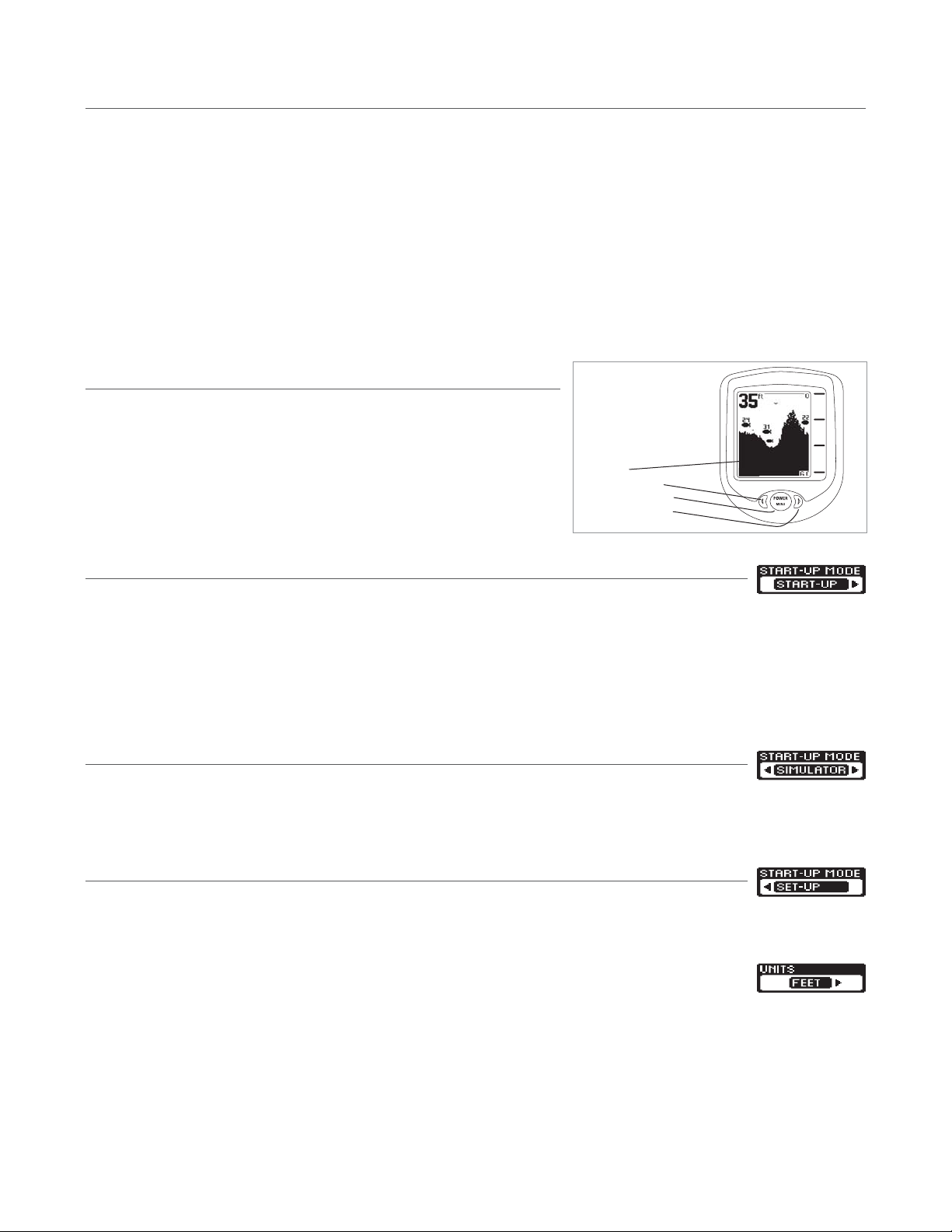
RSS Power
The Remote Sonar Sensor (RSS) has a separate, non-replaceable Lithium battery that has a shelf life of three years and will last for
approximately 400 hours of in-water use. Discard the used RSS in compliance with local laws as you would any electronic component or battery.
The RSS has contacts that perceive when the device is immersed in the water. These contacts turn on the Sonar Trans-mitter/Receiver and
begin transmitting the sonar information via RF to the display. The RSS automatically stops using power a few seconds after being pulled
out of the water.
WARNING! Do not place the RSS in a wet area when not in use as this will turn on the RSS and shorten its usable life. Store the RSS in a dry
area when not in use to conserve power. Never place the RSS in a wet area of a boat or on a metal surface that could accidentally power it on.
NOTE: If the RSS was used in salt water, rinse it with fresh water before storing it.
Powering ON and OFF
To turn on the display, press and release the POWER-MENU button. Press and hold
POWER-MENU until the display unit shuts down to power off.
Start-Up in Fishing Mode
After pushing the POWER-MENU button to turn on the unit, you will see the Start-Up screen.
The Start-Up screen will disappear automatically after two seconds have passed, without further action from you. In Fishing mode, the
screen will either display Waiting for Sonar or Received Sonar.
When you have powered on the unit and have cast the RSS into the water, returned sonar data will start to be displayed on the LCD. See
Understanding the On-Screen Images for more information.
Start-Up in Simulator Mode
After pushing the POWER-MENU button to turn on the unit, and the |Start-Up screen is displayed, quickly press
the Right Cursor Button to enter Simulator mode. Once you are in Simulator mode, the screen will show Simulate, and after two seconds, the screen will start to display simulated data. To exit Simulator mode, you must power down the unit.
Start-Up in Set-Up Mode
Your RF10 comes with a Set-Up mode to allow you to choose the units of depth (Meters, Feet or Fathoms). After
pushing the POWER-MENU button to turn on the unit, and the Start-Up screen is displayed, quickly press the Right Cursor Button twice
to enter Set-Up mode.
Within a few seconds, the screen will change to display the Units menu, which defaults to Feet or Meters, depending on your model number. By pressing the Right Cursor Button, you can choose Feet, Meters or Fathoms. You must
power down the unit to save your selection, then power it back on again to enter normal Fishing mode.
Screen
Left Arrow Button
Power-Menu Button
Right Arrow Button
Page 4
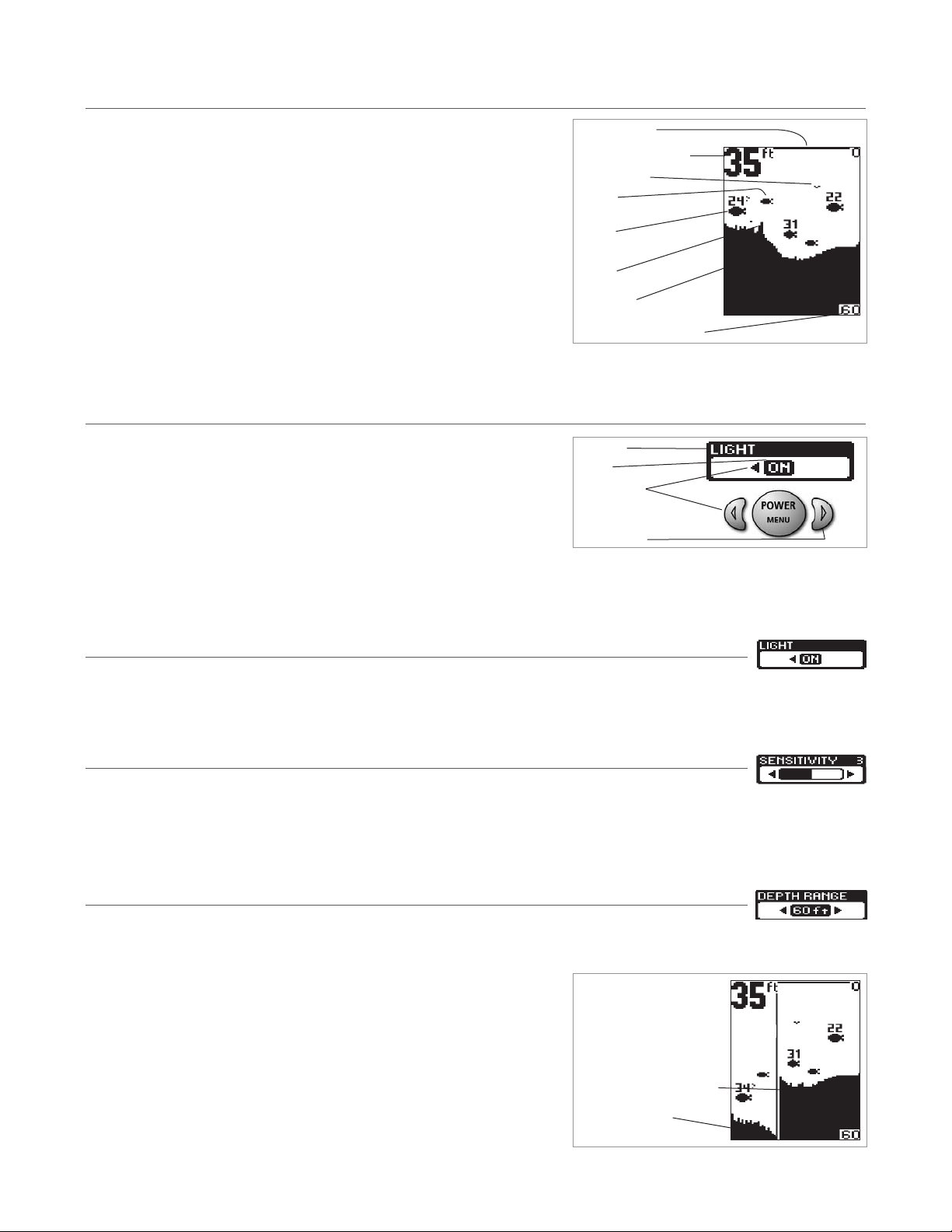
Understanding the On-Screen Images
The SmartCast displays received underwater sonar information in an easy to understand format. The top of the display corresponds to the water surface, and the bottom of the display corresponds to the selected Depth Range (see Depth Range). The
display varies as the area under the RSS changes. Reeling in the RSS at a slow and
steady rate will allow you to graph the bottom for structure, detail and fish. Digital
readouts provide precise information for bottom contour, depth and fish locations
below the RSS.
If you are using SmartCast to graph an area, terrain and bottom composition variations are displayed on-screen. Fish and bait fish are displayed when detected.
Underwater conditions vary greatly, so some experience and interpretation is needed to realize all the benefits of the SmartCast – use the picture above as a guide to
the most common conditions and practice using the SmartCast over known bottom types.
Menu Features
A simple menu system accesses the adjustable features of the SmartCast. To activate the menu system, press the POWER-MENU button; the first time you do this
after power up, the Sensitivity menu will appear. Once the SmartCast has been powered on, pressing the POWER-MENU button will display the last menu viewed.
Press POWER-MENU repeatedly to access other SmartCast menu choices, one at a
time. When a menu choice is on the display, use the RIGHT and LEFT Cursor buttons to adjust the menu settings. Menus are automatically removed from the screen after several seconds.
NOTE: Menu settings are not saved in memory. All settings return to factory defaults when the SmartCast is turned off.
Light
Press POWER-MENU until the LIGHT menu appears. Select either OFF or ON to activate the backlight. Default = OFF
NOTE: Continuous backlight operation significantly decreases the SmartCast’s battery life by as much as 60%.
Sensitivity
Press POWER-MENU until the Sens-itivity menu appears. Select a higher number to show smaller sonar returns onscreen, or a lower number to remove clutter from the screen. Adjusting Sensitivity also affects how sonar returns not attached to the bottom are identified as Fish ID Symbols. Larger returns will be shown as fish at a lower setting. Increasing Sensitivity selects smaller returns
to be identified as fish. Sensitivity settings range from 1 to 5. Default = 3
Depth Range
Press POWER-MENU until the Depth Range menu appears. Select AUTO to have the SmartCast automatically set the Depth
Range. Select 10,15, 20, 30, 60 or 100 feet to set a manual depth range. This locks the depth range to a specific setting. Default = AUTO
NOTE: In manual operation, if the water depth is greater than the depth range setting, the
bottom will not be visible on-screen. Select AUTO to return to automatic operation.
Depth Scale changes or signal loss will cause lines with missing detail and/or
abrupt changes in the graphed bottom. When the Depth range is set to AUTO, the
depth is set to keep the bottom in the lower third of the screen. The screen image
jump shown here is due to an automatic change in depth. New returns graphed at a
different scale will not match up with the historic data already graphed at a higher
or lower scale. Vertical lines can also occur as the radio signal from the RSS is lost
and then regained in rough water conditions.
Water Surface Line
Depth – Measured at the RSS
Fish ID+
Fish Icon
Possible Bait Fish
Structure
Depth Contour
Depth Range (maximum 100 feet)
Menu Title
Setting
Button Changes
A button has no function when
the corresponding menu arrow
is not displayed
Graphed sonar history at a
different range setting
Depth Change or temporary signal loss
Page 5
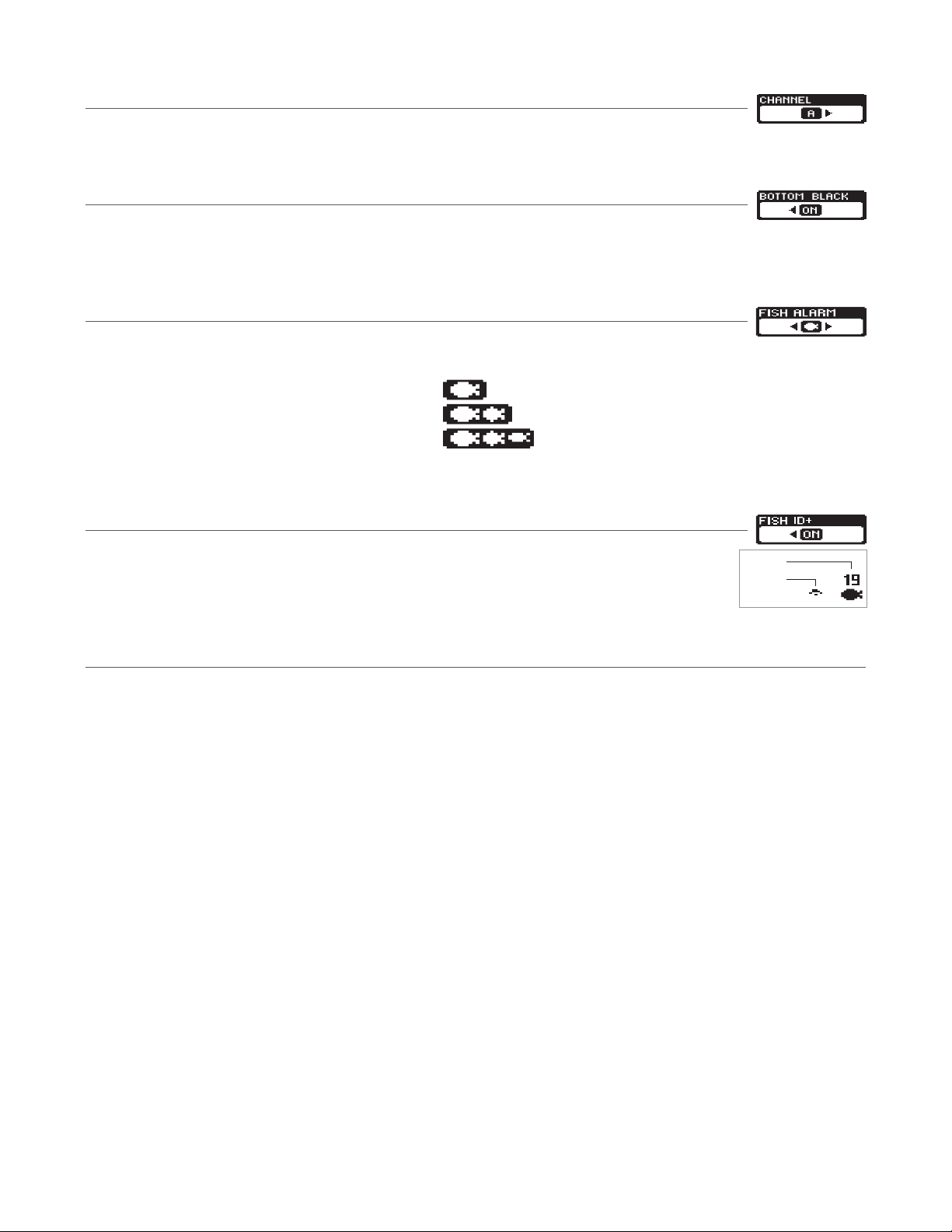
Channel
Press POWER-MENU until the CHANNEL menu appears. Select either A or B to match your RSS. See Channel A and
B RSS Units. Default = Channel A
Bottom Black
Press POWER-MENU until the BOTTOM BLACK menu appears. Select OFF to gain bottom hardness information by
viewing second returns. For a high contrast display that is easy to view from a distance, leave the view setting on Bottom Black. Default
= ON
Fish Alarm
Press POWER-MENU until the FISH ALARM menu appears. Select OFF for no fish alarm, or one of the following
symbols to set the alarm point and turn it on. Default = OFF
• Alarms on big fish only
• Alarms on big and medium fish only
• Alarms on all fish
Fish ID+ must be set to ON for Fish Alarm to work.
Fish ID+
Press POWER-MENU until the FISH ID+ menu appears. Select either OFF to view “raw” sonar returns, or ON to
take advantage of SmartCast’s ability to identify sonar returns that are determined to be fish. The sensitivity setting also affects the definition of sonar returns as fish (see Sensitivity). Some fish symbols will show the depth
of the fish above the fish symbol. Fish Alarm does not sound if Fish ID+ is turned off. Default = ON
Channel A and B RSS Units
There are two versions of the RSS that are available at your local tackle dealer, major outdoor retailers, or at the website
www.humminbird.com: Channel A and Channel B.
The Channel A RSS unit (RF40A) comes standard with your SmartCast product. You also have the option to purchase additional Channel
A or Channel B RSS. When using the A or B version of the RSS, make sure to select the appropriate channel in the CHANNEL menu.
The A&B Channel Option gives you the flexibility to use a different type of RSS than the one you are currently using if another angler is
using a SmartCast product within 100 feet of your SmartCast. If you have a Channel B RSS, you will need to set the channel to B each
time you power up the SmartCast. Two Channel A or two Channel B RSS units in the water within 100 feet of the display will cause RF
interference that prevents the product from functioning properly, resulting in fluctuating depth readings and excessive clutter on the
screen. If you use a Channel B RSS while another angler is using an Channel A RSS or vice versa, the interference will be reduced but
not completely eliminated.
NOTE: RSS units, regardless of Channel, either in close proximity to each other or to other sonar devices (closer than 40 feet) can also experience
or cause sonar interference, which may result in erratic depth readings.
Fish ID
Raw Sonar
Page 6
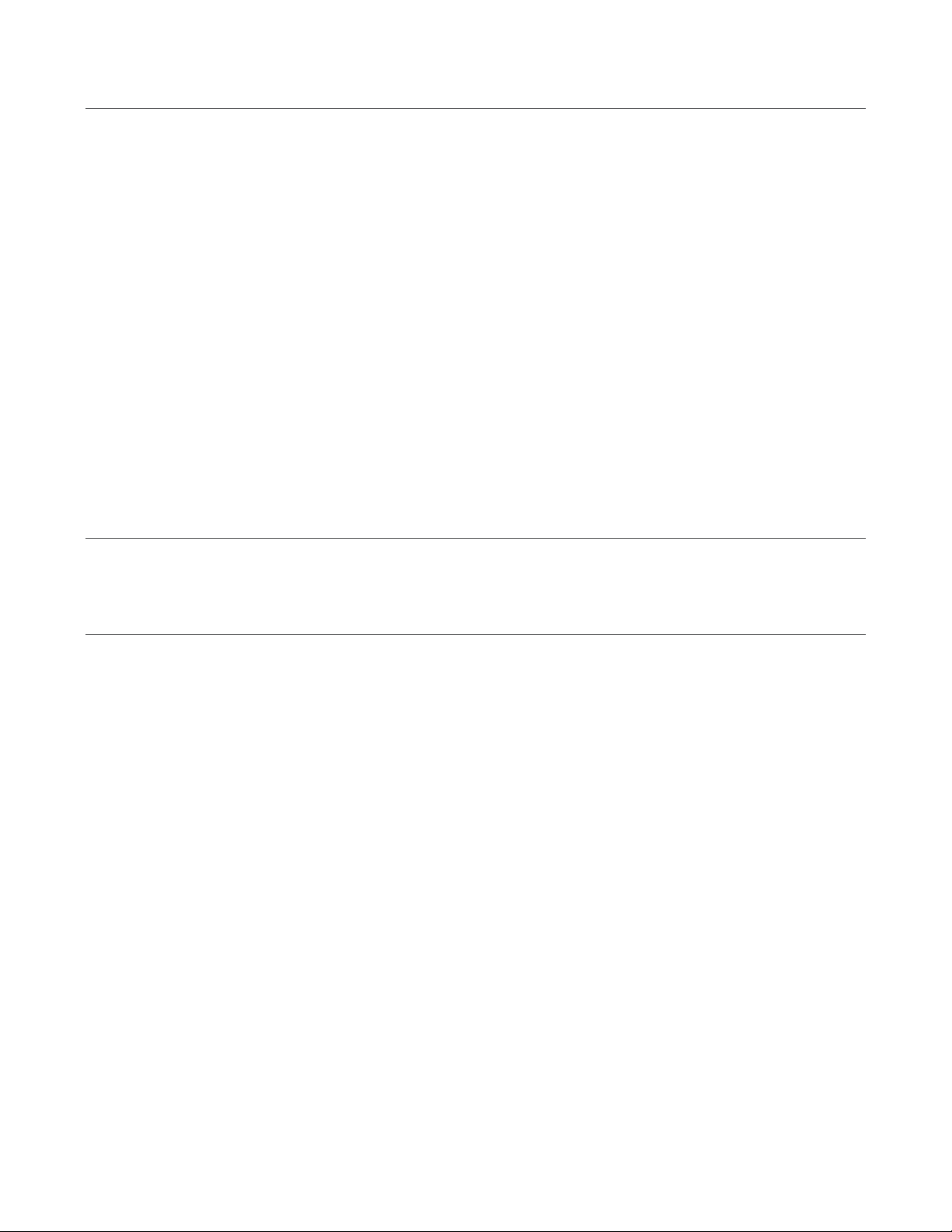
Maintenance
Your SmartCast is designed to provide years of trouble-free operation with virtually no maintenance. Follow these simple procedures to
ensure your SmartCast continues to deliver top performance.
After using the RSS in salt water, wipe the affected surfaces with a cloth dampened with fresh water. The RSS Wet SwitchTM pins must
be rinsed with fresh water after exposure to salt water to prevent corrosion.
If the SmartCast comes into contact with salt spray, wipe the affected surfaces with a cloth dampened with fresh water. When cleaning the
LCD protective lens, use a chamois and non-abrasive, mild cleaner. Do not wipe while dirt or grease is on the lens. Be careful to avoid
scratching the lens. Do not use a chemical glass cleaner on the lens, as this may cause it to crack.
If your RSS remains out of the water for a long period of time, it may take some time to wet it when returned to the water. Small air bubbles can cling to the surface of the RSS and interfere with proper operation. Wipe the face of the RSS with a wet cloth to remove them.
If sonar performance becomes weak (i.e., there are bottom gaps or "0" depth readings) the bottom of the
RSS needs to be cleaned with a drop or two of a 5 to 10 percent solution of liquid dishwashing detergent
and water. Use approximately one tablespoon detergent to 8 ounces of water to remove oils from the face
of the RSS, then wipe with a damp cloth.
Never leave the SmartCast product in a closed car or trunk - the extremely high temperatures generated in hot weather can damage the
electronics.
Replacement Battery Power Cables
You will not have to install the battery power cable before first use, but may need to replace it should it become corroded after prolonged
usage in a marine environment. Order replacement cables at www.humminbird.com.
Troubleshooting
Do not attempt to repair the SmartCast or RSS yourself. There are no user serviceable parts inside, and special tools and techniques are
required for assembly to ensure the waterproof integrity of the housings. Repairs should be performed only by authorized Humminbird
technicians.
Many requests for repair received by Humminbird involve units that do not actually need repair. These units are returned “no problem
found.” If you have a problem with your SmartCast, use the following troubleshooting guide before calling the Customer Resource Center
or sending your unit in for repair.
NOTE: Retrieving the RSS too rapidly, or the repetitive rocking motion of rough water, can result in loss or distortion of the bottom picture. This
will cause intermittent screen display. For best bottom detail, perform a smooth and slow reel-in with constant speed and the rod tip up (holding
the rod tip low or using a heavy line may cause the RSS to submerge and momentarily lose radio contact). The RSS has a maximum transmit
range of 100 feet (30 meters). If the unit is cast or drifts more than 100 feet away from the receiver, the signal may be inconsistent or lost. Raising
the SmartCast slightly above ground level will also increase signal capture.
1. The SmartCast loses signal.
If the SmartCast is not able to get an RF signal from the RSS, the display will stop updating (the screen will freeze) and the SmartCast
screen will be displayed after several seconds. Whenever reception is lost or the RSS emerges from the water for more than a few seconds, the SmartCast screen will be displayed until the RSS is placed back in the water and reception is regained.
• The SmartCast system is a line-of-sight wireless product. If objects are placed between the RSS and the SmartCast, the reception
may be lost.
• The SmartCast depth range is 2 to 100 feet (0.6 to 30 meters). Erratic readings may occur in water that is shallower than 2 feet. In
addition, because of the nature of sonar, this product is not intended for use in swimming pools or small enclosed bodies of water.
• Reeling the RSS too fast can cause loss of signal and the screen will freeze
Page 7

• Check the buoyant balance between the RSS and your tackle; over 0.2 ounce will submerge the RSS, causing signal loss.
• The SmartCast may not obtain its maximum RF distance of 100 feet unless the water is smooth. Waves or chop may reduce the RF
range significantly.
2. Nothing happens when I turn the SmartCast on.
Check the power cable connection at both ends. Check the power connection to the SmartCast. It is possible to force the power cable
connector into the cable holder incorrectly. If the connector is reversed, the unit will not work. Examine the contacts on the back of the
unit to ensure there is no corrosion. Confirm that your batteries are good and properly installed.
3. When in very shallow water, I get gaps in the bottom reading and inconsistent digital depth indication.
The SmartCast will work reliably in water 2 feet (0.6 meters) or deeper. The depth is measured from the RSS. A transmitter (RSS) to receiver (SmartCast) distance of greater than 100' may cause intermittent screen display. Excessively rough water may cause the RSS to submerge, again losing contact.
4. The screen begins to fade out. Images are not as sharp as normal.
Check the battery voltage. The SmartCast will not operate on voltages below 8 VDC. Use 1.5 volt alkaline “AA” batteries.
If this doesn’t help, replace the battery. After replacing the battery, if the unit still has a faded screen, remove the battery again
and re-install.
5. The display shows many black dots at high sensitivity settings.
You are seeing noise or interference caused by one of several sources. Noise can be caused by other electronic devices. Turn off any nearby electronics and see if the problem goes away. Other sonar devices or any electronic device operating in the
916 mHz range (433 mHz range for European models) could cause interference with your SmartCast.
6. The display shows fluctuating depth readings and excessive clutter, including vertical bars that may
be drawn on top of fish icons.
The SmartCast system comes with the capability to receive separate signals from Channel A RSS or a Channel B RSS. Two A- or Btype RSS units used simultaneously, as well as one A- and one B-type RSS unit used simultaneously, can cause RF interference
between each other.
7. The screen jumps and the bottom has an abrupt change; sometimes a vertical line is missing or a
black line from top to bottom is displayed.
This screen image jump is due to an automatic change in depth. New returns graphed at a different scale will not match up with the historic data already graphed at a higher or lower scale. Vertical lines can also occur as the radio signal from the RSS is lost and then regained
in rough water conditions.
Techsonic Industries’ 1-Year Limited Warranty
We warrant to the original retail purchaser that Techsonic Industries products have been manufactured free from defects in materials and
workmanship. This warranty is effective for one year from the date of original retail purchase, excepting that where Techsonic Industries
products are used commercially or in any rental or other income producing activity; then this warranty is limited to ninety days from the
date of original purchase for mechanical and electrical products.
We will provide replacement product without charge for any Techsonic Industries product not covered by this warranty, which is returned
(freight prepaid) within the warranty period to the dealer from whom such products were purchased, or to us at the appropriate address.
In any such case, Techsonic Industries products found to be defective and covered by this warranty will be replaced or repaired at
Techsonic Industries’ option, and returned to the customer.
Page 8

Techsonic Industries’ sole responsibility under this warranty is limited to the repair or replacement of product which is, in Techsonic
Industries’ opinion, defective. Techsonic Industries is not responsible for charges connected with the removal of such product or reinstallation of replacement or repaired parts.
We will have no obligations under this warranty for any product which has been:
• improperly installed;
• used in an installation other than as recommended in our installation or operation instructions or specifications;
• damaged or has failed due to an accident or abnormal operation including racing, misuse or alterations outside our factory;
• repaired or modified by entities other than Techsonic Industries;
• used on an engine/boat combination where the engine horsepower exceeds the rating established by the boat manufacturer;
• used with other product(s) which, in Techsonic Industries opinion, are incompatible with the Techsonic Industries product.
THIS WARRANTY IS EXPRESSLY IN LIEU OF ANY OTHER WARRANTIES, OBLIGATIONS OR LIABILITIES ON THE PART OF TECHSONIC INDUSTRIES AND WILL BE THE CUSTOMER’S EXCLUSIVE REMEDY EXCEPT FOR ANY APPLICABLE IMPLIED WARRANTIES
UNDER STATE LAW WHICH ARE HEREBY LIMITED IN DURATION TO ONE YEAR FROM THE DATE OF ORIGINAL PURCHASE. IN NO
EVENT WILL TECHSONIC INDUSTRIES BE LIABLE FOR ANY INCIDENTAL OR CONSEQUENTIAL DAMAGES FOR BREACH OF ANY
EXPRESS OR IMPLIED WARRANTY RELATING TO THE PRODUCTS.
Some states do not allow limitations on an implied warranty, or the exclusion of incidental or consequential damages, so the above exclusions may not apply to you. You may also have other rights which vary from state to state.
You must contact our Customer Resource Center to receive a repair authorization number before sending your SmartCast or RSS to our
factory for service. This authorization number should be included on the shipping label when returned to our factory. In addition, a letter
describing the problem you are experiencing, along with your name, address and daytime telephone number must be included, so that
we can contact you about your repair if necessary.
International Purchases
A separate warranty is provided by international distributors for units purchased outside the United States. This warranty is included by
your local distributor and this distributor maintains local service for your unit. Warranties are only valid in the area of intended distribution. Units purchased in the United States or Canada must be returned to our factory in the United States for service.
SERVICE POLICY
This Service Policy is valid in the United States only. This applies to Humminbird units returned to our factory in Eufaula, Alabama, and
is subject to change without notice.
All repair work is performed by factory-trained technicians to meet exacting factory specifications. Factory serviced units go through the
same rigorous testing and quality control inspection as new production units.
Even though you’ll probably never need to take advantage of our incredible service guarantee, it’s good to know that we back our units
this well. We do it because you deserve the best. We will make every effort to repair your unit within three working days from the receipt
of your unit. This does not include shipping time to and from our factory. Units received on Friday are usually shipped by Wednesday,
units received Monday are usually shipped by Thursday, etc.
We reserve the right to deem any product unserviceable when replacement parts are no longer reasonably available or impossible to
obtain.
After the original warranty period, a standard flat rate service charge will be assessed for each repair (physical damage and missing parts
are not included). Please call our Customer Resource Center to verify the service charge for your unit.
If charges are not prepaid, the unit will be returned C.O.D. If you are experiencing problems related to bottom or depth readings, please
send your RSS (Remote Sonar Sensor) along with your SmartCast Portable base and display when sending for repair.
Page 9

WARNING! Disassembly and repair of this electronic unit should only be performed by authorized service personnel. Any modification of the
serial number or attempt to repair the original equipment or accessories by unauthorized individuals will void the warranty.
WARNING! This product contains lead, a chemical known to the State of California to cause cancer and birth defects and other reproductive harm.
SPECIFICATIONS
Power Requirement: ......................................................................
........................Eight AA 1.5 Volt Alkaline batteries (not included)
....................................One non-replaceable Lithium RSS Battery
Display Type............................................................................ STN
Depth Capability ............................ 2 - 100 feet (0.6 - 30 meters)
Sonar Coverage...................................................... 90° @-10 dB*
Sonar Operating Frequency ............................................ 115 kHz
Operational Wireless Frequency ..................................916.5 mHz
(433.92 mHz for European models)
Operational Range ........................................100 feet (30 meters)
Approval..........................European models are CE-approved.
*Area of bottom coverage equals twice the current depth.
Contact Humminbird
Your Humminbird accessory is designed
for trouble-free operation and is backed
by a one year warranty.
If you have any questions, contact our
Humminbird Customer Resource Center
:
By Telephone
(Monday - Friday 8:00 a.m. to 4:30 p.m.
Central Standard Time):
334-687-0503
By e-mail
(typically we respond to your e-mail within
three business days):
custserv@techsonic.com
For direct shipping, our address is:
Techsonic Industries, Inc.
Service Department
108 Maple Lane
Eufaula, AL 36027 USA
FCC ID: ICLSMC1
Techsonic Industries
This device complies with Part 15 of the FCC Rules.
Operation is subject to the following two conditions:
(1) This device may not cause harmful interference and;
(2) This device must accept any interference received,
including interference that may cause undesired operation.
CAUTION:
Changes or modifications not expressly
approved by Techsonic Industries could void the users
authority to operate the device.
Page 10

Merci !
Merci d'avoir choisi le détecteur de poissons sans fil SmartCast de Humminbird, premier fabricant américain en électronique grand public de qualité spécialisé en systèmes marins.
Cet achat se compose des éléments suivants :
• Un capteur sonar à distance (Remote Sonar Sensor - RSS) - Canal A
• Une base et affichage portable SmartCast
• La quincaillerie
• Le guide d'utilisation du SmartCast
Si l'un de ces éléments est manquant ou non inclus, contactez notre Centre de ressources pour la clientèle au 1-334-687-0503.
Utilisation du SmartCast
Premier détecteur de poissons sans fil de sa catégorie, le SmartCast est d'une
extrême simplicité d'utilisation. Fixez simplement le RSS à l'extrémité de votre
ligne et lancez-le dans l'eau comme un flotteur ou un leurre classique. Mettez
ensuite sous tension l’affichage de base SmartCast et vous êtes prêt à pêcher. Le
système SmartCast utilise la technologie sonar pour transmettre dans l'eau les
ondes sonores issues du RSS. Les échos renvoyés sont tracés sur l'écran LCD.
Les nouvelles informations s'affichent sur la droite. A mesure que ces informations
se déplacent vers la gauche, une image très précise du monde subaquatique se
dessine comme la profondeur d'objets subaquatiques comme le fond, les poissons
et les structures.
AVERTISSEMENT ! Les composants électroniques du RSS sont faits pour supporter une utilisation dans l'eau. Du fait que des chocs liés à un
contact brusque avec des pierres peuvent endommager votre capteur RSS, nous vous recommandons d'utiliser celui-ci dans une eau dont la
profondeur atteint au minimum 30 cm.
Modes de fonctionnement
Vous pouvez utiliser le RSS de deux manières :
Relevé sonar : Le RSS peut servir à créer un relevé sonar du fond. Lancez le RSS dans l'eau au-delà de la zone qui vous intéresse. En
récupérant le RSS lentement et sans à-coups, vous obtiendrez un affichage reflétant les structures, les poissons et les détails du fond.
L'ondulation régulière des vagues et le tangage peuvent produire un fond ridé.
Flotteur fixe : Vous pouvez utiliser le RSS comme un flotteur fixe pour observer la zone au-dessous, pour savoir en temps réel quand
le poisson s'approche de l'appât.
Installation de la mallette de transport SmartCast
Les procédures étape par étape pour l'installation de la mallette de transport doivent être effectuées dans l'ordre établi ci-dessous :
1. Installation de la tête de commande
2. Insertion des piles.
Installation de la tête de commande
1. Retirez le boulon à oreilles, la suspension à la cardan et les rondelles en plastique du sac à quincaillerie.
2. Placez les rondelles en plastique entre le joint d'articulation de la tête de commande et les bras de la mallette de transport. Assurezvous que l'écran de la tête de commande fait face au creux de la mallette, à l'opposé du compartiment à piles.
3. Faites glisser le boulon pivot par le côté avec le trou de taille inférieure (
¹⁄₄
") et vissez-y la suspension à la cardan avec 2 à 3 tours
seulement. La suspension à la cardan peut avoir deux chevilles de positionnement qui devraient s'insérer dans le bras de la mallette supportant la tête de commande SmartCast. Assurez-vous que ces chevilles de positionnement sont insérées correctement et
serrez l'ensemble jusqu'à la tension nécessaire.
Pour analyser une zone, lancez puis moulinez lentement et à vitesse
constante
. Les secousses sont susceptibles d'interrompre le contact avec l'eau et de perturber ainsi les signaux entrants.
Si vous dirigez la canne vers le bas ou utilisez une ligne lourde,
vous risquez de submerger le RSS et de perdre momentanément le contact.
531204-1_B
Page 11

Installation des piles dans la mallette portable SmartCast
1. Retirez les deux vis situées de chaque côté du couvercle du compartiment
à pile avec un tournevis Phillips N° 2.
2. Insérez les 8 piles AA (vendues séparément) dans le compartiment selon
le diagramme à l'intérieur du compartiment à piles.
REMARQUE : Nous vous recommandons de n'utiliser que des piles alcalines de 1,5
V de qualité supérieure.
3. Avant de remettre le couvercle du compartiment à pile, vérifiez que le joint
d'étanchéité en silicone est toujours en place. Il devrait se trouver directement au-dessus du plastique, entièrement dans la rainure. Vérifiez que le
joint est exempt de poussière.
4. Réinstallez le couvercle du compartiment à pile avec un tournevis Phillips
N° 2. Insérez partiellement les vis l'une après l'autre. Amenez les vis en
butée et serrez à la main uniquement; n'utilisez pas d'outils électriques.
Finalement, connectez le câble d'alimen-tation au RF10.
5. En utilisation normale, la durée de vie moyenne des piles varie de 50
heures, avec le rétroéclairage LCD allumé, à 120 heures, avec le rétroéclairage LCD éteint.
Fixation du RSS
Vous pouvez fixer la ligne qui vient de votre moulinet au trou avant du capteur RSS. Si vous souhaitez vous servir également du RSS
comme d'un flotteur classique, utilisez le second trou pour fixer l'hameçon avec un bas de ligne plus fin. Une secousse suffira pour casser la ligne fine et vous libérer si vous êtes accroché. Les techniques de flotteur coulissant sont déconseillées car elles augmentent le risque
de perdre le RSS. Si vous les utilisez, prévoyez un fil plus fin après la butée inférieure, pour pouvoir récupérer le RSS si le bas de ligne
portant l'hameçon se casse.
MISE EN GARDE : Vous augmenterez le risque de casser la ligne si vous utilisez un fil plus fin sur le moulinet. Le RSS flotte (il porte son propre
poids plus 6 grammes [0,2 onces] pour l'appât et les plombs). Le RSS accepte au maximum une charge de 6 grammes (0,2 onces) incluant le
poids combiné d'un hameçon, d'une ligne, d'un plomb, d'un émerillon/agrafe et d'un appât fixés au RSS. Le RSS lui-même pèse 30 grammes (1
once) et un bas de ligne fin risque de casser.
Rangez le RSS dans un conteneur sec, non métallique, par exemple une boîte à cuillers, dans un compartiment séparé et isolé de tout autre objet
métallique.
AVERTISSEMENT ! La partie inférieure du RSS ne doit pas être manipulée pendant le fonctionnement du sonar. Tout contact avec les
transmetteurs sonar actifs peut causer un malaise et/ou une atteinte corporelle légère. Tenez le RSS par le socle d'antenne seulement, quand il a
été dans l'eau.
AVERTISSEMENT ! L'utilisation du RSS (Remote Sonar Sensor) ne convient pas à des enfants de moins de 6 ans sans la surveillance d'un adulte
car le système peut représenter des risques d'électrocution pour les jeunes enfants.
AVERTISSEMENT ! La manipulation et/ou le démontage de cet appareil pourrait entraîner une exposition au plomb sous forme de soudure.
Tête de commande
Rondelles
Suspension à la
cardan
Joint d'articulation
Boulon à oreilles
Base anti-dérapante
Compartiment à piles
Fixation du câble
d'alimentation
Ne pas stocker le RSS dans cette zone.
Vue agrandie de la configuration des
piles. La polarité indique le haut de
la pile lorsqu'elle est installée.
Utilisez une ligne plus résistante pour le RSS
ainsi que vos nœuds et accessoires standard,
comme un émerillon.
Tenez le RSS par le socle d'antenne
quand il a été dans l'eau.
Le second trou permet d'utiliser le RSS comme flotteur.
Fixez à ce trou un bas de ligne plus fin. Ne surchargez
pas le bas de ligne, car vous risquez de submerger le
RSS et de provoquer une perte du signal.
Page 12

Alimentation du RSS
Le RSS contient une pile au lithium indépendante, non remplaçable, dont la durée de vie hors utilisation est de trois ans et l'autonomie
dans l'eau de 400 heures environ. Débarrassez-vous du RSS usagé conformément aux réglementations locales, comme pour tout autre
composant électronique ou pile. Le RSS comporte des contacts qui détectent quand l'appareil est immergé. Ces contacts mettent sous
tension le transmetteur/récepteur sonar et commencent à transmettre les informations à l'affichage par radiofréquences. Le RSS s'arrête
automatiquement quelques secondes après avoir été retiré de l'eau.
AVERTISSEMENT ! Ne placez jamais le RSS dans un endroit humide quand vous ne l'utilisez pas : vous risqueriez de le mettre en marche et de
diminuer sa durée de vie. Rangez le RSS dans un endroit sec quand vous ne l'utilisez pas pour préserver son autonomie. Ne placez jamais le RSS
dans un endroit humide d'un bateau ou sur une surface métallique qui risquerait de le mettre sous tension accidentellement.
REMARQUE : De même, si vous utilisez le RSS dans de l'eau salée, rincez-le à l'eau douce avant de le ranger.
Mise en marche et arrêt de l'affichage
Pour allumer l'écran, tenez enfoncez et relâchez le bouton MARCHE-MENU
jusqu'à ce que vous entendiez un bip, puis relâchez le bouton. Pour éteindre
l'écran, tenez le même bouton enfoncé jusqu'à ce que l'affichage de l'appareil
s'éteigne.
Démarrage en mode Pêche
Après avoir mis l'appareil sous tension en appuyant sur le bouton MARCHE-MENU, vous obtenez l'écran de démarrage.
Cet écran disparaît automatiquement au bout de deux secondes, sans intervention de votre part. Dans le mode Pêche, l'écran affichera
soit En Attente du sonar (Waiting for Sonar) ou soit Sonar reçu (Received Sonar).
Après avoir mis en marche l'appareil et lancé le RSS dans l'eau, les données de sonar renvoyées commencent à s'afficher sur l'écran LCD.
Pour plus d'information, consultez la section Interprétation des images affichées.
Démarrage en mode Simulateur
Après avoir appuyé sur le bouton MARCHE-MENU pour allumer l'appareil, quand l'écran de démarrage est affiché, appuyez rapidement sur le bouton de curseur droit pour activer le mode Simulateur. Dans ce mode, l'écran affiche Simuler (Simulate) et commence
à afficher les données simulées au bout de deux secondes. Pour quitter le mode Simulateur, éteignez l'appareil.
Démarrage en mode Configuration
Votre RF10 comprend un mode de Configuration qui vous permet de choisir les unités de profondeur (Mètres, Pieds, Brasses). Après
avoir appuyé sur le bouton MARCHE-MENU pour allumer l'appareil, quand l'écran de démarrage est affiché, appuyez rapidement sur le
bouton de curseur droit deux fois pour activer le mode Simulateur.
En quelques secondes, l'écran changera pour afficher le menu des Unités qui reviendra par défaut au Pieds ou
Mètres, selon le numéro de votre modèle. En appuyant sur le bouton de curseur droit, vous pouvez choisir Pieds,
Mètres ou Brasses. Vous devez éteindre l'appareil pour sauvegarder votre sélection et ensuite la rallumer pour obtenir le mode de Pêche
normal.
Écran
Bouton de curseur gauche
Bouton Marche-Menu
Bouton de curseur droit
Page 13

Interprétation des images affichées
Le SmartCast affiche les informations subaquatiques reçues par le sonar, dans
un format simple à comprendre. Le haut de l'affichage correspond à la surface
de l'eau et la partie inférieure à l'échelle de profondeur sélectionnée (voir
Echelle de profondeur). L'affichage varie quand la zone située sous le RSS
change. En récupérant le RSS lentement et sans à-coups, l'écran reflète les
structures, les poissons et les détails du fond. L'affichage numérique fournit
des informations précises sur le contour du fond, la profondeur et les zones de
poissons sous le RSS.
Si vous utilisez le SmartCast pour représenter une zone graphiquement, les
variations de terrain et de composition du fond s'affichent à l'écran. Les poissons et les poissons appâts s'affichent lorsqu'ils sont détectés. Les conditions
subaquatiques varient considérablement, et il faut une certaine expérience et une interprétation pour comprendre tous les avantages
du SmartCast - Utilisez l'image ci-dessus comme guide des conditions les plus courantes et exercez-vous à utiliser le SmartCast
avec des types de fond connus.
Fonctions de menu
Un système de menus très simple permet d'accéder aux réglages de l'affichage du SmartCast. Pour activer le système de menus, appuyez
sur le bouton MARCHE-MENU; la première fois que vous appuyez sur ce bouton après la mise sous tension, le menu Sensibilité apparaît.
Une fois l'appareil sous tension, une pression sur le bouton MARCHE-MENU affiche le dernier menu visualisé. Appuyez plusieurs fois sur
MARCHE-MENU pour accéder aux autres options de menu SmartCast (une par une). Lorsqu'une option de menu est affichée, utilisez les
boutons de déplacement de curseur DROIT et GAUCHE pour ajuster les réglages de menu. Les menus disparaissent automatiquement de
l'écran au bout de quelques secondes.
REMARQUE : Les réglages de menu ne sont pas mémorisés. Tous les réglages par défaut sont restaurés à l'arrêt du système SmartCast.
Éclairage
Appuyez sur MARCHE-MENU jusqu'à ce que le menu ÉCLAIRAGE (LIGHT) apparaisse. Sélectionnez DÉSACTIVÉ (OFF) ou ACTIVÉ (ON)
pour mettre en marche ou éteindre le rétroéclairage. Par défaut = OFF
REMARQUE : L'utilisation prolongée et continue du rétroéclairage peut réduire la durée de vie de la pile du SmartCast jusqu'à 60 %.
Sensibilité
Appuyez sur MARCHE-MENU jusqu'à ce que le menu Sensibilité (Sensitivity) apparaisse. Sélectionnez un nombre plus élevé pour afficher des
retours sonar plus faibles ou sélectionnez un nombre inférieur pour éliminer les interférences de l'écran. Le réglage de la sensibilité affecte
également la manière dont les retours sonar non liés au fond sont identifiés sous la forme de symboles d'identification de poissons. Des retours
plus importants s'afficheront sous la forme de poissons à un réglage inférieur. L'augmentation de la sensibilité sélectionne de plus petits retours
identifiés comme des poissons. La plage des réglages de sensibilité va de 1 à 5. Valeur implicite = 3
Titre de menu
Réglage
Changement de boutons
Un bouton n'a pas de fonction
lorsque la flèche de menu correspondante n'est pas affichée.
Ligne de surface de l'eau
Profondeur - mesurée à partir du RSS
L'identification du
poisson (Fish ID+)
Icône de poisson
Poissons appâts
éventuels
Structure
Lignes de niveau de profondeur
Échelle de profondeur (30 mètres/100 pieds max)
Page 14

Échelle de profondeur
Appuyez sur MARCHE-MENU jusqu'à ce que le menu Echelle de profondeur
(Depth Range) apparaisse. Sélectionnez AUTO pour que le SmartCast définisse
automatiquement l'échelle de profondeur. Sélectionnez 3, 4,50, 6, 9, 18 ou 30
mètres (10,15, 20, 30, 60 ou 100 pi) pour définir une échelle de profondeur
manuelle. L'échelle de profondeur est alors verrouillée sur un réglage spécifique. Réglage implicite = AUTO
REMARQUE : En fonctionnement manuel, si la profondeur de l'eau est supérieure au
réglage d'échelle de profondeur, le fond n'est pas visible à l'écran. Sélectionnez AUTO
pour revenir au fonctionnement automatique.
Les changements d'échelle de profondeur ou la perte de signal engendrent des lignes avec des détails manquants et/ou des changements
brutaux du fond dans la représentation graphique. Lorsque l'échelle de profondeur est réglée sur AUTO, la profondeur est définie pour
maintenir le fond dans le tiers inférieur de l'écran. Le saut d'image affiché ici est dû à un changement automatique de la profondeur. Les
nouveaux retours représentés à une échelle différente ne correspondront pas aux données historiques déjà tracées à une échelle
supérieure ou inférieure. Des lignes verticales peuvent également apparaître lorsque le signal radio du RSS est perdu, puis rétabli dans
une eau agitée.
Canal
Appuyez sur MARCHE-MENU jusqu'à ce que le menu CANAL (CHANNEL) apparaisse. Sélectionnez A ou B selon votre système RSS.
Voir Appareils RSS A et B. Valeur implicite = Canal A
Fond Noir
Appuyez sur MARCHE-MENU jusqu'à ce que le menu Fond Noir (Bottom Black) appar-aisse. Sélectionnez DÉSACTIVÉ (OFF) pour
obtenir les données de dureté du fond en affichant les retours secondaires.
Pour un affichage à contraste élevé qui est facile à lire, même à distance, laissez le réglage d'affichage sur Fond Noir (Bottom Black). Par
défaut = ON
Alarme de poisson
Appuyez sur MARCHE-MENU jusqu'à ce que le menu ALARME DE POISSON (FISH ALARM) apparaisse. Sélectionnez DÉS-ACTIVÉE (OFF)
pour désactiver les alarmes de poissons, ou l'une des icônes suivantes pour régler le niveau de l'alarme et l'activer. Par défaut = OFF
• Alarmes seulement pour les poissons de grande taille.
• Alarmes seulement pour les poissons de grande taille et de taille moyenne.
• Alarmes pour tous les poissons.
L'identification du poisson (Fish ID+) doit être définie sur ACTIVÉE (ON) pour que l'alarme de poisson fonctionne.
L'identification du poisson
Appuyez sur MARCHE-MENU jusqu'à ce que le menu IDENTIFICATION DU POISSON (FISH ID+) apparaisse. Sélectionnez DÉS-ACTIVÉ
(OFF) pour visualiser les retours sonar " bruts " ou ACTIVÉ (ON) pour bénéficier de la capacité du système SmartCast à identifier les
retours sonar correspondant à des poissons. Le réglage de sensibilité affecte également l'identification des retours sonar comme étant
des poissons (voir Sensibilité). Certaines icônes de poissons indiquent la profondeur du poisson au-dessus de l'icône. L'alarme de poisson ne sonne pas si l'identification du poisson est désactivée. Valeur implicite = ACTIVÉE (ON)
Sonar d'identifi-
cation
Sonar
Changements brutaux du fond
dans la représentation graphique
Changements d'échelle de profondeur
ou la perte de signal engendrent
Page 15

Unités RSS canal A et B
Deux versions du RSS sont proposées chez les détaillants d'articles de pêche, les magasins d'équipement de plein air et sur le site
www.humminbird.com : Canal A et Canal B.
L'appareil RSS Canal A (RF40A) est fourni en standard avec votre produit SmartCast. Vous pouvez également acheter un RSS canal A ou
B supplémentaire. Lorsque vous utilisez la version A ou B du RSS, assurez-vous que le canal approprié est sélectionné dans le menu
CANAL (CHANNEL).
L'option Canal A & B est destinée à vous permettre de choisir facilement un canal différent si un autre pêcheur utilise un produit SmartCast
dans un rayon de 30 mètres de votre affichage. Deux appareils RSS Canal A ou deux appareils RSS Canal B immergés dans un rayon de
30 mètres de l'affichage provoquent des interférences RF qui empêchent le produit de fonctionner correctement, provoquant ainsi une
fluctuation des lectures de profondeur et des parasites à l'écran. Si vous utilisez un RSS Canal B et qu'un autre pêcheur utilise un RSS
Canal A ou inversement, les interférences seront réduites mais pas complètement éliminées.
REMARQUE : Quel que soit le canal, les appareils RSS très proches les uns des autres ou d'autres appareils sonar (moins de 12 mètres) risquent
également de subir ou de provoquer des interférences de sonar, susceptibles d'aboutir à des lectures de profondeur incertaines.
Entretien
Votre système SmartCast est conçu pour fonctionner correctement pendant des années sans pratiquement aucun entretien. Suivez ces
consignes simples pour que votre système SmartCast vous offre des performances optimales.
Après avoir utilisé le RSS dans l'eau salée, essuyez les surfaces concernées avec un linge humecté d'eau douce. Les broches Wet Switch
du RSSTM doivent être rincées à l'eau douce après voir été exposées à l'eau salée pour éviter la corrosion.
Si le SmartCast est en contact avec des embruns, essuyez les surfaces concernées avec un linge humecté d'eau douce. Lorsque vous nettoyez le verre protecteur de l'affichage LCD, utilisez une peau de chamois et un détergent doux non abrasif. N'essuyez pas tant qu'il reste
de la poussière ou de la graisse sur le verre. Veillez à ne pas rayer le verre. N'utilisez pas de nettoyant chimique pour verre sur l'écran,
car cela risquerait de le fendiller.
Si le RSS reste hors de l'eau pendant une période prolongée, il peut falloir un certain temps pour l'humidifier une fois remis dans l'eau.
De petites bulles d'air peuvent se coller à la surface du RSS et gêner son fonctionnement. Ces bulles se dissipent rapidement, mais vous
pouvez aussi essuyer la surface du RSS avec un linge humide.
Si la performance du sonar s'affaiblit (c'est-à-dire, s'il y a des trous dans la lecture du fond ou des lectures de
profondeur de " 0 ") le dessous du RSS a besoin d'être nettoyé avec une ou deux gouttes d'une solution de 5 à
10 pour cent de détergent liquide pour vaisselle et d'eau. Utilisez environ une cuillerée à table de détergent et
jusqu'à 237 millilitres (8 onces) d'eau pour enlever les huiles de la surface du RSS et ensuite essuyez avec un
tissu humide.
Ne laissez jamais le SmartCast dans une voiture ou un coffre : une température élevée peut endommager les composants électroniques.
Câbles d'alimentation des piles de remplacement
Vous n'aurez pas besoin d'installer le câble d'alimentation des piles lors de votre première utilisation, mais il peut s'avérer nécessaire de
le remplacer s'il est sujet à la corrosion après une utilisation prolongée dans un milieu marin.
Commandez vos câbles de remplacement à www.humminbird.com.
Page 16

Dépannage
Ne tentez pas de réparer vous-même le SmartCast ou le système RSS. L'appareil ne contient aucune pièce réparable par l'utilisateur; par
ailleurs, des outils et des techniques spécifiques sont nécessaires pour garantir l'étanchéité des boîtiers. Les réparations doivent être effectuées exclusivement par des techniciens Humminbird agréés.
De nombreuses demandes de réparation reçues par Humminbird concernent des appareils qui ne nécessitent pas vraiment de réparation.
Ces appareils sont renvoyés " sans problème détecté ". Si vous rencontrez un problème avec votre produit SmartCast, utilisez le guide
de dépannage suivant avant de contacter le Centre de ressources clientèle ou d'envoyer l'appareil en réparation.
REMARQUE : Une récupération trop rapide du RSS ou les oscillations répétées d'une eau agitée, peuvent entraîner la perte ou la distorsion de
l'image du fond. Il en résultera un affichage intermittent. Pour obtenir une vue optimale du fond, rembobinez le fil régulièrement et lentement, à
vitesse constante, avec l'extrémité de la canne dirigé vers le haut (si vous dirigez la canne vers le bas ou utilisez une ligne lourde, vous risquez
de submerger le RSS et de perdre momentanément le contact radio). La portée du RSS est de 25 mètres au maximum. Si l'appareil est lancé ou
dérive à plus de 25 mètres du récepteur, le signal peut devenir irrégulier ou s'interrompre.
1. Le SmartCast perd le signal.
Si vous ne parvenez pas à obtenir un signal RF du RSS, l'affichage cessera de se mettre à jour (l'écran se figera) et l'écran du SmartCast s'affichera. Chaque fois que la réception s'interrompt ou que le RSS est sorti de l'eau pendant plus de quelques secondes, l'écran du SmartCast
s'affiche jusqu'à ce que le RSS soit remis à l'eau et la réception rétablie.
• Le système SmartCast est un produit sans fil " à vue ". Si le RSS est separé par des objets, notamment votre propre poignet, vous
risquez de perdre la réception.
• L'échelle de profondeur du SmartCast va de 0,6 mètre à 30 mètres (2 à 100 pieds). Des lectures irrégulières peuvent se produire
si la profondeur est inférieure à 60 cm (2 pieds). En outre, de par la nature du sonar, ce produit n'est pas prévu pour être utilisé en
piscine ou dans de petites étendues d'eau fermées.
• Le fait de ramener le RSS trop vite peut entraîner la perte du signal et un écran figé.
• Vérifiez l'équilibre de flottaison entre le RSS et votre équipement de pêche; un poids supérieur à 6 grammes provoquera la submersion du RSS et la perte du signal.
2. Il ne se passe rien quand je mets le SmartCast sous tension.
Vérifiez les connexions du câble d'alimentation aux deux extrémités. Vérifiez la connexion du câble d'alimentation au SmartCast. Il est
possible d'insérer le connecteur du câble d'alimentation dans son socle de manière incorrecte. Si le connecteur est inversé, l'appareil ne
fonctionnera pas. Vérifiez que les contacts à l'arrière de l'appareil sont exempts de corrosion. Vérifiez que les piles fonctionnent et qu'elles
sont installées correctement.
3. Quand la profondeur est très faible, j'obtiens des trous dans la lecture du fond et des indications de
profondeur incohérentes.
Le SmartCast est fiable avec une profondeur de 60 cm (2 pi) au minimum. La profondeur est mesurée à partir du RSS. Une distance entre
le transmetteur (RSS) et le récepteur supérieure à 25 mètres (75 pieds) peut provoquer un affichage intermittent. Une eau très agitée peut
provoquer la submersion du RSS et une nouvelle perte de contact.
Veillez à joindre le RSS si vous renvoyez l'appareil pour réparation.
4. L'écran commence à s'affaiblir. Les images ne sont pas aussi nettes que d'habitude.
Vérifiez la tension des piles. Le SmartCast ne fonctionnera pas avec des tensions de moins de 8 VCC. Utilisez des piles alcalines AA 1,5 V.
Si cela ne résout pas le problème, remplacez la pile. Après avoir remplacé la pile, si l'appareil ne s'allume toujours pas correctement,
retirez la de nouveau et remettez la en place.
Page 17

5. L'affichage montre de nombreux points noirs aux réglages de sensibilité élevés.
Vous obtenez du " bruit " ou des interférences causés par l'une de plusieurs sources. Les parasites peuvent être provoqués par d'autres
appareils électroniques. Éteignez tout appareil électronique proche et vérifiez si le problème disparaît. D'autres appareils sonar ou électroniques fonctionnant aux fréquences 915 mHz risquent de provoquer des interférences avec le SmartCast.
6. L'affichage montre des lectures de profondeur fluctuantes et un encombrement excessif, notamment
des barres verticales sur les icônes de poisson.
Le système SmartCast possède la capacité de recevoir des signaux séparés d'un RSS Canal A ou Canal B. Deux appareils RSS de type
A ou B utilisés simultanément ou un RSS de type A et un RSS de type B utilisés simultanément, peuvent provoquer entre eux des interférences de RF.
7. L'écran saute et la partie inférieure change brusquement; il manque parfois une ligne verticale ou
une ligne noire apparaît de haut en bas.
Ce saut d'image est dû à un changement automatique de la profondeur. Les nouveaux retours représentés graphiquement avec une échelle
différente ne correspondront pas aux données historiques déjà tracées à une échelle supérieure ou inférieure. Des lignes verticales peuvent également apparaître lorsque le signal radio du RSS est perdu, puis rétabli dans une eau agitée.
Techsonic Industries - Garantie limitée de 1 an
Nous garantissons à l'acheteur au détail initial que les produits fabriqués par Techsonic Industries sont exempts de défauts de matière et
de fabrication. Cette garantie est en vigueur pour une durée de 1 an à partir de la date de l'achat initial, sauf dans le cas où les produits
Techsonic Industries font l'objet d'une utilisation commerciale, d'une location ou d'une autre activité source de revenus; cette garantie est
alors limitée à quatre-vingt dix jours à compter de la date d'achat initial pour les produits mécaniques et électriques.
Nous remplaçons gratuitement tout produit Techsonic Industries non couvert par cette garantie, qui est renvoyé (port prépayé) pendant la
période de garantie au revendeur auprès duquel ces produits ont été achetés, ou qui nous est retourné à l'adresse appropriée. Dans ce
cas, les produits Techsonic Industries qui sont effectivement défectueux et couverts par cette garantie seront remplacés ou réparés sans
frais, à la discrétion de Techsonic Industries, et renvoyés au client.
La seule responsabilité de Techsonic Industries relativement à cette garantie se limite à réparer ou à remplacer un produit jugé défectueux
par Techsonic Industries. Techsonic Industries n'est pas responsable des frais liés au retrait du produit ou à la réinstallation des pièces
de rechange ou réparées.
Nous n'avons aucune obligation conformément à cette garantie, quant à un produit qui a été :
• incorrectement installé;
• utilisé dans une installation autre que celle recommandée dans nos instructions ou spécifications d'installation ou d'exploitation;
• endommagé ou a cessé de fonctionner par suite d'un accident ou d'une utilisation anormale, y compris la course, un mauvais
emploi ou des modifications effectuées en dehors de notre usine;
• réparé ou modifié par une entité autre que Techsonic Industries;
• utilisé sur un bateau à moteur dont la puissance excède l'estimation établie par le constructeur du bateau;
• utilisé avec d'autres produits qui, selon l'opinion de Techsonic Industries, sont incompatibles avec le produit de Techsonic
Industries.
CETTE GARANTIE REMPLACE EXPRESSEMENT TOUTE AUTRE GARANTIE, OBLIGATION OU RESPONSABILITÉ DE LA PART DE
Techsonic Industries, ET CONSTITUE LE SEUL RECOURS DU CLIENT, EXCEPTION FAITE DE TOUTE GARANTIE APPLICABLE
IMPLICITE EN VERTU D'UNE LOI PROVINCIALE (D'ÉTAT), LIMITÉE PAR LA PRÉSENTE À UNE DURÉE DE 1 AN À PARTIR DE LA DATE
D'ACHAT INITIALE. Techsonic Industries NE POURRA EN AUCUN CAS ÊTRE TENUE RESPONSABLE DE TOUT DOMMAGE ACCESSOIRE OU CONSÉCUTIF À L'INOBSERVATION D'UNE GARANTIE EXPRESSE OU IMPLICITE RELATIVE AUX PRODUITS.
Page 18

Certains états n'autorisant pas de limitation sur une garantie implicite, ni l'exclusion de dommages accessoires ou consécutifs, les exclusions ci-dessus peuvent ne pas vous concerner. Vous pouvez également bénéficier d'autres droits, qui varient d'une province (d'un État)
à une (un) autre.
Vous devez contacter le Centre de ressources pour la clientèle pour recevoir un numéro d'autorisation de réparation avant de renvoyer
votre RSS SmartCast à notre usine pour dépannage. Ce numéro doit être inclus sur l'étiquette d'expédition lors du retour à notre usine.
En outre, vous devez joindre une lettre décrivant le problème que vous rencontrez, ainsi que vos nom, adresse et numéro de téléphone
(heures ouvrables), afin que nous puissions vous contacter pour la réparation, si nécessaire.
Achats internationaux
Une garantie séparée est fournie par les distributeurs internationaux pour les appareils achetés en dehors des États-Unis. Cette garantie
est incluse par votre distributeur local et celui-ci gère la maintenance locale de votre appareil. Les garanties ne sont valables que dans la
région de distribution prévue. Les appareils achetés aux États-Unis ou au Canada doivent être renvoyés à notre usine aux États-Unis pour
dépannage.
POLITIQUE DE SERVICE APRÈS-VENTE
La politique de service après-vente n'est valide qu'aux États-Unis. Elle ne s'applique qu'aux produits Humminbird retournés à notre usine
située à Eufaula, Alabama et est modifiable sans préavis.
Toutes les réparations sont effectuées en accord avec les spécifications rigoureuses de l'usine, par des techniciens formés en usine. Les
appareils réparés en usine sont testés de la même façon et subissent les mêmes contrôles de qualité que les nouvelles unités en production. Vous n'aurez probablement jamais à utiliser notre remarquable politique de service après-vente, mais il est plaisant de savoir que
nous soutenons nos produits avec autant d'efficacité. Nous agissons ainsi parce que nous croyons que vous méritez ce qu'il y a de mieux.
Nous ferons tout en notre pouvoir pour réparer votre appareil en deçà de trois jours ouvrables, à partir de la date de réception de l'appareil à notre usine. Ce délai ne comprend pas la durée du transport jusqu'à notre usine, ni de notre usine jusqu'à vous. Les appareils
reçus le vendredi sont habituellement retournés le mercredi suivant, les appareils reçus le lundi sont habituellement retournés le jeudi, et
ainsi de suite.
Nous nous réservons le droit de considérer un produit irréparable si les pièces de rechange sont discontinuées ou impossibles à obtenir.
À la fin de la période de garantie initiale, une évaluation des frais de service à tarif fixe régulier sera effectuée pour chaque appareil en
réparation (dommages physiques et pièces manquantes non compris). Contactez notre Centre de ressources pour la clientèle pour vérifier les frais de service concernant votre appareil.
Si les frais ne sont pas prépayés, l'appareil sera renvoyé contre remboursement. Si vous rencontrez des problèmes liés aux lectures du
fond et de la profondeur, renvoyez le RSS (Remote Sonar Sensor) avec l'appareil lors de l'envoi pour réparation.
AVERTISSEMENT ! La réparation et/ou le démontage de cet appareil électronique doit être effectué uniquement par un personnel d'entretien
autorisé. Toute modification du numéro de série et/ou réparation par un personnel non autorisé entraînera l'annulation de la garantie.
AVERTISSEMENT ! Ce produit contient du plomb, un produit chimique reconnu par l'état de la Californie comme pouvant causer le cancer, des
défauts de naissance et d'autres toxicités reproductives.
Page 19

SPECIFICATIONS
Source d'alimentation : ....................Huit piles alcalines AA 1,5 V
(vendues séparément)
..............Une pile au lithium non remplaçable pour capteur RSS
Type d'affichage...................................................................... STN
Portée verticale ........................................ 30 mètres (100 pieds)
Couverture sonar .................................................. 90° à -10 dB*
Fréquence de fonctionnement du sonar ........................ 115 kHz
Radiofréquence de fonctionnement .......................... 916,5 mHz
.............................................................. (433.92 mHz en Europe)
Plage de fonctionnement ........................ 30 mètres (100 pieds)
Approbation de ................................Des modèles européens
sont approuvés par CE
*La couverture de la zone du fond équivaut à deux fois la profondeur courante.
Communications avec Humminbird
Vous pouvez communiquer avec le Centre de
ressources pour la clientèle Humminbird des façons suivantes :
Par téléphone,
du lundi au vendredi, de 8 h à 16h30 (heure normale du Centre) :
334-687-0503
Par courrier électronique (nous devrions normalement répondre à
votre courriel en deçà de trois jours ouvrables) :
custserv@techsonic.com
Adresse d'expédition directe :
Techsonic Industries, Inc.
Service Department
108 Maple Lane
Eufaula, AL 36027 USA
ID FCC : ICLSMC1
Techsonic Industries
Cet appareil est conforme à la Section 15 des Normes FCC.
Son utilisation est soumise aux deux conditions suivantes :
(1)Cet appareil ne peut pas provoquer d'interférences dan-
gereuses et;
(2)Cet appareil doit accepter toute interférence reçue, y compris
les interférences susceptibles de provoquer un fonctionnement non souhaité.
MISE EN GARDE : Les modifications non expressément
approuvées par Techsonic Industries peuvent annuler
l'autorisation de l'usager d'utiliser l'appareil.
