Page 1
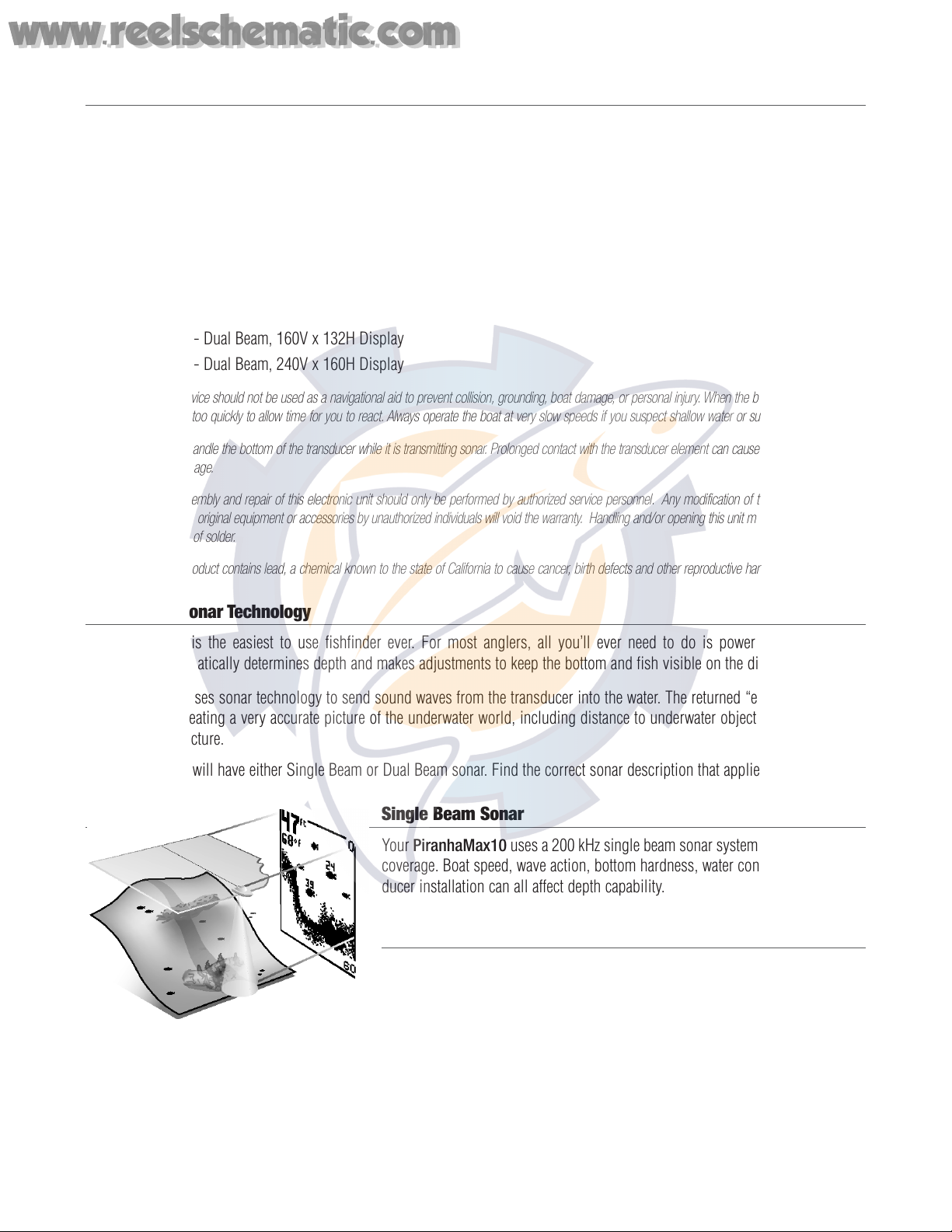
Thank You!
Thank you for choosing Humminbird®, America's #1 name in fishfinders.Humminbird®has built its reputation by designing and
manufacturing top-quality,thoroughly reliable marine equipment.Your Humminbird
®
is designed for trouble-free use in even the
harshest marine environment. In the unlikely event that your Humminbird®does require repairs, we offer an exclusive Service Policyfree of charge during the first year after purchase,and available at a reasonable rate after the one-year period. For complete details,
see the separate warranty card included with your unit. We encourage you to read this operations manual carefully in order to get
full benefit from all the features and applications of your Humminbird
®
product.
Contact our Customer Resource Center at 1-334-687-0503 or visit our website at www.humminbird.com. The PiranhaMax comes
in three models:
•
PiranhaMax10 - Single Beam, 160V x 132H Display
•
PiranhaMax15 - Dual Beam, 160V x 132H Display
•
PiranhaMax20 - Dual Beam, 240V x 160H Display
WARNING!
This device should not be used as a navigational aid to prevent collision, grounding, boat damage, or personal injury. When the boat is moving, water
depth may change too quickly to allow time for you to react. Always operate the boat at very slow speeds if you suspect shallow water or submerged objects.
CAUTION:
Do not handle the bottom of the transducer while it is transmitting sonar. Prolonged contact with the transducer element can cause physical discomfort
or minor tissue damage.
WARNING!
Disassembly and repair of this electronic unit should only be performed by authorized service personnel. Any modification of the serial number or
attempt to repair the original equipment or accessories by unauthorized individuals will void the warranty. Handling and/or opening this unit may result in exposure
to lead, in the form of solder.
WARNING!
This product contains lead, a chemical known to the state of California to cause cancer, birth defects and other reproductive harm.
PiranhaMax Sonar Technology
The PiranhaMax is the easiest to use fishfinder ever. For most anglers, all you’ll ever need to do is power on and fish! The
PiranhaMax automatically determines depth and makes adjustments to keep the bottom and fish visible on the display.
The PiranhaMax uses sonar technology to send sound waves from the transducer into the water. The returned “echoes” are plotted
on the display, creating a very accurate picture of the underwater world, including distance to underwater objects such as the bottom, fish and structure.
Your PiranhaMax will have either Single Beam or Dual Beam sonar. Find the correct sonar description that applies to your unit.
Single Beam Sonar
Your PiranhaMax10 uses a 200 kHz single beam sonar system with a 20° area of
coverage. Boat speed, wave action, bottom hardness, water conditions and transducer installation can all affect depth capability.
Dual Beam Sonar
Your PiranhaMax15 or PiranhaMax20 uses a 200/83 kHz dual beam sonar sys-
tem with a wide (60°) area of coverage. Dual Beam sonar is optimized to show the
greatest bottom definition using a narrow (20°) beam yet can still indicate fish
found in the wide (60°) beam when the Fish ID+
TM
feature is turned on. Dual
Beam is ideal for a wide range of conditions - from shallow to very deep water in
both fresh and salt water. Boat speed, wave action, bottom hardness, water conditions and transducer installation can all affect depth capability.
531262-1_B
www.reelschematic.com
www.reelschematic.com
Page 2
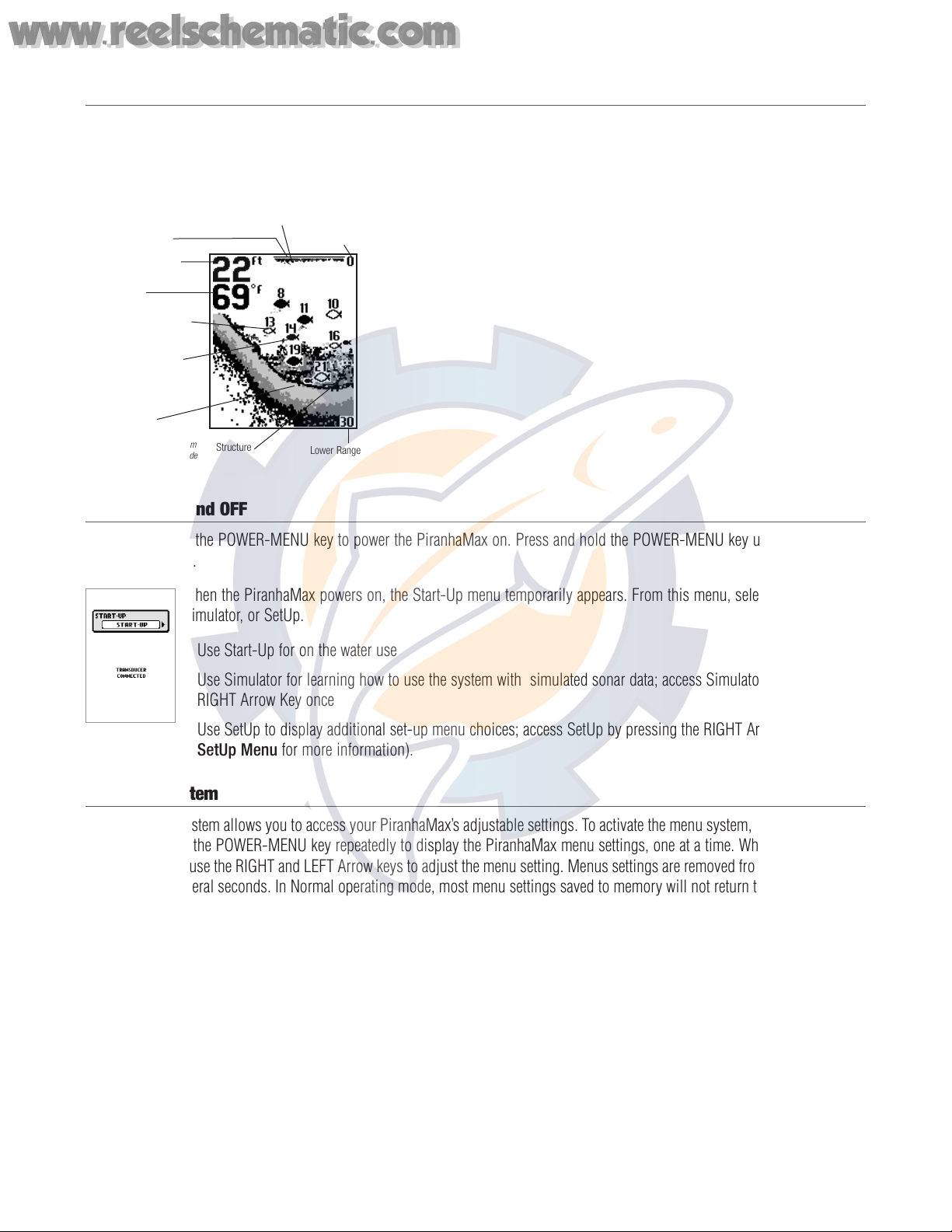
What You See On the Display
The PiranhaMax displays underwater information in an easy-to-understand format. The top of the display corresponds to the water
surface at the transducer, and the bottom of the display corresponds to the Depth Range automatically selected for the current water
depth. The Bottom Contour varies as the depth under the boat changes. Digital readouts provide precise information for depth, fish
and water temperature.
As the boat moves, terrain and bottom composition variations are displayed.
Fish, baitfish and thermoclines (underwater temperature changes) are displayed when detected. Underwater conditions vary greatly, so some experience
and interpretation is needed to realize all the benefits of the PiranhaMax – use
the picture above as a guide to the most common conditions and practice using
the PiranhaMax over known bottom types.
Powering ON and OFF
Press and release the POWER-MENU key to power the PiranhaMax on. Press and hold the POWER-MENU key until the unit shuts
down to power off.
When the PiranhaMax powers on, the Start-Up menu temporarily appears. From this menu, select either Start-Up,
Simulator, or SetUp.
• Use Start-Up for on the water use
• Use Simulator for learning how to use the system with simulated sonar data; access Simulator by pressing the
RIGHT Arrow Key once
• Use SetUp to display additional set-up menu choices; access SetUp by pressing the RIGHT Arrow Key twice (See
SetUp Menu for more information).
The Menu System
A simple menu system allows you to access your PiranhaMax’s adjustable settings. To activate the menu system, press the POWERMENU key. Press the POWER-MENU key repeatedly to display the PiranhaMax menu settings, one at a time. When a menu setting
is on the display, use the RIGHT and LEFT Arrow keys to adjust the menu setting. Menus settings are removed from the screen automatically after several seconds. In Normal operating mode, most menu settings saved to memory will not return to their default values when the unit is turned off. See individual menu choices for more information.
NOTE:
Each time the POWER-MENU key is pressed, the backlight momentarily illuminates for easy viewing at night. Adjust the LIGHT menu setting to keep the
backlight on.
NOTE:
If Simulator Mode is selected from the Start-Up Menu and a transducer is plugged in, some menu setting changes will be saved in memory even after the unit
is powered down. Menu setting changes will not be saved from Simulator mode when a transducer is not connected.
NOTE:
Turning on the SetUp menu choice from the Main Menu System allows you to access additional set-up menu choices. See SetUp Menu for more
information.
Water Surface Line
Depth – Measured at
the Transducer
* Units with 83 kHz dual beam
sonar show targets in the wide
beam as hollow fish icons.
Structure
Upper Range
Temperature
83 kHz, Wide Beam Hollow
Fish Symbol (Dual Beam
Units Only)*
200kHz, Narrow Beam
Shaded Fish Symbols
Bottom Contour
Lower Range
Surface Clutter
www.reelschematic.com
www.reelschematic.com
Page 3
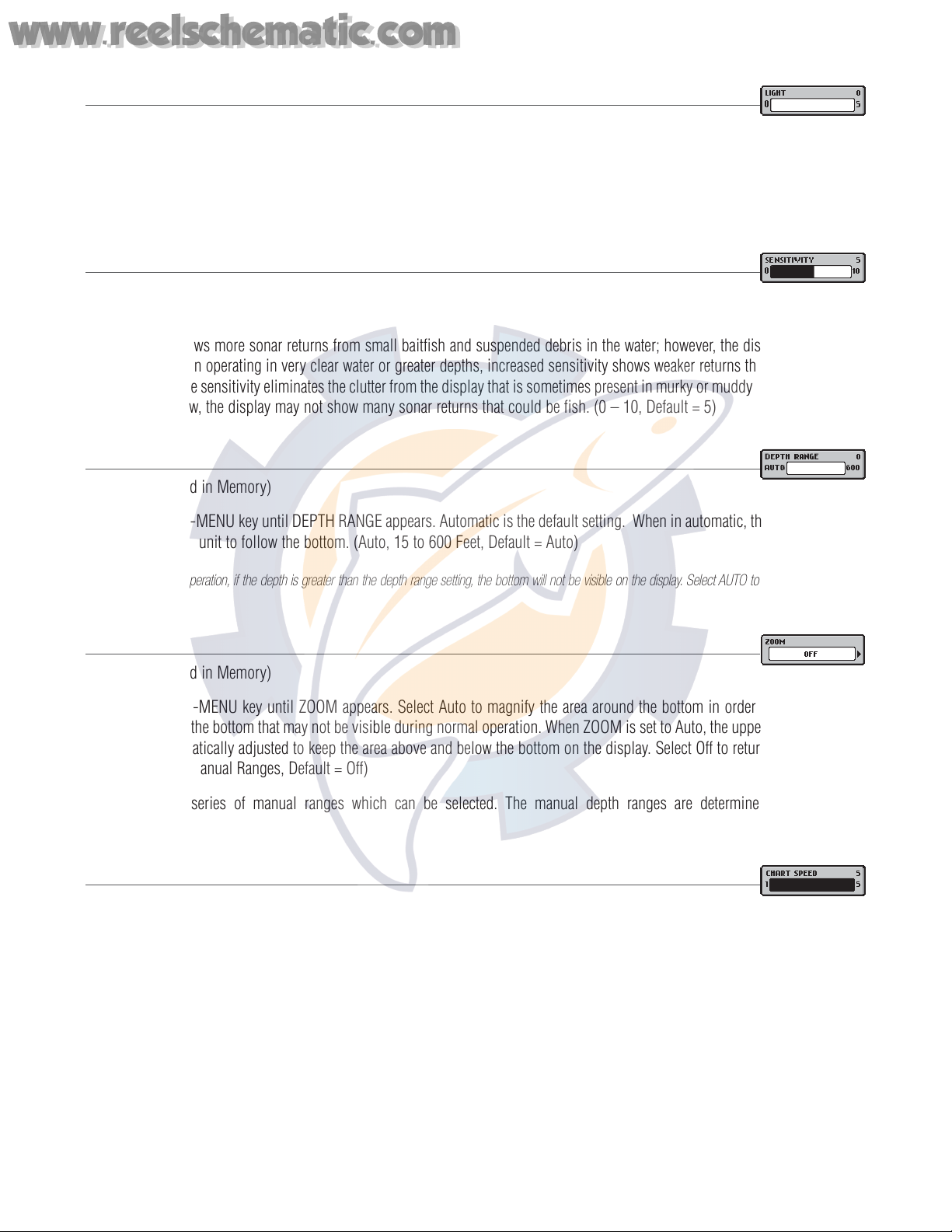
Light
(Setting Not Saved in Memory)
Press the POWER-MENU key until LIGHT appears. Use the backlight for night fishing. Select either 0 (Off), or 1 through 5 to activate the
backlight at the desired level. (0 to 5, Default = 0)
NOTE:
Continuous backlight operation will significantly decrease the battery life for PiranhaMax Portables.
Sensitivity
(Setting Saved in Memory)
Press the POWER-MENU key until SENSITIVITY appears. Sensitivity controls how much detail is shown on the display. Increasing
the sensitivity shows more sonar returns from small baitfish and suspended debris in the water; however, the display may become
too cluttered. When operating in very clear water or greater depths, increased sensitivity shows weaker returns that may be of interest. Decreasing the sensitivity eliminates the clutter from the display that is sometimes present in murky or muddy water. If Sensitivity
is adjusted too low, the display may not show many sonar returns that could be fish. (0 – 10, Default = 5)
Depth Range
(Setting Not Saved in Memory)
Press the POWER-MENU key until DEPTH RANGE appears. Automatic is the default setting. When in automatic, the lower range will
be adjusted by the unit to follow the bottom. (Auto, 15 to 600 Feet, Default = Auto)
NOTE:
In manual operation, if the depth is greater than the depth range setting, the bottom will not be visible on the display. Select AUTO to return to automatic
operation.
Zoom
(Setting Not Saved in Memory)
Press the POWER-MENU key until ZOOM appears. Select Auto to magnify the area around the bottom in order to reveal fish and
structure close to the bottom that may not be visible during normal operation. When ZOOM is set to Auto, the upper and lower Depth
Ranges are automatically adjusted to keep the area above and below the bottom on the display. Select Off to return to normal operation. (Off, Auto, Manual Ranges, Default = Off)
There is also a series of manual ranges which can be selected. The manual depth ranges are determined by the present
depth conditions.
Chart Speed
(Setting Saved in Memory)
Press the POWER-MENU key until CHART SPEED appears. Select a setting from 1-5 to increase or decrease the chart speed, where
1 is the slowest and 5 is the fastest chart speed. Chart speed determines the speed at which the sonar information moves across the
display, and consequently the amount of detail shown. A faster speed shows more information and is preferred by most anglers;
however, the sonar information moves across the display quickly. A slower speed keeps the information on the display longer, but
the bottom and fish details become compressed and may be difficult to interpret. (1 to 5, Default = 5)
www.reelschematic.com
www.reelschematic.com
Page 4
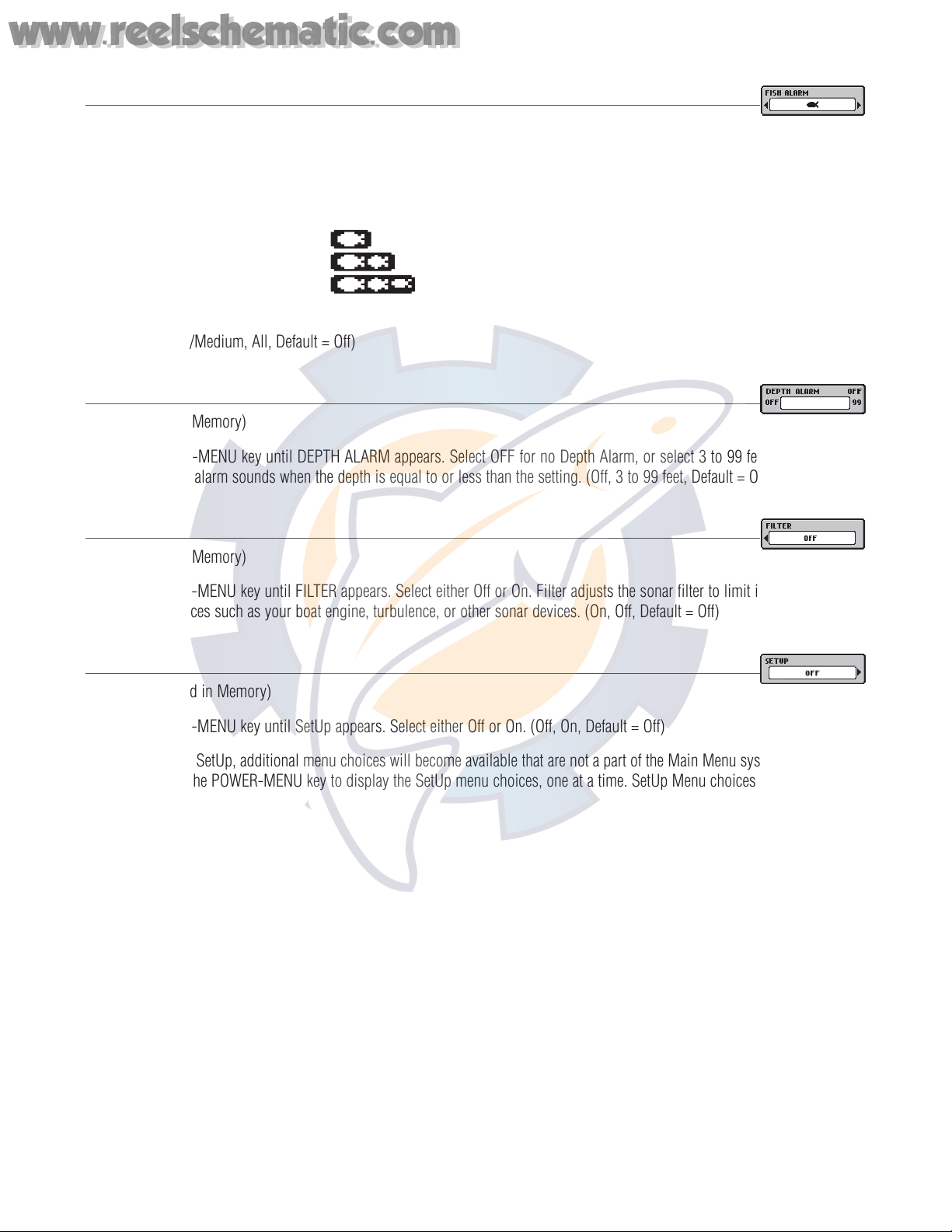
Fish Alarm
(Setting Saved in Memory)
Press the POWER-MENU key until FISH ALARM appears. Select Off for no fish alarm, or one of the following symbols to set the
alarm. An alarm will sound when the PiranhaMax detects fish that correspond to the alarm setting. Fish Alarm will only sound if
Fish ID+ is also set to On.
(Off, Large, Large/Medium, All, Default = Off)
Depth Alarm
(Setting Saved in Memory)
Press the POWER-MENU key until DEPTH ALARM appears. Select OFF for no Depth Alarm, or select 3 to 99 feet to set the alarm
depth. An audible alarm sounds when the depth is equal to or less than the setting. (Off, 3 to 99 feet, Default = Off)
Filter
(Setting Saved in Memory)
Press the POWER-MENU key until FILTER appears. Select either Off or On. Filter adjusts the sonar filter to limit interference on the
display from sources such as your boat engine, turbulence, or other sonar devices. (On, Off, Default = Off)
SetUp Menu
(Setting Not Saved in Memory)
Press the POWER-MENU key until SetUp appears. Select either Off or On. (Off, On, Default = Off)
When you choose SetUp, additional menu choices will become available that are not a part of the Main Menu system. After selecting SetUp, press the POWER-MENU key to display the SetUp menu choices, one at a time. SetUp Menu choices include:
• Contrast
• Fish ID+
• Bottom View
• Battery Alarm
• Language (International Only)
• Units (International Only)
Scroll through all SetUp menu choices to exit the SetUp menu.
Large fish only
Large/Medium fish only.
All fish.
www.reelschematic.com
www.reelschematic.com
Page 5
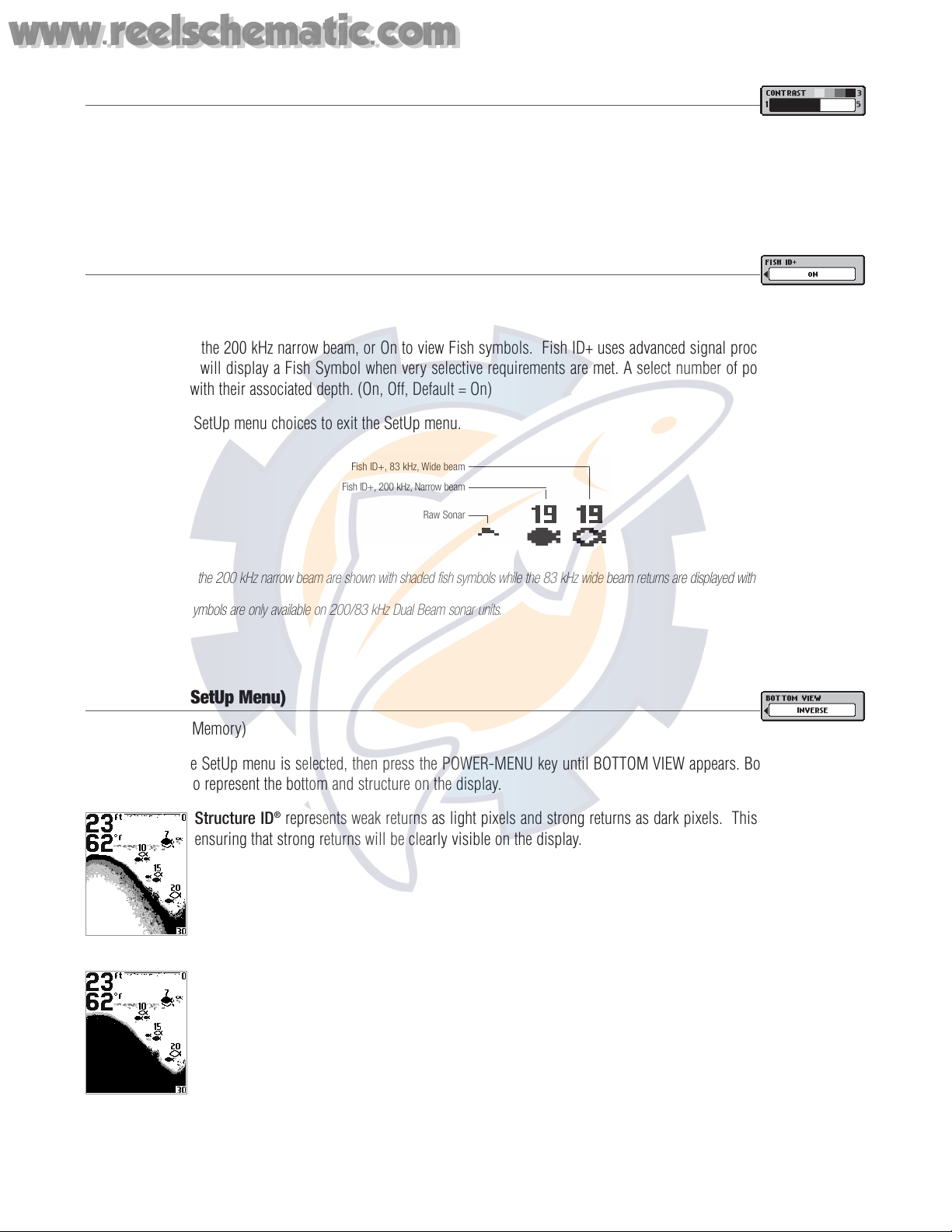
Contrast (SetUp Menu)
(Setting Saved in Memory)
Make sure that the SetUp menu is selected, then press the POWER-MENU key until CONTRAST appears. Select a setting from 1
through 5. (1 to 5, Default = 3)
Scroll through all SetUp menu choices to exit the SetUp menu.
Fish ID+ (SetUp Menu)
(Setting Saved in Memory)
Make sure that the SetUp menu is selected, then press the POWER-MENU key until FISH ID+ appears. Select either Off to view “raw”
sonar returns from the 200 kHz narrow beam, or On to view Fish symbols. Fish ID+ uses advanced signal processing to interpret
sonar returns, and will display a Fish Symbol when very selective requirements are met. A select number of possible fish returns
will be displayed with their associated depth. (On, Off, Default = On)
Scroll through all SetUp menu choices to exit the SetUp menu.
NOTE:
Returns from the 200 kHz narrow beam are shown with shaded fish symbols while the 83 kHz wide beam returns are displayed with hollow fish symbols.
NOTE:
Hollow fish symbols are only available on 200/83 kHz Dual Beam sonar units.
Bottom View (SetUp Menu)
(Setting Saved in Memory)
Make sure that the SetUp menu is selected, then press the POWER-MENU key until BOTTOM VIEW appears. Bottom View selects
the method used to represent the bottom and structure on the display.
Structure ID
®
represents weak returns as light pixels and strong returns as dark pixels. This has the benefit of
ensuring that strong returns will be clearly visible on the display.
Black (Bottom Black) displays all pixels below the bottom contour as black, regardless of signal strength. This
has the benefit of providing a high contrast between the bottom and other sonar returns on the display.
Fish ID+, 83 kHz, Wide beam
Fish ID+, 200 kHz, Narrow beam
Raw Sonar
www.reelschematic.com
www.reelschematic.com
Page 6
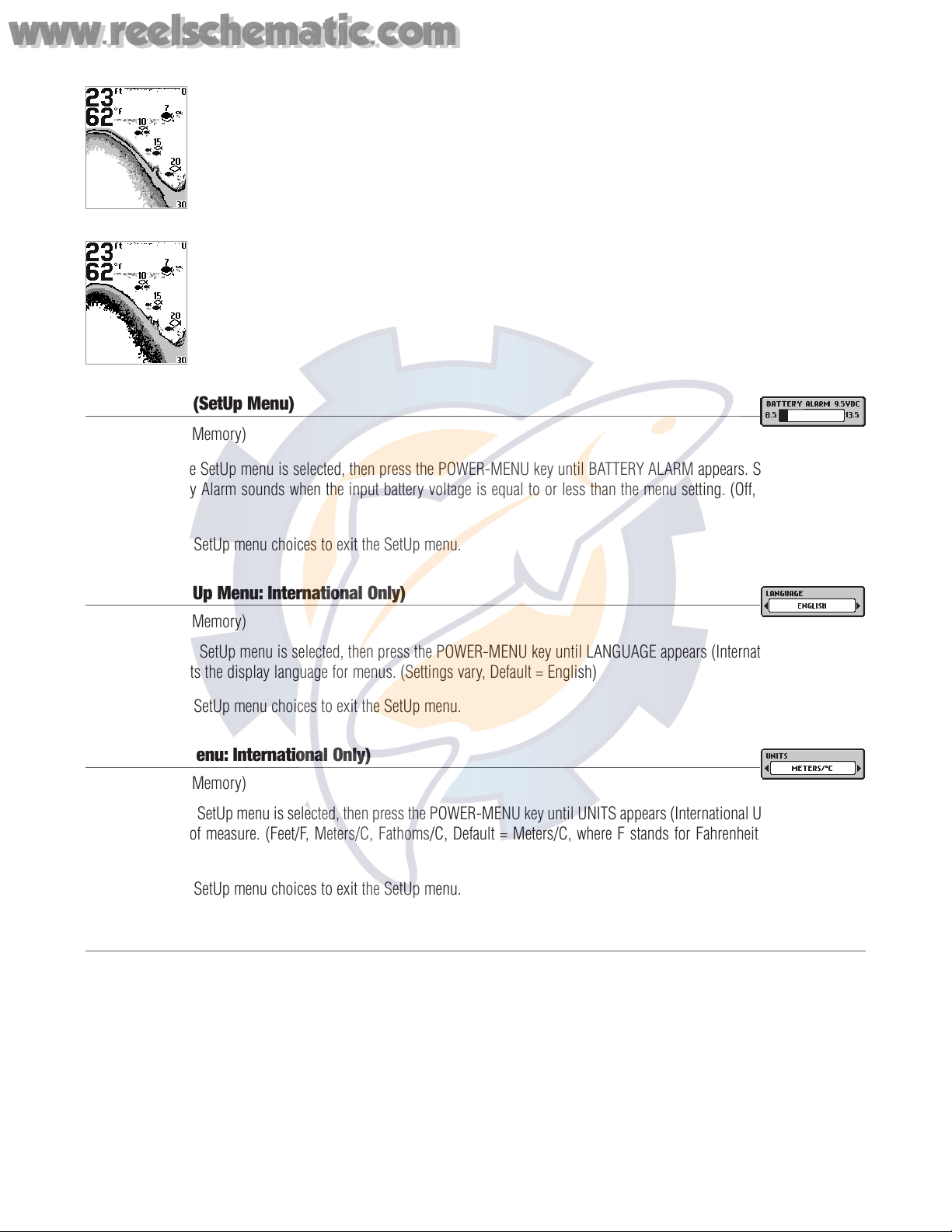
WhiteLine®highlights the strongest sonar returns in white resulting in a distinctive outline. This has the benefit
of clearly defining the bottom on the display.
Inverse is a method where weak returns are shown with dark pixels and strong returns with lighter pixels. This
has the benefit of ensuring that weak signals will be clearly visible on the display.
(Structure ID, Black, WhiteLine, Inverse, Default = Inverse)
Scroll through all SetUp menu choices to exit the SetUp menu.
Battery Alarm (SetUp Menu)
(Setting Saved in Memory)
Make sure that the SetUp menu is selected, then press the POWER-MENU key until BATTERY ALARM appears. Select Off or 8.5 to
13.5 Volts. Battery Alarm sounds when the input battery voltage is equal to or less than the menu setting. (Off, 8.5 to 13.5 Volts,
Default = Off)
Scroll through all SetUp menu choices to exit the SetUp menu.
Language (SetUp Menu: International Only)
(Setting Saved in Memory)
Make sure that the SetUp menu is selected, then press the POWER-MENU key until LANGUAGE appears (International Units Only).
LANGUAGE selects the display language for menus. (Settings vary, Default = English)
Scroll through all SetUp menu choices to exit the SetUp menu.
Units (SetUp Menu: International Only)
(Setting Saved in Memory)
Make sure that the SetUp menu is selected, then press the POWER-MENU key until UNITS appears (International Units Only). UNITS
selects the units of measure. (Feet/F, Meters/C, Fathoms/C, Default = Meters/C, where F stands for Fahrenheit and C stands for
Celsius)
Scroll through all SetUp menu choices to exit the SetUp menu.
Maintenance
Your PiranhaMax is designed to provide years of trouble-free operation with virtually no maintenance. Follow these simple procedures to ensure your PiranhaMax continues to deliver top performance.
If the unit comes into contact with salt spray, wipe the affected surfaces with a cloth dampened in fresh water.
Do not use a chemical glass cleaner on the lens - this may cause cracking in the lens.
When cleaning the LCD protective lens, use a chamois and non-abrasive, mild cleaner. Do not wipe while dirt or grease is on the
lens. Be careful to avoid scratching the lens.
www.reelschematic.com
www.reelschematic.com
Page 7

If your boat remains in the water for long periods of time, marine growth can reduce the effectiveness of the transducer. Periodically
clean the face of the transducer with liquid detergent.
If your boat remains out of the water for a long period of time, it may take some time to wet the transducer when returned to the water.
Small air bubbles can cling to the surface of the transducer and interfere with proper operation. These bubbles dissipate with time,
or you can wipe the face of the transducer with your fingers after the transducer is in the water.
Never leave the unit in a closed car or trunk—the extremely high temperatures generated in hot weather can damage the electronics.
Troubleshooting
Do not attempt to repair the PiranhaMax yourself. There are no user-serviceable parts inside, and special tools and techniques are
required for assembly to ensure the waterproof integrity of the housing. Repairs should be performed only by authorized Humminbird
technicians.
Many requests for repair received by Humminbird involve units that do not actually need repair. These units are returned “no problem found.” If you have a problem with your PiranhaMax, use the following troubleshooting guide before calling the Customer
Resource Center or sending your unit in for repair.
1. Nothing happens when I turn the unit on.
Check the power cable connection at both ends. Be sure the cable is connected correctly to a reliable power source — red lead to
positive, black lead to negative or ground. Ensure the power available is between 10 and 20 VDC. If the unit is wired through a fuse
panel, ensure the panel is powered. Often accessory fuse panels are controlled by a separate switch or the ignition switch.
Also, often a fuse can appear to be good when it is not. Check the fuse with a tester or replace it with a fuse known to be good.
Check the power connection to the PiranhaMax. It is possible to force the power cable connector into the cable holder incorrectly. If
the connector is reversed, the unit will not work. Examine the contacts on the back of the unit to ensure there is no corrosion.
2. There is no transducer detected.
The PiranhaMax has the ability to detect and identify that a transducer is connected. When powering on, if a message indicates
“transducer not connected”, make sure that an appropriate transducer connector is plugged into the unit. In addition, inspect the
transducer cable from end to end for breaks, kinks, or cuts in the outer casing of the cable. Also make sure that the transducer is
fully submerged in water. If the transducer is connected to the unit through a switch, temporarily connect it directly to the unit and
try again. If none of these actions identifies an obvious problem, the transducer itself is probably at fault. Be sure to include the transducer if returning the unit for repair.
3. There is no bottom reading visible on the display.
If the loss of bottom information occurs only at high boat speeds, the transducer needs adjusting – see your Piranha Installation
Guide for details. Also, in very deep water, it may be necessary to increase the sensitivity setting manually to maintain a graphic
depiction of the bottom. If you are using a transducer switch to connect two transducers to the PiranhaMax, make sure that the switch
is in the correct position to connect a transducer that is in the water. (If a trolling motor transducer is selected and the trolling motor
is out of the water, no sonar information appears.) If none of these actions solves the problem, inspect the transducer cable from end
to end for breaks, kinks, or cuts in the outer casing of the cable. If the transducer is connected to the unit through a switch, temporarily connect it directly to the unit and try again. If none of these actions identifies an obvious problem, the transducer itself may
be at fault. Be sure to include the transducer if returning the unit for repair.
4. When in very shallow water, I get gaps in the bottom reading and inconsistent digital depth indication.
The PiranhaMax will work reliably in water 3 feet (0.9 meter) or deeper. Remember that the depth is measured from the transducer,
not from the surface of the water.
www.reelschematic.com
www.reelschematic.com
Page 8

5. The unit comes on before I press the POWER-MENU key, and won’t turn off.
Check the transducer cable — if the outer jacket of the cable has been cut and the cable is in contact with bare metal, you will need
to repair the cut with electrical tape. If there is no problem with the cable, disconnect the transducer from the unit and see if the problem is corrected, to confirm the source of the problem.
6. I get gaps in the reading at high speeds.
Your transducer needs adjusting. If the transducer is transom-mounted, there are two adjustments available to you: height, and running
angle. Make small adjustments and run the boat at high speeds to determine the effect. It may take several tries to optimize high-speed
operation. This can also be a result of air or turbulence in the transducer location caused by rivets, ribs, etc.
7. My unit loses power at high speeds.
Your PiranhaMax has over-voltage protection that turns the unit off when input voltage exceeds 20 VDC. Some outboard motors do not effectively regulate the power output of the engine’s alternator and can produce voltage in excess of 20 Volts when running at high RPMs.
8. The display begins to fade out. Images are not as sharp as normal.
Check the input voltage. The PiranhaMax will not operate on input voltages below 10 VDC.
9. The display shows many black dots at high speeds and high sensitivity settings.
You are seeing noise or interference caused by one of several sources. Noise can be caused by electronic devices. Turn off any nearby electronics and see if the problem goes away. Noise can also be caused by the engine. If engine noise is causing the interference,
the problem will intensify at higher RPMs. Increase the engine speed with the boat stationary to isolate this cause. Propeller cavitation can also appear as noise on the display. If the transducer is mounted too close to the propeller, the turbulence generated can
interfere with the sonar signal. Make sure that the transducer is mounted at least 15" (380 mm) from the propeller.
International Purchases
A separate warranty is provided by international distributors for units purchased outside the United States. This warranty is included by your local distributor and this distributor maintains local service for your unit. Warranties are only valid in the area of intended distribution. Units purchased in the United States or Canada must be returned to our factory in the United States for service.
www.reelschematic.com
www.reelschematic.com
Page 9

Contact Humminbird
Your Humminbird accessory is designed for trouble-free
operation and is backed by a one year warranty.
If you have any questions, contact our
Humminbird Customer Resource Center:
By Telephone
(Monday - Friday 8:00 a.m. to 4:30 p.m.
Central Standard Time):
334-687-0503
By e-mail
(typically we respond to your e-mail within three business days):
custserv@techsonic.com
For direct shipping, our address is:
Techsonic Industries, Inc.
Service Department
108 Maple Lane
Eufaula, AL 36027 USA
PPiirraannhhaaMMaaxx1100 SSppeecciiffiiccaattiioonnss
::
Depth Capability ............................................ 600 feet (180 m)
Power Output ..................................................100 Watts (RMS)
Sonar Operating Frequency .................... 200 kHz Single Beam
Sonar Coverage .................................................. 20° @-10 dB
LCD Display ........................................................ 160V x 132H
Transducer ............................................................ XHS-9-20-T
Transducer Cable Length.......................................... 20 ft (6 m)
PPiirraannhhaaMMaaxx1155//2200 SSppeecciiffiiccaattiioonnss
::
Depth Capability ............................................ 600 feet (180 m)
Power Output ................................................ 100 Watts (RMS)
Sonar Operating Frequency .... 200 kHz and 83 kHz Dual Beam
Sonar Coverage ................................ 20° @-10 dB in 200 kHz
.......................................................... 60° @-10 dB in 83 kHz
LCD Display ................................ 160V x 132H (PiranhaMax15)
.................................................. 240V x 160H (PiranhaMax20)
Transducer ............................................................ XHS-9-20-T
Transducer Cable Length ..........................................20 ft (6 m)
SPECIFICATIONS
www.reelschematic.com
www.reelschematic.com
Page 10

Merci !
Nous vous remercions d'avoir choisi un produit de Humminbird®, le chef de file dans le domaine des détecteurs de poissons.
Humminbird
®
a bâti sa réputation en créant et en fabriquant des équipements marins de haute qualité et très fiables. Votre appareil
Humminbird®a été conçu pour pouvoir être utilisé sans problèmes, quelles que soient les conditions, même dans les milieux marins
les plus hostiles. Dans l'éventualité peu probable où votre appareil Humminbird®aurait besoin de réparations, nous offrons une politique de service après-vente exclusive - gratuite pendant la première année, et disponible à un taux raisonnable après la période initiale d'un an.
Pour plus de détails, voir le bon de garantie de votre système. Nous vous invitons à lire attentivement ce Manuel de l'utilisateur, afin
de profiter pleinement de toutes les fonctions et applications de votre produit Humminbird
®
.
Communiquez avec notre Centre de ressources pour la clientèle au 1-334-687-0503 ou visitez notre site web
www.humminbird.com. Le PiranhaMax est offert en trois modèles :
• PiranhaMax10 - Faisceau simple, écran de 160 V x 132 H
• PiranhaMax15 - Double faisceau, écran de 160 V x 132 H
• PiranhaMax20 - Double faisceau, écran de 240 V x 160 H
AVERTISSEMENT !
Cet appareil ne devrait en aucun cas être utilisé comme instrument de navigation afin de prévenir les collisions, l'échouage, les dommages
au bateau ou les blessures aux passagers. Lorsque le bateau est en mouvement, la profondeur de l'eau peut varier trop rapidement pour vous laisser le temps
de réagir. Avancez toujours très lentement si vous soupçonnez la présence de bas fonds ou d'obstacles submergés.
MISE EN GARDE :
Ne manipulez pas le dessous du transducteur lorsqu'il émet un signal sonar. Un contact prolongé avec le transducteur peut causer un inconfort
physique ou une irritation du tissu cellulaire.
AVERTISSEMENT !
La réparation ou le démontage de cet appareil électronique doivent être effectués uniquement par un personnel d'entretien autorisé. Toute
modification du numéro de série et/ou réparation par du personnel non autorisé entraînera l'annulation de la garantie. La manipulation et/ou le démontage de cet
appareil pourrait entraîner une exposition au plomb sous forme de soudure.
AVERTISSEMENT !
Ce produit contient du plomb, un produit chimique reconnu par l'état de la Californie comme pouvant causer le cancer, des défauts de
naissance et d'autres toxicités reproductives.
Technologie du sonar PiranhaMax
Le PiranhaMax est le détecteur de poissons le plus facile à utiliser. La plupart des pêcheurs à la ligne n'ont qu'à allumer l'appareil
et à pêcher ! L'appareil détermine la profondeur et se règle automatiquement afin de garder le fond et les poissons visibles
à l'écran.
Le système PiranhaMax utilise la technologie sonar pour transmettre dans l'eau les ondes sonores émises par le transducteur. Les
échos retournés sont affichés à l'écran afin de présenter une image très précise du monde sous-marin, incluant la distance aux objets
comme le fond, les poissons et la structure.
Votre PiranhaMax utilise soit un faisceau sonar simple, soit un double faisceau.
Lisez la description de sonar s'appliquant à votre appareil.
Sonar à faisceau simple
Le modèle PiranhaMax 10 est un système sonar à faisceau simple de 200 kHz
offrant une couverture de 20°. La portée verticale dépend de certains facteurs tels
que la vitesse du bateau, l'action des vagues, la dureté du fond, les conditions de
l'eau et l'installation du transducteur.
531262-1_B
www.reelschematic.com
www.reelschematic.com
Page 11

Sonar à double faisceau
Les modèles PiranhaMax 15 et PiranhaMax 20 émettent un faisceau sonar à double fréquence de 200 KHz et 83 kHz ayant une
grande couverture de 60°. Le double faisceau est optimisé de façon à afficher la meilleure définition possible du fond à l'aide du
faisceau étroit de 20°, tout en indiquant les poissons détectés dans le faisceau plus large de 60°, lorsque la fonction Identification
de poisson (Fish ID+) est activée. La technologie à double faisceau convient parfaitement pour une vaste gamme de conditions, de
l'eau peu profonde à l'eau très profonde, en eau douce comme en eau salée. La portée verticale dépend de certains facteurs tels que
la vitesse du bateau, l'action des vagues, la dureté du fond, les conditions de l'eau et l'installation du transducteur.
Représentations à l'écran
Le PiranhaMax affiche l'information subaquatique reçue par le sonar, dans un format simple à comprendre. Le haut de l'affichage
correspond à la position du transducteur à la surface de l'eau et la partie inférieure est adaptée à l'échelle de profondeur sélectionnée automatiquement en fonction de la profondeur actuelle. Le profil du fond varie en fonction de la profondeur sous le bateau. Des
indicateurs numériques fournissent des renseignements précis sur la profondeur, les poissons et la température de l'eau.
Les variations dans la composition du terrain et du fond s'affichent à l'écran au
fur et à mesure des déplacements du bateau. Les poissons, les poissons d'appât et les thermoclines (changements de température subaquatique) sont
affichés à l'écran lorsqu'ils sont détectés.
Les conditions subaquatiques varient considérablement. Il faut donc interpréter
les résultats et posséder une certaine expérience pour comprendre tous les
avantages du PiranhaMax. Servez-vous de l'illustration ci-dessus comme
guide des conditions les plus courantes et exercez-vous à utiliser le
PiranhaMax avec des types de fond connus.
Mise en marche et arrêt
Enfoncez et relâchez la touche Mise en marche/Menu (POWER-MENU) pour allumer le PiranhaMax. Pour le fermer, maintenez la
même touche enfoncée jusqu'à ce que l'appareil s'éteigne.
Lorsque vous allumez le PiranhaMax, le menu de démarrage s'affiche temporairement. À partir de ce menu, vous
pouvez choisir les options Démarrage (Start-Up), Simulateur (Simulator) ou Réglages (SetUp).
• Sélectionnez l'option Démarrage pour le fonctionnement sur l'eau
• Sélectionnez l'option Simulateur pour apprendre comment utiliser le système avec des données sonar simulées
(pour passer au mode Simulateur, appuyez une fois sur la touche de déplacement du curseur de DROITE)
• Sélectionnez l'option Réglages pour afficher des options complémentaires au menu des réglages (pour passer au menu Réglages,
appuyez à deux reprises sur la touche de déplacement du curseur de DROITE)
Ligne de surface de l'eau
Profondeur (mesurée
à partir du transducteur)
* Les appareils disposant d'un double
faisceau de 83 kHz affichent les
cibles captées par le faisceau large
comme des icônes de poisson vides.
Structure
83kHz, symboles de poisson
vides faisceau large (exclusif
aux appareils à double faisceau)
Température
200kHz, symboles de
poisson ombrés faisceau étroit
Échelle de pro-
fondeur (Haut)
Interférence de surface
Échelle de pro-
fondeur (Bas)
Profil du fond
www.reelschematic.com
www.reelschematic.com
Page 12

Le système de menus
Un système de menus simple vous permet d'accéder aux paramètres de réglage du PiranhaMax. Pour activer le système de menus,
appuyez sur la touche Mise en marche/Menu (POWER-MENU). Appuyez sur la touche Mise en marche/Menu à plusieurs reprises
pour afficher l'un après l'autre chacun des paramètres de réglage du PiranhaMax. Lorsqu'un paramètre de réglage est affiché à
l'écran, utilisez les touches de déplacement du curseur de DROITE et de GAUCHE pour le régler. Les paramètres de réglage disparaissent automatiquement de l'écran au bout de quelques secondes.
En mode de fonctionnement Normal, la plupart des paramètres de réglage sont sauvegardés en mémoire et ne reviendront pas à leur valeur implicite
à la fermeture de l'appareil. Consultez la section traitant des options de menu individuelles pour obtenir de plus amples renseignements.
REMARQUE :
Chaque fois que vous appuyez sur la touche Mise en marche/Menu (POWER-MENU), l'éclairage de fond s'allume pour faciliter la vision de nuit.
Réglez la fonction Éclairage (LIGHT) comme il se doit si vous désirez que l'écran demeure rétroéclairé.
REMARQUE :
Si vous sélectionnez le mode Simulateur à partir du menu Démarrage et qu'un transducteur est branché à l'appareil, certains des changements
apportés seront conservés même après la fermeture de l'appareil. Par contre, aucun changement apporté aux paramètres de réglage ne sera conservé s'il n'y a
pas de transducteur branché à l'appareil.
REMARQUE :
Si vous activez l'option de menu Réglages à partir du système de menus principal, vous pouvez accéder à des options complémentaires du menu
des réglages.Voir la section traitant du menu Réglages pour obtenir de plus amples renseignements.
Éclairage
(Ce réglage est sauvegardé en mémoire)
Appuyez sur la touche Mise en marche/Menu (POWER-MENU) jusqu'à ce que le menu Éclairage (LIGHT) s'affiche. Activez le rétroéclairage pour la pêche de nuit. Sélectionnez 0 pour désactiver la fonction, ou choisissez l'intensité de rétroéclairage désirée, de 1 à
5. (0 à 5, valeur implicite = 0)
REMARQUE :
Le rétroéclairage continu de l'écran diminuera de façon substantielle la durée de vie de la batterie des appareils portables PiranhaMax.
Sensibilité
(Ce réglage est sauvegardé en mémoire)
Appuyez sur la touche Mise en marche/Menu (POWER-MENU) jusqu'à ce que le menu Sensibilité (SENSITIVITY) s'affiche. La commande de sensibilité contrôle le niveau de détail à l'écran. En augmentant la sensibilité, le détecteur affiche les retours sonar de petits
poissons d'appât et de débris en suspension dans l'eau; il se pourrait toutefois que l'écran devienne encombré. Lorsque vous pêchez
en eau très claire ou très profonde, une augmentation de la sensibilité permet d'afficher des retours plus faibles qui pourraient s'avérer d'un certain intérêt. La diminution de la sensibilité élimine les parasites de l'écran qui sont parfois présents en eau trouble.Si vous
réglez la sensibilité à un niveau trop faible, il se pourrait que de nombreux retours sonar de poissons n'apparaissent pas à l'écran.
(0 à 10, valeur implicite = 5)
Affichage
Touche de déplacement du
curseur de GAUCHE
Touche Mise en
marche/Menu
(POWER/MENU)
Touche de déplacement du
curseur de DROITE
www.reelschematic.com
www.reelschematic.com
Page 13

Échelle de profondeur
(Ce réglage n'est pas sauvegardé en mémoire)
Appuyez sur la touche Mise en marche/Menu (POWER-MENU) jusqu'à ce que le menu Échelle de profondeur (DEPTH RANGE) s'affiche. Le mode automatique est réglé par défaut. En mode automatique, la limite inférieure de l'échelle de profondeur est réglée par
l'appareil de façon à suivre le fond. (autom. [Auto], 15 pi à 600 pi, valeur implicite = autom. [Auto])
REMARQUE :
En fonctionnement manuel, lorsque la profondeur actuelle est supérieure à la limite inférieure de l'échelle de profondeur, le fond n'est pas visible à
l'écran. Sélectionnez AUTO pour revenir au mode de fonctionnement automatique.
Zoom
(Ce réglage n'est pas sauvegardé en mémoire)
Appuyez sur la touche Mise en marche/Menu (POWER-MENU) jusqu'à ce que le menu ZOOM s'affiche. Sélectionnez Auto pour
agrandir la zone environnante du fond afin d'afficher les poissons et la structure qui pourraient être moins apparents en cours d'utilisation normale. Lorsque la fonction ZOOM est Auto, les limites supérieure et inférieure de l'échelle de profondeur s'ajustent
automatiquement afin de garder les zones au-dessus et au-dessous du fond présentes à l'écran. Sélectionnez Désactivée (Off) pour
revenir au mode de fonctionnement normal. (désactivée [Off], Auto, valeur par défaut = désactivée [Off])
Il y a aussi un feuilleton de gammes manuelles qui peuvent être choisies. Les gammes manuelles de profondeur sont déterminées
par les conditions de profondeur actuelles.
Vitesse de défilement
(Ce réglage est sauvegardé en mémoire)
Appuyez sur la touche Mise en marche/Menu (POWER-MENU) jusqu'à ce que le menu Vitesse de défilement (CHART SPEED) s'affiche. Sélectionnez une valeur de 1 à 5 pour augmenter ou réduire la vitesse de défilement, 1 étant la vitesse la plus basse et 5 la
plus élevée. La vitesse de défilement détermine la vitesse à laquelle l'information sonar se déplace à l'écran, et par conséquent le
niveau de détail affiché. Une vitesse plus grande montre plus d'information, et c'est ce que préfèrent la plupart des pêcheurs à la
ligne; toutefois, l'information sonar se déplace rapidement à l'écran. En réglant une vitesse plus lente, l'information demeure plus
longtemps à l'écran, mais les détails du fond et des poissons deviennent compressés et plus difficiles à interpréter. (1 à 5, valeur
implicite = 5)
Alarme d'identification de poisson
(Ce réglage est sauvegardé en mémoire)
Appuyez sur la touche Mise en marche/Menu (POWER-MENU) jusqu'à ce que le menu Alarme d'identification de poisson (FISH
ALARM) s'affiche. Sélectionnez Désactivée (Off) pour désactiver l'alarme d'identification de poisson, ou l'un des symboles suivants
pour la régler. L'alarme d'identification de poisson se déclenche lorsque l'appareil détecte un poisson correspondant au type de poisson choisi. Cette alarme ne sonne que si la fonction Identification de poisson (Fish ID+) est activée.
(désactivée [Off], gros [Large], gros/moyen [Large/Medium], tous [All], valeur implicite = désactivée [Off])
Seulement les gros poissons
Seulement les gros poissons et ceux de taille moyenne
Tous les poissons
www.reelschematic.com
www.reelschematic.com
Page 14

Alarme de profondeur
(Ce réglage est sauvegardé en mémoire)
Appuyez sur la touche Mise en marche/Menu (POWER-MENU) jusqu'à ce que le menu Alarme de profondeur (DEPTH ALARM) s'affiche.
Sélectionnez Désactivée (OFF) pour désactiver l'alarme, ou sélectionnez une profondeur de 3 pi à 99 pi (1 m à 30 m) pour régler l'alarme de profondeur. L'alarme sonore se déclenche lorsque la profondeur est égale ou inférieure à celle réglée au menu. (désactivée [Off], 3 pi à 99 pi, valeur
implicite = désactivée [Off])
Filtre
(Ce réglage est sauvegardé en mémoire)
Appuyez sur la touche Mise en marche/Menu (POWER-MENU) jusqu'à ce que le menu Filtre (FILTER) s'affiche. Sélectionnez soit
Désactivée (Off), soit Activée (On). La fonction Filtre permet de régler le filtre du sonar afin de réduire les interférences apparaissant
à l'écran, causées par des sources comme le moteur du bateau, la turbulence ou d'autres dispositifs sonar. (activée [On], désactivée
[Off], valeur par défaut = désactivée [Off])
Menu Réglages
(Ce réglage n'est pas sauvegardé en mémoire)
Appuyez sur la touche Mise en marche/Menu (POWER-MENU) jusqu'à ce que le menu Réglages (SetUp) s'affiche. Sélectionnez soit
Désactivée (Off), soit Activée (On). (Activée [On], désactivée [Off], valeur par défaut = désactivée [Off])
Lorsque vous choisissez Réglages, des options de menu complémentaires, ne faisant pas partie du système de menu principal,
deviendront disponibles. Après avoir sélectionné Réglages, appuyez sur la touche Mise en marche/Menu (POWER-MENU) pour
afficher, l'une après l'autre, chacune des options du menu Réglages.
Options du menu Réglages :
• Contraste (Contrast)
• Identification de poisson (Fish ID+)
• Affichage du fond (Bottom View)
• Alarme d'alimentation faible (Battery Alarm)
• Langue (Language)
(modèles internationaux uniquement)
• Unités (Units)
(modèles internationaux uniquement)
Parcourez toutes les options du menu Réglages pour quitter ce menu
Contraste du menu Réglages
(Ce réglage est sauvegardé en mémoire)
Assurez-vous de sélectionner le menu Réglages, puis appuyez sur la touche Mise en marche/Menu (POWER-MENU) jusqu'à ce que
la fonction Contraste (CONTRAST) s'affiche. Sélectionnez un niveau de 1 à 5. (1 à 5, valeur implicite = 3)
Parcourez toutes les options du menu Réglages pour quitter ce menu.
www.reelschematic.com
www.reelschematic.com
Page 15

Fish ID+ du menu Réglages
(Ce réglage est sauvegardé en mémoire)
Assurez-vous de sélectionner le menu Réglages, puis appuyez sur la touche Mise en marche/Menu (POWER-MENU) jusqu'à ce que la fonction
Identification de poisson (FISH ID+) s'affiche. Sélectionnez soit Désactivée (Off) pour afficher les retours de sonar bruts du faisceau étroit de 200
kHz, soit Activée (On) pour afficher les symboles de poisson. La fonction Identification de poisson (Fish ID+) utilise des algorithmes de traitement de signal perfectionnés afin d'interpréter les retours sonar et d'afficher un icône de poisson lorsque des conditions très ciblées sont remplies. Un nombre choisi de retours de poisson possibles s'afficheront, ainsi que la profondeur associée à chacun. (activée [On], désactivée [Off],
valeur par défaut = activée [On])
Parcourez toutes les options du menu Réglages pour quitter ce menu.
REMARQUE :
Les retours du faisceau étroit de 200 kHz sont montrés comme des symboles de poisson pleins alors que ceux du faisceau large de 83 kHz sont
affichés comme des symboles vides.
REMARQUE :
Les symboles de poisson vides ne sont affichés que sur les appareils émettant un double faisceau de 200 kHz et 83 kHz.
Affichage du fond du menu Réglages
(Ce réglage est sauvegardé en mémoire)
Assurez-vous de sélectionner le menu Réglages, puis appuyez sur la touche Mise en marche/Menu (POWER-MENU) jusqu'à ce que
la fonction Affichage du fond (BOTTOM VIEW) s'affiche. La fonction Affichage du fond (Bottom View) permet de sélectionner la méthode utilisée pour la représentation du fond et de la structure à l'écran.
La fonction Identification de structure (Structure ID) affiche les retours faibles comme des pixels pâles et les
retours plus intenses comme des pixels foncés. De cette façon, les retours intenses sont bien visibles à l'écran.
La fonction Fond noir (Bottom Black) affiche tous les pixels sous le profil du fond en noir, peu importe l'intensité du signal. Cette fonction a l'avantage de fournir un contraste bien défini entre le fond et les autres retours
sonar montrés à l'écran.
La fonction Ligne blanche (WhiteLine) représente les retours sonar les plus intenses en blanc, créant ainsi une
ligne de contour distincte. L'avantage de cette fonction est qu'elle définit clairement le fond à l'écran.
Fish ID+, 83 kHz, faisceau large
Fish ID+, 200 kHz, faisceau étroit
Retour sonar brut
www.reelschematic.com
www.reelschematic.com
Page 16

La représentation en niveaux de gris inverses (Inverse) est une méthode par laquelle les retours sonar faibles
sont montrés par des pixels foncés et les retours intenses par des pixels pâles. De cette façon, les retours faibles
sont bien visibles à l'écran.
(identification de structure [Structure ID], fond noir [Bottom Black], ligne blanche [WhiteLine], niveaux de gris inverses [Inverse],
valeur implicite = niveaux de gris inverses [Inverse])
Parcourez toutes les options du menu Réglages pour quitter ce menu.
Alarme d'alimentation faible
(Ce réglage est sauvegardé en mémoire)
Assurez-vous de sélectionner le menu Réglages, puis appuyez sur la touche Mise en marche/Menu (POWER-MENU) jusqu'à ce que
la fonction Alarme d'alimentation faible (BATTERY ALARM) s'affiche. Sélectionnez Désactivée (Off) ou une tension entre 8,5 V et 13,5
V. L'alarme d'alimentation faible se déclenche lorsque la tension d'entrée de la batterie est égale ou inférieure à celle définie au menu.
(désactivée (Off), 8,5 V à 13,5 V, valeur implicite = désactivée (Off))
Parcourez toutes les options du menu Réglages pour quitter ce menu.
Langue
(modèles internationaux uniquement)
(Ce réglage est sauvegardé en mémoire)
Assurez-vous de sélectionner le menu Réglages, puis appuyez sur la touche Mise en marche/Menu (POWER-MENU) jusqu'à ce que
la fonction Langue (LANGUAGE) s'affiche (modèles internationaux uniquement). La fonction Langue permet de sélectionner la
langue d'affichage des menus. (les réglages sont variés, valeur implicite = anglais [English])
Parcourez toutes les options du menu Réglages pour quitter ce menu.
Unités
(modèles internationaux uniquement)
(Ce réglage est sauvegardé en mémoire)
Assurez-vous de sélectionner le menu Réglages, puis appuyez sur la touche Mise en marche/Menu (POWER-MENU) jusqu'à ce que
la fonction Unités (UNITS) s'affiche. La fonction Unités (UNITS) permet de sélectionner les unités de mesure. (pieds/F [Feet/F],
mètres/C [Meters/C], brasses/C [Fathoms/C], valeur implicite = mètres/C [Meters/C], où F représente les degrés Fahrenheit et C les
degrés Celsius)
Parcourez toutes les options du menu Réglages pour quitter ce menu.
www.reelschematic.com
www.reelschematic.com
Page 17

Entretien
Votre système PiranhaMax a été conçu pour fonctionner correctement pendant des années sans pratiquement aucun entretien. Suivez
ces consignes simples pour que votre système PiranhaMax vous offre des performances optimales. Si l'appareil est exposé à des
embruns salés, essuyez les surfaces concernées avec un linge humecté d'eau douce. N'utilisez pas de nettoyant chimique pour verre
sur l'écran, car cela risquerait de le fendre. Lorsque vous nettoyez le verre protecteur de l'affichage LCD, utilisez une peau de chamois et un détergent doux non abrasif. N'essuyez pas tant qu'il reste de la poussière ou de la graisse sur le verre. Veillez à ne pas
rayer le verre.
Si le bateau demeure à l'eau pendant de longues périodes, les salissures peuvent réduire l'efficacité du transducteur. Nettoyez régulièrement la face du transducteur à l'aide d'un détergent liquide. Si le bateau reste hors de l'eau pendant une période prolongée, il faudra un
certain temps pour mouiller le transducteur une fois ce dernier remis à l'eau. De petites bulles d'air peuvent se coller à la surface du transducteur et gêner son fonctionnement. Ces bulles se dissipent avec le temps, mais si vous le désirez, vous pouvez aussi essuyer la surface
du transducteur avec vos doigts une fois celui-ci dans l'eau.
Ne laissez jamais votre appareil dans une voiture fermée, ou le coffre d'une voiture fermée, car les températures extrêmes des
journées chaudes pourraient endommager les composants électroniques.
Dépannage
Ne tentez pas de réparer le PiranhaMax par vos propres moyens. L'appareil ne contient aucune pièce réparable par l'utilisateur; par
ailleurs, des outils et des techniques spécifiques sont nécessaires pour garantir l'étanchéité des boîtiers. Toute réparation doit être
effectuée exclusivement par un technicien Humminbird agréé.
De nombreuses demandes de réparation reçues par Humminbird concernent des appareils qui ne nécessitent pas vraiment de réparation. Ces appareils sont renvoyés " sans problème détecté ". Si vous avez un problème avec votre PiranhaMax, utilisez le guide de
dépannage suivant avant de communiquer avec le Centre de ressources pour la clientèle ou de l'envoyer à un centre de réparation.
1. Il ne se passe rien quand je mets le système sous tension.
Vérifiez les connexions du câble d'alimentation aux deux extrémités. Assurez-vous que le câble est branché correctement à une
source d'alimentation fiable (fil rouge à la borne positive et fil noir à la borne négative ou mis à la masse). Assurez-vous que la tension d'entrée se situe entre 10 V et 20 V c.c. Si l'appareil est connecté par le biais d'un tableau à fusibles, assurez-vous que le tableau
est sous tension. Il arrive souvent que les tableaux à fusibles soient commandés par un interrupteur distinct ou par le contact d'allumage. Il arrive aussi qu'un fusible qui semble fonctionnel ne le soit pas. Vérifiez le fusible à l'aide d'un testeur ou remplacez-le
par un fusible que vous savez fonctionnel. Vérifiez le raccord d'alimentation du PiranhaMax. Il est en effet possible de brancher
incorrectement l'appareil en forçant le connecteur dans le socle. Si la connexion est inversée, l'appareil ne peut fonctionner.
Examinez les points de contact au dos de l'appareil et assurez-vous qu'ils ne sont pas corrodés.
2. L'appareil ne détecte pas le transducteur.
Le PiranhaMax a la capacité de détecter si un transducteur est connecté et de l'identifier. Au démarrage, si l'appareil affiche le message " transducteur non branché ", assurez-vous que le connecteur d'un transducteur approprié soit branché à l'appareil. De plus,
inspectez le câble du transducteur de bout en bout afin de déceler toutes cassures, coques ou coupures dans son enveloppe
extérieure. Assurez-vous également que le transducteur est complètement submergé dans l'eau. Si le transducteur est branché à l'appareil par le biais d'un commutateur, branchez-le directement à l'appareil, de façon temporaire, et essayez de nouveau. Si aucune de
ces mesures ne permet d'identifier un problème apparent, le transducteur lui-même pourrait être défectueux. Assurez-vous de joindre le transducteur si vous envoyez l'appareil à un centre de réparation.
3. Aucune lecture du fond à l'écran.
Si la perte d'information sur le fond ne se produit que lorsque le bateau file à grande vitesse, ajustez la position du transducteur (voir
la notice d'installation du Piranha pour plus de renseignements). De même, en eau très profonde, il pourrait être nécessaire d'augmenter le réglage de sensibilité afin de maintenir la représentation graphique du fond. Si vous utilisez un commutateur de transducteur pour brancher deux transducteurs au PiranhaMax, assurez-vous que le commutateur est à la bonne position pour activer le
www.reelschematic.com
www.reelschematic.com
Page 18

transducteur qui se trouve dans l'eau. (Si le commutateur active le transducteur d'un moteur de pêche à la traîne et que ce dernier
se trouve hors de l'eau, aucune information n'apparaîtra à l'écran du sonar.) Si aucune de ces mesures ne parvient à résoudre le
problème, inspectez le câble du transducteur de bout en bout afin de déceler les cassures, coques ou coupures dans son enveloppe
extérieure. Si le transducteur est branché à l'appareil par le biais d'un commutateur, branchez-le directement à l'appareil, de façon
temporaire, et essayez de nouveau. Si aucune de ces mesures ne permet d'identifier un problème apparent, le transducteur lui-même
pourrait être défectueux. Assurez-vous de joindre le transducteur si vous envoyez l'appareil à un centre de réparation.
4. En eau très peu profonde, il y a des manques dans la lecture du fond et des indications de profondeur incohérentes.
Le PiranhaMax est fiable lorsque l'eau est d'une profondeur de 90 cm (3 pi) ou plus. Rappelez-vous que la profondeur est mesurée
à partir du transducteur, et non à partir de la surface de l'eau.
5. L'appareil s'allume avant que je n'appuie sur la touche Mise en marche/Menu (POWER-MENU) et il semble
impossible de l'éteindre.
Vérifiez le câble du transducteur. Si l'enveloppe extérieure est coupée et que le câble entre en contact avec le métal nu, vous devrez
réparer la coupure à l'aide de ruban isolant. S'il ne semble pas y avoir de problème avec le câble, débranchez le transducteur de
l'appareil pour voir si cela règle le problème, dans le but d'en confirmer la source.
6. Il y a des trous dans la lecture lorsque le bateau file à grande vitesse.
Il faut ajuster le transducteur. Si le transducteur est monté au tableau arrière, vous pouvez l'ajuster de deux façons : hauteur et angle.
Ne faites que de petits réglages et menez le bateau à grande vitesse pour déterminer leurs effets. Vous pourriez avoir à effectuer de
nombreux réglages pour optimiser le fonctionnement à grande vitesse. Le problème peut aussi être causé par le frottement de l'air
ou la turbulence à l'emplacement du transducteur, causée par les rivets, les membrures, etc.
7. La tête de commande s'éteint lorsque le bateau se déplace à grande vitesse.
Votre PiranhaMax dispose d'une protection contre les surtensions qui ferme l'appareil lorsque la tension d'entrée dépasse 20 V c.c.
Certains moteurs hors-bord ne régulent pas la puissance de sortie de l'alternateur et produisent une tension dépassant 20 V à régime
élevé.
8. L'écran commence à faiblir. Les images ne sont pas aussi nettes que d'habitude.
Vérifiez la tension d'entrée. Le PiranhaMax ne fonctionne pas à des tensions inférieures à 10 V c.c.
9. L'affichage montre de nombreux points noirs en vitesse et sensibilité élevées.
Vous obtenez du " bruit " ou des interférences causés par l'une de plusieurs sources. Les parasites peuvent être provoqués par
d'autres appareils électroniques. Éteignez tout appareil électronique proche et vérifiez si le problème disparaît. Les parasites peuvent
aussi être provoqués par le moteur. Si le bruit du moteur cause les interférences, le problème s'intensifiera à régime plus élevé.
Augmentez le régime du moteur en gardant le bateau sur place afin d'isoler la cause. La cavitation causée par l'hélice peut également apparaître comme du bruit à l'écran. Si le transducteur est monté trop près de l'hélice, la turbulence produite peut nuire au signal sonar. Assurez-vous de garder le transducteur à une distance d'au moins 380 mm (15 po) du moteur.
Achats internationaux
Une garantie distincte est fournie par les distributeurs internationaux pour les appareils achetés en dehors des États-Unis. Cette
garantie est offerte par votre distributeur régional, qui gère également les services d'entretien pour votre appareil. Les garanties ne
sont valables que dans la région de distribution prévue. Les appareils achetés aux États-Unis ou au Canada doivent être retournés
à notre usine aux États-Unis pour toute question d'entretien et de réparation.
www.reelschematic.com
www.reelschematic.com
Page 19

CCaarraaccttéérriissttiiqquueess tteecchhnniiqquueess dduu PPiirraannhhaaMMaaxx 1100 ::
Portée verticale ................................................ 180 m (600 pi)
Puissance de sortie ..........................................100 W (val. eff.)
Fréquence de fonctionnement du sonar ...................... 200 kHz
Couverture sonar à faisceau simple ...................... 20° à-10 dB
Écran à cristaux liquides ...................................... 160V x 132H
Transducteur.......................................................... XHS-9-20-T
Longueur du câble de transducteur ........................ 6 m (20 pi)
CCaarraaccttéérriissttiiqquueess tteecchhnniiqquueess ddee PPiirraannhhaaMMaaxx1155 eett 2200 ::
Portée verticale ................................................ 180 m (600 pi)
Puissance de sortie ........................................ 100 Watts (RMS)
Fréquence de fonctionnement du sonar ...... 200 kHz et 83 kHz
.................................................................. 83 kHz Dual Beam
Couverture sonar double faisceau .......... 20° à -10 dB, 200kHz
................................................................ 60° à-10 dB, 83 kHz
Écran à cristaux liquides.............. 160V x 132H (PiranhaMax15)
.................................................. 240V x 160H (PiranhaMax20)
Transducteur.......................................................... XHS-9-20-T
Longueur du câble de transducteur ........................ 6 m (20 pi)
C A R A C T É R I S T I Q U E S T E C H N I Q U E S
Communications avec Humminbird
Votre accessoire Humminbird a été conçu dans le but d'offrir un fonc-
tionnement sans tracas; il est garanti pour une durée d'un an.
Pour toute question, n'hésitez pas à communiquer avec le
Centre de ressources pour la clientèle Humminbird :
Par téléphone,
du lundi au vendredi, de 8 h à 16 h 30 (heure normale du Centre) :
334-687-0503
Par courrier électronique
(nous répondons normalement aux courriels en moins
de trois jours ouvrables) :
custserv@techsonic.com
Adresse d'expédition directe :
Techsonic Industries, Inc.
Service Department
108 Maple Lane
Eufaula, AL 36027 USA
www.reelschematic.com
www.reelschematic.com
