Page 1
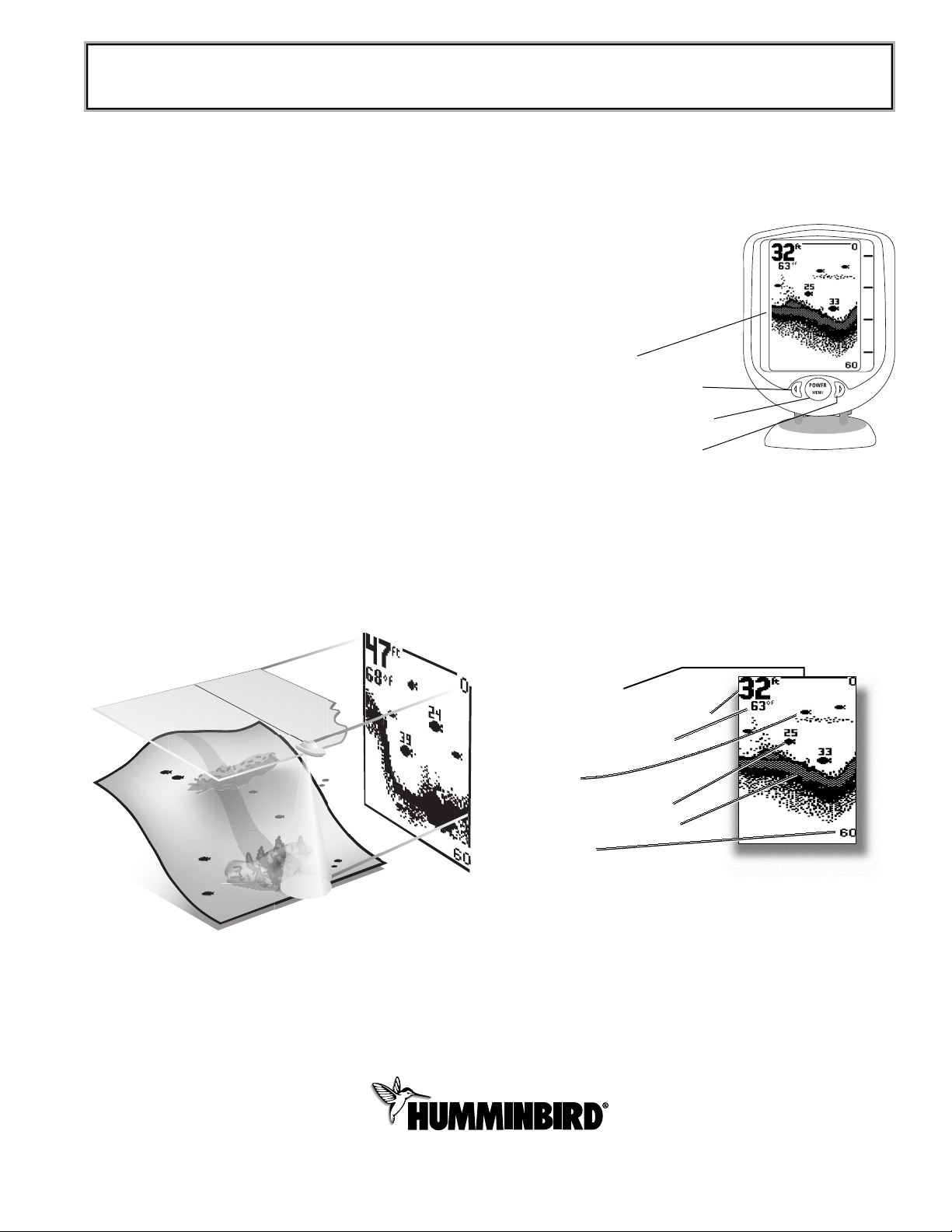
Thank You
Thank you for purchasing a Piranha fishfinder from
Humminbird, America’s #1 Manufacturer of quality consumer marine electronics
WARNING! This device should not be used as a
navigational aid to prevent collision, grounding, boat
damage, or personal injury. When the boat is moving,
water depth may change too quickly to allow time for you
to react. Always operate the boat at very slow speeds if
you suspect shallow water or submerged objects.
Installation Overview
Use the included installation guide to properly install your new
Piranha. Installation must be done correctly to ensure best performance.
Using the Piranha
The Piranha is the easiest to use fishfinder ever.For most
anglers, all you’ll ever need to do is Power On & Fish! The
Piranha automatically determines depth and makes adjustments
to keep the bottom and fish visible on the display.
The Piranha uses sonar technology to send sound waves from
the transducer into the water. The returned “echoes” are plotted
on the Piranha’s LCD display and create a very accurate picture
of the underwater world with distance to underwater objects
such as the bottom, fish and structure.
Powering ON and OFF
Press and release POWER-MENU to power the Piranha on. Press
and hold POWER-MENU until the unit shuts down to power off.
When Piranha powers on, the Start Up menu temporarily
appears. From this menu, select either Start-Up for on-the-water
use, or Simulator for learning to use
the system with simulated sonar data.
The Start-Up menu disappears after
several seconds and the Piranha
begins operation.
What You See On Screen
The Piranha displays underwater information in an easy-tounderstand format. The top of the display corresponds to the
water surface, and the bottom of the display corresponds to the
Depth Range automatically selected for the current water depth.
The Bottom Contour varies between the two as the depth under
the boat changes. Digital readouts provide precise information
for depth, fish and water temperature (separate purchase may
be required).
PIRANHA 3, 4 & 5 OPERATION GUIDE
Water Temperature Capable
(Optional purchase required)
Fish Icons
Depth Range*
Structure ID™ Bottom Contour
Fish ID Symbol w/ Fish Depth
Water Surface Line
Depth – Measured at the Transducer
Screen
Left Arrow Button
Power/Menu Button
Right Arrow Button
Page 2
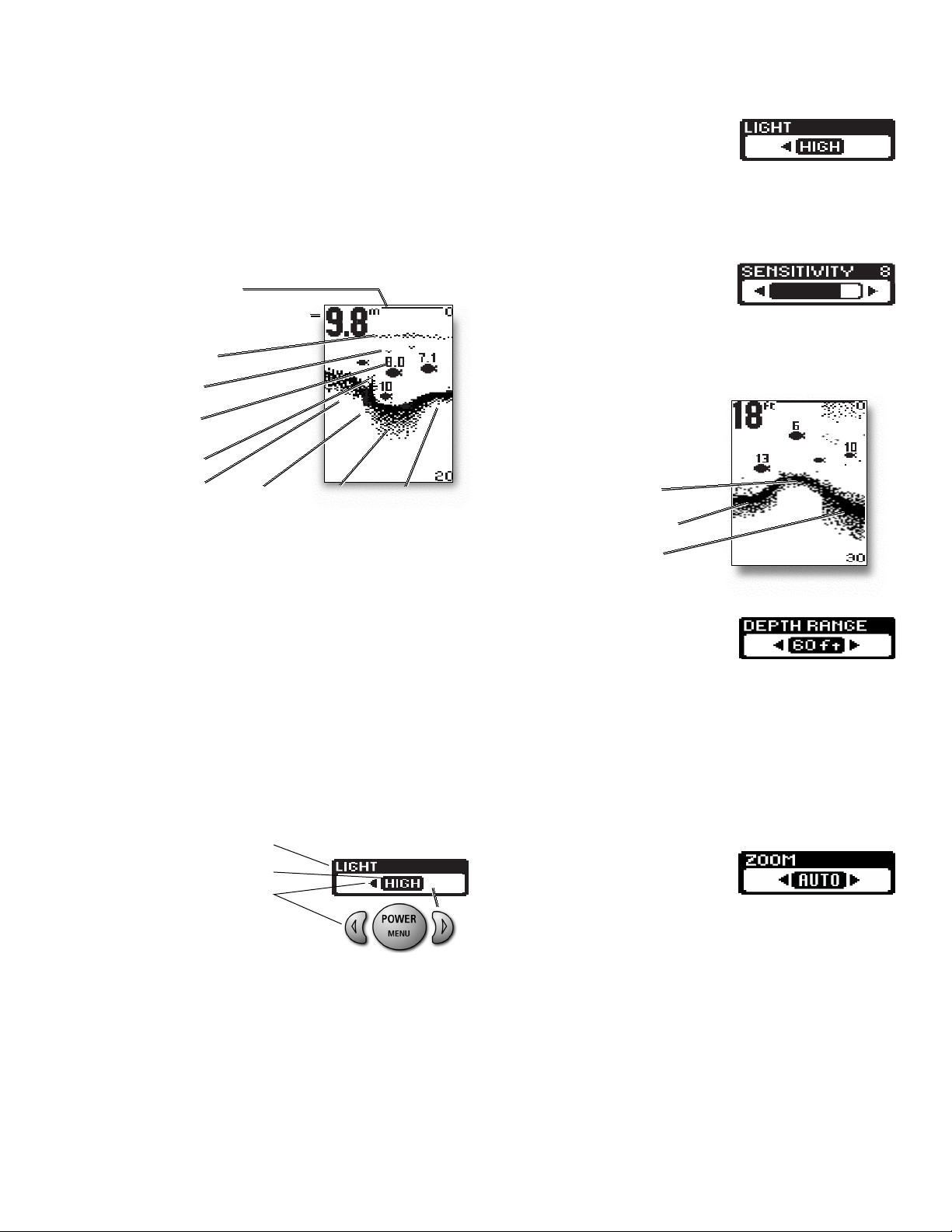
Understanding the On-screen Images
As the boat moves, terrain and bottom composition variations
are displayed on-screen. Fish, bait fish and thermoclines (underwater temperature changes) are displayed when detected.
Underwater conditions vary greatly, so some experience and
interpretation is needed to realize all the benefits of the Piranha
– use the picture below as a guide to the most common conditions and practice using the Piranha over known bottom types.
Accessing Menu Features
A simple menu system accesses Piranha’s adjustable features.
To activate the menu system, press POWER-MENU and a menu
appears. Press POWER-MENU repeatedly to access other
Piranha menus one at a time. When a menu is on the display,
use the right and left arrow keys to adjust the menu. Menus
automatically are removed from the screen after several seconds.
Note: Each time POWER-MENU is pressed, the backlight
momentarily illuminates for easy viewing at night. Adjust
the Light menu setting to keep the light on.
Note: If Simulator Mode is selected from the Startup Menu
and a transducer is plugged in, menu settings are saved in
memory. Menu settings are not saved from Simulator
mode without a transducer connected.
Light
(Setting Not Saved in memory,
Defaults to OFF)
Press POWER-MENU until the LIGHT menu appears. Select either
OFF, LOW or HIGH to activate the backlight at the desired level.
Note: Continuous backlight operation significantly
decreases battery life on Piranha Portables.
Sensitivity
(Setting Saved in Memory, )
Press POWER-MENU until the
SENSITIVITY menu appears. Select a higher number to show
smaller sonar returns on-screen, or a lower number to remove
clutter from the screen. Adjusting Sensitivity also affects how
sonar returns are identified as
Fish ID Symbols - more fish will
be detected at a higher setting,
fewer at a lower setting. 5 is the
Factory Setting.
Depth Range Menu
(Setting Not Saved in Memory,
Defaults to Auto)
Press POWER-MENU until the Depth Range menu appears.
Select AUTO to have the Piranha automatically select the Depth
Range or manually select 15, 30, 60, 120, 180, 240, 360, 480
and 600 ft. This locks the depth range to a specific setting.
Note: In manual operation, if the depth is greater than the
depth range setting, the bottom will not be visible onscreen. Select AUTO to return to automatic operation.
Zoom
(Setting Not Saved in Memory,
Defaults to OFF)
Press POWER-MENU until the Zoom menu appears. Select AUTO
to magnify the area around the bottom thus revealing fish and
structure close to the bottom that may not be visible in typical
operation. In AUTO, the Piranha continually changes the upper
and lower Depth Range to keep area just above and below the
bottom on the display. Select OFF to return to normal operation.
(illustration top of page O-13)
O-12
Menu Title
Setting
Button Changes
A button has no function when
the menu arrow is not displayed.
Low Sensitivity
Normal Sensitivity
High Sensitivity
Water Surface Line
Depth – Measured at the Transducer
Thermocline
Bait fish
Fish ID+
Structure
Rocky Bottom Depth Contour Soft Bottom Hard Bottom
Page 3

O-13
Depth Alarm
(Setting Saved in Memory, Defaults
to Off)
Press POWER-MENU until the DEPTH ALARM menu appears.
Select OFF for no Depth Alarm; select a number from 1-30m to
set the alarm depth point and turn it on. An audible alarm
sounds when the depth is equal to or less than the setting.
Note: Depth can be set in tenths of a metre from 1 to 9.9m
and in full metres from 10m to 30m.
Fish Alarm
(Setting Saved in Memory)
Press POWER-MENU until the
FISH ALARM menu appears. Select OFF for no fish alarm, or one
of the following symbols to set the alarm point and turn it on.
• Alarms on big fish only.
• Alarms on big and medium fish only.
• Alarms on all fish.
Fish ID
(Setting Saved in Memory, )
Press POWER-MENU until the FISH ID menu appears. Select
either OFF to view “raw” sonar returns, or ON to take advantage
of Piranha’s ability to identify sonar returns that are determined
to be a fish. A select number of possible fish returns will be displayed with depth.
Note: Piranha 5’s dual beam feature indicates the depth of
the return and the beam that the return comes from.
Returns from the narrow beam are shown with solid fish
icons while the wide beam returns are displayed with
hollow fish icons.
Bottom View Menu
(Setting Saved in Memory)
Press POWER-MENU until the
Bottom View menu appears. Select Structure ID to gain bottom
hardness and enhanced structure definition; Select Bottom
Black for a high contrast, easy to view from a distance, bottom
picture. Select Whiteline
®
for automatic analyzation of bottom
return, showing more structure detail. The strongest returns will
be displayed with a gray checkerboard pattern, bounded by
black borders defining shapes. Use this feature for easy and
quick views of the details you need to see.
Chart Speed
(Setting Saved in Memory)
Press POWER-MENU until the Chart
menu appears. Select a setting from 1-5 to match your display to
both boat speed and present depth. Faster speeds in shallow
water should be matched with a higher chart speed setting while
slower speeds and deeper waters will best be viewed at a slower
setting. Become familiar with this feature by traveling the same
course over known bottom detail at various speeds and settings.
Maintenance
Your Piranha is designed to provide years of trouble-free operation with virtually no maintenance. Follow these simple procedures to ensure your
Piranha continues to deliver top performance.
If the unit comes into contact with salt spray, wipe the
affected surfaces with a cloth dampened in fresh water.
Do not use a chemical glass cleaner on the lens - this may
cause cracking in the lens.
When cleaning the LCD protective lens, use a chamois and non-abrasive,
mild cleaner. Do not wipe while dirt or grease is on the lens. Be careful to
avoid scratching the lens.
If your boat remains in the water for long periods of time, marine growth
can reduce the effectiveness of the transducer. Periodically clean the face of
the transducer with liquid detergent.
Fish ID
Raw Sonar
Bottom Black Mode
Upper Zoom Range
Structure
Lower Zoom Range
Magnified Bottom
with More Detail
Page 4

O-14
If your boat remains out of the water for a long period of time, it may take
some time to wet the transducer when returned to the water. Small air bubbles can cling to the surface of the transducer and interfere with proper
operation. These bubbles dissipate with time, or you can wipe the face of
the transducer with your fingers after the transducer is in the water.
Never leave the unit in a closed car or trunk—the extremely high temperatures generated in hot weather can damage the electronics.
Troubleshooting
Do not attempt to repair the Piranha yourself. There are no user serviceable
parts inside, and special tools and techniques are required for assembly to
ensure the waterproof integrity of the housing. Repairs should be performed
only by authorized Humminbird technicians.
Many requests for repair received by Humminbird involve units that do not
actually need repair.These units are returned “no problem found.” If you have
a problem with your Piranha, use the following troubleshooting guide before
calling the Customer Resource Center or sending your unit in for repair.
1. Nothing happens when I turn the unit on.
Check the power cable connection at both ends. Be sure the cable is connected correctly to a reliable power source — red lead to positive, black
lead to negative or ground. Ensure the power available is between 8 and 20
VDC. If the unit is wired through a fuse panel, ensure the panel is powered.
Often accessory fuse panels are controlled by a separate switch or the ignition switch.
Also, often a fuse can appear to be good when it is not. Check the fuse with
a tester or replace it with a fuse known to be good.
Check the power connection to the Piranha. It is possible to force the power
cable connector into the cable holder incorrectly. If the connector is
reversed, the unit will not work. Examine the contacts on the back of the
unit to ensure there is no corrosion.
2. There is no transducer detected.
The Piranha has the ability to detect and identify that a transducer is connected. When Powering on, if a message indicates “transducer not connected”, ensure that an appropriate transducer connector is plugged into the
unit. Second, inspect the transducer cable from end to end for breaks, kinks,
or cuts in the outer casing of the cable. Also ensure the transducer is fully
submerged in water. If the transducer is connected to the unit through a
switch, temporarily connect it directly to the unit and try again. If none of
these items identifies an obvious problem, the transducer itself is probably
the problem. Be sure to include the transducer if returning the unit for repair.
3. There is no bottom reading visible on the display.
If the loss of bottom information occurs only at high boat speeds, the transducer needs adjusting – see the Piranha Installation Guide. Also, in very
deep water, it may be necessary to manually increase the sensitivity setting
to maintain a graphic depiction of the bottom. If you are using a transducer
switch to connect two transducers to the Piranha, ensure the switch is in
the correct position to connect a transducer that is in water. (If a trolling
motor transducer is selected and the trolling motor is out of water, no sonar
information appears.) If none of the above solve the problem, inspect the
transducer cable from end to end for breaks, kinks, or cuts in the outer casing of the cable. If the transducer is connected to the unit through a switch,
temporarily connect it directly to the unit and try again. If none of these
items identifies an obvious problem, the transducer itself may be the problem. Be sure to include the transducer if returning the unit for repair.
4. When in very shallow water, I get gaps in the bottom reading and
inconsistent digital depth indication.
The Piranha will work reliably in water 1m (3') or deeper.The depth is
measured from the transducer, not necessarily from the surface.
5. The unit comes on before I press POWER, and won’t turn off.
Check the transducer cable — if the outer jacket of the cable has been cut
and the cable is in contact with bare metal, you will need to repair the cut
with electrical tape. If there is no problem with the cable, disconnect the
transducer from the unit and see if the problem is corrected, to confirm the
source of the problem.
6. I get gaps in the reading at high speeds.
Your transducer needs adjusting. If the transducer is transom-mounted, there
are two adjustments available to you—height, and running angle. Make small
adjustments and run the boat at high speeds to determine the effect. It may
take several tries to optimize high-speed operation. This can also be a result
of air or turbulence in the transducer location caused by rivets, ribs, etc.
7. My unit loses power at high speeds.
Your Piranha has over-voltage protection that turns the unit off when input
voltage exceeds 20 VDC. Some outboard motors do not effectively regulate the
power output of the engine’s alternator and can produce voltage in excess of
20 volts when running at high RPMs. The SureVolt power stabilizer from
Humminbird maintains a steady voltage to the unit and solves this problem.
8. The screen begins to fade out. Images are not as sharp as normal.
Check the input voltage. The Piranha will not operate on input voltages
below 8 VDC.
9. The display shows many black dots at high speeds and high sensitivity settings.
You are seeing noise or interference caused by one of several sources. Noise
can be caused by other electronic devices. Turn off any nearby electronics
and see if the problem goes away. Noise can also be caused by the engine.
If engine noise is causing the interference, the problem will intensify at higher RPMs. Increase the engine speed with the boat stationary to isolate this
cause. Propeller cavitation can appear as noise on-screen. If the transducer
is mounted too close to the propeller, the turbulence generated can interfere
with the sonar signal. Ensure that the transducer is mounted at least 15"
(380mm) from the prop.
Page 5

O-15
TECHSONIC INDUSTRIES 1-YEAR LIMITED WARRANTY
We warrant the original retail purchaser that products made by Techsonic
Industries have been manufactured free from defects in materials and
workmanship. This warranty is effective for one year from the date of original retail purchase. Techsonic Industries products found to be defective
and covered by this warranty will be replaced or repaired free of charge at
Techsonic Industries' option and returned to the customer freight prepaid.
Techsonic Industries' sole responsibility under this warranty is limited to
the repair or replacement of a product that has been deemed defective by
Techsonic Industries.Techsonic Industries is not responsible for charges
connected with the removal of such product or reinstallation of replaced or
repaired parts.
This warranty does not apply to a product that has been:
• Improperly installed;
• Used in an installation other than that recommended in the product
installation and operation instructions;
•Damaged or has failed because of an accident or abnormal operation;
• Repaired or modified by entities other than Techsonic Industries.
Please retain your original receipt as a proof of the purchase date. This
will be required for in-warranty service.
THIS WARRANTY IS EXPRESSLY IN LIEU OF ANY OTHER WARRANTIES,
OBLIGATIONS OR LIABILITIES ON THE PART OF TECHSONIC INDUSTRIES
AND WILL BE THE CUSTOMER'S EXCLUSIVE REMEDY, EXCEPT FOR ANY
APPLICABLE IMPLIED WARRANTIES UNDER STATE LAW WHICH ARE HEREBY LIMITED IN DURATION TO ONE YEAR FROM THE DATE OF ORIGINAL
PURCHASE. IN NO EVENT WILL TECHSONIC INDUSTRIES BE LIABLE FOR
ANY INCIDENTAL OR CONSEQUENTIAL DAMAGES FOR BREACH OF ANY
EXPRESS OR IMPLIED WARRANTY RELATING TO THE PRODUCTS.
Some states do not allow limitations on an implied warranty, or the exclusion of incidental or consequential damages, so the above exclusions may
not apply to you. You may also have other rights, which vary from state to
state.
Techsonic Industries Service Policy
Even though you'll probably never need to take advantage of our incredible service policy, it's good to know that we back our products this confidently.We do it because you deserve the best. We will make every effort
to repair your unit within three business days from the receipt of your unit
at our factory. This does not include shipping time to and from our factory.
Units received on Friday are typically shipped by the following Wednesday,
units received Monday are typically shipped by Thursday, etc.
All repair work is performed by factory-trained technicians to meet exacting factory specifications.
Factory-serviced units go through the same rigorous testing and quality
control inspections as new production units. After the original warranty
period, a standard flat rate service charge will be assessed for each repair
(physical damage and missing parts are not included). Any repairs made
after the original warranty will be warranted for an additional days after
service has been performed by our factory technicians. You can contact
our Customer Resource Center or visit our website to verify the flat rate
repair fee for your product (visit the Product Support section):
http://www.humminbird.com
We reserve the right to deem any product unserviceable when replacement parts are no longer available or impossible to obtain. This Service
Policy is valid in the United States only. This applies only to Humminbird
products returned to our factory in Eufaula, Alabama.This Service Policy is
subject to change without notice.
Returning Your Unit for Service
Before sending your unit in for repair,please contact the factory, either by
phone or by email, to obtain a Repair Authorization Number for your unit.
Please have your product model name and serial number available before
calling the factory. If you contact the factory by e-mail, please include your
product model name and serial number in the e-mail, and use Request for
Repair Authorization Number for your e-mail subject header. You should
include your Repair Authorization Number in all subsequent communications about your unit.
For IN-WARRANTY service, complete the following steps:
• Obtain a Repair Authorization Number from Techsonic Industries
Customer Resource Center.
•Tag product with your customer name, street address, phone number
and your assigned Repair Authorization Number.
• Include a brief written description of the problem.
• Include a copy of your receipt (to show proof and date of purchase).
• Return product freight prepaid to Techsonic Industries, Inc., using an
insured carrier with delivery confirmation.
For OUT-OF-WARRANTY service, complete the following steps:
• Obtain a Repair Authorization Number from Techsonic Industries
Customer Resource Center.
• Include payment in the form of credit card number and expiration date,
money order or personal check. Please do not send cash.
•Tag product with your customer name, street address, phone number
and your assigned Repair Authorization Number.
• Include a brief written description of the problem.
• Return product freight prepaid to Techsonic Industries, Inc., using an
insured carrier with delivery confirmation.
CONTACTING HUMMINBIRD
Contact the Humminbird Customer Resource Center in any of the
following ways:
By Telephone
(Monday - Friday: 8: 00 a.m. to 4:30 p.m. Central Standard Time):
1-334-687-0503
or
By e-mail
(typically we respond to your e-mail within three business days):
custserv@techsonic.com
For direct shipping, our address is:
Techsonic Industries, Inc.
Service Department
108 Maple Lane
Eufaula, AL 36027 USA
