Humminbird Matrix 77c User Manual
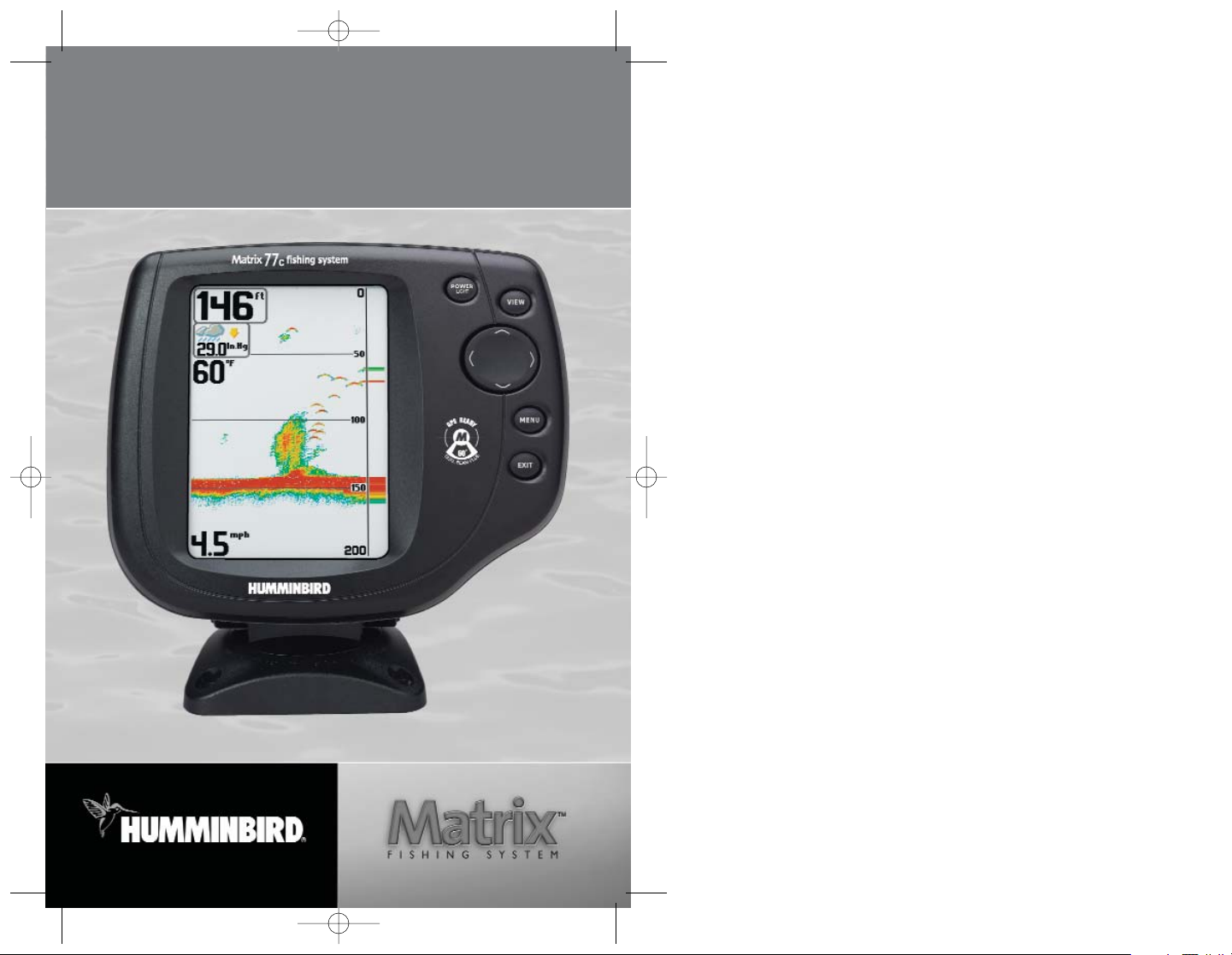
Matrix™ 77c
Operations Manual
Matrix™ 77c
Operations Manual
531350-1_B
M77_Man_Eng_531350-1_B.qxd 1/3/2005 4:29 PM Page 1
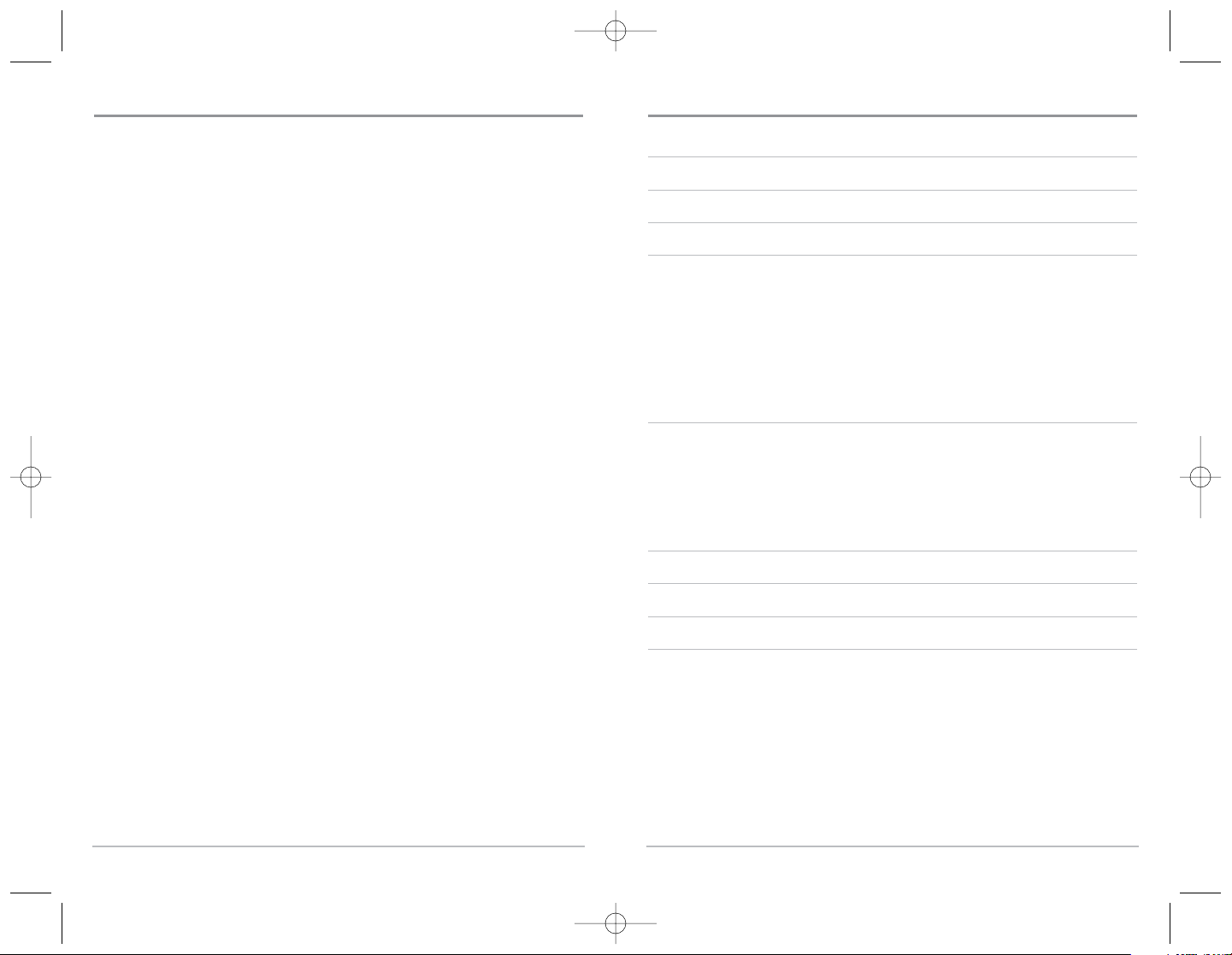
ii
Thank You!
Thank you for choosing Humminbird®, America's #1 name in fishfinders. Humminbird®
has built its reputation by designing and manufacturing top-quality, thoroughly reliable
marine equipment. Your Humminbird® is designed for trouble-free use in even the
harshest marine environment. In the unlikely event that your Humminbird® does
require repairs, we offer an exclusive Service Policy - free of charge during the first year
after purchase, and available at a reasonable rate after the one-year period. For
complete details, see the separate warranty card included with your unit. We
encourage you to read this operations manual carefully in order to get full benefit from
all the features and applications of your Humminbird® product.
Contact our Customer Resource Center at either 1-800-633-1468 or visit our website
at www.humminbird.com.
WARNING! This device should not be used as a navigational aid to prevent collision,
grounding, boat damage, or personal injury. When the boat is moving, water depth may
change too quickly to allow time for you to react. Always operate the boat at very slow
speeds if you suspect shallow water or submerged objects.
WARNING! Disassembly and repair of this electronic unit should only be performed by
authorized service personnel. Any modification of the serial number or attempt to repair
the original equipment or accessories by unauthorized individuals will void the warranty.
Handling and/or opening this unit may result in exposure to lead, in the form of solder.
WARNING! This product contains lead, a chemical known to the state of California to
cause cancer, birth defects and other reproductive harm.
Humminbird®, DualBeam PLUS™, SmartCast®, WhiteLine®, RTS®, X-Press™ Menu, Fish ID+™, Structure
ID®, and WeatherSense® are trademarked by or registered trademarks of Humminbird®.
© 2004 Humminbird®, Eufaula AL, USA. All rights reserved.
i
How Sonar Works 1
DualBeam PLUS™ Sonar 2
What’s On the Display 3
Views 5
Sonar View ............................................................................................................................................ 5
Understanding Sonar History .......................................................................................................... 7
Real Time Sonar (RTS®) Window...................................................................................................... 7
Sonar Zoom View ................................................................................................................................ 8
200/83 kHz Split Sonar View............................................................................................................ 9
Big Digits View.................................................................................................................................... 10
Bottom Presentation.......................................................................................................................... 11
Key Functions 13
POWER/LIGHT Key ............................................................................................................................ 13
VIEW Key .............................................................................................................................................. 13
MENU Key ............................................................................................................................................ 14
4-WAY Cursor Control Key ................................................................................................................ 14
EXIT Key ................................................................................................................................................ 15
Accessory Bus 15
Powering Up the Unit 16
The Menu System 17
Start-Up Options Menu 19
Normal Operation .............................................................................................................................. 19
Simulator ............................................................................................................................................ 20
System Status .................................................................................................................................... 21
PC Connect (with PC Connect Cable Only) .................................................................................. 21
Table of Contents
M77_Man_Eng_531350-1_B.qxd 1/3/2005 4:29 PM Page 2
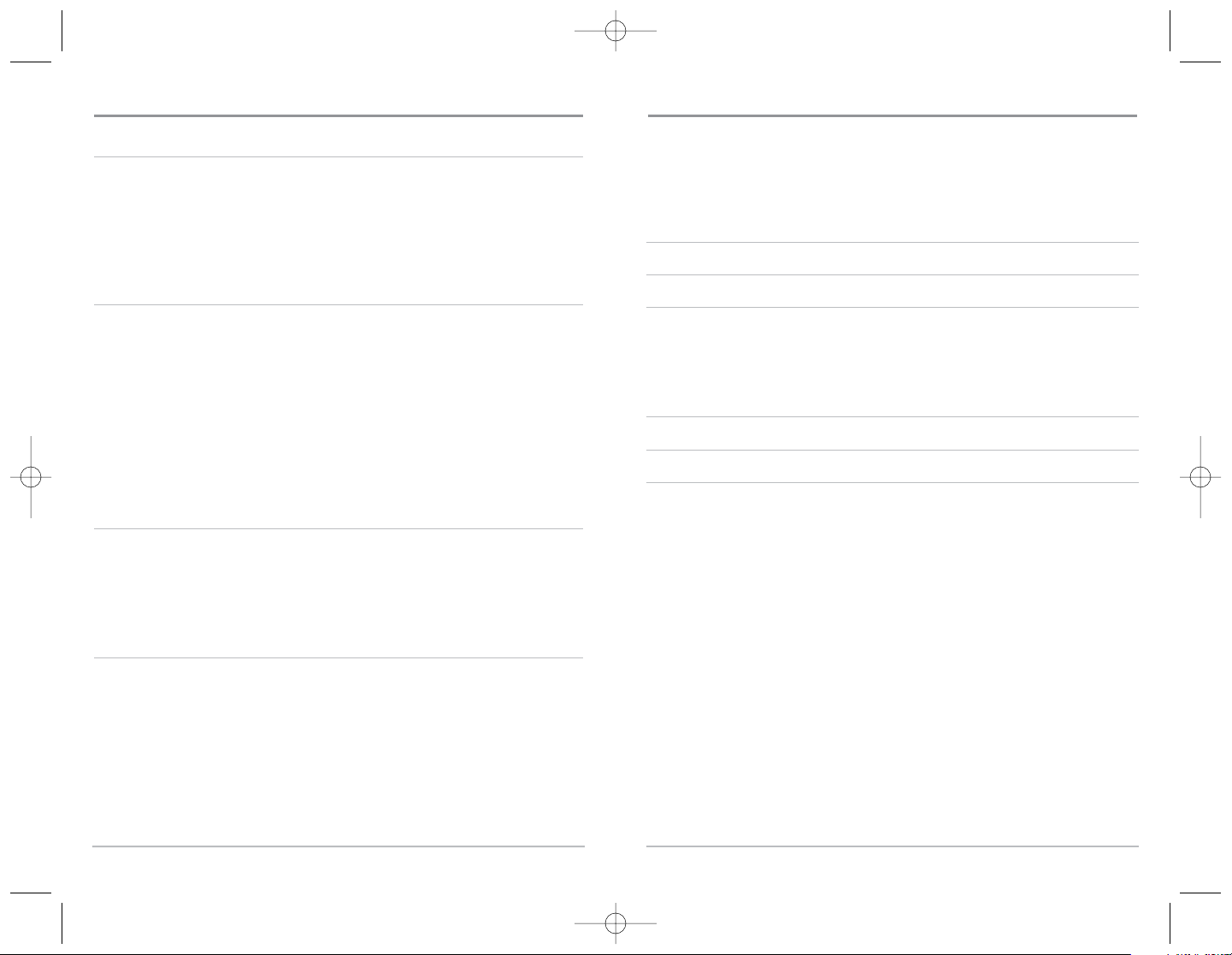
iv
Sonar X-Press™ Menu 22
Sensitivity ............................................................................................................................................ 23
Upper Range (Advanced: Sonar, Split Sonar and Big Digits Views Only).............................. 24
Lower Range........................................................................................................................................ 25
Chart Speed ........................................................................................................................................ 26
Bottom View ...................................................................................................................................... 26
Zoom Level (Sonar Zoom View Only) ............................................................................................ 27
Sonar Menu Tab 28
Beam Select ........................................................................................................................................ 29
Fish ID+™.............................................................................................................................................. 30
Fish Sensitivity .................................................................................................................................... 31
Real Time Sonar (RTS®) Window .................................................................................................... 31
83 kHz Sensitivity (Advanced) ........................................................................................................ 32
Depth Lines (Advanced).................................................................................................................... 32
Surface Clutter (Advanced) .............................................................................................................. 33
Noise Filter (Advanced) .................................................................................................................... 34
Max Depth (Advanced) .................................................................................................................... 34
Water Type (Advanced) .................................................................................................................... 35
Alarms Menu Tab 36
Depth Alarm ........................................................................................................................................ 37
Fish ID Alarm ...................................................................................................................................... 37
Low Battery Alarm ............................................................................................................................ 38
Temp Alarm ........................................................................................................................................ 38
Alarm Tone .......................................................................................................................................... 38
Setup Menu Tab 39
Units - Depth ...................................................................................................................................... 40
Units - Temp (International Only) .................................................................................................. 40
Units - Distance (with Temp/Speed or GPS Receiver)................................................................ 40
Units - Speed (with Temp/Speed or GPS Receiver)...................................................................... 41
User Mode............................................................................................................................................ 41
Language (International Only) ........................................................................................................ 41
Triplog Reset (with Temp/Speed or GPS Receiver)...................................................................... 42
Restore Defaults ................................................................................................................................ 42
Select Readouts (Advanced, Sonar View Only) .......................................................................... 43
Table of Contents
iii
Depth Offset (Advanced).................................................................................................................. 45
Temp Offset (Advanced) .................................................................................................................. 45
Speed Calibration (Advanced, with Temp/Speed Only)............................................................ 46
NMEA Output (Advanced) .............................................................................................................. 46
Views Menu Tab 47
Accessories Menu Tab 48
Troubleshooting 49
Matrix™ Doesn’t Power Up ............................................................................................................ 49
Matrix™ Defaults to Simulator with a Transducer Attached ................................................ 49
Display Problems .............................................................................................................................. 50
Finding the Cause of Noise .............................................................................................................. 51
Matrix™ Fishing System Accessories 52
Specifications 53
Contact Humminbird® 55
NOTE: Entries in this Table of Contents which list (International Only) are only available on
products sold outside of the US and Canada by our authorized International Distributors.
To obtain a list of authorized International Distributors, please visit our website at
www.humminbird.com or contact our Customer Resource Center at 1-800-633-1468 to
locate the distributor nearest you.
NOTE: Entries in this Table of Contents which list (with Temp/Speed or GPS Receiver), or
(with PC Connect Cable Only) require the purchase of separate accessories. You can visit
our website at www.humminbird.com to order these accessories online or contact our
Customer Resource Center at 1-800-633-1468.
Table of Contents
M77_Man_Eng_531350-1_B.qxd 1/3/2005 4:29 PM Page 4
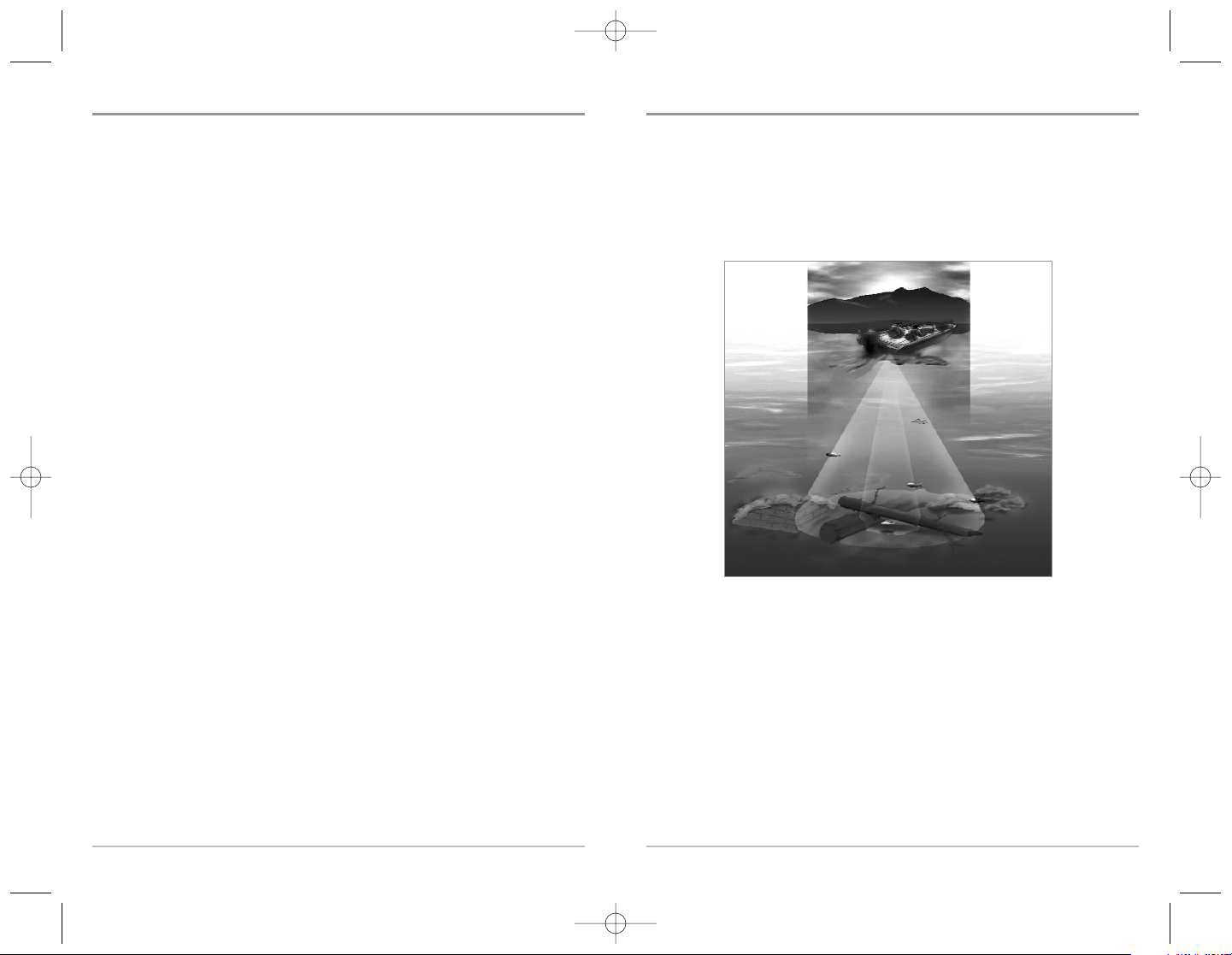
2
How Sonar Works
Sonar technology is based on sound waves. The Matrix™ Fishing System uses sonar
to locate and define structure, bottom contour and composition, as well as depth
directly below the transducer.
Your Matrix™ Fishing System sends a sound wave signal and determines distance by
measuring the time between the transmission of the sound wave and when the
sound wave is reflected off of an object; it then uses the reflected signal to interpret
location, size, and composition of an object.
Sonar is very fast. A sound wave can travel from the surface to a depth of 240 ft
(70 m) and back again in less than ¼ of a second. It is unlikely that your boat can
"outrun" this sonar signal.
1
DualBeam PLUS™ Sonar
Your Matrix™ 77c uses a 200/83 kHz DualBeam PLUS™ sonar system with a wide
(60°) area of coverage. DualBeam PLUS™ sonar returns can be blended together,
viewed separately or compared side-by-side. DualBeam PLUS™ is ideal for a wide
range of conditions - from shallow to very deep water in both fresh and salt water.
Depth capability is affected by such factors as boat speed, wave action, bottom
hardness, water conditions and transducer installation.
M77_Man_Eng_531350-1_B.qxd 1/3/2005 4:29 PM Page 6
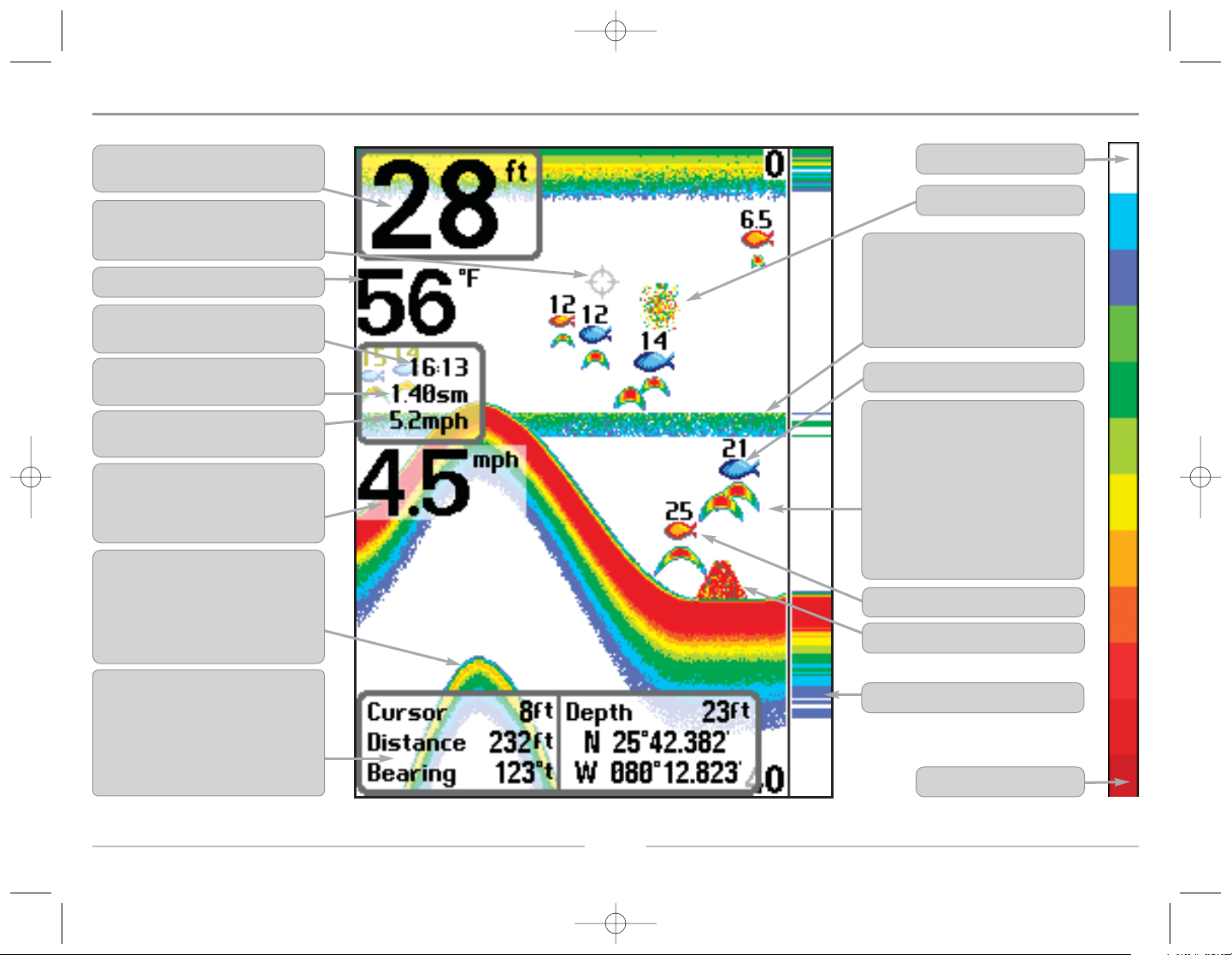
4
3
What’s On the Display
The Matrix™ Fishing System can display a variety of useful information about the area under and adjacent to your boat, including the following items:
Depth - water depth; can be set to alarm when
the water becomes too shallow.
Temperature - water surface temperature.
Timer - Elapsed time with Temp/Speed
Accessory or GPS Receiver.
Distance - Distance traveled with Temp/Speed
Accessory or GPS Receiver.
Average Speed - Average speed reading with
Temp/Speed Accessory or GPS Receiver.
Second Sonar Return - when the sonar signal
bounces between the bottom and the surface of the
water and back again. Use the appearance of the
second return to determine bottom hardness. Hard
bottoms will show a strong second return, while soft
bottoms will show a very weak one or none at all.
Speed - if a Temp/Speed accessory or GPS
Receiver is attached, the FishFinder can display
the speed of the boat, and can keep a Triplog of
nautical or statute miles traveled.
RTS® (Real Time Sonar) Window
Structure - where fish may be hiding.
Thermoclines - layers of water with different
temperatures that appear at different depths
and different times of the year. A thermocline
typically appears as a continuous band of many
colors moving across the display at the same
depth.
83 kHz Blue Fish Symbol
Bait Ball
Fish - the FishFinder displays fish as arches
and/or fish icons, and can be set to alarm when
a fish of a certain size is detected. When a
target is detected, a Fish ID+
TM
symbol appears
on the display with the depth displayed above
it. The size of the symbol indicates the intensity
of the sonar return. The unit will clearly show
schools of Bait Fish as "clouds" of different
shapes and sizes, depending on the number of
fish and boat speed.
Low Sonar Intensity Return
High Sonar Intensity Return
NOTE: Entries in this view that list (with Temp/Speed or GPS Receiver) are available if either device is connected to the Matrix™ Fishing System. If both devices are connected, then only
the information from the GPS receiver will be displayed on the view.
200 kHz Orange Fish Symbol
Cursor - available in Freeze Frame and can be
positioned in the Sonar View to provide depth of a
sonar return and bottom depth below the cursor.
Cursor Dialog Box - indicates cursor depth on the
display and the depth of the bottom directly below
the cursor. The Latitude and Longitude of the cursor
position, the distance to travel to the cursor position
and the bearing to the cursor position is shown with a
GPS receiver. A waypoint can be marked at the cursor
position for later retrieval and use with a GPS receiver.
M77_Man_Eng_531350-1_B.qxd 1/3/2005 4:29 PM Page 8
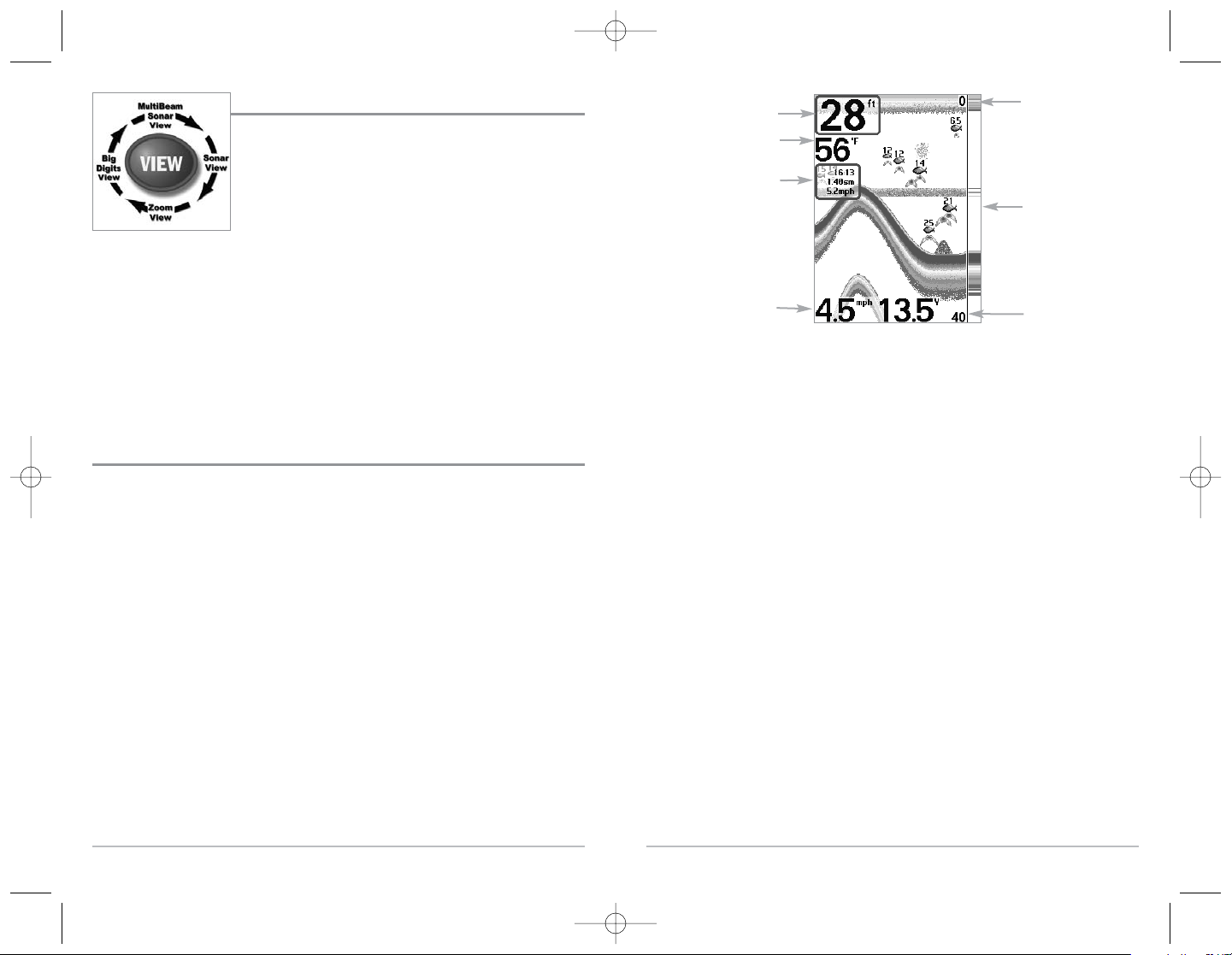
Views
The views available on your Matrix™ Fishing System are:
• Sonar View
• Zoom View
• 200/83 kHz Split Sonar View
• Big Digits View.
Sonar View is the default view. When the VIEW key is pressed, the display cycles
through the available views. When the EXIT key is pressed, the display cycles
through the available views in reverse order. Any view can be hidden or displayed as
part of the view rotation using Select View from the Views Tab.
NOTE: When you change any menu settings that affect the sonar, the view will update
immediately (i.e. you don’t have to exit the menu to apply the change to the screen).
Sonar View
Sonar View presents a historical log of sonar returns. Depth is always displayed.
Readouts for temperature and speed are automatically displayed if the appropriate
accessory is connected. The most recent sonar returns are charted on the right side of
the window; as new information is received, the older information is moved across the
display to the left. A Digital Depth Readout is displayed in the upper left corner. A scale
with Upper and Lower Depth Range readouts appears along the right edge of the
Sonar View. The scale indicates the distance from the surface of the water to a depth
range sufficient to show the bottom. Depth Range is automatically selected to keep the
bottom visible on the display, although you can adjust it manually as well (see Sonar
X-Press™ Menu). Five additional Digital Readouts display information from optionalpurchase accessories. These information boxes can be customized to show only the
information desired (see Setup Menu Tab, Select Readouts).
6
5
NOTE: If the Depth number is flashing, it means that the unit is having trouble locating
the bottom. This usually happens if the water is too deep, the transducer is out of the
water, the boat is moving too fast, or for any other reason that the unit can’t accurately
receive continuous data.
Freeze Frame - Pressing any arrow on the 4-WAY Cursor Control key will freeze the
screen in the Sonar View and a cursor will be displayed on the screen. The cursor can
be positioned on the display using the 4-WAY Cursor Control key to determine the
depth of any sonar return. The RTS® Window continues to update in Freeze Frame.
In addition, see the effects of menu setting changes with Instant Image Update.
Pressing EXIT will exit Freeze Frame and the display will start to scroll. Freeze Frame
is only available in the Sonar View.
Upper
Range
Depth
Temperature
Triplog w/
Temp/Speed
or GPS
Receiver
Speed w/
Temp/Speed
or GPS
Receiver
Lower
Range
RTS®
Window
M77_Man_Eng_531350-1_B.qxd 1/3/2005 4:29 PM Page 10
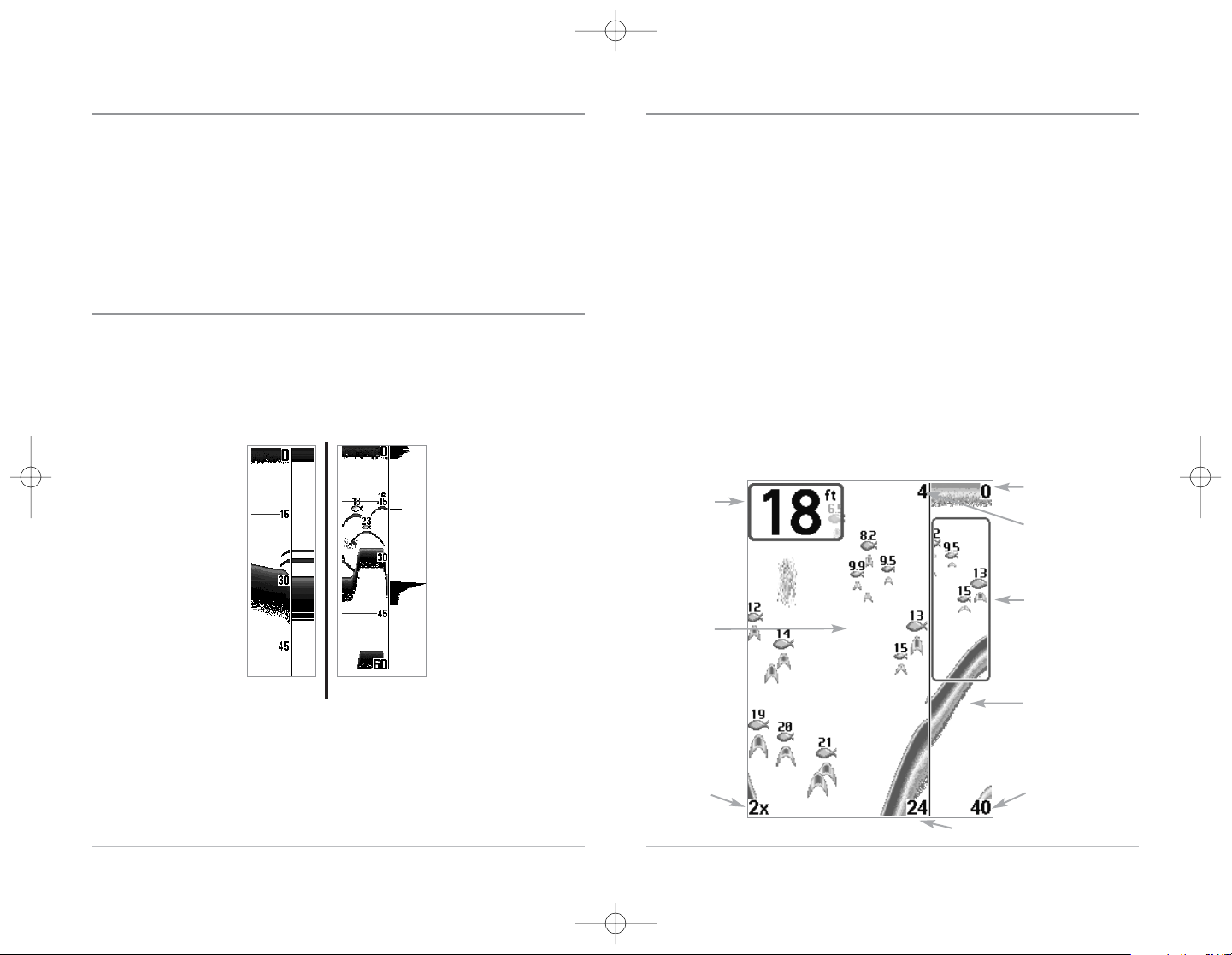
8
Sonar Zoom View
Sonar Zoom View increases the displayed resolution to separate sonar returns that are
very close together, such as those caused by fish suspended close to the bottom or within
structure. In Zoom View, the display is split to show a narrow slice of the full range view
on the right and the zoomed view on the left. The full range view on the right also
contains the Zoom Preview Box that shows what part of the full range view is shown in
zoom view on the left; the Zoom Preview Box tracks the bottom in the full range view.
As the depth changes, the zoomed view updates automatically to display a
magnified image of the bottom. The Zoom Preview Box shows where the zoomed
view is in relation to the full range view. The Zoom Level, or magnification, is
displayed in the lower left corner and can be changed to suit conditions (see Sonar
X-Press™ Menu: Zoom Level). Upper and Lower Zoom Depth Range numbers indicate
the depth of the water which is being viewed.
Digital depth is displayed in the upper left hand corner. The digital readouts in the
Sonar Zoom View cannot be customized; therefore, information such as water
temperature and voltage are unavailable in the Sonar Zoom View.
Sonar Zoom View
Full Range View
Upper Depth Range,
Full Range View
Lower Depth Range, Zoom View
Lower Depth Range,
Full Range View
Zoomed
View
Zoom
Preview Box
Zoom Level
Depth
Upper Depth Range,
Zoom View
7
Understanding Sonar History
It is important to understand the significance of the Matrix™ Fishing System display.
The display does NOT show a literal 3-dimensional representation of what is under
the water. Each vertical band of data received by the control head and plotted on the
display represents something that was detected by a sonar return at a particular
time. As both the boat and the targets (fish) may be moving, the returns are only
showing a particular segment of time when objects were detected, not exactly
where those objects are in relation to other objects shown on the display.
Real Time Sonar (RTS®) Window
A Real Time Sonar (RTS®) Window appears on the right side of the display in the
Sonar View only. The RTS® Window always updates at the fastest rate possible for
depth conditions and shows only the returns from the bottom, structure and fish
that are within the transducer beam. The RTS® Window plots the depth and
intensity of a sonar return (see Sonar Menu - RTS® Window).
The Narrow RTS® Window
indicates the sonar intensity
through the use of colors. Red
indicates a strong return and
blue indicates a weak return.
The depth of the sonar return
is indicated by the vertical
placement of the return on
the display depth scale.
The Wide RTS® Window
indicates the sonar intensity
through the use of a bar
graph. The length of the
plotted return provides an
indication of whether the
return is weak or strong. The
depth of the sonar return is
indicated by the vertical
placement of the return on
the display depth scale.
M77_Man_Eng_531350-1_B.qxd 1/3/2005 4:29 PM Page 12
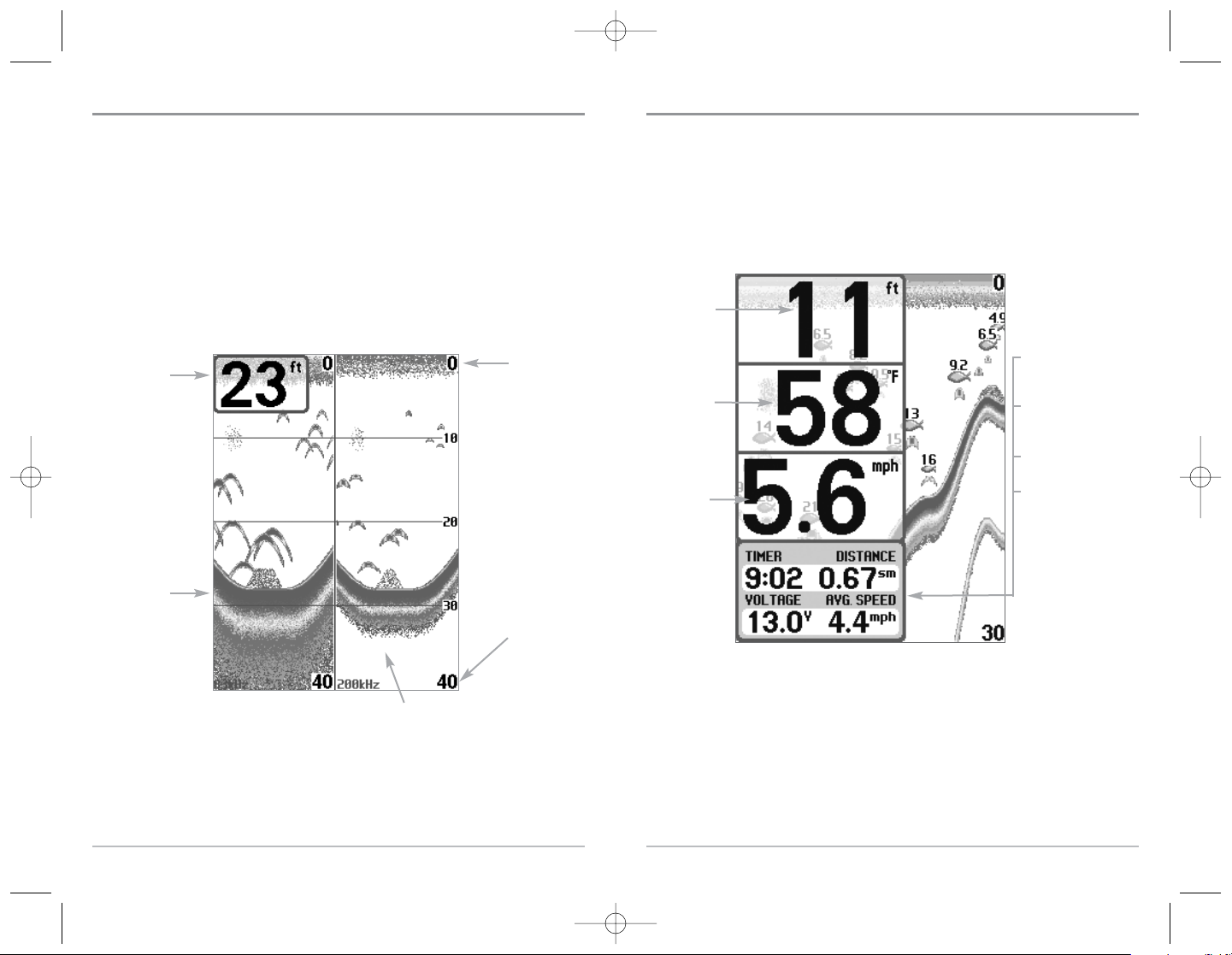
Big Digits View
Big Digits View provides digital data in a large, easy-to-see format. Depth is always
displayed. Readouts for temperature, speed and Triplog information are displayed
automatically if the appropriate accessory is connected to the system. The Triplog
shows distance traveled, average speed, and time elapsed since the Triplog was last
reset. The digital readouts in the Big Digits View cannot be customized.
Big Digits View
Speed
Timer shows the time
elapsed since Triplog
was last reset
Distance is the distance
traveled since the Triplog
was last reset
Voltage - the battery
voltage.
Average Speed shows
the speed since the
Triplog was last reset
Digital Depth
Temperature
9
200/83 kHz Split Sonar View
Split Sonar View displays sonar returns from the 83 kHz wide beam on the left side
of the screen and displays sonar returns from the 200 kHz narrow beam on the right
side of the screen. Depth is always displayed in the upper left hand corner. You can
use the Split Sonar View to make side by side comparisons between the sonar
returns from the 83 kHz wide beam and the 200 kHz narrow beam.
The digital readouts in the Split Sonar View cannot be customized; therefore,
information such as water temperature and voltage are unavailable in the Split
Sonar View.
200/83 kHz Split Sonar View
Depth
83 kHz
Sonar History
Window
200 kHz
Sonar History Window
Upper
Depth Range
Lower
Depth Range
10
M77_Man_Eng_531350-1_B.qxd 1/3/2005 4:29 PM Page 14
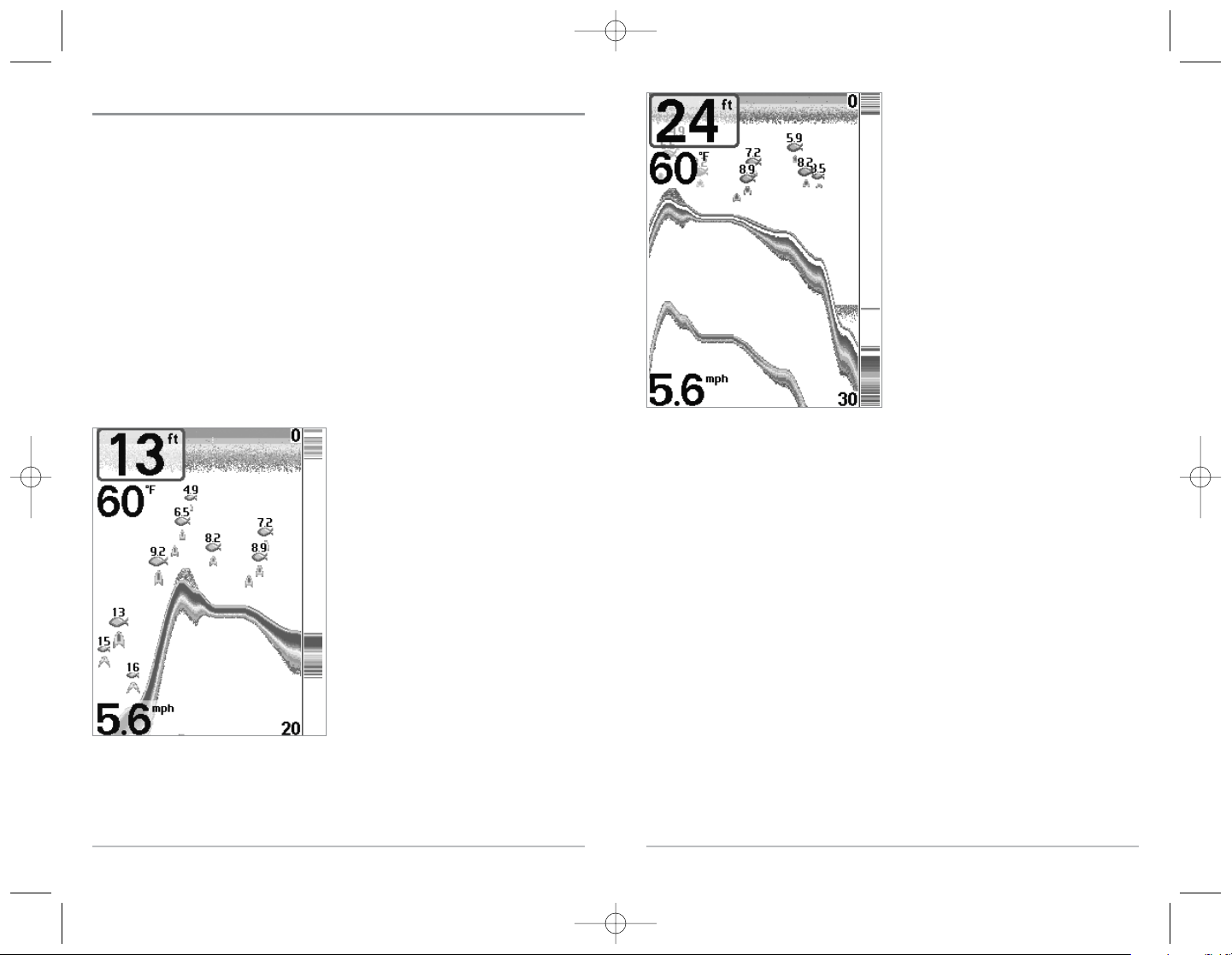
12
WhiteLine® highlights the strongest sonar
returns in white, resulting in a distinctive
outline. This has the benefit of clearly
defining the bottom on the display.
11
Bottom Presentation
As the boat moves, the unit charts the changes in depth on the display to create a
profile of the Bottom Contour. The type of bottom can be determined from the
return charted on the display. A Hard Bottom such as compacted sediment or flat
rock appears as a thinner line across the display. A Soft Bottom such as mud or sand
appears as a thicker line across the display. Rocky Bottoms have a broken, random
appearance.
NOTE: A sloping bottom will be represented as a thicker line across the display. Also, harder
bottoms will be displayed with red and softer bottoms will be displayed with blue.
The sonar returns from the bottom, structure and fish can be represented as either
WhiteLine® or Structure ID®. See Sonar X-Press™ Menu: Bottom View for details on
how to set the bottom view.
Structure ID® represents weak returns in
blue and strong returns in red.
M77_Man_Eng_531350-1_B.qxd 1/3/2005 4:29 PM Page 16
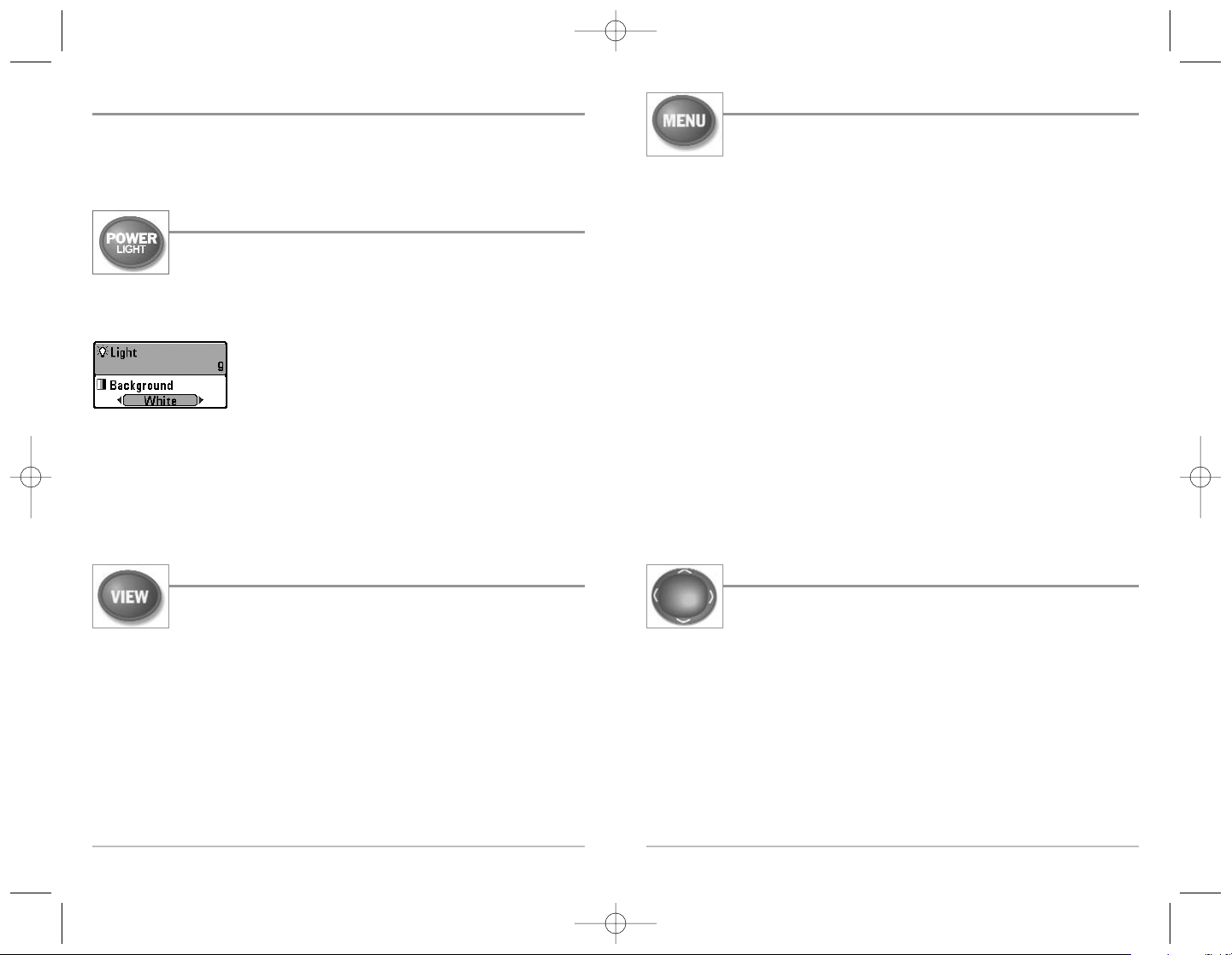
14
MENU Key
The MENU key is used to access the menu system.
Start-Up Options Menu - Press the MENU key during the power up sequence to view
the Start-Up Options menu.
X-Press™ Menu - Press the MENU key once for the Sonar X-Press™ Menu. The X-Press™
Menu allows you to access frequently-used settings without having to navigate through
the whole menu system. When the X-Press™ Menu is displayed, you can use the UP or
DOWN Cursor keys to move to a particular menu choice. As soon as you alter a
parameter (using the RIGHT or LEFT Cursor keys) the X-Press™ Menu will collapse
temporarily, and the screen will update if it is affected by your menu setting change,
allowing you to see the effects of your action immediately. Reactivate the X-Press™
Menu by using the UP or DOWN Cursor keys.
Main Menu - Press the MENU key twice for the tabbed Main Menu System. The Main
Menu System is organized under tabbed headings to help you find a specific menu
item quickly: Alarms, Sonar, Setup, Views and Accessories tabs are part of your
tabbed Main Menu System. Use the LEFT or RIGHT 4-WAY Cursor Control key to select
a tab; then use the DOWN or UP key to select the menu item, and the LEFT or RIGHT
key to alter a menu setting.
4-WAY Cursor Control Key
Use the DOWN or UP arrow keys to select a menu choice from the menu
list, then use the LEFT or RIGHT arrow keys to change a menu setting.
NOTE: Menu choices are implemented and saved immediately - no further action is
required.
Press any arrow key to activate Freeze Frame while in the Sonar View and then use
the 4-WAY Cursor Control Key to position the cursor on the display.
13
Key Functions
Your Matrix™ Fishing System user interface consists of a set of easy-to-use keys that
work with various on-screen views and menus to give you flexibility and control over
your fishing experience.
POWER/LIGHT Key
The POWER/LIGHT key is used to turn the FishFinder on and off, and
also to adjust the backlight and background color of the display. Press
the POWER/LIGHT key to turn the unit on. The Title screen is then displayed until the
FishFinder begins sonar operation.
To adjust the backlight, or to adjust the display background
color, press the LIGHT key to access the Light and
Background menu. Use the 4-WAY Cursor key to select Light
or Background and then use the LEFT or RIGHT Cursor key to
change the settings. Press EXIT to exit the Light and Background menu.
Press and hold the POWER/LIGHT key for 3 seconds to turn the unit off. A message
will appear telling you how many seconds there are until shutdown occurs. Your
FishFinder should always be turned off using the POWER/LIGHT key. This will ensure
that shutdown occurs properly and any menu settings will be saved.
VIEW Key
The VIEW key is used to cycle through all available views. Press the
VIEW key to advance to the next view. Repeatedly pressing VIEW
cycles through all views available. Views can be hidden to optimize
the system to your fishing requirements (see Views Menu Tab).
M77_Man_Eng_531350-1_B.qxd 1/3/2005 4:29 PM Page 18
