Page 1
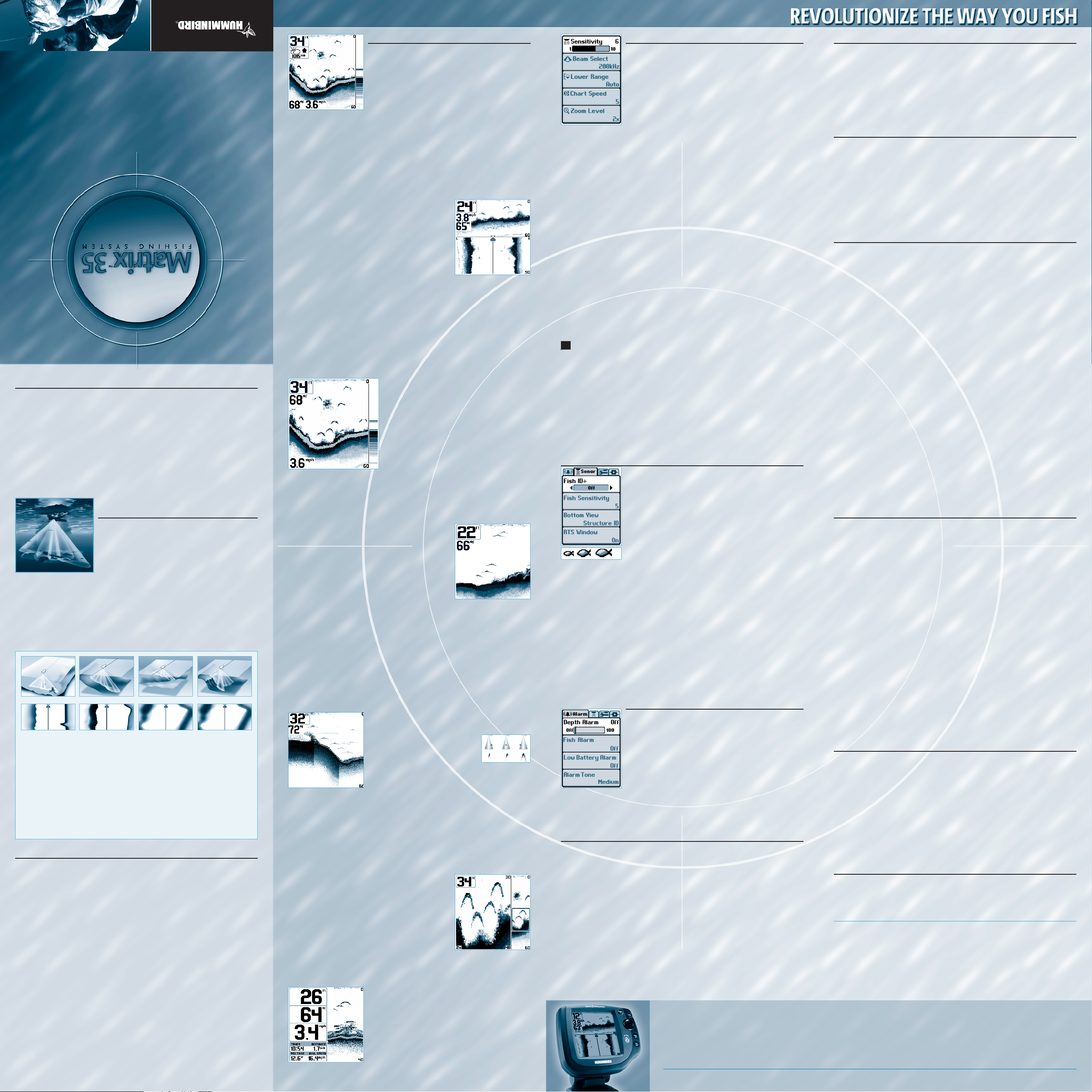
Maximum Depth Capability
.................................................................................................. 1200 ft (400 m)
83 kHz: (1200 ft / 400 m); 200 kHz: (800 ft / 250 m)
455 kHz: (160 ft / 50 m)
Power Output
................................................................................................................................ 500 Watts (RMS)
............................................................................................................................................ 4000 Watts (Peak to Peak)
Target Separation
.............................................................................................................. 2¹⁄₂ Inches (63.5 mm)
Power Requirement
............................................................................................................................10 to 20 VDC
Operating Frequency and Area of Coverage
........................................90°Total Coverage @ -10 dB
83 kHz: 60° @ -10 dB; 200 kHz: 20° @ -10 dB
455 kHz: Two 45° Beams @ -10 dB
LCD Matrix
............................................................................................................................................ 240 V x 240 H
Transducer (Standard Model)
...................................................................................................... XT-6-TB-90-T
Transducer (Plus Model)
........................................................................................................................XT-6-TB-90
Transducer Cable Length
.................................................................................................................... 20 ft (6 m)
531188-1_A
531188-1_A
Sonar Views
Sonar View presents a historical log of the stored sonar
returns. The most recent sonar returns are charted on
the right side of the window; as new information is
received, the older information is moved across the display. A Digital Depth Readout is displayed in the upper
left corner. A scale with Upper and Lower Depth Range
readouts appears along the right edge of the Sonar
View. The scale indicates the distance from the surface
of the water to a depth range sufficient to show the
bottom. Depth Range is automatically selected to keep
the bottom visible on screen, although it can be manu-
ally-adjusted by the user as well (see Sonar Settings - X-Press
TM
Menu). Up to five
additional Digital Readouts display information from optional-purchase accessories such as Water Temperature, Trolling Speed, WeatherSenseTMBarometric
Pressure and more. These information boxes can be customized to show only the
information desired (see Advanced User Mode - Select Readouts).
MultiBeam Sonar View presents sonar information
from the left and right 90° 455 kHz beams and the 200
kHz down looking beam. In this view, the top portion of
the display contains a history of sonar returns from the
200 kHz down looking beam. The bottom portion of
the display contains a history of sonar returns from the
455 kHz right and left looking beams. New information
appears at the top, and scrolls down the display. The
sonar information from the side looking beams reveals
bottom contour, structure and fish similar to the down looking beam, but the area
covered is to the left and right of the information shown from the down looking
beam, so you actually see more of the bottom. The displayed range of the left and
right beams automatically follows that of the down beam to a maximum limit of
160 feet. With some practice in viewing the left and right beam information, you
will be able to extract more information about the bottom than if you were viewing information solely from the down looking beam. The Understanding
MultiBeam Sonar illustration will help you interpret information displayed by the
left and right sonar beams. The left and right beams are only used in the
MultiBeam Sonar View.
A Real Time Sonar (RTS®) window appears on the
right side of the display. The RTS Window always
updates at the fastest rate possible for depth conditions and shows only the returns from the bottom, structure and fish that are within the transducer beam(s). In the RTS Window, sonar returns
are shown in shades of gray. The most intense
returns are shown as a solid black band that indicates the bottom. The thickness of the bottom
band indicates bottom type. Hard bottoms appear
thinner and mostly black; softer bottoms are
thicker and may appear with many gray tones.
Above the bottom band, less intense sonar returns shown as varying shades of
gray indicate the sonar returns from fish or structure. The RTS Window can be
turned on or off (see Sonar Settings - Main Menu Sonar Tab).
As the boat moves, the Matrix unit charts the changes
in depth on the display to create a profile of the Bottom
Contour. The default presentation highlights the bottom profile with a Structure ID® feature and gray
tones. From the appearance of the gray tones in the
bottom contour, the type of bottom can be determined.
A Hard Bottom such as compacted sediment or flat
rock appears as a thinner dark line across the display. A
Soft Bottom such as mud or sand appears as a thicker
line that contains a transition from darker to lighter
grays. Rocky Bottoms have a broken, random appearance. In shallower water, a
Second Sonar Return may appear as a bottom contour below the main bottom at
twice the depth. The second return occurs when the sonar signal bounces
between the bottom and the surface of the water and back again. Experienced
anglers use the appearance of the second return to determine bottom hardness.
Hard bottoms will show a strong second return, while soft bottoms will show a
very weak one or none at all. The Matrix unit is capable of revealing layers of water
with different temperatures called thermoclines. Thermoclines appear at different
depths and different times of the year. A thermocline typically appears as a continuous band of many gray levels moving across the display at the same depth.
Due to the transducer beam angle, the distance to a fish
decreases as the fish moves into the beam, and then
increases as it moves out again, creating a Fish Arch when this distance
change is graphed on the display. Boat
speed, chart speed, and the position of
the fish within the sonar beam greatly affect the shape of
the arch. For optimum fish arching, it is important to
mount the transducer so that it is pointing straight down.
The Matrix unit has an advanced Selective Fish ID+
TM
option that analyzes the sonar
return to determine if the sonar return may contain a fish (see Sonar Settings - Main
Menu Sonar Tab). When a target is detected, a Fish ID+TMsymbol appears on the display
with the depth. The size of the symbol indicates the intensity of the sonar return. Targets
detected in the narrow beam directly under the boat appear as Shaded Fish Symbols.
Targets detected in the wide beam around the boat appear as Hollow Fish Symbols. The
Matrix unit will clearly show schools of Bait Fish as "clouds" of different shapes and sizes,
depending on the number of fish and boat speed.
Sonar Zoom View increases the display resolution to
separate sonar returns that are very close together,
such as those caused by fish suspended close to the
bottom or within structure. In Zoom View, the display
is split to show a full range view on the right and the
zoomed view on the left. As the depth changes, the
zoomed view updates automatically to display a magnified image of the bottom. The Zoom Preview Box
shows where the zoomed view is in relation to the full
range view. The Zoom Level, or magnification, is displayed in the lower left corner and can be changed to
suit conditions (see Sonar Settings - X-Press Menu). Upper and Lower Zoom Depth
Range numbers indicate the depth of the water which
is being viewed.
Big Digits View provides digital data in a large, easy-tosee format. Depth is always displayed. Readouts for temperature, speed and Triplog information are displayed if
the appropriate accessory is connected to the system.
The Triplog shows distance traveled, average speed, and
time elapsed since the Triplog was last reset (see System
Settings - Main Menu Setup Tab).
How Sonar Works
Sonar technology is based on sound waves. The MatrixTMFishing System uses sonar to
locate and define structure, bottom contour and composition, as well as calibrate digital depth directly below the transducer.
Your Matrix unit sends a sound wave signal and determines distance by measuring the
time between the transmission of the sound wave and when the sound wave is reflected off of an object; it then uses the reflected signal to interpret location, size, and composition of an object.
Sonar is very fast. A sound wave can travel from the surface to a depth of 240 ft (70 m)
and back again in less than ¼ of a second. It is unlikely that your boat can "outrun" this
sonar signal.
QuadraBeam™ Sonar with
DualBeamPLUS™ Technology
Your Matrix 35 uses QuadraBeam™ sonar with an
extremely wide 90° area of coverage. QuadraBeam
starts with two 45° 455 kHz beams for a continuous 90°
of uninterrupted side to side coverage to 120 feet. These
Side Structure locating beams reveal fish and structure
to the left and right of your boat near the bottom.
For structure directly below your boat, Quadrabeam uses DualBeamPLUS™ technology with 20° 200 kHz and 60° 83 kHz downward looking beams. The DualBeamPLUS
technology is optimized to show the greatest bottom definition with the narrow
beam, and fish and structure over a wide area with the wide beam. DualBeamPLUS is
ideal for a wide range of conditions – from shallow to very deep water in both fresh
and saltwater.
Powering Up the Unit
Turn on the Matrix unit by momentarily pressing the POWER key. A startup screen is then
displayed until the Matrix unit begins sonar operation. While the startup screen is displayed, you may press the MENU key for the other options listed below. If no key is
pressed, the Matrix will begin Normal or Simulator operation, depending on the presence or absence of a transducer. The following operating states are available:
• Normal – Use for on the water operation with transducer connected.
• Simulator – Use to learn the features and functions of the Matrix unit. Simulates
on the water operation.
• System Status – Use to view system connections and conduct a unit self-test.
• PC Connect – Use when upgrading Matrix internal software with a PC and PC
Connect cable.
The Matrix unit uses advanced transducer detection methods to determine if a transducer is connected. If the transducer is not connected or is damaged, the unit will
select the Simulator state automatically at startup. If a functioning transducer is connected, the unit will select the Normal operating state automatically and the unit can
be used on the water.
Note: When operating in Simulator state with a transducer connected, Menu setting
changes are saved to memory. If a transducer is not connected, changes will not be
saved and Menu settings will revert to factory defaults every few minutes.
Sonar Settings - X-PressTM Menu
The X-Press menu represents the settings most frequently-used to
optimize the sonar performance of the Matrix unit. Press the
MENU key once while in any of the Sonar Views, including Big
Digits, to access the X-Press menu. The following menu choices are
view-dependent; only menu choices that apply to a specific view
will be displayed:
Sensitivity provides advanced control over the sonar receiver. The
Matrix unit optimizes Sensitivity based on depth and water condi-
tions automatically; however, you also may change it manually to
match your preferences or water conditions. Increasing the sensitivity shows more sonar
returns from small bait fish and suspended debris in the water; however, the display may
become too cluttered in some water conditions. When operating in very clear water or
greater depths, increased sensitivity shows fainter returns that may be of interest.
Decreasing the sensitivity eliminates the clutter from the display that is sometimes present
in murky or muddy water. If Sensitivity is adjusted too low, the display may not show many
sonar returns that could be fish.
Beam Select selects the sonar beam used in the Sonar Views. When 200 kHz is selected,
the sonar returns and Fish ID+ from the 200 kHz beam are displayed providing greater bottom detail (typically from 2 feet to 800 feet) at any boat speed. Using 83 kHz, the sonar
returns and Fish ID+ from the 83 kHz beam are displayed, providing greater depth capability and showing more targets in its wider beam. The 83 kHz beam is not recommended for
use when the boat is traveling at greater than trolling speeds. When 83/200 kHz is selected, the unit blends the sonar information from both beams together on the display to provide the best sonar image and Fish ID+. Beam Select is not available in MultiBeam View
because only the 200 kHz and 455 kHz beams present information in this view.
Lower Range adjusts the lower depth range to a specific depth for the Sonar and Big Digits
Views. Automatic is the default setting. Selecting a specific setting locks the depth range
into manual mode. Advanced anglers use both Upper and Lower Range together to view a
specific depth range manually when looking for fish or bottom structure. The Upper Range
menu choice is available when User Mode is set to Advanced (see Advanced User Mode).
will be displayed when you start manually adjusting the Lower Range to indicate that
you’re in Manual mode.
Chart Speed determines the speed at which the bottom information moves across the dis-
play, and consequently the amount of detail shown. A faster speed shows more information in the Sonar View and is preferred by most anglers; however, the bottom moves across
the display quickly. The highest setting is an ultrafast mode that provides the highest chart
speed possible by slowing down other system functions. A slower speed keeps the information on the display longer, but the bottom and fish detail becomes compressed and may be
difficult to interpret. Regardless of the Chart Speed setting, the RTS® Window will update
at the maximum rate possible for the depth conditions. Adjust Chart Speed to your personal preference. Chart Speed is not available in MultiBeam View.
Zoom Level sets the magnification level for the Sonar Zoom View.
Sonar Settings – Main Menu Sonar Tab
Less frequently-adjusted menus are grouped into the Main Menu
System. Press the MENU key twice to access the Main Menu System.
Fish ID+
TM
uses advanced signal processing to interpret sonar
returns and display a Fish Symbol when very selective requirements are met. A number above the fish icon indicates the depth
of the fish. Three different fish size icons show the intensity of the
sonar return, and provide an indicator of relative fish size. When
Fish ID+ is turned off, the Matrix shows only the unprocessed
sonar returns on the display. These returns will often result in
"arches" forming on the display, indicating potential targets.
Fish Sensitivity adjusts the thresholds of the fish detection algorithms, thus enhancing
your unit’s ability to identify sonar returns as fish icons. Selecting a higher setting allows
fainter returns to be displayed as fish icons and will increase the number of fish icons that
appear on the display. This is useful for identifying smaller fish species or baitfish.
Selecting a lower setting displays fewer fish icons from faint sonar returns. This is helpful
when seeking larger species of fish.
Bottom View selects the method to display bottom and structure on the display. Structure
ID® presents the graphical representation of the bottom and structure sonar returns
using only grayscale to indicate the signal strength. WhiteLine® highlights the strongest
sonar returns from the bottom to make a distinctive outline of the bottom contour, structure and fish. Bottom Black displays all pixels below the bottom contour as black, regard-
less of signal strength.
RTS Window turns the RTS window on or off in the Sonar View.
Alarm Settings - Main Menu Alarm Tab
Various audible alarms can be triggered in the Matrix unit based on
these menu settings. When an alarm is triggered, it can be silenced
by pressing the EXIT key.
Depth Alarm sounds when the digital depth becomes equal to or
less than the menu setting.
Fish Alarm sounds when the Fish ID+ feature displays fish symbols
that correspond to the menu setting.
Low Battery Alarm sounds when the input battery voltage is
equal to or less than the menu setting.
Alarm Tone selects the pitch of the alarm sound to improve audibility. As the menu is adjust-
ed a brief tone will be produced so that you can select the tone that you can hear best.
System Settings - Main Menu Setup Tab
Units - Depth selects the units of measure for all depth-related readouts.
Units - Temp selects the units of measure for all temperature-related readouts. This menu
is only visible if temperature is available. International Models Only.
Units - Distance selects the units of measure for all distance-related readouts.
With Temp/Speed Accessory Only.
Units - Speed selects the units of measure for all speed-related readouts.
With Temp/Speed Accessory Only.
User Mode displays additional Advanced Menus within the menu system when set to
Advanced. When set to Normal (default setting,) only the basic menu options are shown.
See Advanced User Mode section.
Triplog Reset resets the Triplog to zero. With Temp/Speed Accessory Only.
Language selects the display language for menus. International Models Only.
Restore Defaults resets ALL menu settings to their factory defaults. Use this menu with caution!
Advanced User Mode
Preset menu modes are available to suit your personal Angler Profile - whether you're a
Normal User or Advanced User. These Angler Profile PresetsTM provide an Advanced
Mode for users who desire the highest level of control over the product, and Normal
Mode for users who desire the greatest simplicity and fewest choices.
Choose User Mode from the Setup Tab and change the selection to Advanced to access
advanced features. A range of additional options will be displayed in the menu system.
Any changes made under the Advanced mode will remain in effect if the unit is returned
to Normal mode.
Sonar X-Press Menu - Advanced User Mode
Upper Range Adjusts the Upper Depth Range to a specific depth for the Sonar and
Big Digits Views. (0 to 1190 feet, Default=0)
83 kHz Sensitivity Adjusts the sensitivity applied to the 83kHz beam to be higher or
lower than the overall sensitivity settting. (-10 to +10, Default=0)
455 kHz Sensitivity Adjusts the sensitivity applied to the 455 kHz beams to be higher or
lower than the overall sensitivity settting.(-10 to +10, Default=0)
Sonar Menu - Advanced User Mode
Surface Clutter Adjusts the filter that removes surface clutter noise caused by algae
and aeration. The lower the setting, the less surface clutter will be
displayed. (Low=1, High=10, Default=1)
Noise Filter Adjusts the sonar Noise Filter to limit interference from sources such
as your boat engine, turbulence, or other sonar devices for best display
performance. (Off, Low, Medium, High, Default=Low)
Note: The Off setting removes all filtering; Low, Medium and High settings add progressive filtering of the sonar returns. In some deep water situations, the High setting
may actually hinder your unit’s ability to find the bottom.
Water Type Configures unit for type of water conditions.
(Salt, Fresh, Default=Fresh)
Note: In salt water, what would be considered a large fish might be to times bigger than a large fish in fresh water (depending on the type of fish you are seeking).
The salt water setting allows for a greater range in fish size adjustment to account
for this. Also, make sure that the Water Type is set accurately, especially in salt water,
as this can affect the accuracy of deep water depth readings.
Max Depth Adjusts the maximum depth of unit operation.
(Auto, 10 to 1200 feet, Default=Auto)
Note: The performance of your unit can be tuned to the maximum depth you will be
fishing in by setting this menu choice. When a maximum depth is set, the unit will
not attempt to acquire sonar data below that depth, thus increasing overall performance. When the Max Depth is set to Auto, the unit will acquire bottom readings as
needed (within the capacity of the unit).
System Setup Menu - Advanced User Mode
S
elect Views Accesses submenus to hide or show individual views available on
the Matrix unit. This includes new views added when new accessories
are connected.
Select Readouts Accesses submenus to hide or show individual digital readouts on the
Sonar View. This includes readouts from supported accessories.
Depth Offset Adjusts digital depth readout to indicate depth from waterline or keel.
Enter a positive vertical measurement (+1, +2, +3 feet) from the transducer to waterline to read the depth from the waterline.
Enter a negative vertical measurement (-1, -2, -3 feet) from the transducer to keel to read the depth from the keel.
(-10 feet to +10 feet, Default=0)
Temperature Offset Adjusts temperature readout by entered amount to match other
gauges. (-10 to +10, Default=0)
Speed Calibration Adjusts speed readout by entered percentage to match other gauges.
(-20% to +20%, Default=0)
NMEA Output Enables or disables NMEA 0183 depth sentence. (On, Off, Default=Off)
Using System Status
When System Status is selected on the Start-Up menu, the Matrix displays a series of
three views to provide information about the unit.
Self Test displays results from internal diagnostic self test, including unit serial number, software revision, total hours of operation and the input voltage from the power
source.
Accessory Test lists the accessories connected to the system. Note that the speed
accessory is only detected when the paddlewheel is moving.
Sonar Test displays unprocessed sonar returns on the display to confirm sonar is operational.
Exit System Status mode by powering the unit off.
Using PC Connect
When PC Connect is selected from the Startup Menu, the Matrix unit enters a communication mode and waits for a connection with a PC. Complete instructions are included with the PC Connect accessory (AS-PC). Exit PC Connect mode by powering the unit
off.
Thank you for choosing Humminbird®, America's#1 name in fishfinders. Humminbird has built its reputation by design-
ing and manufacturing top-quality, thoroughly reliable marine equipment. Your Humminbird is designed for trouble-free
use in even the harshest marine environment. In the unlikely event that your Humminbird does require repairs, we offer
an exclusive Service Policy - free of charge during the first year after purchase, and available at a reasonable rate after the
one-year period. For complete details, see the separate warranty card included with your unit. We encourage you to read
this operation manual carefully in order to get full benefit from all the features and applications of your Humminbird
product.
Contact our Customer Resource Center at either 1-334-687-0503 or www.humminbird.com.
WARNING! This device should not be used as a navigational aid to prevent collision, grounding, boat damage, or personal injury. When the
boat is moving, water depth may change too quickly to allow time for you to react. Always operate the boat at very slow speeds if you sus-
pect shallow water or submerged objects.
Matrix
TM
, Humminbird®, WeatherSense
TM
, Selective Fish ID+TM, WhiteLine®, RTS®, X-Press
TM
Menu, Selective Fish ID+TM, Fish ID+TM,
Structure ID®, TrueArch
TM
, UltraBlackTM, Angler Profile Presets
TM
are trademarked by or registered trademarks of Techsonic Industries, Inc.
© 2003. All rights reserved.
Thank you for choosing Humminbird®, America's#1 name in fishfinders. Humminbird has built its reputation by design-
ing and manufacturing top-quality, thoroughly reliable marine equipment. Your Humminbird is designed for trouble-free
use in even the harshest marine environment. In the unlikely event that your Humminbird does require repairs, we offer
an exclusive Service Policy - free of charge during the first year after purchase, and available at a reasonable rate after the
one-year period. For complete details, see the separate warranty card included with your unit. We encourage you to read
this operation manual carefully in order to get full benefit from all the features and applications of your Humminbird
product.
Contact our Customer Resource Center at either 1-334-687-0503 or www.humminbird.com.
WARNING! This device should not be used as a navigational aid to prevent collision, grounding, boat damage, or personal injury. When the
boat is moving, water depth may change too quickly to allow time for you to react. Always operate the boat at very slow speeds if you sus-
pect shallow water or submerged objects.
Matrix
TM
, Humminbird®, WeatherSense
TM
, Selective Fish ID+TM, WhiteLine®, RTS®, X-Press
TM
Menu, Selective Fish ID+TM, Fish ID+TM,
Structure ID®, TrueArch
TM
, UltraBlackTM, Angler Profile Presets
TM
are trademarked by or registered trademarks of Techsonic Industries, Inc.
© 2003. All rights reserved.
Product specifications and features are subject to change without notice.
Temp/Speed Accessory is optional.
kHz Sonar Zoom View shown
with Structure ID® on
Big Digits View shown with
Bottom View set to WhiteLine
Barometer and Temp/Speed
accessories are optional.
Additional purchase required.
M
Temp/Speed Accessory is optional.
WARNING: Disassembly and repair of this electronic unit should only be performed by
authorized service personnel. Any modification of the serial number or attempt to repair
the original equipment or accessories by unauthorized individuals will void the warranty.
Handling and/or opening this unit may result in exposure to lead, in the form of solder.
WARNING: This product contains lead, a chemical known to the state of California to
cause cancer, birth defects and other reproductive harm.
Shows structure and fish
the down beam may have
missed due to the position
of the boat relative to structure. Structure visible to the
sonar will project from the
bottom profile similar to
down looking sonar, and
you will be able to determine if it is to the left or
right of your boat.
Helps to identify the slope
of bottom which may lead
to submerged channels or
humps where fish hide.
Sloped bottoms create a
sonar image with a thinner, darker line on the shallow side, and a thicker,
lighter line on the deep
side. The greater the difference in depth between the
right and left sonar image,
the greater the slope.
Helps to identify the run
direction and depth of
submerged channels.
Detects the presence of a
sharp drop off, and helps
you to steer the boat so
that the sonar return
remains at a constant distance from the drop off.
One sonar beam may not
show a bottom return if the
boat is over a sharp drop off.
Understanding MultiBeam Sonar
Direction of Channel
Page 2

View
Press the VIEW key to advance to the next view. Repeatedly pressing VIEW cycles through all views available. Views can be hidden to optimize the system to
your fishing requirements (see System Setup Menu - Advanced User Mode on the other side of this manual).
Exit
The EXIT key has multiple functions, depending on the
situation:
• If an alarm is sounding, pressing EXIT will cancel the
alarm.
• If a menu tab is selected, pressing EXIT will exit the
menu mode and return to the view.
• If a menu is active, pressing EXIT will return to the
previous level in the menu system.
• If a cursor is active on the display, pressing EXIT will
clear the cursor from the display.
Main Menu System
Press the MENU key twice for the Main
Menu System. The menu system is organized under tab headings to help you find a
specific menu item quickly. In the main
Menu, first use the 4-Way Menu Control
LEFT or RIGHT key to select a tab; then use
the UP or DOWN key to select the menu
item. The menu system is expandable;
when you attach a supported accessory to the Matrix system, the
Matrix menus may change to display new choices for those accessories that require menu access.
Note: Instruction guides included with the accessory will detail accessory-specific
features and functions.
-Way Menu Control
Use UP or DOWN to select a
menu item. Use LEFT or RIGHT to
make a menu choice.
Note: Menu choices are implemented
and saved immediately - no further
action is required.
X-PressTMMenu
Sensitivity
Adjusts the sonar Sensitivity
(Low = 1, High = 10, Default=6)
Beam Select Selects the sonar beam used in the Sonar View.
(200 kHz, 83 kHz, Default=200 kHz)
Lower Range Adjusts the Lower Depth Range
(Auto, 10 to 1200 feet, Default=Auto)
Chart Speed
Adjusts the speed of the display movement
(1 to 5 or Ultra, where 1=Slow, 5=Fast,
Ultra=Fastest, Default=5)
Zoom Level
Adjusts the zoom magnification for Zoom View
(2x, 4x, 6x, 8x, Default=2x)
NOTE: The following additional menu items are available when Advanced User Mode is
enabled: Upper Range, 83kHz Sensitivity and 455 kHz Sensitivity (depending on the current view). See Advanced User Mode section.
Sonar Main Menu
Fish ID+
TM
Activates Fish ID+ target identification
and fish symbols
(On, Off, Default=Off)
Fish Sensitivity
Adjusts the fish detection sensitivity
(Low = 1, High = 10, Default=5)
Bottom View
Selects style of bottom presentation for
Sonar Views (Structure ID®, WhiteLine®,
Bottom Black, Default=Structure ID®)
RTS® Window
Activates the Real Time Sonar Window on Sonar
Views (On/Off, Default=On)
Note: The following additional menu items are available when Advanced User Mode is
enabled: Surface Clutter, Noise Filter, Water Type and Max Depth. See Advanced User
Mode section.
Alarm Main Menu
Depth Alarm
Sets the Depth Alarm point
(Off, 1 to 100 feet, Default=Off)
Fish Alarm
Sets the Fish Alarm size
(Off, All, Large/Med, Large, Default=Off)
Low Battery Alarm
Sets the Low Battery Alarm point
(Off, 8.5 to 17.5 Volts, Default=Off)
Alarm Tone
Sets the pitch of the alarms
(Low, Medium, High, Default=Medium)
System Setup Main Menu
Units - Depth
Selects the unit of measure for depth
(Feet, Meters*, Fathoms, Default=Feet)
Units - Temperature*
Selects the unit of measure for temperature
(Fahrenheit/Celsius, Default=Celsius)
Units - Distance**
Selects the unit of measure for distance
(sm, nm, km*, Default=sm)
Units - Speed**
Selects the unit of measure for speed
(mph, kts, kph*, Default=mph)
User Mode
Selects the user mode menus
(Normal, Advanced, Default=Normal))
Triplog Reset**
Resets the Triplog to zero
Language*
Selects the menu display language
(Default: English)
Restore Defaults
Restores all settings to the Factory Defaults
Note: The following additional menu items are available when Advanced User Mode
is enabled: Select Views, Select Readouts, Depth Offset, Temperature Offset, Speed
Calibration** and NMEA Output. See Advanced User Mode section.
*Note: Menu item available on International models only.
**Note: Menu item available with Temp/Speed Accessory only.
Power/Light
Momentarily press POWER to turn the unit on. While the unit is on,
momentarily press POWER to access Light and Contrast menus. Press
and hold POWER for 3 seconds to turn the unit off.
X-PressTMMenus
Press the MENU key once for the
X-Press
TM
Menu. The X-Press menu
allows you to access the settings that
you change frequently without having
to navigate through a menu system.
Only the X-Press menu items associated
with the current view are displayed.
Quick Disconnect
Mounting System
Press the button located to the rear of your Matrix unit to
release the lock and remove the head unit from the base.
Tilt and Swivel Mount
Your Matrix unit will tilt up to 90° and swivel up to 360° to accommodate your viewing preferences.
MultiBeam Sonar View
Your Matrix unit represents a revolutionary Fishing System that grows in capability with the addition of one or more accessories. Accessories customize the
Matrix Fishing System to your needs and enable you to stay on the edge of new
technology and to catch more fish. When an accessory is connected to the system, additional menus, readouts and views are added automatically to your
Matrix menu system. Note that some accessories may require additional software to be loaded into the Matrix product. Accessories available today that are
supported by your Matrix include:
Temperature/Speed: simply plugs into the Matrix unit and provides real time
speed and temperature readouts, as well a valuable Triplog function.
Note: If an external Temperature/Speed (TS-W) or Temperature (TG-W) accessory is connected AND a transducer with temperature built in is connected at the same time, the TSW or TG-W accessory will override the temperature which is built in to the transducer.
WeatherSense™ Fishing Condition Monitor: simply plugs in to the Matrix unit
and provides barometric pressure readout and trend data. Professional fishermen know that barometric pressure impacts fish behavior and they modify
their tactics based on it. Now you can have access to barometric pressure data
in real time, right on the boat.
GPS Connection Cable: adds GPS capability to the Matrix unit by connecting a
handheld or other NMEA* GPS-compatible device. GPS capability instantly turns
your Matrix into a Combo-Trackplotter to show position, breadcrumb trail and
waypoints on the big, easy-to-read screen, all with big, easy-to-use buttons that
handhelds do not offer. In addition, you can store up to 750 waypoints and 10
tracks inside the Matrix unit!
PC Connect Cable: links the Matrix unit to a PC to access product software
updates and new features from www.humminbird.com. This accessory requires
the MSWindows-compatible HumminbirdPC™ software from our Website to
communicate with the Matrix unit. If you have upgraded to GPS, you can easily
enter, annotate and exchange fishing spots with friends and download them
into your Matrix unit using this cable.
Be sure to check out our website www.humminbird.com for additional new and
exciting accessories to grow your Matrix Fishing System!
*NMEA 0183 is a National Marine Electronics Association standard for data communication.
Matrix Fishing System Advanced Accessories
Sonar View Zoom View Big Digits View
