Page 1
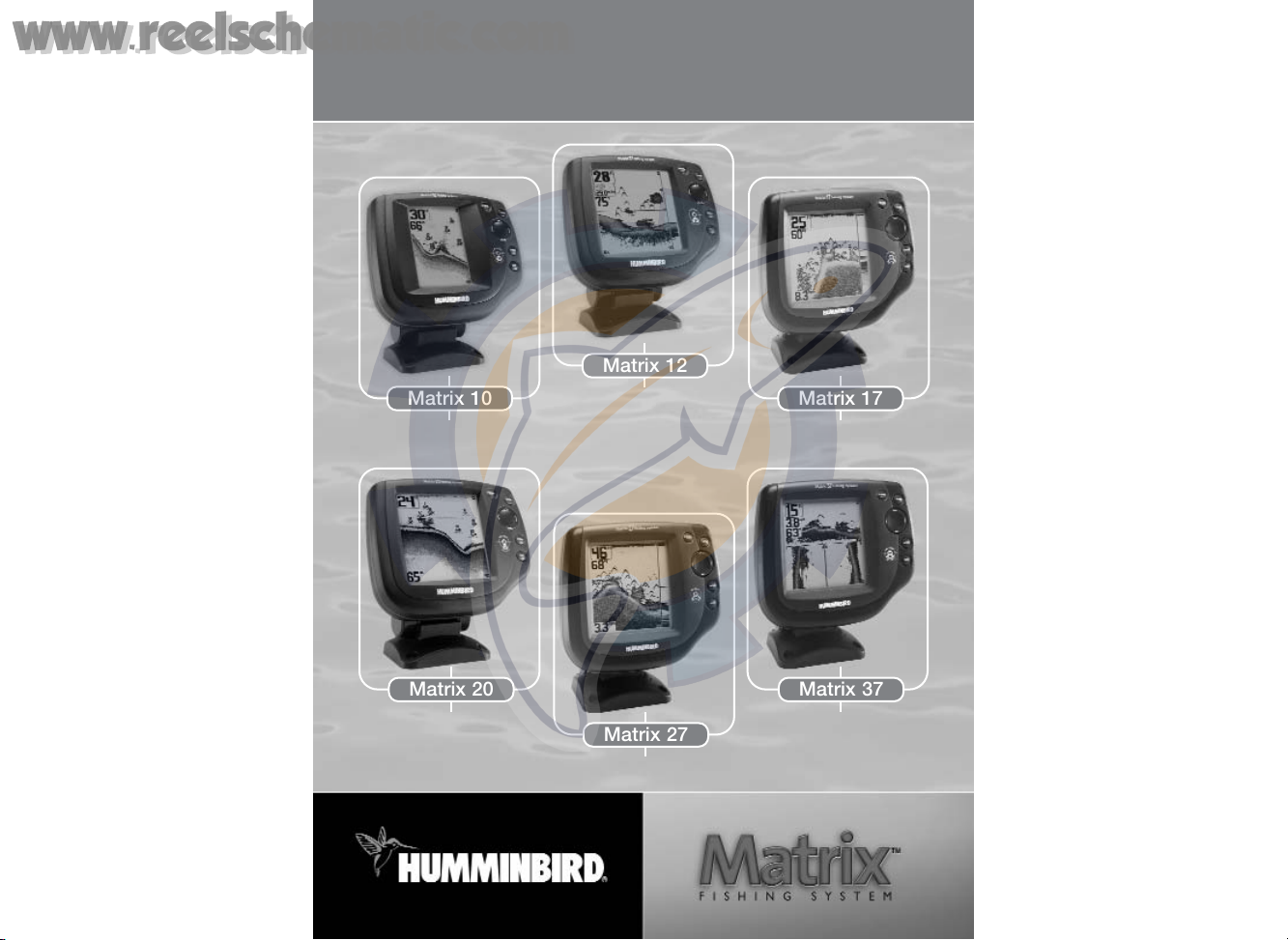
Operations Manual
Operations Manual
Matrix 10
Matrix 27
Matrix 20
Matrix 12
Matrix 37
531369-1_A
Matrix 17
www.reelschematic.com
www.reelschematic.com
Page 2
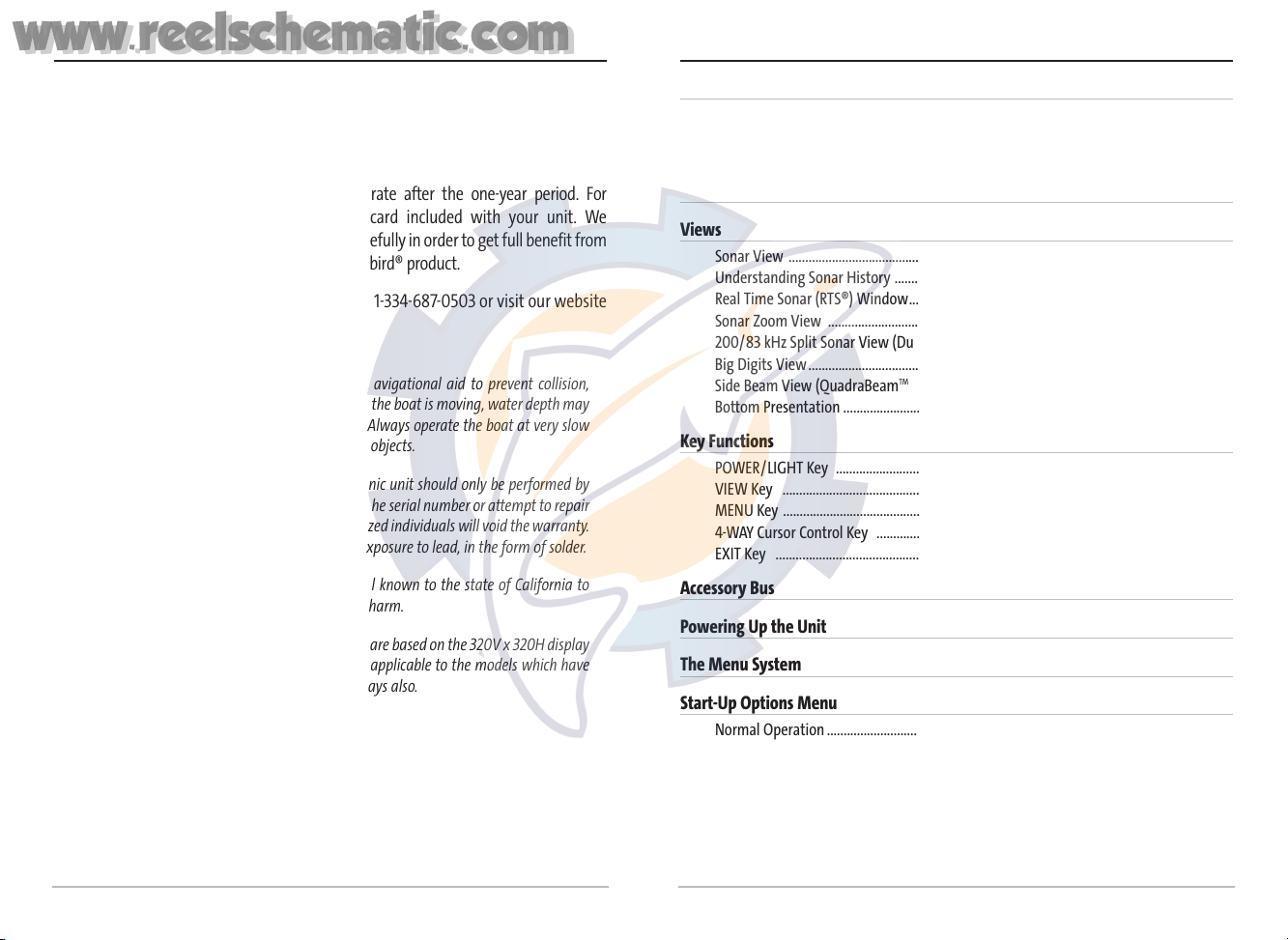
ii
Thank You!
Thank you for choosing Humminbird®, America's #1 name in fishfinders. Humminbird®
has built its reputation by designing and manufacturing top-quality, thoroughly reliable
marine equipment. Your Humminbird® is designed for trouble-free use in even the
harshest marine environment. In the unlikely event that your Humminbird® does
require repairs, we offer an exclusive Service Policy - free of charge during the first year
after purchase, and available at a reasonable rate after the one-year period. For
complete details, see the separate warranty card included with your unit. We
encourage you to read this operations manual carefully in order to get full benefit from
all the features and applications of your Humminbird® product.
Contact our Customer Resource Center at either 1-334-687-0503 or visit our website
at www.humminbird.com.
WARNING! This device should not be used as a navigational aid to prevent collision,
grounding, boat damage, or personal injury. When the boat is moving, water depth may
change too quickly to allow time for you to react. Always operate the boat at very slow
speeds if you suspect shallow water or submerged objects.
WARNING! Disassembly and repair of this electronic unit should only be performed by
authorized service personnel. Any modification of the serial number or attempt to repair
the original equipment or accessories by unauthorized individuals will void the warranty.
Handling and/or opening this unit may result in exposure to lead, in the form of solder.
WARNING! This product contains lead, a chemical known to the state of California to
cause cancer, birth defects and other reproductive harm.
NOTE: All screens and graphics used in this manual are based on the 320V x 320H display
size of the Matrix 17; however, this information is applicable to the models which have
240V x 160H, 240V x 240H and 640V x 320H displays also.
Humminbird®, DualBeam PLUS™, QuadraBeamTM, SmartCastTM, Selective Fish ID+TM, WhiteLine®, RTS®,
X-PressTMMenu, Fish ID+TM, Structure ID®, TrueArchTM, UltraBlackTM, Angler Profile PresetsTM, and
WeatherSenseTMare trademarked by or registered trademarks of Techsonic Industries, Inc.
© 2004 Techsonic Industries, Eufaula AL, USA. All rights reserved.
i
How Sonar Works 1
Single Beam Sonar...................................................................................................................... 2
DualBeam PLUS™ Sonar ............................................................................................................2
QuadraBeam
TM
Sonar ................................................................................................................ 2
What’s On the Display 3
Views 5
Sonar View .................................................................................................................................. 5
Understanding Sonar History .................................................................................................. 6
Real Time Sonar (RTS®) Window.............................................................................................. 7
Sonar Zoom View ...................................................................................................................... 8
200/83 kHz Split Sonar View (DualBeam PLUS™ and QuadraBeam
TM
Only) .................. 9
Big Digits View.......................................................................................................................... 10
Side Beam View (QuadraBeam
TM
Only).................................................................................. 11
Bottom Presentation ................................................................................................................ 12
Key Functions 14
POWER/LIGHT Key .................................................................................................................. 14
VIEW Key .................................................................................................................................. 14
MENU Key .................................................................................................................................. 15
4-WAY Cursor Control Key ...................................................................................................... 15
EXIT Key .................................................................................................................................... 16
Accessory Bus 17
Powering Up the Unit 17
The Menu System 18
Start-Up Options Menu 20
Normal Operation .................................................................................................................... 20
Simulator .................................................................................................................................. 21
System Status .......................................................................................................................... 22
PC Connect (with PC Connect Cable Only)............................................................................ 22
Table of Contents
www.reelschematic.com
www.reelschematic.com
Page 3
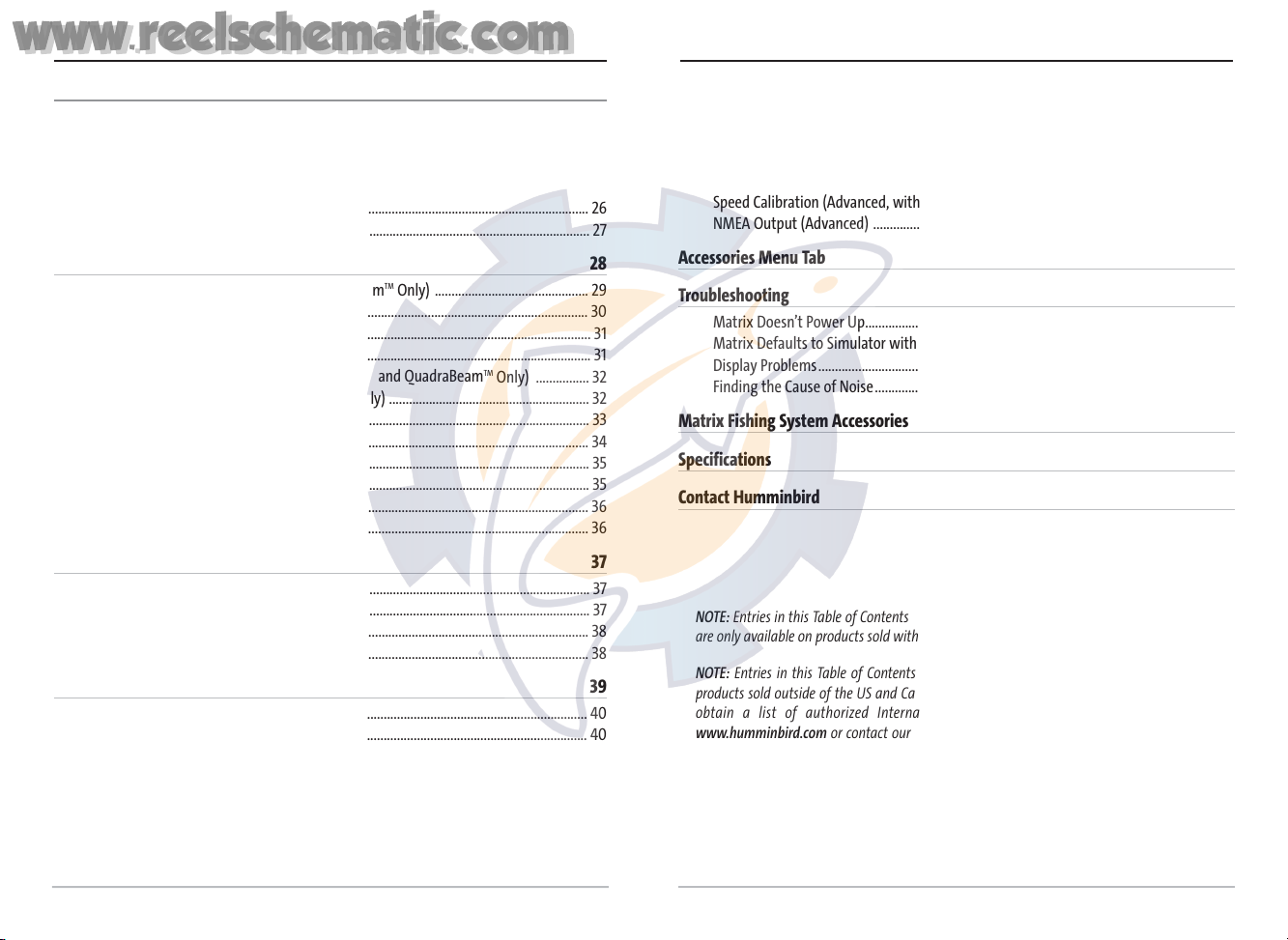
iv
Sonar X-Press™ Menu 23
Sensitivity .................................................................................................................................. 23
Upper Range (Advanced: Sonar, Split Sonar and Big Digits Views Only) ...................... 24
Lower Range ............................................................................................................................ 25
Chart Speed .............................................................................................................................. 26
Bottom View.............................................................................................................................. 26
Zoom Level (Sonar Zoom View Only).................................................................................... 27
Sonar Menu Tab 28
Beam Select (DualBeam PLUS™ and QuadraBeamTMOnly) .............................................. 29
Fish ID+
TM
.................................................................................................................................... 30
Fish Sensitivity .......................................................................................................................... 31
Real Time Sonar (RTS®) Window............................................................................................ 31
83 kHz Sensitivity (Advanced: DualBeam PLUS™ and QuadraBeam
TM
Only) ................ 32
455 kHz Balance (Advanced: QuadraBeam
TM
Only) ............................................................ 32
Depth Lines (Advanced) ..........................................................................................................33
Surface Clutter (Advanced) .................................................................................................... 34
Noise Filter (Advanced)............................................................................................................ 35
Max Depth (Advanced)............................................................................................................35
Water Type (Advanced) .......................................................................................................... 36
Transducer Select (QuadraBeam
TM
Only).............................................................................. 36
Alarms Menu Tab 37
Depth Alarm .............................................................................................................................. 37
Fish ID Alarm.............................................................................................................................. 37
Low Battery Alarm.................................................................................................................... 38
Alarm Tone ................................................................................................................................ 38
Setup Menu Tab 39
Units - Depth ............................................................................................................................ 40
Units - Temp (International Only).......................................................................................... 40
Units - Distance (with Temp/Speed or GPS Receiver)........................................................ 40
Units - Speed (with Temp/Speed or GPS Receiver) ............................................................ 41
User Mode.................................................................................................................................. 41
Language (International Only)................................................................................................ 41
Triplog Reset (with Temp/Speed or GPS Receiver) ............................................................ 42
Table of Contents
iii
Restore Defaults........................................................................................................................ 42
Select Views (Advanced) ........................................................................................................ 43
Select Readouts (Advanced, Sonar View Only) .................................................................. 44
Depth Offset (Advanced) ........................................................................................................ 46
Temp Offset (Advanced)..........................................................................................................46
Speed Calibration (Advanced, with Temp/Speed Only) .................................................... 47
NMEA Output (Advanced) ...................................................................................................... 47
Accessories Menu Tab 48
Troubleshooting 49
Matrix Doesn’t Power Up........................................................................................................ 49
Matrix Defaults to Simulator with a Transducer Attached .............................................. 49
Display Problems...................................................................................................................... 50
Finding the Cause of Noise......................................................................................................51
Matrix Fishing System Accessories 52
Specifications 54
Contact Humminbird 55
NOTE: Entries in this Table of Contents which list (DualBeam PLUS™ and QuadraBeamTMOnly)
are only available on products sold with a DualBeam PLUS™ or QuadraBeamTMtransducer.
NOTE: Entries in this Table of Contents which list (International Only) are only available on
products sold outside of the US and Canada by our authorized International Distributors. To
obtain a list of authorized International Distributors, please visit our website at
www.humminbird.com or contact our Customer Resource Center at 1-334-687-0503 to locate
the distributor nearest you.
NOTE: Entries in this Table of Contents which list (with Temp/Speed or GPS Receiver, or (with
PC Connect Cable Only) require the purchase of separate accessories. You can visit our website
at www.humminbird.com to order these accessories online or contact our Customer Resource
Center at 1-334-687-0503.
Table of Contents
www.reelschematic.com
www.reelschematic.com
Page 4
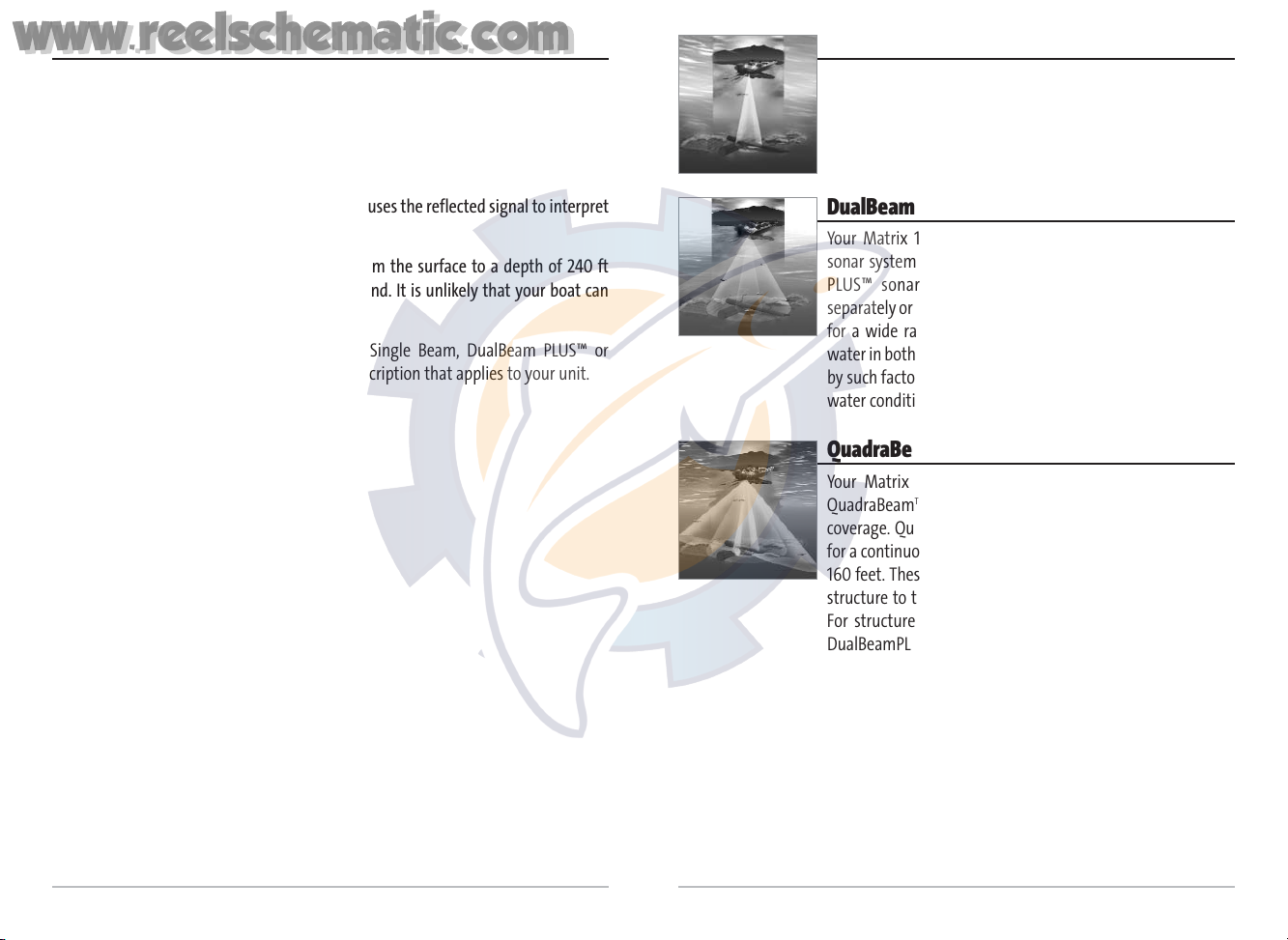
2
How Sonar Works
Sonar technology is based on sound waves. The Matrix Fishing System uses sonar to
locate and define structure, bottom contour and composition, as well as depth
directly below the transducer.
Your Matrix Fishing System sends a sound wave signal and determines distance by
measuring the time between the transmission of the sound wave and when the
sound wave is reflected off of an object; it then uses the reflected signal to interpret
location, size, and composition of an object.
Sonar is very fast. A sound wave can travel from the surface to a depth of 240 ft
(70 m) and back again in less than ¹⁄₄ of a second. It is unlikely that your boat can
"outrun" this sonar signal.
Your Matrix Fishing System will either have Single Beam, DualBeam PLUS™ or
QuadraBeam™ sonar. Find the correct sonar description that applies to your unit.
1
Single Beam Sonar
Your Matrix 10, 12 or 20 uses a 200 kHz single beam sonar
system with a 20° area of coverage. Depth capability is
affected by such factors as boat speed, wave action, bottom
hardness, water conditions and transducer installation.
DualBeam PLUS™ Sonar
Your Matrix 17 or 27 uses a 200/83 kHz DualBeam PLUS™
sonar system with a wide (60°) area of coverage. DualBeam
PLUS™ sonar returns can be blended together, viewed
separately or compared side-by-side. DualBeam PLUS™ is ideal
for a wide range of conditions - from shallow to very deep
water in both fresh and salt water. Depth capability is affected
by such factors as boat speed, wave action, bottom hardness,
water conditions and transducer installation.
QuadraBeam™ Sonar
Your Matrix 37 Fishing System uses QuadraBeamTMsonar.
QuadraBeam
TM
sonar provides an extremely wide 90° area of
coverage. QuadraBeamTMstarts with two 45° 455 kHz beams
for a continuous 90° of uninterrupted side to side coverage to
160 feet. These Side Structure locating beams reveal fish and
structure to the left and right of your boat near the bottom.
For structure directly below your boat, QuadraBeam
TM
uses
DualBeamPLUS™ technology.
www.reelschematic.com
www.reelschematic.com
Page 5
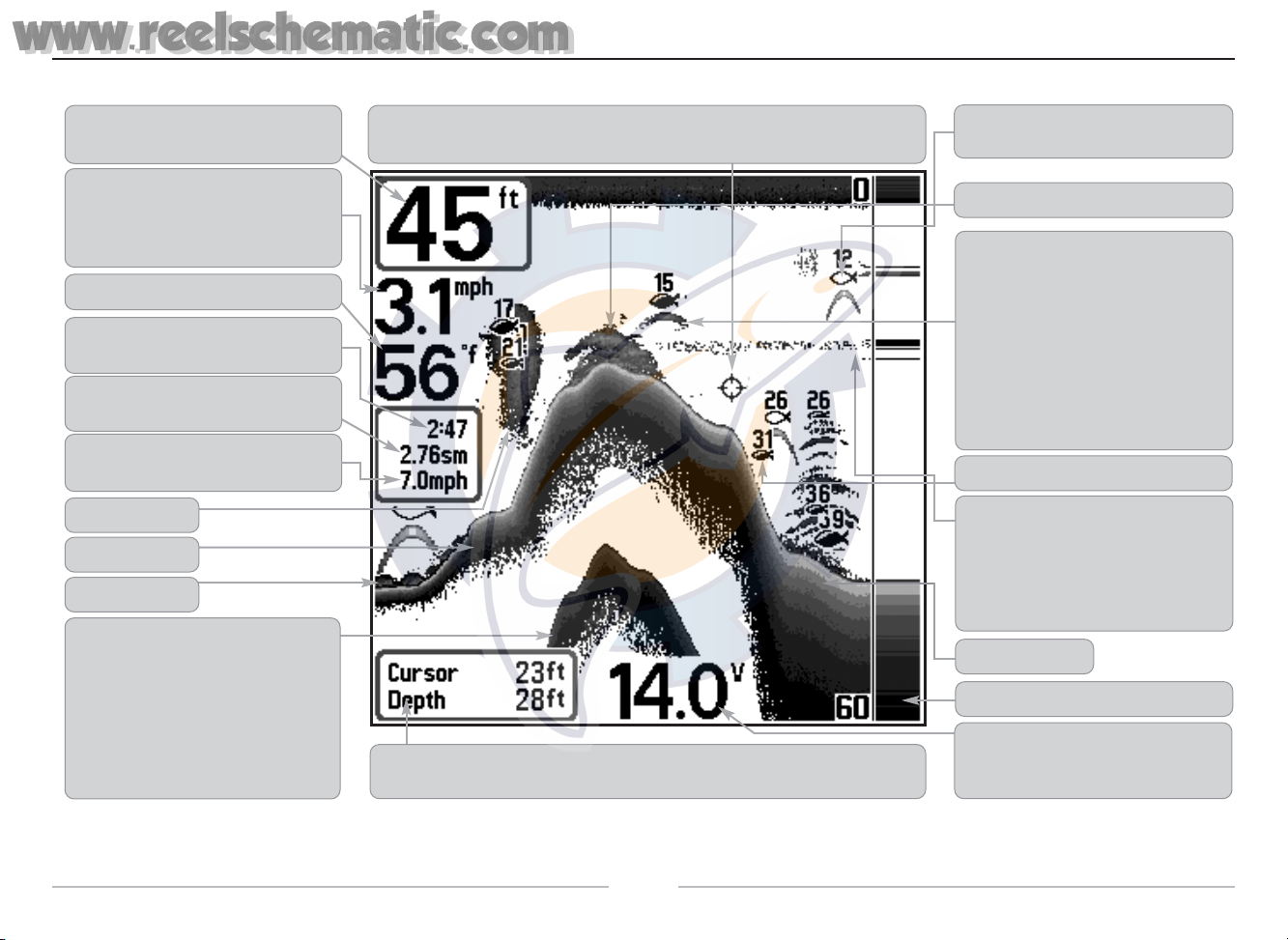
43
What’s On the Display
The Matrix Fishing System can display a variety of useful information about the area under and adjacent to your boat, including the following items:
NOTE: Entries in this view that list (with Temp/Speed or GPS Receiver) are available if either device is connected to the Matrix Fishing System. If both devices are connected, then only the
information from the GPS receiver will be displayed on the view.
Timer - elapsed time with Temp/Speed
Accessory or GPS Receiver.
Average Speed - average speed reading with
Temp/Speed Accessory or GPS Receiver.
Depth - water depth; can be set to alarm
when the water becomes too shallow.
Speed - if a Temp/Speed accessory or GPS
Receiver is attached, the Matrix can display the
speed of the boat, and can keep a Triplog of
nautical or statute miles traveled.
Second Sonar Return - when the sonar
signal bounces between the bottom and the
surface of the water and back again. Use the
appearance of the second return
to determine bottom hardness. Hard
bottoms will show a strong second return,
while soft bottoms will show a very weak
one or none at all.
Cursor Dialog Box - indicates cursor depth on the display and the depth of the bottom
directly below the cursor.
Battery Voltage - the voltage of the boat’s
battery; can be set to alarm if the voltage
falls below a certain point.
RTS® (Real Time Sonar) Window
Soft Bottom
Thermoclines - layers of water with different
temperatures that appear at different depths
and different times of the year. A thermocline
typically appears as a continuous band of
many gray levels moving across the display at
the same depth.
Structure - where fish may be hiding.
Fish - fish are displayed as arches and/or
fish icons, and the unit can be set to alarm
when a fish of a certain size is detected.
When a target is detected and Fish ID+ is on,
a Fish ID+
TM
symbol with depth is displayed.
The size of the symbol shows the intensity of
the sonar return. The unit will clearly show
schools of Bait Fish as "clouds" of different
shapes and sizes, depending on the number
of fish and boat speed.
Bait Ball
Hard Bottom
Rocky Bottom
Cursor - available in Freeze Frame and can be positioned in the Sonar View to provide
depth of a sonar return and bottom depth below the cursor.
Distance - distance traveled with Temp/Speed
Accessory or GPS Receiver.
Temperature - water surface temperature.
83 kHz, Wide Beam Hollow Fish Symbol
(DualBeam PLUS™ Units Only)
200 kHz, Narrow Beam Shaded Fish Symbol
www.reelschematic.com
www.reelschematic.com
Page 6
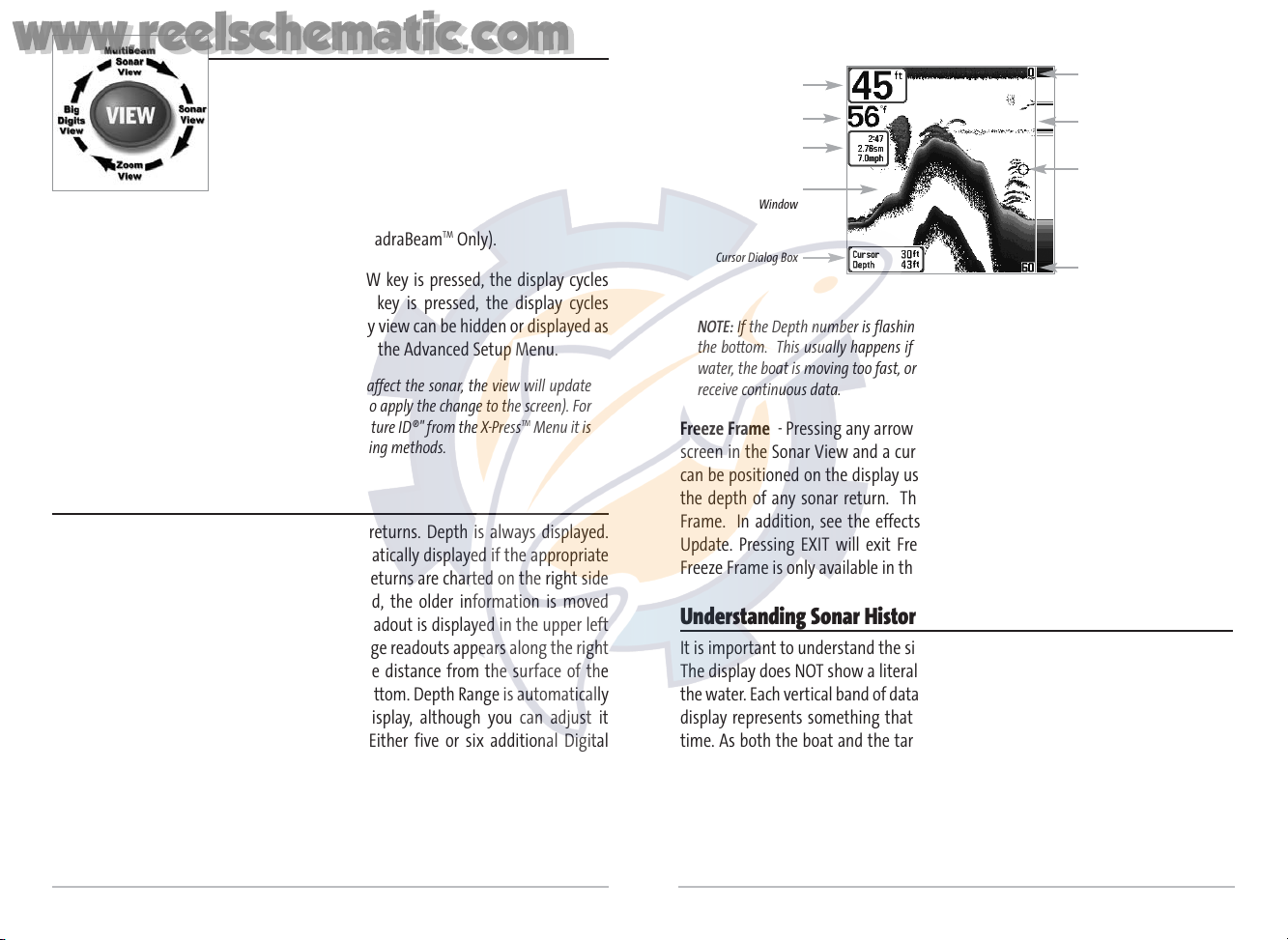
Views
The views available on your Matrix Fishing System are:
• Sonar View
• Zoom View
• 200/83 kHz Split Sonar View (DualBeam PLUS™ and
QuadraBeam
TM
Only)
• Big Digits View
• Side Beam View (QuadraBeam
TM
Only).
Sonar View is the default view. When the VIEW key is pressed, the display cycles
through the available views. When the EXIT key is pressed, the display cycles
through the available views in reverse order. Any view can be hidden or displayed as
part of the view rotation using Select View from the Advanced Setup Menu.
NOTE: When you change any menu settings that affect the sonar, the view will update
immediately (i.e. you don’t have to exit the menu to apply the change to the screen). For
instance, by switching between "Inverse" and "Structure ID®" from the X-Press
TM
Menu it is
possible to quickly alternate between the two viewing methods.
Sonar View
Sonar View presents a historical log of sonar returns. Depth is always displayed.
Readouts for temperature and speed are automatically displayed if the appropriate
accessory is connected. The most recent sonar returns are charted on the right side
of the window; as new information is received, the older information is moved
across the display to the left. A Digital Depth Readout is displayed in the upper left
corner. A scale with Upper and Lower Depth Range readouts appears along the right
edge of the Sonar View. The scale indicates the distance from the surface of the
water to a depth range sufficient to show the bottom. Depth Range is automatically
selected to keep the bottom visible on the display, although you can adjust it
manually as well (see Sonar X-Press
TM
Menu). Either five or six additional Digital
Readouts (depending on your model) display information from optional-purchase
accessories. These information boxes can be customized to show only the
information desired (see Setup Menu Tab, Select Readouts).
6
5
NOTE: If the Depth number is flashing, it means that the unit is having trouble locating
the bottom. This usually happens if the water is too deep, the transducer is out of the
water, the boat is moving too fast, or for any other reason that the unit can’t accurately
receive continuous data.
Freeze Frame - Pressing any arrow on the 4-WAY Cursor Control key will freeze the
screen in the Sonar View and a cursor will be displayed on the screen. The cursor
can be positioned on the display using the 4-WAY Cursor Control key to determine
the depth of any sonar return. The RTS® Window continues to update in Freeze
Frame. In addition, see the effects of menu setting changes with Instant Image
Update. Pressing EXIT will exit Freeze Frame and the display will start to scroll.
Freeze Frame is only available in the Sonar View.
Understanding Sonar History
It is important to understand the significance of the Matrix Fishing System display.
The display does NOT show a literal 3-dimensional representation of what is under
the water. Each vertical band of data received by the control head and plotted on the
display represents something that was detected by a sonar return at a particular
time. As both the boat and the targets (fish) may be moving, the returns are only
showing a particular segment of time when objects were detected, not exactly
where those objects are in relation to other objects shown on the display.
Sonar View
Upper Depth
Range
Sonar History
Window
Depth
Cursor Dialog Box
Temperature
Triplog
Lower Depth
Range
RTS® Window
Cursor
www.reelschematic.com
www.reelschematic.com
Page 7
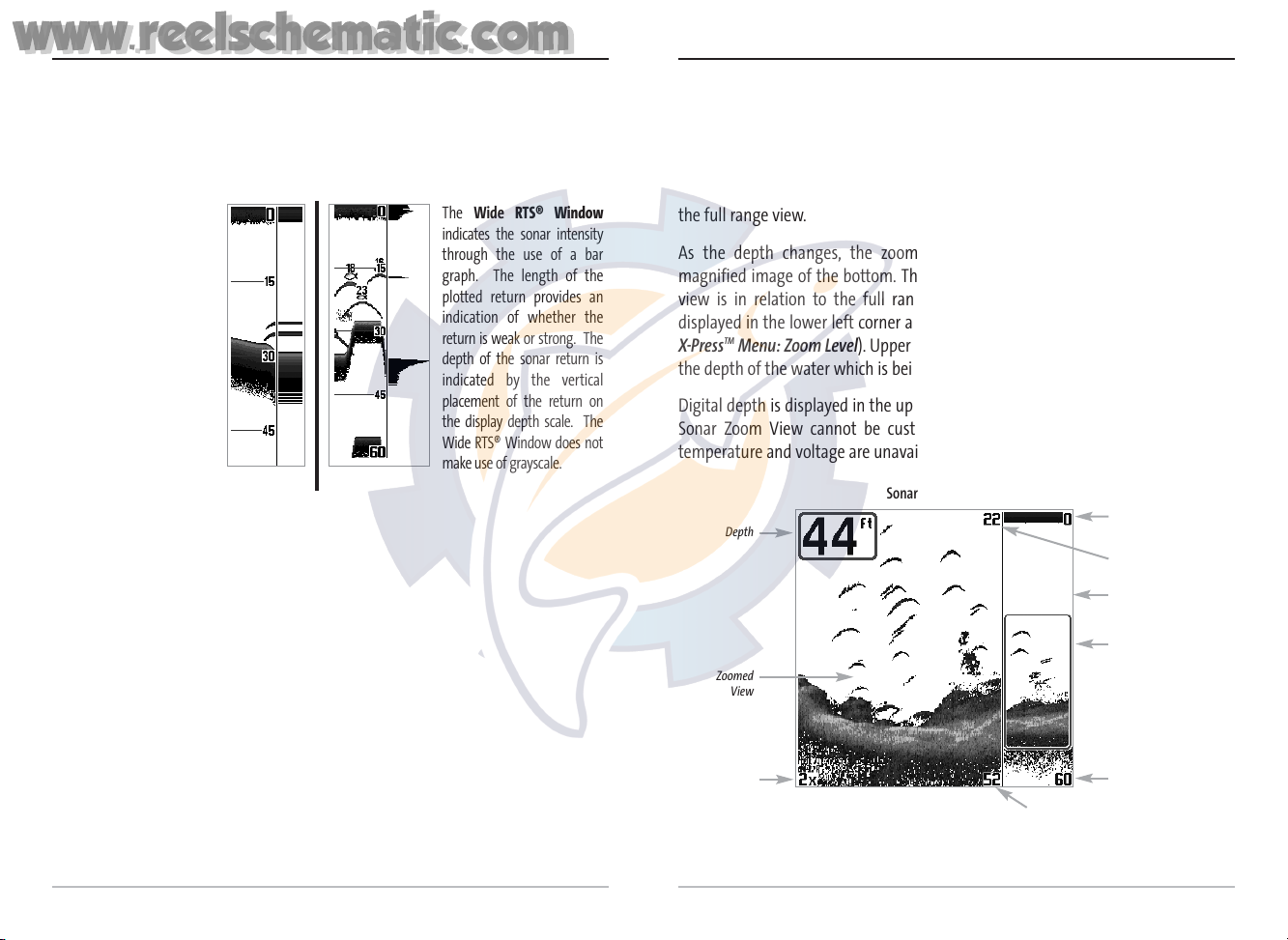
8
Sonar Zoom View
Sonar Zoom View increases the displayed resolution to separate sonar returns that
are very close together, such as those caused by fish suspended close to the bottom
or within structure. In Zoom View, the display is split to show a narrow slice of the
full range view on the right and the zoomed view on the left. The full range view on
the right also contains the Zoom Preview Box that shows what part of the full range
view is shown in zoom view on the left; the Zoom Preview Box tracks the bottom in
the full range view.
As the depth changes, the zoomed view updates automatically to display a
magnified image of the bottom. The Zoom Preview Box shows where the zoomed
view is in relation to the full range view. The Zoom Level, or magnification, is
displayed in the lower left corner and can be changed to suit conditions (see Sonar
X-Press
TM
Menu: Zoom Level). Upper and Lower Zoom Depth Range numbers indicate
the depth of the water which is being viewed.
Digital depth is displayed in the upper left hand corner. The digital readouts in the
Sonar Zoom View cannot be customized; therefore, information such as water
temperature and voltage are unavailable in the Sonar Zoom View.
Sonar Zoom View
Full Range View
Upper Depth Range,
Full Range View
Lower Depth
Range, Zoom View
Lower Depth Range,
Full Range View
Zoomed
View
Zoom
Preview Box
Zoom Level
Depth
Upper Depth Range,
Zoom View
7
Real Time Sonar (RTS®) Window
A Real Time Sonar (RTS®) Window appears on the right side of the display in the
Sonar View only. The RTS® Window always updates at the fastest rate possible for
depth conditions and shows only the returns from the bottom, structure and fish
that are within the transducer beam. The RTS® Window plots the depth and
intensity of a sonar return (see Sonar Menu - RTS® Window).
The Narrow RTS® Window
indicates the sonar intensity
through the use of grayscale.
The grayscale used matches
the bottom view grayscale
setting used in the sonar
history window (i.e. Inverse,
StructureID®, WhiteLine®,
Bottom Black). The depth of
the sonar return is indicated
by the vertical placement of
the return on the display
depth scale.
The Wide RTS® Window
indicates the sonar intensity
through the use of a bar
graph. The length of the
plotted return provides an
indication of whether the
return is weak or strong. The
depth of the sonar return is
indicated by the vertical
placement of the return on
the display depth scale. The
Wide RTS® Window does not
make use of grayscale.
www.reelschematic.com
www.reelschematic.com
Page 8
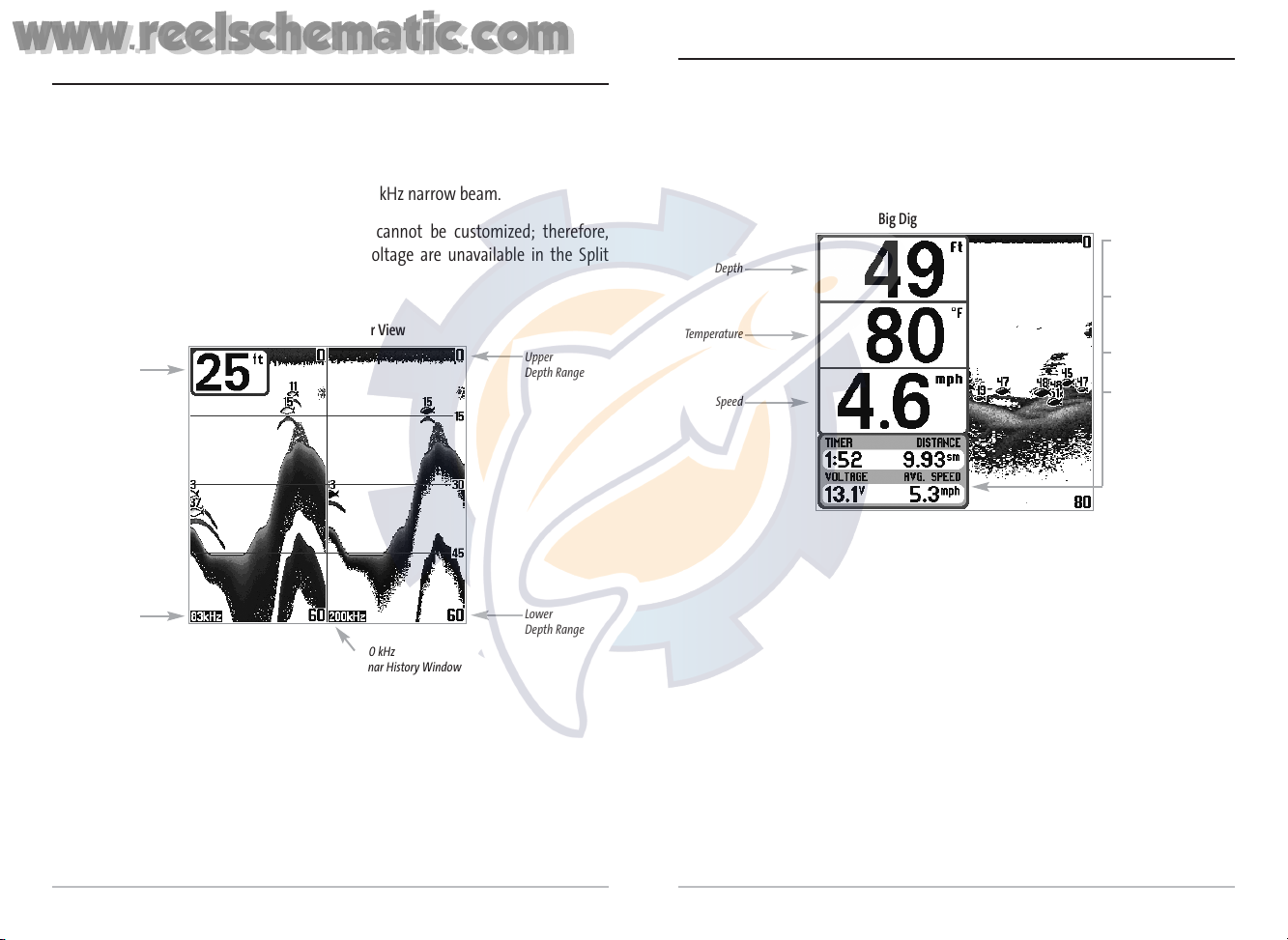
Big Digits View
Big Digits View provides digital data in a large, easy-to-see format. Depth is always
displayed. Readouts for temperature, speed and Triplog information are displayed
automatically if the appropriate accessory is connected to the system. The Triplog
shows distance traveled, average speed, and time elapsed since the Triplog was last
reset. The digital readouts in the Big Digits View cannot be customized.
Big Digits View
Depth
Temperature
Speed
Timer shows the time
elapsed since Triplog
was last reset
Distance is the distance
traveled since the
Triplog was last reset
Voltage - the battery
voltage.
Average Speed shows
the speed since the
Triplog was last reset
9
200/83 kHz Split Sonar View
(DualBeam PLUS™ and QuadraBeamTMOnly)
Split Sonar View displays sonar returns from the 83 kHz wide beam on the left side
of the screen and displays sonar returns from the 200 kHz narrow beam on the right
side of the screen. Depth is always displayed in the upper left hand corner. You can
use the Split Sonar View to make side by side comparisons between the sonar
returns from the 83 kHz wide beam and the 200 kHz narrow beam.
The digital readouts in the Split Sonar View cannot be customized; therefore,
information such as water temperature and voltage are unavailable in the Split
Sonar View.
200/83 kHz Split Sonar View
Depth
83 kHz
Sonar History
Window
200 kHz
Sonar History Window
Upper
Depth Range
Lower
Depth Range
10
www.reelschematic.com
www.reelschematic.com
Page 9
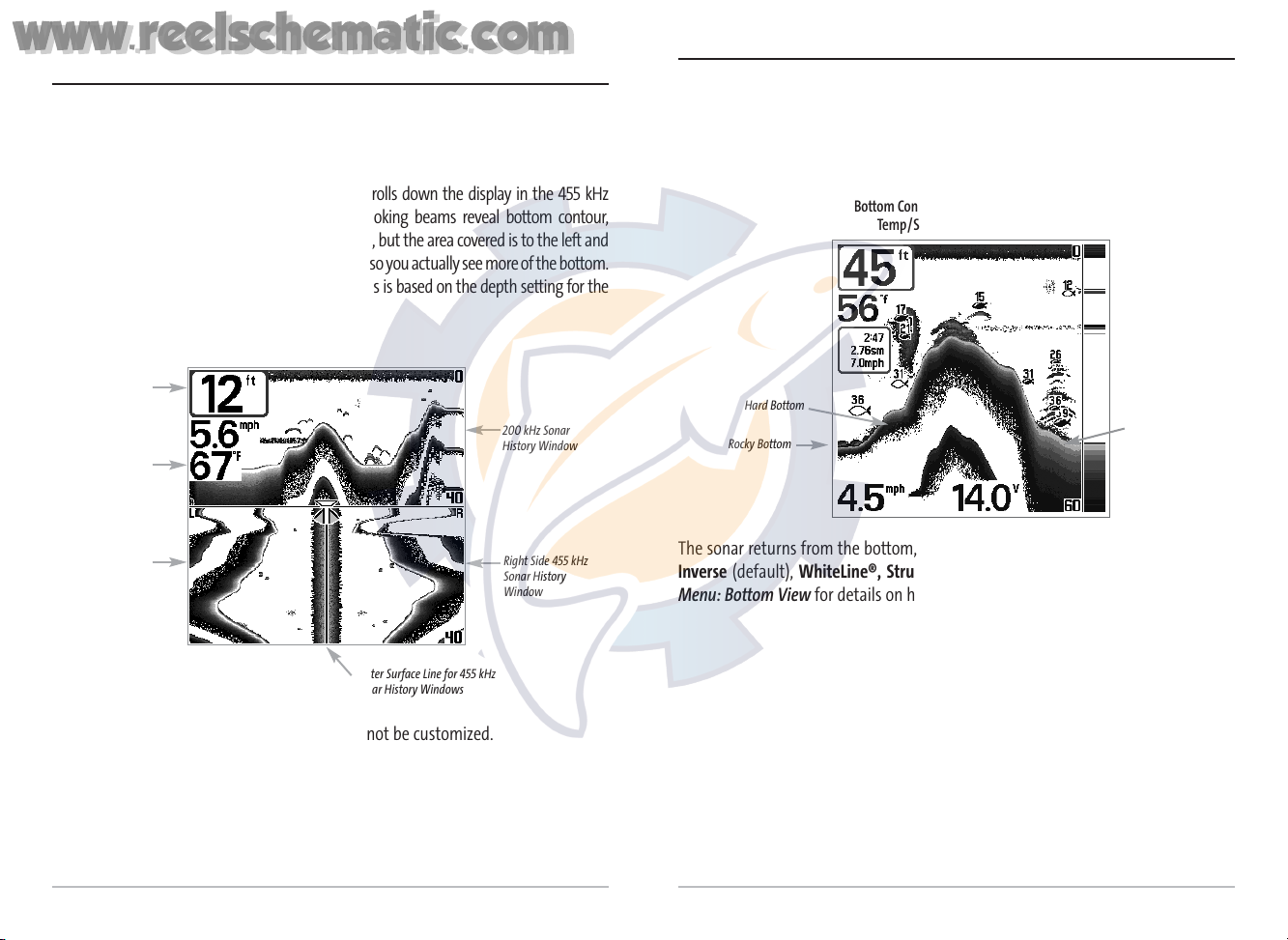
12
Bottom Presentation
As the boat moves, the unit charts the changes in depth on the display to create a profile
of the Bottom Contour. The type of bottom can be determined from the return charted
on the display. A Hard Bottom such as compacted sediment or flat rock appears as a
thinner line across the display. A Soft Bottom such as mud or sand appears as a thicker
line across the display. Rocky Bottoms have a broken, random appearance.
The sonar returns from the bottom, structure and fish can be represented as either
Inverse (default), WhiteLine®, Structure ID®, or Bottom Black. See Sonar X-Press
TM
Menu: Bottom View for details on how to set the bottom view.
Bottom Contour Profile with RTS® Window.
Temp/Speed Accessory is optional.
Rocky Bottom
Hard Bottom
Soft Bottom
11
Side Beam View
(QuadraBeamTMOnly)
Side Beam View shows sonar information from both the left and right 90° 455 kHz beams
and the 200 kHz down-looking beam in one view. The top portion of the display presents a
historical log of sonar returns from the 200 kHz down-looking sonar. The bottom portion of
the display presents a historical log of sonar returns from the 455 kHz right- and left-looking
sonar. New information appears at the top, and scrolls down the display in the 455 kHz
Windows. The sonar information from the side-looking beams reveal bottom contour,
structure and fish similar to the down-looking beam, but the area covered is to the left and
right of the area shown in the down-looking portion so you actually see more of the bottom.
The distance covered by the right and left 90° beams is based on the depth setting for the
down-looking beam, up to a maximum of 160 feet.
The digital readouts in the Side Beam View cannot be customized.
Side Beam View
Depth
Temperature
Left Side 455 kHz
Sonar History
Window
Right Side 455 kHz
Sonar History
Window
200 kHz Sonar
History Window
Water Surface Line for 455 kHz
Sonar History Windows
www.reelschematic.com
www.reelschematic.com
Page 10
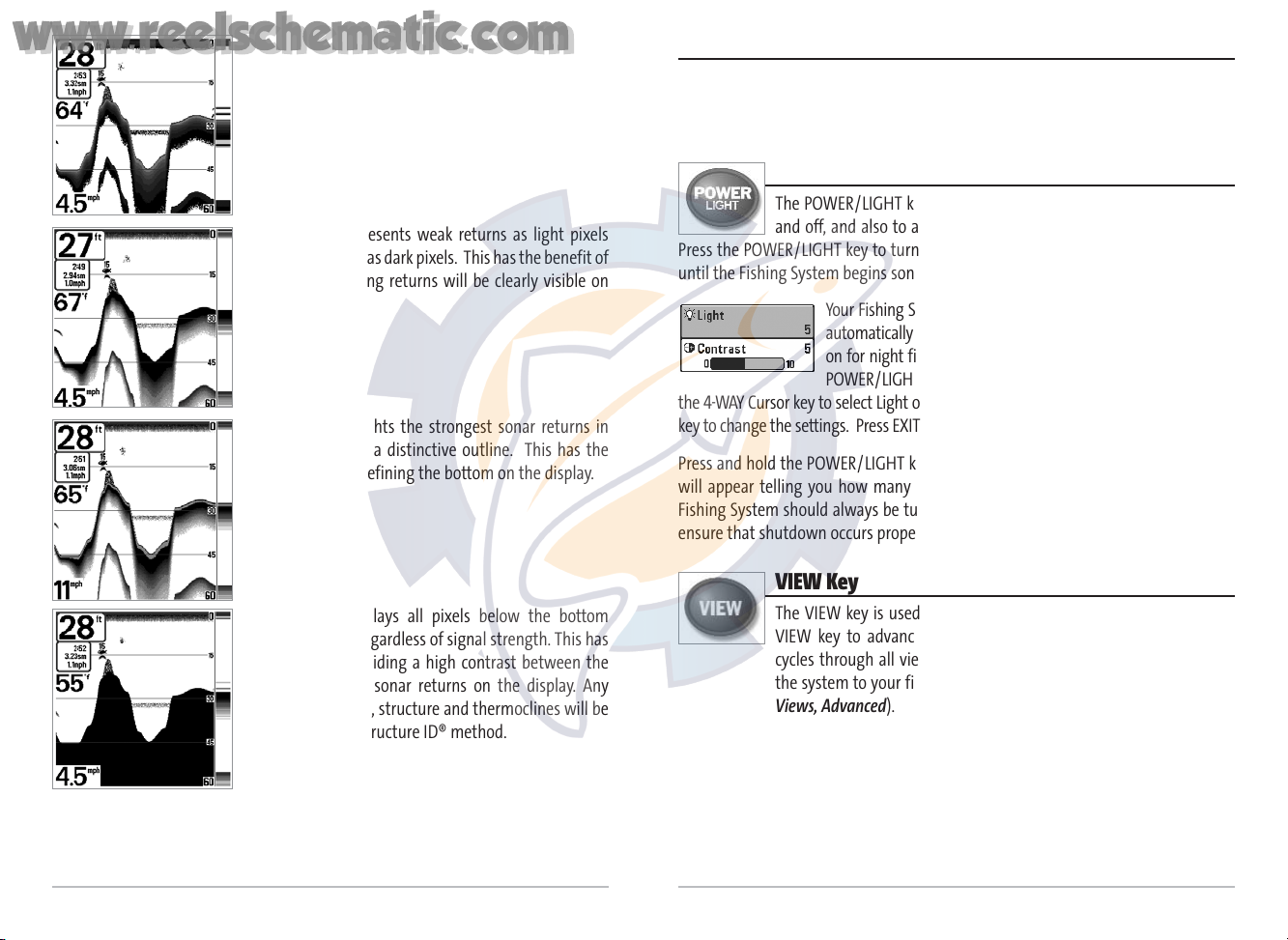
14
Key Functions
Your Matrix Fishing System user interface consists of a set of easy-to-use keys that
work with various on-screen views and menus to give you flexibility and control over
your fishing experience.
POWER/LIGHT Key
The POWER/LIGHT key is used to turn the Matrix Fishing System on
and off, and also to adjust the backlight and contrast of the display.
Press the POWER/LIGHT key to turn the unit on. The Title screen is then displayed
until the Fishing System begins sonar operation.
Your Fishing System will start up with the backlight on and will
automatically turn it off to conserve power. To turn the backlight
on for night fishing, or to adjust the display contrast, press the
POWER/LIGHT key to access the Light and Contrast menu. Use
the 4-WAY Cursor key to select Light or Contrast and then use the LEFT or RIGHT Cursor
key to change the settings. Press EXIT to exit the Light and Contrast menu.
Press and hold the POWER/LIGHT key for 3 seconds to turn the unit off. A message
will appear telling you how many seconds there are until shutdown occurs. Your
Fishing System should always be turned off using the POWER/LIGHT key. This will
ensure that shutdown occurs properly and any menu settings will be saved.
VIEW Key
The VIEW key is used to cycle through all available views. Press the
VIEW key to advance to the next view. Repeatedly pressing VIEW
cycles through all views available. Views can be hidden to optimize
the system to your fishing requirements (see Setup Menu Tab: Select
Views, Advanced).
13
Inverse is a method where weak returns are shown
with dark pixels and strong returns with lighter pixels.
This has the benefit of ensuring that weak signals will
be clearly visible on the display.
Structure ID® represents weak returns as light pixels
and strong returns as dark pixels. This has the benefit of
ensuring that strong returns will be clearly visible on
the display.
WhiteLine® highlights the strongest sonar returns in
white, resulting in a distinctive outline. This has the
benefit of clearly defining the bottom on the display.
Bottom Black displays all pixels below the bottom
contour as black, regardless of signal strength. This has
the benefit of providing a high contrast between the
bottom and other sonar returns on the display. Any
targets such as fish, structure and thermoclines will be
shown using the Structure ID® method.
www.reelschematic.com
www.reelschematic.com
Page 11

EXIT Key
The EXIT key has multiple functions, depending on the situation:
• If an alarm is sounding, pressing EXIT will cancel the alarm.
• If a menu tab is selected, pressing EXIT will exit the menu mode and return
to the view.
• If a menu is active, pressing EXIT will return to the previous level in the menu
system.
• Pressing EXIT will cycle through the available views in reverse order.
• If Freeze Frame is active, pressing EXIT will return to a scrolling display.
16
15
MENU Key
The MENU key is used to access the menu system.
Start-Up Options Menu - Press the MENU key during the power up sequence to view
the Start-Up Options menu.
X-Press
TM
Menu - Press the MENU key once for the Sonar X-PressTMMenu. The X-Press
TM
Menu allows you to access frequently-used settings without having to navigate through
the whole menu system. When the X-PressTMMenu is displayed, you can use the UP or
DOWN Cursor keys to move to a particular menu choice. As soon as you alter a
parameter (using the RIGHT or LEFT Cursor keys) the X-Press
TM
Menu will collapse
temporarily, and the screen will update if it is affected by your menu setting change,
allowing you to see the effects of your action immediately. Reactivate the X-Press
TM
Menu by using the UP or DOWN Cursor keys.
Main Menu - Press the MENU key twice for the tabbed Main Menu System. The Main
Menu System is organized under tabbed headings to help you find a specific menu
item quickly: Alarms, Sonar, Setup and Accessories tabs are part of your tabbed Main
Menu System. Use the LEFT or RIGHT 4-WAY Cursor Control key to select a tab; then
use the DOWN or UP key to select the menu item, and the LEFT or RIGHT key to alter
a menu setting.
4-WAY Cursor Control Key
Use the DOWN or UP arrow keys to select a menu choice from the menu
list, then use the LEFT or RIGHT arrow keys to change a menu setting.
NOTE: Menu choices are implemented and saved immediately - no further action is required.
Press any arrow key to activate Freeze Frame while in the Sonar View and then use
the 4-WAY Cursor Control Key to position the cursor on the display.
www.reelschematic.com
www.reelschematic.com
Page 12

The Menu System
The menu system is divided into easy-to-use menu modules. The main components
of the menu system are:
Start-Up Options Menu - Press the MENU key during the power up sequence to view
the Start-Up Options menu.
X-Press
TM
Menu - The X-PressTMMenu allows you to
access the settings that are changed frequently
without having to navigate through the whole menu
system. Press the MENU key once to display the
X-Press
TM
Menu. When you select a menu item from
the X-PressTMMenu, the menu will collapse, leaving
only the menu choice on the screen. Use the UP or
DOWN Cursor keys to reactivate the X-PressTMMenu.
NOTE: The X-PressTMMenu choices will vary depending on
which view is active when you press the MENU key, as well
as whether you are in Normal or Advanced User Mode.
Main Menu Tabs - Less frequently-adjusted menus are grouped into the Main
Menu System. The Main Menu system is organized under the following tab headings
to help you find a specific menu item quickly: Alarms, Sonar, Setup, and Accessories.
Press the MENU key twice for the Main Menu, then use the
4-WAY Cursor LEFT or RIGHT key to select a tab, and use the
DOWN or UP key to select a specific menu item under that
tab, then use the LEFT or RIGHT keys again to change a
menu setting. Press the EXIT key to move quickly to the top
of the tab. A down arrow at the bottom of a menu means
that you can scroll to additional menu choices using the
DOWN Cursor key. A right or left arrow on a menu choice
means that you can use the RIGHT or LEFT Cursor keys to
make changes or see more information.
NOTE: The Main Menu choices will vary depending on whether you are in Normal or
Advanced User Mode.
Main Menu System
Normal User Mode
X-PressTMMenu
18
17
Accessory Bus
Use the Accessory Bus to expand the functionality
of the Matrix Fishing System. Accessories plug
directly into the Matrix Fishing System, enabling
Advanced features such as WeatherSense
TM
, GPS
Functionality and the SmartCastTMWireless Sonar
Link. Additional menu tabs and menu choices will
be added to the menu system automatically when
an accessory is plugged into the unit. In addition,
multiple accessories can be attached simultaneously. See Accessories Menu Tab and
Matrix Fishing System Accessories in this manual, as well as your accessory's
Operations Manual for additional details.
NOTE: Accessories to enable WeatherSenseTM, GPS Functionality and the SmartCast
TM
Wireless Sonar Link require separate purchases. You can visit our website at
www.humminbird.com or contact our Customer Resource Center at 1-334-687-0503 for
additional details.
Powering Up the Unit
Turn on your Matrix Fishing System by pressing the
POWER/LIGHT key. The Title screen is displayed
until the Fishing System begins operation. Your
Fishing System will begin Normal or Simulator
operation, depending on the presence or absence
of a transducer.
This is a typical Title screen for the
Matrix 17. Your model may have a
slightly different Title screen.
www.reelschematic.com
www.reelschematic.com
Page 13

Start-Up Options Menu
Press the MENU key when the Title screen is displayed to access the Start-Up
Options menu.
Use the UP or DOWN 4-WAY Cursor keys to position
the cursor, then the RIGHT Cursor key to select one
of the following choices. If you wait too long, the
system will default to whichever menu mode
happens to be highlighted:
• Normal
• Simulator
• System Status
• PC Connect (use with PC Connect Cable).
See the following paragraphs for more information about each of these choices.
Normal Operation
Use Normal operation for on the water operation with a transducer connected. In
addition, your Matrix Fishing System uses advanced transducer detection methods
to determine if a transducer is connected. If a functioning transducer is connected,
Normal operation will be selected automatically at power up and your Fishing
System can be used on the water.
Exit Normal operation by powering your Fishing System off.
Start-Up Options Menu
20
19
User Mode (Normal or Advanced) - An Advanced Mode is provided for users who
desire the highest level of control over the Fishing System and Normal Mode for
users who desire greater simplicity and fewer menu choices. Additional Advanced
menu choices will be displayed throughout the menu system when you navigate to
specific menus while in Advanced Mode. Any changes made while in Advanced
Mode will remain in effect after you switch back to Normal Mode. For example, if you
set specific views to be visible while in Advanced User Mode, and then return to
Normal User Mode, those views will still be visible. See Setup Menu Tab: User Mode
for specific instructions on changing to Advanced User Mode.
Total Screen Update - when you change any menu settings that affect the Sonar
View, the view will update immediately (i.e. you don’t have to exit the menu to apply
the change to the screen). For instance, by switching between "Inverse" and
"Structure ID®" from the X-Press
TM
Menu it is possible to alternate quickly between
the two viewing methods.
Sonar Tab, Normal Mode
Sonar Tab, Advanced Mode
www.reelschematic.com
www.reelschematic.com
Page 14

22
System Status
Use System Status to view system connections and
to conduct a unit self-test.
The following screens are displayed in turn
when you press the VIEW button when using
System Status:
• Self Test
• Accessory Test.
Self Test displays results from the internal diagnostic self test, including unit serial
number, Printed Circuit Board (PCB) serial number, software revision, total hours of
operation and the input voltage.
Accessory Test lists the accessories connected to
the system.
NOTE: The speed accessory will be detected only if the
paddlewheel has moved since your Matrix Fishing
System was powered up.
Exit System Status by powering your Fishing System off.
PC Connect
(With PC Connect Cable Only)
Use PC Connect to update the software of the Matrix control head. This feature
requires the use of the PC Connect Cable. Complete instructions are included with
the PC Connect Cable accessory.
NOTE: The PC Connect Cable requires a separate purchase. For more information visit our
website at www.humminbird.com or contact our Customer Resource Center at 1-334-687-0503.
Exit PC Connect mode by powering the Fishing System off.
System Status Accessory Test Screen
System Status Self Test Screen
Simulator
Use the Simulator to learn how to use your Matrix Fishing System before taking your
boat on the water. The Simulator is a very powerful tool that simulates on the water
operation, providing a randomly-updated display. We recommend going through
this manual while using the Simulator, since all of the menus function and affect the
display the way they actually do when in Normal operation.
NOTE: To get the full benefit of the Simulator, it is important to select Simulator manually
from the Start-Up Options menu as opposed to letting the Fishing System enter Simulator
automatically (as it will if a transducer is not connected and you do nothing during power
up). Manually selecting Simulator from the Start-Up Options menu allows you to pre-
configure your Matrix Fishing System for on the water operation. Any menu changes you
make will be saved for later use.
A message will appear on the display periodically
to remind you that you are using the Simulator.
Exit the Simulator by powering your Fishing
System off.
Simulator, Shown with Optional
WeatherSense
TM
Accessory
21
www.reelschematic.com
www.reelschematic.com
Page 15
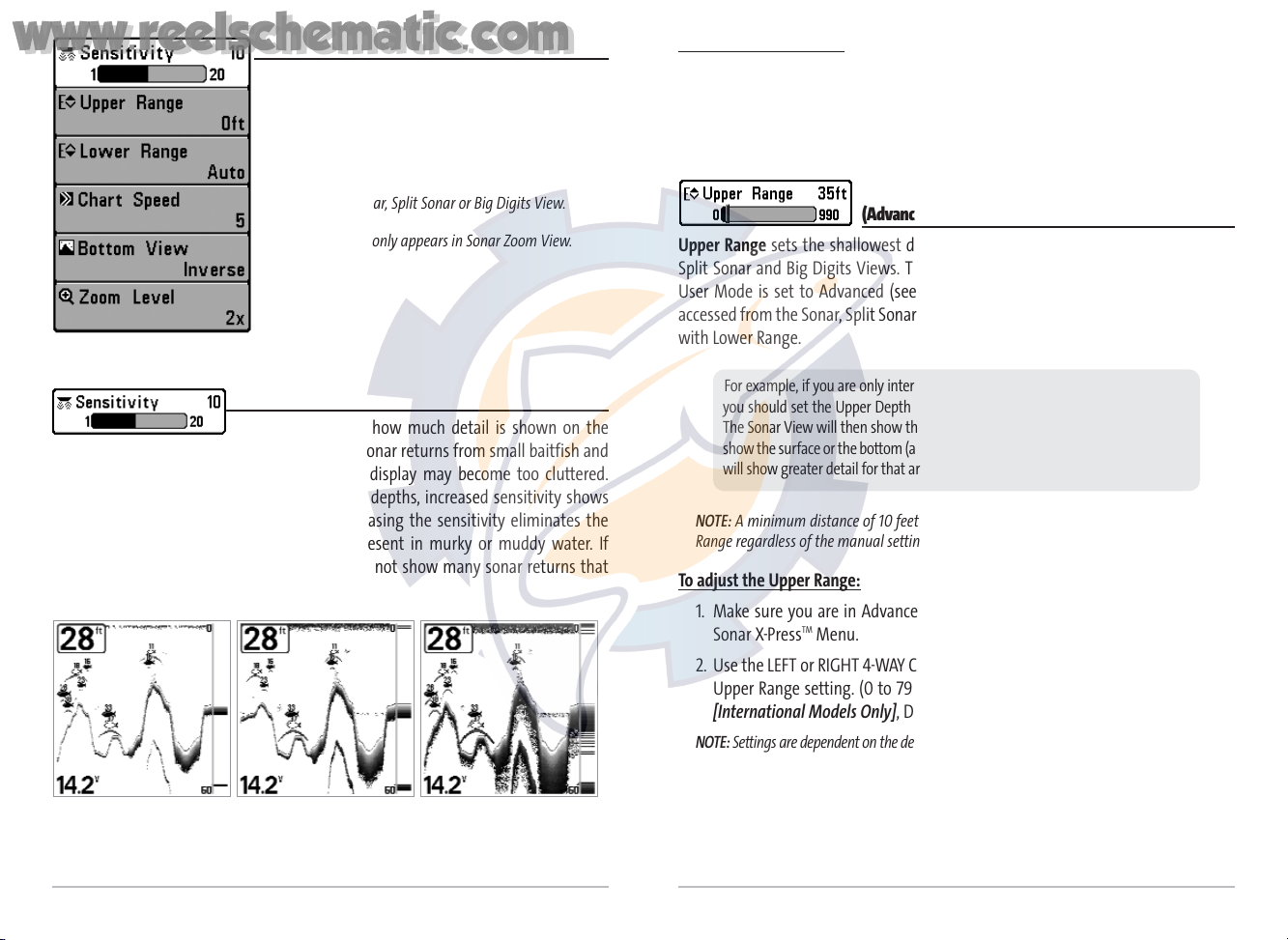
24
To adjust the Sensitivity:
1. Highlight Sensitivity on the Sonar X-PressTMMenu.
2. Use the LEFT or RIGHT 4-WAY Cursor Control keys to increase or decrease the
Sensitivity setting. (Low = 1, High = 20, Default = 10)
Upper Range
(Advanced: Sonar, Split Sonar and Big Digits Views Only)
Upper Range sets the shallowest depth range that will be displayed on the Sonar,
Split Sonar and Big Digits Views. The Upper Range menu choice is available when
User Mode is set to Advanced (see Setup Menu Tab: User Mode) and can only be
accessed from the Sonar, Split Sonar and Big Digits Views. Upper Range is often used
with Lower Range.
NOTE: A minimum distance of 10 feet will be maintained between the Upper and Lower
Range regardless of the manual settings entered.
To adjust the Upper Range:
1. Make sure you are in Advanced Mode, then highlight Upper Range on the
Sonar X-PressTMMenu.
2. Use the LEFT or RIGHT 4-WAY Cursor Control keys to increase or decrease the
Upper Range setting. (0 to 790/990/1490 feet or 0 to 257/327/497 meters
[International Models Only], Default = 0)
NOTE: Settings are dependent on the depth capability of your particular Fishing System model.
For example, if you are only interested in the area between 20 and 50 feet deep,
you should set the Upper Depth Range to 20 and the Lower Depth Range to 50.
The Sonar View will then show the 30 foot area between 20 and 50, and will not
show the surface or the bottom (assuming the bottom is deeper than 50 feet), and
will show greater detail for that area between 20 and 50 feet.
23
Sonar X-PressTMMenu
The Sonar X-PressTMMenu provides access to the
settings most frequently-used. Press the MENU key
once while in any of the Sonar Views to access the
Sonar X-Press
TM
Menu.
NOTE: Upper Range only appears in Advanced User
Mode when in Sonar, Split Sonar or Big Digits View.
NOTE: Zoom Level only appears in Sonar Zoom View.
Sensitivity
Sensitivity controls how much detail is shown on the
display. Increasing the sensitivity shows more sonar returns from small baitfish and
suspended debris in the water; however, the display may become too cluttered.
When operating in very clear water or greater depths, increased sensitivity shows
weaker returns that may be of interest. Decreasing the sensitivity eliminates the
clutter from the display that is sometimes present in murky or muddy water. If
Sensitivity is adjusted too low, the display may not show many sonar returns that
could be fish.
Sensitivity at Low Sensitivity at Medium Sensitivity at High
Sonar X-PressTMMenu
www.reelschematic.com
www.reelschematic.com
Page 16

Chart Speed
Chart Speed determines the speed at which the sonar
information moves across the display, and consequently the amount of detail
shown. A faster speed shows more information and is preferred by most anglers;
however, the sonar information moves across the display quickly. A slower speed
keeps the information on the display longer, but the bottom and fish details become
compressed and may be difficult to interpret. Regardless of the Chart Speed setting,
the RTS® Window will update at the maximum rate possible for the depth
conditions. Adjust Chart Speed to your personal preference.
To adjust the Chart Speed:
1. Highlight Chart Speed on the Sonar X-PressTMMenu.
2. Use the LEFT or RIGHT 4-WAY Cursor Control keys to increase or decrease the
Chart Speed setting. (1-9, Ultra, where 1 = Slow, 9 = Fast, Ultra = Fastest,
Default = 4)
Bottom View
Bottom View selects the method used to represent
bottom and structure on the display. Inverse represents weak returns as dark pixels
and strong returns as lighter pixels. This has the benefit of ensuring that weak
signals will be clearly visible on the display. Structure ID® represents weak returns as
light pixels and strong returns as dark pixels. This has the benefit of ensuring that
strong returns will be clearly visible on the display. WhiteLine® highlights the
strongest sonar returns in white resulting in a distinctive outline. This has the
benefit of clearly defining the bottom on the display. Bottom Black displays all pixels
below the bottom contour as black, regardless of signal strength. This has the
benefit of providing a high contrast between the bottom and other sonar returns on
the display. Any targets such as fish, structure and thermoclines will be shown using
the Structure ID® method. See Bottom Presentation for more information.
T
o adjust the Bottom View:
1. Highlight Bottom View on the Sonar X-PressTMMenu.
2. Use the LEFT or RIGHT 4-WAY Cursor Control keys to change the Bottom View
setting. (Inverse, Structure ID®, WhiteLine®, Bottom Black, Default = Inverse)
25
Lower Range
Lower Range sets the deepest depth range that will be
displayed. Automatic is the default setting. When in automatic mode, the lower
range will be adjusted by the unit to follow the bottom. Selecting a specific setting
locks the depth range into Manual mode. Use both Upper and Lower Range together
to view a specific depth range manually when looking for fish or bottom structure.
will be displayed in the lower right corner of the screen when you start manually
adjusting the Lower Range to indicate that you are in Manual mode.
NOTE: A minimum distance of 10 feet will be maintained between the Upper and Lower
Range regardless of the manual settings entered.
To adjust the Lower Range:
1. Highlight Lower Range on the Sonar X-PressTMMenu.
2. Use the LEFT or RIGHT 4-WAY Cursor Control keys to increase or decrease the
Lower Range setting. (AUTO, 10 to 800/1000/1500 feet, 3 to 260/330/500
meters [International Models Only], Default = AUTO)
NOTE: Settings are dependent on the depth capability of your particular Fishing System model.
For example, if you are fishing in 60 feet of water but are only interested in
the first 30 feet (surface to a depth of 30 feet) you should set the Lower
Depth Range limit to 30. The display will show the 0 to 30 foot range,
allowing you to see a more detailed view than you would see if the display
went all the way to the bottom.
M
26
www.reelschematic.com
www.reelschematic.com
Page 17

28
Sonar Menu Tab
Press the MENU key twice to access the Main Menu
System and then press the RIGHT Cursor key to select
the Sonar tab.
NOTE: Beam Select and 83 kHz Sensitivity will only appear
if you have a DualBeam PLUS™ or QuadraBeamTMMatrix
Fishing System.
NOTE: Depth Lines, Surface Clutter, Noise Filter, Max Depth,
and Water Type only appear in Advanced User Mode.
NOTE: 455 kHz Balance and Transducer Select will only
appear if you have a QuadraBeam
TM
Matrix Fishing System.
Sonar Menu
27
Zoom Level
(Sonar Zoom View Only)
Zoom Level sets the magnification level for the Sonar Zoom View, and is only
available on the X-Press
TM
Menu when the Sonar Zoom View is active. Use Zoom to
increase the display resolution to separate sonar returns that are very close together.
T
o adjust the Zoom Level:
1. Highlight Zoom Level on the Sonar X-PressTMMenu.
2. Use the LEFT or RIGHT 4-WAY Cursor Control keys to change the Zoom Level
setting for the Sonar Zoom View. (2x, 4x, 6x, 8x, Default = 2x)
NOTE: The Zoom Preview Box tracks the bottom and cannot be moved by the user.
www.reelschematic.com
www.reelschematic.com
Page 18

30
Fish ID+
TM
Fish ID+TMuses advanced signal processing to interpret
sonar returns, and will display a Fish Symbol when very selective requirements are
met. When a fish is detected, a fish icon and its depth are displayed above the return
that has been classified as being a fish. Three different fish size icons represent the
intensity of the sonar return, and provide an indicator of relative fish size.
Single beam sonar models represent targets as Shaded Fish Symbols.
DualBeam PLUS™ sonar models represent targets detected in the 200 kHz narrow
beam as Shaded Fish Symbols, and represent targets detected in the 83 kHz wide
beam as Hollow Fish Symbols.
QuadraBeam
TM
sonar models represent targets detected in the 200 kHz narrow
beam as Shaded Fish Symbols, and represent targets detected in the 83 kHz wide
beam as Hollow Fish Symbols. In addition, targets detected in the 455 kHz side
beams are represented with Hollow Fish Symbols.
When Fish ID+
TM
is turned off, the Fishing System
shows only the raw sonar returns on the display.
These returns will often result in "arches" forming on
the display, indicating potential targets. Due to the
transducer beam angle, the distance to a fish
decreases as the fish moves into the beam, and then
increases as it moves out again, creating a Fish Arch when this distance change is
shown on the display. Boat speed, chart speed, and the position of the fish within the
sonar beam greatly affect the shape of the arch.
T
o turn Fish ID+ on or off:
1. Highlight Fish ID+ on the Sonar main menu.
2. Use the LEFT or RIGHT 4-WAY Cursor Control keys to turn the Fish ID+
TM
setting On or Off. (Off, On, Default = Off)
Transducer Cone and Fish Arches
200 kHz, Narrow Beam Shaded
Fish Symbols
83 kHz, Wide Beam and 455 kHz Side Beam
Hollow Fish Symbols (DualBeam PLUS™
and QuadraBeam
TM
Only)
29
Beam Select
(DualBeam PLUS™ and QuadraBeamTMOnly)
Beam Select sets which sonar returns from the transducer will be displayed on
the screen.
When set to 200/83 kHz, the returns from both beams are blended by starting with
the 83 kHz wide beam return, dimming it, and then overlaying it with the 200 kHz
narrow beam return. The darker 200 kHz narrow beam sonar returns will stand out
from the paler 83 kHz narrow beam sonar returns. The Split Sonar View continues
to display the sonar returns from each beam in their respective windows. The
blended information is shown in the Sonar View, Sonar Zoom View and the Big
Digits View. The RTS® Window in the Sonar View will only show the returns from
the 200 kHz narrow beam.
When set to 200 kHz, only the returns from the 200 kHz narrow beam will be
displayed in the Sonar View, the Sonar Zoom View and the Big Digits View. The Split
Sonar View will continue to display returns from both beams in their respective
windows. The RTS® Window in the Sonar View will display the returns from the 200
kHz narrow beam.
When set to 83 kHz, the returns from the 83 kHz wide beam will be displayed in the
Sonar View, the Sonar Zoom View and the Big Digits View. The Split Sonar View will
continue to display returns from both beams in their respective windows. The RTS®
Window will display the returns from the 83 kHz wide beam.
NOTE: Beam Select does not affect the Side Beam View. The Side Beam View will continue to
display sonar returns from the 200 kHz narrow beam in the upper frame and returns from
the 455 kHz side beams in the two lower frames irrespective of the Beam Select setting.
To use Beam Select:
1. Highlight Beam Select on the Sonar main menu.
2. Use the LEFT or RIGHT 4-WAY Cursor Control keys to select either the 200 kHz
beam, the 83kHz beam or the 200/83kHz beams. (200/83 kHz, 200 kHz, 83 kHz,
Default = 200 kHz)
www.reelschematic.com
www.reelschematic.com
Page 19

32
83 kHz Sensitivity
(Advanced: DualBeam PLUS™and QuadraBeam
TM
Only)
83 kHz Sensitivity changes the sensitivity of the 83 kHz beam. Increasing the 83 kHz
Sensitivity will display additional weak returns and decreasing the 83 kHz Sensitivity
will display fewer weak returns. The 83 kHz Sensitivity menu choice is only available
when User Mode is set to Advanced (see Setup Menu Tab: User Mode).
T
o set the 83 kHz Sensitivity:
1. Make sure you are in Advanced User Mode, then highlight 83 kHz Sensitivity
on the Sonar main menu.
2. Use the LEFT or RIGHT 4-WAY Cursor Control keys to set the 83 kHz
Sensitivity. (-10 to +10, Default = 0)
455 kHz Balance
(Advanced: QuadraBeamTMOnly)
455 kHz Balance adjusts the sensitivity of the 455 kHz beam. Increasing the
sensitivity will display additional weak returns and decreasing the sensitivity will
display fewer weak returns. The 455 kHz Balance menu choice is available when
User Mode is set to Advanced (see Setup Menu Tab: User Mode).
T
o change the 455 kHz Balance setting:
1. Make sure you are in Advanced User Mode, then highlight 455 kHz Balance
on the Sonar Main Menu.
2. Use the LEFT or RIGHT 4-WAY Cursor Control keys to change the 455 kHz
Balance. (-10 to +10, Default = 0)
31
Fish Sensitivity
Fish Sensitivity adjusts the threshold of the Fish ID+
TM
detection algorithms. Selecting a higher setting allows weaker returns to be
displayed as fish. This is useful for identifying smaller fish species or baitfish.
Selecting a lower setting displays fewer fish from weak sonar returns. This is helpful
when seeking larger species of fish. Fish Sensitivity is used in conjunction with Fish
ID+
TM
. Fish ID+TMmust be On for Fish Sensitivity to affect the ability of the Fishing
System to identify sonar returns as fish.
T
o change the Fish Sensitivity setting:
1. Highlight Fish Sensitivity on the Sonar main menu.
2. Use the LEFT or RIGHT 4-WAY Cursor Control keys to change the Fish
Sensitivity setting. (Low = 1, High = 10, Default = 5)
Real Time Sonar (RTS®) Window
RTS® Window sets the RTS® Window to either Wide or
Narrow, or turns it off in the Sonar View. The RTS® Window always updates at the
fastest rate possible and only displays returns that are within the transducer beam.
(See Real Time Sonar (RTS®) Window for additional detail).
T
o change the RTS® Window setting:
1. Highlight RTS Window on the Sonar main menu.
2. Use the LEFT or RIGHT 4-WAY Cursor Control keys to change the RTS® Window
setting. (Wide, Narrow, Off, Default = Wide [Default = Off for Matrix 10])
RTS® Window (Narrow)
RTS® Window (Off)RTS® Window (Wide)
www.reelschematic.com
www.reelschematic.com
Page 20
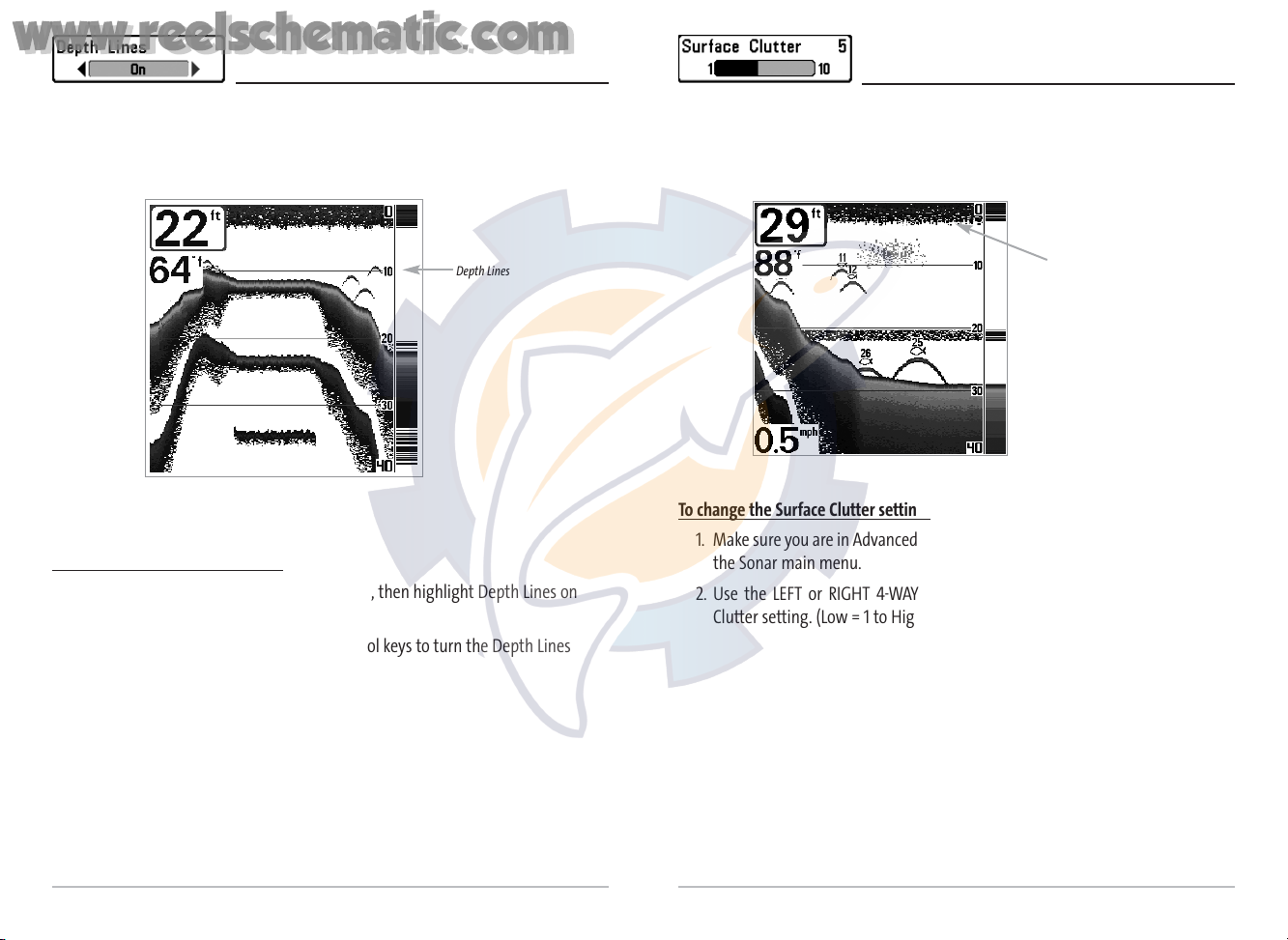
34
33
Depth Lines
(Advanced)
Depth Lines divide the display into four equal sections which are separated by three
horizontal depth lines. The depth of each line is displayed along the depth scale. You
can either turn Depth Lines On or Off. The Depth Lines menu choice is available when
User Mode is set to Advanced (see Setup Menu Tab: User Mode).
T
o change the Depth Lines setting:
1. Make sure you are in Advanced User Mode, then highlight Depth Lines on
the Sonar main menu.
2. Use the LEFT or RIGHT 4-WAY Cursor Control keys to turn the Depth Lines
setting On or Off. (Off, On, Default = On)
Depth Lines
Depth Lines
Surface Clutter
(Advanced)
Surface Clutter adjusts the filter that removes surface clutter noise caused by algae
and aeration. The lower the setting, the less surface clutter will be displayed. The
Surface Clutter menu choice is available when User Mode is set to Advanced (see
Setup Menu Tab: User Mode).
T
o c
hange the Surf
ace Clutter setting:
1. Make sure you are in Advanced User Mode, then highlight Surface Clutter on
the Sonar main menu.
2. Use the LEFT or RIGHT 4-WAY Cursor Control keys to change the Surface
Clutter setting. (Low = 1 to High = 10, Default = 5)
Surface Clutter
www.reelschematic.com
www.reelschematic.com
Page 21

36
Water Type
(Advanced)
Water Type configures your unit for operation in fresh or salt water. The Water Type
menu choice is available when User Mode is set to Advanced (see Setup Menu Tab:
User Mode).
NOTE: In salt water, what would be considered a large fish might be 2 to 10 times bigger
than a large fish in fresh water (depending on the type of fish you are seeking). The salt
water setting allows for a greater range in fish size adjustment to account for this. Also,
make sure that the Water Type is set accurately, especially in salt water, as this affects the
accuracy of deep water depth readings.
To change the Water Type setting:
1. Make sure you are in Advanced User Mode, then highlight Water Type on the
Sonar main menu.
2. Use the LEFT or RIGHT 4-WAY Cursor Control keys to change the Water Type
setting. (Fresh, Salt, Default = Fresh)
Transducer Select
(QuadraBeamTMOnly)
Transducer Select allows you to select which transducer you want to use .
NOTE: The Matrix 37 supports the WideSide transducer which requires a separate
purchase. You can visit our website at www.humminbird.com to order the WideSide
transducer online or contact our Customer Resource Center at 1-334-687-0503.
NOTE: The WideSide View will be added to the view rotation when a WideSide transducer
is connected to the Matrix 37 and Transducer Select is set to WideSide. In addition, Wide
Side View and Side Beam Range will be added to the X-Press
TM
Menu. WideSide Sensitivity
will be added to the Sonar Tab of the main menu system.
To change the selected Transducer:
1. Highlight Transducer Select on the Sonar Main menu.
2. Use the LEFT or RIGHT 4-WAY Cursor Control keys to change the transducer
selected. (QuadraBeam, WideSide, Default = QuadraBeam)
35
Noise Filter
(Advanced)
Noise Filter adjusts the sonar Noise Filter to limit interference on the display from sources
such as your boat engine, turbulence, or other sonar devices. The Noise Filter menu choice
is available when User Mode is set to Advanced (see Setup Menu Tab: User Mode).
NOTE: The Off setting removes all filtering; Low, Medium and High settings add
progressive filtering of the sonar returns. In some deep water situations, the High setting
may actually hinder your unit’s ability to find the bottom.
To change the Noise Filter setting:
1. Make sure you are in Advanced User Mode, then highlight Noise Filter on the
Sonar main menu.
2. Use the LEFT or RIGHT 4-WAY Cursor Control keys to change the Noise Filter
setting. (Off, Low, Medium, High, Default = Low)
Max Depth
(Advanced)
Max Depth adjusts the maximum depth of operation. The performance of your Fishing
System can be tuned to the maximum depth you will be fishing in by setting the Max
Depth. When a maximum depth is set, your Fishing System will not attempt to acquire
sonar data below that depth, thus increasing overall performance. When Max Depth is set
to Auto, the Fishing System will acquire bottom readings as needed (within the capacity of
the unit). If the bottom is deeper than the Max Depth setting, the digital depth readout will
flash, indicating that the Fishing System cannot locate the bottom. The Max Depth menu
choice is available when User Mode is set to Advanced (see Setup Menu Tab: User Mode).
T
o change the Max Depth setting:
1. Make sure you are in Advanced User Mode, then highlight Max Depth on the
Sonar main menu.
2. Use the LEFT or RIGHT 4-WAY Cursor Control keys to change the Max Depth
setting. (AUTO, 10 to 800/1000/1500 feet, 3 to 260/330/500 meters
[International Models Only], Default = AUTO)
NOTE: Settings are dependent on the depth capability of your particular Fishing System model.
www.reelschematic.com
www.reelschematic.com
Page 22

38
To chang
e the Fish ID Alarm setting:
1. Highlight Fish ID Alarm on the Alarms main menu.
2. Use the LEFT or RIGHT 4-WAY Cursor Control keys to change the Fish ID Alarm
setting. (Off, All, Large/Medium, Large, Default = Off)
Low Battery Alarm
Low Battery Alarm sounds when the input battery voltage
is equal to or less than the menu setting. The battery alarm will only sound for the
battery that is connected to the Matrix Fishing System. The Low Battery Alarm should
be set to warn you when the battery voltage drops below the safety margin that you
have determined. For instance, if you are running a trolling motor (battery operated),
you would want to set the Low Battery Alarm to sound before the battery voltage drops
too low for it to be used to start your main, gasoline-powered engine.
To change the Low Battery Alarm setting:
1. Highlight Low Battery Alarm on the Alarms main menu.
2. Use the LEFT or RIGHT 4-WAY Cursor Control keys to change the Low Battery
Alarm setting. (Off, 8.5V - 13.5V, Default = Off)
Alarm Tone
Alarm Tone selects the pitch of the alarm sound. A brief
tone will be produced as you adjust the Alarm Tone so that you can select the tone
that you can hear best.
T
o change the Alarm Tone setting:
1. Highlight Alarm Tone on the Alarms main menu.
2. Use the LEFT or RIGHT 4-WAY Cursor Control keys to change the Alarm Tone
setting. (High, Medium, Low, Default = Medium)
All
Large/Medium
Large
37
Alarms Menu Tab
From any view, press the MENU key twice to
access the Main Menu System. The Alarms tab will
be the default selection.
NOTE: When an alarm is triggered, you can silence it
by pressing any key. The alarm will be silenced, and
will not be triggered again until a new instance of the
alarm condition is detected.
Depth Alarm
Depth Alarm sounds when the depth becomes equal to or
less than the menu setting.
T
o change the Depth Alarm setting:
1. Highlight Depth Alarm on the Alarms main menu.
2. Use the LEFT or RIGHT 4-WAY Cursor Control keys to change the Depth Alarm
setting. (OFF, 1 to 100 feet, or 0.5 to 30 meters [International Models Only],
Default = OFF)
Fish ID Alarm
Fish ID Alarm sounds when the Fishing System detects
fish that correspond to the alarm setting. Fish ID Alarm
will only sound if Fish ID+TMis on.
For example, if you've set the Fish ID Alarm to sound for Large fish only, the
Fish ID alarm will sound when a large-sized fish is detected.
Alarms Menu
www.reelschematic.com
www.reelschematic.com
Page 23

40
Units - Depth
Units - Depth selects the units of measure for all depthrelated readouts.
T
o chang
e the Units - Depth setting:
1. Highlight Units - Depth on the Setup menu.
2. Use the LEFT or RIGHT 4-WAY Cursor Control keys to change the Units - Depth
setting. (Meters [International Models Only], Feet, Fathoms; Default is
Meters for International models, and Feet for Domestic models)
Units - Temp
(International Only)
Units - Temp selects the units of measure for all temperature-related readouts.
International Models Only.
T
o change the Units - Temp setting:
1. Highlight Units - Temp on the Setup menu.
2. Use the LEFT or RIGHT 4-WAY Cursor Control keys to change the Units - Temp
setting. (Celsius, Fahrenheit; Default = Celsius)
Units - Distance
(with Temp/Speed or GPS Receiver)
Units - Distance selects the units of measure for all distance-related readouts, and
will appear in the menu if a Temp/Speed Accessory is connected and the
paddlewheel has moved at least once, or if a GPS Receiver is connected.
T
o change the Units - Distance setting:
1. Highlight Units - Distance on the Setup menu.
2. Use the LEFT or RIGHT 4-WAY Cursor Control keys to change the Units - Distance
setting. (Domestic Models: Statute Miles, Nautical Miles; Default = Statute
Miles; International Models: Meters/Kilometers, Meters/Nautical Miles,
Feet/Statute Miles, Feet/Nautical Miles; Default = Meters/Kilometers)
39
Setup Menu Tab
From any view, press the MENU key twice to access
the tabbed Main Menu System, then press the
RIGHT cursor key until the Setup tab is selected.
NOTE:
Units - Temp (International Models Only)
Units - Distance (If Temp/Speed or GPS Receiver is Connected)
Units - Speed (If Temp/Speed or GPS Receiver is Connected))
Triplog Reset (If Temp/Speed or GPS Receiver is Connected))
Language (International Models Only)
Select Views (Advanced)
Select Readouts (Advanced)
Depth Offset (Advanced)
Temp Offset (Advanced)
Speed Calibration (Advanced, only if Temp/Speed is Connected)
NMEA Output (Advanced)
Setup Menu Tab
www.reelschematic.com
www.reelschematic.com
Page 24

4241
Units - Speed
(with Temp/Speed or GPS Receiver)
Units - Speed selects the units of measure for speed-related readouts, and will
appear in the menu if a Temp/Speed Accessory is connected and the paddlewheel
has moved at least once, or if a GPS Receiver is connected.
T
o change the Units - Speed setting:
1. Highlight Units - Speed on the Setup menu.
2. Use the LEFT or RIGHT 4-WAY Cursor Control keys to change the Units - Speed
setting. (kph [International Models Only], mph, kts, Default = kph for
International models and mph for Domestic models)
User Mode
User Mode sets the menu system to either Normal or
Advanced. When set to Normal (default setting,) only the basic menu options are
shown. When set to Advanced, additional menu choices are available.
T
o change the User Mode setting:
1. Highlight User Mode on the Setup menu.
2. Use the LEFT or RIGHT 4-WAY Cursor Control keys to change the User Mode
setting. (Normal, Advanced, Default = Normal)
Language
(International Only)
Language selects the display language for menus. International Models Only.
T
o change the Language setting:
1. Highlight Language on the Setup menu.
2. Use the LEFT or RIGHT 4-WAY Cursor Control keys to change the Language
setting. (Default = English)
Triplog Reset
(with Temp/Speed or GPS Receiver)
Triplog Reset resets the Triplog to zero, and will appear in the menu if a
Temp/Speed Accessory is connected and the paddlewheel has moved at least
once, or if a GPS Receiver is connected. The Triplog provides the following information:
timer for elapsed time, distance traveled since last reset, and average speed.
NOTE: See Setup Menu Tab: Select Readouts (Advanced) to find out how to display
Triplog information on the screen.
To Reset Triplog:
1. Highlight Reset Triplog on the Setup menu.
2. Use the RIGHT 4-WAY Cursor Control key to initiate Triplog Reset.
3. The Confirm dialog box will appear. To reset the Triplog, press the RIGHT
Cursor key once more. To cancel Reset Triplog, press the LEFT Cursor key.
Restore Defaults
Restore Defaults resets ALL menu settings to their
factory defaults. Use this menu choice with caution!
T
o Restore Defaults:
1. Highlight Restore Defaults on the Setup menu.
2. Use the RIGHT 4-WAY Cursor Control key to initiate restoring defaults.
3. The Confirm dialog box will appear. To reset the defaults, press the RIGHT
Cursor key once more. To cancel Restore Defaults, press the LEFT Cursor key.
www.reelschematic.com
www.reelschematic.com
Page 25

43
44
Select Readouts
(Advanced, Sonar View Only)
Select Readouts sets individual digital readouts on
the Sonar View. This Advanced feature allows you
to select what data will be displayed in each of
either 5 or 6 (depending on your model) fixedposition data windows arranged around the left
and bottom edges of the Sonar View screen, or
whether a particular window will be turned off,
displaying nothing in that area; you can access this
menu choice only when in Advanced User Mode
(see Setup Menu Tab: User Mode.)
Data windows can display readouts from supported accessories such as Temp/Speed.
Each data window can either be empty or contain one of the following:
- Speed (will be displayed if a Temp/Speed Accessory is attached and the
paddlewheel has moved at least once, or if a GPS Receiver is connected)
- Temperature
- Triplog (will be displayed if a Temp/Speed Accessory is attached and the
paddlewheel has moved at least once, or if a GPS Receiver is connected)
- Voltage
- Water Speed (will only be displayed if a Temp/Speed Accessory is attached
and the paddlewheel has moved at least once). Water Speed is not available
with a GPS receiver.
Select Readouts
Select Views
(Advanced)
Select Views sets the available views to either
hidden or visible in the view rotation. The view will
be removed from the view rotation if it is set to
Hidden and will be displayed in the view rotation if it
is set to Visible. The following views are available:
• Self Test
• Accessory Test
• Side Beam View (QuadraBeam
TM
Only)
• Sonar View
• Sonar Zoom View
• Split Sonar View (DualBeam PLUS™ and QuadraBeam
TM
only)
• Big Digits View.
The display status of these views can be changed only when in Advanced User Mode
(see Setup Menu Tab: User Mode.)
T
o Select Views:
1. Make sure you are in Advanced User Mode, then highlight Select Views on
the Setup menu.
2. Use the RIGHT 4-WAY Cursor Control key to initiate this procedure.
3. The Select Views submenu will appear, showing a list of all Views that can
be hidden or made visible. Use the UP or DOWN Cursor keys to select a
particular view, then use the RIGHT or LEFT Cursor keys to change the View
status from Visible to Hidden or vice versa.
Select Views
www.reelschematic.com
www.reelschematic.com
Page 26

46
45
To Select Readouts:
1. Make sure you are in Advanced User Mode, then highlight Select Readouts
on the Setup main menu.
2. Use the RIGHT 4-WAY Cursor Control key to initiate this procedure.
3. The Select Readouts submenu will appear, showing a list of all Readouts.
Use the UP or DOWN Cursor keys to select a particular Readout position,
then use the RIGHT or LEFT Cursor keys to change what will be displayed at
that position. (Off, Speed, Temperature, Triplog, Voltage, Water Speed)
Default Sonar View Customized Sonar View
Depth Offset
(Advanced)
Depth Offset will adjust the digital depth readout to indicate depth from the waterline
or boat's keel. Enter a positive vertical measurement from the transducer to the
waterline to read the depth from the waterline. Enter a negative vertical measurement
from the transducer to keel to read the depth from the keel. This menu choice is
available only when in Advanced User Mode (see Setup Menu Tab: User Mode.)
T
o change the Depth Offset setting:
1. Make sure you are in Advanced User Mode, then highlight Depth Offset on
the Setup menu.
2. Use the LEFT or RIGHT 4-WAY Cursor Control keys to change the Depth Offset
setting. (-10.0 to +10.0 feet or -3 to 3 meters [International Models Only],
Default = 0)
Temp Offset
(Advanced)
Temp Offset will adjust the temperature readout by the amount entered. This menu
choice is available only when in Advanced User Mode (see Setup Menu Tab: User Mode.)
T
o change the Temp Offset setting:
1. Make sure you are in Advanced User Mode, then highlight Temp Offset on
the Setup menu.
2. Use the LEFT or RIGHT 4-WAY Cursor Control keys to change the Temp Offset
setting. (-10.0 to +10.0 degrees, Default = 0)
www.reelschematic.com
www.reelschematic.com
Page 27
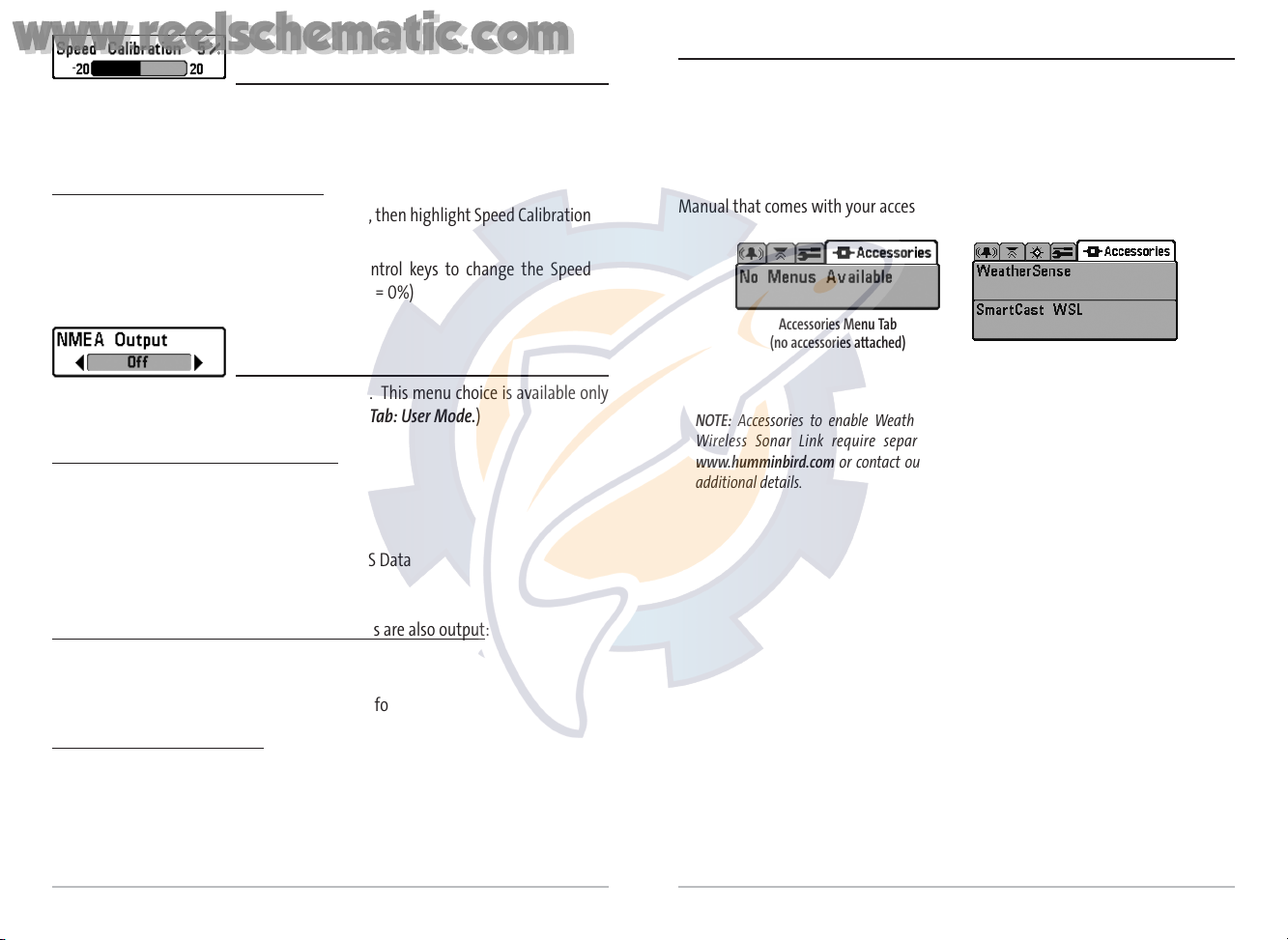
47
Speed Calibration
(Advanced, with Temp/Speed Only)
Speed Calibration will adjust the speed readout by the percentage entered, and will appear
in the menu if a Temp/Speed Accessory is connected and the paddlewheel has moved at
least once, when the unit is in Advanced User Mode (see Setup Menu Tab: User Mode.)
T
o change the Speed Calibration setting:
1. Make sure you are in Advanced User Mode, then highlight Speed Calibration
on the Setup menu.
2. Use the LEFT or RIGHT 4-WAY Cursor Control keys to change the Speed
Calibration setting. (-20% to +20%, Default = 0%)
NMEA Output
(Advanced)
NMEA Output turns the NMEA output on or off. This menu choice is available only
when in Advanced User Mode (see Setup Menu Tab: User Mode.)
The f
ollowing NMEA sentences are output:
DPT- Depth
MTW - Water Temperature
GLL - Lat/Lon Position
GGA - GPS Fix Data
RMC - Recommended Minimum Specific GNSS Data
VTG - Course Over Ground and Ground Speed
ZDA - Time and Date
When na
vigating, the following NMEA sentences are also output:
APB - Autopilot Sentence B
BWR - Bearing and Distance to Waypoint
RMB - Recommended Minimum Navigation Info
T
o turn NMEA Output on or off:
1. Make sure you are in Advanced User Mode, then highlight NMEA Output on
the Setup menu.
2. Use the LEFT or RIGHT 4-WAY Cursor Control keys to change the NMEA
Output to On or Off (On, Off, Default = Off).
Accessories Menu Tab
From any view, press the MENU key twice to access the tabbed Main Menu System,
then press the RIGHT cursor key until the Accessories tab is selected.
If no accessories are attached to the Accessory Bus, no menu choices will appear
under the Accessories tab. If an accessory is attached, however, additional menu
choices that support the accessory will be added automatically. See the Operations
Manual that comes with your accessory for detailed information.
NOTE: Accessories to enable WeatherSenseTM, GPS Functionality and the SmartCast
TM
Wireless Sonar Link require separate purchases. You can visit our website at
www.humminbird.com or contact our Customer Resource Center at 1-334-687-0503 for
additional details.
Accessories Menu Tab
(no accessories attached)
Accessories Menu Tab
(with accessories attached)
48
www.reelschematic.com
www.reelschematic.com
Page 28
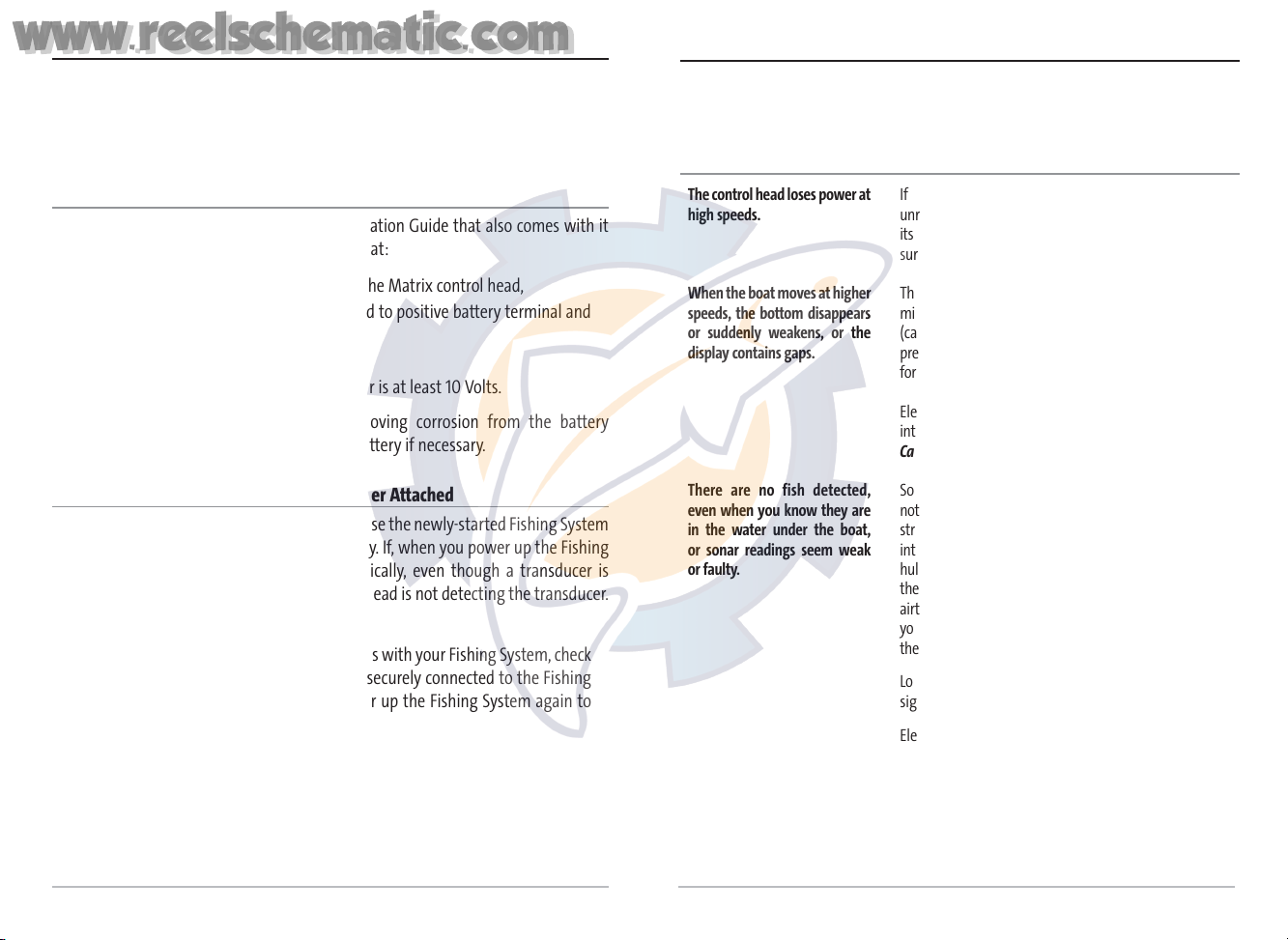
50
Display Problems
There are several main conditions or sources of possible interference that may cause
problems with the quality of the information displayed on the control head. Look in
the following table for some symptoms of display problems and possible solutions:
Problem Possible Cause
The control head loses power at
high speeds.
When the boat moves at higher
speeds, the bottom disappears
or suddenly weakens, or the
display contains gaps.
There are no fish detected,
even when you know they are
in the water under the boat,
or sonar readings seem weak
or faulty.
If the power output of your boat’s engine is
unregulated, the control head may be protecting
itself using its over-voltage protection feature. Make
sure the input voltage does not exceed 20 Volts.
The transducer position may need to be adjusted. A
mix of air and water flowing around the transducer
(cavitation) may be interfering with the interpretation of sonar data. See your Installation Guide
for suggestions on adjusting the transducer position.
Electrical noise from the boat’s engine may be
interfering with sonar reception. See Finding the
Cause of Noise for more information.
Sonar readings may be affected if the transducer is
not positioned correctly (i.e. mounted at an angle, not
straight down), or there is some kind of mechanical
interference, either because it is mounted inside a
hull that is too thick for proper sonar transmission,
the bond between the transducer and the hull is not
airtight, or because the transducer is dirty. Check with
your Installation Guide for guidance on re-positioning
the transducer, and make sure the transducer is clean.
Low battery voltage may be affecting the power of
signal transmission.
Electrical noise from the boat’s engine may be
interfering with sonar reception. See Finding the
Cause of Noise for more information.
49
Troubleshooting
Before contacting the Humminbird Customer Resource Center, please read the
following section. Taking the time to review these troubleshooting guidelines may
allow you to solve a performance problem yourself, and therefore avoid sending
your unit back for repair.
Matrix Doesn’t Power Up
If your Matrix doesn’t power up, use the Installation Guide that also comes with it
for specific confirmation details, making sure that:
• the power cable is properly connected to the Matrix control head,
• the power cable is wired correctly, with red to positive battery terminal and
black to negative terminal or ground
• the fuse is operational
• the battery voltage of the power connector is at least 10 Volts.
Correct any known problems, including removing corrosion from the battery
terminals or wiring, or actually replacing the battery if necessary.
Matrix Defaults to Simulator with a Transducer Attached
A connected and functioning transducer will cause the newly-started Fishing System
to go into Normal operating mode automatically. If, when you power up the Fishing
System, it goes into Simulator mode automatically, even though a transducer is
already connected, this means that the control head is not detecting the transducer.
Perform the following troubleshooting tasks:
• Using the Installation Guide that also comes with your Fishing System, check
to make sure that the transducer cable is securely connected to the Fishing
System. Reconnect if necessary, and power up the Fishing System again to
see if this fixes the problem.
• Replace the non-functioning transducer with a known good transducer if
available and power up the control head again.
• Check the transducer cable. Replace the transducer if the cable is damaged
or corroded.
www.reelschematic.com
www.reelschematic.com
Page 29

52
51
Matrix Fishing System Accessories
Accessories customize the Matrix Fishing System to your needs and enable you to
stay on the edge of new technology. When an accessory is connected to the Matrix
Fishing System, additional menus and readouts are added automatically to
the Main Menu System. Accessories available today that are supported by your
Fishing System include:
Temperature/Speed: purchase and plug in the Temperature/Speed accessory to
your Matrix control head to get real time speed and temperature readouts, as well
as a valuable Triplog function.
NOTE: If an external Temperature/Speed (TS-W) or Temperature (TG-W) accessory is
connected AND a transducer with temperature built in is connected at the same time, the
TS-W or TG-W accessory will override the temperature which is built in to the transducer.
WeatherSense™ Fishing Condition Monitor: purchase and plug in the
WeatherSense accessory to your Matrix Fishing System to obtain barometric
pressure readouts and trend data in real time.
GR4 GPS Receivers: purchase and connect the GR4 GPS Receiver to your Matrix
Fishing System to access advanced FishingGPS™, trackplotter and navigation
capabilities built-in to your Fishing System.
GPS Connection Cable: purchase the GPS Connection Cable in order to connect a
handheld or other NMEA* GPS-compatible device that you may already own to your
Matrix Fishing System.
Wireless Sonar Link (WSL) purchase the Wireless Sonar Link (WSL) accessory to
receive remote sonar signals from a SmartCast
TM
Remote Sonar Sensor (RSS). Radio
signals from the RSS are received by the WSL and transmitted over the Accessory
Bus to the Matrix Fishing System.
PC Connect Cable: Purchase the PC Connect Cable to connect the Matrix Fishing
System to a PC in order to upload product software updates and new features
obtained from www.humminbird.com. This accessory requires the MSWindowscompatible HumminbirdPC™ software downloaded from our website to your PC in
order to communicate with the Matrix Fishing System.
Finding the Cause of Noise
Electrical noise usually affects the display with many black dots at high speeds, and
high sensitivity readings. One or more of the following sources can cause noise or
interference:
Possible Source of Noise Isolation
Other electronic devices
The boat’s engine
Cavitation from the boat’s
propeller
Turn off any nearby electronic devices to see if the
problem goes away, then turn them on one at a
time to see if the noise re-appears.
To determine whether the boat’s engine is the
source of the noise, increase the RPMs while the
boat is in neutral and stationary to see if the noise
increases proportionately; if noise appears when
you rev the engine, the problem could be the spark
plugs, alternator, or tachometer wiring. Replace the
spark plugs with resistor plugs, install an alternator
filter, or route the control head power and
transducer cables away from the engine wiring.
Turbulence created by the propeller can cause
noise; make sure the transducer is mounted at least
15” (38 cm) from the propeller, and that the water
flows smoothly over the face of the transducer at
all times.
www.reelschematic.com
www.reelschematic.com
Page 30

54
53
Be sure to check out our website
www.humminbird.com
for additional new and
exciting accessories to grow your
Matrix
Fishing System!
NOTE: Each accessory requires a separate purchase. You can visit our website at
www.humminbird.com or contact our Customer Resource Center at 1-334-687-0503 for
additional details.
*NMEA 0183 is a National Marine Electronics Association standard for data
communication.
Specifications
Depth Capability ........................................ 800 ft (250 m) - Matrix 10, 12 or 20
1000 ft (300 m) - Matrix 17
1500 ft (450 m) - Matrix 27 and Matrix 37
Power Output ..........
250 Watts (RMS), 2000 Watts (Peak to Peak) - Matrix 10, 12 or 20
300 Watts (RMS), 2400 Watts (Peak to Peak) - Matrix 17
500 Watts (RMS), 4000 Watts (Peak to Peak) - Matrix 27 and Matrix 37
Operating Frequency .................... 200 kHz Single Beam (Matrix 10, 12 or 20)
200 kHz and 83 kHz DualBeam PLUS™ (Matrix 17 and 27)
200 kHz/83 kHz/455 kHz QuadraBeamTM(Matrix 37)
Area of Coverage .............................................................. 60° @ -10 dB in 83 kHz
20° @ -10 dB in 200 kHz
90° Total Coverage (Two 45° Beams) @ -10 dB in 455 kHz
Target Separation ................................................................ 2¹₂ Inches (63.5 mm)
Power Requirement................................................................................ 10-20 VDC
LCD Matrix .................................................................... 240 V x 160 H (Matrix 10)
240 V x 240 H (Matrix 12 or 20)
320 V x 320 H (Matrix 17)
640 V x 320 H (Matrix 27 and Matrix 37)
Transducer ........................................ XHS-9-20-T (Matrix 10, 12, 20, 17, and 27)
XT-6-TB-90-T (Matrix 37)
Transducer Cable Length ...................................................................... 20 ft (6 m)
Product specifications and features are subject to change without notice.
www.reelschematic.com
www.reelschematic.com
Page 31

55
Contact Humminbird
Contact the Humminbird Customer Resource Center
in any of the following ways:
By Telephone
(Monday - Friday 8:00 a.m. to 4:30 p.m. Central Standard Time):
334-687-0503
By e-mail
(typically we respond to your e-mail within three business days):
custserv@techsonic.com
For direct shipping, our address is:
Techsonic Industries, Inc.
Service Department
678 Humminbird Lane
Eufaula, AL 36027 USA
www.reelschematic.com
www.reelschematic.com
