Page 1

Page 2

Notice
Thank you for purchasing a HUMAX product. Please read this user’s manual carefully to be able to safely install, use
and maintain the product at maximum performance. Keep this user’s manual next to your product for future reference.
The information in this user’s manual is subject to change without notice.
**
Copyright (Copyright © 2007 HUMAX Corporation)
Not to be copied, used or translated in part or whole without HUMAX's prior consent in writing except approval of
ownership of copyright and copyright law.
**
Warranty
The warranty does not cover parts which may become defective due to misuse of the information contained in this
manual.
**
Trademarks
Viaccess is a trademark of France Telecom.
CryptoWorks is a trademark of Philips Electronics N.V.
Irdeto is a trademark of Mindport BV.
Nagravision is a registered trademark of KUDELSKI S.A.
Conax is a trademark of Telenor Conax AS.
Manufactured under license from Dolby Laboratories.
'Dolby' and the double-D symbol are trademarks of Dolby Laboratories.
GB 1
Page 3

Notice
Warnings, Cautions and Notes
Throughout the whole manual, pay special attention to the following marks that indicate hazardous situations.
**
• Warning
Indicates a hazardous situation which could result in serious injury.
• Caution
Indicates a situation which could damage the equipment or other apparatus.
• Note
Indicates additional information to make the user aware of possible problems and information of any importance
to help understand, use and maintain the installation.
**
Meaning of Symbols
To reduce the risk of electric shock, do not remove cover (or back). No user serviceable
parts inside. Refer servicing to qualified service personnel.
This symbol indicates dangerous voltage inside the product that presents a risk of electric
shock or personal injury.
This symbol indicates important instructions accompanying the product.
**
Instruction about the ‘WEEE’ Symbol
This product should not be disposed with other household wastes at the end of its working
life. Please separate this from other types of wastes and recycle it responsibly to promote
the sustainable reuse of material resources. This will prevent possible harm to the
environment or human health from uncontrolled waste disposal. Domestic users: Please
contact either the retailer where you purchased this product or their local government office
for details of where and how they can take this item for environmentally safe recycling.
Business users: Contact your supplier and check the terms and conditions of the purchase
contract. This product should not be mixed with other commercial wastes for disposal.
GB 2
Page 4

Safety Warning
This product has been manufactured to comply with international safety standards. Please read the following safety
precautions carefully.
**
Safety Instructions and Precautions
**
1. MAINS SUPPLY
90-250V a.c., 50/60Hz
• Operate this product only from the type of power supply indicated on the marking label. If you are not sure of
the type of power supplied to your home, consult your local power company.
• Disconnect the product from the mains before you start any maintenance or installation procedures.
**
2. OVERLOADING
• Do not overload a wall outlet, extension cord or adapter as this may result in electric fire or shock.
**
3. LIQUID
• The product should not be exposed to liquid of any kind. In addition, no objects filled with liquid should be
placed on the apparatus.
**
4. CLEANING
• Disconnect the product from the wall outlet before cleaning.
• Use a light damp cloth (no solvents) to dust the product.
**
5. VENTILATION
• The slots on top of the product must be left uncovered to allow proper airflow into the unit.
• Do not stand the product on soft furnishings or carpets.
• Do not stack electronic equipments on top of the product.
**
6. ATTACHMENTS
• Do not use any unsupported attachments as these may be hazardous or cause damage to the product.
**
7. CONNECTION TO THE CABLE TV SIGNAL
• Connect all components before plugging any power cords into the wall outlet. Always turn off the product, TV
and other components before you connect or disconnect any cables.
**
8. CONNECTION TO THE TV
• Disconnect the product from the mains before connecting or disconnecting the cable from the TV. Failure to do
so can damage the TV.
**
9. LOCATION
• Place the product indoors to avoid exposing it to lightning, rain or sun.
• Do not place it near a radiator or heat register.
• Make sure it has more than 10 cm clearance from any appliances susceptible to electromagnetic influences,
such as a TV or a VCR.
• Do not block the openings with any object, and do not place the product on a bed, sofa, rug, or other similar
surface.
• If you place the product on a rack or a bookcase, ensure that there is adequate ventilation and that you have
followed the manufacturer’s instructions for mounting.
• Do not place the product on an unstable cart, stand, tripod, bracket, or table where it can fall. A falling product
can cause serious injury to a child or adult, and serious damage to the appliance.
GB 3
Page 5

Safety Warning
10.LIGHTNING, STORM or NOT IN USE
• Unplug the product from the wall outlet and disconnect the antenna during a thunderstorm or when left
unattended and unused for long periods of time. This will prevent damage to the unit due to lightning and
power-surges.
**
11.EXTRANEOUS OBJECTS
• Do not insert anything through the openings in the unit, where they can touch dangerous voltage points or
damage parts.
**
12.REPLACEMENT of PARTS
• When replacement of parts is required, be sure the service technician uses replacement parts specified by the
manufacturer or those that have the same characteristics as the original part. Unauthorized substitution may
result in additional damage to the unit.
**
**
Warning
**
1. To avoid damage of the power cord or plug;
• Do not modify or process the power cord or plug arbitrarily.
• Do not bend or twist the power cord.
• Make sure to disconnect the power cord holding the plug.
• Keep heating appliances as far as possible from the power cord in order to prevent the cover vinyl from
melting.
• The mains plug, as a disconnection device, shall remain readily accessible by the user.
**
2. To avoid electrical shock;
• Do not open the main body.
• Do not insert metal or inflammable objects inside the product.
• Do not touch the power plug with wet hands.
• Disconnect the power cord in case of lightning.
**
3. To avoid damage of product;
• Do not use the product when it is out of order. If you continue to use the product when defective, serious
damage can be caused to it. Make sure to contact your local product distributor if the product is out of order.
• Do not insert metal or alien substance into the slots for the modules or Smartcards. It may cause damage to
the product and reduce its life span.
**
4. Hard Disk Drive
• Do not move the product or turn the power off suddenly while the hard disk drive is running. The company
shall not be liable for any corruption of data on the hard disk drive caused by the carelessness or misuse of
users.
GB 4
Page 6

Contents
1. Before Using the Product ............................................................... 7
1.1 Package Contents ............................................................... 7
1.2 Front Panel ..................................................................... 8
1.3 Conditional Access ............................................................... 9
1.4 Rear Panel ...................................................................... 10
1.5 Remote Control .................................................................. 11
2. Setup.................................................................................. 14
2.1 Connecting the Cable............................................................. 14
2.2 Connecting the TV ............................................................... 15
2.3 Connecting the TV and VCR....................................................... 17
2.4 Connecting the Audio System ..................................................... 18
2.5 Powering On .................................................................... 19
3. Installation Wizard...................................................................... 20
3.1 Language ....................................................................... 20
3.2 Country ......................................................................... 20
3.3 Channel Search ................................................................. 21
3.4 Time Setting..................................................................... 21
3.5 Result .......................................................................... 22
4. Basic Operation ........................................................................ 23
4.1 Switching Channel ............................................................... 23
4.2 Volume Control .................................................................. 23
4.3 Teletext......................................................................... 23
4.4 Programme Information (i-plate) ................................................... 24
4.5 Option List ...................................................................... 25
5. PIP and Time Shifted Recording ......................................................... 29
5.1 Picture-in-Picture (PIP) Screen .................................................... 29
5.2 Time Shifted Recording (TSR) ..................................................... 31
6. Recording and Playback ................................................................ 35
6.1 Instant Recording ................................................................ 35
6.2 Recording Schedule .............................................................. 36
6.3 Programme Playback in the Play List ............................................... 38
6.4 Chase Play...................................................................... 39
6.5 Editing Recorded Programmes .................................................... 39
6.6MP3............................................................................ 42
6.7 Digital Album .................................................................... 43
6.8 HDD Control .................................................................... 44
6.9 Recording’s Start/End Time ....................................................... 45
6.10 Re-recording ................................................................... 45
6.11 File Download from PC .......................................................... 46
7. Channel List ........................................................................... 47
7.1 Displaying and Switching Channel List .............................................. 47
7.2 Changing Channel List Group ..................................................... 48
7.3 Edit Channel Lists ................................................................ 48
7.4 Edit Favourite Channels .......................................................... 51
GB 5
Page 7

Contents
8. Programme Guide ...................................................................... 55
8.1 Viewing Programme Guide Information ............................................. 55
8.2 Finding a Programme............................................................. 57
8.3 Viewing Reserved Programme ..................................................... 58
9. Preferences ............................................................................ 59
9.1 Parental Control ................................................................. 59
9.2 Language Setting ................................................................ 60
9.3 Time Setting..................................................................... 62
9.4 A/V Control...................................................................... 64
9.5 Miscellaneous Settings ........................................................... 65
10. Installation............................................................................ 67
10.1 Automatic Search ............................................................... 67
10.2 Linear Search .................................................................. 67
10.3 Manual Search ................................................................. 69
10.4 Search ........................................................................ 71
10.5 Default Setting.................................................................. 72
11. Software Update ...................................................................... 73
11.1 OTA (Over the Air) .............................................................. 73
11.2 Updating Software from Menu .................................................... 74
11.3 Software Update from PC ........................................................ 77
12. System ............................................................................... 78
12.1 Status ......................................................................... 78
12.2 Signal Detection ................................................................ 78
12.3 Conditional Access .............................................................. 79
13. Games ............................................................................... 80
14. Menu Map ............................................................................ 81
15. Trouble Shooting...................................................................... 82
15.1 Trouble Shooting ............................................................... 82
15.2 Error Message.................................................................. 84
16. Specification.......................................................................... 85
17. Glossary.............................................................................. 86
18. Service and Support................................................................... 87
GB 6
Page 8

1. Before Using the Product
1.BeforeUsing theProduct
This chapter describes detail instructions on the product and its accessories.
1.1 Package Contents
Please check all package contents before using the product.
**
**
Remote Control SCART Cable Batteries
User's Manual Quick Guide CD-ROM
**
Note:
• Faults may occur if the remote control is left without a battery for a long time. Always keep the battery inserted in
the remote control.
• Package contents may vary according to area.
• CD-ROM contains USB driver and application.
**
Warning:
• The company shall not be liable for problems caused by changing hard disk drive by user.
• This product provides best performance with Seagate ST3160022ACE(160G) hard disk drive.
• The company shall not be liable for problems caused by the installation of hard disks bigger than 160GB.
GB 7
Page 9

1. Before Using the Product
1.2 Front Panel
**
1. STANDBY BUTTON
Switches between operation and standby modes.
**
2. RECORD BUTTON
Records programme.
**
3. STOP BUTTON
Stops recording.
**
4. PLAY BUTTON
Plays programme.
**
5. PAUSE BUTTON
Pauses programme.
**
6. SOURCE BUTTON
Selects the input source between TV and the product.
**
7. CH-/CH+ BUTTON
Moves the TV/radio channel up/down.
**
8. USB DEVICE
Connect to the PC port. (For moving the information of digital album or MP3 to the PC.)
**
9. SMARTCARD SLOT
A slot for a Smartcard
**
Note: The front of the product is subject to change without notice.
GB 8
Page 10

1.3 Conditional Access
Although some TV and radio channels are free to air, most TV and radio/music channels are available on a subscription
basis and can only be enjoyed via a Conditional Access component. The Conditional Access component is a removable
Smartcard.
1. Inserting the Smartcard
The Smartcard looks similar to a credit card and is inserted into the slot behind the right-hand front flap of the product. A
valid Smartcard entitles you to view and listen to all the channels you choose to subscribe to. The Smartcard slot on the
product can be used for Conax Smartcard only.
1. Open the right-hand flap on the front panel of the produc to expose the card slot.
2. Hold the Smartcard horizontally with the electronic chip (small square-shaped, gold in colour) facing upwards.
3. Insert the Smartcard into the slot.
**
GB 9
Page 11

1. Before Using the Product
1.4 Rear Panel
**
1. CABLE IN
Connects a network cable.
**
2. CABLE OUT
Connects to the RF IN of the TV or VCR using a RF cable.
**
3. TV SCART
Connects to the TV using a TV SCART cable.
**
4. VCR SCART
Connects to the VCR or DVD using a VCR SCART cable.
**
5. AUDIO L/R
Connects to the TV or VCR using a RCA cable.
**
6. VIDEO
Connects to the TV or VCR using a RCA cable.
**
7. RS-232C
Connects a PC for software update.
**
8. S/PDIF
Connects to the audio system using an S/PDIF cable. (digital audio)
**
9. ON/OFF
Power on/off.
**
Note: The rear of the product is subject to change without notice.
GB 10
Page 12

1.5 Remote Control
**
**
Note: The remote control of the product is subject to change without notice.
GB 11
Page 13

1. Before Using the Product
1. STANDBY
Switches between operation and standby modes.
**
2. NUMERIC(0-9) BUTTONS
Enters a TV/radio channel number or menu
option number.
**
3. LIST
Displays the channel list.
**
4. PLAYBACK CONTROL BUTTONS
**
a. FAST REWIND
Rewinds at high speed. Each time you
press this button the rewind speed is
increased.
**
b. PLAY
Plays at normal speed or resumes.
**
c. FAST FORWARD
Fasts forward at high speed. Each time you
press this button the fast forward speed is
increased.
**
d. RECORD
Records programme.
**
e. PAUSE
Pauses the live programme or recording.
**
f. STOP
Stops a recording or goes to the live
programme.
**
5. MENU
Displays the main menu.
**
6. ARROW BUTTONS
Changes the channel or moves the cursor up,
down, left or right.
**
7. EXIT
Exits all On-Screen Display (OSD) screens.
**
8. VOL+/VOL-
Adjusts the audio volume.
**
9. i (INFORMATION)
Displays the channel and programme
information.
**
10.Group 10
**
g. SOURCE
Selects the input source between TV and
the product.
**
h. TV/RADIO
Switches between TV and radio modes.
**
i. WIDE
Sets the display format.
**
j. SUBTITLE
Displays the subtitle language list.
**
k. SOUNDTRACK
Displays the soundtrack list.
**
l. A-B
Plays back a specified block repeatedly.
**
m. TEXT
Switches between the teletext and TV
modes.
**
n. BOOKMARK LIST
Displays the list of saved viewing
positions.
**
o. SLOW MOTION
Plays the programme in slow motion. Each
time you press this button, speed is
slowed progressively more.
**
p. G (Game)
Displays the games.
**
11.PLAY LIST
Displays the recorded programme list.
**
GB 12
Page 14

12.Group 12
**
q. OPT+ (RED)
Displays the channel attributes while
watching a programme.
**
r. INSTANT REPLAY (GREEN)
Jumps back and plays from that location.
**
s. COMMERCIAL SKIP (YELLOW)
Jumps ahead in a recording.
**
t. ADD BOOKMARK (BLUE)
Saves the current viewing position as a
bookmark.
**
13.GUIDE
Displays the programme guide.
**
14.OK
Selects a menu or confirms the selected
operation. Also, displays the channel list while
watching a programme.
**
15.BACK
Closes and returns to the previous menu and
screen.
**
16.CH+/CH- or PAGE+/PAGE-
Changes the channel or page.
**
17.MUTE
Mutes or unmutes the audio temporarily.
**
18.PIP BUTTONS
**
u. PIP
Displays the PIP (Picture in Picture)
screen.
**
v. PIP CH LIST
Displays the PIP channel list while
displaying the PIP (picture in picture)
screen.
**
w. PIP CH+/CH-
Changes the PIP channel.
**
x. MOVE PIP
Changes the position of the PIP screen.
**
y. SWAP PIP
Swaps the focus between the main and
the PIP screen.
**
GB 13
Page 15

2. Setup
2.Setup
This chapter describes how to connect the product to the TV with the particular equipments for gaining optimum signal
quality. The product provides various interfaces to connect to the TV, VCR or other devices. Select the most appropriate
procedure depending on the equipment you have.
Note: If you encounter any problems setting up your product, please contact your local product distributor.
2.1 Connecting the Cable
Connect your CATV line to the CABLE IN.
**
Note: Connect the product and the TV using a RF cable to watch analogue channels.
GB 14
Page 16

2.2 Connecting the TV
1. Using SCART Cable
Connect the product and the TV using a SCART cable.
**
GB 15
Page 17

2. Setup
2. Using RCA Cable
Connect the product and the TV using a RCA cable.
**
GB 16
Page 18

2.3 Connecting the TV and VCR
1. Using SCART Cable
Connect the product and the TV/VCR using a SCART cable.
**
GB 17
Page 19

2. Setup
2.4 Connecting the Audio System
Select the most appropriate procedure for your convenience.
• Connect the product and the audio system using a RCA cable.
• Connect the product and the Dolby Digital decoder for higher quality sound using an S/PDIF cable.
**
GB 18
Page 20

2.5 Powering On
1. Connect the power cord of the product to a wall outlet.
2. Turn on the power switch located at the back left of the product.
**
3. Power on by pressing the STANDBY button of the remote control or
the STANDBY
button at the front of the product.
GB 19
Page 21

3. Installation Wizard
3.InstallationWizard
When powering on the product for the first time after purchasing, the installation wizard will operate automatically.
You can easily set-up using simple organisation and options and watch the broadcasting after completing the set-up
procedure. You can select items using the NUMERIC(0-9) buttons.
**
Note:
• If you press the BACK
wizard, you can return to the previous screen.
• The options given of the installation wizard may vary according to area.
• The default password is 0000. If you have forgotten your password, please contact your local product distributor.
3.1 Language
Select the appropriate language from the list using the button and
press the OK
language for menu, subtitle and audio.
or button to save the selected language as a default
button or select Back and press the OK button while running the installation
3.2 Country
You can select country.
Select the appropriate country from the list using the button and
press the OK
GB 20
or button.
Page 22

3.3 Channel Search
Please wait until the channel search is complete.
1. During the channel search, the cursor is located at Stop.
Therefore, if you press the OK button during the search, the
search will stop and the channels found until then will be
displayed.
2. If the search does not find any channels, then press the OK
or button to access the installation menu to search for the
channels again. Please make sure that you have connected your
aerial correctly.
3. You can delete unwanted channels from the found channels.
Select the channels to delete and press the OK
Then select Delete and press the OK
channels, select Select All to select all channels, select Delete
and press the OK
4. After completing the channel search and deleting unwanted
channels, select Save and press the OK
changes.
button.
button. To delete all
button to save the
button.
**
3.4 Time Setting
You can set the GMT offset for the current time.
1. Select GMT Offset using the button and press the OK
or button.
2. Select your GMT offset using the
button. GMT is changed by from 30 minutes to 1 hour.
3. Then select Next using the
button.
**
Note: The current time is set automatically whenever GMT offset
changes.
button and press the OK
button and press the OK
GB 21
Page 23

3. Installation Wizard
3.5 Result
Select Finish in the result screen and press the OK button to finish
the installation wizard.
**
Warning: If you exit the install wizard without fully completing the
channel searching procedure, you may not have all of the
channels available. In this case, you can use the
installation menu to search for the channels.
GB 22
Page 24

4. Basic Operation
4.BasicOperation
This chapter describes functions such as switching channel, volume control and basic features for watching
programmes.
4.1 Switching Channel
You can switch the current channel using one of the following methods.
1. Press the CH+/CH-
2. Enter the channel number using the NUMERIC(0-9) buttons to go to the channel directly.
3. Press the TV/RADIO
**
Note: You can switch channel using the channel list or programme guide. Please refer to Chapter 7. Channel
List and 8. Programme Guide for more information.
**
4.2 Volume Control
1. Press the VOL+/VOL- or button to adjust the audio volume.
2. Press the MUTE
**
Note: The mute function remains set while you switch channels.
4.3 Teletext
or button .
button to switch between TV channel and radio channel.
button to stop the audio temporarily.
When the channel supports teletext, the teletext icon is displayed on the i-plate.
1. Press the TEXT button.
2. To display teletext menu, press the MENU
mode.
3. Select the teletext function you want using the
press the OK
4. To view the teletext page, use the
button.
Teletext Functions
Index Returns to index page. If there is no index page, jumps to page 100.
Sub-page Searches the sub-page using the sub-code written by users.
Mix Adjusts transparency of teletext screen.
Cancel Hides the teletext except page number.
Reveal Displays the concealed information.
Double Size Displays the text size as double size.
Page Hold Holds the current page not updating it.
button.
button in teletext
button and
or CH+/CH-
GB 23
Page 25

4. Basic Operation
4.4 Programme Information (i-plate)
Programme information is always displayed for a certain period of time whenever you switch channels. You can view
the programme information by pressing the i button while watching a programme. Press the EXIT button to
hide the i-plate.
1. General Information
The general information is displayed as follows on the screen.
**
**
1. Channel number and name
2. Programme name
3. Detailed programme information: Displayed if detailed programme information is provided.
4. Current channel list and programme genre
5. Current time
6. Icons
Displayed only if the programme is recording.
Displayed only if the programme is reserved.
Represents parental control level.
Indicates age classification level-if supplied by the broadcaster
Displayed only when the channel is a locked channel.
Displayed only when the channel is a scrambled channel.
Displayed when subtitle information is available.
Displayed only when there is any teletext information.
Displayed only when the programme is broadcast in Dolby Digital.
Displayed when the programme is replaced with another programme.
**
7. Next programme Information: Displayed if next programme information is provided. Press the button to display
the next programme information.
8. Programme broadcasting time and progress bar: Displays programme playing time and progress bar.
**
Note: The programme information will only be displayed when supplied by the broadcaster.
GB 24
Page 26

2. Detailed Programme Information
You can see detailed information about the current programme. Press
the i button when the i-plate is displayed to view detailed
information.
**
Note:
• Press the i
• If the detail information is more than one page, use the
button to move to the previous/next page.
button again to hide the information box.
4.5 Option List
You can view and confirm detailed information about the current channel and change the information if necessary.
1. Adding a Channel to Favourite Group
You can add the current channel to favourite group immediately. Also, you can add channels to favourite groups.
1. Press the OPT+ button.
2. Select Favourite using the
or button.
3. Select favourite group using the
button to register for favourite group.
4. Press the OK
to release the registered channel.
5. Move to the parent menu using the
automatically.
button again on the selected favourite group
button and press the OK
button and press the OK
button to save the changes
**
Note: For detailed information about how to change favourite group name and how to register favourite channels from
the complete channel list, please refer to Chapter 7. Channel List.
GB 25
Page 27

4. Basic Operation
2. Subtitle
If the current programme provides subtitle information, you can select the language for the subtitle.
1. Press the OPT+ button.
2. Select Subtitle using the
button.
3. Select the subtitle language using the button and press the
button. The subtitles will be displayed at the bottom of
OK
the screen.
4. Select Off from the subtitle menu to switch the subtitles off.
button and press the OK or
**
**
Note:
• You also can change the subtitle by pressing the SUBTITLE
• You can select a default subtitle language in MENU–Preferences–Language Setting–Subtitle Language.
• You can use the hard of hearing subtitle if supplied by the broadcaster.
button on the remote control.
GB 26
Page 28
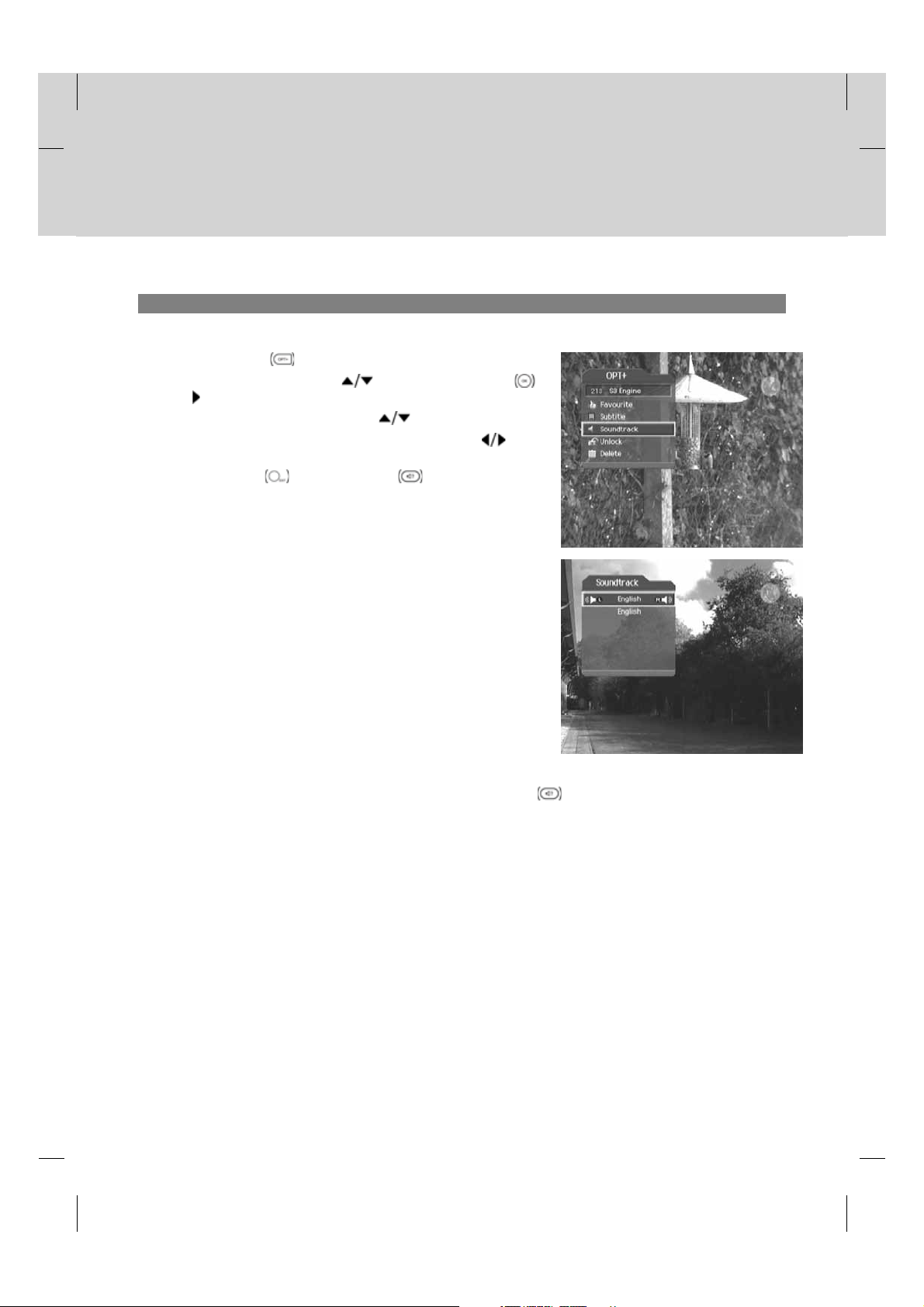
3. Soundtrack
If the current programme is available in multiple audio languages, you can select the language that you wish to listen to.
1. Press the OPT+ button.
2. Select Soundtrack using the
or button.
3. Select the audio language using the
4. Select soundtrack direction(left, right, stereo) using the
button.
5. Press the EXIT
or SOUNDTRACK button to exit the
soundtrack list.
button and press the OK
button.
**
**
Note:
• You also can set the soundtrack by pressing the SOUNDTRACK
button on the remote control.
• You can select the default audio language you want in MENU–Preferences–Language Setting–Audio
Language.
GB 27
Page 29

4. Basic Operation
4. Locking/Unlocking a Channel
You can lock or unlock the current channel while watching a programme.
1. Press the OPT+ button.
2. Select Lock/Unlock using the
or button.
3. Select Lock option using the
button.
4. Select Unlock option using the
button.
5. You will be prompted to enter the password. Enter the password
to unlock the channel.
6. Move to the parent menu using the
automatically.
**
Note:
• When switching to the locked channel, you must enter the password to view the channel.
• The default password is 0000. If you have forgotten the password, please contact your local product distributor.
5. Deleting a Channel
button and press the OK
button and press the OK
button and press the OK
button to save the changes
You can delete the current channel while watching a programme.
1. Press the OPT+ button.
2. Select Delete using the
button.
3. Select Yes in the confirmation message and press the OK
button.
4. Enter the password using the NUMERIC(0-9) buttons to delete
the current channel.
**
Note: The default password is 0000. If you have forgotten the password, please contact your local product distributor.
button and press the OK or
GB 28
Page 30

5.PIPand TimeShiftedRecording
5.1 Picture-in-Picture (PIP) Screen
If you press the PIP button on the remote control while watching TV, you
can watch two channels at the same time. The audio from the main screen will
be outputted.
Each time you press the PIP
-> 1:1-> Normal, as displayed in the following figure.
**
button, the PIP screen moves in order of 1:6
**
**
1:6 PIP screen
**
Normal screen
1:1 PIP screen
Note:
• The PIP screen is available only when you are watching TV channels. You cannot use the PIP function for radio
channels.
• The teletext is only available on the main screen.
**
1. Swapping the PIP Screen
This function is available in 1:6 PIP or 1:1 PIP.
Press the SWAP PIP button on the remote control to swap the main
screen for the PIP screen. Press the CH+/CH-
main screen channel.
**
Note: You cannot use the SWAP PIP function in the following cases:
1. When you are watching a radio channel.
2. When the screen displays the channel list, audio and detail
information.
button to change the
GB 29
Page 31

5. PIP and Time Shifted Recording
2. Moving the PIP Screen (Only for 1:6 PIP Screen)
Use the MOVE PIP button on the remote control to move the position of
the PIP screen.
**
Each time you press the MOVE PIP button, the PIP screen moves in the order of , as displayed in the
following figure.
**
3. Switching Channels in the PIP Screen
You can switch the PIP channel.
1. Press the PIP button on the remote control to display the PIP
screen.
2. Press the PIP CH+/PIP CH-
PIP screen only.
3. To display the PIP channel list, press the PIP CH LIST
Select a channel using the
change the PIP channel.
button to change the channel on the
button and press the OK button to
GB 30
button.
Page 32
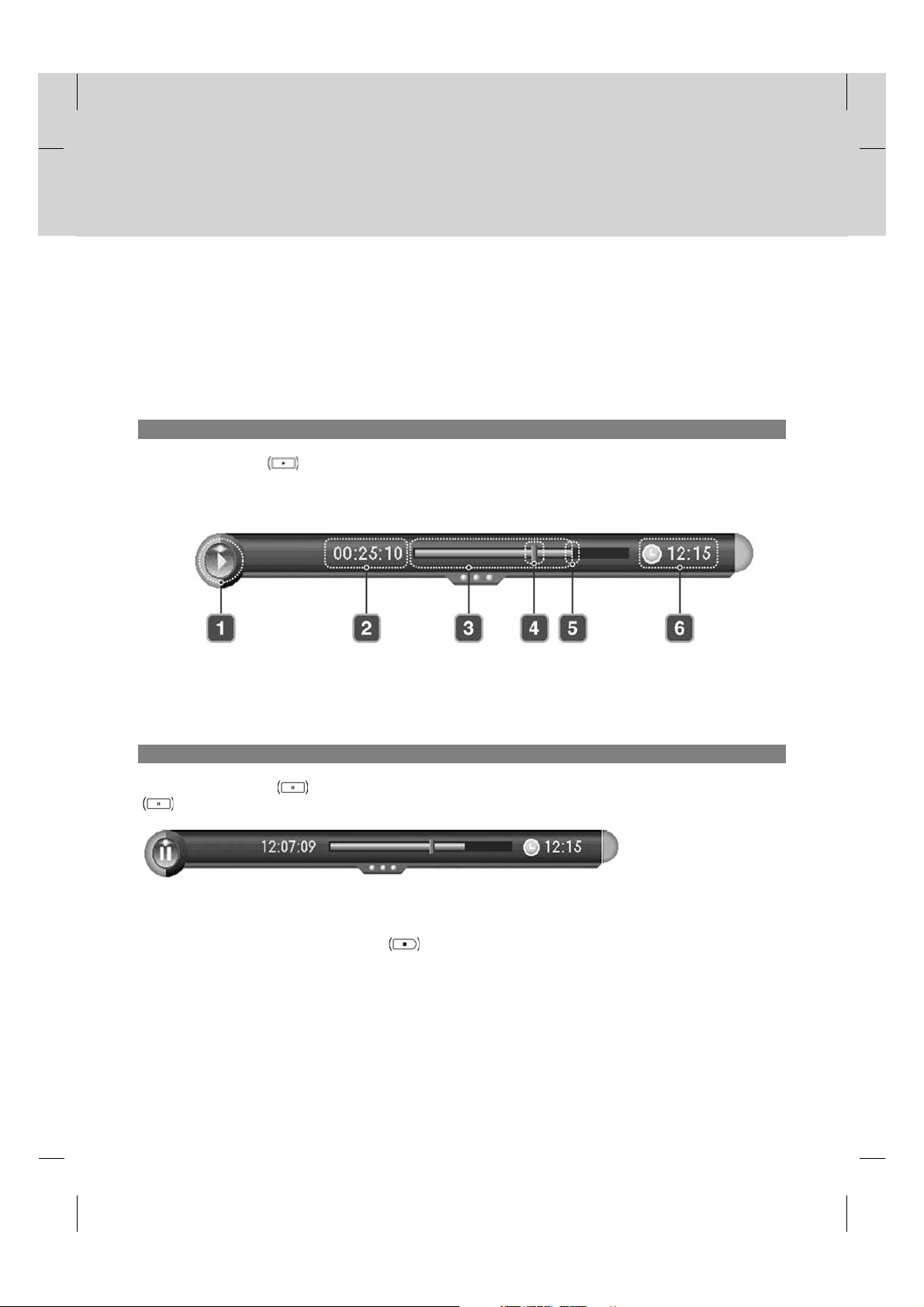
5.2 Time Shifted Recording (TSR)
You can perform TSR (Time Shifted Recording) and other functions similar to VCR functions using the playback control
buttons while playing a programme.
The product automatically saves the programme in the embedded hard disk drive temporarily, so that users can pause,
play, fast rewind, fast forward, replay, etc. even while watching the currently broadcasting TV programme.
1. Time Bar
If you press the PLAY button while watching TV, the time bar information will be displayed. Time bar displays the
current operation status, the time gap between the broadcasting point and watching point and the amount of temporarily
saved programme.
**
**
1. Operation status
2. Watching point time (hh:mm:ss)
3. The amount of saved programme
2. Pause
4. Watching point
5. Broadcasting (Live) point
6. Current time (hh:mm)
If you press the PAUSE button on the remote control, the current programme is paused. If you press the PAUSE
button once again, the programme is resumed from that point.
**
Note: Pause makes the time gap or delay between the broadcasting (live) point and watching point. The time gap
is equivalent to the period the programme was paused. Operations like slow motion and fast rewind also
make the time gap. Press the STOP button to go to the live programme.
GB 31
Page 33

5. PIP and Time Shifted Recording
3. Fast Rewind to Previous Scene
Press the FAST REWIND button on the remote control to watch the scene passed by. Each time you press the
FAST REWIND
**
If you press the PLAY button, the fast rewind operation stops and the programme is played at normal speed.
Note: You can fast rewind back to the start point. If you reach the start point while rewinding, the programme is
automatically played at normal speed from that point.
4. Fast Forward to the Next Scene
Press the FAST FORWARD button on the remote control to fast forward the programme.
Each time you press the FAST FORWARD
**
If you press the PLAY button, the fast forward operation stops and the programme is played at normal speed.
button, the rewind speed increases.(x2,x4,x16,x32, x 64)
button, the speed increases.(x2,x4,x16,x32, x 64)
Note: You can use the fast forward operation only when there is a time gap between the current watching point
and the broadcasting (live) point caused by some previous operations such as pause, slow motion or fast
rewind. You can fast forward to the current broadcasting point. If the watching point reaches the
broadcasting (live) point, the programme is automatically played at normal speed.
5. Recording
Press the RECORD button on the remote control to record the current programme immediately . While the time
shift operation records the programme temporarily, this record operation records the programme permanently so you
can playback the recorded programme at any time. For more information about recording, refer to Chapter 6.
Recording and Playback.
**
Adjusting the Recording End Time
Press the RECORD button while recording to adjust the recording end time. You can adjust the recording end
time by -/+10 minutes using the
hide the message screen.
button, and then press the OK button to change the recording end time and
**
GB 32
Page 34

6. Additional Time Shift Operations
You can perform additional time shift operations using the following buttons on the remote control.
**
Direct Jump
Press the PLAY button while watching TV. If you press the button, a moving arrow will appear in the
progress bar. Move this arrow to a time point using the
programme from the specified time point. You can also move to the specified time point directly by entering the time you
want using the NUMERIC(0-9) buttons.
button and then press the OK button to play the
**
Instant Replay
Press the INSTANT REPLAY button to jump back and play from that
location. When the replay has been completed the programme will play from the
current point. Refer to 9.5 Miscellaneous Settings.
**
Commercial Skipping 30 seconds
Press the COMMERICAL SKIP button jump ahead in a recording. You can
use the skip operation only when there is a time gap between the current
watching point and the broadcasting point while using the fast forward
operation. If the time gap is less than 30 seconds, the programme is played
from the current broadcasting point. Refer to 9.5 Miscellaneous Settings.
**
Slow Motion
Press the SLOW MOTION button to play the current programme in slow
motion. Each time you press the SLOW MOTION
decreases (x 1/2 , x 1/4, x 1/8). Press the PLAY
slow motion and return to normal speed.
button, the speed
button to stop playing in
GB 33
Page 35

5. PIP and Time Shifted Recording
Repeat Mode
You can select a specific block within a recorded programme and play it back
repeatedly. Press the A-B button to set the first repeating position. Select
the second position using the
the programme plays back the selected block repeatedly. To stop the repeat
mode, press the A-B
Press the STOP
the current programme on air.
button to stop playing the saved programme and watch
**
Bookmark
You can jump to a position directly using the bookmark in recorded
programme playback. Use bookmarks to search positions quickly and
easily.
button and press the OK button. Then
button while repeating the selected block.
**
• Adding a bookmark
Press the ADD BOOKMARK button at a certain position to set a
bookmark while playing back a recorded programme.
Note: The bookmark function is only available for recorded
programmes.
**
• Deleting a bookmark
Press the BOOKMARK LIST button after adding a bookmark and
select the bookmarked position using the
BOOKMARK
Note: Press the BOOKMARK LIST or EXIT button to exit
the bookmark list screen.
button to delete a bookmark.
button. Press the ADD
**
• Going to a bookmark
Press the BOOKMARK LIST button. Select the bookmarked
position using the
programme plays from the bookmarked position.
GB 34
button and press the OK button. Then the
**
Page 36

6. Recording and Playback
**
6.Recordingand Playback
Using the built-in hard disk drive, you can record a programme without an external media device such as a VCR.
6.1 Instant Recording
Press the RECORD button on the remote control to record the
current programme instantly. You can select the point you want to
record using the
instant recording from that point.
**
To record another channel, change channels while recording and press
the RECORD
simultaneously. While doing so, you can perform TSR (Time Shifted
Recording) and view the programmes on air.
**
If you press the STOP button while recording two other channels,
you will be prompted to select a recording you wish to stop.
**
If you press the RECORD button while recording two other
channels, you will be prompted to select a recording you want to stop
and replace with a new recording.
**
Notice:
• Ensure that there is enough free space before recording. If the
free space on the hard disk drive is insufficient, recording will
stop. Recording one hour of programme may require up to 2 or
3GB of hard disk space. The space for recording a 1 hour
programme may differ depending on the programme.
• You can record radio programmes also.
button. Press the RECORD button to start
button again. You can record up to two channels
**
GB 35
Page 37

6. Recording and Playback
6.2 Recording Schedule
You can set a programme to record automatically in Menu-Record-Recording Schedule.
1. Press the MENU button.
2. Select Record using the
button.
3. Select Recording Schedule using the button and press
the OK
the screen.
**
Note: You can schedule recording easily using the programme
guide. Refer to Chapter 8. Programme Guide.
or button to display the reserved recording list on
1. Selecting/Unselecting Reserved Programmes
1. Select a programme and press the GREEN button. You can
select multiple programmes.
2. To unselect the selected programmes, press the GREEN button
again.
button and press the OK or
2. Deleting Reserved Programmes
1. After selecting reserved programmes using the GREEN button,
press the RED button.
2. Select Yes and press the OK
programmes.
button to delete the reserved
GB 36
Page 38

3. Adding a Reservation
1. Press the YELLOW button to add a new reservation.
2. Select Channel and Date. Press the button to display channel
and date lists and select one item using the
button. You can also select a channel using the
NUMERIC(0-9) buttons.
3. Select Start/End Time using the
button to move back 1 minute or move 1 minute ahead. To
change the time using the NUMERIC(0-9) buttons, press the OK
button.
4. Select Repeat mode among ONCE, DAILY, WEEKLY,
WEEKDAY(Mon-Fri) and WEEKEND using the
5. Select Lock mode using the button.
6. Select Save and press the OK
7. Select Cancel and press the OK
8. If the channel is locked, you will be prompted to enter the password to complete the reservation.
**
Note:
• The recording schedule can be overlapped with up to two other programmes.
• The Power On/Off time can overlap the recording schedule.
• The default password is 0000. If you have forgotten the password, please contact your local product distributor.
button and press the
button to save the changes.
button to cancel the reservation.
button and OK
button.
4. Sorting by Time/Name
Each time you press the BLUE button, the sorting order of the reserved programmes change in the following sequence:
by descending time, by ascending time, by name.
5. Editing a Reserved Programme
1. Select a programme you want to edit and press the OK
button.
2. For more information about how to edit the information, refer to
6.2.3 Adding a Reservation.
GB 37
Page 39

6. Recording and Playback
6.3 Programme Playback in the Play List
You can playback the recorded programme by pressing the PLAY LIST button. You can switch among VIDEO
(TV), AUDIO (radio) and Selected Files list using the
1. VIDEO/AUDIO List
1. Select VIDEO/AUDIO list using the button.
2. If you select programmes using the GREEN button, the
programmes you select will add to Selected Files list
automatically.
**
Note:
• For more information about Delete, Select, Sort and Play, refer
to 6.3.2 Selected Files List.
• Move is inactivated in VIDEO/AUDIO list.
2. Selected Files List
button.
1. Select Selected Files list using the button.
2. Select the programmes and press the GREEN button to select
the recorded programmes. To unselect the selected
programmes, press the GREEN button again.
3. Select the programmes you want to remove using the GREEN
button and press the RED button to remove the recorded
programmes from Selected Files list.
4. Select the programmes you want to move using the GREEN
button and press the YELLOW button. Move the cursor to the
destination using the button and press the OK button.
A pop-up will appear. Select Yes and press the OK
5. Each time you press the BLUE button, the sorting order of the
recorded programmes change in the following sequence: by
descending time, by ascending time, by name.
6. Select programmes you want to playback using the GREEN button and press the OK or PLAY button
to play the recorded programmes. The programmes will be played in the selected order.
**
Note:
• You also can playback the recorded programme in Menu–Record–Recorded Programme. Please refer to 6.5.6
Playing a Recorded Programme.
• You can playback the programme currently being recorded. For more information, refer to 5.2.5 Recording.
• Certain parts of the programme may blink when playing back a recorded programme in case the recording mode
is switched from scramble to descramble or vice versa.
button.
GB 38
Page 40

6.4 Chase Play
You can watch the programme from the beginning as the rest of the programme is simultaneously being recorded.
While recording two channels simultaneously, you can perform TSR (Time Shifted Recording) using the playback
control buttons.
**
Note: You can playback the programme being recorded after it has been recorded for at least 30 seconds.
**
6.5 Editing Recorded Programmes
1. Press the MENU button.
2. Select Record using the
button.
3. Select Recorded Programme using the
the OK
**
Note: The programme being recorded will be added to the recorded
programme list after it has been recorded for at least 30
seconds.
or button. The recorded programme list appears.
1. Selecting/Unselecting Recorded Programmes
1. Select a programme and press the GREEN button. You can select multiple programmes.
2. To unselect the selected programmes, press the GREEN button again.
button and press the OK or
button and press
2. Deleting Recorded Programmes
1. After selecting reserved programmes using the GREEN button,
press the RED button.
2. Select Yes and press the OK
programmes.
**
Note:
• If the protect option of the programme is set to Enable, you
cannot delete the programme. Please refer to 6.5.4 Changing
the Attribute.
• When not using the GREEN button, the file the cursor is located
at will be deleted.
button to delete the recorded
GB 39
Page 41

6. Recording and Playback
3. Editing the Recorded Programme
1. Select a programme and press the YELLOW button to edit the
recorded programme.
2. A pop-up will appear. Select Edit and press the OK
3. You can edit the recorded programme using the following
functions.
**
Note:
• When selecting multiple programmes, To do is inactivated.
• You can edit recorded TV (Video) channels only.
**
Save
You can save the selected recording part as a different file.
Select the starting point using the
button. Select the ending point using the button and press
the RECORD
Press the STOP
press the OK
Select Reset and press the OK
button.
button. A pop-up will appear. Select Save and
button to save the selected part.
button and press the RECORD
button to reset the edit.
button.
**
Delete
You can delete the selected recording part.
Select the starting point using the
button. Select the ending point using the button and press
the RECORD
Press the STOP
press the OK
Select Reset and press the OK
Note:
• You can select several parts simultaneously.
• After selecting the point you want using the
pressing the OK
button.
button. A pop-up will appear. Select Delete and
button to delete the selected part.
button.
button and press the RECORD
button to reset the edit.
GB 40
button, you can view the scene of the point you select by
Page 42

Split
You can split the recorded programme into separate recordings.
Select the point you want to split using the
RECORD
Press the STOP
Select Yes and press the OK
button.
button. A pop-up will appear.
button to split the selected point.
button and press the
4. Changing the Attribute
1. Select a programme and press the YELLOW button to change
the attribute of the recorded programme.
2. A pop-up will appear. Select File and press the OK button.
3. Select Programme in the File using the
the OK
or button to display a keyboard on the screen.
Enter the programme name on the keyboard. Select OK and
press the OK
button to complete.
4. Select Protect in the File using the
or button to change Enable/Disable. You have to
OK
enter a password to change the status from Enable to Disable.
5. Select Lock in the File using the
or button to change Enable/Disable. You have to enter a
password to change the status from Enable to Disable.
6. After editing, you have to select Save and press the OK
button to save your changes.
button and press
button and press the
button and press the OK
**
Displayed when the recording is stopped because of
an unexpected error.
Displayed when the channel is protected from
deleting and editing.
Displayed when the channel is a locked channel.
**
Note:
• If the protect option of the programme is set to Enable, you cannot delete the programme.
• The default password is 0000. If you have forgotten the password, please contact your local product distributor.
• If the lock option of a programme is configured to Enable, you have to enter a password to playback the
programme.
GB 41
Page 43
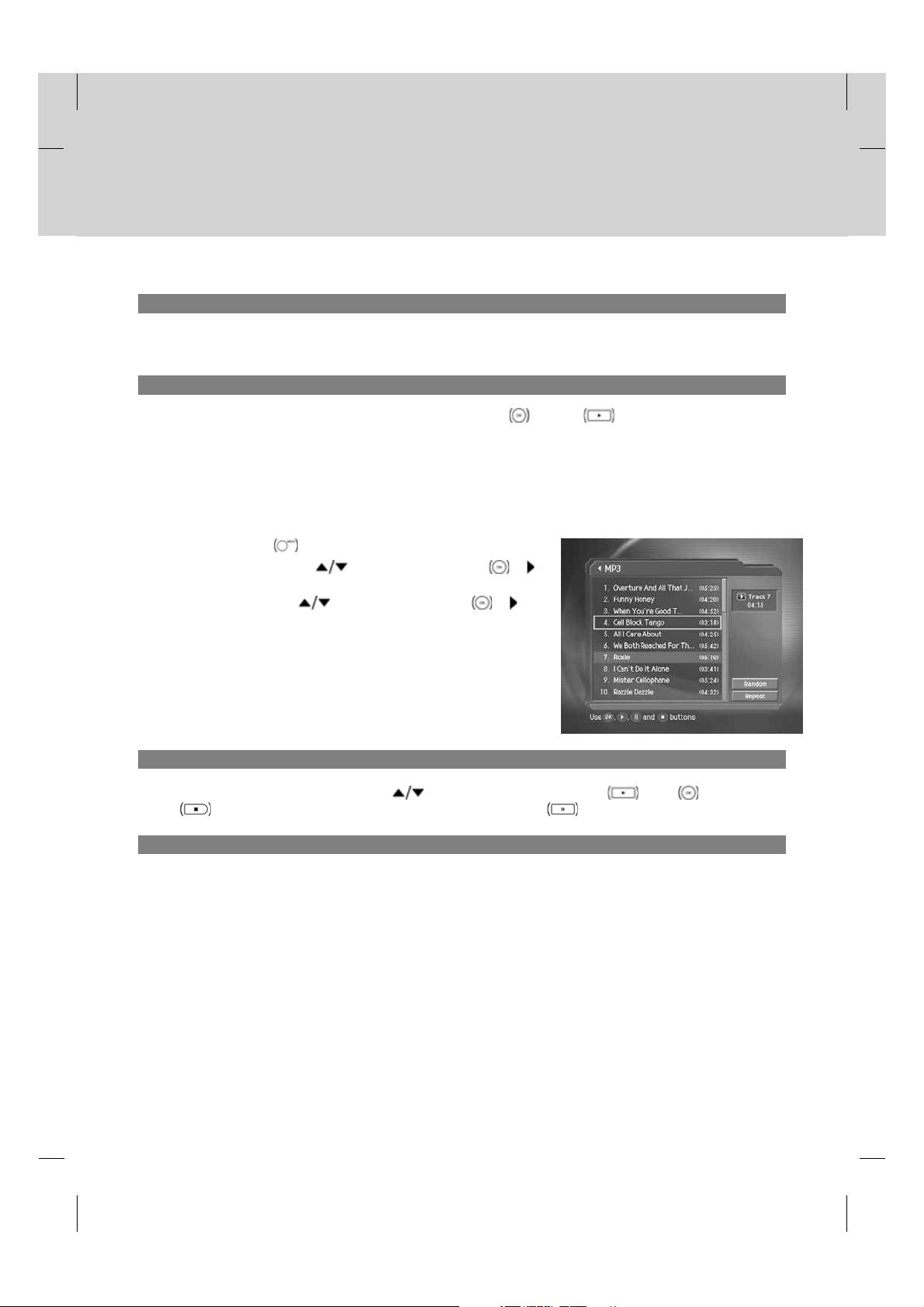
6. Recording and Playback
5. Sorting by Time/Name
Each time you press the BLUE button, the sorting order of the recorded programmes change in the following sequence:
by descending time, by ascending time, by name.
6. Playing Recorded Programmes
1. Select programmes you want to playback and press the OK or PLAY button.
2. The recorded programme will start to play.
**
6.6 MP3
You can enjoy the music or edit the MP3 list in Menu–Record–MP3.
1. Press the MENU button.
2. Select Record using the
button.
3. Select MP3 using the button and press the OK or
button. The MP3 list appears.
button and press the OK or
1. Playing MP3
Select the file you wish to playback using the button and then press the PLAY or OK button. Press the
STOP
button to stop playing the current file. And press the PAUSE button to pause the current file.
2. Downloading MP3 Files
You can download MP3 files stored on the computer via Universal Serial Bus (USB). For more information, refer to 6.11
File Download from PC.
GB 42
Page 44
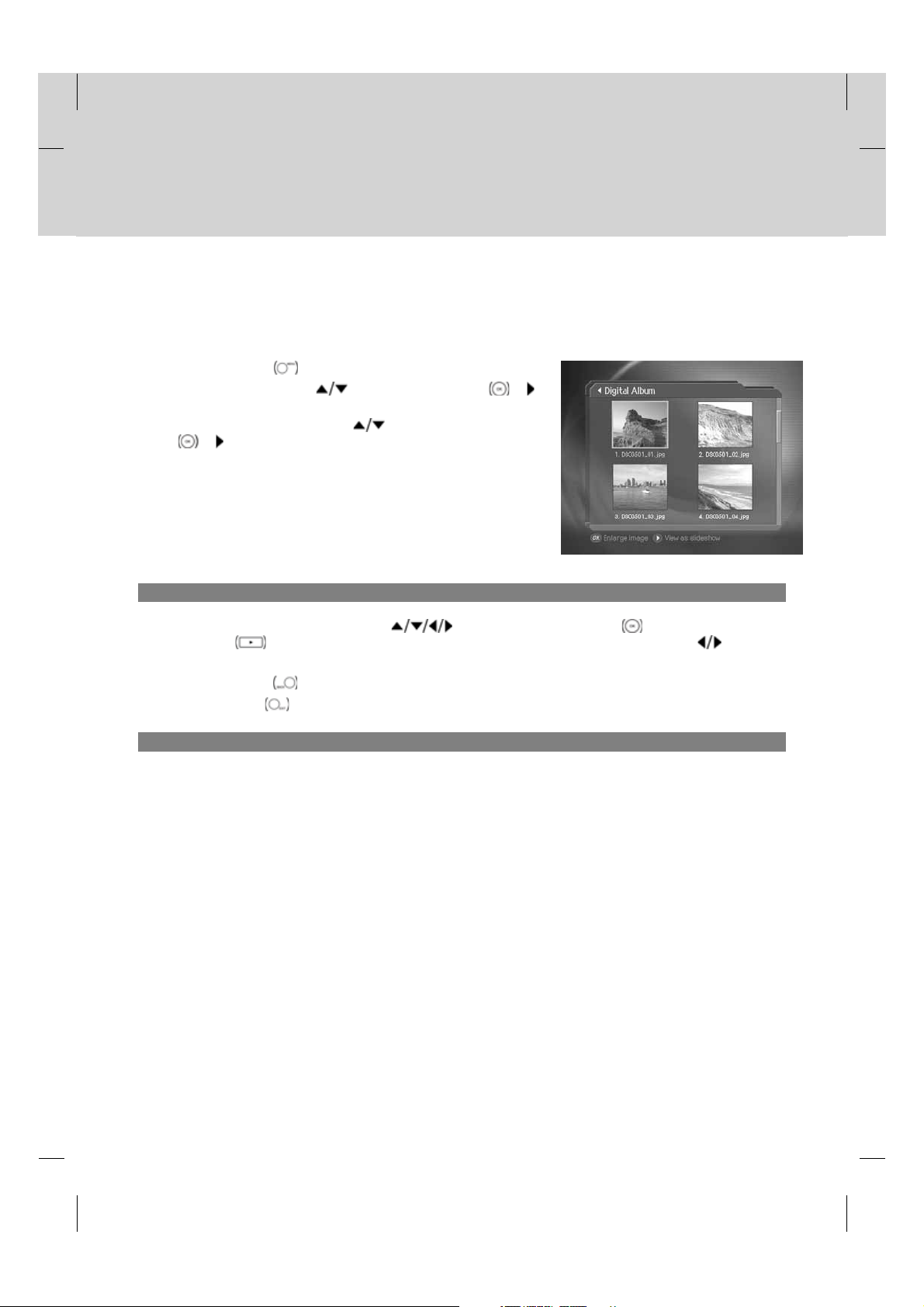
6.7 Digital Album
You can view or edit the photos in Menu–Record–Digital Album.
1. Press the MENU button.
2. Select Record using the
button.
3. Select Digital Album using the button and press the OK
or button. The digital album list appears.
**
1. Digital Image Browsing
Select a image you wish to browse using the button and then press the OK button to enlarge the image.
Press the PLAY
Note:
• Press the BACK
• Press the EXIT
button to view photos as slide show. Move the previous/next screen using the button.
button to thumbnail screen.
button to exit the menu and return to the current programme.
2. Downloading Photos
button and press the OK or
You can download photos (only JPEG files) stored on the computer via Universal Serial Bus (USB). For more
information, refer to 6.11 File Download from PC.
GB 43
Page 45

6. Recording and Playback
6.8 HDD Control
You can check the free space of the hard disk drive and format (erase) the disk drive if necessary.
1. Press the MENU button.
2. Select Record using the
button.
3. Select HDD Control using the button and press the OK
or button.
4. You can check the free, used, reserved and total space of the
HDD.
5. Select Format and press the OK
recorded programmes saved on the HDD and initialise the HDD.
6. Select Yes when the format confirmation message appears and
enter a password to start formatting the HDD.
**
Note:
• The format deletes all the recorded programmes saved on the
HDD including TV, radio, MP3s and photos. Formatting does not
delete the system files of the product.
• The default password is 0000. If you have forgotten the
password, please contact your local product distributor.
• A certain amount of space is reserved for TSR and PIP.
button and press the OK or
button to remove all the
**
GB 44
Page 46

6.9 Recording’s Start/End Time
You can set the start/end time of recording.
1. Press the MENU button.
2. Select Record using the
button.
3. Select Recording’s Start/End Time using the button and
press the OK
4. Select the time using the
button.
or button.
button and press the OK or
button and press the OK
6.10 Re-recording
You can re-record the recorded file.
1. Press the RECORD
2. Press the STOP
button. Then the recording will stop but the playback will continue.
3. To find new recorded files in the play list, press the PLAY LIST button.
button at the point you want to record while playback.
button to stop recording. A pop-up message will appear. Select Yes and press the OK
GB 45
Page 47

6. Recording and Playback
6.11 File Download from PC
You can enjoy the music and view the photos by downloading the files from your PC with 'Media-e linker' programme.
(USB cables used for external HDDs are purchasable.)
**
Follow the instructions to download files:
**
1. Double-click ‘Media eLinker Setup.exe’ on the CD-ROM to install the USB driver and application programme.
You can also download the setup file from www.humaxdigital.com.
2. Connect the USB on the product to the USB on the PC using a USB cable.
3. Double-click ‘Media eLinker.exe’ to start the USB application.
**
For more information about how to use Media eLinker, refer to the readme file on the CD-ROM.
**
GB 46
Page 48
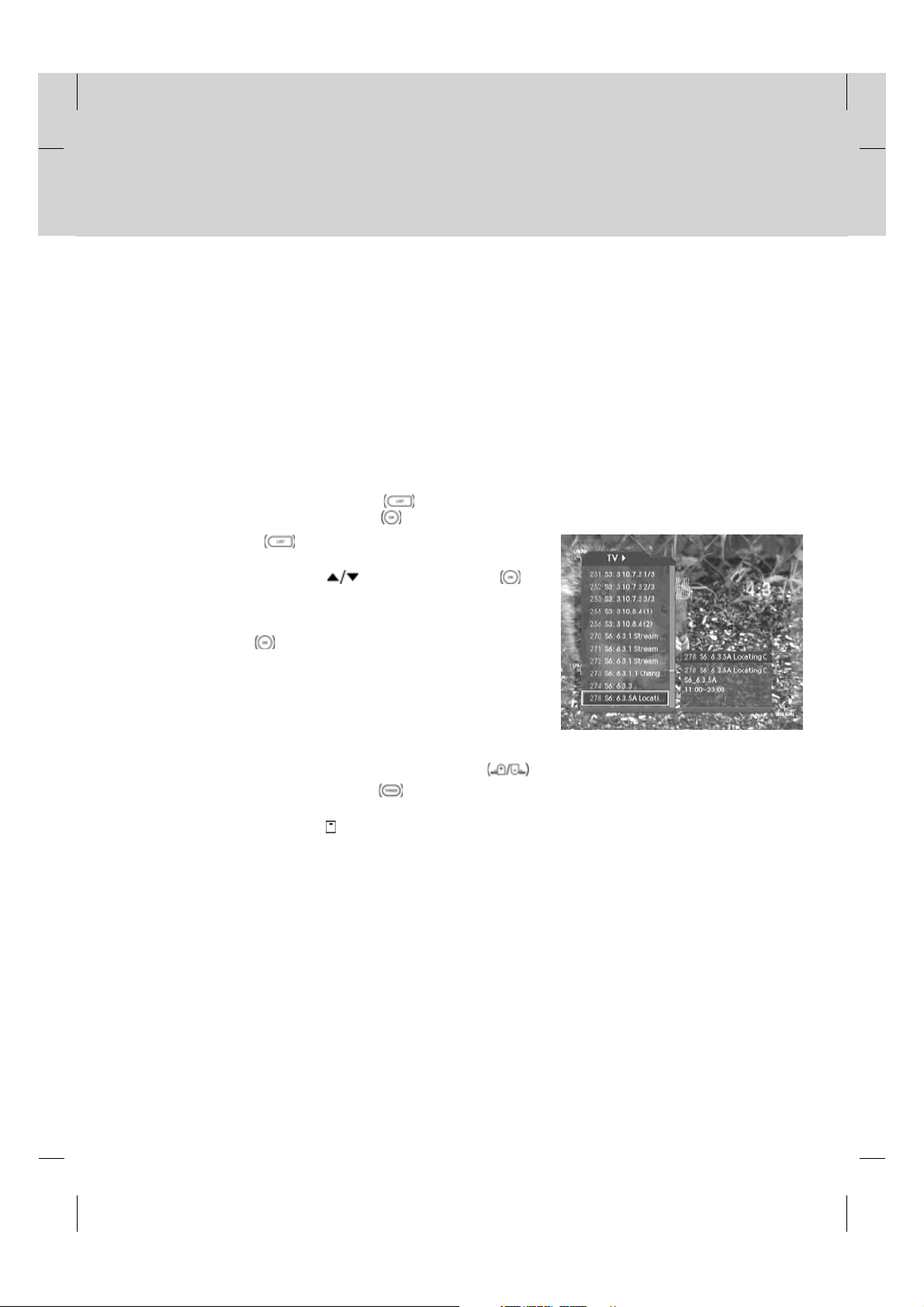
7. Channel List
7.ChannelList
Four types of channel lists are provided for easy and quick channel browsing.
TV The list of all TV channels with two sub-groups: one is sorted by channel number, the other is sorted
Radio The list of all radio channels with two sub-groups: one is sorted by channel number, the other is sorted
Favourite You can create five favourite lists for quick and easy access to the channels you watch more often.
Playlist You can move to the playlist to display the recorded programmes.
7.1 Displaying and Switching Channel List
You can display the channel list using LIST button and switch to another channel on the channel list. You can also
display the channel list by pressing the OK
1. Press the LIST button while watching a programme to
2. Select a channel using the
3. Enter the channel number directly using the NUMERIC(0-9)
by channel name (Alphabetical).
by channel name (Alphabetical).
Using this feature, you can skip the channels you rarely or never watch.
button.
display the channel list.
button and press the OK
button to change the channel.
buttons to move the cursor to the channel you want. And then
press the OK
button to change to the selected channel.
**
Note:
• If there are multiple channels, press the PAGE+/PAGE-
• Whenever you press the TV/RADIO
between TV and radio channel lists.
• To display scramble icon (
Settings-Option in CH List.
) in the channel list, select On in MENU-Preferences-Miscellaneous
button while the channel list is displayed, the channel list will switch
button to move by page.
GB 47
Page 49

7. Channel List
7.2 Changing Channel List Group
You can select channel list by group.
1. Press the button while the channel list is displayed to view the
group list.
2. Select a channel group using the
sub-groups.
3. Press the OK
button and then press the OK button.
4. The channel list for the selected sub-group is displayed.
**
Note: The favourite lists will only appear if you have created them
first.
or button, select a sub-group using the
7.3 Edit Channel Lists
You can edit all channels or each channel by channel list group.
1. Press the MENU button.
2. Select Edit Channels using the
or button.
3. Select Edit Channel Lists using the
or button.
OK
4. You will be prompted to enter the password. Enter the password
using NUMERIC(0-9) buttons.
button to display its
button and press the OK
button and press the
**
Note:
• Press the BACK
EXIT
• You can easily navigate all menus using the assigned number for each menu. Press MENU-3-1 in oder to select
Edit Channel Lists .
• The default password is 0000. If you have forgotten the password, please contact your local product distributor.
button to exit the menu screen.
or button to save the changes and return to the previous menu, press the MENU or
GB 48
Page 50

1. Selecting a Channel Group
You can select the channel list group to edit. TV and radio sub-groups can be selected.
1. Press the OK or button in group.
2. Select the group using the
button.
**
Note:
• Press the TV/RADIO
channel list directly.
• To edit Favourite Channel List, move to MENU–Edit
Channels–Edit Favourite Channels.
button and press the OK
button to move to the TV or radio
2. Deleting Channels
You can delete one or more channels.
1. Move the cursor to the channel list using the button.
2. Select a channel using the
button. You can select multiple channels.
3. Select Delete using the
button and then press the OK
button and press the OK button.
3. Moving Channels
You can move one or more channels to location you want, which changes the channel number accordingly.
1. Move the cursor to the channel list using the button.
2. Select the channel you want to move and press the OK
button. You can select multiple channels.
3. Select Move using the
The selected channel disappears from the channel list
temporarily.
4. Move the cursor to the destination in the channel list using the
button and press the OK button.
5. The selected channel(s) is moved to the selected location in
given order.
**
Note: The move function may not be supported.
button and press the OK button.
GB 49
Page 51

7. Channel List
4. Locking/Unlocking Channels
You can lock or unlock one or more channels.
1. Move the cursor to the channel list using the button.
2. Select a channel using the
button. You can select multiple channels.
3. Select Lock using the
**
Note:
• When the locked channel(s) is selected or all channels are
locked, Lock is switched to Unlock. When you select Unlock
and press the OK
unlocked channel.
• Enter the password using the NUMERIC(0-9) buttons to watch
locked channels.
• The default password is 0000. If you have forgotten the
password, please contact your local product distributor.
button and press the OK button.
button, locked channel is switched to an
button and then press the OK
**
**
5. Selecting/Unselecting All Channels
You can select or unselect all channels together.
1. Select Select All and press the OK
2. Select Unselect All and press the OK
button to select all channels.
GB 50
button to unselect all the selected channels.
Page 52

7.4 Edit Favourite Channels
You can edit favourite channel or favourite channel list.
1. Press the MENU button.
2. Select Edit Channels using the
or button.
3. Select Edit Favourite Channels using the
press the OK
or button.
4. You will be prompted to select a favourite group. Select a
favourite group to edit using the
button.
**
Note:
• Press the BACK
or button to save the changes and return
to the previous menu. Press the MENU
to save changes and to exit the menu screen.
• You can easily navigate all menu items using the assigned
number for each menu. Press MENU–3–2 in order to select Edit
Favourite Channels .
button and press the OK
button and
button and press the OK
or EXIT button
**
**
The buttons for editing the favourite channel list are described in the following table.
Add Adds favourite channel.
Remove Removes from the favourite channel.
TV/RADIO Switches between TV and radio channel list.
Fav.Group Changes favourite channel list group.
Move Changes the order of channels within the favourite channel list.
Rename Renames the name of favourite channel list.
Sort Sorts channels by number or name in all TV/radio channel list.
Unselect All Unselects all selected channels.
GB 51
Page 53

7. Channel List
1. Adding/Removing Favourite Channels
You can add favourite channel(s) to a specific favourite channel list or remove the added favourite channel(s) from the
list.
1. Select favourite group using .
2. Select the channel(s) in all TV/radio channel list and press
add favourite channel(s).
3. Select the channel(s) in favourite channel list and press
remove favourite channel(s).
**
Note: You can switch between TV and radio channel list using
TV/RADIO button or .
to
to
**
2. Moving Favourite Channels
You can change the order of favourite channel(s) in the favourite channel list.
1. Select favourite group using .
2. Select the channel(s) to move within the favourite channel list
and press the OK
3. Select
4. Move the cursor to the location you want using the
and press the OK
5. The selected channel(s) is moved to the location you selected.
and press the OK button.
button.
button
button.
GB 52
Page 54

3. Renaming Favourite Channel List
You can rename favourite channel list.
1. Select favourite group to rename using .
2. Select
3. Enter favourite channel list name using the keyboard displayed
on the screen.
4. When finishing entering favourite channel list name, select OK
and press the OK
and press the OK button.
button.
**
GB 53
Page 55

7. Channel List
4. Additional Features
Additional features provides many useful functions.
**
Changing between TV and radio channel list
You can add not only TV channel(s) but also radio channel(s) to favourite channel list. Press to switch all channel list
into TV or radio channels.
Note: You can also change to TV or radio channel by pressing TV/RADIO button on the remote control.
**
Selecting Favourite channel list
You can select favourite channel list to edit. Press to display favourite channel list. Then select the channel list using
the
**
Sorting a channel list
You can sort all TV or radio channel lists by channel number or name for easy favourite channel searching. If channel
lists are sorted by channel number, is displayed. When you press this button, all the channel lists are sorted by
name. Or, if channel lists are sorted by channel name,
number.
**
Unselect all the selected channels
Press to unselect all the selected channels.
button and press the OK button.
is switched to . Press this button to order channels by
GB 54
Page 56

8. Programme Guide
8.ProgrammeGuide
The programme guide displays programme information about each channel, based on the date and time. You can also
schedule your recording using the information given.
**
Note: Press the BACK , EXIT or GUIDE button to exit the guide screen.
8.1 Viewing Programme Guide Information
You can view programme information for all channels.
1. Press the GUIDE button.
2. Move to previous /next programme within the same channel
using the
3. Move back 2 hours or move 2 hours ahead within the same
channel using the FAST REWIND
4. Move to another channel using the
multiple channels, use the PAGE+/PAGE-
move to channels by page. Also, you can enter the channel
number using the NUMERIC(0-9) buttons on the remote control
to move to the channel directly.
5. Select a programme and press the OK
watch the programme if it is on air or reserve it if it is the future
programme.
6. Press the i button in the selected programme to view the detailed information (if available) of the selected
programme.
button.
or FAST FORWARD
button.
button. If there are
button to
button. Then you can
1. Viewing Guide Information by Channel List Groups
You can view programme information of the selected channel list by groups.
1. Press the GUIDE button.
2. Press the RED button to display the channel list group.
3. Select a channel list group using the
4. Move the cursor to the sub-group using the
sub-group using the
button. The programme guide for the selected channel list is
displayed.
button and then press the OK
button.
button, select a
GB 55
Page 57

8. Programme Guide
2. Viewing Programme Information Using Time Bar
You can quickly search the time zone using the time bar.
1. Press the GUIDE
2. Press the GREEN button to display time bar.
3. Select the each button using the
button to move the time bar. If you press the button
repeatedly, the same operation is repeated.
4. You can also use the FAST REWIND
FORWARD
5. Each button functions as follows.
button.
button and press the OK
and FAST
buttons on the remote control.
Now Moves to the current programme where the cursor
Day Moves back to one day before.
Day Moves forwards to one day ahead.
**
6. Select button and press the OK button to exit the time bar.
**
is located.
Moves back to the previous programme or 30 minutes before.
Moves forwards to the next programme or 30 minutes ahead.
Moves back to 2 hours before.
Moves forwards to 2 hours ahead.
3. Scheduling Recording
You can automatically schedule recording in the scheduled programme and pressing the OK button.
Select the programme and press the OK button to complete
reservation. This icon
again to cancel reservation.
**
Note: The default password is 0000. If you have forgotten the
password, please contact your local product distributor.
will be displayed. Press the OK button
GB 56
Page 58

8.2 Finding a Programme
You can sufficiently find the programme you want by programme name or genre.
1. Press the GUIDE button.
2. Press the BLUE button.
3. Enter the programme name directly using the keyboard displayed
on the screen.
4. When entering programme name is complete, select Find and
press the OK
**
Note:
• Select the
to enter the programme name on the keyboard screen.
• If you select Previous or Next on the keyboard displayed on the
screen and press the OK
switched.
**
5. Select By Genre and press the OK button to search
programme by genre.
6. Select the genre using the
button.
7. If you select a programme from Found Programme List screen
and press the OK
is on air or reserve it if it is the future programme. If you want to
find another programmes, press the BLUE button to display the
keyboard screen.
**
Note:
• Each time you press the OPT+
the found programmes change in the following sequence: by
channel, by descending time, by ascending time.
• Found Programme List may differ depending on the provided
programme information.
button.
button and then press the OK button
button, the keyboard layout is
button and press the OK
button, you can watch the programme if it
button, the sorting order of
**
**
GB 57
Page 59
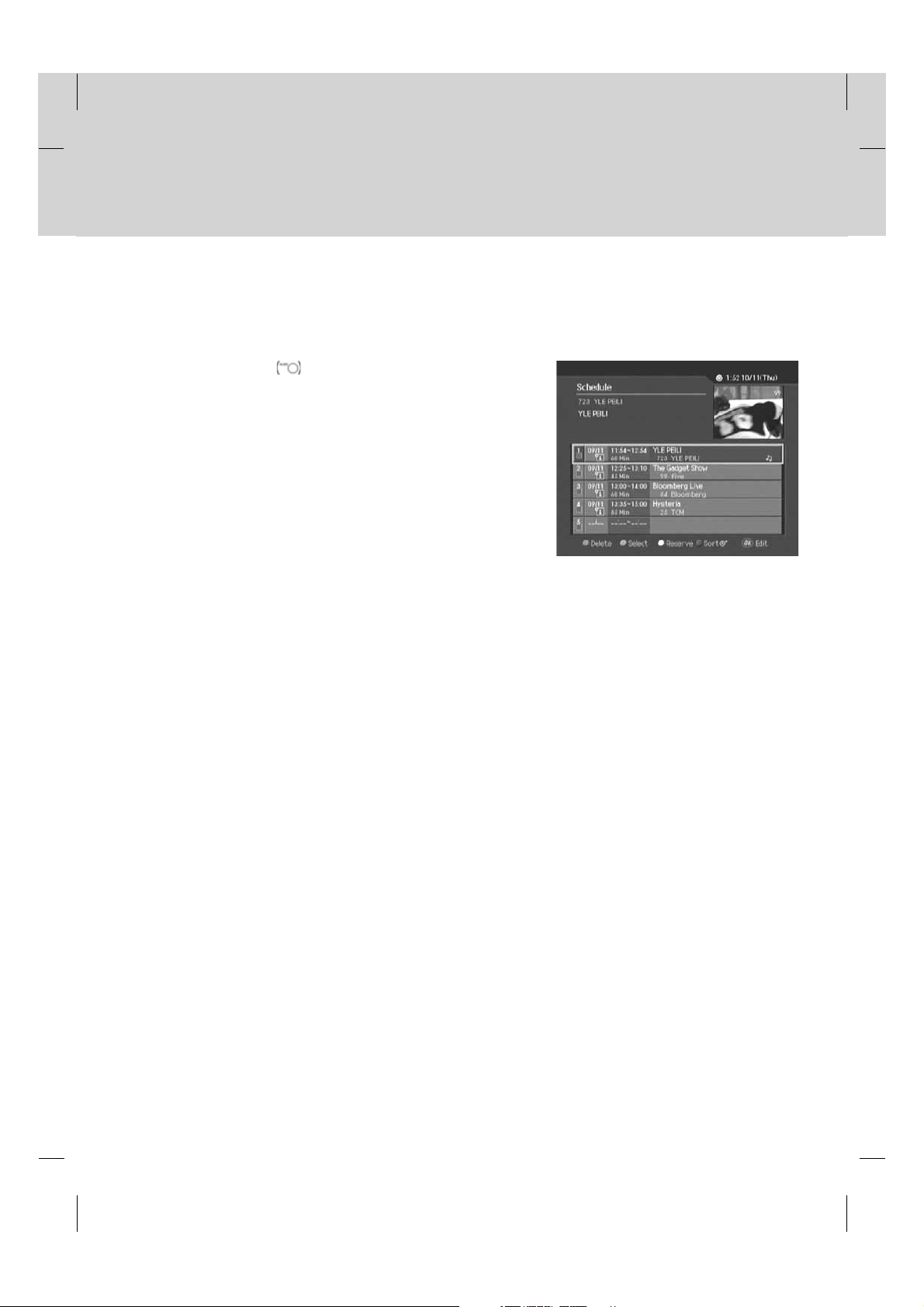
8. Programme Guide
8.3 Viewing Reserved Programme
You can add or edit recording-reserved programmes using the schedule screen.
1. Press the GUIDE button.
2. Press the YELLOW button.
Note: For more information about how to add or edit a reservation,
refer to 6.2 Recording Schedule.
GB 58
Page 60

9. Preferences
9.Preferences
You can set censorship and all other items suitable for your environment.
**
Note:
• Press the BACK
Press the MENU
• You can easily select all menu items using the assigned number for each menu.
9.1 Parental Control
You can set parental control for each programme and change the password.
1. Press the MENU button.
2. Select Preferences using the
or button.
3. Select Parental Control using the
or button.
OK
4. When prompting message is displayed to ask password, enter
the password using the NUMERIC(0-9) buttons.
**
Note: The default password is 0000. If you have forgotten the
password, please contact your local product distributor.
or button to save the changes and return to the previous menu.
or EXIT button to exit from the menu screen.
button and press the OK
button and press the
1. Censorship Classification
Censorship Classification allows you to block programmes according to the age level you have set.
1. Select Censorship Classification using the button and
press the OK
2. Select the required age level using the
the OK
Note:
• You have to enter the password to watch the programme which is blocked by the age level.
• The default password is 0000. If you have forgotten the password, please contact your local product distributor.
or button.
button and press
or button.
GB 59
Page 61

9. Preferences
2. Change Password
You can change the current password.
1. Select Change Password using the button and press the
or button.
OK
2. Enter New Password using the NUMERIC(0-9) buttons, select
OK and press the OK
3. Enter the new password again to confirm Verify Password and
select OK and press the OK button.
**
Note: The default password is 0000. If you have forgotten the
password, please contact your local product distributor.
3. CA-PIN for Reservation
You can set the CA-PIN that is automatically entered when the reserved recording starts.
1. Select CA-PIN for Reservation using the button.
2. Select Enable/Disable using the OK
3. When you have selected Enable, enter the CA-PIN using the
NUMERIC(0-9) buttons.
button.
or button.
9.2 Language Setting
1. Press the MENU button.
2. Select Preferences using the
or button.
3. Select Language Setting using the
or button.
OK
GB 60
button and press the OK
button and press the
Page 62

1. Menu Language
You can set the language for menu.
1. Select Menu Language using the
2. Select a language using the
button and press the OK or button.
button and press the OK button.
2. Primary Audio/Subtitle Language
You can set the primary language for audio and subtitle.
1. Select Primary Audio/Subtitle Language using the
2. Select a language using the
button and press the OK button.
button and press the OK or button.
3. Secondary Audio/Subtitle Language
You can set the secondary language for audio and subtitle.
1. Select Secondary Audio/Subtitle Language using the
2. Select a language using the
button and press the OK button.
button and press the OK or button.
4. Audio Priority
You can select the priority of audio.
1. Select Audio Priority using the
2. Select from Language and Dolby Digital using the OK
Language You can watch programme in the selected language.
Dolby Digital You can listen to audio in Dolby Digital mode. When Dolby Digital is selected, the audio
language cannot be changed.
Note: You can choose the Dolby Digital audio stream whenever possible by selecting Dolby Digital in Audio
Priority.
button.
or button.
5. Subtitle Display
You can select to display the subtitle automatically or not.
1. Select Subtitle Display using the
2. Select from Auto and Manual using the OK
Auto Subtitles are displayed automatically in the predefined subtitle language.
Manual Subtitles are displayed in the language when you select the subtitle language by pressing the
SUBTITLE button on the remote control.
button.
or button.
GB 61
Page 63

9. Preferences
6. Subtitle Font
You can select the subtitle font .
1. Select Subtitle Font using the
2. Select from Variable and Fixed using the OK
Variable Uses the horizontally variable subtitle font.
Fixed Uses the fixed subtitle font.
7. Hard of Hearing Subtitles
You can set whether or not to use the hard of hearing subtitles.
1. Select Hard of Hearing Subtitles using the
2. Select Enable/Disable using the OK
9.3 Time Setting
You can specify the current time and Power On/Off time.
1. Press the MENU
2. Select Preferences using the
3. Select Time Setting using the
button.
button.
or button.
button and press the OK or button.
or button.
button and press the OK or button.
button and press the OK or button.
1. GMT Offset
You can set the GMT offset for the current time.
1. Select GMT Offset using the button and press the OK
or button.
2. Select your GMT offset using the
or button. GMT is changed by 30 minutes to 1 hour.
**
Note: The current time is set automatically whenever GMT offset
changes.
button and press the OK
GB 62
Page 64

2. Power On
You can set the time when the product is automatically powered on.
1. Select Power ON using the button.
2. Select Enable/Disable using the OK
Enable Uses Power On and sets the Power On time.
Disable Does not use Power On.
**
3. When you have selected Enable, enter Channel No. and Time
using the NUMERIC(0-9) buttons and select OK and press the
OK button.
or button.
3. Power Off
You can set the time when the product is automatically powered off.
1. Select Power OFF using the button.
2. Select Enable/Disable using the OK
Enable Uses Power Off and sets the Power Off time.
Disable Does not use Power Off.
**
3. When you have selected Enable, enter Time using the
NUMERIC(0-9) buttons, select OK and press the OK button.
or button.
Note:
• Once Power On/Off is specified, it is repeated everyday.
• You can set the time when the product is automatically powered on/off overlapped with a recording schedule.
GB 63
Page 65

9. Preferences
9.4 A/V Control
You can set the audio or video output control.
1. Press the MENU button.
2. Select Preferences using the
or button.
3. Select A/V Control using the
or button.
1. TV-SCART
You can set the TV SCART output.
1. Select TV-SCART using the
2. Select an option among CVBS, RGB and S-Video using the
button and press the OK
button and press the OK
button and press the OK or button.
button and press the OK or button.
2. VCR-SCART
You can set the VCR SCART output.
1. Select VCR-SCART using the
2. Select from CVBS and S-Video using the OK
3. Audio Output
You can set the the audio output.
1. Select Audio Output using the
2. Select from Stereo and Mono using the OK
4. Screen Ratio
You can set the aspect ratio of your TV.
1. Select Screen Ratio using the
2. Select from 4:3 and 16:9 using the OK
GB 64
button.
or button.
button.
or button.
button.
or button.
Page 66

5. Display Format
You can select the display format according to the TV screen ratio.
1. Select Display Format using the
2. If the screen ratio is set to 4:3, you can select an option among Auto, Letter Box and Center Mode using the
button and press the OK button.
3. If the screen ratio is set to 16:9, you can select an option among Auto, Pillar Box and Full Mode using the
button and press the OK button.
button and press the OK or button.
9.5 Miscellaneous Settings
1. Press the MENU button.
2. Select Preferences using the
or button.
3. Select Miscellaneous Settings using the
the OK
or button.
1. i-Plate Display Time
button and press the OK
button and press
You can set the duration of the information box to be displayed.
1. Select i-Plate Display Time using the
2. Select a value between1~20seconds using the
Note: When it is set to Disable, the i-plate will not be displayed when the channel is switched.
button and press the OK or button.
button and press the OK or button.
2. OSD Transparency
You can set the transparency of On Screen Display.
1. Select OSD Transparency using the
2. Select an option among Disable, 25, 50 and 75 using the
Disable Fully opaque screen
25, 50, 75 The bigger the number, the more transparent the screen.
button and press the OK or button.
button and press the OK or button.
GB 65
Page 67

9. Preferences
3. Option in Channel List
You can set whether or not to display the scrambled icon in channel list.
1. Select Option in CH List using the
2. Select On/Off using the OK
On Scramble icon is displayed in the channel list.
Off Scramble icon disappears from the channel list.
or button.
4. Instant Replay Time
You can make the current programme go back 7, 15 or 30 seconds.
1. Select Instant replay time using the
2. Select an option among 7, 15 and 30 using the
5. Commercial Skip Time
You can skip 15,30 or 60 seconds of the unwanted scenes.
1. Select Commercial skip time using the
2. Select an option among 15, 30 and 60 using the
button.
button and press the OK or button.
button and press the OK button.
button and press the OK or button.
button and press the OK button.
GB 66
Page 68

10. Installation
10.Installation
This chapter describes how to search for channels and other series of procedures.
**
Note:
• Press the BACK
Press the MENU
• You can easily select all menu items using the assigned number for each menu.
10.1 Automatic Search
Having the product connected to the cable and TV, you can perform automatic search without any additional information
necessary.
1. Press the MENU button.
2. Select Installation using the
or button.
3. Select Automatic Search using the
or button.
OK
4. Automatic channel search begins.
or button to save the changes and return to the previous menu.
or EXIT button to exit from the menu screen.
button and press the OK
button and press the
10.2 Linear Search
You can search channels by defining the frequency range and other parameters. If you want to search for several
channels only, use the linear search instead of manual search.
1. Press the MENU button.
2. Select Installation using the
or button.
3. Select Linear Search using the
or button.
4. Enter the values for Start Frequency, End Frequency, Step,
Network Search and Append Symbol Rate.
button and press the OK
button and press the OK
GB 67
Page 69

10. Installation
1. Start/Stop Frequency
Select Start/Stop Frequency using the button and press the OK
button. Enter the frequency using the NUMERIC(0-9) buttons.
or
2. Step
1. Select Step using the button and press the OK or
button.
2. Select the range of frequency to be increased by each step when
activating channel search using the
or button. Select User Define to enter the value
OK
directly. If you do not know the value, select Auto.
button and press the
3. Network Search
1. Select Network Search using the button and press the OK or button.
2. Select Enable/Disable using the
button and press the OK or button.
GB 68
Page 70

4. Append Symbol Rate
1. Select Append Symbol Rate using the button and press
the OK
2. Select a symbol rate using the
3. To delete all entered symbol rates, select Clear All using the
or button.
button and press the OK
and button. Select User Define to enter the value directly.
button and press the OK button.
10.3 Manual Search
You can search channels manually using the search parameters.
1. Press the MENU button.
2. Select Installation using the
or button.
3. Select Manual Search using the
or button.
button and press the OK
button and press the OK
1. Frequency
1. Select Frequency using the button and press the OK
or button.
2. Select the frequency using the
and button. Select User Define to enter the value directly.
button and press the OK
GB 69
Page 71

10. Installation
2. Symbol Rate
1. Select Symbol Rate using the button and press the OK
or button.
2. Select the symbol rate using the
and button. Select User Define to enter the value directly.
3. Network Search
1. Select Network Search using the button and press the OK
or button.
2. Select Enable/Disable using the
or button.
button and press the OK
button and press the OK
GB 70
Page 72

10.4 Search
1. Select Search and press the OK button to activate channel
search.
2. Wait until channels search is completed. This may take a few
minutes.
3. The cursor is located at Stop during channel search. If you press
the OK
operation will stop and only the channels found so far will be
displayed. Reset the settings and activate channel search again if
necessary.
4. You can delete unnecessary channels from the searched
channels. Select the channels to delete and press the OK
button. Then select Delete and press the OK button. To
delete all channels, select Select All to select all channels, select
Delete and press the OK button.
5. When completing channel search and deleting unnecessary channels, select Save and press the OK button
to save the results.
button while performing channel search, the
GB 71
Page 73

10. Installation
10.5 Default Setting
Default setting restores the product to the default settings.
Warning: Please note that once you perform default setting, all data such as channel list and user configured data
1. Press the MENU button.
2. Select Installation using the
3. Enter the password using the NUMERIC(0-9) buttons.
4. Select Default Setting using the
5. Select Yes and press the OK
6. Confirm again to start loading default setting. Enter the password
7. When completing the default setting, press the OK button to
are deleted, no information on the HDD will be lost.
button and press the OK
or button.
button and press the OK
or button.
button to restore all setting to
factory default.
Select No and press the OK
to the previous menu.
using the NUMERIC(0-9) buttons to perform restoring.
automatically run the installation wizard.
For detailed information about the installation wizard, refer to
Chapter 3. Installation Wizard.
or BACK button to return
**
**
Note: The default password is 0000. If you have forgotten the password, please contact your local product
distributor.
GB 72
Page 74
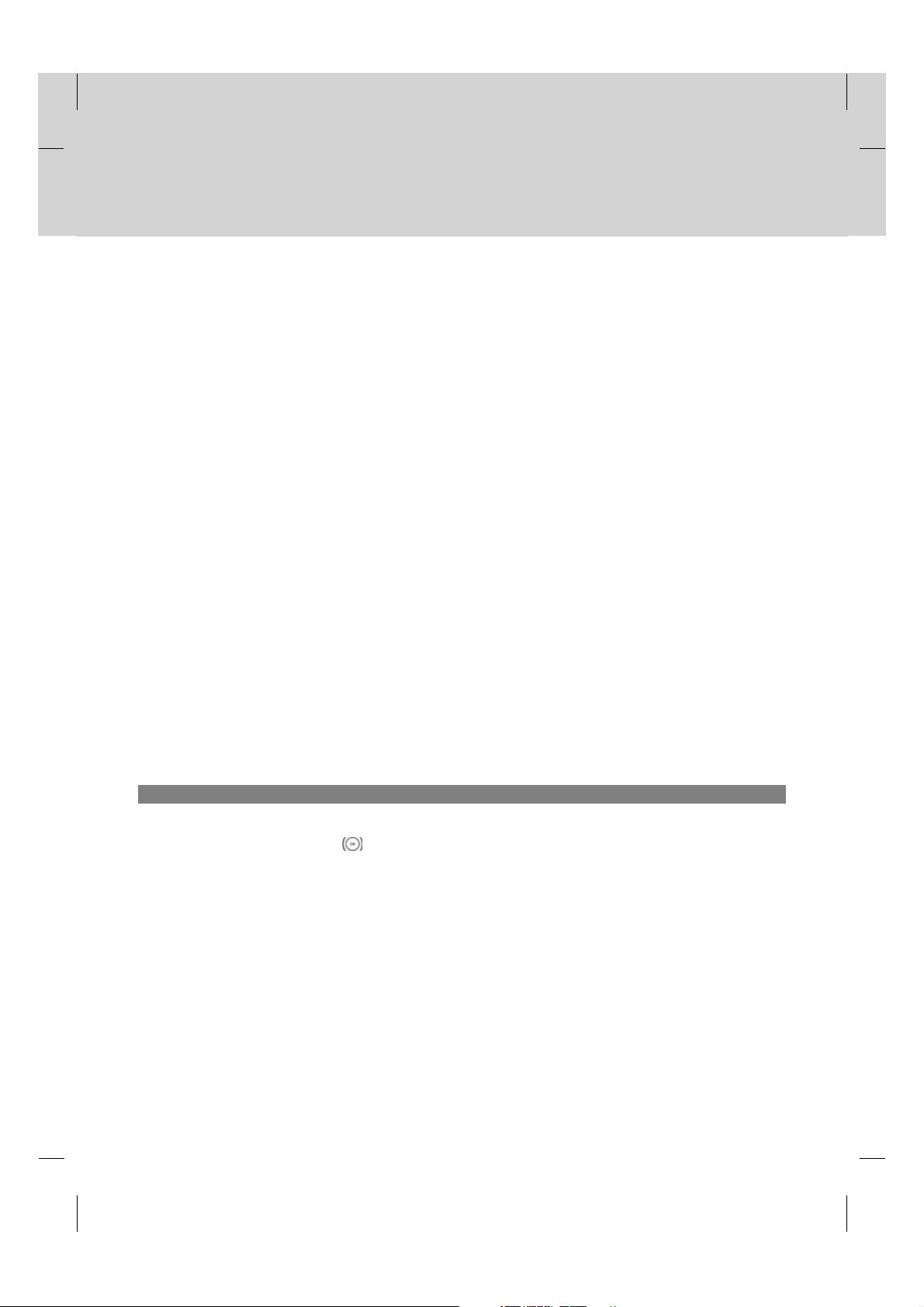
11. Software Update
11.SoftwareUpdate
In order to maintain proper performance of the product, it is essential to have the most up-to-date software. Visit the
Humax website to check the latest news and newly released software versions.
http://www.humaxdigital.com.
It is recommended that you periodically check for the availability of software update.
11.1 OTA (Over the Air)
OTA, an abbreviation of Over–the-Air, is a standard for the transmission of software through a broadcast system.
The manufacturers reserve the right to decide when and where an update is made available. The new software version
is then downloaded via cable. The software update via cable will only occur under the following circumstances.
**
1. The equipment should have appropriate loader software.
Caution: Please note that if normal loader software is not equipped, the product may not be updated or
operate properly after software update.
**
2. The manufacturer transmits the software via cable. The new version of the software is generally detected
automatically.
**
Caution:
• Please be careful to keep the power on and the power cord plugged in during software update. If the power is off
during software update, fatal damage may be caused to the product.
• Please be careful not to pull out the signal line (co-axial cable) during software update. Update may be interrupted
and the product may not operate.
**
Note:
• Other functions will not activate while software update takes place.
• It may take 5 ~10 minutes to update software.
• Scheduling operation cannot work during software update.
1. If new software is found when powering on
1. A message will be displayed to notify that new software is found.
2. Select Yes and press the OK button to update the software.
3. Starts downloading new software. Please wait until the update is completed.
4. When completing the software update, the equipment is automatically powered off and on again.
GB 73
Page 75
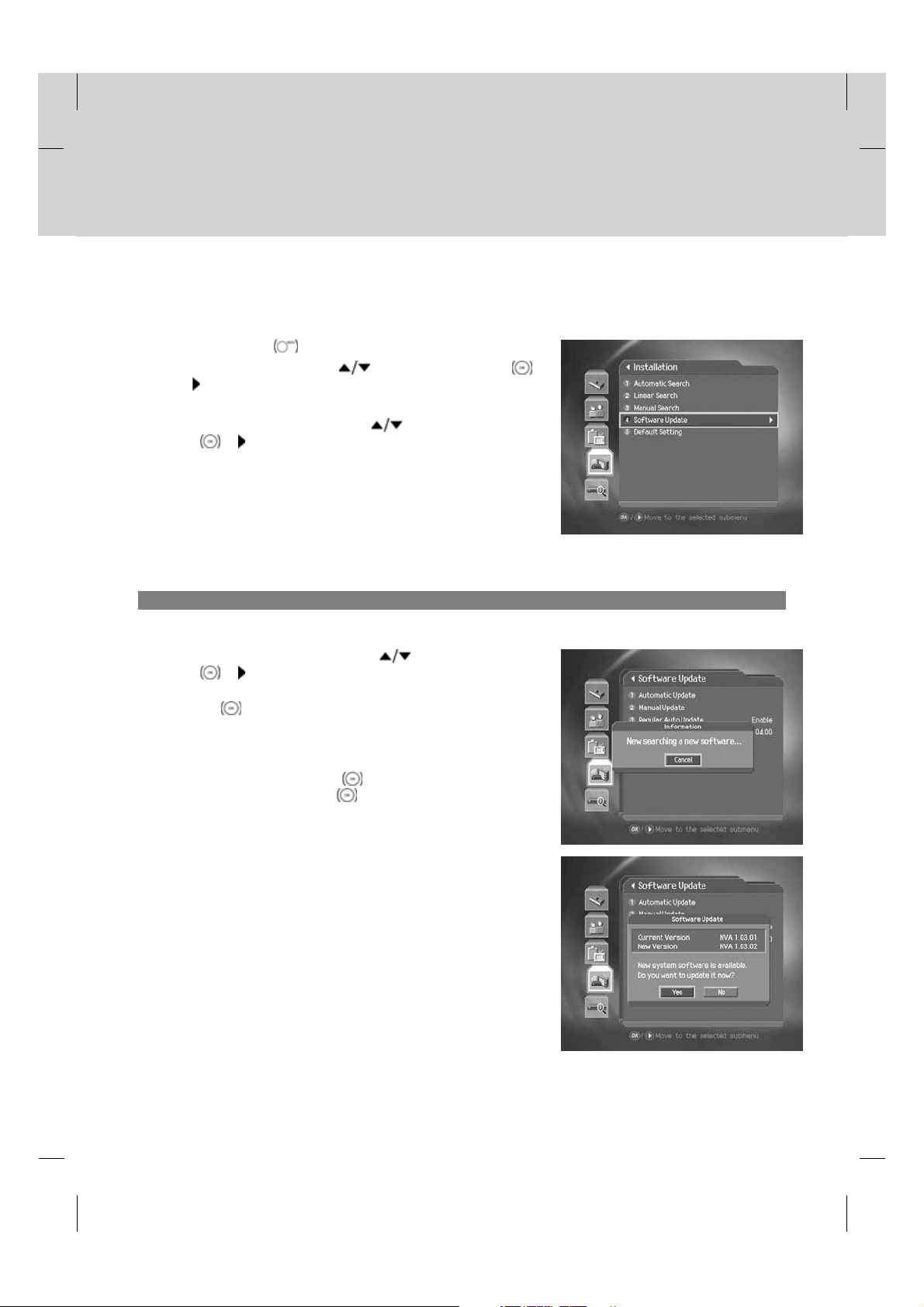
11. Software Update
11.2 Updating Software from Menu
1. Press the MENU button.
2. Select Installation using the
or button.
3. Enter the password using the NUMERIC(0-9) buttons.
4. Select Software Update using the
or button.
OK
Note: The default password is 0000. If you have forgotten the password, please contact your local product
distributor.
1. Automatic Update
You can update software automatically.
1. Select Automatic Update using the button and press the
or button.
OK
2. Automatically search for new software. Select Cancel and press
the OK
3. When detecting software update, the following result is displayed.
If new software is not found by automatic update, use manual
update.
4. Select Yes and press the OK
Select No and press the OK
menu without updating.
5. When completing the software update, the product is
automatically powered off and on again.
button to finish search.
button and press the OK
button and press the
button to start updating.
button to return to the previous
**
GB 74
Page 76

2. Manual Update
You can perform manual update using know MUX information.
1. Select Manual Update using the button and press the OK
or button.
2. Select Frequency using the
or button. Select the frequency using the button and
press the OK or
button. Select User Define to enter the value
directly.
3. Select Symbol Rate using the
or button. Select the frequency using the button and
press the OK or
button. Select User Define to enter the value
directly.
4. Select Search and press the OK
5. Existing new software will show. If new software does not exist,
press the OK
button to return to the manual update menu.
6. Select Yes and press the OK
No and press the OK
button to return to the previous menu.
7. Performs software update. Please wait until it is completed.
8. When completing the software update, the product is
automatically powered off and on again.
button and press the OK
button and press the OK
button to search software.
button to start updating. Select
**
**
GB 75
Page 77

11. Software Update
3. Regular Auto Update and Search Time
You can specify the regular auto update and search time. Regular auto update is started in standby mode.
1. Select Regular Auto Update using the button and press
the OK
2. Select Enable/Disable and press the OK
unset the search time automatically.
3. When selecting Enable, set Search Time using the
NUMERIC(0-9) buttons and select OK and press the OK
button.
4. If you wish to cancel the entered time, select Cancel and press
the OK
or button.
button to set or
button.
**
GB 76
Page 78

11.3 Software Update from PC
You can connect your product to the PC directly and update your software by transferring the new software from the PC.
Follow these steps to download new software from PC to this product.
**
1. Download the new software file equivalent for this product model from our website(http://www.humaxdigital.com).
2. Download and install the download tool from our website.
3. Connect your PC to this product with an RS-232C serial cable.
4. Execute the installed download tool and follow the instructions provided.
5. Power On/Off to start operating.
**
GB 77
Page 79

12. System
12.System
You can view all system information, signal detection and Conditional Access.
1. Press the MENU button.
2. Select System using the
button.
12.1 Status
You can view system information.
Select Status using the button and press the OK or button.
button and press the OK or
12.2 Signal Detection
You can view the signal strength and signal quality of the channel that is currently on AV.
Select Signal Detection using the button and press the OK
or button.
GB 78
Page 80

12.3 Conditional Access
You can view the current status of the Conditional Access.
You can view the current status of the conditional access. Select
Conditional Access using the button and press the OK or
button.
**
1. Subscription Status
2. Event Status
3. Purse Balance
4. Change CA PIN
5. Maturity Rating
6. Messages
7. About Conax CA
GB 79
Page 81

13. Games
13.Games
Provides various games for user’s entertainment.
1. Press the GAME
2. According to the instruction displayed on screen, you can enjoy the game using the
button.
**
Note: Press the EXIT or BACK button to exit the game.
button.
and OK
GB 80
Page 82
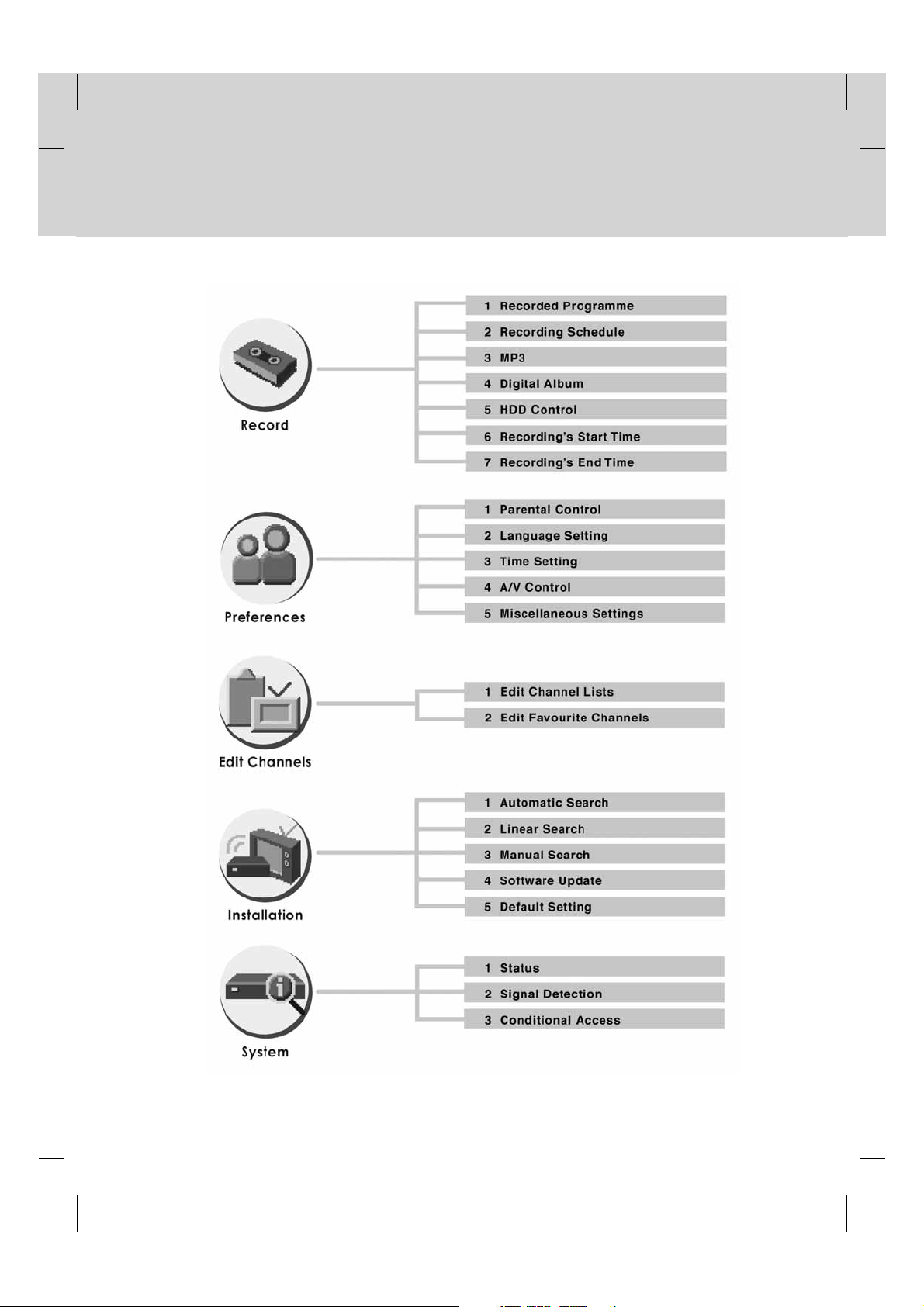
14. Menu Map
14.MenuMap
GB 81
Page 83

15. Trouble Shooting
15.TroubleShooting
15.1 Trouble Shooting
Before contacting your local service centre, please read the tips below carefully. If the problem persists after completing
the following procedure, please contact your local product distributor or service centre for further instructions.
**
1. No message displayed on the front panel. (The product will not switch on.)
**
• Check the main power cable and make sure it is plugged into a suitable power outlet.
• Check that the mains supply is switched on.
• Check that the power switch is on at the rear of the product. (where applicable)
• Connect the power cable to a different power outlet.
2. No picture on TV set
**
• Make sure that the product is powered on and in operation mode. (Press the STANDBY button)
• Make sure that the AV cable is firmly connected to the TV.
• Make sure that the cable is properly connected to the product.
• Be sure to activate channel search.
• Check the brightness level of the TV.
• Check if the channel is currently on air. Contact the broadcaster to ensure that the channel is running.
• Press the SOURCE button if the product is in external input mode.
3. No or poor sound
**
• Check that your AV cable is connected correctly.
• Check the volume levels of your TV set and the product.
• Check if the product or TV is on mute.
• Check audio type or soundtrack option in the AV menu.
4. Remote control does not operate.
**
• To control the product, the top end of the remote control should point directly towards the receiving part of the
product.
• Remove and reinsert the batteries in the remote control.
• Replace the batteries in the remote control for a new set.
5. Cannot make reservations.
**
• Check that no previous reservations are conflicting with the new reservation.
• Check that the product is switched on at the time of the reservation.
6. No password information is given.
**
• The default password is always 0000.
7. Channel search does not work.
**
• Check that your cable is connected correctly.
GB 82
Page 84

8. Cannot update new software.
**
• You can get an update. If the product does not show a message requesting update, that means no software is
available.
9. Cannot watch scrambled channels.
**
• Check that you have the appropriate Smartcard or CI-Module. Reinsert the Smartcard or CI-Module and make
sure it initializes correctly.
• Check in the menu that the product is detecting the Smartcard or CI-Module.
• Check in the menu that you have a valid and working subscription to the channels you wish to view.
• Ensure that the Smartcard or CI-Module is not damaged.
10.Cannot watch pay channels.
**
• Check in the menu that you have a valid and working subscription to the channels you wish to view.
• Contact your network operator for more information.
11.Cannot record progammes.
**
• The hard disk is full. Delete unnecessary programmes and make space for new recording.
• Check if recording is overlapped with another channel. Stop the current recording or wait until the recording is
finished.
12.Cannot operate the TSR.
**
• The TSR may not be available during the recording. Wait until the recording is finished.
• Delete unnecessary programmes and make space for new recording.
13.The product makes a humming noise.
**
• The noise is from the fan; the hard disk is operating normally. This kind of noise is inevitable but seldomly
noticeable.
14.Cannot playback.
**
• To play back the recorded file of a scrambled channel, use the Smartcard. In case it has been a long time
since you last recorded, this may not work. Contact the product distributor.
• The signal during the recording may be weak or the hard disk too full.
15.Cannot change channel while recording.
**
• Certain channels may not be changed due to restriction of the tuner type.
GB 83
Page 85

15. Trouble Shooting
15.2 Error Message
Error message Possible causes What to do
No or bad signal The cable is not connected. Make sure the cable is connected correctly.
The cable may be damaged or defective. Exchange the cable.
The channel is not broadcasting.
The channel is
scrambled or not
available.
The audio is not
available.
No access No subscription to this channel. Make sure you are subscribed to the channel.
No card inserted. Smartcard is not inserted. Insert Smartcard.
Incorrect card Wrong Smartcard is inserted. Insert appropriate Smartcard.
The channel has signal, but no video.
The channel is deleted by the broadcasting
company.
The channel is for data broadcasting.
The channel has signal, but no audio. Press the SOUNDTRACK button to confirm if
No authorization. If the product has been turned off for a long
Smartcard is not inserted correctly. Pull out the Smartcard and reinsert it.
Smartcard is broken. Replace the Smartcard.
Confirm if the channel is currently on air.
the channel has audio.
time (standby or power off), please wait for
authorization. It may take up to 60 minutes.
GB 84
Page 86

16. Specification
16.Specification
Tuner & Channel
Input Connector IEC 169-2 female
Frequency Range 47MHz to 862MHz
Input Impedance 75
Signal Level -13 to +15dBmV
Demodulation QAM
Input Symbol Rate 1.5-7Ms/s
Constellation 16-QAM, 32-QAM, 64-QAM, 128-QAM, 256-QAM
MPEG Transport Stream A/V Decoding
Transport Stream MPEG-2 ISO/IEC 13818
Profile Level MPEG2 MP@ML
Input Rate 15 Mbit/s Max
Aspect Ratio 4:3, 16:9
Video Resolution 720x576, 720x480
Audio Decoding MPEG/MusiCam LayerI&II
Audio Mode Single /Dual mono/ Stereo /Joint stereo
A/V & Data In/Out
Video RCA/TV SCART/VCR SCART Video Output (CVBS, S-Video, RGB)
Audio L/R RCA/TV SCART/VCR SCART Volume and Mute Control
(Resolution:20bits DAC, MAX. 2Vrms)
RS-232C 9 PIN Male Socket
S/PDIF Digital Audio Output, Fiber-Optic (Resolution: 20bits)
USB USB 2.0 Device (connectable to the USB of PC)
Power Supply
Input Voltage 90-250V a.c., 50/60Hz
Type Switching Mode Power Supply (SMPS)
Power Consumption Operation - Max 23W
Standby - Max 14W
Protection Separate internal fuse & Lightning protection
Physical Specification
Size 380 mm*78 mm*281 mm
Weight (Net) 3.7kg
Operating Temperature 0 to +45
Storage Temperature -10 to +70
GB 85
Page 87

17. Glossary
17.Glossary
1. Coaxial cable
A specially designed and shields cable that can transport signals with high frequency
**
2. Frequency
The property of a signal measured in cycles per second (=Hz).
**
3. FTA (Free- To-Air)
An unscrambled broadcast allowing customers to view channels or services without paying any subscription.
**
4. HDD (Hard Disk Drive)
The primary computer storage medium, which is made of one or more aluminum or glass platters, coated with a
ferromagnetic material
**
5. MUX
The transmitter/frequency/channel where the programme provider/operator transmit a package of digital
channels/services. Usually there are several MUX frequencies with different or same content.
**
6. Network
The collection of channels/services that a programme provider/operator offer. These services may be transmitted
from one or several MUXes. In the transmitted data stream the operator may transmit a service information
table(network information) that informs the product about all available services in the network.
**
7. OSD (On Screen Display)
OSD displays the basic information necessary for the users to configure monitor or TV settings. OSD information
may include brightness, contrast, tuning, RGB adjustment, and screen size and position
**
8. OTA (Over The Air)
A standard for the transmission of software for equipment, through a broadcast system. Manufacturers reserve
the right for deciding the release of the software for their products.
**
9. PIP (Picture In Picture)
A function that allows you to display 2 different TV channels (or TV inputs) on one screen.
**
10.PVR (Personal Video Recorder)
Video recorder that can record and play back programmes directly using the embedded hard disk drive(s).
**
11.RF (Radio Frequency)
Television signals are modulated onto RF signals and are then demodulated by your television's or STB’s tuner.
**
12.SCART
A 21-pin connector standard to connect two pieces of Audio-Visual equipment such as a TV and a VCR. Each
device will have a 21-pin female connection; a cable with male connection at both ends is used for connecting the
devices.
**
13.S/PDIF (Sony/Philips Digital Interface format)
A standard format for the transfer of digital audio signals. It allows the transfer of digital audio between two
devices without any conversion to and from analogue, which could degrade the signal quality.
**
14.Trick-Play
Pause, Fast Forward/Fast Rewind, Slow Motion, Instant Replay, Instant Skip, Repeat A-B
**
15.TSR (Time Shifted Recording)
A function that record the present programme temporarily to support trick-play
GB 86
Page 88

18. Service and Support
18.Serviceand Support
Information concerning troubleshooting, software upgrade and product support is provided in the following websites and
call centers.
Should your product require warranty service, please contact HUMAX to obtain the appropriate authorization.
**
Deutschland
Tel: 01805-778870 (€ 0,14/Min)
Öffnungszeiten: Mo-So 8:00-23:00 Uhr
E-mail: support@humax-digital.de
Website: www.humax-digital.de
Sprache: Deutsch/Englisch/Türkisch
**
UK
Tel: 0870 247 8800
Opening Hours: Mon-Fri 8:30-21:00
E-mail: uksupport@humax-digital.co.uk
Website: www.humax-digital.co.uk
Language: English
**
Australia
Tel: 1800 613 011
Opening Hours: Mon- Fri 9:00-17:30
E-mail: techinfoau@humaxdigital.com
Website: www.humaxdigital.com/australia
Language: English
**
Italia
Tel: 899 100 080 (€1+ VAT/min)
Orario: Lun.-Ven. 8:00-18:00
Lingua: Italiano
GB 87
Page 89

18. Service and Support
Sverige
Tfn: +46 (0)550 85527
Öppettider: Mån-fre 08:00-16:30
Språk: Svenska/engelska
**
Suomi
Puh: 09 56186366
Aukioloajat: ma-pe 8:00-16:00
Kieli: suomi/englanti
**
Austria
Tel: 0820 400675 (€0,14/min)
Opening Hours: Mon-Sun 8:00-23:00
E-mail: support@humax-digital.de
Website: www.humax-digital.de
Language: Deutsch/English/Turkish
**
Note: For hardware repair, please visit our website.
GB 88
Page 90

