Page 1

Page 2
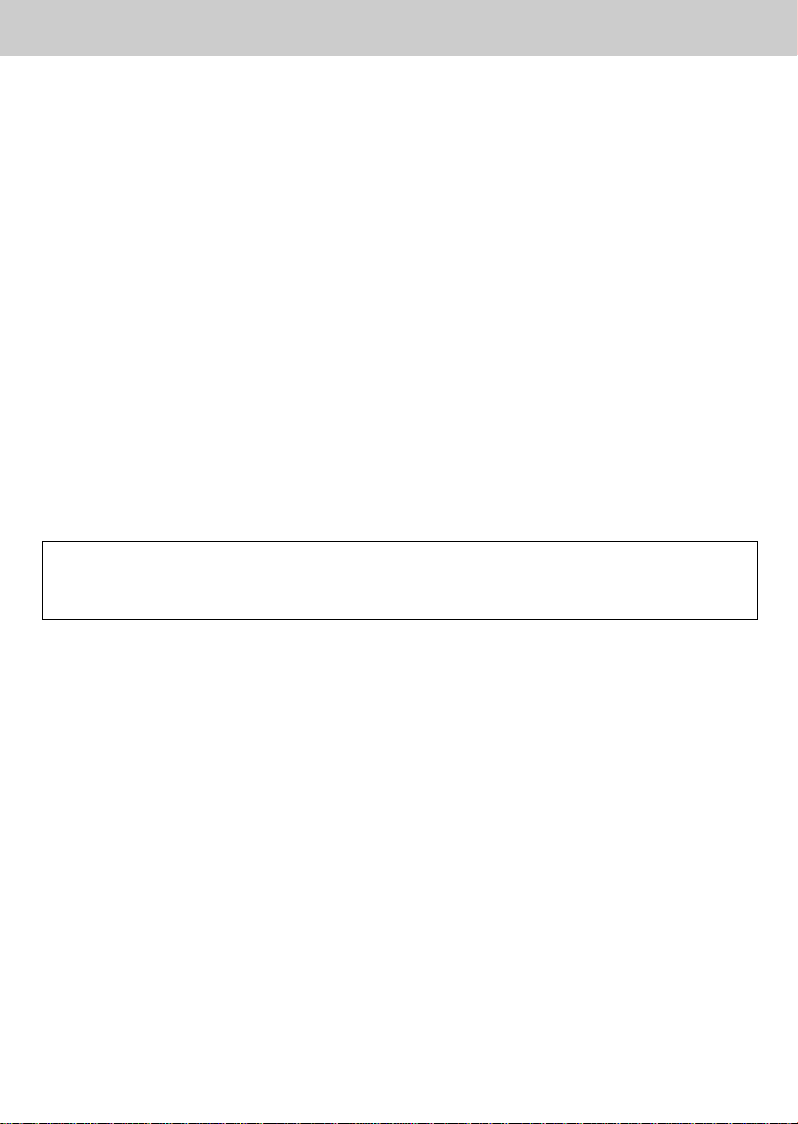
Notice
**
Copyright (Copyright © 2001 HUMAX Corporation)
Not tobe copied, used or translated in part or whole without HUMAX's prior consent in writing except
approval of ownership of copyright and copyright law.
**
Warranty
The information in this document is subject to change without notice. HUMAX does not have any
responsibility for direct, indirect, accidental, necessary and other damage due to your offer or use of
the information contained in this manual.
**
Trademarks
VIACCESS™ is a trademark of France Telecom.
CryptoWorks (TM) is a trademark of Philips Electronics N.V.
Irdeto is a trademark of Mindport BV.
Nagravision is a registered trademark of Kundelski S.A.
Conax is a trademark of Telenor Conax AS.
'Dolby' and the double-D symbol are trademarks of Dolby Laboratories.
Manufactured under license from Dolby Laboratories.
**
Thank you for purchasing a HUMAX Digital Cable Receiver. Please read this user manual carefully
to be able to safely install, use and maintain the receiver at maximum performance. Keep this user
manual next to your receiver for future reference.
GB 1
Page 3
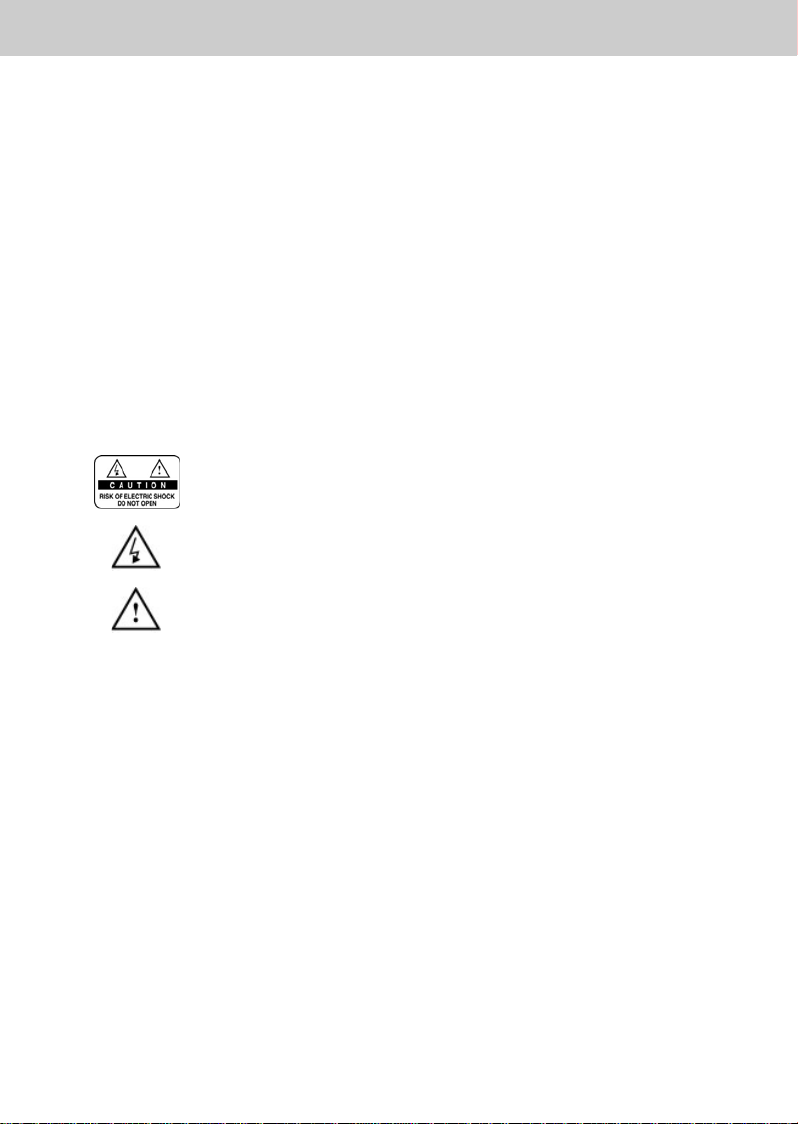
Notice
**
Read this manual carefully and make sure you understand the provided instructions. For your safety,
check what the result each action will be.
Warnings, Cautions and Notes
Throughout the whole manual, pay special attention to the following marks that indicate hazardous
situations.
**
•
Warning
Indicates a hazardous situation which, if not avoided, could result in (serious) injury.
•
Caution
Indicates a situation which, if not avoided, could damage the equipment or other apparatus.
•
Note
Indicates additional information to the user to make the user aware of possible problems and
information of any importance to help the user to understand, to use and to maintain the
installation.
**
**
To reduce the risk of electric shock, do not remove cover (or back). No
user serviceable parts inside. Refer servicing to qualified service
personnel.
**
This symbol indicates dangerous voltage inside the product that
presents a risk of electric shock or personal injury.
**
This symbol indicates important instructions accompanying the product.
**
GB 2
Page 4
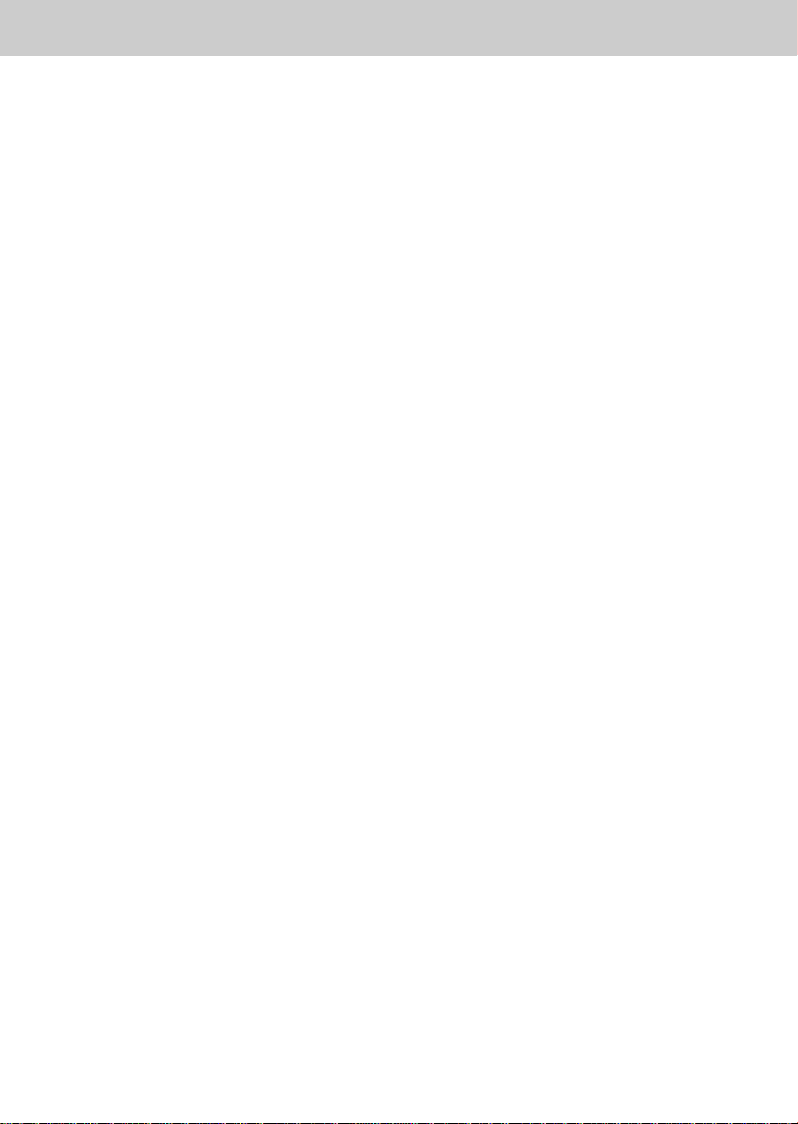
Safety and Warning
**
This digital cable receiver has been manufactured to comply with international safety standards.
Please read the following safety precautions carefully.
**
Safety Instructions and Precautions
**
1. MAINS SUPPLY
**
90 - 250V AC 50/60Hz
Operate your product only from the type of power source indicated on the marking label. If you
are not sure of the type of power supply to your home, consult your local power company.
Disconnect the receiver from the mains before you start any maintenance or installation
procedures
**
2. OVERLOADING
**
Do not overload a wall outlet, extension cord or adapter as this may result in electric fire or
shock.
**
3. LIQUIDS
**
The receiver should not be exposed to any liquids such as dripping or splashing. In addition,
no objects filled with liquids, such as vase, should be placed on the apparatus.
**
4. CLEANING
**
Disconnect the receiver from the wall outlet before cleaning.
Use a light damp cloth (no solvents) to dust the receiver.
**
5. VENTILATION
**
The slots on top of the receiver must be left uncovered to allow proper airflow to the unit. Do
not stand the receiver on soft furnishings or carpets. Do not stack electronic equipment on top
of the receiver.
**
6. ATTACHMENTS
**
Do not use any unsupported attachments as these may be hazardous or cause damage the
receiver.
**
7. CONNECTION TO THE CABLE TV SIGNAL AND TV
**
Connect all components before plugging any power cords into the wall outlet. Always turn off
the STB, TV and other components before you connect or disconnect any cables.
GB 3
Page 5
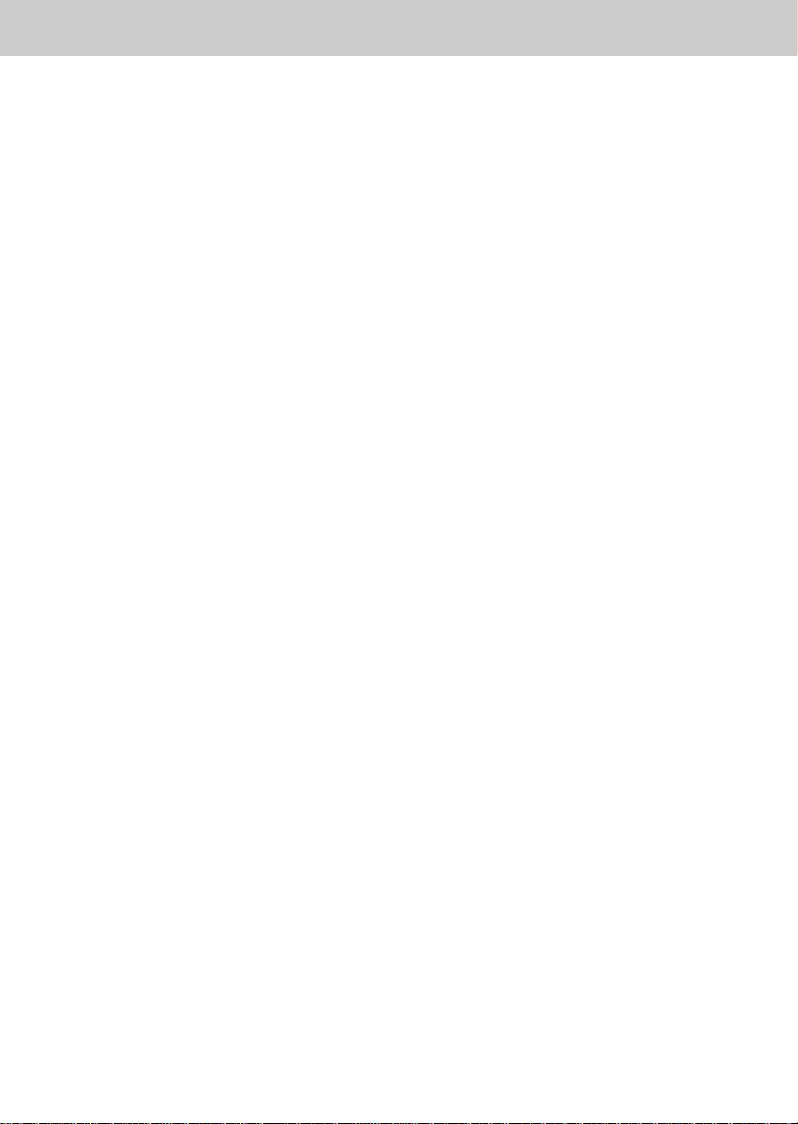
Safety and Warning
**
8. LOCATION
**
Place the receiver indoors to avoid exposing it to lightning, rain or sun.
Do not place it near a radiator or heat register.
Make sure it has more than 10 cm clearance from any appliances susceptible to
electromagnetic influences, such as a TV or a VCR.
Do not block these openings with any object, and do not place the product on a bed, sofa, rug,
or other similar surface.
If you place the product on a rack or bookcase, ensure that there is adequate ventilation and
that you have followed the manufacturer's instructions for mounting.
Do not place the product on an unstable cart, stand, tripod, bracket or table from where it can
fall. A falling product can cause serious injury to a child or adult, and serious damage to the
appliance
**
9. LIGHTNING, STORM, or NOT IN USE
**
Unplug the product from the wall outlet and disconnect the antenna during a thunderstorm or
when left unattended and unused for long periods of time. This will prevent damage to the unit
due to lightning and power-surges.
**
10.EXTRANEOUS OBJECTS
**
Do not insert anything through the openings in the unit, where they can touch dangerous
voltage points or damage parts
**
11.REPLACEMENT of PARTS
**
When replacement parts are required, be sure the service technician uses replacement parts
specified by the manufacturer, or those that have the same characteristics as the original part.
Unauthorized substitution may result in additional damage to the unit.
**
**
Warning
**
1. Follow these directions in order not to damage the power cord or plug.
Do not modify or process the power cord or plug arbitrarily.
Do not bend or twist the power cord too much.
Make sure to disconnect the power cord with the plug held.
Keep heating appliances as far as possible from the power cord in order to prevent the cover
vinyl from melting.
2. Follow these directions. Failure to follow one of them may cause electrical shock.
Do not open the main body.
Do not insert metals or inflammable objects inside the product.
Do not touch the power plug with wet hands.
Disconnect the power cord in case of lightning.
3. Do not use the product when it is out of order. If you continue to use the product when
defective, a serious damage can be caused toit. Make sure to contact your local product
distributor if the product is out of order.
4. Please do not insert metal or alien substance into the slots for the modules and smart cards.
In doing so can cause damage to the STB and reduce its life span.
GB 4
Page 6
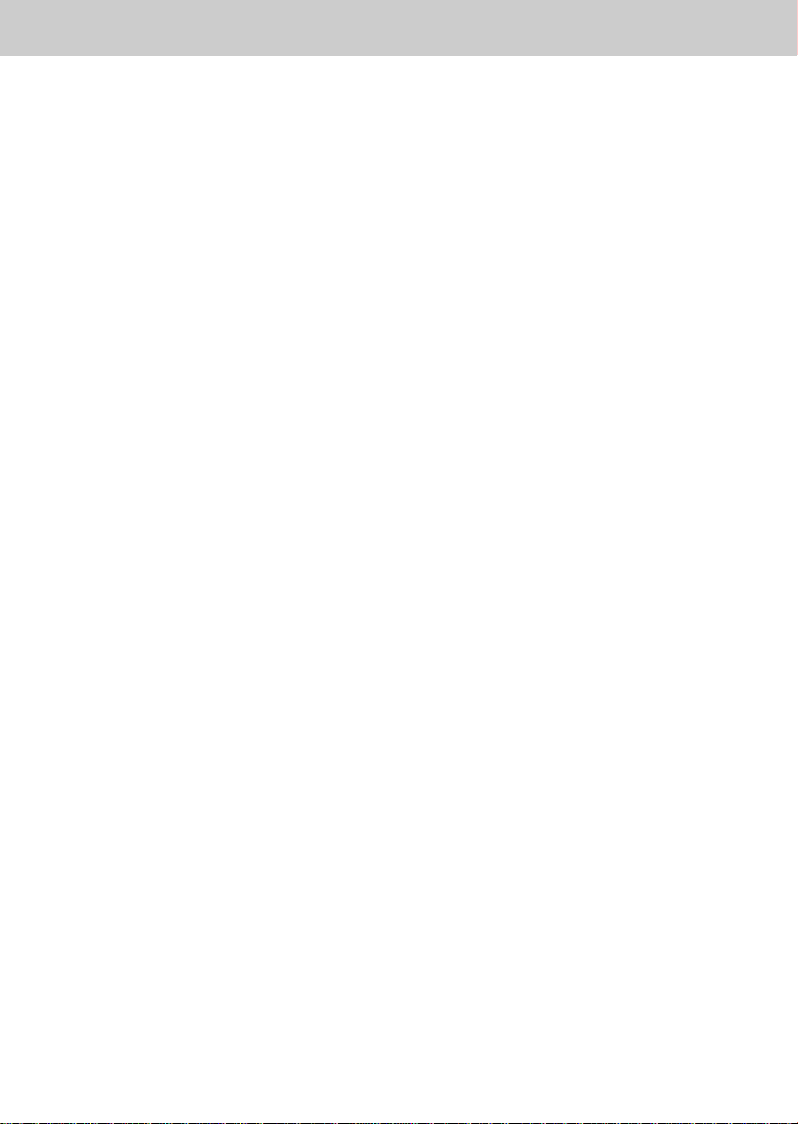
Contents
**
1. Before Using the Receiver
1.1 Package Contents
1.2 Front Panel
1.3 Rear Panel
1.4 Remote Control
GB7
**
GB7
GB8
GB9
GB10
2. Setup
2.1 Connecting the Antenna
2.2 Powering On
3. Installation Wizard
3.1 Language
3.2 Country Setting
3.3 Automatic Search
3.4 Time Setting
4. Basic Operation
4.1 Switching Channel
4.2 Volume Control
4.3 Motion Still
4.4 Change the Subtitle Language
4.5 Change an Audio Language
4.6 Programme Information (I- plate)
4.7 Option List
5. Channel List
5.1 Displaying and Switching Channel List
5.2 Changing Channel List Group
5.3 Edit Channels
5.4 Edit Favourite Channels
5.5 Channel Change Mode
GB12
**
GB12
GB13
GB14
**
GB14
GB14
GB14
GB15
GB16
**
GB16
GB16
GB16
GB16
GB17
GB17
GB19
GB21
**
GB21
GB22
GB23
GB25
GB28
6. Programme Guide
6.1 Viewing Programme Guide Information
6.2 Finding a Programme
6.3 Viewing Reserved Programme
GB29
**
GB29
GB31
GB32
GB 5
Page 7
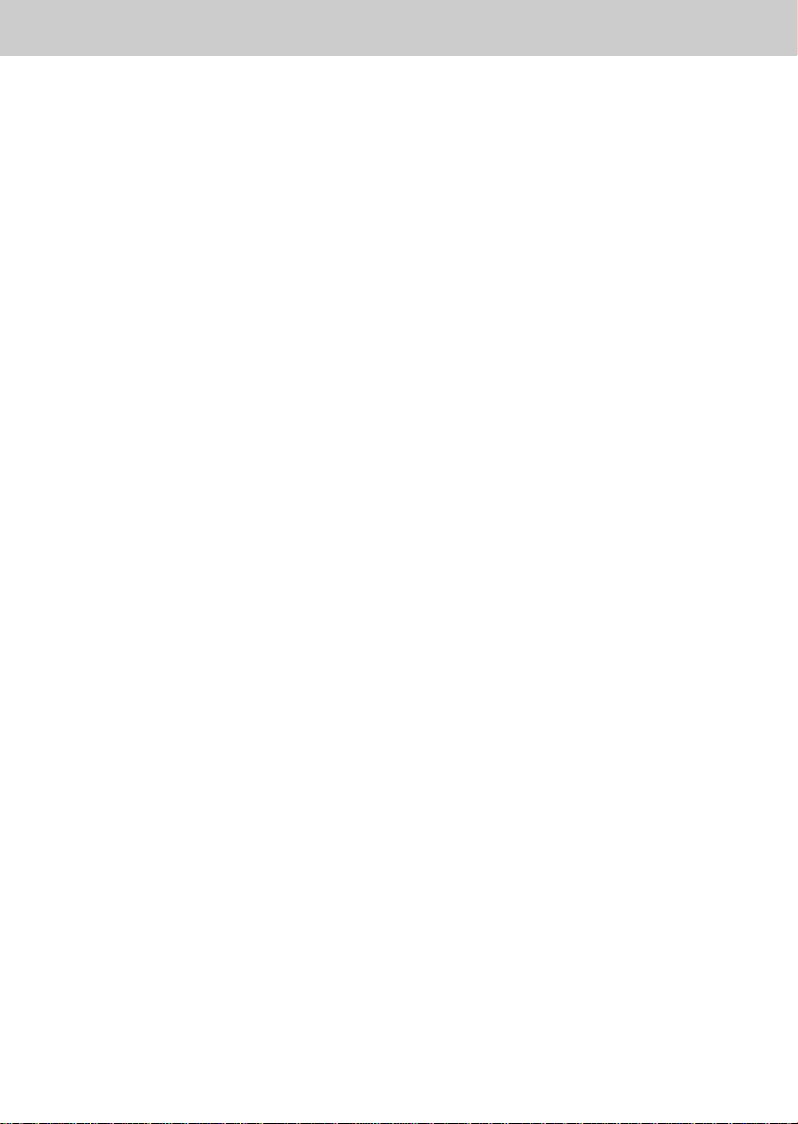
Contents
**
7. Setting Preferences
7.1 Parental Control
7.2 Language Setting
7.3 Time Setting
7.4 Schedule
7.5 A/V Control
7.6 Miscellaneous Settings
GB34
**
GB34
GB36
GB37
GB39
GB39
GB41
8. Installation
8.1 Automatic Search
8.2 Manual Search
8.3 Linear Search
8.4 Default Setting
9. Software Update
9.1 OTA (Over the Air)
10. System Information
10.1 Status
10.2 Signal Detection
10.3 Conditional Access (for Conax embedded)
GB42
**
GB42
GB43
GB44
GB46
GB47
**
GB47
GB50
**
GB50
GB50
GB51
11. Games GB52
12. Menu Map GB53
13. Trouble Shooting
13.1 Trouble shooting
13.2 Error Message
GB54
**
GB54
GB55
14. Specification GB56
GB 6
15. Glossary GB58
16. Service and Support GB59
Page 8
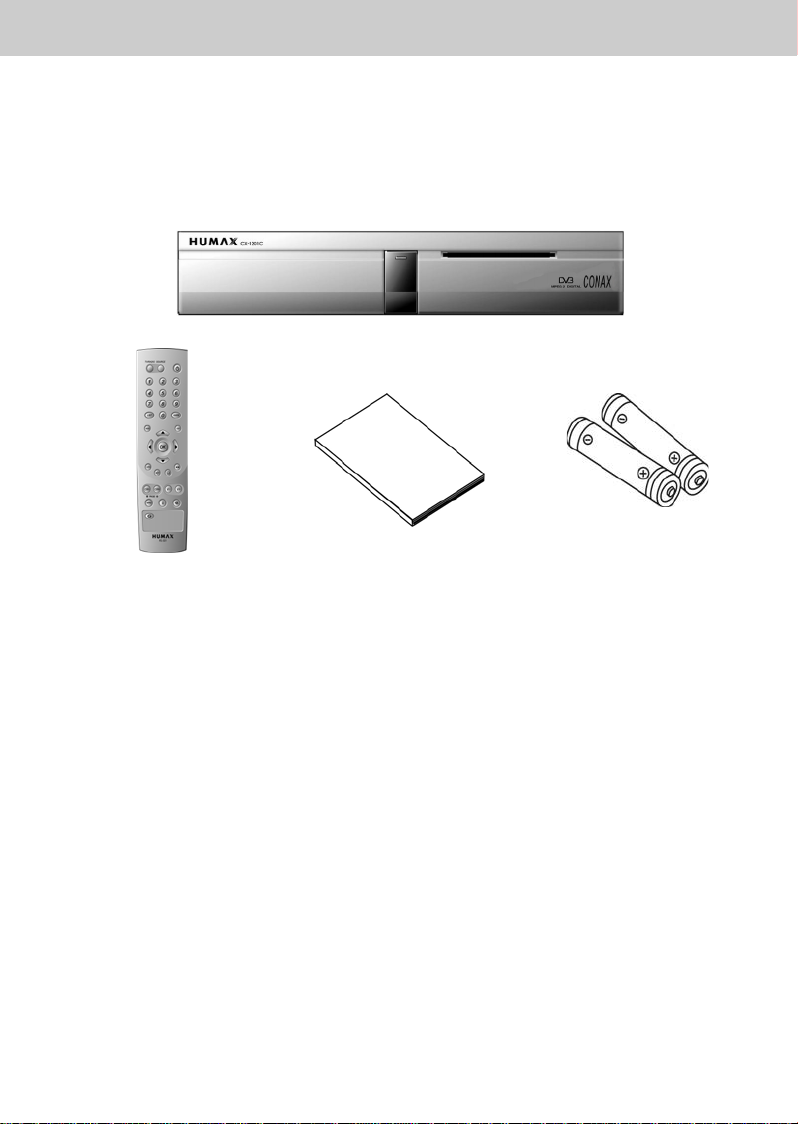
1. Before Using the Receiver
**
This chapter provides detailed instructions on the product and its accessories.
1.1 Package Contents
Please check all package contents before using your receiver.
**
**
** **
Remote Control Unit (1) User's Manual (1) Batteries (2)
Note: Since faults may occur if the remote controller is left without a battery for a long time,
always keep the battery inserted in the remote controller.
GB 7
Page 9

1. Before Using the Receiver
**
1.2 Front Panel
**
**
1. STANDBY LED
**
Red light is displayed when the product is in the standby mode.
Green light is displayed when the product is in operation.
**
2. SMART CARD SLOT
**
Slot for a smart card.
GB 8
Page 10
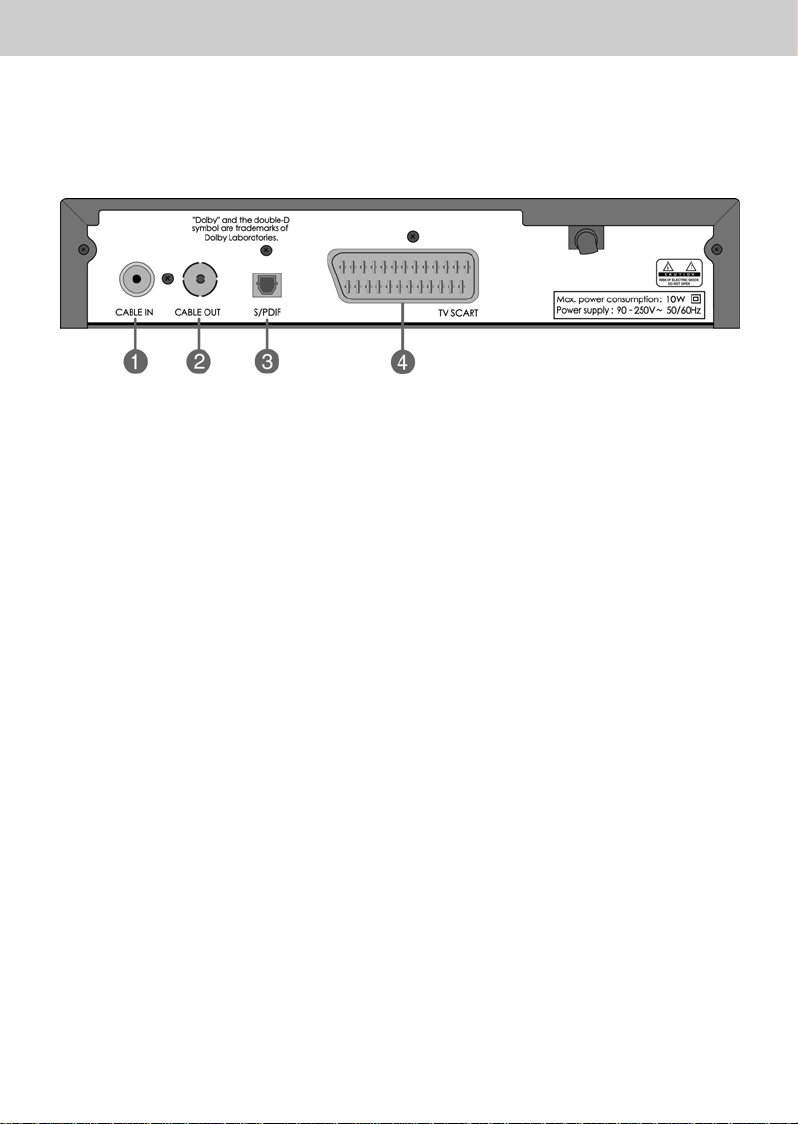
**
**
1.3 Rear Panel
**
**
1. CABLE IN
**
Connects a cable to a CABLE input jack on the STB.
**
2. CABLE OUT
**
Connects a cable to a CABLE input jack on the STB as a loop-through.
**
3. S/PDIF
**
Output for connection to a digital amplifier.
4. TV SCART
**
Connects a TV SCART cable.
GB 9
Page 11
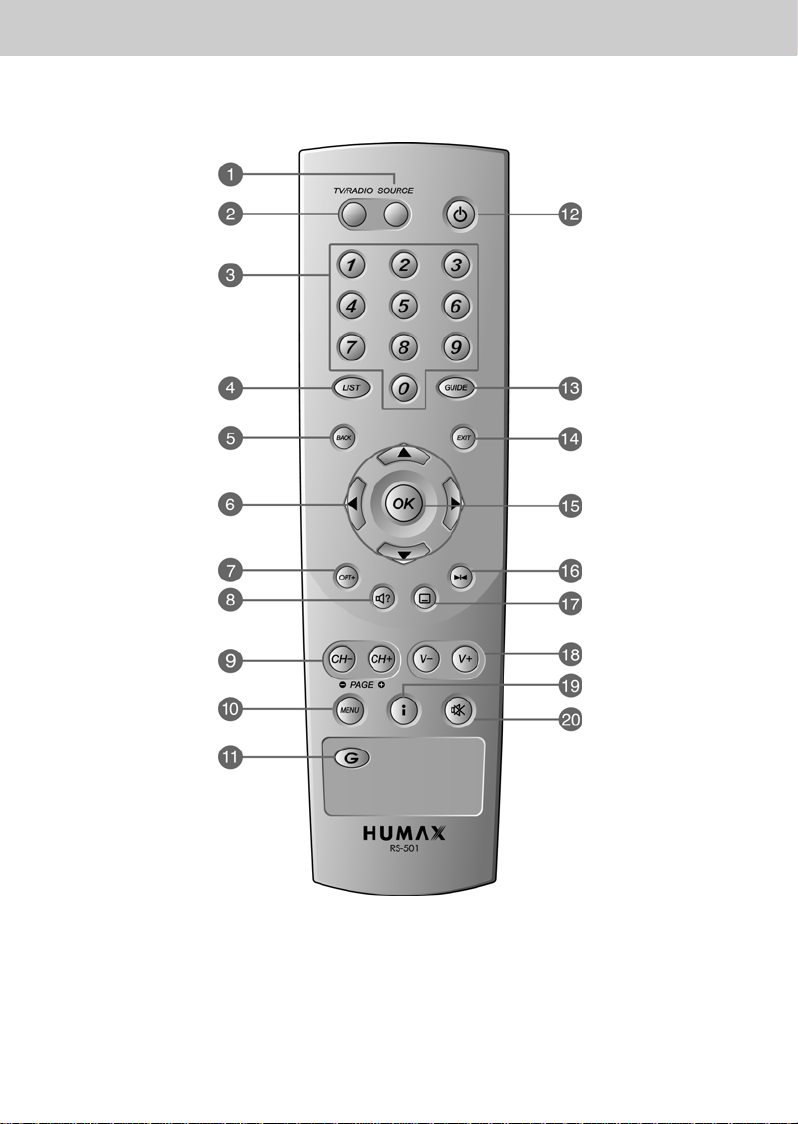
1. Before Using the Receiver
**
1.4 Remote Control
**
1. SOURCE
2. TV/RADIO
3. NUMERICAL BUTTONS
4. LIST
5. BACK
GB 10
6. ARROW BUTTONS
7. OPT+ (OPTION)
8. SOUNDTRACK
9. CH-/CH+ and PAGE-/PAGE+
10. MENU
11. G (Game)
12. STANDBY
13. GUIDE
14. EXIT
15. OK
16. FREEZE
17. SUBTITLE
18. V-/V+
19. i (INFORMATION)
20. MUTE
Page 12
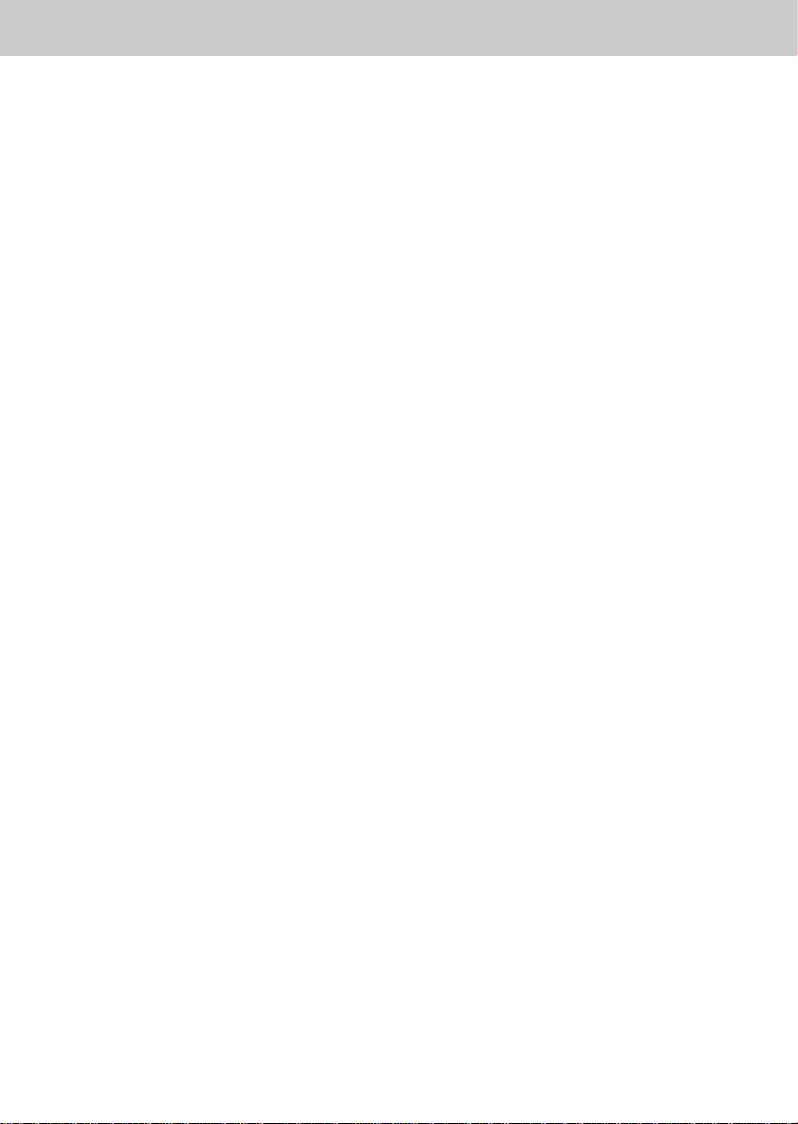
**
**
1. SOURCE
**
Selects the input source between TV
and cable receiver.
**
2. TV/RADIO
**
Switches between TV and Radio
modes.
**
3. NUMERICAL BUTTONS
**
Enters a TV/Radio channel number or
menu option number.
**
4. LIST
**
Displays the channel list.
**
5. BACK
**
Returns to the previous menu and
screen.
**
6. ARROW BUTTONS
**
Changes the channel or move the
cursor to the up, down, left or right
menu option.
**
7. OPT+ (OPTION)
**
Displays the channel attributes during
watching a programme.
**
8. SOUNDTRACK
**
Displays the Soundtrack.
**
9. CH-/CH+ and PAGE-/PAGE+
**
Changes the Channel or Page.
**
10.MENU
**
Displays the main menu.
**
11.G (Game)
**
Displays the Game.
**
12.STANDBY
**
Switches between Operation and
Standby modes.
**
13.GUIDE
**
Displays the Programme Guide.
**
14.EXIT
**
Exits the main menu or Guide screen.
**
15.OK
**
Selects a menu, or confirms the
selected operation. And displays the
channel list during watching a
programme.
**
16.FREEZE
**
Freezes the TV screen you are
watching. Play the audio continuously.
**
17.SUBTITLE
**
Changes the subtitle language.
**
18.V-/V+
**
Adjusts the audio volume.
**
19.i (INFORMATION)
**
Displays the information about the
channel and programme.
**
20.MUTE
**
Pauses the audio temporarily. That is,
volumes on/off temporarily.
**
GB 11
Page 13
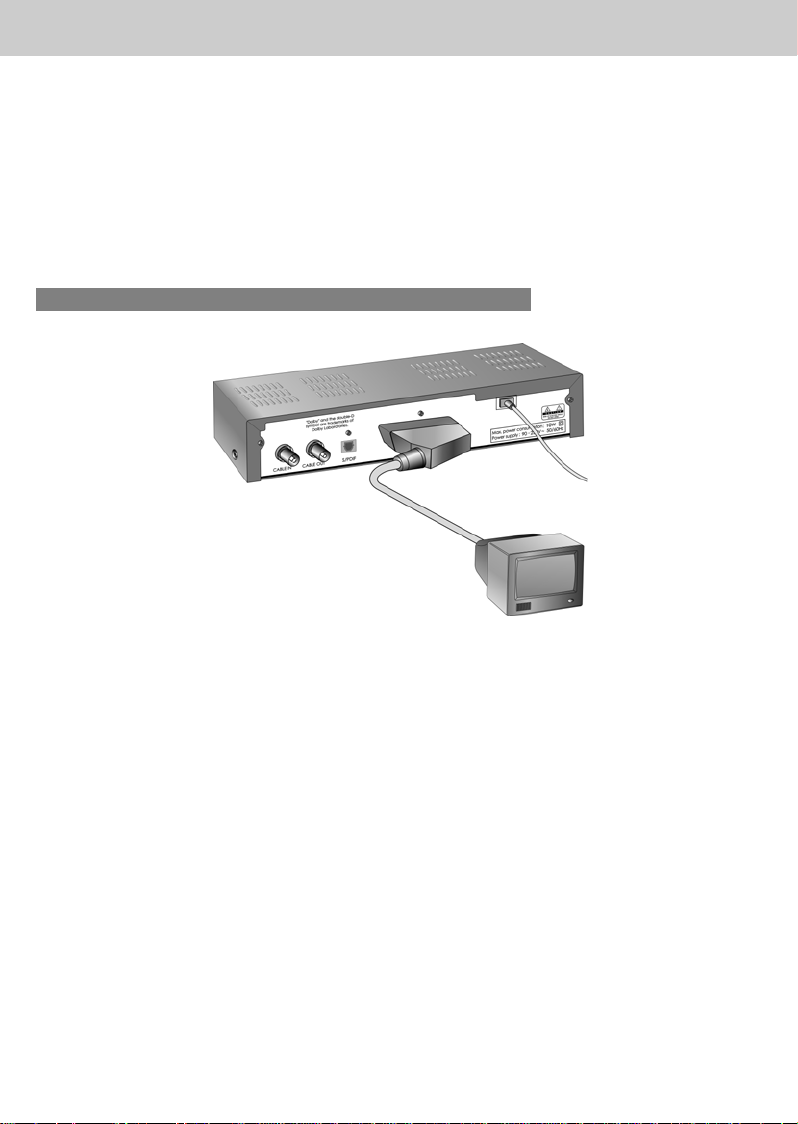
2. Setup
**
This chapter describes how to set up the receiver. Select the most appropriate procedure depending
on your requirements.
Note: If you encounter any problem when setting up the receiver, please contact your local
product distributor.
2.1 Connecting the Antenna
1. Connecting TV
**
**
• Connect your CATV line to the CABLE IN socket on the STB for receiving cable services
• TV Scart are connected as in the figure above.
GB 12
Page 14
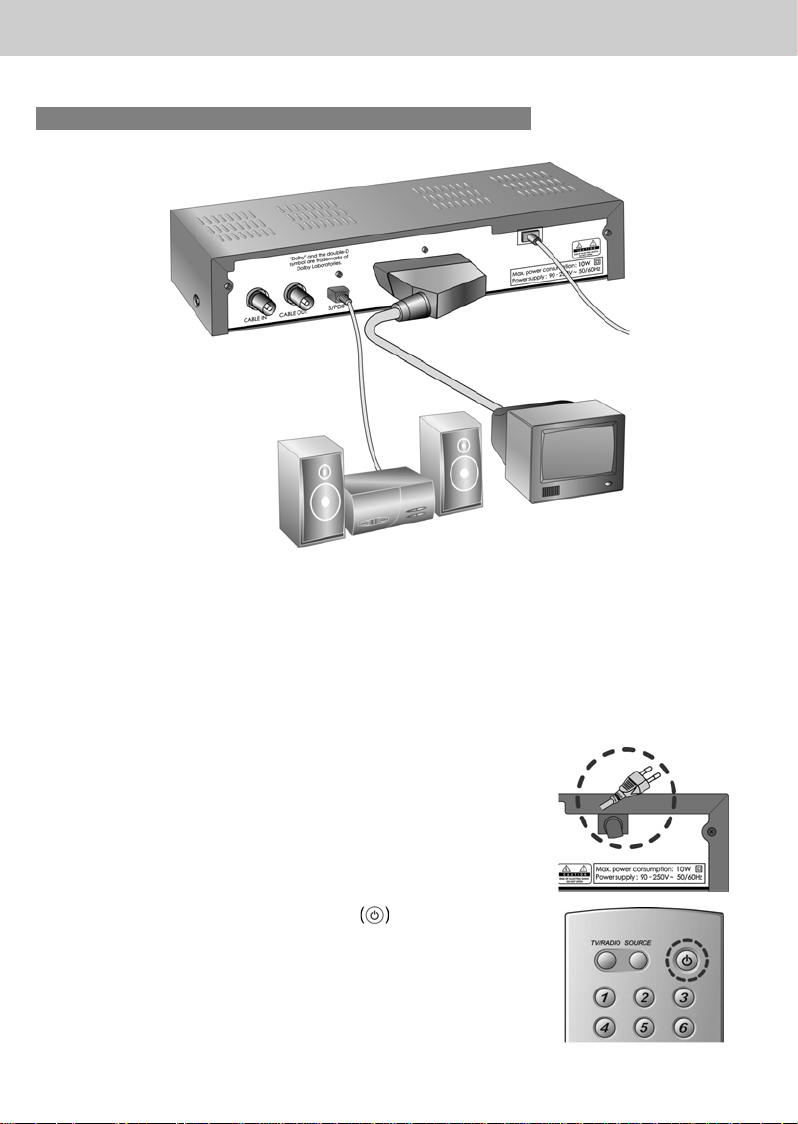
**
**
2. Connect a S/PDIF Fiber-Optic cable
**
**
If you are watching a programme with a Dolby Digital soundtrack, you can enjoy the higher quality
sound of the Dolby Digital audio by connecting the STB to an external Dolby Digital amplifier. Do this
by connecting the optical S/PDIF output of the STB to the optical S/PDIF input of the external Dolby
Digital amplifier.
2.2 Powering On
1. Connect the power cord of the receiver to a wall outlet.
2. Power on by pressing the STANDBY button at
Remote Controller or the STANDBY button at the front of
the receiver.
GB 13
Page 15
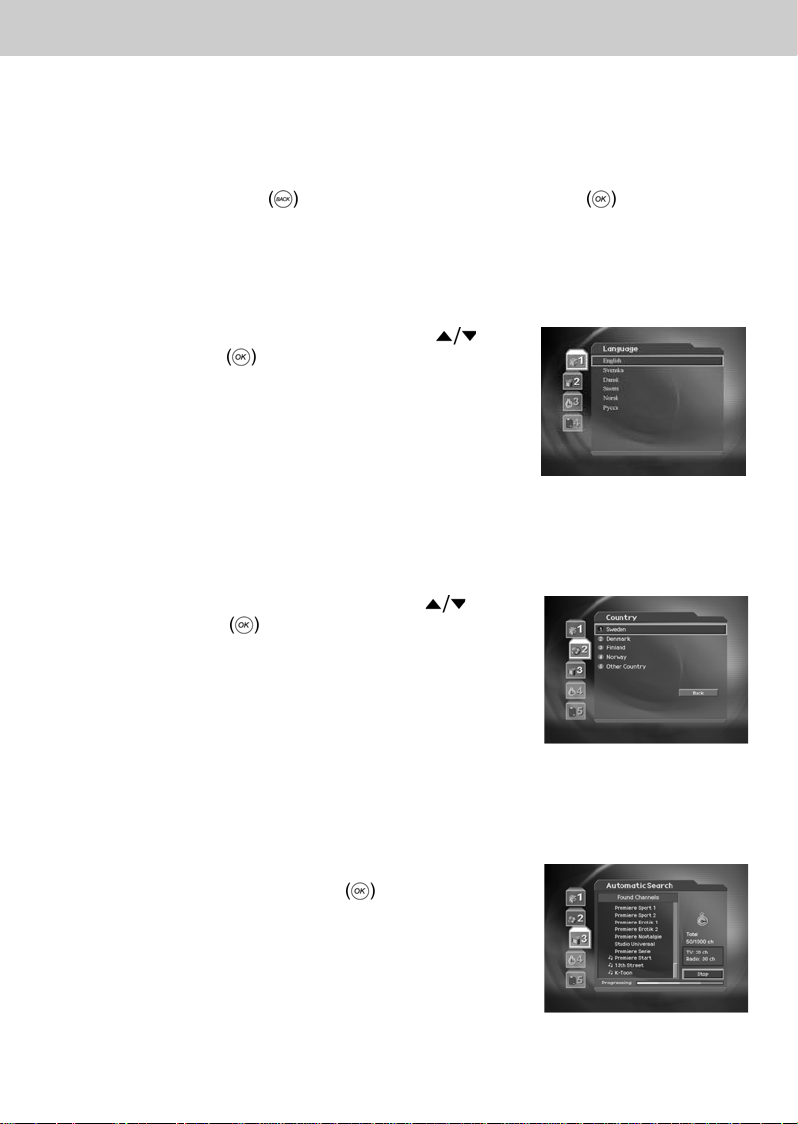
3. Installation Wizard
**
When powering on your receiver for the first time after purchasing, the Installation Wizard is
automatically started.
You can easily set-up using simple organisation and options, and watch the broadcasting after
completing the set-up procedure. You can select items using the NUMERICAL (0-9) buttons.
Note: If you press the BACK
running the Installation Wizard, you can return to the previous screen
3.1 Language
Select the appropriate language from the list using the
button and press the OK button to save the selected
language as a default language.
Note: The display language could be different according to
country.
3.2 Country Setting
You can select country.
Select the appropriate country from the list using the
button and press the OK button.
button or select Back and press the OK buttonwhile
Note: The display area could be different according to
country.
3.3 Automatic Search
You can automatically start to search .
Please wait for finishing the Automatic Search. If you want to
stop the Automatic Search, press the OK
If the Automatic Search is stopped or finished, you must press
Save to save the searched result and go to the next step.
button.
GB 14
Page 16
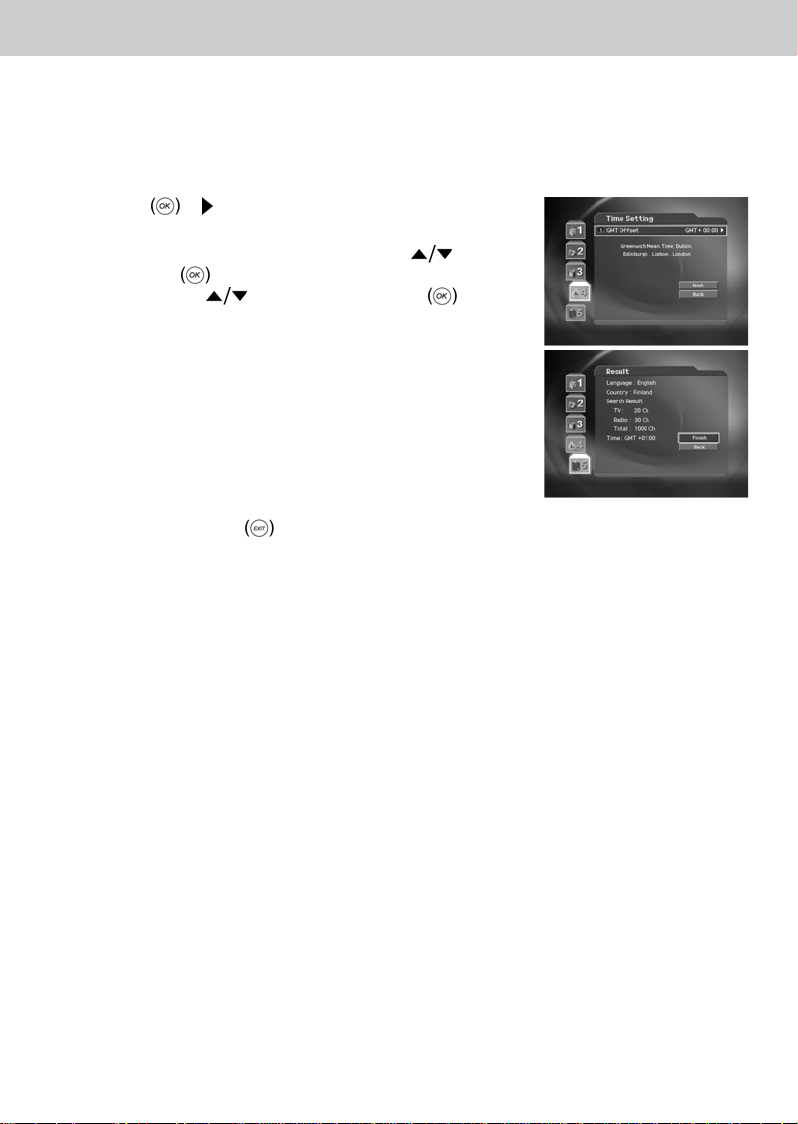
3. Installation Wizard
**
3.4 Time Setting
You can set the current time.
Press the OK
Offset.
Select the appropriate GMT Offset value using the
and press the OK
select Next using the
button to finish Installation Wizard.
Warning: Press the EXIT button to save the previous input information and exit the
or button to display the values for GMT
button
button to set the current time. Then
button and press the OK
Installation Wizard when running the Installation wizard.
GB 15
Page 17
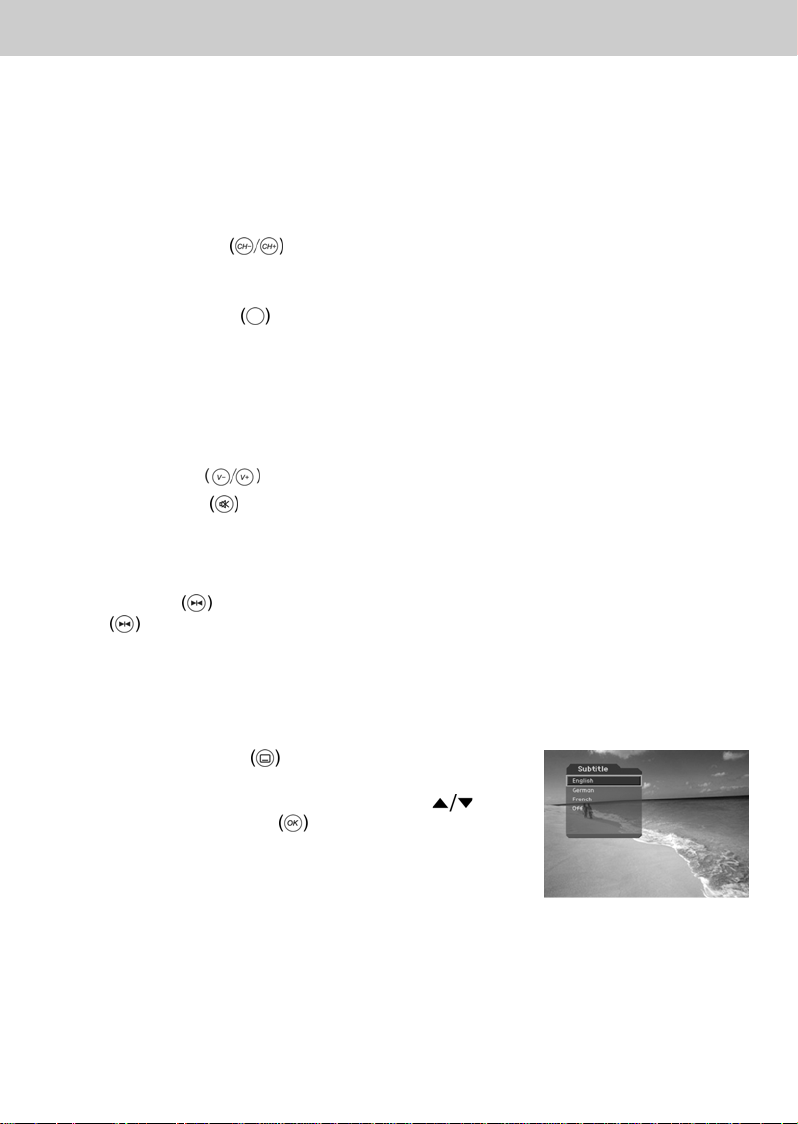
4. Basic Operation
**
This chapter describes functions such as switching channel, volume control, and basic features for
watching programmes.
4.1 Switching Channel
You can switch the current channel using one of the following methods.
1. Press the CH-/CH+
2. Enter your desired channel numeric using the NUMERICAL (0~9) buttons to move to the
channel directly.
3. Press the TV/RADIO
Note: You can switch channel using the Programme Guide or Channel List. Please refer to
Chapter 5 and 6 for more information.
4.2 Volume Control
1. Press the V-/V+ buttons to adjust the audio volume.
2. Press the MUTE
4.3 Motion Still
Press the FREEZE button at remote controller to pause the current programme. Press the
FREEZE
button again to continue the programme.
button.
button to switch between TV channel and Radio channel.
button to stop the sound temporarily.
4.4 Change the Subtitle Language
If the current programme provides Subtitle information, you can select the language for the Subtitle.
1. Press the SUBTITLE
language list.
2. Select your desired subtitle language using the
button, and press the OK button. Then the subtitle
will be displayed in the selected language at the bottom
of the screen.
3. Select OFF from the subtitle language list not to display
subtitle from the screen.
Note: You can select a default subtitle language by selecting MENU - Preferences - Language
Setting - Subtitle Language.
button to display the subtitle
GB 16
Page 18
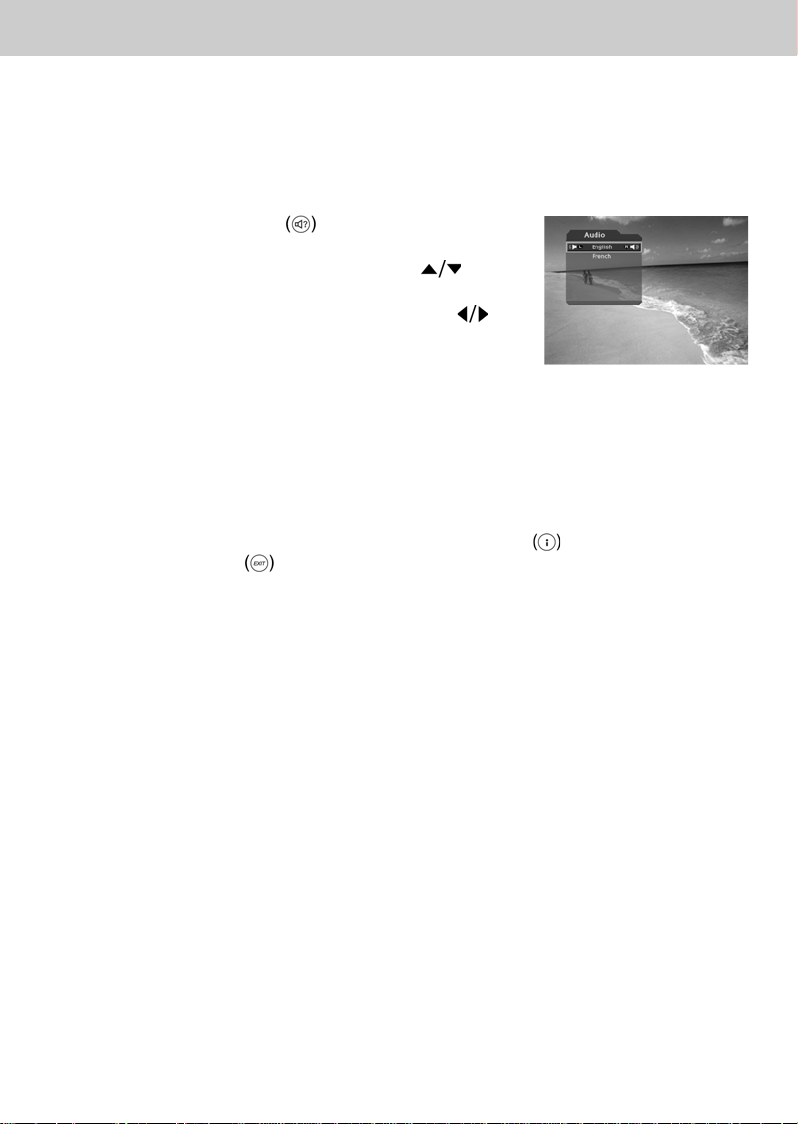
**
**
4.5 Change an Audio Language
If the current programme is available in multiple audio languages, you can select the language that
you wish to listen in.
1. Press the SOUNDTRACK
soundtrack list.
2. Select your desired audio language using the
button to change Audio immediately.
3. Select Audio Direction (left, right, stereo) using the
button.
Note: You can select your desired default audio language by selecting MENU - Preferences -
Language Setting -Audio Language.
4.6 Programme Information (i-plate)
button to display the
Programme information is always displayed for a specific period of time whenever you switch
channels. You can view the programme information by pressing the i
programme. Press the EXIT
button to hide the I-plate.
button while watching a
GB 17
Page 19
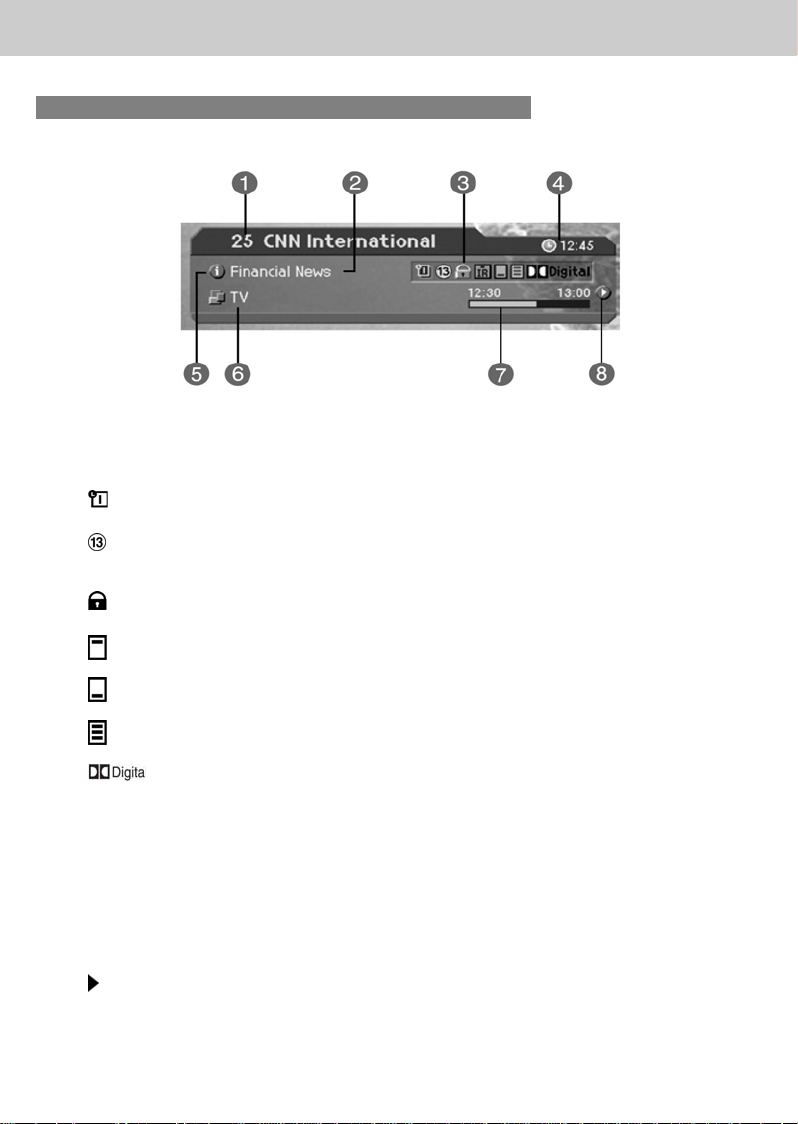
4. Basic Operation
**
1. General Information
General Information is displayed as follows on the screen.
**
1. Channel number and channel name
2. Programme name
3. Icons
**
Displayed only if this programme is reserved.
Represents parental level. It indicates the minimum level of ages that the
programme is targeted at.
**
Displayed only when the channel is a locked channel.
**
Displayed only when the channel is a scrambled channel.
**
Displayed only when subtitle information is available.
**
Displayed only when there is any teletext information.
**
Displayed only when the programme is a dolby digital one.
4. Current time
5. Detail programme information: displayed if detailed programme information is provided.
6. Channel change mode and Channel List Name : if you select Within the current channel list
by selecting MENU - Edit channels - Channel Change Mode, the Icon of Channel change
mode is displayed. And cchannel list, which you selected, is displayed.
7. Programme broadcasting time and progress bar: displays programme playing time and
progress bar.
8. Next programme Information : displayed if next programme information is provided. Press the
button to display the next programme information.
Note: If there is no available programme information, programme information is not displayed.
GB 18
Page 20

**
**
2. Detail Programme Information
You can see detailed information about the current programme.
Press the i
detailed information.
Note:
• Press the i
• If the Detail information is more than one page, use
button to move to the previous or next page.
button where I-plate is displayed to view
button again to hide the information box.
4.7 Option List
You can view and confirm detailed information about the current channel and change the information
in necessary.
Note: Press the OPT+
the following functions in the option list are performed to the current channel where cursor
is located.
1. Add a channel to favourite group.
You can add current channels to the favourite group immediately. Also, you can add a channel to
multiple Favourite groups.
1. Press the OPT+
2. Select Favourite using the
OK
or button.
button when the channel list is displayed to view Option List. Then
button.
button, and press the
3. Select favourite group using the button and press
the OK
4. Press the OK
Favourite Group to release the registered channel.
5. Move to the parent menu using the
changes automatically.
Note: For detailed information about how to change
Favourite Group's name and how to register
Favourite Channel for the whole channels, refer to
Chapter 5.
button to register for Favourite Group
button again on the selected
button to save the
GB 19
Page 21

4. Basic Operation
**
2. Lock/Unlock a Channel
You can lock or unlock the current channel while watching a programme.
**
1. Press the OPT+ button.
2. Select Lock using the
or button.
3. Select Lock option using the
OK
4. Select Unlock option using the button, and press
the OK
5. You will be prompted to enter your password. Enter your
password to unlock the channel.
6. Move to the parent menu using the
changes automatically.
Note: When switching to the locked channel, you must
button.
button.
enter the password to watch a programme.
3. Delete a Channel
button, and press the OK
button, and press the
button to save the
You can delete the current channel while watching a programme.
1. Press the OPT+
2. Select Delete using the
or button.
3. Select Yes in the confirmation message and press the
OK
4. Enter password using the NUMERICAL (0~9) buttons to
delete the current channel and move to the next channel.
button.
button.
button, and press the OK
GB 20
Page 22

5. Channel List
**
Three types of channel lists are provided for easy and quick channel searching.
TV The list of all TV channels with 2 sub-groups: one is sorted by channel number, the
other is sorted by channel name.
Radio The list of all Radio channels with 2 sub-groups: one is sorted by channel number,
Favourite The list of the favourite channels with 5 sub-groups that you can organise channels
**
the other is sorted by channel name.
by your private taste.
5.1 Displaying and Switching Channel List
You can display channel list using LIST button and switch into other channel on the channel
list.
1. Press the LIST
to display the selected channel list.
2. Select your desired channel using the
press the OK
3. Enter the channel numeric directly using the
NUMERICAL (0~9) buttons to move cursor into your
desired channel. And then press the OK
change into the selected channel.
4. Select On by going to MENU - Preferences -
Miscellaneous - Option in CH List to display scramble
icon in the channel list.
Select Off by going to MENU - Preferences -
Miscellaneous - Option in CH List to display only
channel list without scramble icon.
**
Note:
• If there are multiple channels, press the PAGE-/PAGE+
• Whenever you press the TV/RADIO
list will be switched between TV and Radio channel list.
button while watching a programme
button and
button to change the channel.
button to
button to move by channel.
button while the channel list is displayed, the channel
GB 21
Page 23

5. Channel List
**
5.2 Changing Channel List Group
You can select channel list by group.
1. Press the
view the group list.
2. Select your desired channel group using the
to display its sub-groups.
3. Press the OK
sub-group using the
4. The channel list for the selected sub-group is displayed.
Note:
• The sub-group of Favourite channel list may exist or not depending on your configuration. And
The sub-group of Scramble channel list may exist or not depending on the result of Channel
Search.
•IfWithin the Current Channel List option is selected from MENU - Edit channels - Channel
Change Mode menu, you can only change programme within the selected channel list using
the CH+/CH-
**
button while the channel list is displayed to
button
or button, select your desired
button, and then press the OK
button.
while your watching a programme.
GB 22
Page 24

**
**
5.3 Edit Channels
You can edit all channels or each channel by channel list group.
1. Press the MENU
2. Select Edit Channels using the
the OK
3. Select Edit Channel list using the
press the OK
4. You will be prompted to enter your password. Enter your
password using NUMERICAL (0~9) button.
Note:
• Press the BACK
and return to the previous menu. Press the MENU
EXIT
• You can easily navigate all menus using the assigned
numeric for each menu. Press the NUMERICAL (0~9)
buttons for each menu. Press the MENU-2-1in that
order on the remote controller to select the Edit Channel
List menu.
or button.
button to exit the Menu screen.
1. Select a Channel Group
button.
button, and press
button, and
or button.
or button to save the changes
or
You can select the channel list group to edit. TV or Radio, and the sub-groups from the Channel
Search for Scramble Channel Lists are included as Channel List Groups.
1. Press the OK
Channel List Group.
2. Select your desired Channel List Group using the
button, and press the OK button.
Note:
• Press the TV/RADIO
• For editing Favourite channel list, move to MENU - Edit Channels - Edit Favourite
Channels menu.
or button in group to display
button to move to TV or RADIO channel list directly.
GB 23
Page 25

5. Channel List
**
2. Delete Channels
You can delete one or more channels.
1. Move the cursor to the channel list using the
button.
2. Select your desired channel, and then press the OK
button to delete the channel(s). You can select multiple
channels.
3. Select Delete on the right using the
the OK
button.
3. Lock/Unlock Channels
You can lock or unlock one or more channels.
1. Move the cursor to the channel list using the
button.
2. Select your desired channel, and then press the OK
button to lock/unlock the channel(s). You can select
multiple channels.
3. Select Lock in the right using the
OK
Note:
• Only if locked channel(s) is selected or all channels are
locked, Lock is switched into Unlock. When you press
Unlock, locked channel is switched into unlocked
channel.
• Enter password using the NUMERICAL (0~9) button to
watch locked channel.
button.
button, and press
button, and press the
**
4. Select/Unselect All Channels
You can select/unselect all channels at a time.
1. Select Select All in the right and press the OK
2. Select Unselect All in the right and press the OK
channels.
GB 24
button to select all channels.
button to unselect all the selected
Page 26

**
**
5.4 Edit Favourite Channels
You can edit Favourite channel or Favourite channel list.
1. Press the MENU
2. Select Edit Channels using the
the OK
button.
3. Select Edit Favourite Channels using the
and press the OK
Note:
• Press the BACK
the MENU
• You can easily navigate all menu items using the assigned numerical button for each menu.
Press the MENU-2-2in order on the remote controller to select the Edit Favourite
Channels menu.
**
The buttons for editing the Favourite channel list are described in the following table.
**
Add
**
Remove
**
TV/Radio
**
Fav.Group**Changes Favourite channel list group.
**
Move
**
Rename
**
Sort
**
Unselect All**Unselect all the selected channel.
button.
button, and press
button,
or button.
or button to save the changes and return to the previous menu. Press
or EXIT button to exit the Menu screen.
**
Adds Favourite channel.
**
Removes from the Favourite channel.
**
Switches between TV and Radio channel list.
**
Moves the order of channel list within the Favourite channel list.
**
Renames the name of Favourite channel list.
**
Sorts channels by number or name in all TV/Radio channel list.
GB 25
Page 27

5. Channel List
**
1. Add/Remove favourite channels
You can add favourite channel(s) to a specific Favourite channel list or remove the added favourite
channel(s) from the list.
1. Select Favourite Group using
2. Select your desired channel(s) in all TV/Radio channel
list, and press
3. Select your desired channel(s) in Favourite channel list,
and press
Note: You can switch between TV and Radio channel list
using TV/RADIO
controller.
to add Favourite channel(s).
to remove Favourite channel(s).
button or at remote
2. Move favourite channels
You can move favourite channel(s) to your desired location within the Favourite channel list.
1. Select Favourite Group using
2. Select your desired channel to move within the Favourite
channel list and press the OK
3. Select
4. Move the cursor to your desired location using the
button, and press the OK button.
5. The selected channel(s) is moved to the desired location
you selected.
, and press the OK button.
.
.
button.
3. Rename a favourite channel list
You can rename Favourite channel list.
1. Select Favourite group to rename using
2. Select
3. Enter the Favourite channel list name using the
keyboard displayed on the screen.
, and press the OK button.
GB 26
.
Page 28

**
**
4. When finishing entering the Favourite channel list name,
select OK, and press the OK
4. Additional Features
Additional Features provides many useful functions which are necessary to add Favourite Channel.
**
Change between TV and Radio channel list
**
You can add not only TV channel(s) but also Radio channel(s) to Favourite channel list. Press to
switch all channel list into TV or Radio channels.
Note: You can also change into TV or Radio channel by pressing TV/RADIO
remote controller.
**
Select a favourite channel list
You can select your desired Favourite channel list to edit. Press
to display the Favourite channel list. Then select your
desired channel list using the
button.
button.
button at
button, and press the OK
Sort a channel list
You can sort all TV or Radio channel lists by channel number or name for easy Favourite channel
searching. If channel lists are sorted by channel number,
is displayed. When you press this
button, all the channel lists are sorted by name. Or, if channel lists are sorted by channel name,
is switched into .Press this button to order channels by number.
**
Unselect all the selected channels
Press
button to unselect all the selected channel.
GB 27
Page 29

5. Channel List
**
5.5 Channel Change Mode
You can change the channel either in the group or in the entire groups while watching a programme.
1. Press the MENU
2. Select Channel Change Mode using the
and press the OK
3. Select All Channels or Within Current Channel List
using the
**
Note: When Within the current channel list in Favourite Group option is selected, you
can only change the channel within the current channel list. To change the channel in
another channel list in which the current channel list is not located, change the
channel list or select All channels option.
button.
button,
or button.
button, and press the OK button.
GB 28
Page 30

6. Programme Guide
**
The Programme Guide displays programme information about each channel, based on the date and
time.You can also schedule your watching using the information given.
6.1 Viewing Programme Guide Information
You can view programme information for all channels.
1. Press the GUIDE
2. Move to previous or next programme within the same
channel using the
3. Move to another desired channel using the
If there are multiple channels, use PAGE-/PAGE+
button to move to channels by page. Also, you
can enter your desired channel number using the
NUMERICAL(0~9) button on the remote controller to
move to the channel directly.
4. Select your desired programme, and press the OK button. Then you can watch the
programme if it is on air, or you can reserve it if it is the following programme.
5. Press the i
selected channel.
button in the selected programme to view Extended Information for the
**
1. Viewing Guide Information by Groups
button.
button.
button.
You can view programme information for desired channel list by groups.
1. Press the GUIDE
2. Press the Red button to display the channel list group.
3. Select your desired channel list group using the
button to display the appropriate sub-group.
4. Move the cursor to the sub-group using the
select your desired sub-group using the
and then press the OK
5. The Programme Guide for selected channel list is
displayed.
button.
button,
button,
button.
GB 29
Page 31

6. Programme Guide
**
2. Viewing Programme Information Using Time Bar
You can quickly search for your desired time zone using the Time bar.
1. Press the GUIDE
2. Press the Green button to display Time Bar.
3. Select the Time Bar button using the
press the OK
of time. If you press the button repeatedly, the same
operation is repeated.
4. Each button functions as follows.
Now Moves to the current programme where the cursor is located.
Moves to the previous programme or 30 minutes before.
Moves to the next programme or 30 minutes after.
Moves to 2 hours before.
Moves to one day before.
Day Moves to one day before.
Day
Moves to one day after.
button.
button, and
button to move as your desired amount
5. Select
Note: Guide provides programme information from the previous day to the next 7 days.
button and press the OK button to exit the Time Bar.
3. Reserving (Reserving a Watching)
You can automatically reserve your desired programme by selecting the scheduled programme and
pressing the OK
1. Select the desired programme and press the OK
button. The following message will be displayed.
2. Select Yes and press the OK
programme. When a reservation has been completed,
the
3. Select No and press the OK
the programme.
4. If the channel is locked, parental controlled or restricted
by watching time, you will be prompted to enter your
Password. Enter your Password to complete the
reservation.
button.
button to reserve the
icon is displayed on the reserved programme.
button not to reserve
GB 30
Page 32

**
**
6.2 Finding a Programme
You can find your desired programme by programme name or genre easily.
1. Press the GUIDE
2. Press the Blue button to display Find screen.
3. Enter the programme name directly using the keyboard
displayed on the screen.
button.
4. When completing entering programme name, select the
Find button, and press the OK
5. If you select your desired programme from the results of
finding programme screen and press the OK
you can watch the programme if it is on air, or you can
reserve your programme if it is scheduled(the following
programme).
6. Select By Genre and press the OK button to search
programme by genre.
7. Select your desired genre and press the OK
8. As the result screen of Find programme by Name, select
your desired programme from the Results of Finding
Programme screen and press the OK
watch the programme immediately or reserve the
programme.
Note: If you press Previous or Next button on the
Keyboard displayed on the screen, the
keyboard layout is switched.
Note: The results of the finding programme may differ depending on the provided
programme information.
button.
button,
button.
button to
GB 31
Page 33

6. Programme Guide
**
6.3 Viewing Reserved Programme
You can add or edit reserved programmes by viewing the reserved programme list.
1. Press the GUIDE
2. Press the button to display the Schedule screen.
3. Select the scheduled programme and press the OK
button to edit the reservation information.
4. Select vacant list and press the OK button to add a
new reservation schedule.
**
1. Editing a Reserved Programme
1. Change the reserved Start Time using the button
and the NUMERICAL (0~9) buttons.
2. Change the reserved End Time using the
the NUMERICAL (0~9) buttons.
3. Change the Repeat mode using the
options are Once, Daily, and Weekly.
button.
button and
button. The
4. Select the Delete button and press the OK button to delete the reserved programme.
5. Select the Cancel button and press the OK
6. Select the Save button and press the OK
button to cancel the editing.
button to complete the editing.
GB 32
Page 34

**
**
2. Adding a Reservation
1. Enter your desired channel number using the
NUMERICAL (0~9) button. The channel name is
automatically displayed by channel number.
2. Enter your desired Start Time using the
the NUMERICAL (0~9) button.
3. Enter your desired End Time using the
the NUMERICAL (0~9) button.
4. Select one of repeat mode options among Once, Daily, and Weekly using the button.
5. Select the Save button and press the OK
6. Select the Cancel button and press the OK
Note:
• You can reserve up to 20 programmes.
• If your desired programmed is already reserved, adjust the reservation appropriately.
• If the channel is locked, restricted by watching time, you will be prompted to enter your
Password to complete the reservation.
button and
button and
button to complete entering.
button to cancel the reservation.
GB 33
Page 35

7. Setting Preferences
**
You can set censorship, watching time, and all other items suitable for your environment.
Note:
• Press the BACK
the MENU
• You can easily select any item from the menu using the NUMERICAL (0~9) buttons.
7.1 Parental Control
You can set parental control for each programme and watching time. You can also change your
Password.
1. Press the MENU
2. Select the Preferences using the
press the OK
3. Select the Parental Control using the
press the OK
4. When a prompting message is displayed to request your
password, enter the password using the NUMERICAL
(0~9) button.
or button to save the changes and return to the previous menu. Press
or EXIT button to exit the Menu screen.
button.
button, and
or button.
button, and
or button.
1. Setting Censorship
Censorship Classification allows you to block programmes according to the age level you have
set.
1. Select the Censorship Classification using the
button, and press the OK or button.
2. Select your desired age level using the
press the OK
button.
button, and
GB 34
Page 36

**
**
View All All programmes can be watched because there is no age limitation.
7 Programmes are blocked for children under the age of 7.
12 Programmes are blocked for children under the age of 12.
15 Programmes are blocked for children under the age of 15.
18 Programmes are blocked for children under the age of 18.
Lock All Programmes are blocked without considering the age level.
Note: You have to enter Password to watch the programme which is blocked by the age level.
2. Setting Allow Watch Time
You can block programmes according to the watching time for all the channels.
1. Select theNow Allow Time Control using the
button, and press the OK or button.
2. Select Enable or Disable the Allow Time Control using
the
**
Disable You can watch whenever you want
Enable You can watch only while the time
button, and press the OK or button.Now
regardless of Allow Time.
specified by Allow Time.
3. When you have selected Enable, set the Start and End
Time using the NUMERICAL (0~9) buttons, and press
the OK
4. If you wish to cancel the entered time, select the Cancel
button, and press the OK
Note: Once the setting has been completed, you can watch programme only while the
time specified by Allow Time. Or you should enter the Password to watch any
programme during unspecified time.
button.
button.
GB 35
Page 37

7. Setting Preferences
**
3. Change Password
You can change the existing password into new one.
1. Select Change Password using the
press the OK
2. Enter New Password using the NUMERICAL (0~9)
button, and press OK
3. Enter the new password again to confirm the Verify
Password, and press the OK
Note: The Default Password is 0000. If you have forgotten
your Password, please contact your local product
distributor.
or button.
button.
7.2 Language Setting
You can set Language for Menu, Audio, and Subtitle.
1. Press the MENU
2. Select Preferences using the
the OK
3. Select Language Setting using the
press the OK
or button.
button.
or button.
button, and
button.
button, and press
button, and
1. Menu/Audio/Subtitle Language
You can set the language for Menu, Audio and Subtitle. Default language is English.
1. Select Menu/Audio/Subtitle Language using the
2. Press the OK
3. Select your desired language using the
or button to display the available Language List.
button, and press the OK button.
button.
2. Audio Priority
You can select the priority of audio.
1. Select Audio Priority using the
2. Press the OK
3. Select your desired option and press the OK
**
Language
**
Dolby Digital
or button to display the Language or Dolby Digital option.
You can watch programme in the selected language.
**
You can listen sound in Dolby Digital mode. However, if you
select Dolby Digital, you cannot change the audio language.
button.
button.
GB 36
Page 38

**
**
3. Subtitle Display
You can select whether or not to display the Subtitle if provided.
1. Select Subtitle Display using the
2. Press the OK
3. Select your desired option and press the OK
Auto Subtitles are displayed automatically in the predefined subtitle language.
Manual Subtitles are displayed in the language when you select the subtitle language by
or button to display Auto or Manual option.
pressing the SUBTITLE
4. Subtitle Font
You can select the Subtitle font.
1. Select Subtitle Font using the
2. Press the OK
3. Select your desired option and press the OK
**
Variable Uses the horizontally variable Subtitle Font.
Fixed Font Uses the fixed Subtitle Font.
or button to display the Variable or Fixed Font option.
button.
button at remote controller.
button.
button.
button.
7.3 Time Setting
You can specify the current time and Power On/Off time.
1. Press the MENU
2. Select Preferences using the
the OK
3. Select Time Setting using the
the OK
or button.
or button.
button.
button, and press
button, and press
GB 37
Page 39

7. Setting Preferences
**
1. Setting Current Time
You can set the GMT Offset for current time.
1. Select GMT Offset using the
2. Press the OK
changed by from 30 minutes to 1 hour.
3. Select your GMT offset using the
the OK
Note: The current time is set automatically whenever GMT Offset changes.
or button to display GMT list. GMT is
button.
2. Power On Control
You can set the time when the product is automatically powered on.
1. Select Power On Control using the
press the OK
2. Select either Enable or Disable the Power On Control.
**
Enable Uses the Power On Control and sets
Disable Not uses the Power On Control.
or button.
the Power On time.
button.
buttons, and press
button, and
3. If Enable has been selected, enter the Channel No and
using the NUMERICAL (0~9) buttons, and press the OK
button.
3. Power Off Control
You can set the time when the product is automatically powered off.
1. Select Power Off Control using the
2. Select either Enable or Disable the Power Off Control using the
OK
**
button.
Enable Uses the Power Off Control and sets the Power Off time.
Disable Not uses the Power Off Control.
button, and press the OK or button.
GB 38
button, and press the
Page 40

**
**
3. If Enable has been selected, enter the time using the NUMERICAL (0~9) buttons, and press
the OK
Note: Once Power On/Off Control is specified, it is repeated everyday.
7.4 Schedule
You can reserve a programme to watch at your desired time.
1. Press the MENU
2. Select Preferences using the
the OK
3. Select Schedule using the
OK
4. Reserved Programme list is displayed on the screen. To
edit the existing reservation, select your desired
reservation, and press the OK
reservation, select a blank list and press the OK
button.
Note: For detailed information about Schedule, refer to Chapter 6.3 Viewing Reserved
Programme.
7.5 A/V Control
button.
button.
button, and press
or button.
button, and press the
or button.
button. To add a new
You can set Audio or Video Output Control.
1. Press the MENU
2. Select Preferences using the
the OK
3. Select AV Control using the
OK
or button.
or button
button.
button, and press
button, and press the
1. TV - SCART
You can set TV SCART Output.
1. Select TV-SCART using the
2. Select one option among CVBS/RGB using the
button, and press the OK or button.
button, and press the OK button.
GB 39
Page 41

7. Setting Preferences
**
2. Audio Output
Set the Audio Output.
1. Select Audio Output using the
2. Select one option form Stereo or Mono using the
Note: When you select Mono, the sound is softer than Stereo.
3. Screen Ratio
You can set the aspect ratio of your TV.
1. Select Screen Ratio using the
2. Select one option from 4:3 or 16:9 using the
Note: If 2 options are provided, you can switch the option at a time using the OK
Namely, When ever you press the OK
and 16:9.
4. Display Format
You can select the Display Format according to TV Screen Ratio.
1. Select Display Format using the
2. If the Screen Ratio is set to 4:3, you can select one from Auto/Letter box/Center Mode using
the
3. If the Screen Ratio is set to 16:9, you can select one from Auto/Pillar box/Full mode using
the
button, and press the OK button.
button, and press the OK button.
button, and press the OK or button.
button.
button, and press the OK or button.
button, and press the OK button.
button.
button, screen ratio is switched between 4:3
button, and press the OK or button.
GB 40
Page 42

**
**
7.6 Miscellaneous Settings
1. Press the MENU button.
2. Select Preferences using the
the OK
3. Select Miscellaneous using the
the OK
or button.
or button.
1. i-Plate Display Time
You can set the duration during which the Information box is to be displayed when you switch the
channel.
1. Select i-Plate Display Time using the
2. Select a value between1~20seconds using the
Note: When it is set to '0', the i-Plate will not be displayed when you switch the channel.
2. OSD Transparency
You can set the transparency of On Screen Display.
1. Select OSD Transparency using the
2. Select one option among Disable/25/50/75 using the
button.
**
Disable Fully opaque screen
25, 50, 75 As the number is bigger, the screen is more transparent.
**
button, and press
button, and press
button, and press the OK or button.
button, and press the OK button.
button, and press the OK or button.
button, and press the OK
3. Option in Channel List
You can set the option of scrambled icon in the Option in Channel List.
1. Select the Option in Channel List using the
2. Select one option from On/Off using the
**
On Scramble icon display in the channel list.
Off Scramble icon disappear in the channel list.
button, and press the OK or button.
button, and press the OK button.
GB 41
Page 43

8. Installation
**
This chapter describes how to search for channels and a series of procedures.
8.1 Automatic Search
If your receiver is connected to the aerial and television, you can automatically search channels
without entering any other information.
1. Select MENU
2. Select Installation using the
OK
3. Select Automatic Search from Installation menu using
the
4. Receiver starts to search channels automatically
**
or button.
button, and press the OK or button.
Search
Wait while the receiver searches for the channels, this may take a few minutes.
1. During operating search, the cursor is located at Stop.
Therefore, if you press the OK
searching, the operation is stopped and only the
channels found so far will be displayed.
2. If the search operation is successfully completed, and the
channel does not exist, press the OK
to reset the search operation again if necessary.
3. You can delete unnecessary channels from the searched
channels. Select your desired channels to delete and
press the OK
the OK
All button to select all channels, select Delete, and press
the OK
button.
button, and press the
button during
button and try
button. Then select Delete and press
button. To delete all channels, select Select
button.
4. When completing channel search and deleting
unnecessary channels, select the Save button to save
the changes.
GB 42
Page 44

**
**
8.2. Manual Search
You can search channels manually by searching parameters, if you know the MUX information.
1. Frequency
1. Select Frequency using the button, and press the
OK
2. You can enter the frequency between 47 and 862 MHz.
2. Symbol Rate
Select Symbol Rate using the button, and press the OK
or button. You can enter the value directly by selecting
User define.
or button.
3. Constellation
1. Select Constellation using the button, and press
the OK
2. Select Constellation between 16-QAM to 256-QAM.
or button.
GB 43
Page 45

8. Installation
**
4. Network Search
1. Select Network Search using the button, and
press the OK
2. Select either Enable 0r Disable and press the OK
button. Select Enable to run Network Search.
5. Search
You can complete the setting and start searching.
1. Select Search and press the OK
2. The next procedures are the same as those for Automatic Search. Please refer to Automatic
Search
8.3 Linear Search
You can search channels by setting the range of frequencies and other parameters. This will be
more convenient than Manual Search for searching several channels.
1. Start Frequency and End Frequency
or button.
button to start Manual Search.
1. Select Start/End Frequency using the button, and
press the OK
2. Set the Start/End Frequency which the Linear Search
start from/to in order to set the frequency range to seek.
or button.
GB 44
Page 46

**
**
2. Step
1. Select Step using the button, and press the OK
2. Set the step frequency that will be added start frequency.
Your receiver will search channels at the increasing
frequency by step frequency. If you don't know the value,
please select Auto
**
3. Constellation
1. Select Constellation using the button, and press
the OK
2. Select Constellation between 16-QAM to 256-QAM.
4. Network Search
1. Select Network Search using the button, and
press the OK
2. Select either Enable or Disable and press the OK
button. Select Enable to run Network Search.
or button.
or button.
or button.
**
5. Append Symbol Rate
1. Select Append Symbol Rate using the button, and
press the OK
2. Select the symbol rate using the
the OK
3. It will be displayed symbol rates that you selected.
Receiver will search channels by all of symbol rates that
you selected.
or button.
button, and press
button.
GB 45
Page 47

8. Installation
**
8.4 Default Setting
Default Setting restores the receiver to the default settings
Warning: Please note that once you perform Default Setting, all data such as Antenna Setting
To perform Factory Default:
1. Press the MENU
2. Select Installation using the
3. Enter Password using the NUMERICAL (0~9) button.
4. Select Default Setting using the button, press the
5. Select Yes and press the OK
6. Confirm again to start loading default setting. Enter
7. When completing the default setting, press the OK
information Channel List, and User Configured data are deleted.
button.
button, and press the
OK
OK
setting to Factory Default. Select No and press the OK
Password using the NUMERICAL (0~9) button to
perform restoring.
button to automatically run the Installation Wizard.
When default setting is completed, Installation Wizard is
automatically displayed, which helps the Channel Search.
For detailed information about Installation Wizard, refer to
3. Installation Wizard.
or button.
or button.
button to restore all
or BACK button to return to the previous menu.
GB 46
Page 48

9. Software Update
**
In order to maintain proper performance of this product, it is essential to have the most up-to-date
software. The latest news and release of software versions may be found at the Humax website http://www.humaxdigital.com.
It is recommended that you periodically check for the availability of software upgrades.
9.1 OTA (Over the Air)
OTA, an abbreviation of "over-the-air" , means that the software can be downloaded where the
manufacturer reserves the right to decide when and where to release through antenna system.
Over the Air (OTA) is simply an alternative method for downloading software versions. However, the
manufacturer reserves the right to decide when and where this software update can take place by
"beaming" latest software versions over the air via antenna systems. Note that OTA is only limited to
certain geographical regions mainly due to different antennas having different footprints (areas
where the signal can be received). The software update will only occur under the following
circumstances.
**
1. The equipment should have appropriate loader software.
Caution: Please note that if you don't have normal loader software, the equipment may
2. The manufacturer decides to release software downloading via a designated antenna system.
3. The equipment must be "tuned" properly to the same antenna that the manufacturer uses.
4. Upgrade software when the quality of receiving signal strength is high. If the weather is not so
good that the quality of receiving signal strength is not recommendable, perform the software
upgrade later.
**
Caution:
• Please be careful to keep the power on and the power cord plugged in during software update.
If the power is off during software update, it may cause fatal damage to the product.
• Please be careful not to pull out the Signal line during software update. Update may be
interrupted and the product may not work.
Note:
• The product cannot work at all during software update.
• It may take 5-10 minutes to update software.
• Scheduling operation cannot work during software update.
not be updated or work after software update.
GB 47
Page 49

9. Software Update
**
1. If new software is found when powering on
1. A message will be displayed to notify that new software is found.
2. Select Yes and press the OK
3. Starts downloading new software. Please wait until the updated is completed.
4. When completing the software update, the equipment is automatically powered off and on
again.
2. If updating software from Menu
1. Press the MENU button.
2. Select Installation using the
OK
3. Enter Password using the NUMERICAL (0~9) buttons.
4. Select Software Update using the
press the OK
or button.
or button.
3. If a new version of software is detected during
watching a programme
1. A message will be displayed to notify that new software is
found.
2. Select Yes and press the OK
upgrading. Select No and press the OK
return to the previous menu.
button to update the software.
button, and press the
button, and
button to start
button to
4. If using Automatic Update
You can set the product to find HUMAX software update site and update software automatically.
1. Select Automatic from Software Update Menu screen
using the
button.
button, and press the OK or
GB 48
Page 50

**
**
2. Automatically search for new software. Select Stop and
press the OK
3. When detecting update software, the following result is
displayed. If new software is not found by Automatic, use
Manual Update.
4. Select Yes and press the OK button to start
updating.
Select No and press the OK
previous menu without updating.
5. When completing the software update, the product is
automatically powered off and on again.
button to finish Search.
button to return to the
5. Manual Update
You can perform Manual Update only if you know MUX information of software update correctly.
1. Select Manual from Software Update Menu screen
using the
button.
2. Set the Frequency which provides update software.
3. Select the Symbol Rate. You can enter the specific value
by selecting User Define
4. Select the Constellation. If the information is not known,
then Auto can be selected.
Note: How to setting parameters in Manual
button, and press the OK or
Update is the same as how to set
parameters in Manual Search. Refer to
Manual Search.
5. Select Search and Press the OK
software.
6. It is displayed whether or not New Software exist.
If new software does not exist, press the OK
to return to the Manual Update Menu.
7. Select Yes and press the OK
updating. Select No and press the OK
return to the previous menu.
8. Performs Software Update. Please wait until it is
completed.
9. When completing the software update, the product is
automatically powered off and on again.
button to search
button
button to start
button to
GB 49
Page 51

10. System Information
**
You can view all system information, signal strength, and common interface information.
1. Press the MENU
2. Select System using the
or button.
10.1 Status
You can view System information
1. Select Status using the
or button.
2. Confirm the information about Hardware version,
Software version, Loader version, System ID, Update
Date.
10.2 Signal Detection
button.
button, and press the OK
button, and press the OK
You can view the signal strength and signal quality.
1. Select Signal Detection using the
press the OK
2. Display information about the graphs and percentage of
Signal Strength and Quality of the channel.
or button.
button, and
GB 50
Page 52

**
**
10.3 Conditional Access (for Conax embedded)
1. Ordering
This item is for IPPV and it will be reserved until software is
updated. When the cursor is located in this menu, there will be
no action even after selecting.
**
2. Subscription Status
This menu shows the authorised list of Conax channels in the
smart card.
3. Event Status
This menu shows the channel ordered using PPV.
4. Change card PIN
This menu lets you have access to the card in the smart card or change the PIN code when watching
the Conax scrambled channel.
5. Maturity Rating
This menu lets you set the level of authorization to watch the Conax scrambled channel.Common
Interface.
This Receiver doesn't provide this function.
To watch the event beyond the set level, you should enter the smart card PIN code.
GB 51
Page 53

11. Games
**
This product provides various games for user's entertainment.
**
1. Press the MENU button.
2. Select Game using the
3. According to the instruction displayed on screen, you can enjoy the game using
and OK button.
**
Note: Press the EXIT or BACK button to exit the game.
button, and press the OK or button.
GB 52
Page 54

12. Menu Map
**
GB 53
Page 55

13. Trouble Shooting
**
13.1 Trouble Shooting
Before contacting your local service, please make sure following instructions. If the product does not
work normally after completing the following troubleshooting, please contact your local product
distributor or service centre.
**
1. No message is displayed on the front panel or product has no power.
**
- Check the main power cable and check that it is plugged into a suitable power outlet.
- Check whether the Power Switch is On.
2. No picture
**
- Make sure that the product is in Operation Mode.
- Make sure that the AV Cable is firmly connected to the TV.
- Make sure that Antenna line is correctly connected to the equipment.
- Make sure that Antenna Setting is correct.
- Check the brightness level of TV.
- Check the channel is on air.
3. Poor picture & sound quality
**
- Make sure there is no mobile phone or microwave oven near the equipment.
4. No or poor sound
**
- Check the volume level of the TV and Receiver.
- Check the Mute status of the TV and product.
- Press the Audio button to change the Sound Track type.
5. Remote controller does not operate
**
- To control the equipment with the manipulate the equipment with controller, the remote
controller's emitting parttop end should directly point towards the receiving part of receiver's
remote controller.
- Check the battery of Remote controller.
6. Reservation is unavailable
**
- Check whether it it not overlapped with other reservation.
- Check whether the power switch is off.
7. Watching scrambled channel is not available
**
- Check the correct Smart Card is plugged in.
- Check the correct smart card is plugged in, and correctly plug the smart card again.
- Check whether the Smart Card is damaged.
GB 54
Page 56

**
**
13.2 Error Message
Error message Possible causes What to do
The channel is not
available.
The channel is
scrambled.
The audio is not
available.
The channel has signal, but no audio
or video.
The channel is not deleted by
broadcasting company.
The channel is for data broadcasting. Cannot watch the channel in usual
Smart Card is not plugged in.
Wrong Smart Card is plugged in.
Smart Card is not correctly plugged
in.
Smart Card is broken.
The channel has signal, but no Audio. Press the Audio button to confirm if
Confirm if the channel is currently on
air.
way.
Plug in Smart Card.
Plug in suitable Smart Card.
Pull out the Smart Card, and plug it in
again.
Replace the Smart Card.
the channel has Audio.
GB 55
Page 57

14. Specification
**
Tuner and Channel
Input Connector IEC-type, IEC-169-24, Female
Frequency Range 47MHzto 862MHz
Input Impedance 75
Signal Level -13 to +15 dBm
Demodulation QAM
Input Symbol Rate 1.5-7Ms/s
Constellation 16-QAM, 32-QAM, 64-QAM, 128-QAM, 256-QAM
MPEG Transport Stream
A/V Decoding
Transport Stream MPEG-2 ISO/IEC 13818
Transport Stream Specification
Profile Level MPEG2 MP@ML
Input Rate
Aspect Ratio 4:3, 16:9, Letter Box
Video Resolution 720x576, 720x480
Audio Decoding MPEG/MusiCam Layer I and II
Audio Mode Single channel/Dual channel/Joint Stereo/Stereo
Sampling 32, 44.1 and 48kHz
Memory
Flash Memory 2M bytes
Graphic (MPEG) DRAM 16M bytes
EEPROM 8K bytes
15 Mbit/s Max
GB 56
Page 58

**
**
A/V and Data In/Out
TV SCART Video Output (CVBS, RGB)
Audio Output(Resolution:20bits, DAC, Max, 2 Vrms)
Power Supply
Input Voltage 90~250V AC, 50/60Hz
Type SMPS
Power Consumption
Stand by Power 5W
Protection Separate Internal Fuse.
Physical Specifications
Size 215*41*158 mm
Weight (Net)
Operating Temp 0 to+45
Storage Humidity 5% ~ 95% RH(Non-Condensing)
Max. 10 W
The input should be protected against lightning
Around 1.0Kg
GB 57
Page 59

15. Glossary
**
Programme Guide (Electronic Programme Guide, EPG)
A electronic program guide (EPG) that comes with the broadcast to a particular satellite, note that
every station fills the EPG differently or not, so differences in the EPG are not necessarily receiver
errors.
**
Frequency
The number of cycles or events per one second, which is expressed in the unit of hertz.
**
FTA (Free-To-Air)
An unscrambled broadcast, which you can view without additional payments to a service provider.
**
Hi-Fi (High Fidelity)
The characteristics of audio devices that can play back all the audio frequencies of the human, which
is the range of 16Hz#20KHz, uniformly from the low frequency to high frequency. Sometimes it is
used to indicate good quality of an audio device such as stereo tape recorder.
**
OSD (On Screen Display)
The function that displays the information about the monitor that the user needs or has to know on
the screen directly. OSD information includes brightness, contrast, tuning, RGB adjustment, and
screen size and positions (top, left, width, and height), and so on.
**
OTA (Over The Air)
Means that software downloads where the manufacturer reserves the right to decide when and
where to release them through satellite system.
**
SCART
A 21-pin connector used for connection of this product, VCR and TV. Also called Euroconnector or
Peritel connector.
GB 58
Page 60

16. Service and Support
**
You can get information such as a troubleshooting guide, software upgrades and product support
guide from the following web sites and call center (Hotline).
Please try to contact to your local dealers first when you have any problem.
Web site and e-mail
Homepage
http://www.humaxdigital.com English
http://www.humaxdigital.com/Deutsch/ Deutsch
http://www.humaxarabia.com Arabic
**
HCSA (Humax Customer Service Area)
Software Download, Information and Technical Q&A
http://www.humaxdigital.com/hcsa/
http://www.humaxdigital.com/Deutsch/hcsa/
English
Deutsch
**
E-mail (Technical Q&A)
tech-info@humax-digital.co.uk Europe & North Africa
techinfo@humax-digital.de Germany
callcenterME@humaxdigital.com Middle East
Webmaster@humaxdigital.com Asia & Other area
GB 59
Page 61

16. Service and Support
**
Call Center
Humax Middle East Call Center (Dubai, UAE)
Tel: +971 (0)4 359 2323 (Open: 9:00 - 20:00 / close on Friday)
E-mail: callcenterME@humaxdigital.com
Open: Local Time in Dubai (GMT+4)
9:00 - 20:00 (Saturday - Thursday, close on Friday)
Support Language: English/Arabic
**
Humax Hotline (Germany)
Germany: 01805 778 870 (
0,12/Min)
Other Countries: + 49 1805 778 870 (
Open: Local Time in Germany (GMT+1)
8:00 - 20:00 (Monday - Friday)
8:00 - 18:00 (Saturday)
Support Language: Deutsch/English
0,12/Min+ International Call Charge)
**
Humax BTCI Hotline (Premiere Model)
Germany: 01805-778900 (
Austria: 0900-900633 (
**
For hardware repair, please refer to support website. (Homepage or HCSA)
0,12/Min)
0,33/Min)
GB 60
Page 62

HNCX1201C.200GB/FI/SW/NO/DK
