Page 1
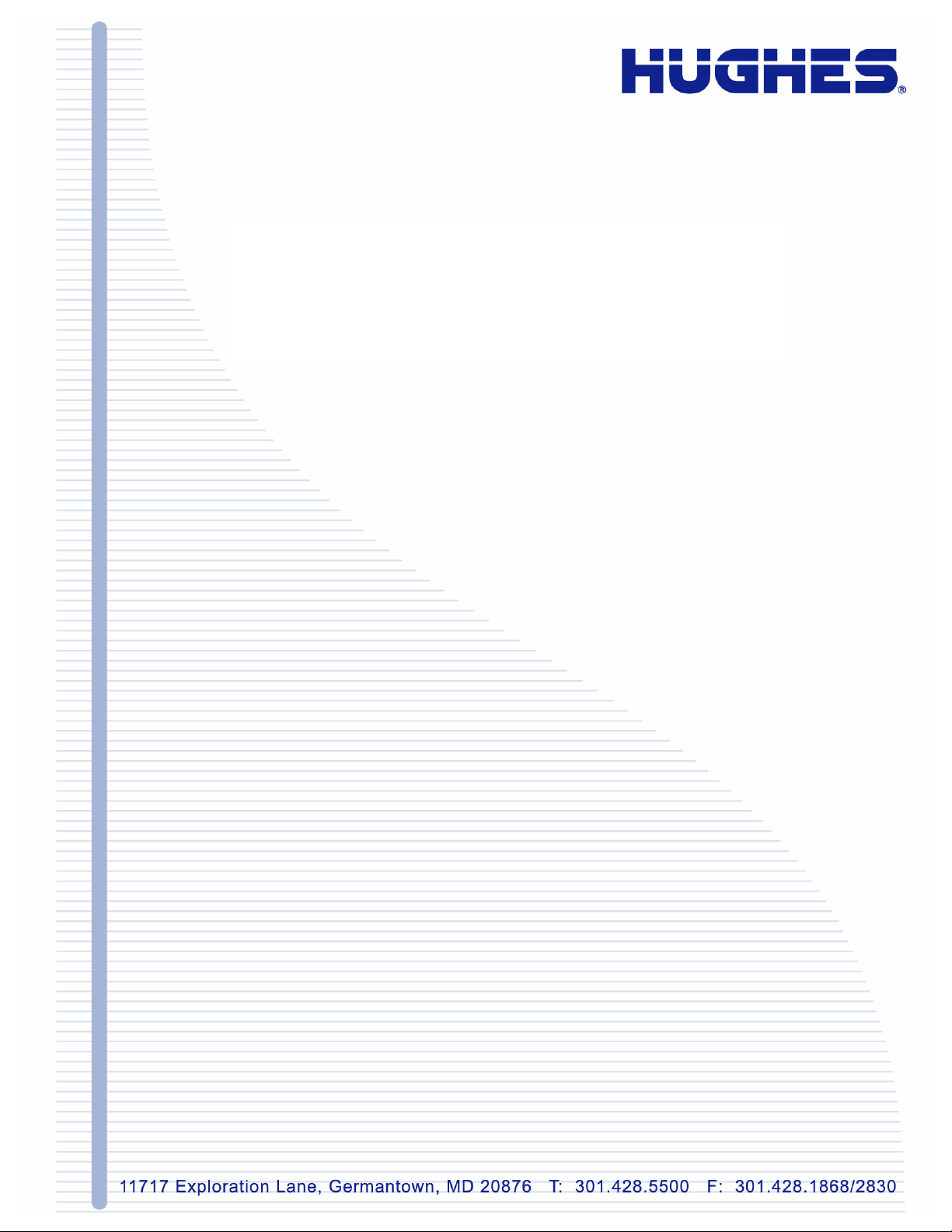
HN System
Terrestrial Broadband Router Installation Guide
Model: HN7700S
1037753-0001
Revision A
May 19, 2008
Page 2
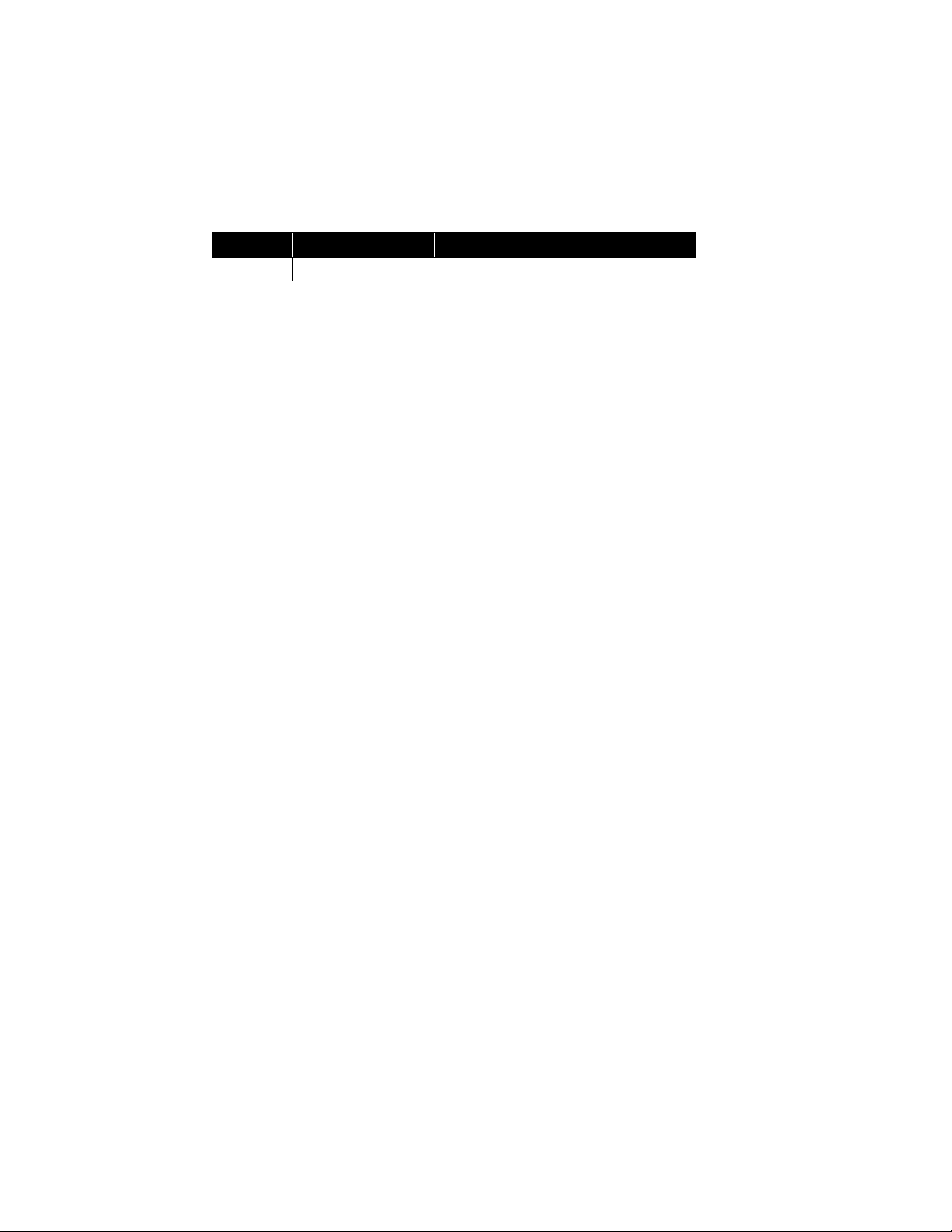
Revision record
Revision Date of issue Scope
A May 19, 2008 Initial release
Copyright © 2008 Hughes Network Systems, LLC
All rights reserved. This publication and its contents are proprietary to Hughes Network Systems,
LLC. No part of this publication may be reproduced in any form or by any means without the written
permission of Hughes Network Systems, LLC, 11717 Exploration Lane, Germantown, Maryland
20876.
Hughes Network Systems, LLC has made every effort to ensure the correctness and completeness
of the material in this document. Hughes Network Systems, LLC shall not be liable for errors
contained herein. The information in this document is subject to change without notice. Hughes
Network Systems, LLC makes no warranty of any kind with regard to this material, including, but not
limited to, the implied warranties of merchantability and fitness for a particular purpose.
Trademarks
Hughes, Hughes Network Systems, and HughesNet are trademarks of Hughes Network Systems,
LLC. All other trademarks are the property of their respective owners.
Page 3

Important safety information
WARNING
CAUTION
CAUTION
For your safety and protection, read this entire manual before you
attempt to install the HN router. In particular, read this safety
section carefully. Keep this safety information where you can
refer to it if necessary.
Types of warnings used in this manual
This section introduces the various types of warnings used in this
manual to alert you to possible safety hazards
Indicates a potentially hazardous situation, which, if not
avoided, could result in death or serious injury.
Indicates a potentially hazardous situation, which, if not
avoided, may result in minor or moderate injury.
Indicates a situation or practice that might result in property
damage.
Note: A note provides additional information.
• Important safety information
1037753-0001 Revision A
iii
Page 4
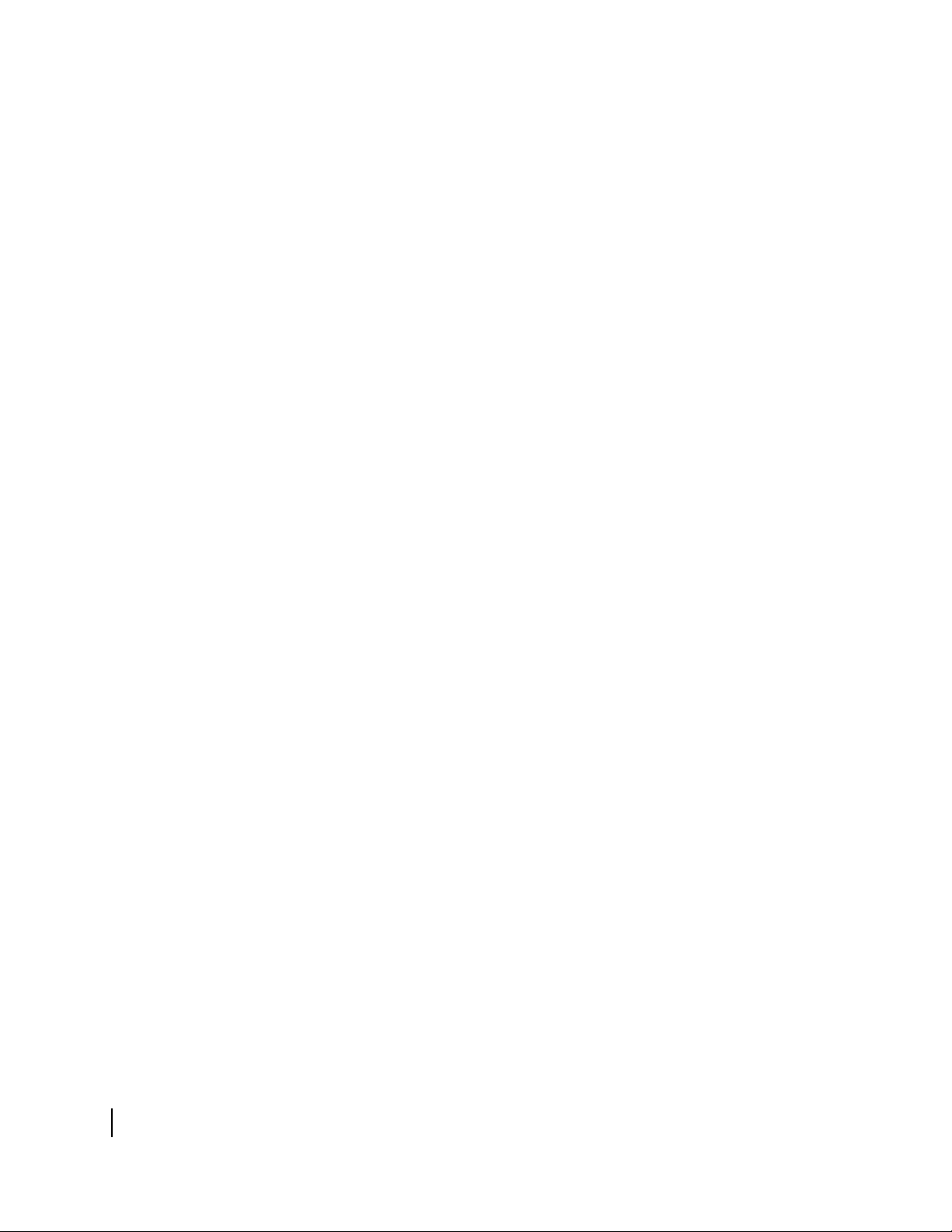
• Important safety information
iv
1037753-0001 Revision A
Page 5
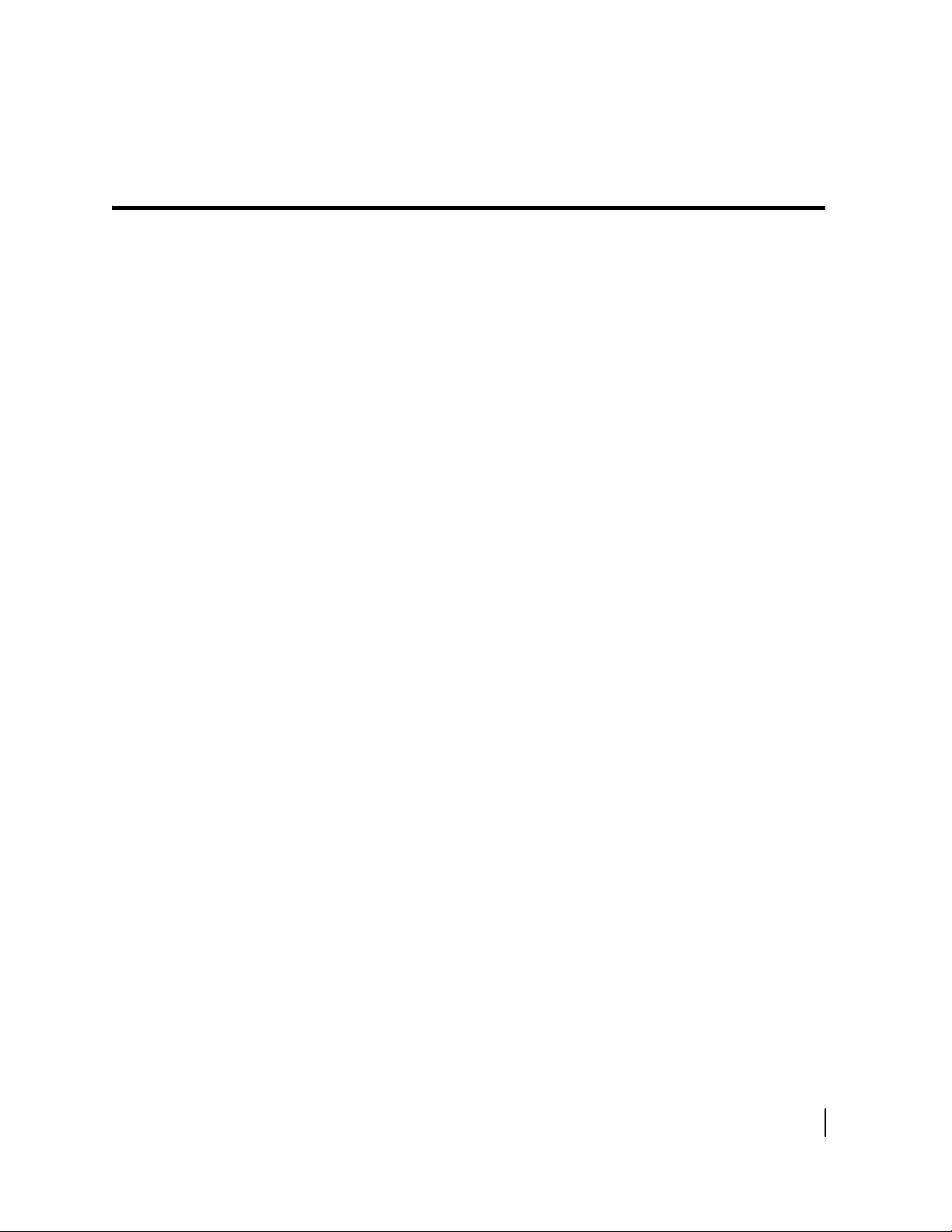
Contents
Important safety information . . . . . . . . . . . . . . . . . . . . . iii
Types of warnings used in this manual . . . . . . . . . . . . . . . . . . . iii
Chapter 1
Introduction . . . . . . . . . . . . . . . . . . . . . . . . . . . . . . . . . . . .1
Scope and audience . . . . . . . . . . . . . . . . . . . . . . . . . . . . . . . . . . .1
HN router overview . . . . . . . . . . . . . . . . . . . . . . . . . . . . . . . . . . . 1
Router specifications . . . . . . . . . . . . . . . . . . . . . . . . . . . . . . . . . .2
Commissioning. . . . . . . . . . . . . . . . . . . . . . . . . . . . . . . . . . . . . . .3
Associated transport devices . . . . . . . . . . . . . . . . . . . . . . . . . . . .3
Installation and commissioning steps. . . . . . . . . . . . . . . . . . . . . .4
Contact information . . . . . . . . . . . . . . . . . . . . . . . . . . . . . . . . . . .4
Chapter 2
Preparing the HN router for installation. . . . . . . . . . . . .5
Items required for installation . . . . . . . . . . . . . . . . . . . . . . . . . . .5
Items required for installation . . . . . . . . . . . . . . . . . . . . . . . . . 6
Confirming installer PC and site requirements . . . . . . . . . . . . . . 6
Customer site requirements . . . . . . . . . . . . . . . . . . . . . . . . . . . . . 7
Chapter 3
Assembling and connecting the HN router hardware . .9
Using the pedestal base . . . . . . . . . . . . . . . . . . . . . . . . . . . . . . . .9
Attaching the base . . . . . . . . . . . . . . . . . . . . . . . . . . . . . . . . .10
Removing the base . . . . . . . . . . . . . . . . . . . . . . . . . . . . . . . . .10
Selecting the router location. . . . . . . . . . . . . . . . . . . . . . . . . . . .11
Connecting the power supply . . . . . . . . . . . . . . . . . . . . . . . . . . . 11
Connecting an AC/DC power supply . . . . . . . . . . . . . . . . . . .12
In-line units. . . . . . . . . . . . . . . . . . . . . . . . . . . . . . . . . . . . .12
Connecting a DC/DC power supply . . . . . . . . . . . . . . . . . . . .13
Chapter 4
Connecting the HN router to a transport device . . . . .15
Connecting the cables to a modem transport device . . . . . . . . .15
Connecting the cables to a T-1 transport device . . . . . . . . . . . . 16
Powering up and observing the router LEDs . . . . . . . . . . . . . . . 16
LEDs on power-up . . . . . . . . . . . . . . . . . . . . . . . . . . . . . . . . .17
• Contents
1037753-0001 Revision A
v
Page 6
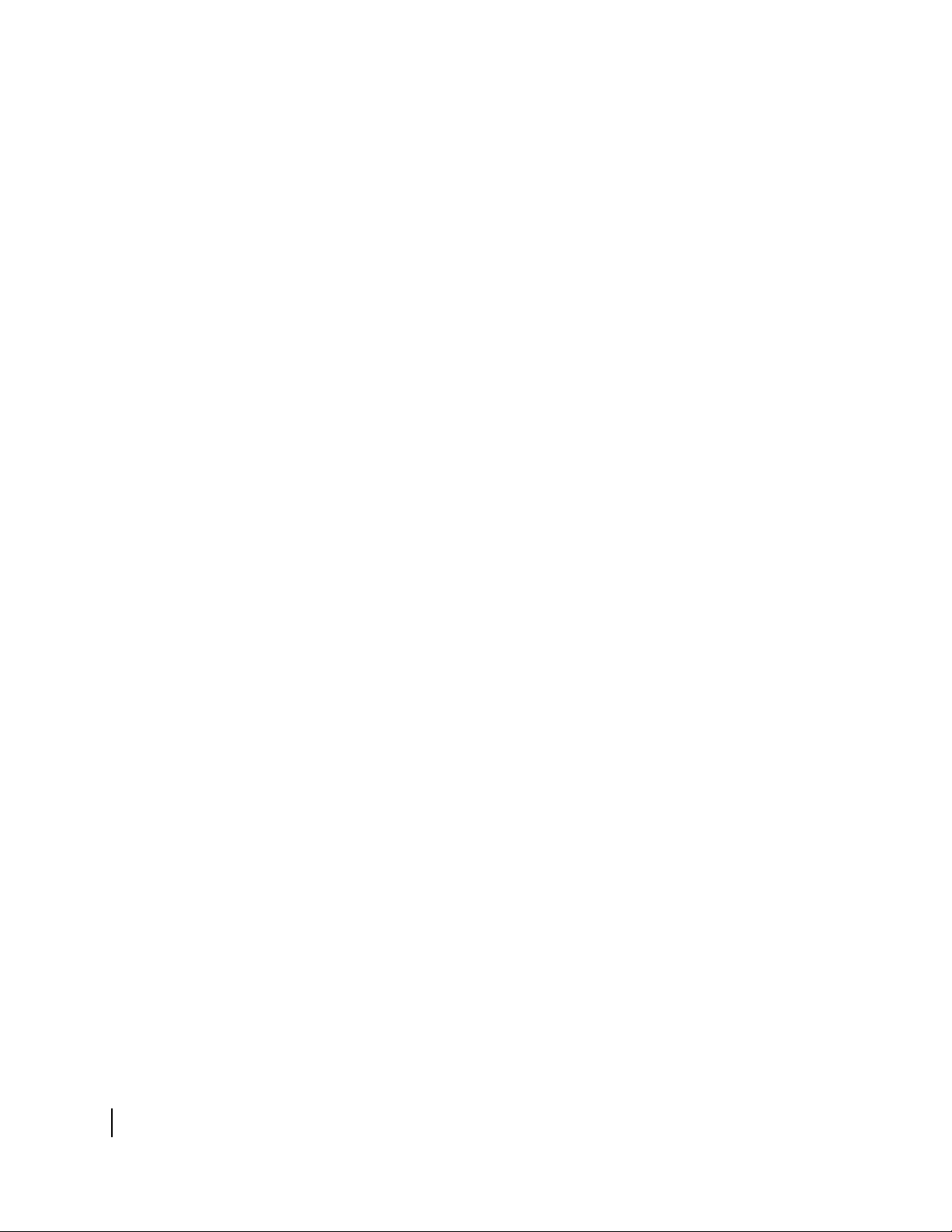
Chapter 5
Commissioning the HN router . . . . . . . . . . . . . . . . . . . .19
Router connections . . . . . . . . . . . . . . . . . . . . . . . . . . . . . . . . . . .19
Commissioning procedures . . . . . . . . . . . . . . . . . . . . . . . . . . . .19
Changing from VSAT to router mode . . . . . . . . . . . . . . . . . . . .20
Terrestrial Broadband Setup page . . . . . . . . . . . . . . . . . . . . . . . 22
Commissioning by auto selection. . . . . . . . . . . . . . . . . . . . . . . .24
Selecting and verifying the NAP . . . . . . . . . . . . . . . . . . . . . .24
Entering and verifying configuration parameters. . . . . . . . . .28
Completing the commissioning process. . . . . . . . . . . . . . . . . . .30
Connecting the HN router . . . . . . . . . . . . . . . . . . . . . . . . . . . . .31
Commissioning by manual entry . . . . . . . . . . . . . . . . . . . . . . . .33
Selecting and verifying the NAP . . . . . . . . . . . . . . . . . . . . . .33
Entering and verifying the configuration parameters. . . . . . .34
Chapter 6
Verifying the installation and commissioning . . . . . . . .37
Verifying the terrestrial link . . . . . . . . . . . . . . . . . . . . . . . . . . . . 37
Verifying the download status . . . . . . . . . . . . . . . . . . . . . . . . . .38
Completing the process . . . . . . . . . . . . . . . . . . . . . . . . . . . . . . .40
Chapter 7
System Control Center . . . . . . . . . . . . . . . . . . . . . . . . . .41
Internet browser settings . . . . . . . . . . . . . . . . . . . . . . . . . . . . . .41
Accessing the System Control Center . . . . . . . . . . . . . . . . . . . .43
The System Control Center home page . . . . . . . . . . . . . . . . . . .43
System Control Center buttons and indicators . . . . . . . . . . . . . .44
System Status button . . . . . . . . . . . . . . . . . . . . . . . . . . . . . . .45
Other System Control Center buttons. . . . . . . . . . . . . . . . . . .46
The System Status page . . . . . . . . . . . . . . . . . . . . . . . . . . . . . . .46
LAN Info page . . . . . . . . . . . . . . . . . . . . . . . . . . . . . . . . . . . . . . 47
WAN Info page . . . . . . . . . . . . . . . . . . . . . . . . . . . . . . . . . . . . .49
System Info page . . . . . . . . . . . . . . . . . . . . . . . . . . . . . . . . . . . .50
Additional Home Page links. . . . . . . . . . . . . . . . . . . . . . . . . . . .51
System Status . . . . . . . . . . . . . . . . . . . . . . . . . . . . . . . . . . . . . . .51
Diagnostic Utilities. . . . . . . . . . . . . . . . . . . . . . . . . . . . . . . . . . .51
Connectivity Test . . . . . . . . . . . . . . . . . . . . . . . . . . . . . . . . . . 52
Detailed Problem Statistics. . . . . . . . . . . . . . . . . . . . . . . . . . . 52
Help page . . . . . . . . . . . . . . . . . . . . . . . . . . . . . . . . . . . . . . . . . .52
Help page links. . . . . . . . . . . . . . . . . . . . . . . . . . . . . . . . . . . . . .53
Advanced Pages . . . . . . . . . . . . . . . . . . . . . . . . . . . . . . . . . . . . .54
Accessing the Advanced Pages . . . . . . . . . . . . . . . . . . . . . . .55
Expanding and collapsing menus . . . . . . . . . . . . . . . . . . . . . .56
• Contents
vi
1037753-0001 Revision A
Page 7
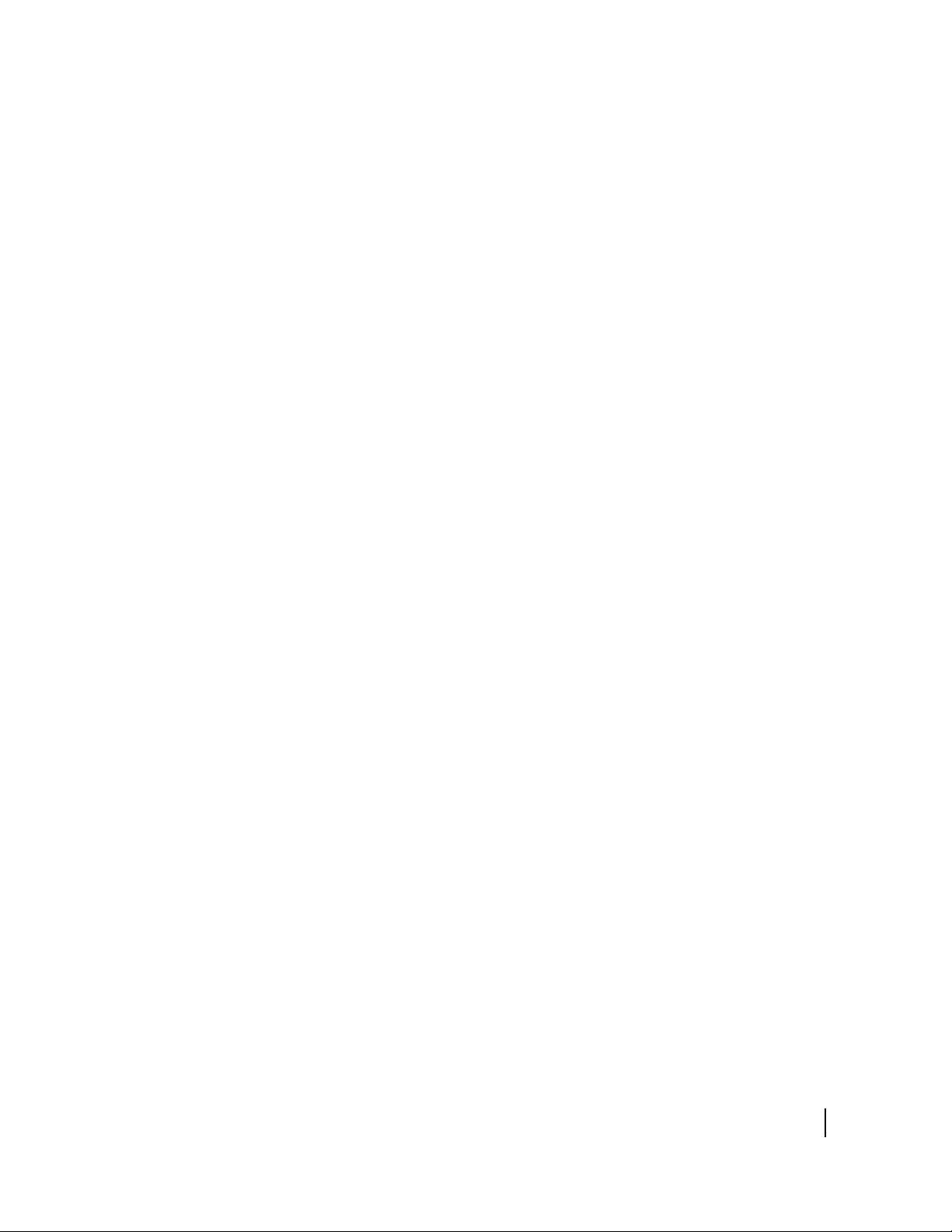
Chapter 8
Configuring the HN router for VADB backup . . . . . . .57
VADB overview. . . . . . . . . . . . . . . . . . . . . . . . . . . . . . . . . . . . . 57
Requirements for VADB . . . . . . . . . . . . . . . . . . . . . . . . . . . . . .58
Installing VADB. . . . . . . . . . . . . . . . . . . . . . . . . . . . . . . . . . . . .58
Verifying that the VADB profile is loaded . . . . . . . . . . . . . . 59
Testing the telephone line. . . . . . . . . . . . . . . . . . . . . . . . . . . .60
Connecting the HN router to the telephone line . . . . . . . . . .61
Optional protection module . . . . . . . . . . . . . . . . . . . . . . . . . .62
Installing the protection module. . . . . . . . . . . . . . . . . . . . .63
Verifying VADB functionality. . . . . . . . . . . . . . . . . . . . . . . .64
LED appearance during VADB operation . . . . . . . . . . . . . . . . .65
VADB troubleshooting. . . . . . . . . . . . . . . . . . . . . . . . . . . . . . . .66
Appendix A
Configuring a computer to support DHCP . . . . . . . . . .69
Windows Vista . . . . . . . . . . . . . . . . . . . . . . . . . . . . . . . . . . . . . .69
Windows XP. . . . . . . . . . . . . . . . . . . . . . . . . . . . . . . . . . . . . . . . 72
Windows 2000 . . . . . . . . . . . . . . . . . . . . . . . . . . . . . . . . . . . . . .75
Appendix B
Updating the router software . . . . . . . . . . . . . . . . . . . . .77
Saving the utility on the installer laptop. . . . . . . . . . . . . . . . . . .77
Configuring TCP/IP properties on the installer laptop. . . . . . . .78
Windows Vista . . . . . . . . . . . . . . . . . . . . . . . . . . . . . . . . . . . .78
Windows XP. . . . . . . . . . . . . . . . . . . . . . . . . . . . . . . . . . . . . .81
Windows 2000 . . . . . . . . . . . . . . . . . . . . . . . . . . . . . . . . . . . . 84
Updating the fallback.bin file. . . . . . . . . . . . . . . . . . . . . . . . . . .86
Troubleshooting . . . . . . . . . . . . . . . . . . . . . . . . . . . . . . . . . . . . . 87
Appendix C
Disabling a Web browser’s proxy connection. . . . . . . .89
Internet Explorer. . . . . . . . . . . . . . . . . . . . . . . . . . . . . . . . . . . . . 89
Netscape . . . . . . . . . . . . . . . . . . . . . . . . . . . . . . . . . . . . . . . . . . .91
Appendix D
Conformance with standards and directives. . . . . . . . .93
Safety – operating conditions for Canada . . . . . . . . . . . . . . . . . 94
Repairs in Canada. . . . . . . . . . . . . . . . . . . . . . . . . . . . . . . . . . 94
Electromagnetic compatibility (EMI) . . . . . . . . . . . . . . . . . . . .95
FCC Part 15 . . . . . . . . . . . . . . . . . . . . . . . . . . . . . . . . . . . . . . 95
Canada Class B warning. . . . . . . . . . . . . . . . . . . . . . . . . . . . .96
R&TTE (EU) . . . . . . . . . . . . . . . . . . . . . . . . . . . . . . . . . . . . .96
Telecommunications standards . . . . . . . . . . . . . . . . . . . . . . . . .96
IPoS . . . . . . . . . . . . . . . . . . . . . . . . . . . . . . . . . . . . . . . . . . . .96
• Contents
1037753-0001 Revision A
vii
Page 8
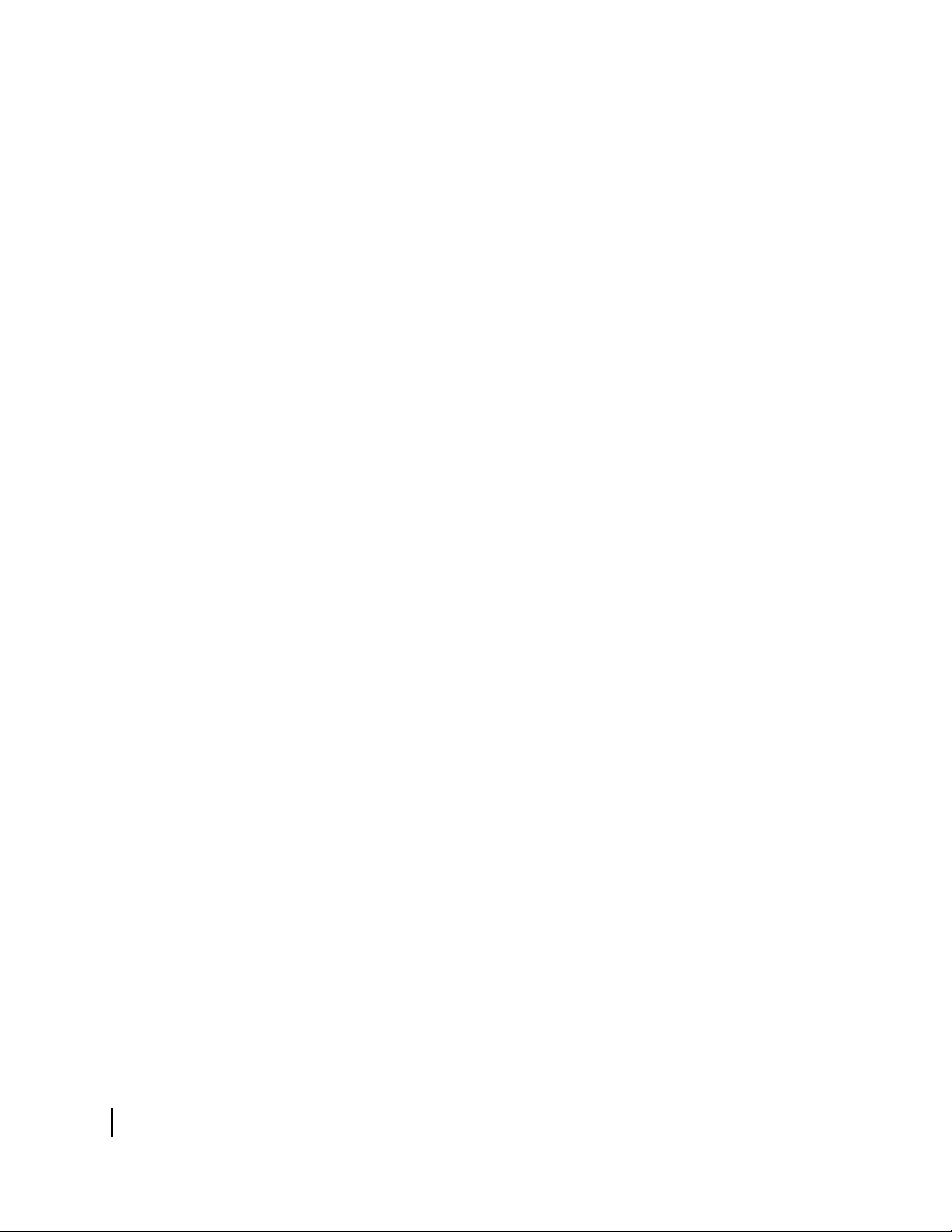
FCC Part 68 . . . . . . . . . . . . . . . . . . . . . . . . . . . . . . . . . . . . . . 96
Ringer equivalence number (REN) . . . . . . . . . . . . . . . . . . . .97
Discontinuance of service. . . . . . . . . . . . . . . . . . . . . . . . . . . .97
Telephone Company changes. . . . . . . . . . . . . . . . . . . . . . . . .97
Repairs in the United States . . . . . . . . . . . . . . . . . . . . . . . . . . 98
Canada – equipment attachment limitations. . . . . . . . . . . . . .98
Appendix E
ADTRAN Total Access 600R . . . . . . . . . . . . . . . . . . . . .99
Minimum system requirements . . . . . . . . . . . . . . . . . . . . . . . . .99
ADTRAN shipping carton . . . . . . . . . . . . . . . . . . . . . . . . . . . . .99
Installing the ADTRAN 600R . . . . . . . . . . . . . . . . . . . . . . . . .100
Wallmount installation . . . . . . . . . . . . . . . . . . . . . . . . . . . . .100
Supplying power. . . . . . . . . . . . . . . . . . . . . . . . . . . . . . . . . .102
ADTRAN front panel . . . . . . . . . . . . . . . . . . . . . . . . . . . . . .102
Front panel LEDs . . . . . . . . . . . . . . . . . . . . . . . . . . . . . . . .103
Navigating the user interface . . . . . . . . . . . . . . . . . . . . . . . . . .103
Navigating using keystrokes . . . . . . . . . . . . . . . . . . . . . . . . 105
Connecting the ADTRAN . . . . . . . . . . . . . . . . . . . . . . . . . . . . 106
Logging in . . . . . . . . . . . . . . . . . . . . . . . . . . . . . . . . . . . . . .106
System Info menu. . . . . . . . . . . . . . . . . . . . . . . . . . . . . . . . .107
Configuring the ADTRAN. . . . . . . . . . . . . . . . . . . . . . . . . . . .107
DS0 mapping . . . . . . . . . . . . . . . . . . . . . . . . . . . . . . . . . . . .112
Confirming connectivity. . . . . . . . . . . . . . . . . . . . . . . . . . . . . .115
Appendix F
Siemens 4100/4101 DSL Modem . . . . . . . . . . . . . . . . .117
Minimum system requirements . . . . . . . . . . . . . . . . . . . . . . . .117
Siemens 4100/4101 shipping carton. . . . . . . . . . . . . . . . . . .117
Items required for installation . . . . . . . . . . . . . . . . . . . . . . . . .117
Installation overview . . . . . . . . . . . . . . . . . . . . . . . . . . . . . . . .118
Installing line filters . . . . . . . . . . . . . . . . . . . . . . . . . . . . . . .118
Connecting the cables. . . . . . . . . . . . . . . . . . . . . . . . . . . . . . 118
Checking the modem LEDS. . . . . . . . . . . . . . . . . . . . . . . . .118
Installing the modem . . . . . . . . . . . . . . . . . . . . . . . . . . . . . . . .119
The installation interface . . . . . . . . . . . . . . . . . . . . . . . . . . .119
The installation procedure . . . . . . . . . . . . . . . . . . . . . . . . .119
Acronyms and abbreviations . . . . . . . . . . . . . . . . . . . .123
Index . . . . . . . . . . . . . . . . . . . . . . . . . . . . . . . . . . . . . . . .125
viii
• Contents
1037753-0001 Revision A
Page 9
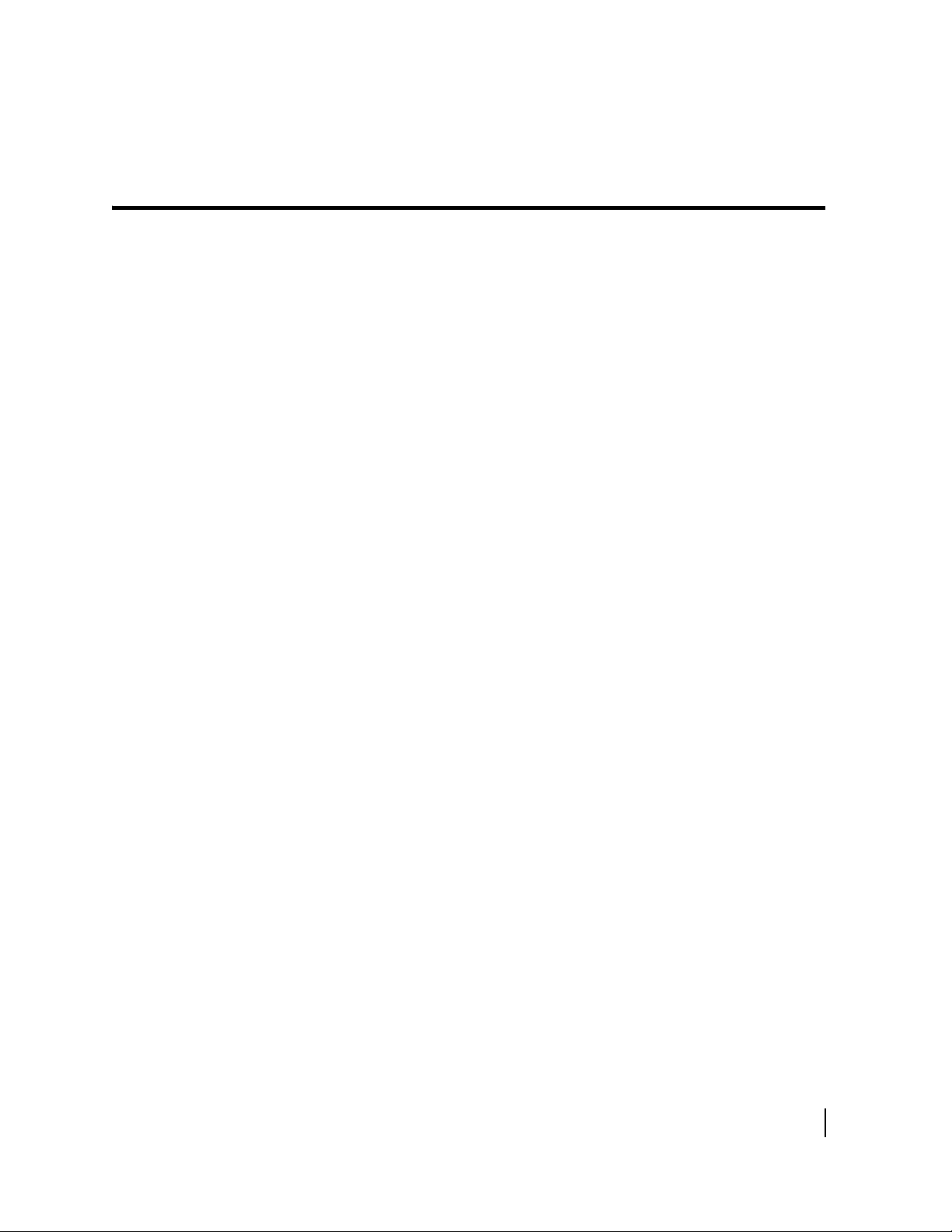
Figures
Chapter 1
1. HN router . . . . . . . . . . . . . . . . . . . . . . . . . . . . . . . . . . . . . . . . . . . . . . . . . . . . . . .2
Chapter 2
2. HN router components . . . . . . . . . . . . . . . . . . . . . . . . . . . . . . . . . . . . . . . . . . . . .6
Chapter 3
3. Attaching the router to the pedestal base . . . . . . . . . . . . . . . . . . . . . . . . . . . . . .10
4. AC/DC power supply . . . . . . . . . . . . . . . . . . . . . . . . . . . . . . . . . . . . . . . . . . . .12
5. DC/DC power supply . . . . . . . . . . . . . . . . . . . . . . . . . . . . . . . . . . . . . . . . . . . . .13
Chapter 4
6. Connecting the cables. . . . . . . . . . . . . . . . . . . . . . . . . . . . . . . . . . . . . . . . . . . . . 16
7. Router LEDS . . . . . . . . . . . . . . . . . . . . . . . . . . . . . . . . . . . . . . . . . . . . . . . . . . .17
Chapter 5
8. Advanced Commissioning Options link. . . . . . . . . . . . . . . . . . . . . . . . . . . . . . .20
9. Setup screen . . . . . . . . . . . . . . . . . . . . . . . . . . . . . . . . . . . . . . . . . . . . . . . . . . . .21
10. Mode Change confirmation . . . . . . . . . . . . . . . . . . . . . . . . . . . . . . . . . . . . . . . .22
11. Terrestrial Broadband Setup page . . . . . . . . . . . . . . . . . . . . . . . . . . . . . . . . . . .23
12. Configuration File Upload screen. . . . . . . . . . . . . . . . . . . . . . . . . . . . . . . . . . . .23
13. Configuration file confirmation . . . . . . . . . . . . . . . . . . . . . . . . . . . . . . . . . . . . .24
14. Terrestrial Broadband Setup screen . . . . . . . . . . . . . . . . . . . . . . . . . . . . . . . . . .25
15. Auto selection - Service Parameters. . . . . . . . . . . . . . . . . . . . . . . . . . . . . . . . . .25
16. Auto selection - Service Parameters selecting the NAP. . . . . . . . . . . . . . . . . . .26
17. Select Service Parameters for T-1 . . . . . . . . . . . . . . . . . . . . . . . . . . . . . . . . . . .27
18. Auto selection - T-1 NAP verification screen . . . . . . . . . . . . . . . . . . . . . . . . . .28
19. DSL NAP verification . . . . . . . . . . . . . . . . . . . . . . . . . . . . . . . . . . . . . . . . . . . . 28
20. Auto selection - DSL Configuration Parameters . . . . . . . . . . . . . . . . . . . . . . . .29
21. T-1 Configuration Parameters . . . . . . . . . . . . . . . . . . . . . . . . . . . . . . . . . . . . . .29
22. Sample Configurations Parameters verification screen. . . . . . . . . . . . . . . . . . .30
23. Auto selection - Confirmation screen. . . . . . . . . . . . . . . . . . . . . . . . . . . . . . . . .31
24. Router System Control Center home page . . . . . . . . . . . . . . . . . . . . . . . . . . . . .32
25. IP address assigned. . . . . . . . . . . . . . . . . . . . . . . . . . . . . . . . . . . . . . . . . . . . . . . 32
26. Manual entry - Service Parameters. . . . . . . . . . . . . . . . . . . . . . . . . . . . . . . . . . .33
27. Manual entry - Verification of Service Parameters . . . . . . . . . . . . . . . . . . . . . .34
28. Manual entry - Manual Configuration screen. . . . . . . . . . . . . . . . . . . . . . . . . . .34
• Figures
1037753-0001 Revision A
ix
Page 10
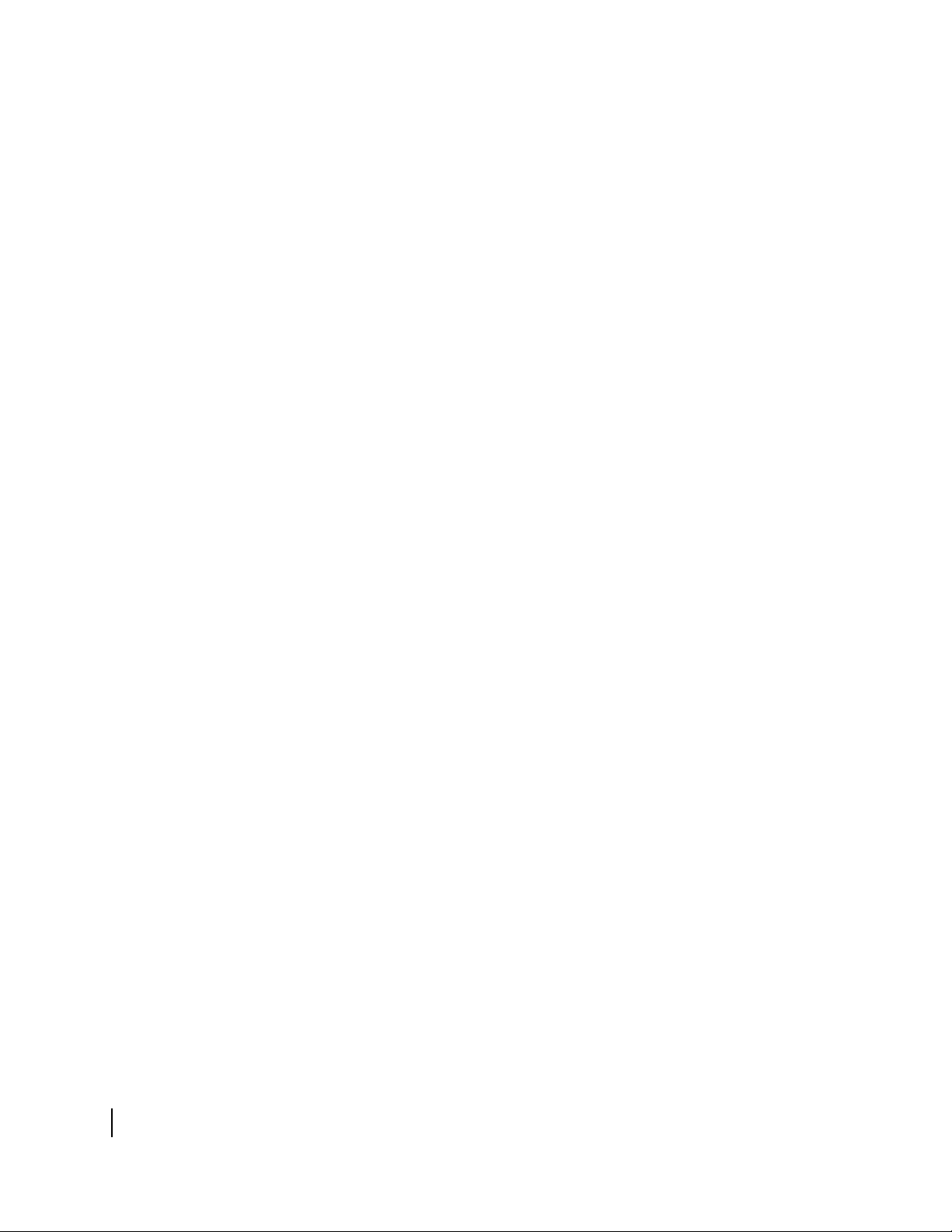
Chapter 6
29. Summary page . . . . . . . . . . . . . . . . . . . . . . . . . . . . . . . . . . . . . . . . . . . . . . . . . .38
30. SDL Monitor page . . . . . . . . . . . . . . . . . . . . . . . . . . . . . . . . . . . . . . . . . . . . . . .39
31. System Status page . . . . . . . . . . . . . . . . . . . . . . . . . . . . . . . . . . . . . . . . . . . . . . .39
Chapter 7
32. Selecting settings option. . . . . . . . . . . . . . . . . . . . . . . . . . . . . . . . . . . . . . . . . . .42
33. Settings screen . . . . . . . . . . . . . . . . . . . . . . . . . . . . . . . . . . . . . . . . . . . . . . . . . .42
34. System Control Center home page . . . . . . . . . . . . . . . . . . . . . . . . . . . . . . . . . . . 43
35. Web page top frame . . . . . . . . . . . . . . . . . . . . . . . . . . . . . . . . . . . . . . . . . . . . . . 44
36. Question link. . . . . . . . . . . . . . . . . . . . . . . . . . . . . . . . . . . . . . . . . . . . . . . . . . . .44
37. Link explanation. . . . . . . . . . . . . . . . . . . . . . . . . . . . . . . . . . . . . . . . . . . . . . . . . 45
38. System Status indicator reporting
Web Acceleration feature down . . . . . . . . . . . . . . . . . . . . . . . . . . . . . . . . . . . . . 46
39. System Status indicator reporting a problem . . . . . . . . . . . . . . . . . . . . . . . . . . .46
40. System Status page . . . . . . . . . . . . . . . . . . . . . . . . . . . . . . . . . . . . . . . . . . . . . . .47
41. LAN Info page . . . . . . . . . . . . . . . . . . . . . . . . . . . . . . . . . . . . . . . . . . . . . . . . . . 48
42. WAN Info page . . . . . . . . . . . . . . . . . . . . . . . . . . . . . . . . . . . . . . . . . . . . . . . . .49
43. System Info page . . . . . . . . . . . . . . . . . . . . . . . . . . . . . . . . . . . . . . . . . . . . . . . . 50
44. Additional Home Page links. . . . . . . . . . . . . . . . . . . . . . . . . . . . . . . . . . . . . . . .51
45. Detailed Problem Statistics selection . . . . . . . . . . . . . . . . . . . . . . . . . . . . . . . . .52
46. Help welcome page . . . . . . . . . . . . . . . . . . . . . . . . . . . . . . . . . . . . . . . . . . . . . .53
47. Help Introduction page . . . . . . . . . . . . . . . . . . . . . . . . . . . . . . . . . . . . . . . . . . . .54
48. Frequently Asked Questions page . . . . . . . . . . . . . . . . . . . . . . . . . . . . . . . . . . .54
49. Advanced page . . . . . . . . . . . . . . . . . . . . . . . . . . . . . . . . . . . . . . . . . . . . . . . . . .55
50. Icon link to Advanced Pages . . . . . . . . . . . . . . . . . . . . . . . . . . . . . . . . . . . . . . . 56
51. Advanced page showing sub-menu . . . . . . . . . . . . . . . . . . . . . . . . . . . . . . . . . . 56
• Figures
x
1037753-0001 Revision A
Chapter 8
52. Verifying that the VADB profile is loaded . . . . . . . . . . . . . . . . . . . . . . . . . . . . 59
53. VADB cable connections . . . . . . . . . . . . . . . . . . . . . . . . . . . . . . . . . . . . . . . . . .61
54. VADB connections with protection module . . . . . . . . . . . . . . . . . . . . . . . . . . .62
55. Connecting the protection module to the terminal . . . . . . . . . . . . . . . . . . . . . . .63
56. Connecting the protection module ground cable . . . . . . . . . . . . . . . . . . . . . . . .63
57. Verifying the VADB link . . . . . . . . . . . . . . . . . . . . . . . . . . . . . . . . . . . . . . . . . .64
58. HN router LEDs . . . . . . . . . . . . . . . . . . . . . . . . . . . . . . . . . . . . . . . . . . . . . . . . .65
Appendix A
59. Network Connections - Windows Vista . . . . . . . . . . . . . . . . . . . . . . . . . . . . . . .70
61. Internet Protocol Properties - Windows Vista . . . . . . . . . . . . . . . . . . . . . . . . . .71
60. Local Area Connection Properties - Windows Vista . . . . . . . . . . . . . . . . . . . . .71
62. Network Connections - Windows XP . . . . . . . . . . . . . . . . . . . . . . . . . . . . . . . .72
63. Local Area Connection Properties - Windows XP. . . . . . . . . . . . . . . . . . . . . . .73
Page 11
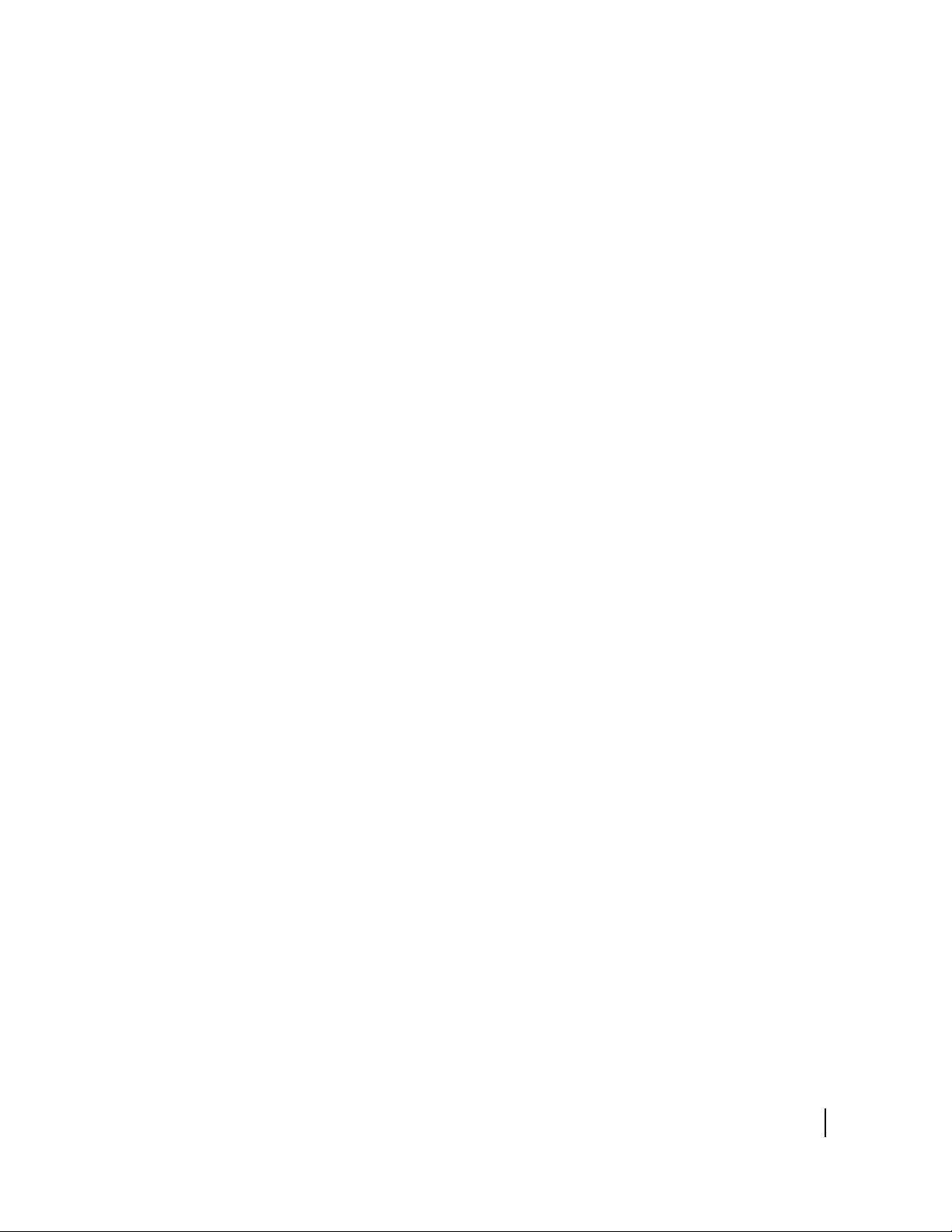
64. Internet Protocol Properties - Windows XP . . . . . . . . . . . . . . . . . . . . . . . . . . . .74
65. Network and Dial-up Connections - Windows 2000 . . . . . . . . . . . . . . . . . . . . . 75
66. Local Area Connection Properties - Windows 2000 . . . . . . . . . . . . . . . . . . . . .75
67. Internet Protocol Properties - Windows 2000 . . . . . . . . . . . . . . . . . . . . . . . . . .76
Appendix B
68. Saving the Fallback Updater utility . . . . . . . . . . . . . . . . . . . . . . . . . . . . . . . . . .78
69. Network Connections - Windows Vista . . . . . . . . . . . . . . . . . . . . . . . . . . . . . . .79
71. Internet Protocol Properties - Windows Vista . . . . . . . . . . . . . . . . . . . . . . . . . .80
70. Local Area Connection Properties - Windows Vista . . . . . . . . . . . . . . . . . . . . .80
72. Network Connections - Windows XP . . . . . . . . . . . . . . . . . . . . . . . . . . . . . . . .82
73. Local Area Connection Properties - Windows XP. . . . . . . . . . . . . . . . . . . . . . .83
74. Internet Protocol Properties - Windows XP . . . . . . . . . . . . . . . . . . . . . . . . . . . .83
75. Network and Dial-up Connections - Windows 2000 . . . . . . . . . . . . . . . . . . . . . 84
76. Local Area Connection Properties - Windows 2000 . . . . . . . . . . . . . . . . . . . . .85
77. Internet Protocol Properties - Windows 2000 . . . . . . . . . . . . . . . . . . . . . . . . . .85
78. Entering the router’s IP address . . . . . . . . . . . . . . . . . . . . . . . . . . . . . . . . . . . . . 86
Appendix C
79. Selecting the Connections tab. . . . . . . . . . . . . . . . . . . . . . . . . . . . . . . . . . . . . . . 90
80. Accessing LAN settings . . . . . . . . . . . . . . . . . . . . . . . . . . . . . . . . . . . . . . . . . . . 90
81. Accessing proxy settings: Netscape . . . . . . . . . . . . . . . . . . . . . . . . . . . . . . . . . . 91
Appendix D
82. IPoS symbol . . . . . . . . . . . . . . . . . . . . . . . . . . . . . . . . . . . . . . . . . . . . . . . . . . . .96
Appendix E
83. ADTRAN 600R front . . . . . . . . . . . . . . . . . . . . . . . . . . . . . . . . . . . . . . . . . . . .100
84. ADTRAN 600R back . . . . . . . . . . . . . . . . . . . . . . . . . . . . . . . . . . . . . . . . . . . .100
85. LED positions . . . . . . . . . . . . . . . . . . . . . . . . . . . . . . . . . . . . . . . . . . . . . . . . . . 101
86. Wallmount . . . . . . . . . . . . . . . . . . . . . . . . . . . . . . . . . . . . . . . . . . . . . . . . . . . .102
87. ADTRAN front panel . . . . . . . . . . . . . . . . . . . . . . . . . . . . . . . . . . . . . . . . . . . .103
88. Terminal menu window . . . . . . . . . . . . . . . . . . . . . . . . . . . . . . . . . . . . . . . . . .104
89. Login screen . . . . . . . . . . . . . . . . . . . . . . . . . . . . . . . . . . . . . . . . . . . . . . . . . . .106
90. System Info menu screen . . . . . . . . . . . . . . . . . . . . . . . . . . . . . . . . . . . . . . . . . 107
91. Router menu . . . . . . . . . . . . . . . . . . . . . . . . . . . . . . . . . . . . . . . . . . . . . . . . . . .108
92. Config Interfaces . . . . . . . . . . . . . . . . . . . . . . . . . . . . . . . . . . . . . . . . . . . . . . .108
93. Config/Interfaces screen. . . . . . . . . . . . . . . . . . . . . . . . . . . . . . . . . . . . . . . . . .109
94. Interfaces/Setup screen . . . . . . . . . . . . . . . . . . . . . . . . . . . . . . . . . . . . . . . . . . .110
95. Sample setup screen . . . . . . . . . . . . . . . . . . . . . . . . . . . . . . . . . . . . . . . . . . . . .111
96. Home screen . . . . . . . . . . . . . . . . . . . . . . . . . . . . . . . . . . . . . . . . . . . . . . . . . . . 111
97. Selecting the map . . . . . . . . . . . . . . . . . . . . . . . . . . . . . . . . . . . . . . . . . . . . . . .112
98. Selecting the DS0 . . . . . . . . . . . . . . . . . . . . . . . . . . . . . . . . . . . . . . . . . . . . . . .113
• Figures
1037753-0001 Revision A
xi
Page 12
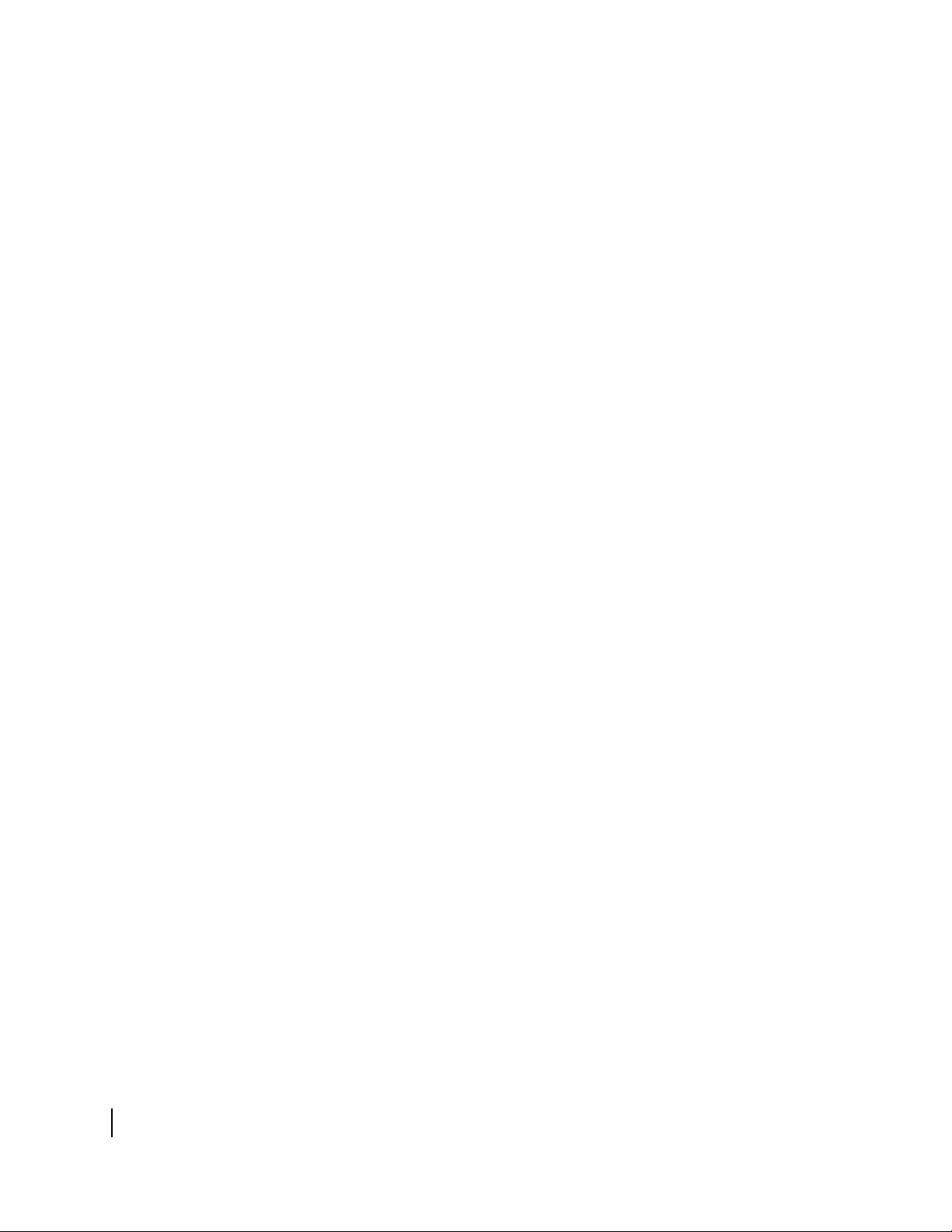
99. Setting the service. . . . . . . . . . . . . . . . . . . . . . . . . . . . . . . . . . . . . . . . . . . . . . . 113
100. Mapping a DS0 port . . . . . . . . . . . . . . . . . . . . . . . . . . . . . . . . . . . . . . . . . . . . .114
101. Mapping multiple DS0s . . . . . . . . . . . . . . . . . . . . . . . . . . . . . . . . . . . . . . . . . .114
102. Log out screen . . . . . . . . . . . . . . . . . . . . . . . . . . . . . . . . . . . . . . . . . . . . . . . . .115
103. Ping Far-End IP address . . . . . . . . . . . . . . . . . . . . . . . . . . . . . . . . . . . . . . . . . .115
Appendix F
104. Installation icon . . . . . . . . . . . . . . . . . . . . . . . . . . . . . . . . . . . . . . . . . . . . . . . . 119
105. Searching for device . . . . . . . . . . . . . . . . . . . . . . . . . . . . . . . . . . . . . . . . . . . . .120
106. Ready message . . . . . . . . . . . . . . . . . . . . . . . . . . . . . . . . . . . . . . . . . . . . . . . . .120
107. Downloading Firmware . . . . . . . . . . . . . . . . . . . . . . . . . . . . . . . . . . . . . . . . . .121
108. Rebooting Device message. . . . . . . . . . . . . . . . . . . . . . . . . . . . . . . . . . . . . . . . 121
109. Installation complete . . . . . . . . . . . . . . . . . . . . . . . . . . . . . . . . . . . . . . . . . . . .122
xii
• Figures
1037753-0001 Revision A
Page 13
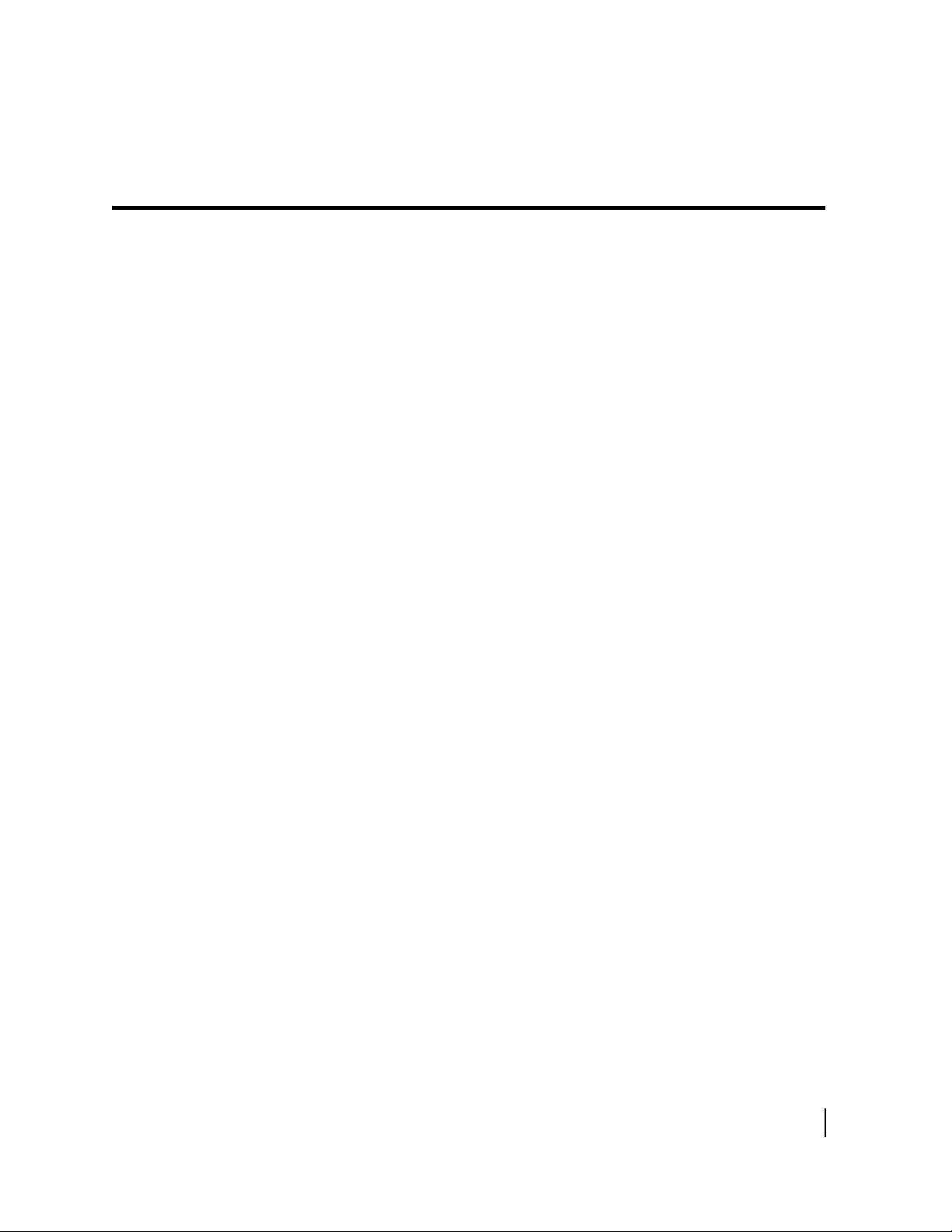
Tables
Chapter 1
1. Specifications for the HN router. . . . . . . . . . . . . . . . . . . . . . . . . . . . . . . . . . . . . .2
Chapter 3
2. Available power supplies for the HN router. . . . . . . . . . . . . . . . . . . . . . . . . . . .11
Chapter 8
3. HN router LED appearance during VADB operation . . . . . . . . . . . . . . . . . . . . 66
Appendix D
4. HN7700S standards compliance. . . . . . . . . . . . . . . . . . . . . . . . . . . . . . . . . . . . .93
Appendix E
5. ADTRAN front panel LEDs. . . . . . . . . . . . . . . . . . . . . . . . . . . . . . . . . . . . . . .103
• Tables
1037753-0001 Revision A
xiii
Page 14
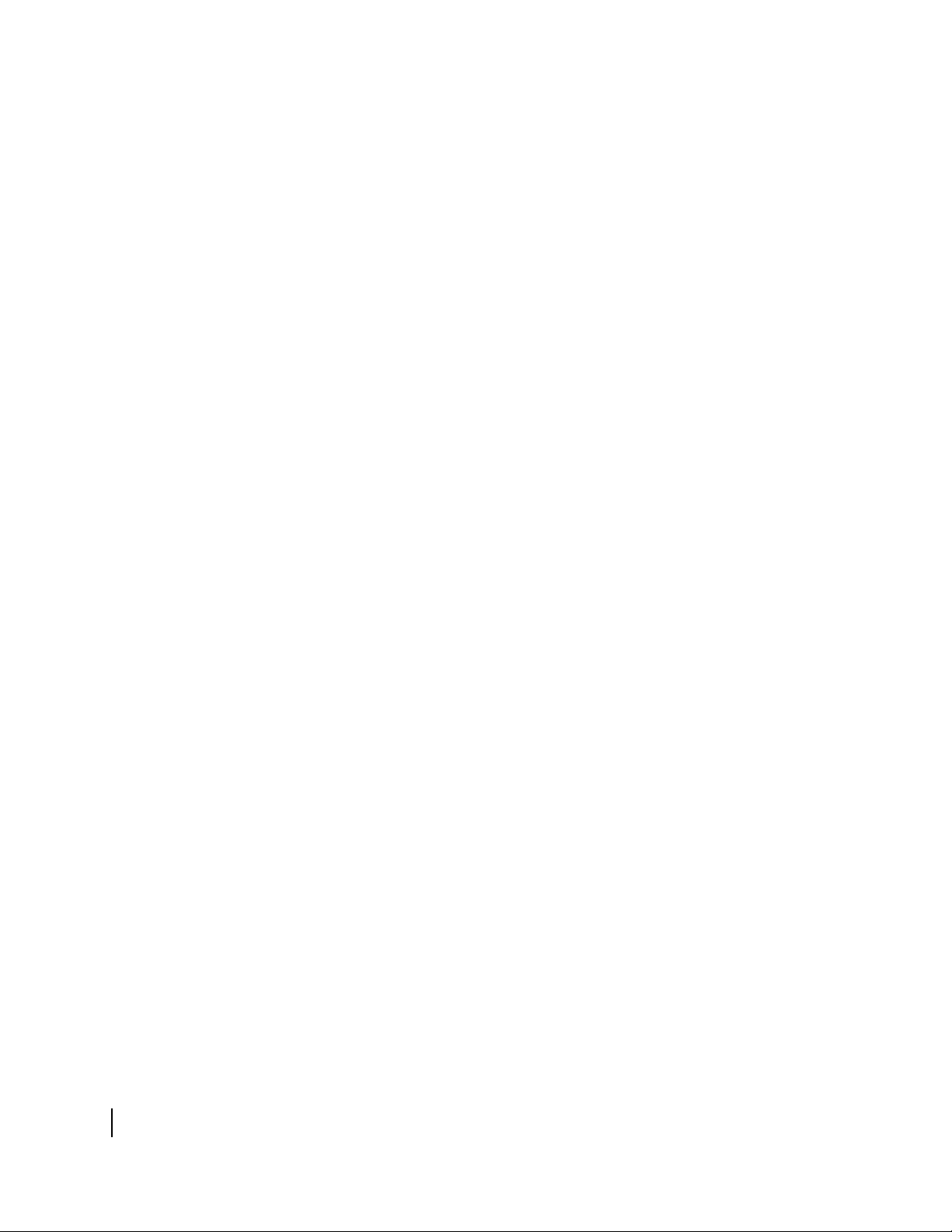
xiv
• Tables
1037753-0001 Revision A
Page 15
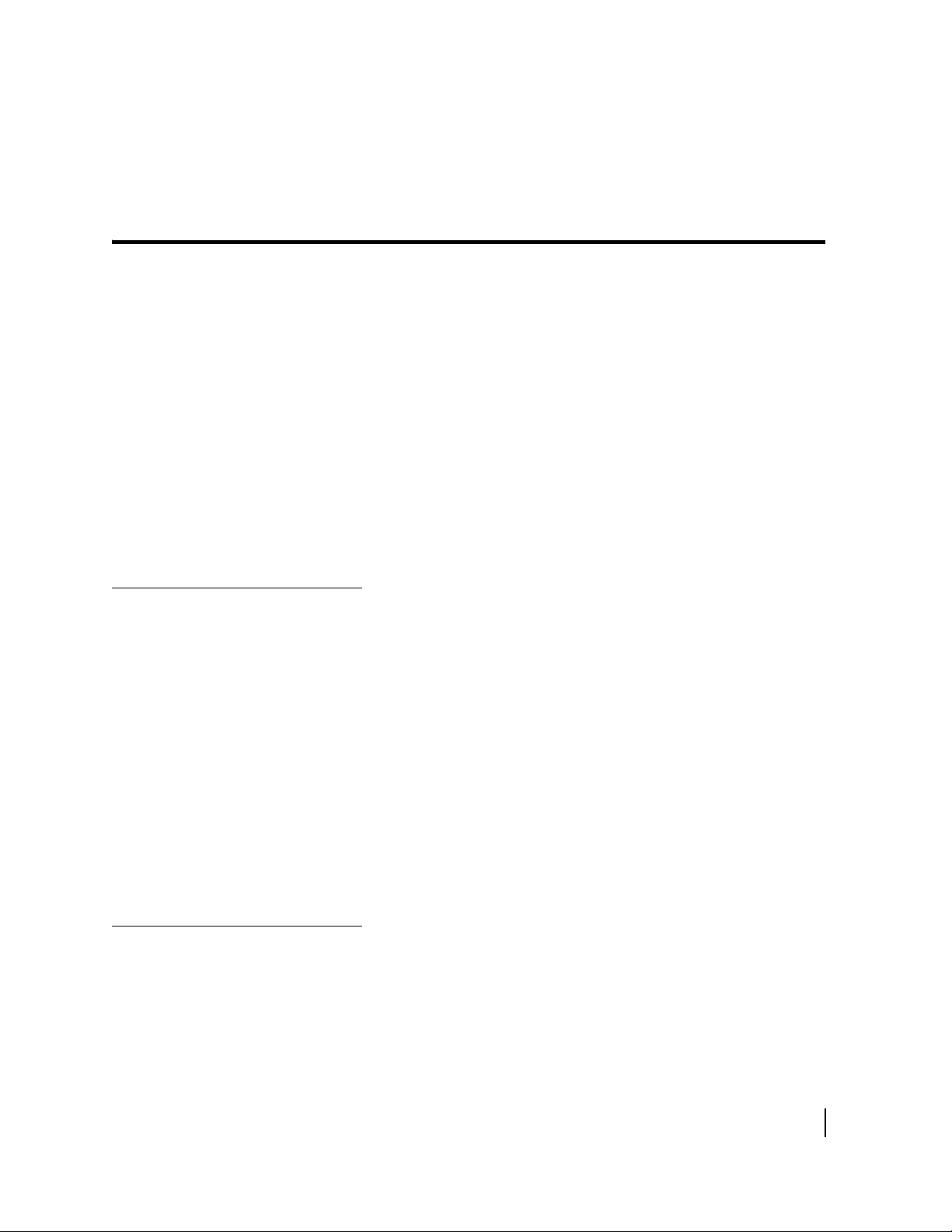
Chapter 1
Introduction
This manual explains how to install, commission, and service the
Hughes HN7700S as a Terrestrial Broadband Router (HN router).
The manual also includes installation information for the DSL
and T-1 transport methods used with the HN router. This chapter
discusses the following topics:
• Scope and audience on page 1
• HN router overview on page 1
• Router specifications on page 2
• Commissioning on page 3
• Installation and commissioning steps on page 4
The HN7700S has dual functions. This manual covers the
HN7700S’ function as a router. It is also used as a VSAT
terminal.
Scope and audience
HN router overview
This manual is intended for use by the following audiences:
• Professional installers
• Installer trainers, who prepare separate instructions for the
installers
• Call center operators, who respond to customers’ calls
• Call center trainers, who train call center operators
This manual is intended for use in the United States and Canada.
Certain information may vary depending on the customer’s
location. This manual identifies such differences where
applicable.
In this guide, the term HN router refers to the HN7700S acting as
a router. Transport devices refer to the Siemens 4100/4101
SpeedStream Modem or the ADTRAN Total Access 660R T-1 line.
The HN router, as shown in Figure 1 on page 2, is a standalone
unit that provides an integrated broadband LAN solution to
platforms running IP over Ethernet. The HN router provides two
10/100 LAN ports with one being used for local LAN
connectivity and one being used for WAN connectivity. The
Ethernet LAN port can be connected via a straight-through or
Chapter 1 • Introduction
1037753-0001 Revision A
1
Page 16
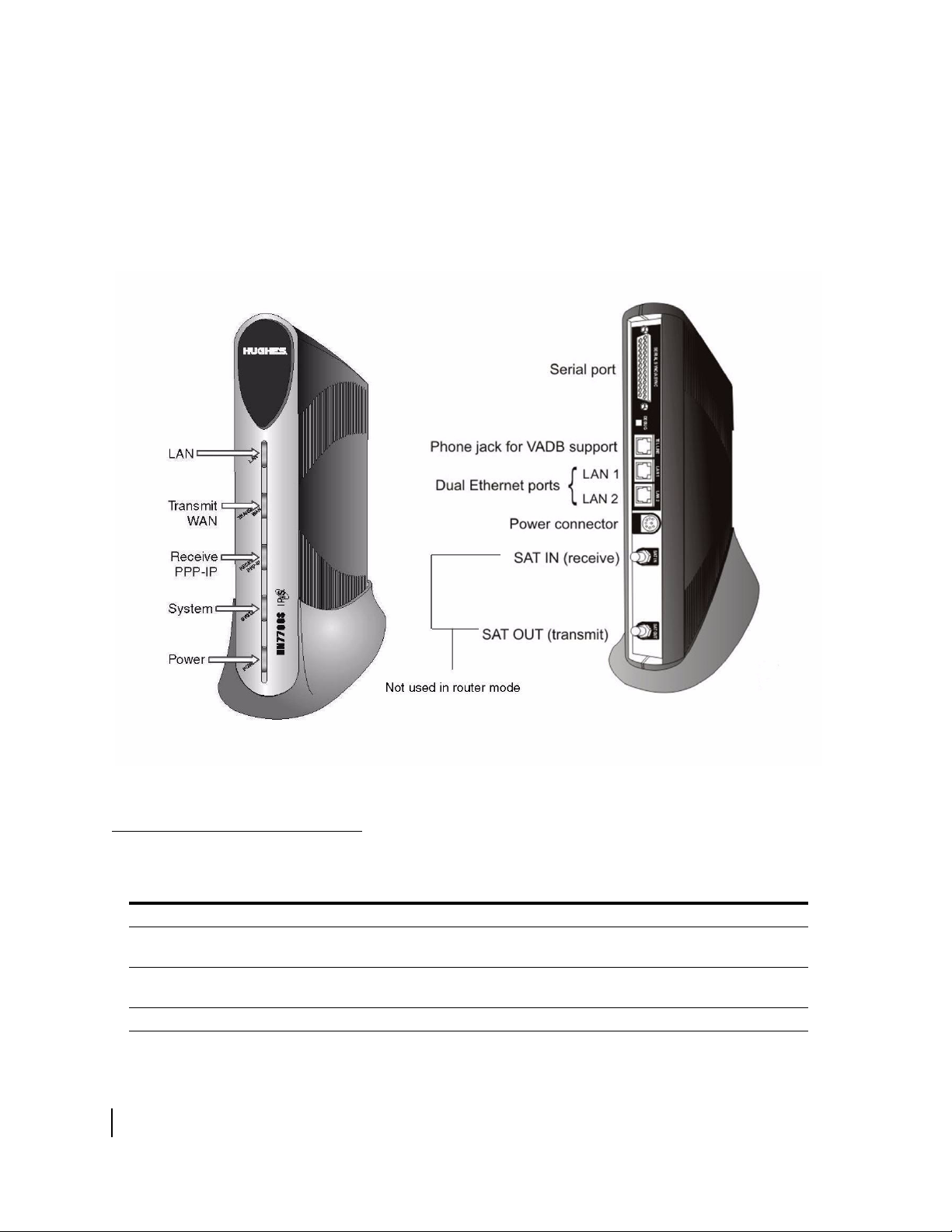
crossover Cat-5 cable to a single computer or to an Ethernet
hub/switch port. It is completely self-contained requiring no
external PC to host any functions or software. The software is
automatically updated from the Network Operations Center. It
also has an an internal modem (with telephone jack) to support
the Virtual Private Network Automatic Dial Backup (VADB)
feature.
Router specifications
Weight 2.4 lb (1.089 kg)
Width 1.7 inch (4.32 cm)
Height 9.5 inch (24.13 cm)
Depth 10.5 inch (26.67 cm)
Chapter 1 • Introduction
2
1037753-0001 Revision A
Figure 1: HN router
Tabl e 1 lists the specifications for the HN router.
Table 1: Specifications for the HN router
4.5 inch (11.43 cm) with pedestal base
9.75 inch (24.77 cm) with pedestal base
Page 17
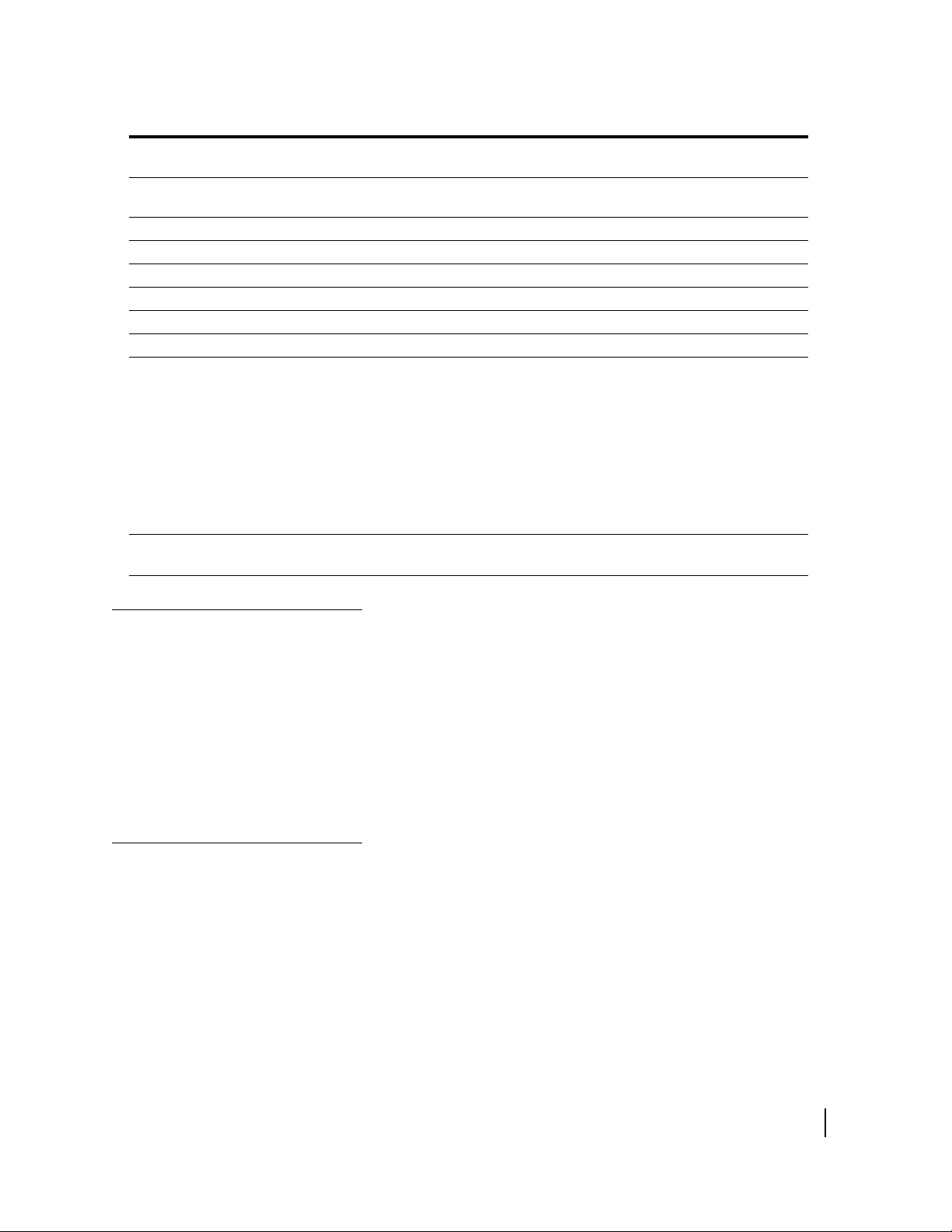
Table 1: Specifications for the HN router
Safe operating
temperature range
Safe operating
humidity range
Safe altitude 10,000 ft
Cooling method Convection
Main processor 300 MHz
Main memory 64 Mbyte
Flash memory 16 Mbyte
Protocol support TCP/IP (Transmission Control Protocol / Internet Protocol) protocol suite
Interfaces/ports • Two Ethernet ports supporting 10BaseT or 100BaseT operation, RJ45-switched
Power supplies and
power requirements
5 to 40°C (Above 5000 ft altitude, reduce maximum temperature by 1°C per
1000 ft)
5% to 95% non-condensing
• Telephone line port
• Serial port, DTE/DCE RS-232, which supports the following protocols:
– VISA (Veriphone 3200 and 3300) (the asynchronous protocol of Vanguard
International Service Association credit card)
– X.25 International Telecommunication Union-Telecommunication
Standardization Sector (ITU-T) protocol standard for WAN communications
– XPAD (X.25 Packet Assembler/Disassembler)
– SDLC (Synchronous Data Link Control)
– LLC (Logical Link Control)
See Table 2 on page 11.
Commissioning
Associated transport devices
Commissioning is the process of registering an HN router for
service. During the commissioning process you may use auto
selection or manual entry of parameters.
• Auto Selection - Allows you to choose the Network Access
Provider (NAP) from a predetermined list of providers. Many
of the commissioning parameters are automatically
configured for the provider chosen.
• Manual Entry - This mode requires you to enter all
parameters manually.
Installation and commissioning of the HN router requires
configuring/commissioning tasks for the transport device. This
version of the Installation Guide provides information on the
following:
• ADTRAN Total Access 600R as described in Appendix E –
ADTRAN Total Access 600R, on page 99.
• Siemens Model 4100/4101 as described in Appendix F –
Siemens 4100/4101 DSL Modem, on page 117.
Chapter 1 • Introduction
1037753-0001 Revision A
3
Page 18
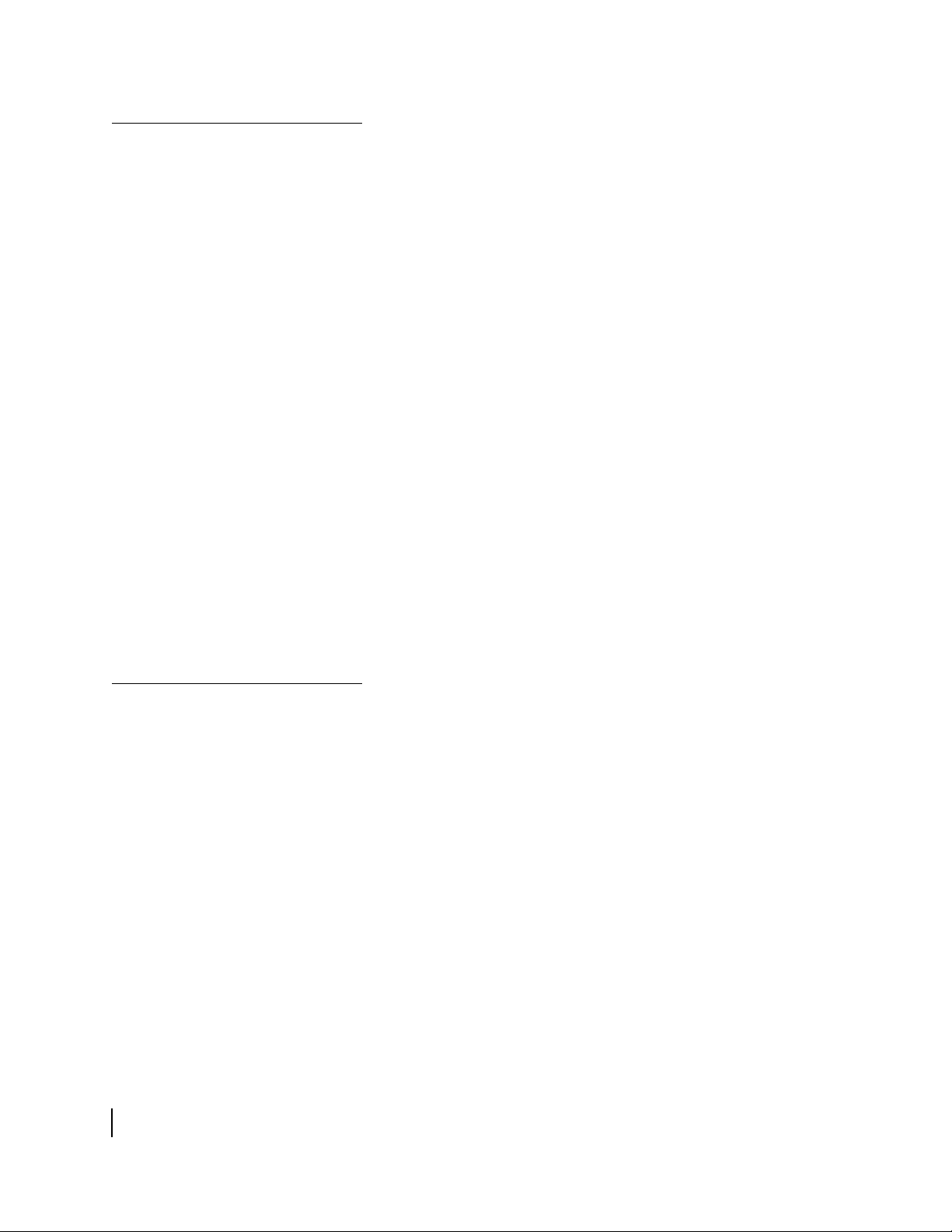
Installation and commissioning steps
The installation and commissioning of the HN router is a
multi-step process involving two pieces of equipment—the HN
router and the associated transport device. The workflow and
chapter reference numbers for the process steps follow.
1. Preparing, installing, and commissioning the transport device
a. ADTRAN Total Access 600R
– Installing the ADTRAN 600R on page 100
– Connecting the ADTRAN on page 106
– Configuring the ADTRAN on page 107
– Confirming connectivity on page 115
b. Siemens 4100/4101 DSL Modem
– Installation overview on page 118
– Installing the modem on page 119
2. Preparing the router for installation
Chapter 2 on page 5
3. Assembling the HN router
Chapter 3 on page 9
4. Connecting the router to the transport device
Chapter 4 on page 15
5. Commissioning the HN router
Chapter 5 on page 19
6. Verifying the installation, commissioning, and connections
Chapter 6 on page 37
Contact information
Chapter 1 • Introduction
4
1037753-0001 Revision A
If you experience installation problems with the HN Router, first
try the
For warranty or repair support, the contact information varies
depending on the location. If the customer needs service,
warranty or repair support, they should contact their customer
service representative in accordance with their service agreement.
Diagnostic Utilities on page 51.
Page 19
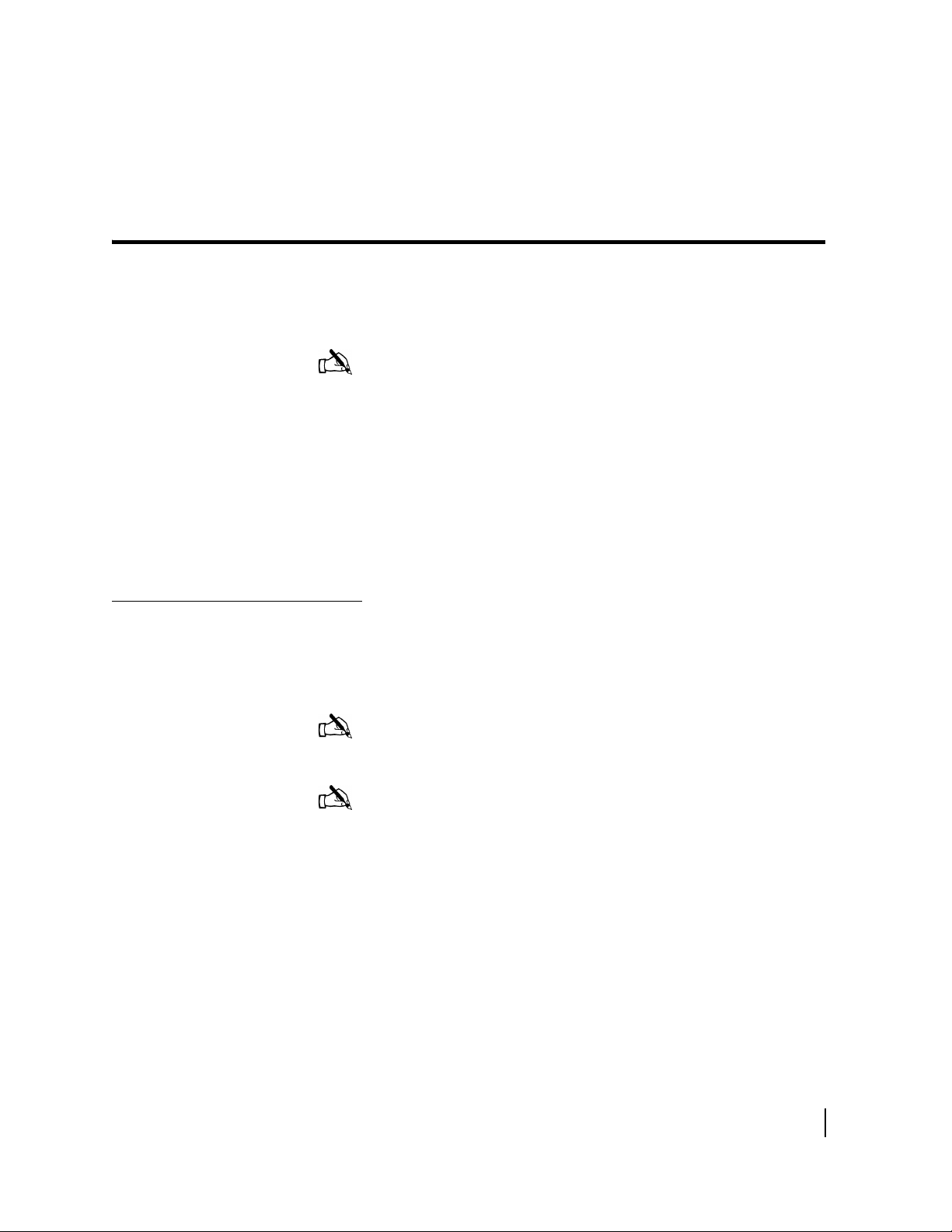
Chapter 2
Preparing the HN router for installation
This chapter discusses preparations you must make prior to
installing the HN router and information you should know before
beginning the installation.
Note: Install your trasport device before installing the HN router.
The appendices listed below give the installation instructions for
the trasport devices.
• Appendix E – ADTRAN Total Access 600R, on page 99
• Appendix F – Siemens 4100/4101 DSL Modem, on page 117
This chapter discusses the following tasks:
• Items required for installation on page 5
• Confirming installer PC and site requirements on page 6
• Customer site requirements on page 7
Items required for installation
The HN router and the transport device shipping cartons contain
the equipment necessary for installation. Before beginning the
installation make sure you have all of the items shown in
on page 6 and any other materials you may need.
Note: Customers who purchased their system from a Hughes
retail channel receive an order confirmation e-mail.
Note: If the site has a DC power source, it will require a DC/DC
power supply. See
wire required to assemble the DC input power cable.
Tabl e 2 on page 11. You must provide the
Figure 2
Chapter 2 • Preparing the HN router for installation
1037753-0001 Revision A
5
Page 20
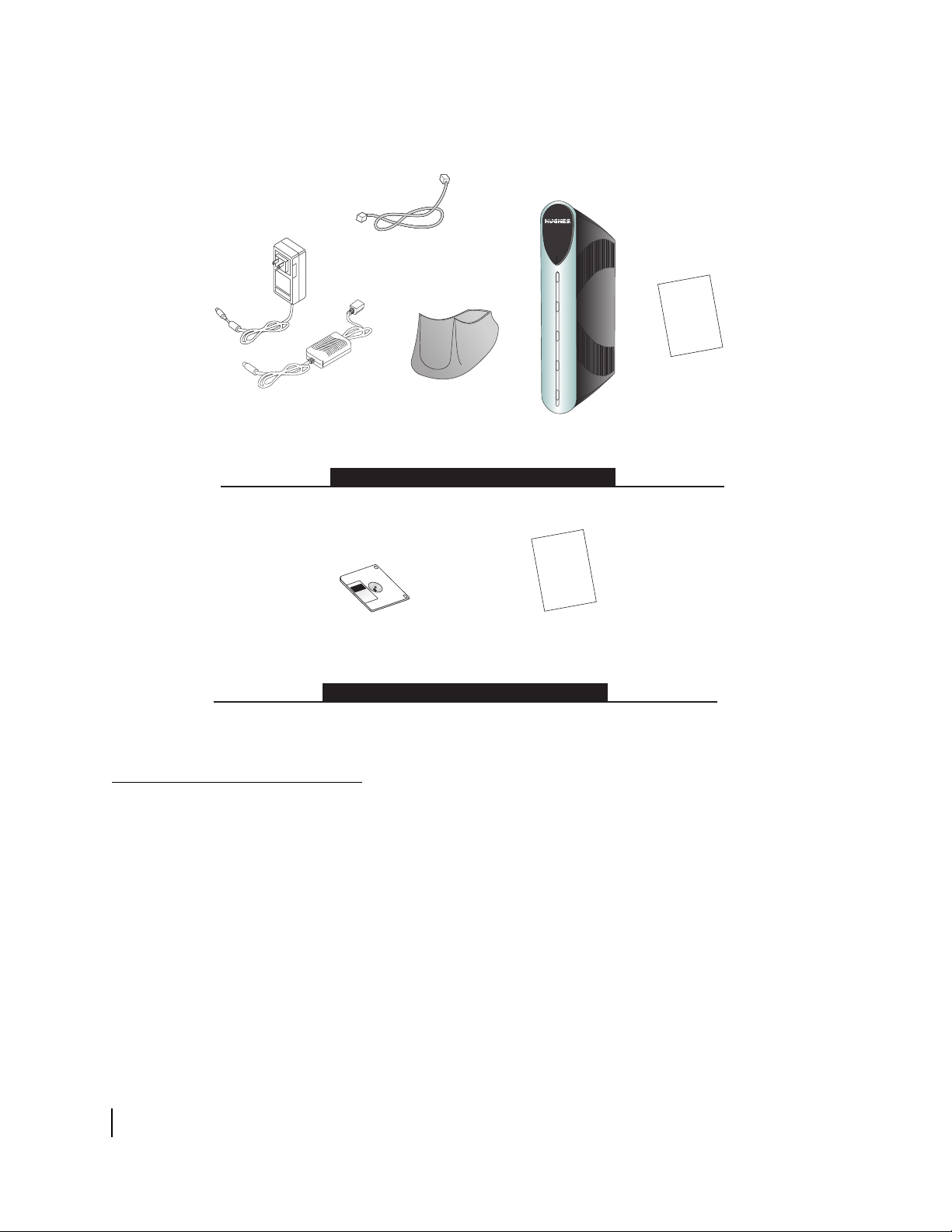
Items required for
Items provided in the remote terminal shipping carton
Items provided by the installer
Cat-5 Ethernet cable
Power supply
Wall unit or in-line unit
or
Wall unit
In-line
Warranty
Warranty
Pedestal base
Remote
terminal
Installation
specification
or work order
Installation specification
or work order
terr.cfg file (if you are
instructed to upload it)
G-29716 C 05/19/08
installation
Ensure the HN router shipping carton contains the items shown in
Figure 2.
6
Figure 2: HN router components
Confirming installer PC and site requirements
You must confirm that your PC (the installer laptop) and the
customer’s computer meet specific requirements before you
install the HN router or the transport device. The installer laptop
PC must meet the following requirements:
• Ethernet enabled network interface card (NIC) and Ethernet
cable.
• Windows Vista, Windows XP, or Windows 2000 operating
system with DHCP configured to automatically obtain IP
addresses. See
Chapter 2 • Preparing the HN router for installation
1037753-0001 Revision A
support DHCP, on page 69.
Appendix A – Configuring a computer to
Page 21
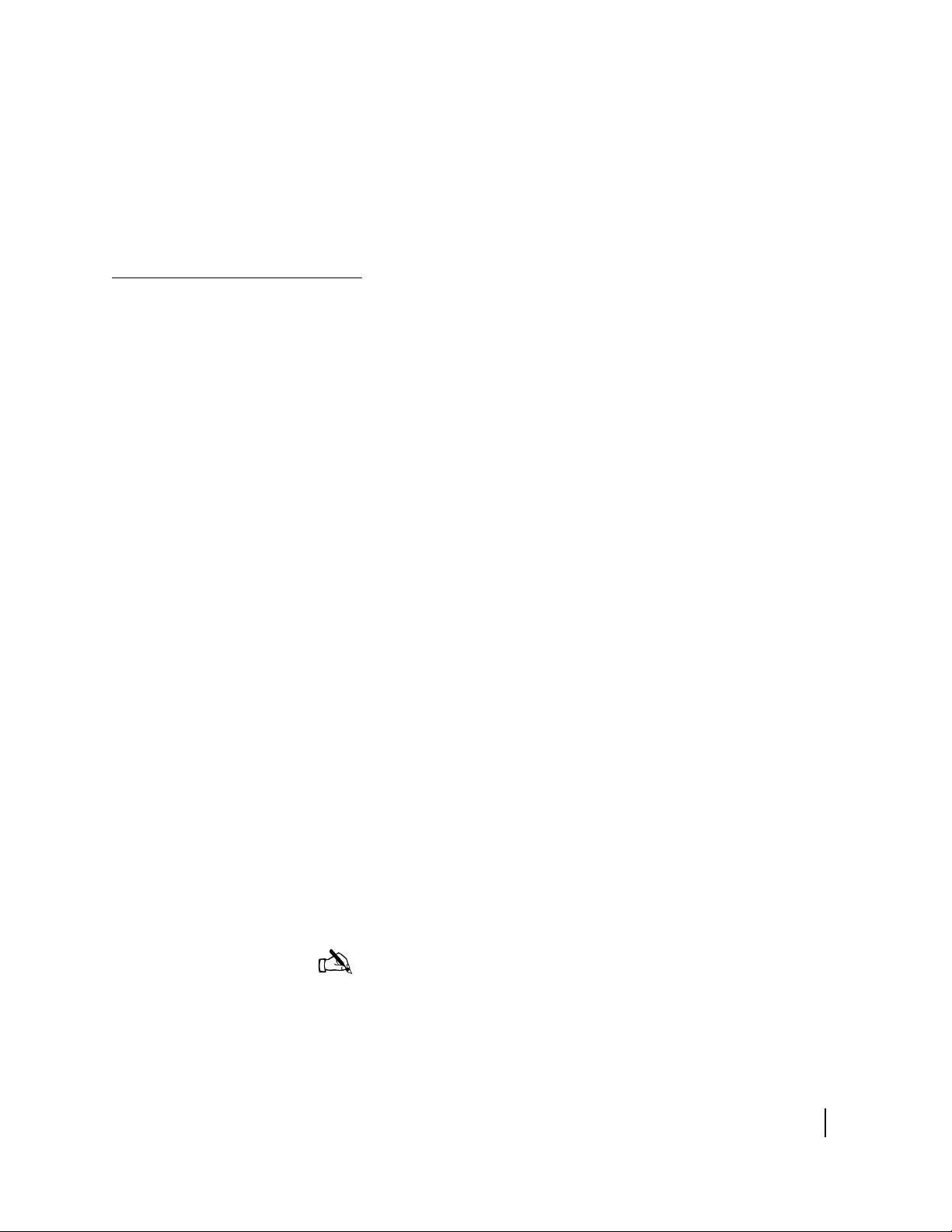
• Internet Explorer 6.0 or later with proxy settings disabled.
See
Appendix C – Disabling a Web browser’s proxy
connection, on page 89.
• The latest version of the terr.cfg file if you are instructed
to install it.
• All existing firewall software must be disabled.
Customer site requirements
The HN router can be used with any device that supports IP and
has a 10/100 BaseT Ethernet port. Typically, the router is
connected to a customer's computer. To run software that may be
installed to support the router, the customer’s computer must
meet the following requirements:
• Operating system
– PC: Windows Vista, Windows XP, Windows 2000
– MAC: 10.1 and higher
• Processor
– Vista PC: 800 Mhz or faster
– All other PCs: Pentium II 333 Mhz or faster
– MAC: 300 Mhz or faster
• Memory
– Vista PC: 512MB or 1 GB RAM depending on version
– All other PCs: 128MB RAM
– MAC: 128MB
• Free hard drive space
– PC: 100MB
– MAC: 150MB
• A functioning 10/100 BaseT Ethernet interface installed on at
least one computer.
• The customer must provide a power strip or surge protector
(recommended). If one of these is not present, use a wall
outlet or other power source.
• The customer must have a WAN transport, for example DSL,
available at their site that is ready for connection to and
compatible with the modem that is to be attached to the HN
router.
Note: Confirm that the installer laptop PC is configured to
support Dynamic Host Control Protocol (DHCP) prior to
beginning the installation.
computer to support DHCP on page 69.
Chapter 2 • Preparing the HN router for installation
See Appendix A – Configuring a
1037753-0001 Revision A
7
Page 22
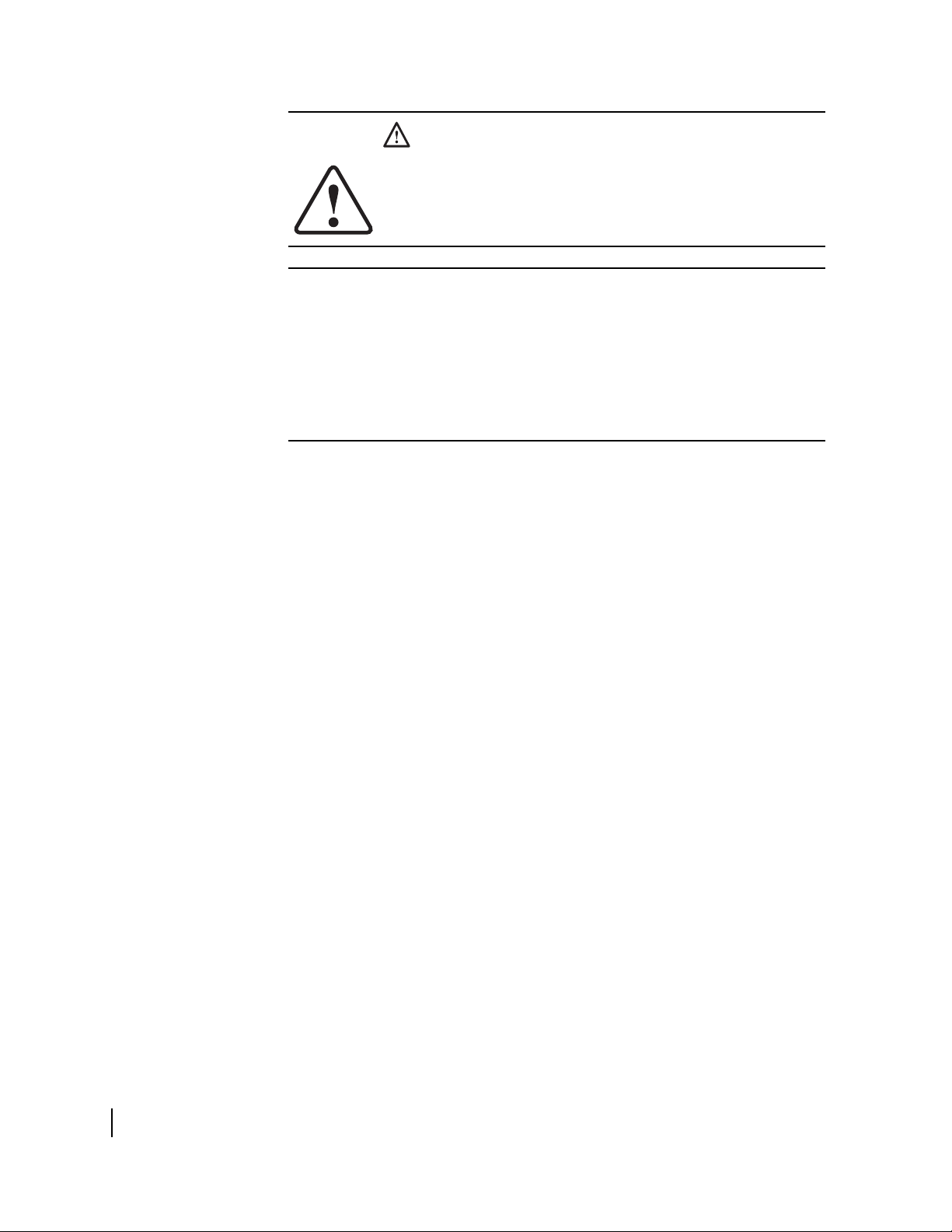
CAUTION
Do not connect the power supply to the router, or connect
CAUTION
the power supply to a power source until you are instructed
to do so.
• Do not block any ventilation openings. Do not install near
heat sources such as radiators, heat registers, ovens,
stoves, or other apparatus (including amplifiers) that
produce heat.
• Recommended ventilation space around the top and
sides of the router assembly is approximately 6 inches.
Ventilation is necessary to avoid overheating.
8
Chapter 2 • Preparing the HN router for installation
1037753-0001 Revision A
Page 23
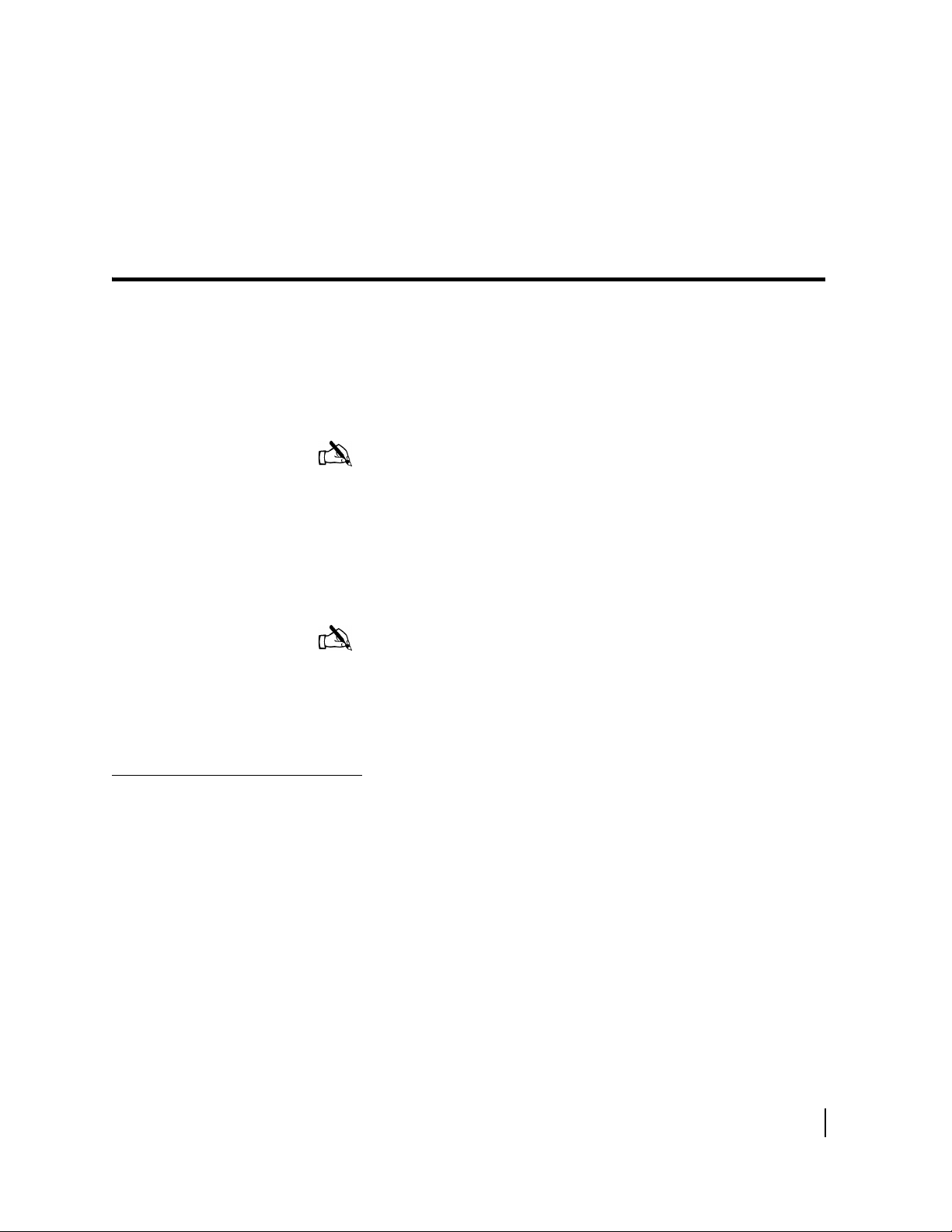
Chapter 3
Assembling and connecting the HN
router hardware
This chapter explains how to assemble and make the connections
to the HN router. It covers the following topics:
• Using the pedestal base on page 9
• Selecting the router location on page 11
• Connecting the power supply on page 11
Note: Refer to the following appendices for assembly directions
for transport devices:
• Appendix E – ADTRAN Total Access 600R, on page 99
• Appendix F – Siemens 4100/4101 DSL Modem, on page 117
The router and the transport device must be fully assembled to
make all the hardware connections and continue with the
commissioning process.
Using the pedestal base
Note: The HN router has two LAN ports (one for connecting to
customer devices and the other for connecting to the associated
modems), a serial port for connecting a serial device, and a phone
line connector to support VADB. To install the HN7700S for
VADB, see
backup.
The HN router can be oriented in two ways: in a vertical position
with the pedestal base or in a horizontal position without the
pedestal base when mounted in a ventilated rack.
The pedestal base ensures that the HN router receives proper
ventilation. Use it to mount the HN router in a vertical position.
Chapter 8 – Configuring the HN router for VADB
Chapter 3 • Assembling and connecting the HN router hardware
1037753-0001 Revision A
9
Page 24
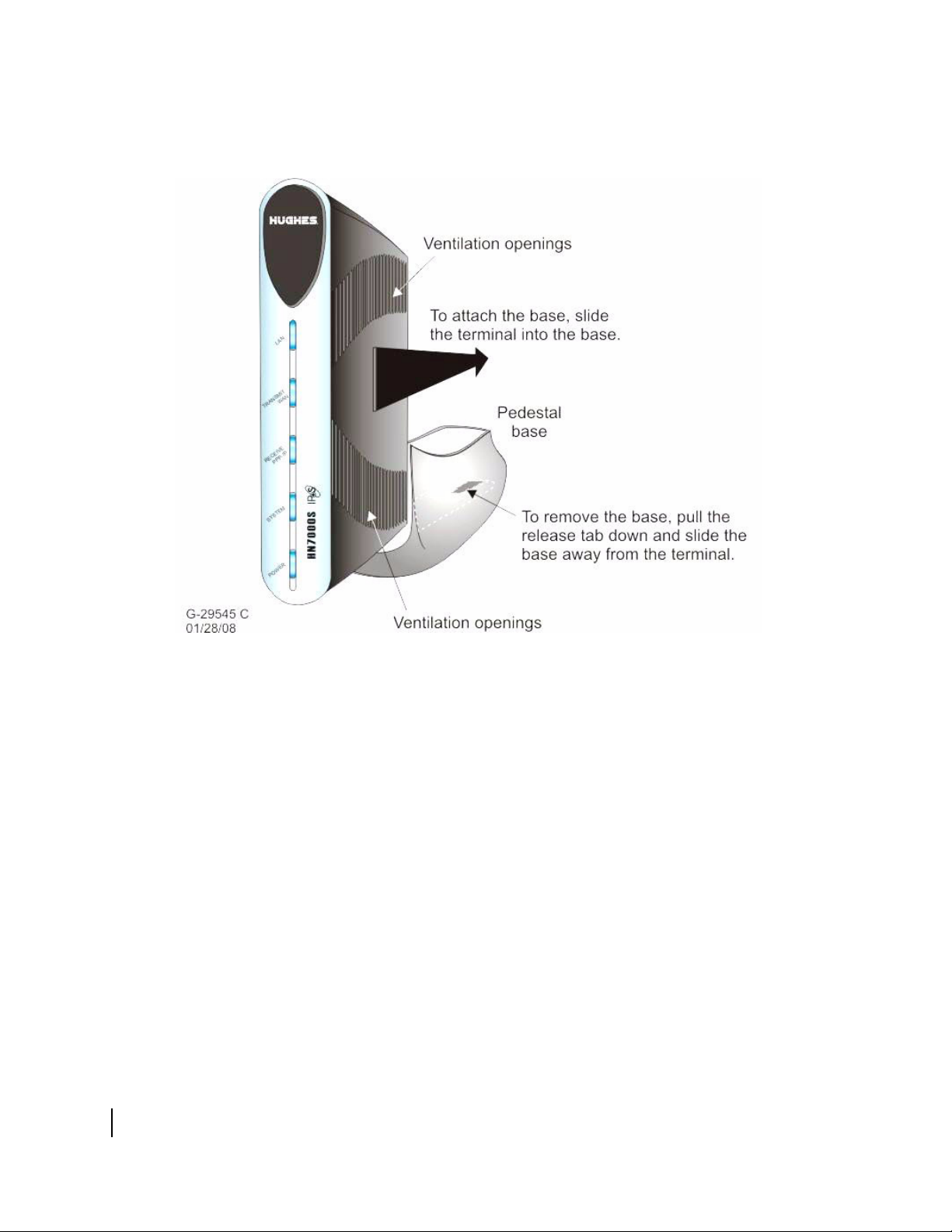
Attaching the base
To attach the base to the router:
1. Position the router and pedestal base Figure 3.
Figure 3: Attaching the router to the pedestal base
Removing the base
2. Starting with the router bottom about ½ inch from the bottom
of the pedestal base, slide the router into the base until the
router locks into position.
If you need to remove the router from the pedestal base:
1. Pull the release tab on the bottom of the base down. (See
Figure 3.)
2. Slide the base away from the router.
10
Chapter 3 • Assembling and connecting the HN router hardware
1037753-0001 Revision A
Page 25
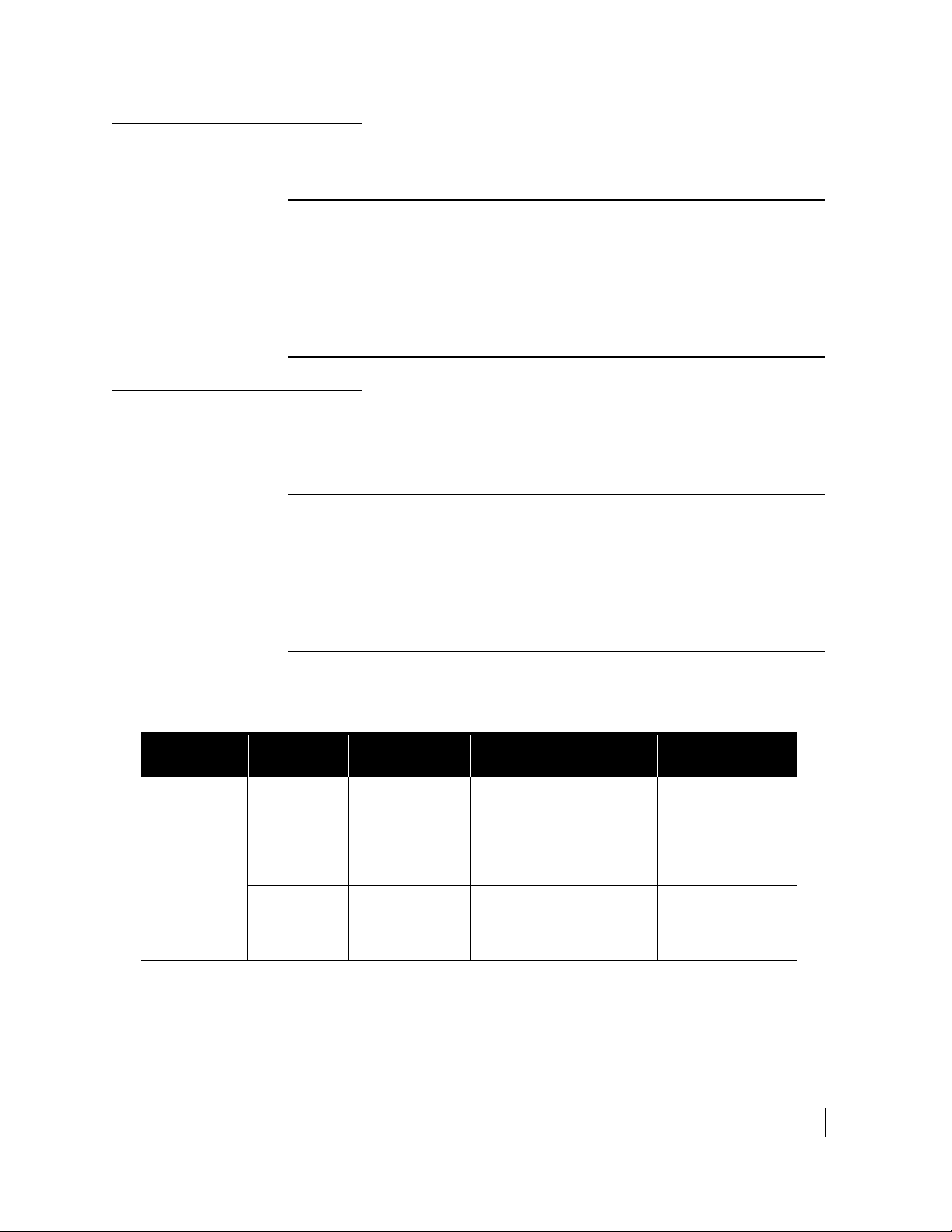
Selecting the router
CAUTION
CAUTION
location
Select a location for the router that will accommodate all required
cable connections, including the power source. Place the router in
the desired location.
• Do not block any ventilation openings. Do not place the
router near heat sources such as radiators, heat
registers, ovens, stoves, or other apparatus (including
amplifiers) that produce heat.
• Leave 6 inches of space around the top and sides of the
router to ensure ventilation and prevent overheating.
Connecting the power supply
Begin installation of the router by connecting the correct power
supply. Use the power supply shipped with the router. Refer to
Tabl e 2 and Figures 4 and 5 to ensure you have the correct power
supply type (AC/DC or DC/DC) for the unit.
• Always use the power supply provided with the system.
The HN router’s performance may suffer if the wrong
power supply is used.
• If the HN router is installed outside the United States or
Canada, observe the power standards and requirements
of the country where it is installed.
Table 2: Available power supplies for the HN router
Application
HN router AC/DC (64 W) 1500089-0001 Input line voltage:
Power
supply type
DC/DC 1033554-0001 Input line voltage:
Part number Electrical requirements Power cord
100 – 240 V, 2 A max.
Input line frequency:
50 – 60 Hz AC
Rated power consumption:
64 W
12.7 – 25 V, 10 A max.
Rated power consumption:
64 W
Detachable, for
VAC outlet type
110
Detachable power
input cables and
connector
Chapter 3 • Assembling and connecting the HN router hardware
1037753-0001 Revision A
11
Page 26
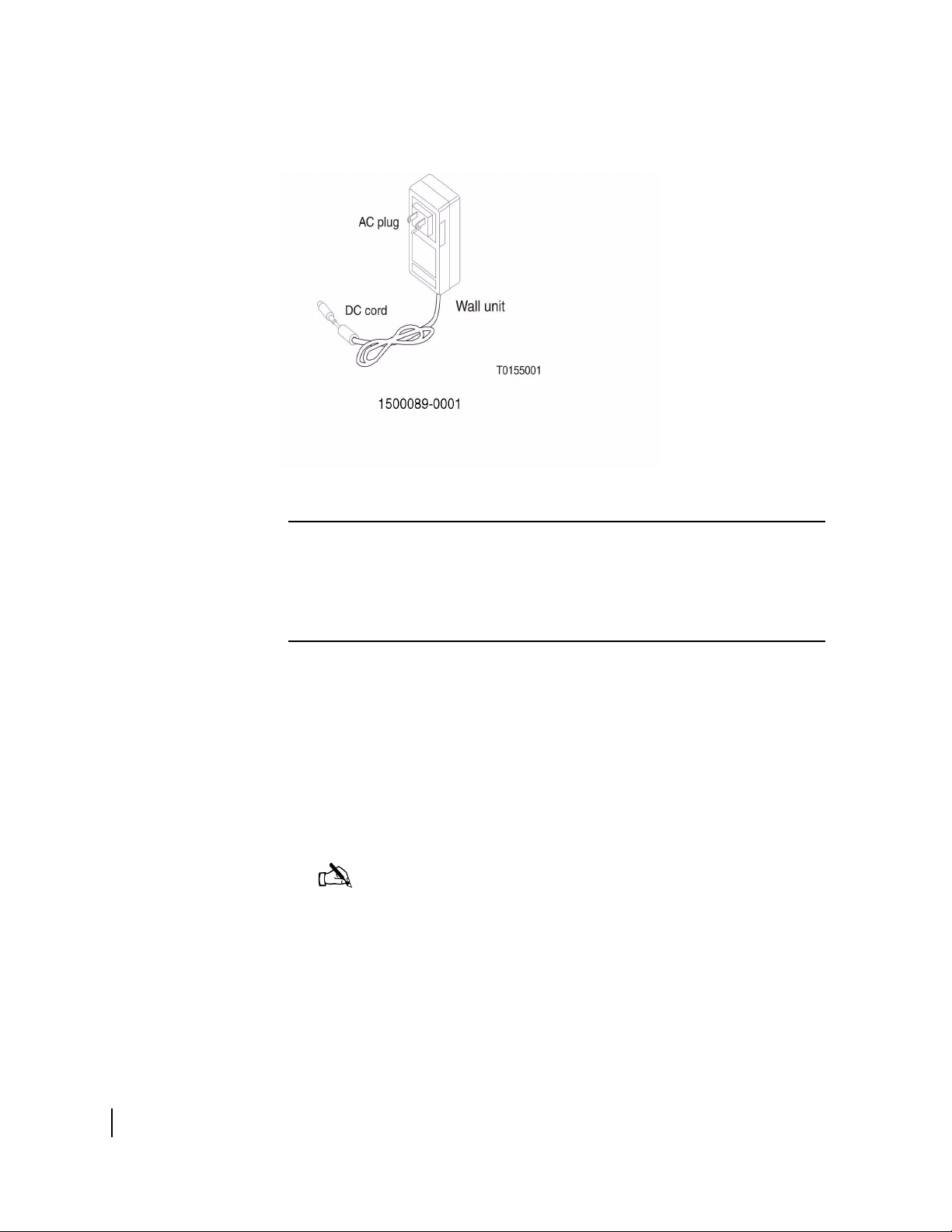
Connecting an AC/DC power
CAUTION
supply
Figure 4 shows the AC/DC power supply that is used with the HN
router.
Figure 4: AC/DC power supply
The following apply if you use an AC/DC power supply:
• The input must be 110/240-VAC.
• A surge protector is recommended, whether you use an
in-line power supply or wall unit.
In-line units The following instructions apply to AC/DC power supply with
part number 1500089-0001. Refer to Figures
4 and 5. Connect the
power supply as follows:
1. Connect the AC power cord to the power supply.
2. Connect the DC power cord to the DC IN port on the router,
as shown in
Figure 5 on page 13.
3. For an AC/DC power supply, make sure a suitable surge
protector is available for the router.
Note: Protect the router with a suitable surge protector.
Power surges are a common cause of failure for electronic
devices.
Do not connect the AC power cord to the surge protector at
this time. Wait until you are ready to observe the router’s
LEDs upon power-up.
12
Chapter 3 • Assembling and connecting the HN router hardware
1037753-0001 Revision A
Page 27
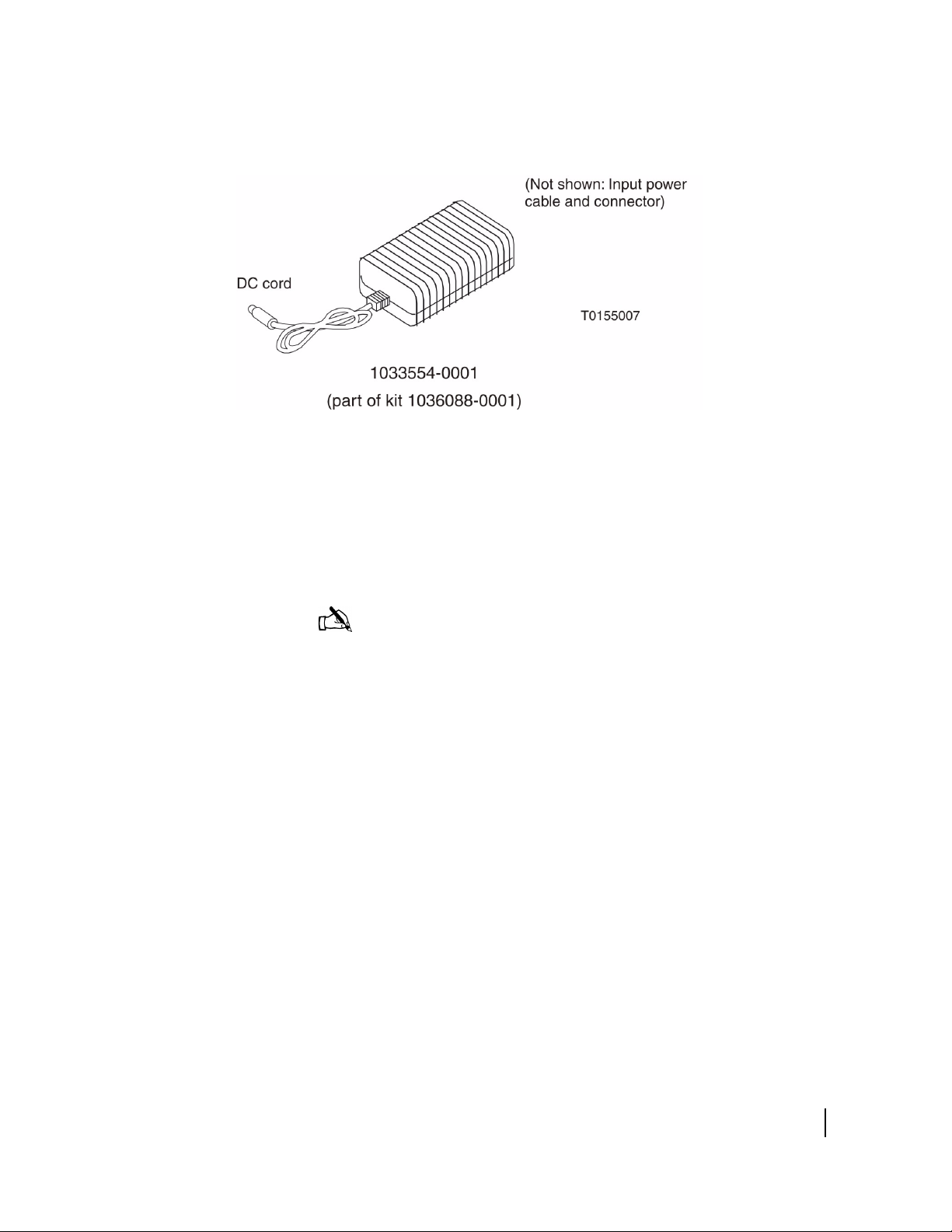
Connecting a DC/DC power
supply
Figure 5 shows the DC/DC power supply used with the HN
router.
Figure 5: DC/DC power supply
Connect the DC/DC power supply as follows:
1. Connect the DC power cord to the DC IN port on the HN
router.
2. Assemble the input power cable according to the wiring
diagram included in the cable kit.
Note: The input cable kit is included in the power supply
kit. The cable kit contains an input power connector,
connector pins, and a wiring diagram; it does not include wire.
Connect the input power cable to the DC power source, but do not
connect the input power connector to the power supply at this
time.
Chapter 3 • Assembling and connecting the HN router hardware
1037753-0001 Revision A
13
Page 28
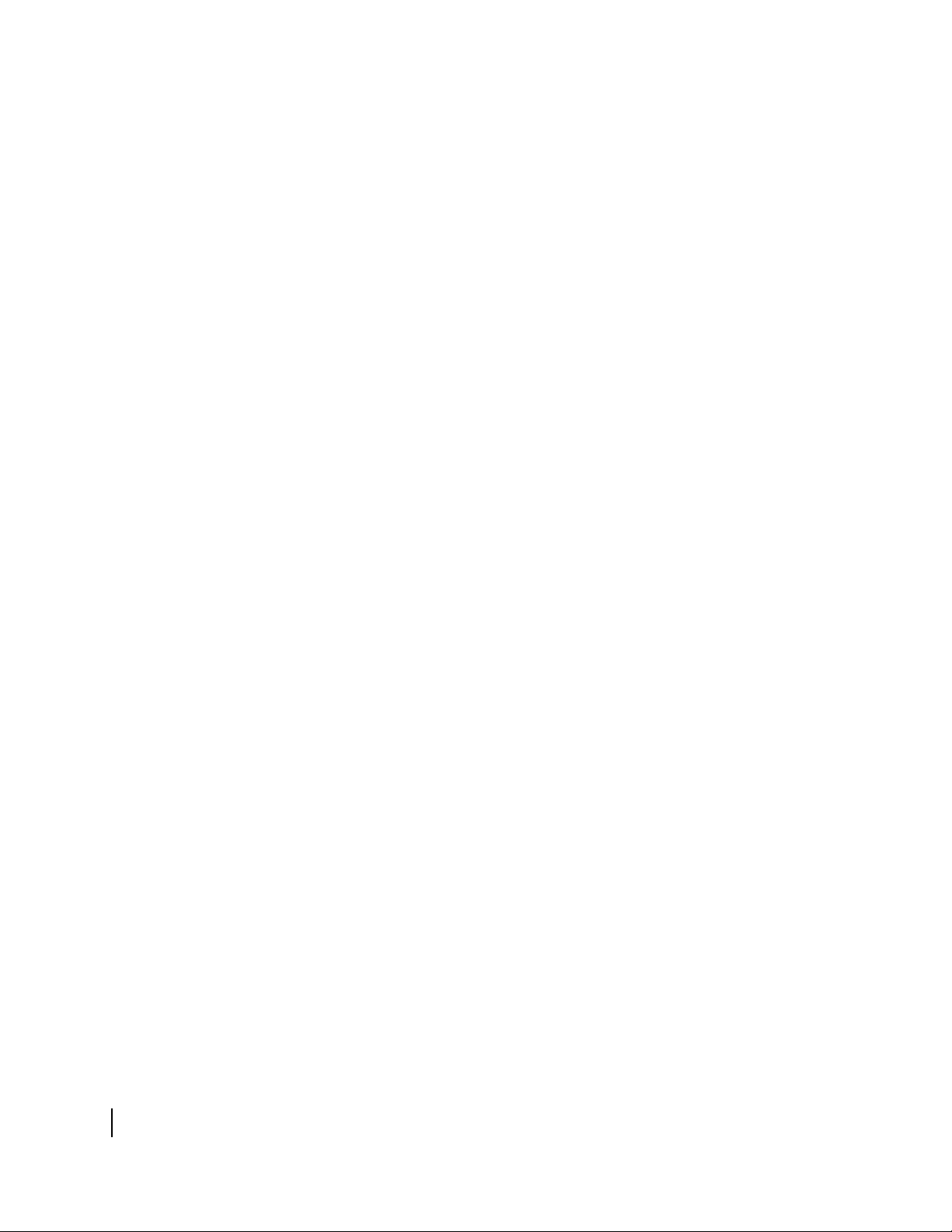
14
Chapter 3 • Assembling and connecting the HN router hardware
1037753-0001 Revision A
Page 29
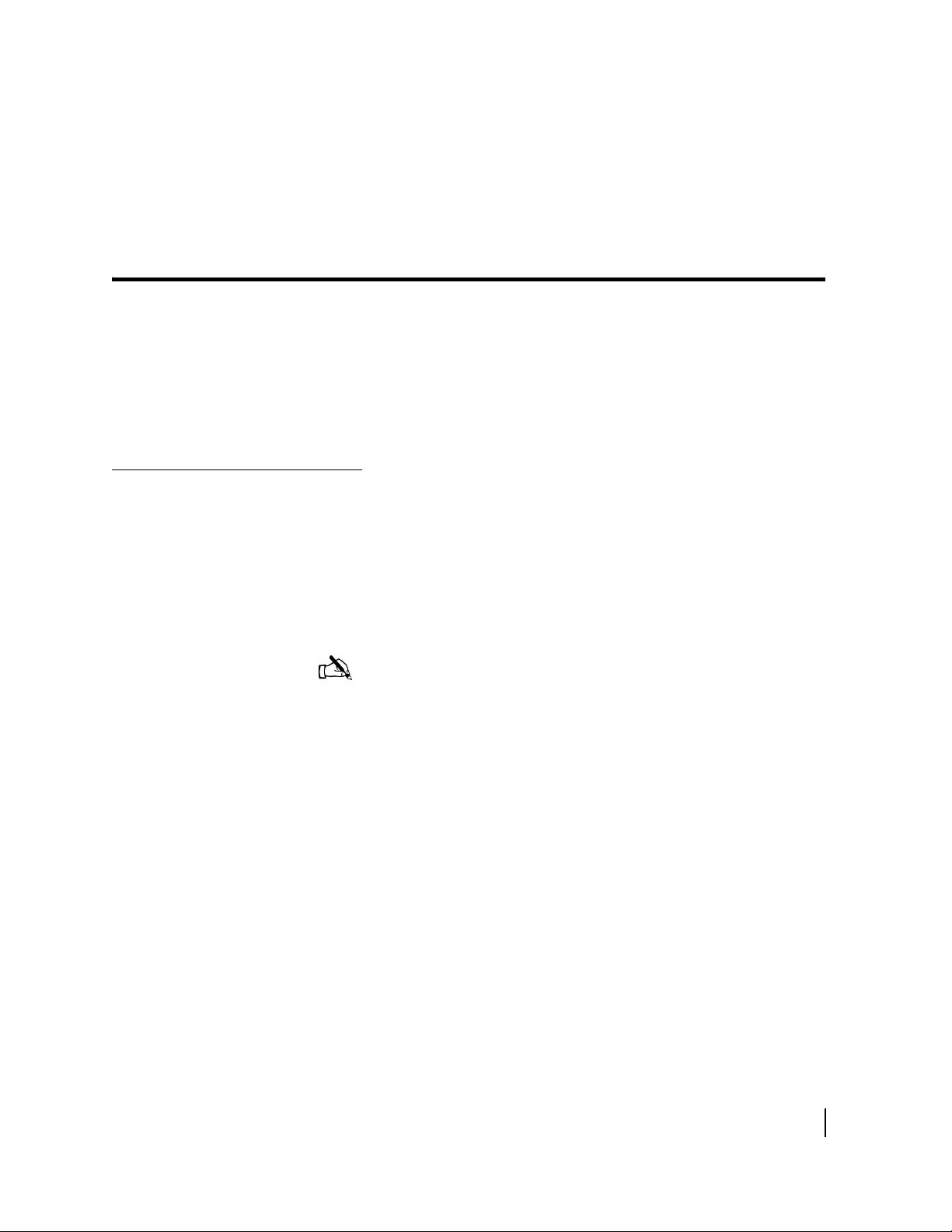
Chapter 4
Connecting the HN router to a transport
device
This chapter explains how to connect the HN router to a transport
device. It covers the following topics.
• Connecting the cables to a modem transport device on
page 15
• Connecting the cables to a T-1 transport device on page 16
• Powering up and observing the router LEDs on page 16
Connecting the cables to a modem transport device
To connect the modem transport device:
1. Connect the installer PC to LAN 1 with an Ethernet cable.
2. Connect the modem to LAN 2 of the router with an Ethernet
cable.
3. Make sure that neither the router nor the customer’s computer
are connected to an Ethernet router or switch.
4. Connect the power cables.
Note: Do not connect any devices to the HN router at this
time. Serial and Ethernet devices may only be connected to
the remote terminal after it is installed and commissioned.
Chapter 4 • Connecting the HN router to a transport device
1037753-0001 Revision A
15
Page 30
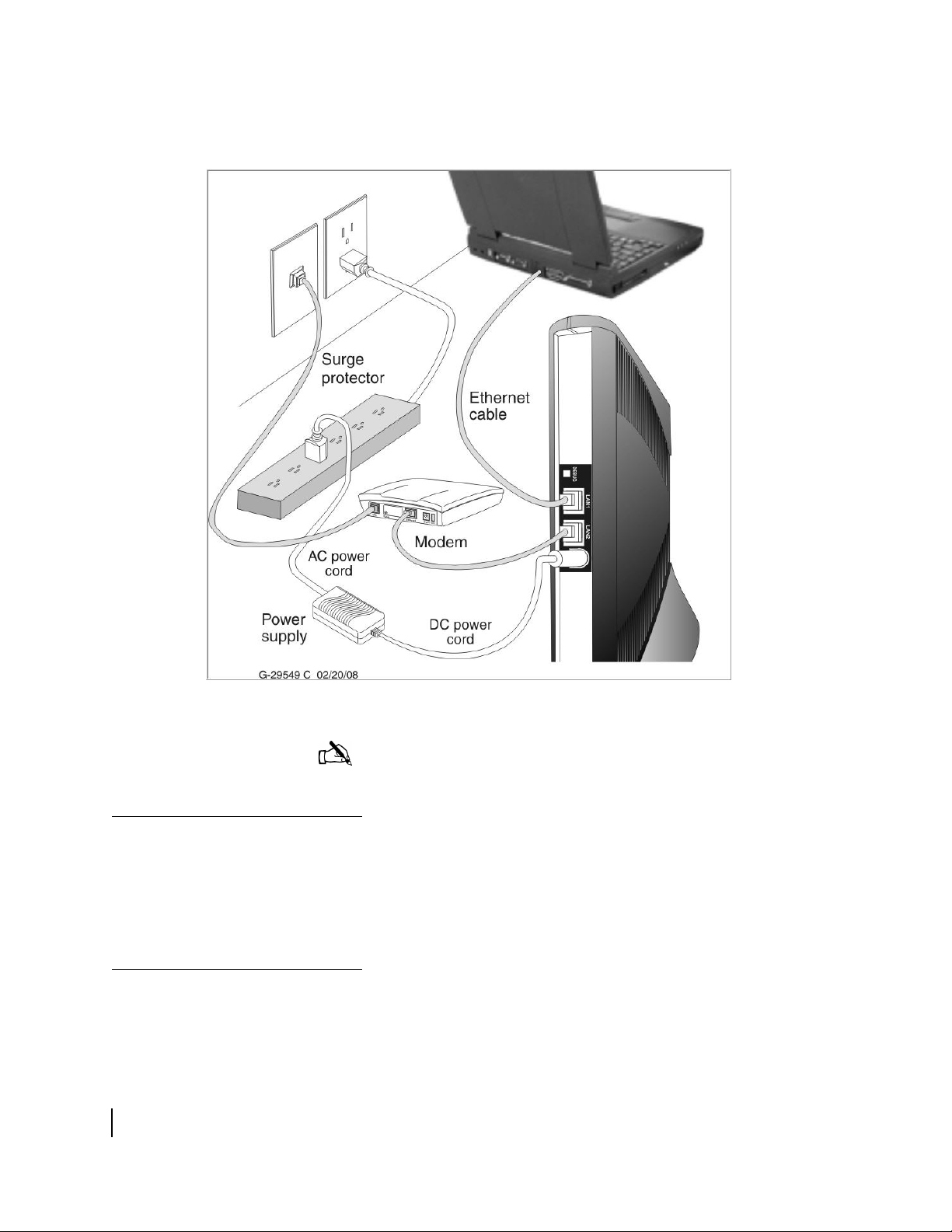
Figure 6 is a sample illustration of the connections using a
modem transport device.
Connecting the cables to a T-1 transport device
Powering up and observing the router LEDs
16
Chapter 4 • Connecting the HN router to a transport device
1037753-0001 Revision A
Figure 6: Connecting the cables
Note: Ensure the modem has been configured properly prior to
connecting the cables.
To connect the T-1 transport:
1. Connect the installer PC to LAN 1 with an Ethernet cable.
2. Use an Ethernet cable connected to the T-1’s 10/100 Base T
port to LAN 2 of the HN router.
3. Connect the power cables.
Power up the remote terminal and watch the LEDs for normal
operation, as follows.
Page 31

LEDs on power-up
As the HN router powers up, observe the LEDs as shown in
Figure 7 to make sure that the HN router is working properly.
When power is applied to the HN router or after the HN router is
reset, the LEDs light up in the following order, indicating normal
operation:
1. All LEDs light up for ½ sec.
2. The power LED lights up and remains on, indicating the
remote terminal is powered up.
3. The LAN LED lights up within 30 sec., indicating that LAN
connectivity is detected.
4. The power LED blinks, indicating that the router is not
commissioned
.
Figure 7: Router LEDS
Chapter 4 • Connecting the HN router to a transport device
1037753-0001 Revision A
17
Page 32

The following table explains other LED light patterns and their
meanings.
LED Pattern Description
LAN Solid blue Operating normally
Off Cable between HN router and the LAN port is not
connected
Flashing Operating normally
Trans mit
WAN
Receive
PPP-IP
System Solid Blue Operating normally
Solid blue Operating normally
Off No physical connectivity to the WAN port
Flashing Receiving data
Intermittent flashing Indicates a problem
Solid blue Operating normally
Off PPP connectivity failed or unable to reach default
gateway
Flashing Data is received or transmitted
Off System is unavailable
18
Chapter 4 • Connecting the HN router to a transport device
1037753-0001 Revision A
Page 33

Chapter 5
Commissioning the HN router
This chapter explains how to commission the HN router. It
includes the following topics.
• Router connections on page 19
• Commissioning procedures on page 19
• Changing from VSAT to router mode on page 20
• Terrestrial Broadband Setup page on page 22
• Commissioning by auto selection on page 24
• Completing the commissioning process on page 30
• Commissioning by manual entry on page 33
Router connections
Commissioning procedures
Make sure you have made all the proper connections before you
begin.
• Verify the installer laptop is connected to the HN router’s
LAN1 port.
• Verify the transport device is connected to the HN router’s
LAN2 port.
The appendices contain instructions for connecting the HN router
to the various transport devices.
• Refer to Connecting the cables to a modem transport device
on page 15 or Connecting the cables to a T-1 transport device
on page 16 for instructions on how to connect the cables.
If the HN router does not assign the IP address 192.168.0.1 to the
installer PC, restart the installer PC to obtain the IP address.
Commissioning the router consists of the following tasks:
• Accessing the System Control Center page to use the
Advanced Commissioning Options link to display the Setup
link.
• Accessing the mode change link to change the mode from
VSAT to router mode.
• Selecting the Configuration File Upload link.
• Selecting the Registration Installer link.
Chapter 5 • Commissioning the HN router
1037753-0001 Revision A
19
Page 34

• Choosing auto selection or manual entry to enter service
parameters.
• Selecting the service provider.
• Selecting and verifying the service parameters.
• Entering configuration parameters.
• Restarting the router.
Changing from VSAT to router mode
When you received the HN router in the installation package, it is
in the default VSAT mode. To use it as a router, you must change
the mode from VSAT mode to router mode.
To change the mode use the Advance Commissioning Options
link on the System Control Center page.
To access the System Control Center page:
1. Start a Web browser on your laptop. Type
http://192.168.0.1/fs/advanced/advanced.html
in the browser’s address bar.
2. Press Enter.
3. The System Control Center home page displays.
20
Figure 8: Advanced Commissioning Options link
Chapter 5 • Commissioning the HN router
1037753-0001 Revision A
Page 35

4. Click Advanced Commissioning Options as shown in
Figure 8.
5. The Broadband Satellite Setup screen displays as shown in
Figure 9.
Figure 9: Setup screen
6. Click the Mode Change link. This initiates the process to
change the mode from VSAT to router.
Chapter 5 • Commissioning the HN router
1037753-0001 Revision A
21
Page 36

7. The Mode Change Confirmation page displays as shown in
Figure 10.
Figure 10: Mode Change confirmation
Terrestrial Broadband Setup page
8. Click Next to continue with the commissioning process.
9. The Terrestrial Broadband Setup screen displays as shown in
Figure 11 on page 23.
The Terrestrial Broadband Setup screen is the Terrestrial
Broadband Commissioning start page. It is your entry point to
commissioning the HN router and uploading the configuration
file. It contains three links:
• Registration - Installer
• Config File Upload
• Mode Change
You will not use the Mode Change link since you have already
changed the mode to router mode. Using the
at this time will change the mode from router to back to VSAT
mode.
Figure 11 shows the Terrestrial Broadband Setup page.
Mode Change link
22
Chapter 5 • Commissioning the HN router
1037753-0001 Revision A
Page 37

Figure 11: Terrestrial Broadband Setup page
1. Click the Config File Upload link. The Configuration File
Upload screen displays as shown in
Figure 12.
Figure 12: Configuration File Upload screen
2. Click the Browse button to locate the terr.cfg file on the
installer laptop.
Chapter 5 • Commissioning the HN router
1037753-0001 Revision A
23
Page 38

3. Select the appropriate file.
4. Click the Upload button.
5. The system displays a confirmation screen as shown in
Figure 13 indicating the the file was successfully transferred.
6. Click the Close button.
Figure 13: Configuration file confirmation
Commissioning by auto selection
Selecting and verifying the
NAP
7. The system returns to the SCC home page.
Commissioning by auto selection is the preferred method of
commissioning the HN router. By selecting this option the
commissioning parameters are automatically configured based on
the network access provider (NAP) chosen.
To select the network access provider:
1. At the Terrestrial Broadband Setup screen as shown in
Figure 14, click the Registration - Installer link.
24
Chapter 5 • Commissioning the HN router
1037753-0001 Revision A
Page 39

Figure 14: Terrestrial Broadband Setup screen
2. The NAP Service Parameters screen displays as shown in
Figure 15.
Figure 15: Auto selection - Service Parameters
Chapter 5 • Commissioning the HN router
1037753-0001 Revision A
25
Page 40

3. Click the down arrow for the Service field. A list of service
providers appears.
4. Select the appropriate service provider from the list. Refer to
your work order for the correct service provider.
5. Figure 16 shows the drop-down list with the ADSL provider
highlighted for selection. Figure 17 on page 27 shows a T1
provider selected.
26
Figure 16: Auto selection - Service Parameters selecting the NAP
Chapter 5 • Commissioning the HN router
1037753-0001 Revision A
Page 41

Figure 17: Select Service Parameters for T-1
6. Click Next.
7. The Verification of Service Parameters screen displays as
shown in
Note: If you are instructed to commission by manual entry, click
the check box for Enter service parameter manually. Refer to
Commissioning by manual entry on page 33 for the manual entry
work flow.
Figure 18.
Chapter 5 • Commissioning the HN router
1037753-0001 Revision A
27
Page 42

Figure 18: Auto selection - T-1 NAP verification screen
28
Figure 19: DSL NAP verification
8. Verify the service parameters are correct.
9. Click Next.
Entering and verifying
configuration parameters
Chapter 5 • Commissioning the HN router
1037753-0001 Revision A
Figure 20 shows a sample Configuration Parameters screen for a
DSL NAP. Figure 21 on page 29 illustrates the parameters for a
Page 43

T1 provider. Your screen may differ depending on the NAP
selected.
Figure 20: Auto selection - DSL Configuration Parameters
Figure 21: T-1 Configuration Parameters
1. Use your work order to enter the appropriate values for the
fields displayed. Click Next.
Chapter 5 • Commissioning the HN router
1037753-0001 Revision A
29
Page 44

2. The Verification of Configuration Parameters screen displays
as shown in
Figure 22.
Figure 22: Sample Configurations Parameters verification screen
Completing the commissioning process
30
Chapter 5 • Commissioning the HN router
1037753-0001 Revision A
3. Verify the information is correct.
4. Click Next.
The system displays a confirmation message on the Terrestrial
Broadband - Confirmation screen as shown in
Figure 23.
Page 45

Figure 23: Auto selection - Confirmation screen
During the commissioning process the screen displays the
progress of saving the configuration to the local configuration file
and indicates when processing is finished.
Connecting the HN router
To complete the setup process, connect the broadband transport
device to the HN router and the NAP.
• Connect the yellow cable from the transport device to the
LAN2 port on the HN router.
• Connect the laptop to the LAN1 port on the HN router.
• Click the Restart button.
Once the HN router comes back up, it is operating in Router
Mode.
The SCC Home page IP address changes from 192.168.0.1 to
192.168.5.1.
Access the SCC Home Page by opening your Web browser and
typing 192.168.5.1 in the address bar. The system displays the
HN router home page as shown in
Note: When commissioned as a router, HN7700S-R is used to
identify this functionality on all user interface screens.
Figure 24 on page 32.
Chapter 5 • Commissioning the HN router
1037753-0001 Revision A
31
Page 46

Figure 24: Router System Control Center home page
If the SCC home page does not renew:
1. Open a command prompt or window on the installer PC.
ipconfig /renew.
Type
2. Press Enter. The system displays the following message:
32
Chapter 5 • Commissioning the HN router
1037753-0001 Revision A
Figure 25: IP address assigned
Page 47

Commissioning by manual entry
Hughes recommends using the auto selection process. If you are
instructed to commission by manual entry, you must have
required information to complete this process. See
verifying the configuration parameters on page 34 for this
information.
Follow the procedures from the beginning of this chapter until
you are requested to select the NAP as illustrated in
Entering and
Figure 26.
Selecting and verifying the
NAP
On the Service Parameters screen, enter data as follows.
Figure 26: Manual entry - Service Parameters
1. Click the down arrow for the Service: box.
2. Click to select the NAP from the list.
3. Click the checkbox to select Enter service parameter
manually field.
4. Click the down arrow for the WA N Ty p e field.
5. Click to select the WAN Type from the list.
6. Click Next.
Chapter 5 • Commissioning the HN router
1037753-0001 Revision A
33
Page 48

7. The Verification of Service Parameters screen displays as
shown in
Figure 27: Manual entry - Verification of Service Parameters
8. Verify the NAP information is correct.
9. Click Next.
Figure 27.
Entering and verifying the
configuration parameters
A sample Manual Configuration screen displays as shown in
Figure 28.
Figure 28: Manual entry - Manual Configuration screen
34
10. Enter the information for the fields as instructed.
Chapter 5 • Commissioning the HN router
1037753-0001 Revision A
Page 49

11. Click Next.
12. A Verification of Configuration Parameters screen displays.
13. Verify the information is correct and click Next.
Refer to Completing the commissioning process on page 30 to
complete the procedure.
Chapter 5 • Commissioning the HN router
1037753-0001 Revision A
35
Page 50

36
Chapter 5 • Commissioning the HN router
1037753-0001 Revision A
Page 51

Chapter 6
Verifying the installation and
commissioning
This chapter discusses the final steps of the commissioning
process. It covers the following topics:
• Verifying the terrestrial link on page 37
• Verifying the download status on page 38
• Completing the process on page 40
Verifying the terrestrial link
Use the System Control Center and the Advanced pages to verify
commissioning.
To verify that the Terrestrial Link is successful, use the following
steps to access the Advance Page.
1. Navigate to the Advance Page.
2. Click the General link in the left frame to expand it.
3. Click the Summary link.
Chapter 6 • Verifying the installation and commissioning
1037753-0001 Revision A
37
Page 52

The system displays the Terrestrial Statistics Summary page as
shown in
of established.
Figure 30 which shows the Terrestrial Link with a status
Verifying the download status
Figure 29: Summary page
Once the terrestrial connection comes up, the HN router proceeds
to download the latest software and parameters. Use the following
procedure to view the download progress.
1. Navigate to the Advanced Page.
2. Click the Installation link in the left frame to expand it.
3. Click the SDL Monitor link.
38
Chapter 6 • Verifying the installation and commissioning
1037753-0001 Revision A
Page 53

The system displays the SDL Monitor page as shown in
Figure 30. Use the State column to view the progress of the
download.
Figure 30: SDL Monitor page
The HN router restarts and loads the new parameters and software
when all the files are delivered. To verify the status:
1. Navigate to the SCC home page at 192.168.5.1
2. Click the System Status button.
3. The Software Download Status on the System Status page is
set to Download Complete as shown in
Figure 31: System Status page
Figure 31.
Chapter 6 • Verifying the installation and commissioning
1037753-0001 Revision A
39
Page 54

Completing the process
When you have verified the download is complete and
commissioning of the HN router is successful:
• Perform site sign-off tests.
• Disconnect your laptop from the HN router.
• Connect the customer’s equipment to the router.
40
Chapter 6 • Verifying the installation and commissioning
1037753-0001 Revision A
Page 55

Chapter 7
System Control Center
The System Control Center is an interface that enables users to
access router configuration, statistics, and status information
using a web browser from any computer that has TCP/IP
connectivity to the terminal.
This chapter discusses:
• Internet browser settings on page 41
• Accessing the System Control Center on page 43
• The System Control Center home page on page 43
• System Control Center buttons and indicators on page 44
• The System Status page on page 46
• LAN Info page on page 47
• WAN In f o p age on page 49
• System Info page on page 50
• Additional Home Page links on page 51
• System Status on page 51
• Diagnostic Utilities on page 51
• Help page on page 52
• Help page links on page 53
• Advanced Pages on page 54
Internet browser settings
It is important that your Internet browser displays the most
current system information for the system Control Center. To
ensure the browser does not display old or outdated pages, set
your browser options as follows.
Note: This procedure applies only to Internet Explorer. If you
are using another Web browser, consult your operating system
manual.
1. From your browser toolbar select Tools.
2. From the drop-down list select Internet options.
3. Click the General Tab Setting on the Internet Options
screen.
Chapter 7 • System Control Center
1037753-0001 Revision A
41
Page 56

4. In the Temporary Internet Files box, click Settings as shown
in
Figure 32.
Figure 32: Selecting settings option
5. The Settings screen displays.
6. Click the Every visit to the page box as shown in Figure 33.
42
Chapter 7 • System Control Center
1037753-0001 Revision A
Figure 33: Settings screen
7. Click OK to store your settings and close the screen.
Page 57

Accessing the System Control Center
You can access the System Control Center through a Web
browser installed on a computer connected to the HN router. To
access the System Control Center use the following steps:
1. Open a Web browser such as Internet Explorer or Netscape.
2. In the browser’s address bar, type
www.systemcontrolcenter.com
or
192.168.5.1
and press ENTER.
A sample of the System Control Center home page appears as
shown in
Figure 34.
Figure 34: System Control Center home page
The System Control Center home page
Note: When commissioned as a router, HN7700S-R is used to
identify this functionality on user interface screens.
The System Control Center also referred to as the Home page or
the Main page is the central portal to all other pages. The HN
router’s System Control Center contains links to groups of
configuration and statistical information.
The HN router Web interface is divided into two sections—Main
pages and Advanced pages. The format of these pages remains
the same even though the information presented changes.
Chapter 7 • System Control Center
1037753-0001 Revision A
43
Page 58

System Control Center buttons and indicators
The top frame of all System Control Center page and associated
pages consists of four round buttons with labels above them, as
shown in
appear at the top of every page, except the Advance pages:
• System Status
• LAN Info
• WAN Info
• System Info
If you click any of these buttons, the page associated with that
button opens. For example, click the LAN Info button to see the
LAN Info page.
Figure 35: Web page top frame
Below the top frame is the link What do these controls mean?
as shown in
Figure 35. These buttons are links to other pages and
Figure 36.
44
Chapter 7 • System Control Center
1037753-0001 Revision A
Figure 36: Question link
Click the link to open a pop-up window that gives an explanation
of the button links in the top frame. See
Figure 37.
Page 59

Figure 37: Link explanation
System Status button
The System Status button is an indicator button which changes
color to indicate the current system status. The different colors
indicate the following:
• Green - no problem detected, OK
• Red - problem detected
• Yellow - may be a problem with Web Acceleration.
Note: The System Status button may be green, red, or yellow,
while other buttons are always blue.
Below is a description of the colors of the System Status button.
• System Status provides access to the System Status page,
which displays general status information.
– If the System Status indicator button is green and OK
appears below it, as shown in
Figure 35, the the router is
operating properly.
– If the indicator button is yellow as shown in Figure 38, the
system status is Degraded. This could indicate that the Web
Acceleration feature is not functioning, or that the router is
in VADB mode, using the BACKUP configuration. Click
the indicator button to access the System Status page to
Chapter 7 • System Control Center
1037753-0001 Revision A
45
Page 60

view status details and restore previous operating
parameters.
Figure 38: System Status indicator reporting
Web Acceleration feature down
– If the indicator button is red and Problem appears below it,
as shown in
indicator to access the System Status page to view problem
details.
Figure 39: System Status indicator reporting a problem
Figure 39, there is a problem. Click the
Other System Control
Center buttons
The System Status page
LAN Info shows the configuration of the LAN (LAN1) port. It
also displays the statistics about the traffic through the LAN port.
WAN Info shows the configuration of the WAN (LAN2) port. It
also displays the statistics about the traffic through the WAN port.
System Info provides basic system configuration information
about the HN router.
Figure 40 shows the System Status page. A description of the
fields on the page follows the figure.
46
Chapter 7 • System Control Center
1037753-0001 Revision A
Page 61

Figure 40: System Status page
Note: The available system status options will vary, depending
on how HN router is configured. Therefore, some of the options
listed below may not appear on the screen.
LAN Info page
• Software Download Status - Indicates whether router
software and configuration are up to date.
• Service Status - Indicates whether the router has been
commissioned (registered with the system). From here, you
can also access the service history for the router to determine
if it has been de-commissioned at any time.
• TCP Acceleration Status - Indicates whether TCP
Acceleration is operational. TCP acceleration provides the
expected performance on the router.
• IPSec Tunnel Status
• WAN Status - Indicates the current status of the Wan
interface.
Other possible statuses that may display include Web
Acceleration and Virus Detection.
Figure 41 shows the LAN Info Page. The LAN Info page gives
information about the configuration of the LAN (LAN1) port and
maintains the statistics about the traffic through the LAN port.
Click the Clear LAN Statistics button to refresh the screen with
the most current statistics.
Chapter 7 • System Control Center
1037753-0001 Revision A
47
Page 62

Figure 41: LAN Info page
48
Chapter 7 • System Control Center
1037753-0001 Revision A
Page 63

WAN Info page
Figure 42 shows the WAN Info page. WAN Info shows the
configuration of the WAN port and maintains statistics about the
traffic through the WAN port. Click the Clear WAN Statistics
button to refresh the screen and populate with the most current
statistics.
Figure 42: WAN Info page
Chapter 7 • System Control Center
1037753-0001 Revision A
49
Page 64

System Info page
The System Info page, as shown in Figure 43 on page 50 provides
basic system configuration information for the HN router. The
page is divided into two sections. The HN router Info section
contains identifying information for the router such as the Site ID
and Serial Number. The Software Configuration section displays
NAT, DHCP, and Firewall information if these options are
enabled.
Figure 43: System Info page
50
Chapter 7 • System Control Center
1037753-0001 Revision A
Page 65

Additional Home Page links
The center frame of the the Home page has additional links as
illustrated in
Figure 44.
System Status
Diagnostic Utilities
Figure 44: Additional Home Page links
The links are organized by the following categories:
• System Status
• Diagnostic Utilities
• Help
This category provides access to system status information.
• View System Status provides access to the System Status
page which gives general status information. See System
Status on
• View LAN Info provides LAN information. Refer to the LAN
Info page on page 47 for details.
• View WAN Info provides WAN information. Refer to the
WAN In f o p age on page 49.
The Diagnostic Utilities provides access to testing and problem
diagnostic links.
The System Status page on page 46.
Chapter 7 • System Control Center
1037753-0001 Revision A
51
Page 66

• Connectivity Test
• Detailed Problem Statistics
Connectivity Test
Detailed Problem Statistics
The Connectivity Test link provides access to the Connectivity
Test page. It is used to test the connection between the router and
the Network Operations Center (NOC).
The Detailed Problem Statistics link allows the user to generate
and view statistics for a selected problem for a specific hourly
time frame. The user selects the problem and time frame from
drop-down lists to view the statistics needed as shown in
Figure 45.
Help page
52
Chapter 7 • System Control Center
1037753-0001 Revision A
Figure 45: Detailed Problem Statistics selection
The System Control Center’s Help Welcome page (Figure 46)
contains information to help the user get started in using the HN
router, how to configure and optimize Terrestrial Broadband
Services, contact information if the user needs assistance, and
other helpful information. Review the Help page information to
become familiar with router help.
To display the Help page:
• Click View Help Topics on the System Control Center home
page
Page 67

or
• Click Help on the left side of any System Control Center
page.
Help page links
The Help Welcome page as shown in Figure 46 contains links to
assist the user in learning more about the Terrestrial Broadband
services and how to troubleshoot problems is they occur.
Figure 46: Help welcome page
The links on this page are:
• Introducing the HN7700S-R
• Frequently Asked Questions
• Terrestrial Broadband Glossary
• Contact Information
Chapter 7 • System Control Center
1037753-0001 Revision A
53
Page 68

Figure 47 and Figure 48 show the Help introduction page and
Frequently Asked Questions pages, respectively.
Figure 47: Help Introduction page
Advanced Pages
54
Chapter 7 • System Control Center
1037753-0001 Revision A
Figure 48: Frequently Asked Questions page
The Advanced Configuration and Statistics pages, also known as
the Advanced Pages, contain detailed information about the HN
router—such as statistics, logs, status, and operating parameters.
Page 69

Figure 49 is a sample showing one of the many available
Advanced Pages. You may need to access the Advanced Pages to
communicate with Installer Support or to configure special
features, such as Virtual Private Network Automatic Dial Backup
(VADB).
Accessing the
Advanced Pages
Figure 49: Advanced page
Note: The Advanced Pages provide access to critical
configuration parameters and other functions. Do not use these
pages unless you are a qualified technician who thoroughly
understands how the terminal operates or unless an Installer
Support representative instructs you to access the Advanced Pages
for troubleshooting purposes.
You can access the Advanced Pages using either of the following
methods:
Chapter 7 • System Control Center
1037753-0001 Revision A
55
Page 70

• On the System Control Center home page, click the small
icon shown in
Figure 50. (The icon looks like a small
cartoon-character man. It is a link to the Advanced Pages.)
• Type 192.168.5.1/fs/advanced/advanced.html in
the browser’s address bar and press E
Figure 50: Icon link to Advanced Pages
NTER.
Expanding and collapsing
menus
To expand the Advanced Menu on the left side of the screen to
show additional selections, click the
To collapse menu entries, click the
+ sign next to a menu item.
– sign next to a menu item..
56
Chapter 7 • System Control Center
1037753-0001 Revision A
Figure 51: Advanced page showing sub-menu
Page 71

Chapter 8
Configuring the HN router for VADB
backup
This chapter explains how to configure the HN router for Virtual
Private Network Automatic Dial Backup (VADB) operation. The
following topics are discussed:
• VADB overview on page 57
• Requirements for VADB on page 58
• Installing VADB on page 58
• LED appearance during VADB operation on page 65
• VADB troubleshooting on page 66
VADB overview
The VADB feature provides a phone-line backup capability to the
HN router in case the DSL line fails or degrades below an
acceptable threshold.
The HN router contains an internal modem to support VADB
functionality. The HN router connects to a national network of
dial access numbers, which are known as a Point of Presence
(POP). Each POP acts as a Virtual Private Network (VPN) entry
point into the customer’s network or the Internet. The HN router
sends packets through the POP to the Network Operations Center
(NOC), which forwards the packets to the destination server.
VADB automatically switches the HN router to a terrestrial
dialup telephone network with minimal interruption and loss of
customer traffic. VADB introduces no additional load on the HN
router and does not affect any existing HN router features, but it
does cause the HN router to send and receive traffic at a slower
rate.
Chapter 8 • Configuring the HN router for VADB backup
1037753-0001 Revision A
57
Page 72

Requirements for VADB
The following requirements must be fulfilled before VADB can
be used:
• The HN router must be configured for VADB operation
before the system is installed and commissioned.
Note: The HN router can be upgraded to support VADB
operation after it is installed.
• The site must have an analog telephone line to support VADB
operation. A dedicated telephone line is preferred but not
required. The HN router can share the telephone line with
other devices when it is connected to a splitter.
The following tasks must be completed for VADB to work
properly:
• Before testing VADB functionality, you must use a phone
handset to dial the VADB access phone number. For details,
refer to
• The telephone cable must be plugged into the TEL LINE port
on the HN router and a telephone jack or splitter. (In some
countries, a converter may be required to connect the cable to
the phone jack.)
Testing the telephone line on page 60.
Installing VADB
Installing VADB consists of the following tasks:
• Verifying that the VADB profile is loaded
• Testing the telephone line
• Testing VADB functionality
Before beginning the installation, check the telephone line local
dialing rules. If it does not match the sequence in the installation
specification, or as shown in the Advanced Pages, (see
troubleshooting on page 66), contact Installer Support.
VAD B
58
Chapter 8 • Configuring the HN router for VADB backup
1037753-0001 Revision A
Page 73

Verifying that the VADB
VAD B
access
phone
numbers
ENABLED
ENABLED
Config show
menu
selection
profile is loaded
The VADB profile is a downloaded configuration file that sets up
the HN router to support VADB. After the HN router is installed
and commissioned, follow these steps to verify that the VADB
profile is loaded:
1. Access the Advanced Configuration and Statistics pages
shown in
192.168.0.1/fs/advanced/advanced.html in the
browser address bar and pressing E
Figure 52 by typing
NTER.
2. From the Advanced Menu, VADB section, click Config Show
as shown in the figure below.
Figure 52: Verifying that the VADB profile is loaded
Chapter 8 • Configuring the HN router for VADB backup
1037753-0001 Revision A
59
Page 74

3. Verify that ENABLED appears in the vadb_net_enabled and
vadb_rem_enabled fields. If ENABLED does not appear in
both fields, contact Installer Support and request that these
options be enabled.
4. Verify that the VADB access phone numbers appear in the
prim phone_num and bkup phone_num fields.
5. Make a note of the VADB gateway address. You will need
this address to test VADB functionality.
A user name and password are automatically generated and
downloaded with the VADB profile. The VADB feature uses this
user name and password to automatically connect to the Internet
if necessary.
Testing the telephone line
Follow these steps to test the telephone line to which the HN
router will be connected:
1. Connect a telephone handset to the telephone jack or splitter.
2. Dial the VADB access phone number listed in the prim
phone_num
field.
3. Listen for modem tones, which indicate the connection is
being established between the access number and the
handset.
If you do not hear modem tones, you may need to modify the
VADB access phone number to account for site-specific
dialing rules. For example, if dialing an 8 or 9 is required to
access an outside line at the site, you must add the required
number to the VADB access phone number. Ask a site
contact for site-specific dialing rules and then refer to the
installation specification for instructions on how to modify
the VADB access phone number.
60
Chapter 8 • Configuring the HN router for VADB backup
1037753-0001 Revision A
Page 75

Connecting the HN router
to the telephone line
The HN router contains an internal modem; therefore, it is not
necessary to connect an external modem to enable VADB
functionality.
To connect the HN router to a telephone line, refer to Figure 53
and follow these steps:
1. Connect one end of the modem cable to the TEL LINE port
on the HN router.
2. Connect the other end of the modem cable to a telephone jack
or to a splitter if other devices share the telephone line. (In
some countries, a converter may be required to connect the
cable to the phone jack.)
3. If you use a splitter, connect the splitter to a telephone jack
(with a converter, if required).
The final configuration for VADB is shown in Figure 53.
Figure 53: VADB cable connections
Chapter 8 • Configuring the HN router for VADB backup
1037753-0001 Revision A
61
Page 76

Optional protection module
Some countries may require that a protection module is installed
between the HN router router and the public switched telephone
network (PSTN) telephone line.
The protection module is a high-speed electronic circuit protector
that provides both over-voltage and over-current protection. The
module includes a short telephone cable that connects to the
telephone line port on the HN router and a grounding cable with a
ring terminal that connects to the HN router backplane, as shown
in
Figure 54.
62
Figure 54: VADB connections with protection module
Chapter 8 • Configuring the HN router for VADB backup
1037753-0001 Revision A
Page 77

Installing the protection
Short
phone
cable
Ground
cable
Protection
module
Longer
phone
cable
MODEM
port
LINE
port
HN7700S
TEL LINE
port
T0155016
HN7700S
backplane
CAUTION
Ground
cable from
protection
module
T0155015
HN7700S backplane
Do not remove or
loosen the
hex nut.
factory-
installed
Use hex nut supplied with
the protection module to
secure the ring terminal.
module
To install a protection module, refer to Figures 54 through 56 and
follow these instructions:
1. Connect the short telephone cable from the protection module
MODEM port to the HN router TEL LINE port, as shown in
Figure 55.
Figure 55: Connecting the protection module to the terminal
2. Remove the coaxial cable from the HN router SAT IN port.
Figure 56.
See
Do not remove or loosen the factory-installed hex nut on the
HN router SAT IN port. Use the hex nut supplied with the
protection module kit to secure the ring terminal attached to
the protection module ground cable.
Figure 56: Connecting the protection module ground cable
3. Slip the ring terminal at the end of the protection module
grounding cable over the SAT IN terminal post.
Chapter 8 • Configuring the HN router for VADB backup
1037753-0001 Revision A
63
Page 78

4. Install the hex nut provided with the protection module on the
SESSION ACTIVE and VADBLINK
show that the VADB link is active.
SAT IN terminal post and tighten it.
5. Reconnect the coaxial cable to the SAT IN terminal post.
Make sure the cable is securely tightened. (See the Caution
statement that follows Figure 9 on page 16.)
6. Connect the longer phone cable from the LINE port on the
protection module to the telephone jack (or to a splitter if
other devices share the telephone line). See
Figure 55.
7. If you use a splitter, connect the splitter to a telephone jack.
Verifying VADB functionality
Follow these steps to verify VADB functionality:
1. Open a web browser on the installer PC.
2. Access the System Control Center Advanced Pages by typing
192.168.0.1/fs/advanced/advanced.html in the
browser address bar and pressing E
NTER.
3. Verify that the VADB link is in use:
a. From the Advanced Menu, VAD B section, click Call status.
b. Verify that VADBLINK appears in the Link in use field as
shown in
Figure 57.
64
Figure 57: Verifying the VADB link
Chapter 8 • Configuring the HN router for VADB backup
1037753-0001 Revision A
Page 79

If the current_state field changes to SESSION INACTIVE and
there is no connection to the satellite (you can’t browse),
troubleshoot by verifying that the HN router can ping the VADB
gateway:
1. Open the Run dialog box by selecting Start → Run.
2. Type Command .
3. Click OK.
4. Type ping <VADB gateway address> and press ENTER.
The VADB gateway address appears on the VADB Config
Show page (
If the client fails to ping the host, the computer reports no
packets received. This indicates a problem with either the
network hardware or configuration. Check the LAN
connections and refer to the instructions that were provided
with the network hardware, then retry the ping test.
Figure 52 on page 59).
LED appearance during VADB operation
The System LED steadily flashes when VADB is enabled. The
System LED is on when the satellite link is enabled. The HN
router LEDs are shown in
appearance of the LEDs during VADB operation.
Figure 58. Table 3 describes the
Figure 58: HN router LEDs
Chapter 8 • Configuring the HN router for VADB backup
1037753-0001 Revision A
65
Page 80

Table 3: HN router LED appearance during VADB operation
LED Appearance Description
LAN On (solid) LAN is connected and usable
Blinking There is transmit or receive
activity on the LAN
Transmit/
LAN
Receive/
PPP-IP
System Blinking System is operating normally and
Power On Power is on and terminal is
On OK
Blinking Transmitting frames
Off Condition preventing transmission
On OK
Blinking Receiving frames
Off Condition preventing acquisition
of outroute (preventing receipt)
VADB mode is enabled (LED on
steady indicates the satellite link
is active and VADB is inactive)
Off Condition preventing full operation
functioning normally
Blinking Terminal is operating with the
fallback.bin (backup)
version of software
Off No power
Off with other LED
flashing
Fatal error
VADB troubleshooting
66
Chapter 8 • Configuring the HN router for VADB backup
1037753-0001 Revision A
If the HN router is unable to connect through VADB, or to
authenticate with the server, use the troubleshooting procedure
described below.
Note: Before starting this procedure, verify that the HN router is
commissioned.
1. Verify that the telephone cable is securely attached to the
TEL LINE port on the HN router and the telephone jack or
splitter.
2. Complete the instructions in Verifying that the VADB profile
is loaded on page 59 to confirm that the VADB profile is
loaded on the HN router.
3. Connect a telephone handset to the telephone jack or splitter
and dial the VADB access phone number listed in the
phone_num
field. (See Figure 52 on page 59.)
prim
Page 81

4. Make sure the access phone number is accessible from the
site.
If necessary, refer to the installation specification for
instructions explaining how to change the access code
required to obtain an outside telephone line or to change the
area code.
5. Complete the instructions in Verifying VADB functionality on
page 64 to test VADB functionality.
6. Contact Installer Support if the VADB issue is not resolved
after completing steps
1 through 5.
Chapter 8 • Configuring the HN router for VADB backup
1037753-0001 Revision A
67
Page 82

68
Chapter 8 • Configuring the HN router for VADB backup
1037753-0001 Revision A
Page 83

Appendix A
Configuring a computer to support
DHCP
This appendix explains how to configure a computer to support
Dynamic Host Configuration Protocol (DHCP). All HN routers
come from the factory with DHCP enabled. Therefore, the
computer must have DHCP enabled and set to obtain IP addresses
automatically.
This appendix covers the following topics:
• Windows Vista on page 69
• Windows XP on page 72
• Windows 2000 on page 75
Windows Vista
1. From the Windows desktop, select Start → Settings →
Network Connections.
A list of network adapters appears as shown in Figure 62. The
Local Area Connection-NIC Card must appear under the LAN
Appendix A • Configuring a computer to support DHCP
1037753-0001 Revision A
69
Page 84

or High-Speed Internet heading. If it does not, the network is
not installed correctly.
Figure 59: Network Connections - Windows Vista
Note: If a red X appears next to the Local Area Connection
icon, check your connections. You cannot successfully
configure your system if the red X is present.
2. Right-click the Local Area Connection-NIC Card icon that
represents the terminal network connection, then click
Properties. The Local Area Connection-NIC Card Properties
dialog appears as shown in
Note: Depending on your security settings, a popup User
Account Control message may appear, requesting that you
confirm the action before proceeding. Click Continue to
proceed.
Figure 60.
70
Appendix A • Configuring a computer to support DHCP
1037753-0001 Revision A
Page 85

Figure 60: Local Area Connection Properties - Windows Vista
3. Ensure that Client for Microsoft Networks and Internet
Protocol (TCP/IP)
are installed and checked as shown in the
figure. If NetBEUI is installed, uninstall it.
4. Highlight the appropriate Internet Protocol (TCP/IP)
connection. Be careful not to uncheck the checkbox
5. Click Properties. The Internet Protocol Properties dialog
appears as shown in
Figure 61.
Figure 61: Internet Protocol Properties - Windows Vista
Appendix A • Configuring a computer to support DHCP
1037753-0001 Revision A
71
Page 86

6. Ensure that both the Obtain an IP address automatically and
Obtain DNS server address automatically options are
selected. If not, select them.
7. Click OK to close the dialog boxes and finish the
configuration.
8. Restart the computer even if Windows does not require you to
do so. This ensures that the network settings are
automatically reset.
Windows XP
1. From the Windows desktop, select Start → Settings →
Control Panel
Connections
Note: If Control Panel is in category view, select Network
and Internet Connections then select Network
Connections.
. Double-click the Network and Dialup
icon.
A list of network adapters appears as shown in Figure 62. The
Local Area Connection icon must appear under the LAN or
High-Speed Internet heading. If it does not, the network is not
installed correctly.
72
Figure 62: Network Connections - Windows XP
Appendix A • Configuring a computer to support DHCP
1037753-0001 Revision A
Page 87

2. Right-click the Local Area Connection icon that represents
the Network adapter connecting the computer to the Satellite
Gateway, and select Properties.
Note: If a red X appears next to the Local Area Connection
icon, check your connections. You cannot successfully
configure your system if the red X is present.
3. Ensure that Client for Microsoft Networks and Internet
Protocol (TCP/IP)
are installed and checked as shown in
Figure 63. If NetBEUI is installed, uninstall it
.
Figure 63: Local Area Connection Properties - Windows XP
4. Highlight Internet Protocol (TCP/IP). Be careful not to
uncheck the check box
Appendix A • Configuring a computer to support DHCP
1037753-0001 Revision A
73
Page 88

5. Click Properties. The Internet Protocol Properties dialog
appears as shown in
Figure 64: Internet Protocol Properties - Windows XP
Figure 64.
6. Ensure that both the Obtain an IP address automatically and
Obtain DNS server address automatically options are
selected. If not, select them.
7. Click OK to close the dialog boxes and finish the
configuration.
8. Restart the computer even if Windows does not require you to
do so. This ensures that the network settings are
automatically reset.
74
Appendix A • Configuring a computer to support DHCP
1037753-0001 Revision A
Page 89

Windows 2000
1. From the Windows desktop, select Start → Settings →
Control Panel and double-click Network and Dial-up
Connections
.
A list of network connections appears as shown in Figure 65.
The Local Area Connection icon must appear on the page. If
it does not, the network is not installed correctly.
Figure 65: Network and Dial-up Connections - Windows 2000
2. Right-click the Local Area Connection icon that represents
the terminal network connection and select
Properties from
the popup menus. The Local Area Connections Properties
window appears as shown in
Figure 66.
Figure 66: Local Area Connection Properties - Windows 2000
Appendix A • Configuring a computer to support DHCP
1037753-0001 Revision A
75
Page 90

3. Ensure that Client for Microsoft Networks and Internet
Protocol (TCP/IP)
are installed and checked. If NetBEUI is
installed, uninstall it.
4. Select Internet Protocol (TCP/IP). Be careful not to uncheck
the check box.
5. Click Properties. The Internet Protocol Properties window
appears as shown in
Figure 67.
Figure 67: Internet Protocol Properties - Windows 2000
6. Ensure that both Obtain an IP Address Automatically and
Obtain DNS Server Address Automatically are selected. If
not, select them.
7. Click OK to close the dialog boxes and finish the
configuration.
8. Restart the computer even if Windows does not require you to
do so. This ensures that the network settings are
automatically reset.
76
Appendix A • Configuring a computer to support DHCP
1037753-0001 Revision A
Page 91

Appendix B
Updating the router software
This appendix explains how to use the Fallback Updater utility to
update the router
release. Use the procedures in this appendix only when instructed
to do so by Hughes.
Before updating the fallback.bin file and installing the router,
you must first copy the Fallback Updater utility to the installer
laptop. The utility is distributed to installers in an e-mail message
and is also available for download from the Hughes installation
support Web site. Contact Installer Support for the Web site
address, if necessary.
This appendix covers the following topics:
• Saving the utility on the installer laptop on page 77
• Configuring TCP/IP properties on the installer laptop on
page 78
• Updating the fallback.bin file on page 86
• Troubleshooting on page 87
fallback.bin file with the current software
Saving the utility on the installer laptop
Follow these steps to save the Fallback Updater utility on your
(the installer) laptop:
1. Obtain the self-extracting file containing the utility and its
supporting files from either the e-mail message or the
installation support web site.
2. Copy the self-extracting file to the laptop.
Appendix B • Updating the router software
1037753-0001 Revision A
77
Page 92

3. Open the self-extracting file. The Self Extractor dialog
appears as shown in
Figure 68: Saving the Fallback Updater utility
4. Use the Browse button to select a location in which to unzip
and save the utility and its supporting files.
Note: Make a note of the location in which the utility and its
supporting files are saved. You will need to know the location
of these files to use the utility.
5. Click Unzip.
Figure 68.
Configuring TCP/IP properties on the installer laptop
Windows Vista
Before using the Fallback Updater utility, you must first manually
configure the TCP/IP properties on your laptop. This section
explains how to configure TCP/IP properties for Windows Vista,
Windows XP, and Windows 2000 operating systems.
Note: You must connect your installer laptop to the router with
an Ethernet cable before configuring TCP/IP properties.
1. Connect the installer laptop to the router with an Ethernet
cable.
2. From the Windows desktop on the installer laptop, select
Start → Settings → Network Connections.
A list of network adapters appears as shown in Figure 69. The
Local Area Connection-NIC Card icon must appear under the
78
Appendix B • Updating the router software
1037753-0001 Revision A
Page 93

LAN or High-Speed Internet heading. If it does not, the
network is not installed correctly.
Figure 69: Network Connections - Windows Vista
Note: If a red X appears next to the Local Area Connection
icon, check your connections. You cannot successfully
configure TCP/IP properties if the red X is present.
3. Right-click the Local Area Connection-NIC Card icon that
represents the terminal network connection and select
Properties
dialog appears as shown in
Note: Depending on your security settings, a popup User
Account Control message may appear, requesting that you
confirm the action before proceeding. Click Continue to
proceed.
. The Local Area Connection-NIC Card Properties
Figure 70.
Appendix B • Updating the router software
1037753-0001 Revision A
79
Page 94

Figure 70: Local Area Connection Properties - Windows Vista
4. Ensure that Client for Microsoft Networks and Internet
Protocol (TCP/IP)
are installed and checked as shown in the
figure. If NetBEUI is installed, uninstall it.
5. Highlight the appropriate Internet Protocol (TCP/IP)
connection. Be careful not to uncheck the check box.
6. Click Properties. The Internet Protocol Properties dialog
appears as shown in
Figure 71.
80
7. Select Use the following IP address.
Appendix B • Updating the router software
1037753-0001 Revision A
Figure 71: Internet Protocol Properties - Windows Vista
Page 95

8. Type 192.168.0.2 in the IP address field.
9. Type 255.255.255.252 in the Subnet mask field.
Note: You do not need to enter information in the Default
gateway, Preferred DNS server, or Alternate DNS server
fields.
10. Click OK.
11. Restart the computer even if Windows does not require you to
do so. This ensures that the network settings are
automatically reset.
Windows XP
1. Connect the installer laptop to the router with an Ethernet
cable.
2. From the Windows desktop on the installer laptop, select
Start → Settings → Control Panel, then double-click the
Network and Dialup Connections icon.
Note: If Control Panel is in category view, select Network
and Internet Connections then select Network
Connections.
A list of network adapters appears as shown in Figure 72. The
Local Area Connection icon must appear under the LAN or
Appendix B • Updating the router software
1037753-0001 Revision A
81
Page 96

High-Speed Internet heading. If it does not, the network is not
installed correctly.
Figure 72: Network Connections - Windows XP
3. Right-click the Local Area Connection icon that represents
the Network adapter connecting the computer to the router
and select
Note: If a red X appears next to the Local Area Connection
icon, check your connections. You cannot successfully
configure TCP/IP properties if the red X is present.
Properties.
82
Appendix B • Updating the router software
1037753-0001 Revision A
Page 97

4. Ensure that Client for Microsoft Networks and Internet
Protocol (TCP/IP)
are installed and checked as shown in
Figure 73. If NetBEUI is installed, uninstall it.
Figure 73: Local Area Connection Properties - Windows XP
5. Select Internet Protocol (TCP/IP). Be careful not to uncheck
the check box.
6. Click Properties. The Internet Protocol Properties dialog
appears as shown in
Figure 74: Internet Protocol Properties - Windows XP
Figure 74.
Appendix B • Updating the router software
1037753-0001 Revision A
83
Page 98

7. Select Use the following IP address.
8. Type 192.168.0.2 in the IP address field.
9. Type 255.255.255.252 in the Subnet mask field.
Note: You do not need to enter information in the Default
gateway, Preferred DNS server, or Alternate DNS server
fields.
10. Click OK.
11. Restart the computer even if Windows does not require you to
do so. This ensures that the network settings are
automatically reset.
Windows 2000
1. Connect the laptop to the router with an Ethernet cable.
2. From the Windows desktop on the installer laptop, select
Start → Settings → Control Panel, then double-click the
Network and Dial-up Connections icon.
A list of network adapters appears as shown in Figure 75.
A Local Area Connection icon must appear on the page. If it
does not, the network is not installed correctly.
84
Figure 75: Network and Dial-up Connections - Windows 2000
3. Right-click the Local Area Connection icon that represents
Appendix B • Updating the router software
1037753-0001 Revision A
the network adapter connecting the computer to the router
and select
window appears as shown in
Properties. The Local Area Connections Properties
Figure 76.
Page 99

Figure 76: Local Area Connection Properties - Windows 2000
4. Ensure that Client for Microsoft Networks and Internet
Protocol (TCP/IP)
are installed and checked. If NetBEUI is
installed, uninstall it.
5. Select Internet Protocol (TCP/IP). Be careful not to uncheck
the checkbox.
6. Click Properties. The Internet Protocol Properties window
appears as shown in
Figure 77.
Figure 77: Internet Protocol Properties - Windows 2000
Appendix B • Updating the router software
1037753-0001 Revision A
85
Page 100

7. Select Use the following IP address.
8. Type 192.168.0.2 in the IP address field.
9. Type 255.255.255.252 in the Subnet mask field.
Note: You do not need to enter information in the Default
gateway, Preferred DNS server, or Alternate DNS server
fields.
10. Click OK.
11. Restart the computer even if Windows does not require you to
do so. This ensures that the network settings are
automatically reset.
Updating the fallback.bin file
Follow the steps below to update the fallback.bin file. During
this process, the files containing the current software release are
transferred to the router, overwriting the older files.
1. Confirm that your laptop Ethernet cable is connected to the
router by performing a ping test:
a. Open a DOS command window on the installer laptop PC.
b. Type ping 192.168.0.1.
c. Press ENTER.
If the ping test is successful, continue with step 2. If the ping
test fails, refer to Troubleshooting on page 87.
2. Navigate to the location on the laptop where you previously
saved the Fallback Updater utility and its supporting files in
Step 4 of Saving the utility on the installer laptop on page 77.
3. Launch the Fallback Updater utility by opening the
hughes_updater.exe file.
4. Type 192.168.0.1 in the IP address field on the Fallback
Updater window as shown in
IP address.
Figure 78. This is the router’s
86
5. Click OK.
During the update process, status messages will appear in the
message window between the address field and the OK button.
Appendix B • Updating the router software
1037753-0001 Revision A
Figure 78: Entering the router’s IP address
