Page 1
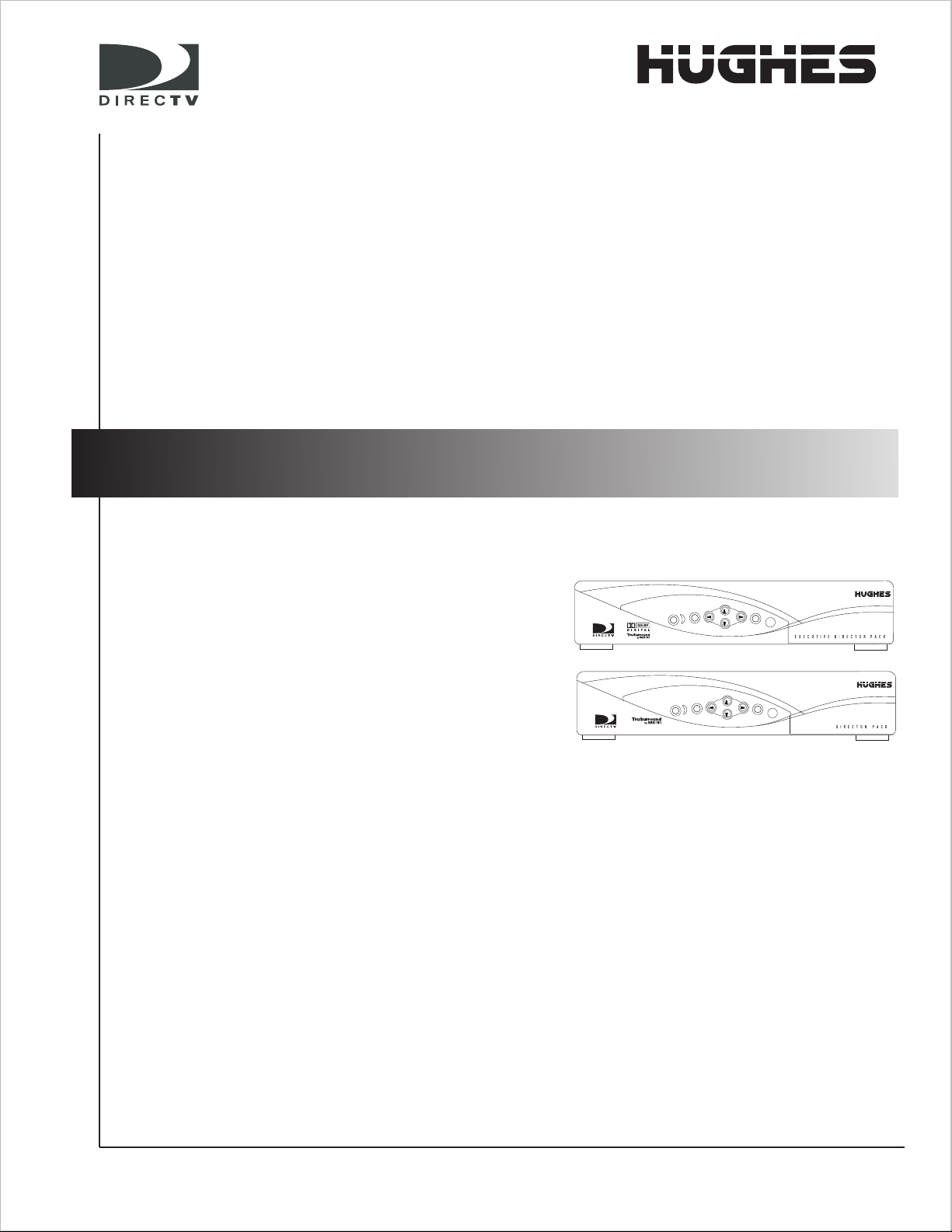
DIRECTV
Digital Satellite Receiver
Owner’s Manual
Models GAEB0A
GCEB0A
1031941-0001 Rev. A
Page 2
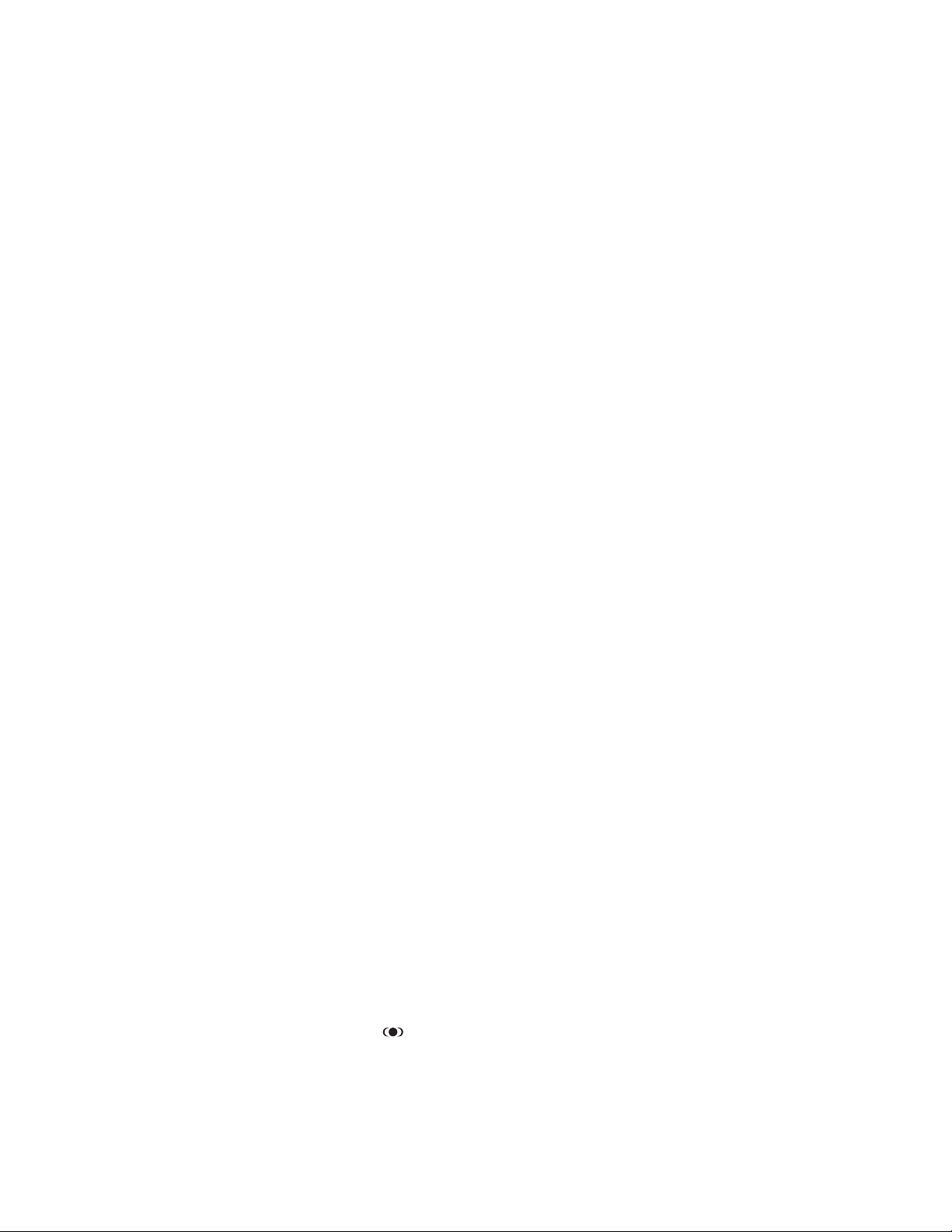
Copyright © 2001, 2002 Hughes Network Systems, inc., a wholly
owned subsidiary of Hughes Electronics Corporation. All rights
reserved. This publication and its contents are proprietary to Hughes
Network Systems, Inc., a wholly owned subsidiary of Hughes
Electronics Corporation
. No part of this publication may be
reproduced in any form or by any means without the written
permission of Hughes Network Systems, Inc., 11717 Exploration
Lane, Germantown, Maryland 20876.
Hughes Network Systems, Inc. has made every effort to ensure the
correctness and completeness of the material in this document.
Hughes Network Systems, Inc. shall not be liable for errors contained
herein. The information in this document is subject to change without
notice. Hughes Network Systems, Inc. makes no warranty of any kind
with regard to this material, including, but not limited to, the implied
warranties of merchantability and fitness for a particular pur pose.
Covered by one or more of the following U.S. Patents:
6,075,526;5,828,419; 5,751,372; 5,694,176; and 5,635,989. This
product is subject to one or more U.S. or foreign patents pending.
Software contained in the GAEB0A and GCEB0A receivers and
referenced in this manual is copyright
©
1995-2002 by Hughes
Network Systems, Inc., a wholly owned subsidiary of Hughes
Electronics Corporation. Some features are patent pending.
WatchWord, PreSelect, TurboTune, and OneLine Guide are
trademarks of Hughes Network Systems. “NFL,” the NFL Shield, and
“NFL SUNDAY TICKET” are registered trademarks of the National
Football League and its affiliates. “NHL,’” the NHL Shield, and “NHL
CENTER ICE” are registered trademarks of the National Hockey
League. “MLB,” “MLB EXTRA INNINGS,” “Major League Baseball,”
and the Major League Baseball silhouetted batter logo are service
marks of Major League Baseball Properties, Inc. Major League
Baseball trademarks and copyright are used with permission of Major
League Baseball Properties, Inc. All other trademarks and service
marks are the property of their respective owners.
Disclaimer – Every effort has been made to ensure the correctness
and completeness of the material in this document. No company shall
be liable for errors contained herein. The information in this document
is subject to change without notice, No warranty of any kind is made
with regard to this material, including, but not limited to, the implied
warranties of merchantability and fitness for a particular pur pose.
Trademarks – DIRECTV, the Cyclone Design logo, DIRECTV
INTERACTIVE, DIRECTV HOME SERVICES, and DIRECT TICKET
are trademarks of DIRECTV, Inc., a unit of Hughes Electronics Corp.
FREEVIEW is a registered trademark of Hughes Electronics
Corporation. All trademarks, marks, names, or product names
referenced in this publication are the property of their respective
owners, and Hughes Network Systems neither endorses nor
otherwise sponsors any such products or services referred to herein.
Dolby Laboratories Information – Manufactured under license from
Dolby Laboratories. “Dolby,” “Pro Logic,” and the double-D symbol are
trademarks of Dolby Laboratories.
®
Macrovision
Information – Macrovision is a registered trademark
of Macrovision Corporation. This device incorporates an anticopy
process technology that is protected by U.S. patents 4,631,603;
4,577,216; 4,819,098; and other intellectual property rights. The
anticopy process is licensed for noncommercial, home use only.
Reverse engineering or disassembly is prohibited.
®
StarSight® Information – StarSight
features licensed under one or
more of the following patents: 4,706,121; 5,151,789; 5,353,121;
5,353,277; 5,479,266; 5,479,268; and 5,532,754. Use rights
reserved.
™
TruSurround™ Information – TruSurround
and the symbol
are trademarks of SRS Labs, Inc. TruSurround technology is
incorporated under license from SRS Labs, Inc.
Note on recording programming – Most television programs and
films are copyrighted. This means that someone has legal rights
governing the reproduction and distribution of this material. In certain
circumstances, copyright law may apply to private in-home taping of
copyrighted materials. In most cases, it is permissible to record for
your personal use, as long as you do not sell the material. You must
act responsibly in this area–check into the matter if you are unsure.
Some pay per view programs may be licensed from producers as
“view-only” programs. These are copyrighted programs, and may not
be copied or reproduced for any purpose without the express written
permission of the copyright owner.
®
DIRECTV
Programming – ACTIVATION OF PROGRAMMING
MAY BE SUBJECT TO CREDIT CARD APPROVAL AND
REQUIRES VALID SERVICE ADDRESS, SOCIAL SECURITY
NUMBER, AND/OR MAJOR CREDIT CARD. Programming subject
to change. You must be physically located in the United States (U.S.)
to receive DIRECTV service. DIRECTV services are not available
outside the United States. DIRECTV programming is sold separately
and independently of DIRECTV System hardware. A valid
programming subscription is required to operate DIRECTV System
hardware. Activate your DIRECTV programming today at
1-800-DIRECTV (1-800-347-3288).
DIRECTV System hardware and installation
To arrange for professional installation of your DIRECTV System, ask
questions, or resolve problems related to your DIRECTV System,
contact your dealer. If you need more information, please contact our
technical support line at 1-800-274-8995.
Please record the following information for warranty
System Model #: HSYS- ___ ___ ___ ___ ___
Receiver Model #: ___________________________
Receiver Serial #: ___________________________
Access Card #: _________ __________ _________
LNB Serial #: _______________________________
Page 3
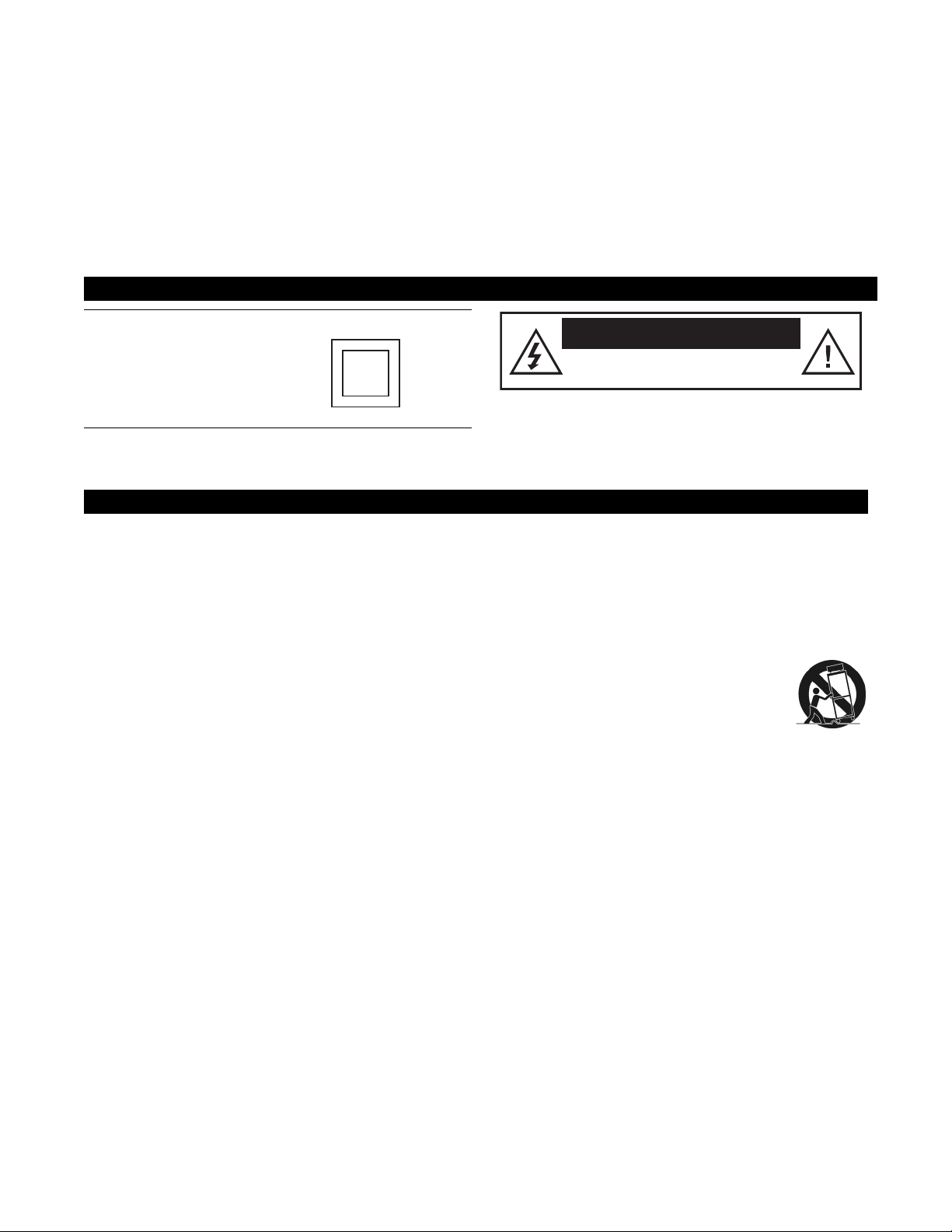
Important Safety Instructions
For your safety and protection, read this entire Owner's Manual before you attempt to install or use your satellite
system. In particular, read this safety section carefully. Keep this safety information where you can refer to it if
necessary.
Heed Cautions–All cautions on the product and in the operating instructions should be adhered to.
Follow Instructions–All operating and use instructions should be followed.
THESE CAUTIONS AND SYMBOLS APPEAR ON THE BACK OF THE RECEIVER
WARNING or CAUTION
Double insulated systems are
protected by additional board
clearances and creepage, so
that the unit will not be a safety
hazard to the end-user.
IMPORTANT SAFETY INSTRUCTIONS
1. Read these instructions.
2. Keep these instructions.
3. Heed all warnings.
4. Follow all instructions.
5. Do not use this apparatus near water.
6. Clean only with dry cloth.
7. Do not block any ventilation openings. Install in
accordance with the manufacturer’s instructions.
8. Do not install near any heat sources such as
radiators, heat registers, stoves, or other apparatus
(including amplifiers) that produce heat.
9. Do not defeat the safety purpose of the polarized or
grounding-type plug. A polarized plug has two
blades with one wider than the other. A grounding
type plug has two blades and a third grounding
prong. The wide blade or the third prong is
provided for your safety. If the provided plug does
not fit into your outlet, consult an electrician for
replacement of the obsolete outlet.
CAUTION
RISK OF ELECTRICAL SHOCK
DO NOT OPEN
10. Protect the power cord from being walked on or
pinched particularly at plugs, convenience
receptacles, and the point where they exit from the
apparatus.
11. Only use attachments/accessories specified by the
manufacturer.
12. Use only with the cart, stand, tripod,
bracket, or table specified by the
manufacturer or sold with the
apparatus. When a cart is used, use
caution when moving the cart/apparatus
combination to avoid injury from tip-over.
13. Unplug this apparatus during lightning storms or
when unused for long periods of time.
14. Refer all servicing to qualified service personnel.
Servicing is required when the apparatus has been
damaged in any way, such as power-supply cord or
plug is damaged, liquid has been spilled or objects
have fallen into the apparatus, the apparatus has
been exposed to rain or moisture, does not operate
normally, or has been dropped.
iii
Page 4
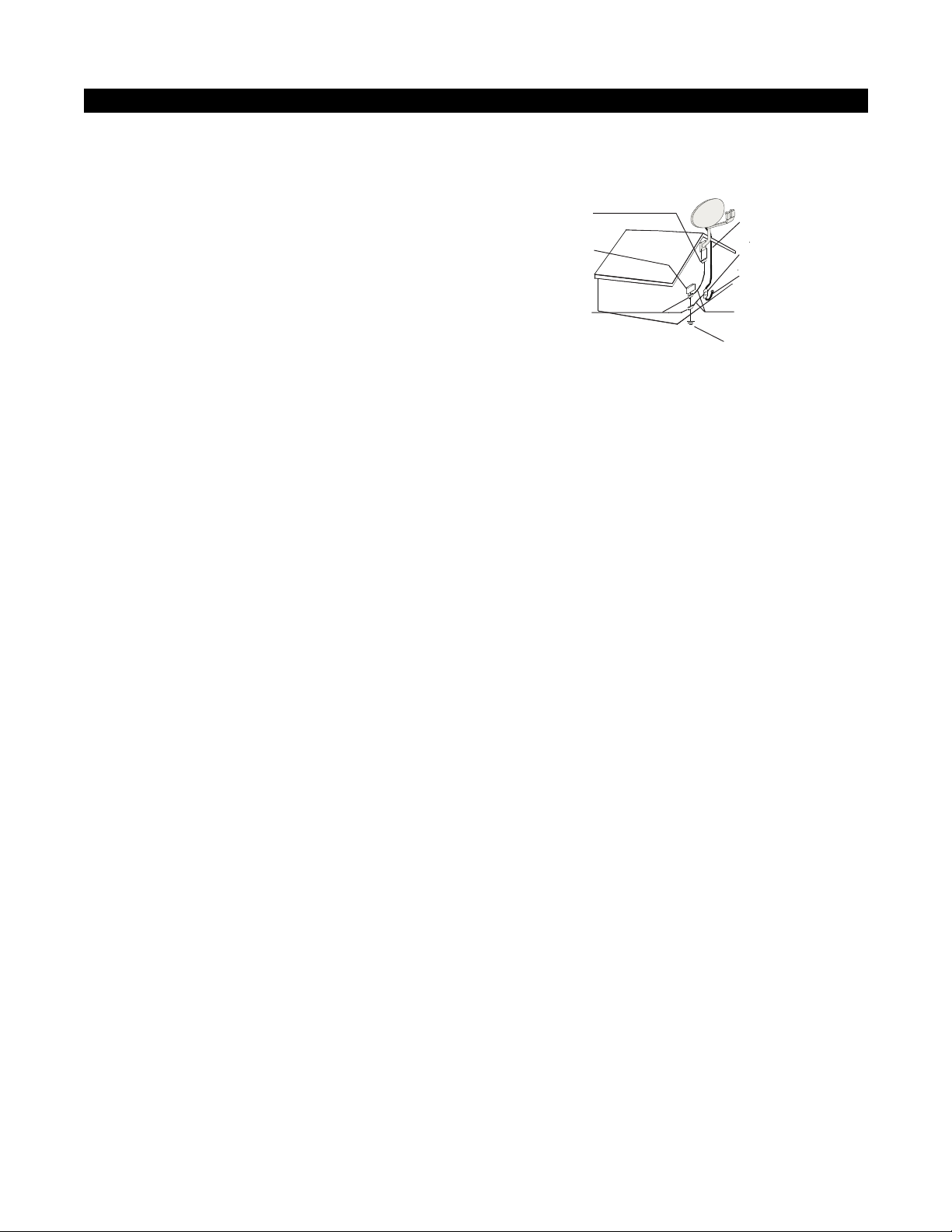
INSTALLATION
Polarization – This DIRECTV Receiver is equipped with a plug that will
fit into the power outlet only one way. Do not modify the plug defeating this
feature. If the plug does not fit, contact your electrician to replace your
outlet. To prevent electric shock, do not use this plug with an extension cord
or outlet unless you can fully insert the blades without blade exposure
Power Sources – Operate this DIRECTV Receiver only from the type of
power source indicated on the marking label. If you are not sure of the type
of power supply to your home, consult your dealer or local power company.
Power-Cord Protection – Protect the power cord from being walked on
or pinched particularly at plugs, convenience receptacles, and the point
where they exit from the apparatus.
Overloading – Do not overload wall outlets, extension cords, or integral
convenience receptacles as this can result in a risk of fire or electrical shock.
Ventila tion – Slots and openings in the cabinet are provided for ventilation
to ensure reliable operation of the product and to protect it from overheating.
Do not block any ventilation openings. Install in accordance with the
manufacturer’s instructions.
The openings should never be blocked by placing the product on a bed, sofa,
rug, or similar surface. This product should not be placed in a built-in
installation such as a bookcase or rack unless proper ventilation is provided
and the manufacturer’s instructions have been adhered to.
For electrical safety, power line operated equipment or accessories
connected to this unit should bear the UL listing mark and should not be
modified so as to defeat the safety features. This will help avoid any
potential hazard from electrical shock or fire. If in doubt, contact
qualified service personnel.
Heat–Do not Install near any heat sources such as radiators, heat registers,
stoves, or other apparatus (including amplifiers) that produce heat.
Accessories – To avoid personal injury or damage to the DIRECTV
Receiver, do not place the DIRECTV Receiver on any unstable cart, stand,
table, or bracket. Any mounting of the product should follow the
manufacturer’s instructions.
Attachments – Do not use attachments unless recommended by
DIRECTV as they may cause hazards.
Satellite Dish Antenna Grounding – The outdoor satellite dish antenna
used to receive satellite signals and the cable used to connect the satellite
dish antenna to the indoor receiving unit are required to comply with local
installation codes and the appropriate sections of the National Electric Code
(NEC) and in particular Article 810-15, which covers proper installation and
grounding of television receiving equipment, as well as to Article 820-33,
which specifies that the satellite dish antenna cable ground shall be
connected to the grounding system of the building as close to the point of
cable entry as practical. These codes require proper grounding of the metal
structure of the outdoor satellite dish antenna and grounding of the
connecting cable at a point where it enters the house (or other building). If
you are having a professional installer perform the installation, the installer
must observe installation codes. This manual contains instructions on how to
make the installation in compliance with the NEC. If additional local
installation codes apply, contact local inspection authorities.
Example of Antenna Grounding according to the National
Electrical Code instructions contained in “Radio and Television
Equipment”.
Ground
clamp
Electric
service
equipment
Ground
clamps
Note: The DIRECTV Receiver shall be grounded through the satellite/
local antenna cable before plugging into the telephone jack, and it must
remain grounded thereafter.
Water and Moisture – WARNING! To reduce the risk of fire or electric
shock, do not expose this product to rain or moisture.
Lightning – For added protection for this product during a lightning storm,
or when it is left unattended and unused for long periods of time, unplug it
from the wall outlet, disconnect the antenna and cable system, and
disconnect it from the telephone line. This will prevent damage to the
product due to lightning and power-line surges.
Television Antenna Information – Installing an outdoor antenna can be
hazardous and should be left to a professional antenna installer. Do not
locate the outside antenna system in the vicinity of overhead power lines or
other electric light or power circuits, or where it can fall into such power
lines or circuits. When installing an outside antenna system, take extreme
care to keep from touching such power lines or circuits, as contact with them
might be fatal. If an outside antenna is connected to the DIRECTV Receiver,
be sure the antenna system is grounded so as to provide some protection
against voltage surges and built-up static charges. This DIRECTV Receiver
is equipped with a plug that will fit into the power outlet only one way. Do
not modify the plug defeating this feature. If the plug does not fit, contact
your electrician to replace your outlet. To prevent electric shock, do not use
this plug with an extension cord or outlet unless you can fully insert the
blades without blade exposure. Section 810 of the NEC, NFPA No. 70 1987,
provides information with respect to proper grounding of the mast and
supporting structure, grounding of the lead-in wire to an antenna discharge
unit, size of the grounding conductors, location of antenna discharge unit,
connection to grounding electrodes, and requirements for the grounding
electrode.
Power Lines – Extreme care must be taken when installing and adjusting
or maintaining the outdoor antenna and connecting cable, especially in the
vicinity of overhead power lines, electric lights, or power circuits. When
installing the outdoor antenna or cable, extreme care should be taken to keep
from touching or approaching such power lines or circuits, as contact with
them might be fatal.
Cleaning – Unplug this receiver from the wall outlet before cleaning. Do
not use liquid or aerosol cleaners. Use only a damp cloth for cleaning.
Object and Liquid Entry – Never push objects of any kind into this
DIRECTV Receiver through openings as they may touch dangerous voltages
or “short out” parts that could result in a fire or electric shock. Never spill
liquid of any kind on the receiver. No objects filled with liquids, such as
vases, shall be placed on the apparatus.
Coaxial cable
Grounding block
Coaxial cable
Grounding
conductor
Power service
grounding electrode
iv
Page 5
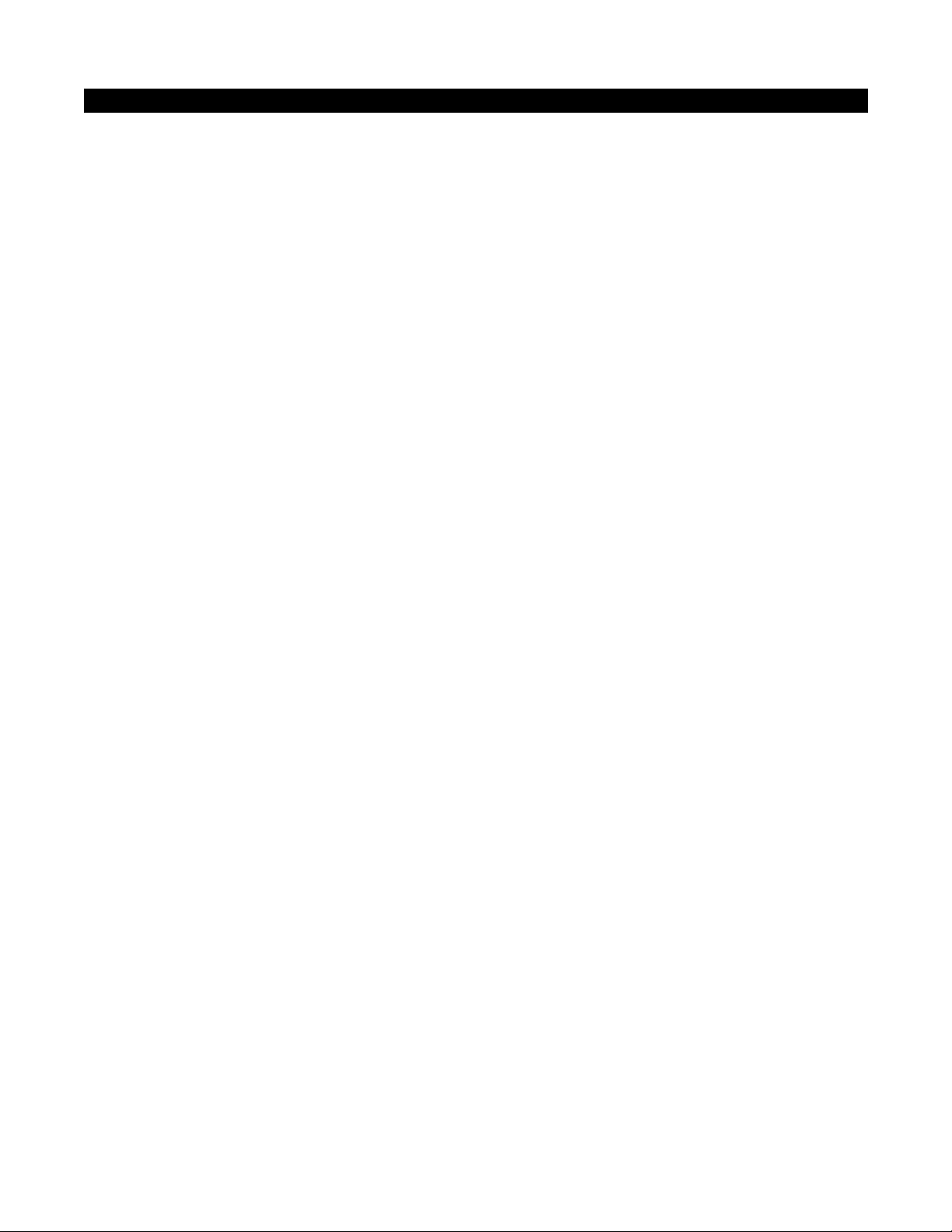
SERVICE
Servicing–Do not attempt to service this DIRECTV Receiver yourself as
opening or removing covers may expose you to dangerous voltage or other
hazards. There are no user serviceable parts inside. Refer all servicing to
qualified service personnel.
Conditions Requiring Service–Unplug the DIRECTV Receiver from
the wall outlet and refer servicing to qualified personnel under the following
conditions:
• When the power supply cord or plug has been damaged.
• If liquid has been spilled on, or objects have fallen into, the DIRECTV
Receiver or it has been exposed to water.
• If the DIRECTV Receiver does not operate normally by following the
operating instructions. Adjust only those controls that are covered by
the operating instructions. Other adjustments may result in damage and
will often require extensive work by a qualified technician to restore the
DIRECTV Receiver to its normal operation.
• If the DIRECTV Receiver has been dropped or the cabinet has been
damaged.
• When the DIRECTV Receiver exhibits a distinct change in
performance.
Replacement Parts–When replacement parts are required, have the
technician verify that the replacements being used have the same safety
characteristics as the original parts.
Use of replacement parts specified by the manufacturer can prevent fire,
electric shock, or other hazards.
Safety Check–Upon completion of any service or repairs to this
DIRECTV Receiver, ask the service technician to perform safety checks
recommended by the manufacturer to determine that the l DIRECTV
Receiver is in safe operating condition.
Multi-satellite capable if used with a DIRECTV Multi-Satellite Dish
Antenna, not included.
Your DIRECTV Receiver is able to receive upgrades or modifications to
some of its features and functions. These modifications will occur
automatically, usually at times when the receiver would likely be turned off.
If your receiver is on when an upgrade or modification is sent, you may
experience a disruption in reception for a minute or two. Your reception
should return to normal after the modification is complete. Your receiver
must be plugged in to receive any upgrades. Do not unplug you receiver
while an upgrade is in progress. Please consult the Upgrade menu to find a
schedule of upgrades or modifications planned by DIRECTV.
With this receiver (GAEB0A, GCEB0A) and the proper satellite dish
antenna, you may be able to subscribe to local channels from DIRECTV in
certain areas. Additional equipment may be required in some markets.
Check with your retailer or visit DIRECTV.com for information on
availability of local channels from DIRECTV in your area.
v
Page 6
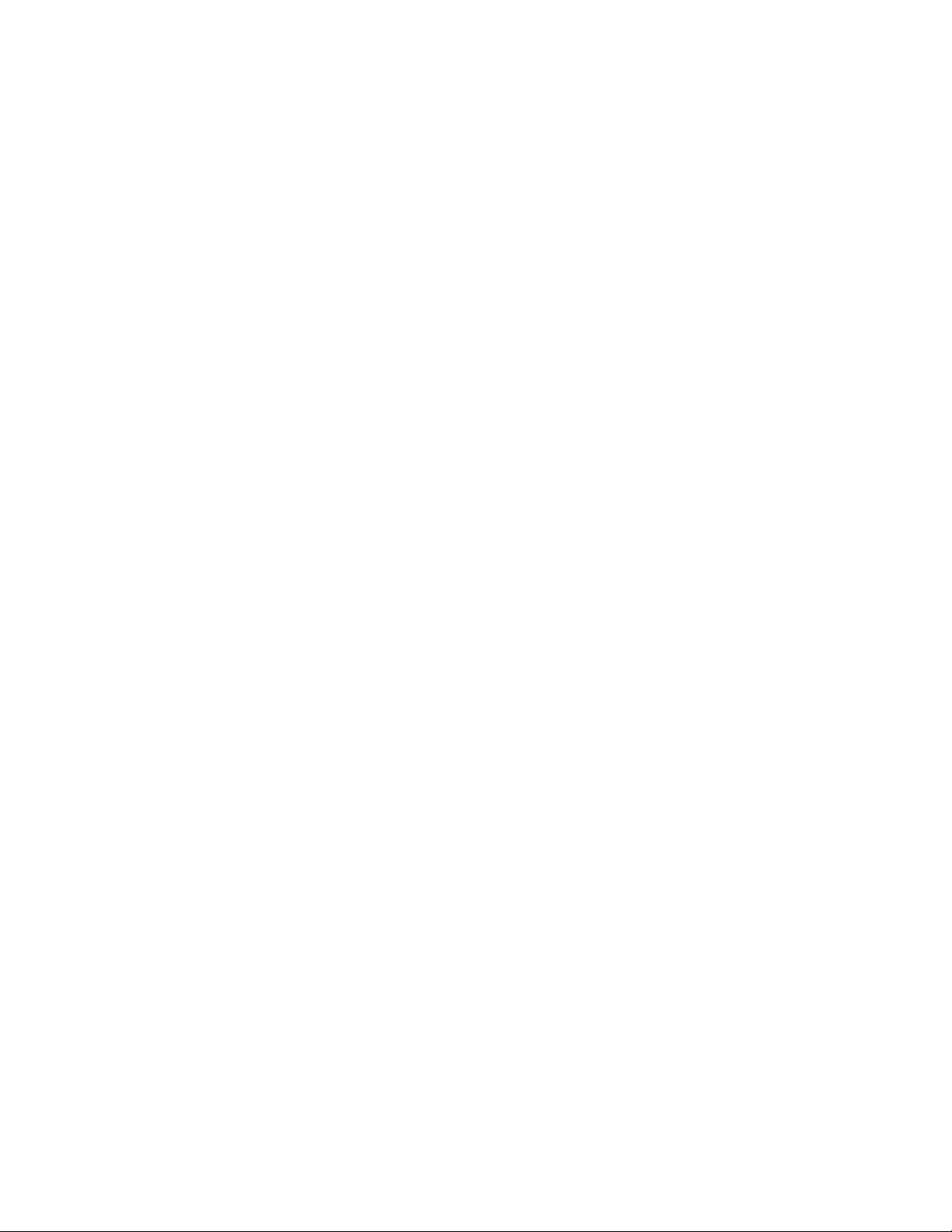
Federal Communications Commission (FCC) Regulatory Information
Declaration of Conformity– Standards to which Conformity is declared: FCC Part 15
This device complies with Part 15 of the FCC Rules. Operation is subject to the following two conditions: (1) this device may not cause harmful
interference, and (2) this device must accept any interference received, including interference that may cause undesired operation.
• Responsible Party’s Name: Hughes Network Systems, Inc.
Address: 11717 Exploration Lane, Germantown, MD 20876
Telephone: 1-800-274-8995
• Trade Name: Hughes
• Type of Equipment: Satellite Receiver
• Model Numbers: GAEB0A, GCEB0A, HRMC-8, HRMC-9
Federal Communications Commission (FCC)–This equipment complies with both Part 15 and Part 68 of the FCC rules
Part 15 Compliance–This equipment has been tested and found to comply with the limits for a Class B digital device, pursuant to Part 15 of the FCC rules.
These limits are designed to provide reasonable protection against harmful interference in a residential installation. This equipment generates, uses, and can
radiate radio frequency energy and, if not installed and used in accordance with the instructions, may cause harmful interference to radio communications.
However there is no guarantee that interference will not occur in a particular installation. If this equipment does cause harmful interference to radio or
television reception, which can be determined by removing and applying power to the equipment, the user is encouraged to try to correct the interference by
one or more of the following measures:
• Reorient or relocate the receiving satellite dish antenna.
• Increase the separation between the equipment and the DIRECTV Receiver.
• Connect the equipment into an outlet on a circuit different from that to which the DIRECTV Receiver is connected.
• Consult the dealer or an experienced radio/TV technician for help.
The user may find the following booklet, prepared by the Federal Communications Commission, helpful: “How to Identify and Resolve Radio and TV
Interference Problems.” This booklet is available from the U.S. Government Printing Office, Washington, DC.
To meet FCC requirement, only peripherals (computer input/output devices, terminals, printers, etc.) certified to comply with Class B limits may be attached
to this device. Operation with noncertified peripherals is likely to result in interference to radio and TV reception.
To meet FCC requirements, shielded cables are required to connect the device to a personal computer, peripheral, or other Class B certified device.
Part 68 Compliance –This equipment complies with Part 68 of the FCC rules. On the modem card is a label that contains, among other information, the
FCC registration number and Ringer Equivalence Number (REN) for this equipment. If requested, this information must be provided to the Telephone
Company.
The REN is used to determine the quantity of devices which may be connected to the telephone line. Excessive RENs on the telephone line may result in
devices not ringing in response to an incoming call. In most, but not all areas, the sum of the RENs should not exceed five (5). To be certain of the number of
devices that may be connected to the line, contact the Telephone Company to determine the maximum number of RENs for the calling area.
If the DIRECTV Receiver (Model Numbers: GAEB0A, GCEB0A) terminal equipment causes harm to the telephone network, the Telephone Company will
notify you in advance that temporary discontinuance of service may be required. But, if advance notice is not practical, the Telephone Company will notify the
customer as soon as possible. Also, you will be advised of your right to file a complaint with the FCC, if you believe it is necessary. The Telephone Company
may request that you remove the equipment from the network until the problem is resolved.
The Telephone Company may make changes in its facilities, equipment, operations, or procedures that could affect the operation of the equipment. If this
happens, the Telephone Company will provide advance notice in order for you to make the necessary modifications in order to maintain uninterrupted service.
If trouble is experienced with the DIRECTV Receiver (Model Numbers: GAEB0A, GCEB0A) equipment, please contact
Hughes Customer Care Center
Germantown, MD 20876
Telephone Number: 1-800-274-8995
http://www.hns.com
email: hughestv@hns.com
for repair and/or warranty information.
Hughes Network Systems must make any necessary repairs to the modem portion of this equipment in order to maintain valid FCC registration. Do not
attempt to repair or service your modem. Return it to Hughes Network Systems.
No repairs can be made by customers. All repairs must be done by Hughes Network Systems Authorized Service Centers (ASCs). This equipment cannot be
used on public coin service provided by the Telephone Company. Connection to Party Line Service is subject to state tariffs.
vi
Page 7
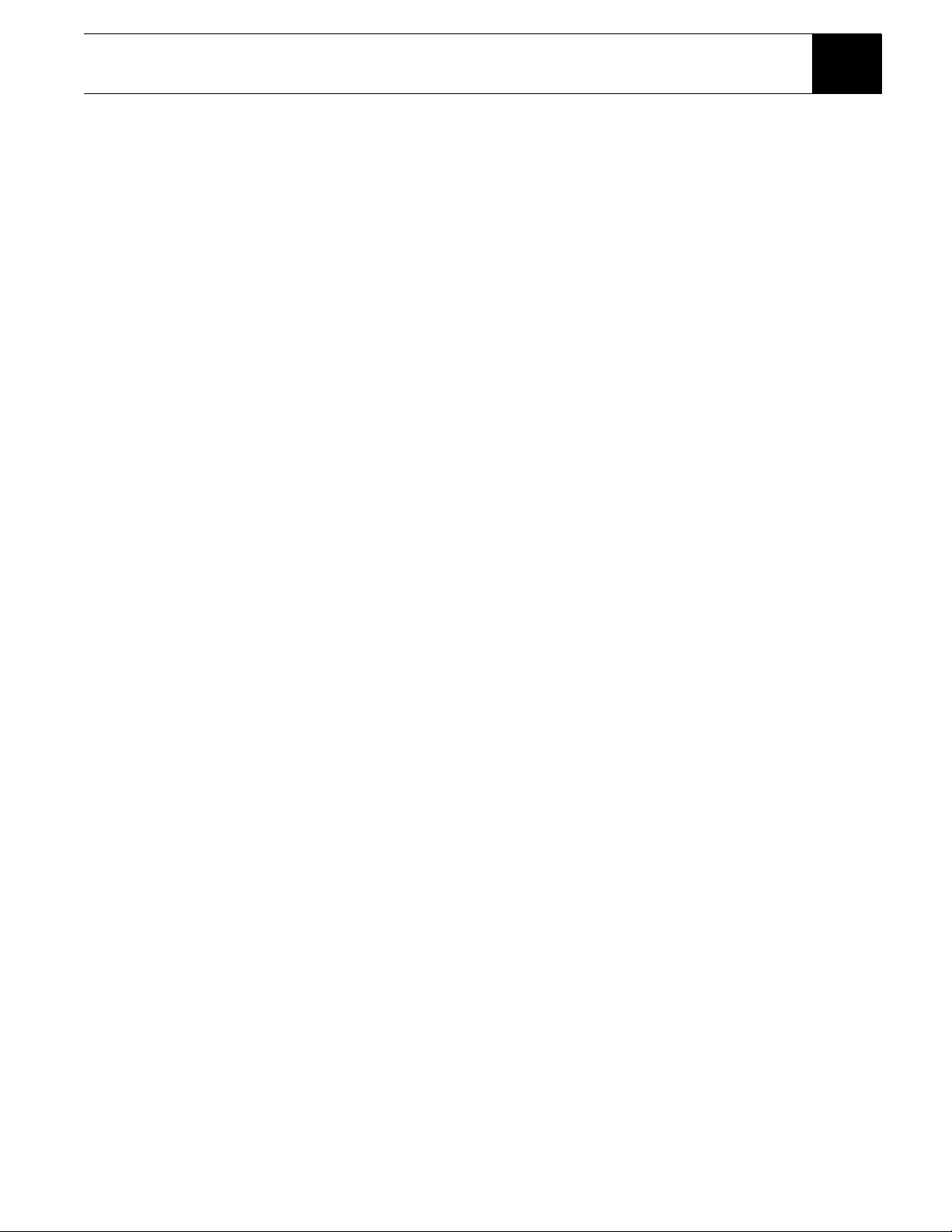
Contents
Getting Started . . . . . . . . . . . . . . . . . . . . . . . 1
Setup overview . . . . . . . . . . . . . . . . . . . . . . . . . . . . 1
Attach the antenna cable . . . . . . . . . . . . . . . . . . .2
Connect your TV. . . . . . . . . . . . . . . . . . . . . . . . .3
Determine antenna angles . . . . . . . . . . . . . . . . . . 4
Testing your system . . . . . . . . . . . . . . . . . . . . . .5
Adding system components . . . . . . . . . . . . . 7
Connecting components . . . . . . . . . . . . . . . . . . . . . 7
Connect a terrestrial antenna . . . . . . . . . . . . . . . . 7
Connect the RF remote control antenna . . . . . . . 7
Connecting a VCR . . . . . . . . . . . . . . . . . . . . . . . . .8
Connect the VCR Control Cable. . . . . . . . . . . . . 8
Test the VCR (Record/Stop) . . . . . . . . . . . . . . . .9
Connecting a home entertainment system. . . . . . .10
Using the remote control . . . . . . . . . . . . . . 11
Remote control functions . . . . . . . . . . . . . . . . . . . 13
Installing remote control batteries. . . . . . . . . . . 14
Programming the remote control. . . . . . . . . . . . . .14
Code scanning . . . . . . . . . . . . . . . . . . . . . . . . . .14
Code Entry. . . . . . . . . . . . . . . . . . . . . . . . . . . . .15
Using DIRECTV INTERACTIVE™
powered by Wink Communications® . . . . . . . . . . 15
Using the menus . . . . . . . . . . . . . . . . . . . . . 17
Purchasing pay per view . . . . . . . . . . . . . . . . . . . . 18
Cancelling purchases. . . . . . . . . . . . . . . . . . . . .18
Viewing Mail. . . . . . . . . . . . . . . . . . . . . . . . . . . . .19
Using Caller ID . . . . . . . . . . . . . . . . . . . . . . . . . . .19
Using the program Director. . . . . . . . . . . . . . . . . .20
To schedule or edit an event . . . . . . . . . . . . . . . 20
Setting guide preferences . . . . . . . . . . . . . . . . . . . 21
Adjusting audio and video. . . . . . . . . . . . . . . . . . .21
Setting default and alternate audio . . . . . . . . . . 22
Using Dolby Digital audio . . . . . . . . . . . . . . . . 22
Adjusting audio balance . . . . . . . . . . . . . . . . . .22
Adjusting the screen image . . . . . . . . . . . . . . . .23
Using WatchWord™. . . . . . . . . . . . . . . . . . . . . . .23
Adjusting system settings . . . . . . . . . . . . . . . . . . . 24
New Access Card . . . . . . . . . . . . . . . . . . . . . . . 24
Change Receiver ID . . . . . . . . . . . . . . . . . . . . . 25
Set output channel. . . . . . . . . . . . . . . . . . . . . . . 25
Input key enable/disable . . . . . . . . . . . . . . . . . . 25
Lock a channel . . . . . . . . . . . . . . . . . . . . . . . . . 26
Select menu language . . . . . . . . . . . . . . . . . . . . 26
Change color schemes. . . . . . . . . . . . . . . . . . . . 26
Set translucency level . . . . . . . . . . . . . . . . . . . . 26
Caller ID enable/disable . . . . . . . . . . . . . . . . . . 26
Restore factory default settings. . . . . . . . . . . . . 26
Using program guides . . . . . . . . . . . . . . . . .27
Selecting a program guide style . . . . . . . . . . . . . . 27
Grid guide . . . . . . . . . . . . . . . . . . . . . . . . . . . . . 27
Logo guide . . . . . . . . . . . . . . . . . . . . . . . . . . . . 28
Program guide and menu features . . . . . . . . . . . . 29
The OneLine™ Guide. . . . . . . . . . . . . . . . . . . . . . 30
Using TurboTune™ . . . . . . . . . . . . . . . . . . . . . . . 31
Setting favorites and filters . . . . . . . . . . . . .33
Using favorite channel lists. . . . . . . . . . . . . . . . . . 33
Creating a channel list. . . . . . . . . . . . . . . . . . . . 33
Renaming a channel list:. . . . . . . . . . . . . . . . . . 34
Creating an Auto Set list. . . . . . . . . . . . . . . . . . 34
Adding and removing all channels . . . . . . . . . . 34
Filtering the program guide . . . . . . . . . . . . . . . . . 35
Using Theme Filters . . . . . . . . . . . . . . . . . . . . . 35
Selecting guide times . . . . . . . . . . . . . . . . . . . . 36
Using access controls . . . . . . . . . . . . . . . . . .37
Locking & unlocking the system . . . . . . . . . . . . . 37
How to lock the system. . . . . . . . . . . . . . . . . . . 37
Unlocking the system . . . . . . . . . . . . . . . . . . . . 38
Setting ratings limits . . . . . . . . . . . . . . . . . . . . . 38
Setting spending and time limits. . . . . . . . . . . . 39
Questions & Answers . . . . . . . . . . . . . . . . . . 41
Manufacturers device control codes . . . . . .43
Index . . . . . . . . . . . . . . . . . . . . . . . . . . . . . . .47
Contents vii
Page 8
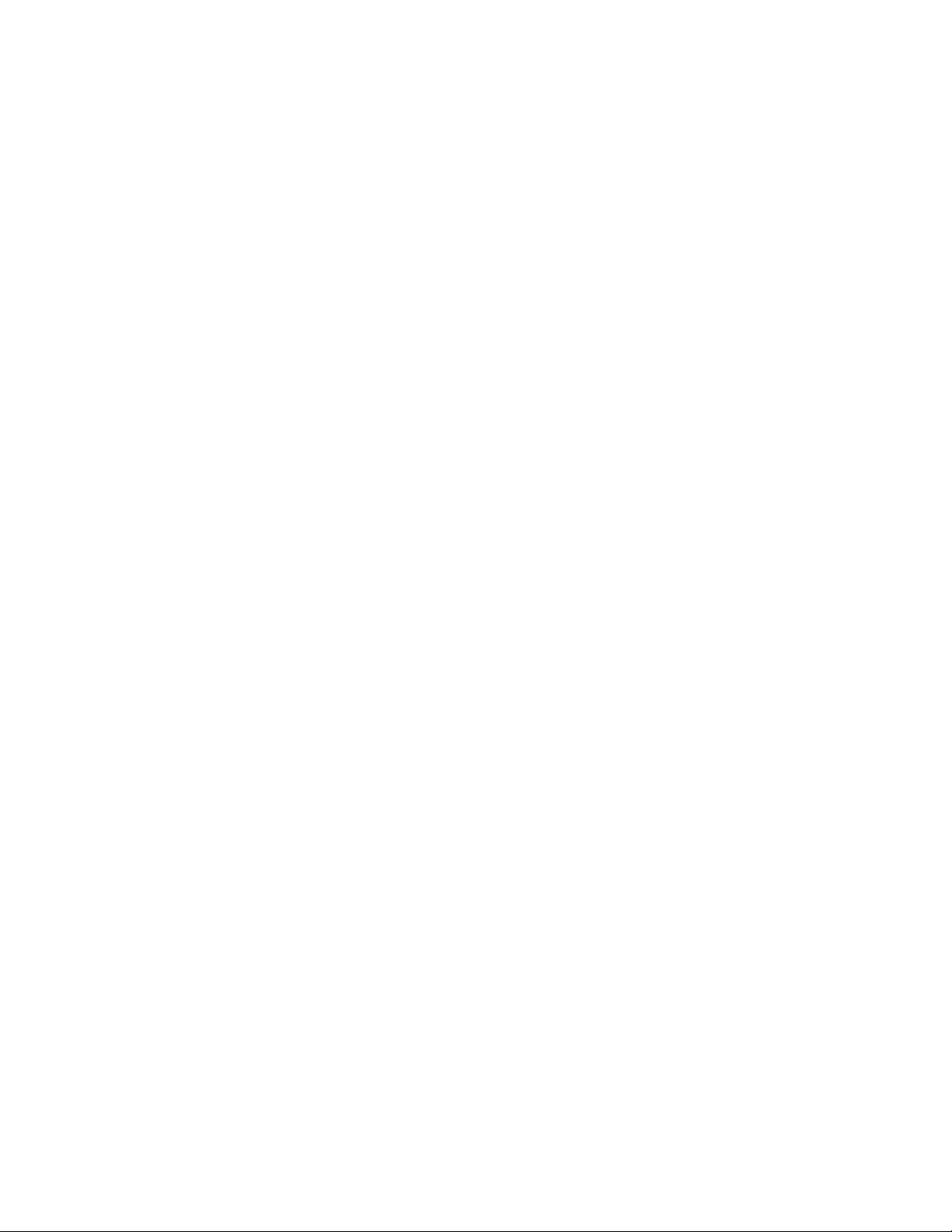
viii Contents
Page 9
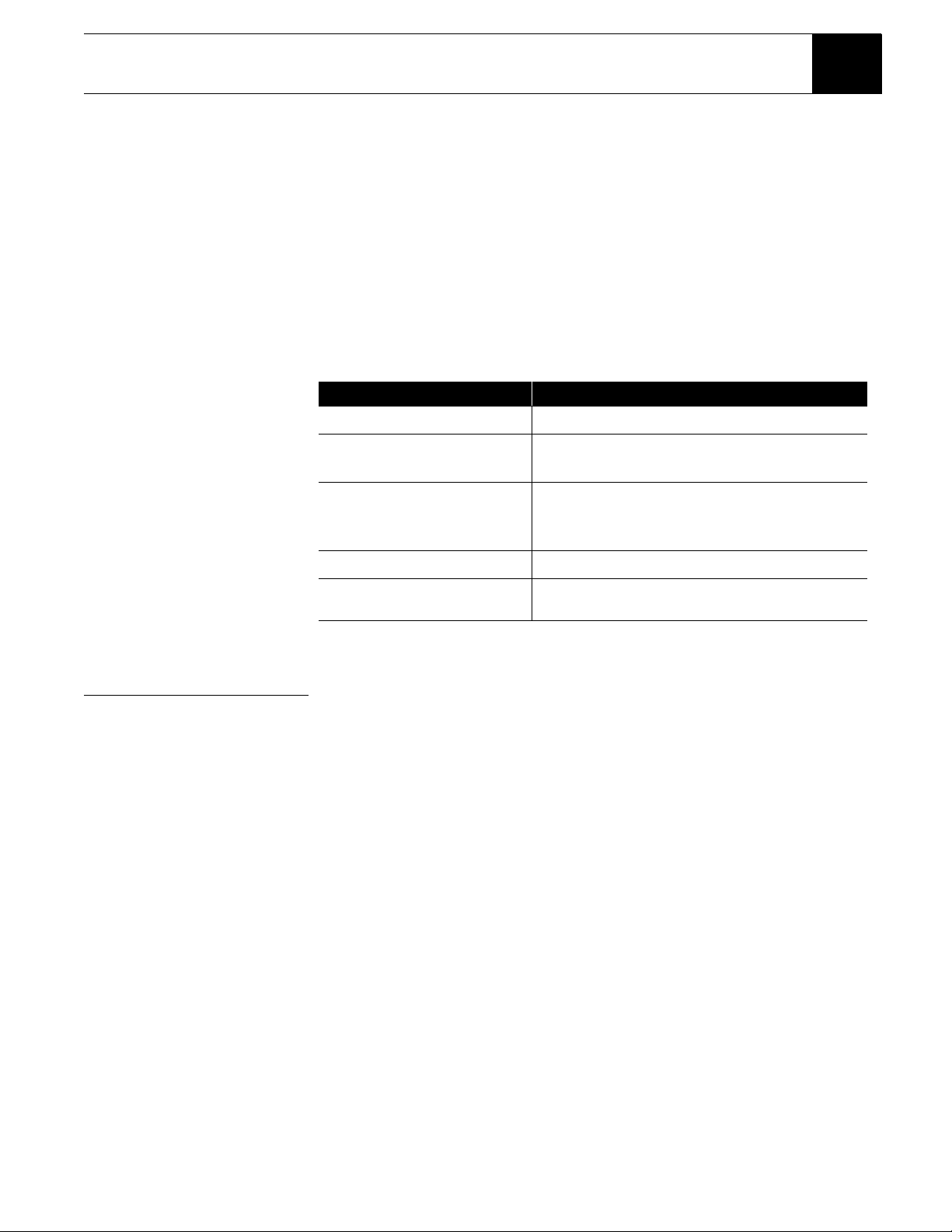
You may connect a second
DIRECTV Receiver to the unused
LNB output. These instructions
also apply to an additional
receiver.
Getting Started 1
This chapter explains how to:
• Connect the DIRECTV
(this page).
• Connect your DIRECTV Receiver to your TV (see page 3).
• Find antenna azimuth and elevation settings for your location (see page 4).
• Test the DIRECTV System operation (see page 5).
How to use this manual
This manual uses these typographical conventions to help clarify instructions:
Text Example Description
Click Cancel.
Highlight the Messages
button.
Press the INFO button.
Connect a pair of A/V
cables to the
AUDIO IN jack.
Highlight the Options tab.
Display the MAIN MENU.
®
satellite dish antenna to your DIRECTV Receiver
On-screen command buttons that execute an action.
Pull-down and pop-up box selections, or other option
buttons within a menu pane.
Remote control buttons, or receiver front panel.
Names of equipment cable connections on
equipment.
Menu tab names
Menu and pane names, names of pop-up and
sub-menu panes.
Setup overview At this point, you should have:
• Mounted the DIRECTV satellite antenna and pointed it in the general
direction of the satellite.
• Grounded the antenna as described in your antenna installation instructions.
• Attached RG-6 coaxial cable(s) to the antenna LNB connector(s).
• Routed the other end of the antenna cable to the back of your DIRECTV
Receiver.
• Placed the DIRECTV Receiver accessible to a telephone modular jack.
Ensure that you have completed these procedures, then continue to the next
page to begin installing the DIRECTV Receiver.
Getting Started 1
Page 10
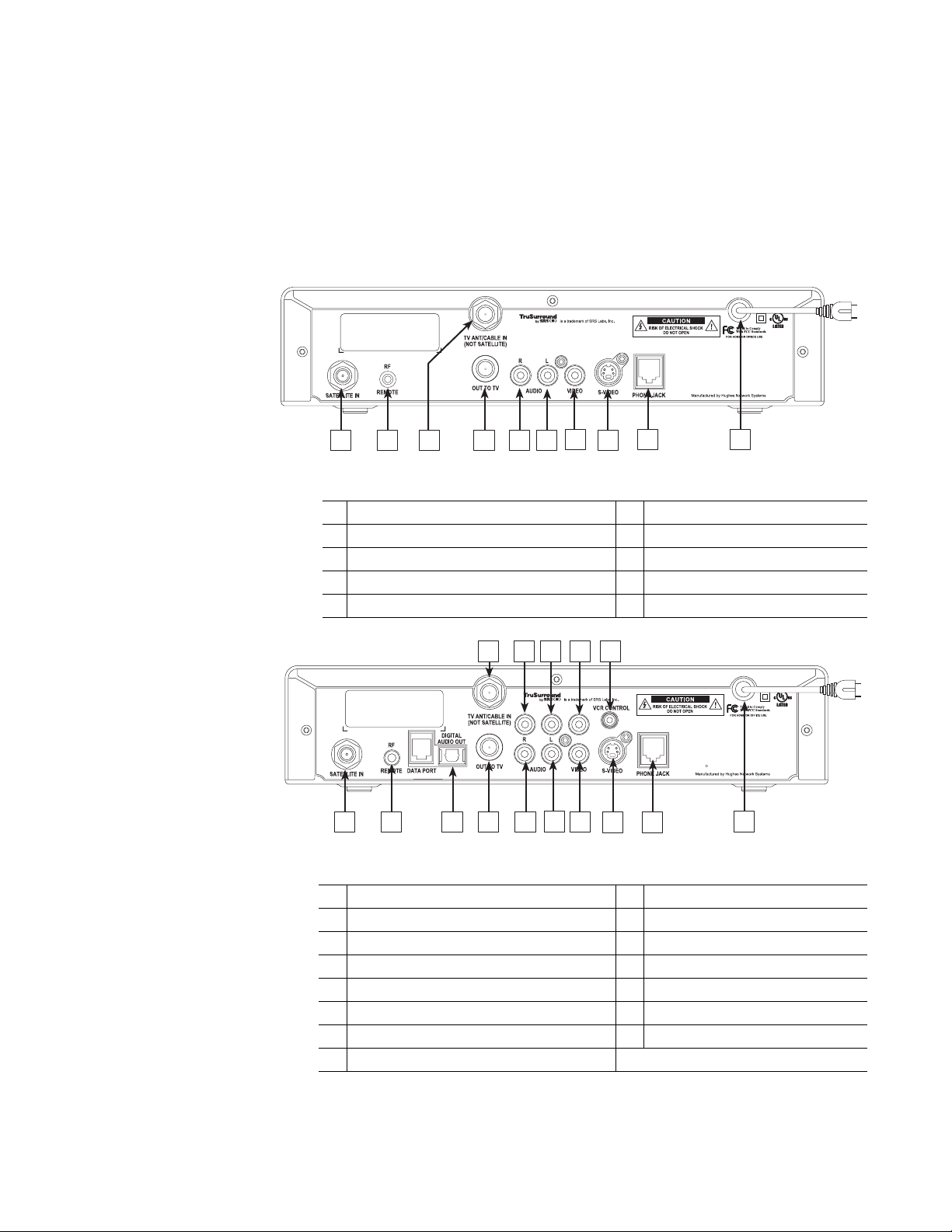
Attach the antenna cable
GAEB0A
You can configure your system several ways, depending on what additional
components (such as a VCR, DVD player, or A/V receiver) you select. For now,
however, use the simplest configuration to check your antenna and cabling.
• Ensure that the DIRECTV
®
Receiver is not plugged into an electrical outlet.
• Attach the RG-6 coaxial antenna cable to the SATELLITE IN connector on
the back of the DIRECTV Receiver. Refer to the appropriate figure below
and on the next page.
AUDIO/VIDEO
APPARATUS
52BN
This device complies with Part 15 of the FCC rules. Operation is subject
to the following two conditions: (1) This device may not cause harmful
interference, and (2) This device must accept any interference received,
including interference that may cause undesired operation.
Complies with part 68, FCC rules. FCC registration #: 5L4MUL-36248DT-E; REN=0.2B
This product and service are covered by one or more U.S. patents.
Other U.S. and foreign patents pending. See Users Manual for details.
E212442
21 3 4 5 6
7
9 10
8
Table 1: Rear panel connections - DIRECTV Receiver model GAEB0A
1 SATELLITE IN connector 6 AUDIO OUTPUT (L) jack
2 RF REMOTE antenna jack 7 VIDEO OUTPUT jack
3 TV ANTENNA/CABLE IN connector 8 S-VIDEO jack
4 OUT TO TV connector 9 TELEPHONE JACK
5 AUDIO OUTPUT (R) jack 10 AC POWER CORD
9
GCEB0A
7
5
21 3 4 6 8
11
10
13
12
This device complies with Part 15 of the FCC rules. Operation is subject
to the following two conditions: (1) This device may not cause harmful
interference, and (2) This device must accept any interference received,
including interference that may cause undesired operation.
Complies with part 68, FCC rules. FCC registration #: 5L4MUL-36248DT-E; REN=0.2B
This product and service are covered by one or more U.S. patents.
Other U.S. and foreign patents pending. See Users Manual for details.
Manufactured under license from Dolby Laboratories. Dolby and the
double-D symbol are trademarks of Dolby Laboratories. Confidential
C
unpublished works. 1992-1997 Dolby Laboratories. All rights reserved.
14
15
Table 2: Rear panel connections - DIRECTV Receiver model GCEB0A
1 SATELLITE IN connector 9 AUDIO OUTPUT (L) jack
2 RF REMOTE antenna jack 10 VIDEO OUTPUT jack
3 DIGITAL AUDIO OUTPUT optical jack 11 VIDEO OUTPUT jack
4 OUT TO TV connector 12 S-VIDEO jack
5 TV ANTENNA/CABLE IN connector 13 VCR CONTROL cable jack
6 AUDIO OUTPUT (R) jack 14 TELEPHONE JACK
7 AUDIO OUTPUT (R) jack 15 AC POWER CORD
8 AUDIO OUTPUT (L) jack
AUDIO/VIDEO
APPARATUS
E212442
52BN
2 Getting Started
Page 11
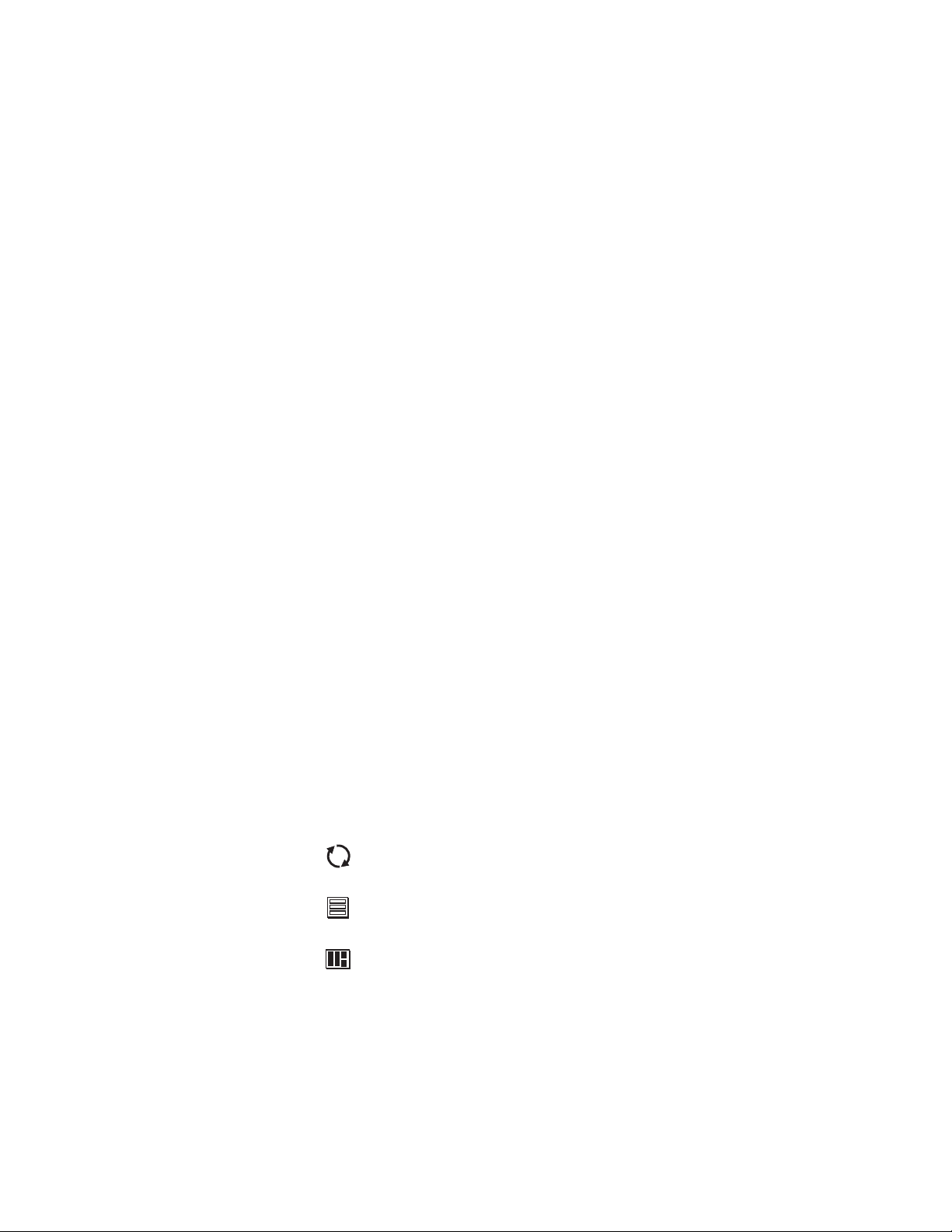
Connect your TV
.
Depending on your TV, you can connect it to the receiver in one of three ways:
• S-Video cable (best picture quality) or
• Video cable (very good picture quality) or
• Coaxial cable (good picture quality)
In addition to your video connection, use a set of audio cables (L/R) to provide
stereo sound. If your TV does not have audio jacks, you will hear monophonic
audio. This is acceptable for the procedures described in the next section.
To connect your TV to the DIRECTV
®
Receiver:
15. Select the appropriate connection:
If your TV has an S-Video jack –
• Use an S-Video cable (not supplied) to connect the DIRECTV
Receiver’s
• Use audio cables to connect the DIRECTV Receiver’s
the TV’s
S-VIDEO jack to the TV’s S-VIDEO jack.
AUDIO jacks to
AUDIO IN jacks.
If your TV has RCA-type A/V connectors –
• Connect the DIRECTV Receiver’s
A/V IN jacks.
TV’s
• If your TV has only one
jack to the TV AUDIO IN jack.
L
AUDIO IN jack, connect the receiver’s AUDIO
AUDIO and VIDEO jacks to the
If your TV only has an RF (coaxial) connector –
• Connect the DIRECTV Receiver’s
VHF/UHF IN or RF IN jack.
OUT TO TV connector to the TV’s
16. Connect one end of the telephone line cord provided into the DIRECTV
Receiver’s PHONE JACK.
17. Connect the other end into a modular telephone outlet.
18. Plug the TV into an electrical outlet.
19. Plug the DIRECTV Receiver power cord into an electrical outlet. If the
front panel Power indicator does not illuminate, press the
POWER button.
Onscreen Menu Icons
These icons appear in onscreen menus and are used throughout this manual:
Toggle or Step Press SELECT to toggle (switch) a setting from ON to OFF or
step through the available choices each time you press SELECT
List of Options Menu button will display a list of choices in a pop-up menu when
you press SELECT.
Series of Boxes Multiple screens will appear in a series requesting you to enter
numbers and/or letters for the particular feature when you
press SELECT.
Getting Started 3
Page 12
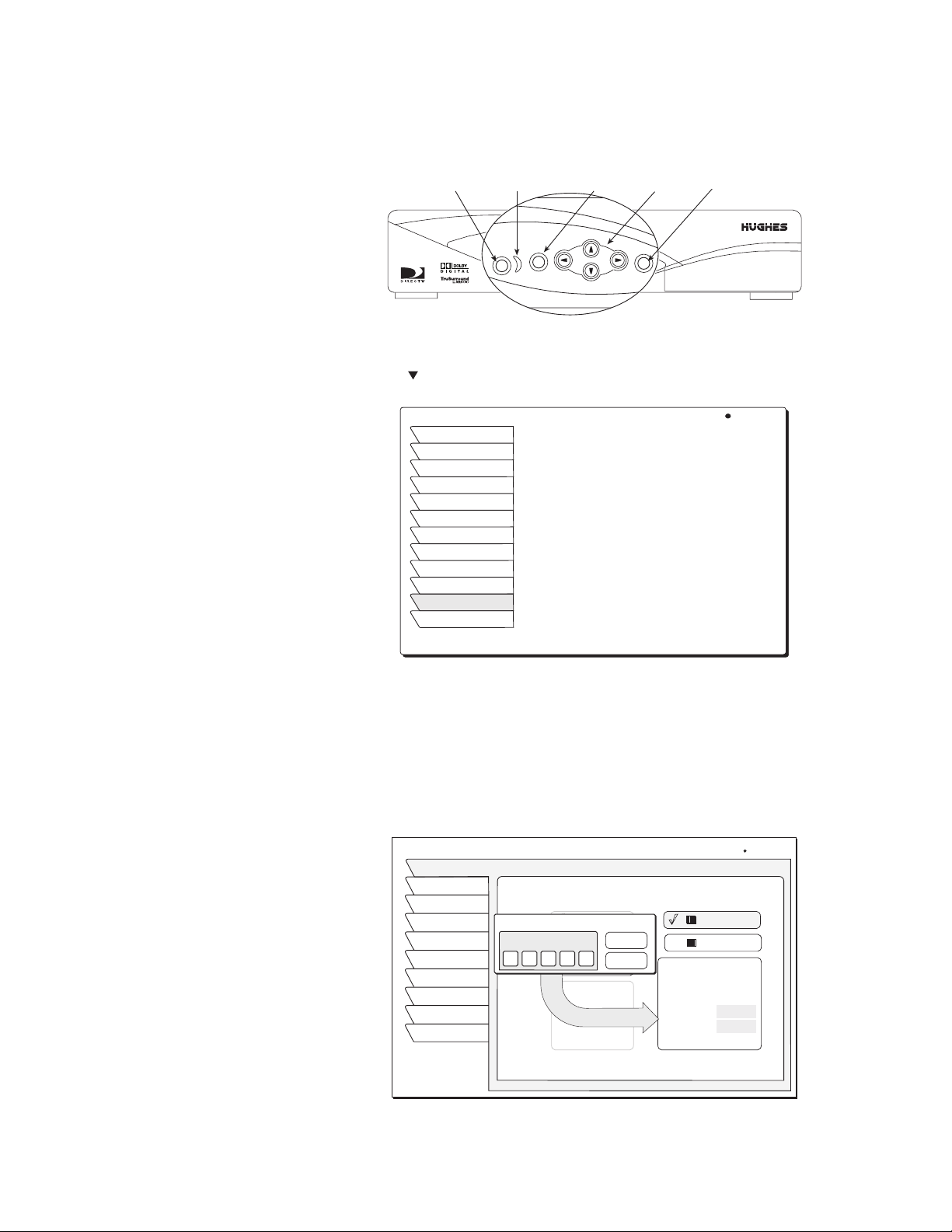
Determine antenna
SELECT
MENU
POWER
angles
This section explains how to determine the proper antenna position. This is
expressed in degrees of azimuth (horizontal) and elevation (vertical). Use the
receiver front panel controls shown below to complete this procedure.
Power
On/Standby
1. Press the front panel
Power
Main Menu
Indicator
MENU
POWER
MENU button to display the MAIN MENU below.
2. Use the button to highlight the
MAIN MENU Wed, Jun 20 8:45PM
Program Guide
Guide Options
Audio & Video
Caller ID
Program Director
Watchword
Interactive
Purchases
Lock & Limits
View Mail
System Setup
Watch TV
Button
Buttons
SELECT
System Setup tab.
Direction
SELECT
Button
Tilt angle also appears if you have
select an Oval Antenna from the
Dish Type menu.
Main Menu tabs
3. Press the front panel
SELECT button.
4. The INSTALL menu allows you to determine the correct antenna position
using your 5-digit ZIP code. Enter your ZIP code and press
SELECT.
The correct azimuth and elevation angles appear as shown below.
5. Use these values to properly align your dish antenna.
INSTALLATION
Install
Signal
VCR
Prefs
Test
New Card
Upgrades
Features
Watch TV
Main Menu
Dish Type Alignment
Round Dish
ZIP Code Entry
ZIP Code
Oval Dish 2
2 0 9 0 2
Oval dish 3
Round dish
for 1
satellite
location
OK
Cancel
Finding antenna settings based on ZIP code
Wed, Jun 13 1:31 PM
ZIP Code
Lat/Long
ZIP Code: 20902
Latitude:
Longitude:
Elevation: 38
Azimuth: 224 SW
Tilt:
4 Getting Started
Page 13
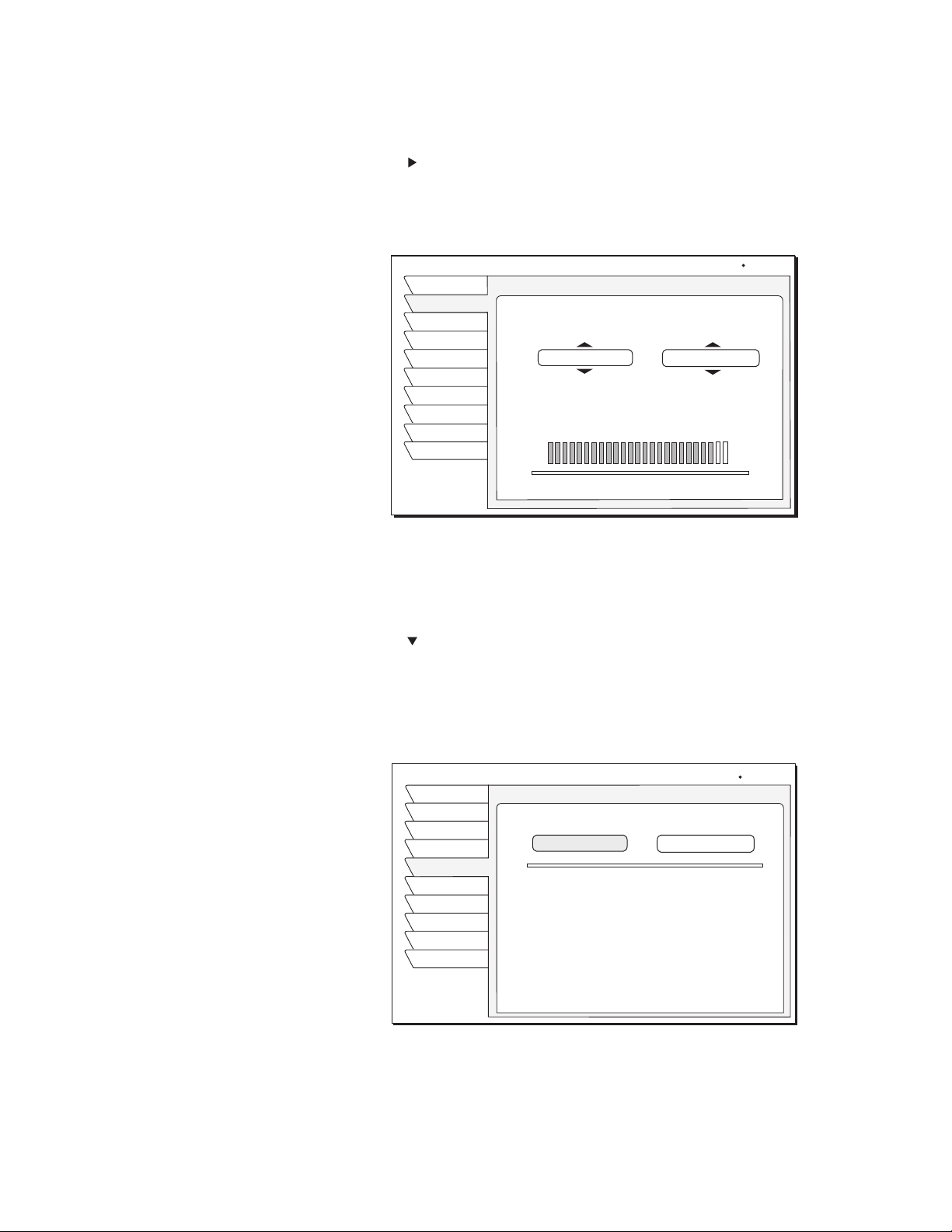
Testing your system
When you have aligned your dish antenna to the azimuth and elevation angles
shown on the
Install pane:
1. Highlight the
Signal tab.
2. Use the button to highlight the Source pull-down menu
3. Signal quality is indicated by a scale at the bottom of the pane and with an
audible indication. The frequency and tempo of the tone increase with
signal strength.
SIGNAL STRENGTH
Install
Signal
VCR
Prefs
Test
New Card
Upgrade
Features
Watch TV
Main Menu
Signal Strength
Source
Satellite 101
)
(A)
Status: Signal Locked
Current: 95 Highest: 95
Thu, Feb 7 1:14 PM
Transponder
04
4. Highlight the Transponder pull-down menu.
5. You may need to select another transponder to achieve the highest signal
indication.
6. Select the transponder providing the best signal.
7. Use the button to highlight the
8. Highlight Begin Test and press the
Test tab.
SELECT button.
Results appear within a few seconds and should resemble those in the figure.
If your test results are much different from those shown in the figures, or you
receive no signal indication, refer to page 6.
SYSTEM TEST
Install
Signal
VCR
Prefs
Test
New Card
Upgrade
Features
Watch TV
Main Menu
System Tests
Begin Test
Version
Wink Version
Signal
Tuning
Phone
Access Card
Front Panel
Wed, Jun 13 10:14 PM
Xponder Test
: 5317.6
:0.0.0.75
:OK
:OK
:OK
:OK
(ID 0000-0000-0000)
:OK
To perform the Transponder test:
1. Move the highlight to the Xponder Test pull-down menu.
2. Press the
SELECT button.
Getting Started 5
Page 14
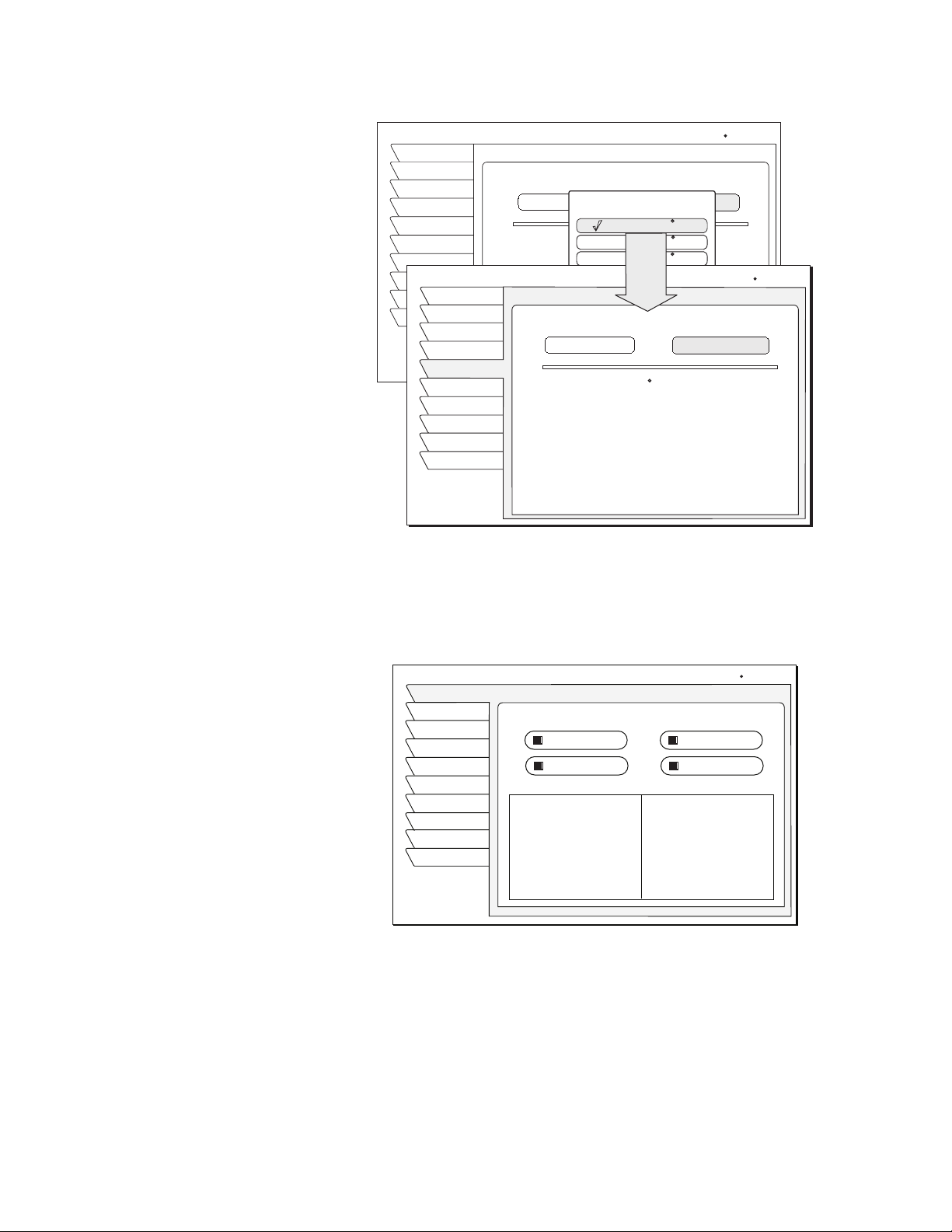
3. Press SELECT again to test the first selection on the pop-up menu.
SYSTEM TEST
Install
Signal
VCR
Prefs
Test
New Card
Upgrade
SYSTEM TEST
Features
Install
Watch TV
Signal
Main Menu
VCR
Prefs
Test
Test
New Card
Upgrade
Features
Watch TV
Main Menu
Begin Test
Begin Test
18
916
1724
2532
System Tests
Xponder Test
Satellite 101 (A) Signal Strength
95
94
93
94
Wed, Jun 13 10:15 PM
Xponder Test
Satellite 101 (A)
: 5317.6
Satellite 119 (B)
:0.0.0.75
Satellite 110 (C)
:OK
Cancel
:OK
System Tests
94
95
95
94
93
94
93
93
95
95
95
94
Wed, Jun 13 10:16 PM
Xponder Test
93
94
95
95
94
94
92
94
93
93
92
93
92
94
94
93
Your results will differ slightly from those shown, depending on your
geographic location and specific installation. However, if your results are very
different from these examples (i.e, rows of zeros or single-digit numbers):
• Highlight the Install tab on the INSTALLATION menu. Verify your settings.
INSTALLATION
Install
Signal
VCR
Prefs
Test
New Card
Upgrade
Features
Watch TV
Main Menu
Dish Pointing
Dish Type
Autoconfig
Dish Type:
Oval Dish 2
Networks:
0, 3
Switch Type:
Simple
LNB: Unstacked
Installation pane
Wed, Feb 13 12:16PM
Alignment Mode
ZIP Code
Lat/Longitude
ZIP Code :
Latitude :
Longitude :
Elevation :
Azimuth :
Tilt :
• Re-enter your ZIP code if necessary to verify you have used the correct
antenna pointing parameters for your location.
• Check your cable connections.
• Ensure the DIRECTV
®
Receiver is connected to a modular telephone jack.
Once you have successfully obtained a signal and your test results resemble
those shown in the figures, call DIRECTV (or your subscription service
provider) to activate service if you have not done so already.
6 Getting Started
Page 15
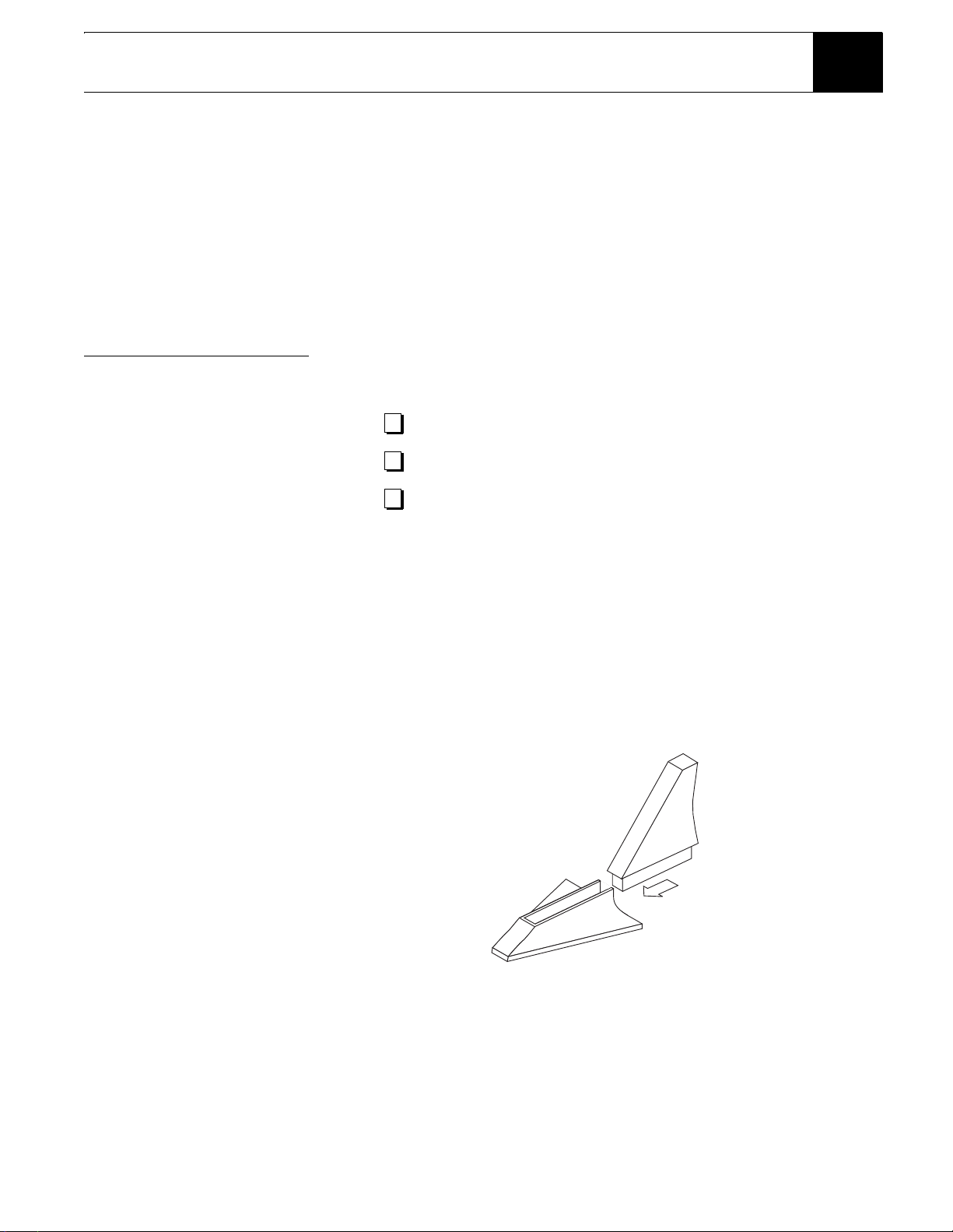
Adding system components 2
You can configure your DIRECTV® Receiver several ways depending on the
additional audio/video components you want to use.
This chapter explains how to:
• Connect a terrestrial (broadcast) TV antenna (this page).
• Connect the optional RF remote control antenna (this page).
• Connect and set-up a VCR (see page 8).
• Integrate the DIRECTV Receiver into your existing audio or A/V system
(see page 10).
Connecting
components
Connect a terrestrial
antenna
Connect the RF remote
control antenna
At this point, you should have:
Verified that your system is operating properly.
Connected your DIRECTV Receiver to your TV.
Unplugged all components from electrical outlets.
You can connect a terrestrial (broadcast) TV antenna to your DIRECTV
Receiver by connecting it to the DIRECTV Receiver’s
(refer to figures on page 2). The remote control
switch between DIRECTV
antenna.
The DIRECTV Receiver uses an optional RF (radio frequency) remote control
antenna that allows you to control your receiver from other rooms in your house.
1. Slide the antenna into the base as shown. No tools are required.
®
programming and input from the terrestrial
INPUT button allows you to
TV ANT/CABLE IN jack
Assembling the optional RF antenna
2. Plug the RF remote control cable into the
DIRECTV Receiver rear panel (refer to figures on page 2).
3. Extend the cable and place the antenna in the desired location.
To achieve the best operating range from the remote control, position the
antenna as high and as far away from metal objects as possible.
RF REMOTE connector on the
Adding system components 7
Page 16
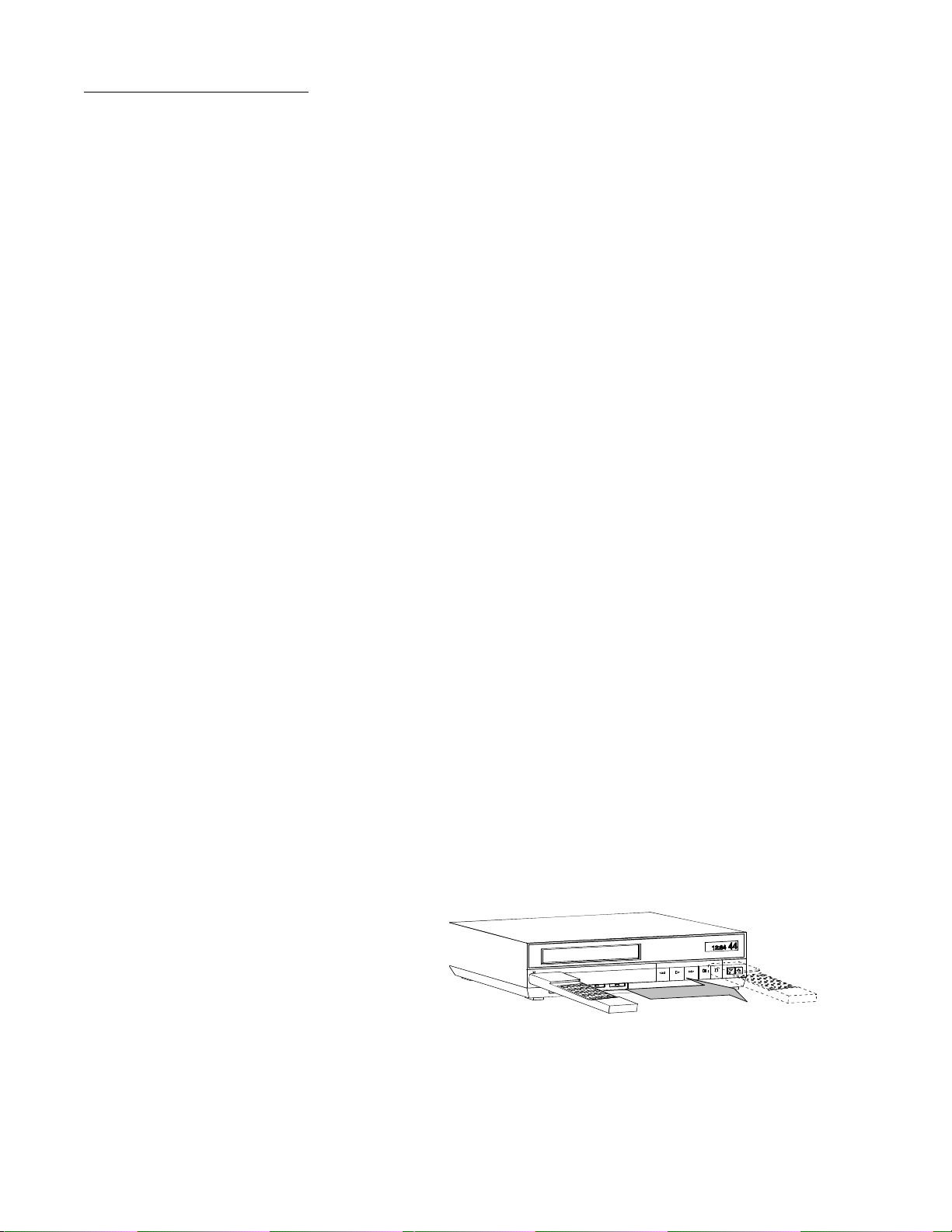
Connecting a VCR Follow these instructions to connect your TV and VCR to the DIRECTV
Receiver. Connect the satellite antenna RG-6 coaxial cable to the DIRECTV
Receiver’s
1. Depending on your VCR, select the appropriate connection to the
DIRECTV receiver:
If your VCR has A/V connectors –
If your VCR only has an RF (coaxial) connector–
2. Depending on your TV and VCR, select the appropriate method to the
connect the VCR to the TV:
If your TV and VCR have A/V connector –
If your TV or VCR only has an RF (coaxial) jack –
3. Plug the TV, VCR, and DIRECTV Receiver power cords into an electrical
outlet.
SATELLITE IN jack (refer to figures on page 2).
• Connect the DIRECTV Receiver’s
VCR’s
A/V IN jacks.
• Connect the DIRECTV Receiver’s
VHF/UHF IN or RF IN jack.
• If your VCR has only one
(mono)
AUDIO L jack to the VCR’s AUDIO IN jack.
AUDIO IN jack, connect the receiver’s lower
• Connect the DIRECTV Receiver’s
A/V IN jacks.
TV’s
• Connect the VCR’s
VHF/UHF OUT jack to the TV’s VHF/UHF IN jack.
AUDIO and VIDEO jacks to the
OUT TO TV connector to the VCR’s
AUDIO and VIDEO jacks to the
®
Connect the VCR Control
Cable
(Model GCEB0A only) The DIRECTV Receiver can control your VCR for
unattended recording, using the VCR Control Cable provided
1. Plug the VCR control cable into the rear panel VCR CONTROL jack.
2. Temporarily position the other end over the VCR’s remote control sensor
(normally a small dark plastic window on the VCR front panel).
The remote control sensor may be labeled or identified in your VCR manual.
If it is not identified, scan the front of the VCR with your VCR remote control:
3. Hold the VCR remote control about ½-inch (1.3 cm) from the front left side.
4. Slowly move the remote control to the right as shown in the figure.
5. Repeatedly press the remote control’s power key on and off.
Scanning for the VCR remote control sensor
8 Adding system components
6. When your VCR responds to your pressing the remote control power, note
the position. Temporarily tape the emitter to the position you marked until
you verify that it works properly.
Page 17

7. Test the VCR control feature as described below.
8. Remove the temporary mounting tape. Attach the emitter permanently with
peel-and-stick backing. This will not interfere with normal VCR operation.
VCR SETUP menu provides the settings to allow the DIRECTV
The
®
Receiver to communicate with your VCR.
VCR SETUP
Install
Signal
VCR
Prefs
Test
New Card
Upgrade
Features
Watch TV
Main Menu
Brand
Admiral
Aiwal
Akai
Audio Dynamics
Bell & Howell
Brooksonic
Canon
VCR SETUP menu pane
9. Scroll through the VCR brands using the joystick and buttons.
1
2
3
4
5
6
7
S
Thu, Jul 19 2:33 PM
TestCode
Record
Stop
Clear
If you cannot find the correct code listed for your brand of VCR brand, try
related brands that use the same code. Also, your VCR may respond to
multiple codes.
10. Use the remote control
SELECT button to try each code.
11. Alternate between this procedure and testing the code.
Test the VCR
(Record/Stop)
Signals coming from the
remote control at the same
time as signals coming from
the VCR Control cable may
provide unreliable test results.
This Record/Stop test verifies the specified brand and code controls your VCR.
Before starting the test:
• Turn the VCR power on.
• Verify the VCR Control Cable is properly connected.
• Insert a recordable videotape into the VCR.
Use the DIRECTV Receiver front panel controls, rather than the remote control,
to test the codes.
Test the VCR record and stop commands, If either command does not function,
try other codes shown for your VCR brand. If you are unsuccessful after trying
all available codes, recheck your VCR Control Cable connections and IR
emitter placement.
Adding system components 9
Page 18
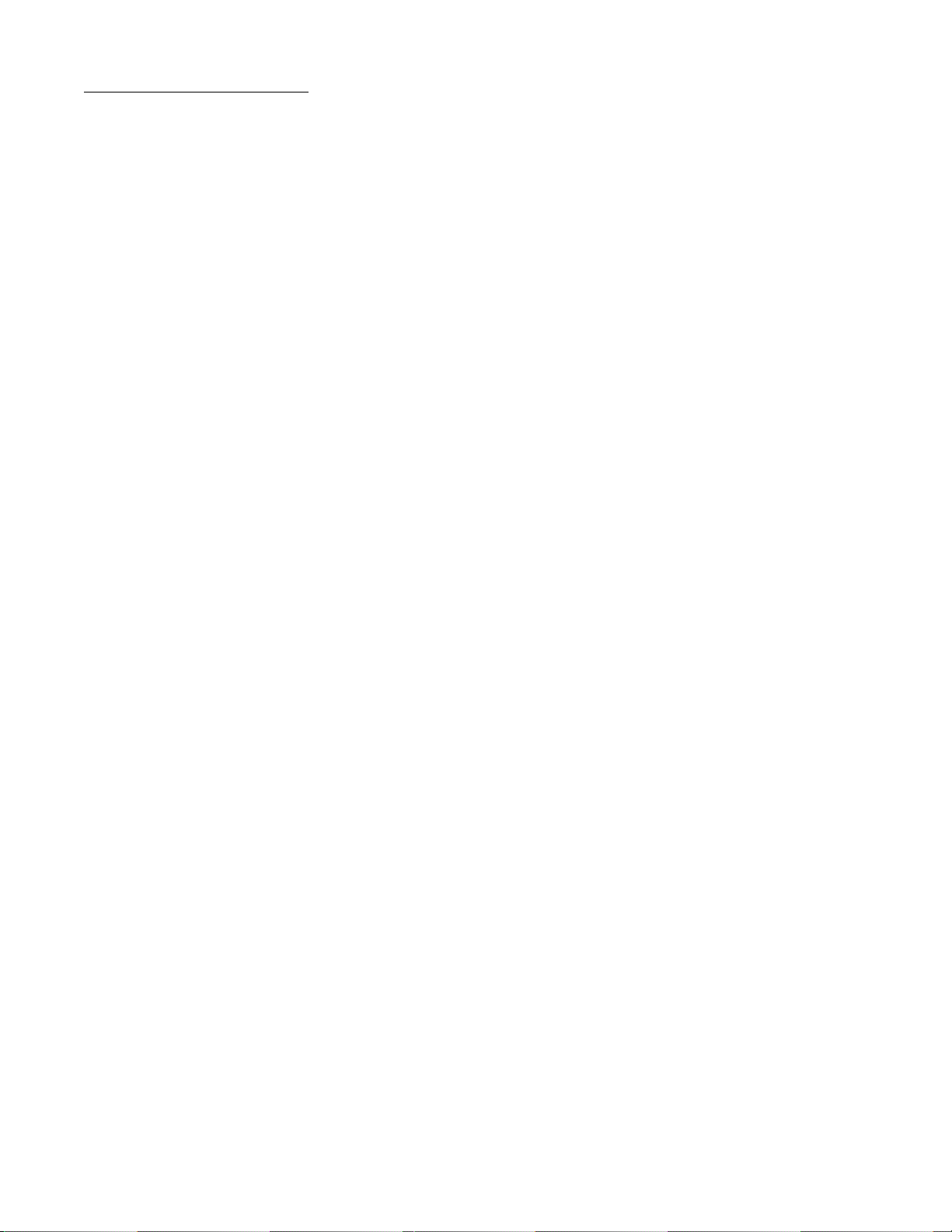
Connecting a home
entertainment
system
The A/V receiver must be
turned on in order to send the
video signal to your TV.
You can integrate the DIRECTV® Receiver into your entertainment system to
take advantage of enhanced audio and video capability. Follow these
instructions to connect your DIRECTV Receiver.
• To connect the DIRECTV Receiver to your audio system, use A/V cables to
connect the satellite receiver to the audio receiver’s
AUDIO IN jacks.
• Dolby Digital - With the GCEB0A model, you can enjoy programs that
contain a Dolby Digital sound track. We recommend that you listen in
surround sound for maximum enjoyment of these programs. You can
connect the stereo outputs of the GCEB0A to a receiver that contains a
Dolby Surround Pro Logic decoder. This will provide you with three audio
channels in the front and a mono surround channel.
• To take full advantage of Dolby Digital programming, connect the
GCEB0A digital audio output to an external 5.1-channel Dolby Digital
decoder or receiver. This provides you with three front channels, two
independent surround channels, and a sub-woofer channel.
1. Connect the satellite antenna RG-6 coaxial cable to the DIRECTV
Receiver’s
SATELLITE IN jack.
2. Connect the DIRECTV Receiver’s
A/V jacks.
A/V jacks to the VCR and A/V receiver’s
3. AUX, optical connection, and digital output connections – If your audio
receiver has coaxial or optical digital connectors, connect the appropriate
type of cable to the DIRECTV Receiver’s
DIGITAL AUDIO OUT for
two-channel digital stereo. If your A/V receiver is also capable of decoding
Dolby Digital, use this connection in order to listen in full 5.1-channel
surround sound. Additional audio information begins on page 21.
4. Connect the VCR’s
A/V OUT jacks to a pair of the A/V receiver’s A/V IN
jacks.
5. Connect the A/V receiver’s MONITOR OUT jack to the TV’s VIDEO IN
jack.
6. Plug the components into an electrical outlet.
Note: If you have connected a VCR to your entertainment system in a
way that routes the satellite receiver’s signal to your VCR before it reaches
the TV, you may see a distorted picture if you try to record a copy-protected
program. A
programs. If this occurs, simply stop recording and the picture will
automatically correct itself.
Can’t Tape symbol in the screen banner identifies these
10 Adding system components
Page 19

Using the remote control 2
This chapter explains how to:
• Use the HMRC-8 and HMRC-9 remote control functions. (see page 13)
• Install and replace the remote control batteries. (see page 14)
• Program the remote to work with your system components. (see page 14)
• Access interactive programming features. (see page 15)
DVD
VOL
1 2
4 5
7 8
INPUT
REW
REC
VCR
MUTE
AUX
DIRECTOR
0
PLAY
STOP
PREV
CH
PWR
TV SAT
CH
3
6
9
FF
PAUSE
Power
Turns satellite receiver power on/off(standby).
Turns selected component power on/off.
Component control
Selects the component that you want to control.
Buttons illuminate to indicate the component
that the remote control is set to operate.
Receiver control group
Most frequently used functions
are grouped together (see below).
Channel (CH) up/down
Moves to next or previous channel during viewing.
P
A
Display next program guide page (Grid guide only).
G
E
Previous channel
Toggle between the current channel and
the last channel watched.
Director group
One-touch navigation to setup menus for audio, video,
program guide and WatchWord searches.
Numeric keypad
Reserved for future upgrade
Input
Change video input source
(CATV, terrestrial antenna, or other video device).
VCR control
Performs VCR control functions
Interactive guide
Access interactive
features
Main menu
View the Main Menu
Information
View information
about a program
HRMC-9 Remote Control Function Quick Reference
Backlight
Turn on keypad backlight
Program guide
View the list of available programming
TurboTune
View the TurboTune guide
Favorites
View listings of your preferred programming
Clear
Cancel the on-screen function
and return to previous activity
Select/Move/OneLine guide
Press to select an on-screen option,
S
Press the arrows to move the screen highlight,
Press to view the OneLine Guide (if no menu option)
Using the remote control 11
Page 20

DVD
VOL
1 2
4 5
7 8
INPUT
REW
REC
PWR
8
AUX
VCR
TV SAT
Power
Turns satellite receiver power on/off(standby).
Turns selected component power on/off.
Component control
Selects the component that you want to control.
Buttons illuminate to indicate the component
that the remote control is set to operate.
Receiver control group
Most frequently used functions
are grouped together (see below).
Channel (CH) up/down
Moves to next or previous channel during viewing.
P
A
MUTE
PREV
CH
CH
Display next program guide page (Grid guide only).
G
E
Previous channel
DIRECTOR
Toggle between the current channel and
the last channel watched.
Director group
One-touch navigation to setup menus for audio, video,
program guide and WatchWord searches.
Numeric keypad
Reserved for future upgrade
Input
Change video input source
(CATV, terrestrial antenna, or other video device).
VCR control
PLAY
STOP
3
6
9
0
FF
PAUSE
Performs VCR control functions
Interactive guide
Access interactive
features
Main menu
View the Main Menu
Information
View information
about the currently
selected program
HMRC-8 Remote Control Function Quick Reference
The DIRECTV® Receiver front panel buttons can provide the basic controls
needed to access major DIRECTV System features. However, using the remote
control simplifies accessing the basic system functions, enhances your system’s
capabilities, and provides convenient shortcuts to extended features.
Additionally, most remote control buttons can also control other home
entertainment system components.
Program guide
View the list of available programming
TurboTune
View the TurboTune guide
Favorites
View listings of your preferred programming
Clear
Cancel the on-screen function
and return to previous activity
Select/Move/OneLine guide
Press to select an on-screen option,
S
Press the arrows to move the screen highlight,
Press to view the OneLine Guide (if no menu option)
12 Using the remote control
Page 21

Remote control
functions
The joystick is the most versatile (and most used) remote control feature. Using
only the joystick, you can perform virtually all on-screen functions including:
• Selecting a highlighted screen menu item.
• Moving the screen highlight (or cursor) up, down, left and right.
• Jumping directly to the OneLine™ Guide.
• Changing channels using the OneLine Guide.
Use the joystick to move up, down, left, or right through the on-screen displays.
S
This icon appears throughout this manual to instruct you to use the joystick
to navigate through on-screen menus and guides.
SELECT means press the
joystick in the center to activate or choose a highlighted menu option.
Press the joystick up or down to display the OneLine guide while you are
watching a program. When the OneLine guide appears, press the joystick up or
down to step to the next higher- or lower-numbered channel.
GUIDE
INFO
CH
CLEAR
INPUT
Press the
time (while a program title is highlighted) to display the
Press the
GUIDE button to display the current program guide. Press it a second
Guide Options menu.
INFO button to display a brief description about the program you are
viewing. For more details, press it again to display the Information Banner. The
INFO button provides scheduling information (and pay per view purchase
information) about the program highlighted in the program guide. See Chapter 4
– Using program guides, on page 27 for more information.
P
A
G
E
Use the
channel in the OneLine Guide or scroll through a page of program guide
CHANNEL (CH) button to move up or down to the next available
selection.
Press the
CLEAR button to exit from any on-screen guide, remove banners, or
terminate an action.
INPUT button allows you to select programming from additional program
The
sources connected to the satellite receiver such as a DVD player, VCRs, or a
terrestrial TV antenna signal. Repeatedly press
INPUT to cycle through each
available input source in your system.
DIRECTOR
SEARCH
AUDIO
SAT
VIDEOPROG
Press the
SAT component select button to control the DIRECTV
®
Receiver.
The other component select buttons indicate the devices they control. You can
program the
AUX button to control another digital device such as an audio CD
player.
DIRECTOR buttons provide convenient shortcuts to find programming and
The
adjust system features to suit your personal preferences.
Using the remote control 13
Page 22

Installing remote control
batteries
To install or replace the remote control batteries:
1. Locate the battery compartment on the back of the remote control.
2. Remove the battery compartment cover.
3. Insert two “AAA” size batteries as shown, observing the correct polarity.
4. Replace the battery compartment cover.
Installing batteries in the remote control
Programming the
remote control
TV
Code scanning
CH
MUTE
You can operate your TV, VCR, and Audio/Video receiver using your HRMC-8
or HMRC-9 remote control. Use the Code Scanning or Code Entry method to
program the remote control. Code scanning may be more time-consuming, but
you don’t need to know manufacturer’s control codes. Using the Code entry
method may be quicker, but you’ll need to know the correct manufacturer’s
control codes for each component you want to operate.
1. Aim your remote control at the component you want to use.
2. Hold down the desired device button (
3. Press the
MUTE button for one second.
TV, for example).
4. Release both buttons together.
5. The device button (in this example, the
TV button) glows and remains lit.
If the button does not light, repeat the previous steps.
6. Use one of the two programming methods described above.
To use this method:
1. Repeatedly tap the top part of the
P
A
G
E
2. Continue to step through the codes until the component turns off, indicating
you have found the correct component code. If you accidentally pass a code
CHANNEL (CH) button.
that responds or realize you may not have been aiming the remote control at
the component, tap the lower part of the
CHANNEL (CH) button to step
backward through the codes.
14 Using the remote control
3. Press the remote control POWER button to verify the proper code by
turning the device on and off.
4. Press the device button (in this example, TV) again to lock in the code.
Page 23

Code Entry
To use this method:
1. Find the three-digit code or codes for the type and brand of the component
you want to control (in this example, TV). Refer to Appendix B –
Manufacturers device control codes, on page 43.
2. If several codes are listed, you may have to try some or all of them.
After entering a code, press the remote control’s
POWER button to test it.
The correct code turns the device on and off.
3. Press the device (DVD, VCR, AUX, TV, SAT) button again to lock the code.
Using DIRECTV
™
INTERACTIVE
powered by Wink Communications
DIRECTV INTERACTIVE™ powered by Wink Communications® is a free,
easy-to-use service that allows you to interact with the television shows and
advertisements. When the blinking symbol appears in the upper left part of
®
your screen, you know that the program you're watching has been enhanced
with DIRECTV INTERACTIVE.
Simply press the button on your remote control.You can use your remote
control to access up-to-the-minute sports scores, news and weather, get program
trivia, respond to offers during commercials, and purchase products, all while
watching TV.
DIRECTV INTERACTIVE
Interact
Watch TV
Main Menu
DIRECTV INTERACTIVE
Check your local weather, see the latest
sports scores, interact with popular
shows and shop from your couch. It is
FREE, easy to use and lots of fun!
Go to the DIRECTV INTERACTIVE Center
to get started
DIRECTV INTERACTIVE Center
The, Jun 12 11:32 PM
TM
TM
TM
Select the DIRECTV INTERACTIVE
Center menu bar, then follow the simple
directions provided on the subsequent screens.
Using the remote control 15
Page 24

16 Using the remote control
Page 25

Using the menus 3
This chapter describes:
• How to find the menus you need to perform common tasks (this page).
• Using the Program Director (see page 20).
• How to purchase pay per view events (see page 18).
• How to set and modify preferences (see page 21).
The table below lists the
MAIN MENU tabs, their submenus, and what they do.
Menu function overview
Main Menu tab Screens (see page) If you want to:
Program Guide Program Guide • View and modify the program guide.
Guide Options Theme (page 21)
Times (page 36)
Favorit es List (page 33)
Favorites Setup (page 33)
Set Options (page 21)
Set Turbo (page 31)
Audio & Video Audio Adjustment (page 21)
Video Adjustment
Caller ID Caller ID (page 19) • See the names and telephone numbers of recent callers
• Change the name of a program list.
• Change the period of time shown in the program guide
• Create/edit up to four channel lists (Fav. A, Fav. B, Fav. C, Family)
• Create a program listing that contains selected channels
• Guide Options:
– Guide style (grid or Logo)
– Picture in guide, zoom (on or off)
– Multi-Color guide (on or off)
– Channel Sort (numeric or alpha)
– Filters, (temporary or persistent)
– Reset options to the default selections
– Set and edit TurboTune guide channels
• Set Default Audio language
• Set Alternate Audio language
• Set left/right audio balance
• Select 4:3 or 16:9 screen ratio
• Center menus on your monitor (up/down and right/left)
Program Director Schedule (page 18) • Automatically tune to programs for viewing or taping
WatchWord Setup (page 23)
Results (page 23).
™
Interactive DIRECTV INTERACTIVE
Purchases Upcoming & Past Purchases
(page 18)
Lock & Limits Lock (page 37)
Fav S etup (page 33)
Rating (page 38)
Limits (page 39)
View Mail Mail (page 19) • Read messages from DIRECTV
System Setup Install (page 2)
Signal (page 5)
VCR (page 8)
Prefs (page 21)
Te st (page 5)
New Card
Upgrade
Features
(page 15) • Access interactive programming features
• Search for programming using specific words
• Display search results
• View a list of scheduled pay per view event
• Display recently purchased pay per view events
• Lock and unlock the system
• Set viewing times and maximum viewing hours
• Create/edit up to four channel lists (Fav. A, Fav. B, Fav. C, Family)
• Set maximum program rating allowed for viewing
• Select programming content to be shown in the program guide
• Determine proper antenna azimuth and elevation setting
• Test signal reception
• Setup VCR for unattended recording
• Test system operation
• Prepare a new access card
• Display upgrade status and history
• Display current receiver features
Using the menus 17
Page 26

Purchasing pay per
view (PPV)
Select the Purchases menu tab to display lists of recently viewed and advance
purchased pay per view events. You can choose
UPCOMING PURCHASES. The event channel, title, start date and time, and
PAST PURCHASES and
cost is shown for each purchase.
PAST PURCHASES
Upcoming
Past
Watch TV
Main Menu
1/12
2/12
Pay per view purchases list
The
PAST PURCHASES pane shows recent pay per view events charged to
Purchase History
Recently viewed event
9:00PM
Previously viewed event
8:00PM
Thu, Jul 19 2:54 PM
102
140
$2.99
$29.99
your account. You cannot remove listed events. The list does not show:
• events purchased, but later canceled.
• purchased, cancelable events to which the DIRECTV
®
Receiver never
tuned.
• events ordered by calling DIRECTV.
If you are not authorized for
purchases using your DIRECTV
Receiver, contact DIRECTV for
assistance.
Cancelling purchases
The
UPCOMING PURCHASES pane displays:
• PPV events you have purchased but not yet viewed
• PPV events purchased but never viewed.
Events ordered by calling DIRECTV do not appear on this list. For additional
information about a specific event, highlight the event and press the
To purchase a pay per view event:
®
1. Highlight the Buy menu pane option
2. Press
SELECT
3. Press SELECT again to confirm your purchase.
You may cancel some events after purchasing them. You can usually cancel
unviewed purchases, however some events cannot be cancelled. If the Cancel
Purchase button appears, you can clear the purchase. If this button is
unavailable, part of the event has probably already been viewed, and you must
accept the purchase.
To cancel a Pay Per View event:
1. Highlight the event you want to cancel.
2. Press
CLEAR on the remote control.
3. Use the pop-up menu panel to cancel the purchase.
INFO key.
18 Using the menus
Page 27

Viewing Mail DIRECTV uses the MAIL feature to send you important information, inform you
of special events, and tell you about special offers.When you receive a new
message, a
message. Highlight and
New Mail icon appears at the top of all menus until you read the
SELECT the View Mail tab from the MAIN MENU.
VIEW MAIL
Mail
Watch TV
Main Menu
Erase
Second page of message text...
VIEW MAIL menu pane
Read Message
Message
Message – Cycle through multiple messages.
Use the joystick to navigate messages.
Page – Use the
S
CHANNEL(CH) button to cycle through multi-page message.
SELECT the Messages button.
Fri, Jul 6 5:24AM
1 of 3 Page 2
Erase – Permanently remove a message. Messages are automatically deleted as
they become outdated or if space is needed for newer incoming messages.
Using Caller ID Your DIRECTV
recent calls on your TV as shown in the figure below.
CALLER ID
Caller ID
Watch TV
Main Menu
You must subscribe to Caller ID
from your local telephone
company to use this feature.
Highlight and SELECT the Caller ID tab from the MAIN MENU.
®
Receiver shows you the name, time, and telephone number of
Sun, Apr 1 3:42PM
Call History
Today
John Customer
7/29/01
Joe Callow
Call history screen
10:16 AM 1 (765) 163-7133
9:11 AM 1 (405) 163-5256
Using the menus 19
Page 28

Using the program
Director
You can program up to 32 events in advance for viewing or unattended
recording. The
PROGRAM DIRECTOR will tune to a program at a specific date
and time, or tune on a repeating basis. As shown below, you can:
• Schedule programs for viewing (ü)
• Schedule programs for taping ( )
• Select Cancel from the menu if you decide not to schedule anything.
To schedule or edit an
event
You can schedule events up to
eleven months in advance.
PROGRAM DIRECTOR
Schedule
Watch TV
Main Menu
The PROGRAM DIRECTOR Schedule pane popup menu
Chan Start FrequencyLength
Schedule Options
Schedule to View ( )
Schedule to Tape ( )
Delete Event
Cancel
Wed, Jun 13 6:24 PM
The Schedule pane displays up to seven previously scheduled events at a time.
If more than seven events are already scheduled, use the joystick to scroll
S
down to view the additional events. Small arrows at the top or bottom of the list
indicate that there are additional events.
To schedule a program:
1. Highlight an upcoming program in the program guide and press
SELECT again to cycle through the next available option.
Press
®
If you choose a scheduling option, the DIRECTV
Receiver will turn on
SELECT.
(if necessary) and tune to the specified channel at the chosen date and time.
2. If you chose Schedule to Tape and you have set up your VCR (see page 8),
the DIRECTV Receiver will record the event. For unattended recording:
Select Delete Event to clear a
scheduled event.
20 Using the menus
– Attach the VCR Control Cable and set up your VCR.
– Set your VCR for the correct DIRECTV Receiver output: RF (channel
3/4) or A/V (phono or S-Video).
– Insert a blank videotape and leave the VCR turned on.
3. Use the joystick to specify AM or PM (or N for noon, or M for midnight
S
if the you specified12:00).
4. Use the same procedure to set the program Length in hours and minutes
5. Use the joystick to advance to the Frequency column.
S
6. Specify when, or how often, the event occurs: Tod ay, Tom or ro w, Every Mon,
Every Tue, Every Wed, Every Thu, Every Fri, Every Sat, Every Sun,
Everyday, Mon-Fri, or “/” (specify a date).
Page 29

If you specify a date, use the
month/day format. The year is set
automatically.
7. After setting the Frequency, use the joystick to advance.
S
8. Review your settings and choose OK, or choose Cancel to delete the edits.
To cancel a program scheduled for viewing or taping:
Find the upcoming program in the program guide you wish to cancel and press
SELECT until the check mark (✓ ) or videotape icon ( ) disappears.
If the program is currently airing, you must delete the event from the
menu pane accessed from the
PROGRAM DIRECTOR.
Schedule
Setting guide
preferences
Adjusting audio and
video
Highlight and SELECT the Guide Options tab from the MAIN MENU. The
Options screen (shown below) allows you to customize operation to best suit
your needs.
GUIDE OPTIONS
Theme
Times
Fav List
Fav Setup
Options
Set Turbo
Watch TV
Main Menu
Guide Style
Picture In Guide
Guide Zoom
Multi-Color
Channel Sort
Filters
Reset Options
Selecting guide options
Wed, Jul 4 12:25AM
Grid
On
On
On
Numeric
Temporary
From the MAIN MENU, highlight and SELECT the Audio & Video tab.
From the
AUDIO ADJUSTMENT menu pane, you can change:
• Default Audio and Alternate Audio
• Audio Left/Right Balance
• TruSurround® Audio Processing
• Dolby Digital Output
AUDIO ADJUSTMENT
Audio
Video
Exit
Return
Default Audio
Alternate Audio
Audio Balance
SRS TruSurround
Dolby Digital
Factory Defaults
Wed, Feb 20 2:15 AM
English
English
0,0
Off
Using the menus 21
Page 30

Setting default and
A
O
alternate audio
Your DIRECTV® Receiver supports alternate audio services. The icon
ALT.
UDI
appears below the Information Banner or program guide date and time to
indicate alternate audio is available for a particular program.
AUDIO ADJUSTMENT
Audio
Video
Watch TV
Main Menu
Default Audio
Default Audio
Alternate Audio
English
Spanish
Audio Balance
French
SRS TruSurround
German
Italian
Dolby Digital
Japanese
Korean
Chinese
Factory Defaults
Wed, Feb 20 2:15 AM
English
English
0,0
Off
Setting the default audio language
1. Press the remote control
INPUT button to access these services.
2. Highlight the desired language.
3. Press
SELECT.
Occasionally, an audio track may be offered that is not being broadcast, in
which case the audio will not change or you will not hear any audio. Change
channels to restore the audio track to the one specified on the
ADJUSTMENT
menu.
AUDIO
Using Dolby Digital
audio
Adjusting audio balance
(model GCEB0A only) Select the Dolby Digital audio, then use the
CHANNEL(CH) button to step through the audio tracks for the current program.
For programs that are offered in Dolby Digital, the double-D symbol ( )
appears with the audio track title.
To adjust the left/right audio balance, highlight and SELECT Audio Balance.
AUDIO ADJUSTMENT
Audio
Video
Watch TV
Main Menu
Audio Balance
Left Speaker
0
Right Speaker
Default Audio
Alternate Audio
Audio Balance
SRS TruSurround
Dolby Digital
Done
0
Factory Defaults
Setting left/right speaker balance
Use the joystick to increase or decrease balance settings in the pop-up menu.
S
Wed, Feb 20 2:15 AM
English
English
0,0
Off
[
22 Using the menus
Page 31

Adjusting the screen
image
Adjust video display brightness, contrast, and saturation for the best image.
1. Highlight the
Audio & Video tab from the MAIN MENU.
2. Press
SELECT.
3. Highlight the PicturePerfect menu pane button.
4. Press
5. Use the joystick to increase/decrease the screen Brightness, Contrast,
SELECT.
S
and image Saturation settings in the pop-up menu (as shown below).
VIDEO ADJUSTMENT
Audio
Video
Watch TV
Main Menu
Brightness
Screen Ratio
Menu Centering
PicturePerfect
Black Level Filter
PicturePerfect
Contrast
Saturation
0
0 Done
Factory Default
0
Adjusting screen image controls
Fri, Jul 13 6:25 AM
4:3
0,0
0,0,0
On
Using WatchWord
™
Use WatchWord to search for specific words used in titles or descriptions.
Press the remote control
WATCHWORD SETUP
Setup
Result
Watch TV
Main Menu
SEARCH button to access the setup pane shown below.
Wed, Apr 11 3:45 PM
Search for words in the Program Titles
and Descriptions within Guide.
rodeo
casino
tropical
Roberts
Empty
Empty
Empty
Empty
Search word entry list
You can specify up to eight search words or partial words to identify
programming of interest to you. Program titles and guide descriptions
containing your search words appear in the
Highlight and
SELECT one of the eight choices. A pop-up panel appears where
Result pane.
you can enter a search word. If you entered “ALIEN,” WatchWord might find
the movie “Aliens” as well as any program which includes the word “alien” in
the description.
Using the menus 23
Page 32

Use the pop-up button board to enter search words. You can highlight and
SELECT the toggle icon on the default button board (see figure) to change it
to a standard keyboard layout, if you desire. Highlight the desired letter using
S
the joystick. Press
SELECT to enter the letter. Select OK when you are
finished entering the desired search words.
Adjusting system
settings
New Access Card
WATCHWORD SETUP
Setup
Result
Watch TV
Main Menu
( )
!@# $ %
1 2 3 4 5 6 7 8 9 0
Q W E R T Y U I O P
A S D F G H J K L :
Z X C V B N M . / ?
--
&
*
Del
Search for words in the Program Titles
!@# $ %
1 2 3 4 5 6 7 8 9 0
A B C D E F G H I J
K L M N O P Q R S :
T U V W X Y Z . / ?
WatchWord Entry
and Descriptions within Guide.
rodeo
--
&
casino
tropical
Roberts
Empty
Empty
Empty
Empty
Wed, Apr 11 3:45 PM
( )
*
Del
OK
Cancel
Clear
Using the toggle key to switch button board layout
Select the System tab from the MAIN MENU to access the system functions
described in this section.
Highlight the New Card tab to set the receiver to use a new DIRECTV® access
SELECT the Prepare new card menu button and follow the on-screen
card.
instructions.
NEW ACCESS CARD
Install
Signal
VCR
Prefs
Test
New Card
Upgrade
Features
Watch TV
Main Menu
Follow this procedure to prepare a
new access card.
Once started it cannot be
Please follow the instructions
interrupted.
carefully.
Select button below
to begin.
Prepare new card
Prepare New Card menu pane
Fri, Jun 15 12:10 PM
24 Using the menus
Page 33

Use the PREFERENCES menu pane (shown in the figure below) to change the
®
appearance of the on-screen menus and select how your DIRECTV
operates with other devices. The
PREFERENCES pane also allows you to:
Receiver
• Change the receiver ID
• Set the receiver output channel to channel 3 or 4
• Enable or disable the INPUT button on your remote control.
• Lock the system on a particular channel.
• Select English or Spanish language menus.
• Enable or disable Caller ID on and off.
Change Receiver ID
PREFERENCES
Install
Signal
VCR
Prefs
Test
New Card
Upgrade
Features
Watch TV
Main Menu
Receiver ID Unit 1
Output Channel
Input Key
Channel Lock
Menu Language
Color Scheme
Translucency
Caller ID
Factory Defaults
System Preferences menu pane
3
Off
Off
English
Indigo
Solid
On
Fri, Aug 3 5:15 PM
If you are using:
• multiple satellite receivers in the same room,
or
• multiple satellite receivers with the RF remote control on one of the
receivers,
you may want to change the receiver ID to avoid interference or “cross talk.”
The remote control receiver ID can be a number from “001” to “008”.
If you change receiver IDs, set your remote control to that ID number first.
Use this procedure to set the remote control to use a different receiver ID:
1. From the
MAIN MENU, highlight the System Setup menu tab. Press
SELECT.
2. Highlight
Prefs menu tab to display the PREFERENCES menu.
3. Highlight Receiver ID menu button.
4. Press and hold the remote control SAT button.
5. Press and release the
6. Release the
SAT button. It should remain lit. If it does not, repeat steps 4-6.
MUTE button.
7. Enter desired number (001 to 008).
8. Press the
9. Point the remote control at the receiver. Press
SAT button to lock in the code.
SELECT.
The number to the right the highlighted Receiver ID menu button will change to
the new code. Check that the ID has been successfully set by testing the remote
control to see that it controls that satellite receiver.
Using the menus 25
Page 34

Set output channel
Use the Output Channel menu button to toggle between channels 3 and 4,
whichever is unused in your area.
Input key enable/disable
Lock a channel
Select menu language
Change color schemes
Set translucency level
Caller ID enable/disable
The Input Key menu button allows you to turn the remote control TV/SAT
button on and off.
Use the Channel Lock menu button to set the DIRECTV® Receiver to
permanently stay on a specific channel. When you enter a channel number
(5-0-0, for example) then select OK, the receiver will always power up on that
channel (channel 500 in this example). The receiver will ignore any attempts to
change the channel. Set this option to “Off” to permit normal channel selection.
The Menu Language button allows you to display on-screen menus in English
(default) or Spanish.
You may select a menu color combination, or scheme, from these choices:
Indigo, Ice, Sky, Forest, or Merlot.
The translucency level of the on-screen display may be set to Solid, Heavy,
Medium, or Light.
Use the Caller ID menu button to turn the Caller ID feature on and off.
Incoming calls will not be displayed on-screen when the Caller ID feature is
disabled.
Restore factory default
settings
SELECT the Factory Defaults menu button to restore the PREFERENCES
options to the original factory settings.
Antenna, Signal, and Test functions are described Chapter 1 – Getting started.
26 Using the menus
Page 35

Using program guides 4
This chapter describes:
• The different program guide styles (this page).
• Common program guide and menu features (see page 29).
• How to use the OneLine
• How to set-up and use the TurboTune
™
Guide (see page 30).
™
Guide (see page 31).
Selecting a program
guide style
Grid guide
Cells with arrows indicate the
program started at an earlier time
or continues later than can be
shown in the selected time period.
Personalize the program guide to show program listings that interest you.
You determine how your choices appear onscreen by your guide selection.
Available guide styles are:
• Grid with Picture-in-Guide or description
• Logo with Picture-in-Guide or description
• Easy to see what programs are available at a particular time.
• Shows up to 72 hours of current and upcoming programming.
• Picture-in-Guide displays the current program in the upper right corner.
• You can browse five channels of current and future programming at a time.
• Active ad highlights provide “one-click” access to products and services.
• Programs appear in a row with the channel on which they are broadcast.
PROGRAM GUIDE
All Channels
The Weather Channel
None 6:00PM - 7:00PM Weather
Local and national forecast, weekly
planner and weekend outlook;
severe weather focus at 10 minutes
to the hour. Series, Interactive.
Advertising
Highlight
Today
®
The Weather Channel
Advertising
Highlight
6 PM 6:30
INTERACTIVE
Center
R
DIRECTV Pay Per View Previews
Local Channel Ordering Information
R
DIRECTV FREEVIEW DIRECTV
Thu, Feb 7 6:00PM
Picture-in-Guide
An image of the currently
airing program highlighted
in the menu selection
appears here
Weather
Channel...
TM
R
DIRECTV INTERACTIVE
Center
R
FREEVI...
CC
7 PM
TM
ALL DAY
If a program title cannot entirely
fit in the space provided, an
ellipsis (…) indicates that a
portion of the title is not shown.
• Browse up or down one channel at a time with the joystick when the
S
highlight is in the grid.
• Use the remote control CHANNEL(CH) button to scroll through a full page
of guide entries at a time.
• Move the highlight to the right to show future programming.
The guide time expands to two hours when active ad highlights are not
available. You can also turn the Picture-in-Guide feature off as shown in the
figure on page 28.
Using program guides 27
Page 36

PROGRAM GUIDE
All Channels
The Weather Channel
None 6:00PM - 7:00PM Weather. Local and national
forecast, weekly planner and weekend outlook;
severe weather focus at 10 minutes to the hour.
Today 6 PM 6:30 7 PM 7:30
®
Series, Interactive.
The Weather Channel
R
DIRECTV INTERACTIVE Center
R
DIRECTV Pay Per View Previews
R R
DIRECTV FREEVIEW
Local Channel Ordering Information
TM
To turn off the Picture-In-Guide feature:
Thu, Feb 7 6:00PM
CC
The Weather Channel
ALL DAY
R
DIRECTV Customer News
Press the remote control GUIDE
button while the program guide
appears on-screen to display the
Guide Options menu.
Logo guide
1. Press the remote control
2. Press the
GUIDE button again to access the Options menu tab.
GUIDE button.
3. Highlight the Picture-in-Guide menu button.
4. Press
SELECT to toggle the feature off.
• Select your favorite channels, rather than selecting specific programs.
• The current program title appears above the logo grid as you highlight each
channel. Only current programming is available in the Logo Guide.
• Video of the current program appears in the Picture-in-Guide window as
you highlight each channel.
LOGO GUIDE
All Channels
A description of the program currently
airing on the highlighted network
menu appears here, if available.
Title of the program on the network selected in menu
Thu, Feb 7 6:00PM
CC
Picture-in-Guide
An image of the currently
airing program highlighted
in the menu selection
appears here
28 Using program guides
Logo guide with Picture-In-Guide active
Use the
time, or use the joystick to scroll through the guide entries one at a time.
Channel (CH) button to scroll through the guide entries a full page at a
S
You can display the most channels per screen as shown on page 29 by turning
off the Picture-in-Guide feature, using the description-only mode.
Page 37

LOGO GUIDE
All Channels
A description of the program currently airing on the
highlighted network menu appears here, if available.
Logo guide with Picture-In-Guide disabled (description-only mode)
To select a guide style:
Thu, Feb 7 6:00PM
Title of the program on the network selected in menu
Program guide and
menu features
1. Press the remote control
2. Use the joystick to highlight and
3. From the
4. Highlight and
S
Options menu tab, highlight your selection and press SELECT.
SELECT the WatchTV tab to return to the program you were
MENU button.
SELECT the Guide Options menu tab.
viewing.
The on-screen guides and menus provide a logical and convenient way to access
system features and settings. Every guide and menu contain these elements:
• The guide or menu title
• The day of the week, date, and time appear in the upper right corner
• Menu pane selection tabs
Use the joystick to move the highlight from tabs into menu panes.
S
Menu
Tabs
Active
Ta b
Menu Title
VIEW MAIL
Program Guide
Guide Options
Audio & Video
Caller ID
Program Director
WatchWord
Interactive
Purchases
Lock & Limits
View Mail
System Setup
Watch TV
Menu Pane
Read Message
Erase
Message
Second page of message text...
Date Time
Fri, Jun 15 5:24 AM
1 of 3 Page 2
Common menu features
Using program guides 29
Page 38

• Below the date and time, small icons indicating the status of the system or
details about the currently highlighted program title may appear. These
icons also appear in the Channel Banner as shown below.
Fri, May 8 10:54 AM
CC
$
Rated: NR (Not Rated)
340
Family
4:00 PM
to 5:00 PM
TNN: Automobiles
ALT.
Icon
Meaning
$
Pay
Interactive
per
programming
view
available
Dolby
Digital
audio
available
CC
Closed
caption
available
NEW
MAIL
Unread
mail
Limits
enforced
Limits
override
CANT
TAPE
Taping
not
allowed
AUDIO
Other
audio
available
DATA
SVCS.
Data
available
Channel Banner Icons
The Channel Banner appears at the top of the screen whenever you use the
CHANNEL(CH) button to change channels. Press the remote control INFO
button to display the banner at any time.
More detailed information appears in the Info Banner beneath the Channel
Banner if you press the
INFO button a second time. Banners disappear from the
screen after a few seconds, but you can remove them from the screen instantly
by pressing the
CLEAR button on the remote control.
NEW
MAIL
ALL DAY
All Day
Ticket
Letter
Box
format
The OneLine™ Guide The OneLine
S
the joystick up or down while watching TV. You will see the channel call
sign and number, titles, and program start and end times as shown below.
• Use the joystick to scroll to the right to see upcoming program titles.
• Display current or future program information in the Channel Banner by
pressing the remote control
• Use the joystick to move up or down while using the OneLine Guide to
see the next or previous available channel. Press
channel.
• You can also enter a channel number using the numeric keypad to display
the OneLine Guide for that channel. OneLine Guide content varies
according to
• Press the CLEAR button on the remote control to instantly remove the guide.
™
Guide appears across the bottom of your screen when you press
100 10:30 11 am 11:30 12:00pm
Watch Pay Per View Previews now!
DTV
PROGRAM GUIDE All Channels
OneLine Guide
INFO button.
S
SELECT to tune to the
FAV LIS T menu selections and other filters.
30 Using program guides
Page 39

Using TurboTune
™
The TurboTune™ feature is a quick access guide to nine of your favorite
channels.
• Press the TURBO button on the remote control to show the TurboTune panel.
• Use the joystick to highlight the desired channel. The panel header
S
displays the title of the program currently airing on the highlighted channel.
• Press SELECT to tune to that channel.
DIRECTV Pay Per View Prev
Setup
TurboTune Menu
To set TurboTune channels:
• Select Guide Options from the MAIN MENU, then use the Set Turbo menu
tab or
• Press the TURBO button on the remote control then SELECT the Setup pane
below the TurboTune Menu.
• Highlight an unassigned channel box and press SELECT.
• Enter the desired channel using the joystick, numeric remote control
buttons, or the
CHANNEL(CH) button.
S
Using program guides 31
Page 40

32 Using program guides
Page 41

Setting favorites and filters 5
This chapter explains:
• How to create a channel list (this page).
• Renaming a channel list (see page 34).
• Using Auto Set, Add All, and Del All functions (see page 34).
• How to filter the program guide (see page 35).
• How to change guide times (see page 36).
Using favorite
channel lists
Creating a channel list
Channel Lists are provided to help you organize the hundreds of available
channels into groupings suitable for your household. Each list can contain as
many or as few channels as you wish. You can customize these groups several
ways. For example, Fa v. A could be Dad’s favorite channels, Fav . B could be
Mom’s favorites, Fav. C could be the kids’ channels, and Fam il y could be all
channels that Mom and Dad have deemed appropriate for the entire family.
1. Press the remote control MENU button.
2. Select the
3. Use the joystick to highlight the
4. Press
Guide Options from the MAIN MENU.
S
Fav Setup tab.
SELECT to open the FAVORITE LIST SETUP pane shown below.
FAVORITE LIST SETUP
Theme
Times
Fav List
Fav Setup
Options
Set Turbo
Watch TV
Main Menu
Channel
120 WABC
121 WQED
122 ESPN
123 HBOW
Quality entertainment for the whole family,
featuring animated XYZ classics, original
series, entertainment specials, and movies.
Included at no additional charge in DIRECTV
Total Choice Packages.
List: MYLIST
Wed, Jul 18 7:10 PM
Auto Set
Rename
Add All
Del. All
The four columns of small boxes on the right hand side of the pane are the Tag
Boxes. The first three columns are the Fa v. A, Fa v. B , and Fa v. C. channel lists.
The farthest right hand column is the Fa mi ly list.
Note: If the receiver is locked, only existing Family list channels are
accessible. If the Family list has not had channels added to it, no channels can
be viewed without first unlocking the receiver. To avoid this inconvenience,
create the Family list before locking the receiver. See Chapter 6 – Using access
controls, on page 37 for additional details about controlling system access.
5. Use the joystick to highlight the tag box that corresponds to the channel
S
number and list that you wish to create or change.
6. Press
SELECT to add or remove the check mark, which indicates that the
channel in that row is included in the list shown at the top of the column.To
Setting favorites and filters 33
Page 42

help you decide whether to include or exclude a certain channel, the title of
the program currently airing on that channel appears at the top of the screen.
7. Scroll up or down to view channels and descriptions. Press
SELECT to add
channels to your list.
8. When you have added all of the channels you want to your list, use the
joystick to highlight and
SELECT the Watch TV tab to resume viewing.
S
Renaming a channel list:
Once you have created your lists, use the remote control
FAV button to cycle
through them quickly and easily. Each press cycles to next channel list.
You can also select a list by highlighting the
FAVORITE LIST
Theme
Times
Fav List
Fav Setup
Options
Set Turbo
Watch TV
Main Menu
Select Favorite List to filter Guide
Fav List tab.
Wed, Jul 18 8:16 PM
All Channels
FAV. A
FAV. B
FAV. C
Family
1. Highlight the Rename button and press SELECT.
Rename List pop-up menu appears. You can rename the first three lists.
A
You cannot rename the All and Fam il y lists.
2. Highlight the list you wish to rename and press
SELECT. A buttonboard
pop-up panel appears.
3. Highlight the desired letter using the joystick.
4. Press
SELECT to enter the letter.
S
5. When finished, Select OK.
Creating an Auto Set list
Adding and removing all
channels
34 Setting favorites and filters
1. SELECT the Auto Set button. A pop-up menu appears showing each of the
channel lists.
2. Highlight and
Once selected, the
SELECT a channel list to be programmed.
Auto Set Progress pop-up status panel appears. It may
take several minutes for the receiver to scan through all of the channels and
determine which ones you are authorized to receive. The results of this scan
will be stored in the designated channel list.
Note: Auto Set may exclude some channels such as the Music Choice
channels or include some pay per view channels. This does not mean that
the receiver is faulty. These channels were excluded or included due to the
®
DIRECTV
Receiver’s analysis process. You can manually edit the lists to
correct these oversights.
Selecting the Del All menu button clears all channels from the list you have
chosen. Add All has the opposite effect, creating a list of all the channels you are
authorized to receive.
Page 43

Filtering the program
guide
Press the remote control GUIDE button while in a guide. A pop-up menu
provides filtering tools and ways to access other guide styles. By combining
each of these filter options, you can quickly narrow down channels to those that
match your viewing interests.
Using Theme Filters
From the MAIN MENU, SELECT the GUIDE OPTIONS tab. The CATEGORY
FILTER
menu appears, listing all available program category groups.
CATEGORY FILTER
Theme
Times
Fav List
Fav Setup
Options
Set Turbo
Watch TV
Main Menu
Select a Category to filter Guide
All
Movies
Sports
Interests
Lifestyles
News
Themes
Show Types
Wed, Feb 7 3:15 PM
After choosing a category (other than All), the drop-down menu is replaced by
the Types pop-up menu. This menu allows you to further refine a chosen theme.
In addition to All, you can select popular categories that can be quickly selected
using the remote control
GUIDE button.
For example, if you select Lifestyles for the category, you can then choose a
subcategory such as Beauty, Collectibles, Cooking, Exercise/Fitness, and
others as shown in the figure below.
CATEGORY FILTER
Theme
Times
Fav List
Fav Setup
Options
Set Turbo
Watch TV
Main Menu
Select a Category to filter Guide
CATEGORY FILTER
All
Movies
Sports
Interests
Lifestyles
News
Themes
Show Types
Wed, Feb 7 3:15 PM
Theme
Times
Fav List
Fav Setup
Options
Set Turbo
Watch TV
Main Menu
House/Garden
All
Beauty
Collectibles
Cooking
Exercise/Fitness
Fashion/Style
Health/Medicine
Home Repair
House/Garden
After selecting one of these subcategories, the guide will be further filtered to
show only those channels offering programs of the selected category and type.
Setting favorites and filters 35
Page 44

Selecting guide times
Highlight the Times menu tab. The GUIDE TIMES menu shown below provides
easy access to future programming information. Simply select the time you
want the guide to begin. After a few seconds, the selected guide appears.
GUIDE TIMES
Theme
Times
Fav List
Fav Setup
Options
Set Turbo
Watch TV
Main Menu
Advance Program Guide
to Chosen Time
Current
3:30AM Tomorrow
3:30PM Tomorrow
3:30AM Sat
3:30PM Sat
3:30AM Sun
Thu, Feb 7 3:54PM
36 Setting favorites and filters
Page 45

Using access controls 6
This chapter explains:
• How to lock and unlock the system (this page).
• How to set a maximum ratings limit (see page 38).
• Setting maximum spending and time limits (see page 39).
Locking & unlocking
the system
How to lock the system
Locks & Limits provides settings to help you control the viewing restrictions of
DIRECTV
provide a great degree of control. The DIRECTV
®
programming. When accompanied by the channel lists, these limits
®
Receiver must be locked for
the TV Timer, Rating and Spending limits to be enforced.
When you first receive your satellite system, it will be unlocked; (i.e., no limits
or restrictions are in effect). You must lock the system to enforce the limits
(spending, ratings, TV timer, and “Family” favorite list).
Note: Once the DIRECTV Receiver is locked, only existing Family list
channels will be accessible. If the Fami ly list does not contain any channels,
no channels can be viewed without first unlocking the receiver. To avoid
this, verify the contents of the Family list before locking the receiver.
When you SELECT the Lock button, the LOCK SYSTEM pop-up panel appears.
PARENTAL LOCK
Lock
Fav Setup
Ratings
Limits
Watch TV
Main Menu
Enforce rating, spending, and
viewing limits, and restrict
access to Family list channels.
Enter the 4 digit passcode to
lock(unlock) your receiver.
Wed, Jul 18 9:15 AM
Press Cancel to clear the locking
process.
If you forget your four-digit code, you
must call DIRECTV.
Lock
1. Enter a four-digit passcode using the remote control.
2. Highlight and SELECT OK.
3. Enter the code again to confirm.
4. Highlight and
SELECT OK.
Once you select OK, the satellite receiver is locked. You must enter the passcode
to unlock it. A lock symbol icon appears at the top of every menu screen to
remind you that the system is locked.
Using access controls 37
Page 46

.
Unlocking the system
The button used to lock the system
is also used to unlock the system.
PARENTAL LOCK
Lock
Fav Setup
Ratings
Limits
Watch TV
Main Menu
Enforce rating, spending, and
viewing limits, and restrict
access to Family list channels.
Enter the 4 digit passcode to
lock(unlock) your receiver.
Lock
LOCK SYSTEM
Passcode
* * * *
Lock
OK
Cancel
Wed, Jul 18 9:15 AM
CONFIRM PASSCODE
Passcode
* * * *
Lock
OK
Cancel
To remove the lock and its restrictions:
1. Highlight the
2.
SELECT the Unlock menu button.
Locks & Limits tab from the MAIN MENU.
3. Enter the code you entered to lock the system.
Once the system is unlocked, all limits and restrictions are removed!
Choose Cancel to keep the lock in effect.
Setting ratings limits
Program ratings indicate the suitability of a program’s content for a given
audience.
Highlight the
Ratings tab. Highlight and SELECT the type of programming
content you wish to restrict.
RATINGS LIMITS
Lock
Fav Setup
Ratings
Limits
Watch TV
Main Menu
Children
General Audience
Dialogue
Sex
Violence
Language
Movies
Not Rated
Thu, Feb 7 4:40PM
Allow All
Allow TV-14
Allow TV-14
Allow TV-14
Allow TV-14
Allow TV-14
Allow R
Allow All
For example, if you select the Violenc e menu button, a ratings pop-up submenu
appears as shown in the figure on page page 39.
38 Using access controls
Page 47

RATINGS LIMITS
Lock
Fav Setup
Ratings
Limits
Watch TV
Main Menu
Children
Violence
General Audience
Block All
Dialogue
TV-PG
Sex
TV-14
Violence
TV-MA
Allow All
Language
Movies
Not Rated
Thu, Feb 7 4:40PM
Allow All
Allow TV-14
Allow TV-14
Allow TV-14
Block All
Allow TV-14
Allow R
Allow All
Highlight and SELECT the highest rating for violent program content you wish
to allow.You may choose to Block All or Allow All instead of setting a specific
limit.
Setting spending and
time limits
Highlight the Limits tab to set the maximum spending limit. You can set the
maximum purchase price on a per-event basis.
To change the displayed limit:
1. Highlight the Max Spending button
2. Press
SELECT to display the SPENDING LIMIT pop-up panel.
Use this menu to set the specific hours and maximum hours the satellite receiver
can be used for viewing.
SPENDING/VIEWING LIMITS
Lock
Fav Setup
Ratings
Limits
Watch TV
Main Menu
Max Spending
Monday
Tuesday
Wednesday
Thursday
Friday
Saturday
Sunday
Total time watched today: 1:12
24:00 Hours allowed
24:00 Hours allowed
24:00 Hours allowed
24:00 Hours allowed
24:00 Hours allowed
24:00 Hours allowed
24:00 Hours allowed
Wed, Jul 18 10:11 AM
$5.00
3. Use the number buttons on the remote control to set the limit or use the
joystick to increase or decrease each digit.
4. Use the joystick to highlight the digit that you want to change.
The maximum limit is $655 per event.
5. Highlight OK and press
SELECT to confirm the entered amount.
Using access controls 39
Page 48

40 Using access controls
Page 49

Questions & Answers A
Questions? Did we forget to tell you something? We have compiled some the
most common questions and their answers here. We hope they help!
Q I had a signal but now I am getting a message “Searching for satellite
signal. To access related utilities, press
A Rain clouds and snow can affect the satellite signal reception. This loss of
signal is temporary. Also check for new growth on trees and bushes that
could be blocking the signal. One other possibility is that the wind or
someone has moved the satellite dish antenna.
Q Why can’t I control my TV?
A Before you can control your TV, VCR, or any other device besides your
satellite receiver, you must program your remote control to match your
different devices. See Chapter 2 – Using the remote control in this manual
for specific instructions. If you have already successfully programmed your
remote control, try pressing the appropriate device key to put your remote in
the proper mode. Then try controlling that device. Also, make sure that the
batteries in the remote control are good.
Q My satellite receiver does not respond when I press keys. What’s wrong?
SELECT.” What happened?
A Most likely, if the front panel keys work but the remote control doesn’t
work, try pressing the
receiver. If that doesn’t work, press the
try again. If that doesn’t work, or if the front panel buttons don’t work
either, unplug your digital satellite receiver for 30 seconds, then plug it back
in. Your satellite receiver is a computing device. It is susceptible to erratic
changes in power and/or signal, just as any other computer, and these
sudden changes can cause it to become “confused.”
Q Some channels look good, while others freeze or indicate that no signal is
available. What’s wrong?
A The most common causes for this behavior relate to an improperly
grounded satellite cable. Check the cable between your digital satellite
receiver and the satellite dish antenna. Confirm that RG-6 (not RG-59)
cable is used and does not exceed 100 feet in length. Longer cable runs
require amplification. This special amplifier is available from your dealer.
Q How can I watch one channel while recording another?
A With only one digital satellite receiver, unfortunately, you can’t. Each
receiver can only decode one channel at a time.
Q I’m getting a message to call some extension. Why?
A There are many different reasons for this. If you want to watch the channel
that is displaying the message, call DIRECTV at 1-800-531-5000.
SAT button before trying to control the digital satellite
SAT and MUTE buttons together and
Q Why don’t I have an on-screen offer to purchase pay per view programs?
A There are three possibilities; your digital satellite receiver must be
connected to a phone line and it is not, or DIRECTV doesn’t realize that
your phone line is connected or has disabled your ability to make on-screen
purchases. Call DIRECTV at 1-800-531-5000 for assistance.
Questions & Answers 41
Page 50

Q Can I receive my local TV programs through my digital satellite receiver?
A There are three ways to receive local programming:
•If you are in an area where local programming is available via satellite and
have the proper satellite dish antenna, contact DIRECTV to arrange for
the necessary subscription package.
•Install a traditional antenna (i.e., roof mounted, attic mounted, rabbit ears).
•Arrange for basic or “lifeline” cable TV service from your local cable
company.
If you select item 1 above, your local programming appears in the program
guide like any other channel. For options 2 or 3, connect the local signal to
IN FROM ANTENNA jack on the back of your digital satellite receiver.
the
Use the
INPUT key to switch between DIRECTV
programming provided on the
OUT TO TV connector.
®
programming and local
Q I don’t see Caller ID information appear on screen when I receive a
telephone call. What could be wrong?
A There are several possible reasons. First, check that the satellite receiver is
connected to an active telephone jack. Verify that the Caller ID feature is
turned on (refer to page 26). Confirm that you subscribe to Caller ID service
from your telephone company. Also check that your antenna is properly
grounded as shown on page iv, as this can affect how the Caller ID feature
works.
Q If I have questions about my satellite system or need to have it serviced, who
should I call?
A For issues regarding your equipment, contact Hughes Consumer Care
Center directly at 1-800-274-8995, or if you prefer, call your dealer first.
They are most familiar with your installation and needs. Also, they are
likely to be local to you.
If you need assistance with your subscription, such as adding channels,
contact DIRECTV at 1-800-531-5000.
Q I think I set an event to record on my VCR, but when I played the tape back
nothing was there. What could be wrong?
A There are several possible reasons for this. First, check that the VCR was
programmed correctly and left turned on and the input matches the output
from your digital satellite receiver. Confirm that you were authorized to tape
the chosen program.
Q Why do I need to connect the satellite receiver to a telephone line?
A The telephone connection is used by the satellite receiver report purchase
activity to DIRECTV.
Q I picked up my telephone and it was making a hissing and squealing sound.
Why?
42 Questions & Answers
A Your digital satellite receiver was reporting any pay per view activity that
may have occurred. This rarely happens and only lasts for a minute or so.
Q What if my question isn’t listed here?
A Call your dealer or Hughes Consumer Care Center at 1-800-274-8995.
We will do our very best to answer your questions.
Page 51

Manufacturers device control codes B
Use these codes to program your control operate your system components.
Table 3: VCR brands and remote control codes
BRAND CODE NUMBER BRAND CODE NUMBER BRAND CODE NUMBER
Aiwa
Akai
Ampro
Anam
Audio
Dynamics
Broksonic
Canon
Capehart
Craig
Curtis
Mathes
Daewoo
Daytron
Dimensia
DBX
Dynatech
Electrohome
Emerson
Fisher
Funai
GE
Go Video
Goldstar
Harman
Kardon
Hughes
Hitachi
Instantreplay
JCL
JCPenney
Jensen
JVC
Kenwood
034
016 043 046 124 125 142 146
072
031
012023 039 043
035037 044 129 152
028031
108
003040 135
031041 156
117119 005 116 007 010 065 108 110
112
108
156
012023 039 043
034053
059
006029 035 025 027 034 036 037 046
101129 131 138 017 031 044 152 157
153
003008 009 010
034
031072 144 147 063 151 107 109 156
126
040132 136
101123 012 001 114
012045
001
001 026 034 063 137 150 156
031
031
001012 040 101 156066
043
048050 043 130 060 012 031 150 055
158
014034 047 048 023
Lloyd
LXI
Magin
Magnavox
Marantz
Marta
Matsui
MEI
Memorex
MGA
Minolta
Mitsubishi
MTC
Multitech
NEC
Nordmende
Optonica
Panasonic
Pentax
Philco
Philips
Pilot
Pioneer
Portland
Quartz
Quasar
Radio Shack
RCA
Realistic
Rico
Salora
034
034003 009 017
040
067031 034 041 068154 160 064
067069 031 067 012023
101
027030
031
102 101 003 010 014 031 034 053 072 139
134
045046 059
001156
001059 061 046 051142 045 162
034040
024034
012023 043 048 039
043
053054
070133 031 066 160161
001013 063 156
031034 067
031067 034 101 054071
101
021013 048
108
002014
070133 160 161 031066
123
001 107 109 144 147 151 041 034 040 156
031140
003008 010 014 031034 040 053 054 101
058078
014
Samsung
Sansui
Sanyo
Scott
Sears
Sharp
Shintom
Signature
Sony
Soundesign
STS
Sylvania
Symphonic
Tandy
Tatung
Teac
T echnics
Teknica
TMK
Toshiba
Totevision
Unitech
Vector
Research
Video
Concepts
Videosonic
Wards
Yamaha
Zenith
102040032104107109112113115120
122125 159
043048 135 022
003010 102 007 014134
017037 044 129 131112 159
001003 008 009 010014 017 081 101
031054 053
024
034
003031 052 056 057058 149 155
034
001
031059 034 067
034
010034
039043 023
034039 043 023
031070
031019 034 101
006
112008 131 047 059082 001 042
040101
040
012
012046 034 141
040
003001 024 031 034040 053 054 017 131
012043 034 039
072080 056 048 034101 058
Manufacturers device control codes 43
Page 52

Table 4: Television brands and remote control codes
BRAND CODE NUMBER BRAND CODE NUMBER BRAND CODE NUMBER
Admiral
AMark
Akai
Amstrad
Anam
AOC
Audiovox
Blaupunkt
Cairn
Candle
Capehart
CCE
Cetronic
Citizen
Classic
Concerto
Contec
Coronado
Craig
Crown
Curtis
Mathes
CXC
Daewoo
Daytron
Dynasty
Dynatech
Electrohome
Emerson
Fisher
Fujitsu
Funal
Futuretech
GE
Goldstar/LG
Gradiente
Hall Mark
Hitachi
Infinity
072081 160 161
112143
070146
052
043054 056 080 112
070004 058 112
076120
088
206
070002 003 004
058
001004 024
043
070 002 003 004 043 101 103 143
043
004
043050 051
143
043054 191
043143
070101 143 004
043
076103 004 016 043 114 120 127 143
128136 192 044
004143
043
062
024076 120 143
004005 028 043 047 048 050 051 076
120143 151 153 154155 070 096 191
007057
198
028043
043
160165 161 070 008 009 034 056 073
074130 155 167 004145
004 106 110 112 119 127 143 193
004038 106
004
007011 004 009 010 012 023 072 075
143158
164
JBL
JCPenney
Jensen
JVC
KEC
Kenwood
Kloss
KMC
KTV
Lodgenet
Logik
Luxman
LXI
Magnavox
Marantz 070 164 Spectricon
Matsui 164 SSS
Memorex
Metz
MGA
Minerva
Mitsubishi
MTC
NAD
NEC
Nikei
Onking
Onwa
Optonica
Orion
Panasonic
Philco
Philips
Pioneer
Portland
Proscan
Proton
Quasar
Radio Shack
164
070 004 008 009 024 030 065 101 160 143
156
013
001034 038 083 199
043
070001
002059
143
043143 154 070
072
072
004
007015 052 081 160
003 004 022 059 060 061 063 064 070 094
127160 164
004007 072
088
024070 004 024 028042
088
004024 040 042 028146
070004 062 101
015025
070040 016 056 024130 134 019 004
043
043
043
019081
201202 203 204 205
034080 056 164
070 003 059 060 064 004 056 063 024 164
164093 038 005 059127 070 003 004
025070 004 018 023190
004143 065
160161 167 145 065
004058 112 143 171173
034056 080 164
004019 043 127 143
RCA
Realistic
Runco
Sampo
Samsung
Sanyo
Scott
Sears
Seleco
Sharp
Siemens
Signature
Sony
Soundesign
Supre Macy
Sylvania
Symphonics
Tandy
Tatung
T echnics
T echwood
Teknika
Telerent
Tera
TMK
Toshiba
Universal
Video
Concepts
Vidtech
Wards
Westinghouse
Yamaha
York
Yupiteru
Zenith
Zonda
160161156165065070004023024056
074152 167 145
007019 043 047
072130
004070 058 207
101004 050 089 105160 127 143 133
007020 053 057 082
004028 043 048 143
015030028094004007057082143160
167
200
081004 014 019 022028 143
088
072
001085 126 166 079
028003 004 043
112
004043
002
003044059060063064070127160164
194052
081
056062
034080
004
002003 004 024 028043 072 101 143
072
173
004
015030 007 040 062101
008009
146
004
004019064008009028060061063072
074143 164 165
076120
004070
004
043
072073 095 103
112
44 Manufacturers device control codes
Page 53

Table 5: AUX audio brands and remote control codes
AUX CODE NUMBER AUX CODE NUMBER AUX CODE NUMBER
Adcom
AMC
Arcam
Audio File
Audio
T echinica
Aiwa
Akal
Anam
Bose
B&K
Carver
Clarion
Denon
Englightened
Audio
Fisher
Fosgate
Audionics
GE
Harmon
Kardon
Haitai
Hitachi
JCPenney
Jesen
146149 227 244
083084
100
093098
221
111114 117 156 170 199 203 219 231
241254
181233
180
064137 219
150152
013098 107 126 129 160 163 220 245
249
151169
101 133 191 202 208 246 247
078153
107129 157 163 176
228248
216123
073195 248 249
119
088
109154 178
099
Jerrold
JVC
Kenwood
Krell
Lexicon
Luxman
LXI
Magnavox
Marantz
McIntosh
Mondial
MCS
Mitsubishi
Meridian
NAD
Nakamichi
Niles
Onkyo
Optimus
Panasonic
Parasound
Philips
141
112198 252
096104 119 125 148151 163 171 173 242
223
215250
066120 205 229
123177
126162 185 186 224228
074105 126 128 139155 162 186 232
251
069225
108178
253
013067
128
072212 234 235
236
094115 116 209 211255
121125 140 181
131144 187 200
085086 090
136186 126 197
Pioneer
Quasar
RCA
Realistic
Rotel
Sansui
Sanyo
Samsung
Scott
Sharp
Sherwood
Sony
Soundstream
Starcom
Symphonic
Teac
T echnics
Toshiba
Wards
Yamaha
Zenith
093132 138 210 165189 195 201 081 230
131187
109213 166
103122 123 124 172174 177 179 180 194
204218 239
196214 126 139 075197
157129
068
180190
096125 151 161 169182 193
089127
097117 147 183 200253 237 238 188 192
197
141
124
102159 180 062
131184 187 200 202208 165
175
163
092120 166 240 125169 216
222061
Table 6: AUX-CATV brands and remote control codes
CATV CODE NUMBER CATV CODE NUMBER CATV CODE NUMBER
Hamlin
Jerrold/G.I
Oak
015017 022
010021 025
008016 023
Pioneer
Scientific
Atlanta
Pioneer
007026 027
002006 013
007026 027
TOCOM
Zenith
003
004
Manufacturers device control codes 45
Page 54

Table 7: DVD player brands and remote control codes
BRAND CODE NUMBERS BRAND CODE NUMBERS BRAND CODE NUMBERS
Alpine
Apex Digital
Denon
GE
Goldstar, LG
Harmon
Kardon
Hitachi
JVCt
009
076
030226
035036
028041
217
011
031
Magnavox
Marantz
Mitsubishi
NAD
Onkyo
Panasonic
Philips
Pioneer
038042 008
006007
032
077
207
003039
038042 006 007
034005 010
Proscan
RCA
Samsung
Sharp
Sony
Toshiba
Yamaha
Zenith
035036
035036
029040
004
037
038001
039079
028041
Table 8: DVD-Laser Disc Player brands and remote control codes
BRAND CODE NUMBER BRAND CODE NUMBER
California Audio
Denon
Fisher
Kenwood
Magnavox
Mitsubishi
NAD
Optimus
Panasonic
Philips
Pioneer
047
043044
047
060
048057
057
057
049
047051 054
048
055057
Quasar
Radio Shack
RCA
Realistic
Runco
Sanyo
Sharp
Sony
T echnics
Toshiba
Yamaha
047
056
046
049
058
052
060
050053
047051 054
060
045059
46 Manufacturers device control codes
Page 55

Index
A
A/V receiver, connecting 10
Access card, new 24
Advance select 20
Aligning the antenna 4
Alternate audio 22
Antenna
alignment values
cable, connecting 2
pointing 4
RF remote control 7
terrestrial 7
Audio
balance
balance control 22
AUX audio brands and control
codes
Azimuth angle, determining 4
22
45
4
B
Balance, audio 22
Batteries, installiing 14
Brightness, video 23
Broadcast TV antenna 7
Button board, change layout 24
C
Caller ID service 19
Caller ID, disable 26
Can’t Tape message 10
Cancel purchase 18
CATV brands and remote control
codes
Changing menu language 26
Channel banner
Channel Set function 26
CLEAR button 13
Codes, device control 43
Color scheme, changing 26
Contrast, screen 23
Controls
Crosstalk, reducing 25
45
location
removing from screen 30
device
front panel 4
VCR, testing 9
30
14, 43
D
Default audio 22
Delete event, preselected 20
Device control codes 43
Device programming 15
DIRECTOR buttons 13
Dish antenna pointing 4
Dolby
digital connection
logo icon 22
Pro Logic 10
DVD player remote control
codes
46
10
E
Edit preselected program 21
Elevation angle, determining 4
Emitter, VCR control cable 9
English language menus 26
Entering remote control codes 15
Entertainment system,
connecting
10
F
Factory settings, restore 26
Front panel controls 4
G
Guide
features
grid style 27
logo style 28
selecting style 27
styles 29
GUIDE button 13
29
H
History, purchase 18
I
Icons
interactive features
menu 3
multiple box 3
new mail 19
on-screen display 3
option list 3
taping 20
15
toggle 3, 24
viewing 20
ID, receiver 25
Info Banner, using 30
INFO button 13
INPUT button 13
Input key enable 25
J
Joystick
functions
icon 13
remote control 13
11, 12, 13
L
Language, menu 26
Locate satellite 4
Locking a channel 26
M
Mail
Erase
message 19
viewing 19
Menu
color
features 29
function overview 17
icons 3
language 26
tabs 29
Menu"translucency 26
Multiple box icon 3
19
26
N
New mail icon 19
O
On-screen menu language 26
Options list icon 3
Ordering events via phone 18
Output channel, setting 25
P
Past puchases pane 18
Pay per view
history
purchase 18
upcoming events 18
18
Index 47
Page 56

Phone jack connection 3
Picture-In-Guide
options
turning off 28
PicturePerfect, adjusting 23
Preferences, system 24
Program guide
features
styles 27
Programming devices 15
Purchase Pay Per View event 18
Purchases not listed 18
27
29
R
Rear panel
connections
phone jack connector 3
Receiver ID, changing 25
Recording
unattended
VCR setup 20
Remote control
batteries
manufacturers device codes 43
models 11
programming 14, 15
quick reference 11, 12
sensor, VCR 8
TV codes 44
Replacing batteries 14
2
20
14
Restore factory settings 26
RF antenna 7
S
SAT button 13
Saturation, video 23
Scanning remote control codes 11
Schedule programs 20
Search for words 23
SELECT control 13
Selecting a menu item 13
Signal indication 5
Spanish language menus 26
Surround sound, Dolby 10
S-Video connection 3
System menu functions 24
System Setup screen 4
T
Tabs, menu 29
Tag boxes 33
Telephone connection 3
Testing
results
satellite signal 5
Toggle icon 24
Translucency setting 26
Transponder
signal strength
testing 5
5, 6
5
TurboTune, assigning channels 31
TV connection types 3
TV remote control codes 44
U
Unattended recording 20
Unviewed purchases 18
Upcoming purchases menu 18
V
VCR
Brands
connecting 8
control cable 8, 9
control codes 43
remote control sensor 8
SETUP menu 9
testing 9
Video
contrast
saturation 23
43
23
W
WatchWord entries 23
Z
ZIP code antenna alignment 4
48 Index
Page 57

Limited Warranty
Hughes Network Systems (HNS) provides the following limited
equipment warranty on this equipment.
This limited warranty is in lieu of all other warranties, whether express,
implied, or statutory, including, without limitation, the implied warranties
of merchantability and fitness for a particular purpose. HNS shall not be
liable for damages in excess of the purchase price of the product less
reasonable amount for use and wear, or for any incidental, special,
punitive, or consequential damages of any nature whatsoever, or for any
delays, loss of use, time, profits, revenue or savings, any commercial loss,
inconvenience, damage to buyer's or to other person's property, arising
from the use or inability to use the product, or otherwise for any failure to
perform.
Provisions
Your Hughes manufactured DIRECTV Digital Satellite receiver, Satellite
dish Antenna, and Remote Control are warranted against defects in
materials and workmanship for parts and labor.
Par t GAEB0A
Satellite
Receiver
GCEB0A
Satellite
Receiver
HRMC-8,
HRMC-9
Remote
HANT-XX
Dish and
LNB(s)
Control
Warranty
Per iod
1 year parts,
90 days
labor
1 year parts,
90 days
labor
90 days
parts
1 year
parts
HNS neither assumes nor authorizes any customer care center or any other
person or entity to assume any other obligation or liability beyond that
which is provided for in this limited warranty. No oral or written
information or advice given by HNS, its dealers, distributors, agents or
employees, shall create a warranty or in any way increase the scope of this
warranty.
Some states do not allow the exclusion or limitation of incidental or
consequential damages, or limitations of implied warranties, so the above
limitations or exclusions may not apply to Purchaser.
This Limited Warranty gives specific legal rights to Purchaser, and
Purchaser also may have other rights which may vary from state to state.
This limited warranty does not cover:
• a unit that has been modified
• damage from misuse, negligence, or accident
• any installation, or damages caused by installation
• shipments to HNS that are damaged in transit
• removal and reinstallation of equipment for repair
• loss of programming
• cost of shipping to HNS
• batteries or cables after installation
• acts of God
This limited warranty is not transferable and is valid only in the United
States.
If you have any questions or encounter any problems, you may contact
your authorized HNS dealer or call our Customer Care Center, at
1-800-274-8995. To ensure prompt and efficient service, please have your
Return Procedures
If your equipment requires repair or replacement, you can:
• contact your authorized HNS dealer or call our Customer Care Center
to find the authorized service center nearest you.
Packing Instructions for Equipment to be Returned
1. Call the Customer Care Center. The Customer Care technician will
give you an RMA (Return Merchandise Authorization) and a mailing
address for returning your unit.
2. If you are returning the digital satellite receiver, please keep your
access card and return only the digital satellite receiver.
3. Pack the unit in the original box and packing material, if possible, or in
other packaging that provides adequate protection for shipping. Include
your name and address, the model number, the serial number, and a
copy of the bill of sale.
Service
model and serial numbers handy. Space to note these numbers is provided
inside the front cover of this manual. In the event of repair or replacement,
you will need these numbers, along with your bill of sale.
OR
• choose the “replace after receipt” option, whereby you must ship HNS
your defective equipment and, once your unit is received, a new or
refurbished unit (at the sole discretion of HNS) will be shipped to you.
4. Write: "Attention: RMA #" (the number given to you by the Customer
Care technician) on the return shipping label.
5. Insure the shipment for the full replacement value.
Page 58

1031941-0001 Rev. A
April 15, 2002
