Page 1
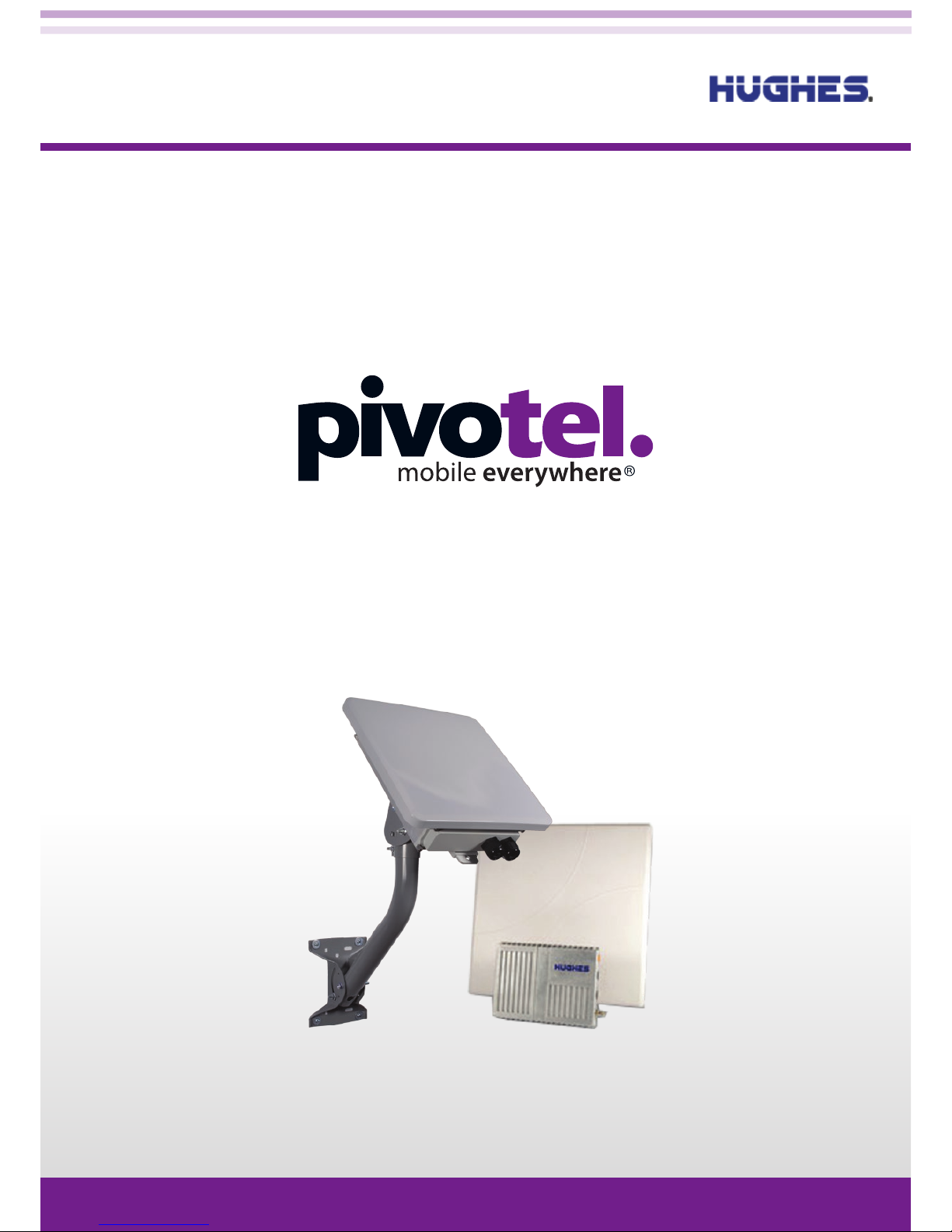
Inmarsat BGAN M2M Hughes 9502 Terminal Setup Guide
pivotel.com.au | 1300 882 448
Page 1
Page 2
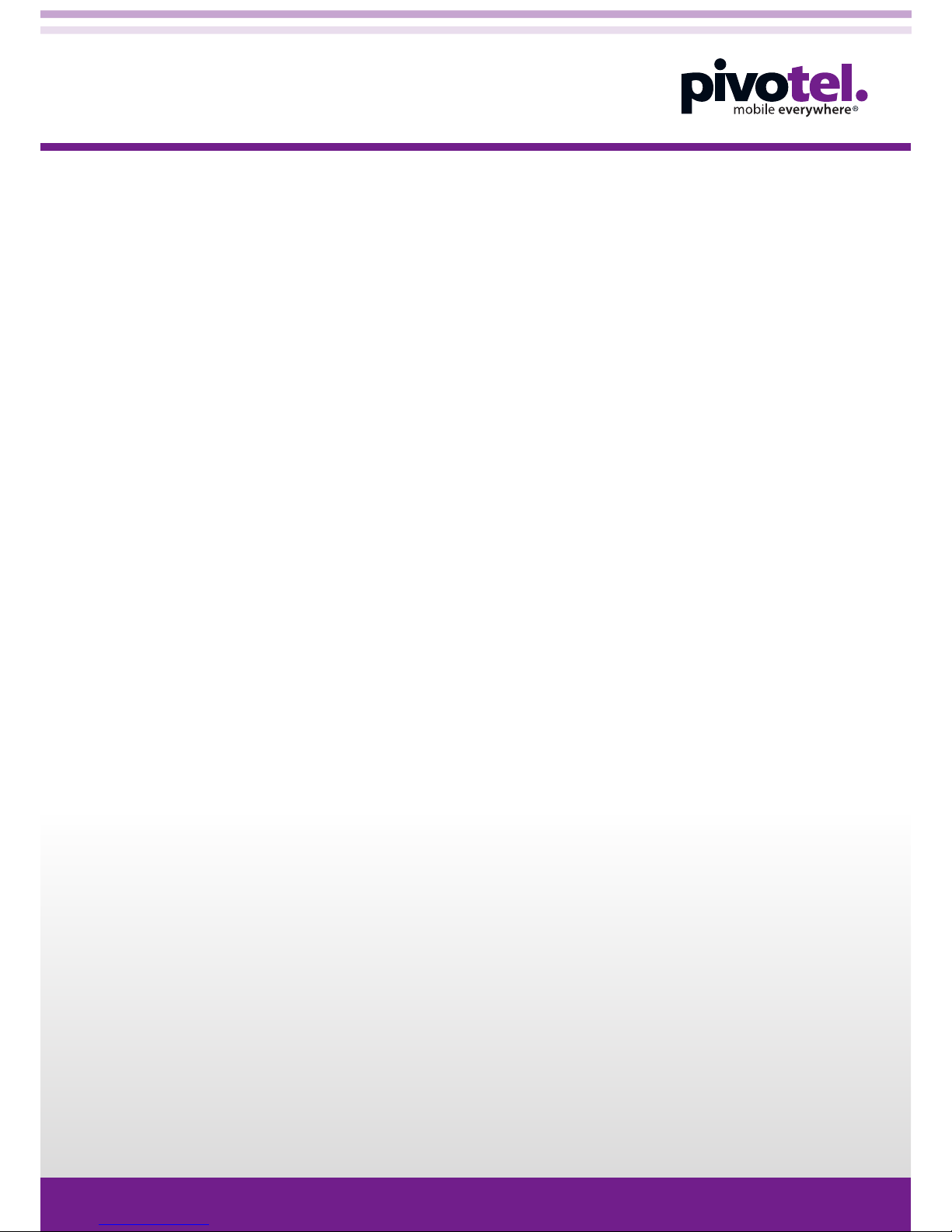
Terminal Setup Steps:
Step 1. Insert your Pivotel BGAN M2M SIM card into the 9502 terminal ................................................................ Page 3
Step 2. Connect the terminal to a power source .................................................................................................................. Page 3
Step 3. Connect the terminal to your computer .................................................................................................................... Page 4
Step 4. Turn on the power supply and point the antenna ............................................................................................... Page 4
Step 5. Set up the Pivotel APN and username ....................................................................................................................... Page 5
Step 6. Set up SMS remote control ............................................................................................................................................... Page 5
Step 7. Set up M2M settings: IP Ping Watchdog ................................................................................................................... Page 6
Step 8. Set up M2M settings: Always On Context ............................................................................................................... Page 6
Terminal Setup Tips & Notes .............................................................................................................................................................. Page 7
Inmarsat BGAN M2M Hughes 9502 - Terminal Setup Guide
pivotel.com.au | 1300 882 448
Page 2
Page 3
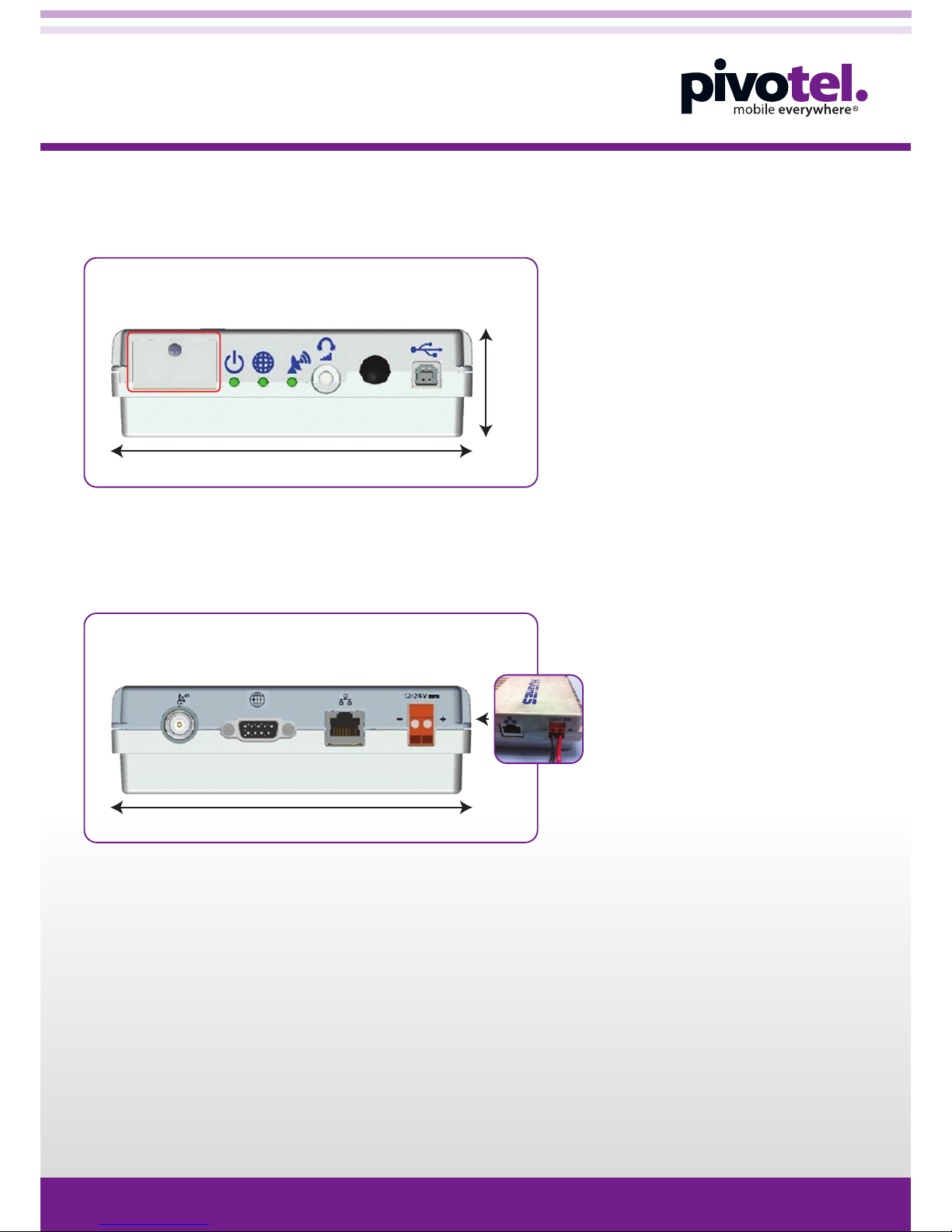
Basic Terminal Setup
Step 1: Insert your Pivotel BGAN M2M SIM card into the 9502 terminal.
Open the SIM door of the Hughes 9502 modem and insert the Pivotel Inmarsat SIM card.
Note: If you are using the 9502 one piece terminal you will need to remove the end panel first.
Step 2: Connect the terminal to a power source.
Connect a +12/24VDC power supply to the terminal. LEDs will conduct a boot up sequence and the power LED will
begin flashing.
Note: Power consumption for while idle is < 1W. Power consumption while transmitting is < 20W and receiving is < 3W.
FRONT
GPS
LED
USBFunction
Button
3.5mm
Audio Jack
NET
LED
150mm
45 mm
GPS
LED
Power
LED
SIM
Door
BACK
DC Power
Supply
Ethernet
150mm
RF
Antenna
GNSS
DB9
pivotel.com.au | 1300 882 448
Page 3
Page 4

Basic Terminal Setup
Step 3: Connect the terminal to your computer.
Connect a computer to the terminal via a ‘straight through’ RJ45 Ethernet cable. Open a web browser and type
192.168.128.100 in the address section to obtain the Web User Interface (UI). We recommend using Firefox.
Step 4: Point the antenna.
In Australia, New Zealand or the Asia Pacific Region point the 9502 antenna towards Inmarsat satellite I-4
Asia-Pacific at 339.5 degrees. Adjust the antenna to achieve maximum signal strength using the Signal Strength
meter on the left-hand side of the homepage. The terminal must be connected to the narrow beam to send and
receive data.
Note: The registration process may take up to 10min.
Initialising Registering
Connected to Regional Beam
Connected to Narrow Beam
192.168.128.100
pivotel.com.au | 1300 882 448
Page 4
Page 5

Basic Terminal Setup
Step 6: Setup SMS remote control (Default Status: OFF)
Turn on the SMS remote control to remote access the terminal from PULSAR. Go to Security > Security Passwords
and turn on Remote SMS Control.
Configure the Remote SMS password, the system default password is ‘remote’. Enter mobile numbers in international
format (eg. +614XX XXX XXX) in the Senders White List. The 9502 only accepts SMS remote commands from the
white-listed mobile numbers for security. If there are no white-listed mobile numbers entered, the terminal will accept
SMS remote commands from any mobile numbers. When mobile numbers have been entered, click Apply.
Note: Please keep a record of the Remote SMS password and white-listed mobile numbers as you will need this information to remote access
the terminal.
Step 5: Set up the Pivotel APN and username.
Once the 9502 terminal is registered to the Inmarsat Satellite Network you can set up the Pivotel APN and
username.
Go to Connections > Manage APNs > select the APN PIVOTEL-AUS.M2M.INMARSAT.COM and enter the username
“pivotel”. Click Save Changes. Check to see that the APN displayed is:
PIVOTEL-AUS.M2M.INMARSAT.COM (pivotel).
After the change is made, please reboot the terminal and check that all APNs displayed on all tabs are using the
updated APN with the username ‘pivotel’.
Note: Firmware 5.9.4.2 or later will automatically update the APN in multiple tabs, but we still recommend that you check all pages to confirm.
You can check your firmware version on the UI homepage. Firmware 5.9.4.1 or earlier version will NOT update the APN in multiple pages, please
check and update if required.
‘pivotel’ is NOT case sensitive.
IMPORTANT:
Pivotel strongly recommends setting up SMS white
lists to ensure only authorised users can establish
remote access.
pivotel.com.au | 1300 882 448
Page 5
Page 6

Advanced Terminal Setup Once basic setup is complete.
Step 7: Set up M2M settings: IP Ping Watchdog. (Default Status: OFF)
Go to M2M > M2M Setup > Ping Configuration and turn on the Context Watchdog. This will send a ping to the
specified IP addresses to ensure the 9502 terminal is able to send traffic when required. If all of a list of addresses
is unreachable, the terminal will automatically reboot. This avoids the need to manually reboot the terminal if it
stops communicating.
Enter up to three IP addresses to ping and enter the time interval between each ping.
Select Yes to ping at the set interval, even if other data was sent recently. Click Apply Changes.
Step 8: Set up M2M settings: Always On Context. (Default Status: ON)
Enable Always On Context to allow the terminal to automatically establish a PDP context when it detects a device
connected to its LAN port.
Static ACA IP Address: Specify if you want a specific device to activate the PDP context. For example, a PLC
connected to the terminal with IP address 192.168.128.103. You can also set this to ‘0.0.0.0’ and the system will
establish a PDP context when detecting any device.
Ensure the correct Pivotel APN with ‘pivotel’ username is used. Click Apply Changes.
pivotel.com.au | 1300 882 448
Page 6
Page 7

If you reset the terminal to its factory default settings, please ensure you add the username ‘pivotel’ to the
APN. Check all settings are using the updated APN with ‘pivotel’ as the username. If not, reboot the
terminal and check again.
The correct way to power cycle the device is to remove power from the unit.
LED status lights will go out after a period of time. To see the status of the terminal though the LED lights
perform a short press of the function button. After the short press is performed the lights will temporarily
come back on for 60 seconds.
Avoid long pressing the function button. There is a chance that with an Active PDP Context and a long
press of the button could cause the firmware to become corrupt.
There are no SMSC settings on the Web UI.
IP Ping Watchdog is disabled by default. It needs to be enabled if required.
Always ON Context is enabled by default.
Remote SMS commands are disabled by default. This needs to be enabled if required.
DHCP Server is enabled by default. Network Operating Mode is NAT mode.
After making any of the changes above, reboot the terminal.
Terminal Setup Tips & Notes
pivotel.com.au | 1300 882 448
Page 7
