Page 1

Hughes 9300 Series
BGAN Terminal
User Guide
P/N 1038495-0001
Revision D
Page 2
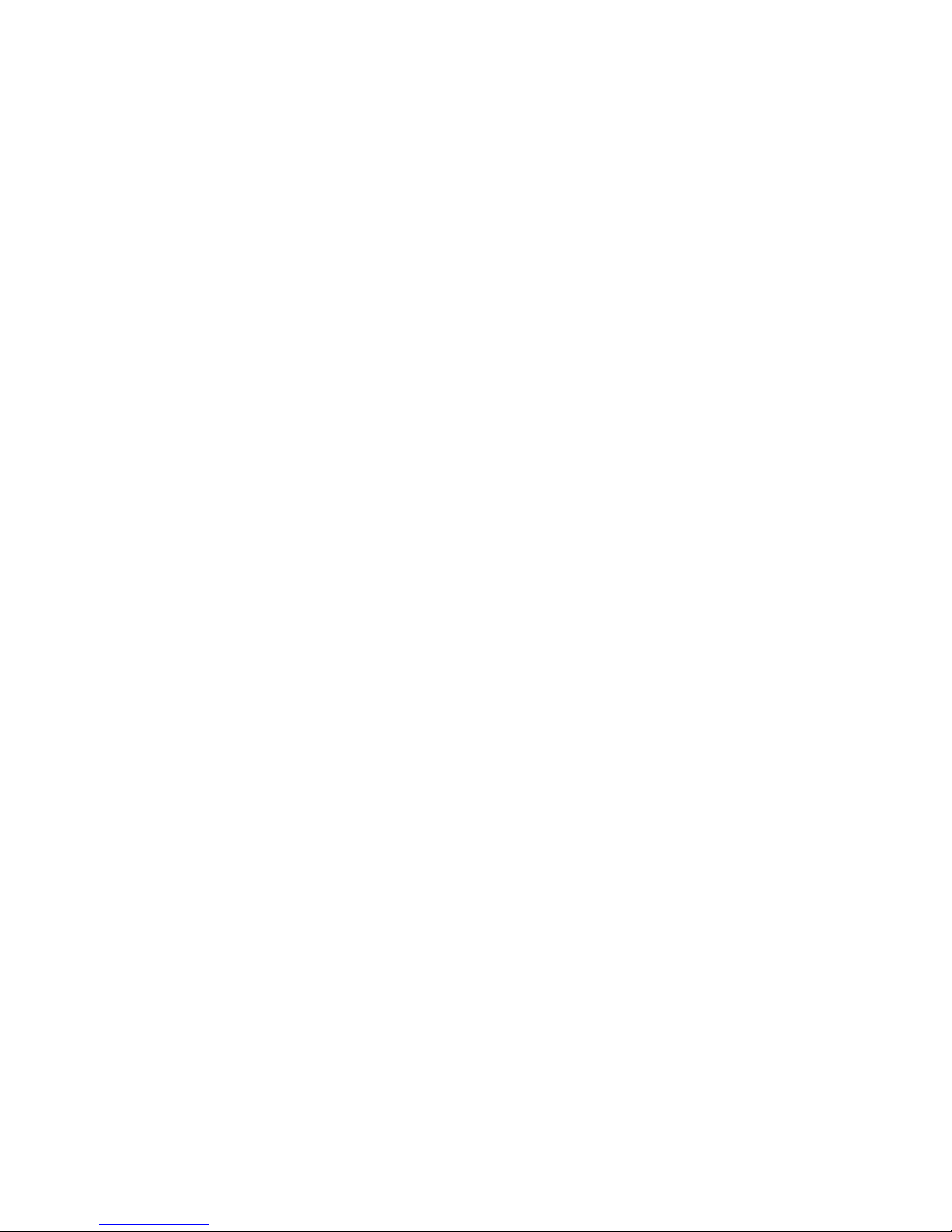
Copyright © 2009-2010 Hughes Network Systems, LLC
All rights reserved. This publication and its contents are proprietary to Hughes
Network Systems, LLC. No part of this publication may be reproduced in any form or
by any means without the written permission of Hughes Network Systems, LLC,
11717 Exploration Lane, Germantown, Maryland 20876.
Hughes Network Systems, LLC has made every effort to ensure the correctness and
completeness of the material in this document. Hughes Network Systems, LLC shall
not be liable for errors contained herein. The information in this document is subject
to change without notice. Hughes Network Systems, LLC makes no warranty of any
kind with regard to this material, including, but not limited to, the impli ed warranties
of merchantability and fitness for a particular purpose.
Trademarks
Hughes, HughesNet, Hughes Network Systems, and SPACEWAY are trademarks of Hughes Network Systems, LLC.
All other trademarks are the property of their respective owners.
INMARSAT is a trademark of the International Mobile Satellite Organization. The Inmarsat LOGO and the trademark
BGAN are trademarks of Inmarsat (IP) Company limited. All trademarks are licensed to Inmarsat Limited.
Page 3
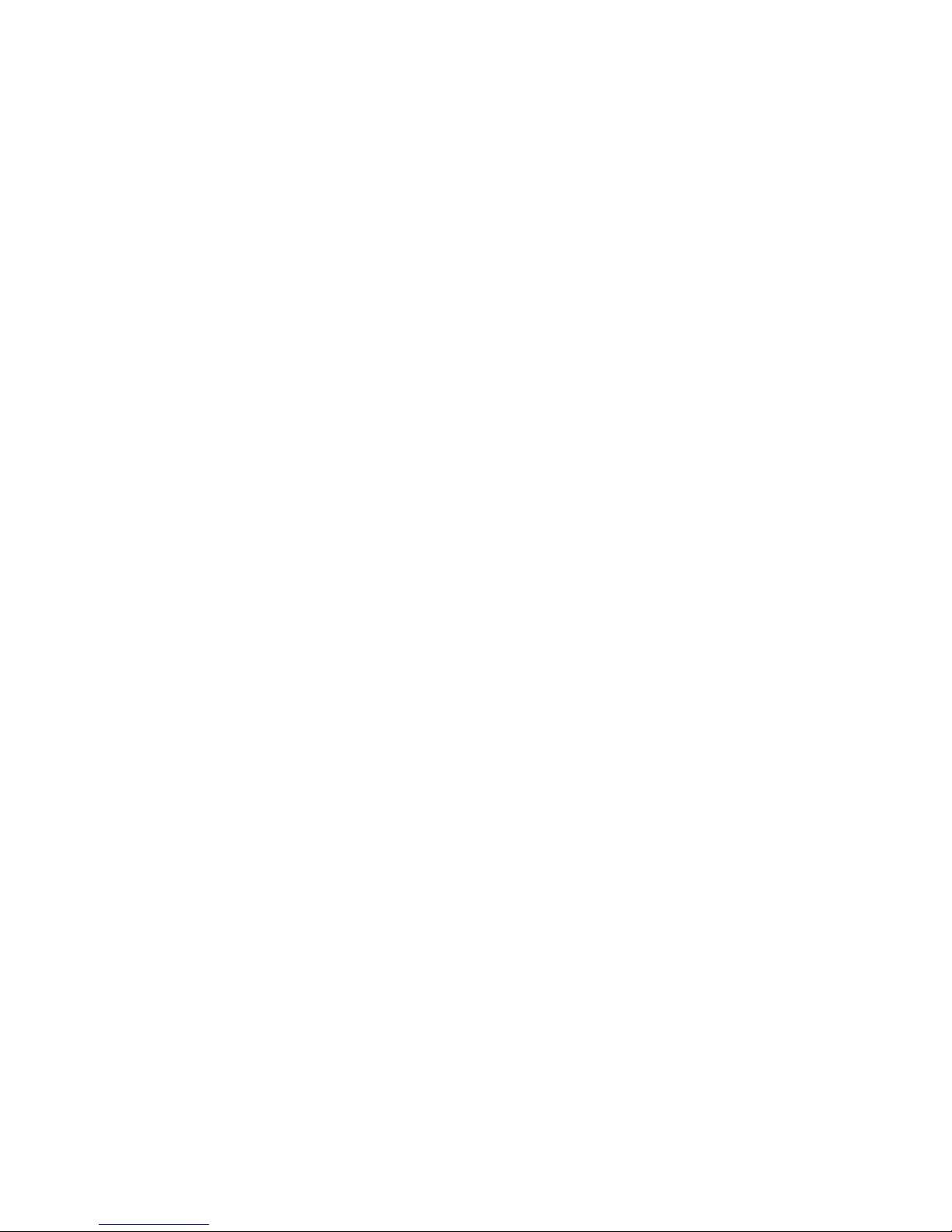
Page 4
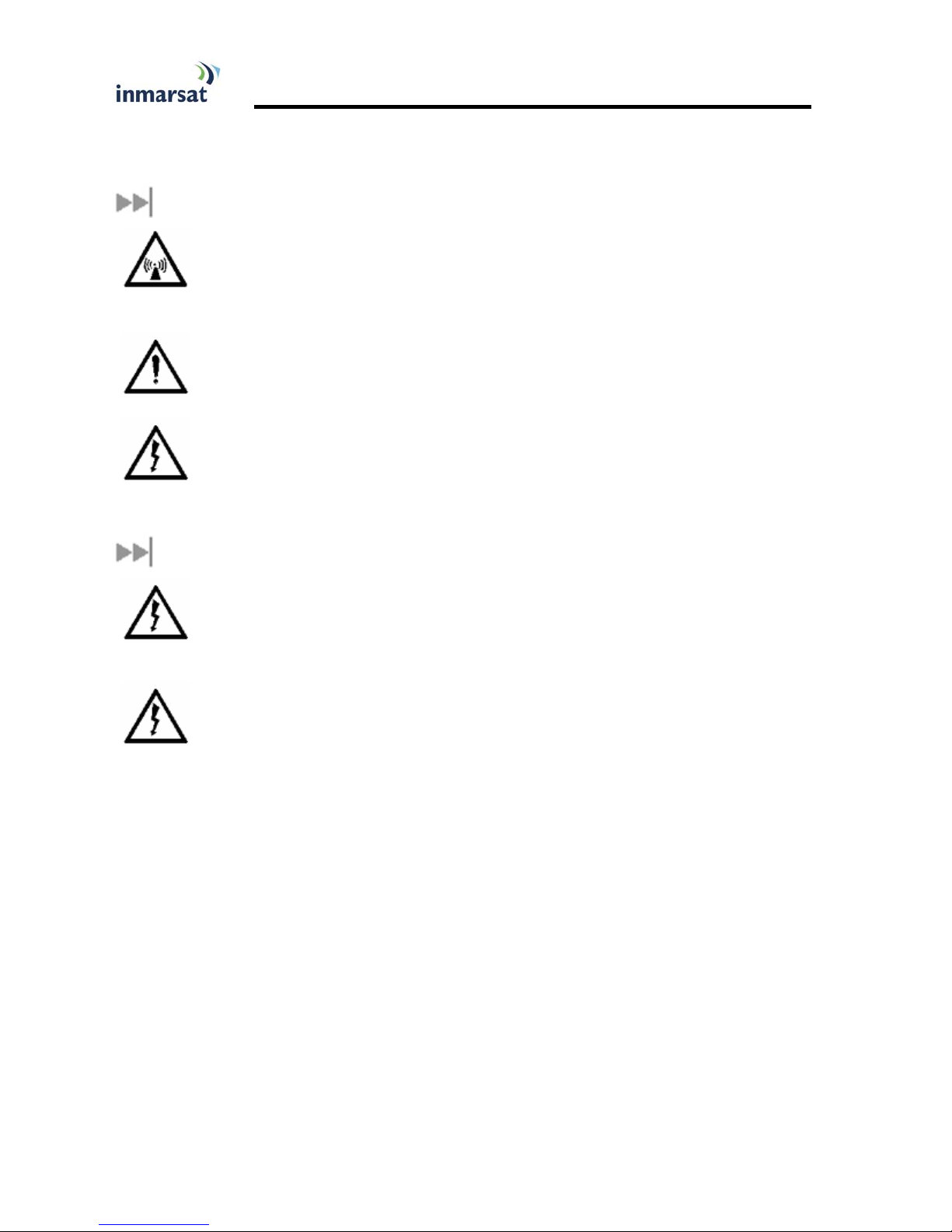
0BSAFETY INFORMATION
For your safety and protection, read this entire user manual before you attempt to use the Broadband Global Area
Network (BGAN) Land Mobile Satellite Terminal. In particular, read this safety section carefully. Keep this safety
information where you can refer to it if necessary.
11BWARNING SYMBOLS USED IN THIS MANUAL
WARNING
Potential Radio Frequency (RF) hazard. Where you see this alert symbol and WARNING
heading, strictly follow the warning instructions to avoid injury to eyes or other personal
injury.
WARNING
Where you see this alert symbol and WARNING heading, strictly follow the warning
instructions to avoid personal injury.
DANGER
Electric shock hazard: Where you see this alert symbol and DANGER heading, strictly follow
the warning instructions to avoid electric shock injury or death.
12BWARNINGS FOR SATELLITE TERMINAL
DO NOT STAND NEAR TOP AND SIDES OF THE ANTENNA
This device emits radio frequency energy. To avoid injury, do not place head or other body
parts near the top and sides of the satellite antenna when system is operational. Maintain a
distance of one meter or more from the top and sides of the Satellite Terminal antenna.
ELECTRICAL STORMS
Operation of the Satellite Terminal during electrical storms may result in severe personal
injury or death. Ensure the Below Deck Equipment is properly grounded to the chassis.
Hughes 9350 BGAN Terminal User Guide i
Page 5
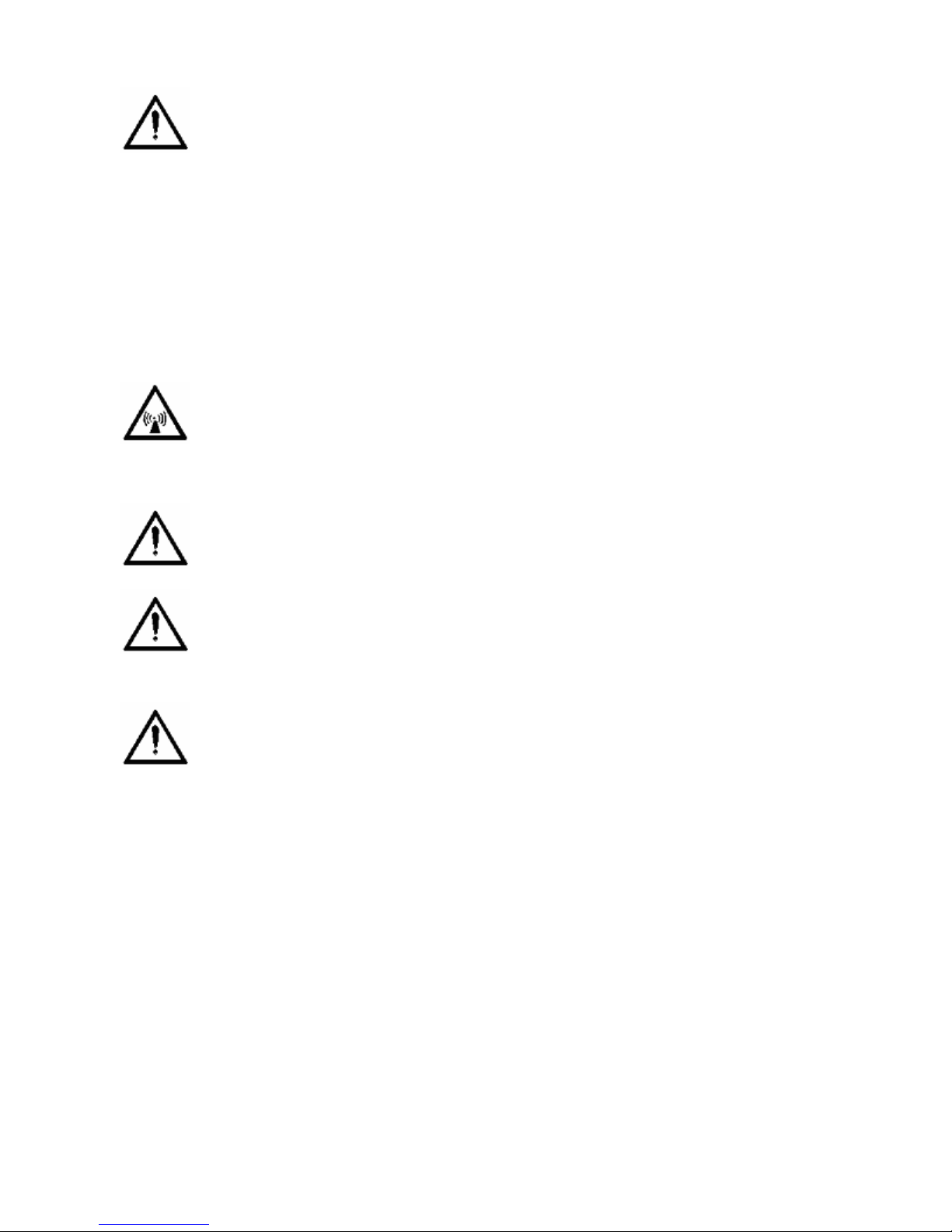
GENERAL
Handle your Satellite Terminal with care. The indoor unit is weather resistant per IEC 60529
IP54 and the antenna is IP56; however, do not submerge the unit. Avoid exposing your
Satellite Terminal to extreme hot or cold temperatures outside the range -25ºC to +55ºC.
Avoid placing the Terminal close to cigarettes, open flames or any source of heat.
Changes or modifications to the Terminal not expressly approved by Hughes Network
Systems could void your authority to operate this equipment.
Only use a soft damp cloth to clean the Terminal.
To avoid impaired Terminal performance, please ensure the unit’s antenna is not damaged or
covered with foreign material like paint or labeling.
When inserting the USIM/SIM, do not bend it or damage the contacts in any way. When
connecting the interface cables, do not use excessive force.
IN THE VICINITY OF BLASTING WORK AND IN EXPLOSIVE ENVIRONMENTS
Never use the Satellite Terminal where blasting work is in progress. Observe all restrictions
and follow any regulations or rules. Areas with a potentially explosive environment are often,
but not always, clearly marked. Do not use the Terminal while at a petrol filling station. Do
not use near fuel or chemicals.
QUALIFIED SERVICE
Do not attempt to disassemble your Satellite Terminal. The unit does not contain consumerserviceable components. Only qualified service personnel may install or repair equipment.
ACCESSORIES
Use Hughes approved accessories only. Use of non-approved accessories may result in loss of
performance, damage to the Satellite Terminal, fire, electric shock or injury.
CONNECTING DEVICES
Never connect incompatible devices to the Satellite Terminal. When connecting the Satellite
Terminal to any other device, read the device’s User Manual for detailed safety instructions.
ii Hughes 9350 BGAN Terminal User Guide
Page 6
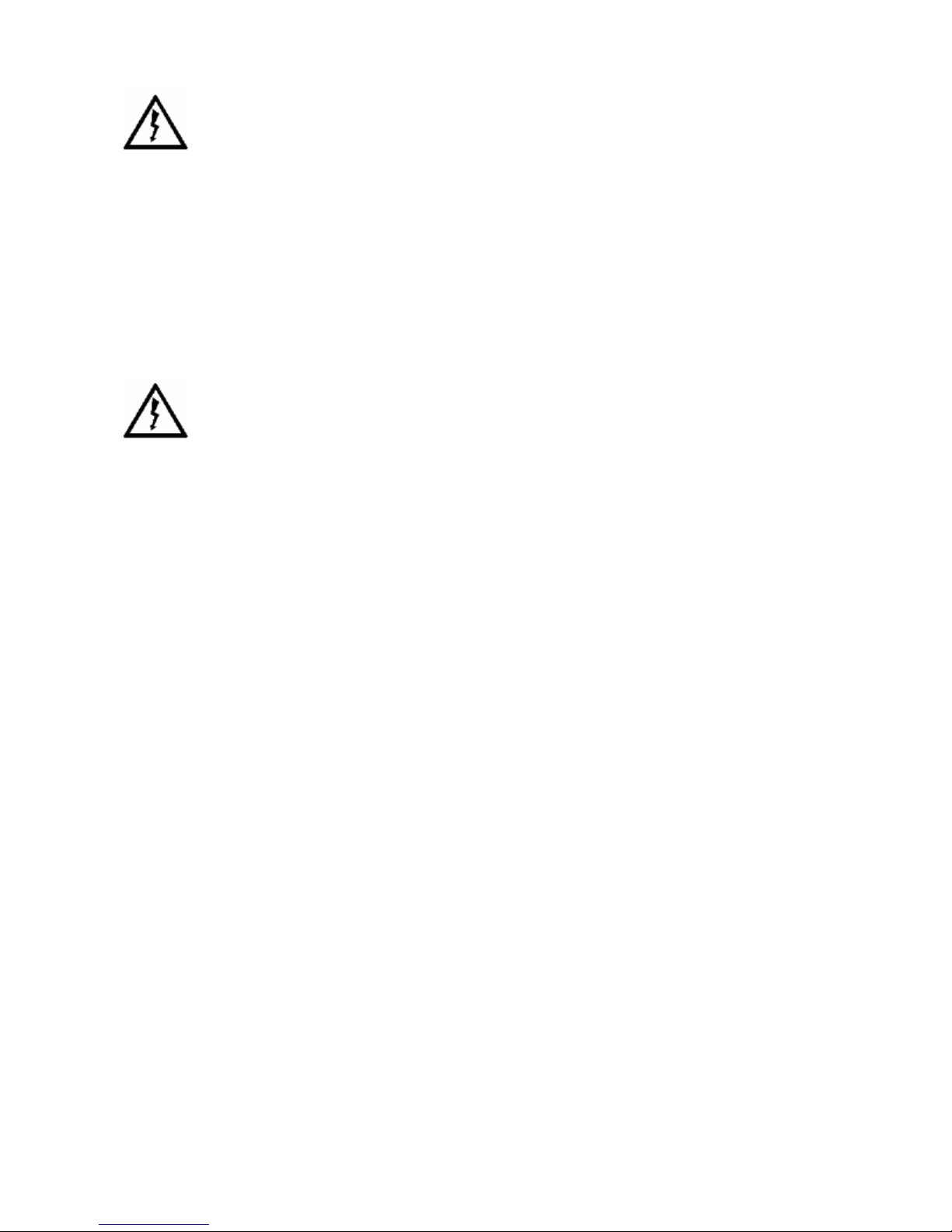
PACEMAKERS
The various brands and models of cardiac pacemakers available exhibit a wide range of
immunity levels to radio signals. Therefore, people who wear a cardiac pacemaker and who
want to use a Satellite Terminal should seek the advice of their cardiologist. If, as a pacemaker
user, you are still concerned about interaction with the Satellite Terminal, we suggest you
follow these guidelines:
• Maintain a distance of 25 cm between the WLAN antenna and your pacemaker;
• Maintain a distance of one meter from the top and sides of the unit’s antenna;
• Refer to your pacemaker product literature for information on your particular
device.
If you have any reason to suspect that interference is taking place, turn off your Satellite
Terminal immediately!
HEARING AIDS
Most new models of hearing aids are immune to radio frequency interference from Satellite
Terminals that are more than 2 meters away. Many types of older hearing aids may be
susceptible to interference, making it very difficult to use them near a Terminal. Should
interference be experienced, maintain additional separation between you and the Satellite
Terminal.
A Versão desse equipamento comercializada no Brasil não tem as Interfaces WiFI e Bluetooth disponível.
Hughes 9350 BGAN Terminal User Guide iii
Page 7
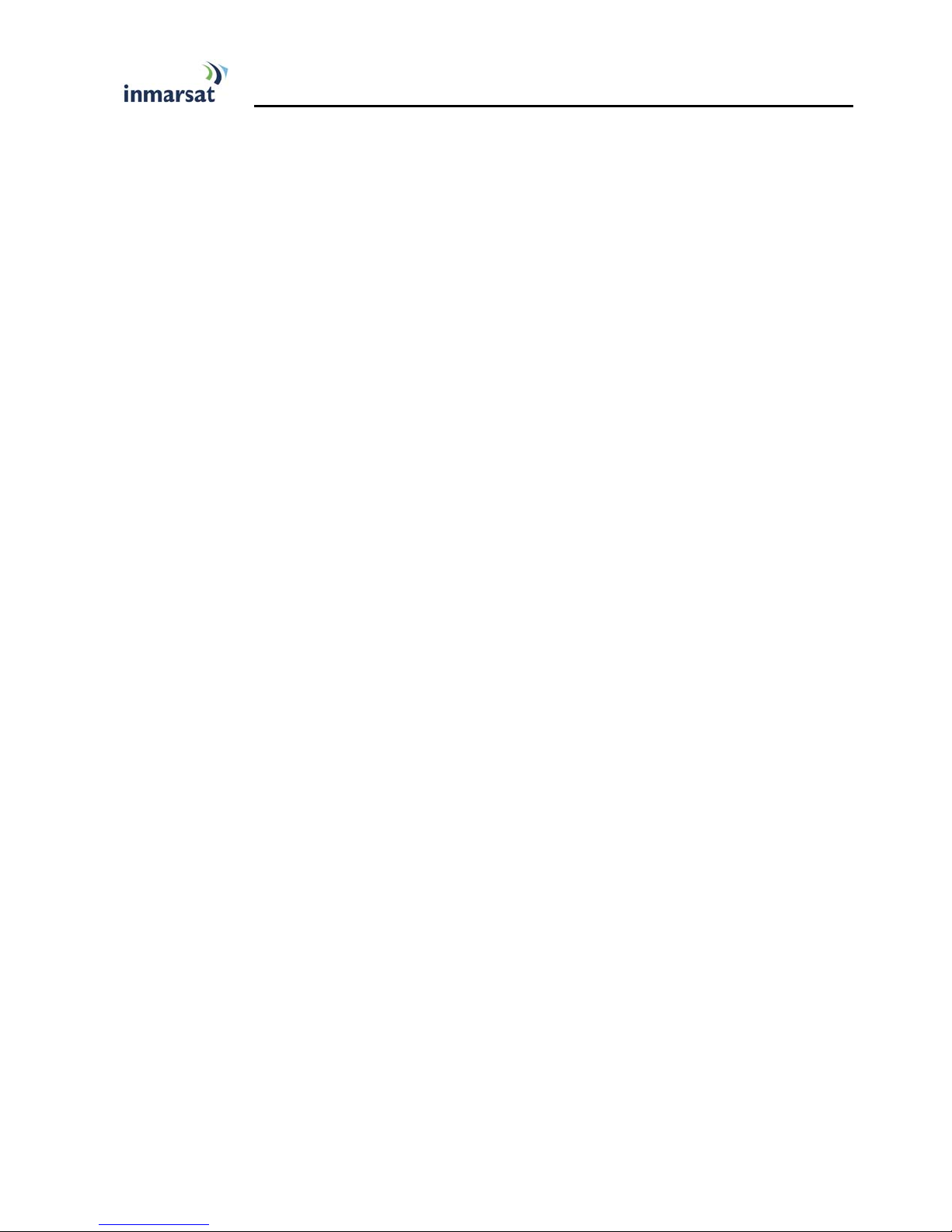
1BCONTENTS
0BSAFETY INFORMATION __________________________________________ I
11BWarning Symbols Used in this Manual ........................................................................... i
12BWarnings for Satellite Terminal ...................................................................................... i
1BCONTENTS ___________________________________________________ IV
2BINTRODUCTION _______________________________________________ 1
13BAbout This Product .......................................................................................................... 1
14BAbout This User Guide .................................................................................................... 2
15BPackage Contents .............................................................................................................. 2
16BMinimum System Requirements for Laptop/PC .......................................................... 2
3BGETTING STARTED ____________________________________________ 4
17BIntroduction to Getting Started ..................................................................................... 4
18BInstalling Your Terminal ................................................................................................... 4
19BTerminal LED Functionality ............................................................................................. 4
4BUSING THE HUGHES 9300 SERIES TERMINALS _____________________ 5
20BAutostart configuration .................................................................................................... 5
21BPower-up and Connection to the Internet .................................................................. 6
22BConnecting the Terminal to External Devices ............................................................ 6
44BConnecting by USB ................................................................................................... 6
45BConnecting by Ethernet ........................................................................................... 7
46BConnecting by ISDN ................................................................................................. 7
47BConnecting by WLAN.............................................................................................. 7
48BConnecting by RJ-11 ................................................................................................. 7
23BCoverage Map .................................................................................................................... 8
5BUSING THE HUGHES UT WEB MMI ______________________________ 9
24BAccessing the UT Web MMI ........................................................................................... 9
25BProperties Page ................................................................................................................ 11
26BSetup Page ......................................................................................................................... 12
27BStatistics ............................................................................................................................. 14
28BPDP Contexts .................................................................................................................. 15
29BWLAN ............................................................................................................................... 18
49BConnecting by WLAN............................................................................................ 18
30BWEP Security .................................................................................................................... 19
31BACA .................................................................................................................................... 21
32BISDN ................................................................................................................................... 24
33BAntenna ............................................................................................................................. 26
34BAccessing the UT Mobile Web MMI ........................................................................... 28
35BMobile Web - PDP Contexts ........................................................................................ 29
36BMobile Web – ACA Page............................................................................................... 31
iv Hughes 9350 BGAN Terminal User Guide
Page 8
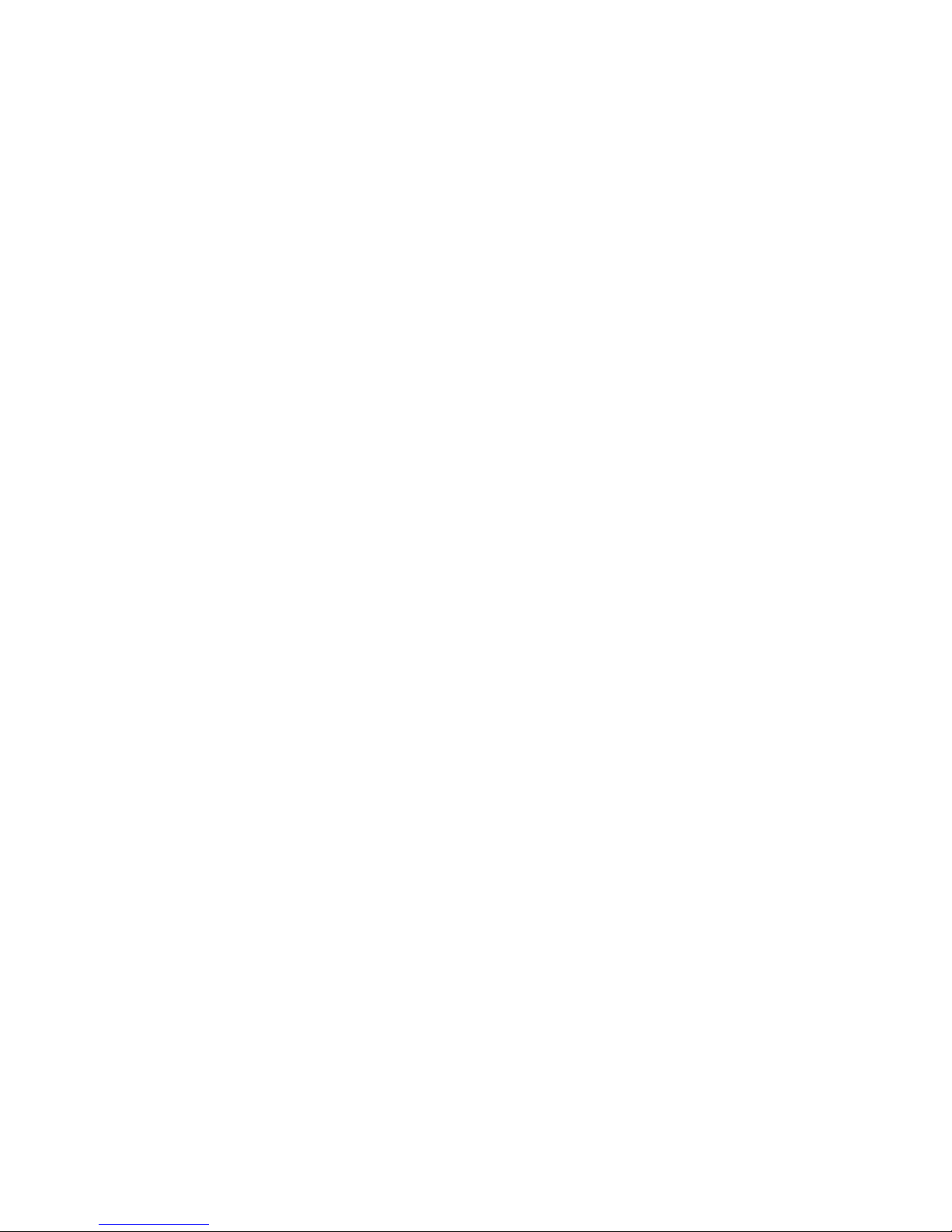
6BTROUBLESHOOTING __________________________________________ 32
7BTECHNOLOGY OVERVIEW _____________________________________ 34
37BGPS ..................................................................................................................................... 34
50BObtaining a GPS Fix ................................................................................................ 34
51BGPS and BGAN Registration ................................................................................ 34
38BISDN ................................................................................................................................... 35
52BDialing and Numbering ........................................................................................... 35
39BPDP Context .................................................................................................................... 35
40BWLAN ............................................................................................................................... 36
53BPerformance ............................................................................................................. 36
54BSSID ............................................................................................................................ 36
8BTECHNICAL SPECIFICATIONS___________________________________ 37
9BDECLARATION OF CONFORMITY ________________________________ 38
41BFCC Compliance ............................................................................................................. 38
42BJapanese Radio Law "Technical Regulation Conformity Certification" (GITEKI)38
43BEU WEEE (Waste Electrical and Electronic Equipment) Directives ..................... 39
10BGLOSSARY __________________________________________________ 40
Hughes 9350 BGAN Terminal User Guide v
Page 9

Page 10
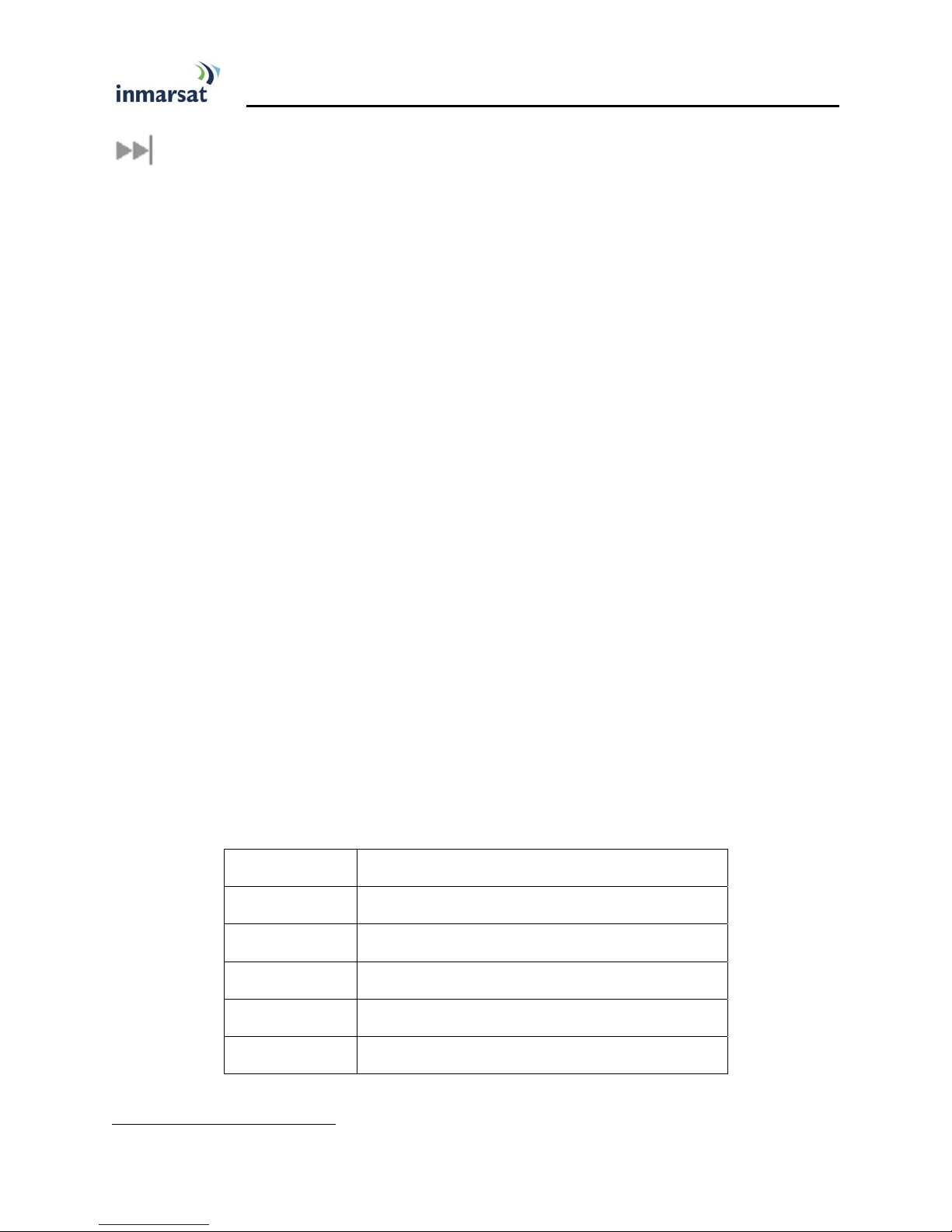
2BINTRODUCTION
13BABOUT THIS PRODUCT
The Hughes Network Systems 9300 Series Broadband Satellite Terminals are your gateway to global
communication. The 9300 Series terminals allow you to simultaneously send and receive IP packet and circuitswitched data via Ethernet, USB, Integrated Services Digital Network (ISDN), and WLAN interfaces over the
Inmarsat BGAN satellite network.
The unit offers you the following features and benefits:
• Fully autonomous tracking antenna that acquires and tracks the BGAN satellite signal while on the move
• Easy antenna installation (magnetic mount) on vehicle roof
• Cables for vehicular installation
• Up to 492 kbps data (transmit and receive) and 256 kbps streaming IP data rate (Class 10 only)
However, below 45 ° look angle to the satellite, the max streaming rate is
128 kbps
• 2 X RJ-11 ports for voice (4 kbps) and fax
• ISDN voice (3.1 kHz audio) (above 15 ° (Class 10) and above 20° (Class 11) look angle to the satellite)
1
F
F.
• ISDN data (64 kbps) (above 15 ° (Class 10) and above 20° (Class 11) look angle to the satellite)
• WLAN access point
• Multiuser capability for sharing a single unit
• Selectable Quality-of-Service (QoS)
• Full IP compatibility for email, file transfer (FTP), browsing, VPN, etc.
• Cost-effective “always-on” access – charges only for data sent and received
• UMTS IP-based services
• WLAN, FCC, and CE certified
• Subscriber Identification Module (SIM) card security
The unit is easy to install and connects in minutes. It is built for use in vehicular environments.
In this document, the following names and abbreviations are used to identify the Satellite Terminal and your
computer.
Term Definition
ACA Automatic Context Activation
CS Circuit Switch
FTP File Transfer Protocol
GPRS General Packet Radio Service
IB Interface Board
1
Best efforts performance under moving conditions depending on obstruction of satellite signal. Signal outages of more than 60 seconds will
cause circuit switched calls to be dropped and packet switched sessions to be interrupted. May require user intervention to reactivate
connections for longer outage durations.
Hughes 9350 BGAN Terminal User Guide 1
Page 11
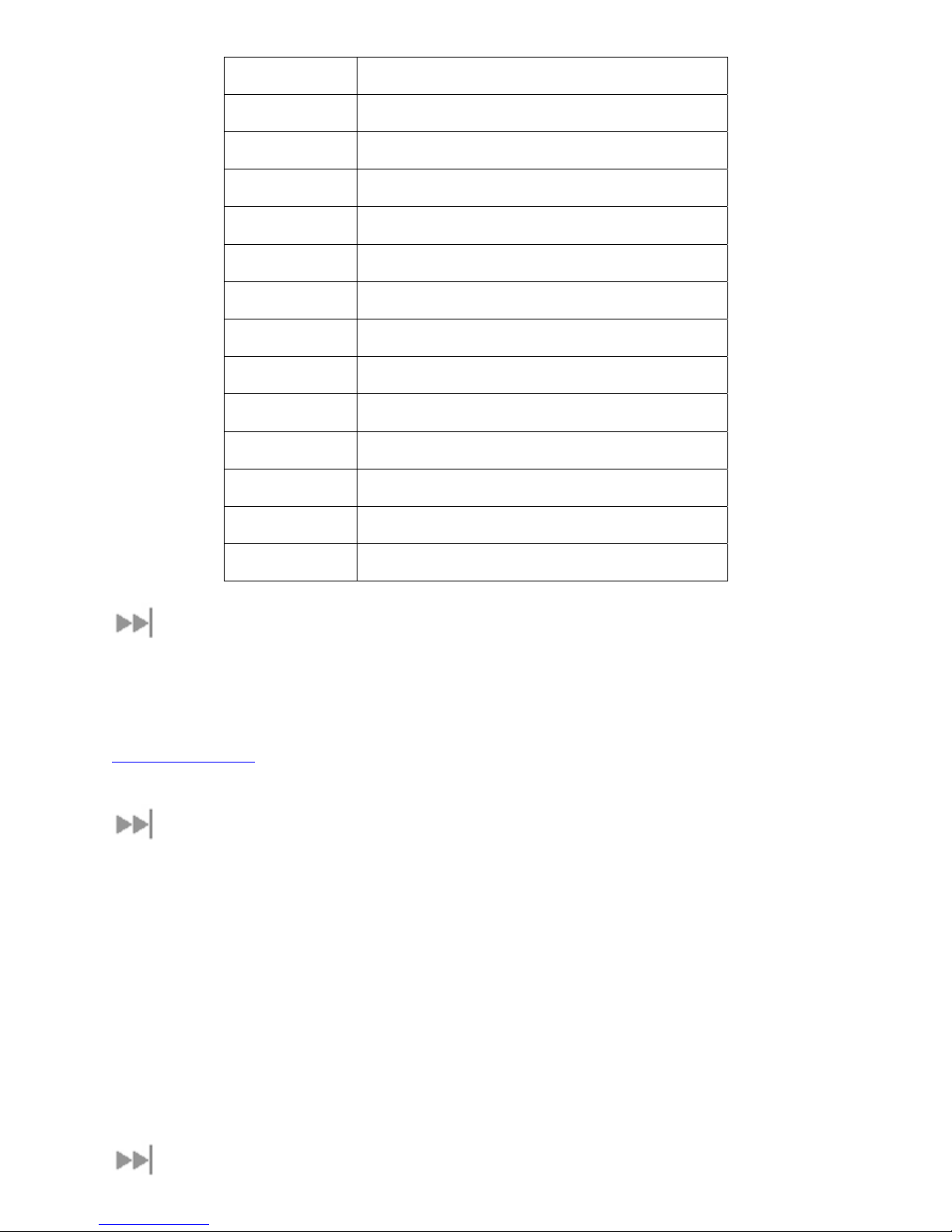
Term Definition
IDU Indoor Unit or Modem
MSN Multiple Subscriber Number
PS Packet Switch
QoS Quality of Service
RDI Restricted Digital Information (US Standard)
SIM Subscriber Identification Module
SSID Service Set Identifier
TE Terminal Equipment (your computer)
Terminal Satellite Terminal
UDI Unrestricted Digital Information (European Standard)
UT User Terminal/Satellite Terminal
WEP Wireless Encryption Protocol
WLAN Wireless Local Area Networking
14BABOUT THIS USER GUIDE
This user guide contains the most up-to-date information available on the 9300 Series terminals, on the date it was
generated. It is focused on the specific information needed to operate the Hughes 9300 Series Land Mobile User
Terminals.
Refer to the Hughes 9201 User Guide for general information on how to access the BGAN network and how to
use the Inmarsat LaunchPad Software. This guide can be downloaded from the Hughes Web site at
HUwww.bgan.hughes.comU
15BPACKAGE CONTENTS
When you unpack any of the Land Mobile Terminal Kit packages, you will find the following:
• BGAN Land Mobile Tracking Antenna Kit
• Hughes BGAN Satellite Modem Kit (IDU)
Your service provider will supply you with a SIM and its PIN, and Satellite Terminal configuration instructions you
will need to access the network. Note: The SIM card may also have four MSISDN numbers associated with it for
various ISDN services:
• 4K voice
• 3.1 kHz audio/fax
• 64K UDI data
• 56K RDI data
16BMINIMUM SYSTEM REQUIREMENTS FOR LAPTOP/PC
2 Hughes 9350 BGAN Terminal User Guide
Page 12

These are the minimum computer system requirements for successful interface with the Satellite Terminal:
• Internet browser: Microsoft Internet Explorer, Mozilla, or Safari. Java must be active and running version
1.6 or newer (available from
• PC support for at least one of these interfaces: Ethernet, USB, or WLAN (802.11b or b/g).
• 100 MB of free hard disk space if using LaunchPad.
HUwww.java.comUH).
Hughes 9350 BGAN Terminal User Guide 3
Page 13
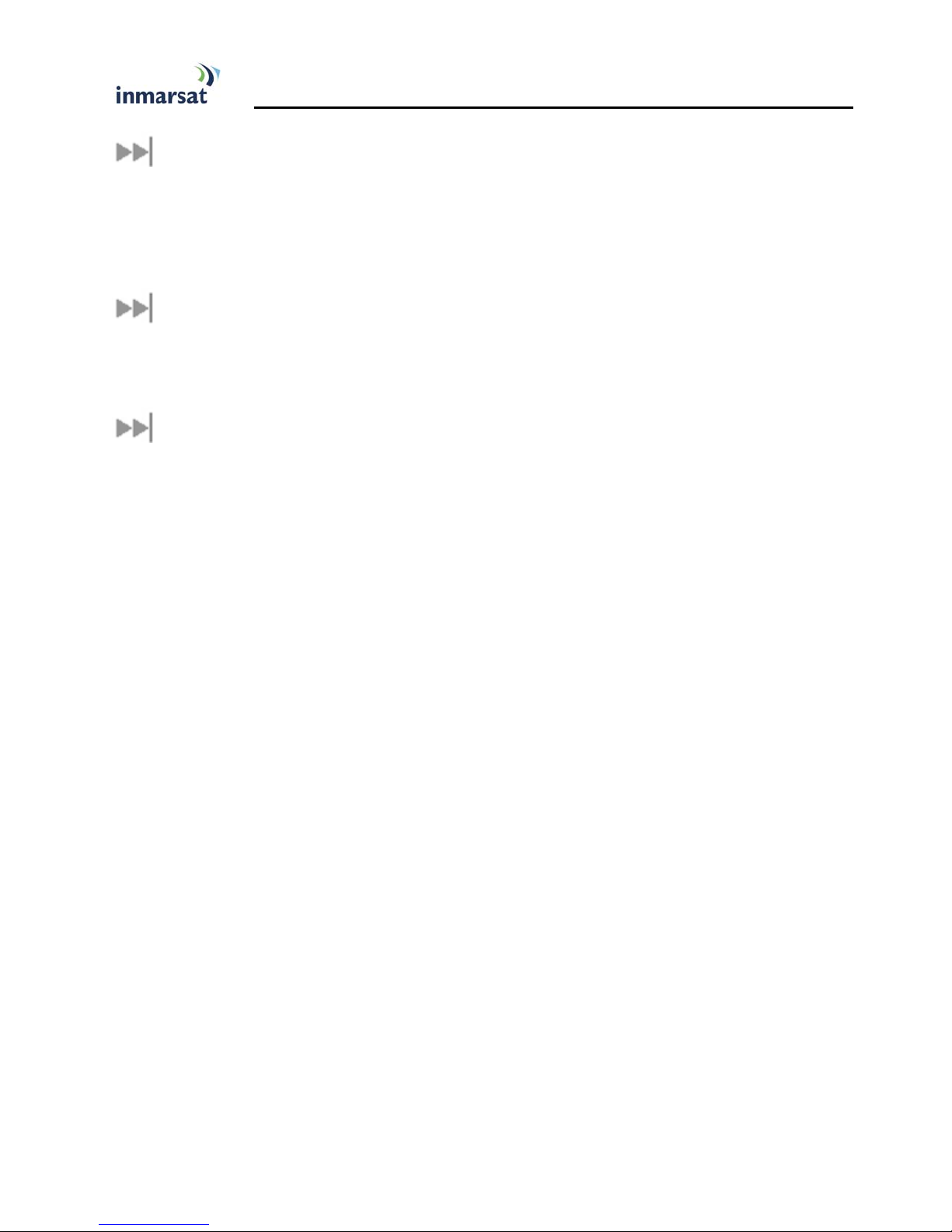
3BGETTING STA RT ED
17BINTRODUCTION TO GETTING STARTED
This guide is the simplest and quickest way to connect to the BGAN network. If you are a first time user, you will
be guided through the procedure for powering up your terminal, obtaining a GPS fix, connecting your external
devices to the terminal, and registering with the BGAN network. You are then ready to start using voice and
broadband services.
18BINSTALLING YOUR TERMINAL
Install the Hughes satellite terminal according to the Installation Guide P/N 1038494 supplied with the terminal.
Refer to the Installation Guide for grounding instructions.
19BTERMINAL LED FUNCTIONALITY
The IDU has four LEDs with the following functions:
Power: Green when on
Ready: Green when attached to the network, flashing if not attached.
Alarm: Red if hardware fault detected. Check that the antenna is connected and the SIM card is installed. Check
the Web MMI for error messages.
Comm: Green when circuit switched call is up.
4 Hughes 9350 BGAN Terminal User Guide
Page 14
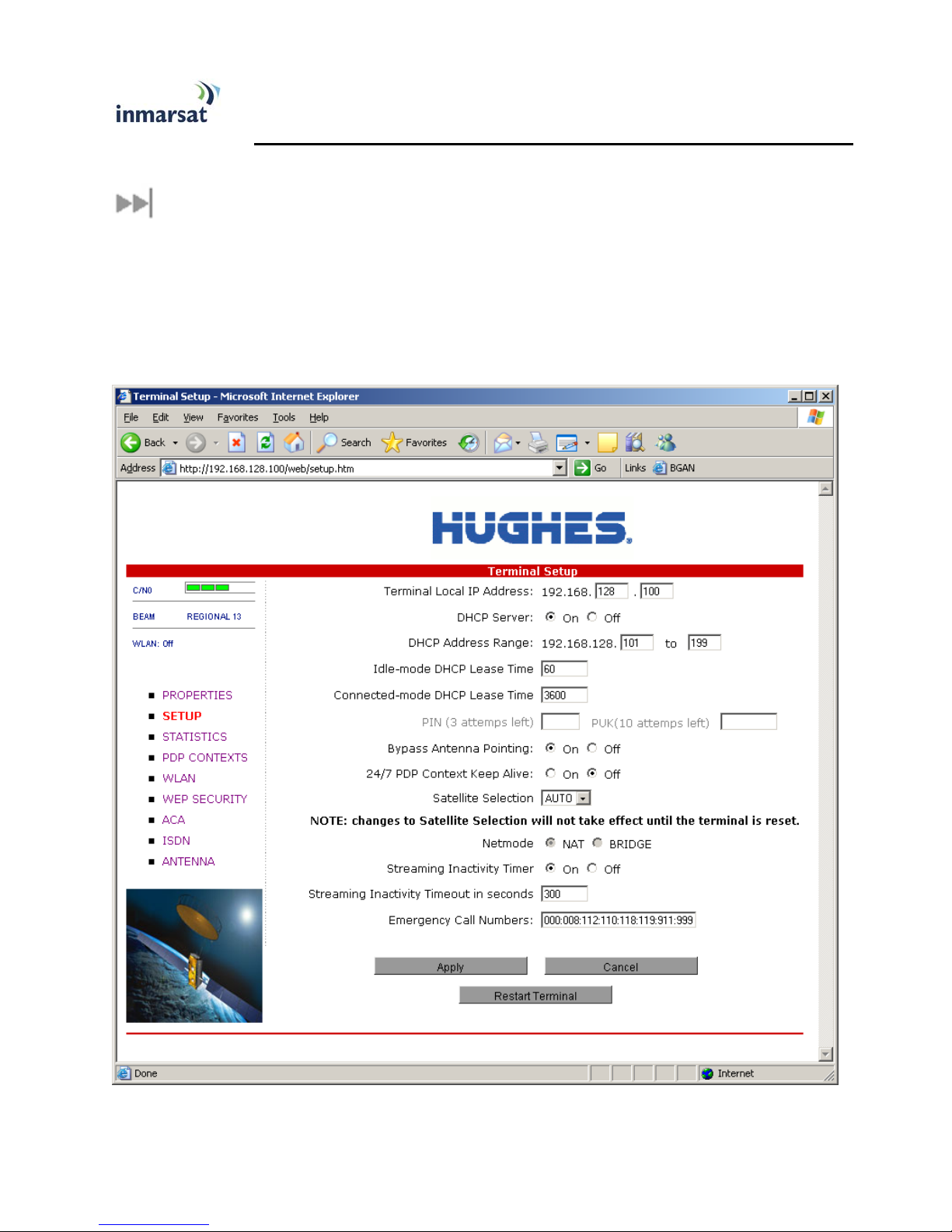
4BUSING THE HUGHES 9300 SERIES
TERMINALS
20BAUTOSTART CONFIGURATION
Since the Hughes 9300 Series terminals are equipped with a tracking antenna, the default configurations are as
follows:
• The Hughes 9300 Series terminals are configured to bypass antenna pointing by default and will
automatically register with the network: The terminal will automatically attempt to register with the
network once the tracking antenna has acquired the satellite signal and obtained a GPS fix.
• The IDU has a power button and an ignition sense line. For the unit to turn on, the on button must be
pushed in and 12 V or 24 V applied to the ignition sense line.
Hughes 9350 BGAN Terminal User Guide 5
Page 15
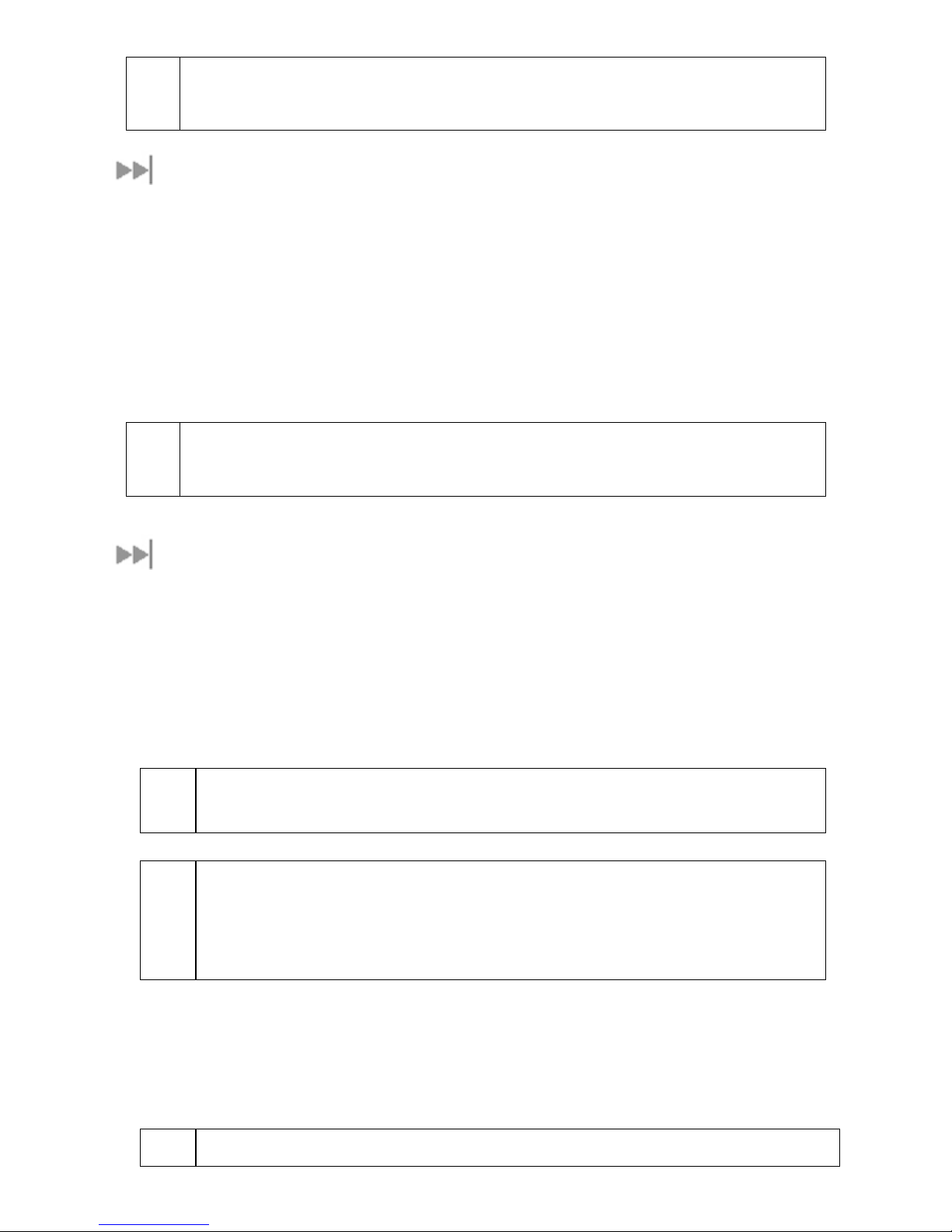
;
Note
These default configurations are accessible through LaunchPad or the Web MMI, and It is
recommended to keep these settings for proper operation of the Hughes 9300 Series Land Mobile
Terminals.
21BPOWER-UP AND CONNECTION TO THE INTERNET
After power is applied, the IDU and tracking antenna will begin their start-up sequence. The tracking antenna will
begin its search for the BGAN satellite, and the antenna motors may be heard during this time. Note that the
tracking antenna must have line-of-sight to the BGAN satellite. Once the antenna has locked onto the BGAN
satellite, it will continue to make minor adjustments to acquire optimum signal strength. The antenna may be heard
“twitching” during this time. Eventually the antenna will remain at an optimum position while the vehicle is
stationary.
Once the vehicle starts moving, the tracking antenna will automatically track the satellite signal and keep the
antenna pointed toward the satellite. During short outages (driving under a bridge, etc.) the antenna will remain in
the same position and pick up the satellite signal immediately. For longer outages the antenna may need to repeat
the search pattern to reacquire the satellite signal.
;
Note
Circuit switched and packet switched connections will typically recover from signal outages of less
than 60 seconds. User intervention may be required to reactivate connections for outages longer
than 60 seconds.
22BCONNECTING THE TERMINAL TO EXTERNAL DEVICES
You can connect various external devices to the IDU with one or more of the following interfaces:
• USB
• RJ-11
• Ethernet
• Integrated Services Digital Network (ISDN)
• WLAN
;
Note
There is no need to check the active interface. All interfaces can be used simultaneously
to accommodate multiple users.
;
Note
During initial setup, the terminal can only be configured using either a USB or an Ethernet
connection. Once the terminal has been configured, all five interfaces (USB, RJ-11, Ethernet,
WLAN, and ISDN) can be used for data transfer, depending on the service required.
Your computer must be configured to support your chosen connection method. Refer to the
documentation supplied with your computer for details.
44BCONNECTING BY USB
To connect the IDU to the computer using the USB port, perform the following:
• Connect a USB cable to your computer’s USB port and insert the other end of the connector into the
IDU’s USB port.
;
When plugging in the USB cable for the first time, you will see Windows installing a new driver for
6 Hughes 9350 BGAN Terminal User Guide
Page 16

Note the device.
If you install LaunchPad, the USB driver for the terminal will also be installed. When you plug in the USB cable into
your computer for the first time, your computer will detect that new USB hardware has been connected. You
should then follow the computer’s instruction to install the Hughes USB LAN LINK driver software (for
computers using the Windows operating system, the installation is carried out using a Found New Hardware
Wizard). Your computer will then use this driver to connect to the terminal.
If you do not install LaunchPad, USB drivers are available from:
HUwww.bgan.hughes.comU
45BCONNECTING BY ETHERNET
HUwww.inmarsat.com/supportUH or
To connect the IDU to the computer using Ethernet, perform the following:
• Connect an Ethernet cable to your computer’s Ethernet port and insert the other end of the connector
into the IDU’s Ethernet port.
46BCONNECTING BY ISDN
• Connect an ISDN cable to your computer’s or phone’s ISDN port and insert the other end of the
connector into the IDU’s ISDN port.
• To dial, prefix the international number with 00 and terminate with #. For example, to dial a number in
the USA, enter 0018005551234#
• To receive incoming calls you must configure your ISDN device with the Multiple Subscriber Number
(MSN) of the service it supports. See the ISDN section for information on configuration of MSNs. To
configure the MSN in your ISDN device, refer to the user guide of your ISDN device.
47BCONNECTING BY WLAN
• If you have not previously used the IDU’s WLAN interface, it has to be enabled from the internal Web
MMI or LaunchPad with your computer connected to the IDU using either the USB or Ethernet interface.
• As you are configuring the WLAN, you can enable the Wireless Encryption Protocol (WEP), MAC
address filtering and no broadcast SSID features for added security.
• Once the WLAN is turned ON and configured, any device with a WLAN interface can detect the IDU’s
WLAN SSID and connect to it automatically.
Note: If WEP is enabled, you must provide other WLAN users with the proper WEP key in order for
them to connect to the IDU.
48BCONNECTING BY RJ-11
To connect an analog phone or fax machine to the RJ-11 ports, perform the following:
• The fax port is configured for 3.1K service for fax
• The tel port is configured for speech service for voice calls
To dial, prefix the international number with 00 and terminate with #. For example, to dial a number in the USA,
enter 0018005551234#
Hughes 9350 BGAN Terminal User Guide 7
Page 17

23BCOVERAGE MAP
The Inmarsat BGAN service is operated with three satellites as shown below. The Hughes 9300 Series terminals
will perform best in areas where the elevation angle is 20 ° or higher. Lower elevation angles increase the
probability of signal outages caused by trees, buildings, and hilly terrain and may severely impact the usability on
the move.
8 Hughes 9350 BGAN Terminal User Guide
Page 18

5BUSING THE HUGHES UT WEB MMI
24BACCESSING THE UT WEB MMI
The Hughes UT includes its own internal Web MMI. To access the UT Web MMI, open your favorite Web
browser and type in the internal IP address of the UT, e.g.,
HUhttp://192.168.128.100UH. The Web MMI opens up to the
“Properties” page as shown below:
Hughes 9350 BGAN Terminal User Guide 9
Page 19

To ensure the Web pages update correctly with dynamic changes, set your browser to check for newer versions
of stored pages on every visit to the page.
In Internet Explorer, this is configured in Tools/Internet Options/Browsing History/Settings.
In the Temporary Internet Files section, select the “Every time I visit the webpage” option.
10 Hughes 9350 BGAN Terminal User Guide
Page 20

25BPROPERTIES PAGE
The Properties page shows the current status of the UT. A description of each item on the page follows:
In the top left-hand corner of the screen there are satellite signal strength and beam ID indications. These items
are updated automatically when the status of that item changes.
1. Registration Status: This field indicates whether you are registered with the network. Click the “Register
with Network” button. Note: For the 9300 Series terminals, bypass antenna pointing is turned on as default,
so it will automatically register with the network each time.
2. PS Attach Status: This field indicates whether you are Packet Switch (PS) attached with the network. You
will still need to set up a PDP context in order to send PS data.
3. CS Attach Status: This indicates whether you are Circuit Switch (CS) attached with the network. Once
you are CS attached and registered with the network, you are able to make CS calls.
4. GPS Position: This field displays the current GPS position status. If you have received a GPS fix and the
network GPS policy has been received and allows the GPS position to be shown to the user, it will display the
latitude, longitude, fix quality, and the last time the GPS position was updated. Time displayed is UTC time.
5. Emergency Call Numbers: This field displays the emergency call numbers that can be used with the UT.
6. Software Version and IB Version: These display the current version of software that is running on the
UT. Core module and Interface Board (IB) SW versions are both shown.
7. Alarms: Any alarms, such as SIM not installed or no antenna connected are displayed.
8. Satellite Modem IMEI: This displays the IMEI number of the UT.
9. UE Class: This indicates the UT class, such as Class 10 (high gain) or Class 11 (mid- gain) land mobile
terminal.
10. Satellite Modem IMSI: This displays the IMSI number of the USIM card in the UT. If is the IMSI is not
displayed, it indicates that there is a problem reading the SIM card, for example, because there is no SIM, it is
installed incorrectly or PIN must be entered.
11. USIM PIN Status: This field indicates whether the USIM is ready or the PIN has to be entered. If the PIN
needs to be entered, go to the Setup page.
12. USIM APN Name: This displays the default APN that has been provisioned on the USIM card. Note that
some USIM cards may have multiple APNs provisioned on them.
13. Extract System Log: Clicking this button allows the User to automatically extract a UT system log and save
the file to a location on the TE for debugging purposes. This file can be emailed to Hughes directly for fault
analysis if the User experiences any problems.
14. Download Terminal Log File: This allows you to extract and save different log files.
15. Restore Factory Defaults: Clicking this button will restore the UT back to factory defaults and delete any
of the user parameters that have been set-up in the UT. Hughes highly recommends that the user exhaust all
possible debug procedures before using this feature.
Hughes 9350 BGAN Terminal User Guide 11
Page 21

26BSETUP PAGE
The Setup page allows the User to configure various parameters of the UT. A description of each item on the
page follows:
1. Terminal Local IP Address: This allows the user to change the local IP address of the terminal from the
default 192.168.128.100 IP address. Only the last two octets are available to change. Once the local IP
address is changed on this page and applied, the IP address ranges for the DHCP server; the PDP Context
page and ACA page will also be changed automatically. Note: Updates to this field will not take effect until
the UT is rebooted.
2. DHCP Server: allows the DHCP server in the UT to be turned on or off
3. DHCP Address Range: This allows the user to set the range of DHCP addresses that are given out by the
UT to any connected TE.
4. Idle-mode DHCP Lease Time: Idle-mode DHCP lease time refers to the DHCP lease time when the UT
is not connected to the network. This parameter allows the user to change the default time (60 seconds) that
the DHCP lease to the TE is good for. This parameter was introduced because of a problem with some
models of Cisco routers that will not accept a short DHCP lease time. Note: The longer the Idle-mode
12 Hughes 9350 BGAN Terminal User Guide
Page 22

DHCP lease time, the longer it will take the network/UT to update the TE with the correct DNS servers for
Web browsing after establishing a PDP context.
5. Connected-mode DHCP Lease Time: The Connected-mode DHCP Lease Time refers to the DHCP
lease time when the UT is connected to the network. Most Users will have no need to change this
parameter.
6. PIN and PUK: The PIN and PUK fields indicate whether the PIN or PUK needs to be entered to unlock the
terminal. When grayed out, they indicate the PIN is not required or is already satisfied.
7. Bypass Antenna Pointing: This parameter allows the User to bypass antenna pointing and have the UT go
straight into registering with the network. This is turned “on” as default for the 9300 Series terminals.
8. 24/7 PDP Keep Alive: This is the setting is for keeping a PDP context alive indefinitely. Note: This
parameter should not be checked unless you have a need to keep the PDP context alive for critical
information. This is not a good use of satellite resources.
9. Satellite Selection: This parameter is used within a satellite overlap region and allows the user to override
the default satellite (selected by the 9300 Series terminals based upon elevation angle/GPS location) and select
a different satellite. Note: This change does not take effect until the UT is reset. When set to AUTO, the UT
will select the satellite based on the unit’s GPS position. When set to a specific satellite, it will attempt to use
that satellite only. Be careful to select the correct satellite for your position.
10. Net Mode: This option is grayed out and is set to NAT mode.
11. Streaming Inactivity Timer: This allows the user to turn on a timer for inactivity for a streaming QoS
that has been set up. The timer is in seconds and will tear down a streaming context after X seconds of
inactivity.
12. Emergency Call Numbers: Allows the User to add the emergency call number that is applicable in the
part of the world where the terminal is being used, if it is not already defined.
13. Apply, Cancel, and Restart Terminal Buttons: These buttons are self-explanatory.
Hughes 9350 BGAN Terminal User Guide 13
Page 23

27BSTATISTICS
This Web page provides an estimate of the amount of packet switched data sent and received, along with time
spent on a CS call. The data is broken down into two types:
Trip: The trip counter is similar to the trip counter on your vehicle. It can be zeroed out at any time by the user
and it will track the statistics until the user resets it.
Lifetime: The lifetime counter is similar to the odometer on your vehicle. It shows the lifetime usage of the
terminal. The user cannot reset these counters.
Note: If the UT power is abruptly disconnected for some reason, the UT will not be able to save the statistics to
flash, and hence the statistics for the session may be inaccurate.
14 Hughes 9350 BGAN Terminal User Guide
Page 24

28BPDP CONTEXTS
The PDP Context page allows the user to set up and configure PDP contexts for any TE connected to the UT. To
activate a PDP Context, go to the bottom of the page. You will see the CID, Local IP Address, APN, Requested
QoS, Username, and Password fields.
1. CID: The CID of each context is automatic by default. If for some reason the user wants to assign a
particular context to a specific CID, use the drop-down arrow and select the wanted CID number. Most
users will not need to change this field from the automatic default setting.
2. Local IP Address: This is the local IP address of the TE for which you want to setup a PDP context. Note
that the first three octets of the IP address will reflect any changes made in the setup screen to the UT local IP
address. Note: The field will default to the IP address of your TE. You can change the IP address if you wish
to configure a PDP context for another device.
3. APN name: This field is configurable, but it will always show the default APN that has been provisioned on
the USIM. If you have a USIM that has been provisioned with multiple APNs, you can type in any of these
secondary APN names as part of the PDP context setup.
4. Requested QoS: The drop-down list shows all of the different QoS types: background, streaming 32K,
streaming 64K, streaming 128K, and streaming 256K. Select the appropriate QoS required for the PDP
context you are setting up.
5. Username (UN)/Password (PW): Some service providers require a username and password to be used
when setting up a PDP context. This is often required when using Static Global IP addresses assigned by the
service provider.
Hughes 9350 BGAN Terminal User Guide 15
Page 25

Activating a PDP Context:
To activate a PDP context, perform the following:
• Do not modify the CID field unless you need to set up a specific ID for one of your devices. Leaving it
blank will allow the software to automatically choose the next CID available.
• Leave the IP address field unchanged unless you need to set up a connection for another TE.
• The APN is read from the USIM card and is usually not changed unless you have more than one APN
provisioned on the USIM card.
• Next, select the QoS that is needed by selecting it from the drop-down list.
• If your service provider requires a UN and PW, enter it in the Username and Password boxes. Then click
Apply.
• The new connection will be displayed as shown below.
Background context activated for 192.168.128.101
16 Hughes 9350 BGAN Terminal User Guide
Page 26

Once the context has been set up, whether it is successful or not, the context field will always be populated until
you click the Clear box. This allows you to retry/reactive the existing context parameters (See CID #1 below).
You can tell if a context is active by looking to see if the Global IP Address and DNS fields are populated. If they
are populated, the context is active.
CID #1 Inactive; CID #2 and 3 active
Activating Multiple PDP Contexts
To activate multiple PDP contexts for additional TE devices, follow the same procedures above. Each time you
activate a context for a particular local IP address, it will show up in the table as shown in the screenshot above.
Deactivating PDP Contexts
To deactivate a PDP context, press the Deactivate or Clear button. The Deactivate button will leave the definition
of the context so it can be reactivated with the Activate button. The Clear button will both deactivate and delete
the context.
Hughes 9350 BGAN Terminal User Guide 17
Page 27

29BWLAN
49BConnecting by WLAN
If you have not previously used the terminal’s WLAN interface, it has to be enabled from the Web MMI with your
computer connected to the terminal using the Ethernet interface.
• WLAN Power: The default is off, which disables the WLAN feature.
• SSID (network name): The default is BGAN, but you can change it to whatever you want.
• Channel Number: This controls the radio channel number (1 through 11) used by the access point. To
meet FCC regulations, channels 12 to 14 are not supported.
18 Hughes 9350 BGAN Terminal User Guide
Page 28

30BWEP SECURITY
WEP Protection Status: Select On from the drop-down list to enable the WEP for added security. When the
terminal’s WLAN interface is enabled, the WLAN icon is either green (WEP is enabled) or red (WEP is not
enabled). When the icon is red, any computer with a WLAN interface can detect the terminal’s WLAN SSID, and
connect to it.
Encryption Level: 64 or 128 bit WEP encryption can be enabled.
WEP Key: You can define the WEP key or use the default WEP key, which is formulated using the IMEI number
of the terminal.
• Hexadecimal 128-bit: Requires 26 characters. Recommended
• Hexadecimal 64-bit: Requires 10 characters
Note: If WEP is enabled, you must provide other WLAN users with the WEP key in order for them to connect
to the terminal.
SSID Broadcast: For added security you can choose not to broadcast your SSID.
MAC Filtering: For added security, click ENABLE from the drop-down list, and then you can define up to 10
MAC addresses that are allowed to connect to your WLAN. Note: To determine the MAC address of a PC, go
to a DoS prompt and type ipconfig/all. For Mac OS X, under the Apple Menu go to System Preferences ->
Network and Show Airport. The Airport Id is the MAC address. Alternatively, go to About this Mac -> More Info
-> network, and select Airport.
Hughes 9350 BGAN Terminal User Guide 19
Page 29

;
Note
When WLAN is enabled, unauthorized users may be able to access your BGAN service. The
features on this page provide some security. You can see from the PDP context page what
computers are actually using the BGAN service.
20 Hughes 9350 BGAN Terminal User Guide
Page 30

31BACA
This Web page allows you to use Automatic Context Activation (ACA) in two different ways: (1) Using static IP
addresses in the TE device you can establish an automatic PDP context with any QoS that is offered by the
network (upper half of the Web page)or (2) Using DHCP from the UT, you can establish an automatic background
PDP context for any TE that connects to the UT (lower part of the Web page).
You can also chose whether the context should be activated as soon as the UT detects the device, or if the
context should only be activated when the TE attempts to send data to the satellite link. For the “data activated”
option, use the “DA” button rather than the On button. With DA, if the context is ever deactivated, it will be
reactivated when more data is sent.
ACA settings for TEs with Static IP address:
You can set up your own range of static IP addresses for setting up an automatic PDP context with any of the
QoSs offered by the network.
To turn on a particular range of addresses, select the “On” radio button and choose a range of addresses, low and
high, to use (such as 192.168.128.200 to 192.168.128.205) or leave the defaults. To have the context only be
activated when the TE sends data, select “DA”.
Next select the desired QoS for that range of IP addresses (32K streaming). The APN listed is the default APN
read from the USIM card (bgan.inmarsat.com). If your USIM is provisioned for more than one APN, you can type
a secondary APN in this field.
If your service provider requires a username and password, enter them in the next two fields.
Hughes 9350 BGAN Terminal User Guide 21
Page 31

If you want to set up additional ranges of addresses, follow the same instructions as above. Note: You cannot
overlap the IP address ranges. If you do, an error will pop up telling you that you have an overlap region. Check
all of the ranges for overlaps and try again.
When you are finished, click Apply, and you should see a message saying Operation Successful.
ACA settings for TEs using DHCP assigned IP address: This option allows you to set up the UT for
dynamic background ACA. This means that any device connected to the UT will automatically receive a
background PDP context.
To activate this feature, select the On radio button under ACA settings for TEs using DHCP assigned IP address
and click Apply. To have the context only be activated when the TE sends data, select “DA”.
22 Hughes 9350 BGAN Terminal User Guide
Page 32

To see if the context has been set up properly, click the PDP Contexts page and this will display all contexts that
have been set up (active or inactive). See screen shot below.
Hughes 9350 BGAN Terminal User Guide 23
Page 33

32BISDN
You can establish ISDN data communication by connecting your ISDN equipment directly to the BGAN Terminal’s
ISDN port with the supplied ISDN cable (which is the same as the Ethernet cable). This Web page allows you to
activate 40 V power sourcing on the ISDN interface, and set MSN numbering options.
1. ISDN Power Sourcing: To turn on the ISDN power sourcing, click the On radio button. The ISDN device
should receive 40 V power immediately via the ISDN cable. This field should be on unless you never use ISDN
or are using an ISDN device that has its own power source.
2. MSN Speech: By default, MSN 1 is entered into the MSN Speech number text box. To receive incoming
calls, you must program the same MSN into your ISDN handset connected to the ISDN port.
3. MSN 3.1 kHz Audio: By default, MSN 2 is entered into the MSN 3.1 kHz audio number text box. To
receive incoming calls, you must program the same MSN into your ISDN fax machine connected to the ISDN
port.
4. MSN Unrestricted Digital Information (UDI): By default, MSN 3 is entered into the MSN UDI text
box. UDI is a 64 kbps service that is a European standard ISDN.
5. MSN Restricted Digital Information (RDI): By default, MSN 3 is entered into the MSN RDI text box.
RDI is a 56 kbps service found in the US.
24 Hughes 9350 BGAN Terminal User Guide
Page 34

6. Trigger for Mobile-Originated call type (Bearer): This box controls the mechanism used by the
terminal to select the bearer type for mobile originated calls. By default, “Bearer Capability” is set as the
trigger in this text box. There is also an option under the drop down arrow to set the trigger to use the MSN
rather than the bearer. Most ISDN devices correctly signal the call type (speech, 3.1 kHz audio, UDI, RDI) via
the bearer capability. If there is a problem, this field can be changed to use the MSN number instead.
Once all changes have been made, click Apply.
Note: You can use different MSNs for any of the ISDN call types above, but your ISDN equipment must be
programmed with the same MSN to accept incoming calls, and you must use different numbers for speech, audio,
and UDI/RDI calls.
Hughes 9350 BGAN Terminal User Guide 25
Page 35

33BANTENNA
This Web page allows you to monitor the status of the antenna. Note: This page does not automatically update
and must be refreshed to poll for the latest status.
ATB State: This field indicates the detailed state of the antenna tracking board and indicates whether the
antenna is tracking or searching for the satellite.
Elevation: The current elevation angle of the antenna.
Frequency (kHz): The frequency of the global beam in kHz that the antenna will attempt to track. If the unit is
experiencing problems, use the table below to verify the antenna is searching for the correct satellite for your
location.
Antenna Tracking: indicates ( ) whether or not the antenna is currently tracking the satellite.
ABIT Results: these fields indicate if any errors are found in the antenna during startup self-test:
• 0 indicates no error.
• 255 indicates the test has not yet been run.
• Any other value indicates a problem. If the same code is seen repeatedly, contact your service provider.
26 Hughes 9350 BGAN Terminal User Guide
Page 36

W
A
Additional Information on the various antenna parameters (ATB states) is shown below:
# State Name State Description
0 INIT_ST Initial state
1 IDLE_ST
2 AZ_SEEK1_ST Determine min/max signal levels in a full sky scan
3 AZ_SEEK2_ST Find azimuth direction
4 AZ_SEEK_ELEVATION_ST Determine min/max signal levels on a single elevation
5 TR_TUNE_EL_ST Track and tune elevation state
6 TR_TUNE_PLL_ST Track and tune PLL state
7 TRACK_ST Track state
8 BLOCK_ST Blocked state
9 FREEZE_ST
10 0x0A) TEST_ST Test state
The field at the bottom of the page is true/false indicating whether the antenna is tracking (that is, in states 5, 6, or
7).
The frequency is the frequency of the global beam. Possible values are the primary and secondary frequencies of
the three satellites.
Satellite ID Satellite Longitude
I4-F1 APAC 143.5 E 1537485
I4-F2 EMEA 25.0 E 1537920
I4-F3 AMER 98.0 W
ait for a frequency from the TU
ntenna has stopped all motors
Primary Frequency kHz Alternate Frequency kHz
1540825
1541115
1537070
1540730
Hughes 9350 BGAN Terminal User Guide 27
Page 37

34BACCESSING THE UT MOBILE
WEB MMI
The UT includes special versions of the Web pages
formatted for mobile devices with small screens such
as PDAs, BlackBerrys, and iPhones. The UT queries
the connecting device screen resolution to
determine whether to load the normal or the mobile
version of the Web pages. The pages contain the
same information and most operate the same way as
the regular pages.
Note that mobile devices may not include Java, and
thus the Java Applet with C/N
displayed.
, etc., is typically not
0
28 Hughes 9350 BGAN Terminal User Guide
Page 38

35BMOBILE WEB - PDP
CONTEXTS
There is insufficient room to display all the PDP
contexts on one page in the mobile Web version.
PDP contexts are created in the usual way from the
“Add a New PDP Context” section of the screen.
The IP address of your device automatically appears
in the Local IP Address field.
Hughes 9350 BGAN Terminal User Guide 29
Page 39

To display a defined context, select it from the
Select Id field and press update.
30 Hughes 9350 BGAN Terminal User Guide
Page 40

36BMOBILE WEB – ACA PAGE
There is insufficient room to display all the ACA IP
address ranges on the mobile version of the ACA
page. To configure IP address ranges for different
ACA QoSs, select the required IP range and press
Update.
Hughes 9350 BGAN Terminal User Guide 31
Page 41

6BTROUBLESHOOTING
Problem Possible Cause Possible Solution
Terminal will not turn on Power button not on
No ignition sense
Cannot insert USIM card
holder into terminal
USIM is not correctly seated in the card
holder
Card holder incorrectly oriented
The BGAN LaunchPad or
Web MMI will not
connect to the terminal
No interface connection between the
terminal and computer
Your computer is configured with a static
IP address in the wrong subnet
Check that the power button is
depressed.
Check positive voltage is applied to the
ignition sense pin of the power
connector
Ensure the USIM is pressed firmly into
the card holder
Ensure the card holder is oriented as
shown in the Install Guide
Ensure there is a WLAN, USB or
Ethernet connection between the
terminal and computer; see the User
Guide
Check the IP configuration settings on
your computer. Enable DHCP or use a
static IP address in the same subnet as
the UT
The BGAN LaunchPad or
Web MMI will not
connect to the terminal
over the WLAN interface
Terminal will not accept
incoming ISDN calls
Terminal will not make
outgoing ISDN calls
Terminal WLAN Power is off
WLAN WEP is enabled on terminal and
the computer’s WLAN is not
programmed with the WEP keys
WLAN signal is not strong enough
The MSN programmed into the ISDN
device does not match the MSN
programmed into the terminal
ISDN power sourcing is turned off
Terminal is not registered with the
network
Set WLAN Power to “ON” in the MMI
or LaunchPad WLAN page
Disable WEP, or use the same WEP
keys for both the terminal and
computer. For details, review the User
Guide
Locate the terminal and computer
closer together and reduce any
obstructions between them
Ensure the appropriate MSN is
programmed into the ISDN device, see
ISDN Section of the User Guide
Ensure the appropriate MSN is
programmed into the terminal, see
ISDN Section of the User Guide
Enable the ISDN power sourcing from
the BGAN LaunchPad or ISDN Web
MMI page (unless the ISDN device has a
separate power source)
Check the Properties page in Web MMI
to make sure the unit is CS attached
32 Hughes 9350 BGAN Terminal User Guide
Page 42

Problem Possible Cause Possible Solution
Terminal is connected to
the BGAN network but
cannot obtain the
requested Quality of
Service
Terminal does not obtain
a GPS fix
ISDN device does not
operate correctly
None of the above
solutions resolve the
problem
Network temporarily not available
User tried to set up a 256 kbps streaming
connection
Terminal’s location limits visibility of four
or more GPS satellites
The ISDN device is trying to draw too
much power from the satellite terminal’s
ISDN interface
The device you are connecting is not an
ISDN device. It might be an Ethernet
device that you are accidentally connecting
to the ISDN port
Terminal may have a hardware or software
fault, and needs to be rebooted
Retry again. If problem persists, contact
your service provider
The Inmarsat network only supports
256 kbps streaming connections for
Class 10 terminals that have an
elevation angle greater than or equal to
45°. The highest QoS for Class 11
terminals is 128 kbps
Move the vehicle/terminal to a location
where there are few obstructions such
as trees or tall buildings, so that as
much as possible of the sky is visible.
Only connect an ISDN device that
draws less than 70 mA of current at
40 V (equivalent power 2.8 W)
Make sure you connect only ISDN
devices to the ISDN port
Remove power. Wait 30 seconds.
Reconnect the DC power and turn on
the terminal
Hughes 9350 BGAN Terminal User Guide 33
Page 43

7BTECHNOLOGY OVERVIEW
37BGPS
The Global Positioning System (GPS) uses 24 orbital satellites to determine the position of the terminal anywhere
on the globe.
50BOBTAINING A GPS FIX
In normal operation, a GPS receiver, such as that built into the tracking antenna, needs to be able to receive signals
from at least four satellites so that it can then calculate a latitude, a longitude, and an altitude; This position fix is
referred to as a three-dimensional or 3-D fix. If only three GPS satellites can be seen by the GPS receiver, the last
available altitude measurement is assumed and the GPS receiver calculates a position fix based on latitude and
longitude only. This simpler position fix is referred to as a two-dimensional or 2-D fix, which is quicker and easier
to obtain than a 3-D fix but may be less accurate.
The GPS receiver may take between a few seconds and a few minutes to obtain a GPS fix, depending on how
frequently the GPS receiver is being used. The frequency of use determines the how quickly the GPS Terminal is
able to start.
• Hot start: If the GPS receiver is being used frequently, (that is, in the last 2 hours), it is regularly
updated with data from the GPS satellites, and thus only takes a few seconds to obtain a GPS fix after
being switched on.
• Warm start: If a GPS receiver has not been used for more than 2 hours, it will take up to 45 seconds
to obtain a GPS fix.
• Cold start: If the GPS receiver has not been used for some time or is 300 km or more from where it
was last used, it can take as long as 15 minutes to obtain a valid position fix.
The time taken to obtain a valid GPS fix can also be affected by the visibility that the GPS receiver has of the GPS
satellites. The GPS system is relatively tolerant of atmospheric conditions such as heavy cloud or rainfall. However,
physical blockages, such as tall buildings or terrain can significantly degrade the ability of the GPS receiver to obtain
a fix. For this reason, ensure that the GPS receiver has a clear view of as much open sky as possible.
51BGPS AND BGAN REGISTRATION
BGAN uses the accurate position and timing information obtained from GPS to help ensure efficient registration of
a BGAN Terminal with the BGAN network.
Following successful registration and providing the terminal is left switched on and remains stationary, the GPS is
no longer needed. Periodically, the BGAN terminal contacts the BGAN network to inform the network that it is
still switched on. In addition, the BGAN network periodically checks each terminal for activity, and if the terminal
has not automatically contacted the BGAN network as described above, the terminal will be deregistered from the
network.
34 Hughes 9350 BGAN Terminal User Guide
Page 44

38BISDN
The Satellite Terminal provides an ISDN interface to connect devices for circuit switched voice and data services.
It is a basic rate (also known as 2B+D) interface and uses the Euro ISDN protocol. Note that the Satellite Terminal
can only provide service for one 64 kbps B-channel at a time.
52BDIALING AND NUMBERING
55BDIALING
As the ISDN numbering system follows the same pattern as the normal telephone system, dialing is carried out in
exactly the same manner as making a normal telephone call. The subscriber number is used with the same
international and area codes as any other telephone network. Start the dialed number with 00 and terminate it
with a #.
56BMULTI-SUBSCRIBER NUMBERING (MSN)
ISDN supports MSN, which is a facility whereby more than one telephone number can be allocated to an ISDN
line. The BGAN Satellite Terminal assigns different MSNs for voice, 3.1 kHz audio, and UDI and RDI devices. Each
incoming call will be directed to the appropriate MSN depending on the type of call. This allows proper routing of
incoming calls to the correct ISDN device (such as ISDN phone, data card, or fax).
39BPDP CONTEXT
A Packet Data Protocol (PDP) context defines connection aspects such as routing, QoS, security, and billing
between a mobile user terminal, such as the BGAN terminal, and a data network. PDP contexts are essential to
the General Packet Radio Service (GPRS) system, which is used by GSM and UMTS-based 3G networks worldwide
for transmitting data.
In order for a user to be able to transfer data across a network, a PDP context must be activated in the terminal
and associated core network. The procedure for this is as follows:
1. After registration with the network, the user activates a PDP context using an application on the computer or
terminal, and requests sufficient radio resources (that is, power and bandwidth) to support the context
activation procedure.
2. Once the resources are allocated, the Terminal sends the Activate PDP context request to the core network.
This request includes key information about the mobile user's PDP address (for example, an IP address), PDP
type (that is, static or dynamic address) the QoS requested for this context, the APN of the external network
to which connectivity is requested, the user's identity (IMSI) and any necessary IP configuration parameters
(for example, security settings).
3. On receiving the Activate PDP Context message, the core network checks the user's subscription record to
establish whether the request is valid. If the request is valid, a virtual connection is established between the
terminal and the core network, and data transfer can then take place between the Terminal and the external
data network, within the scope of the current PDP context. The PDP context is stored in both the terminal
and the core network.
A single terminal may have multiple PDP contexts each with different QoS profiles. The primary PDP context is a
PDP context with default QoS profile attributes and is always activated first. All other PDP contexts with the same
PDP address are secondary PDP contexts. Secondary PDP contexts share the same PDP address and connect to
the same APN but may have different QoS profiles.
Hughes 9350 BGAN Terminal User Guide 35
Page 45

40BWLAN
Wireless Local Area Networking (WLAN) enables two or more computers equipped with wireless adapter cards
to share resources.
A wireless network comprises two or more computers, each equipped with wireless adapter cards forming a
network. When the computers are within range of each other each computer has access only to the resources of
the other computer but not to any central server or other resource. This type of basic configuration is known as
an ad hoc network.
A more common and efficient use of a wireless network is one in which two or more computers equipped with
wireless adapter cards are linked to a WLAN access point. The access point allows each computer to have access
to shared resources, such as a broadband Internet connection, as well as to other computers on the network.
Such a configuration is known as infrastructure mode. This is the default configuration for WLAN in the UT.
53BPERFORMANCE
The performance of a WLAN network will be influenced by several factors including the number of users on the
network, the location of the antenna, the distance from the antenna, and the degree of blocking from buildings and
other infrastructure. Typical operating ranges are 200 to 300 meters outdoors and 30 to 60 meters indoors; the
performance degrades gradually as the signal strength decreases.
54BSSID
A wireless network is identified by a Service Set Identifier (SSID). An SSID is also referred to as a network name
because it is a name that identifies a wireless network. Wireless devices that wish to communicate with each other
must be configured with the same SSID. Several access points can be set up using the same SSID so that users can
roam from one access point to the other without losing network access. The SSID is broadcast so that any
wireless device in range can read the SSID and ask permission to associate with it. The SSID is not intended as a
security measure; it is used only to identify different networks.
36 Hughes 9350 BGAN Terminal User Guide
Page 46

8BTECHNICAL SPECIFICATIONS
Terminal Antenna
Weight C10
Weight C11
C10 Dimensions
C11 Dimensions
2.4 Kg
2.4 Kg
44 mm (H) x 210 mm (W) x 260 mm (D)
44 mm (H) x 210 mm (W) x 260 mm (D)
5.5 Kg
1.9 Kg
Ø494 mm x 152 mm
Ø252 mm x 119 mm
Humidity 95% RH at +40°C 95% RH at +40° C
Temperature -25° C to +55° C operating
-25° C to +80° C storage
-25° C to +55° C operating
-25° C to +80° C survival
Water & Dust IP-54 standard IP-56 standard
Wind N/A 125 mph (200 km/h)
Exception for magnetic mount:
100 mph (160 km/h)
Ice N/A 25 mm nonoperational
Vehicle Motions N/A Turning rate: 40°/s
Turning acceleration 50°/s
Power (terminal plus
antenna)
Idle: 20 W
Max: 100 W (when transmitting)
2
Hughes 9350 BGAN Terminal User Guide 37
Page 47

J
9BDECLARATION OF CONFORMITY
Hughes Network Systems, LLC, of 9605 Scranton Road, San Diego, CA, 92121, USA, declares under our sole
responsibility that the Hughes 9300 Series Satellite IP Terminals to which this declaration relates, are in
conformity with the following standards and/or other normative documents:
ETSI EN 301 444, ETSI EN 300 328, ETSI EN 301 489-1, ETSI EN 301 489-17, ETSI EN 301 489-20, EN 62311,
EN 60950-1.
We hereby declare that all essential radio test suites have been carried out and that the above named product is in
conformity to all the essential requirements of R&TTE Directive 1999/5/EC.
The conformity assessment procedure referred to in Article 10 and detailed in Annex [III] or [IV] of Directive
1999/5/EC has been followed with the involvement of the following Notified Body(ies):
AmericanTCB, Inc. 6731 Whittier Avenue, Suite C110 McLean, VA 22101
Identification mark: 1588 (Notified Body number).
The technical documentation relevant to the above equipment will be held at:
• Hughes Network Systems, LLC, 9605 Scranton Road, San Diego, CA, 92121, USA
• Signed by Nigel Bartlett (Senior Technical Director, September, 2009) and Bill Lindsay (Senior Program
Manager, September, 2009)
;
Note
The Ethernet cable used with the Hughes 9300 Series terminals shall not be longer than 3 meters
to comply with ETSI emissions requirements.
41BFCC COMPLIANCE
• This device conforms to the FCC rules. Any changes or modifications to Hughes Network Systems’
equipment, not expressly approved by Hughes Network Systems, could void the user's authority to
operate the equipment.
• To comply with FCC RF exposure requirements, this device must be operated with a minimum
separation distance of 20 cm or more from a person's body. Other operating configurations should be
avoided.
• This device complies with Part 15 of the FCC Rules. Operation is subject to the following two conditions;
(1) this device may not cause harmful interference, and (2) this device must accept any interference
received, including interference that may cause undesired operation.
42B
APANESE RADIO LAW "TECHNICAL REGULATION CONFORMITY
CERTIFICATION" (GITEKI)
The 9350 Class 10 has been certified for use in Japan but requires an additional step before the terminal can be
legally used in that country. Contact JSAT Mobile before attempting to use a terminal in Japan:
Stuart Lester
JSAT Mobile Communications
Kamiyacho Sankei Building 7F, Azabudai 1-7-2 Minato-ku,
Tokyo 106-0041 Japan
TEL: +81 (0)3-6459-1167
38 Hughes 9350 BGAN Terminal User Guide
Page 48

43BEU WEEE (WASTE ELECTRICAL AND ELECTRONIC EQUIPMENT)
DIRECTIVES
The European Union (EU) directive on waste electrical and electronic equipment mandates recycling of electrical
and electronic equipment throughout the EU by August 13, 2005.
Unless otherwise noted, all products, assemblies, and subassemblies manufactured by Hughes and its
subcontractors will be compliant with this directive and any subsequent revisions or amendments. This product
carries the WEEE label below to demonstrate compliance.
For addition information, contact Hughes Network Systems at:
Hwww.hughes.comH.
Hughes 9350 BGAN Terminal User Guide 39
Page 49

10BGLOSSARY
APN: An Access Point Name (APN) provides access to an external network. By default, the SIM card in your
terminal is configured with the APN of your service provider. You may want to configure further APNs if you
have arranged with your service provider to use more than one SIM card.
BGAN Satellite Terminal: Referenced throughout this document as the Satellite Terminal, “the terminal,” or
UT. This device implements and manages BGAN satellite communications between your computer and the
service provider’s network.
Quality of Service: QoS assigns a level of priority to certain types of data traffic, in particular high bandwidth
applications such as video and multimedia. QoS attempts to maintain a guaranteed throughput level and
minimize error rates and end-to-end latency, thus providing a higher level of service than "best effort"
protocols.
DNS Server: The Domain Name System (DNS) is an Internet service that is required because the Internet does
not recognize the text-based Web address or email address that you type into your Web browser or email
application. All or part of a Web address or an email address is a domain name, and DNS translates this
domain name into an IP address that is recognized by the Internet.
A DNS server holds a database of domain names and IP addresses, so that when you enter a Web address or
email address, you are directed to the correct IP address over the Internet.
Dynamic DNS Server: If you are using dynamic IP addressing, Inmarsat recommends that you use a
dynamic DNS server. A dynamic DNS server updates the IP address information in the DNS database
each time your IP address changes. A dynamic DNS server also enables a computer using a dynamic IP
address to use network applications that normally require a static IP address, for example FTP servers.
This service requires subscription with a dynamic DNS provider.
Static DNS Server: If you are using static IP addressing, Inmarsat recommends that you use a static DNS
server. If you select this option, you must enter the IP address of the primary DNS server. This is supplied
by your Internet service provider. Optionally, you can enter the IP address of a secondary DNS server,
also supplied by your ISP. This is used in the event of failure of the primary DNS server.
Error Correction: Error correction ensures that very little data is lost during transfer by asking for dropped
packets to be resent. However, because it holds subsequent data whilst the packet is being resent, you may
notice some jitter or delay in the received data. This is normal for most data types.
For real-time applications, such as Voice over IP (VoIP) or video, it is recommended that you remove error
correction. Removing error correction minimizes delay and jitter.
Ethernet: Ethernet is a local area networking method used widely throughout the computer industry. It is one of
the three communications interfaces supported by the Satellite Terminal.
Fault Code: A number that uniquely references an error in a hardware or software system. If there is a fault
detected in the Satellite Terminal, the fault code and a description are displayed in suitable LaunchPad
windows.
GPS: Global Positioning System. The GPS receiver in the Satellite Terminal receives signals from the constellation
of GPS satellites. It uses these signals to determine the terminal’s location on earth. That location is used
during registration to gain access to the BGAN system.
Header Compression: A header is the component of a data packet that precedes the data you are sending. The
header contains information such as source and destination address, error checking and other administrative
details. In most data types this does not noticeably affect the data transmission rates. However in multimedia
applications such as voice and video, the header can significantly affect performance.
IP Address: An Internet Protocol address, or IP address, is a number that uniquely identifies the computer
accessible over a TCP/IP-based LAN or the Internet that is sending or receiving information. An IP address is a
32-bit numeric address written as four numbers, separated by periods with each number between 0 and 255.
For example, 207.115.79.4 is an IP address. In the BGAN system, IP addresses for the network and the TE can
be dynamic or static.
Network Dynamic IP Address: A network dynamic IP address is a temporary address that is assigned by
your BGAN service provider when you connect to the BGAN network. If you do not need a permanent
static IP address, most service providers use a dynamic IP address. Some service providers provide a
40 Hughes 9350 BGAN Terminal User Guide
Page 50

private network IP address not routable within the Internet) and others provide a routable public IP
address.
Static IP Address: A static IP address is assigned by service providers to BGAN Users when the USIM is
provisioned. This static IP address is used every time you connect to the BGAN network and is
associated with a specific username and password.
DHCP Address: Local IP address that is assigned by the UT DHCP server to the TE once connected to the
UT. This is a private IP address that is not routable within the Internet.
Terminal Local IP Address: IP address of the UT to access the Web MMI and talk to the UT via Telnet.
This address is configurable by the user.
Standard Connection: A standard connection is charged by volume of data sent. The bandwidth you are
allocated depends on terminal type and network availability, but is always “best effort,” that is, you are
allocated bandwidth depending on your requirements and the requirements of other users of the BGAN
network or BGAN terminal. This connection class is suitable for most data types other than multimedia.
Streaming: A streaming connection is charged by time. You are charged for the amount of time the connection
is active. Streaming enables multimedia data, such as video, to be sent in a continuous data stream and
converted into sound and pictures. The bandwidth required for a streaming connection is difficult to predict,
and depends on factors such as length of connection and number of receivers.
Symmetrical Rate: The rate at which streaming data is transmitted, in kilobits per second (kbps). This rate
applies to transmitted (uplink) and received (downlink) data.
Desired Symmetrical Rate: From the drop-down list, choose the desired data rate for your Streaming
connection. This can be 32 kbps, 64 kbps, 128 kbps, or 256 kbps. This figure is guaranteed, unless the
connection cannot meet this requirement because of bandwidth restrictions. In this case, the rate defaults
to the minimum symmetrical rate.
Minimum Symmetrical Rate: From the drop-down list, choose the minimum data rate that you are
prepared to accept for your streaming connection. This can be 32 kbps, 64 kbps, 128 kbps, or 256 kbps.
This rate must be lower than the desired symmetrical rate. If the connection cannot meet this
requirement, an error message displays.
Terminal Equipment (TE): Terminal equipment refers to the piece of equipment connected to the BGAN UT
(laptop, video equipment, phone, etc.)
Traffic Flow Template: A traffic flow template, also called an application template, is a series of data filters such
as QoS, PDP context, and security settings that allow the core network to classify packets received from an
external network into the correct PDP context. When incoming data arrives at an access point in the core
network, a packet classifier will make a PDP context selection based on the traffic flow template, and map the
incoming data packets into the PDP context with the correct QoS attributes. The use of a traffic flow
template allows multiple PDP contexts to be associated with the same PDP address.
User Terminal (UT): The user terminal is the BGAN modem device, that is. the IDU.
USIM Card: Your BGAN service provider supplies you with a Universal Mobile Telecommunications System
Subscriber SIM (USIM) card.
The USIM card is similar to the SIM card commonly used in a GSM phone. The card holds a microchip that
stores information and encrypts voice and data transmissions, making it extremely difficult to listen in on calls.
The USIM card also stores data that identifies the caller to the BGAN service provider.
Virtual Private Network: A Virtual Private Network (VPN) enables remote offices or users to gain secure
access to their organization's network over the public telecommunications network. This provides the benefits
of remote access without the expense of dedicated leased or owned lines. VPNs work by using tunneling
protocols to encrypt data at the sending end, and decrypt the data at the receiving end. This "tunnel" cannot
be accessed by data that is not properly encrypted.
Hughes 9350 BGAN Terminal User Guide 41
