Page 1
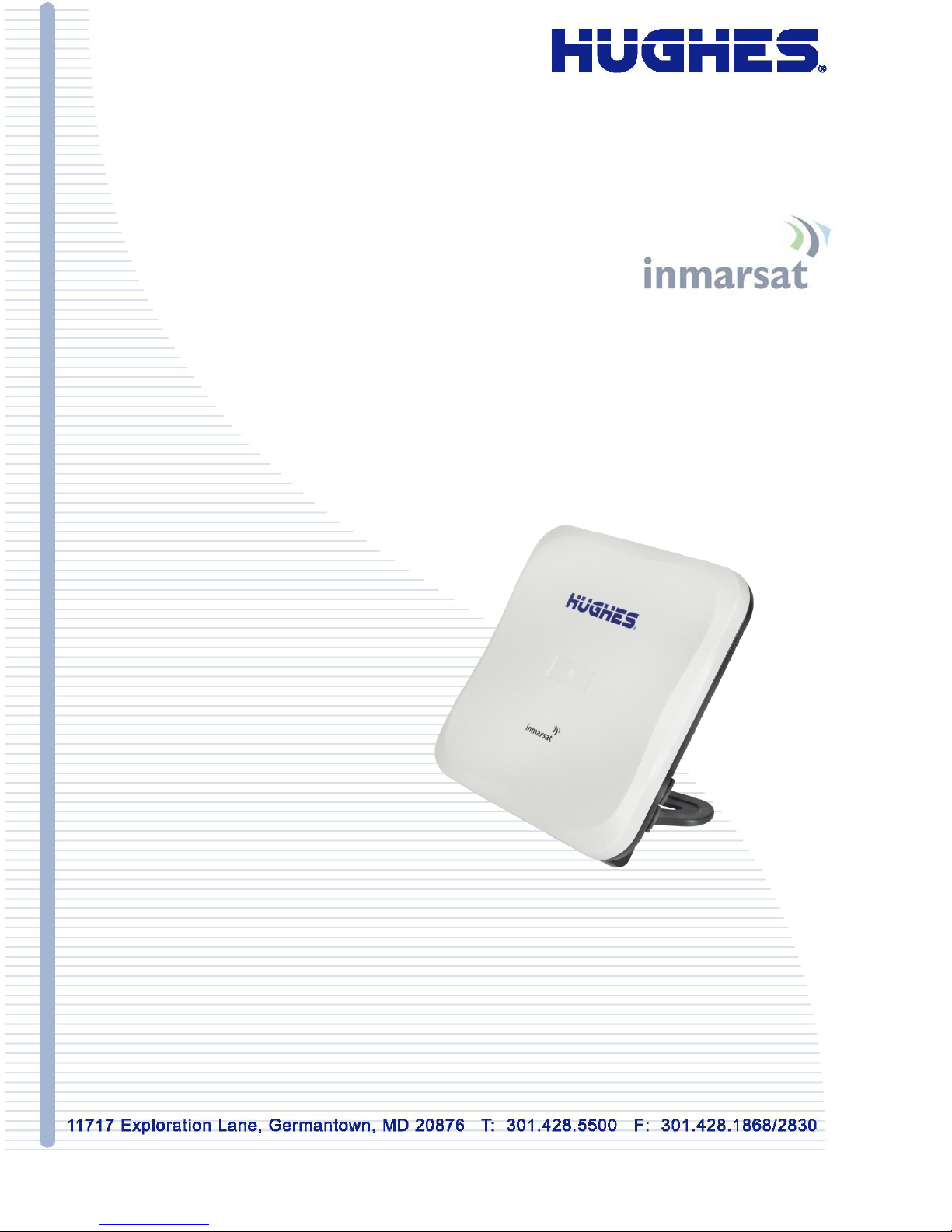
Hughes 9202
User Guide
3004149-0001
Revision C
8 November 2012
Page 2
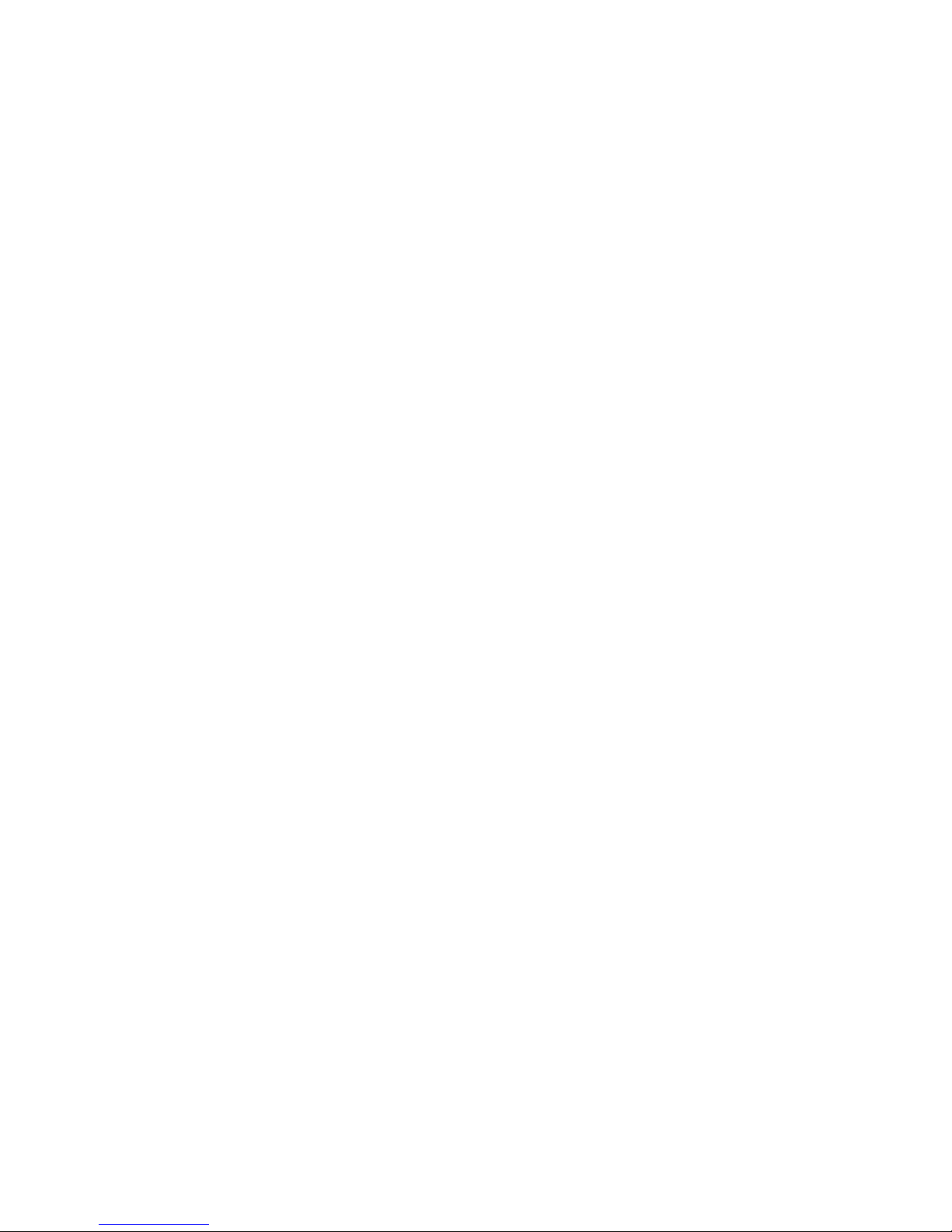
Copyright © 2012 Hughes Network Systems, LLC
All rights reserved. This publication and its contents are proprietary to Hughes Network
Systems, LLC. No part of this publication may be reproduced in any form or by any
means without the written permission of Hughes Network Systems, LLC, 11717
Exploration Lane, Germantown, Maryland 20876.
Hughes Network Systems, LLC has made every effort to ensure the correctness and
completeness of the material in this document. Hughes Network Systems, LLC shall not
be liable for errors contained herein. The information in this document is subject to
change without notice. Hughes Network Systems, LLC makes no warranty of any kind
with regard to this material, including, but not limited to, the implied warranties of
merchantability and fitness for a particular purpose.
Trademarks
Hughes and Hughes Network Systems are trademarks of Hughes Network Systems,
LLC. All other trademarks are the property of their respective owners.
Page 3
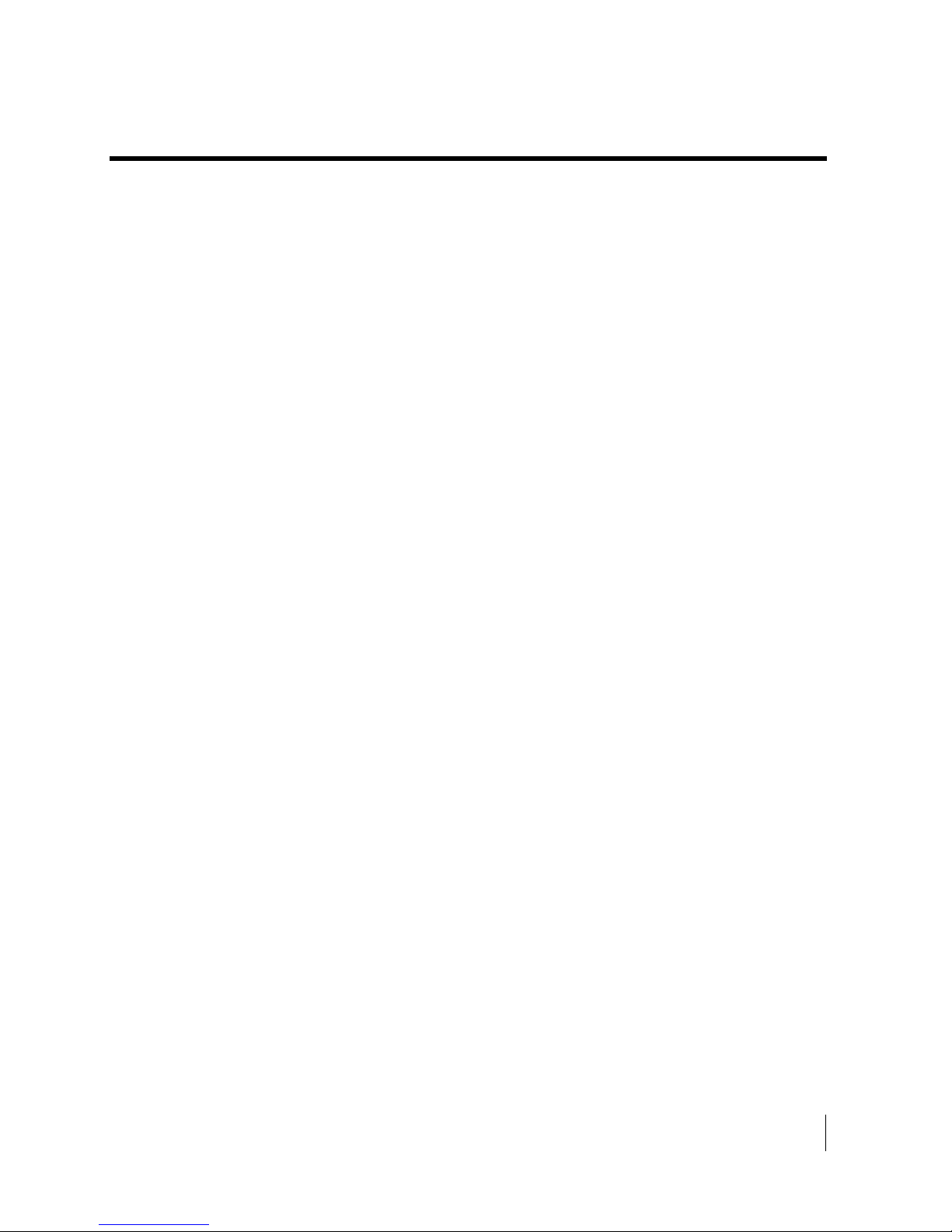
Contents
3004149-0001 Revision C
iii
Contents
Understanding safety alert messages ........................................................................................v
Messages concerning personal injury ........................................................................................................ v
Messages concerning property damage ..................................................................................................... v
Safety symbols ........................................................................................................................... vi
Introduction .................................................................................................................................1
Overview .................................................................................................................................................... 1
About this User Guide ............................................................................................................................... 2
Package Contents ....................................................................................................................................... 2
Minimum System Requirements for Laptop/PC ........................................................................................ 3
Getting Started ........................................................................................................................................... 3
Using the Hughes 9202................................................................................................................4
Setup .......................................................................................................................................................... 4
Quick start .................................................................................................................................................. 5
Web UI quick start ................................................................................................................................. 6
Connecting the terminal to the computer ................................................................................................... 7
Connecting by Ethernet .......................................................................................................................... 7
Connecting by WLAN ........................................................................................................................... 7
WEP Security ..................................................................................................................................... 8
Connecting by ISDN .............................................................................................................................. 9
Connecting by RJ-11 .............................................................................................................................. 9
Coverage Map .......................................................................................................................................... 10
Using the LCD and Keypad .....................................................................................................11
LCD Display and Keypad ........................................................................................................................ 11
Terminal Buttons ..................................................................................................................................... 11
LCD Status Display ................................................................................................................................. 12
Pointing mode display .......................................................................................................................... 12
Audible pointing indicator ................................................................................................................... 12
Exit Pointing and Registering with the network .................................................................................. 12
Idle mode display ................................................................................................................................. 13
Connection mode display ..................................................................................................................... 13
Status messages .................................................................................................................................... 14
Menu Navigation ..................................................................................................................................... 15
Display Icons ........................................................................................................................................... 17
Battery Icon .......................................................................................................................................... 17
Power Icon ........................................................................................................................................... 17
GPS Icon .............................................................................................................................................. 17
Satellite Icons ....................................................................................................................................... 17
Wireless LAN Icon .............................................................................................................................. 18
Wireless LAN Lock Icon ..................................................................................................................... 18
Page 4
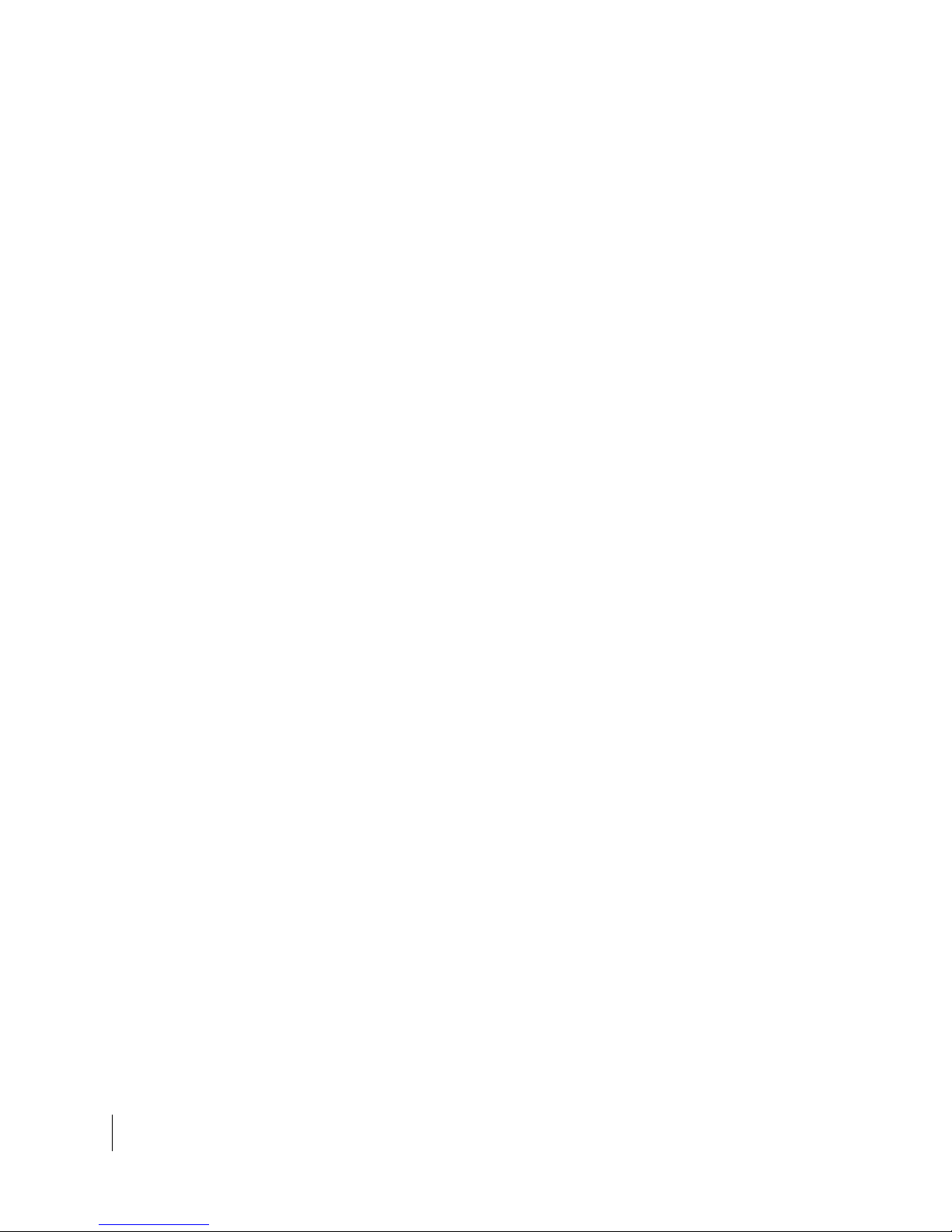
iv
Contents
3004149-0001 Revision C
Globe ICON ......................................................................................................................................... 18
SIM PIN entry .......................................................................................................................................... 18
Multiple Users .......................................................................................................................................... 19
Information Messages .............................................................................................................................. 19
Using the Web UI ......................................................................................................................21
Accessing the Web UI ............................................................................................................................. 21
Home page ............................................................................................................................................... 22
Connections.............................................................................................................................................. 24
Manage Contexts.................................................................................................................................. 25
Automatic Contexts.............................................................................................................................. 27
Manage APNs ...................................................................................................................................... 30
SMS ......................................................................................................................................................... 32
Send/Receive ........................................................................................................................................ 32
Saved Drafts ......................................................................................................................................... 33
Sent Messages ...................................................................................................................................... 34
SMS Settings ........................................................................................................................................ 35
Settings page ............................................................................................................................................ 37
General Setup ....................................................................................................................................... 37
IP Address/DHCP Settings .................................................................................................................. 38
Nat Mode .......................................................................................................................................... 39
Relay Mode ...................................................................................................................................... 39
Wireless LAN ...................................................................................................................................... 40
Wireless LAN Security ........................................................................................................................ 41
Telephony ............................................................................................................................................ 43
Security ................................................................................................................................................ 45
Features ................................................................................................................................................ 47
Usage Page ............................................................................................................................................... 48
Support Page ............................................................................................................................................ 49
Troubleshooting ........................................................................................................................53
Technology Overview ...............................................................................................................56
GPS .......................................................................................................................................................... 56
Obtaining a GPS Fix ............................................................................................................................ 56
GPS and BGAN Registration ............................................................................................................... 57
ISDN ........................................................................................................................................................ 57
Dialing and Numbering ........................................................................................................................ 57
PDP Context............................................................................................................................................. 57
Technical Specifications ...........................................................................................................59
Declaration of Conformity .......................................................................................................60
FCC Compliance ...................................................................................................................................... 60
EU RoHS (Restriction of Hazardous Substances) Directive ................................................................... 61
EU WEEE (Waste Electrical and Electronic Equipment) Directives ...................................................... 61
Glossary .....................................................................................................................................62
Application Note – Phone/Fax .................................................................................................65
Page 5
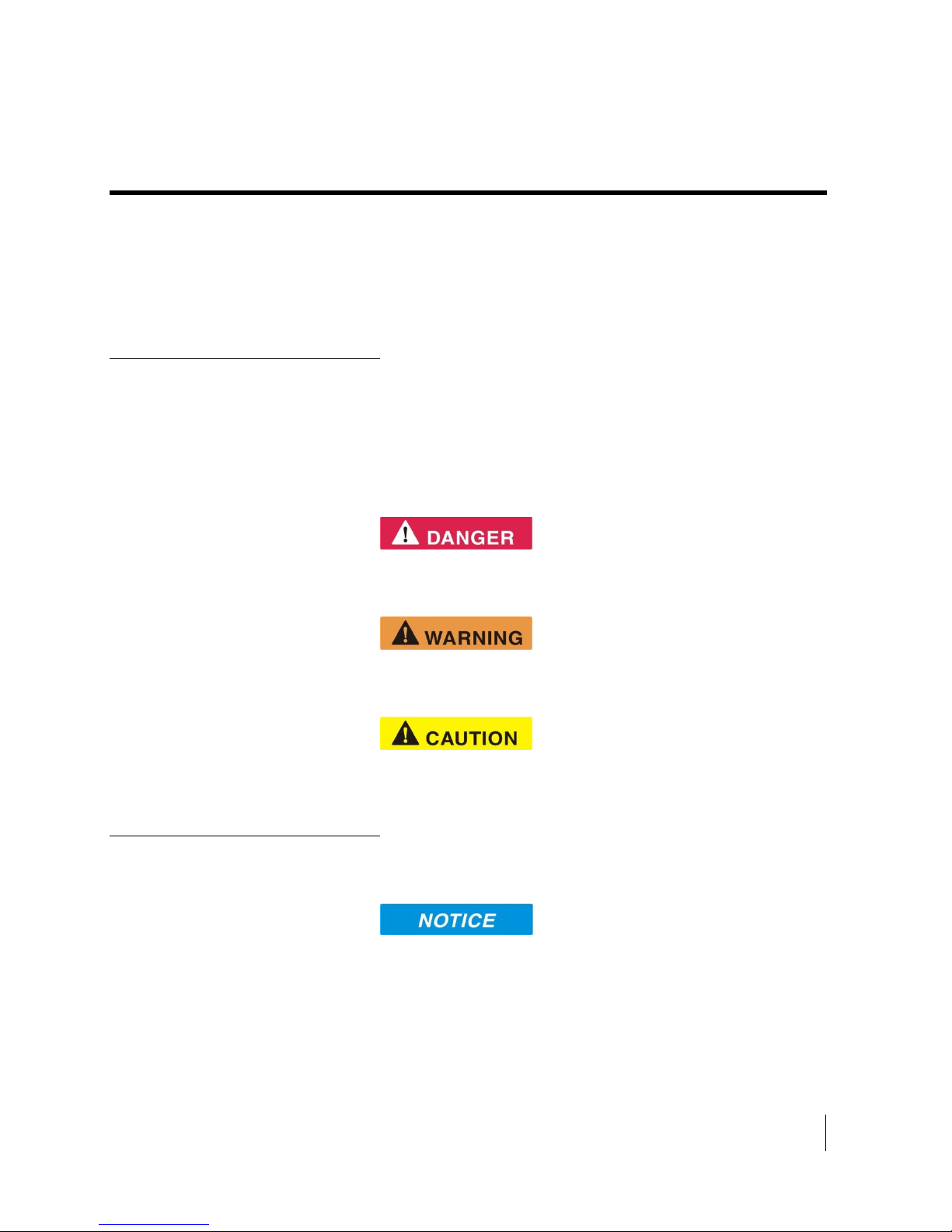
Safety
3004149-0001 Revision C
v
Understanding safety alert messages
DANGER indicates a potentially hazardous situation which, if
not avoided, will result in death or serious injury.
WARNING indicates a potentially hazardous situation which, if
not avoided, could result in serious injury.
CAUTION indicates a potentially hazardous situation which, if
not avoided, could result in minor or moderate injury.
Messages concerning
personal injury
Safety alert messages call attention to potential safety hazards
and tell you how to avoid them. These messages are identified
by the signal words DANGER, WARNING, CAUTION, or
NOTICE, as illustrated below. To avoid possible property
damage, personal injury or in some cases possible death, read
and comply with all safety alert messages.
The signal words DANGER, WARNING, and CAUTION
indicate hazards that could result in personal injury or in some
cases death, as explained below. Each of these signal words
indicates the severity of the potential hazard.
Messages concerning
property damage
NOTICE is used for messages concerning possible property
damage, product damage or malfunction, data loss, or other
unwanted results—but not personal injury.
Page 6
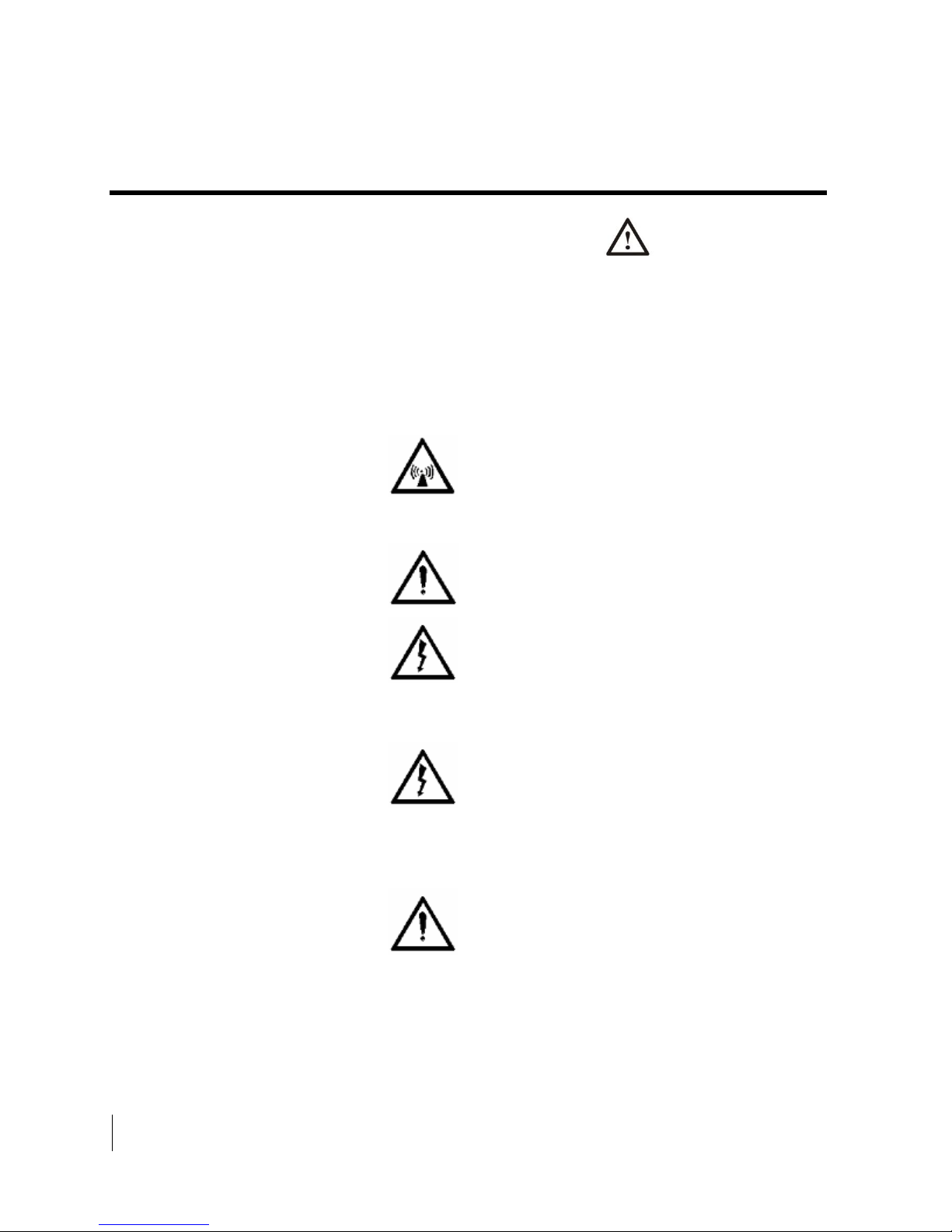
vi
Safety
3004149-0001 Revision C
Safety symbols
Warning Potential Radio Frequency (RF)
hazard. Where you see this alert symbol and
WARNING heading, strictly follow the warning
instructions to avoid injury to eyes or other
personal injury.
Warning Where you see this alert symbol and
WARNING heading, strictly follow the warning
instructions to avoid personal injury.
Danger Electric shock hazard: Where you see
this alert symbol and DANGER heading,
strictly follow the warning instructions to avoid
electric shock injury or death.
Warnings for Satellite Terminal
Do not stand in front of the Antenna This
device emits radio frequency energy. To avoid
injury, do not place head or other body parts in
front of the satellite antenna when system is
operational. Maintain a distance of one meter or
more from the front of the Satellite Terminal
antenna.
General Handle your Satellite Terminal with
care. The unit is weather resistant per IEC 60529
IP55; however, do not submerge the unit. Avoid
exposing your Satellite Terminal to extreme hot
or cold temperatures outside the range -25ºC to
+60ºC.
Avoid placing the Terminal close to cigarettes,
The generic safety alert symbol calls attention to a
potential personal injury hazard. It appears next to the
DANGER, WARNING, and CAUTION signal words as part of
the signal word label. Other symbols may appear next to
DANGER, WARNING, or CAUTION to indicate a specific type
of hazard (for example, fire or electric shock). If other hazard
symbols are used in this document they are identified in this
section.
Additional symbols
Page 7
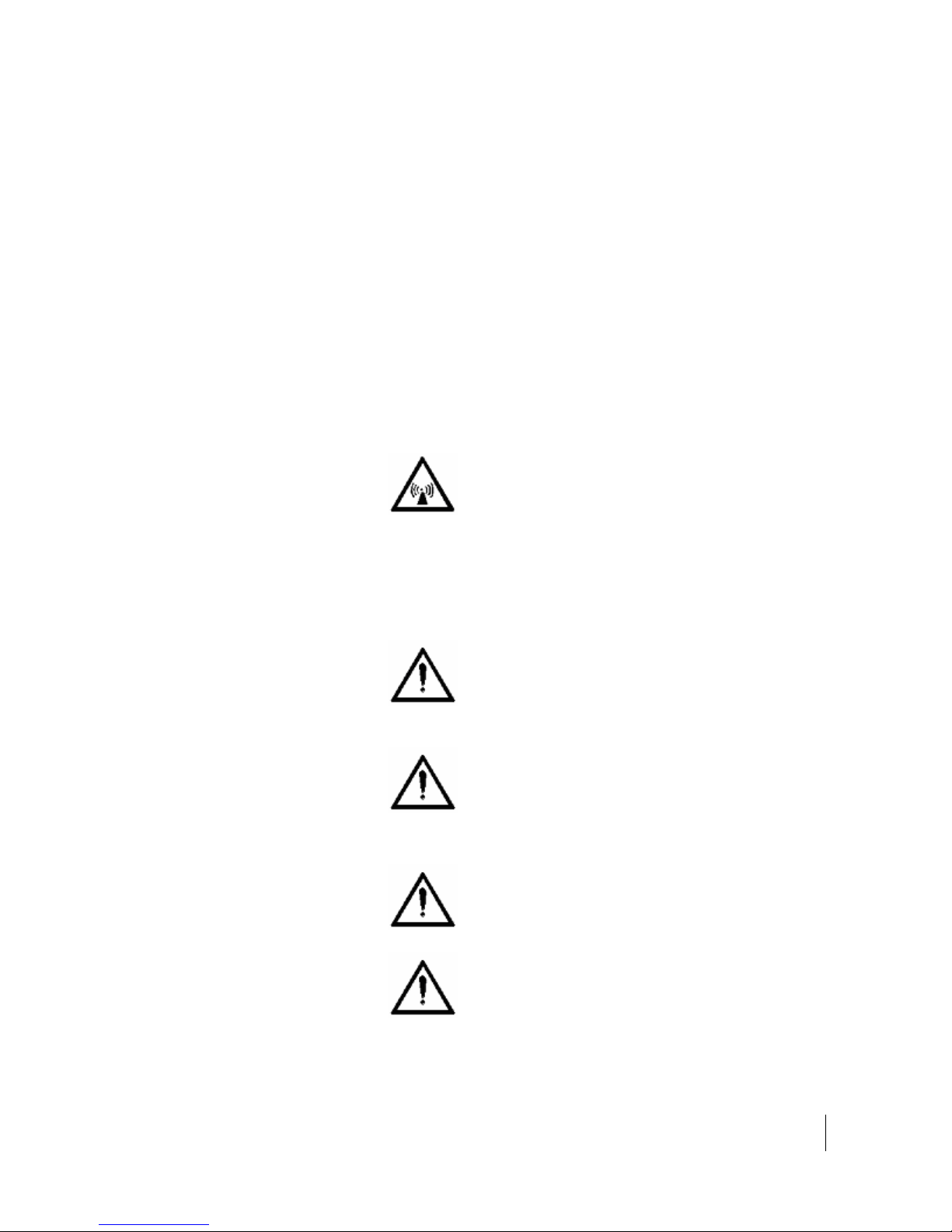
Safety
3004149-0001 Revision C
vii
open flames or any source of heat.
Changes or modifications to the Terminal not
expressly approved by Hughes Network
Systems could void your authority to operate
this equipment.
Only use a soft damp cloth to clean the
Terminal.
To avoid impaired Terminal performance, please
ensure the unit’s antenna is not damaged or
covered with foreign material like paint or
labeling.
When inserting the SIM, do not bend it or
damage the contacts in any way. When
connecting the interface cables, do not use
excessive force.
In the vicinity of blasting work and in
explosive environments Never use the Satellite
Terminal where blasting work is in progress.
Observe all restrictions and follow any
regulations or rules. Areas with a potentially
explosive environment are often, but not always,
clearly marked. Do not use the Terminal while
at a petrol filling station. Do not use near fuel or
chemicals.
Qualified Service Do not attempt to
disassemble your Satellite Terminal. The unit
does not contain consumer-serviceable
components. Only qualified service personnel
may install or repair equipment.
Accessories Use Hughes approved accessories
only. Use of non-approved accessories may
result in loss of performance, damage to the
Satellite Terminal, fire, electric shock or injury.
Battery Use only a battery approved by Hughes.
Risk of explosion if battery is replaced by an
incorrect type. Dispose of used batteries
according to the instructions.
Connecting Devices Never connect
incompatible devices to the Satellite Terminal.
When connecting the Satellite Terminal to any
other device, read the device’s User Manual for
detailed safety instructions.
Page 8
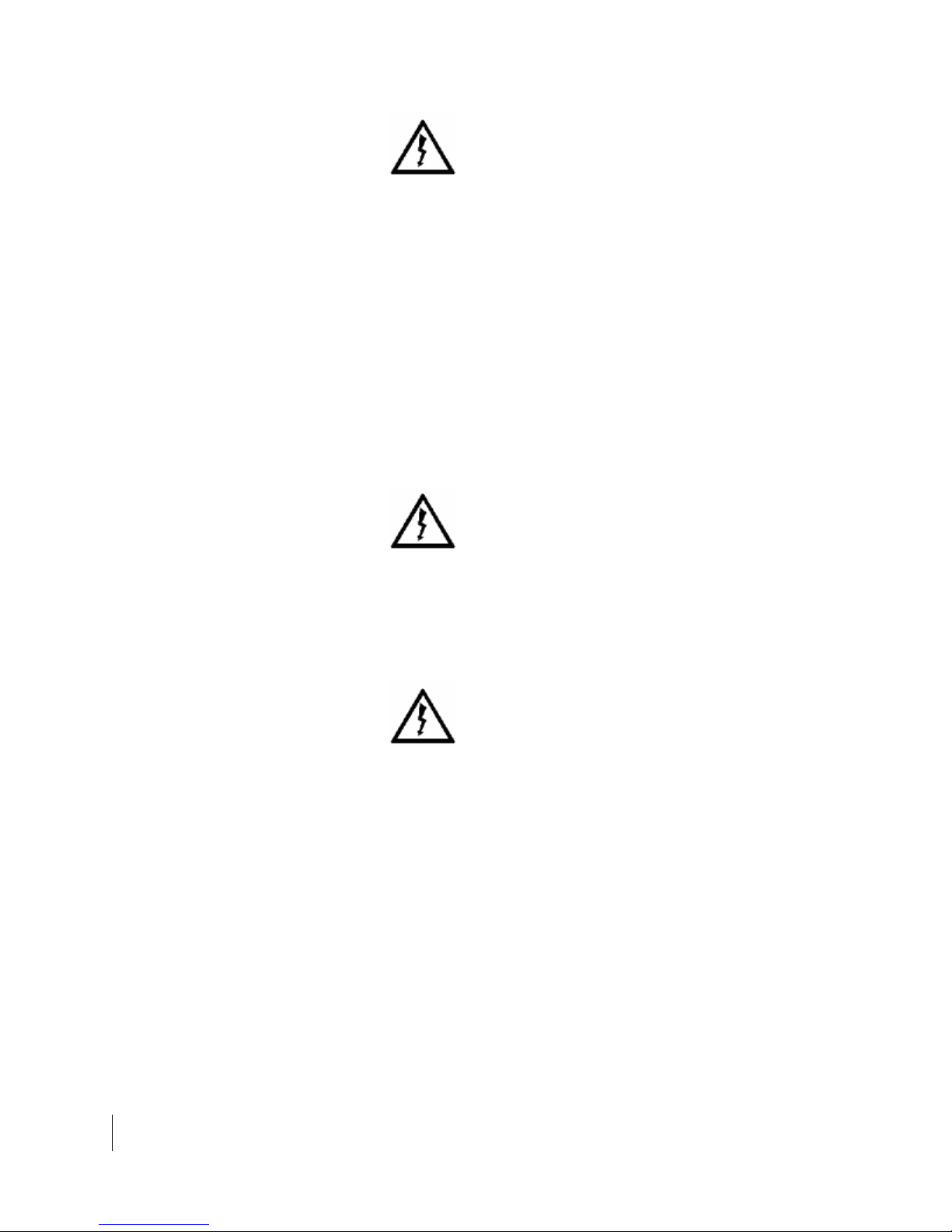
viii
Safety
3004149-0001 Revision C
Pacemakers The various brands and models of
cardiac pacemakers available exhibit a wide range
of immunity levels to radio signals. Therefore,
people who wear a cardiac pacemaker and who
want to use a Satellite Terminal should seek the
advice of their cardiologist. If, as a pacemaker
user, you are still concerned about interaction with
the Satellite Terminal, we suggest you follow these
guidelines:
Maintain a distance of one meter from the
main antenna front and sides and your
pacemaker;
Refer to your pacemaker product literature
for information on your particular device.
If you have any reason to suspect that interference
is taking place, turn off your Satellite Terminal
immediately.
Hearing Aids Most new models of hearing aids
are immune to radio frequency interference from
Satellite Terminals that are more than 2 meters
away. Many types of older hearing aids may be
susceptible to interference, making it very difficult
to use them near a Terminal. Should interference
be experienced, maintain additional separation
between you and the Satellite Terminal.
Electrical Storms Operation of the Satellite
Terminal during electrical storms may result in
severe personal injury or death
Page 9

Introduction
3004149-0001 Revision C
1
Introduction
Overview
The Hughes 9202 Land Portable Terminal is the latest Hughes
BGAN product to provide reliable satellite connectivity over the
Inmarsat BGAN satellite network. The Hughes 9202 comes in a
very small and portable package, and it allows the user to send
and receive IP packets via Ethernet and WLAN interfaces. In
parallel with the packet data services, the Hughes 9202 supports
circuit switched voice and fax calls via standard POTS and
ISDN interfaces.
The Hughes 9202 offers you the following features and benefits:
Small, compact IP terminal with the following interfaces:
o Wi-Fi access point built-in
Page 10
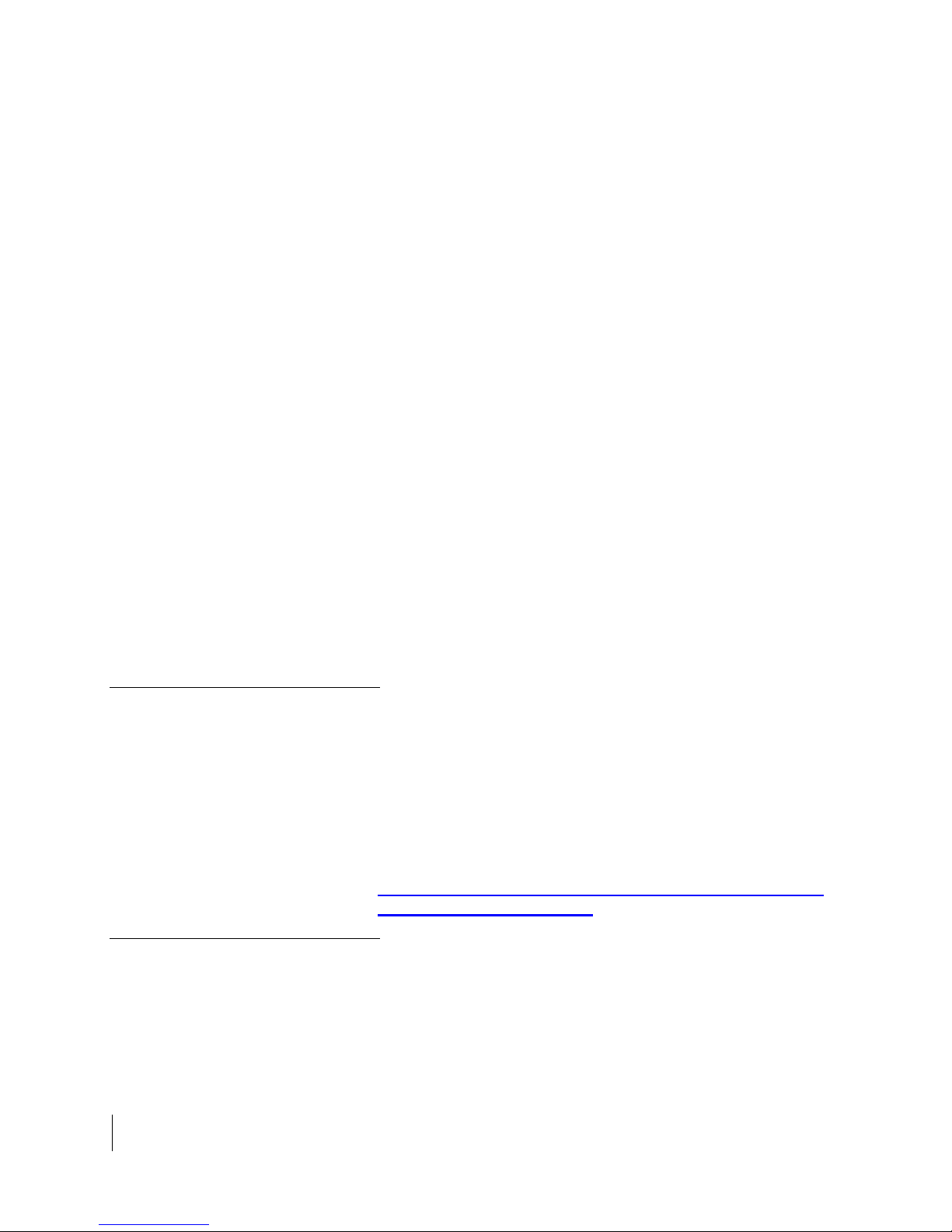
2
Introduction
3004149-0001 Revision C
o RJ-45 Ethernet port
Term
Definition
Terminal
Satellite Terminal
TE
Terminal Equipment (your computer)
UT
User Terminal/satellite terminal
o RJ-45 ISDN port for voice, 3.1KHz audio and
UDI/RDI data (64Kbps)
o POTS RJ-14 port for voice and fax (default)
Multi-user capability for sharing a single unit
Selectable Quality-of-Service (QoS) up to 128Kbps
streaming
Full IP compatibility for Email, file transfer (FTP),
browsing, VPN, etc.
Cost-effective “always-on” access – charges only for data
sent and received
UMTS IP-based services
FCC and CE certified
Subscriber Identification Module (SIM) card security
In this document, the following names and abbreviations are
used to identify the Satellite Terminal and your computer.
About this User Guide
Package Contents
This user guide contains the most up-to-date information
available on this product, on the date it was generated. It is
focused on the specific information needed to operate the
Hughes 9202 Land Portable Terminal.
For information on using LaunchPad, please refer to the
Inmarsat website where a copy of the ‘Inmarsat LaunchPad
Guide’ can be downloaded:
http://www.inmarsat.com/Support/BGAN/LaunchPad.aspx?l
anguage=EN&textonly=False
When you unpack the Hughes 9202 Land Portable Terminal Kit
package, you will find the following:
Hughes 9202 terminal
Page 11

Introduction
3004149-0001 Revision C
3
Minimum System
Requirements for
Laptop/PC
AC/DC power adapter
Ethernet cable
Lithium Ion battery
Your Service Provider will supply you with a Subscriber
Identification Module (SIM) and its PIN, and Satellite Terminal
configuration instructions – you will need these to access the
satellite network. Note: The SIM card may also have four (4)
MSISDN numbers associated with it for various ISDN services:
4K Voice
3.1KHz Audio/Fax
64K UDI data
56K RDI data
These are the minimum computer system requirements for
successful interface with the Satellite Terminal:
Getting Started
Internet Browser: Microsoft Internet Explorer (IE7 or IE8),
Mozilla or Safari.
PC Support for Ethernet or WLAN (802.11b or b/g).
100 MB of free hard disk space if using LaunchPad. Only
LaunchPad version 5.0.1 or newer supports the 9202.
This guide is the simplest and quickest way to connect to the
BGAN network. If you are a first time user, you will be guided
through the procedure for powering up your terminal,
obtaining a GPS fix, connecting your computer to the terminal
and registering with the BGAN network. You are then ready to
start using voice and broadband services.
Page 12

4
Using the Hughes 9202
3004149-0001 Revision C
Using the Hughes 9202
Setup
Install the USIM card supplied by your service provider in the
battery compartment.
Install the battery in the terminal unit and then charge using
the supplied AC/DC converter.
Page 13

Using the Hughes 9202
3004149-0001 Revision C
5
Quick start
Power on the unit by pressing the power button for at least 2
seconds.
Since the Hughes 9202 terminal is a portable device, you must
first obtain a GPS fix and point the terminal to the satellite
before setting up a data connection with the network.
You can use the LCD display to aid in pointing as described in
Using the LCD and Keypad on Page 11.
The top line gives the compass bearing and elevation angle of
the closest satellite.
Use the signal quality bar and numeric display on the lower
line to help point the UT to the satellite. While in pointing
mode, you may also activate the audio pointing aid by a long
press of the audio button on the right.
Once you have accurately pointed the unit to the satellite, exit
pointing by a long press of the Back button. The unit will now
attempt to register with the satellite network.
Once the unit has registered and is Circuit Switched (CS) and
Packet Switched (PS) Attached, you can create a data
connection from the menu by pressing the Accept button.
Page 14
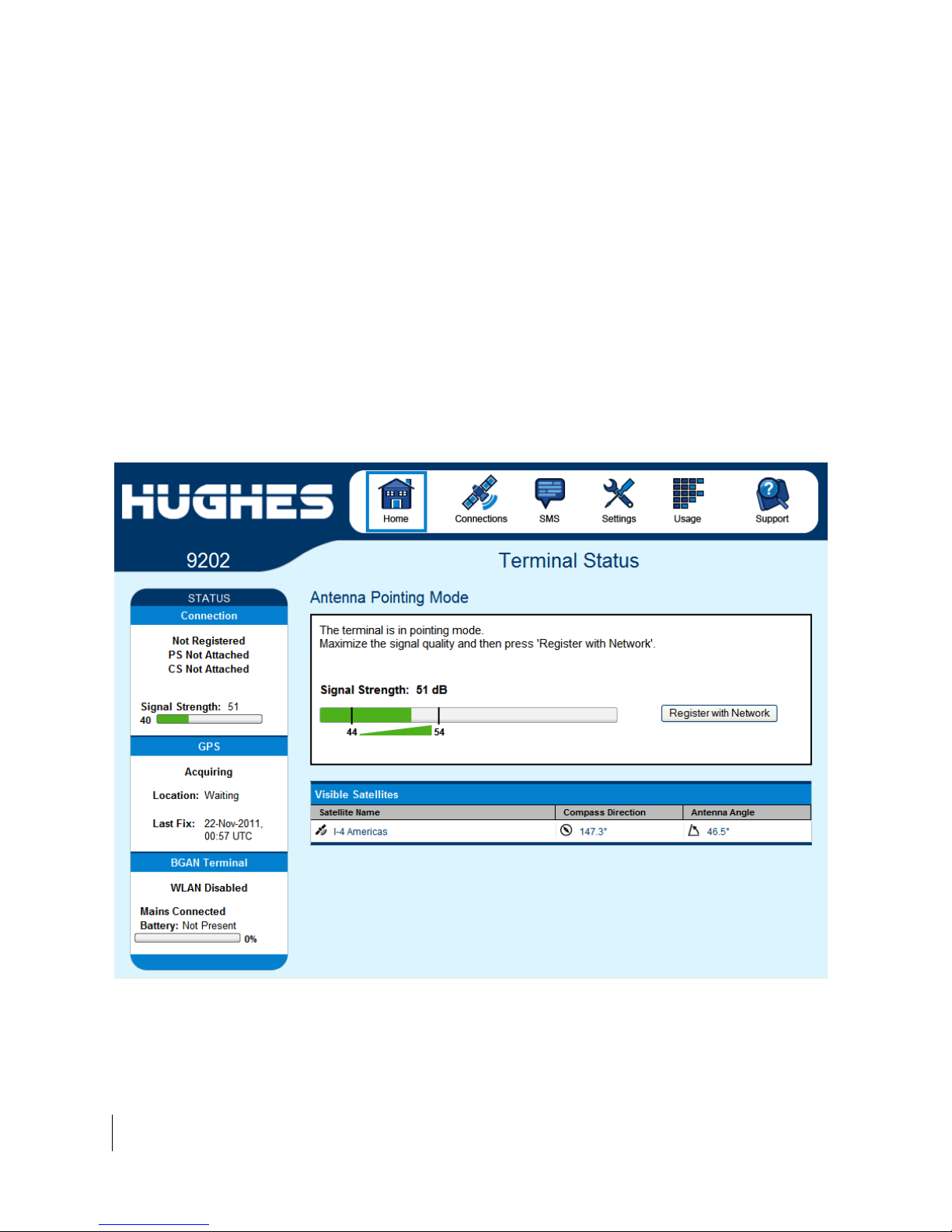
6
Using the Hughes 9202
3004149-0001 Revision C
Web UI quick start
Alternatively, you can connect a computer and use the Hughes
9202’s internal web server. From your terminal equipment
(e.g. PC), enter 192.168.128.100 as the URL to access the
Hughes 9202’s home page. (See Using the Web UI starting on
page 21 for more details.)
The Terminal Status page gives you all the information you
need to point and register with the network. Once you have
a GPS fix and are pointed to the satellite as best you can,
click on the Register with Network button to start the
registration process.
Once you are registered and CS and PS Attached, you can
then select the Quality of Service (QoS) for your data
connection by choosing either the Standard or Streaming
connection.
Page 15
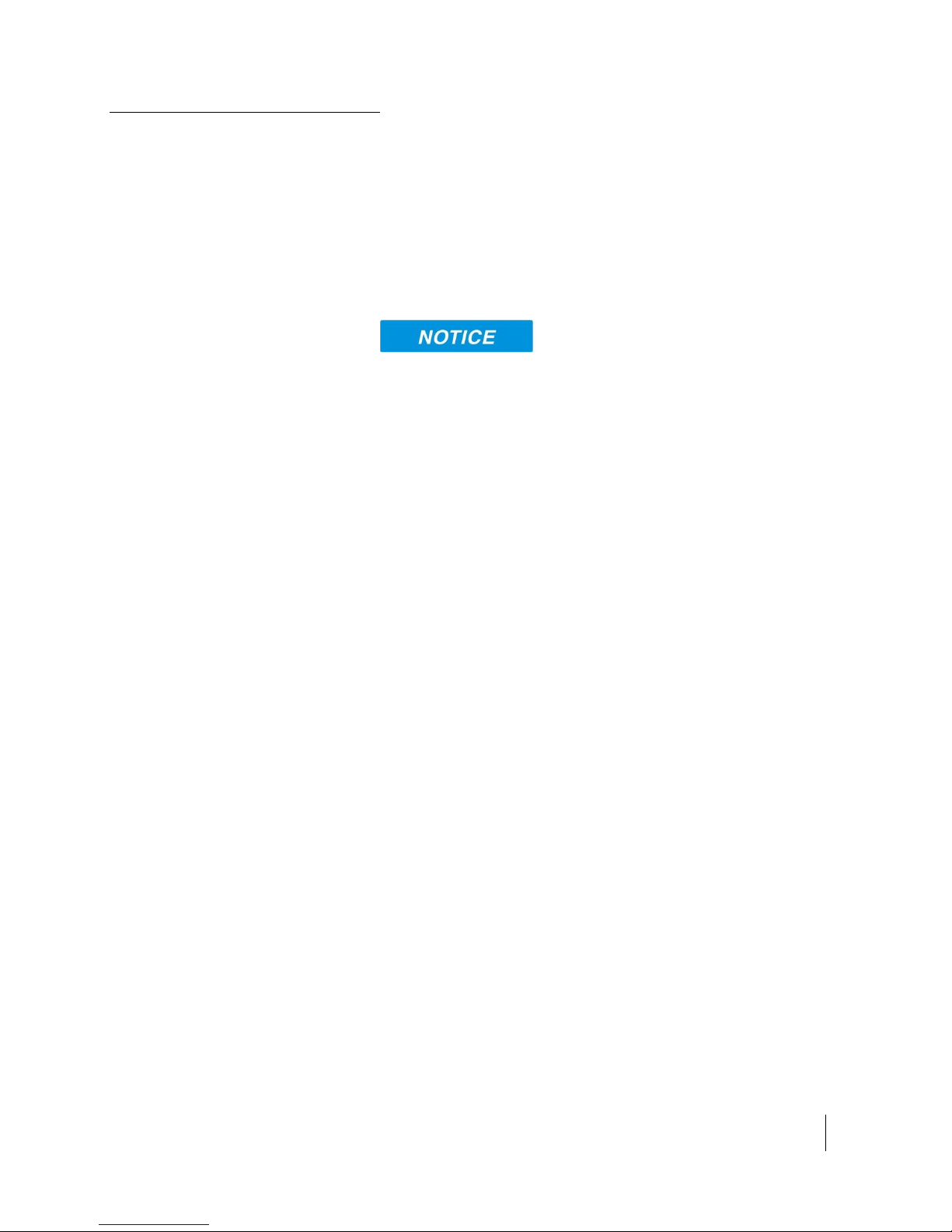
Using the Hughes 9202
3004149-0001 Revision C
7
Connecting the terminal
to the computer
Connecting by Ethernet
You can connect your computer to the 9202 with one or more
of the following interfaces
Ethernet
WLAN
Integrated Services Digital Network (ISDN)
During initial setup, the terminal can only be configured
using an Ethernet connection. Once the terminal has been
configured, all interfaces (Ethernet, WLAN and ISDN) can
be used for data transfer depending on the service required.
Your computer must be configured to support your chosen
connection method. Refer to the documentation supplied
with your computer for details.
Connecting by WLAN
To connect the Hughes 9202 terminal to a device using
Ethernet:
Connect an Ethernet cable to your device’s Ethernet port,
and insert the other end of the connector into the Ethernet
port on the 9202.
If you have not previously used the 9202’s WLAN interface, it
has to be enabled from the internal Web UI, keypad or
LaunchPad with your computer connected to the 9202 using
the Ethernet interface.
WLAN Power: The default is off, which disables the
WLAN feature.
SSID (network name): The default is “Hughes 9202”, but
you can change it to whatever you want.
Channel Number: This controls the radio channel number (1
through 11) used by the access point. To meet FCC
regulations, channels 12 to 14 are not supported.
Page 16
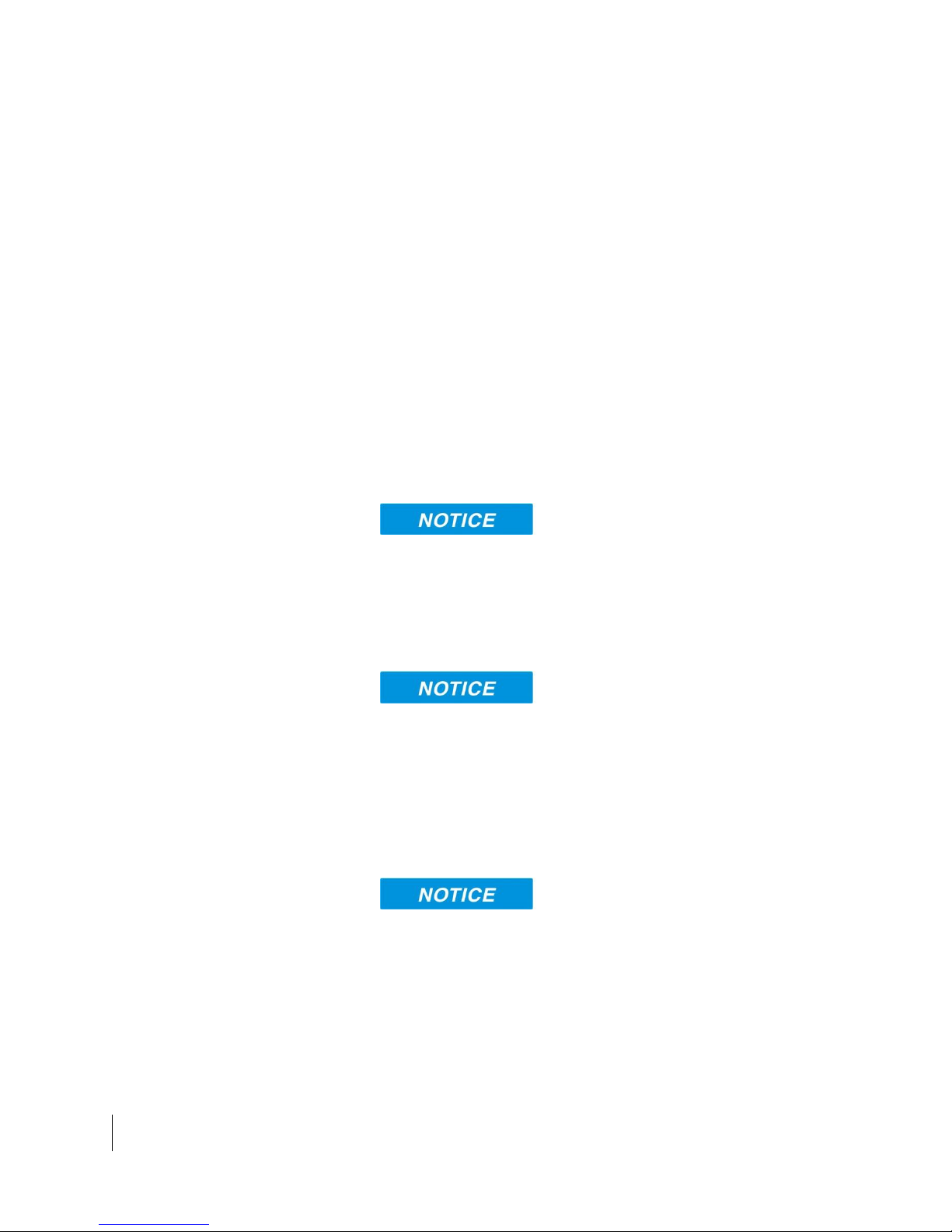
8
Using the Hughes 9202
3004149-0001 Revision C
WEP Security
As you are configuring the WLAN, you can enable the
Wireless Encryption Protocol (WEP), MAC address filtering,
and no SSID broadcast features for added security.
Once the WLAN is “Enabled” and configured, any device with
a WLAN interface can detect the 9202’s WLAN SSID, and
connect to it automatically.
WEP Protection Status: Check the box to “Enable” the WEP
for added security. Encryption Level: 64 or 128 bit WEP
encryption can be enabled.
WEP Key: You can define the WEP key or use the default
WEP key, which is formulated using the IMEI number of the
terminal (e.g. IMEI number + 123456789AB).
Hexadecimal 128-bit: Requires 26 characters.
Recommended
Hexadecimal 64-bit: Requires 10 characters
SSID Broadcast: For added security you can choose not to
broadcast your SSID.
MAC Filtering: For added security, check the box to
“Enable” MAC Filtering. You can define up to 10 MAC
addresses that are allowed to connect to your WLAN.
To determine the MAC address of a PC, go to a DOS prompt
and type ipconfig/all.
For Mac OS X, under the Apple Menu go to System
Preferences -> Network and Show Airport. The Airport Id is
the MAC address. Alternatively, go to About this Mac ->
More Info -> network, and select Airport.
When WLAN is enabled, unauthorized users may be able to
access your BGAN service. If WEP is enabled, you must
provide other WLAN users with the WEP key in order for
them to connect to the terminal. You can go to the Manage
Connections page on the Web UI to see what computers are
actually using the BGAN service.
Page 17
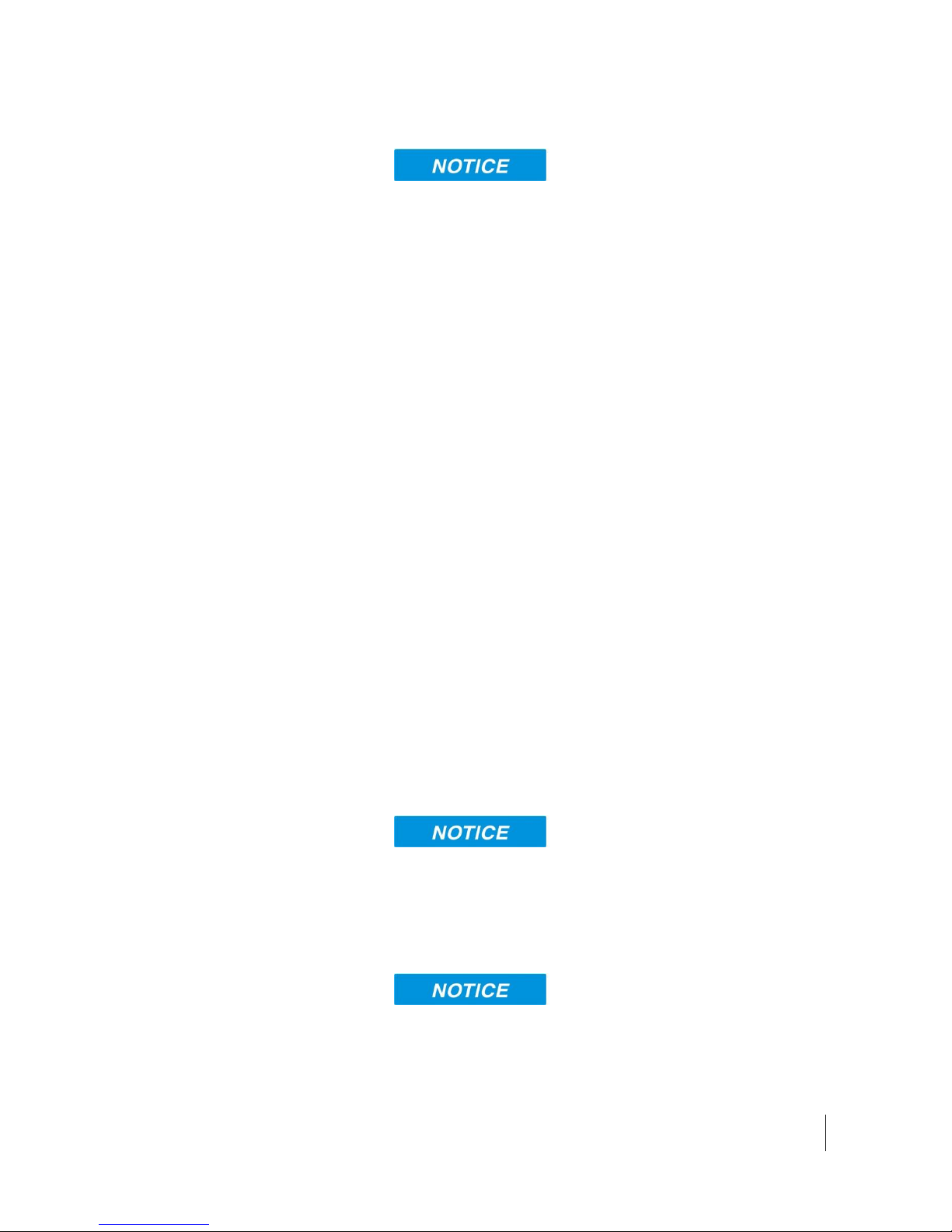
Using the Hughes 9202
3004149-0001 Revision C
9
Connecting by ISDN
The terminal is set to Analog telephony by default, so in order
to use ISDN you first have to enable it through the Web UI or
the user interface menu.
To do this from the menu, press the Select button until you see
Connect. Press the Scroll button until you see Configure,
then press the Select button to select Configure. Press the
Scroll button until you see Telephone, then press the Select
button. Press the Scroll button until you see ISDN and then
press the Select button. ISDN should now stop blinking,
indicating that it has been enabled. A reboot is required for the
change to take effect.
Alternatively, configure ISDN from the Telephony page of the
Web UI.
Connect an ISDN cable to your computer’s or phone’s ISDN
port, and insert the other end of the connector into the
Terminal’s ISDN port.
To dial, prefix an international number with 00 and terminate
it with #. For example, to dial a number in the USA, enter:
0018005551234# (00 + Country code + phone number +#).
For the UK dial 00442077281000#.
Connecting by RJ-11
To receive incoming calls, you must configure your ISDN
device with the MSN (Multiple Subscriber Number) of the
service it supports. See the Telephony section on page 43 for
information on configuration of MSNs. To configure the MSN
in your ISDN device, refer to the user guide of your ISDN
device.
The RJ-14 port is active by default, but if ISDN has been
configured, you must switch it back to analog to use the RJ-14
port for analog telephony. You can do this from the menu or
the Telephony page of the Web UI.
You can connect an analog phone directly to the RJ-14 port
with an RJ-11 cable to make voice calls.
Page 18
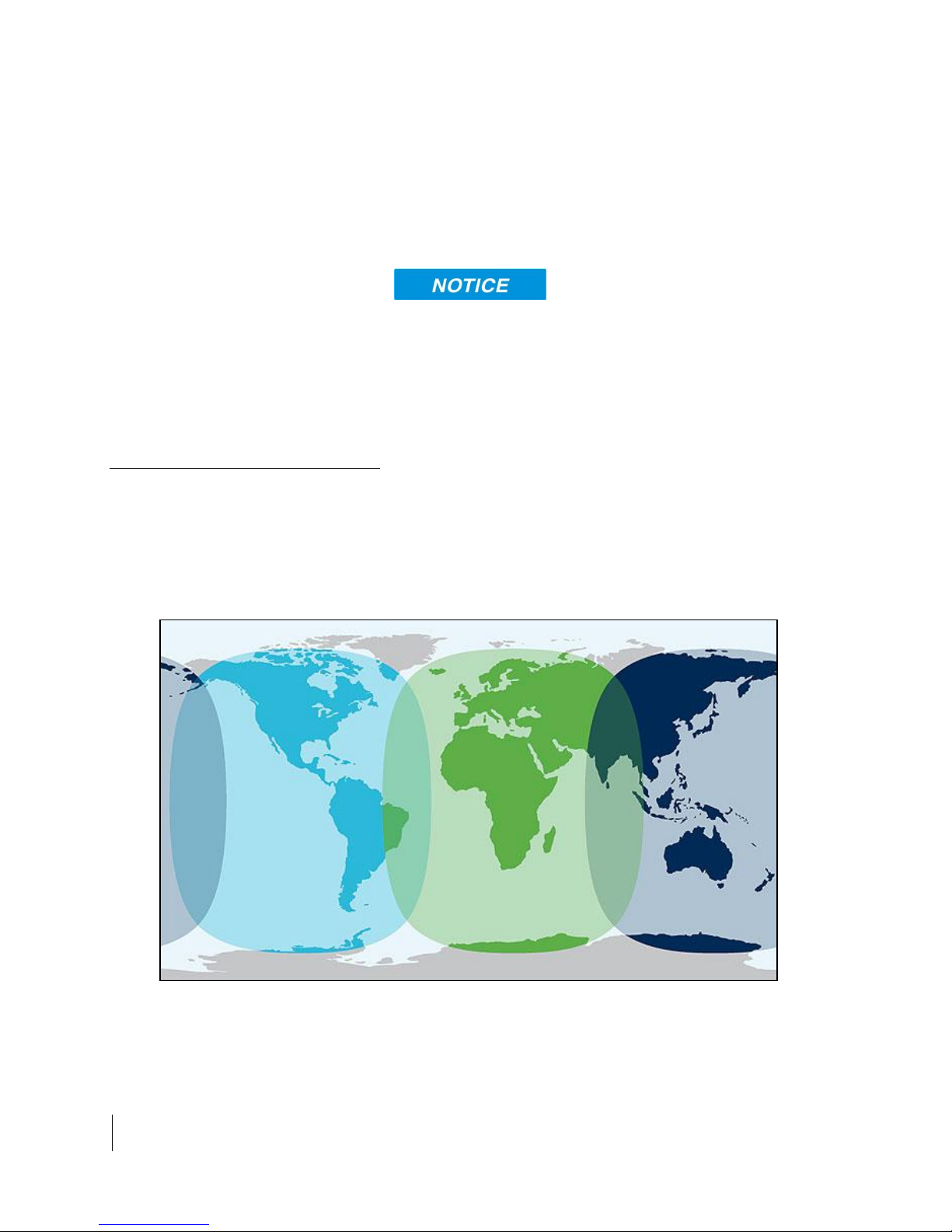
10
Using the Hughes 9202
3004149-0001 Revision C
Coverage Map
If you wish to use the fax port you must connect an RJ-14
connector that breaks out the two RJ-11 ports into Line 1 and
Line 2. You can then connect to port 2 to access the 3.1k
service for fax (see Application Note at end of User Manual).
To dial, prefix the international number with 00 and terminate
with #. For example, to dial a number in the USA, enter:
0018005551234# (00 + Country code + phone number+ #)
RJ-11 and ISDN handsets cannot be used at the same time.
You must configure the 9202 to ISDN or analog telephony
mode.
When switching between ISDN and analog telephony modes,
the 9202 must be rebooted.
The Inmarsat BGAN service is operated with 3 satellites as
shown below. The Hughes 9202 terminal will perform best in
areas where the elevation (or “look”) angle is 20 degrees above
horizontal or higher, but the terminal can operate down to 5
degrees of look angle.
Page 19

Using the LCD and Keypad
3004149-0001 Revision C
11
Using the LCD and Keypad
Button Name
Short Press
Long Press
User / WiFi
Selects the user to display
Turns WiFi on/off
Back / Cancel
Up one level in menu
Exit pointing; Cancel to
top menu
Accept / Power
Enters menu and confirms selection
Power on/off
Scroll / Audio
Scrolls through a menu or screen message
Audio on/off
LCD Display and Keypad
The 9202 terminal has an LCD display that provides status
information about the terminal. It has a four button keypad that
allows you to control the operational features of the terminal
without the need of a PC or a browser. It also includes control of
an audible pointing aid integrated into the terminal.
The figure below shows the layout of the LCD and keypad.
Terminal Buttons
The UT provides four buttons for the user. Each button has two
primary functions, one invoked with a short press and the other
invoked with a long press. The top icon associated with a button
is the long press function. The bottom icon associated with a
button is the short press function.
A “short press” is any keystroke less than two seconds.
A “long press” is any keystroke that is two seconds or greater.
Page 20

12
Using the LCD and Keypad
3004149-0001 Revision C
LCD Status Display
Pointing mode display
An “extra long press” of more than five seconds of the power
button will cause a hardware enforced power down.
All buttons start or restart the backlight time period, even if they
have no function in the current context.
By default, at power up the LCD shows the pointing display. The
top line alternates between “Pointing” and the compass bearing
and elevation angle of the closest satellite. In the picture below,
the satellite bearing is South-Southeast (SSE) and the elevation
angle to the satellite is 46 degrees.
The lower line displays the received signal quality, both
graphically and as a number of dBs. In pointing mode typical
values are 47 to 52.
Audible pointing indicator
A buzzer provides an audible representation of the signal quality
during antenna pointing. When turned on, the indicator emits
pointing tones that increase in tempo and pitch as the signal
strength increases. If the satellite is not found, one tone is
followed by a pause. The indicator always defaults to off when
the unit powers on.
Use a long press of the Audio button to toggle the audio pointing
indicator on and off.
Exit Pointing and Registering with the network
Once you have accurately pointed the unit to the satellite, exit
pointing by a long press of the Back button. This will cause the
Page 21
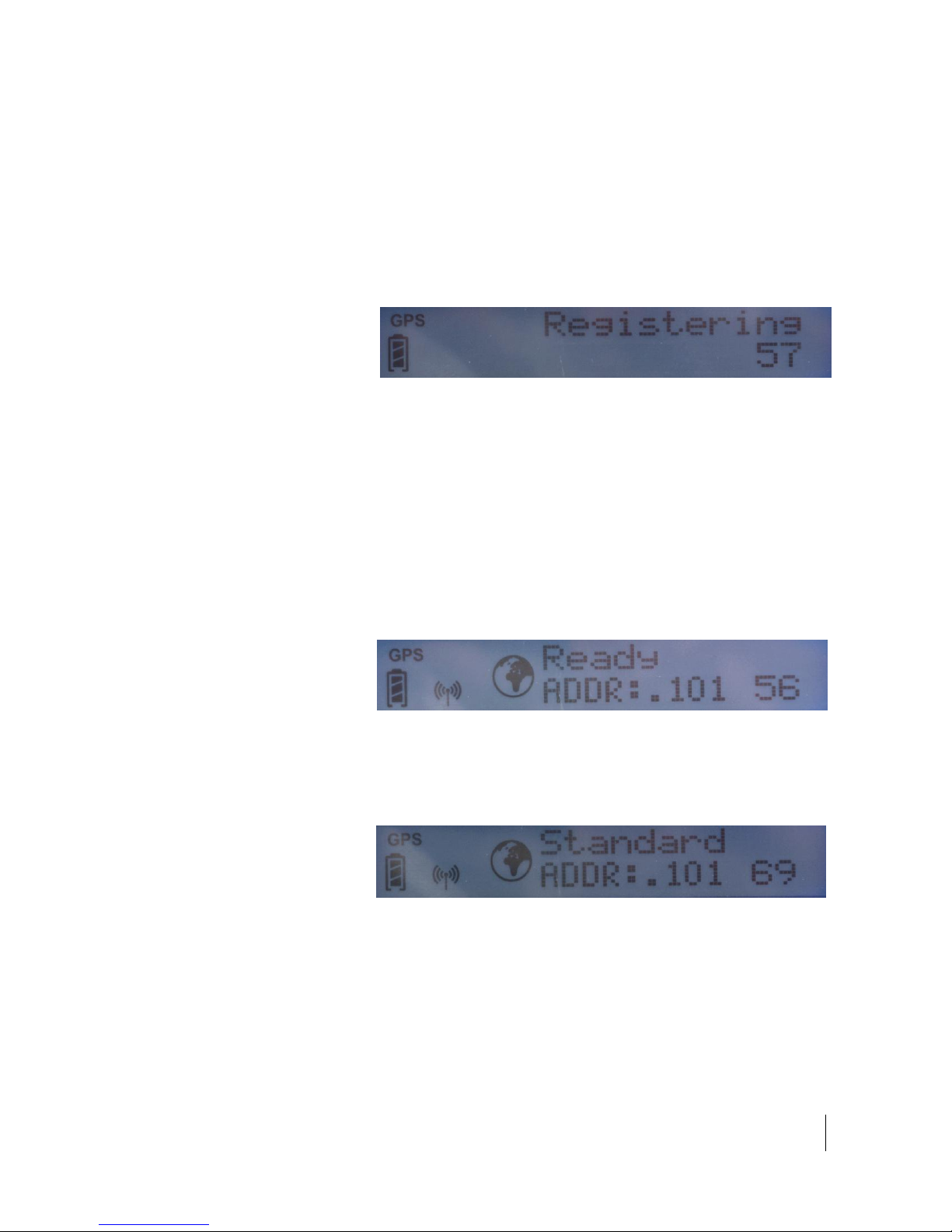
Using the LCD and Keypad
3004149-0001 Revision C
13
Idle mode display
unit to attempt to register with the BGAN network (note: if
audible pointing tones were enabled during pointing, they will
automatically turn off once you attempt to register).
Once the unit exits pointing, it will automatically attempt to
register with the network. During this operation it displays
“Registering” on the upper line of the LCD.
Once it registers and is ready for PDP contexts, it displays
“Ready” on the upper line.
Once it is ready for voice calls, it displays the globe icon (see
below).
If user equipment is connected (via Ethernet or Wireless LAN),
the lower line will display “ADDR:” plus the last octet of the IP
address of the currently selected user terminal. If multiple
devices are attached, you can select the others by pressing the
user button.
Connection mode display
The signal quality is shown as a number in the right corner of the
lower line; typical values in idle mode are 53 to 58.
When a PDP context is active, the type of connection is
displayed on the upper line: “Standard”, “Stream 32k”, etc.
The lower line displays the “ADDR:” information and the
current signal level as described above.
While in an active PDP context, typical signal level values are
66 to 71. However, if no data is sent or received for 90 seconds,
the unit will return to the regional beam and the signal quality
will drop to the idle mode range of 53 to 58.
Page 22
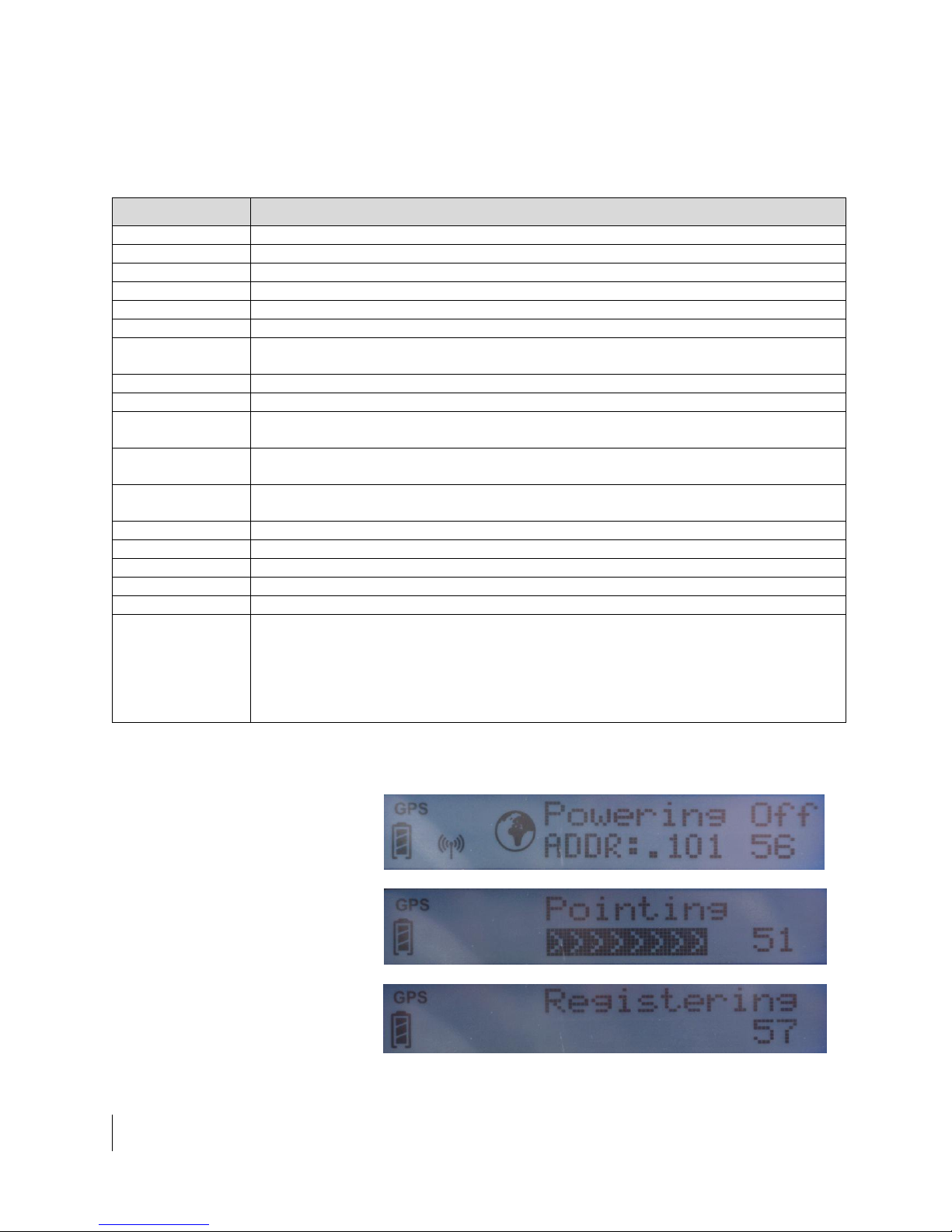
14
Using the LCD and Keypad
3004149-0001 Revision C
Status messages
Display
Description
HUGHES 9202
On screen during power up
Powering Off
Displayed while the 9202 is powering down
Too Hot
Unit is too hot; if not corrected, a temporary thermal shutdown may occur
Battery Hot
Battery is too hot; reduce temperature or turn off unit to avoid damage to the battery
SIM Error
SIM communication error
No SIM
No SIM is detected in the UT
SIM Blocked
The SIM is blocked due to too many SIM PIN attempts. Enter the PUK via the Web
UI or LaunchPad to clear
Enter PIN
A SIM PIN code is needed (this can be entered via the front panel buttons)
# tries left
# of SIM PIN attempts left before the SIM is blocked
Fault {code/text}
A hardware fault exists preventing normal operation. Scrollable text is displayed.
Use the right button to view the scrollable text.
{quick text}
Special messages displayed for ~15 seconds or until the next button press, see
Table 3 for the list of possible messages.
Pointing
In pointing mode, this message alternates with satellite bearing and elevation on a 3
second cycle
Registering
Displayed during the registration process
GPS Old
GPS is too old, obtain a fresh GPS location
Ready
Registration was successful and the unit is PS attached
Standard
Standard (best effort) PDP context is active
Stream {rate}K
Streaming PDP context is active. Streaming rate is listed: {rate} = 32/64/128
Conn Fail:
{code/text}
A problem occurred during context activation. Scrollable text is displayed. Use the
right (scroll) button to view the scrollable text for more information. Press the left
(user) button to clear the message.
This can be caused by service subscription problems, using the wrong APN or
invalid APN username/password. Check the APN and username/password on the
Web UI. Failing that, contact your service provider to check the subscription.
The upper level of the LCD is used for status messages and
menu items. Status messages are listed below.
Table 1: Status Messages
Examples:
Page 23
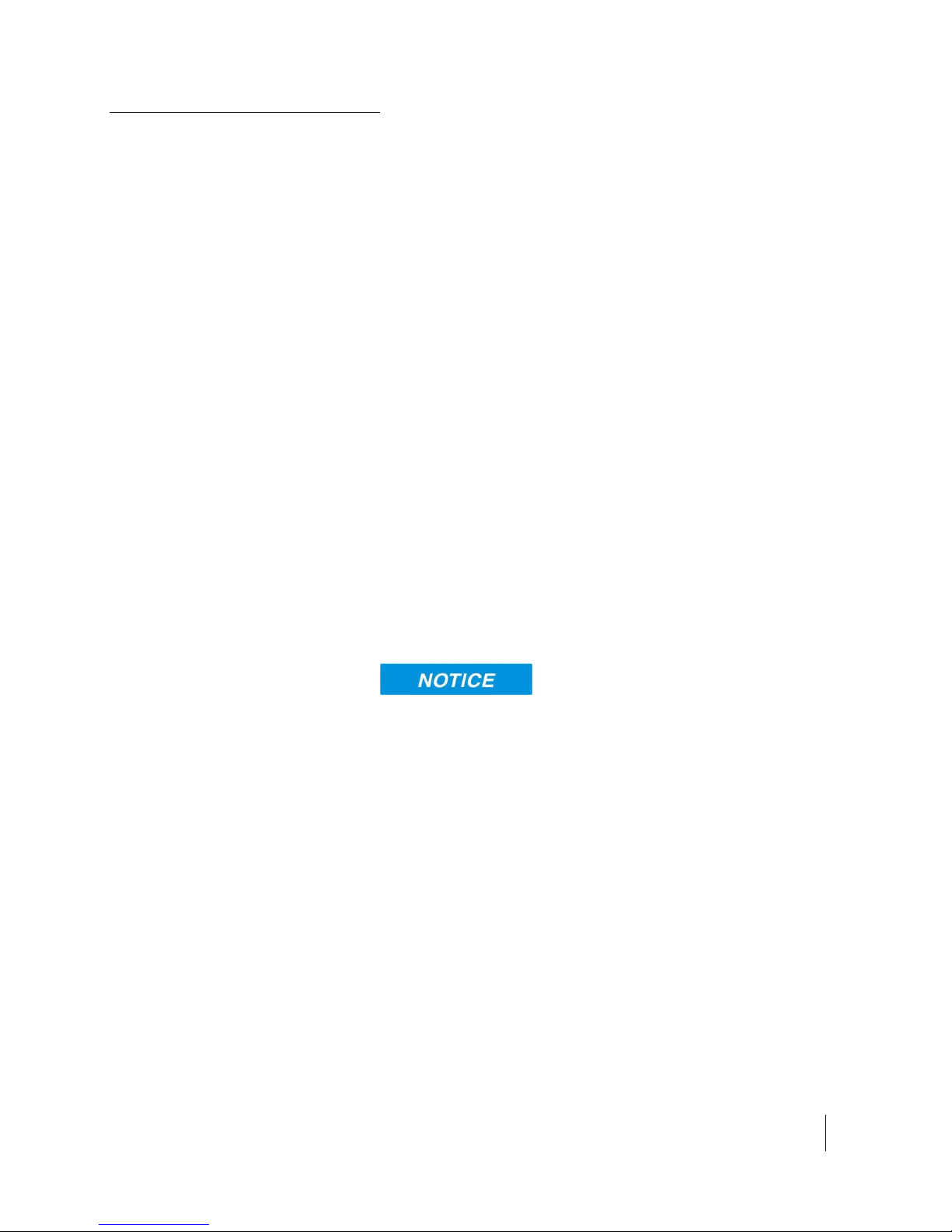
Using the LCD and Keypad
3004149-0001 Revision C
15
Menu Navigation
From the status display, a short press of the Accept button takes
the display to menu mode and displays the first of a circular list
of menu items. The menu structure is shown in Table 2 below.
Use the scroll button to scroll between options and the accept
button to select options. A short press of the Back button takes
the user up one level in the menu and a long press exits the menu
system and returns to the status display.
The status display is the default display, so after 30 seconds of
inactivity while in the menu system the unit reverts to the status
display.
Pressing the Accept button in the menu takes the display to the
sub-menu for that option, or, at the lowest level, it selects the
menu option, if applicable. When entering a submenu containing
a list of parameter values/choices, such as connection types, the
currently set choice is displayed.
Alternative parameters values can then be accessed by pressing
the Scroll button; these flash until selected, and then remain on
and steady to confirm they have been selected.
Note that configuration and status information shown in the
menu context refers to the currently selected user TE. The user
can change the selected user TE while in the menu system via
the User button. This changes the displayed menu item as needed
to reflect the newly-selected TE.
The terminal is set to Analog telephony by default, so in order to
use ISDN you have to enable it through the Web UI or the user
interface menu.
To do this from the menu, press the Select button until you see
Connect. Press the Scroll button until you see Configure, then
press the Select button to select Configure. Press the Scroll
button until you see Telephone, then press the Select button.
Press the Scroll button until you see ISDN and then press the
Select button. ISDN should now stop blinking, indicating that it
has been enabled. Reboot the terminal for the change to take
effect.
Alternatively, configure ISDN from the Telephony page of the
Web UI.
Page 24

16
Using the LCD and Keypad
3004149-0001 Revision C
Level 1
Level 2
Level 3
Level 4
Comment
Connection
Standard
Starts display with the
current setting
32 Kbps
64 Kbps
128 Kbps
Disconnect
Information
SMS
# New Msgs or
No New Msgs
New message count
GPS
{Latitude} or Blocked
13.32861° N format
{Longitude} or Blocked
23.45833° E format
IP Status
Global IP or
Disconnected
{IP Address}
Shows global IP address for
the selected TE
APN
{APN string}
Displays info about the UT
Gateway Addr
{192.168.128.100}
ISDN
Voice
{MSN 1}
3.1KHz
{MSN 2}
UDI
{MSN 3}
RDI
{MSN 3}
Terminal
Version
{Software version}
IMEI
{IMEI}
IMSI
{IMSI}
Configure
Pointing
Enabled
Starts display with the
current setting
Bypass
Backlight
30 seconds
Controls backlight setting.
Starts display with the
current setting.
120 seconds
On
Off
Telephone
Analog
Starts display with the
current setting
ISDN
WiFi
Enabled
Starts display with the
current setting
Disabled
LCD
Level 1/5
Adjusts LCD contrast
immediately to displayed
level. Starts with current
level. Accept button
confirms.
Level 2/5
Level 3/5
Level 4/5
Level 5/5
Send Text
Emergency
Sends predefined SMS with
GPS fix lat/long.
Displays “Sending SMS” and
“SMS Sent” when complete.
You must configure the
default destination for
these messages from the
SMS Settings web page.
Need Help
All OK
Need PickUp
Running Late
Table 2: LCD Menu Structure
Page 25

Using the LCD and Keypad
3004149-0001 Revision C
17
Display Icons
Battery Icon
Power Icon
The battery icon displays the estimated life of the battery while
under battery power. The battery icon also displays the charging
state while under external power.
Three segments: 75% to full
Two segments: 50% to 74%
One segment: 25% to 49%
Zero segments: 10% to 24%
Zero segments, flashing: 0% to 9%
If the icon is off, no battery has been detected.
The power icon displays the state of the external power input.
On if external power is connected.
Off if external power is disconnected.
GPS Icon
Satellite Icons
The GPS icon indicates the state of the GPS information in the
terminal.
The icon flashes after power up until a fresh GPS fix is obtained.
The icon is on steady when the terminal has a new fix.
The satellite icons, located next to the GPS icon, indicate the
status of the GPS receiver in the terminal and the number of
visible satellites.
The icons are off when the GPS receiver is off.
The icons are active when the GPS receiver is on, either
flashing or steady state. The number of icons in steady state
indicates the number of GPS satellites in view. You will need all
three on solid to acquire a new GPS fix. Note that once an
adequate GPS fix is obtained, both the GPS receiver and all of
the satellite icons are turned off.
Page 26

18
Using the LCD and Keypad
3004149-0001 Revision C
Wireless LAN Icon
Wireless LAN Lock Icon
Globe ICON
The wireless LAN icon displays the state of the WLAN feature.
Off if Wireless LAN operation is turned off.
On if Wireless LAN is on.
The lock icon displays the state of encryption for the WLAN
feature. It is displayed only if the Wireless LAN is on and
WLAN encryption is turned on.
The globe icon displays the circuit switched attach status of the
terminal.
Off if not CS attached to the network: no circuit switched calls
possible.
On if CS attached: ready for calls.
SIM PIN entry
If the SIM PIN is enabled, the PIN must be entered before the
UT can be used. This can be entered via the Web UI,
LaunchPad, or the keypad.
The upper row of the LCD displays “Enter PIN” while the lower
row is used for PIN entry.
The cursor flashes under the current digit location.
A short press of the Scroll button cycles the current digit 0 – 9.
A short press of the Accept button advances to the next digit.
When the 4th digit is entered, pressing Accept enters the PIN.
A short press of the Back button moves the cursor back to the
previous digit.
When PIN entry is complete, the UT confirms the correct PIN
has been entered. If it is correct, it proceeds with the normal
display. If it is incorrect, it displays “# tries left” on the display,
where “#” is the number of attempts remaining prior to the SIM
being blocked.
Page 27

Using the LCD and Keypad
3004149-0001 Revision C
19
Multiple Users
When setting up contexts from the menu, these messages are possible:
MustDeact1st
There is already a context up for this TE, deactivate it before setting
up a new one
Deact;TryAgn
UT is in the process of deactivating a context, try setting up the
context a short time later
NotPSAttachd
UT is currently not PS attached, context setup is not possible
No TE Found
There is no TE currently connected/identified by the UT as available
for data traffic
Activating..
The UT is now attempting to establish the requested context; this
message appears until the context is setup or an error is detected
When taking down contexts from the menu, these messages are possible:
Deactivating
The context is being deactivated; this message appears until the
context is deactivated or an error is detected
NoCntxtActiv
The TE for which context deactivation is being requested doesn't
have a context setup at this time
When sending SMS messages from the menu, these are possible:
NotCSAttachd
The UT is currently not CS attached, so it cannot send an SMS
message at this time
Sending SMS
The UT is sending the requested SMS message
SMS Sent
The UT has sent the requested SMS message
SMS Failed
The UT failed to send the requested SMS message
If in pointing mode, this message is possible on the LCD:
Insert SIM
There was no SIM detected; pointing can still continue, but once
complete, "No SIM" will appear permanently and only emergency
calls can be made (this message remains on for about 1 minute,
then self-clears)
If changing the Telephony settings, this message is possible on the LCD:
Information Messages
Multiple TEs can be connected to the 9202, e.g. via the wireless
LAN interface or if an external hub or switch is used. To use the
menu and keypad to control connections for all the TEs, press
the User button and the display will cycle through the IP
addresses of the connected TEs.
To activate a context for a particular TE, press the user button
until the correct IP address is displayed, and then press the
Accept button to enter the menu and control the PDP context.
The following table shows possible error and status messages
with explanations and suggested actions. Most of these
messages will self-clear after 15 seconds, or can be cleared
immediately by pressing any button on the front panel.
Page 28

20
Using the LCD and Keypad
3004149-0001 Revision C
Reboot Req'd
The change to the telephony settings will not take effect until the UT
is rebooted
At any time during operation, this message is possible on the LCD:
Battery Low!
The battery is extremely low. Plug in the DC cord to avoid
automatic power off when the battery level becomes critical. This
message persists until the condition has been corrected or a button
is pressed.
Table 3: Quick-text Status Message Descriptions
Page 29

Using the Web UI
3004149-0001 Revision C
21
Using the Web UI
Accessing the Web UI
The Hughes 9202 UT includes its own internal Web User
Interface (Web UI). To access the Web UI, open your
favorite Web Browser and type in the internal IP address of the
UT e.g. http://192.168.128.100. The Web UI opens up to the
Home or Terminal Status page as shown below:
Page 30

22
Using the Web UI
3004149-0001 Revision C
Home page
The Home page shows the current terminal status and allows
you to setup your initial data connection.
On the left side of the page is the Status bar. These items are
updated automatically when the status of any item changes.
1. Connection: This field indicates whether you are
registered with the Network. It also shows the PS and CS
status, beam type, and receive signal quality.
a. Packet Switched (PS) Attach Status: This field
indicates whether you are PS attached with the
Network. Once PS attached, in most cases you will
still need to setup a PDP context in order to send PS
data.
b. Circuit Switched (CS) Attach Status: This indicates
whether you are CS attached with the Network. Once
you are CS Attached and Registered with the network,
you are able to make CS calls.
2. GPS: This field displays the current GPS position status.
If you have received a GPS fix and the Network GPS
policy has been received and it allows the GPS position to
be shown to the user, it will display the Latitude,
Longitude, Fix Quality, and the Last time the GPS position
was updated. Time displayed is UTC time.
If the location is “Blocked” it means the unit has a fix but
cannot yet display it because it is waiting for the GPS
display policy from the network.
3. BGAN terminal: This field indicates the WLAN and
battery status.
The sample page above shows what appears while the UT is in
antenna pointing mode. Once antenna pointing is complete and
you have successfully registered with the satellite network, the
middle of the page updates: in the middle of the page you will
find the following items:
Current Connection field allows you to activate data
connections for your TE. You can activate a Standard connection
or a Streaming connection. For streaming connections use the
drop down box to select the data rate for the stream.
Connect using APN field allows you to control the APN used
for the connection.
Page 31

Using the Web UI
3004149-0001 Revision C
23
Details shows the status of the connection for this TE.
Visible Satellites shows the satellites visible from your current
location and the pointing information.
The following figure shows how the UI looks if you activate a
Standard connection. Use the Disconnect button to deactivate
your connection.
Page 32

24
Using the Web UI
3004149-0001 Revision C
Connections
Along the top of all 9202 Web UI pages are icons representing
the categories of available sub-pages. The Connections icon has
three main configuration areas (sub-pages) to select from:
Manage Contexts, Automatic Contexts, and Manage APNs.
The following section reviews each of these pages.
Page 33

Using the Web UI
3004149-0001 Revision C
25
Manage Contexts
The Manage Contexts page under the Connections icon allows
the user to setup and configure PDP contexts (data connections)
for any TE that is connected to the UT. It also shows you all
current Active Connections.
Open a New Connection field - To open a new connection,
select the row and enter the required data:
Owner – Your current IP address is shown by default (.101), but
you can change it to control connections for any other device
connected to the terminal. The page automatically displays
entries for all detected devices and these entries can be selected
to activate connections for those devices.
Service - Select the service that you want by clicking on the
down arrow. The drop down list shows all of the different QoS
types: Standard, Streaming 32K, Streaming 64K, and Streaming
128K. Select the appropriate service required.
Page 34

26
Using the Web UI
3004149-0001 Revision C
APN - The APN is read from the SIM card, but if you have other
APNs defined (go to the Manage APNs page), you can use the
down arrow to select a different APN.
Username/Password: Some Service Providers require a
username and password to be used when setting up a connection.
This is often required when using Static Global IP addresses
assigned by the Service provider. If this information is required,
a “pop-up” dialog will appear once you select the APN. These
fields may also be entered when defining a new APN or when
you select a different APN.
Once everything is defined correctly, click on the Open Selected
Connection button. The new context will appear in the Close
an Active Connection field above.
Close an Active Connection field - In the upper field, all active
connections are shown and you can select and close any of these
connections unless an Administration Password has been
enabled. See the Security Section for more information about
the administration password.
Page 35

Using the Web UI
3004149-0001 Revision C
27
Automatic Contexts
This web page allows you to use Automatic Context Activation
(ACA) in two different ways;
One way is to use a static IP addresses in the TE device so
you can establish an automatic PDP context with any QoS
that is offered by the network (upper half of the web page).
The second way is to use DHCP IP addresses so you can
establish an automatic standard PDP context for any TE that
connects via DHCP to the UT (lower part of the web page).
There are also two ways to set the ACA whether you choose
Static or DHCP. You can choose whether the context should
be activated as soon as the UT detects the device (“ON”), or
if the context should only be activated when the TE attempts
to send data to the satellite link (“Data”):
o “Always ON”: Select ON in the drop down menu
if you want the context to be On all the time.
o “Data”: Select Data if you want the context to be
activated when the TE attempts to send data to the
satellite link
When using “Data” ACA, if the context is ever deactivated, it
will be reactivated when more data is sent.
As of release 5.8.1.0 and higher, the “On” option will now
always reactivate the context if it is deactivated, even if data is
not sent by the TE.
Static IP Automatic Contexts: You can configure your own
range of static IP addresses and QoS’s to use with a static
automatic context.
To turn on a particular range of static addresses, select “On” or
“Data” from the drop down list and choose a range of addresses,
low and high to use (e.g. 192.168.128.200 to 192.168.128.202)
or you can leave the defaults (192.168.128.200 to
192.168.128.209).
Next, select the desired QoS for that range of IP addresses (e.g.
Standard). The APN listed is the default APN read from the
SIM card (bgan.inmarsat.com). If your SIM is provisioned for
more than one APN, then you can select a secondary APN from
the drop down list.
Page 36

28
Using the Web UI
3004149-0001 Revision C
If you want to setup additional ranges of addresses, please follow
the same instructions as above.
You cannot overlap the IP address ranges. If you do, an error
message will pop-up telling you that you have an overlap region.
Check all of the ranges for overlaps and try again.
When you are finished, click on Update Static Settings and you
should see a message saying “Operation Successful”.
DHCP Automatic Contexts: This option allows you to set up
the UT for dynamic standard ACA. This means that any device
connected to the UT via DHCP, whether wired or wirelessly,
will automatically receive a standard context. Note: Streaming
contexts are not supported with DHCP ACA. For Streaming
contexts, you must use Static ACA, described above.
Page 37

Using the Web UI
3004149-0001 Revision C
29
To activate this feature, select “On” or “Data” from the drop
down list under DHCP Automatic Contexts section, select the
DHCP range of addresses to use if you don’t want to use the
default (.101 -.199). The APN will be the default APN
configured on the Manage APNs page.
Once you hit “Apply” you will get a pop-up message saying that
the ACA settings were updated successfully and to take effect
you will have to reboot the terminal.
Once you reboot the terminal, check that the settings took effect.
To see if the context has been setup properly, click on the
Connections tab>Manage Connections Page and this will show
you all contexts that have been setup (active or inactive).
Page 38

30
Using the Web UI
3004149-0001 Revision C
Manage APNs
Some SIM cards are provisioned with multiple APNs, so you can
use this page to pre-configure those additional APNs if needed.
Once the APN is defined, you can select it from the drop down
list without having to put in the username and password every
time.
Add an APN field – Use this field to add an additional APN that
you want to use, or to edit an existing APN. For adding a new
APN, type in the new APN and username (if required) then
select Add New APN. If the APN requires a password, select
the “APN Requires Password” box. If you want to save the
password so you don’t have to re-type it each time you configure
a PDP context for that APN, check the “Remember my
Password” box and then click the Add New APN button. (The
username is always saved if entered.) The new APN name will
show up in the Defined APNs field with the username in
Page 39

Using the Web UI
3004149-0001 Revision C
31
parenthesis. This APN will now be available to use from any
APN drop down menu.
User Name /Password: Some Service Providers require a
username and/or password to be used when setting up a
connection. This is often required when using Static Global IP
addresses assigned by the Service provider.
The screenshot above shows the new APN that was added, in the
Defined APNs section.
If you wish to edit an existing APN, first select the APN to edit
under the Defined APNs section on the left. The information for
that APN will then appear in the Add an APN field to the right,
and you can then edit it. Click the Save Changes button to save
your changes.
Make Default. If you wish to change the default APN, select an
entry in the list of Defined APNs and then click Make Default.
This APN will now be the default APN on the other context
control pages. Note that already configured static ACA entries
must be manually updated to change the APN.
Page 40

32
Using the Web UI
3004149-0001 Revision C
SMS
Send/Receive
You can manage SMS text messages from the SMS pages. You
must have a valid Service Center number configured in order to
send SMS messages – see the SMS Settings Page.
The Send/Receive page allows you to view your Inbox messages
and Compose a new message. If there are more than 10
messages, you can view the older ones by changing the page
number. You can also reply to received messages or forward
them to another number.
You may need to periodically delete messages to prevent the
SIM from filling up, which will prevent the receipt of new
messages. Select a single message by checking the box next to it
and press the Delete Checked button. To delete multiple
messages just select the check box next to each message.
After composing a message you can save it to drafts rather than
sending it, by pressing the Save button.
Page 41

Using the Web UI
3004149-0001 Revision C
33
Saved Drafts
The Saved Drafts page allows you to view previously saved
messages. After editing a message you can resave (Save) or send
the message (Send). You can also compose a message from this
page.
Page 42

34
Using the Web UI
3004149-0001 Revision C
Sent Messages
The Sent Messages page allows you to view previously sent
messages. Again, you may need to periodically delete messages
to prevent the SIM from filling up. You can also compose a new
message from this page.
Page 43

Using the Web UI
3004149-0001 Revision C
35
SMS Settings
On the SMS Settings page you can configure the default settings
for messages.
You must have a valid Service Center number configured in
order to send messages. The default Service Center number is
+870772001799.
In the Remote SMS Feature section you can enable the unit to
receive and act on special remote control SMS messages.
Contact your service provider for more information on this
feature. Before this feature can be enabled you must obtain the
feature activation code from your service provider and activate
the feature from the Features Web page.
You can configure the password that must be contained in
remote control SMS messages. Be sure to make a note of the
password if you change it from the default. Note: If you activate
Page 44

36
Using the Web UI
3004149-0001 Revision C
this feature and do not change the password, it is possible that
other people may be able to send control messages to your unit.
Remote control messages will be deleted after they are received
and will not be stored in the SIM.
The Default SMS destination is the SMS address that is used
when sending any of the pre-defined text messages from the
keypad. (See Menu Navigation on page 15).
Page 45

Using the Web UI
3004149-0001 Revision C
37
Settings page
General Setup
This page allows the user to configure various parameters of the
UT. A description of each item follows:
Terminal Startup – by default Bypass Antenna pointing is not
selected but if the terminal is permanently mounted you can
select this option to bypass antenna pointing on subsequent
power ups. For permanent installs you can also configure the
unit to always power on when mains is connected to avoid
having to use the power button.
Streaming – By enabling this parameter, the user can turn on a
timer for inactivity on streaming connections. The timer is in
either seconds or minutes and will tear down a streaming context
after X seconds or minutes of inactivity.
Emergency Call Numbers: Allows the user to add the
emergency call number that is applicable in the part of the world
where the terminal is being used, if it is not already defined.
Page 46

38
Using the Web UI
3004149-0001 Revision C
IP Address/DHCP Settings
Terminal Local IP Address: This section allows the user to
change the local IP address of the terminal from the default
192.168.128.100 IP address. All four octets are available to
change. Once the local IP address is changed on this page and
applied, the IP address ranges for the DHCP server, the Manage
Context page and ACA page will also be changed automatically.
Updates to the IP address will not take effect until the UT is
rebooted.
DHCP Server: allows the DHCP server in the UT to be turned
on or off by checking the Enable box.
DHCP Address Range: This allows the user to set the range of
DHCP addresses that are given out by the UT to connected TEs.
Page 47

Using the Web UI
3004149-0001 Revision C
39
Lease Time when idle: Idle-mode DHCP Lease Time refers to
the DHCP lease time when the UT is not connected to the
network. This parameter allows the user to change the default
time (60 seconds) that the DHCP lease to the TE is good for.
This parameter was introduced because problems with some
devices that will not accept a short DHCP lease time.
The longer the Idle-mode DHCP lease time, the longer it will
take the Network/UT to update the TE with the correct DNS
servers for web browsing after establishing a data context.
Lease Time when connected: The Connected-mode DHCP
Lease Time refers to the DHCP lease time when the UT is
connected to the network. Most users will have no need to
change this parameter.
Network Operating Mode: The Netmode field indicates the
mode of operation of the terminal. In NAT mode the UT will
translate between the local and global IP addresses. In Relay
mode the UT will supply the global IP address to the TE once a
PDP Context is established. Relay mode is single user/single
PDP Context and only supports a single connected TE. Note:
Updates to this field will not take effect until the UT is restarted.
Nat Mode
Relay Mode
In NAT mode once a PDP context is active, the UT will
translate between the local and global IP addresses. This is a
basic NAT that only performs IP address translation. It does not
use port translation.
In Relay mode the UT will supply the global IP address to the
TE when the context is established. Relay mode is single user
and only supports a single connected TE.
In Relay mode DHCP is required to provide the global IP
address to the TE. When the context is activated, the DHCP
server in the UT will NACK the next DHCP lease renewal from
the TE and assign the global IP address assigned by the network.
The local IP connection will be torn down and reestablished as
the IP address changes. Similarly, when the context is
deactivated the DHCP server will NACK the lease renewal and
then reassign the original private IP address.
Page 48

40
Using the Web UI
3004149-0001 Revision C
Wireless LAN
LaunchPad and the Web UI will lose and reestablish their
connections to the terminal as the IP address is changed.
To make the IP address change happen quickly a short DHCP
lease should be used. The terminal defaults the DHCP lease time
to 60 seconds in idle and connected mode.
Relay mode only supports a single user TE.
The Wireless LAN settings page allows the user to enable,
disable, and configure the Wireless LAN functionality of the
terminal.
The Wireless LAN Security is controlled on a separate web page
– WLAN Security.
Page 49

Using the Web UI
3004149-0001 Revision C
41
If you have not previously used the terminal’s WLAN interface,
it has to first be enabled from this page using a computer
connected to the terminal using an Ethernet connection. Once
WLAN is enabled and configured, TEs can connect to the
terminal wirelessly.
Fields on this page include:
Enable Wireless LAN Interface: Turns the Wireless LAN
interface on/off. The default is off (unchecked).
Network Name (SSID): The default is “Hughes 9202”, but you
can change it to whatever you want.
You can “hide”/prevent the SSID broadcast on the WLAN
Security page
Network Region: There is only one region for all countries.
Network Channel: This controls the radio channel number (1
through 11) used by the access point. To meet FCC regulations,
channels 12 to 14 are not supported.
If performance issues occur over the WLAN interface, changing
the Channel may help.
Wireless LAN Security
This page allows the user to configure WEP Security for use
when the terminal is communicating wirelessly to TEs.
Additional security measures that can be used with WEP to
make it more secure are:
1) Do not broadcast your SSID and
2) enable MAC address filtering so that only the MAC addresses
that you select, can connect to the terminal. A maximum of ten
(10) addresses can be filtered.
Check the box if you want your SSID name to be broadcast.
Select from the down arrow, No protection, 64 bit WEP and 128
bit WEP.
Mac Address Filtering
Check the box to Enable MAC Address Filtering
If any TE is already connected to the terminal wirelessly, the
MAC address of that TE will be detected and show up in the
Add a Detected Device field.
Page 50

42
Using the Web UI
3004149-0001 Revision C
To add the detected MAC address, click on the address to
highlight it and then click Add. It will now show up in the
Allowed MAC Address field.
Page 51

Using the Web UI
3004149-0001 Revision C
43
Telephony
Telephony Settings:
The Telephony port field controls whether the terminal is
enabled for Analog or ISDN telephony. By default, this field
is set to Analog only. After changing this field the terminal
must be rebooted to activate the change. If neither telephony
mode is required, select “Analog only” for the lowest power
consumption.
Analog Power Savings: This field only applies if Analog
telephony is selected. By default it is enabled and the terminal
turns off the 48V POTS supply voltage between calls in order
to save power. If you do not get a dial tone a few seconds after
you take your analog handset off hook, try changing this field
to “Disable (Always on)”. The 48V will always be on so the
terminal will work with a wider range of handsets, but the
operating time on battery will be reduced.
Page 52

44
Using the Web UI
3004149-0001 Revision C
With the Telephony port set to ISDN, you can establish ISDN
data communication by connecting your ISDN equipment
directly to the BGAN Terminal’s ISDN port with an ISDN cable
(which is the same as the Ethernet cable). The Telephony page
allows you to configure Device MSN Settings.
General ISDN Settings:
Select the outgoing call type using: This box controls the
mechanism used by the terminal to select the bearer type for
mobile originated calls. By default, “the Device Bearer
capability” is set as the trigger in this drop down list. Most
ISDN devices correctly signal the call type (speech, 3.1 KHz
audio, UDI, RDI) via the bearer capability.
There is also an option under the drop down arrow to set the
trigger to use the MSN rather than the bearer. If there is a
problem using the bearer capability setting, this field can be
changed to use the MSN number instead.
Device MSN Settings – Voice/FAX Devices
Standard Voice: By default, MSN 1 is used for standard voice
(speech). To receive incoming calls, you must program the
same MSN into your ISDN handset connected to the ISDN
port.
Premium Voice/Fax (3.1 kHz Audio): By default, MSN 2 is
used for 3.1 KHz Audio. To receive incoming calls, you must
program the same MSN into your ISDN fax machine
connected to the ISDN port.
Device MSN Setting – 64 kbps Data Devices
64 kbps Clear Data UDI (Unrestricted Digital
Information): By default, MSN 3 is used for UDI calls. UDI
is a 64 Kbps service that is a European standard ISDN.
64 kbps Restricted Data RDI (Restricted Digital
Information): By default, MSN 3 is used for RDI calls. RDI
is a 56 Kbps service found in the USA.
Once all changes have been made, click on “Apply Changes”.
You can use different MSNs for any of the ISDN call types
above, but your ISDN equipment must be programmed with the
same MSN to accept incoming calls, and you must use different
numbers for speech, audio and UDI/RDI calls.
Page 53

Using the Web UI
3004149-0001 Revision C
45
General Telephony Settings:
Call Progress
Tone
Option 1 (US)
Option 2 (Alternative)
Freq (Hz)
Cadence
Freq (Hz)
Cadence
Dial
350 + 440
Steady ON
425
Steady On
Ring Back
440 + 480
2 sec ON
4 sec OFF
Repeating
425
1 sec ON
4 sec OFF
Repeating
Network
Congestion
480 + 620
0.25 sec ON
0.25 sec OFF
Repeating
425
0.5 sec ON
0.5 sec OFF
Repeating
Busy
480 + 620
0.5 sec ON
0.5 sec OFF
Repeating
425
0.25 sec On
0.25 sec OFF
Repeating
Call Progress Tones: Two options are provided for call
progress tones. Option 1 is the default tones used in the USA.
Option 2 provides an alternative set of tones that are used in
Brazil and some European countries.
With Option 2 the ringing voltage changes to 36V rms on 48V
DC rather than just 48V rms AC.
Security
You can configure three separate security settings on this page:
1) SIM PIN, 2) Phone to SIM PIN, and 3) Administration
Password.
SIM PIN – this is a four digit field that can be Enabled and
configured by the user to secure the terminal against unwanted
use. Once enabled, the terminal will require the SIM PIN at
startup.
Phone to SIM PIN – use up to 5 digits to lock the terminal to
the current SIM card. The Phone to SIM PIN code will have to
be entered any time the SIM card is changed. This setting is
similar to your GSM phone’s security code. Default password is
12345.
Administration Password – this configuration allows the user
to prevent terminal settings from being changed once the
terminal is configured properly. This password will have to be
entered before any settings can be changed. See screenshots
below.
Page 54

46
Using the Web UI
3004149-0001 Revision C
The Enter Administrator Password pop down screen appears
the first time the user tries to edit a parameter if the
Administrator password is enabled.
Page 55

Using the Web UI
3004149-0001 Revision C
47
Features
You can enable special features from this page.
SMS Remote Management allows the unit to receive and act on
special remote control SMS messages. Before this feature can be
used you must obtain the feature activation code from your
service provider and activate the feature by entering the UT
specific code in the Feature Activation Code field. You will
need to provide the unit IMEI to the Service Provider. This can
be found on the Support Page.
To use the feature you must next enable it on the Remote
Settings SMS page.
Page 56

48
Using the Web UI
3004149-0001 Revision C
Usage Page
This web page provides an estimate of the amount of Packet
Switched data that was sent and received, along with time spent
on streaming connections and CS calls. The data is broken up
into two types:
Trip Usage Statistics: The trip counter is similar to the trip
counter on your vehicle. It can be zeroed out at anytime by the
user and it will track the statistics until the user resets it.
Lifetime Usage Statistics: The Lifetime counter is similar to
the odometer on your vehicle. It shows the statistics of the
terminal since the software version that added this feature was
loaded onto the UT. The user cannot reset these counters.
If the UT power is abruptly disconnected for some reason, the
UT will not be able to save the statistics to flash and hence the
statistics for the session (Trip) may be inaccurate.
Page 57

Using the Web UI
3004149-0001 Revision C
49
Support Page
This web page allows you to display technical and support
information about the terminal and retrieve logs.
Page 58

50
Using the Web UI
3004149-0001 Revision C
Support and Information
Terminal Information
Model: this displays the UT model number.
Class: this indicates the UT Class.
IMEI: This displays the IMEI (serial) number of the
UT.
Software Version: This displays the current version
of software that is running on the UT.
SIM Information
IMSI: This displays the IMSI number of the SIM card
in the UT. If is the IMSI is not displayed, it indicates
that there is a problem reading the SIM card, e.g.
because there is no SIM, it is installed incorrectly or
PIN must be entered.
APN: This is the APN read from the SIM card.
Subscriber Phone Number: this field displays the
MSISDN or phone number for the terminal’s voice
service. The number is only displayed if the number
was configured in the SIM by your service provider.
Even if no number is shown, the service may still be
active because this field is just for your information
and is not required for the service to operate.
Terminal Support – contact information retrieved from the
SIM card.
Website
Telephone
E-Mail
Troubleshooting
Terminal Log Files: This allows you to extract and save any
of the following log files for troubleshooting purposes:
System Log
Event Log
Packet Log
Circuit Log
These files can be e-mailed to Hughes directly for fault
analysis if the user experiences any problems.
Page 59

Using the Web UI
3004149-0001 Revision C
51
This uses FTP to retrieve the files from the UT which can be
blocked by some security software such as McAfee. If you
encounter problems, check your PC security settings.
Reset Terminal to Factory Defaults: Clicking the “Restore
to Defaults” button will restore the UT back to the factory
default settings and delete any of the user parameters that have
been set-up in the UT.
Hughes highly recommends that the user exhaust all possible
troubleshooting procedures before using this feature
Reboot terminal: Clicking this button reboots the terminal so
that configuration changes can be saved into the configuration
file or it can be used when just a simple reboot of the terminal
is required.
Page 60

52
Using the Web UI
3004149-0001 Revision C
Page 61

Troubleshooting
3004149-0001 Revision C
53
Troubleshooting
Problem
Possible Cause
Possible Solution
Terminal will not turn on
Battery not connected properly
Battery not charged
Check battery is correctly
installed
Connect AC/DC converter to
charge the battery
Cannot get SIM card to lock
into position
SIM is not correctly oriented for insertion
Ensure the SIM is pressed
firmly into the SIM slot
Ensure the SIM is oriented as
shown in the Setup section
The BGAN LaunchPad or
web UI will not connect to
the terminal
No interface connection between the terminal
and computer
Your computer is configured with a static IP
address in the wrong subnet. Default UT IP
address is: 192.168.128.100
Ensure there is a WLAN or
Ethernet connection between
the terminal and computer, see
page 7.
Check the IP configuration
settings on your computer.
Enable DHCP or use a static
IP address in the same subnet
as the UT local IP address.
Default UT IP address is:
192.168.128.100
Terminal will not accept
incoming ISDN calls
The MSN programmed into the ISDN device
does not match the MSN programmed into
the terminal
Ensure the appropriate MSN is
programmed into the ISDN
device.
Ensure the appropriate MSN is
programmed into the terminal;
see the “
Telephony” section on page
43.
Page 62

54
Troubleshooting
3004149-0001 Revision C
Problem
Possible Cause
Possible Solution
ISDN device connected to
terminal will not ring on incoming calls
The calling party is using the main MS-ISDN
phone number to call the ISDN device.
Device may need the 3.1KHz audio or the
UDI MS-ISDN number for the device to ring
Make sure that the calling
party is using the correct MSISDN number for the
particular device. There are 4
MS-ISDN phone numbers for
each SIM card. Examples
below:
870772420035 Speech
870782104036 3.1KHz
870782104065 UDI
870782104074 RDI
ISDN device will not power
up
Terminal is set to Analog by default
Use the menu or the Web UI
to enable the ISDN port
Terminal will not make
outgoing ISDN calls
Terminal is not Registered with the Network.
Check the Properties page in
the Web UI or the globe icon
on the LCD to ensure the unit
is CS attached.
ISDN device does not operate
correctly
The ISDN device is trying to draw too much
power from the satellite terminal’s ISDN
interface
The device you are connecting is not an
ISDN device. It might be an Ethernet device
that you are accidentally connecting to the
ISDN port.
Terminal is not configured for ISDN
Only connect an ISDN device
that draws less than 70mA of
current at 40V (equivalent
power 2.8W)
Make sure you connect only
ISDN devices to the ISDN
port
Check the configuration on the
Telephony Settings Page
Terminal is connected to the
BGAN network, but cannot
obtain the requested Quality
of Service
Network temporarily not available
User tried to set up a 256 Kbps streaming
connection.
Retry again. If problem
persists, contact your service
provider.
The Inmarsat Network only
supports 256K for Class 1
terminals and 128K is the max
for Class 2 UT’s
Page 63

Troubleshooting
3004149-0001 Revision C
55
Problem
Possible Cause
Possible Solution
Terminal does not obtain a
GPS fix
Terminal’s location limits visibility of 3 or
more GPS satellites.
Move the terminal to a
location where there are few
obstructions such as trees or
tall buildings, so that as much
as possible of the sky is
visible.
Analog handset has no dial
tone
Handset does not trigger the terminal’s off
hook detection circuitry
Disable analog power savings
on the Telephony Settings
page.
None of the above solutions
resolve the problem
Terminal may have a hardware or software
fault, and needs to be re-booted.
Remove power. Wait 30
seconds. Reconnect the DC
power and turn on the
terminal.
Page 64

56
Technology Overview
3004149-0001 Revision C
Technology Overview
GPS
The Global Positioning System (GPS) uses 24 orbital satellites to
determine the position of the Terminal anywhere on the globe.
Obtaining a GPS Fix
In normal operation, a GPS receiver, such as that built in to the
terminal, needs to be able to receive signals from at least four
satellites so that it can then calculate a latitude, a longitude and
an altitude – this position fix is referred to as a 3-dimensional or
3-D fix. If only three GPS satellites can be seen by the GPS
receiver, then the last available altitude measurement is assumed
and the GPS receiver calculates a position fix based on latitude
and longitude only. This simpler position fix is referred to as a 2dimensional or 2-D fix and is quicker and easier to obtain than a
3-D fix, but may be less accurate.
The GPS receiver may take between a few seconds and a few
minutes to obtain a GPS fix, depending on how frequently the
GPS receiver is being used. The frequency of use determines the
how quickly the GPS Terminal is able to start.
Hot start if the GPS receiver is being used frequently, (that
is, in the last two hours), it is regularly updated with data
from the GPS satellites, and so only takes a few seconds to
obtain a GPS fix after being switched on.
Warm start if a GPS receiver has not been used for more
than two hours then it may take up to 45 seconds to obtain a
GPS fix.
Cold start if the GPS receiver has not been used for some
time or is 300 km or more from where it was last used, it can
take a few minutes to obtain a valid position fix.
The time taken to obtain a valid GPS fix can also be affected by
the visibility that the GPS receiver has of the GPS satellites. The
GPS system is relatively tolerant of atmospheric conditions such
as heavy cloud or rainfall. However, physical blockages, such as
tall buildings or terrain can significantly degrade the ability of
the GPS receiver to obtain a fix. For this reason, ensure that the
GPS receiver has a clear view of as much open sky as possible.
Page 65

Technology Overview
3004149-0001 Revision C
57
GPS and BGAN Registration
ISDN
Dialing and Numbering
BGAN uses the accurate position and timing information
obtained from GPS to help ensure efficient registration of a
BGAN Terminal with the BGAN network.
The Satellite Terminal provides an ISDN (Integrated Services
Digital Network) interface to connect devices for Circuit
Switched voice and data services. It is a Basic Rate (also known
as 2B+D) interface and uses the Euro ISDN protocol. Note that
the Satellite Terminal can only provide service for one 64Kbps
B-channel at a time.
Dialing - As the ISDN numbering system follows the same
pattern as the normal telephone system, dialing is carried out in
exactly the same manner as making a normal telephone call. The
subscriber number is used with the same international and area
codes as any other telephone network. Start the dialed number
with 00 and terminate it with #.
PDP Context
Multi-Subscriber Numbering (MSN) - ISDN supports MultiSubscriber Numbering (MSN). MSN is a facility whereby more
than one telephone number can be allocated to an ISDN line.
The BGAN Satellite Terminal assigns different MSNs for Voice,
3.1 KHz Audio, UDI and RDI devices. Each incoming call will
be directed to the appropriate MSN depending on the type of
call. This allows proper routing of incoming calls to the correct
ISDN device (e.g. ISDN phone, data card or Fax).
A Packet Data Protocol (PDP) Context defines connection
aspects such as routing, Quality of Service (QoS), security and
billing between a mobile user terminal, such as the BGAN
Terminal, and a data network. PDP Contexts are essential to the
General Packet Radio Service (GPRS) system, which is used by
GSM and UMTS-based 3G networks worldwide for transmitting
data.
In order for a user to be able to transfer data across a network, a
PDP Context must be activated in the Terminal and associated
Core Network. The procedure for this is as follows:
Page 66

58
Technology Overview
3004149-0001 Revision C
1. After registration with the network, the user activates a
PDP Context using an application on the computer or
Terminal, and requests sufficient radio resources (that is,
power and bandwidth) to support the context activation
procedure.
2. Once the resources are allocated, the Terminal sends the
Activate PDP Context request to the Core Network. This
request includes key information about the mobile user's
PDP address (for example an IP address), PDP type (that
is, static or dynamic address) the QoS requested for this
context, the APN of the external network to which
connectivity is requested, the user's identity (IMSI) and
any necessary IP configuration parameters (for example,
security settings).
3. On receiving the Activate PDP Context message, the Core
Network checks the user's subscription record to establish
whether the request is valid. If the request is valid, a
virtual connection is established between the Terminal and
the Core Network, and data transfer can then take place
between the Terminal and the external data network,
within the scope of the current PDP Context. The PDP
Context is stored in both the Terminal and the Core
Network.
A single Terminal may have multiple PDP Contexts each with
different QoS profiles. The primary PDP Context is a PDP
Context with default QoS profile attributes and is always
activated first. All other PDP Contexts with the same PDP
Address are secondary PDP Contexts. Secondary PDP Contexts
share the same PDP Address and connect to the same APN but
may have different QoS profiles.
Page 67

Technical Specifications
3004149-0001 Revision C
59
Technical Specifications
Satellite TX Frequency
1626.5 – 1660.5 MHz and 1668 – 1675 MHz
Satellite RX Frequency
1518 – 1559 MHz
GPS Frequency
1574.42 – 1576.42 MHz
Continuous transmit on 128Kbps stream
3 hours and 15 minutes
Continuous receive128Kbps stream
5 hours and 30 minutes
Standby Time
Up to 36 hours
note 1
Weight
1.4Kg
Dimensions
216 mm x 216 mm x 45 mm
Operating Temperature (with battery)
-5°C to +55°C
Operating Temperature (with DC supply)
-25°C to +60°C
Battery Charging Temperature
0°C to +40°C
Storage Temperature (including battery)
-20°C to +60°C
Storage Temperature (excluding battery)
-25°C to +80°C
Humidity
95% RH at +40°C
Wind
Operational wind loading (with stand secured to ground)
40kph (25mph)
Water and Dust
IP 55 Compliant
Non-operational Mechanical Vibration
200-2000Hz, 0.3 m2/s3
MIL-SPEC 810B Method 500.3, Procedure 1
Input Voltage
19V 3.4A
note 2
Battery
7.2V 2.5Ah Li-Ion, rechargeable
Data Connectivity
RJ45 port (Ethernet 10BaseT)
RJ14 port (POTS)
RJ45 port (ISDN)
802.11b WLAN
Other Features
Integrated User Interface (iUI) via LCD panel
Web User Interface (Web UI)
SIM/USIM Slot (behind battery)
AC/DC adapter
Rechargeable Li-Ion battery
¼ inch UNC threaded hole for tripod mounting
Compass to assist pointing
Note:
1. Performance may be affected by a wide range of factors.
2. The Hughes 9202 broadband satellite terminal operates on DC power which can be supplied by an
AC or DC power source. To comply with safety requirements, the terminal must be powered with only
an AC/DC adapter or DC power adapter supplied or approved by Hughes.
Page 68

60
Declaration of Conformity
3004149-0001 Revision C
Declaration of Conformity
FCC Compliance
We,
Hughes Network Systems
(manufacturer’s name )
of
9605 Scranton Road, Suite 500, San Diego, CA 92121, USA
(address)
declare under our sole responsibility that the product
Hughes 9202 BGAN Land Portable Terminal
(detailed description of product including name, type, model and supplementary information such
as lot, batch or serial number, sources and number of items)
to which this declaration relates, is in conformity with the following standards and/or other
normative documents.
For article 3.1(a), Health and Safety of the User:
EN 62311
IEC 60950-1 (2nd Edition)
For article 3.1(b), Electromagnetic Compatibility:
EN 301 489-1, EN 301 489-17, EN 301 489-20
For article 3.2, Effective Use of the Spectrum Allocated:
EN 301 444
EN 300 328
We hereby declare that all essential radio test suites have been carried out and that the above
named product is in conformity to all the essential requirements of Directive 1999/5/EC.
Identification mark:
The equipment will also carry the Class 2 equipment identifier:
The technical documentation relevant to the above equipment will be held at:
Hughes Network Systems, 9605 Scranton Road, Suite 500, San Diego, CA 92121, USA
(name and address of EU representative)
Bill Lindsay
(name)
Senior Engineering Program Director 26-August-2011
(title)
(signature of authorized person)
(date)
This device conforms to the FCC rules. Any changes or
modifications to Hughes Network Systems’ equipment, not
expressly approved by Hughes Network Systems, could void
the user's authority to operate the equipment.
Page 69

Declaration of Conformity
3004149-0001 Revision C
61
EU RoHS (Restriction of
Hazardous Substances)
Directive
To comply with FCC RF exposure requirements, this device
must be operated with a minimum separation distance of one
meter from the front of the satellite terminal’s antenna to a
person's body. Other operating configurations should be
avoided.
This device complies with Part 15 of the FCC Rules.
Operation is subject to the following two conditions; (1) this
device may not cause harmful interference, and (2) this
device must accept any interference received, including
interference that may cause undesired operation.
The European Union (EU) Directive 2002/95/EC restricts the
use of certain hazardous substances in electrical and electronic
equipment.
Unless otherwise noted, all products, assemblies, and subassemblies manufactured by Hughes and its sub-contractors will
be compliant with this directive and any subsequent revisions or
amendments.
EU WEEE (Waste
Electrical and Electronic
Equipment) Directives
The European Union (EU) Directive 2002/96/EC on waste
electrical and electronic equipment mandates recycling of
electrical and electronic equipment throughout the EU by August
13, 2005.
Unless otherwise noted, all products, assemblies, and subassemblies manufactured by Hughes and its sub-contractors will
be compliant with this directive and any subsequent revisions or
amendments. This product carries the WEEE label below to
demonstrate compliance.
For addition information, contact Hughes Network Systems at:
www.hughes.com.
Page 70

62
Glossary
3004149-0001 Revision C
Glossary
APN: An Access Point Name (APN) provides access to an
external network. By default, the SIM Card in your terminal is
configured with the APN of your Service Provider. You may
want to configure further APN’s if you have arranged with your
Service Provider to use more than one SIM Card.
BGAN Satellite Terminal: Referenced throughout this
document as the Satellite Terminal, “The Terminal,” or UT.
This device implements and manages BGAN satellite
communications between your computer and Service Provider’s
network.
Quality of Service: Quality of Service (QoS) assigns a level of
priority to certain types of data traffic, in particular high
bandwidth applications such as video and multimedia. QoS
attempts to maintain a guaranteed throughput level, and
minimize error rates and end to end latency, so providing a
higher level of service than "best effort" protocols.
DNS Server: The Domain Name System (DNS) is an Internet
service that is required because the Internet does not recognize
the text-based Web address or email address that you type into
your Web browser or email application. All or part of a Web
address or an email address is a domain name, and DNS
translates this domain name into an IP address that is recognized
by the Internet.
A DNS Server holds a database of domain names and IP
addresses, so that when you enter a Web address or email
address, you are directed to the correct IP address over the
Internet.
Ethernet: Ethernet is a local area networking method used
widely throughout the computer industry. It is one of the three
communications interfaces supported by the Satellite Terminal.
Fault Code: A number which uniquely references an error in a
hardware or software system. In the Satellite Terminal, if there is
a fault detected, the fault code and a description are displayed in
suitable LaunchPad windows.
GPS: Global Positioning System. The GPS receiver in the
Satellite Terminal receives signals from the constellation of GPS
satellites. It uses these signals to determine the Terminal’s
location on earth. That location is used during registration to
gain access to the BGAN system.
Page 71

Glossary
3004149-0001 Revision C
63
IP Address: An Internet Protocol address, or IP address, is a
number that uniquely identifies the computer accessible over a
TCP/IP-based LAN or the Internet that is sending or receiving
information. An IP address is a 32-bit numeric address written as
four numbers, separated by periods and each number is between
0 and 255. For example, 207.115.79.4 is an IP address. In the
BGAN system, IP addresses for the Network and the TE can be
dynamic or static.
Network Dynamic IP Address: A network dynamic IP
address is a temporary address that is assigned by your BGAN
Service Provider when you connect to the BGAN Network.
Network Static IP Address: If required, a static IP address
can be assigned by Service Providers to BGAN users when the
SIM is provisioned. This static IP address is used every time
you connect to the BGAN network and is associated with a
specific username and password.
DHCP Address: Local IP address that is assigned by the UT
DHCP server to the TE once connected to the UT. This is a
private IP address that is not routable within the Internet.
Terminal Local IP Address: IP address of the UT to access
the web UI and talk to the UT via LaunchPad. This address is
configurable by the user. The default local IP address of the
terminal is 192.168.128.100.
Standard Connection: A standard connection is charged by
volume of data sent. The bandwidth you are allocated depends
on terminal type and network availability, but is always ‘best
effort’, that is, you are allocated bandwidth depending on your
requirements and the requirements of other users of the BGAN
network, or BGAN Terminal. This connection class is suitable
for most data types, other than multimedia.
Streaming: A streaming connection gives you a guaranteed data
rate and is charged by the amount of time the connection is
active. Streams are typically used for multimedia data, such as
video.
TE (Terminal Equipment): Terminal equipment refers to the
piece of equipment that is connected to the BGAN UT (e.g.
laptop, video equipment, phone, etc.)
Traffic Flow Template: A Traffic Flow Template, also called
an Application Template, is a series of data filters such as QoS
(Quality of Service), PDP Context and security settings that
allow the Core Network to classify packets received from an
external network into the correct PDP Context. When incoming
data arrives at an access point in the core network, a packet
classifier will make a PDP Context selection based on the Traffic
Page 72

64
Glossary
3004149-0001 Revision C
Flow Template, and map the incoming data packets into the PDP
Context with the correct QoS attributes. The use of a Traffic
Flow Template allows multiple PDP Contexts to be associated
with the same PDP address.
UT (User Terminal): The user terminal is the BGAN modem
device, i.e. the Hughes 9202.
SIM Card: Your BGAN Service Provider supplies you with a
Universal Mobile Telecommunications System Subscriber SIM
(SIM) Card.
The SIM card is similar to the SIM Card that is commonly used
in a GSM phone. The card holds a microchip that stores
information and encrypts voice and data transmissions, making it
extremely difficult to listen in on calls. The SIM Card also stores
data that identifies the caller to the BGAN Service Provider.
Virtual Private Network: A Virtual Private Network (VPN)
enables remote offices or users to gain secure access to their
organization's network over the public telecommunications
network. This provides the benefits of remote access without the
expense of dedicated leased or owned lines. VPNs work by using
tunneling protocols, to encrypt data at the sending end, and
decrypt the data at the receiving end. This "tunnel" cannot be
accessed by data that is not properly encrypted.
Page 73

Glossary
3004149-0001 Revision C
65
Application Note – Phone/Fax
1. The Hughes 9202 RJ14 port allows the connection of both a telephone and a fax or modem at
the same time (BGAN circuit switched network restrictions mandate that only one is in use at
any given time).
2. The Hughes 9202 supports two distinct phone numbers, one for the voice line and the other for
the fax or modem line. Incoming phone calls will only ring the line associated with that phone
number.
3. Automatic outgoing and incoming BGAN bearer selection means that no special configuration
or switching between voice and fax/modem is needed by the user (4kbps voice for phone,
3.1KHz clear channel for fax/modem).
4. A two line splitter is required for this application –
see next page for sample splitters. However,
the customer can readily create their own splitter
wiring using commonly available telephony
hardware. The 9202 port is wired per the standard
RJ14 wiring convention (FCC 47 CFR Part 68 § 68.502).
5. No splitter is needed for voice only operation.
Page 74

66
Glossary
3004149-0001 Revision C
Hughes suggests one of the following splitters for applications requiring both voice and fax/modem.
No splitter is needed when accessing the Hughes 9202 RJ11 connector for voice services only.
Two line splitter from Calradstore
http://www.calradstore.com/70-489.html
Omnicron Electronics MTJ-S2
http://www.omnicronelectronics.com/digital/mtj-s2.htm
Radio Shack 2-Line 4–conductor Splitter/Adapter
http://www.radioshack.com/product/index.jsp?productId=3900035
