HuddleCamHD HC3X-BK-G2, HC10X-720-BK, HC10X-GY-G2, HC20X-GY-G2, HC30X-GY-G2 Datasheet
...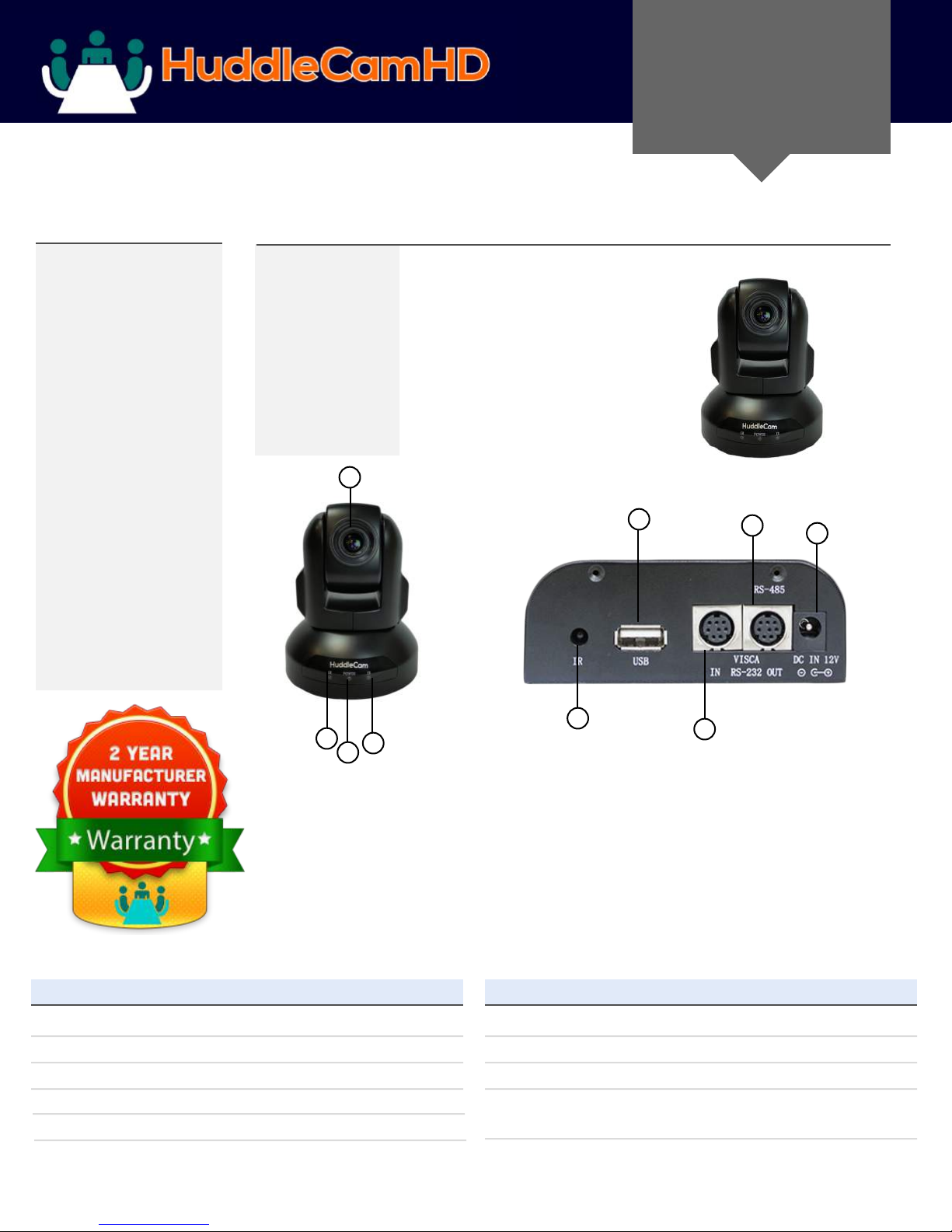
HuddleCam HD 3X Gen2
Conferencing Camera
DATA SHEET
Compatibility
• Windows 7/8/8.1/10
• Mac OS X
• Acano
• Adobe Connect
• BlueJeans
• Cisco Jabber
• Cisco WebEx*
• Easymeeting
• Facetime
• Fuzebox
• Google Hangout
• GoToMeeting
• Lifesize
• Skype for Business(Lync)
• Polycom RealPresence
• Radavision
• Spontania
• Skype
• TurboMeeting.US
• Vidyo
• Vsee
•
Zoom.US
• Google Hangouts on Air
YouTube Live
*
Does not support image flip
Features
• 3X Optical Zoom
• USB 2.0
• RS-232
• 1920 x 1080
• 81° Field of View
• Up to 30fps
• 64 Presets
• IR Remote
1
The HuddleCamHD 3X is ideal for
a small to medium sized meeting
rooms. This camera is compatible
with every system that accepts
USB cameras.
9
HuddleCamHD
Model Number: HC3X-BK-G2
8
5
2
4
3
Lens
1.
3x Optical Zoom
2.
IR Receiver
To receive IR remote
controller signal
3.
Power LED
Blue LED lights when
unit is powered and is dark in
standby mode.
Specifications
Camera & Lens
Video CMOS Sensor 1/2.7” CMOS, 2.1 Mega Pixel
Frame Rate 30fps 1920 x 1080p
Lens Zoom 3X Optical Zoom f=3 - 10mm F1.4
Field of View 36°(tele) to 81° (wide)
Warranty 2 Years parts and labor
6
IR Receiver
4.
To receive IR remote
controller signal
DC IN 12V Socket
5.
Only use the Power Adapter
supplied with this camera
IR Receiver
6.
To receive IR remote
controller signals
7.
8.
9.
7
VISCA IN Port
For hard wired remote control
from a 3rd party PC, joystick, etc...
VISCA Out Port/RS485
Used for daisy chaining multiple
cameras for RS-232 RS-485 control
USB 2.0 Interface
For connection to PC (USB 2.0 port.
Will also function in a USB 3.0 port
as USB 2.0 device)
What’s in the Box
3X Zoom USB 2.0 Camera
12V/2.0A DC Power Adapter
Mounts: Tripod Mount
USB 2.0 Data Cable (3m), Serial Control Cable, RS-232C to RS-485 Adaptor
IR Remote Control
User Manual (Also Downloadable Online)
1
Rev 1.2 8/15
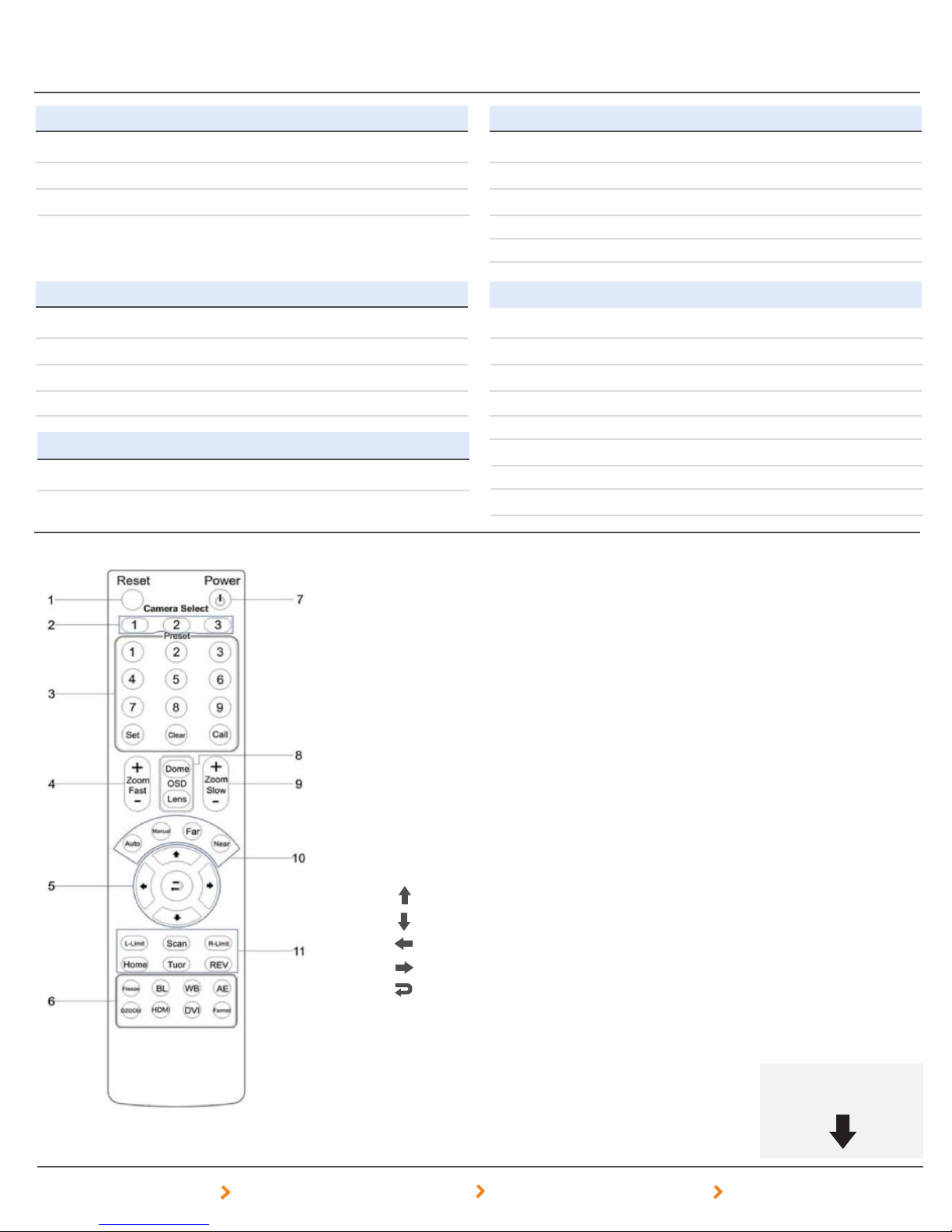
DATA SHEET
HuddleCamHD Camera Specifications
Rev 1.2 8/15
Pan/Tilt Movement
Pan Movement ±360°
Tilt Rotation Up: 90°, Down: 45°
Presets 64 Presets
Electrical Index
Power Supply Adapter 12V DC 2A
Input Voltage 12V DC (10.5-14V DC)
Input Power 24W (Max)
Working Environment Indoor
Quality Management System
Certified ISO9001: 2008
Remote Contol
Rear Board Connectors
High Definition Interface USB 2.0
Controller Signal Interface Mini DIN-8 (VISCA IN, VISCA OUT/RS485)
Controller Signal Config. Dip-Switch Pin 7/TTL Signal
Baud Rate 9600 bps
Power Supply Interface DC 12V 2A
Physical
Material Aluminum, Plastic
Dimensions 4.88”W x 5.5”H x 4.75”D (6” H w/ tilt up)
(W x H x D) mm 124mm x 139mm x 120mm (152mm H w/ tilt up)
Weight 1.66 lbs (.75 kg)
Box Dimensions 8.75” x 8.88” x 7” (222mm x 225mm x 178mm)
Boxed Weight 3.66 lbs | 1.66 kg
Operating Temperature 32°F to + 113°F (0°C to 45°C)
Color Black, White, *Silver; * Special Order
Reset
1.
Restarts the camera
and restores it to Factory Default
settings. (Note: Will delete all memory)
Camera Selection
2.
Select Camera ID: 1, 2 or 3
Preset Positions
3.
1-9: Preset Positions
Set: Setting Preset Position
Clear: Clear Preset Position
Call: Call Preset Position
Note: If you want to set (or call) the first
preset position to 1, you should press
number key “1”, then press
“Set” (or “Call”) to set (call) the position
4.
Fast Zoom in/out Control Zone
+ : Zoom in quickly
- : Zoom out quickly
Power Supply Switch
7.
Switch for turning camera on
(i.e. Stand-By mode vs. Working mode)
OSD Menu Zone
8.
Dome OSD: Enter Pan Tilt Zoom OSD menu
Lens OSD: Enter lens OSD menu
Slow Zoom In/Out Zone
9.
+ : Zoom in slowly
- : Zoom out slowly
10.
Focus Control Zone
Auto: Turn on auto focus
Far: Set focus at farther distance
Near: Set focus at nearer distance
Pan/Tilt Controller
5.
Move Up
Move Down
Move Left
Move Right
Auto Pan
Additional Function Zone
6.
Freeze: Image Freeze
BL: Back-light Compensation
WB: White Balance
AE: Auto Exposure
D Zoom: Digital Zoom
152 Robbins Road Downingtown, PA 19335 HuddleCamHD.com 800-486-5276
2
11. Pan/Tilt Function Zone
L-Limit: Set left boundary limit scanning position
Scan: Enable Boundary Scanning (Auto Panning)
R-Limit: Set right boundary limit scanning position
Home: Go to camera’s Home position
Tour: Enable automatic patrol tour of presets
Rev: Enable image flip for ceiling mounting
Still have questions?
Give us a call.

HuddleCamHD 10X-720p
Conferencing Camera
DATA SHEET
Compatibility
• Windows 7/8/8.1/10
• Mac OS X
• Acano
• Adobe Connect
• BlueJeans
• Cisco Jabber
• Cisco WebEx
• Easymeeting
• Facetime
• Fuzebox
• Google Hangout
• GoToMeeting
• Lifesize
• Skype for Business(Lync)
• Polycom RealPresence
• Radavision
• Spontania
• Skype
• TurboMeeting.US
• Vidyo
• Vsee
•
Zoom.US
• Google Hangouts on Air
YouTube Live
•
Features
• 10X Optical Zoom
• USB 2.0
• RS-232
• 1280 x 720p
• 50° Field of View
• Up to 30fps
• 64 Presets
• IR Remote
1
HuddleCamHD
Model Number: HC10X-720-BK
The HuddleCamHD 10X 720p is ideal for
a small to medium sized meeting
rooms. This camera is compatible
with every system that accepts
USB cameras.
9
8
5
2
4
3
Lens
1.
10x Optical Zoom
2.
IR Receiver
To receive IR remote
controller signal
3.
Power LED
Blue LED lights when
unit is powered and is dark in
standby mode.
Specifications
Camera & Lens
Video CMOS Sensor 1/3” CMOS, 2.1 Mega Pixel
Frame Rate 30fps 1280 x 720
Lens Zoom 10X Optical Zoom f=4.9 - 49mm F2.0-2.8
Field of View 7°(tele) to 57° (wide)
Warranty 2 Years parts and labor
6
IR Receiver
4.
To receive IR remote
controller signal
DC IN 12V Socket
5.
Only use the Power Adapter
supplied with this camera
IR Receiver
6.
To receive IR remote
controller signals
7.
8.
9.
7
VISCA IN Port
For hard wired remote control
from a 3rd party PC, joystick, etc...
VISCA Out Port/RS485
Used for daisy chaining multiple
cameras for RS-232 RS-485 control
USB 2.0 Interface
For connection to PC (USB 2.0 port.
Will also function in a USB 3.0 port
as USB 2.0 device)
What’s in the Box
10X Zoom USB 2.0 Camera
12V/2.0A DC Power Adapter
Mounts: Tripod Mount
USB 2.0 Data Cable (3m), Serial Control Cable, RS-232C to RS-485 Adaptor
IR Remote Control w/ batteries
User Manual (Also Downloadable Online)
1
Rev. 1.3 2/16
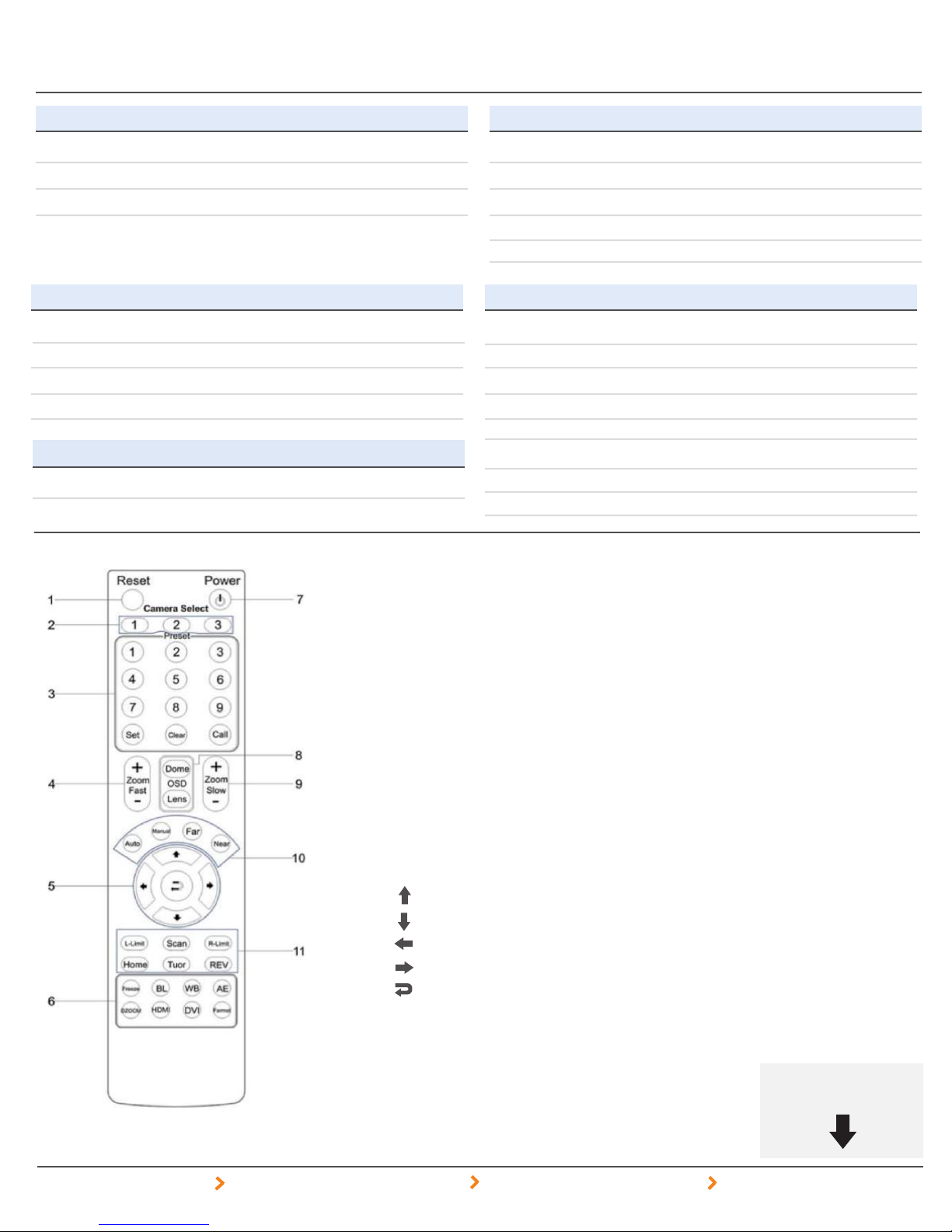
DATA SHEET
HuddleCamHD Camera Specifications
Rev. 1.3 2/16
Pan/Tilt Movement
Pan Movement 0° - 359°
Tilt Rotation Up; 90° Down; 45°
Presets 64 Presets
Electrical Index
Power Supply Adapter 12V DC 2A
Input Voltage 12V DC (10.5-14V DC)
Input Power 24W (Max)
Working Environment Indoor
Quality Management System
Certified ISO9001: 2008
Remote Contol
Rear Board Connectors
High Definition Interface USB 2.0
Controller Signal Interface Mini DIN-8 (VISCA IN, VISCA OUT/RS485)
Controller Signal Config. Dip-Switch Pin 7/TTL Signal
Baud Rate 9600 bds
Power Supply Interface DC 12V 2A
Physical
Material Aluminum, Plastic
Dimensions 4.88”W x 5.5”H x 4.75”D (6” H w/tilt up)
(W x H x D) mm 124mm x 139mm x 120mm (152mm H w/tilt up)
Weight 1.66 lbs (.75 kg)
Box Dimensions 8.75” x 8.88” x 7” (222mm x 225mm x 178mm)
Boxed Weight 3.66 lbs (1.66 kg)
Temperature 32°F to + 113°F (0°c to 45°c)
Color Black, *Silver, *White * Special Order
Reset
1.
Restarts the camera
and restores it to Factory Default
settings. (Note: Will delete all memory).
Camera Selection
2.
Select Camera ID: 1, 2 or 3
Preset Positions
3.
1-9: Preset Positions
Set: Setting Preset Position
Clear: Clear Preset Position
Call: Call Preset Position
Note: If you want to set (or call) the first
preset position to 1, you should press
number key “1”, then press
“Set” (or “Call”) to set (call) the position.
4.
Fast Zoom in/out Control Zone
+ : Zoom in quickly
- : Zoom out quickly
Power Supply Switch
7.
Switch for turning camera on
(i.e. Stand-By mode vs. Working mode)
OSD Menu Zone
8.
Dome OSD: Enter Pan Tilt Zoom OSD menu
Lens OSD: Enter lens OSD menu
Slow Zoom In/Out Zone
9.
+ : Zoom in slowly
- : Zoom out slowly
10.
Focus Control Zone
Auto: Turn on auto focus
Far: Set focus at farther distance
Near: Set focus at nearer distance
Pan/Tilt Controller
5.
Move Up
Move Down
Move Left
Move Right
Auto Pan
Additional Function Zone
6.
Freeze: Image Freeze
BL: Back-light Compensation
WB: White Balance
AE: Auto Exposure
D Zoom: Digital Zoom
152 Robbins Road Downingtown, PA 19335 HuddleCamHD.com 800-486-5276
11. Pan/Tilt Function Zone
L-Limit: Set left boundary limit scanning position
Scan: Enable Boundary Scanning (Auto Panning)
R-Limit: Set right boundary limit scanning position
Home: Go to camera’s Home position
Tour: Enable automatic patrol tour of presets
Rev: Enable image flip for ceiling mounting
2
Still have questions?
Give us a call.
