HuddleCamHD 30X Installation & Operation Manual

HuddleCamHD 30x
USB 3.0 PTZ CAMERA
INSTALLATION & OPERATION MANUAL
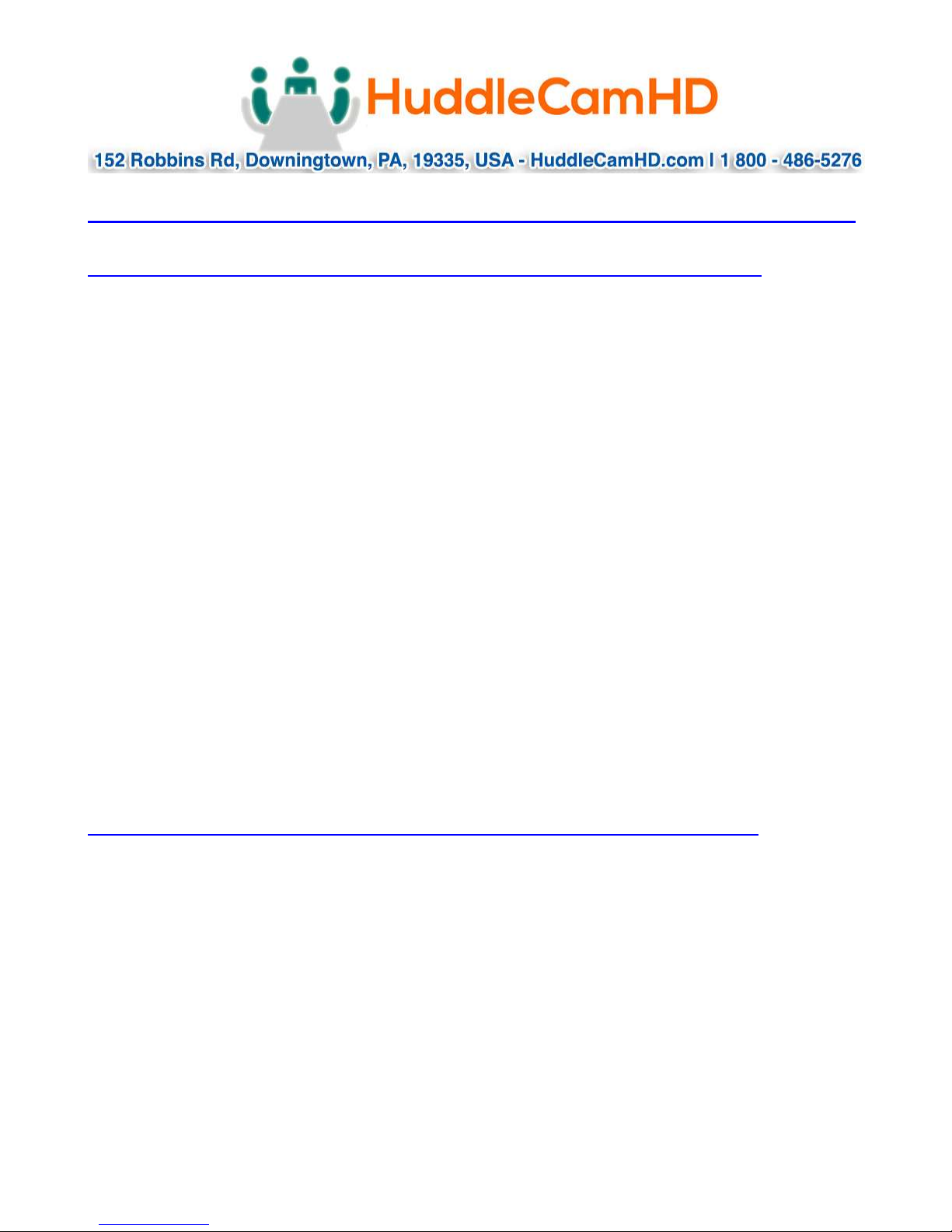
Precautions………………………………………………………………………………………….
Safety Tips…………………………………………………………………………………………….
Please read this manual carefully before using the camera.
Avoid damage from stress, violent vibration or liquid intrusion during
transportation, storage or installation.
Take care of the camera during installation to prevent damage to the camera
case, ports, lens or PTZ mechanism.
Do not apply excessive voltage. (Use only the specified voltage.) Otherwise, you
may experience electrical shock.
Keep the camera away from strong electromagnetic sources.
Do not aim the camera at bright light sources (e.g. bright lights, the sun, etc.) for
extended periods of time.
Do not clean the camera with any active chemicals or corrosive detergents.
Do not disassemble the camera or any of the camera's components. If problems
arise, please contact your authorized dealer.
After long term operation, moving components can wear down. Contact your
authorized dealer for repair.
Supplied Accessories…………………………………………………………………………….
HD Color Video Camera (1)
12V/2.0A DC Power Adapter (1)
Installation Bracket (1)
Installation Screw (1)
USB 3.0 Data Cable (3m), Serial Control Cable, RS-232C to RS-485 Adaptor
IR Remote Controller (1)
User Manual (1)
Ver 1.2 6/15
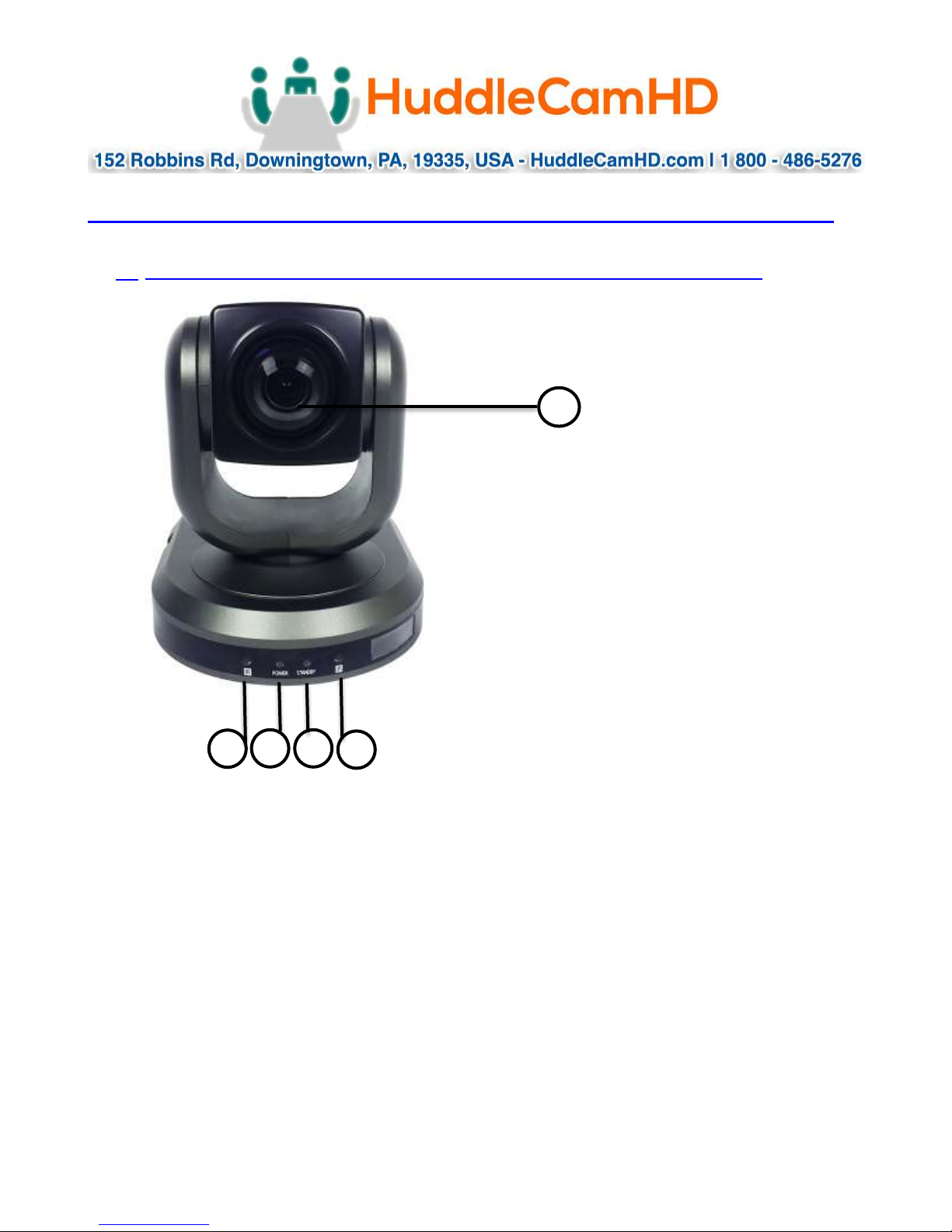
1 2 3
4
5
Physical Description………………………………………………………………………..
1. Front View…………………………………………………………………………………..
1. Lens
2. IR Receiver
To receive IR remote controller signal.
3. Power LED
Blue LED lights when unit is powered and on.
4. Stand by LED
Orange LED lights when unit is powered and in standby.
5. IR Receiver
To receive IR remote controller signal.
Ver 1.2 6/15
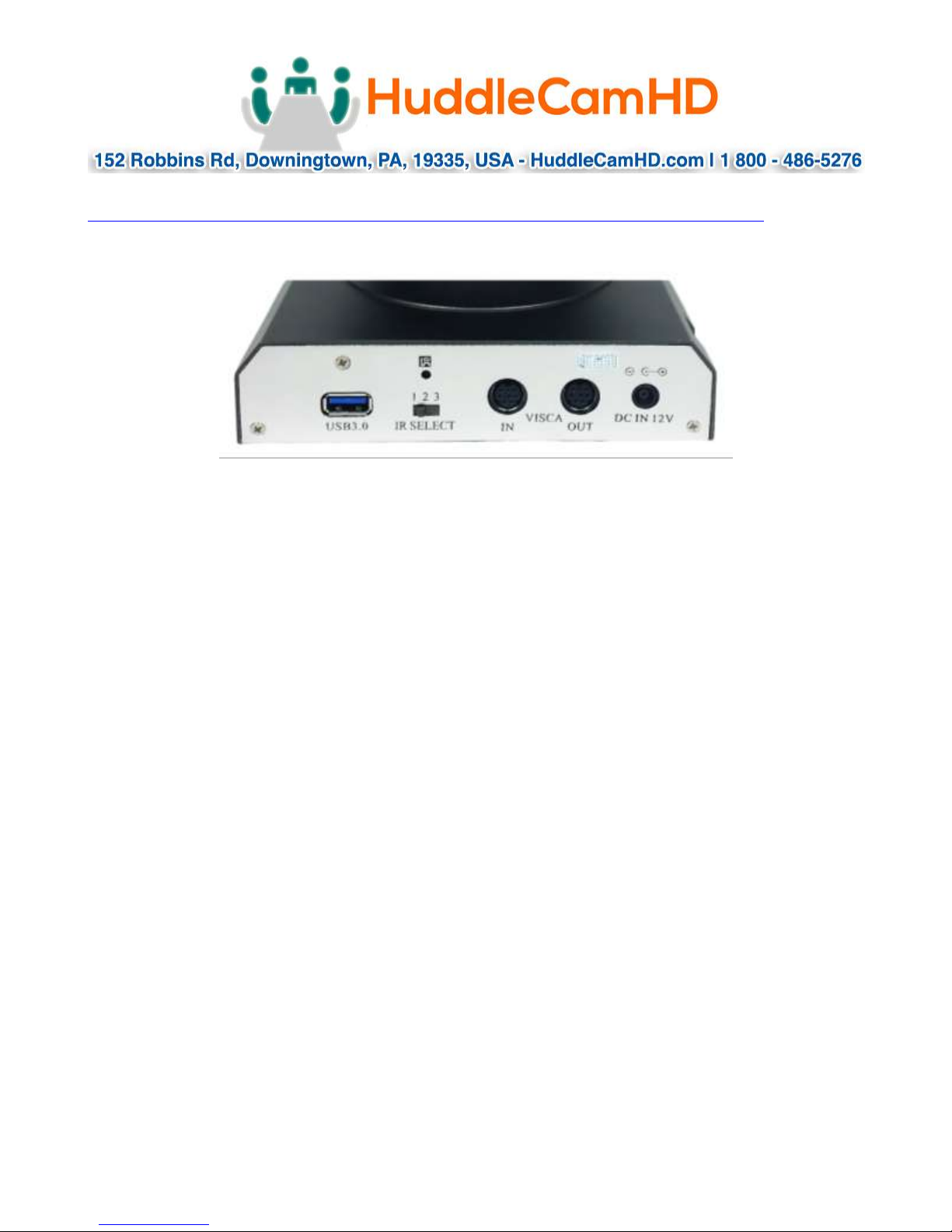
2. Rear View………………………………………………………………………………………….
6. USB 3.0 Interface
For connection to PC USB 3.0 port (also compatible with USB 2.0 port and driver).
7. IR Selective Switch
When using only one remote to control more than one camera, this switch will
assign a unique ID to each camera.
8. VISCA IN Port
For hard wired remote control from a 3
9. VISCA Out Port/RS485
Used for daisy chaining multiple cameras for RS-232 RS-485 control.
10. DC IN 12V Socket
Only use the Power Adapter supplied with this camera.
rd
party PC, joystick, etc...
Ver 1.2 6/15

2. Bottom View………………………………………………………………………………….
1. Tripod
Will accept 1/4-20 bolt from 3rd party tripod, wall or ceiling mount.
2. Dip-Switch
Used for selecting baud rate and the remote signal output switch.
Ver 1.2 6/15
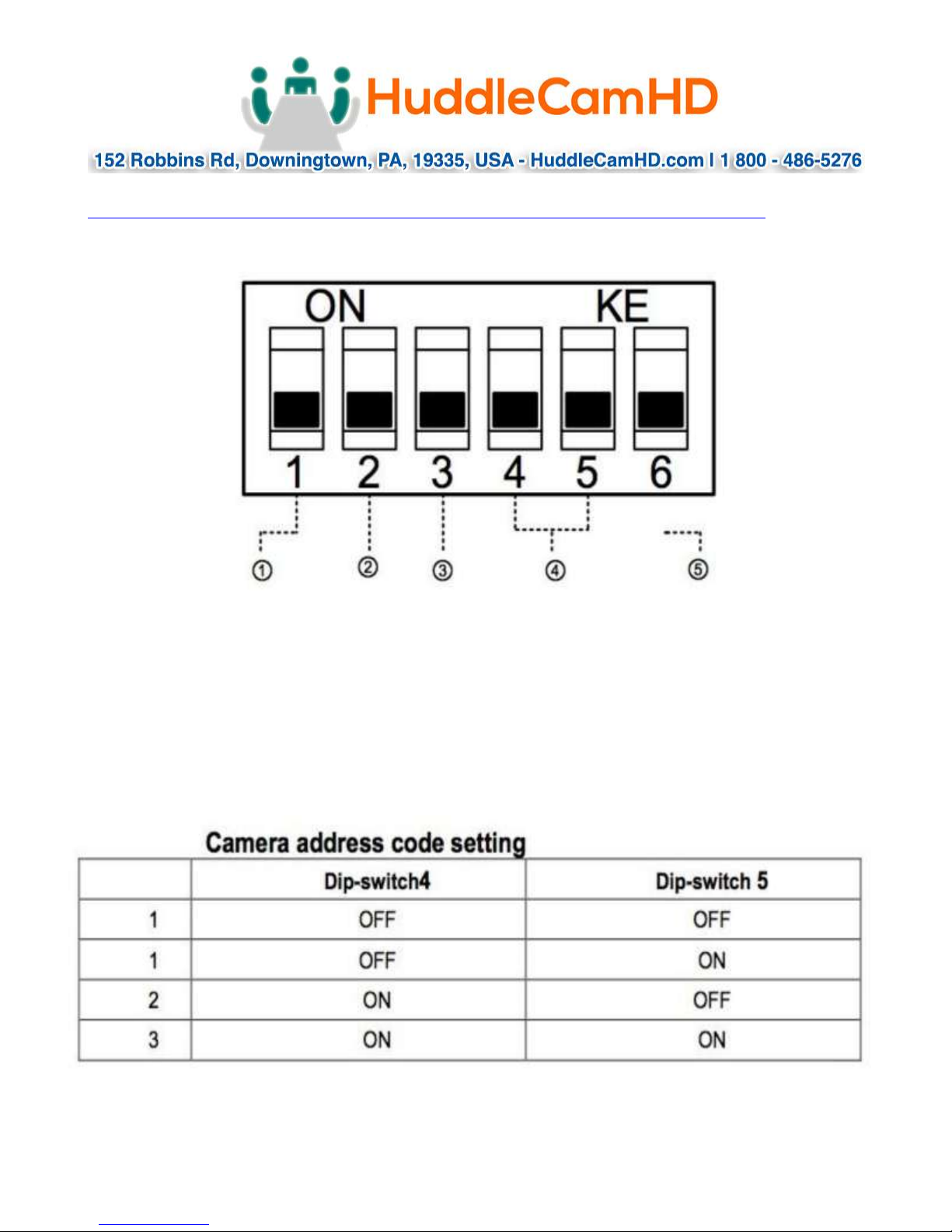
4. Dip-Switch Settings…………………………………………………………………………..
Note: When changing Dip-Switch settings, make all changes with camera powered off.
Dip-Switch 1 - (To set communication baud rate).
Dip-Switch 2 - (To set control protocol).
Dip-Switch 3 - (Set only for firmware upgrading).
Dip Switch 4 & 5 - (To set camera’s RS232/RS485 ID number – for daisy chain wired
control).
Ver 1.2 6/15
