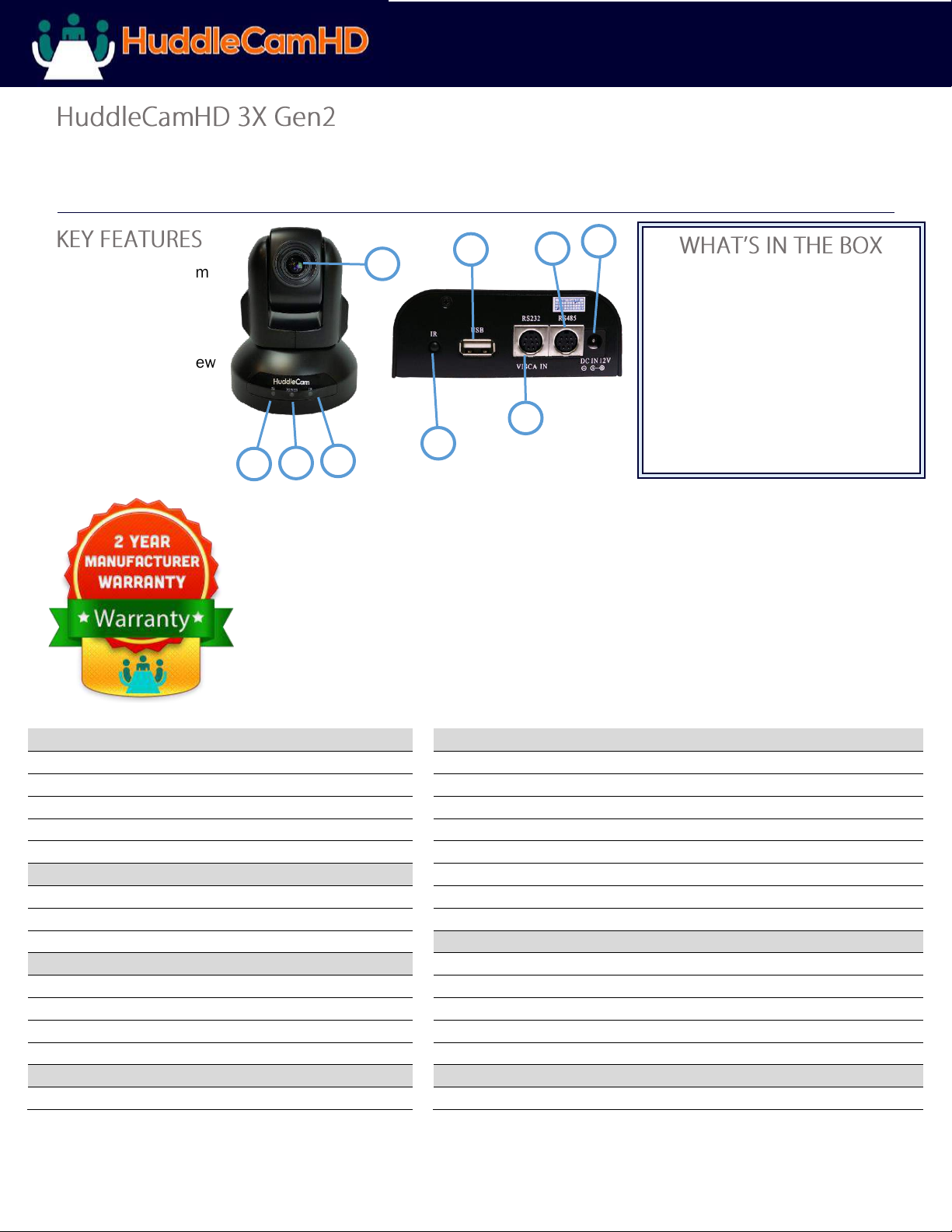
Please check HUDDLECAMHD.com for
the most up to date version of this document 1 Rev 1.6 11/17
From 3X - 30X, We’ve got you covered
Model Number:
HC3X-BK-G2 (Black)
HC3X-WH-G2(White)
http://huddlecamhd.
com/ huddlecamhd-3x/
Conferencing Camera
The HuddleCamHD 3X is ideal for small to medium sized meeting rooms.
This camera is compatible with every system that accepts USB cameras.
• 3X Optical Zoom
• USB 2.0
• RS-232
• 1920 x 1080
• 82° Field of View
• Up to 30 fps
• 64 Presets
• IR Remote
1. Lens
4. IR Receiver
7. RS-232 In Port
3x Optical Zoom
To receive IR remote
control signal
Used for connecting RS-232
control to camera
2. IR Receiver
5. DC In 12V Socket
8. RS-485 In Port
To receive IR remote
controller signal
Only use the power
adapter supplied with this
camera
Used for connecting RS-485
control to camera; & daisy
chaining via PELCO-D
3. Power LED
6. IR Receiver
9. USB 2.0 Interface
Blue LED lights when
unit is powered and is
dark in standby mode.
To receive IR remote
control signal
For video connection to PC (USB
2.0 port. Will also function in a
USB 3.0 port as a USB 2.0
device)
Image Sensor & Lens
Physical
Video CMOS Sensor 1/2.7” CMOS, 2.1 Mega Pixel
Material Aluminum, Plastic
Resolution 1080p-30/25, 720p-30/25, SVGA,
Dimensions (in.) 4.88 W x 5.7 H x 4.75 D (5.9 H max w/ tilt)
Frame Rate up to 30fps (MJPEG)
Dimensions (mm) 124 x 145 x 120 (150 H max w/ tilt)
Lens Zoom 3X Optical Zoom f = 3-10mm F2.0
Weight 1.66 lbs (0.75 kg)
Field of View 36° (tele) to 82° (wide)
Box Dimensions 8.75” x 8.88” x 7” (222 x 225 x 178 mm)
Pan/Tilt Movement
Boxed Weight 3.66 lbs (1.66 kg)
Pan Movement ±340°
Operating Temperature 32°F to 113°F (0°C to 45°C)
Tilt Rotation Up: 90°, Down: 30°
Colors Black, White, *Silver; * = Special Order
Presets 64 Presets
Rear Board Connectors
Electrical Index
Video Interface USB 2.0
Power Supply Adapter 12V DC 2A
Controller Signal Interface Mini DIN-8 (RS232 IN, RS485 IN, PELCO-D IN/OUT)
Input Voltage 12V DC (10.5-14V DC)
Controller Signal Config. Dip-Switch Pin 8/TTL Signal
Input Power 24W (Max)
Baud Rate 9600 bps
Working Environment Indoor
Power Supply Interface DC 12V 2A
Other
Quality Management System
Mfg. Warranty 2 Years Parts & Labor
QMS Certified ISO9001: 2008
8 4 2
1
• 3X Zoom USB 2.0 Camera
• 12V/2.0A DC Power Adapter
• Mounts: Tripod Mount
• USB 2.0 Data Cable (16ft/4.8m)
• Serial Control Cable
• RS-232C to RS-485 Adaptor
• IR Remote Control
• User Manual
7 9 6
5
3
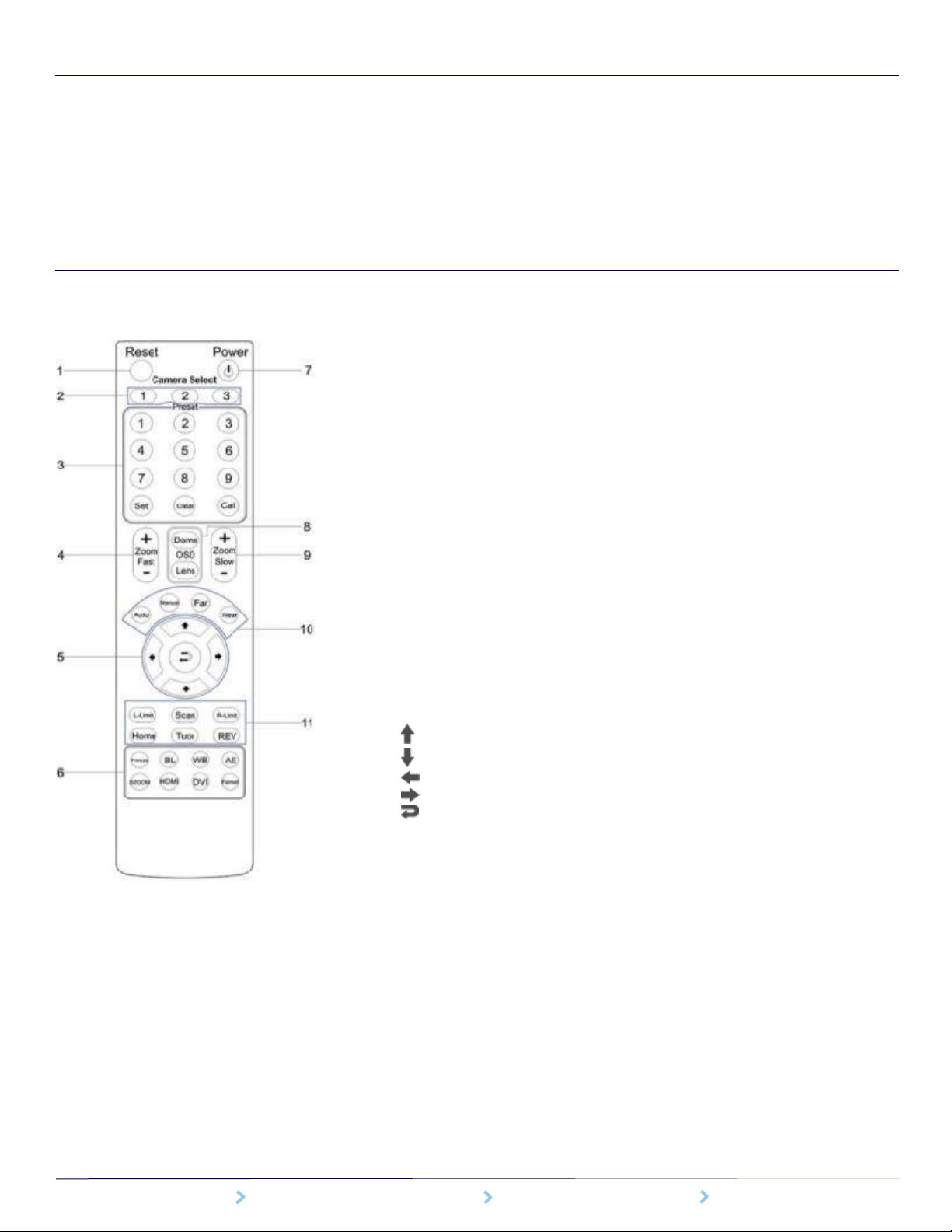
DATA SHEET HuddleCamHD Camera Specifications
152 Robbins Road Downingtown, PA 19335 HuddleCamHD.com 800-486-5276
Compatibility
• Windows 7/8/8.1/10
• Mac OSX
• Acano
• Adobe Connect
• Blue Jeans
• Cisco Jabber
• Cisco Webex*
• Easy Meeting
• Facetime
• Fuzebox
• Google Hangouts
• GoToMeeting
• Lifesize
• Skype for Business (Lync)
• Polycom Real Presence
• Radavision
• Spontania
• Skype
• TurboMeeting US
• Vidyo
• Zoom.US
• Google Hangouts on Air
• YouTube Live
• Any app that supports the
UVC camera interface
*These apps do not support
Image Flip
IR Remote Control Functionality
1. Reset
Restarts the camera and restores
it to Factory Default settings.
(Note: Will delete all saved
settings and presets.)
2. Camera Selection
Select which Camera to control via
IR: 1, 2 or 3
3. Preset Positions
1-9: Preset Positions
Set: Set a Preset Position
Clear: Clear a Preset Position
Call: Call a Preset Position
Note: If you want to set (or call)
the first preset position to 1, you
simply press number key “1”, then
press ”Set” or “Call” to set (call)
the position.
4. Fast Zoom In/Out Control Zone
+: Zoom In quickly
-: Zoom Out quickly
5. Pan/Tilt Controller
Tilt Up
Tilt Down
Pan Left
Pan Right
Auto Pan (through Full pan
range)
6. Additional Function Zone
Model Dependent Functions
Not applicable to this model
7. Power Supply Switch
Switch for turning camera on/off
(i.e. Working mode vs. Stand-By
mode)
8. OSD Menu Zone
Model Dependent Functions
Not applicable to this model
9. Slow Zoom In/Out Control Zone
+: Zoom In slowly
-: Zoom Out slowly
10. Focus Control Zone
Auto: Turn on Auto Focus
Manual: Turn on Manual Focus
Far: Set focus at a farther distance
(requires Manual Focus)
Near: Set focus at a nearer
distance (requires Manual Focus)
11. Pan/Tilt Function Zone
Home: Go to camera’s Home
position
Rev: Enable image flip for ceiling
mounting
L-Limit: Sets left limit for Scan
feature
R-Limit: Sets right limit for Scan
feature
Scan: Auto pan to L&R limits
Tour: Auto tour of all saved
presets

152 Robbins Road Downingtown, PA 19335 HuddleCamHD.com 800-486-5276
Camera Line
HC-GO-BK
HC-GO-WH
USB-powered, 110° HFOV, all-in-one Camera, Mic, & Speakerphone
HC3X-BK-G2
HC3X-WH-G2
3X optical zoom, 74° HFOV, USB 2.0 video up to 1080p-30
HC3XA-BK
HC3XA-WH
3X opt zoom w/ built in mic array, 74° HFOV USB 2.0 video up to 1080p-30
HC3XW-GY-G2
HC3XW-WH-G2
3X Wide optical zoom, 90° HFOV, USB 3.0 video up to 1080p-30
HC10X-720-BK
HC10X-720-WH
10X optical zoom, 57° HFOV, USB 2.0 video up to 1080p-30
HC10XA-BK
HC10XA-WH
10X opt zoom w/ built in mic array, 57° HFOV USB 2.0 video up to 1080p-30
HC10X-GY-G3
HC10X-WH-G3
10X optical zoom, 61° HFOV, USB 3.0 video up to 1080p-30
HC20X-GY-G2
HC20X-WH-G2
20X optical zoom, 58° HFOV, USB 3.0 video up to 1080p-30
HC30X-GY-G2
HC30X-WH-G2
30X optical zoom, 63° HFOV, USB 3.0 video up to 1080p-30
HC-SIMPLTRACK-TP
HC-SIMPLTRACK-CM
20X optical zoom, 59° HFOV, Auto tracking camera w/ video up to 1080p-60
Control Accessories
HC-JOY-G2
RS232, RS485, & RS422 3D joystick, VISCA, Pelco-P, Pelco-D
DB9M-F-xx
VISCA-xx
VISCA RS232 Plenum cable, 4 lengths shown in ft. (xx=25, 50, 75, 100)
Mounting Accessories
HCM-1-BK
HCM-1-WH
Small Wall Mount, mounts directly to wall or box with supplied hardware
HCM-2-BK
HCM-2-WH
Large Wall Mount, mounts directly to wall or box with supplied hardware
HCM-1C-WH
HCM-2C-WH
Small/Large open ceiling mount, mounts to 1” NPT pipe
PT-CM-1-BK
PT-CM-1-WH
Surface Ceiling Mount, mounts directly to ceiling or box w/ supplied hardware
Conference Audio
HP-AIR-BK
HP-AIR-WH
Wireless Speakerphone with USB receiver
HP-AIR-BA-BK
Wireless Speakerphone with USB receiver and external amplifier feed
HP-AIR2-DUO
Dual Wireless Speakerphones with USB receiver
