Page 1

User Guide
Page 2
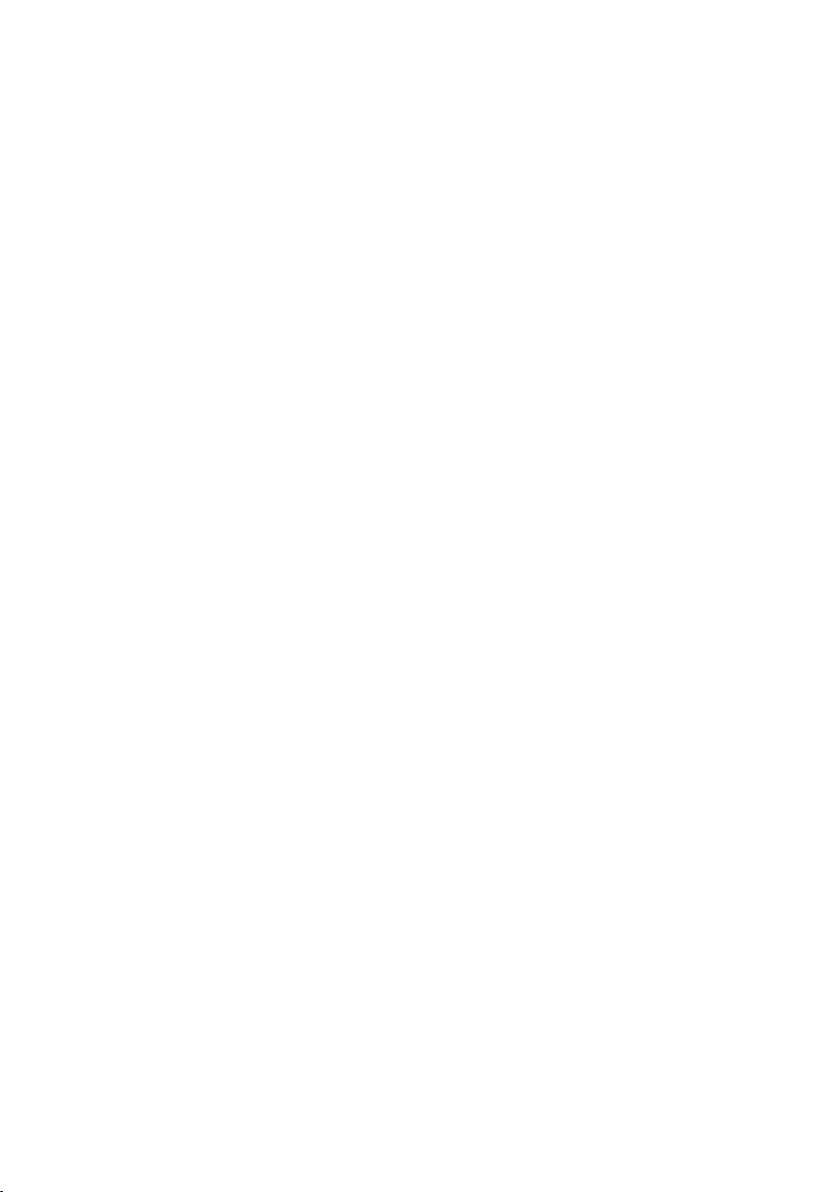
Contents
Read Before Proceeding ................................................................................ 1
Safety Precautions ......................................................................................................... 1
Personal Information and Data Security ......................................................................... 2
Legal Notice .................................................................................................................. 3
Getting Started .............................................................................................. 6
Key Functions at Your Fingertips .................................................................................... 7
Important Information About the Battery ...................................................................... 7
Power Saving Tips .......................................................................................................... 8
Power On or Off Your Mobile Phone ............................................................................. 8
Using the Touchscreen ................................................................................................... 9
Locking and Unlocking the Screen ................................................................................. 9
Home Screen ............................................................................................................... 10
Notification.................................................................................................................. 11
Dual-card management ............................................................................................... 13
Calling ......................................................................................................... 14
Making a Call ............................................................................................................... 14
Answering or Rejecting a Call ...................................................................................... 15
Other Operations During a Call .................................................................................... 15
Using the Call log ........................................................................................................ 16
Using Airplane Mode ................................................................................................... 16
Contact ........................................................................................................ 17
Opening the People Application .................................................................................. 17
Importing Contacts from a SIM Card ........................................................................... 17
Adding a Contact ........................................................................................................ 17
Searching for a Contact ............................................................................................... 17
Editing a Contact ......................................................................................................... 17
Deleting a Contact ....................................................................................................... 18
Using a Google Account to Synchronize Contacts ....................................................... 18
Managing Groups ........................................................................................................ 18
Sending Contacts ........................................................................................................ 18
Messaging ................................................................................................... 20
Creating and Sending a Text Message ......................................................................... 20
Creating and Sending a Multimedia Message.............................................................. 20
Adding a Slideshow ..................................................................................................... 20
Opening and Viewing a Multimedia Message ............................................................. 21
i
Page 3
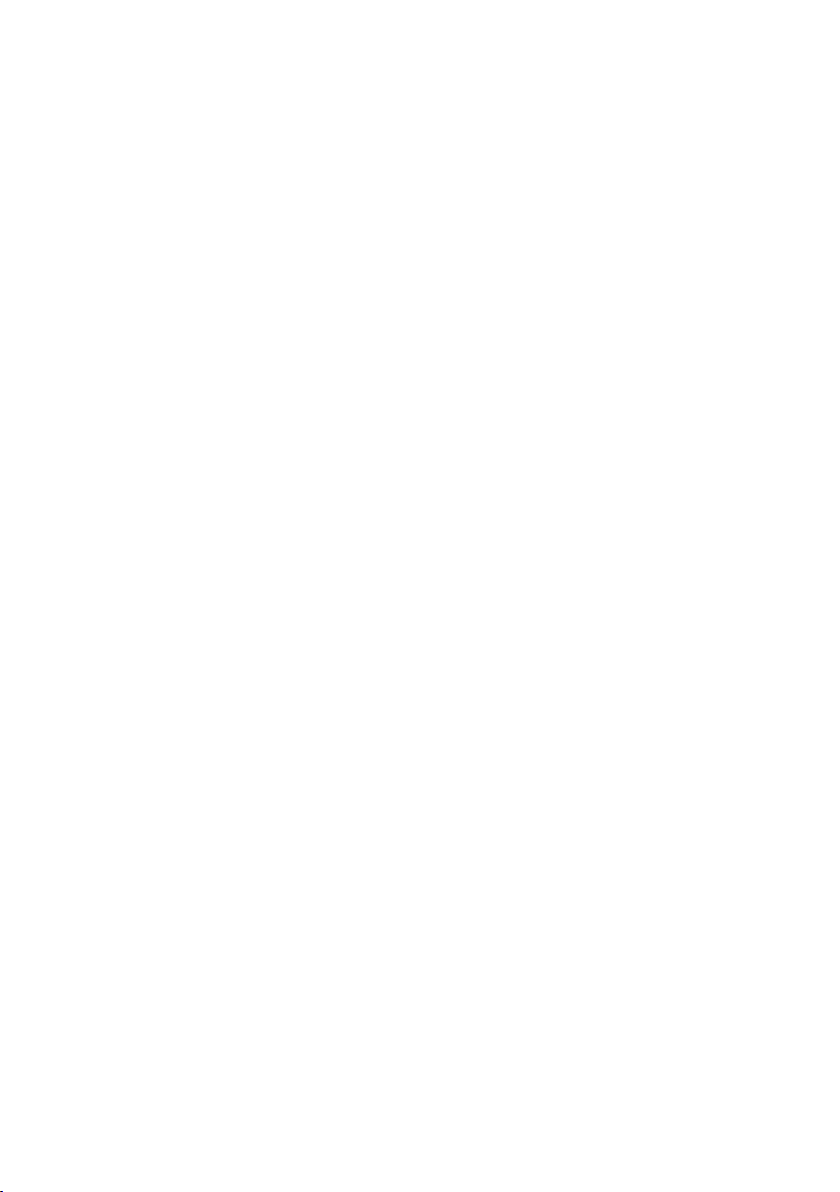
Replying to a Message ................................................................................................. 21
Copying a Text Message to Calendar ........................................................................... 21
Customizing Message Settings .................................................................................... 21
Email ........................................................................................................... 22
Adding an Email Account ............................................................................................ 22
Adding Other Email Accounts ...................................................................................... 22
Viewing an Email Message .......................................................................................... 22
Saving an Email Attachment ........................................................................................ 22
Creating and Sending an Email Message ..................................................................... 23
Replying to an Email Message ..................................................................................... 23
Customizing Email Account Settings ............................................................................ 23
Getting Connected....................................................................................... 24
Mobile Networks ......................................................................................................... 24
Wi-Fi ............................................................................................................................ 24
Sharing Your Phone’s Data Connection ....................................................................... 25
Bluetooth ..................................................................................................................... 26
Transferring data between your phone and computer ................................................. 27
Browser ....................................................................................................... 28
Opening the Browser ................................................................................................... 28
Opening a Webpage .................................................................................................... 28
Setting a Home Page ................................................................................................... 28
Managing Bookmarks .................................................................................................. 29
Customizing Browser Settings ..................................................................................... 29
Entertainment ............................................................................................. 30
Taking Photos and Recording Videos ........................................................................... 30
Using the Gallery ......................................................................................................... 32
Enjoying Music ............................................................................................................ 33
Listening to the FM Radio ............................................................................................ 35
Google Services ........................................................................................... 36
Creating a Google Account ......................................................................................... 36
Gmail ........................................................................................................................... 36
Maps ........................................................................................................................... 36
YouTube ...................................................................................................................... 37
Synchronizing Information .......................................................................... 38
Managing Your Accounts ............................................................................................ 38
Customizing Your Account Synchronization ................................................................. 39
ii
Page 4
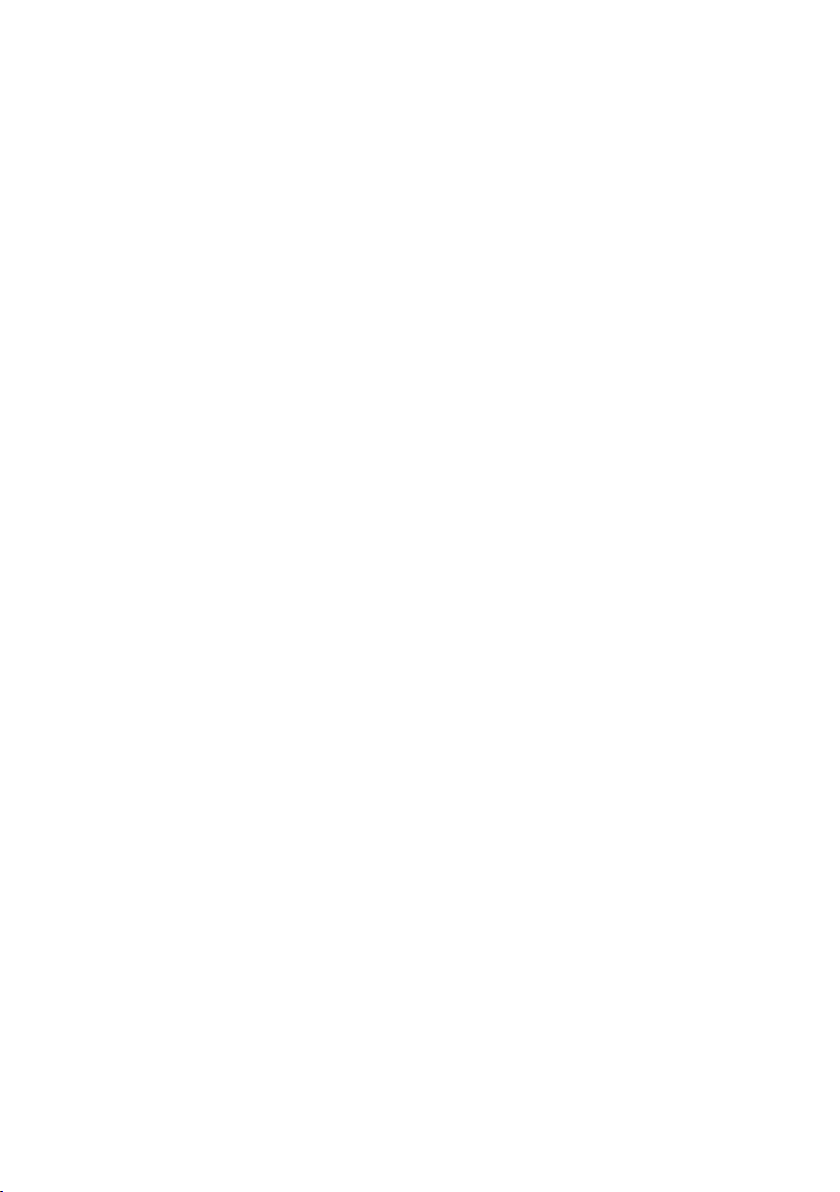
Using Other Applications ............................................................................. 41
Calendar ...................................................................................................................... 41
File Manager ................................................................................................................ 42
Safe ............................................................................................................................. 42
Clock ........................................................................................................................... 43
Calculator .................................................................................................................... 43
Note ............................................................................................................................ 44
Managing Your Mobile Phone ..................................................................... 45
Setting the Date and Time ........................................................................................... 45
Setting the Display ....................................................................................................... 45
Setting Ringers ............................................................................................................ 46
Setting Phone Services ................................................................................................. 47
Configuring Text-to-Speech ......................................................................................... 47
Protecting Your Mobile Phone ..................................................................................... 47
Managing Applications ................................................................................................ 48
Resetting Your Mobile Phone ...................................................................................... 49
Online Update ............................................................................................................. 50
iii
Page 5

Read Before Proceeding
Safety Precautions
Please read the safety precautions carefully to ensure the correct use of your mobile phone.
Do not crash, throw, or puncture your mobile phone. Avoid the falling,
squeezing, and bending of your mobile phone.
Do not use your mobile phone in a moist environment, such as the bathroom.
Prevent your mobile phone from being soaked or washed in liquid.
Do not switch on your mobile phone when it is prohibited to use phones or
when the phone may cause interference or danger.
Do not use your mobile phone while driving.
Follow any rules or regulations in hospitals and health care facilities. Switch off
your mobile phone near medical apparatus.
Switch off your mobile phone in aircraft. The phone may cause interference to
control equipment of the aircraft.
Switch off your mobile phone near high-precision electronic devices. The phone
may affect the performance of these devices.
Do not attempt to disassemble your mobile phone or its accessories. Only
qualified personnel are allowed to service or repair the phone.
Do not place your mobile phone or its accessories in containers with a strong
electromagnetic field.
Do not place magnetic storage media near your mobile phone. Radiation from
the phone may erase the information stored on them.
Do not put your mobile phone in a high-temperature place or use it in a place
with flammable gas such as a gas station.
Keep your mobile phone and its accessories away from children. Do not allow
children to use your mobile phone without guidance.
Use only approved batteries and chargers to avoid the risk of explosions.
1
Page 6
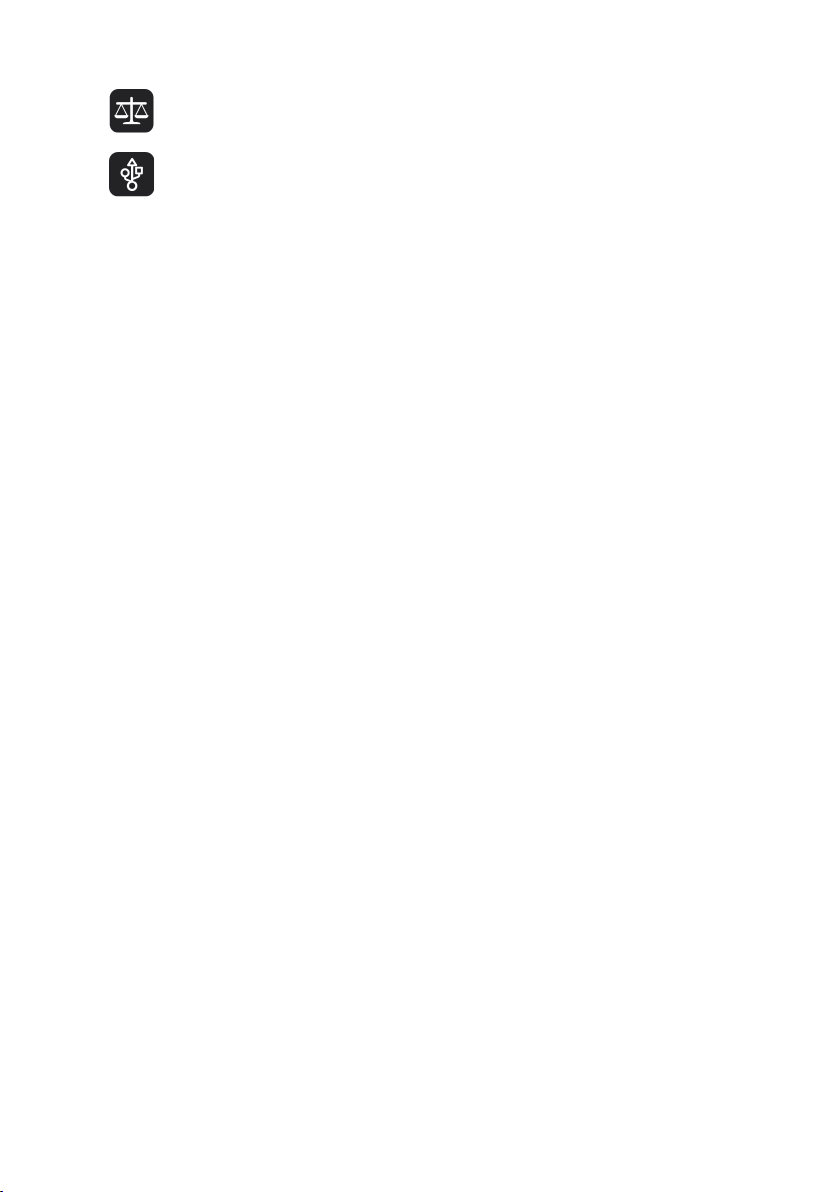
Observe any laws or regulations on the use of wireless devices. Respect others’
privacy and legal rights when using your wireless device.
Strictly follow the relevant instructions of this manual while using the USB cable.
Otherwise your mobile phone or PC may be damaged.
Personal Information and Data Security
The use of some functions or third-party applications on your device could result in your
personal information and data being lost or becoming accessible to others. Several measures
are recommended to help you protect personal and confidential information.
Place your device in a safe area to prevent it from unauthorized use.
Set your device screen to lock and create a password or unlock pattern to open it.
Periodically back up personal information kept on your SIM/USIM card, memory card, or
stored in your device memory. If you change to a different device, be sure to move or
delete any personal information on your old device.
If you are worried about viruses when you receive messages or emails from a stranger,
you can delete them without opening them.
If you use your device to browse the Internet, avoid websites that might pose a security
risk to cause theft of your personal information.
If you use services such as Wi-Fi tether or Bluetooth, set passwords for these services to
prevent unauthorized access. When these services are not in use, turn them off.
Install or upgrade device security software and regularly scan for viruses.
Be sure to obtain third-party applications from a legitimate source. Downloaded
third-party applications should be scanned for viruses.
Install security software or patches released by Huawei or third-party application
providers.
Some applications require and transmit location information. As a result, a third-party
may be able to share your location information.
Your device may provide detection and diagnostic information to third-party application
providers. Third party vendors use this information to improve their products and
services.
2
Page 7
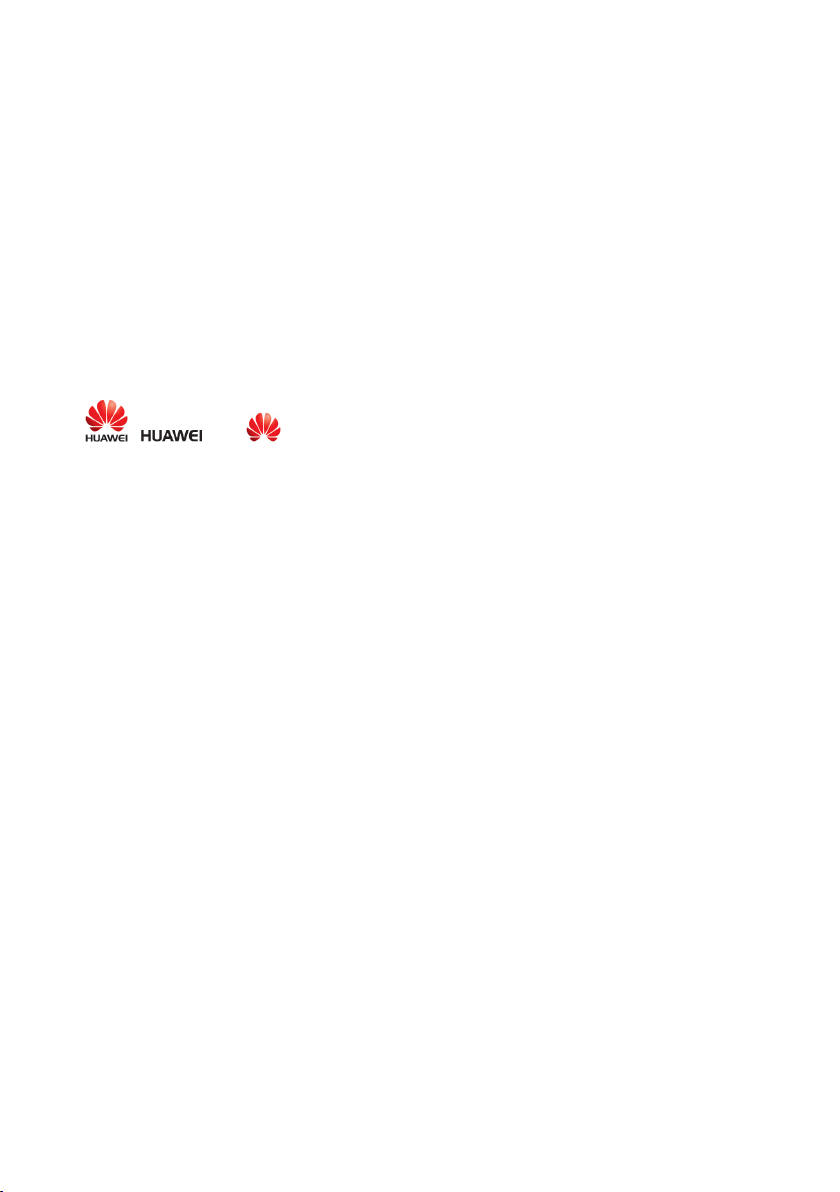
Legal Notice
Copyright © Huawei Technologies Co., Ltd. 2015. All rights reserved.
No part of this manual may be reproduced or transmitted in any form or by any means
without prior written consent of Huawei Technologies Co., Ltd. and its affiliates ("Huawei").
The product described in this manual may include copyrighted software of Huawei and
possible licensors. Customers shall not in any manner reproduce, distribute, modify,
decompile, disassemble, decrypt, extract, reverse engineer, lease, assign, or sublicense the
said software, unless such restrictions are prohibited by applicable laws or such actions are
approved by respective copyright holders.
Trademarks and Permissions
, , and are trademarks or registered trademarks of Huawei Technologies
Co., Ltd.
Android™ is a trademark of Google Inc.
Bluetooth® word mark and logos are registered trademarks owned by
The
and any use of such marks by Huawei Technologies Co., Ltd. is under license.
Other trademarks, product, service and company names mentioned may be the property of
their respective owners.
Notice
Some features of the product and its accessories described herein rely on the software
installed, capacities and settings of local network, and therefore may not be activated or may
be limited by local network operators or network service providers.
Thus, the descriptions herein may not exactly match the product or its accessories which you
purchase.
Huawei reserves the right to change or modify any information or specifications contained in
this manual without prior notice and without any liability.
Third-Party Software Statement
Huawei does not own the intellectual property of the third-party software and applications
that are delivered with this product. Therefore, Huawei will not provide any warranty of any
kind for third-party software and applications. Neither will Huawei provide support to
customers who use third-party software and applications, nor be responsible or liable for the
functions or performance of third-party software and applications.
Third-party software and applications services may be interrupted or terminated at any time,
and Huawei does not guarantee the availability of any content or service. Third-party service
Bluetooth SIG, Inc.
3
Page 8
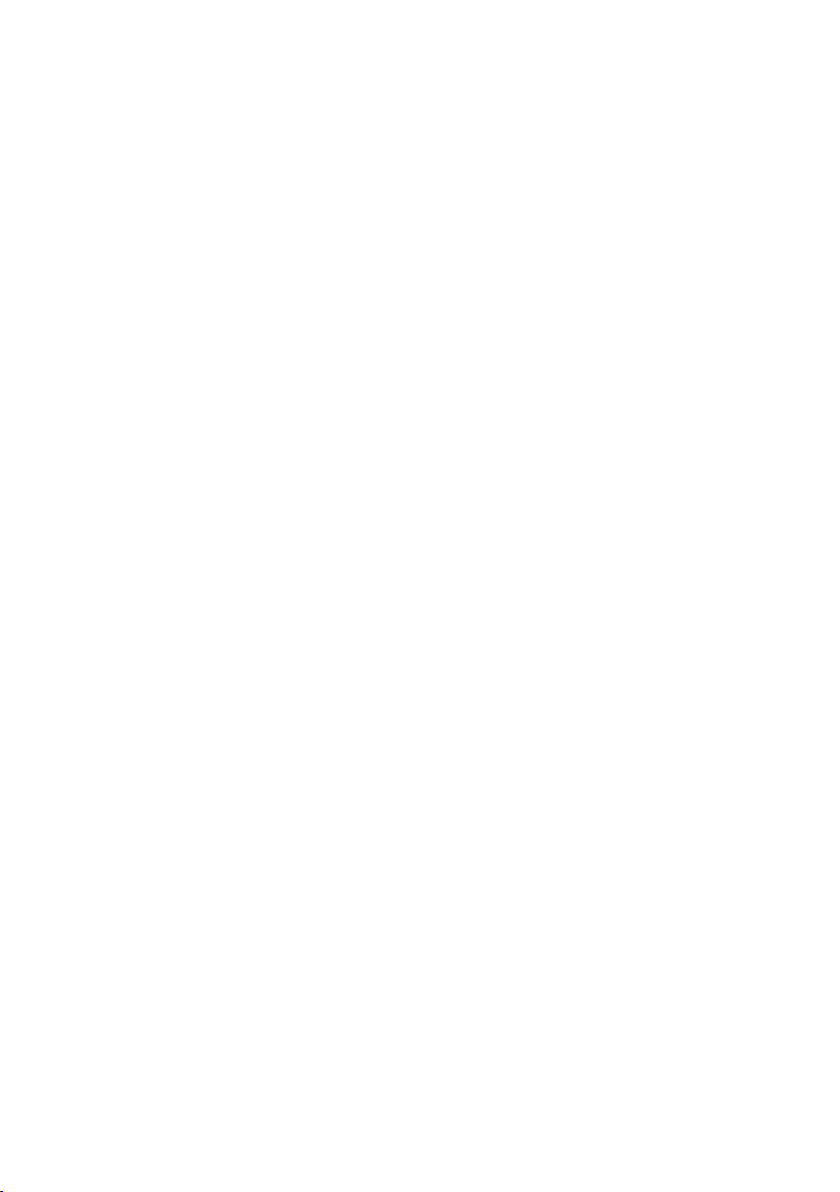
providers provide content and services through network or transmission tools outside of the
control of Huawei. To the greatest extent permitted by applicable law, it is explicitly stated
that Huawei shall not compensate or be liable for services provided by third-party service
providers, or the interruption or termination of third-party contents or services.
Huawei shall not be responsible for the legality, quality, or any other aspects of any software
installed on this product, or for any uploaded or downloaded third-party works in any form,
including but not limited to texts, images, videos, or software etc. Customers shall bear the
risk for any and all effects, including incompatibility between the software and this product,
which result from installing software or uploading or downloading the third-party works.
This product is based on the open-source Android™ platform. Huawei has made necessary
changes to the platform. Therefore, this product may not support all the functions that are
supported by the standard Android platform or may be incompatible with third-party
software. Huawei does not provide any warranty or representation in connect with any such
compatibility and expressly excludes all liability in connection with such matters.
DISCLAIMER
ALL CONTENTS OF THIS MANUAL ARE PROVIDED “AS IS”. EXCEPT AS REQUIRED BY
APPLICABLE LAWS, NO WARRANTIES OF ANY KIND, EITHER EXPRESS OR IMPLIED,
INCLUDING BUT NOT LIMITED TO, THE IMPLIED WARRANTIES OF MERCHANTABILITY AND
FITNESS FOR A PARTICULAR PURPOSE, ARE MADE IN RELATION TO THE ACCURACY,
RELIABILITY OR CONTENTS OF THIS MANUAL.
TO THE MAXIMUM EXTENT PERMITTED BY APPLICABLE LAW, IN NO EVENT SHALL HUAWEI
BE LIABLE FOR ANY SPECIAL, INCIDENTAL, INDIRECT, OR CONSEQUENTIAL DAMAGES, OR
LOSS OF PROFITS, BUSINESS, REVENUE, DATA, GOODWILL SAVINGS OR ANTICIPATED
SAVINGS REGARDLESS OF WHETHER SUCH LOSSES ARE FORSEEABLE OR NOT.
THE MAXIMUM LIABILITY (THIS LIMITATION SHALL NOT APPLY TO LIABILITY FOR PERSONAL
INJURY TO THE EXTENT APPLICABLE LAW PROHIBITS SUCH A LIMITATION) OF HUAWEI
ARISING FROM THE USE OF THE PRODUCT DESCRIBED IN THIS MANUAL SHALL BE LIMITED
TO THE AMOUNT PAID BY CUSTOMERS FOR THE PURCHASE OF THIS PRODUCT.
Import and Export Regulations
Customers shall comply with all applicable export or import laws and regulations and be
responsible to obtain all necessary governmental permits and licenses in order to export,
re-export or import the product mentioned in this manual including the software and
technical data therein.
4
Page 9
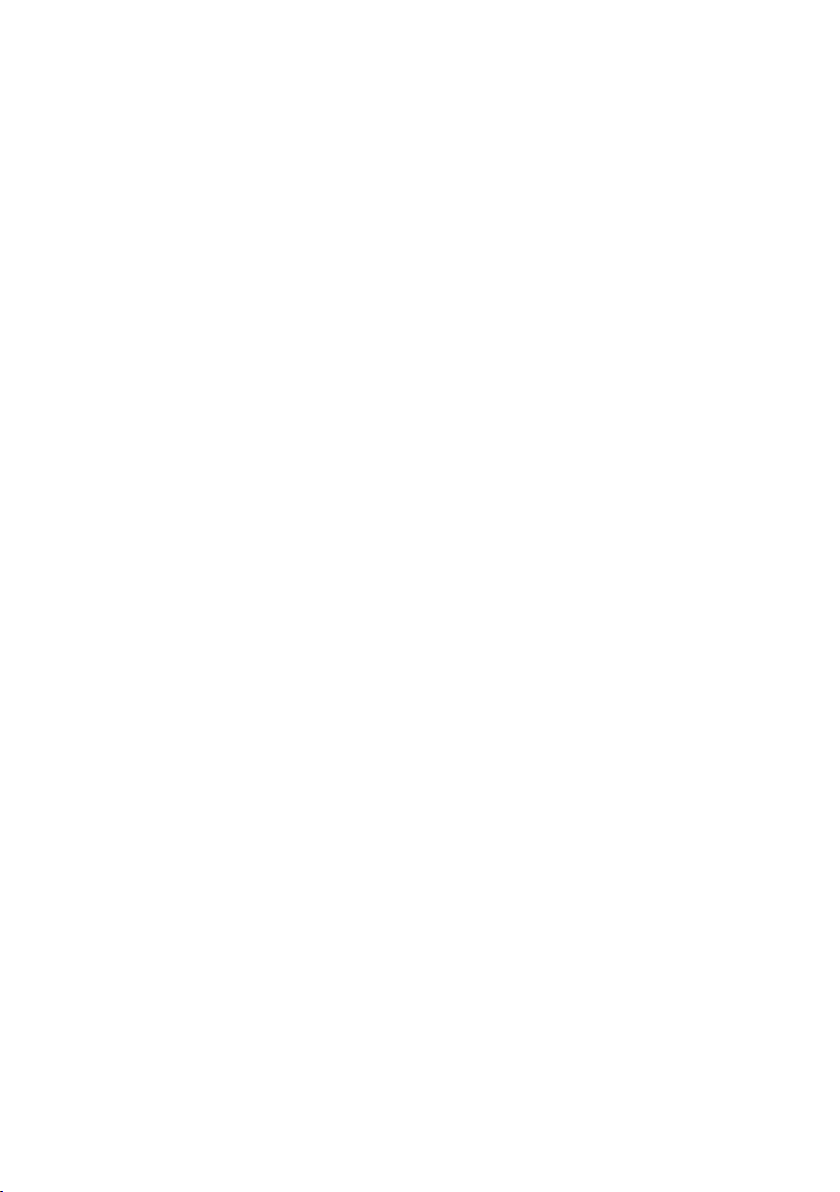
Privacy Policy
To better understand how we protect your personal information, please see the privacy policy
at http://consumer.huawei.com/privacy-policy.
5
Page 10
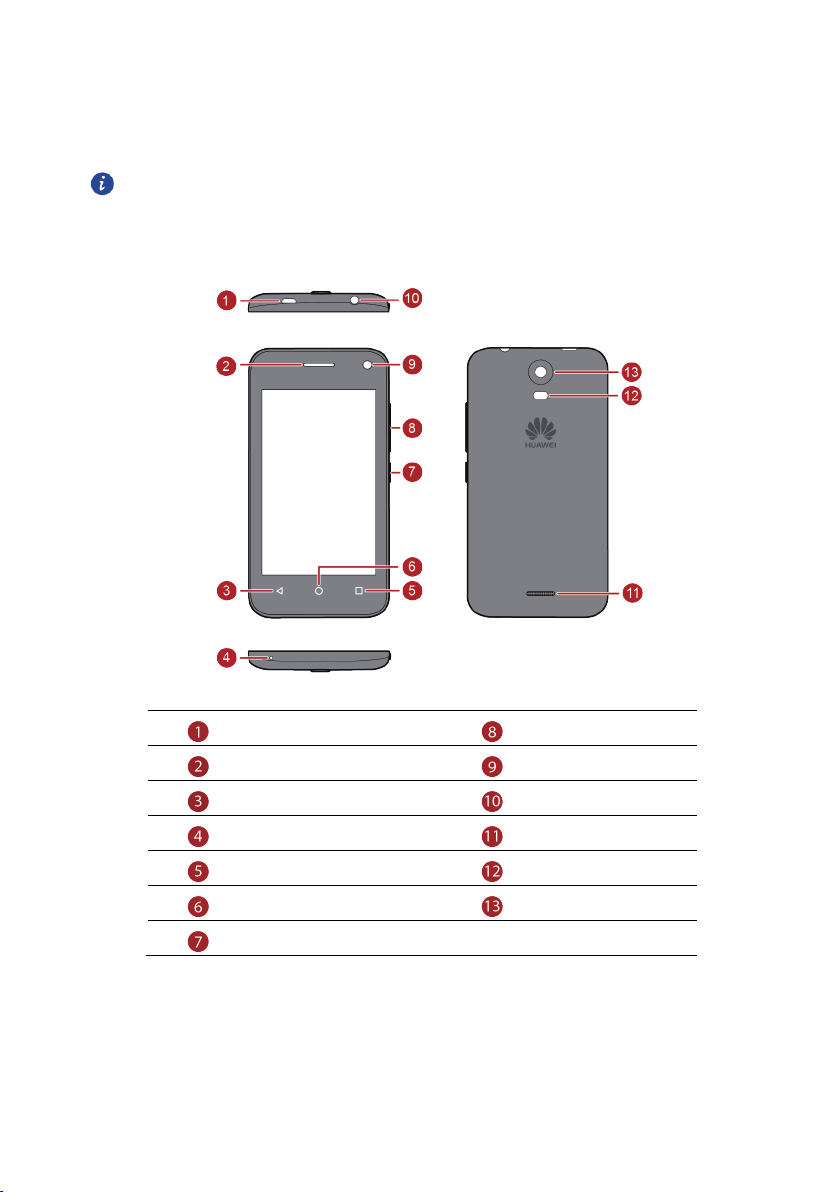
Getting Started
All the pictures in this guide are for your reference only. Your phone’s actual
display features may be different to those described here, depending on its
software version.
Charge/Data port
Earpiece
Volume key
Front camera
Back
Microphone
Menu
Home
Power key
6
Headset jack
Speaker
Camera flash
Rear camera
Page 11
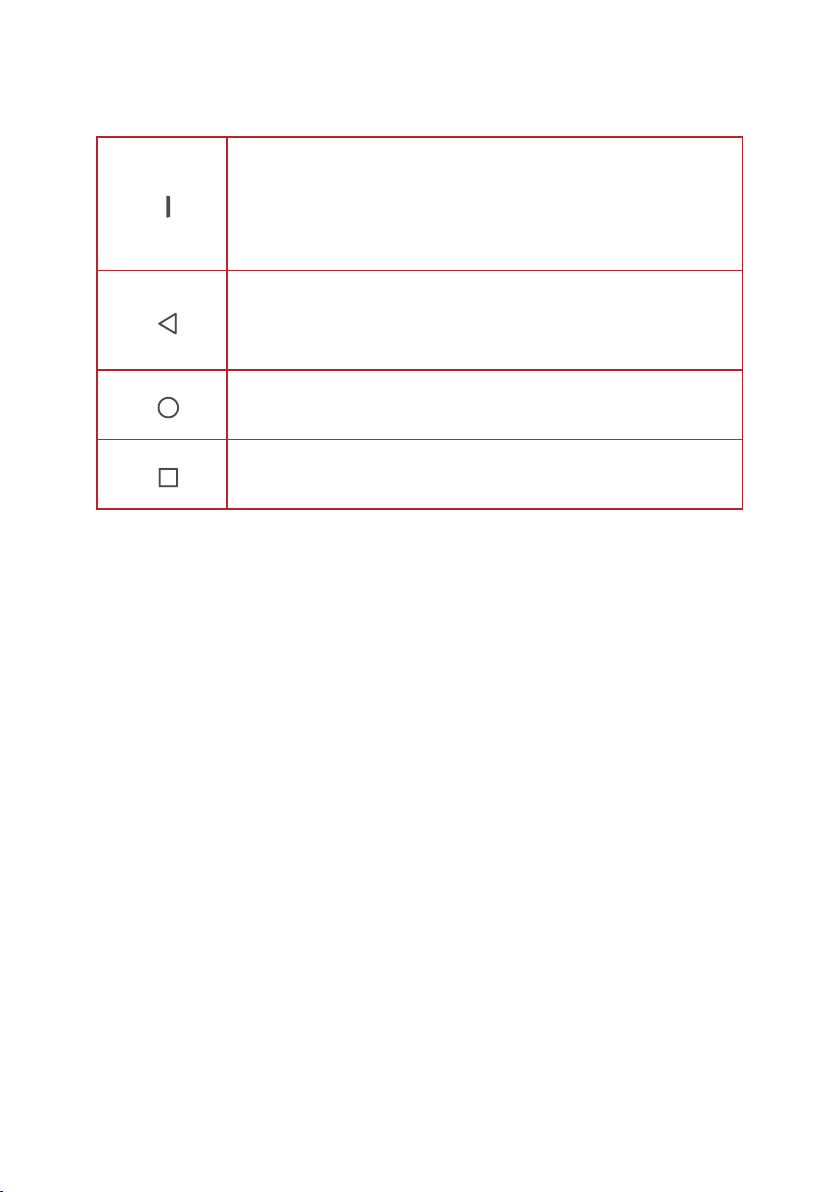
Key Functions at Your Fingertips
Touch to return to the previous screen or exit the application you
Press and hold to power on your mobile phone in the power off
state.
Press to lock the screen when your mobile phone is active.
Press and hold to show phone options in the power on state.
are running.
Touch to hide the keyboard.
Touch to return to the home screen.
Touch and hold to open search bar.
Touch to open the menu on an active screen.
Press and hold to display the list of recently used applications.
Important Information About the Battery
If the battery has not been used for a long time, you may not be able to power on your
mobile phone immediately after you begin charging the battery. Allow the battery to
charge for a few minutes with the phone powered off before attempting to power the
phone on.
As it ages, the battery’s performance will degrade, in particular, it will not hold charge as
it did when it was new. When the battery life becomes noticeably shorter than usual
after being charged properly, replace the battery with a new one of the same type.
Using data services increases the power consumption of the phone and will therefore
reduce the length of time that the phone can be used between battery charges.
The time required to fully charge the battery depends on the ambient temperature and
the age of the battery.
When the battery power is low, the phone will alert you and display a message. When
the battery power is almost exhausted, your phone will power off automatically.
7
Page 12
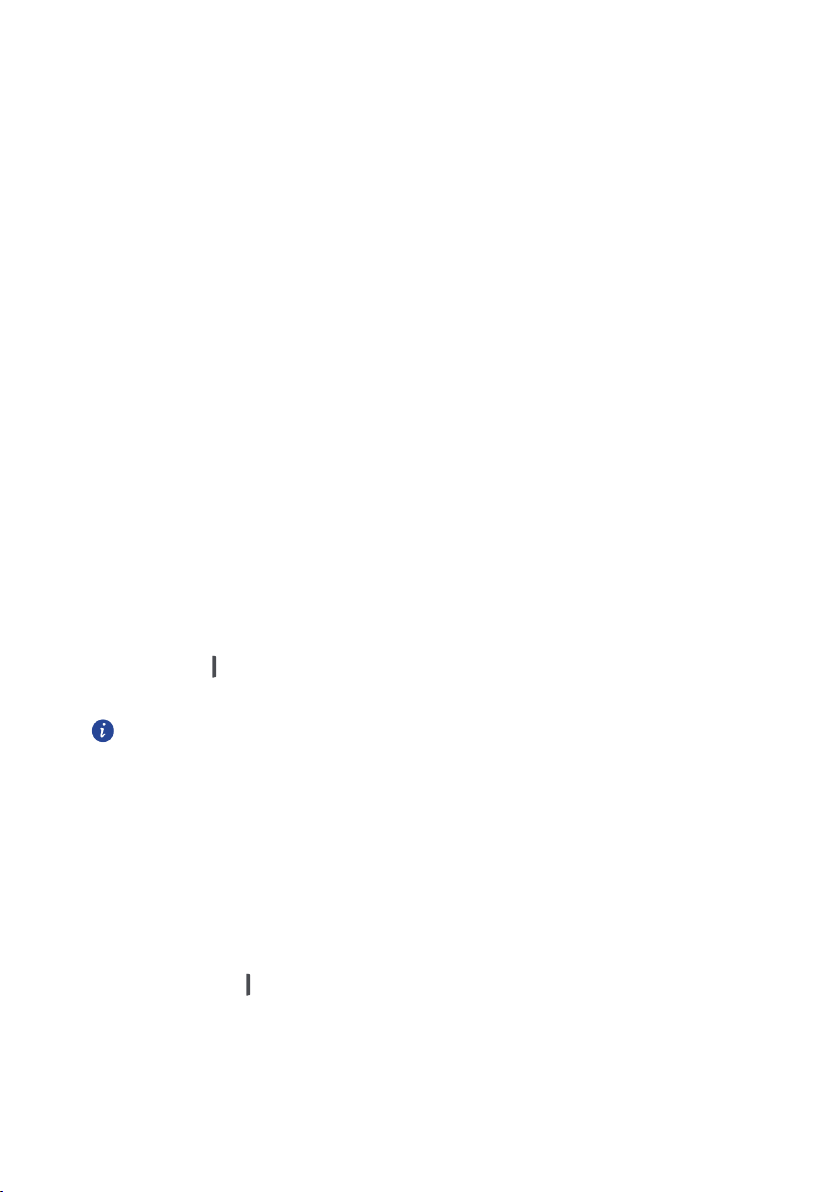
Power Saving Tips
The longevity of battery power depends on the network to which you connect, and how you
use your mobile phone.
Try the following to conserve battery power:
When your mobile phone is not in use, turn off the screen backlight.
Reduce the time it takes for your screen backlight to turn off when your phone is idle.
Lower the screen brightness.
Turn off Bluetooth when you are not using it. Only make your phone visible to other
Bluetooth devices when you need to establish a Bluetooth connection.
Tur n o ff Wi-Fi when you are not using it.
Turn off phone’s GPS receiver when you are not using it.
Lower the volume.
Close power-draining programs, when you do not need them.
Turn off the data service.
Power On or Off Your Mobile Phone
Powering On Your Mobile Phone
Press and hold (Power key). The first time you power on your phone, you will be asked
to set up your mobile phone.
If personal identification number (PIN) protection is enabled on your mobile phone,
you must enter your PIN before using the mobile phone.
Setting Up Your Mobile Phone
The first time you power on your mobile phone, the phone displays a setup wizard to help
you set up the phone.
The setup wizard helps you make some initial decisions about how you want to use your
mobile phone.
Powering Off Your Mobile Phone
1.
Press and hold (Power key) to open the phone options menu.
2.
Tou c h
3.
Tou c h OK.
Power off
.
8
Page 13
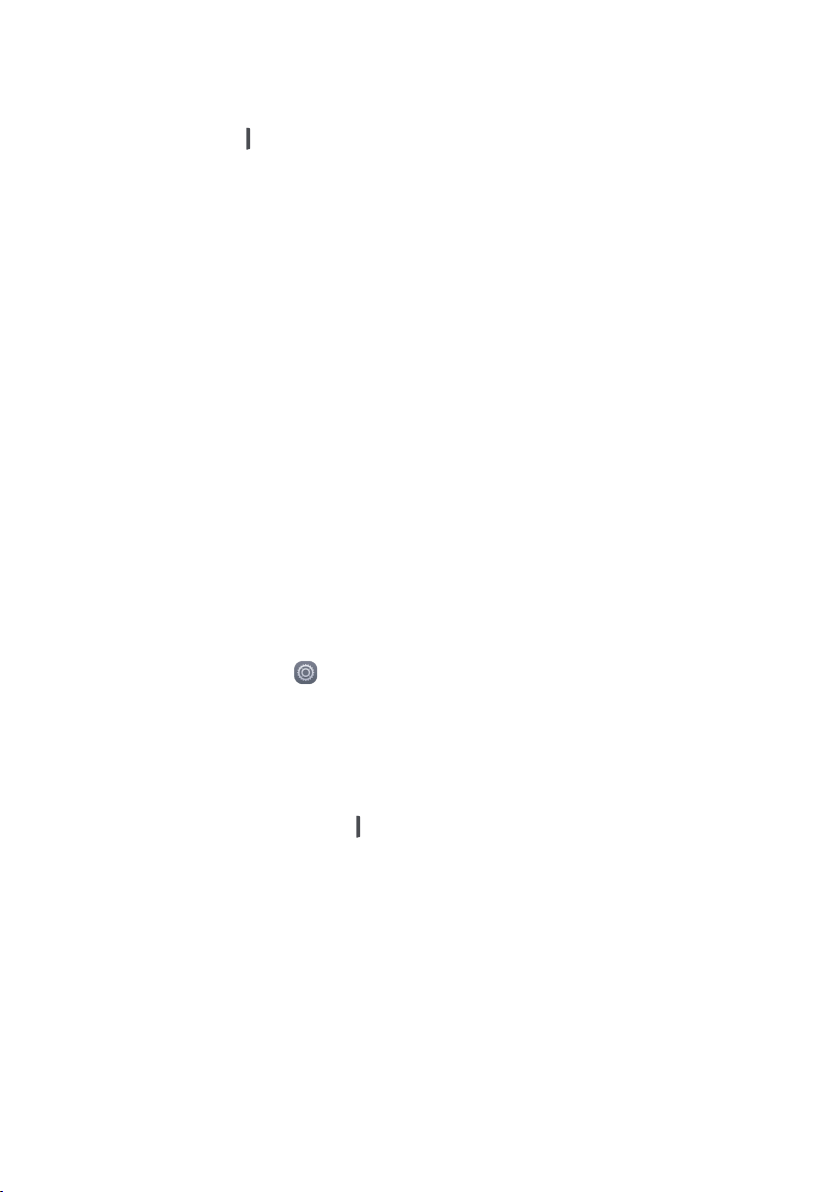
Restarting Your Mobile Phone
1.
Press and hold (Power key) to open the phone options menu.
2.
Tou c h
Reboot
.
3.
Tou c h OK.
Using the Touchscreen
Touchscreen Actions
Touc h
: Tap the screen with your finger to select an item, confirm a selection, or start an
application.
Touc h and hold
phone responds. For example, to open the options menu for the active screen, touch and
hold the screen until the menu appears.
Flick
: Move your finger either vertically or horizontally across the screen.
Drag
: Touch and hold the desired item with your finger. To move an item, drag the item
to any part of the screen. You can drag an icon to move or delete it.
Rotating Your Mobile Phone Screen
The orientation of most screens will change to landscape or portrait view when you rotate
your phone sideways.
On the home screen, touch
function.
: Touch an item with your finger and do not release it until the mobile
>
All
>
Display
>
Auto-rotate screen
to disable this
Locking and Unlocking the Screen
Locking the Screen
When your phone is on, press (Power key) to lock the screen. When the screen is
locked, you can still receive messages and calls.
If your phone is idle for a while, the screen will lock automatically.
9
Page 14

Unlocking the Screen
1.
Press (Power key) to wake up the screen.
2.
Slide to unlock the screen.
If you have set up a screen unlock pattern, you will be prompted to draw the
pattern on the screen to unlock it.
Home Screen
Touch and hold a shortcut until the item expands in size, you can then drag it to your
desired location or move it to the
can also drag an icon from another area of the screen to the shortcut position.
. System applications cannot be uninstalled. You
10
Page 15
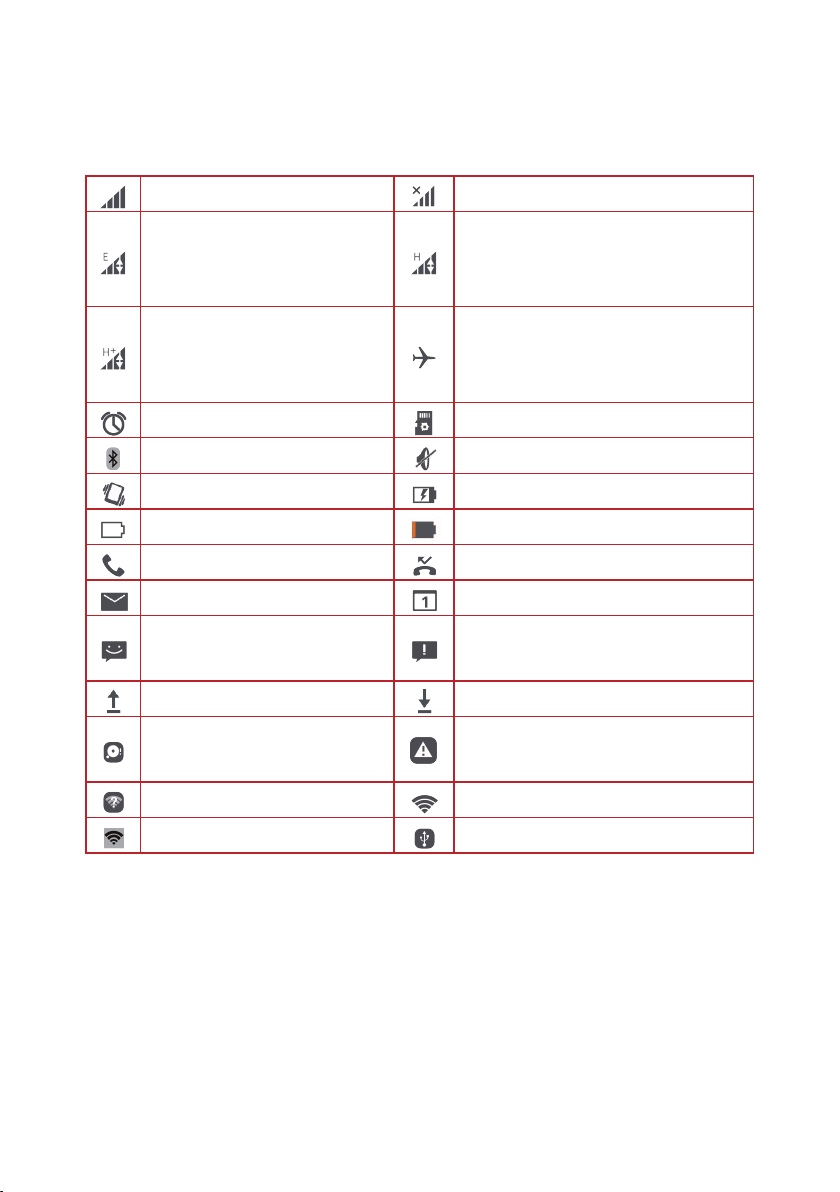
Notification
Notification and Status Icons
Signal strength
Enhanced Data Rates for GSM
Evolution (EDGE) network
connected
Evolved High-Speed Packet
Access (HSPA+) network
connected
Alarm enabled
Bluetooth on
Vibration mode
Battery full
Call in progress
New email
New text or multimedia
message
Uploading
Phone storage space is getting
low
No signal
High Speed Packet Access (HSPA)
network connected
Airplane mode
Preparing microSD card
Ringer silenced
Charging battery
Battery extremely low
Missed call
Upcoming event
Problem with text or multimedia
message delivery
Downloading
Sign-in or synchronization problem
Wi-Fi network available
Portable Wi-Fi hotspot on
Connected to a Wi-Fi network
USB tethering on
Notification Panel
Your mobile phone will notify you when you receive a new message or there is an upcoming
event. The notification panel also informs you of alarms and settings. Open the notification
panel to see your network operator or to view a message, reminder, or event notification.
Opening the Notification Panel
1.
When a new notification icon appears on the notification bar, place your finger on the
notification bar and flick down to open the notification panel.
2.
On the panel, you can:
11
Page 16
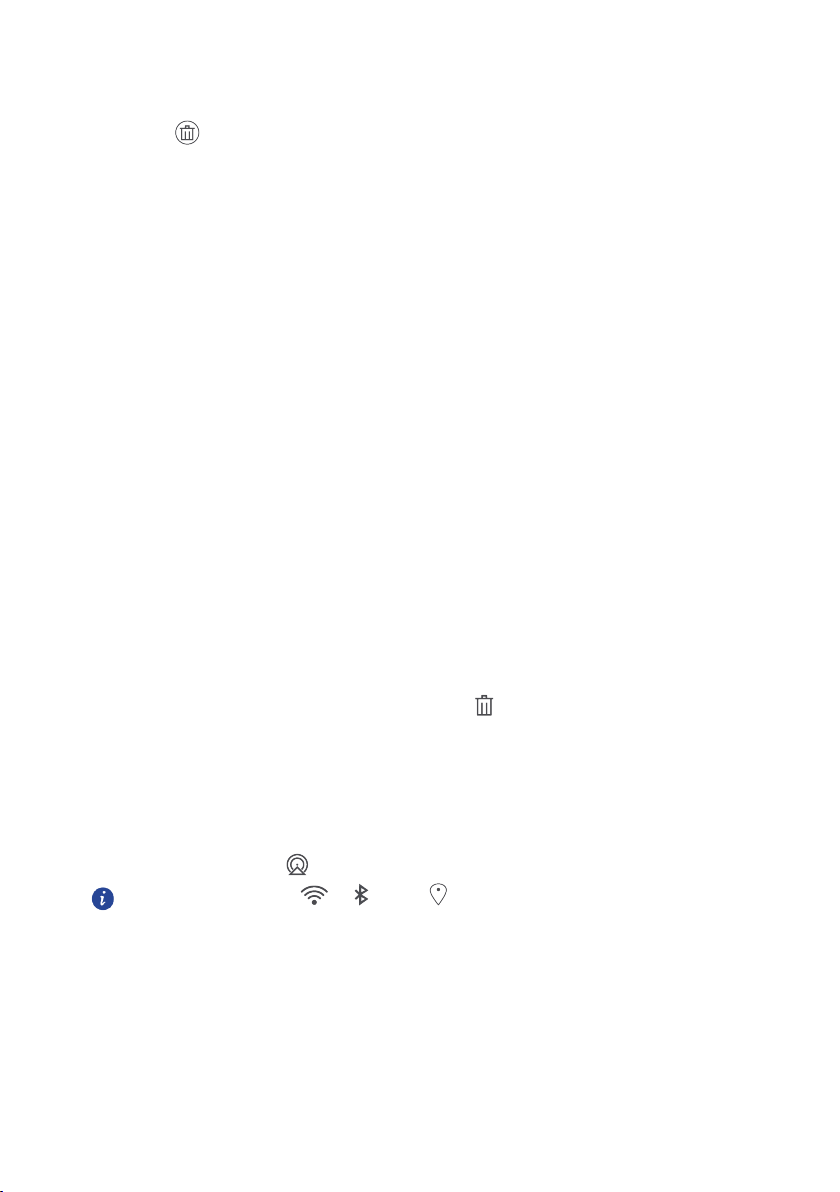
Touch a notification to open the related application.
Tou c h to clear all notifications.
Closing the Notification Panel
Place your finger on the bottom of the panel, and then flick up to close it.
Taking a Screenshot
Want to share an interesting scene in a movie or show off your new high score in a game?
Take a screenshot and share away.
Press the power and volume down buttons simultaneously to take a screenshot. Then, open
Share
the notification panel and touch
saved to the
Screenshot
folder in
to share the screenshot. By default, screenshots are
Gallery
.
Customizing the Home Screen
Adding a New Home Screen Item
1.
Touch and hold an item until the item expands in size.
2.
Select the desired position and release it.
Moving a Home Screen Item
1.
Touch and hold an item on the home screen until the item expands in size.
2.
Without lifting your finger, drag the item to the desired position on the screen, and then
release it.
Removing a Home Screen Item
1.
Touch and hold an item on the home screen until the item expands in size.
2.
Without lifting your finger, drag the item to the . When the pop-up menu displays,
the item is ready to be removed.
3.
Release the item to remove it from the home screen.
Service Shortcuts
1.
Open the notification bar.
2.
Under
Button
, touch to switch data services on or off.
You can also touch , and to turn the corresponding services on or
off.
Changing the Wallpaper
1.
Pinch two fingers together or touch and hold a blank area on the home screen to enter
editing mode.
2.
Touch
3.
On the
Wallpapers
Wallpapers
.
screen, you can:
12
Page 17
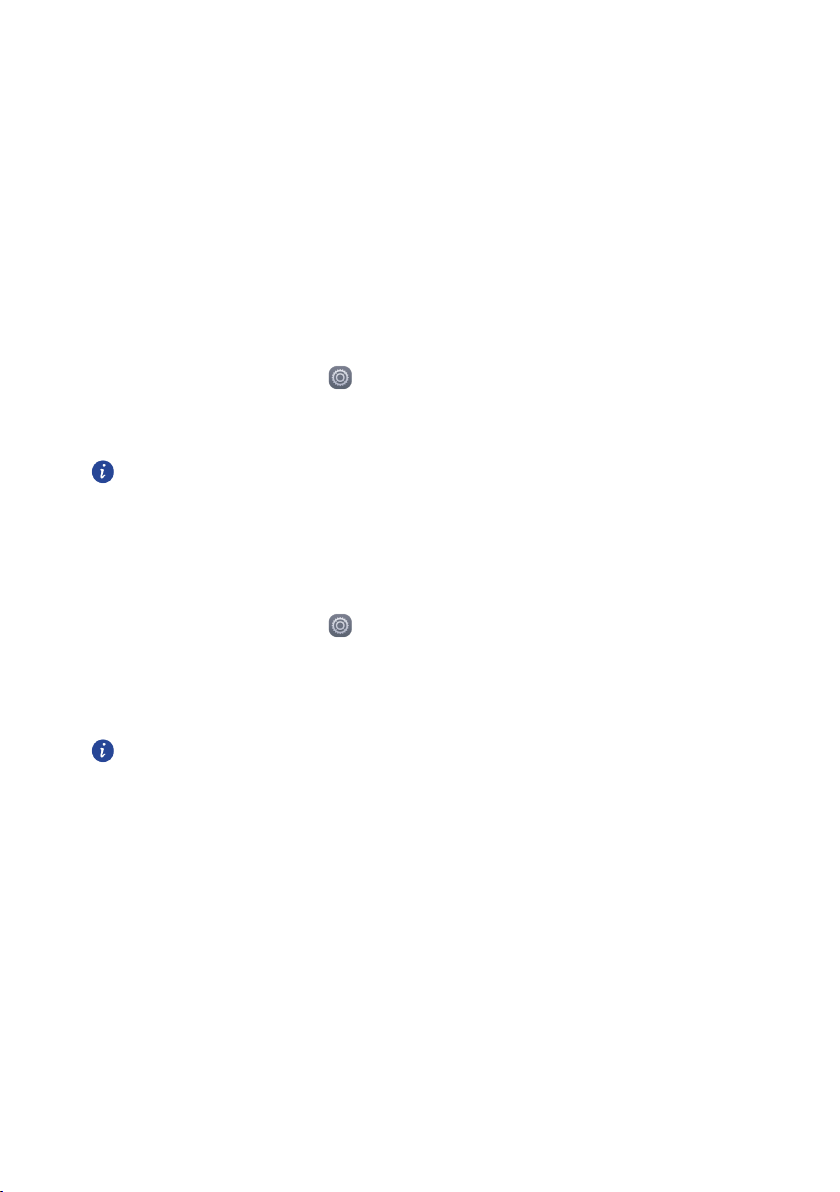
Touch
Touch
Touch the
Lock screen wallpaper
Home screen wallpaper
Random change
to set the wallpaper displayed on the phone lock screen.
to set the home screen wallpaper.
switch to have the home screen wallpaper changed
automatically at periodic intervals.
Dual-card management
Enabling or disabling a SIM/USIM card
You can install two SIM/USIM cards on your phone and use one or both of them at the same
time. When you do not need to use a SIM/USIM card, disable it.
1.
On the home screen, touch .
2.
Under
All
, touch
SIM management
3.
Then enable or disable a SIM/USIM card.
The settings displayed may vary according to your service provider and phone
model.
Setting the default SIM/USIM card
You can set the default SIM/USIM card for some services, including voice, and mobile data.
The default card is then prioritized for the selected services.
1.
On the home screen, touch .
2.
Under
All
, touch
SIM management
3.
Touch
Voice call, Messaging
want to set as the default card.
The settings displayed may vary according to your service provider and phone
model.
.
.
, or
Data connection
, and select the SIM/USIM card you
13
Page 18

Calling
To make a phone call, you can dial a number using the keypad or touch a number saved in
your contact list, on a webpage, or in other places. When you are in a call, you can answer
other incoming calls or redirect them to your voicemail. You can also set up conference calls
with several participants.
Making a Call
To make a call, you can use the
log.
When you are in a call, you can touch to use other functions. To return to the call
screen, flick the notification bar down and touch the current call.
Be careful not to block the microphone at the bottom of your phone if you want
your voice heard by the other parties in a call.
Making a Call with the Phone Application
Your mobile phone supports the Smart Dial function, that is, when you touch numbers on the
dialer, the phone automatically searches among your contacts and lists the matching results
ordered according to the accuracy of the match. If no contacts match the information entered,
the phone will display
1.
On the home screen, touch .
2.
Under
Phone
3.
Tou c h . If your phone supports dual cards, touch or .
During a call, touch
Add to contacts
, touch the appropriate number keys to enter the phone number.
Phone
application, or select a number from contacts or call
.
to enter other numbers on the dialpad.
Making a Call from Contact
1.
On the home screen, touch .
2.
Under
People
, touch the contact you want to call.
3.
Tou c h to the side of the number to dial. If your phone supports dual cards, Touch
or on the right side of the number to dial.
Making a Call from call log
1.
On the home screen, touch .
2.
Under
Phone
, touch to dial. If your phone supports dual cards, select desired SIM
card to dial.
14
Page 19

Answering or Rejecting a Call
Answering or rejecting an Incoming Call
When you receive a phone call, the incoming call screen opens. If you have previously saved
the caller’s number in contact, the caller's name and number are displayed. If the caller’s
number is not saved in contact, the caller’s number is displayed.
Drag
Drag
Drag
Ending a Call
During a call, touch to hang up.
to to answer the call.
to to reject the call.
to to reject the call and send the caller a message.
Other Operations During a Call
Making a Conference Call
If you receive a new call while you are already in a call, you can add the second call to the call
you are in. This feature is known as conference calling. You can also set up a conference call
with multiple callers.
Contact your network operator to ask if conference calls are supported and, if yes,
how many parties can participate.
1.
To initiate a conference call, dial the number of the first participant. After you have
connected to the first participant, keep the connection open, touch
2.
Enter the phone number of the next person you want to invite for the conversation and
touch
. If your phone supports dual cards, touch or , or select
15
.
Page 20

someone from your call log or contact. The first participant is automatically placed on
hold while you do this.
3.
Once you have connected to the second person, touch to begin the conference
call.
4.
To end the conference call and disconnect from everyone, touch .
Switching Between Calls
If you receive a new call while you are already in a call, you can switch between the two calls.
1.
While you are in the first call and the second call comes in, answer the incoming call, and
then touch
2.
The current call is placed on hold and you are connected to the first call.
.
Using the Call log
The call log contains a list of calls that you have dialed, received, and missed. You can use the
call log to find a recently called number quickly or add a number from the
contact list.
Adding an Entry to Contact
1.
If you are already working with dialer or contact, touch the phone number which you
want to add to your contact.
2.
Tou c h .
3.
Tou c h
CREATE NEW CONTACT.
call log to your
Using Airplane Mode
Some locations may require you to turn off your phone’s wireless connections. Rather than
powering off your phone, you can place it in
1.
Press and hold (Power key).
2.
Tou c h
Airplane mode
.
Airplane mode
Or you can flick the notification bar down and touch
16
.
Airplane mode
under
Button
.
Page 21

Contact
The contact application enables you to save and manage information such as phone numbers
and addresses of your contacts. After you save contact information on your mobile phone,
you have easy access to the contact with whom you want to communicate.
Opening the People Application
On the home screen, touch .
All of your contacts are displayed alphabetically in a list that you can scroll through.
Importing Contacts from a SIM Card
1.
In the contact list, touch >
2.
On the
COPY CONTACTS FROM
3.
On the
COPY CONTACTS TO
4.
Select the contacts or touch
5.
Tou c h OK.
Adding a Contact
1.
In the contact list, touch .
2.
If you have more than one account with contacts, touch the account to which you want
to add the contact.
3.
Enter the contact's name, and then add detailed information such as phone number.
4.
When you are finished, touch
Import/Export
screen, select desired device, touch
screen, select desired device, touch
0 selected > Select all
DONE
to save the contact information.
.
to select all contacts.
Next
Next
.
.
Searching for a Contact
1.
In the contact list, touch .
2.
Enter the name of the contact you wish to search for. As you type, contacts with
matching names appear below the search box.
Editing a Contact
You can make changes to the information you have stored for a contact at any time.
1.
In the contact list, touch the contact whose details you want to edit, and then touch
>
Edit
.
17
Page 22

2.
Touch the category of contact information you wish to change:
Name, Email
, or any
other information you recorded earlier.
3.
Make the desired changes to the contact information, and then touch
DONE
.
Deleting a Contact
1.
In the contacts list, touch the contact that you want to delete, and then touch >
Delete
in the options menu.
2.
Tou c h OK to confirm that you want to delete the contact.
Using a Google Account to Synchronize Contacts
You can synchronize contacts using your Google account. For details, see Changing an
Account’s Synchronization Settings.
Managing Groups
Creating a Group
1.
On the home screen, touch >
2.
In the groups list, touch , and then select an account.
3.
Enter the group’s name and person’s name or touch to be added to the group.
4.
When you are finished, touch
Editing a Group
You can always make changes to the information you have saved for a group.
1.
In the groups list, touch the group whose details you want to edit, and then touch
>
Edit
.
2.
Make the desired changes to the group information, and then touch
GROUPS
DONE
to save the group information.
.
DONE
.
Sending Messages or Emails to a Group
1.
On the home screen, touch .
2.
In the contacts list, touch
3.
In the group list, touch the group you want to send a message or an email to.
4.
Touch >
E-mail
Send group message
to send an email.
GROUPS
.
to send a message, or touch >
Sending Contacts
1.
In the contacts list, touch >
2.
Select contacts that you want to send.
Share visible contacts
18
.
Send group
Page 23

3.
Tou c h OK.
4.
Select the way you prefer to send the contacts you have selected, for example
Email
or
.
Bluetooth
19
Page 24

Messaging
The
Messaging
messages (MMS) with anyone using an SMS-or-MMS-capable phone.
Creating and Sending a Text Message
1.
On the home screen, touch .
2.
In the message list, touch .
3.
Enter a phone number or a contact's name in the
4.
Tou c h
5.
When you are ready to send the message, touch . If your phone supports dual cards,
touch
Creating and Sending a Multimedia Message
You can use multimedia messages to make everyday communications very special. You can
record a message and send it as an audio file, sing 'Happy Birthday' and send it to friend, or
send a slideshow of photographs of a special event.
1.
On the home screen, touch .
2.
In the message list, touch .
3.
Enter a phone number or a contact's name in the
4.
Tou c h
5.
Tou c h >
6.
When the message is ready to be sent, touch . If your phone supports dual cards,
touch
You can select a media file (music, video or picture) and send it as an attachment in a
multimedia message. In
Messaging
application allows you to exchange text messages (SMS) and multimedia
Type name or number
to select a contact.
Type text message
or .
to select a contact.
Type text message
Add subject
or .
.
field to start entering your message.
Type name or number
field to start entering your message.
or touch to add a picture, music, or video file.
Files
, press and hold a media file, and then touch
field, or touch
field, or touch
Share
>
Adding a Slideshow
If you want to attach more than one file to your message, use the
1.
On the message editing screen, touch >
2.
Select a slide to start editing it.
20
Slideshow
.
Slideshow
option.
Page 25

3.
Tou c h
Done
to finish composing your message and return to the multimedia message
screen.
4.
Tou c h
Edit
to add more slides.
5.
When the message is ready to be sent, touch . If your phone supports dual cards,
touch
or .
Opening and Viewing a Multimedia Message
1.
In the message list, touch the message thread you wish to view.
2.
Touch the multimedia message to view the message.
Replying to a Message
1.
In the message list, touch a text or multimedia message thread to open it.
2.
Touch the text box to compose your message. Once finished, touch . If your phone
supports dual cards, touch
or .
Copying a Text Message to Calendar
1.
In the message list, touch a text message thread to open it.
2.
Press and hold one of the messages, and then touch
3.
Tou c h
Calendar
For information about how to use
to save it as a note or an event.
Calendar
, see the relevant sections of this guide.
Copy
.
Customizing Message Settings
1.
On the home screen, touch .
2.
In the message list, touch >
3.
Change the message tone, manage SIM card messages, and more.
Settings
21
.
Page 26

Your mobile phone also puts email at your fingertips. With your phone’s
you can use your email account with Exchange, Gmail, Hotmail, or other popular email
services on your phone.
Email
application,
Adding an Email Account
When using the
The Email setup wizard helps you to configure your account. A number of popular email
systems are supported. You can work with the same email service that you use on your PC or
you can select another email service.
1.
On the home screen, touch .
2.
Touch
3.
Enter your
4.
Follow the onscreen instructions to customize your email settings, and then touch
5.
Enter the account name and the name you want other contact to see when they receive
an email from you.
6.
Tou c h
Email
Others
.
Email address
Next
.
application for the first time, you must configure an email account.
and
Password
, and then touch
Next
.
Next
Adding Other Email Accounts
1.
After creating your initial email account, touch >
2.
Touch
ADD ACCOUNT
When adding an additional email account, you have the option to use the new account
to send all outgoing messages.
to create another email account.
Settings
.
.
Viewing an Email Message
1.
On the home screen, touch .
2.
In the
Inbox
screen, touch to open the account list.
3.
Touch the email account you want to use.
4.
Touch the message that you want to view.
Saving an Email Attachment
1.
On the home screen, touch .
2.
In the
Inbox
screen, touch on the upper left corner to open the account list.
3.
Touch the email account you want to use.
22
Page 27

4.
Touch the email message you wan t to vie w.
5.
Under
ATTACHMENTS
, Touch >
Save
for saving the attachment.
Creating and Sending an Email Message
1.
On the home screen, touch .
2.
In the
Inbox
screen, touch on the upper left corner to open the account list.
3.
Touch the email account you want to use.
4.
Touch >
5.
In the To field, enter the recipients’ name or email address.
6.
Enter the subject of your message and compose the message.
To send an attachment with the message, touch
7.
When you are finished, touch .
If you are not ready to send the message, touch
Compose
.
>
Attach file
>
Save draft
.
or touch to save
the message as a draft.
Replying to an Email Message
1.
On the home screen, touch .
2.
In the Inbox screen, touch on the upper left corner to open the account list.
3.
Touch the email account you want to use.
4.
Touch the email message to which you want to reply.
5.
Tou c h .
6.
Compose the message and then touch .
Customizing Email Account Settings
You can change a number of account settings, including how often you check for emails, how
you are notified of a new mail, and details about the servers the account uses to send and
receive mails.
Your account’s incoming and outgoing settings depend on the kind of email service
you are using. You can enter the necessary details manually, although you may need
to contact your email service provider to obtain the correct information.
1.
On the home screen, touch .
2.
On the
Inbox
screen, touch >
3.
Change the account name, your name and more.
Settings
23
, touch the desired account.
Page 28

Getting Connected
access point parameters; otherwise,
Mobile Networks
Your mobile phone will be automatically configured to use your network operator’s 2G/3G
service (if available) when you turn on the phone for the first time. Note that the SIM card
must be inserted.
Checking the Network Connection
1.
On the home screen, touch .
2.
Under
All
, touch
More…
>
Mobile networks
3.
Tou c h
Network operators
Your mobile phone will automatically read the access point settings from the SIM
card (if any). For this reason, do not change the
you might not be able to access network resources.
or
Access Point Names
Turning on the Data Service
1.
On the home screen, touch .
2.
Under
All
, touch
More…
>
Mobile networks
3.
Select the
If your phone supports dual cards, select desired SIM card you want to turn on the data
connection..
Data connection
and then touch the SIM card to turn on the data connection.
.
to check the network connection.
.
Wi-Fi
When you use your phone at home, you can connect to the Wi-Fi hotspot created from your
router. Some public locations, such as airports and libraries, may also have Wi-Fi networks
available for use.
Turning On Wi-Fi
1.
On the home screen, touch .
2.
Under
All
, touch the Wi-Fi switch to turn on Wi-Fi.
Connecting to a Wireless Network
1.
On the home screen, touch .
2.
Touch the
3.
Touch
4.
Tou c h a Wi-Fi network to connect to it.
Wi-Fi
switch to turn on Wi-Fi.
Wi-Fi
. Your phone then scans for available Wi-Fi networks and displays them.
24
Page 29

If you select an open network, you will be automatically connected to the network.
If you select a network that is secured with Wired Equivalent Privacy (WEP) and connect
to it for the first time, enter the password as prompted, and then touch
Connect
. If you
connect to a secured wireless network that you have already used, you will not be
prompted to enter the password again unless you have reset your mobile phone to its
default settings.
Wi-Fi
On the
screen, touch to add a new Wi-Fi network.
Sharing Your Phone’s Data Connection
You can share your mobile phone's data connection with a single computer via a USB cable:
USB tethering
devices at the same time, by turning your phone into a portable Wi-Fi hotspot.
Sharing Your Phone’s Data Connection via USB
To use USB tethering in different operating systems, you may need to prepare your computer
to establish a network connection via USB.
1.
On the home screen, touch .
2.
Under
3.
Select the
Please make sure the phone connected with PC via USB.
. You can share your mobile phone's data connection with a number of
You cannot share your mobile phone’s data connection and access its microSD card
via USB at the same time.
All
, touch
More…
>
USB tethering
Tethering & portable hotspot
check box to share your data connection.
.
Sharing Your Phone’s Data Connection as a Portable Wi-Fi Hotspot
1.
On the home screen, touch .
2.
Under
All
, touch
More…
>
Tethering & portable hotspot
3.
Touch the
When Wi-Fi hotspot is on, you can touch
Wi-Fi hotspot
switch to share your data connection.
change its network SSID or secure it.
Wi-Fi hotspot
25
.
>
Set up Wi-Fi hotspot
to
Page 30

Bluetooth
Your mobile phone has Bluetooth, which allows you to create a wireless connection with
other Bluetooth devices so you can share files with your friends, talk hands-free with a
Bluetooth headset, or even transfer photos from your phone to your PC.
If you are using Bluetooth, remember to stay within 10 meters (33 feet) of the other Bluetooth
devices to which you want to connect. Be aware that obstacles like walls or other electronic
equipment may interfere with your Bluetooth connection.
Turning On Bluetooth
1.
On the home screen, touch .
2.
Touch the
Bluetooth icon appears in the notification bar.
3.
Touch
to other Bluetooth devices.
Pairing with a Bluetooth Device
Before you use Bluetooth, pair your mobile phone with another Bluetooth.
1.
Ensure that the Bluetooth function on your mobile phone is enabled.
2.
On the home screen, touch >
Bluetooth devices in range.
3.
From the list of detected Bluetooth devices, touch a device and follow the onscreen
instructions to pair with it.
If a Bluetooth connection cannot be set up between your phone and another device, they
may be incompatible.
Bluetooth
Bluetooth
switch to turn on Bluetooth. When Bluetooth is turned on, the
, and then touch your phone's name to make your mobile phone visible
Bluetooth
. Your mobile phone will then scan for
Sending Files via Bluetooth
With Bluetooth, you can share pictures, videos, or music files with your family and friends. To
send files via Bluetooth:
1.
Touch and hold the file to be sent in your mobile phone or SD card. The active options
menu is displayed.
2.
Tou c h
Share
>
Bluetooth
to select a paired device.
Disconnecting from a Bluetooth Device
1.
On the home screen, touch >
2.
Navigate to the
PAIRED DEVICES
from the device.
Bluetooth
.
section, and then touch >
26
Unpair
to disconnect
Page 31

Transferring data between your phone and computer
MTP mode
MTP mode lets you transfer media files, such as photos, songs, and videos, between your
phone and a computer. Windows Media Player 11 or later is required.
1.
Use a USB cable to connect your phone to the computer.
2.
On the
USB computer connection
driver is then automatically installed on the computer.
After the driver is installed, open the new drive and begin transferring media files
between your phone and computer. Multimedia content on your phone can only be
viewed through Windows Media Player.
screen, choose
Media device (MTP)
. The phone
27
Page 32

Browser
Your mobile phone comes with an Internet browser pre-installed.
Opening the Browser
On the home screen, touch .
When known or open Wi-Fi networks and mobile data networks are available at the
same time, your phone will preferably select a Wi-Fi network for Internet access.
Tou c h
to open the browser options menu:
Refresh
: touch to refresh the current webpage.
Stop
: touch to stop opening the current webpage.
Home
: touch to return home window.
Save to bookmarks
Close
: touch to close the current window.
Save for offline reading
Share page
: touch to share the current webpage via Bluetooth, email, Gmail and etc.
Find on page
Request desktop site
Bookmarks/History
Settings
: touch to open other menu and perform operations.
: touch to save the window to bookmarks.
: touch to save the current webpage.
: touch to find the desired words on current webpage.
: touch to view the webpage by desktop view.
: touch to view the bookmarks/history.
Opening a Webpage
1.
In a browser window, touch the URL field at the top of the screen.
2.
Use the keyboard to enter a webpage address.
3.
As you enter the address, matching webpage addresses will appear on the screen. If you
see the address you want, touch it and go directly to that webpage or complete entering
your desired webpage.
Setting a Home Page
1.
On the home screen, touch .
2.
In a browser window, touch >
3.
Tou c h
General
>
Set homepage
.
Settings
28
.
Page 33

4.
From the displayed option menu, choose the web page you want to set as the home
page.
Managing Bookmarks
You can store as many bookmarks as you want on your mobile phone.
Adding a Bookmark
1.
In a browser window, go to the webpage you want to save as a bookmark.
2.
Tou c h , and then touch
3.
Edit the bookmark
Label
Save to bookmarks
and then touch OK.
.
Opening a Bookmark
1.
In a browser window, touch >
2.
On the
Bookmarks
touch the
3.
Touch the bookmark of the website you want to open.
Saved pages
screen, touch the
tab to view the pages you have saved.
Bookmarks/History
History
tab to view the pages you have visited, or
.
Customizing Browser Settings
1.
In a browser window, touch >
2.
Customize your browser settings to better fit your needs.
Settings
.
29
Page 34

Entertainment
In addition to being a communication device and personal assistant, your mobile phone also
provides you with a multitude of entertainment possibilities. You can take photos, create
videos and audio clips, and download and listen to music.
Taking Photos and Recording Videos
The camera is a combination of camera and camcorder that you can use to shoot and share
pictures and videos.
Opening Your Camera
On the home screen, touch .
Tou c h to close the camera.
Taking a Photo
1.
On the home screen, touch .
2.
If necessary, change the camera settings. The preview changes as you change the
settings.
3.
Frame your photo within the photo capture screen.
4.
Tou c h to take your photo.
30
Page 35

Capture Mode
HDR
: Touc h to enable this to improve photos taken under insufficient or excessive
light conditions.
Audio note
: Touc h to enable this to record a brief audio clip after you take a
photo.
Watermark
Audio control
: Touc h to enable this to add various watermarks on your photos.
: To uch > and enable this under
Settings
. You can use voice
input to control your camera.
Timer
: To uch > and enable this under
Settings
to set a timer for taking a
photo.
Capture smiles
: To uch > and enable this under
Settings
. Your phone will
automatically take a photo when it detects a smile.
Taking a Photo Using Audio Note
1.
On the home screen, touch .
2.
Touch >
3.
Frame the scene you want to capture. Your phone will automatically determine a focal
point.
4.
Tou c h . The phone then records an audio clip for 10 seconds. Record your thoughts
for the photo you've just taken.
Audio note
.
Taking a Photo Using Audio Control
You can issue voice commands to take photos and free up your hands.
1.
On the home screen, touch .
2.
Touch > >
Audio control
, turn on the switch and choose a way to activate
this function.
3.
Frame the scene you want to capture. Your phone will take a photo when you say the
required words or when your voice reaches a preset decibel level.
Taking a Photo by Touching the Screen
1.
On the home screen, touch .
2.
Touch > >
3.
Touch the screen to focus and shoot.
Touch to capture
.
31
Page 36

Using Ultra Snapshot
You can take a snapshot by double-pressing the volume down button without opening the
camera application.
1.
When the screen is turned off, point the rear camera at the object or scene you want to
shoot.
2.
Double-press the volume down button to take a snapshot.
To set your phone to open the camera application when you double-press the
volume down button, touch
> >
Ultra snapshot
>
Open camera
in
the view finder.
Viewing Your Photos
1.
After taking a photo, a thumbnail of the photo you have just taken is shown in the lower
left corner of the capture screen. Touch the thumbnail to view it.
2.
Touch the onscreen button to do any of the following:
Tou c h and choose a sharing method to share the photo.
Tou c h to delete the photo.
Tou c h to edit the photo, rotate, settings and etc.
Recording a Video
1.
On the home screen, touch .
2.
Flick left or right to shift to
3.
If necessary, change the camcorder settings.
4.
Frame the scene with which you want to start your video.
5.
Tou c h to start recording a video.
6.
When recording, touch to pause the recording, and touch to continue.
7.
To end the recording, touch .
Video
mode.
Viewing Your Videos
After recording a video, you can touch to view it.
Using the Gallery
Your
Gallery
application can automatically search for pictures and videos on your mobile
Gallery
phone and microSD card. Use
pictures, watch videos, and set a picture as wallpaper or as a photo for a contact.
to sort photos and videos into folders, view and edit
32
Page 37

Opening the Gallery
On the home screen, touch .
Gallery
The
application categorizes your pictures and videos in list or timeline mode and
displays these files in folders. Touch a folder to view the pictures or videos inside.
Viewing a Picture
1.
In
Gallery
, touch the folder that contains the pictures you want to view.
2.
Touch the picture to view it in full-screen mode.
3.
You can zoom in or zoom out on the picture.
The picture viewer supports the automatic rotation function. When you rotate your
mobile phone, the picture adjusts itself to the rotation.
Editing a Picture
You can adjust the picture brightness, saturation, and size.
1.
On the home screen, touch .
2.
Touch the picture you want to edit, and touch .
3.
You can:
Tou c h to rotate the picture.
Touch to select a filter.
Touch to adjust the saturation, color, and more.
Touch to crop the picture.
Sharing a Picture or Video
You can share your pictures or videos in various ways.
1.
On the home screen, touch .
2.
Touch the picture or video you want to share.
3.
Touch , choose a sharing method, and follow the onscreen instructions to share
your picture or video.
Enjoying Music
Opening the Music Library
On the home screen, touch .
The music library automatically scans for music stored on your microSD card and phone
storage displays them in
Songs, Artists, Albums
33
, and
Folders
.
Page 38

Playing Music
1.
On the home screen, touch .
2.
From the music library, select a category to view your music.
3.
Touch the music file you want to play.
Touch the playing music to enter the main playback interface.
While playing music, touch to return to the home screen, the music will continue to
play in the background and you can use other applications. Open the notifications panel and
touch the playing music to return to the music playing screen.
Creating a Playlist
1.
On the home screen, touch .
2.
Touch
Playlists
3.
Name the playlist and touch
4.
In the displayed dialog box, touch
5.
Select the songs you want to add and touch .
>
Create new playlist
Save
.
Add
.
.
Playing Music in a Playlist
1.
On the home screen, touch .
2.
Touch
Playlists
3.
Select the playlist you want to play and touch one of the songs in the playlist or play all
songs one by one in shuffle playback.
.
34
Page 39

Listening to the FM Radio
The FM radio lets you listen to FM radio programs on your mobile phone. Since the FM radio
uses the provided wired stereo headset as its antenna, before opening the application,
connect the headset to your phone’s the audio jack.
Opening the FM Radio
1.
On the home screen, touch
2.
Touch >
Search
as presets, and plays the first FM channel found.
Tuning the FM Radio
Open the
FM Radio
Tou c h or to tune the radio to the previous or next channel.
Touch or to change the frequency by 0.1 MHz interval.
Tou c h to add current FM channel to favorites.
Tou c h to view FM channels.
Touch to turn off the FM rad io.
application, and then do the following:
Tools
> .
, which automatically scans for available FM channels, saves them
35
Page 40

Google Services
Availability of Google applications, services, and features may vary according to your country
or carrier. Please follow local laws and regulations to use them.
When you turn on your mobile phone for the first time, touch a Google services such as
Google, Gmail
If you already have a Google account, enter your username and password.
Creating a Google Account
If you do not have a Google account, you can create one.
1.
On the home screen, touch .
2.
Under
3.
Touch
4.
Enter the user name for your Google account, and then touch . The mobile phone
will connect to a Google server to check whether the username is available. If the
username you entered is already in use, you will be prompted to enter another one.
5.
Create and confirm your Google account password.
Follow screen prompts to complete to create a Google account.
, or
Play Store
Ensure that your mobile phone has an active data connection (3G/GPRS) before you
sign in to your Google account.
All
, touch
Add account
New
, then enter the
, and you will be prompted to sign in to your Google account.
>
Google
.
First
and
Last
name, and then touch .
Gmail
Gmail
is Google's official email service. When you first use
web account will be synchronized to your phone.
Google
On the home screen, touch
> to open
Gmail
Gmail
.
, emails on your
Maps
Maps
lets you find your current location, view real-time traffic conditions (depending on
availability in your locale), and get detailed directions to various destinations. You can view
satellite images, traffic maps, or other kinds of maps of your current or other locations.
Enabling the Location Service
Before you open
the location service.
Maps
to find your location or search for places of interest, you must enable
36
Page 41

1.
On the home screen, touch .
2.
Under
All
, touch
3.
Touch the
Location
Location
.
switch to active the function.
YouTube
YouTube
uploading videos.
Opening YouTube
On the home screen, touch
Searching for a Video
is Google’s free online video streaming service for watching, searching for, and
Google
> .
1.
On the
YouTube
2.
Enter a search keyword, and then touch
3.
You will see a number of search results displayed below the notification bar. Scroll
screen, touch .
Search
icon on the keypad.
through the results and touch a video to watch it.
37
Page 42

Synchronizing Information
Some applications on your mobile phone give you access to the same personal information
that you can add, view, and edit on your computer. If you add, change, or delete your
information in any of these applications on the web, the updated information also appears on
your mobile phone.
This is made possible through over-the-air data synchronization. The process occurs in the
background and does not interfere with use of your mobile phone.
Managing Your Accounts
You can synchronize contacts, email, and other information on your mobile phone with
multiple Google accounts or other kinds of accounts, depending on the applications installed
on your mobile phone.
For example, you can start by adding your personal Google account, so your personal email,
contacts, and calendar are always available. You could then add a work account, so your
work-related emails and work contacts are handy. If you like, you may add multiple Google
accounts or other accounts.
Adding an Account
When you add an account, the
synchronized account with contacts from your existing mobile phone accounts and attempts
to merge duplicates into a single entry in
entry, the contact data itself is not merged.
1.
On the home screen, touch >
In some cases, you may need to obtain account details from IT support. For
example, you may need to know the account’s domain or server address.
2.
Touch the kind of account to add.
3.
Follow the onscreen steps to enter the required and optional information about the
account. Most accounts require a username and password, but the details depend on the
kind of account and the configuration of the service to which you are connecting.
4.
When you are finished, the account is added to the list on the screen.
People
application compares contacts from the newly
People
. While it is presented as a single contact
All
>
Add account
.
Adding an Exchange Account
1.
On the home screen, touch .
2.
Touch >
Settings
>
ADD ACCOUNT
>
38
Exchange
.
Page 43

3.
Follow the instructions and enter the required information about the exchange account
you want to add. For details, contact the server administrator.
4.
Tou c h
Next
5.
Tou c h
to display the
Next
to display the
Account setup
screen. Configure the settings.
Account settings
. Configure the synchronization settings for
this account.
6.
Tou c h
Next
to finish configuring the account settings. If emails are not synchronized
properly, contact the server administrator.
Removing an Account
You can remove an account, deleting it and all information associated with it from your
mobile phone, including email, contacts, settings, and so on. You cannot, however, remove
some accounts, such as the first account you signed into on the mobile phone. If you attempt
to remove certain accounts, all personal information associated with it will be deleted.
All of the accounts will be removed by resetting the phone to factory defaults.
1.
On the home screen, touch >
2.
Under
ACCOUNTS
Google
.
3.
On the account screen, touch the account to be deleted.
4.
Tou c h >
5.
Confirm that you want to remove the account.
, select the added account type such as
Remove account
All
.
Corporate, Email
, or
.
Customizing Your Account Synchronization
You can configure background data use and synchronization options for all the applications
on your phone. You can also configure what kind of data you synchronize for each account.
For some accounts, synchronization is bi-directional; changes that you make to the
information on your mobile phone are made to the copy of that information on the web.
Some accounts support only one-way synchronization; the information on your mobile phone
is read-onl y.
Configuring General Synchronization Settings
1.
On the home screen, touch >
2.
Under
ACCOUNTS
Google
.
3.
On the account screen, touch the account and do the following:
, select the added account type such as
All
.
Corporate, Email
39
, or
Page 44

Select or clear the check box to control whether changes you make to information on the
phone or on the web are automatically synchronized with each other.
People
For example, when this option is selected, changes that you make in
on the phone are
automatically made in Google Contacts on the web.
Changing an Account’s Synchronization Settings
1.
On the home screen, touch >
2.
Under
ACCOUNTS
Google
.
3.
On the account screen, touch the account for which you want to change the
, select the added account type such as
synchronization settings. The data and synchronization screen opens, displaying a list of
the kinds of information the account can synchronize.
4.
Tou c h the items you want to synchronize from the list.
Your phone will automatically synchronize the selected items.
All
.
Corporate, Email
, or
40
Page 45

Using Other Applications
Calendar
Calendar
important events.
Opening Calendar
On the home screen, touch .
Creating a New Event
Setting Synchronization and Display
Calendar events in your accounts (such as an email account) can be synchronized to and
viewed on
is your personal assistant that helps you manage, arrange, and keep track of all
1.
Tou c h to open the event details screen.
2.
Enter event details, such as the event name, time, and location.
3.
Touch .
Calendar
1.
On the home screen, touch .
2.
Touch >
3.
Select the account whose calendar you want to displ a y.
4.
Touch >
5.
Select the account and synchronize its calendar.
.
Calendars to display
Calendars to sync
.
.
Customizing Calendar Settings
1.
On the home screen, touch .
2.
Touch >
Hide declined events
Choose ringtone
reminder.
Vibrate
Default reminder time
reminders to occur.
Settings
to set the settings of calendar view and reminder.
: select to hide events for which you have declined invitations.
: touch to select the ringtone to sound when you receive an event
: select to vibrate the mobile phone when you receive an event notification.
: touch to select the default time before an event for event
41
Page 46

File Manager
Files
is like having a pocket-sized personal assistant (PA), letting you organize, edit, and delete
files and folders.
Opening Files
On the home screen, touch .
Creating a Folder
1.
On the home screen, touch .
2.
Under
Local
, touch
Internal storage
3.
Tou c h >
4.
Enter the name of the new folder in the text box.
5.
Tou c h
Save
New folder
.
.
Moving or Copying a File
1.
On the home screen, touch .
2.
Under
Categories
3.
Tou c h or to copy, cut.
4.
Select the files or folders you want to move or copy, touch
5.
Select the path where you want the file to be copied or moved. Touch
or
Local
, select a category or a folder.
copy the file to the selected path.
Searching for a File
1.
On the home screen, touch .
2.
Under
Local
, select
Internal storage
3.
Tou c h >
of search results will be displayed. Touch a file in the list to open it.
4.
Touch to return to the file manager screen.
Search
, write key words of the name of your file in the search box, a list
or
or
SD card
SD card
.
COPY
or
CUT
.
PASTE
to move or
.
Viewing Your Memory Status
On the home screen, touch >
displayed. This screen allows you to view the memory status and available memory on your
mobile phone and microSD card.
All
>
Storage
. The memory management screen will be
Safe
The Safe function helps you keep your important files and privacy protected.
42
Page 47

Enabling the Safe
1.
On the home screen, touch .
2.
Under
Categories
3.
Tou c h
Enable
4.
Follow the onscreen instructions to enter passwords and answers to security questions,
and then touch
.
or
Done
Local
, touch .
.
Adding Files to the Safe
1.
On the home screen, touch .
2.
Under
Categories
3.
Enter the password, and touch
4.
Tou c h
Add
5.
Follow the onscreen instructions and select files you want to add to the Safe.
6.
Tou c h
ADD
or
Local
, touch .
Done
.
.
to add the selected files to the Safe.
Clock
Clock lets you view the time around the world, use stopwatch or timer to keep track of time,
or set alarms to wake you up in the morning.
Opening the Clock
On the home screen, touch .
Opening the Alarm
On the clock screen, touch
Alarm
to open the alarm.
Adding an Alarm
1.
On the alarm list screen, touch .
2.
Set the alarm time, ringtone, how often it repeats, and more.
3.
Touch .
Customizing Alarm Settings
On the alarm list screen, touch to customize the alarm settings.
Calculator
Calculator lets you perform basic arithmetic operations.
Opening Calculator
On the home screen, touch
Tools
> .
43
Page 48

Note
Notepad
notes.
features a simple text processor. In the note list, you can add, edit, and delete
1.
On the home screen, touch .
2.
Tou c h
New note
3.
Enter the information and touch to save the note.
to create a note.
44
Page 49

Managing Your Mobile Phone
To configure your mobile phone, touch .
Setting the Date and Time
When your mobile phone is using the date and time settings provided automatically
by the network, you cannot manually set the date, time, and time zone.
1.
On the home screen, touch .
2.
Under
All
, touch
Date & time
3.
On the
Touch the
Tou c h
Tou c h
Clear the
Date & time
Automatic date & time
Set date
Set time
Automatic time zone
screen, you can:
and flick up and down to set your phone's date.
and flick up and down to set your phone's time.
zone from the list. Scroll up or down to view more time zones.
Select or clear the
Use 24-hour format
12-hour formats.
Tou c h
Choose date format
phone.
Setting the Display
.
, and select
check box. Touc h
Off
.
Select time zone
check box to switch between 24-hour and
to select how you want the date to display on your mobile
and select the time
Adjusting the Screen Brightness
1.
On the home screen, touch .
2.
Under
All
, touch
Display
>
Brightness
3.
You can drag the slider to manually adjust the brightness of your phone screen.
.
Adjusting the Time Before the Screen Turns Off
If your mobile phone is idle for several minutes, it will turn off the screen to save battery
power. To set a longer or shorter idle time:
1.
On the home screen, touch .
2.
Under
All
, touch
Display
>
Sleep
.
3.
Select the duration you want the screen to be illuminated.
45
Page 50

Setting Ringers
Adjusting the Volume
You can adjust the volume while on the home screen or on most of the application screens
(such as the screen displayed during a call or when playing music or videos). Press the Volume
keys to adjust volume to the level you desire. You can also adjust the volume from the settings
screen.
1.
On the home screen, touch .
2.
Touch
Audio profiles
3.
Touch on the right of
4.
Drag the slider left to make the volume lower, or right to make it higher.
5.
Tou c h OK to save the adjustment.
Changing the Phone Ringtone
1.
On the home screen, touch .
2.
Touch
Audio profiles
3.
Touch on the right of
dual cards, you can touch
4.
In the list of ringtone, select desired one.
5.
Tou c h OK.
Changing the Message Ringtone
1.
On the home screen, touch .
2.
In the message list, touch >
supports dual cards, you can touch
or
Ringtone
3.
In the list of ringtone, select desired one.
4.
Tou c h OK.
SIM2 Message Ringtone
.
General
.
General
SIM1 ringtone
, touch
, touch
Settings
>
.
Volumes
.
Phone ringtone
or
SIM2 ringtone
>
Notifications
Settings
>
. If your phone supports
.
>
Sound
. If your phone
Notifications
>
SIM1 Message
Turning On Silent Mode
1.
On the home screen, touch .
2.
Touch
3.
Audio profiles
Tou c h
Silent
to silence all sounds except alarms, and music and video media.
.
46
Page 51

Setting Phone Services
Customizing Call Settings
Mobile phone service providers offer different services such as call forwarding, call waiting,
fixed dialing numbers, and voicemail. You can customize many of these services if they are
part of your calling plan.
On the home screen, touch
your call functions.
, then touch >
Settings
>
Voice Call
to customize
Turning on Data Roaming
1.
On the home screen, touch .
2.
Under
All
, touch
SIM management
3.
Select the SIM card check box.
Accessing data services while roaming may incur additional charges. Ask your
wireless service provider about data roaming fees.
>
Roaming
>
Data roaming
.
Switching off the Data Service
1.
On the home screen, touch .
2.
Under
All
, touch
More…
>
3.
Tou c h
Off
Mobile networks
.
>
Data connection
.
Configuring Text-to-Speech
Use the Text-to-Speech settings to configure the Android text-to-speech synthesizer, for
applications that can take advantage of this feature.
Adjusting the Speech Rate
1.
On the home screen, touch .
2.
Under
All
, touch
Language & input
3.
Select a speed at which the text is to be spoken.
>
Text -to-speech output
>
Speech rate
Protecting Your Mobile Phone
Turning on Your SIM Card PIN
1.
On the home screen, touch .
2.
Under
All
, touch
Security
3.
Select the Lock SIM card check box. If your phone supports dual cards, select the desired
SIM card
>
Set up SIM card lock
47
.
.
Page 52

4.
Use the keyboard to enter the PIN, and then touch OK.
5.
To change the PIN at any time, touch
Change SIM PIN
.
You can dial emergency numbers any time from your mobile phone.
Protecting Your Mobile Phone with a Screen Lock
To keep your data more secure, lock the screen and/or require a screen unlock pattern every
time your mobile phone is turned on or wakes up from sleep mode.
1.
On the home screen, touch .
2.
Under
All
, touch
Security
3.
Flick your finger vertically, horizontally or diagonally, connect at least four dots in any
>
Screen lock
>
Pattern
.
order you choose. Lift your finger from the screen when you are finished.
You must drag your finger between the dots on the screen to create the pattern, not simply
touch individual dots.
4.
Your mobile phone will record the pattern. Touch
5.
When prompted, draw the screen unlock pattern again, and then touch
To change your unlock screen pattern, touch
Security
Continue
>
Screen lock
.
Confirm
.
.
Protecting Your Mobile Phone with a Numeric PIN
You can set up a numeric PIN to lock your phone.
1.
On the home screen, touch .
2.
Under
All
, touch
Security
3.
Enter at least four characters.
4.
Tou c h
Continue
5.
Enter the same characters again and touch OK.
.
To change your PIN, touch
>
Screen lock
Security
>
Screen lock
>
PIN
.
.
Managing Applications
Viewing an Installed Application
1.
On the home screen, touch .
2.
Under
All
, touch
Apps
.
3.
In the applications list, do either of the following:
Tou c h , and then touch
Touch an application directly to view its details.
Sort by size
. Then touch an application to view its details.
48
Page 53

Uninstalling an Application
You cannot uninstall the applications that are pre-installed on the system.
1.
On the home screen, touch .
2.
Under
All
, touch
Apps
.
3.
Touch an application, and then touch
Uninstall
> OK.
Moving an Application to the microSD Card
Some applications are designed to be stored on your phone’s USB storage or microSD card
(depending on the model of your phone), rather than in its internal storage. Others are
designed so you can change where they are stored. You may find it helpful to move large
applications off your internal storage, to make more room for other applications that do not
offer the option.
1.
On the home screen, touch .
2.
Under
All
, touch
Apps
.
3.
Touch an application in the list. Then touch
Move to SD card
to move the bulk of the
application from the phone’s internal storage.
Ways to Free Up Your Mobile Phone Memory
Move files and email attachments to the microSD card.
In
Browser
Move applications to the microSD card.
Uninstall any downloaded programs that you no longer use.
, clear all temporary Internet files and browser history information.
Resetting Your Mobile Phone
Backing Up My Data
You can use your Google account to back up your mobile phone’s settings to Google servers.
If you replace your mobile phone, the settings you have backed up will be transferred to the
new mobile phone the first time you sign in to your Google account.
1.
On the home screen, touch .
2.
Under
All
, touch
Backup & reset
3.
Select the
Back up my data
Restoring Factory Data
If you reset your phone to its factory settings, all of your personal data stored on the phone,
including information about your Google account, any other accounts that you have
.
check box.
49
Page 54

configured, your system and application settings, and any applications you have installed will
be erased. Resetting the phone does not erase any system updates you have downloaded.
Using the check box provided, you can also select to erase all the data stored on your SD card
or on the phone’s internal SD card, which includes files that you have downloaded or copied
there, such as music or photos.
1.
On the home screen, touch .
2.
Under
All
, touch
3.
When prompted, touch
Backup & reset
Reset phone
>
Factory data reset
, and then touch
.
Erase everything
. The mobile
phone resets the settings to the original factory settings, and then restarts.
Online Update
Your mobile phone has pre-installed the online update function. When there is new software
available, the version information appears and prompts you to update. On the home screen,
>
All
>
You can also touch
About phone
new software is available.
When updating:
1.
Back up your personal information. All personal information will not be removed after
the update.
2.
Make sure that your microSD card has sufficient space to store the new software version.
3.
Perform the online update following the onscreen instructions.
>
System updates
to check whether the
50
Page 55

All pictures and illustrations in this guide, including but not
limited to the phone color, size, and display content, are for
reference only. The actual product may vary. Nothing in this
guide constitutes a warranty of any kind, express or implied.
Model: HUAWEI Y360-U72
HUAWEI Y360-U93
HUAWEI Y360-U82
HUAWEI Y360-U103
6011843_01
